Page 1
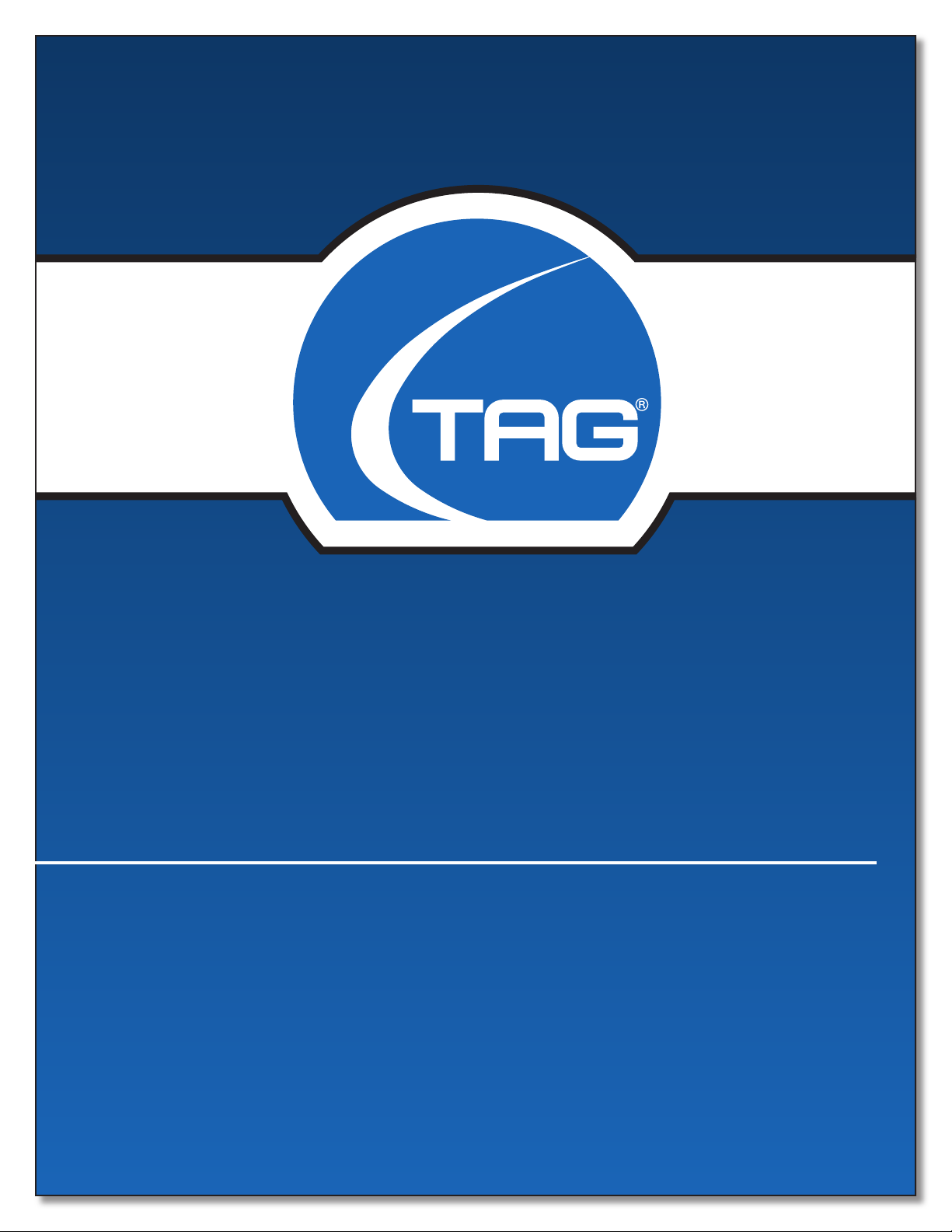
MIL-BOOK 100 SERIES NOTEBOOK
OPERATOR’ S MANUAL
Tel: (703) 406.3000 Fax: (703) 607.3853
22355 TAG Way, Dulles, VA 20166
Page 2
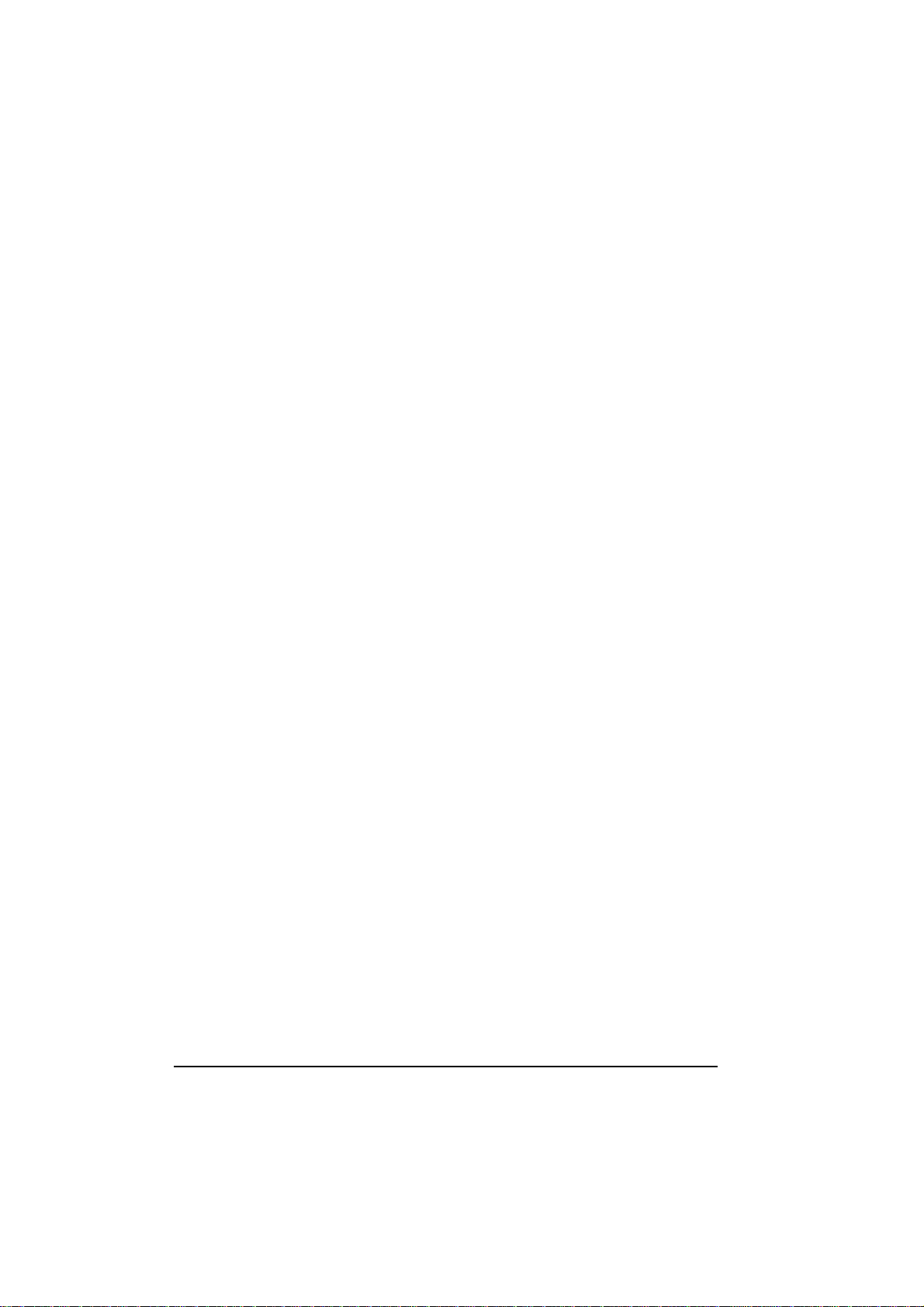
TRADEMARKS
All brand and product names are trademarks or registered trademarks of their
respective companies.
NOTE
Information in this manual is subject to change without notice.
Page 3
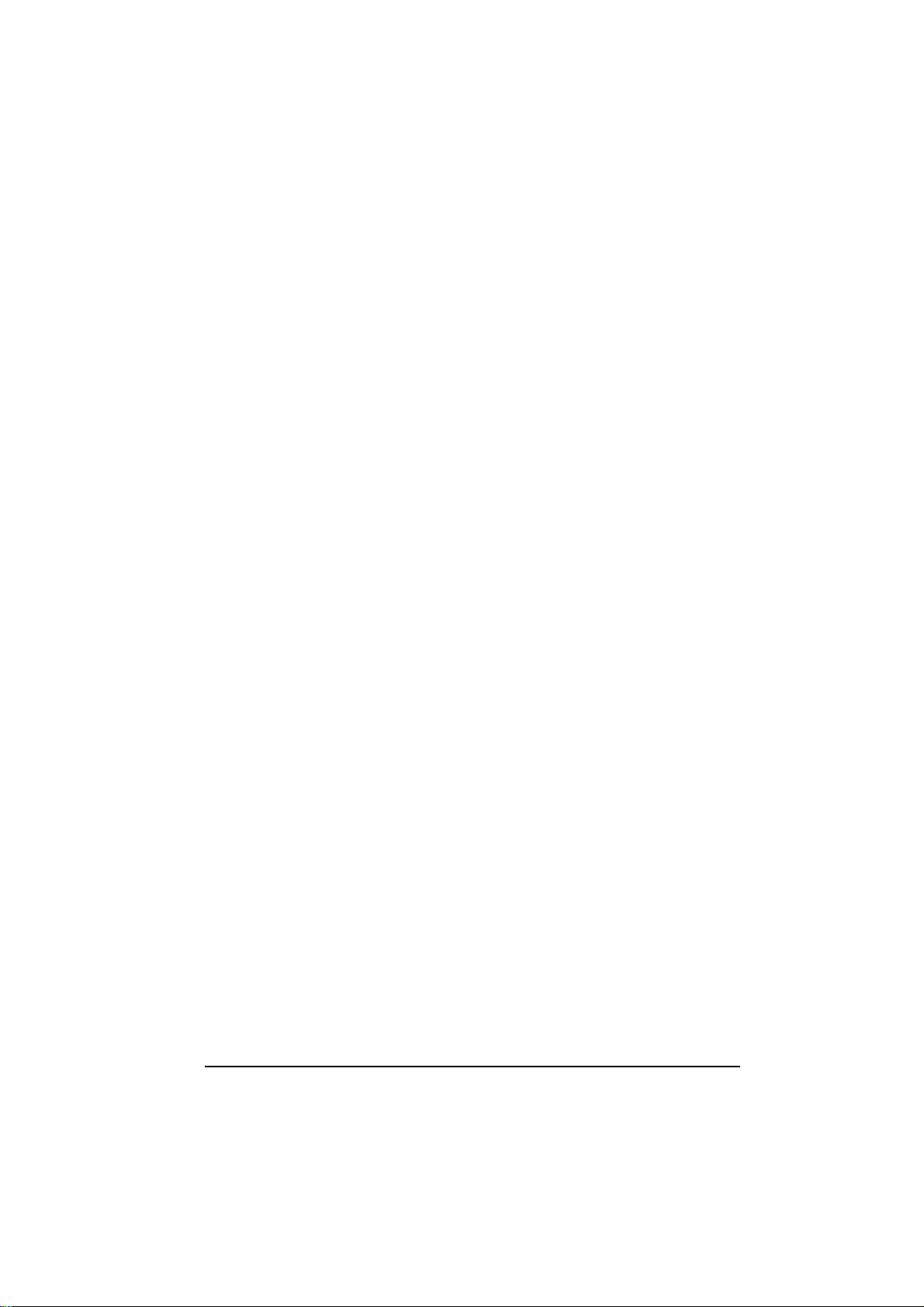
Regulations Information
Class B Regulations
USA
Federal Communications Commission Radio Frequency Interference Statement
NOTE:
This equipment has been tested and found to comply with the limits for a Class B digital
device pursuant to Part 15 of the FCC Rules. These limits are designed to provide
reasonable protection against harmful interference in a residential installation. This
equipment generates, uses, and can radiate radio frequency energy and, if not installed
and used in accordance with the instructions, may cause harmful interference to radio
communications. However, there is no guarantee that interference will not occur in a
particular installation. If this equipment does cause harmful interference to radio or
television reception, which can be determined by turning the equipment off and on, the
user is encouraged to try to correct the interference by one or more of the following
measures:
− Reorient or relocate the receiving antenna.
− Increase the separation between the equipment and receiver.
− Connect the equipment into an outlet on a circuit different from that to which the
receiver is connected.
− Consult the dealer or an experienced radio/TV technician for help.
Any changes or modifications not expressly approved by the manufacturer could void
the user’s authority to operate the equipment.
Page 4
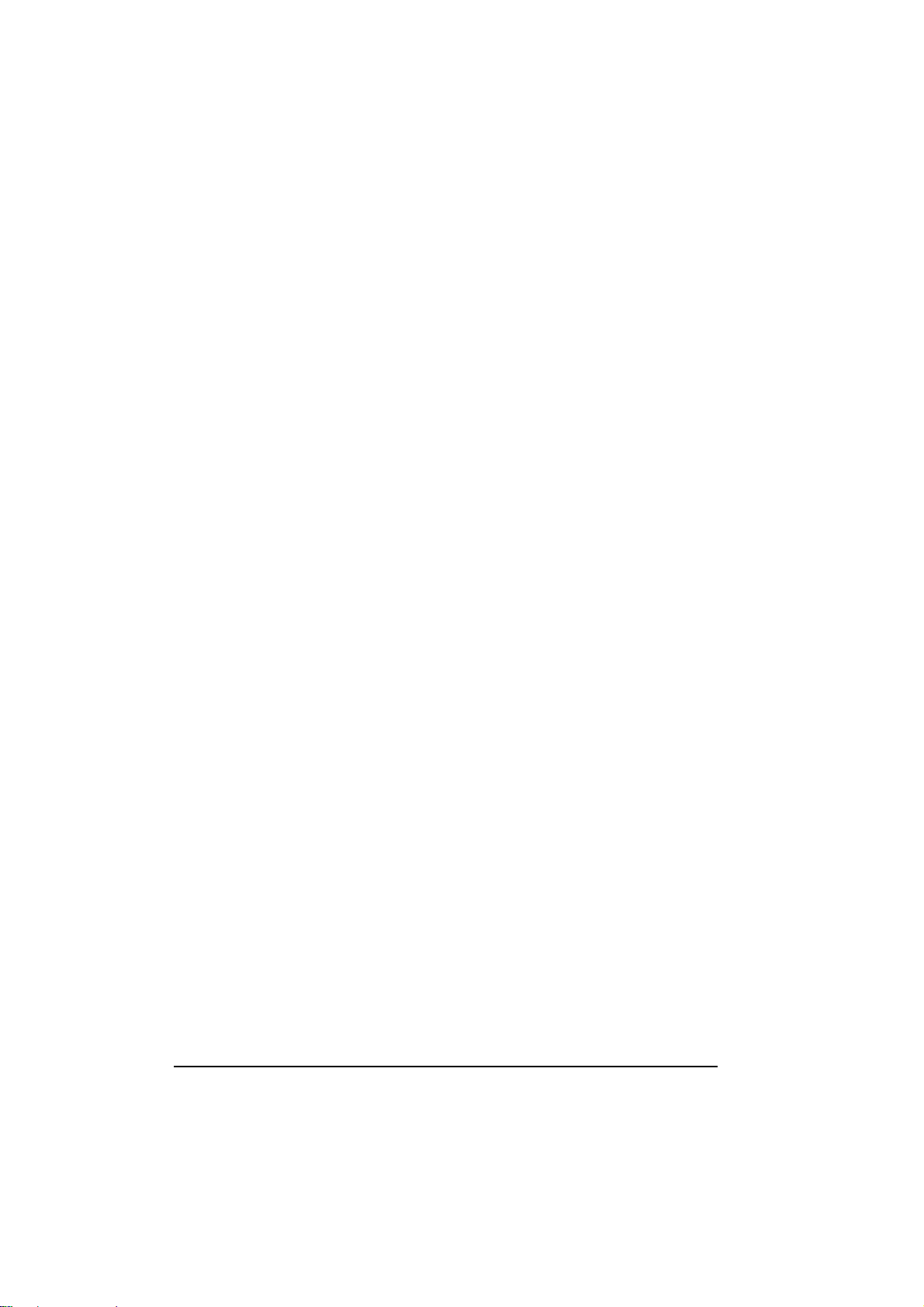
Please note:
The use of a non-shielded interface cable with this equipment is prohibited.
Canada
Canadian Department of Communications
Radio Interference Regulations Class B Compliance Notice
This digital apparatus does not exceed the Class B limits for radio noise emissions from
digital apparatus set out in the Radio Interference Regulations of the Canadian
Department of Communications.
Le présent appareil numérique n’émet pas de bruits radioélectriques dépassant les
limites applicables aux appareils numériques de la classe B prescrites dans le Règlement
sur le brouillage radioélectrique édicté par le ministère des Communications du Canada.
Products with the CE Marking comply with both the EMC directive (89/336/EEC) and
the Low Voltage Directive (73/23/EEC) issued by the Commission of the European
Community.
Compliance with these directives implies conformity to the following European Norms:
l EN50081-1: Electromagnetic compatibility-Generic emission standard
l EN55022: conducted Emission, Radiated Emission
l EN61000-3-2: Current Harmonic
l EN61000-3-3: Voltage Flicker
l EN50082-2: Electromagnetic compatibility-Generic immunity standard
l IEC1000-4-2: Electrostatic Discharge
l IEC1000-4-3: Radiated Susceptibility
l IEC1000-4-4: Electrical Fast Transients
l IEC1000-4-5: Surge Test
l IEC1000-4-6: Conducted Susceptibility
l IEC1000-4-11: Voltage Dip and Interruption
The Products pass C-UL, UL, TUV approved to comply with EN60950 standard.
Page 5
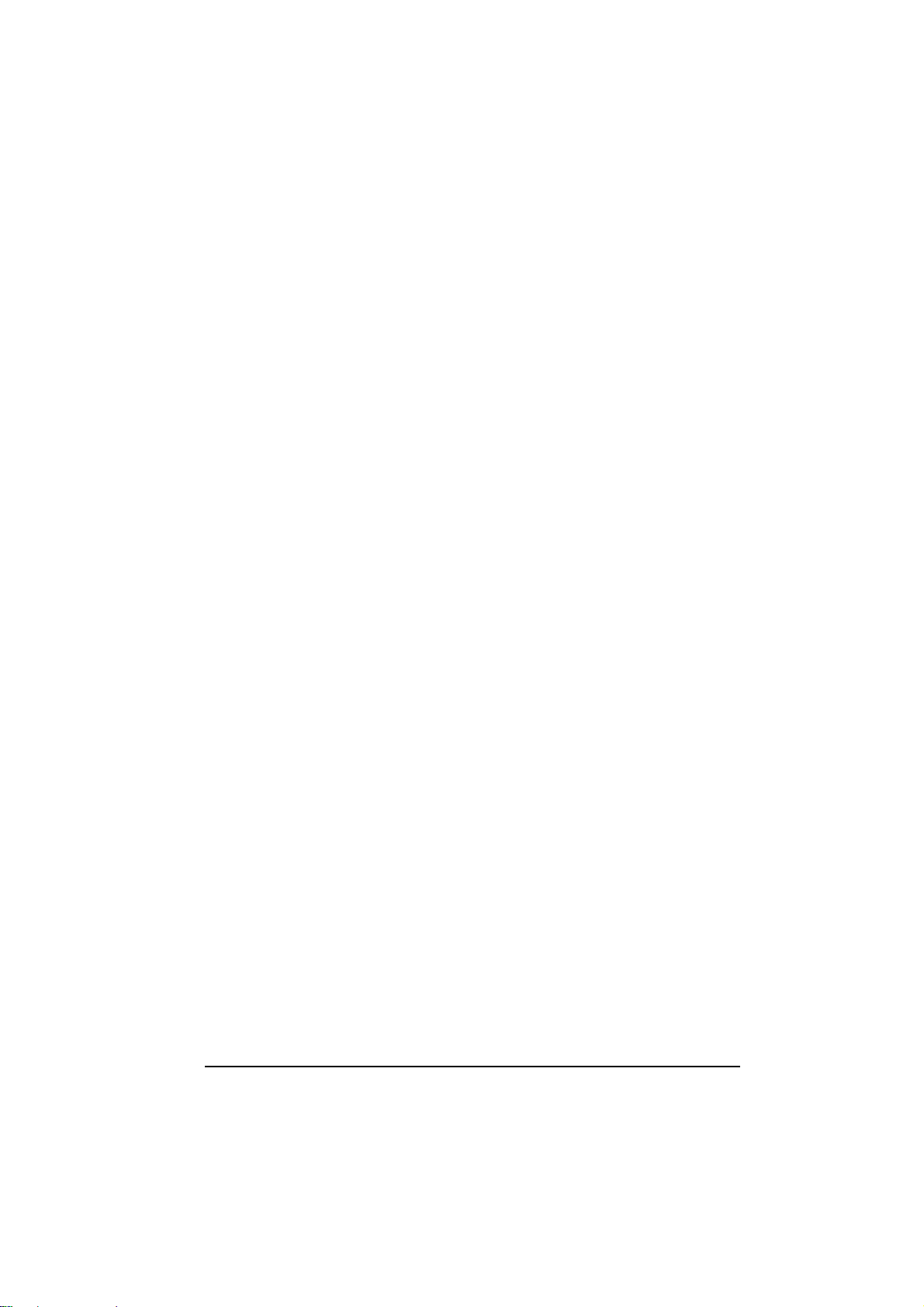
About the Battery
Caution Texts Concerning Lithium Batteries
DANISH
ADVARSEL!
Lithiumbatteri – Eksplosionsfare ved fejlagtig håndtering. Udskiftning må kun ske med
batteri af samme fabrikat og type. Levér det brugte batteri tilbage til leverandøren.
NORWEGIAN
ADVARSEL:
Eksplosjonsfare ved feilaktig skifte av batteri. Benytt samme batteritype eller en
tilsvarende type anbefalt av apparatfabrikanten. Brukte batterier kasseres i henhold til
fabrikantens instruksjoner.
SWEDISH
VARNING:
Explosionsfara vid felaktigt batteribyte. Använd samma batterityp eller en ekvivalent
typ som rekommenderas av apparattillverkaren. Kassera använt batteri enligt
fabrikantens instruktion.
FINNISH
VAROITUS:
Paristo voi räjähtää, jos se on virheellisesti asennettu. Vaihda paristo ainoastaan
valmistajan suosittelemaan tyyppiin. Hävitä käytetty paristo valmistajan ohjeiden
mukaisesti.
ENGLISH
Page 6
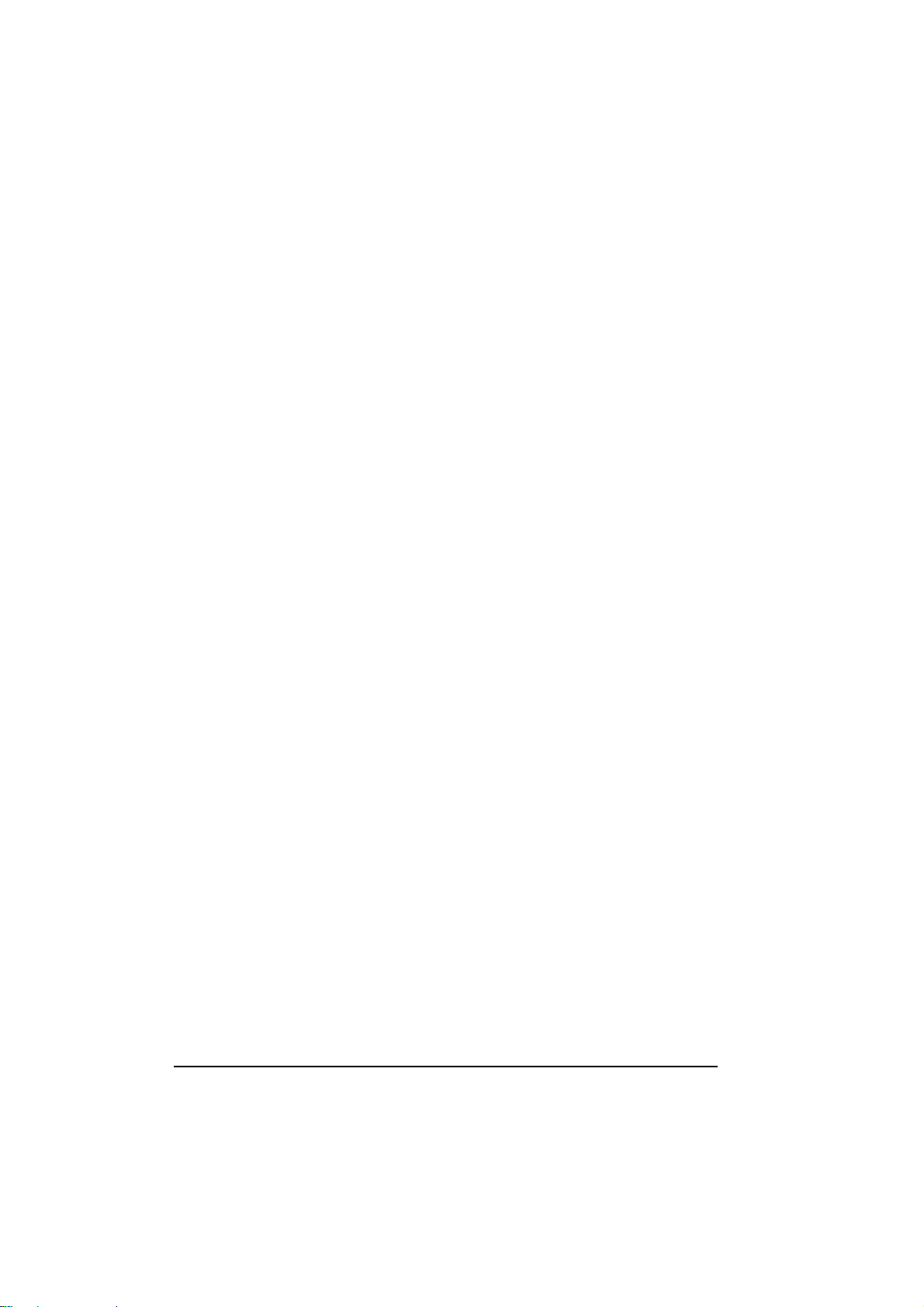
CAUTION:
Danger of explosion if battery is incorrectly replaced. Replace only with the same or
equivalent type recommended by the equipment manufacturer. Discard used batteries
according to manufacturer's instructions.
DEUTSCH
VORSICHT:
Explosionsgefahr bei unsachgemäßem Austausch der Batterie. Ersatz nur durch
denselben oder einen vom Hersteller empfohlenen gleich-wertigen Typ. Entsorgung
gebrauchter Batterien nach Angaben des Herstellers.
Page 7
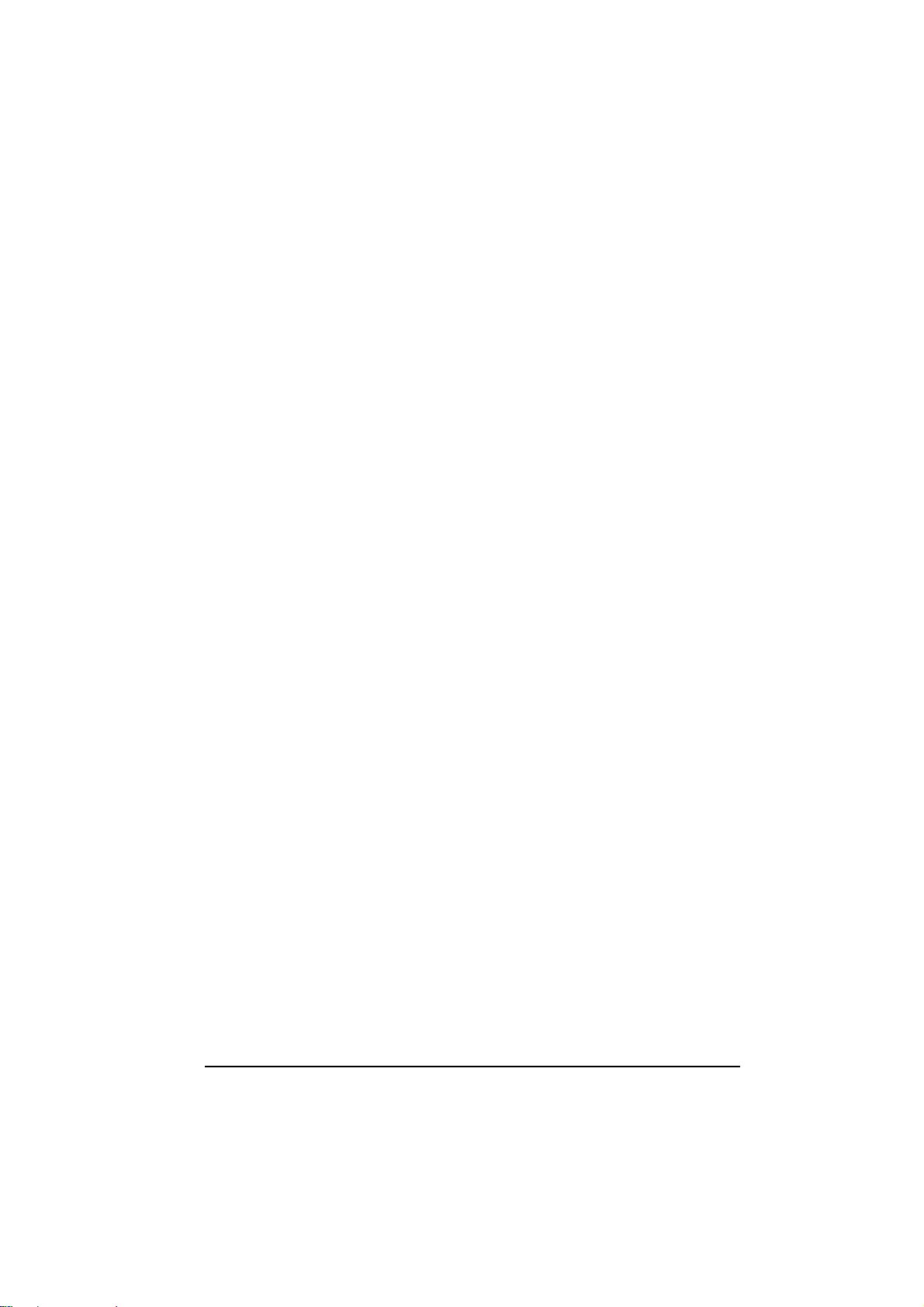
FRENCH
ATTENTION:
II y a danger d’explosion s’il y a remplacement incorrect de la batterie. Remplacer
uniquement avec une batterie du même type ou d’un type équivalent recommandé par le
constructeur. Mettre au rebut les batteries usagées conformément aux instructions du
fabricant.
Attention (for USA Users)
The product that you have purchased contains a rechargeable battery. The battery is
recyclable. At the end of its useful life, under various state and local laws, it may be
illegal to dispose of this battery into the municipal waste stream. Check with your local
solid waste officials for details in your area for recycling options or proper disposal.
About the Modem
Caution
1. Never install telephone wiring during a lightning storm.
2. Never install telephone jacks in wet locations unless the jack is specifically designed
for wet locations.
3. Never touch uninsulated telephone wires or terminals unless the telephone line has
been disconnected at the network interface.
4. Use caution when installing or modifying telephone lines.
5. Avoid using the telephone function during an electrical storm. There may be a
remote risk of electric shock from lightning.
6. Do not use the telephone function to report a gas leak in the vicinity of the leak.
Page 8
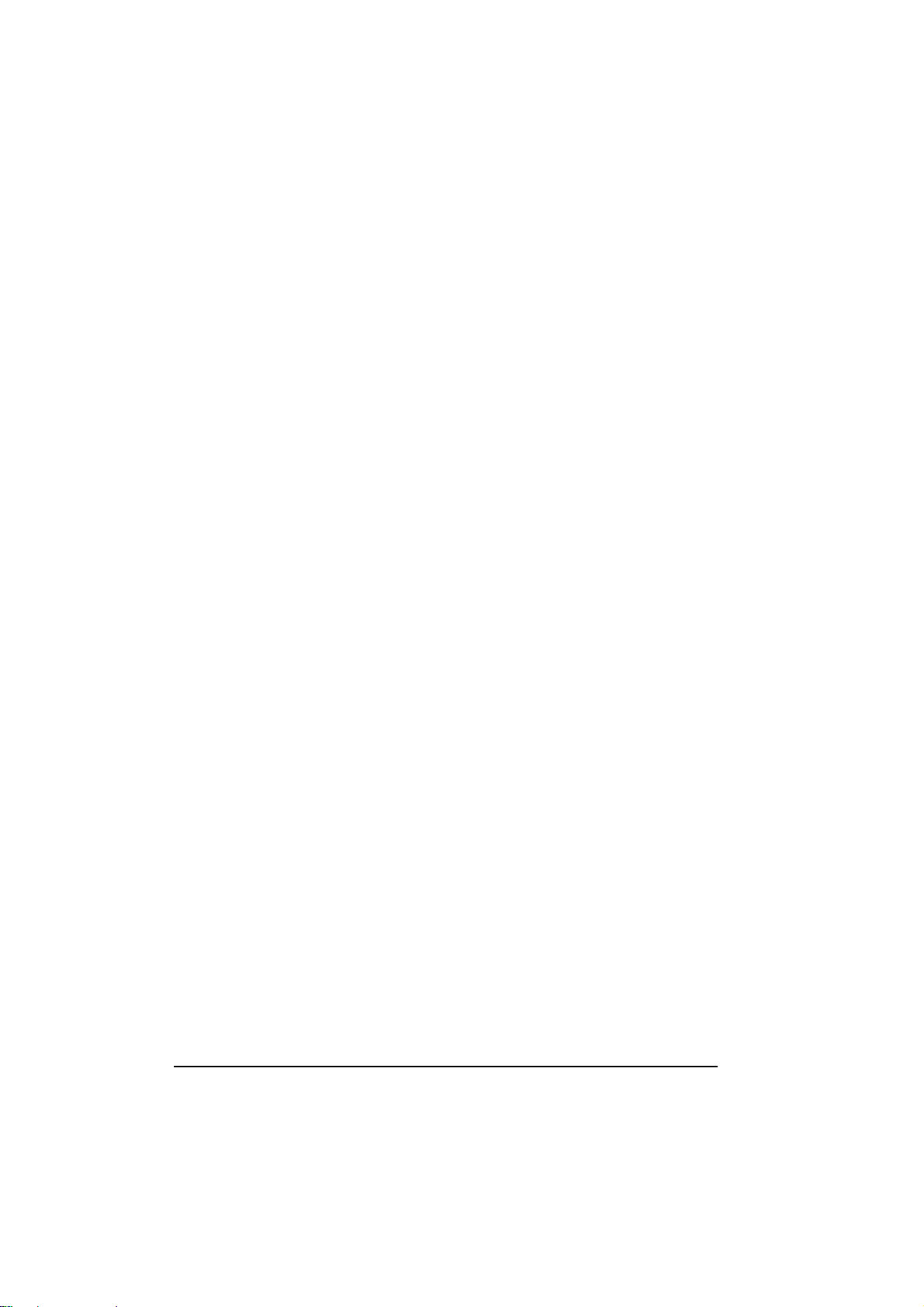
Caution (for USA Users)
To reduce the risk of fire, use only No.26 AWG or larger telecommunication line cord.
Power Supply Cord: (optional) Detachable, minimum 1.5 m long. Listed, rated
minimum 125 V, 7 A, having a 2/18 AWG, type SVT flexible cord. One end terminates
with a parallel blade, molded-on, attachments plug with a 7 A, 125 V (NEMA 1-15P)
configuration; other end terminates with a molded-on appliance coupler.
Alternate: (optional) Detachable, maximum 4.5 m (14.76 ft) long. Listed, rated
minimum 250 V, 6 A, having a 3/18 AWG, type SVT flexible cord. One end terminates
with a Tandem blade, grounding, listed molded-on, attachments plug with a 6 A, 250 V
(NEMA 6-15P) configuration; other end terminates with a molded-on appliance coupler.
Page 9
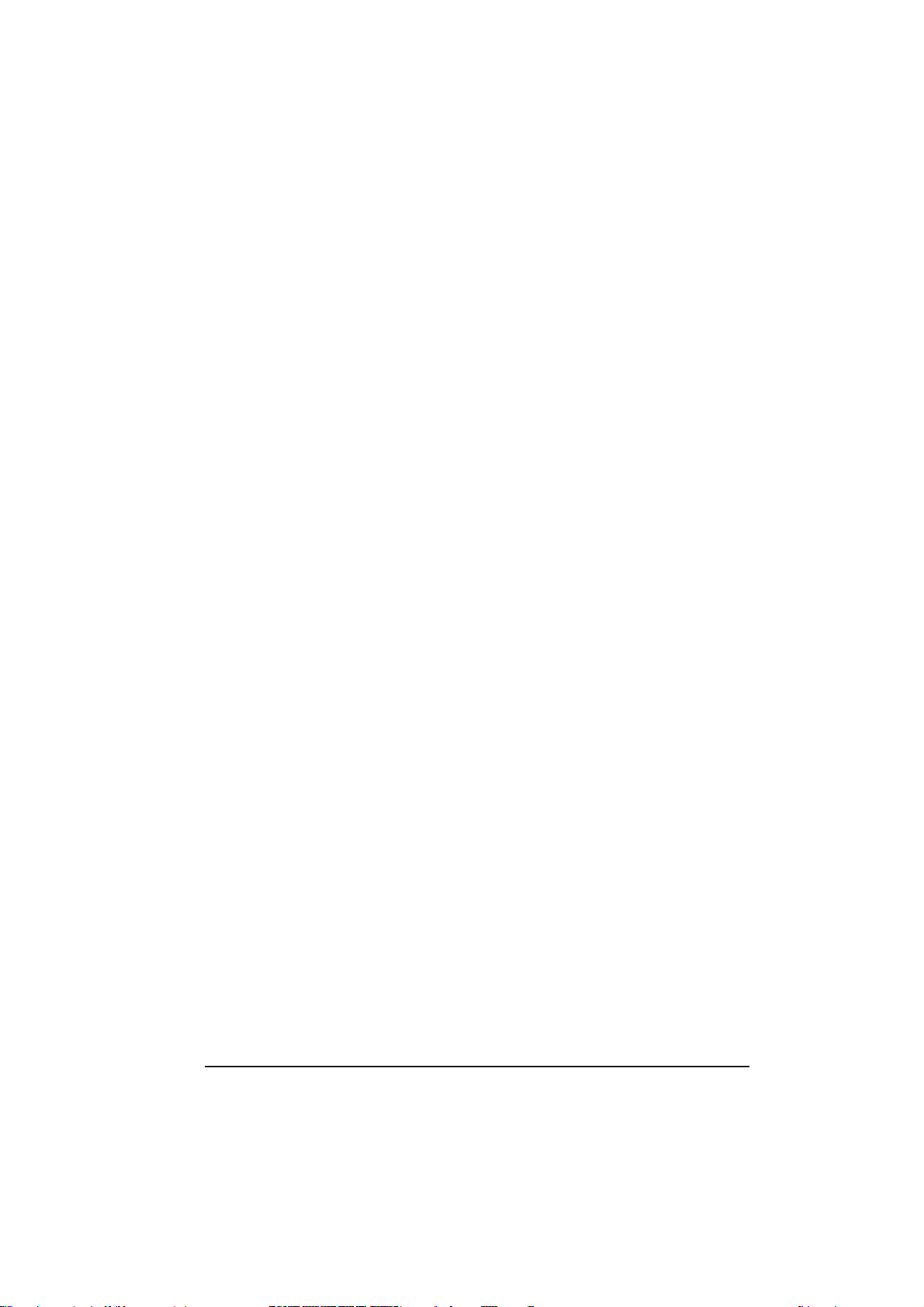
i
Table of Contents
Preface ..................................................................................v
Chapter 1 Getting Started .....................................................1-1
Getting the Computer Running..............................................1-2
Unpacking.......................................................................1-2
Connecting to AC Power .................................................1-2
Opening the Cover...........................................................1-3
Closing the Cover............................................................1-4
Turning On and Off the Computer ...................................1-4
Taking a Look at the Computer.............................................1-5
Right-side Components....................................................1-5
Left-side Components......................................................1-7
Rear Components............................................................1-8
Front Components...........................................................1-9
Top-open Components...................................................1-11
Attaching and Detaching the Computer To/From the Docking
Station ................................................................................1-13
Attching the Docking Station.........................................1-13
Detaching the Computer ................................................1-13
Taking a Look at the Docking Station (option)....................1-14
Right-Side Componts..........................................................1-14
Left-Side Components ........................................................1-15
Rear Components................................................................1-15
Page 10
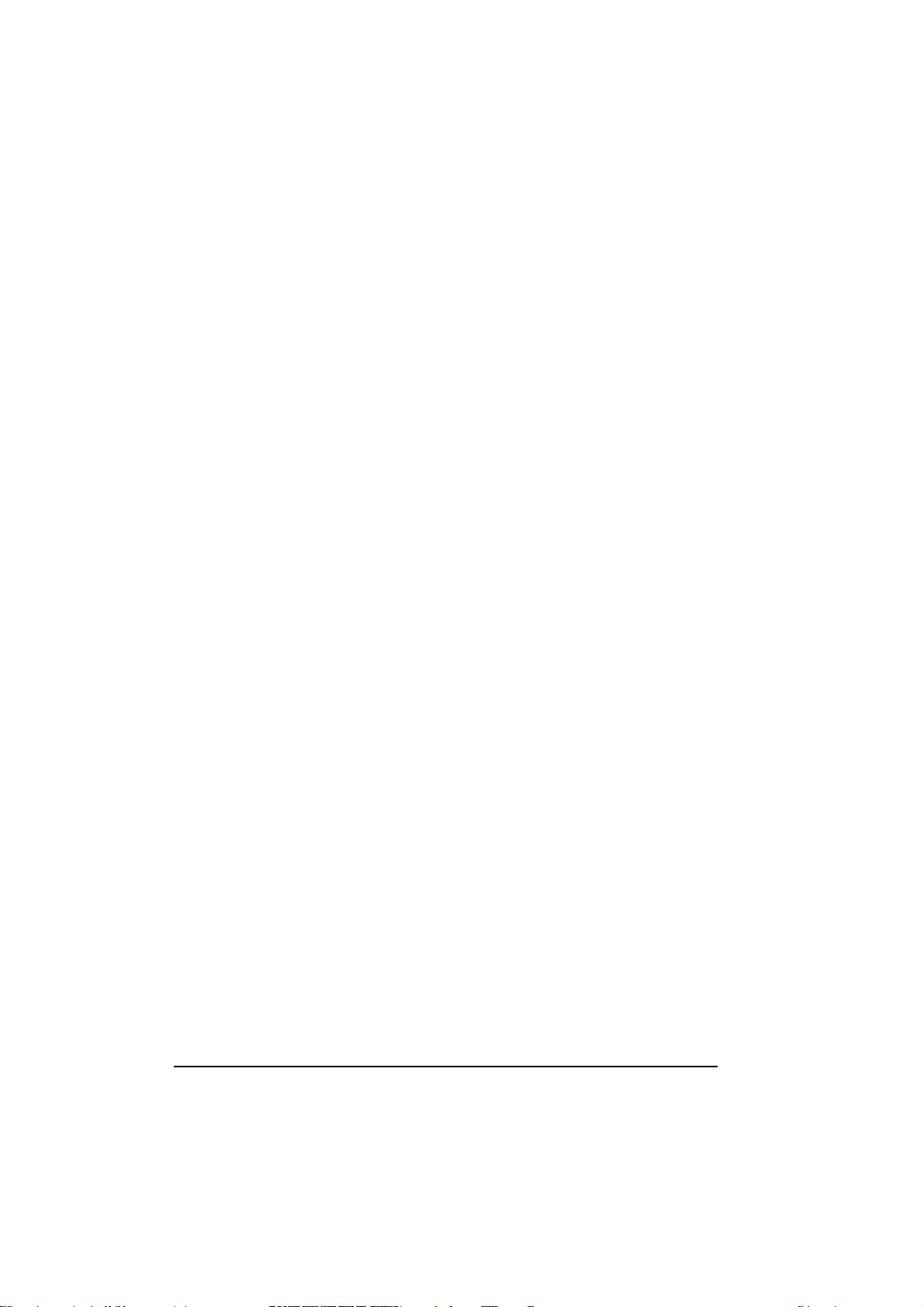
Front Components...............................................................1-16
Bottom-Side Compontents..................................................1-17
Top Compontents................................................................1-18
Chapter 2 Operating Your Computer ...................................2-1
Starting and Stopping the Computer......................................2-2
Starting the Computer......................................................2-2
Stopping the Computer....................................................2-2
Using the Keyboard ..............................................................2-4
Typewriter Keys ..............................................................2-4
Cursor-control Keys.........................................................2-4
Numeric Keypad..............................................................2-5
Euro Symbol....................................................................2-5
Function Keys..................................................................2-5
Fn Key.............................................................................2-6
Hot keys ..........................................................................2-6
Using the Touchpad..............................................................2-8
Configuring the Touchpad ...............................................2-9
Using the Touchscreen (optional)........................................2-10
Configuring the Touchscreen.........................................2-11
Using the Floppy Disk Drive (optional)...............................2-12
Inserting and Ejecting Floppy Disks...............................2-12
Using the Hard Disk Drive..................................................2-14
Using the CD/DVD/COMBO Drive (optional)....................2-15
Inserting and Removing a CD........................................2-16
Using the Video Features....................................................2-17
ii
Page 11
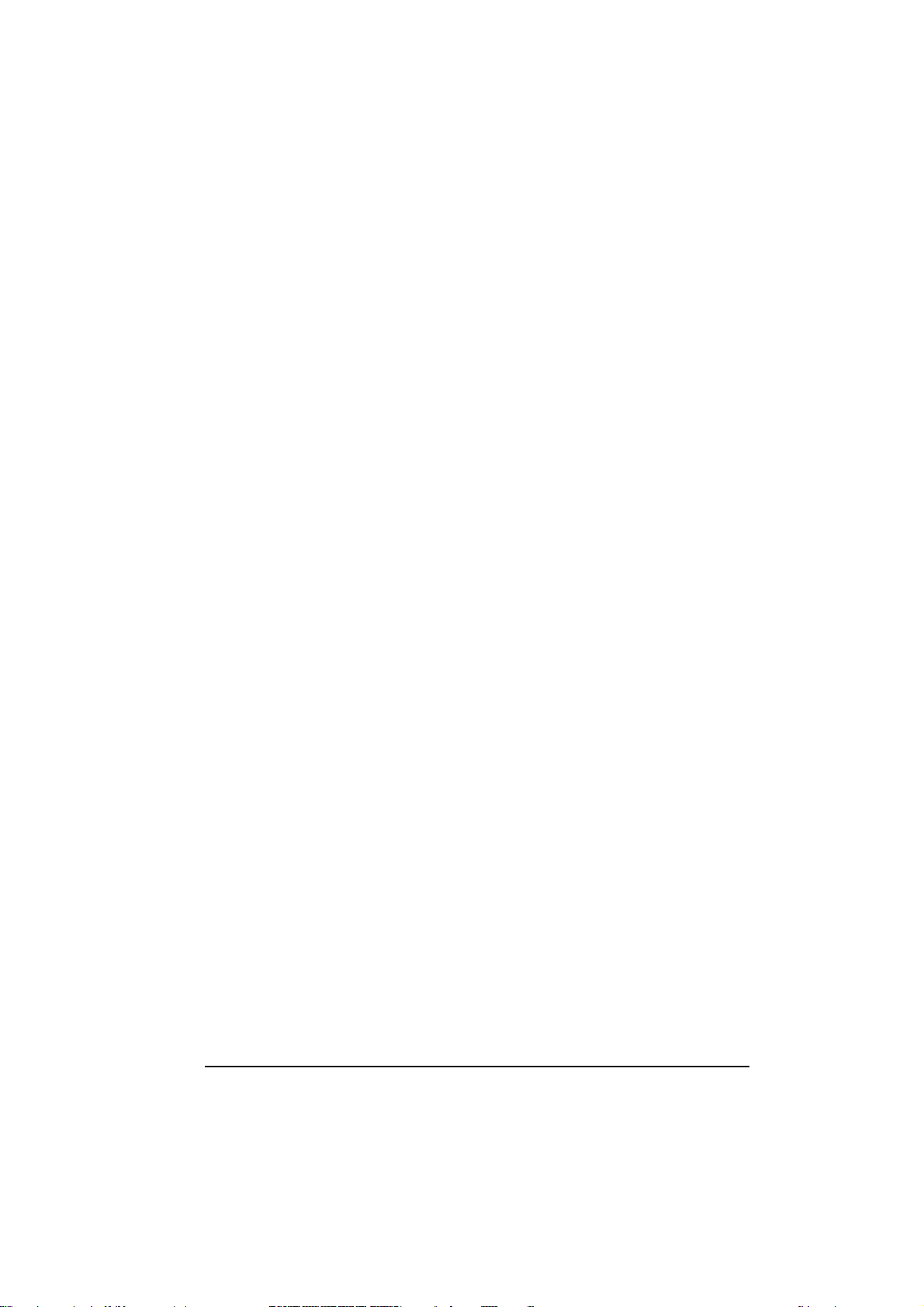
iii
Configuring the Display Modes .....................................2-17
Using the Audio Features....................................................2-20
Connecting Audio Devices.............................................2-20
Using the Communication Features.....................................2-21
Using the Modem..........................................................2-21
Using the LAN...............................................................2-21
Chapter 3 Managing Power...................................................3-1
AC and Car Adapter..............................................................3-2
Battery Pack..........................................................................3-3
Charging the Battery Pack................................................3-3
Initializing the Battery Pack.............................................3-4
Checking the Battery Level..............................................3-4
Replacing the Battery Pack ..............................................3-4
Battery Low Signals and Actions.....................................3-5
Power Management...............................................................3-7
Suspend-to-Disk (Suspend mode) ....................................3-7
Power-Saving Tips................................................................3-9
Chapter 4 Expanding Your Computer..................................4-1
Connecting an External Monitor (optional)............................4-2
Connecting a Parallel Device (optional) ................................4-3
Connecting a Serial Device ...................................................4-4
Connecting a USB Device (USB 2.0) ....................................4-5
Using PC Cards.....................................................................4-6
ZV and CardBus Support.................................................4-6
Inserting and Removing a PC Card..................................4-6
System Memory Upgrade......................................................4-8
Page 12
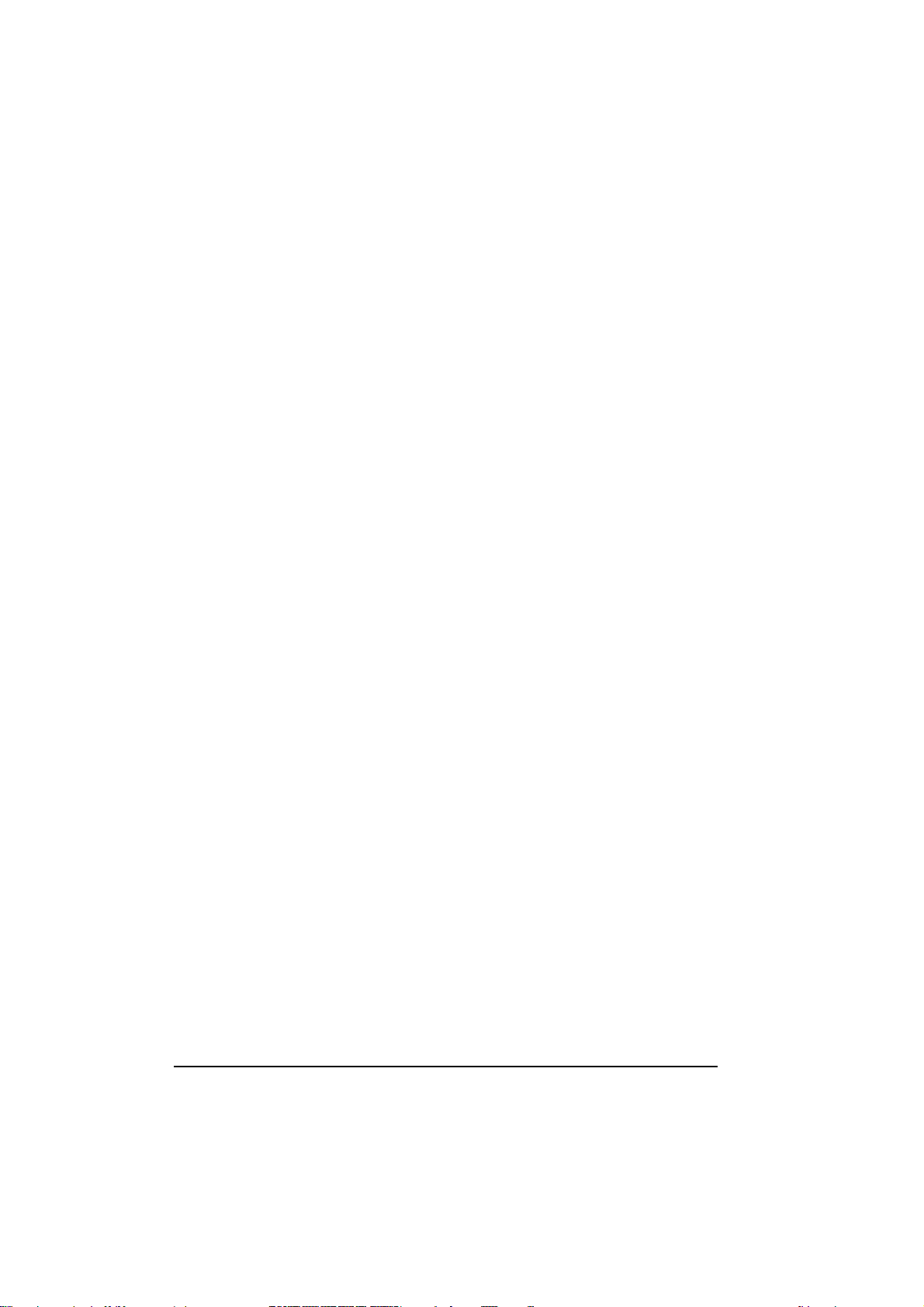
Chapter 5 SCU (Setup Configuration Utility) .......................5-1
When and How to Use the SCU Program..............................5-2
When to Use....................................................................5-2
Starting SCU....................................................................5-2
Moving Around and Making Selections...........................5-4
Main Menu...........................................................................5-5
Advanced Menu....................................................................5-6
Boot Menu ..........................................................................5-10
Exit Menu ...........................................................................5-11
Chapter 6 Installing Software Drivers..................................6-1
How to Use the CD...............................................................6-2
Installing Drivers for Windows 2000.....................................6-5
Installing Drivers for Windows XP .......................................6-6
Chapter 7 Caring for the Computer......................................7-1
Protecting the Computer........................................................7-2
Using the Password .........................................................7-2
Using an Anti-Virus Strategy...........................................7-2
Taking Care of the Computer................................................7-3
Location Guidelines.........................................................7-3
General Guidelines ..........................................................7-3
Cleaning Guidelines.........................................................7-4
Battery Pack Guidelines...................................................7-4
When Traveling....................................................................7-5
Chapter 8 Troubleshooting...................................................8-1
Preliminary Checklist............................................................8-2
Solving Common Problems...................................................8-3
iv
Page 13
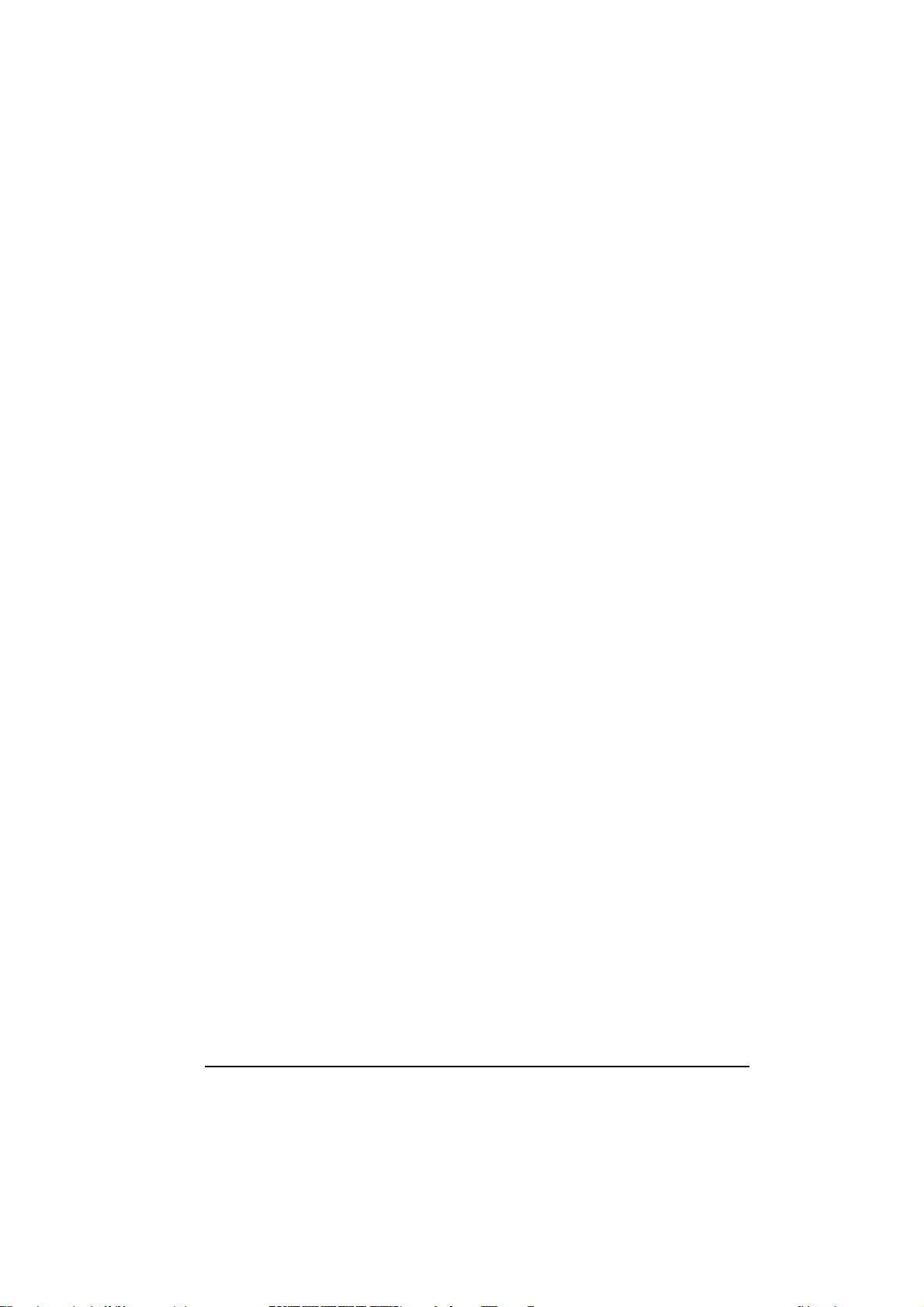
v
Battery Problems.............................................................8-4
CD/COMBO Drive Problems (on optional docking station)8-5
Display Problems.............................................................8-5
Floppy Disk Drive Problems (on optional docking station)8-7
Hardware Device Problems..............................................8-8
Hard Disk Drive Problems...............................................8-8
Keyboard, Mouse, and Touchpad Problems .....................8-9
LAN/Wireless LAN Problems.......................................8-10
Modem Problems...........................................................8-10
PC Card Problems .........................................................8-10
Power Management Problems (for Windows)................8-11
Printer Problems (connected through optional docking
station) ..........................................................................8-12
Software Problems.........................................................8-12
Sound Problems.............................................................8-13
Startup Problems ...........................................................8-13
Other Problems..............................................................8-14
Resetting the Computer.......................................................8-15
Appendix A Specifications..................................................A-1
Preface
This manual contains information that will help you operate the
computer. It is divided into 8 chapters and an appendix.
Chapter 1, Getting Started, takes you through the process of setting up
the computer and identifying its external components.
Chapter 2, Operating Your Computer, tells you how to use the
computer’s components and features.
Page 14
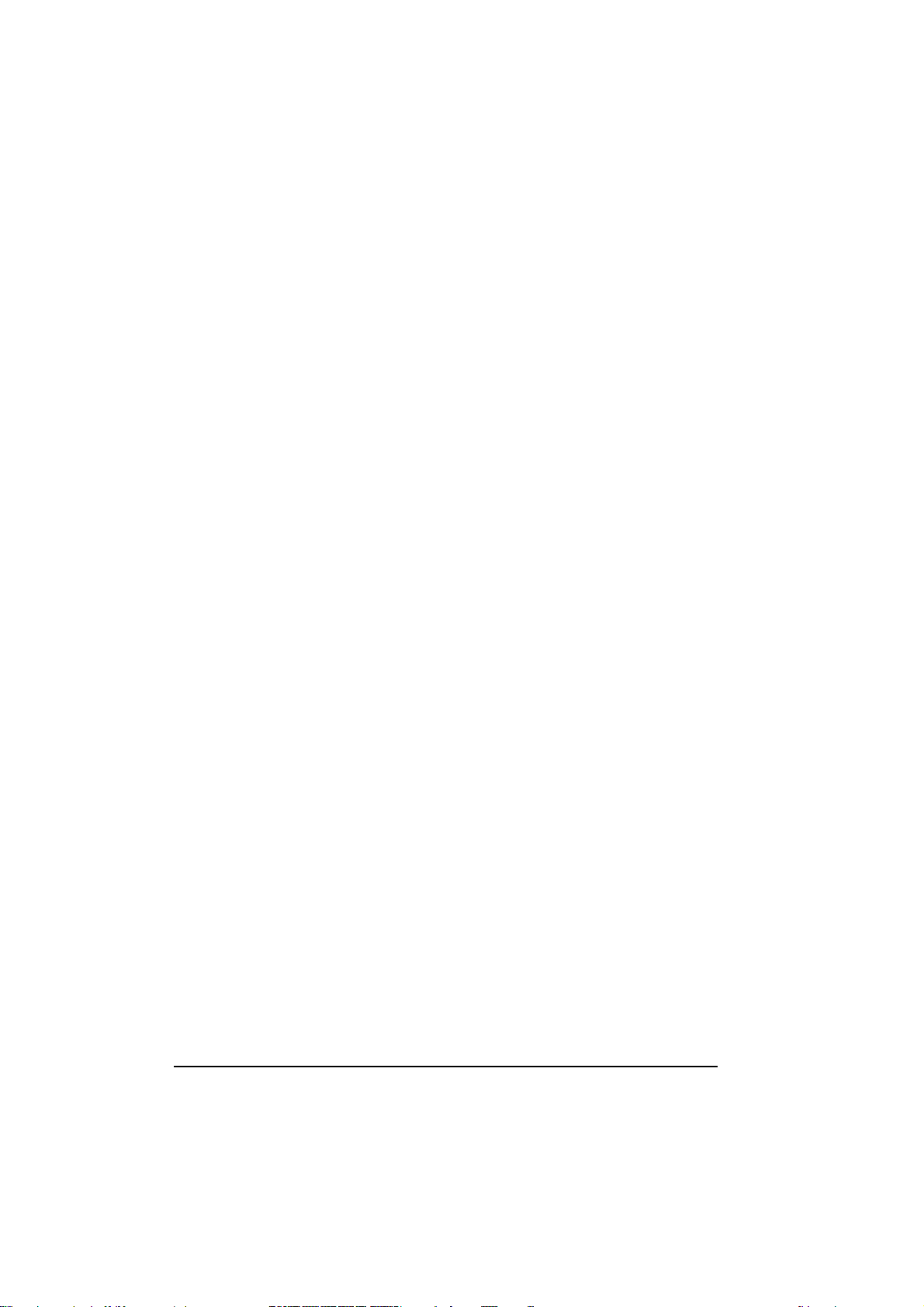
Chapter 3, Managing Power, provides information on power.
Chapter 4, Expanding Your Computer, provides information on
installing and using peripheral devices.
Chapter 5, SCU (Setup Configuration Utility), describes the SCU
program that configures the computer’s BIOS settings.
Chapter 6, Installing Software Drivers, describes how to install the
drivers and utilities supplied with the computer.
Chapter 7, Caring for the Computer, gives you tips in care and
maintenance.
Chapter 8, Troubleshooting, gives solutions to common problems you
may encounter when using the computer.
Appendix A, Specifications, gives a brief specification of the computer.
vi
Page 15
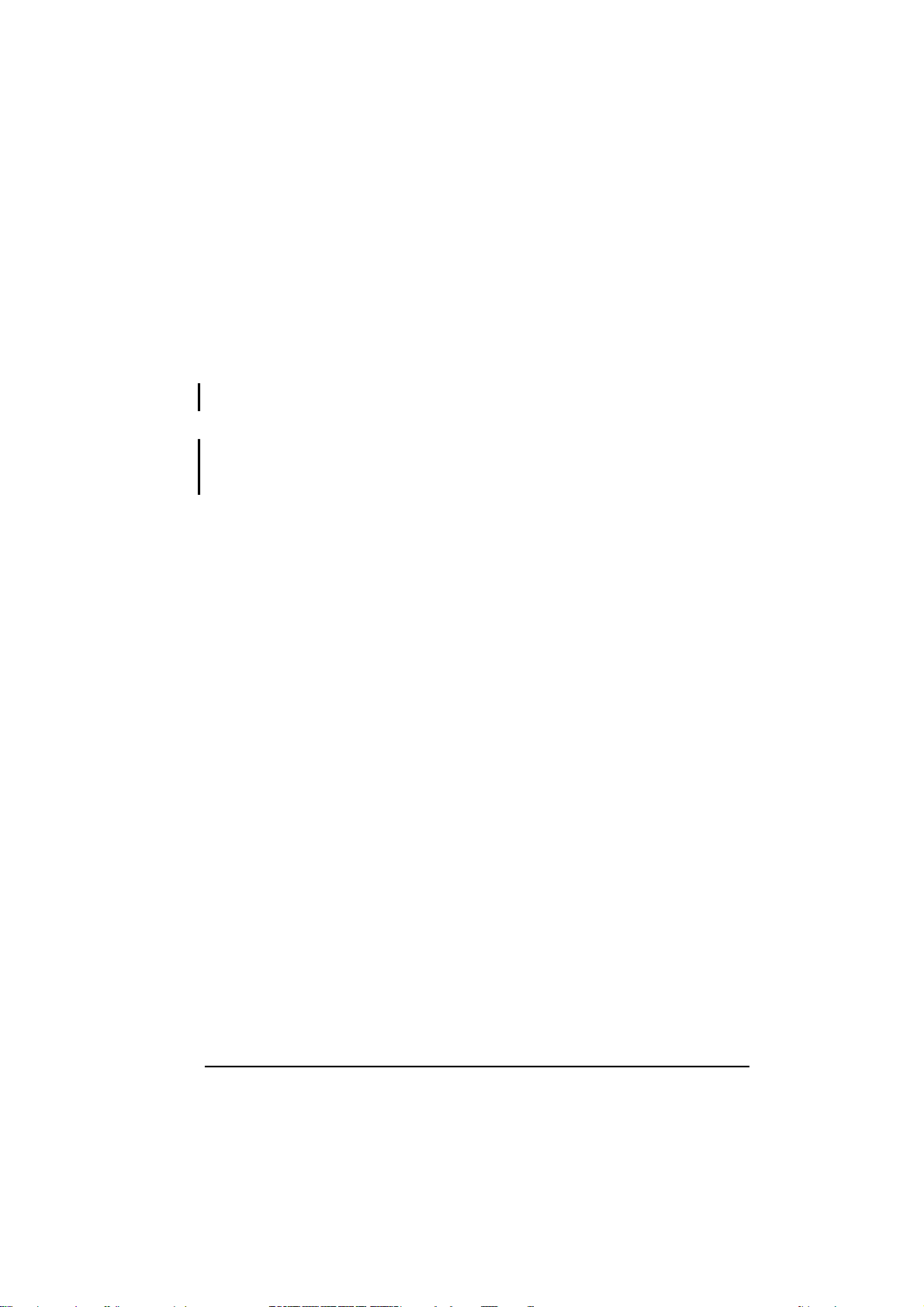
vii
Notational Conventions
Throughout this manual, the following conventions are used to
distinguish elements of text.
NOTE: identifies additional information that requires special attention.
CAUTION: identifies important information which, if not followed, may result in loss of data or
damage to the computer.
Keyboard keys are shown in a bold typeset. For example:
Press Enter to complete.
When keys are joined by a plus sign (+), press the first key, and, while
keeping the first key down, press the remaining keys, finally release all
the keys. When necessary, keys are also shown in graphics.
A title, command, setup item, or button that you can see on the screen is
shown in boldface. A value or an option that you can select for a setup
item is shown in italic. For example:
Select Power Management, set it to Enabled, and then
click the OK button.
Page 16
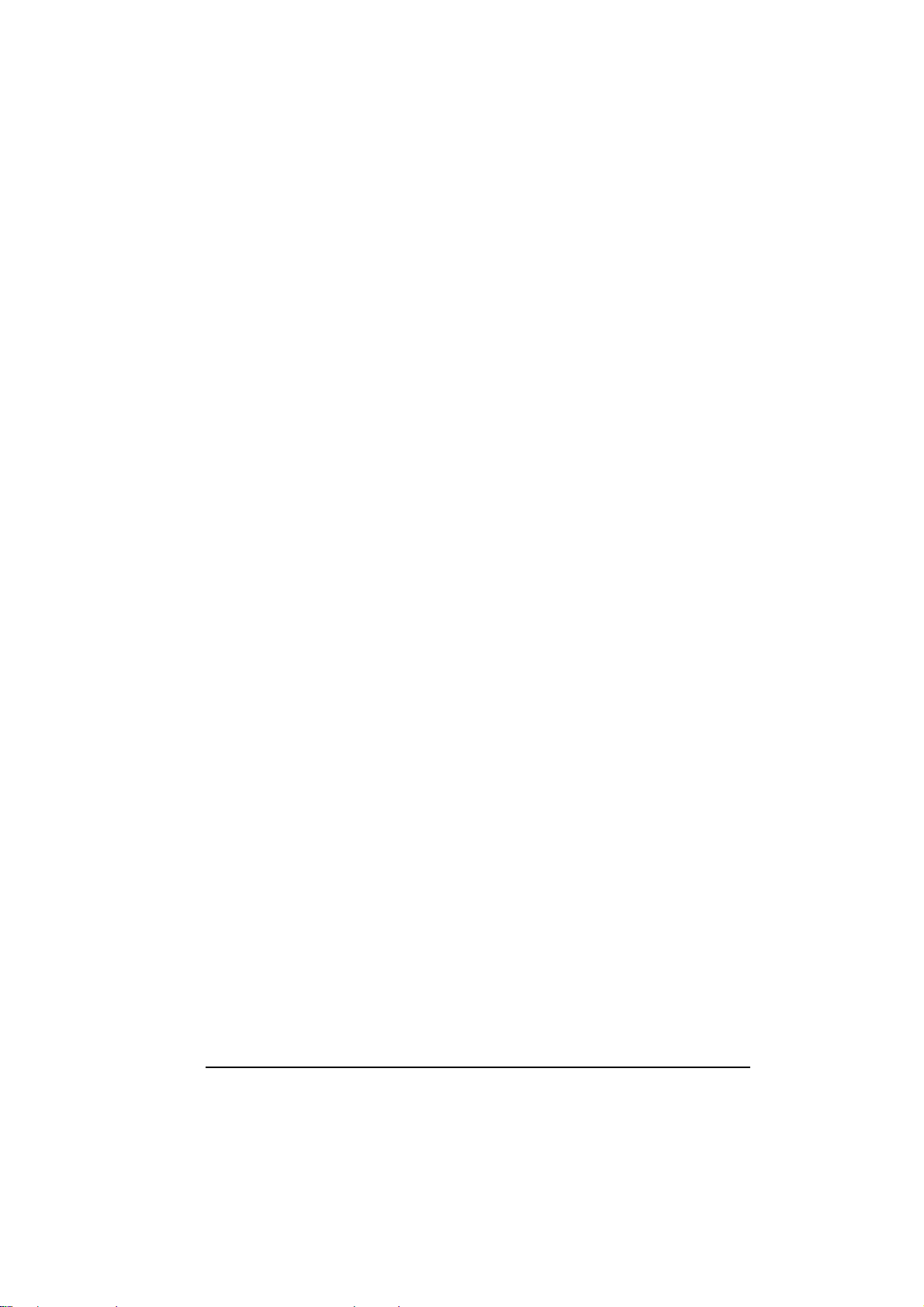
CHAPTER 1
Getting Started
Congratulations on purchasing this industrial notebook computer.
It’s rugged, compact, and portable design allows you to use it in the
field or inside a vehicle and other demanding situations where
conventional notebook computers just cannot measure up. It can also
connect with a docking station to extend the capabilities of input/output
devices.
This chapter first tells you step by step how to get the computer up and
running. You will find instructions for these procedures:
l Unpacking
l Connecting to AC power
l Opening the cover
l Connecting the computer to the docking station
l Turning on the computer
l Turning off the computer
Then, you will find a section briefly introducing the external
components of the computer. And the last section navigates you to the
information you may need after the computer is ready for use.
Getting Started 1-1
Page 17
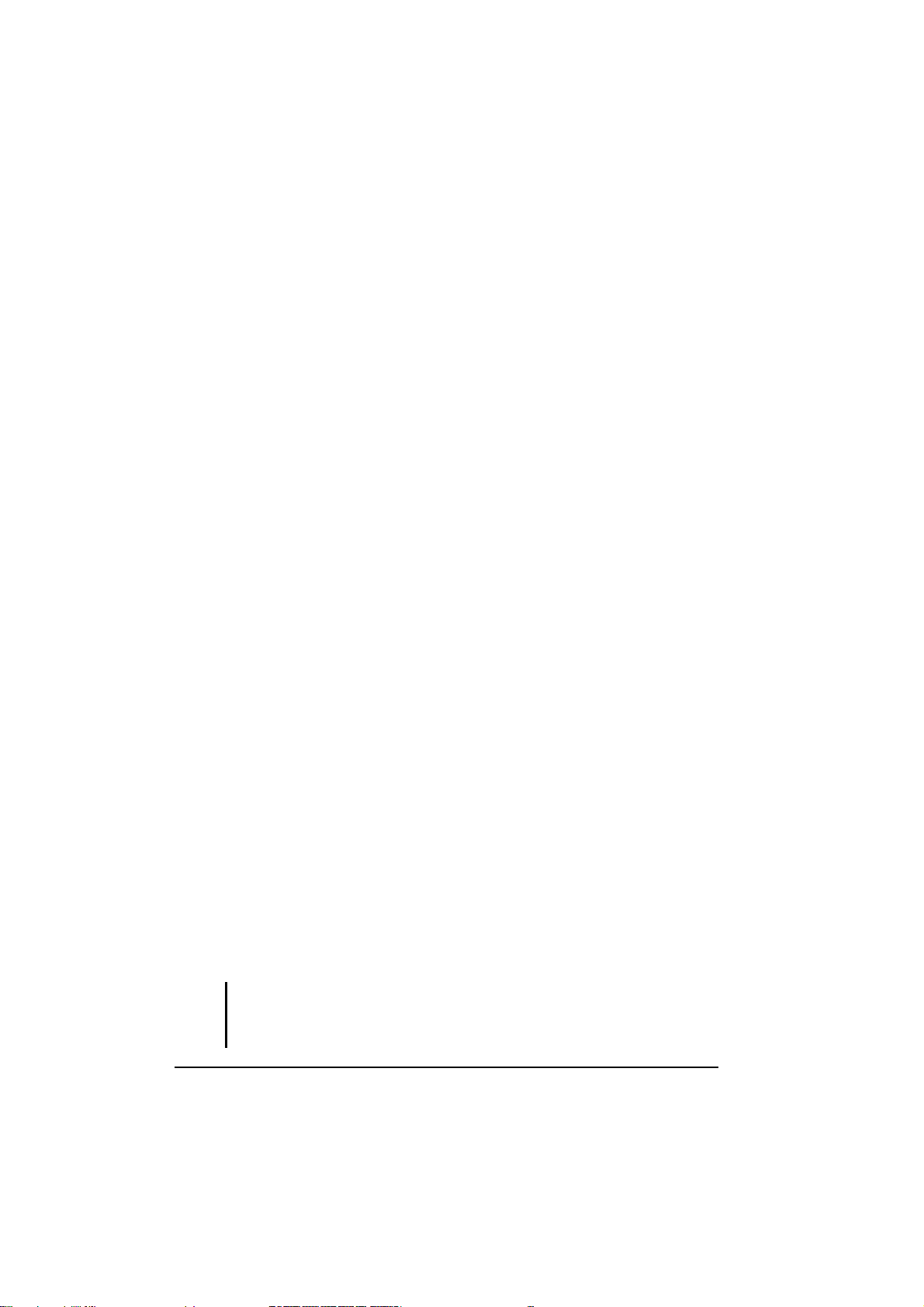
1-2
Getting the Computer Running
This section guides you through the procedures for getting the
computer ready for operation.
Unpacking
After unpacking the shipping carton, you should find these
standard items:
l Notebook Computer
l Accessories:
− AC adapter (100~240 VAC, 50~60 Hz)
− AC power cord
− Driver CD
− Docking Station (Optional), include CD-ROM/COMBO & FD
Drive
− Car-mount (Optional)
− Car adapter (12~32 VDC) − (Optional)
− External battery charger − (Optional)
− This Operation Manual
− Touchscreen Pen (Optional)
− 3M High Performance Cloth (Optional)
Inspect all the items. If any item is damaged or missing, notify
your dealer immediately.
Keep the shipping carton and packing materials in case you need
to ship or store the computer in the future.
Connecting to AC Power
The computer operates either on the external AC power or internal
battery power. It is suggested that you use AC power when you
start up the computer for the first time.
CAUTION: Use only the AC adapter included with your computer. Using other AC
adapters may damage the computer.
Getting Started
Page 18
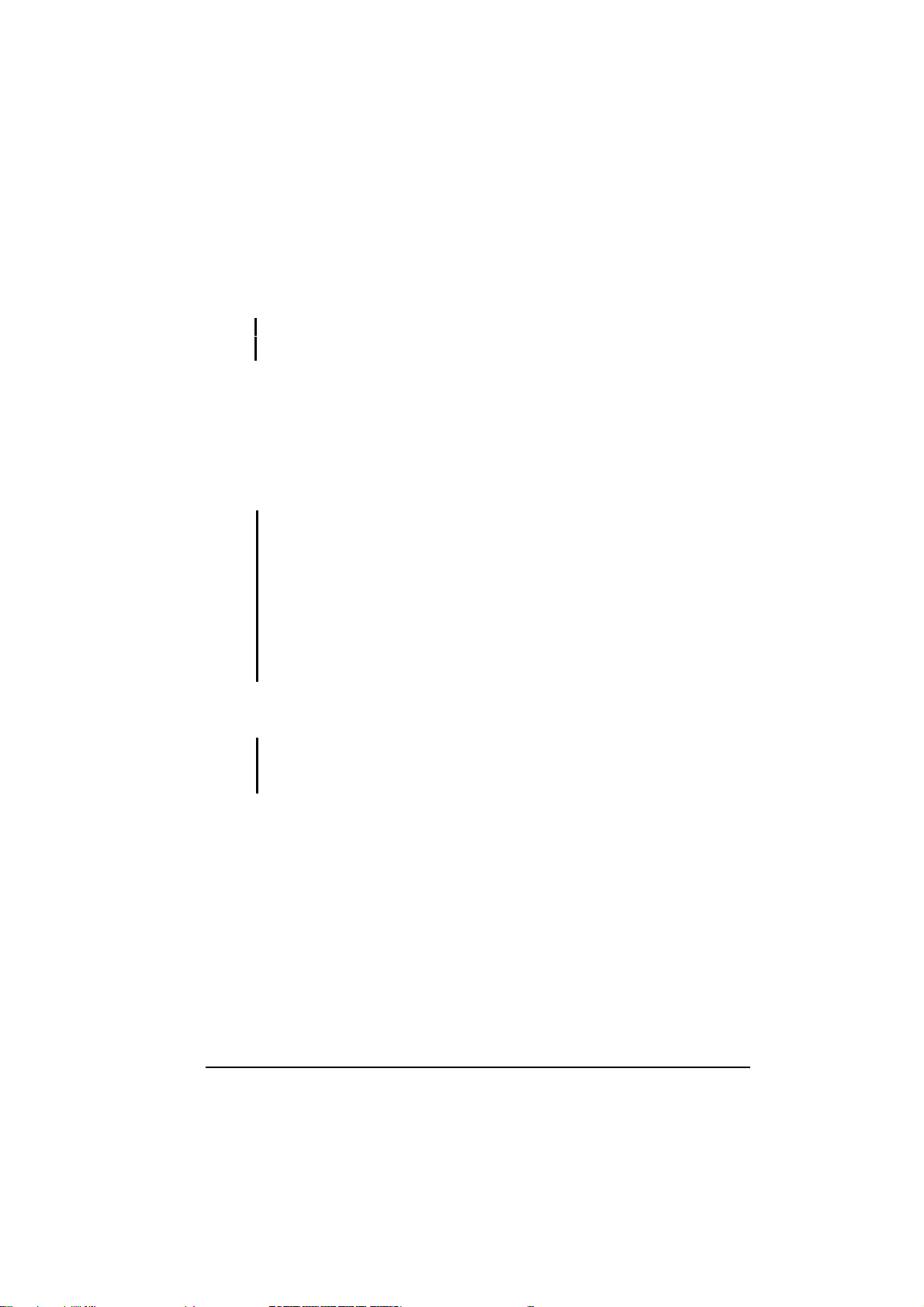
1. Make sure the computer is turned off.
2. Plug the DC cord of the AC adapter to the power connector on the
computer.
NOTE: When the computer is attached to the docking station, connect the DC cord to
the power connector on the docking station instead.
3. Plug the female end of the AC power cord to the AC adapter and the
male end to an electrical outlet.
4. When the AC adapter is connected, the indicator on the computer /
docking station lights up, indicating that power is being supplied from
the electrical outlet to the AC adapter and onto your computer /
docking station. Now, you are ready to turn on the computer.
CAUTION:
l When you disconnect the AC adapter, disconnect from the electrical outlet first and
then from the computer / docking station. A reverse procedure may damage the
AC adapter or the computer / docking station.
l When unplugging the connector, always hold the plug head. Never pull on the
cord.
NOTE: When the AC adapter is connected, it also charges the battery pack. For
information on using battery power, see Chapter 3.
Opening the Cover
CAUTION: Be gentle when opening and closing the cover. Opening it vigorously or
slamming it shut could damage the computer.
Open the top cover by pulling the cover latch (bottom part)
outward using your thumb and at the same time using your index
finger to press on the notch on the top portion, and lifting up the
cover. You can tilt the cover forward or backward for optimal
viewing clarity.
Getting Started 1-3
Page 19

Closing the Cover
When closing the cover, make sure that the hook is latched properly to
safeguard against the following:
To prevent damage to the LCD screen during transport.
To prevent the computer from accidentally waking up from Suspend mode during
transport without the user’s knowledge.
Turning On and Off the Computer
Turning On
1. Make sure the computer / docking station is connected to AC power.
2. Press the power button.
™
MIL-BOOK
100
Power
3. Each time the computer is turned on, it performs a Power-On Self test (POST), and the operating system such as Windows should
start.
1-4
Getting Started
Page 20
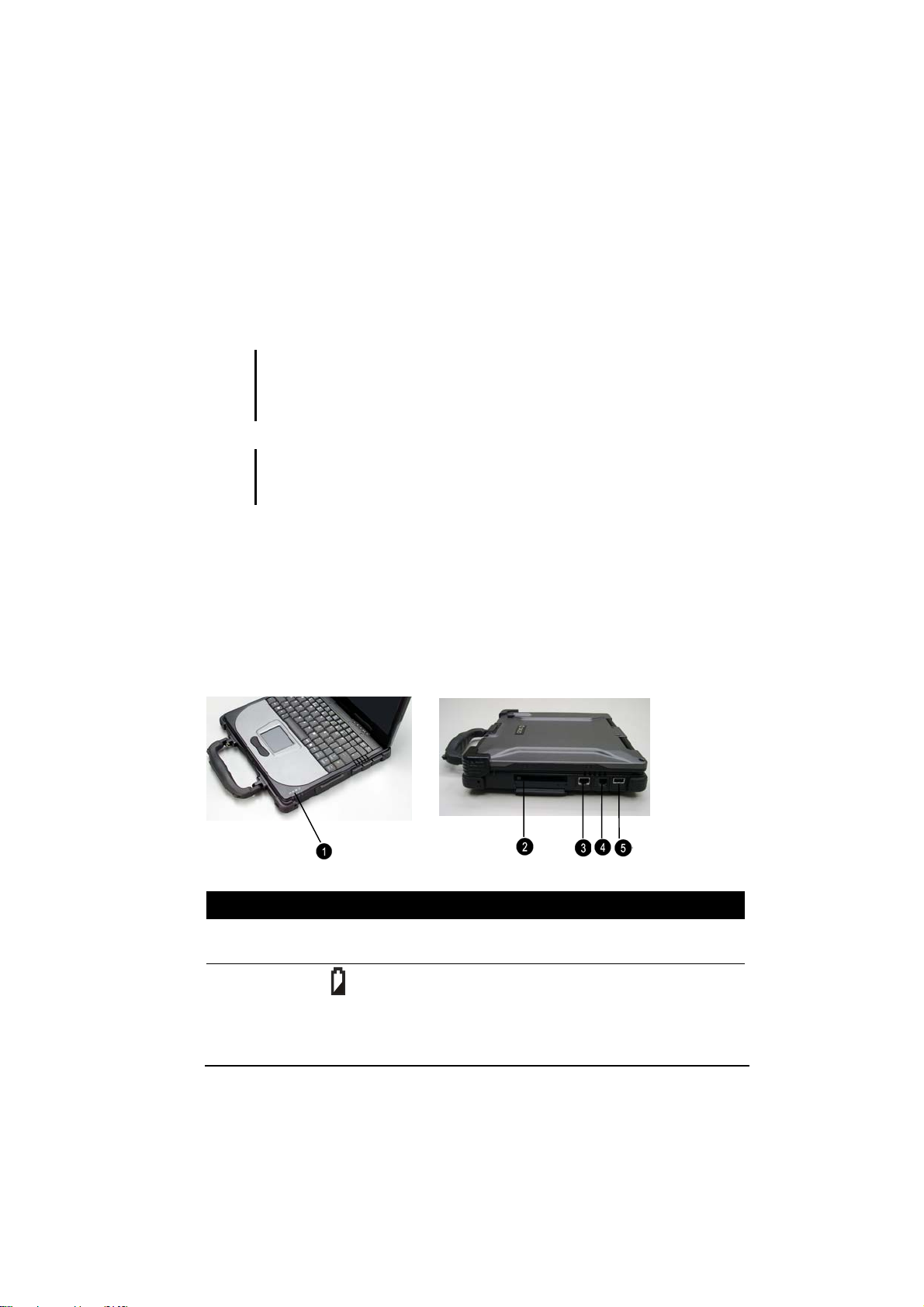
Turning Off
To turn off the computer power, use the “Shut Down” command of
your operating system.
NOTE: There are other ways you can stop the computer so that you will be back to
where you left off when you next turn on the computer. (See “Stopping the Computer”
in Chapter 2 for information.)
CAUTION: If you have to turn the computer on again immediately after turning it off,
wait for at least five seconds. Turning the computer off and on rapidly can damage it.
Taking a Look at the Computer
This section identifies the external components of the computer and
briefly describes the function of each component.
Right-Side Components
Ref Component See Also
Device Indicators
n
Getting Started
Shows the current status of the computer’s
devices.
Battery State Indicator – blinks orange
when battery charge is 9% or lower.
1-5
Page 21
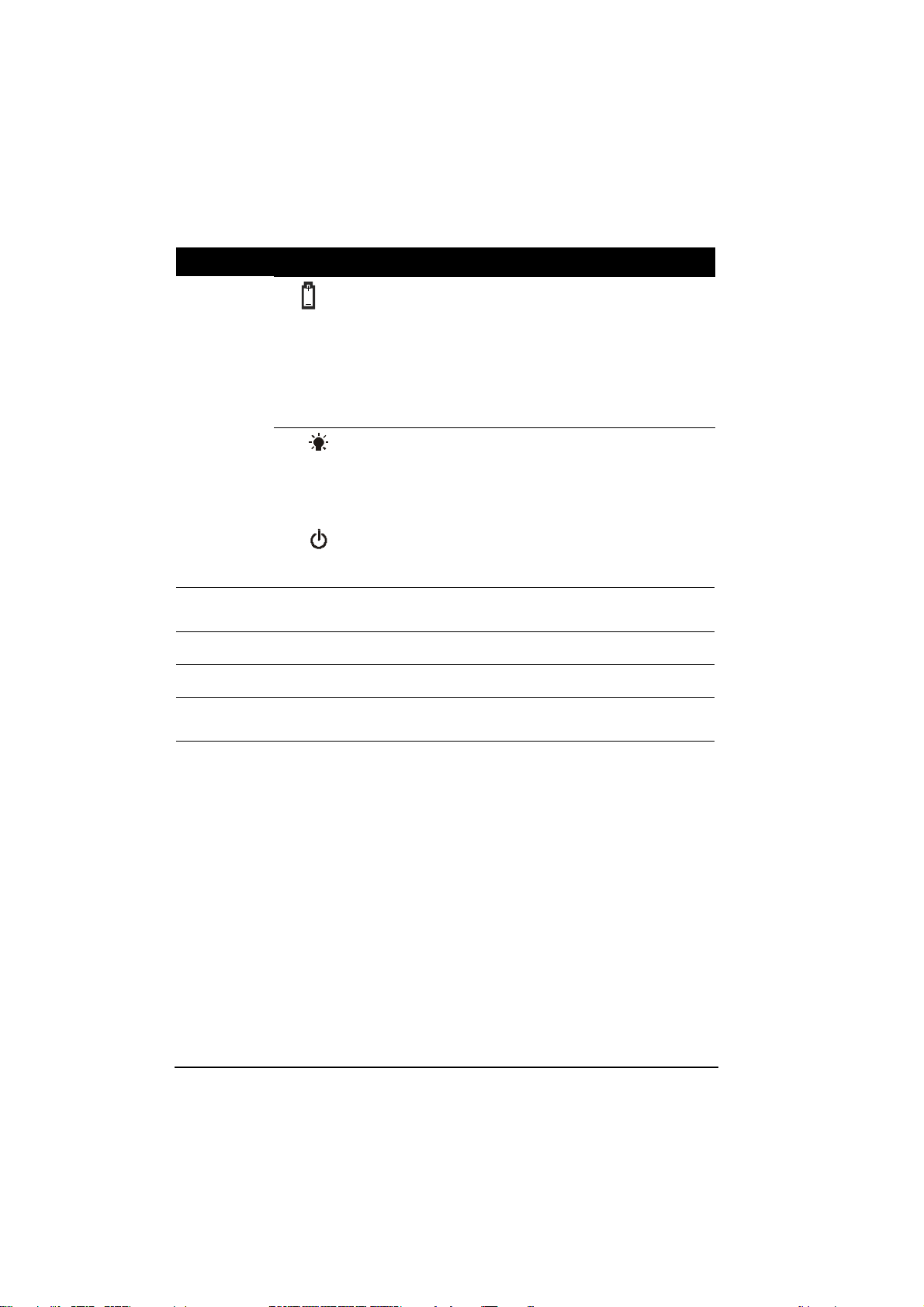
1-6
Ref Component Description See Also
Battery Charge Indicator:
– glows green when the battery is fully
charged.
– Glows orange when the battery is being
charged.
– Is dark when battery has no charge left
and AC adapter is connected and
powered on.
System State Indicator:
– glows green when the computer is
powered on.
– Glows orange when the computer is in
Suspend mode.
AC Power Indicator – glows green when
computer is connected to AC power and is
powered-on.
PC Card Slot
•
RJ-45 Connector Connects the LAN cable.
Ž
RJ-11 Connector Connects the telephone line.
•
USB Port
•
Accepts a PC Card for additional
functions.
Connects an USB device such as printer,
digital camera, joystick and more.
Getting Started
Page 22
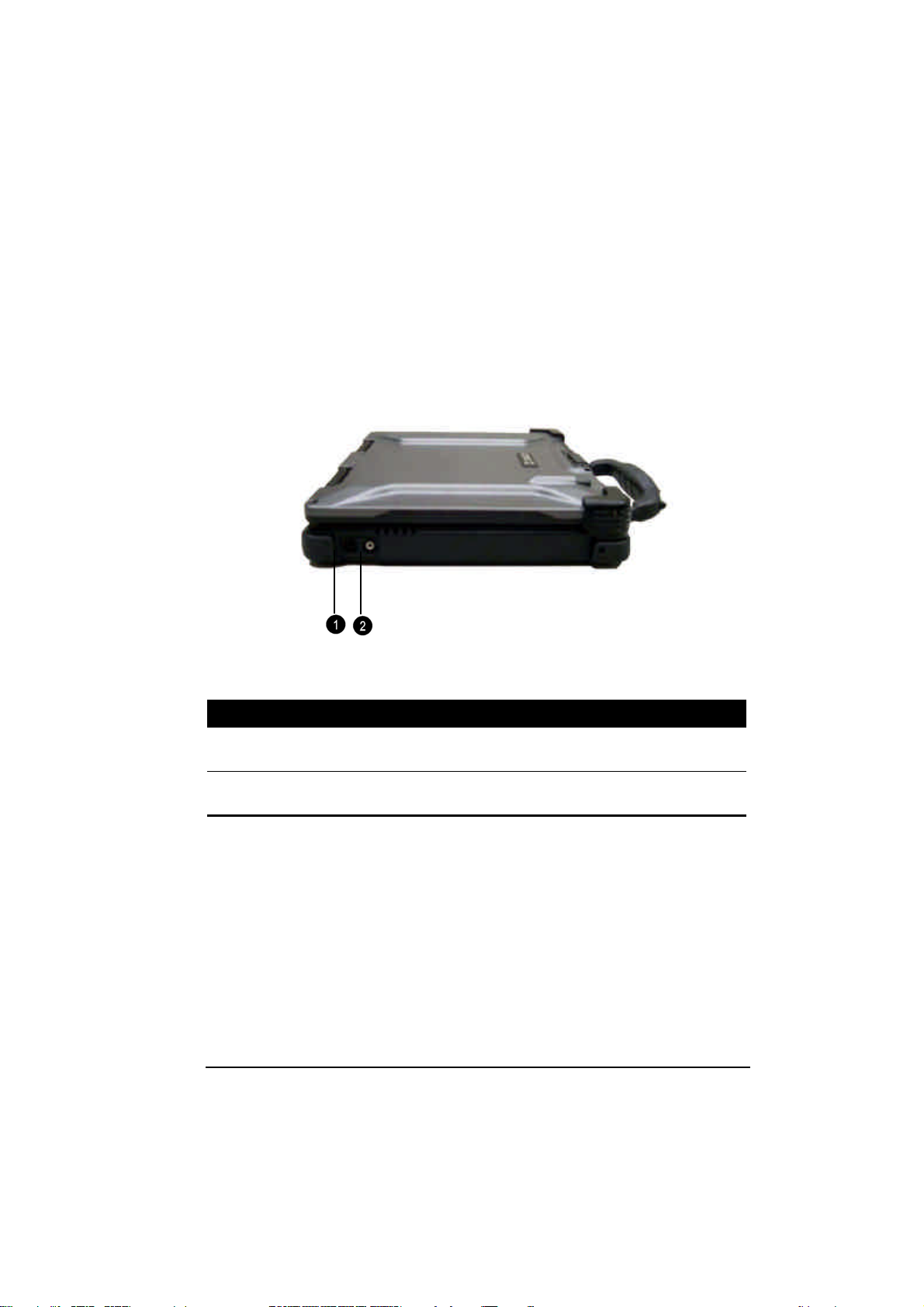
Left-Side Components
Ref Component Description See Also
Audio Output
Œ
Connector
Microphone In
•
Connector
Getting Started 1-7
Connects a hi-fi set, radio set, synthesizer,
walkman, etc.
Connects an external microphone.
Page 23
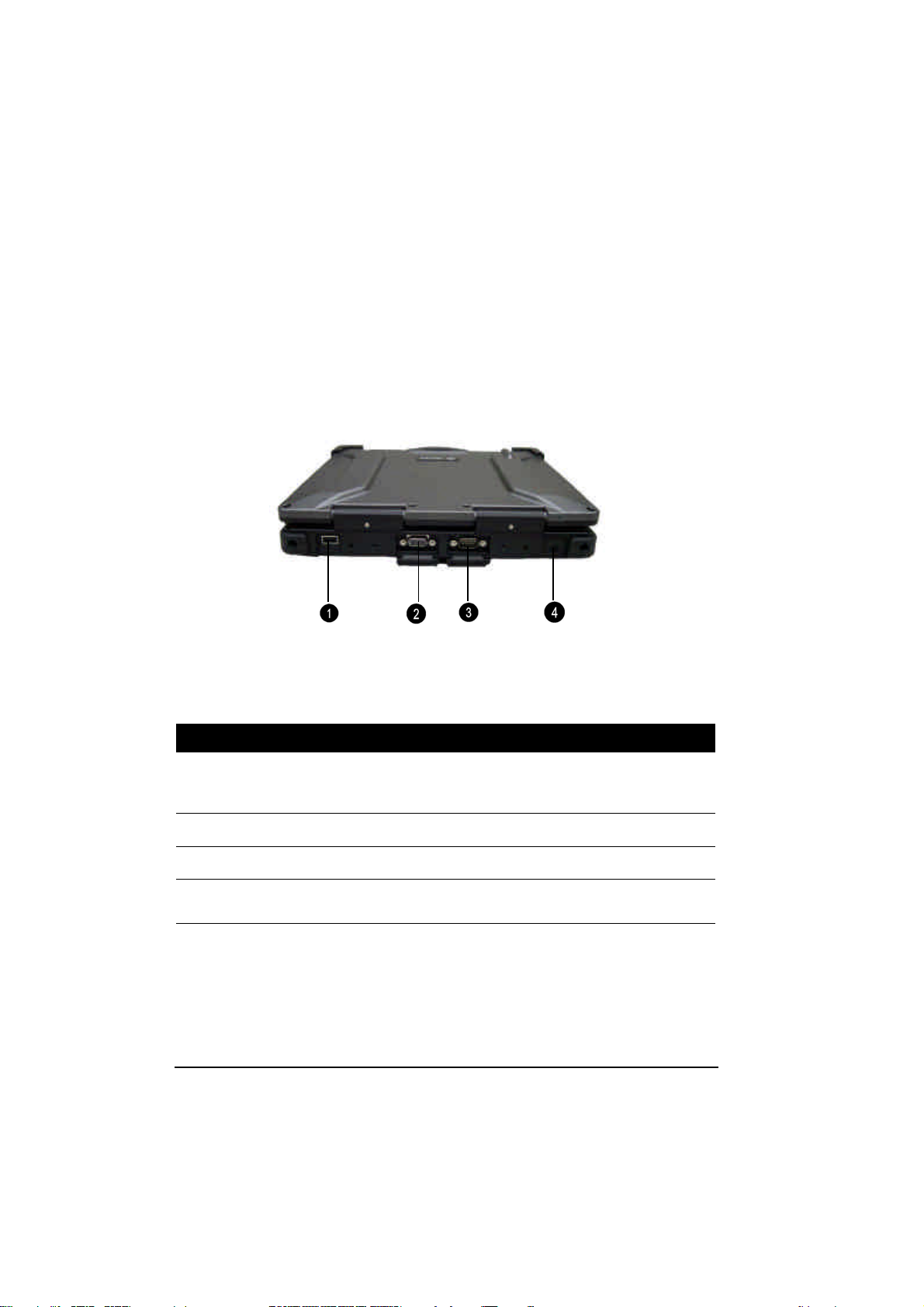
1-8
Rear Components
Ref Component Description See Also
USB Port Each of the two ports connects a USB device,
Œ
VGA Port Connects an external monitor.
•
Serial Port Connects a serial device, such as mouse.
Ž
Power
•
Connector
such as a USB floppy drive, printer, digital
camera, joystick, and more.
Connects the AC adapter.
Getting Started
Page 24
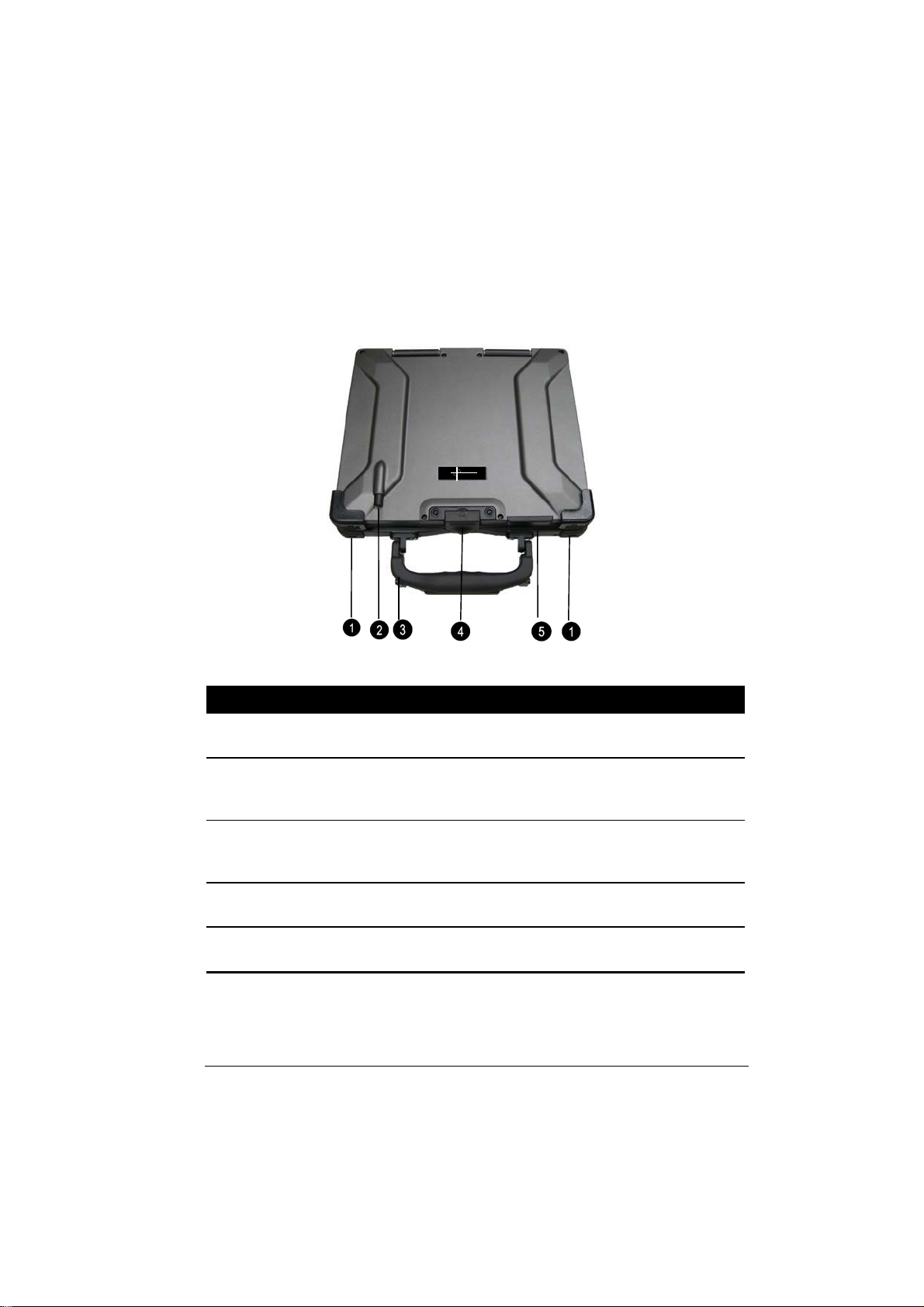
Front Components
100
MIL-BOOK
™
Ref Component Description See Also
Notched H ole
Allows you to hook the computer to the
docking station.
Wireles s
Modem or
Serves as the antenna for the optional
wireless modem or GSM.
GSM Ant enna
T ouchscreen
Pen
Provides a convenient wa y to use the
touchscreen. Can be stretched for better grip
and handin g.
T op C over
Locks the top cover.
La tch
Wireles s L A N
Ant enna
Serves as the antenna for the WLAN. It is builtin the handle.
Getting Started 1-9
Page 25
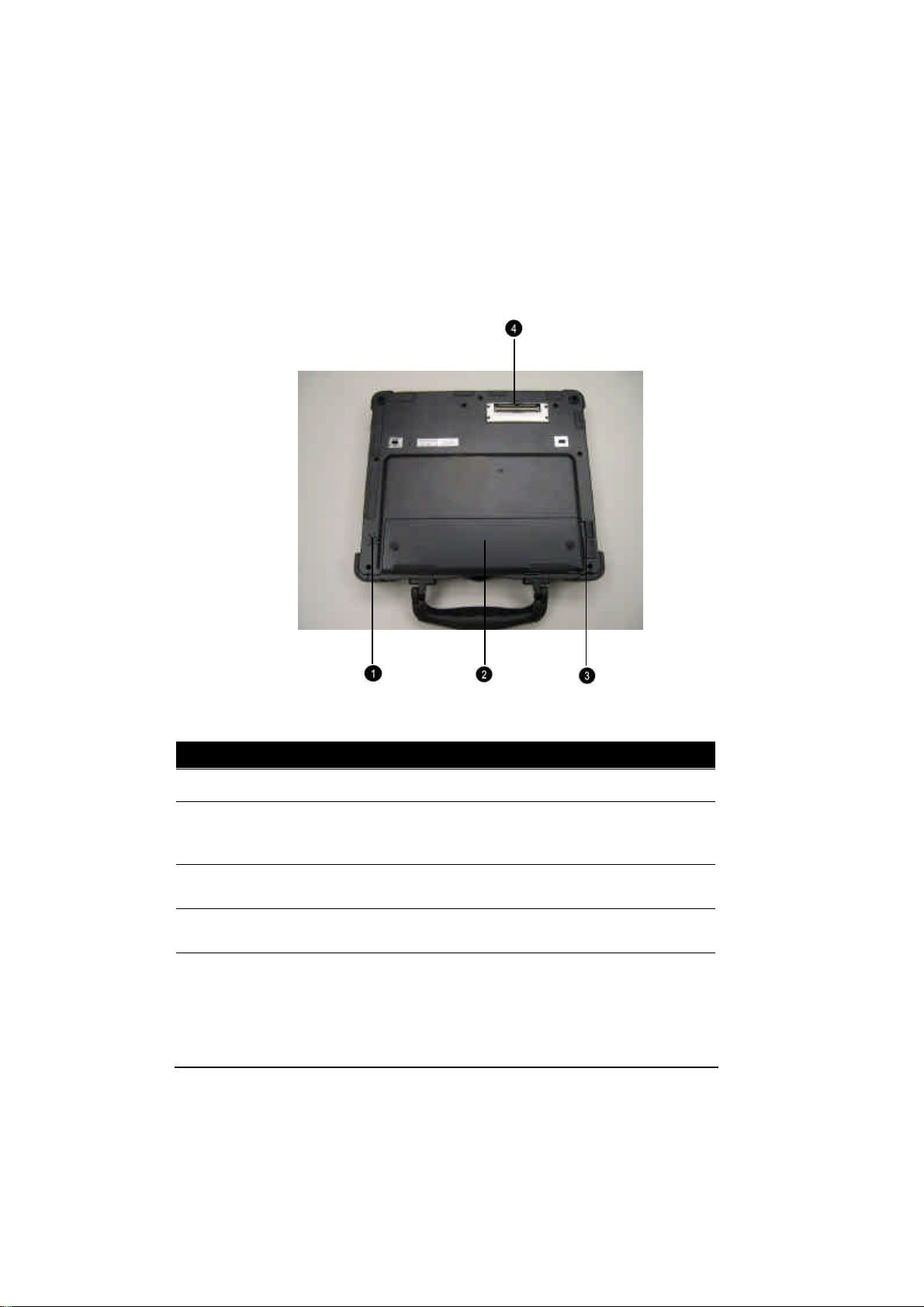
1-10
Ref Component Description See Also
Speaker Sends out sound and voice from the computer.
Œ
Battery
•
Compartment
Cover
Battery Cover
Ž
Latch
Docking
•
Connector
Open the cover to access the battery pack.
Locks the battery compartment.
Serves as the interface between the docking
station and the computer.
Getting Started
Page 26

Top-Open Components
™
MIL-BOOK
100
Ref Component Description See Also
LCD Screen
Device Indic ators
Getting Started
Displays the output of the computer.
Shows the current status of the computer’s
devices.
Caps Lock Indicator – glows green when Caps
Lock key is pressed and its function is
activated.
Num Lock Indicator– glows green when Num
Lk key is pressed and its function is activated.
Scroll Lock Indicator – glows gree n when
Scroll Lk key is pressed and its function is
activated.
1-11
Page 27
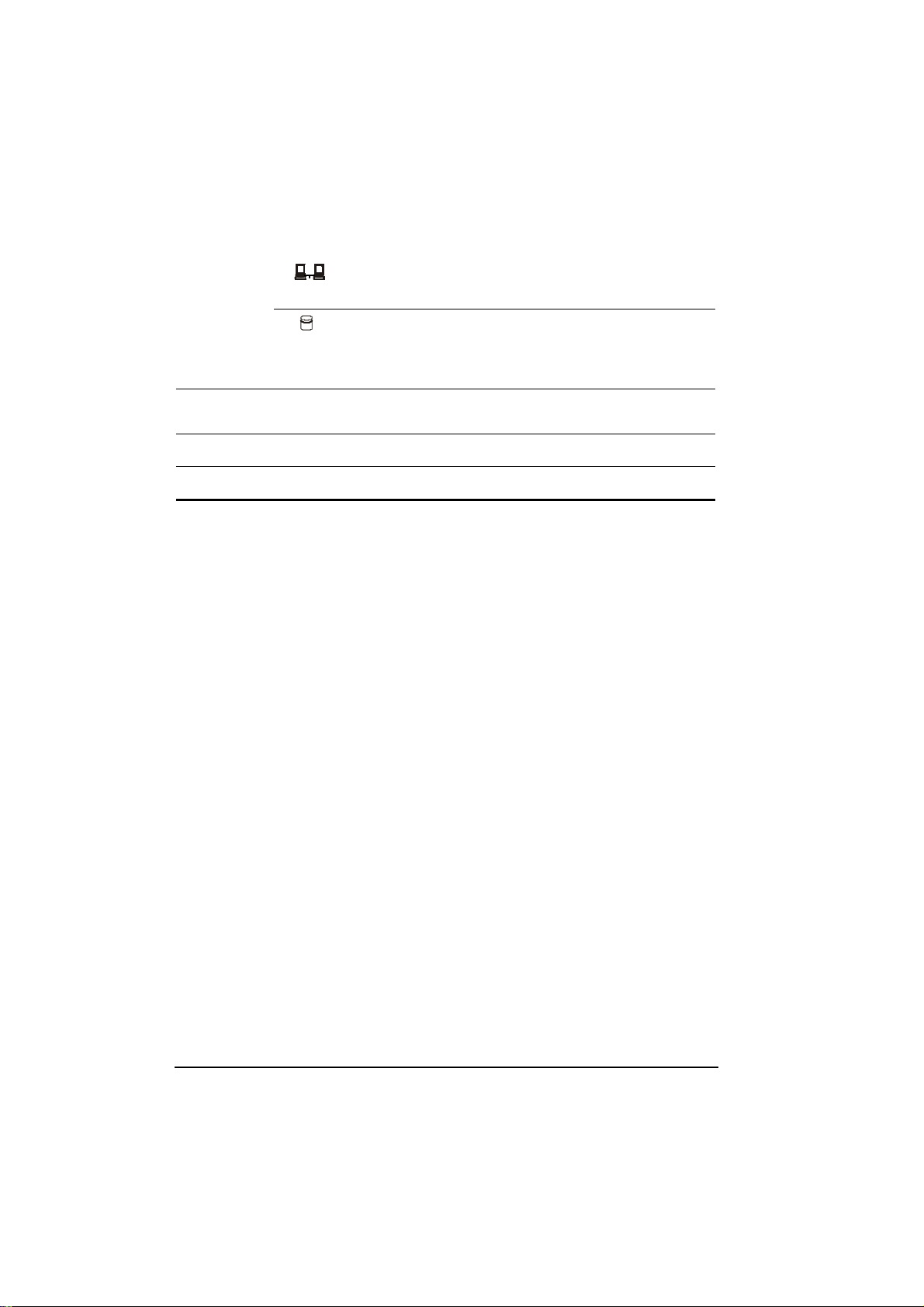
1-12
LAN 10/100 Indicator
– glows orange when LAN speed is 10 MBPS
– glows green when LAN speed is 100 MBPS
Hard Disk Drive Indicator (includes Floppy
Disk Drive or CD-ROM Drive In-use
Indicator when computer is connected to
docking station)
Keyboard Serves as the data input device of the
Ž
Touchpad Serves as the pointing device of the computer.
•
Power Button Turns the computer power ON and OFF.
•
computer.
Getting Started
Page 28
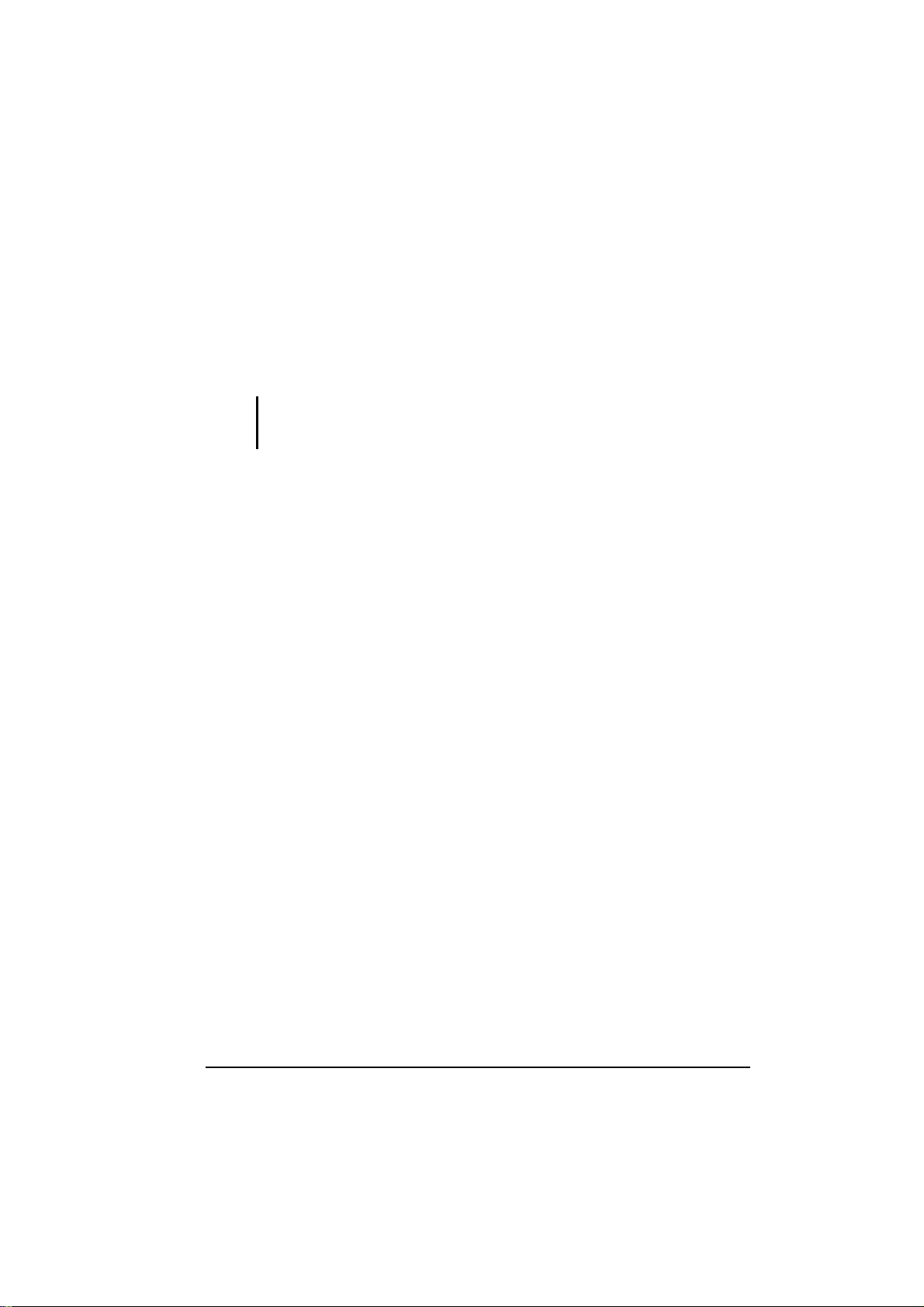
Attaching and Detaching the Computer To/From the
Docking Station
WARNING: Make sure that the computer is off before connecting it to or
disconnecting it from the docking station to prevent damage to either computer or
docking station.
Attaching the Docking Station
To attach the computer to the docking station:
1. Place the docking station on an upright position with the floppy and
CD drives in front facing you.
Slowly place the computer on top of the docking station slightly
inclined toward the front and carefully align the small rectangular holes
located in front near the edge of the computer to the two small hooks,
also located in the front top edge of the docking station to connect
together.
Press on the back portion to connect the computer to the docking
station.
Detaching the Computer
To detach the computer from the docking station:
2. Place both index and middle fingers firmly on the side locking latch
and press firmly while at the same time using both thumbs to pull up
the rear side of the computer.
3. Slide the computer slightly toward the rear to separate the small
rectangular holes located in front near the edge of the computer
from the two small hooks, also located in the front top edge of the
docking station.
4. Lift the computer away from the docking station.
Getting Started 1-13
Page 29
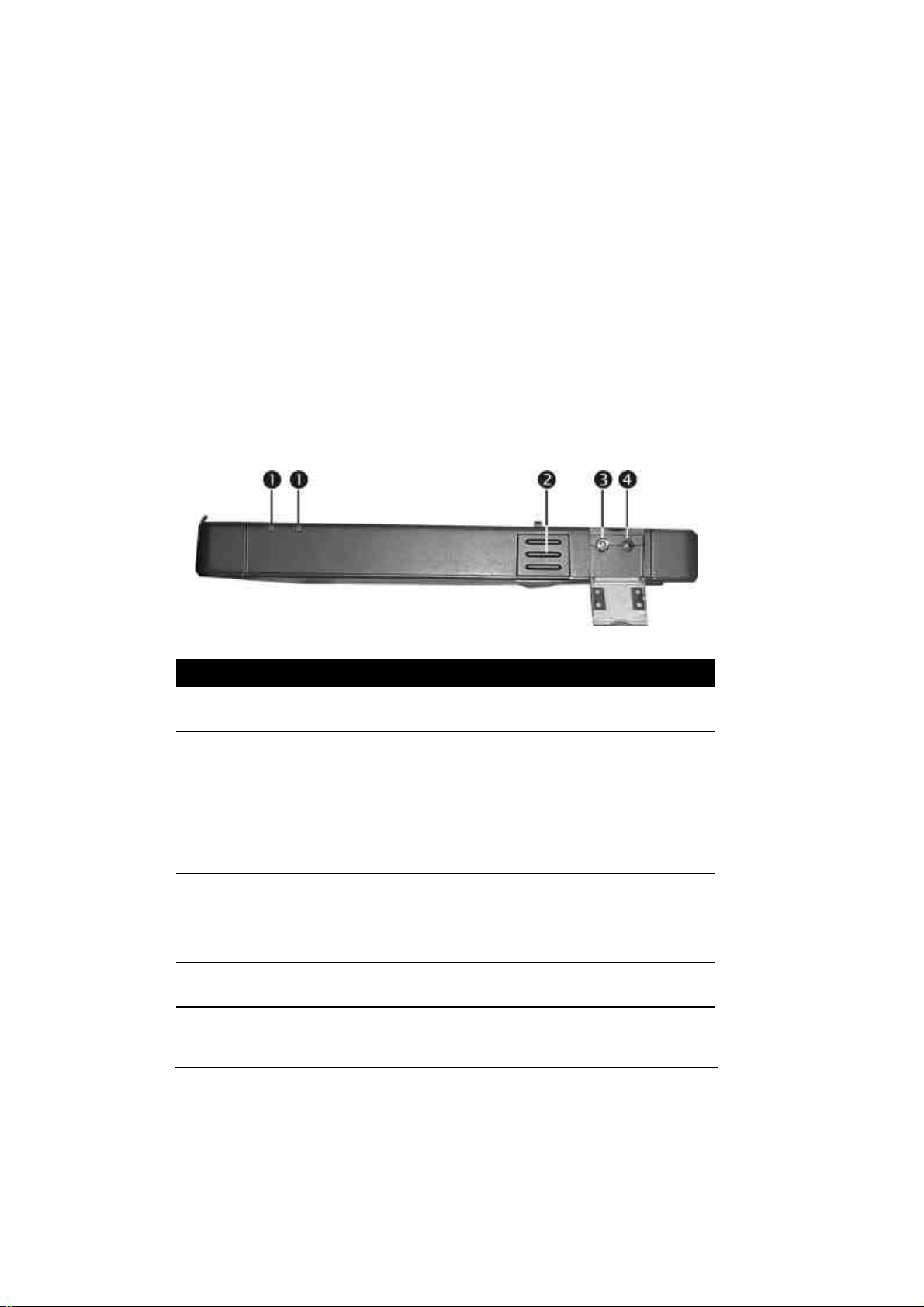
1-14
Taking a Look at the Docking Station (option)
This section identifies the external components of the docking station
and briefly describes the function of each component.
Right-Side Components
Ref Component Description See Also
Device
Œ
Indicators
Release Tab Press the Release Tab on both sides and lift up
•
Audio Output
Ž
Connector
Microphone
•
Connector
Shows the current status of the docking station
and computer’s devices.
AC Power Indicator – glows green when
computer is connected to AC power.
Docking Station Connection Indicator:
– glows green when the computer is properly
connected to the docking station.
– glows orange when the computer is not
connected properly to the docking station.
to release computer from docking station.
Connects a Hi-Fi set, radio set, synthesizer,
walkman, etc.
Connects an external microphone.
Getting Started
Page 30

Left-Side Components
Ref Component Description See Also
USB Ports
n
Release Tab
o
Each of the two ports connects an USB device
such as printer, digital camera, joystick and
more.
Press the Release Tab on both sides and lift up
to release computer from docking station.
Rear Components
NOTE: The I/O ports located on the computer (except USB port) will be disabled
when the docking station is installed.
Getting Started
1-15
Page 31

1-16
Ref Component Description See Also
Serial Ports Connect serial devices such as mouse, etc.
Œ
Parallel Port Connects a parallel device such as printer.
•
VGA Port Connects an external monitor.
Ž
•
•
USB Port
Power
Connector
Connects a USB device, such as printer, digital
camera, joystick and more.
Connects the AC adapter.
Front Components
Ref Component Description See Also
Hooks Allows you to hook the computer to the
Œ
docking station.
Floppy Disk
•
Drive
CD/COBMO
Ž
Drive
Accepts a floppy disk for installing software or
storing data files.
Accepts a compact disc (CD) for installing or
loading software, accessing data, and playing
music/video.
Getting Started
Page 32

Bottom-Side Components
Ref Component Description See Also
Speaker Sends out sound and voice from the docking
Œ
Getting Started 1-17
station.
Page 33

1-18
Top Components
Ref Component Description See Also
Hooks Secures the computer to the docking station.
Œ
•
Docking
Connector
Serves as the interface between the docking
station and the computer.
Getting Started
Page 34

Where to Go from Here
As your computer is ready for operation, you may want to do any of the
following now:
For this purpose … Do this …
To know more about the computer … Go on to the next chapter.
To install the operating system if your
dealer has not already done so …
To know more about the operating
system …
To install the drivers if your dealer has
not already done so …
To set a power-on password … See “Security Menu” in Chapter 5.
To charge the battery pack for the first
time …
See the operating system manual.
Read the operating system manual.
See Chapter 6.
See “Charging the Battery Pack” in
Chapter 3.
Getting Started 1-19
Page 35

1-20
Getting Started
Page 36

CHAPTER 2
Operating Your Computer
This chapter provides information about the use of the computer.
If you are new to computers, reading this chapter will help you learn the
operating basics. If you are already a computer user but are new to
notebook computers, you may choose to read only the parts containing
information unique to your computer.
Described in this chapter are the operating basics of these components:
l Keyboard
l Touchpad
l Touchscreen
l Floppy disk drive (when connected to docking station)
l Hard disk drive
l CD/COMBO drive (when connected to docking station)
And these features:
l Starting and stopping the computer
l Function keys
l Video features
l Audio features
l Communication features
Page 37

Starting and Stopping the Computer
There are a number of ways to start and stop the computer.
Starting the Computer
You always start the computer using the power button.
A computer starts up with an operating system (OS) existing on the
storage device such as the hard disk; or from a floppy disk or CD if you
have the docking station installed. The computer will automatically load
the OS after you turn it on. This process is called booting.
NOTE: An operating system is the platform for all your software application programs
to run on. The most widely used operating system today is Microsoft Windows.
Stopping the Computer
When you finish a working session, you can stop the computer by
turning off power or leaving the computer in Standby or Suspend mode:
To stop in
this mode…
Off Follow the shutdown procedure of your
operating system. This can prevent loss
of unsaved data or damage to your
software programs.
If the system is locked up because of
hardware or software problems, press the
power button to turn off the computer.
Standby
Depending on your settings in Windows,
you can place the computer in Standby
mode by:
• Closing the display cover
• Pressing the power button
• Pressing Fn+F10
Do this … To start up or
resume again
Press the power
button.
Press any key &
Open Lid.
Operating Your Computer2-2
Page 38

2-3
To stop in
this mode…
Suspend
Do this …
Depending on your settings in Windows,
you can place the computer in Suspend
mode by pressing the power button or by
closing the display cover.
To start up or
resume again
Press the power
button.
If you choose to stop in Standby or Suspend mode, you can return
to where you left off the next time you start up the computer. (See
“Power Management” in Chapter 3 for more information.)
Operating Your Computer
Page 39

Using the Keyboard
Your keyboard has all the standard functions of a full-sized computer
keyboard plus a Fn. key added for specific functions.
The standard functions of the keyboard can be further divided into four
major categories:
Typewriter keys
Cursor-control keys
Numeric keys
Function keys
Typewriter Keys
Typewriter keys are similar to the keys on a typewriter. Several keys are
added such as the Ctrl, Alt, Esc, and lock keys for special purposes. The
Control key is normally used in combination with other keys for
program-specific functions. The Alternate key is normally used in
combination with other keys for program-specific functions. The Escape
key is usually used for stopping a process. Examples are exiting a
program and canceling a command. The function depends on the
program you are using. When the lock keys (Caps Lock, Num Lk, and Scroll
Lk) are pressed, their corresponding indicators light up on the
computer’s device indicators.
Cursor-Control Keys
NOTE: The word “cursor” refers to the indicator on the screen that lets you know
exactly where on your screen anything you type will appear. It can take the form of a
vertical or horizontal line, a block, or one of many other shapes.
Operating Your Computer2-4
Page 40

Numeric Keypad
A 15-key numeric keypad is embedded in the typewriter keys as shown
next:
Numeric keys facilitate entering of numbers and calculations.
When
Num Lk
can use these keys to enter numerals with “Fn” key.
NOTE:
z
Some software may not be able to use the numeric keypad on the computer. If so,
use the numeric keypad on an external keyboard instead.
is on, the numeric keys are activated; meaning you
Euro Symbol
If your Windows supports the Euro dollar sign , you can press
the sign on the keyboard.
z To press the CTRL+ALT+E.
Operating Your Computer
2-5
Page 41

Function Keys
On the top row of the keys are the function keys: F1 to
. Function
F12
keys are multi-purpose keys that perform functions defined by
individual programs.
Hot key functions are assigned to
F1, F3, F4, F5, F6, F8, F9
, and
by your
F10
computer. (See “Hot Keys” section in this chapter for information.)
Fn. Key
The
another key to perform the alternative function of a key. The letter “Fn.”
and the alternative functions are identified by the color of blue on the
keycap. To perform a desired function, first press and hold
press the other key.
key, at the lower left corner of the keyboard, is used with
Fn.
Fn.
, then
Hot Keys
Hot keys refer to a combination of keys that can be pressed any time to
activate special functions of the computer. Most hot keys operate in a
cyclic way. Each time a hot key combination is pressed, it shifts the
corresponding function to the other or next choice.
You can easily identify the hot keys with the icons imprinted on the
keycap. The hot keys are described next.
Key Description
Fn+F1
Fn+F3
Fn+F4 Increases the speaker volume.
Fn+F5
Fn+F6
Fn+F7
Fn+F8
2-6
Toggles Keyboard backlight.
Decreases the speaker volume.
Decreases the LCD brightness.
Increases the LCD brightness.
Enabled/Disabled the LCD Backlight (Transflective LCD
only) On/Off.
Switches LCD on and off.
Operating Your Computer
Page 42

2-7
Key Description
Fn+F9
Fn+F10 Serves as the sleep button that you can define with Windows’
Switches the display output to one of the following three when
an external CRT monitor is connected through the docking
station.
LCD CRT monitor
Display on both
NOTE: If the display mode is set to 256 colors or lower, or in
DOS mode, there will be only two modes for selecting: CRT
only and Display on both.
Power Management. (See “Power Management” in chapter
3.)
Operating Your Computer
Page 43

Using the Touchpad
CAUTION: Do not use a sharp object such as a pen on the touchpad. Doing so may
damage the touchpad surface.
NOTE: For optimal performance of the touchpad, keep your fingers and the pads
clean and dry. When tapping on the pad, tap lightly. Do not use excessive force.
The touchpad is a pointing device that allows you to
communicate with the computer by controlling the location of the
pointer on the screen and making selection with the buttons.
The touchpad consists of a rectangular pad and two buttons. To
use the touchpad, place your forefinger or thumb on the pad. The
rectangular pad acts like a miniature duplicate of your display.
As you slide your fingertip across the pad, the pointer (also
called cursor) on the screen moves accordingly. When your
finger reaches the edge of the pad, simply relocate yourself by
lifting the finger and placing it on the other side of the pad.
Here are some common terms that you should know when using
the touchpad:
Term Action
Point Move your finger on the pad until the cursor points to the
selection on the screen.
Click Press and release the left button.
-orTap gently anywhere on the pad.
Double-click Press and release the left button twice in quick succession.
-orTap twice on the pad rapidly.
Operating Your Computer2-8
Page 44

2-9
Term Action
Drag and
drop
Scroll
TABLE NOTE: If you swap the left and right buttons, “tapping” on the
touchpad as an alternative method of pressing the left button will no longer be
valid.
Press and hold the left button, then move your fingers
until you reach your destination (drag). Finally, release
the button (drop) when you finish dragging your selection
to the destination. The object will drop into the new
location.
-orGently tap twice on the pad, and on the second tap, keep
your finger in contact with the pad. Then, move your
finger across the pad to drag the selected object to your
destination. When you lift your finger from the pad, the
selected object will drop into place.
To scroll is to move up and down or left and right in the
working area on the screen.
To move vertically, place your finger on the right edge of
the pad and slide your finger up and down along the edge.
To move horizontally, place your finger on the bottom
edge of the pad and slide your finger left and right.
This function works only after you install the touchpad
driver supplied with the computer and it may not work for
all applications.
Configuring the Touchpad
You may want to configure the touchpad to suit your needs. For
example, if you are a left-handed user, you can swap the two
buttons so that you can use the right button as the left button and
vise versa. You can also change the size of the on-screen pointer,
the speed of the pointer, and so on.
To configure the touchpad, you can use the standard Microsoft or
IBM PS/2 driver if you are using Windows. However, you can
install the touchpad driver supplied with your computer to take
advantage of more powerful features. (For information on
installing the driver, see “How to Use the CD” in Chapter 6.)
Operating Your Computer
Page 45

Using the Touchscreen (Optional)
CAUTION: Do not use a sharp object such as a ballpoint pen or pencil on the
touchscreen. Doing so may damage the touchscreen surface. Use the included
touchscreen pen instead, which can be stretched for better grip and handling.
The touchscreen is a touch-sensitive device that allows you to
communicate with the computer by controlling the location of the
pointer on the screen and making selection with the buttons.
The touchscreen needs a special device driver support called a
PenMount Utility, which allows you to easily use the computer
without any external pointing device.
The touchscreen pen is located at the handle of the computer
(refer to “Rear Components” on chapter 1). To use the
touchscreen, place the touchscreen pen or your forefinger on the
touchscreen. As you slide your pen or fingertip across the screen,
the pointer, or cursor, on the screen moves in the same direction
across the screen as your fingertip or pen moves across the screen.
Here are some common terms that you should know when using
the touchscreen:
Term Action
Point Move your finger or pen on the touchscreen until the
cursor points to the selection on the screen.
Click Tap gently anywhere on the touchscreen.
Double-click Tap twice on the touchscreen rapidly.
Drag and
drop
Press lightly on the touchscreen and move your finger or
pen until you reach your destination (drag). Finally,
release your finger or pen (drop) when you finish
dragging your selection to the destination. The object will
drop into the new location.
Operating Your Computer2-10
Page 46

2-11
Term Action
Scroll
TABLE NOTE: If you swap the left and right buttons, “tapping” on the
touchscreen as an alternative method of pressing the left mouse button will no
longer be valid.
To scroll is to move up and down or left and right in the
working area on the screen.
To move vertically, place your finger or pen on the right
edge of the touchscreen and slide your finger or pen up
and down along the edge. To move horizontally, place
your finger or pen on the bottom edge of the touchscreen
and slide your finger or pen left and right.
This function works only after you install the touchscreen
driver supplied with the computer and it may not work for
all applications.
Configuring the Touchscreen
You may want to configure the touchscreen to suit your needs. You can
also change the size of the on-screen pointer, the speed of the pointer,
and so on.
To configure the touchscreen, you can use the standard Microsoft or
IBM PS/2 driver if you are using Windows. However, you can install
the touchscreen driver supplied with your computer to take advantage of
more powerful features. (For information on installing the driver, see
Chapter 6.)
Operating Your Computer
Page 47

Using the Floppy Disk Drive (optional)
Your computer may come with the optional floppy disk drive as
drive A through the optional docking station.
A floppy disk drive allows you to install new programs into your
computer, or to store information on a removable floppy disk so you can
transfer information from one computer to another.
The floppy disk drive is a high-density 3.5-inch one, which can
read and write to either double-density (2DD) 720-KB floppy
disks or high-density (2HD) 1.44-MB floppy disks. Notice that
both types of floppy disk have an arrow imprinted on the front
upper left corner , and a sliding write-protect tab on the bottom
left corner, as illustrated above. When opened, the write-protect
tab prevents data from being written to, or erased from, the floppy
disk.
Operating Your Computer2-12
Page 48

2-13
Inserting and Ejecting Floppy Disks
To insert a floppy disk, hold it with the arrow facing up and
towards the drive. Slide the disk into the drive until it clicks into
place.
To eject a floppy disk, first ensure that the floppy disk drive in-use
indicator is off, and then press the eject button on the drive. When
the floppy disk pops out of the drive, remove the floppy disk and
store it properly.
CAUTION:
l Never turn off or reset the computer while the floppy disk drive in-use indicator is
on.
l Always store your floppy disks in a safe, clean container, to protect them from the
environment and magnetic fields.
l A floppy disk must be formatted before you can use it. (To know how to format a
floppy disk, see your operating system manual.)
Operating Your Computer
Page 49

Using the Hard Disk Drive
Your computer comes with a hard disk drive as drive C.
A hard disk drive is a storage device with non-removable, rotating,
magnetic storage platters inside it. It is where your operating system and
application software programs are stored.
Your hard disk drive is a 2.5-inch IDE (Integrated Drive Electronics)
hard disk drive. This type of drive embodies the latest in fast, reliable
mass storage by integrating all the control circuitry necessary for
operation directly onto the drive itself. This allows the drive
manufacturer to carefully optimize drive performance.
CAUTION:
l Make regular backups of your data files from your hard disk drive to floppy disks or
other storage media.
l Never try to remove or install the hard disk drive while the computer is powered
on. Doing so can result in loss of data, and can damage the computer and the
hard disk drive’s sensitive circuitry.
l Never turn off or reset the computer while the hard disk drive in-use indicator is on.
Operating Your Computer2-14
Page 50

2-15
Using the CD/COMBO Drive (optional)
Your computer may come with an optional CD-ROM drive, COMBO
drives, or through the optional docking station. This drive is usually
configured as drive D.
The drive uses removable 5.25-inch silver CD-ROM discs, which look
like standard music CDs. It is an ideal medium to use for distributing
multimedia because of the huge amount of data that a disc can store.
A CD-ROM drive can read CD-ROMs, audio CDs, CD-R, and COMBO
disk. A CD-RW drive not only reads the above discs but also writes to
CD-R and CD-RW discs.
CAUTION:
1. When inserting a CD, do not use force.
2. Make sure the CD is correctly inserted into the tray, and then close the tray.
3. Do not leave the CD tray open. Also, avoid touching the lens in the tray with your
hand. If the lens becomes dirty, the CD-ROM may malfunction.
4. Do not wipe the lens with rough surface materials (such as paper towel).
Instead, use a cotton swab to gently wipe the lens.
FDA regulations require the following statement for all laser-based devices:
“Caution, Use of controls or adjustments or performance of procedures other than
those specified herein may result in hazardous radiation exposure.”
Operating Your Computer
Page 51

Inserting and removing a CD
Follow this procedure to insert or remove a CD.
1. Turn on the computer.
2. Press the eject button and the CD tray will slide out partially. Gently
pull it until fully extended.
3. To insert a CD, put down the CD in the tray with its label facing up.
Slightly press the center of the CD until it clicks into place.
To remove a CD, hold the CD by its outer edge and lift it up
from the tray.
4. Gently push the tray back into the drive.
NOTE: In the unlikely event that you are unable to release the CD tray by pressing
the eject button, you can manually release the CD. (See “CD/COMBO Drive
Problems” in Chapter 8.)
Operating Your Computer2-16
Page 52

2-17
Using the Video Features
The video subsystem of your computer features:
l 12.1-inch TFT (Thin-Film Transistor) color LCD display with
1024x768 XGA (Extended Video Graphics Array) resolution.
l Sunlight Readable Panel , Transflective LCD (Optional).
l Simultaneous display on LCD and external monitor (connect through
the docking station), which is useful when you have a presentation as
you can control the screen from your computer and face the audience
at the same time.
l Multi-display capability, which allows you to expand your desktop on
the screen to another display device so that you have more desktop
space to work on.
Power Management.
NOTE: The computer enters Standby or Suspend mode when the LCD is closed. If
you want to use the computer with the LCD closed, set None to the “When I close the
lid of my portable computer” option in the Power Management properties. Thus the
computer does not enter Standby or Suspend mode when the LCD is closed.
Configuring the Display Modes
NOTE: To take advantage of the enhanced video capabilities, the video driver
supplied with your computer must be installed.
Your computer has been set to a default resolution and number of colors
before shipment. You can view and change display settings through
your operating system. See your operating system documentation or
online help for specific information.
For displaying in higher resolutions, you can connect an external CRT
monitor that supports higher resolutions through the optional docking
station. (See“Connecting a Monitor”in Chapter 4 for more information.)
The following table lists the display modes supported by your computer.
Operating Your Computer
Page 53

Display Mode LCD Only CRT Only
Resolution Colors
Simultaneous
Display
640x480
720x480
800x600
848x480
8-bit
16-bit
24-bit
32-bit
8-bit
16-bit
24-bit
32-bit
8-bit
16-bit
24-bit
32-bit
8-bit
16-bit
24-bit
32-bit
√ √ √
√ √ √
√ √ √
√ √ √
√ √ √
√ √ √
√ √ √
√ √ √
√ √ √
√ √ √
√ √ √
√ √ √
√ √ √
√ √ √
√ √ √
√ √ √
Operating Your Computer2-18
Page 54

2-19
Display Mode
1024x768
8-bit
LCD Only CRT Only
√ √ √
Simultaneous
Display
1152x864
1280x1024
1600x1200
16-bit
24-bit
32-bit
8-bit
16-bit
24-bit
32-bit
8-bit
16-bit
24-bit
8-bit
16-bit
√ √ √
√ √ √
√ √ √
√
√
√
√
√
√
√
√
√
TABLE NOTE: 8-bit = 256 colors; 16-bit = High Color or 65,536 (64 K)
colors; 24 and 32-bit = True Color 16,770,000 (16 M) colors.
Operating Your Computer
Page 55

Using the Audio Features
NOTE:
l To take advantage of the enhanced audio capabilities, the audio driver supplied
with your computer must be installed.
l If you experience interference while recording, try lowering the microphone
recording volume.
The audio subsystem of your computer features:
l Digital audio and analog mixing functions required for recording and
playing sound on your computer
l SoundBlaster Pro, Adlib, and Microsoft Windows Sound System
support
l Speaker (located on the underside of both computer and the optional
docking station)
l External audio connectors (located on the left side of the computer or
on the right side of the optional docking station)
Ways of playing and recording sound vary with the operating
system used. See your operating system documentation or online
help for specific information.
Connecting Audio Devices
For higher audio quality, you can send or receive sound through
external audio devices.
l Microphone Connector (
microphone for recording voice or sound.
l Audio Output Connector (
connector of powered speakers with built-in amplifiers, headphones,
or earphone set.
NOTE: When using external speakers/headphones, you cannot use the internal one.
) can be connected to an external
) can be connected to the line-in
Operating Your Computer2-20
Page 56

2-21
Using the Communication Features
Using the Modem
NOTE: To take advantage of the modem feature, the modem driver supplied with
your computer must be installed.
The internal 56 K fax/data modem allows you to use the telephone line
to communicate with others by fax, email, or connect to an online
service or bulletin board.
To connect the telephone line to the modem, connect the end nearest the
core on the modem cable to the computer’s RJ-11 connector and the
other end to the telephone line.
Using the LAN
NOTE for Windows 2000: To take advantage of the LAN feature, the LAN driver
supplied with your computer must be installed.
The internal 100Base-T LAN (Local Area Network) module allows you
to connect your computer to a network. It supports data transfer rate up
to 100 Mbps.
To connect the network cable to the LAN module, connect one end of
the LAN cable to the RJ-45 connector on the computer and the other
end to the network hub.
Operating Your Computer
Page 57

Operating Your Computer2-22
Page 58

3-1
CHAPTER 3
Managing Power
Your computer operates either on external AC power, car adapter, or
internal battery power.
This chapter tells you how you can effectively manage power. To
maintain optimal battery performance, it is important that you use the
battery in the proper way.
The topics in this chapter include:
What is an AC or car adapter?
How to charge the battery pack
When and how to initialize the battery pack
How to check the battery level
How to replace the battery pack
What happens when the battery is low and what actions to take
What is Power Management?
How to save power
Managing Power
Page 59

3-2
AC and Car Adapter
CAUTION:
l The AC and car adapter is designed for use with your computer only. Connecting
the AC adapter to another device can damage the adapter.
l The AC power cord supplied with your computer is for use in the country where
you purchased your computer. If you plan to go overseas with the computer,
consult your dealer for the appropriate power cord.
l When you disconnect the AC adapter, disconnect from the electrical outlet first
and then from the computer. A reverse procedure may damage the AC adapter or
computer.
l When unplugging the connector, always hold the plug head. Never pull on the
cord.
The AC adapter serves as a converter from AC (Alternating Current) to
DC (Direct Current) power because your computer runs on DC power,
but an electrical outlet usually provides AC power. It also charges the
battery pack when connected to AC power.
The AC adapter operates on any voltage in the range of 100 ~ 240 V
AC.
The car adapter serves as a converter from car battery to DC power. The
cigarette lighter port of the car usually provides DC power. It also
charges the battery pack when connected. The car adapter operates on
any voltage in the range of 12 ~ 32 V DC.
NOTE: The battery pack cannot be charged when the input power of car adapter falls below
11.5 V DC.
Managing Power
Page 60

3-3
Battery Pack
The battery pack is the internal power source for the computer. It is
rechargeable using the AC or car adapter.
The operating time of a fully charged battery pack depends on how you
are using the computer. When your applications often access peripherals,
you will experience a shorter operating time.
NOTE: Care and maintenance information for the battery is provided in Chapter 8. In
addition to this chapter, be sure to read the “Battery Pack Guidelines” section in
Chapter 8 as well.
Charging the Battery Pack
NOTE:
l Charging will not start if the battery’s temperature is below 0°C (32°F) or above
40°C (104°F).
l The charging process will stop when the battery’s temperature gets above 60°C
(140°F). If this happens, the battery pack may be damaged, please contact your
dealer.
l During charging, do not disconnect the AC adapter before the battery has been
fully charged; otherwise you will get a prematurely charged battery.
To charge the battery pack, connect the AC adapter to the computer and
an electrical outlet. The Battery Charge Indicator LED on the computer
glows orange to indicate that charging is in progress. You are advised to
keep the computer power off while the battery is being charged. When
the battery is fully charged, the Battery Charge Indicator LED glows
green.
It takes approximately 90 minutes to charge the battery pack to 80%
capacity and two or three more hours to fully charge the battery pack.
CAUTION: After the computer has been fully recharged, do not immediately
disconnect and reconnect the AC adapter to charge it again. Doing so may damage
the battery.
Managing Power
Page 61

3-4
Initializing the Battery Pack
You need to initialize a new battery pack before using it for the first
time or when the actual operating time of a battery pack is much less
than expected.
Initializing is the process of fully charging, discharging, and then
charging. It can take several hours.
1. Make sure the computer power is turned off. Connect the AC adapter to fully
charge the battery pack.
2. After the battery pack is fully charged, turn on the computer.
3. Disconnect the AC adapter and leave the computer on until the battery is
fully discharged. The computer will shut down automatically.
4. Connect the AC adapter to fully charge the battery pack.
Checking the Battery Level
NOTE: Any battery level indication is an estimated result. The actual operating time
can be different from the estimated time, depending on how you are using the
computer.
You can check the approximate battery level using the battery meter
function of the operating system. To read the battery level in Windows,
click the icon on the taskbar. (Click the icon if the computer
is using AC power.)
Replacing the Battery Pack
CAUTION:
l There is danger of explosion if the battery is incorrectly replaced. Replace the
battery only with the computer manufacturer’s optional battery packs. Discard
used batteries according to the dealer’s instructions.
l Do not attempt to disassemble the battery pack.
Managing Power
Page 62

3-5
If you often rely on battery power for a long period of time while
traveling, you may consider the purchase of an additional battery pack
from your dealer and keep it with you in a fully charged state as a
backup.
To replace the battery pack, follow these steps:
1. Make sure the computer is not turned on or connected to AC power.
2. Carefully place the computer upside down.
3. Slides the battery cover latch inward and remove the battery
compartment cover.
4. Pull on the protruding strip to slide the battery pack to the left and
lift the battery pack out of its compartment.
5. Insert the new battery pack into the compartment and slide the battery
pack to the right to allow the proper connection of connectors.
6.Replace the battery compartment cover and slide the battery cover
latch outward to secure it.
Battery Low Signals and Actions
Battery Low occurs when the battery has approximately 10% of its
charge remaining. The computer in the Battery State Indicator LED
blink to alert you to take actions.
NOTE: You can set up your threshold and signals of Battery Low under Windows.
Immediately save your data upon Battery Low. The remaining operating
time depends on how you are using the computer. If you are using the
audio subsystem, PC Card, hard or CD-ROM or floppy disk drives, the
battery might run out of charge very quickly.
Always respond to Battery Low by placing your computer on suspendto-disk, turning off the computer, or connecting the AC or car adapter.
If you do not take any action and after two minutes’, the computer will
automatically suspend-to-disk (if enabled under O/S program) and turn
off or, system will continue on until battery is dead.
Managing Power
Page 63

3-6
l CAUTION:
l If you are using a flash PC Card, do not access the card during battery low
periods. This is because the access may take longer than the time it takes the
battery to run out of charge, thus making your access to the card unsuccessful.
l If you fail to save your data when the battery completely runs out of charge, then
you lose your data.
Managing Power
Page 64

3-7
Power Management
Your computer supports APM (Advanced Power Management) and
ACPI (Advanced Configuration and Power Interface) for power
management. The power management feature allows you to reduce the
power consumption for energy saving.
With an ACPI-compliant operating system such as Windows 98 and
Windows 2000, power supply to different computer components is
controlled on an as-needed basis. This allows maximum power
conservation and performance at the same time.
In general, Windows’ power management works in this way:
What … When …
Power to the hard disk is turned off When the hard disk has been idle for
a set period.
Power to the display is turned off When the display has been idle for a
set period.
The computer enters Standby mode.
The hard disk and display are turned
off and the entire system consumes
less power.
The computer enters Suspend mode.
(See the next subsection for more
information.)
When the entire system has been idle
for a set period, or
when you press Fn+F10, * or
when you close the cover, * or
when you press the power button. *
When you press Fn+F10, * or
when you close the cover, * or
when you press the power button. *
* Depends on your settings in Windows.
For detailed information on power management, see Windows’ Help.
Suspend-to-Disk (Suspend mode)
NOTE: If your operating system does not support ACPI, you can use the computer’s
“Suspend-to-Disk” function, which is equivalent to Windows’ Hibernation function.
(See “Power Menu ” in Chapter 5 for more information.)
Managing Power
Page 65

3-8
Manual Power Management
You can manually initiate Suspend-to-disk mode at any time in one of
two ways:
l Use the O/S that supports the Suspend function.
l Press down the power button and release it in less than 4 seconds with the
system on. Repeat the action to wake up the system under Suspend mode.
Suspend-to-disk is a very useful feature. People frequently open many
applications when they use computers. It takes some time to get all
these applications open and running, and normally they all have to be
closed before the system can be turned off.
When you use the Suspend-to-disk feature, you do not have to close the
applications. The computer stores the state of your computer to a file on
the hard disk and then shut down. The next time you turn on your
computer, you return to exactly where you left off.
Managing Power
Page 66

3-9
Power-Saving Tips
In addition to your computer’s automatic power management, you can
do your part to maximize the battery’s operating time by following
these suggestions.
l Do not disable Power Management.
l Decrease the LCD brightness to the lowest comfortable level.
l Disable the parallel and serial ports if no devices are connected to these
ports. (See “Advanced Menu” in Chapter 5.)
l If you work with an application that uses the serial port or a PC Card, exit
the application when you finish using it.
l If you have a PC Card installed, remove it when not in use. Some PC Cards
drain power even while they are inactive.
l Turn off the computer when you are not using it.
Managing Power
Page 67

3-10
Managing Power
Page 68

4-1
CHAPTER 4
Expanding Your Computer
You can expand the capabilities of your computer by connecting other
peripheral devices. When using a device, be sure to read the
instructions accompanying the device together with the relevant
section in this chapter.
This chapter gives guidelines on installing and using these devices:
External monitor
Parallel device (through the optional docking station)
Serial device
USB device
PC Card
Expanding Your Computer
Page 69

4-2
Connecting an External Monitor
If you want the benefits of a larger display screen with higher
resolution, you can connect an external CRT monitor to your
computer through the optional docking station.
Follow this procedure to connect an external monitor:
1. Make sure the computer is not turned on.
2. Plug the monitor’s D-type signal connector to the docking station’s
VGA port.
3. Plug one end of the monitor’s power cord into the power socket on
the monitor and the other end to an electrical outlet.
4. To use the monitor, turn on the monitor before turning on the
computer.
5. The monitor should respond by default. If not, you can switch the
display to the monitor or to both (simultaneous displays) by pressing
Fn+F9. In Windows, you can also change the display through the
settings in Display Properties.
6. You can change display settings through your operating system. See
your operating system documentation or online help for specific
information.
CAUTION: Do not disconnect the external monitor while the computer is in Standby mode
or Suspend mode. If no external monitor is connected when the computer resumes, the
LCD remains blank and the output is not displayed.
Expanding Your Computer
Page 70

4-3
Connecting a Parallel Device (optional)
The optional docking station has a p
arallel port for connecting a
parallel device such as printer. The port supports ECP (Extended
Capabilities Port) and EPP (Enhanced Parallel Port) modes that turn
the standard parallel port into a high-speed bi-directional peripheral
port.
Follow this procedure to connect a parallel device:
1. Make sure that the “LPT Port” item is set properly in the BIOS Setup
program. (See “Advanced Menu” in Chapter 5 for information.)
2. Make sure the computer is not turned on.
3. Plug the parallel device’s cable to the docking station’s parallel port.
4. If the parallel device has independent power, plug its power cord into
an electrical outlet.
5. If the parallel device has its own power switch, turn on the parallel
device before turning on the computer.
Expanding Your Computer
Page 71

4-4
Connecting a Serial Device
Your computer has a serial port for connecting a serial device such as
a serial mouse or modem.
Follow this procedure to connect a serial device:
1. Make sure the “COM1 Port” item is set properly in the SCU program.
(See “Advanced Menu” in Chapter 5 for information.)
2. Make sure the computer is not turned on.
3. Plug the device cable to the serial port on the computer.
NOTE: When the computer is connected to the optional docking station, plug its cable to
the serial port on the rear of the docking station instead of using the serial port of the
computer.
4. Turn on the computer.
NOTE: Portable modems that derive power through the serial port cannot be used with the
computer. Instead, use a modem that is powered by its own internal battery or external AC
power.
Expanding Your Computer
Page 72

4-5
Connecting a USB Device (USB 2.0)
Your computer has one USB port on the right side for connecting
USB 2.0 devices such as digital camera, scanner, printer, modem, or
mouse and two USB ports on the left side of the optional docking
station.
USB is specified to be an industry standard extension to the PC
architecture. It supports “Plug-and-Play” technology so you can
install and remove USB devices without turning off the computer.
With its multiple connection capability, up to 127 devices can be
connected in a daisy-chain configuration. In addition, you can use a
USB hub that converts a single USB connector into multiple ports
where USB devices can be connected.
To connect a standard USB device, simply plug the device cable to
the USB port on the computer.
NOTE:
l When the computer is connected to the optional docking station, plug its cable to the
USB port on the left side of the docking station instead of using the USB port of the
computer.
Expanding Your Computer
Page 73

4-6
Using PC Cards
Your computer has one PC Card slot to accommodate one type II card.
ZV Port and CardBus Support
Your computer’s PC Card slot supports CardBus and ZV (Zoomed-Video)
Port specifications. CardBus is the 32-bit version of PC Card technology. It
allows speeds of up to 133 Mbps at 33 MHz. Typical applications are SCSI
host bus, graphic video, and high-speed network cards.
Inserting and removing a PC Card
NOTES:
l Some PC Cards require additional system resources. Before using such PC card, you
may have to free other system resources for the PC Card.
l Although some PC Cards can be inserted and removed without turning off the computer,
you cannot remove or install PC Cards during Standby mode.
To insert a PC Card:
1. Locate the PC Card slot on the right side of the computer.
2. Slide the PC Card, with its label facing up, into the slot until the eject
button pops out.
3. When a new card is seated, the computer will detect it and try to
install the appropriate driver. Follow the on-screen instruction to complete
the process.
Expanding Your Computer
Page 74

4-7
To remove a PC Card:
1. Your operating system may require you to stop the PC Card before
you actually remove it. (In Windows, double-click the PC Card
icon in Control Panel to stop the card.)
2. Push the eject button and the card will slide out slightly.
3. Pull the card out of the slot.
Expanding Your Computer
Page 75

4-8
System Memory Upgrade
You can upgrade your computer by changing system memory to a maximum
of 1GB on the DDR SDRAM slot. However, to avoid damage during the
installation procedure, please ask your dealer for help.
Expanding Your Computer
Page 76

CHAPTER 5
Setup Configuration Utility (SCU)
SCU is a program for configuring the BIOS (Basic input/output System)
settings of the computer.
BIOS are a layer of software, called firmware that translates instructions
from other layers of software into instructions that the computer
hardware can understand. The BIOS settings are needed by your
computer to identify the types of installed devices and establish special
features.
This chapter tells you how to use the SCU program.
Setup Configuration Utility 5-1
Page 77

When and How to Use the SCU Program
When to Use
You need to run the SCU program when:
l You see an error message on the screen requesting you to run Setup.
l You want to restore the factory default settings.
l You want to modify some specific settings according to the hardware.
l You want to modify some specific settings to optimize system
performance.
Starting SCU
NOTES:
l The Setup screens shown in this chapter are for your reference only. The actual
items or settings on your computer may differ.
l The Setup program may have been updated after the publication of this manual.
l The settings you select in your operating system might override similar settings in
Setup.
To run SCU, press F2 when the prompt appears in the left corner of the
screen during system startup. The prompt shows up on the screen for
only a few seconds. You must press F2 quickly. The SCU menu appears
as shown next.
Setup Configuration Utility5-2
Page 78

The menu can be divided into four areas:
l On the top line is the menu bar containing the titles of the available
menus. Each menu title brings a specific menu.
l The center left column of the menu contains items that you can set for
the selected menu title.
l The right column of the menu provides help information of the
selected item.
l The bottom lines give keyboard instructions for moving around and
making selections.
Setup Configuration Utility 5-3
Page 79

Moving Around and Making Selections
A brief description of keyboard usage is listed next:
Key Function
←, →
↑, ↓
Enter
Space bar,–Cycles through the pre-defined value for the selected item.
Esc 1) Exits the SCU program.
NOTE: You are advised to use the touchpad or mouse (if installed), as it is more
straightforward than using the keyboard.
Selects a menu title.
Selects an item or option.
Opens or closes the options window when an item is selected.
Pressing the space bar brings up the next value; pressing the
minus (–) key does the contrary.
2) Returns to the previous menu if in a submenu.
3) Closes the options window if one is open.
Setup Configuration Utility5-4
Page 80

Main Menu
The Main menu contains the basic configuration settings of the system.
Date and Time Sets the system date and time.
Setup Configuration Utility 5-5
Page 81

Internal and Numlock sets if you can enter a number when Num
Lock is turn off. When this item is enabled, you can press and hold FN,
and then press a letter key to enter a number even if Num Lock is turned
off. When this is disabled, you cannot enter a number with the above
method. A check mark (ü) indicates enabled while undline (_) indicates
disabled.
USB Emulation enables or disables the system’s support for the
USB port in DOS mode.
Advanced Menu
The Advanced menu contains the input/output configuration settings of the
system.
Setup Configuration Utility5-6
Page 82

Geyserville Support
Enables or disables the Geyserville feature of the CPU. The
Geyserville feature helps conserve battery life by decreasing the
CPU’s running speed under certain conditions while still maintaining
a high performance. If this item is enabled, the CPU will
automatically change its speed whenever necessary based on the
“Power Scheme” setting in Windows’s Control Panel. If this item is
disabled, the CPU will always run in the lowest speed (600 MHz).
Setup Configuration Utility 5-7
Page 83

Shared Video Memory sets the shared memory size of the video
controller. The options are 4M, 8M, 16M and 32M.
Com Ports
Setup Configuration Utility5-8
Page 84

Security Menu
The Security menu contains the security setting that safeguards your
system against unauthorized use.
Set Password allows you to set the password for your system. When
typing password, first make usre that Num Lock is off, then type your
password in the entry fields and press Enter. Confirm your password by
typing it again and pressing Enter. If the Enable Password to Power-on
sub-item is enabled, the set password is always required to boot the
computer.
Hard Disk Boot Sector sets if a warning message will appear when
the hard disk boot sector (partition table) has been changed. A check
mark (ü) indicates enabled, while an underline (_) indicates disabled.
The default setting is disabled.
CAUTION: sets this item to disabled before installing an operating system, running
Fdisk or Format program. Otherwise, the intended action will fail.
Setup Configuration Utility 5-9
Page 85

Boot Menu
The Boot men sets the sequence of the devices to be searched for the
operating system.
Boot Sequence sets the first, second, third, and fourth booting
devices. The system will try to boot from the first device but if it is not
available, will try the next boot device. If you set the first boot device to
LAN Boot, the system will boot from the LAN server first. The options
are Hard Disk Drive, CD-ROM Drive, Floppy Disk Drive, and LAN
Boot. The default setting is Floppy Disk Drive, Hard Disk Drive, CDROM Drive, then LAN Boot.
Note: If you set all booting options to the same device, then the computer will try to
boot from that device only.
Setup Configuration Utility5-10
Page 86

Exit Menu
The Exit menu displays ways of exiting SCU. After finished with your
setting, you must save and exit so that the new setting can take effect.
Save Change and Exit saves the changes you have made and exits
SCU.
Discard Changes and Exit exits SCU without saving the changes you
have made.
Get Default Values loads factory default values for all the items.
Load Previous Values loads CMOS values before running SCU.
Setup Configuration Utility 5-11
Page 87

Setup Configuration Utility5-12
Page 88

6-1
CHAPTER 6
Installing Software Drivers
To take full advantage of the unique features of your computer,
some operating systems require custom software, known as
drivers, to be installed.
If you purchased the computer with Windows pre-installed; your
dealer may have already installed the drivers. If not, you need to
install the drivers using the CD supplied with your computer.
This chapter describes how to install the drivers.
Installing Software Drivers
Page 89

6-2
How to Use the CD
NOTES:
• The drivers may have been updated after this manual was published. For driver’s
upgrade, please contact your dealer.
• You can always find README or document files on the CD. These files contain
the latest information from the software supplier. Please read the files together
with this chapter.
• This driver CD supports Windows 2000 and Windows XP only.
• The available items may differ according to your computer model and Operating
System.
An autorun is provided on the driver CD to help you easily install
the drivers. As you insert the driver CD, the autorun program
automatically starts. If you need to start the program manually, run
the Autorun.exe program from the Setup directory of the driver
CD.
Note: If driver CD version is not the same as the one shown on the Operation Manual,
please refer to the UserGuide file on the driver CD for the latest driver
installation action steps and sequence.
Installing Software Drivers
Page 90

Install Device Driver for Windows 2000/Windows XP
To install the necessary driver, just click on the particular option and
follow the onscreen instructions to continue and complete installation.
Device Driver Press the “Device driver” button, the system will auto
install include VGA, Audio, Modem, LAN , Wireless
LAN, USB 2.0, DirectX 8.1, Chipset driver.
Installing Software Drivers
6-3
Page 91

6-4
VGA Allows you to select high-resolution displays
with richer colors. It can drive CD displays as
well as CRT displays.
Audio Allows you to take full advantage of the audio
subsystem.
Modem The modem driver allows you to transmit
information over a standard telephone line
through RJ-11 port.
Speedstep Press the Speedstep button, the system will
auto install for Window 2000.
LAN/Wireless
LAN Allows you to use the network function of the
computer.
USB 2.0 Allows your system to connect to USB 2.0
devices.
DirectX 8.1 Allows you to take full advantage of the
multimedia applications.
Chipset Ensures the full function of the following drivers.
Install this main chipset driver installing the device drivers.
Touchscreen Allows you to use your fingers as a pointing device on the
LCD screen ( refer to the next section for further
instructions).
DOCKING DRV Click on the WIN2000/WINXP button to install
docking driver, the system will auto install USB To
COM Port.
Note: MIL-BOOK 100 can support USB 1.1 and USB 2.0 350K CCD
Installing Software Drivers
Page 92

6-5
Install Touch Screen Driver for Windows 2000
1. Insert the driver CD into the drive.
2. Click on “TOUCH SCREEN” then “WIN2000”, and follow the
onscreen instructions to continue.
3. When finished installing, select “Yes ” to reboot your system. The
driver should now be loaded.
4. After the system has finished rebooting, click on the “PenMount
Monitor” icon located on the taskbar to bring up the “PenMount
Control Panel.”
5. Select the “ Standard Calibrate” folder and click on “OK” button.
6. If you need 4,9,16,25 dot of the calibrate, we suggest select
“Advanced Calibrate” button to calibrate.
7. Click on the four sides (points) and the plus-sign “+” on the screen
to calibrate your touchscreen pen for use on the computer.
Installing Software Drivers
Page 93

6-6
Installing Drivers for Windows XP
To set up the necessary drivers for Windows XP, click on “ TOUCH
SCREEN ” on the initial screen. The following screen appears:
Installing Software Drivers
Page 94

Install Touch Screen Driver for Windows XP
Hardware Install:
(1) Insert the driver CD to the CD drive, to bring up the following
screen. Select “WINXP”.
Installing Software Drivers
6-7
Page 95

6-8
(2) When the TSRC-XP.htm file appear, then select ”START ” ->
“Control Panel” button.
Installing Software Drivers
Page 96

(3) When the “Control Panel “ screen appear, then click on
“ performance and Maintenance” button.
Installing Software Drivers
6-9
Page 97

(5) When the “Performance and Maintenance” screen appear, and then
click on “System” button.
6-10
Installing Software Drivers
Page 98

6-11
(5) When the “System Properties” screen appear, and then click on
“Hardware” and “Device Manager “ button.
Installing Software Drivers
Page 99

(6) When the “Device Manager” screen appear, then click on
“ ?Unknown device” and then click on the “Properties” icon.
6-12
Installing Software Drivers
Page 100

6-13
(7) When the “Unknown Device Properties” screen appear, and then
click on “ Reinstall Driver” button.
Installing Software Drivers
