
1
TGWxE1-2G
PRI (ISDN)
Trunk Gateway Series
User Configuration Manual
TGW1E1-2G
TGW2E1-2G
TGW4E1-2G
Document Edition 2.1

The information contained in this document is proprietary and is subject to all relevant copyright, patent and other
laws protecting intellectual property, as well as any specific agreement protecting TADIRAN TELECOM (TTL)
L.P.’s (herein referred to as the “Manufacturer”) rights in the aforesaid information. Neither this document nor the
information contained herein may be published, reproduced or disclosed to third parties, in whole or in part,
without the express, prior, written permission of the Manufacturer. In addition, any use of this document or the
information contained herein for any purposes other than those for which it was disclosed is strictly forbidden.
The Manufacturer reserves the right, without prior notice or liability, to make changes in equipment design or
specifications.
Information supplied by the Manufacturer is believed to be accurate and reliable. However, no responsibility is
assumed by the Manufacturer for the use thereof nor for the rights of third parties which may be affected in any
way by the use thereof.
Any representation(s) in this document concerning performance of the Manufacturer’s product(s) are for
informational purposes only and are not warranties of future performance, either express or implied. The
Manufacturer’s standard limited warranty, stated in its sales contract or order confirmation form, is the only
warranty offered by the Manufacturer in relation thereto.
This document may contain flaws, omissions or typesetting errors; no warranty is granted nor liability assumed in
relation thereto unless specifically undertaken in the Manufacturer’s sales contract or order confirmation.
Information contained herein is periodically updated and changes will be incorporated into subsequent editions. If
you have encountered an error, please notify the Manufacturer. All specifications are subject to change without
prior notice.
© Copyright by TADIRAN TELECOM (TTL) L.P., 2013-2015.
All rights reserved worldwide.
All trademarks contained herein are the property of their respective holders.

3
Record of Changes
Edition
No.
Issue
Date
Brief Description
2.1
Oct-6-2015
Added US ALARMS database requirements
2.0
Aug-30-2015
1st edition TGW1E1-2G, TGW2E1-2G, TGW4E1-2G
Based on NR Document No.: MB5-E001-P, Document Version: 201504
Document Rev. 01 (Apr, 2015 )
The TGW gateways support centralized auto provision. This will be
supported as part of Aeonix version 3.
1.1
Nov-10-2014
Removed all “encryption” occurrences. There is no encryption in the TGW gateway.
Remove RADIUS
1.0
Nov-21-2013
1st edition TGW1E1, TGW2E1


i
Table of Contents
Table of Contents ............................................................................................................................................. i
List of Figures ................................................................................................................................................. iv
List of Tables ................................................................................................................................................... vi
1 Overview ..................................................................................................................................................... 1-1
1.1 Product Introduction ........................................................................................................................................... 1-1
1.2 Features ............................................................................................................................................................. 1-1
1.3 Equipment Structure .......................................................................................................................................... 1-3
1.3.1 Front & Back Panel ................................................................................................................................. 1-3
1.3.2 CON Port ................................................................................................................................................ 1-5
1.3.3 Specifications ......................................................................................................................................... 1-6
2 Installation Preparation ............................................................................................................................. 2-7
2.1 Installation Precautions ...................................................................................................................................... 2-7
2.2 Site Requirements ............................................................................................................................................. 2-7
2.2.1 Temperature and Humidity ..................................................................................................................... 2-7
2.2.2 Cleanliness ............................................................................................................................................. 2-7
2.2.3 Power Supply ......................................................................................................................................... 2-8
2.2.4 Grounding ............................................................................................................................................... 2-8
2.2.5 Electromagnetic Environment ................................................................................................................. 2-8
2.2.6 Other Facilities ........................................................................................................................................ 2-8
2.3 Opening Inspection ............................................................................................................................................ 2-9
3 Installation Procedure ............................................................................................................................... 3-1
3.1 Tools and Meters ............................................................................................................................................... 3-1
3.2 Rack Mounting ................................................................................................................................................... 3-1
3.2.1 Attaching the Brackets ............................................................................................................................ 3-1
3.2.2 Mounting the Gateway ............................................................................................................................ 3-1
3.3 Installing Cables ................................................................................................................................................. 3-3
3.3.1 Connecting Console Port ........................................................................................................................ 3-3
3.3.2 Connecting the Ethernet Cable ............................................................................................................... 3-3
3.3.3 Connecting the T1/E1 Cable ................................................................................................................... 3-4
3.3.4 Connecting the Grounding Cable ........................................................................................................... 3-4
3.3.5 Connecting the Power Cord .................................................................................................................... 3-5
3.3.6 Verifying Installation ............................................................................................................................... 3-5
4 Powering up the Gateway ......................................................................................................................... 4-1
4.1 Verification before Power-up .............................................................................................................................. 4-1
4.1.1 Checklist ................................................................................................................................................. 4-1
4.1.2 Checking Power Supply.......................................................................................................................... 4-1
4.1.3 Powering up the Gateway....................................................................................................................... 4-1

ii
5 TGW Configuration .................................................................................................................................... 5-1
5.1 Login .................................................................................................................................................................. 5-1
5.2 Buttons Used on Gateway Management Interface ............................................................................................. 5-2
5.3 Basic Configuration ............................................................................................................................................ 5-3
5.3.1 Network Configuration ............................................................................................................................ 5-3
5.3.2 System Configuration ............................................................................................................................. 5-6
5.3.3 SIP Configuration ................................................................................................................................... 5-8
5.3.4 TDM Configuration ............................................................................................................................... 5-10
5.3.5 FoIP ...................................................................................................................................................... 5-13
5.4 ISDN ................................................................................................................................................................ 5-14
5.5 Advanced Configuration ................................................................................................................................... 5-18
5.5.1 Routing Table ....................................................................................................................................... 5-19
5.5.2 Application Examples of Routing Table ................................................................................................ 5-23
5.5.3 IP Table ................................................................................................................................................ 5-24
5.5.4 Digit Map .............................................................................................................................................. 5-25
5.5.5 System.................................................................................................................................................. 5-27
5.5.6 Security................................................................................................................................................. 5-29
5.5.7 White List .............................................................................................................................................. 5-30
5.5.8 Media Stream ....................................................................................................................................... 5-31
5.5.9 SIP Related Configuration .................................................................................................................... 5-33
5.5.10 RADIUS [Not Applicable] .................................................................................................................... 5-34
5.5.11 Encryption [Not Applicable] ................................................................................................................. 5-34
5.5.12 Call Progress Tone Plan ..................................................................................................................... 5-35
5.6 Status ............................................................................................................................................................... 5-36
5.7 Log Management ............................................................................................................................................. 5-37
5.7.1 System Status ...................................................................................................................................... 5-37
5.7.2 Call Message ........................................................................................................................................ 5-39
5.7.3 ISDN Status .......................................................................................................................................... 5-40
5.7.4 System Startup ..................................................................................................................................... 5-42
5.7.5 Manage Log .......................................................................................................................................... 5-43
5.8 System Tool ..................................................................................................................................................... 5-44
5.8.1 Change Password ................................................................................................................................ 5-44
5.8.2 Export Data ........................................................................................................................................... 5-45
5.8.3 Import Data ........................................................................................................................................... 5-45
5.8.4 Software Upgrade ................................................................................................................................. 5-46
5.8.5 Restore Factory Settings ...................................................................................................................... 5-48
5.8.6 Software Restart ................................................................................................................................... 5-48
5.8.7 System Reboot ..................................................................................................................................... 5-48
5.9 Version Information .......................................................................................................................................... 5-49
5.10 Logout ............................................................................................................................................................ 5-49
6 Aeonix Configuration ................................................................................................................................ 6-1
6.1 License Requirements ....................................................................................................................................... 6-1
6.2 Basic Configuration ............................................................................................................................................ 6-2
7 Status Verification ..................................................................................................................................... 7-1
7.1 Verification ......................................................................................................................................................... 7-1

iii
8 Appendix: Quick Configuration Procedure ............................................................................................ 8-1
8.1 Gateway Unit Configuration ............................................................................................................................... 8-1
8.1.1 Basic Configuration ................................................................................................................................ 8-1
8.1.2 Advanced Configuration ......................................................................................................................... 8-4
8.1.3 ISDN Configuration ................................................................................................................................. 8-6
8.2 Aeonix Configuration .......................................................................................................................................... 8-6
8.3 Verification ......................................................................................................................................................... 8-6
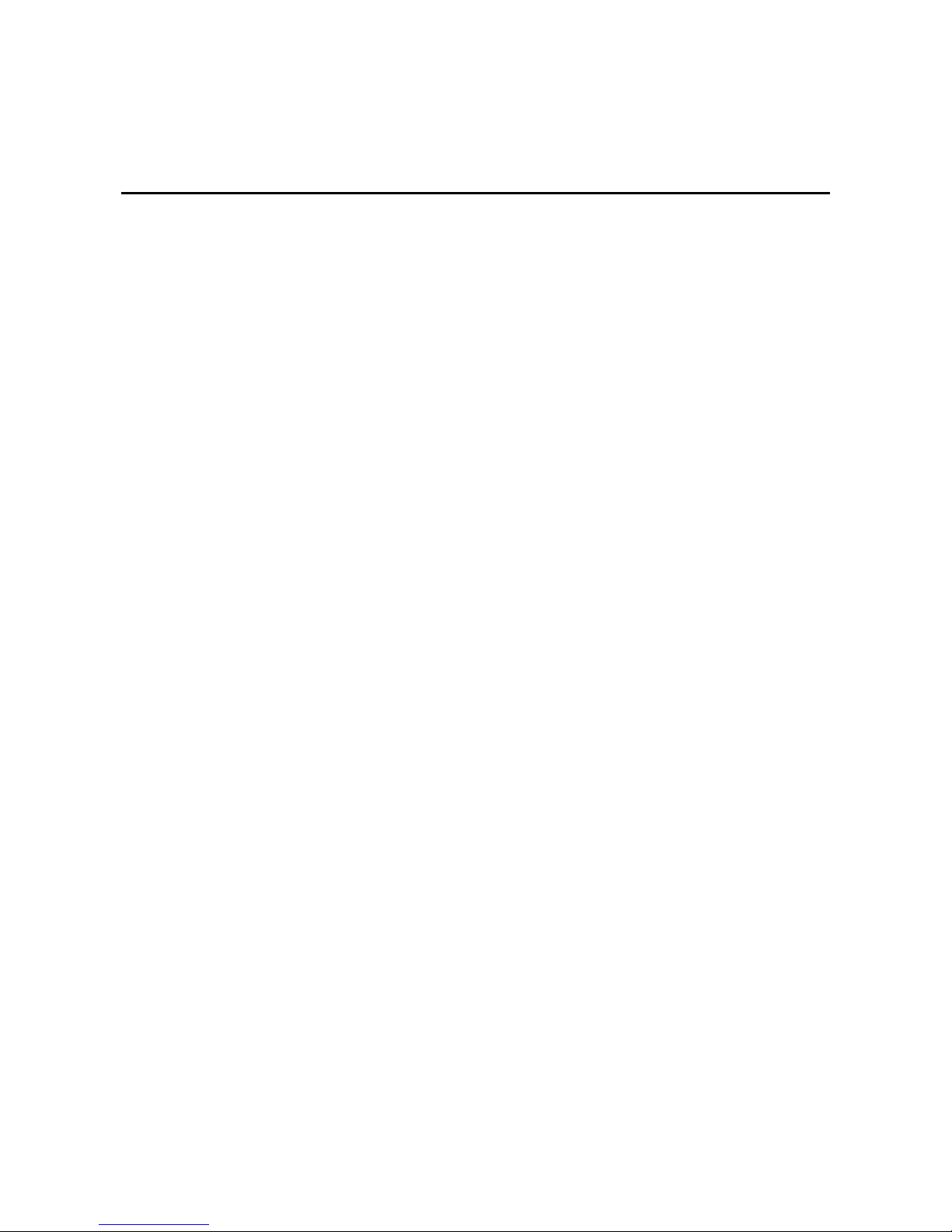
iv
List of Figures
Figure 1-1 Front Panel ............................................................................................................................................. 1-3
Figure 1-2 Back Panel ............................................................................................................................................. 1-4
Figure 1-3 RJ45 to RS232 serial cable .................................................................................................................... 1-5
Figure 1-4 USB to RS232 converter cable ............................................................................................................... 1-5
Figure 3-1 Installation of TGWxE1-2G Series L-shape Brackets ............................................................................. 3-1
Figure 3-2 Mount TGWxE1-2G to Rack ................................................................................................................... 3-2
Figure 3-3 Cable of Connecting TGWxE1-2G CON ................................................................................................. 3-3
Figure 3-4 Connecting the T1/E1Cable .................................................................................................................... 3-4
Figure 5-1 Login Interface for TGWxE1-2G Gateway Configuration ........................................................................ 5-1
Figure 5-2 Network Configuration Interface ............................................................................................................. 5-3
Figure 5-3 System Configuration Interface .............................................................................................................. 5-6
Figure 5-4 SIP Configuration Interace ...................................................................................................................... 5-8
Figure 5-5 TDM Configuration Interface ................................................................................................................. 5-10
Figure 5-6 FoIP Configuration Interface ................................................................................................................. 5-13
Figure 5-7 ISDN Configuration Interface 1 ............................................................................................................. 5-14
Figure 5-8 ISDN Configuration Interface 1 (including Link Data Configuration) ..................................................... 5-15
Figure 5-9 ISDN configuration Interface 1 (ISDN-B Channel) ................................................................................ 5-17
Figure 5-10 Configuration Interface for Routing Table ........................................................................................... 5-19
Figure 5-11 Configuration Interface for IP Table .................................................................................................... 5-24
Figure 5-12 Configuration Interface for Digit Map .................................................................................................. 5-25
Figure 5-13 System Advanced Configuraiton Interface.......................................................................................... 5-27
Figure 5-14 Security Configuration Interface ......................................................................................................... 5-29
Figure 5-15 White List Configuration Interface ....................................................................................................... 5-30
Figure 5-16 Media Stream Configuration Interface ................................................................................................ 5-31
Figure 5-17 SIP Related Configuration Interface ................................................................................................... 5-33
Figure 5-18 Tones Configuration Interface ............................................................................................................ 5-35
Figure 5-19 ISDN Status Interface ......................................................................................................................... 5-36
Figure 5-20 System Status Interface ...................................................................................................................... 5-37
Figure 5-21 Call Message Interface ....................................................................................................................... 5-39
Figure 5-22 ISDN Status Interface ......................................................................................................................... 5-40
Figure 5-23 System Startup Interface .................................................................................................................... 5-42
Figure 5-24 Manage Log Interface ......................................................................................................................... 5-43
Figure 5-25 Change Password Interface ............................................................................................................... 5-44
Figure 5-26 Export Data Interface .......................................................................................................................... 5-45
Figure 5-27 Import Data Interface .......................................................................................................................... 5-45
Figure 5-28 Interface of Upgrade ........................................................................................................................... 5-46
Figure 5-29 File Upload Interface........................................................................................................................... 5-46
Figure 5-30 Upgrade Interface ............................................................................................................................... 5-47
Figure 5-31 Prompt of Upgrade Process ............................................................................................................... 5-47
Figure 5-32 Interface of Successful Upgrade ......................................................................................................... 5-47
Figure 5-33 Version Information Interface .............................................................................................................. 5-49
Figure 6-1 Aeonix License Information Page ........................................................................................................... 6-1
Figure 6-2 Aeonix Trunk Page ................................................................................................................................. 6-2
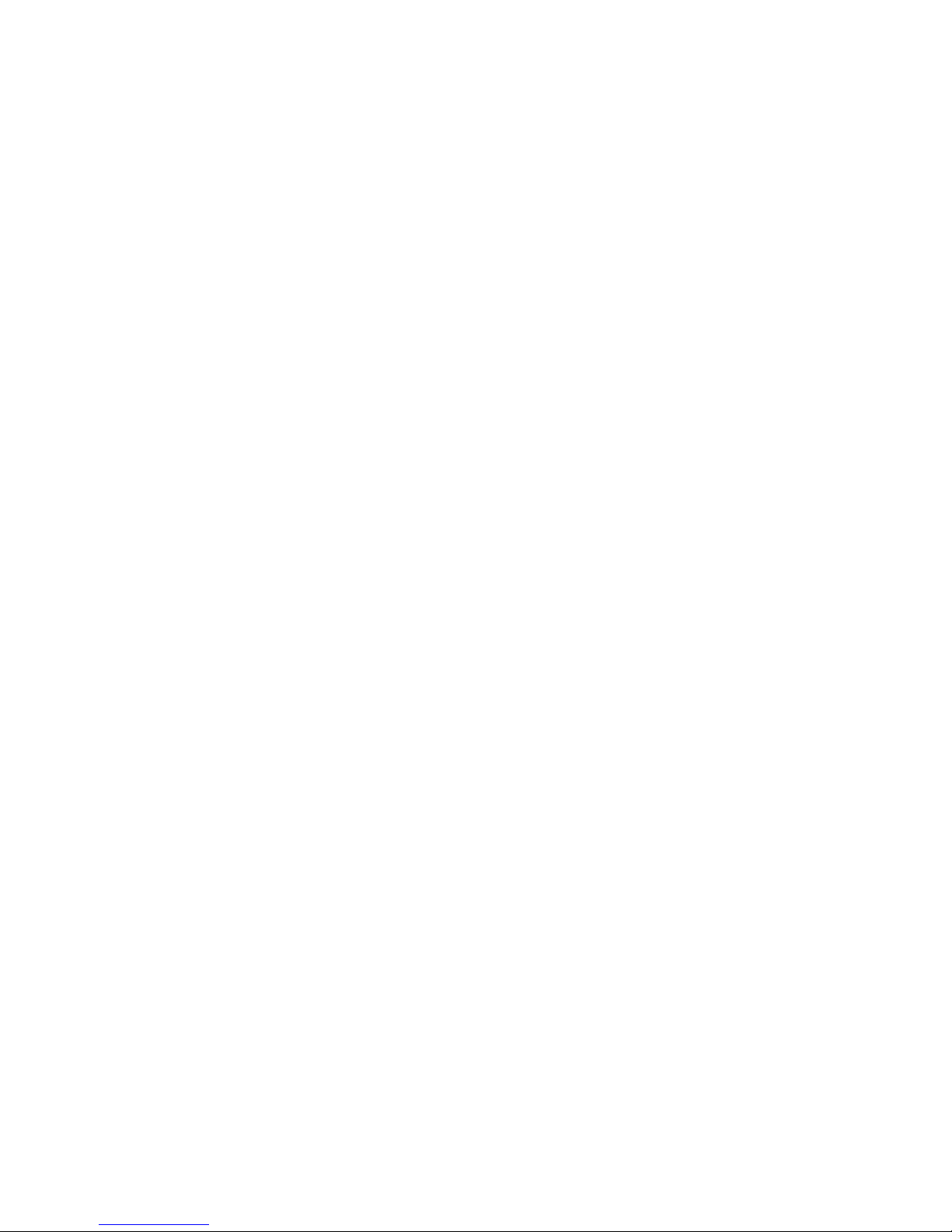
v
Figure 7-1 ISDN1 Configuration Interface ................................................................................................................ 7-1

vi
List of Tables
Table 1-1 Front Panel .............................................................................................................................................. 1-3
Table 1-2 Indicators ................................................................................................................................................. 1-3
Table 1-3 Pinouts of Ethernet Ports ................................................................................................ ......................... 1-4
Table 1-4 Pinouts of T1/E1 Module.......................................................................................................................... 1-4
Table 1-5 Description of Back Panel ........................................................................................................................ 1-4
Table 1-6 Standard Table for Lead Wire of Pin at Configuration Port (CON) ........................................................... 1-5
Table 1-7 Attributes of CON Port ............................................................................................................................. 1-5
Table 1-8 Specifications ........................................................................................................................................... 1-6
Table 2-1 Standard Configuration ............................................................................................................................ 2-9
Table 5-1 Network Configuration Interface .............................................................................................................. 5-3
Table 5-2 System Configuration Parameters ........................................................................................................... 5-6
Table 5-3 Codec Methods Supported by Gateway .................................................................................................. 5-7
Table 5-4 SIP Configuration Parameters ................................................................................................................. 5-8
Table 5-5 SIP Trunk User name / Password ............................................................................................................ 5-9
Table 5-6 TDM Configuration Parameters ............................................................................................................. 5-10
Table 5-7 Operated Numbers and Translation Rules............................................................................................. 5-11
Table 5-8 FoIP Configuration Parameters ............................................................................................................. 5-13
Table 5-9 ISDN Configuration Parameters ............................................................................................................ 5-15
Table 5-10 Routing Table Format .......................................................................................................................... 5-20
Table 5-11 Number Transformations ..................................................................................................................... 5-21
Table 5-12 Routing Destination ............................................................................................................................. 5-22
Table 5-13 Description of Digit map ....................................................................................................................... 5-25
Table 5-14 Advanced System Configuration Parameters ...................................................................................... 5-27
Table 5-15 Security Configuration Parameters ...................................................................................................... 5-29
Table 5-16 Media Stream Configuration Parameters ............................................................................................. 5-31
Table 5-17 SIP Related Configuration Parameter .................................................................................................. 5-33
Table 5-18 Tones Configuration Parameters ......................................................................................................... 5-35
Table 5-19 Status Parameters ............................................................................................................................... 5-36
Table 5-20 System Status Parameters .................................................................................................................. 5-37
Table 5-21 ISDN Status Parameters ...................................................................................................................... 5-40
Table 5-22 Manage Log Parameters ..................................................................................................................... 5-43

TGWxE1-2G PRI (ISDN) Trunk
Gateway Series for Aeonix User Configuration Manual
1-1
1 Overview
1.1 Product Introduction
The TGW1E1-2G, TGW2E1-2G, and TGW4E1-2G (herein referred to as the “TGWxE1-2G”) SIP-ISDN
trunking gateway is one of VoIP gateway product series for Aeonix UC&C. It uses SIP and T1/E1
interfaces for the inter-conversion of IP packets and PCM signals, allowing the interworking of the
IP-based Aeonix UC&C voice network with legacy Public Switched Telephone Network (PSTN), and the
private branch exchange (PBX) of an enterprise.
As a carrier-class VoIP gateway, the TGWxE1-2G is designed according to the requirements of telecom
operators, integrators, value-added service providers as well as large and medium-sized enterprises for
VoIP services. The TGWxE1-2G has distinctive advantages over other similar products in terms of
performance, system reliability, compatibility and cost performance. In addition, the TGWxE1-2G has
efficient software/hardware architecture and powerful DSP processing capabilities, ensuring the
realization of major functions (including the conversion between PCM signals and IP packets, G.711 or
G.729A encoding and decoding of voice signal, echo cancellation, etc.) even under full load conditions.
By supporting ISDN PRI signalling, the TGWxE1-2G can control its calls with the PSTN or PBX. The
call control between the TGWxE1-2G and Aeonix is carried out through Session Initiation Protocol (SIP).
1.2 Features
The TGWxE1-2G has the following characteristics:
High performance
The DSP chip with powerful voice processing used by the TGWxE1-2G is developed by the TI Company.
Its DSP daughterboard ensures a 6000 MIPS processing capability for each TGW gateway, enabling the
TGWxE1-2G to provide functions of voice signal processing (G.711, G.729A, and G.723.1), echo
cancellation, and fax relay (T.38) under full load conditions (120 calls).
High security
The network security of the TGWxE1-2G has been confirmed by NSFOCUS, a proven global leader in
providing enterprise-level network security solutions and services. To ensure better security, the
TGWxE1-2G supports Secure Shell (SSH) and provides functions including automatic password strength
test, password change notification, password anti-crack, ciphertext data storage, external network access
control, blacklist/whitelist, and system log backup.
High reliability and maintainability
To meet the requirements of telecom operators on gateway reliability, the hardware design of the
TGWxE1-2G, from architecture to component selection, takes full consideration of improving the mean

TGWxE1-2G PRI (ISDN) Trunk
Gateways Series for Aeonix User Configuration Manual
1-2
time between failures (MTBF), including features such as redundant power supply option and dual
Ethernet ports. In addition, the TGWxE1-2G uses a Web-based graphical management interface to
facilitate user configuration and routine maintenance.
Low cost and high reward
How to reduce cost and investment risk is one of the major challenges a user faces when choosing an
IP-based new generation voice device. The TGWxE1-2G helps reduce users’ cost by adding new
functions and applications to keep up with the ongoing evolution of VoIP technologies. This can be
realized through Tadiran’s software upgrade free-of-charge policy within the life cycle of the
TGWxE1-2G.
In support of multiple protocols
The TGWxE1-2G supports different kinds of protocols including Session Initiation Protocol (SIP),
Real-time Transport Protocol (RTP), Trivial File Transfer Protocol (TFTP), File Transfer Protocol (FTP),
Hypertext Transfer Protocol (HTTP), and Session Traversal Utilities for NAT (STUN). Also, the
TGWxE1-2G supports different technologies including ISDN PRI signalling, G.711, G.729A, or G.723.1
encoding and decoding, G.168 echo cancellation, Dual-Tone Multi-frequency (DTMF) message
transmission (RFC 2833), and fax relay (T.38).

TGWxE1-2G PRI (ISDN) Trunk
Gateways Series for Aeonix User Configuration Manual
1-3
1.3 Equipment Structure
1.3.1 Front & Back Panel
Figure 1-1 Front Panel
Table 1-1 Front Panel
Item
Mark
Description
①
RST
Pressing the RST button for less than 3 sec: no action will be taken.
Pressing the RST button for more than 3 sec: the factory settings will be restored.
②
PWR
Indicators for power supply, system status and alarm, respectively.
③
STU
④
ALM
⑤
CON
A configuration interface.
⑥
ETH
Specifies an RJ45 module interface.
Interfaces ETH1 and ETH2 share the same IP address for allowing access to the external
network. Dual-LAN redundancy is supported.
⑦
AUX
An RJ45 interface.
Interfaces AUX1 and AUX2 share the same IP address for local management and
configuration.
⑧
T1/E1
An RJ45 interface, in support of 1 T1/E1, 2 T1/E1, and 4 T1/E1. Each T1 interface
supports up to 24 voice channels; each E1 interface supports up to 30 voice channels with
ISDN PRI signalling.
⑨
SD
An SD card socket.
Table 1-2 Indicators
Flashing indicator - A signal that flashes at a fast rate of on/off pulses
Blinking indicator - A signal that flashes at a slow rate of on/off pulses
Mark
Function
Status
Description
PWR
Power Indicator
Green
Power on
Off
Power off
STU
Status Indicaor
Off
System failed and inactive
Flashing Red
System is in a diagnostic mode and you can execute limited operation
(e.g. Log in to system through Telnet).
Steady Red
System is powered up and not operating normally yet

TGWxE1-2G PRI (ISDN) Trunk
Gateways Series for Aeonix User Configuration Manual
1-4
Mark
Function
Status
Description
Flashing Green
System is operating normally
ALM
Alarm Indicator
Green
No alarms
Flashing Red
New alarms occurred
Red
Alarms exist
ETH
Interface state
indicator
Green On
The transmit speed is 1000M bit/s.
Green Off
The transmit speed is 10M bit/s or 100M bit/s.
Yellow On
The link has been established but no service traffic is transmitted.
Flashing Yellow
Service traffic is being transmitted on the link.
Yellow Off
The link is not established.
AUX
Interface state
indicator
Green On
The transmit speed is 1000M bit/s.
Green Off
The transmit speed is 10M bit/s or 100M bit/s.
Yellow On
The link has been established but no service traffic is transmitted.
Flashing Yellow
Service traffic is being transmitted on the link.
Yellow Off
The link is not established.
T1/E1
Interface state
indicator
Long Green
The connection works normally.
Blinking Red
A remote alarm has been generated.
Long Red
A local alarm has been generated.
Off
No connection is established.
Table 1-3 Pinouts of Ethernet Ports
RJ45 Pin-out
1 2 3 6 Description
TX+
TX-
RX+
RX-
Table 1-4 Pinouts of T1/E1 Module
RJ45 Pin-out
1 2 3 4 5 6 7
8
Description
RX Ring
RX Tip
NC
TX Ring
TX Tip
NC
NC
NC
Figure 1-2 Back Panel
Table 1-5 Description of Back Panel
Item
Description
①
AC power socket, 100-240VAC voltage input
②
Ground pole
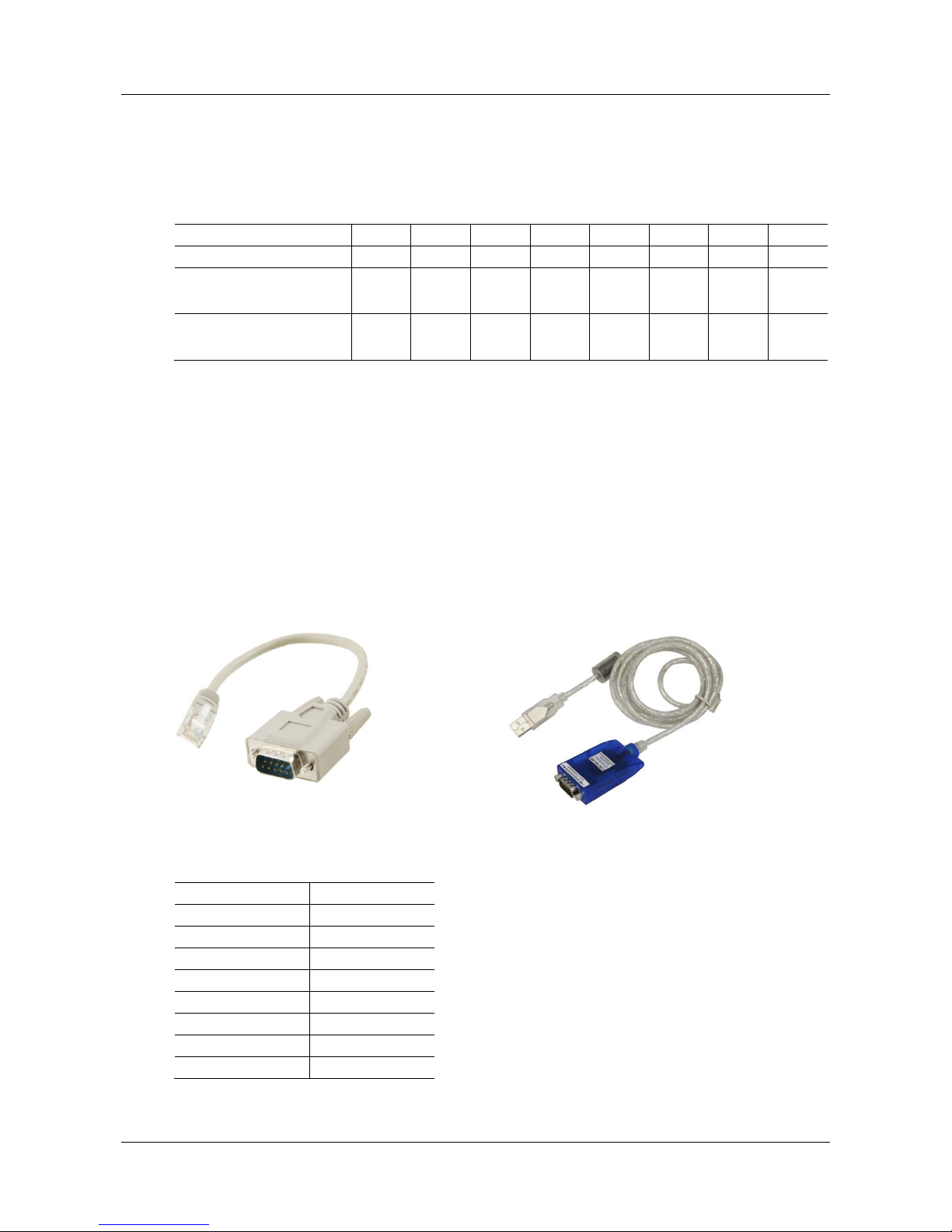
TGWxE1-2G PRI (ISDN) Trunk
Gateways Series for Aeonix User Configuration Manual
1-5
1.3.2 CON Port
The TGWxE1-2G provides one configuration interface (CON) of RJ45 interface for local management
and debugging.
Table 1-6 Standard Table for Lead Wire of Pin at Configuration Port (CON)
Pin number of RJ45 plug
1 2 3 4 5 6 7
8
Description
NC
NC
TXD
GND
GND
RXD
NC
NC
Pairing connection with DB9
female plug
2 5 3
Pairing connection with DB25
male plug
3 7 2
The configured interface is connected to the RS232 port on the PC, allowing the PC to establish the
connection with the TGWxE1-2G by configuring a terminal emulator. The configured interface of
TGWxE1-2G is in a 3-wire configuration: one TXD (data transmission terminal), one RXD (data
reception terminal), and one GND (ground terminal).
Please use a RJ45 to RS232 serial cable as shown in Figure 1-3 for connecting the CON port on
TGWxE1-2G side and the RS232 port on the PC side. If the connection is established between
TGWxE1-2G and the mobile PC with no RS232 ports, please use the cable together with USB to RS232
converter cable as shown in Figure 1-4.
Figure 1-3 RJ45 to RS232 serial cable
Figure 1-4 USB to RS232 converter cable
Table 1-7 Attributes of CON Port
Attributes
Description
Connector
RJ45
Interface count
1
Interface standard
RS232
Baud rate
115200
Data bit
8
Parity
No
Stop bit
1
Traffic control
No

TGWxE1-2G PRI (ISDN) Trunk
Gateways Series for Aeonix User Configuration Manual
1-6
1.3.3 Specifications
Table 1-8 Specifications
Item
Description
Basic
Ethernet
RJ45, 4×10/100/1000M Base-T, self-adaptive
E1/T1Interface
4, 120 simultaneous VoIP calls
SD Interface
1
CON Interface
RJ45
System Memory
256MB
System Flash
32MB
Processor
TI AM3352
DSP
TI C5509
Power
100-240VAC, 50/60Hz, 1A
Power Consumption
18W (Max)
Size (H×W×D)
44×440×300 mm,1Uformfactor
Weight
net weight:3 kg gross weight (with box): 5 kg
Environment Requirements
Operating Environment
0 to 40℃, Non-Condensing Humidity 10 to 95%
Storage Environment
-10 to 60℃, Non-Condensing Humidity 10 to 95%

TGWxE1-2G PRI (ISDN) Trunk
Gateways Series for Aeonix User Configuration Manual
2-7
2 Installation Preparation
To avoid personal injury and TGW damage, please read this chapter carefully before installation.
2.1 Installation Precautions
For your safety, please follow the precautions when TGWxE1-2G is installed and used.
Keep the site free from heat and humidity
Take precautions with use of high-voltage electricity
Please let an experienced or trained operator install and maintain the TGWxE1-2G
Wear a static discharge wrist strap
Ensure the proper electrical grounding of installed equipment
Properly connect the power cable to the TGWxE1-2G
Do not plug the power cable when in use
UPS is advised
2.2 Site Requirements
2.2.1 Temperature and Humidity
Check the temperature and humidity of the equipment room. To ensure normal operation and long service
life of the TGW gateway, the temperature and humidity in the room should be kept at the proper range.
The humidity in the equipment room should be kept between 10% and 90% (non-condensing). Abnormal
humidity conditions may cause problems to the TGW gateway:
Long term high humidity may lead to bad insulation and even cause electricity leakage, mechanical
property change and corrosion.
Low humidity is likely to leave captive screws too loose due to static electricity built up and the
insulation washer shrinkage.
The temperature in the equipment room should be kept between 0℃ and 40℃. Abnormal temperature
conditions may cause problems to the gateway:
High temperature accelerates aging of electrical parts and insulation materials.
Low temperature, however, may destabilize the operation of the gateway.
2.2.2 Cleanliness
Dust is very harmful to the safe operation of the gateway. Dust that is adsorbed by static electricity acts as
an insulator, which not only affects the service life of the gateway but also leads to communication failure.
Therefore, the room of the gateway must be kept clean.

TGWxE1-2G PRI (ISDN) Trunk
Gateways Series for Aeonix User Configuration Manual
2-8
To ensure adequate ventilation to keep the gateway from overheating, there should be adequate clearance
for the air intake and the air exhaust vents. Keep at least 6 cm clearance at the left and right side of the
chassis where the air intake is and at least 15 cm clearance at the rear of the chassis where the exhaust
vents are located.
The rack for the TGWxE1-2G should have a good ventilation system.
2.2.3 Power Supply
Check the power supply system against the electrical specification of the gateway.
2.2.4 Grounding
To maintain good voice quality, proper grounding of the AC supply is critical to minimize the noise from
AC interference. Therefore, the following conditions must be ensured:
The AC power outlet has a protection ground contact.
The ground contact of the AC supply must be grounded properly.
Avoid sharing the multi-outlet power strip with other devices that may generate electrical interference.
TGWxE1-2G is chassis based with ground tab.
In a site that can provide ground for the chassis, the ground tab at the rear panel of the chassis for the
TGWxE1-2G must be properly grounded.
2.2.5 Electromagnetic Environment
Any possible interference source, wherever it is from, impacts the gateway negatively. To resist the
interference, make sure that:
Keep the TGW gateway far from radio transimitting stations, radar stations, and high-frequency
devices. Use electromagnetic shielding when necessary.
The TGW gateway is capable for secondary lightning protection on wires and cables that connected to
outside buildings. The site must provide the primary lightning protection.
The power supply system should be used independently as much as possible and effective measures of
preventing electric grid from interference should be adopted.
Ensure a good power grounding effect of equipment or add a lightning protector.
2.2.6 Other Facilities
Rack/Workbench – the TGWxE1-2G is designed to be installed in a standard 19-inch rack, which
should provide adequate air-flow to cool down the TGW gateway, and should be firm enough to
support the weight of the gateway. It is also recommended that the rack is earth grounded properly.
PSTN Line - If the gateway is equipped with a T1/E1 interface, be sure to subscribe PSTN lines from
the local telephone company and activate the lines prior to the installation.
IP Network - The gateway is connected to the IP network through its 10/100/1000 base-T Ethernet
port and communicate with other equipment is through the network. Inspect the IP network at the site,
including router, switch, cable wiring, etc., and make sure they are ready for the gateway.
AC Power Outlets - The gateway needs an AC power supply, and sometimes the power is provided
through a power strip with an extension cord. Verify that each socket outlet on the power strip is
equipped with a protective earth contact and the protective action is not negated by using an extension
power cord.

TGWxE1-2G PRI (ISDN) Trunk
Gateways Series for Aeonix User Configuration Manual
2-9
2.3 Opening Inspection
After the completion of installation preparation, you should open the box for inspection. Make sure the
gateway and all in-box accessories match the description below.
A TGWxE1-2G with basic configuration should include components as shown in the following table.
Table 2-1 Standard Configuration
Description
Quantity
Unit
TGWxE1-2G
1
Set
Power Cord
1
Set
Grounding Cable
1
Set
Rack Mounting Kits
1
Set
T1/E1Cable
1 to 4
Set
The package list is only for reference. Changes may be made without notification. The detailed
inclusions are on the shipping list enclosed in the TGW package. Please contact your supplier if you
have any questions.


TGWxE1-2G PRI (ISDN) Trunk
Gateway Series for Aeonix User Configuration Manual
3-1
3 Installation Procedure
3.1 Tools and Meters
Screwdriver
Antistatic wrist strap
Ethernet and console port cables
Power cable
Terminals (a PC running terminal program can be used)
Universal electric meter
Multimeter
3.2 Rack Mounting
The TGWxE1-2G series chassis are designed to be mounted on a standard 19-inch rack with 1U height.
3.2.1 Attaching the Brackets
Place the TGWxE1-2G series chassis on the workbench, take two L-shape rack mounting brackets and
screws, install the brackets at the left and right sides of the equipment, as shown in the following figure.
The L-shape brackets are used to secure the gateway to the rack. The brackets cannot support the weight
of the equipment alone. Prior to installing the TGWxE1-2G series chassis into the rack, a supporting shelf
must be installed in place where the gateway will sit.
Figure 3-1 Installation of TGWxE1-2G Series L-shape Brackets
3.2.2 Mounting the Gateway
Attention should be paid during the installation:
Ensure that the rack is firmly attached to the ground and is stable.
If the gateway is installed in a closed cabinet shelf, the cabinet must provide adequate airflow so the
equipment inside can be well ventilated.
If multiple gateways are installed in a rack, it is recommended to keep at lease ½U space between
gateways for heat dissipation.

TGWxE1-2G PRI (ISDN) Trunk
Gateways Series for Aeonix User Configuration Manual
3-2
Follow the steps to install the gateway:
Place the gateway on a shelf in the rack.
Slide it to the proper position along the guide rails.
Fix the rack-mount brackets to the rack posts with supplied Phillips screws. Make sure that the
gateway is in level position and securely fixed as shown in the following figure.
Figure 3-2 Mount TGWxE1-2G to Rack

TGWxE1-2G PRI (ISDN) Trunk
Gateways Series for Aeonix User Configuration Manual
3-3
3.3 Installing Cables
3.3.1 Connecting Console Port
A CON should be provided with the TGWxE1-2G to check errors of the TGW. Connect the CON with
the computer’s RS232 serial ports, so local computers can interwork with the TGW through simulating
terminal programs.
The TGWxE1-2G has an RJ45 CON jack. One side of the cable is an RJ45 plug for connecting CON,
while the other side for DB9 Adapter to insert serial ports of configuration terminal. CON Ratio:
115,200bps.
Console Port cable installation procedure is as followed:
Step1 Choose a terminal (PC).
Step2 Power off the terminal and connect RS232 port with the Console port.
Figure 3-3 Cable of Connecting TGWxE1-2G CON
3.3.2 Connecting the Ethernet Cable
The TGWxE1-2G has the dual-network-interface redundancy function. When one of the network
interfaces is disconnected or does not work properly, traffic services can be switched seamlessly to the
other one.
The TGWxE1-2G has two service interfaces, namely ETH1 and ETH2 for your choice. These two
interfaces need to be connected to the same hub, LAN, or WAN. Only one of them works at a time. After
Ethernet cables are inserted, check the indicator state of the interface that is connected first. If the
indicator is long green or blinking green, it indicates that the connection is established properly.
The TGWxE1-2G has two auxiliary interfaces, namely AUX1 and AUX2. In most cases, no connection is
required for auxiliary interfaces.
DB9 – RS232
RJ45 - CON

TGWxE1-2G PRI (ISDN) Trunk
Gateways Series for Aeonix User Configuration Manual
3-4
3.3.3 Connecting the T1/E1 Cable
TGWxE1-2G offers an RJ45 jack as the T1/E1 connector for making ISDN connection with the Aeonix.
Please identify the connector type and interface impedance of the other side equipment before making the
T1/E1 connection.
If the other side equipment offers the same RJ45 jack, use CAT5 cable with RJ45 plugs on both side to
make the T1/E1 cable connection. Be sure to match TX and RX pair according to the PIN specification
when making the CAT5 cable.
If the other side equipment offers separate TX/RX coax connectors for the T1/E1connection, use
RJ45-Balun-Coax cable sets, as depicted in the following figure.
Figure 3-4 Connecting the T1/E1Cable
The T1/E1 ports are numbered 1 to 4 from left to right. If the hardware configuration is 1
T1/E1, insert one end of the T1/E1 cable to the leftmost T1/E1 port on the TGWxE1-2G.
3.3.4 Connecting the Grounding Cable
When installing in an equipment room facility providing independent grounding, it is required to connect
the chassis ground tab on the TGWxE1-2G with the protective grounding system in this environment.
Proper grounding not only provides a guarantee for safe operation of the equipment but also enhances the
capacity of the equipment to resist disturbance and ensures the quality of voice communication.
The TGWxE1-2G series main chassis and expansion chassis are equipped with a M4 grounding screw
with a mark in their backs. Please use the M4 screw to connect the grounding wire.

TGWxE1-2G PRI (ISDN) Trunk
Gateways Series for Aeonix User Configuration Manual
3-5
3.3.5 Connecting the Power Cord
Before connecting the power cord, make sure the AC power outlet has a protective earth contact and the
earth contact of the AC power source is properly grounded.
Please contact your manufacurer’s representative if the power LED does not light up after the power
is turned on. Never install and uninstall the gateway or plug and unplug any cable on the gateway
when the power is turned on.
Follow the steps to connect the power cord:
Turn the switch of the AC power outlet to the OFF position.
The TGWxE1-2G uses the shipped power cord to connect between the AC input at the rear of the chassis
and the AC power outlet.
3.3.6 Verifying Installation
Installation verification is extremely important, because operations of the gateway depend on its stability,
grounding, and power supply.
Each time you turn on the power during the installation, verify that:
Enough clearance has been reserved around the ventilation openings of the gateway and the
workbench/rack is stable enough.
The protection ground is connected properly.
Proper power is used as specified.
The TGW gateway is correctly connected to the console terminal and other devices.


TGWxE1-2G PRI (ISDN) Trunk
Gateway Series for Aeonix User Configuration Manual
4-1
4 Powering up the Gateway
4.1 Verification before Power-up
4.1.1 Checklist
This is a review process of the installation work, including the chassis, wiring, connectors, ports, labels
and site as described in the subsections.
Gateway
Check whether there is adequate clearance around the gateway for heat dissipation, and whether the
workbench or rack for the mounting of the gateway is firm enough.
Check whether the gateway is correctly connected to the configuration terminal and other devices.
Cable
Check whether the Ethernet cable and the T1/E1 cables are connected properly.
Check whether the grounding cable is connected properly.
Check whether the power cord is connected to the proper power supply as required.
Port and Connector
Check whether the ports and connectors are secured.
Equipment Room
Check whether the temperature and humidity in the equipment room are within the proper range. The
humidity should be kept at 10% to 90% non-condensing and the temperature should be kept at 0-40℃.
4.1.2 Checking Power Supply
Check whether the power supply is operating normally with a multimeter.
4.1.3 Powering up the Gateway
Turn the power switch to the ON position. Check the status of the PWR LED, and if it is lit the gateway is
powered properly.

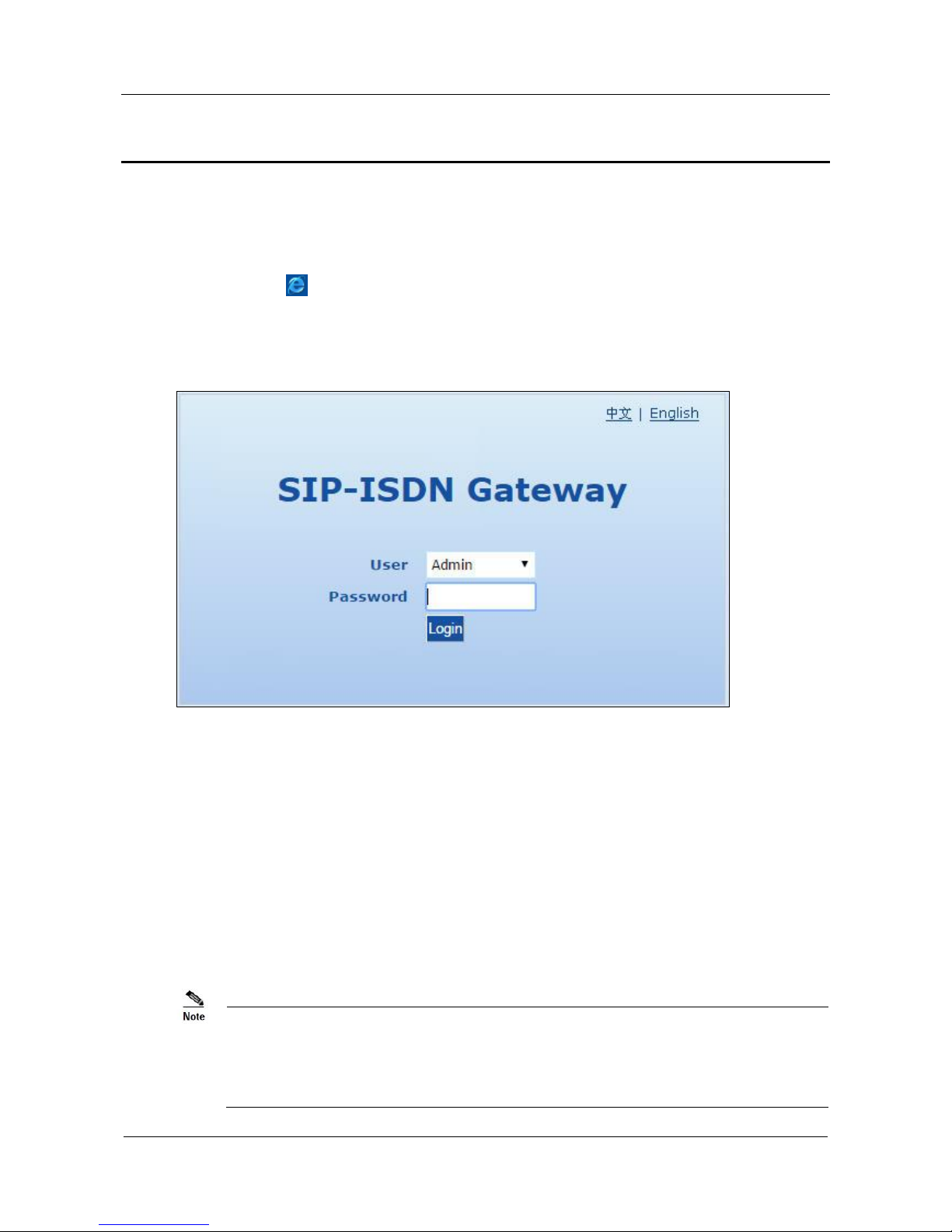
TGWxE1-2G PRI (ISDN) Trunk
Gateway Series for Aeonix User Configuration Manual
5-1
5 TGW Configuration
5.1 Login
Double-click the icon to open IE browser, and enter the gateway IP address in the browser address
bar (eg. 192.168.2.240). You can enter the login interface for gateway configuration by entering a
password on the login interface.
Figure 5-1 Login Interface for TGWxE1-2G Gateway Configuration
Both Chinese and English Languages are provided for the Web interface.
Login users are classified as administrator and operator. The default passwords are voip (lowercase
letters required) and operator, respectively. The password is shown in a cipher for safety.
The administrator can browse and modify all configuration parameters, and modify login passwords.
The operator can browse and modify some of the configuration parameters.
The gateways allow multiple users to log in:
The administrator has permission for modification and the operator has permission for browsing;
When multiple users with the same level of permission log in, the first has permission for modification,
while the others only have permission for browsing.
The system will confirm timeout if users do not conduct any operation within 10 minutes after login.
They are required to log in again for continuing operations.
Upon completion of configuration, click the Logout button to return to the login page, so as not to
affect the login permission of other users.

TGWxE1-2G PRI (ISDN) Trunk
Gateways Series for Aeonix User Configuration Manual
5-2
5.2 Buttons Used on Gateway Management Interface
Submit buttons are located at the bottom of the configuration screens. It is used to submit configuration
information. Users click the Submit button after completion of parameter configuration on a page. A
success prompt will be displayed if configuration information is accepted by the system; if a “The
configuration takes effect after the system is restarted” dialog box is displayed, parameter changes are
only valid after a system restart; it is recommended that users click the Restart button on the Tool page to
enable configuration after making changes to any parameters.

TGWxE1-2G PRI (ISDN) Trunk
Gateways Series for Aeonix User Configuration Manual
5-3
5.3 Basic Configuration
5.3.1 Network Configuration
Click the Basic > Network tab to open the network configuration interface.
Figure 5-2 Network Configuration Interface
Table 5-1 Network Configuration Interface
Note: * indicates mandatory parameters for Aeonix.
Name
Description
Host name
This is the equipment name of a configuration gateway. The default value is TG-VoIP-GW.
Users can set a different name for each gateway to distinguish from each other according to
the deployment plan.
A host name can be a maximum of 48 characters, either letters (A-Z or a-z), numbers (0-9) and
minus sign (-). It may not be null or include a space and it must start with a letter.
MAC address
Display the MAC address of the TGWxE1-2G gateway.
ETH
*
IP address assignment
Methods for obtaining an IP address:
Fixed: use the static IP address specified manually.
DHCP: use the DHCP to obtain an IP address and other network parameters.
PPPoE: use the PPPoE protocol to obtain an IP address and other network parameters.
For Aeonix Select Fixed or DHCP
*
IP address
The IP address used by an ETH interface to access the network gateway.
For Aeonix In the IP address box, enter the TGWxE1-2G gateway IP address.

TGWxE1-2G PRI (ISDN) Trunk
Gateways Series for Aeonix User Configuration Manual
5-4
Name
Description
*
Netmask
The subnet mask is used with an IP address. When the TGWxE1 gateway uses a static IP
address of ETH, this parameter must be entered.
Gateway IP address
LAN gateway IP address where the TGWxE1-2G gateway is located.
AUX
IP address
The IP address used by an AUX interface to access the network gateway, which must be in a
different network segment than the IP address of the ETH interface.
Netmask
The subnet mask is used with an IP address. When the gateways use a static IP address of
AUX, this parameter must be entered.
DNS
When the TGW accesses a site using domain name, you need to enable the DNS function and
specify a DNS server to resolve the domain name to the IP address.
*
Mode
Off: disable the DNS function.
Specified manually: enable the DNS function and use the DNS server specified
manually.
Obtained automatically: enable the DNS function and use the DNS server obtained
through DHCP or PPPoE.
For Aeonix Select Obtained automatically.
Primary Server
If the mode is set to Specified manually, theIP address of primary DNS server must be
entered, and there is no default value.
Secondary Server
If the mode is set to Specified manually,, the IP address of secondary DNS server can be
entered here. It is optional and there is no default value.
SNTP
Primary Server
Enter the IP address of the preferred time server. This parameter must be set due to no default
value.
Secondary Server
Enter the IP address of the standby time server. This parameter must be set due to no default
value.

TGWxE1-2G PRI (ISDN) Trunk
Gateways Series for Aeonix User Configuration Manual
5-5
Name
Description
Time Zone
Select a time zone:
(GMT-11:00) Midway Island
(GMT-10:00) Honolulu, Hawaii
(GMT-09:00) Anchorage, Alaska
(GMT-08:00) Tijuana
(GMT-06:00) Denver
(GMT-06:00) Mexico City
(GMT-05:00) Indianapolis
(GMT-04:00) Glace Bay
(GMT-04:00) South Georgia
(GMT-03:30) Newfoundland
(GMT-03:00) Buenos Aires
(GMT-02:00) Cape Verde
(GMT) London
(GMT+01:00)Amsterdam
(GMT+02:00) Cairo
(GMT+03:00) Moscow
(GMT+03:30) Teheran
(GMT+04:00) Muscat
(GMT+04:30) Kabul
(GMT+05:30) Calcutta
(GMT+05:00) Karachi
(GMT+06:00) Almaty
(GMT+07:00) Bangkok
(GMT+08:00) Beijing
(GMT+09:00) Tokyo
(GMT+10:00) Canberra
(GMT+10:00) Adelaide
(GMT+11:00) Magadan
(GMT+12:00) Auckland

TGWxE1-2G PRI (ISDN) Trunk
Gateways Series for Aeonix User Configuration Manual
5-6
5.3.2 System Configuration
Click the Basic > System tab to open the system configuration interface.
Figure 5-3 System Configuration Interface
Table 5-2 System Configuration Parameters
Note: * indicates mandatory parameters for Aeonix.
Name
Description
*
Codec
Codec methods supported by the gateways include: G729A/20, G723/30, PCMU/20, PCMA/20,
iLBC/30 and GSM/20 (as shown in Table 5-3). This parameter must be set due to no default
value.
Several encoding methods can be configured in this item at the same time, separated with “,” in
the middle; the gateways will negotiate with the platform in the order from front to back when
configuring the codec methods
For Aeonix Enter the required codecs methods to be supported by the gateway.
These codecs must be set due to no default value.
Insert G729 PCMA & PCMU as first codecs.
*
DTMF method
Transmission modes of DTMF signal supported by the gateways include Audio, RFC 2833 and
SIP INFO. The default value is Audio.
Audio: DTMF signal is transmitted to the platform with sessions;
SIP INFO: Separate DTMF signal from sessions and transmit it to the platform in the form
of SIP INFO messages;
RFC 2833: Separate DTMF signal from sessions and transmit it to the platform through
RTP data package in the format of RFC2833.
RFC 2833&SIP INFO: DTMF signal is transmitted simultaneously via RFC 2833 and SIP
INFO.
For Aeonix Sselect RFC 2833
*
2833 payload type
Used with RFC 2833 in the DTMF transmission modes. The default value of 2833 payload type
is 101. The effective range available: 96-127. This parameter should match the setting of the
far-end device (e.g. platform).
For Aeonix Use default value 101.
*
DTMF on-time
This parameter sets the on time (in ms) of DTMF signals sent from the PRI port.
The default is 100ms. Generally, the duration time should be set in the range of 80-150 ms.
For Aeonix US ALARMS Enter 50 ms

TGWxE1-2G PRI (ISDN) Trunk
Gateways Series for Aeonix User Configuration Manual
5-7
Name
Description
*
DTMF off-time
This parameter sets the off time (ms) of DTMF signals sent from the FXO port.
The default is 100ms. Generally, the interval time should be set in the range of 80-150ms.
For Aeonix Enter 50 ms
*
DTMF detection
threshold
Minimum duration time of effective DTMF signal. Its effective range is 32-96ms.
The default is 48ms. The greater the value set, the more stringent the detection is.
For Aeonix Enter 32 ms
Table 5-3 Codec Methods Supported by Gateway
Codec Supported
Bit Rate (Kbit/s)
Time Intervals of RTP Package Sending (ms)
iLBC
13.3/15.2
20/30
GSM
13
20
G729A
8
10/20/30/40
G723
5.3/6.3
30/60
PCMU/PCMA
64
10/20/30/40

TGWxE1-2G PRI (ISDN) Trunk
Gateways Series for Aeonix User Configuration Manual
5-8
5.3.3 SIP Configuration
Click the Basic> SIP tab to open the SIP configuration interface.
Figure 5-4 SIP Configuration Interace
Table 5-4 SIP Configuration Parameters
Note: * indicates mandatory parameters for Aeonix.
Name
Description
*
Signaling port
Configure the UDP port for transmitting and receiving SIP messages, with its default value
5060.
If the TGWxE1-2G is connected directly to the Internet, it is recommended to change the
default port value to prevent hacker attacks.
Note: The signaling port number can be set in the range of 1-9999, but cannot conflict with the
other port numbers used by the equipment.
For Aeonix For Security reasons, it is recommended to change the port number and not use
the default value.
*
Registrar server
Configure the address and port number of the SIP registrar server, where the address and port
number are separated by “:”. The registrar server address can be an IP address or a domain
name. For example: 201.30.170.38:5060, register.com:5060. When a domain name is used, it is
required to activate DNS service and configure DNS server parameters on the page of
configuring network parameters.
For Aeonix In the Register server box, enter the Aeonix server IP address or name
(ex. 172.28.1.260 or tdd.tad.com).
*
Proxy server
Configure the IP address and port number of the SIP proxy server, where the address and port
number are separated by “:”. The proxy server address can be set to an IP address or a domain
name. When a domain name is used, it is required to activate the DNS service and configure the
DNS server parameters on the page of configuring network parameters. Examples of complete
and effective configuration: 201.30.170.38:5060, softswitch.com:5060.
For Aeonix In the Proxy server box, enter the Aeonix server IP address or name
(ex. 172.28.1.260 or tdd.tad.com).
Backup proxy server
Configure the IP address and port number of the backup proxy server.
For Aeonix In the Backup proxy server box, enter the Secondary Registrar / Proxy server
address.
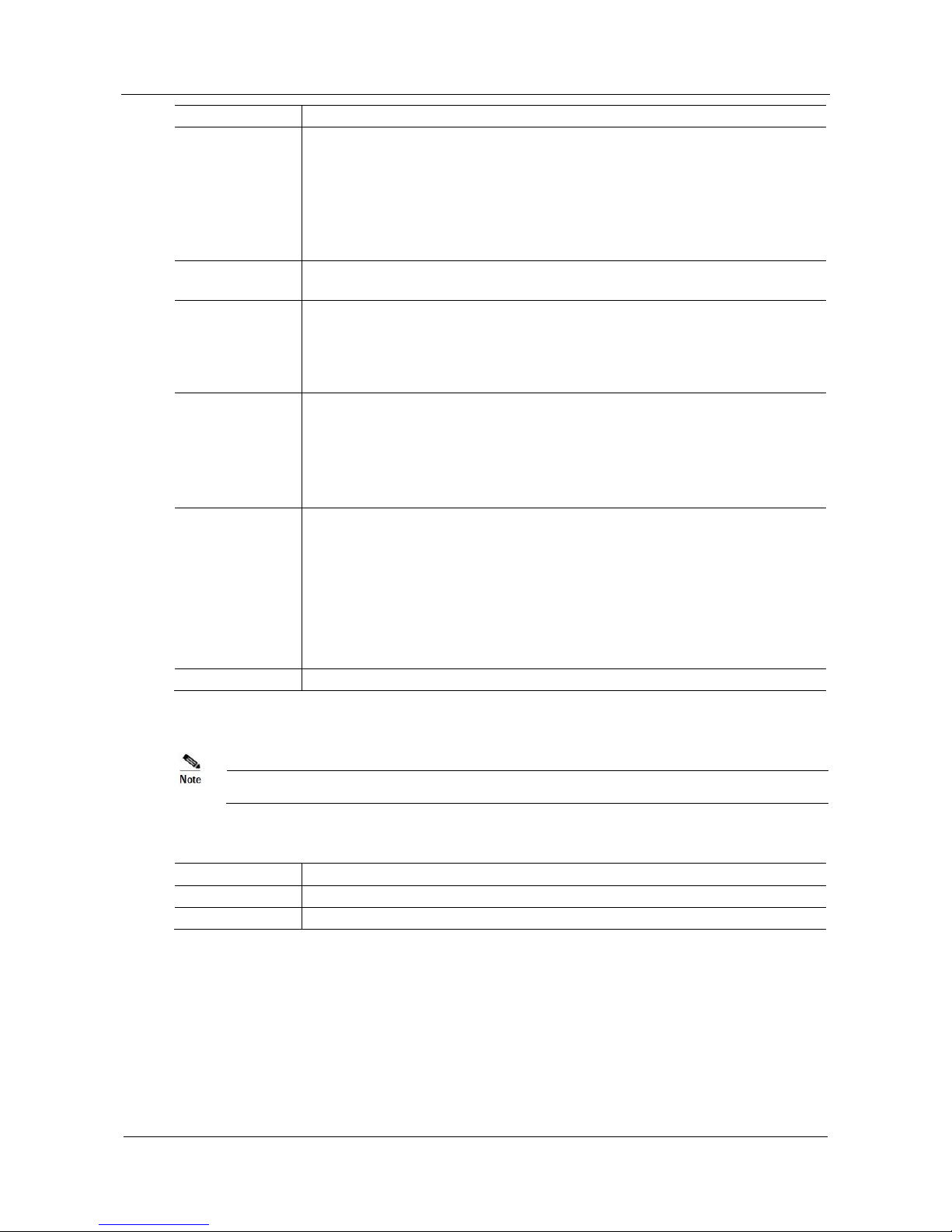
TGWxE1-2G PRI (ISDN) Trunk
Gateways Series for Aeonix User Configuration Manual
5-9
Name
Description
Primary server
heartbeat detect
Select the check box to enable and set the parameter OPTIONS request period. The TGW
detects the failure condition of the proxy server (primary server) by periodically sending
OPTIONS request to it.
If the gateway does not receive the response to OPTIONS request, it will failover to the backup
proxy server.
After failover to the backup server, the TGW gateway will still send OPTIONS to the primary
server all the same, without being prevented by or not withstanding. It switches back to the
primary server once the response to the OPTIONS request is received.
OPTIONS request
period
This parameter appears when Primary server heartbeat detect is selected.
It sets the period of sending OPTIONS request to the primary server.
User agent domain
name
This domain name will be used in INVITE messages. If it is not set here, the gateways will use
the IP address or domain name of proxy server as user agent domain name. It has no default
value.
It is recommended that subscribers not use LAN IP address to set domain name parameter.
*
User name
Configure the trunk user name as part of the account for Aeonix registration (it has no default
value).
For Aeonix In the User name box, enter the Trunk user name.
Use Table 5-5 below as a worksheet to make a list of Trunk User
Name/Password.
*
Password
Configure the trunk password as part of the account information, which is used for
authentication by Aeonix (no default value). It is formed with either numbers or characters, and
is case-sensitive.
For Aeonix In the Password box, enter the Trunk password.
Use Table 5-5 below as a worksheet to make a list of Trunk User
Name/Password.
Registration period
Valid time of SIP re-registration in seconds. Its default value 600 sec.
Table 5-5 below is used in section 6.2 Aeonix Basic Configuration, on page 6-2.
Table 5-5 SIP Trunk User name / Password
Name
Enter value (see User name and Password, above)
Trunk user name
Trunk password

TGWxE1-2G PRI (ISDN) Trunk
Gateways Series for Aeonix User Configuration Manual
5-10
5.3.4 TDM Configuration
In case of full configurations, the TGWxE1-2G has one 4T1/E1 card, with four interfaces numbering
TDM1 to TDM4 from left to right. It is recommended to set parameters corresponding to the interface
configured. Parameters for each interface are identical. You can set different parameter values for each
interface as needed. For parameter setting, take the TDM1 as an example:
Click the Basic > TDM tab to open the TDM configuration interface.
Figure 5-5 TDM Configuration Interface
Table 5-6 TDM Configuration Parameters
Note: * indicates mandatory parameters for Aeonix.
Name
Description
DS1 type
Determines whether the T1/E1 interface operates as a T1 or E1 interface.
PCM codec
Allows configuring the PCM encoding type. Allowed settings are µLaw and ALaw.
*
Timing source
Set the clock synchronization source. It is TDM 1 by default.
If TDM 1/2/3/4 is selected, it indicates that the TGWxE1-2G synchronizes its clock with the
opposite device connected to the first/second/third/fourth TDM interface.
If Local is selected, it indicates that the TGWxE1-2G synchronizes with the local device.
Gain to IP
You can adjust the value of this parameter to increase the voice volume received from the ISDN
network and sent to the IP network.
Framing
If the TGWxE1-2G DS1 Type is set to T1, Line Framing can be set to D4, SF (Superframe), ESF
(Extended Superframe) mode.
If the TGWxE1-2G DS1 Type is set to E1, Line Framing can be set to E1_MF_CRC mode.
Line code
If the TGWxE1-2G DS1 Type is set to T1, Line Code can be set to B8ZS or AMI.
If the TGWxE1-2G DS1 Type is set to E1, Line Code can be set to HDB3.
Line impedance
This parameter is displayed when E1 is selected, with the value of 120 (Ohm).
Line length
This parameter is displayed when T1 is selected, with 0 dB and 7.5 dB for long haul and 36.67 m
for short haul.
Digit adjust
Its configuration process is complicated. If necessary, please contact our technical support team.
Note: This feature allows to adjust or change the nth digit of the operated number (4 types).

TGWxE1-2G PRI (ISDN) Trunk
Gateways Series for Aeonix User Configuration Manual
5-11
Name
Description
Digit (Number)
transformation
Number Transformation on each T1/E1 link.
Rule format for number transformation on a single T1/E1 link:
Operated number: Operation rule set/Operated number: Operation rule set
For details about operated numbers and translation rules, see Table 5-7.
Note: The GUI shows Digit transformation. The correct term here should be
Number transformation. Although using the 4 types of operation rules, the nth digit
of the number has been been substituted or deleted, it would result to a number
transformation of the operated number. Thus, web GUI should be changed to
Number transformation.
Table 5-7 Operated Numbers and Translation Rules
Operated Number
The following four types of operated numbers exist:
InCPN: Operates the calling numbers of calls from ISDN.
InCDPN: Operates the called numbers of calls from ISDN.
OutCPN: Operates the calling numbers of calls to ISDN.
OutCDPN: Operates the called numbers of calls to ISDN.
Operation Rule Set
There are four types of operation rules: matching rules, substitution rules, insertion rules, and
deletion rules.
The operation rule set is a combination of the four types of rules. If the user does not set a
matching rule in the operation rule set, the operation applies to all numbers corresponding to the
operated number.
Different types of rules are separated by a slash. Rules are executed in sequence from left to
right.
Matching Rule
Matching rule CnSmmm or C-nSmmm, where n is an integer greater than or equal to 1, and
mmm is a number string.
CnSmmm: Matches the number string mmm behind S from left to right, starting from the nth
digit of the number on the left.
C-nSmmm: Matches the number string mmm behind S from right to left, starting from the
nth digit of the number on the right.
Replacing Rule
Replacing rule RnSmmm or R-nSmmm, where n is an integer greater than or equal to 1, mmm is
a number string, and Y is assumed to be the length of mmm.
RnSmmm: Replaces the number string of the Y
th
digit starting from the left nth digit of the
number with the number string mmm behind S from left to right.
R-nSmmm: Replaces the number string of the Y
th
digit starting from the right nth digit with
the number string mmm behind S from right to left.
Inserting Rule
Inserting rule InSmmm or I-nSmmm, where n is an integer greater than or equal to 1, and mmm
is a number string.
InSmmm: Inserts the number string mmm behind S from left to right into the number of the
Yth digit starting from the left nth digit.
I-nSmmm: Inserts the number string mmm behind S from right to left into the number of the
Yth digit starting from the right nth digit.
Deleting Rule
Deleting rule DnSy or D-nSy, where n is an integer greater than or equal to 1, and y is the
number of digits of the number string.
DnSy: Deletes the number of the Y
th
digit, starting from the nth digit on the left.
D-nSy: Deletes the number of the Y
th
digit, starting from the nth digit on the right.

TGWxE1-2G PRI (ISDN) Trunk
Gateways Series for Aeonix User Configuration Manual
5-12
Requirements
Substitute the prefix 66 in the called numbers of calls to ISDN1 with the prefix 71.
For calls from ISDN1, delete the first two digits of the calling numbers that start with the prefix 88.
The TDM 1 rule is as follows:
OutCDPN:C1S66/R1S71/InCPN:C1S88/D1S2
Description
In this rule, OutCDPN:C1S66/R1S71 is used to operate the called numbers of calls to ISDN1.
If the called number of a call is 6602, it conforms to the matching rule C1S66. Then, the substitution
rule R1S71 is applicable; that is, the called number 6602 is substituted by 7102.
In this rule, InCPN:C1S88/D1S2 is used to operate the calling numbers of calls from ISDN1.
If the calling number of a call is 88123, it conforms to the matching rule C1S88. Then, the deletion
rule D1S2 is applicable; that is, the first two digits of 88123 are deleted so that the calling number
88123 is translated to 123.

TGWxE1-2G PRI (ISDN) Trunk
Gateways Series for Aeonix User Configuration Manual
5-13
5.3.5 FoIP
Click the Basic >FoIP tab to open the FoIP configuration interface.
Figure 5-6 FoIP Configuration Interface
Table 5-8 FoIP Configuration Parameters
Note: * indicates mandatory parameters for Aeonix.
Name
Description
*
FoIP type
Both T.38 and T.30 fax services are supported. It is recommended to use T.38 fax services.
For Aeonix Select T.38
For T.30, no other parameters need to be configured.
For T.38, define the following parameters:
Jitter buffer
Set the extent of T.38 jitter buffer. The default is 250. The valid range is 0 to 1000ms.
*
Receiving port for
FoIP
Set whether to open a new port when the gateway switches to T.38 mode. By default, original
voice port is used.
Open a new port: Use the new RTP port.
Use original voice port: Use the original RTP port that was created on call set.
For Aeonix Select Open a new port
ECM
Determine whether to use corrective mode of fax. By default, it is not selected.
V.21 detection
Choose whether to enable V.21 signal detection. The function is enabled by default.
Receive gain
Set the receiving gain of T.38 fax, with the default of -6dB.
Transmit gain
Set the transmission gain of T.38 fax, with the default of 0dB.
Packet size
Set the packet size of T.38. 30ms is the default value.
Redundancy
Set the number of the redundant frames in T.38 data package, default is 4.

TGWxE1-2G PRI (ISDN) Trunk
Gateways Series for Aeonix User Configuration Manual
5-14
5.4 ISDN
In case of full configurations, the TGWxE1-2G has one 4T1/E1 card, with four interfaces numbering
ISDN1 to ISDN4 from left to right. It is recommended to set parameters corresponding to the interface
configured. Parameters for each interface are identical. You can set different parameter values for each
interface as needed. For parameter setting, take the ISDN1 as an example.
* Fill in the ISDN1/2/3/4 pages, according to your PRI service provider requirements.
ISDN1 - for all Tadiran TGWxE1-2G models.
ISDN2 - for Tadiran TGW4E1-2G and TGW2E1-2G models only.
ISDN3 - for Tadiran TGW4E1-2G models only.
ISDN4 - for Tadiran TGW4E1-2G models only.
Click the ISDN > ISDN1 tab to open the ISDN 1 configuration interface.
Figure 5-7 ISDN Configuration Interface 1
If it is necessary to configure link data, click Application to display the following configuration page:

TGWxE1-2G PRI (ISDN) Trunk
Gateways Series for Aeonix User Configuration Manual
5-15
Figure 5-8 ISDN Configuration Interface 1 (including Link Data Configuration)
Table 5-9 ISDN Configuration Parameters
Name
Description
Name
Displays the name of the ISDN interface.
Enable
Enable an ISDN interface.
Application
Collecting CDPN
Select the collecting mode: Overlap or Enbloc.
D channel
The signalling channel. The default value is Timeslot 16 for E1 services and Timeslot
24 for T1 services.
Switch type
Set the interface protocol on the user side or network side. If the opposite terminal uses
network side, the local terminal should use the user side.
Signaling Standard
The variation of ISDN PRI signalling standards: CCITT, NI-2, DMS100, DMS250 and
5ESS.
It is recommended to select NI-2 for T1 card and CCITT for E1 card.

TGWxE1-2G PRI (ISDN) Trunk
Gateways Series for Aeonix User Configuration Manual
5-16
Name
Description
Circuit hunting
Search mode of idle timeslot: Forward, Backward and Cycle. Users can select from the
drop-down box.
Forward: In case of an incoming call, the TGWxE1-2G first checks whether
timeslot 1 is idle. If not, the TGWxE1-2G checks whether timeslot 2 is idle. The
process proceeds in ascending order until an idle timeslot is found.
Backward: The TGWxE1-2G searches for an idle timeslot in descending order.
Cycle: The TGWxE1-2G searches for the next idle timeslot from left to right.
D channel service message
Setting for enabling the D channel service message.
Nail-up connection
Setting for enabling P2P connection (the called party number and channel ID are not
required).
CPN category
Setting the Standard CPN calling party number category subfield. For details, please
refer to the ITU-T Q.931 protocol.
CPN presentation
Setting CPN calling party number presentation subfield. For details, please refer to the
ITU-T Q.931 protocol.
CDPN category
Setting the Standard CDPN called party number category subfield.
Busy line handing
The call processing mode for busy line is Announcement or Hang up.
CID exclusive
For the opposite terminal to change the line, choose Exclusive in CID.
Second stage dialing
Enable
Enable the second dial tone and detect the DTMF number.
Prompt
Set the mode of second dial tone: Announcement or Dial tone.
Calling party number (CPN)
Set the display mode of calling party number: Originating number or Original CDPN.
Called party number
(CDPN)
Set the display mode of called party number: Original CDPN + Second dialed number
or Second dialed number.
Maintenance
Status
Display the status of ISDN layer 1:
Link down
Link up
BERT
Set the duration, in the unit of seconds, minutes, hours, or days. After that, you can click
Start to view the progress bar and the Stop button, as shown in the following figure.
You can click Stop to cancel the testing process.
Near End Loop Back
Enable the loop back function for the remote device by clicking Start.
ISDN-D channel
Status
Display the status of the ISDN-D channel:
In service
Out of service.

TGWxE1-2G PRI (ISDN) Trunk
Gateways Series for Aeonix User Configuration Manual
5-17
Name
Description
ISDN-B channel
Displays the indicator status of a specific ISDN-B channel.
If you click the channel in green, the indicator turns yellow and the call from IP to
ISDN on the T1/E1 line is prohibited. The call from ISDN is not affected.
If you click Block and choose a specific channel, the indicator of the chosen
channel turns red.
If you click Unblock and choose a blocked channel, the indicator of the chosen
indicator turns green.
If you click Query and choose a channel, the channel status is refreshed.
If you click Restart and choose a channel, the selected channel restarts.
Figure 5-9 ISDN configuration Interface 1 (ISDN-B Channel)

TGWxE1-2G PRI (ISDN) Trunk
Gateways Series for Aeonix User Configuration Manual
5-18
5.5 Advanced Configuration
Click the Advanced tab to open the Advance options interface.
5.5.1 Routing Table
5.5.2 Application Examples of Routing Table
5.5.3 IP Table
5.5.4 Digit Map
5.5.5 System
5.5.6 Security
5.5.7 White List
5.5.8 Media Stream
5.5.9 SIP Related Configuration
5.5.10 RADIUS
5.5.11 Encryption (Not Applicable)
5.5.12 Tones

TGWxE1-2G PRI (ISDN) Trunk
Gateways Series for Aeonix User Configuration Manual
5-19
5.5.1 Routing Table
Click the Advanced > Routing Table tab to open the Routing Table configuration interface.
* For Aeonix US ALARMS In order to disable the Echo Cancellation mechanism for port 2524, you
should add a Routing Map rule ISDN 2524 CODEC PCMU/20/0 and for all
ports ISDN X CODEC PCMU/20/0.
Figure 5-10 Configuration Interface for Routing Table
Click Help to open the illustrative interface for routing configuration
The routing table with up to 500 rules, provides two functions:
digit transformation
call routing assignment
Here are the general rules applied by gateways when executing the routing table.
Rules must be filled out without any blank at the beginning of each line; otherwise, the data cannot
be validated even if the system prompts successful submittal.
The routing table is empty by default. The gateways will point a call to the SIP proxy server when
there is no matched rule for the call.

TGWxE1-2G PRI (ISDN) Trunk
Gateways Series for Aeonix User Configuration Manual
5-20
The format of number transformation is:
Source Number Handle [Parameter]
Or
Source Number ROUTE Destination [Parameter]
The format of number transformation is:
Source Number Replacement Method
For example: FXS 021 REMOVE 3 means remove the prefix 021 of the called number for calls from
the IP network.
The format of routing rules is:
Source Number ROUTE Destination
For example:
IP 8621 ROUTE ISDN 1
Indicates that the call with the called party number starting with 8621 is sent from the IP network to the
first E1 interface.
Detailed definitions of source and number, number transformation methods and routing destination are
shown below.
Table 5-10 Routing Table Format
Name
Description
Source
Source can be ISDN or IP. When source is IP, an address can optionally be specified, e.g.,
[xxx.xxx.xxx.xxx] or [xxx.xxx.xxx.xxx:port].
There are two source types: IP and ISDN.
The IP source can be any of the following:
Any IP address, represented by IP.
A specified IP address, represented by IP[xxx.xxx.xxx.xxx].
A specified IP address and port number, represented by IP[xxx.xxx.xxx.xxx:port] (port
specifies a source port number, such as 5060).
Number
This could be a calling party number in the format of CPN + number, such as CPN6034340633
or a called party number in the format of a number. The number may be denoted with digits
0-9, “*”,“.”,“#”,“x”, etc., and uses the same regular expression as that of dialing rules. Here are
examples of the format of a number:
Designate a specific number: eg.114, 61202700
Designate a number matching a prefix: such as 61xxxxxx. Note: The matching effect of
61xxxxxx is different from that of 61x or 61. Number matching follows the principle of
minimum priority matching.
Specify a number scope. For example, 268[0-1, 3-9] specifies any 4-digit number starting
with 268 and followed by a digit between 0-1 or 3-9.
Note: Number matching follows the principle of minimum matching. For example: x matches
any number with at least one digit; xx matches any number with at least two-digits; 12x
matches any number with at least 3-digits starting with 12.

TGWxE1-2G PRI (ISDN) Trunk
Gateways Series for Aeonix User Configuration Manual
5-21
Table 5-11 Number Transformations
Processing Mode
Description and Example
KEEP
Keep number. The positive number after KEEP means to keep several digits at the beginning of
the number; the negative number means to keep several digits at the end of the number.
Example: IP 02161202700 KEEP -8
Keep the last 8 digits of the called number 02161202700 for calls from IP.
The transformed called number is 61202700.
REMOVE
Remove number. The positive number behind REMOVE means to remove several digits at the
beginning of the number; the negative number means to remove several digits at the end of the
number.
For example: IP 021 REMOVE 3
Any number start with 021, the 021 prefix is removed.
ADD
Add prefix or suffix to a number. The positive number after ADD is the prefix; the negative
number is a suffix.
Example 1:
IP CPN6120 ADD 021
CPN number starts with 6120, prefix 021 is added.
Example 2:
IP CPN6120 ADD -8888
CPN number starts with 6120, 8888 is appended.
REPLACE
Number replacement. The replaced number is after REPLACE.
Example:
ISDN CPN88 REPLACE 2682000
CPN number starts with 88, the prefix “88” is replaced with 2682000.
Another use of REPLACE is to replace the specific number based on other numbers associated
with the call. For example, replacing the calling party number according to the called party
number.
Examples:
ISDN 12345 REPLACE CPN-1
Indicates that the tail digit is deleted from the caller number in correspondence with the called
party number 12345 from ISDN.
END or ROUTE
End of number transformation. From top to bottom, number transformation will be stopped
when END or ROUTE is encountered; the gateways will route the call to the default routing
after meeting END, or route the call to the designed routing after meeting ROUTE.
Example 1:
IP 12345 ADD -8001
IP 12345 REMOVE 4
IP 12345 END
Indicates that the called party number from an IP network starting with 12345. The first order
indicates it is suffixed with 8001, the second order indicates it removes 4 digits and the third
order indicates it ends the previous operations.
Example 2:
IP[222.34.55.1] CPNX REPLACE 2680000
IP[222.34.55.1] CPNX HIDE
IP[222.34.55.1] CPNX ROUTE ISDN 2
Indicates that any calling party number from the IP address 222.34.55.1 is replaced by 2680000.
The calling party number is hidden and the call is sent to the second E1.
Note: The hiding of the calling party number can be enabled only when the operator can
provide the corresponding support as well.

TGWxE1-2G PRI (ISDN) Trunk
Gateways Series for Aeonix User Configuration Manual
5-22
Processing Mode
Description and Example
CODEC
Designate the use of codec, such as PCMU/20/16, where PCMU denotes G.711, /20 denotes
RTP package interval of 20ms, and /16 denotes echo cancellation with 16ms window.
PCMU/20/0 should be used if echo cancellation is not required to activate.
Example:
IP 6120 CODEC PCMU/20/16
PCMU/20/16 codec will be applied to calls from IP with called party number starting with
6120.
RELAY
Insert prefix of called party number when calling out. The inserted prefix number follows
behind REPLAY.
Example:
IP 010 RELAY 17909
For calls from IP with called party number starting with 010, digit stream 17909 will be
outpulsed before the original called party number is being sent out.
SEND180
Force send 180 on ring back
Example: IP CPN2 SEND180
CPN number start with 2, always send 180 on ring back.
SEND183
Force send 183 on ring back.
Example: IP CPN3 SEND183
CPN number starts with 3, always sends 183 on ring back (voice cut through).
HIDE
Calling party number presentation.
Example:
IP[61.2.44.53:5060] CPNX HIDE
Any call from 61.2.44.53:5060, calling party number presentation restriction is applied.
Note: The hiding of the calling party number can be enabled only when the operator can
provide the corresponding support as well.
Table 5-12 Routing Destination
Destination
Description and Example
ROUTE NONE
Calling barring.
Example:
IP CPN[1,3-5] ROUTE NONE
Bar all calls from IP, of which the calling numbers start with 1, 3, 4, 5.
ROUTE ISDN
Route a call to ISDN.
IP 8621 ROUTE ISDN 1
IP CPN8620 ROUTE ISDN 2
call has 8621 prefix, route to ISDN span 1
calling party number started with 8620, route to ISDN span 2
ROUTE IP
Route a call to the IP platform.
Example:
FXS 021 ROUTE IP 228.167.22.34:5060
228.167.22.34:5060 is the IP address of the platform.
ISDN 021 ROUTE IP 228.167.22.34:5060
ISDN 020 ROUTE IP 61.234.67.89:5060
Indicates that the call from the PSTN, with the called party number starting with 021 will be sent
to the platform with the IP address of 228.167.22.34; the call with the called party number
starting with 020 will be sent to the platform with the IP address of 61.234.67.89.

TGWxE1-2G PRI (ISDN) Trunk
Gateways Series for Aeonix User Configuration Manual
5-23
5.5.2 Application Examples of Routing Table
Application requirements
Selecting an E1 line based on calls from the IP network.
Replacing the calling party number section of an IP call with a shared number.
Permitting the IP call with the number only in the calling party number section, not other ID
sections.
Hiding the calling party number of an IP call by replacing the entire calling party number section
with one digit number.
Specifying a voice coding for certain kinds of clients.
Routing setting
IP CPNX REPLACE 18710095 (B)
IP CPN2 CODEC PCMU/20/64 (E)
IP CPNX HIDE (D)
IP[221.38.112.26] CPN2 ROUTE ISDN 3 (A)
IP CPN[1,4-5] ROUTE NONE (C)
Calls from 2680023 to 61231001 are matched with configurations of (B), (E), (D), and (A). The
calling party number 2680023 is replaced with 18710095, with the codec of pcmu/20/64. The calling
party number is hidden and the call is sent to the third E1 line.
Calls from 3682576 to 61231002 are matched with configurations of (B) and (D). The calling party
number 3682576 is replaced with 18710095 and is then hidden. Configurations (A), (E), and (C) are
not matched.
Calls from 4680058 and 5680069 to 61231001 are matched with the configuration (C), and calls are
prohibited.
TGWxE1-2G

TGWxE1-2G PRI (ISDN) Trunk
Gateways Series for Aeonix User Configuration Manual
5-24
5.5.3 IP Table
Click the Advanced > IP Table tab to open the IP Table configuration interface.
Figure 5-11 Configuration Interface for IP Table
This table is designed to ensure the safe use of gateways. Administrators can add the authorized IP
addresses to this table, and the gateways will only process the information from authorized IP addresses.
If the IP table is empty, the gateways will not perform IP address-based message filtering.
For example: the gateway will only process the messages from 202.96.209.133 after adding
202.96.209.133 to its IP table.

TGWxE1-2G PRI (ISDN) Trunk
Gateways Series for Aeonix User Configuration Manual
5-25
5.5.4 Digit Map
In most situations, dialing rules need to be configured only for second dial on the TGWxE1-2G.
Click the Advanced > DigitMap tab to open the Digit Map interface.
Figure 5-12 Configuration Interface for Digit Map
Dialing rules are used to effectively determine if the received number sequence is completed, for the
purpose of stop dialing and sending out the received numbers. The proper use of dialing rules can help to
reduce the connection time of telephone calls.
The maximum number of rules that can be stored in gateways is 520. The total length of the dialing rules
table (the total length of all dialing rules) cannot be more than 3000 bytes.
The following table provides a description of typical rules:
Table 5-13 Description of Digit map
Digit map
Description
First digit timer
If a subscriber has not dialed any number within a specified time by this parameter after
offhook, the gateways will consider that the subscriber has given up the call and prompt to
hang up in busy tone. Unit: seconds, default value: 12 sec.
Inter-digit timer
If a subscriber has not dialed the next number key from the time of dialing the last number key
to the set time by this parameter, the gateways will consider that the subscriber has ended
dial-up and call out the dialed number. The default value is 12 sec, unit: seconds.
Critical digit timer
This parameter is used with the “x.T” rule set in dialing rules. For example, there is “021.T” in
the dialing rules table. When a subscriber has dialed 021 and has not dialed the next number
within a set time by this parameter (e.g. 5 sec), the gateways will consider that the subscriber
has ended dial-up and call outthe dialed number 021.
The default value is 5 sec, unit: seconds.
x
Represents any number between 0-9.
The x sign can match with any numbers. For example, the x sign can match with 1 or 2.

TGWxE1-2G PRI (ISDN) Trunk
Gateways Series for Aeonix User Configuration Manual
5-26
Digit map
Description
.
Represents more than one digit between 0-9.
The sign can match with number of any length. For example, the value 1. can match with 11 or
123.
##
End after receiving two-digit dialing “##”. “##” is a special dialing for users to receive
gateway IP address and version number of firmware by default.
x.T
The gateways will detect any length of telephone number starting with any number between
0-9. The gateways will send the detected number when it has exceeded the dialing end time set
in system parameter configuration and has not received a new number.
x.#
Any length of telephone number starting with any number between 0-9. If subscribers press the
# key after dial-up, the gateways will immediately end up receiving numbers and send all the
numbers before the # key.
*xx
End after receiving * and any two-digit number. “* xx” is primarily used to activate function
keys for supplementary services,such as CRBT, Call Transfer, Do not Disturb, etc.
#xx
End after receiving # and any two-digit number. “#xx” is primarily used to stop function keys
for supplementary services, such as CRBT, Call Transfer, Do not Disturb, etc.
[2-8]xxxxxx
A 7-digit number starting with any number between 2-8, used to end the dialing.
02xxxxxxxxx
An 11-digit number starting with 02, used to end the dialings starting with “02”.
13xxxxxxxxx
An 11-digit number starting with 13, used to end the dialings.
11x
A 3-digit number starting with 11, used to end the special service calls.
9xxxx
A 5-digit number starting with 9, used to end special service calls.
17911 (used as an
example)
The TGWxE1-2G sends out the call with a specified number (such as 17911) immediately
after receiving it. This example is used to demonstrate how the TGWxE1-2G handles calls
with a specified number.
Dial rules by default as follows:
01[3, 5, 8] xxxxxxxxx
010xxxxxxxx
02xxxxxxxxx
0[3-9] xxxxxxxxxx
120
11[0, 2-9]
111xx
123xx
95xxx
100xx
1[3-5, 8] xxxxxxxxx
[2-3, 5-7] xxxxxxx
8[1-9] xxxxxx
80[1-9] xxxxx
800xxxxxxx
4[1-9] xxxxxx
40[1-9] xxxxx
400xxxxxxx
xxxxxxxxxx.T
x.#
#xx
*xx
##

TGWxE1-2G PRI (ISDN) Trunk
Gateways Series for Aeonix User Configuration Manual
5-27
5.5.5 System
Click the Advanced > System tab to open this interface.
Figure 5-13 System Advanced Configuraiton Interface
Table 5-14 Advanced System Configuration Parameters
Note: * indicates mandatory parameters for Aeonix.
Name
Description
NAT
*
NAT traversal
Gateways support the following mechanisms for NAT traversal.
Off
Static NAT
Dynamic NAT
STUN
Usually, static NAT is used when fixed public IP address is available. It is necessary to
perform port mapping or DMZ function on the router when selecting Dynamic or static
NAT.
For Aeonix From the NAT traversal drop-down list, select off.
Refresh period
The refresh time must be filled in when selecting Dynamic NAT or STUN traversal. Besides,
refresh time interval shall be determined by giving consideration into the NAT refresh time
of the LAN router which the gateway is located. Gateway’s NAT holding function and
STUN function will carry out periodical operations according to this parameter. With
seconds as its unit, default value of 60 sec.
SDP address
This parameter determines the IP address used in transmitted SDP.
NAT IP Address: Apply NAT address into the transmitted SDP;
Local IP Address: Apply the gateway’s IP address into the transmitted SDP.
Note: The parameter should come into effect only when the gateway successfully obtained a
NAT address.
NAT IP address
This parameter must be filled when using static NAT traversal, where IAD works under
LAN and the WAN address is fixed. The WAN address should be filled in this field, which
will be used in SDP. This parameter can be set in IP address format or hostname format
(note: DNS service should be activated when hostname format is used). There is no default
value for this field.

TGWxE1-2G PRI (ISDN) Trunk
Gateways Series for Aeonix User Configuration Manual
5-28
Name
Description
STUN server
This parameter appears when STUN is selected for NAT traversal.
Set the IP or domain name of the STUN server. No default value. If the STUN server
parameter is empty, the gateway will adopt the STUN server address configured at the
factory.
When selecting STUN for NAT traversal, the gateway will carry out STUN operations
periodically according to the configured interval time of NAT refresh.
RTPReceivingPort
This parameter appears when STUN is selected for NAT traversal.
The gateways will send the RTP receiving port selected here to the remote side.
NAT port: Use NAT mapped port,which is obtained through STUN.
Local port: Use local SIP and RTP port.
Auto Provision
Note: For detailed configurations, refer to Aeonix Administration Manual (Version 3).
Enable
Select to use the auto provision function.
DHCP active
Auto Provisioning Server (ACS) address is obtained by using DHCPoption66.
Server
Manually configure the ACS address, which can be the TFTP, FTP, or HTTP server.
tftp://ACS address
ftp:// ACS address
http:// ACS address
Note: Aeonix version 3.1 uses http/s for auto provisioning
Firmware upgrade
Supports firmware download and update using ACS.
Update mode
The following modes are available.
Power on: the gateway detects whether there are configurations and firmware to be
updated when the device is powered on.
Power on + Periodical: when the TGW is powered on, the gateway first checks whether
there are configurations and firmware to be updated, and then periodically performs
checking based on the set times.
Interval ( minutes)
When Power on+Periodical is set, this parameter specifies the interval for periodic
automatic upgrades.
TR069
Server
To use the TR069 network management, enter the IP address of the ACS.
RTP Traverse
Enable
Select to enable the RTP traverse function.
Remote Management
The gateways support centralized auto provision. This will be supported as part of Aeonix version 3.

TGWxE1-2G PRI (ISDN) Trunk
Gateways Series for Aeonix User Configuration Manual
5-29
5.5.6 Security
Click the Advanced > Security tab to open this interface.
Figure 5-14 Security Configuration Interface
Table 5-15 Security Configuration Parameters
Name
Description
Telnet & SSH
service
Telnet
Select the check box to enable the Telnet service. The terminals can access the TGW through
Telnet.
SSH
Select the check box to enable the SSH service. The terminals can access the TGW through
SSH.
Password
The Telnet or SSH password consists of 6 to 20 bit case-sensitive characters (letters, digits, or
characters, such as !, @, #, $, %, and ^).
Confirm password
Re-enter the Telnet password.
Telnet port
The port used to access the TGW through Telnet. The value is 23 by default.
SSH port
The port used to access the TGW through SSH. The value is 22 by default.
Ping service
Ping
Block: the TGW does not respond to any Ping requests.
Unblock: the TGW responds to Ping requests.
Web service
HTTP port
The HTTP port used to access the TGW’s Web GUI. The value is 80 by default.

TGWxE1-2G PRI (ISDN) Trunk
Gateways Series for Aeonix User Configuration Manual
5-30
5.5.7 White List
Click the Advanced > White list tab to open this interface.
Figure 5-15 White List Configuration Interface
Procedures for configuring the whitelist are as follows:
Step1 Click Add.
Step2 Enter the address allowed to access in the dialog box displayed, and click OK.
Step3 Select On.
This function takes effect after the system reboots.
A maximum of 20 entries can be added to the whitelist on the TGWxE1-2G.

TGWxE1-2G PRI (ISDN) Trunk
Gateways Series for Aeonix User Configuration Manual
5-31
5.5.8 Media Stream
Click the Advanced > Media Stream tab to open this interface.
Figure 5-16 Media Stream Configuration Interface
Table 5-16 Media Stream Configuration Parameters
Name
Description
Min. RTP port
The minimum value of UDP ports for RTP transmission and receiving. The parameter
must be greater than or equal to 3000.
It is recommended that the value be equal to or greater than 10000.
Note: Each phone call will occupy RTP and RTCP ports.
Max. RTP port
The maximum values of UDP ports for RTP’s transmission and receiving.
It is recommended that the value be greater than or equal to “2× number of lines + min.
RTP port”.
iLBC payload type
Set the RTP payload type of iLBC. The default value is 97. Accepted range is 97-127.
The parameter shall be configured in conformity to that of platform.
It refers to the RTP payload type number that indicates the transmitted packet, which is
using the iLBC CODEC. The parameter value should be the same for both ends of the call.
G.723.1 rate
Set G.723.1 coding rate.The default value is 6300. The optional parameters are as follows:
5300: the Bit rate is 5.3k per second
6300: the Bit rate is 6.3k per second
TOS bits
This parameter specifies the quality assurance of services with different priorities. The
factory setting is 0x0C.
For example, TOS=0xB8 indicates that the priority of the service quality is 5, with a
requirement on low delay and high throughput. There is no requirement on the reliability.
Min. Jitter buffer
RTP Jitter Buffer is constructed to reduce the influence brought by network jitter.
The factory default value is 3.
Network jitter refers the variation in the delay of received packets that are caused by
congestion in the IP network. Thus, we need to to configure jitter buffer in order to
minimize delay variations. If set is too small it will lead to call quality degradation.
Max. Jitter buffer
RTP Jitter Buffer helps to reduce the influence brought by network jitter.
The factory default value is 50.
Same explanation as Min. Jitter buffer, above. If set too large it will introduced additional
delay which will lead to difficulty in conversation.
RTP drop SID
Determines whether to discard received RTP SID voice packets. By default, SID voice
packets will not be dropped.
Note: RTP SID packets should be dropped only when do not conform to the specifications.
Nonstandard RTP SID data could generate noise for calls.

TGWxE1-2G PRI (ISDN) Trunk
Gateways Series for Aeonix User Configuration Manual
5-32
Name
Description
Enable VAD
Only applicable to G.723, GSM, iLBC. If selected, it will not send any voice packets
during mute period. By default, this parameter is selected.
RTP destination address
This parameter determines where to obtain the IP address of the receiving side for RTP
packets. By default, the IP address is obtained “From SDP global connection”.
From SDP global connection: Obtain the IP address from SDP global connection.
From SDP media connection: Obtain the IP address from SDP Media Description.

TGWxE1-2G PRI (ISDN) Trunk
Gateways Series for Aeonix User Configuration Manual
5-33
5.5.9 SIP Related Configuration
Click the Advanced > SIP tab to open this interface.
Figure 5-17 SIP Related Configuration Interface
Table 5-17 SIP Related Configuration Parameter
Name
Description
SIP related configuration
PRACK
Determines whether to activate Reliable Provisional Responses (RFC 3262).
Session timer
Select to activate session refresh (Session Timer, RFC 4028). By default, session timer
is not activated.
Session interval
Set the session refresh interval. The gateway will enclose the value of Session-Expires
into INVITE or UPDATE messages. Default value is 1800 sec.
Minimum timer
Set the minimum value of session refresh interval.
Request/Response
Configure
Contact field in REGISTER
Select the registration mode of gateway under LAN traversal circumstance. The
default is NAT IP Address.
LAN IP address: Keep original content of Contact when register.
NAT IP address: Use the NAT information returned by the registration server.
Domain name in REGISTER
The default is Domain name.
Domain name: Complete domain name used for registration (for example:
8801@Aeonix.Tadirantele.Com);
Subdomain name: Only use the common part of the name of domain (for example:
8801@ Tadirantele.Com).
Via field
Select whether to use NAT IP address or LAN IP address for “Via” header field value.
The default is NAT IP address.
To field
Select whether to apply Domain name or Outbound proxy to “To” header field. The
default is Domain name.
Address in Call ID field
Select whether to fill the Call ID field with host name or local IP. The default is local
IP address.
Called party number
Select whether the gateway acquires the called number from Request Line header field
or To header field. The default is from Request Line.

TGWxE1-2G PRI (ISDN) Trunk
Gateways Series for Aeonix User Configuration Manual
5-34
Name
Description
Calling party number in call
transfer
Under call forwarding, the calling party number sent can be set to Originating number
or Forwarding number. The default is Forwarding number.
For example: the subscriber line 2551111 on the gateway activates the call forwarding
feature and sets the destination to 3224422. When caller with 13055553333 calls
2551111, the call will be forwarded to 3224422:
If Originating number is selected, the number 13055553333 will be sent to
3224422 as the calling party number.
If Forwarding number is selected, the number 2551111 will be sent to 3224422 as
the calling party number.
Replace 18X with 180
Send 180: If this parameter is set, the gateway will map all alerting messages
(ALERTING with and without in-band indicator) to 180. An example of when this
parameter would be enabled is when an IAD does not support a 183 message.
Send 18x: If this parameter is set, the 18x message will be sent.
Do not validate Via
Set whether to ignore ‘Via’ field. By default, Via is ignored.
Register upon invite timeout
Set whether to activate registration when SIP message of INVITE is failed or time
expired. By default, re-registration is not selected.
5.5.10 RADIUS [Not Applicable]
Click the Advanced > RADIUS tab to open this interface.
Note: Currently not in use and not applicable. Do Not Change the default settings.
5.5.11 Encryption [Not Applicable]
Click the Advanced > Encryption tab to open this interface.
Note: Currently not in use and not applicable. Do Not Change the default settings.

TGWxE1-2G PRI (ISDN) Trunk
Gateways Series for Aeonix User Configuration Manual
5-35
5.5.12 Call Progress Tone Plan
Click the Advanced > Tones tab to open this interface.
Figure 5-18 Tones Configuration Interface
Table 5-18 Tones Configuration Parameters
Note: * indicates mandatory parameters for Aeonix.
Name
Description
*
Country/Region
There are progress tone plans for several countries and regions which are pre-programmed in
gateways. Users may also specify the tone plan according to the national standard. Gateways
provide tone plans for the following countries and regions:
China, the United States, Israel, France, Italy, Germany, Mexico, Chile, Russia, Japan, South Korea,
Hong Kong, Taiwan, India, Sudan, Iran, Algeria, Pakistan, Philippines, Kazakhstan, User Defined.
User-defined: define the call progress tones by yourself.
From the Country/Region drop-down list, select the system location.
Note: For Aeonix US ALARMS Select United States.
Dial
Prompt tone of off-hook dialup
Busy
Used for busy line prompt
Congestion
Used for notification of call set up failure due to resource limit
Ring back
The prompt tone sent to caller when ringing
Disconnect
Used for reminding the subscriber of off-hook and no dialup status of the phone
Here are examples that illustrate the various call-progress tones:
350+440 (dial tone)
Indicates the dual–frequency tone consisting of 350Hz and 440Hz
480+620/500,0/500 (busy)
Indicates the dual–frequency tone consisting of 480Hz and 620Hz, repeated playing with 500ms on
and 500ms off.
Note: 0/500 indicates 500ms mute.
440/300,0/10000,440/300,0/10000
Indicates 440Hz single frequency tone, repeated twice in terms of 300ms on and 10 sec off.
950/333,1400/333,1800/333,0/1000
Indicates repeated playing 333ms of 950Hz, 333ms of 1400Hz, 333ms of 1800Hz, and mute of
1second.

TGWxE1-2G PRI (ISDN) Trunk
Gateways Series for Aeonix User Configuration Manual
5-36
5.6 Status
In case of full configurations, the TGWxE1-2G has one 4T1/E1 card, with four interfaces numbering
ISDN1 to ISDN4 from left to right. Users can view the ISDN calling state on the interface in usage.
The calling information about ISDN (1) is used as an example.
Click the Status > ISDN1 tab to open the interface.
Figure 5-19 ISDN Status Interface
Table 5-19 Status Parameters
Name
Description
Call
The call state involves idle, outpulsing, ringing, dialing, initiating a call, ring back, talking,
on-hook on the local end, and on-hook on the opposite terminal.

TGWxE1-2G PRI (ISDN) Trunk
Gateways Series for Aeonix User Configuration Manual
5-37
5.7 Log Management
5.7.1 System Status
Critical runtime information of gateways can be obtained in this interface, including:
The information about login interface (including IP address and permissions of the user)
SIP registration status
Call-related signaling and media (RTP) information
Click the Logs> System Status tab to open this interface.
Figure 5-20 System Status Interface
Table 5-20 System Status Parameters
Name
Description
Login User Info
Shows the IP address and jurisdiction (permission level ) of login user. The number
following the IP address indicates the online jurisdiction of the user or type of user that is
logged in to the TGW:
1- Administrator
2- Operator
3- Viewer - can only read the configuration, but is not allowed to modify it.
When more than one administrator is logged in at the same time, the first login’s jurisdiction is
1, others are 3.
When more than one operator is logged in at the same time, the first one’s jurisdiction is 2,
others are 3.

TGWxE1-2G PRI (ISDN) Trunk
Gateways Series for Aeonix User Configuration Manual
5-38
Name
Description
SIP Registration Info
Shows registration status:
Not enabled - The registration server’s address is not entered yet.
Latest response - The latest response message for the registration. 200 means
registered successfully.
No response - No response from registration server. The cause may be:
1. Incorrect address for the registration server;
2. IP network fault; or,
3. The registration server is not reachable.
Call Context Info
Shows the call status.
Rtp Context Info
Shows the voice channel related to the calls.
Ann Context Info
Displays the playing voice message.

TGWxE1-2G PRI (ISDN) Trunk
Gateways Series for Aeonix User Configuration Manual
5-39
5.7.2 Call Message
Click the Logs > Call Message tab to open this interface.
Figure 5-21 Call Message Interface

TGWxE1-2G PRI (ISDN) Trunk
Gateways Series for Aeonix User Configuration Manual
5-40
5.7.3 ISDN Status
Click the Logs > ISDN Status tab to open this interface.
Figure 5-22 ISDN Status Interface
Table 5-21 ISDN Status Parameters
Name
Description
ISDN Group ID
The ID of an ISDN group.
state
Three state options:
IS - indicates the in-service state.
OOS - indicates the out-of-service state.
MOOS - indicates the manually taken-out-of service state, i.e. the backup signaling
channel is disabled.
Int Id
The ID of an interface card, which is 0.
side
Two sides of the ISDN: user and network side, which must be set in pairs, with one side being
User and the other side being Network.
echo
The echo cancellation function.
On: indicates that the echo cancellation is enabled.
Off: indicates that the echo cancellation is disabled.
hunting
Two search modes of idle timeslot:
FORWARD
BACKWARD
DS1
The interface card type: T1 or E1.
The connection state of the interface card can be: UP or DOWN
slot/ds1/ds0
One of the interfaces (represented by ds1) on a certain slot (represented by slot) into which the
T1 or E1 interface card is inserted. ds0 specifies a signaling channel. The signaling channel for
the E1 card is 16 timeslots and the signaling channel for the T1 card is 24 timeslots.
Equipped MAP
The available state of the remaining 30 timeslots on the E1 card, except timeslots 0 and 16. If
the binary value in 0xfffefffe is 1, the timeslot is available.
Free MAP
The state of an idle timeslot.
LineType
The frame format, including SF, D4, T1_UNFRAMED, SF, E1, E1_MF, E1_CRC and
E1_UNFRAMED.

TGWxE1-2G PRI (ISDN) Trunk
Gateways Series for Aeonix User Configuration Manual
5-41
Name
Description
LineCode
The line code, including B8ZS, AMI, JBZS, HDB3, ZBTSI, B6ZS, JBZS, etc.
LineBuildOut
The line build-out, which is 120 or 75 (Ohm).
ClockTiming
The clock source: Local or Through.
Payload
The PCM encoding type: ALAW or µLAW.
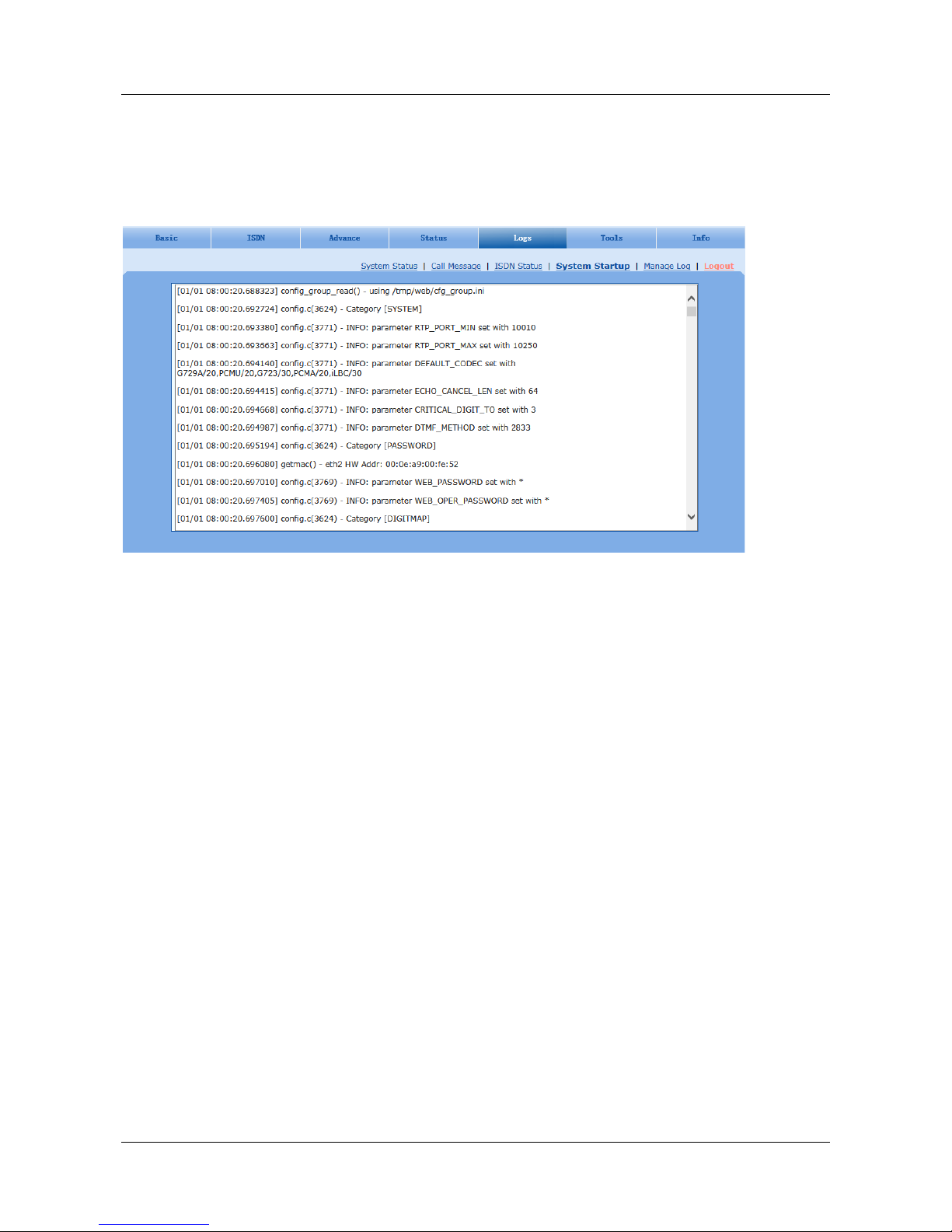
TGWxE1-2G PRI (ISDN) Trunk
Gateways Series for Aeonix User Configuration Manual
5-42
5.7.4 System Startup
Click the Logs > System Startup tab to open this interface. The gateway boot up information is available
on this page, including the hardware configuration.
Figure 5-23 System Startup Interface

TGWxE1-2G PRI (ISDN) Trunk
Gateways Series for Aeonix User Configuration Manual
5-43
5.7.5 Manage Log
Click the Logs > Manage Log tab to open this interface. Log files can be downloaded through this
interface.
Figure 5-24 Manage Log Interface
Table 5-22 Manage Log Parameters
Name
Description
Log level
Select the log file level of gateway. Default is 4. The higher the level, the more details the log
file will provide.
Note: Log level should be set to be 4 or lower when gateway is used in normal operation, so
as not to impact system performance.
System log server
Set the IP address of the system log server.
Local log port
The port for sending system logs.
Log server
IP address of debugging the log server.
Procedure for downloading the log:
Step1 Click Download; the gateway begins to assemble the logs.
Step2 After a few seconds, the interface of log saving will be displayed.
Step3 Click Save, and select the path to save.
Step4 The user may review the log from the server.

TGWxE1-2G PRI (ISDN) Trunk
Gateways Series for Aeonix User Configuration Manual
5-44
5.8 System Tool
5.8.1 Change Password
Click Tools to open this interface. Only administrators are entitled to change the password of login.
To change the administrator password, enter a new password into the New password field and
Confirm new password field, and then click Submit.
The password being used by the operator will be displayed as hidden codes, which could be changed by
the administrator at any time. The administrator is allowed to change the operator’s password by
entering the new password into Operator password > password.
Figure 5-25 Change Password Interface
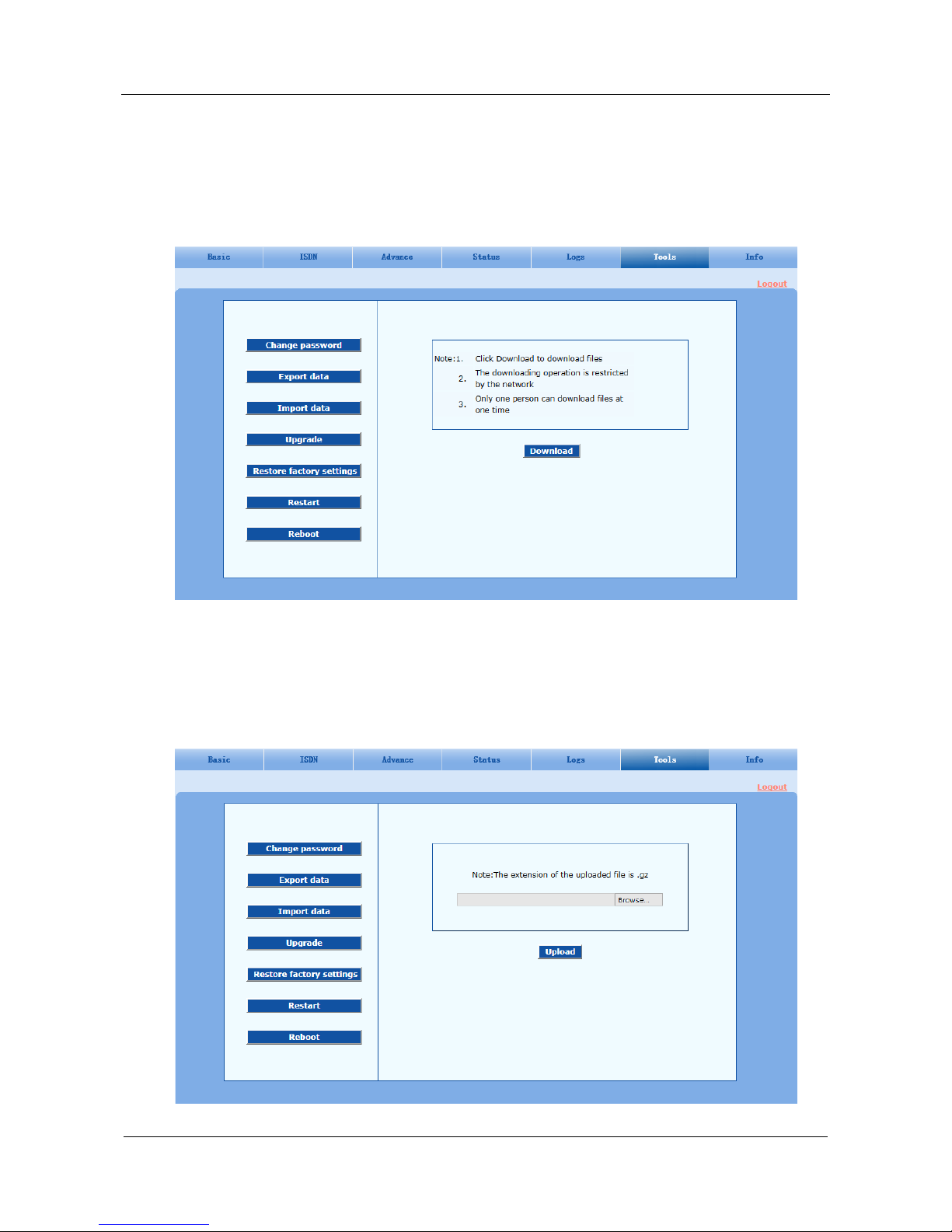
TGWxE1-2G PRI (ISDN) Trunk
Gateways Series for Aeonix User Configuration Manual
5-45
5.8.2 Export Data
Click the Tools > Export data tab to open this interface. You can download the configuration files
from the gateway through this interface. The download procedure is similar to the download procedure
of log files.
Figure 5-26 Export Data Interface
5.8.3 Import Data
Click the Tools>Import data tab to open this interface. Operating procedure is the same as that of
software upgrade.
Figure 5-27 Import Data Interface

TGWxE1-2G PRI (ISDN) Trunk
Gateways Series for Aeonix User Configuration Manual
5-46
5.8.4 Software Upgrade
Click the Tools > Upgrade tab to open this interface. The software upgrade procedure is as follows:
Step1 Obtain the upgrade files (tar.gz file), and save the file onto a local computer.
Step2 Click the Tools>Upgrade tab to access the software upgrade page.
Figure 5-28 Interface of Upgrade
Step3 Click Browse to select the upgrade files.
Step4 Click Next when the following interface is displayed, and start uploading the upgrade files to the
gateway.
Figure 5-29 File Upload Interface
Step5 Once the upload is complete,(after about 30 sec), click Upgrade on following dialog.

TGWxE1-2G PRI (ISDN) Trunk
Gateways Series for Aeonix User Configuration Manual
5-47
Figure 5-30 Upgrade Interface
Step6 The following prompt is displayed during the upgrade.
Figure 5-31 Prompt of Upgrade Process
The gateway upgrade takes a few minutes. Do not operate the gateway during this period.
Step7 Clicke OK on the following dialog box that is displayed once the upgrade is completed.
Figure 5-32 Interface of Successful Upgrade
Step8 The gateway will reboot, and the login interface will be displayed (see 5.1 Login, on page 5-1).
Step9 Wait for about 2 minutes, and access the interface of gateway management system. Click Info
and check the software version to verify that the upgrade was completed successfully.

TGWxE1-2G PRI (ISDN) Trunk
Gateways Series for Aeonix User Configuration Manual
5-48
5.8.5 Restore Factory Settings
Click Tools > Restore factory settings to restore the parameters of the gateway to factory settings.
The factory settings are designed based on common applications, and therefore, no need to modify
them in many deployment situations.
5.8.6 Software Restart
Click Tools > Restart to restart the gateway, making modified configuration come into effect.
5.8.7 System Reboot
Click Tools >Reboot to restart the gateway. As this is a system wide reset, it takes more time.
Generally, it is sufficient to restart software when the gateway confirms to reset; the system reboot
will be required only when network settings of the gateway have been changed.

TGWxE1-2G PRI (ISDN) Trunk
Gateways Series for Aeonix User Configuration Manual
5-49
5.9 Version Information
Click Info to view the gateway hardware and software version information.
Figure 5-33 Version Information Interface
5.10 Logout
Click Logout at the top right to exit the gateway management system and return to the login interface.

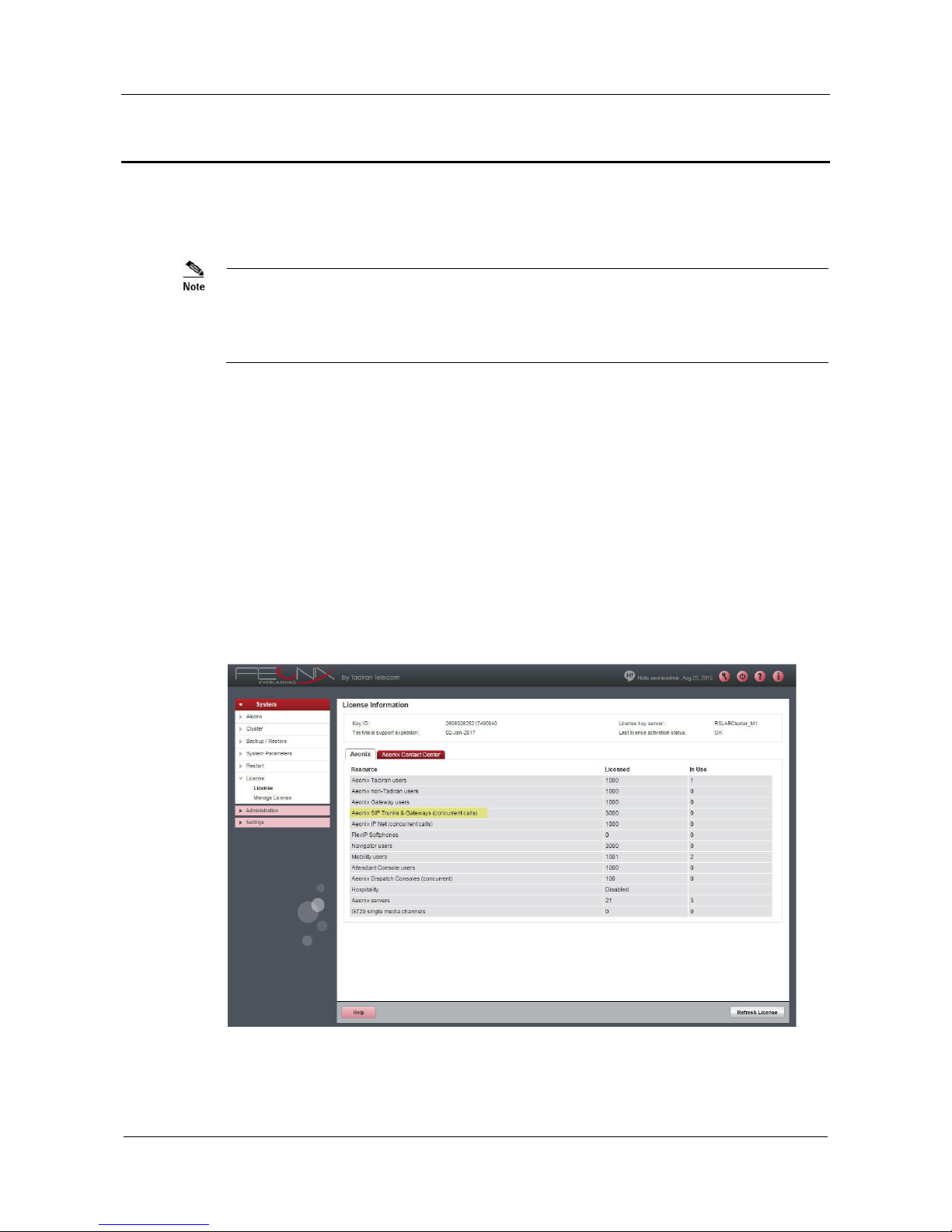
TGWxE1-2G PRI (ISDN) Trunk
Gateway Series for Aeonix User Configuration Manual
6-1
6 Aeonix Configuration
It is necessary to define all PRI trunks in Aeonix before any calls can be routed through them. PRI
trunks must be assigned to trunk groups to operate in the Aeonix system.
For detailed information, refer to the Aeonix Administration Manual.
Chapter 3, Getting Started > Licenses
Chapter 8, Managing Trunk Groups
Chapter 9, Managing Trunks
6.1 License Requirements
Verify that you have the correct licenses.
PRI trunks require the Aeonix SIP Trunks & Gateways (concurrent calls) License.
1. Open the Aeonix Web Admin.
2. At the bottom of the navigation pane, click System. The pane displays the System
menus.
3. Select the License menu, and then click License.
Figure 6-1 Aeonix License Information Page

TGWxE1-2G PRI (ISDN) Trunk
Gateways Series for Aeonix User Configuration Manual
6-2
6.2 Basic Configuration
1. Open the Aeonix Web Admin.
2. Add a new trunk.
a. In the navigation pane, select Administration > Trunks > Add Trunk, and then select
the trunk type as SIP Trunk / Gateway.
b. Define the Trunk ID fields.
In the first field (before the @ sign), enter the trunk name as the line number.
In the second field (after the @ sign), enter the name of the domain to which the trunk
is connected.
c. Click the Configuration tab.
Figure 6-2 Aeonix Trunk Page
(a) In the Registration section, select the SIP trunk registers on Aeonix check
box.
(b) In Trunk user name box, enter same name as was entered in
Section 5.3.3 SIP Configuration - User name. See Table 5-5 on page 5-9.
(c) In Trunk password box, enter same password as was entered in
Section 5.3.3 SIP Configuration - Password. See Table 5-5 on page 5-9.
3. Repeat step 2 for all PRI trunks in the system.
4. Define a Trunk Group and add to it all PRI trunks in the system.
(a) In the navigation pane, select Administration > Trunk Group.
(b) To define a new trunk group, click Add Trunk Group
(c) To add PRI trunks to the group, click the Members tab.
(d) Verify that the PRI trunks were added correctly. Verify that the PRI trunks are
working, as indicated by a green circle on the trunk group and in the status of
the Gateway. (see Status Verification on page 7-1).

TGWxE1-2G PRI (ISDN) Trunk
Gateway Series for Aeonix User Configuration Manual
7-1
7 Status Verification
7.1 Verification
For each PRI interface in the Tadiran TGWxE1-2G gateway, you need to verify that it is registered
and working OK in the status of the Gateway.
1. Open the TGW Web Admin and login, as described in section 5.1 5.1 Login, on page 5-1.
2. Click Status > ISDN1 to open and verify the first PRI interface.
3. Click Status > ISDN2 to open and verify the second PRI interface (TGW2E1-2G and
TGW4E1-2G only).
4. Click Status > ISDN3 to open and verify the third PRI interface (TGW4E1-2G only).
5. Click Status > ISDN4 to open and verify the fourth PRI interface (TGW4E1-2G only).
6. Click Logs > System Status to open and verify the system status.
Figure 7-1 ISDN1 Configuration Interface
For detailed information, see section 5.4 - ISDN on page 5-14.


TGWxE1-2G PRI (ISDN) Trunk
Gateway Series for Aeonix User Configuration Manual
8-1
8 Appendix: Quick Configuration Procedure
This chapter describes the minimal settings instructions needed to use the TGWxE1-2G gateways
with Aeonix.
8.1 Gateway Unit Configuration
8.1.1 Basic Configuration
1. Connect the TGWxE1-2G unit to the network via port ETH1 or ETH2.
2. Open the TGW Web Admin and login, as described in section 5.1 5.1 Login, on page 5-1.
3. Click the Basic > Network tab.
For detailed information, see Network Configuration on page 5-3.
a) From the [ETH] IP address assignment drop-down list, select Fixed (Static IP
address is used).
b) In the [ETH] IP address box, type the Tadiran TGWxE1-2G gateway IP address.
c) In the [ETH] Gateway IP address box, type the default gateways IP address of the
network (LAN gateway IP address where the gateway is located).
d) From the [DNS] Mode drop-down list, select Obtained automatically.
e) Click Submit to save changes.
f) Log in to the gateway using the new IP address.

TGWxE1-2G PRI (ISDN) Trunk
Gateways Series for Aeonix User Configuration Manual
8-2
4. Click the Basic > System tab.
For detailed information, see System Configuration on page 5-6.
a) In the Codec box, type the required codecs methods to be supported by the gateway.
These codecs must be set due to no default value.
b) From the DTMF method drop-down list, select RFC 2833.
c) In the 2833 payload type box, enter 101.
d) In the DTMF on-time box, enter the on time (in ms) of DTMF signal sent from PRI
port. The default value is 100 ms. Generally, the duration time should be set in the
range of 80-150 ms.
For Aeonix US ALARMS system enter 50 ms.
e) In the DTMF off-time box, type 50 ms.
f) In the DTMF detection threshold box, type 32 ms.
g) Click Submit to save changes.
5. Click the Basic > SIP tab.
For detailed information, see SIP Configuration on page 5-8.
a) In the Signaling port box, for Security reasons, it is recommended to change the port
number and not use the default value.
b) In the Register server box, type the Aeonix server IP address.
c) In the User name box, type name. Configure the trunk user name as part of the account
for Aeonix registration (it has no default value).
Use Table 5-5 above as a worksheet to make a list of Trunk User Name/Password.
d) In the Password box, enter the password. Configure the trunk password as part of the
account information, which is used for authentication by Aeonix (no default value). It is

TGWxE1-2G PRI (ISDN) Trunk
Gateways Series for Aeonix User Configuration Manual
8-3
formed with either numbers or characters, and is case-sensitive.
Use Table 5-5 Table 5-5 as a worksheet to make a list of Trunk User Name/Password.
e) Click Submit to save changes.
6. Click the Basic > TDM tab.
For detailed information, see TDM Configuration on page 5-10.
a) In the DS1 type parameter, select E1 or T1 check box.
b) From the Timing source drop-down list, select TDM1.
c) Click Submit.
7. Click the Basic > FoIP tab.
For detailed information, see FoIP on page 5-13.
a) Select T.38 check box.
b) In the Receiving port for FoIP, select Open a new port check box.
c) Click Submit.

TGWxE1-2G PRI (ISDN) Trunk
Gateways Series for Aeonix User Configuration Manual
8-4
8.1.2 Advanced Configuration
1. Click the Advanced > Routing Table tab.
For detailed information, see Routing Table on page 5-19.
a) In order to disable the Echo Cancellation mechanism for port 2524, you should add a Routing
Map rule ISDN 2524 CODEC PCMU/20/0 and for all ports ISDN X CODEC PCMU/20/0.
b) Click Submit.
2. Click the Advanced > System tab.
For detailed information, see System on page 5-27.
a) From the NAT traversal drop-down list, select Off.
b) Click Submit.

TGWxE1-2G PRI (ISDN) Trunk
Gateways Series for Aeonix User Configuration Manual
8-5
3. Click the Advanced > Tones tab to open the configuration interface.
For detailed information, see Call Progress Tone Plan on page 5-35.
a) From the Country/Region drop-down list, select the system location.
Note: For Aeonix US ALARMS Select United States.
b) Click Submit.

TGWxE1-2G PRI (ISDN) Trunk
Gateways Series for Aeonix User Configuration Manual
8-6
8.1.3 ISDN Configuration
1. Click the ISDN > ISDN1/ISDN2/ISDN3/ISDN4 tabs.
For detailed information, see ISDN on page 5-14.
Fill in the ISDN1/2/3/4 pages, according to your PRI service provider requirements.
a) ISDN1 - for Tadiran TGW4E1-2G, TGW2E1-2G and TGW1E1-2G models.
b) ISDN2 - only for Tadiran TGW4E1-2G and TGW2E1-2G models.
c) ISDN3 - only for Tadiran TGW4E1-2G model.
d) ISDN4 - only for Tadiran TGW4E1-2G model.
8.2 Aeonix Configuration
1. Open the Aeonix Web Admin and login.
2. Perform License Requirements on page 6-1. Ensure that you have the correct licenses.
3. Perform Basic Configuration on page 6-2. Define all PRI trunks in Aeonix. PRI trunks must be
assigned to trunk groups.
8.3 Verification
1. Perform Status Verification on page 7-1, see also section 5.4 - ISDN on page 5-14.

TGWxE1-2G PRI (ISDN) Trunk
Gateway Series for Aeonix User Configuration Manual
8-1
Visit us at: www.tadirantele.com
Israel +972-3-9262000
USA +1-
Russia +7-495-7750855
China +86-10-58696418
India +91-11-41523168 / 23353822
678-506-7200
