
T207S/NP, T208S/BL
T207S and T208S
IP Telephone
User Guide
.
(Version 15.5)
Creating a new world of IPportunities

The information contained in this document is proprietary and is subject to all relevant copyright, patent
and other laws protecting intellectual property, as well as any specific agreement protecting
TADIRAN TELECOM LTD.
’s (herein referred to as the “Manufacturer”) rights in the
aforesaid information. Neither this document nor the information contained herein may be published,
reproduced or disclosed to third parties, in whole or in part, without the express, prior, written
permission of the Manufacturer. In addition, any use of this document or the information contained
herein for any purposes other than those for which it was disclosed is strictly forbidden.
The Manufacturer reserves the right, without prior notice or liability, to make changes in equipment
design or specifications.
Information supplied by the Manufacturer is believed to be accurate and reliable. However, no
responsibility is assumed by the Manufacturer for the use thereof nor for the rights of third parties
which may be effected in any way by the use thereof.
Any representation(s) in this document concerning performance of the Manufacturer’s product(s) are
for informational purposes only and are not warranties of future performance, either express or implied.
The Manufacturer’s standard limited warranty, stated in its sales contract or order confirmation form, is
the only warranty offered by the Manufacturer in relation thereto.
This document may contain flaws, omissions or typesetting errors; no warranty is granted nor liability
assumed in relation thereto unless specifically undertaken in the Manufacturer’s sales contract or order
confirmation. Information contained herein is periodically updated and changes will be incorporated
into subsequent editions. If you have encountered an error, please notify the Manufacturer. All
specifications are subject to change without prior notice.
© Copyright by TADIRAN TELECOM LTD., 2006-2008.
All rights reserved worldwide.
Protected by U.S. Patents 6,594,255; 6,598,098; 6,608,895; 6,615,404
All trademarks contained herein are the property of their respective holders.

Table of Contents TOC-i T207S, T208S, T207S/NP and T208S/BL User Guide
Table of Contents
Introduction..................................................... i
Symbols and Conventions ..........................ii
Related Documentation..............................iii
List of Feature Codes.............................................iv
Phone Overview ............................................ 1
T208S and T208S/BL Front View ............. 2
T208S and T208S/BL with optional TEM —
Front View ................................................. 3
T207S and T207S/NP Front View ............. 4
T207S and T207S/NP with optional TEM —
Front View ................................................. 5
Phone Component Descriptions ................ 6
Phone Side and Bottom Views................... 8
Input/Output Ports and Switches................ 9
PC Connection ......................................... 10
Desk Elevation Installation ....................... 11
Wall Mounting .......................................... 12
Operating the Phone.................................... 13
Phone Display .......................................... 14
Using the Fixed Function Keys ................ 16
Configuration Options .............................. 18
Making Calls ............................................ 22
Receiving Calls / Answering Calls ........... 31
Ending Calls............................................. 32
Using the Phone Book Directory.............. 33
User Profiles ............................................ 37
Phone Information Parameters ................ 39
Network Settings...................................... 41
Configuring Phone Items via the Web......... 43
Information Page...................................... 44
Network Settings Page ............................ 48
Phone Settings Page ............................... 50
Phone Software Upgrade Page ............... 53
Personal Settings Page ........................... 57
System Settings Page.............................. 61
Phone Book Settings Page ...................... 65
TEM Settings Page .................................. 67
Station Features .......................................... 72
Account Code (as required) ........................ 73

Table of Contents TOC-ii T207S, T208S, T207S/NP and T208S/BL User Guide
Account Code (Forced) ...............................74
ACD & UCD Groups: ...................................75
Load ID - for ACD Group ..........................76
Log-In/Out - for a Single ACD Group .........77
Primary Log-In - for ACD Group ................78
Release/Resume from All Groups ..............79
Release/Resume from a UCD Group ..........80
Wrap-Up Code - for ACD Group ................81
Wrap-Up Time On/Off ..............................82
Activation Code ..........................................83
Auto Answer ..............................................84
Boss Group: ...............................................85
Call Forward ............................................86
Privacy....................................................88
Call Forward ..............................................89
Call Log .....................................................97
Caller Blocking ...........................................99
Camp-On:................................................101
Call Back ............................................... 101
Cancellation Code..................................... 102
Canned Messages..................................... 103
Class of Service (COS) Switchover ............. 106
Conference:............................................. 108
3-Way Calling........................................ 108
Conference:............................................. 109
Multi-Party ............................................ 109
Release ................................................ 110
Do Not Disturb (DND) .............................. 111
Executive Privilege ................................... 113
FlexiCall .................................................. 114
Follow Me................................................ 120
Freedom (IRSS) ....................................... 122
Group Calls (Conference): ........................ 131
Group Call Features ............................... 132
Preset Conference Activation.................. 133
Temporary Conference Activation ........... 134
Joining ................................................. 135
Forced Release of a Participant............... 136
Forced Release of an Entire Group Call ... 137
Hold........................................................ 138
Hot Line (Immediate) ............................... 139
Last Number Redial.................................. 140
Malicious Call Trace.................................. 141
Malicious Call Trace Printout ..................... 143

Table of Contents TOC-iii T207S, T208S, T207S/NP and T208S/BL User Guide
Message: .................................................144
Answering .............................................144
Message: .................................................145
Leaving................................................. 145
Cancellation .......................................... 146
Mute Microphone...................................... 147
Night Answer (Central Bell/UNA Pickup) ..... 148
Page Queue ............................................. 149
Paging:.................................................... 150
Public Address ....................................... 150
Voice (To Single Keyset)......................... 151
Zone (To Keyset Group) .........................152
Park ........................................................153
Passcode .................................................154
Phone Dial Lock ....................................... 156
Pickup: Group, Directed ............................ 159
Programmable Buttons .............................160
Receiving Calls / Answering Calls...............169
Relay (Accessory)..................................... 170
Reminder.................................................171
Ring Adjustment....................................... 173
Room Status ............................................175
Security Line............................................ 177
Speed Dialing: ......................................... 178
Using Phone’s SPD ................................ 178
Send ....................................................... 181
Speed Dialing: ......................................... 182
Programming Coral Private Libraries ....... 182
Using Private and Public Libraries ........... 185
Using Phone’s SPD ................................ 186
Time Zone............................................... 189
Tone ....................................................... 190
Transfer .................................................. 191
User Settings ........................................... 193
Volume Adjustment.................................. 195
Waiting Calls — Receiving......................... 197
Wakeup .................................................. 198
Appendix A - Glossary ................................ A-1
Appendix B - Tones .................................... B-1


Introduction i T207S, T208S, T207S/NP and T208S/BL User Guide
Introduction
Welcome to the Coral System. Much thought has gone into making this system flexible and easy to use. The Coral
allows your telephone to be tailored to the requirements of both you and your organization.
This guide provides a full description of the capabilities and operation of the telephone when connected to the Coral
system. Although the features provided by the Coral are large in number, their operation is straightforward and userfriendly. Many of the Coral features, which have been assigned during initial installation, are provided on an individual
extension (station) basis. Feature allocation may also be changed to suit a changing working environment. Not every
feature code in this guide is likely to have been installed in your system or extension. Check with your system
administrator for a list of the features actually installed.
Note: Coral features are subject to COS authorization and some features require a later Coral Main Software version.
For more information, contact your system administrator.
Additionally, this guide provides a full description of the capabilities and operation of the T207S, T208S, T207S/NP and
T208S/BL IP terminals, which are based on Session Initiation Protocol (SIP).
A phone overview is presented describing the phones’ hardware and user relevant internal software. The next section
includes a detailed description of all the Coral features that can be operated with these phones, in alphabetical order. The
Table of Contents also doubles as an index to the various features that the Coral supports for T207S, T208S, T207S/NP
and T208S/BL telephones.
Note: Certain features have various user options. In this case all of the options are listed under the major feature
name; examples of this are ACD & UCD Groups, Boss Group and Speed Dialing.
The appendices, located at the end of this guide, give basic explanations of special terms and operations used throughout
the guide, and are useful when a more detailed description of telephony terms is required.

Introduction ii T207S, T208S, T207S/NP and T208S/BL User Guide
Symbols and Conventions
Symbols and Conventions
Before you install your telephone it is important to understand the symbols and typographical conventions used in this
guide. These symbols and conventions indicate information that requires special attention, as described in the tables
below:
The following symbols are used throughout this guide.
The following typographical conventions are used throughout this guide.
Symbols Description
9
Activation Code, see Activation Code on page 83.
8
Cancellation Code, see Cancellation Code on page 102.
Convention Description
Fixed key figures might be used to represent the actual fixed or navigator keys.
Station Features on page 72 References to items in this book (or other books) are indicated in italics type.
DIR
Fixed function keys are displayed in narrow Bold text.
3.Tone
• Options that can be selected from the graphic display screen are displayed in bold
text.
[Config]
Text in a clear distinct box indicate a soft key option.
Please Wait... Text in a bold Courier font indicates a graphic display message.

Introduction iii T207S, T208S, T207S/NP and T208S/BL User Guide
Related Documentation
Related Documentation
Refer to the following documentation, as required, for information regarding the operation of your T207S, T208S,
T207S/NP and T208S/BL telephone.
• T207S, T208S, T207S/NP and T208S/BL Installation, Administration and Hardware Reference Manual
• T207S (and T207S/NP) Quick Reference
• T208S (and T208S/BL) Quick Reference
• Program Interface and Database Reference Manual (Version 15.5 or higher)

List of Feature Codes iv T207S, T208S, T207S/NP and T208S/BL User Guide
Feature Code No. Feature Code No.
Account Code ........................................................... #1990
ACD & UCD Groups:
Load ID (for ACD Group) .......................................#1973
Log-In/Out (for single ACD Group) ........................#1974
Primary Log-In (for ACD Group) ............................ #1442
Release/Resume From All ACD/UCD Groups....... #1975
Release/Resume From a Single UCD Group ........#1991
Wrap-Up Code (ACD Group).................................#1977
Wrap-Up Time (ACD/UCD) On/Off ........................#1976
Activation Code
9.................................... #11, #
1, or 1
Auto Answer ..................................
[CONFIG] > Auto Answer
Boss Group:
Call Forward All Calls .............................................. #168
Call Forward All Calls External ............................#17707
Call Forward Busy ................................................... #167
Call Forward Busy External ................................ #17706
Call Forward No Answer..........................................#169
Call Forward No Answer External....................... #17708
Call Forward Timed................................................ #1984
Call Forward Timed External .............................. #17709
Privacy ........................................................... #186 or #6
Call Forward:
All Calls .......................................................... #141 or #8
All Calls External................................................ #17702
Busy ........................................................................ #140
Busy External..................................................... #17701
No Answer .............................................................. #142
No Answer External ........................................... #17703
Busy/No Answer ............................................ #147 or #2
Busy/No Answer External .................................. #17705
Timed .................................................................... #1985
Timed External.................................................... #17704
Undefined Station................................................ #17717
Call Hold .................................... HOLD fixed key or
[HOLD]
Call Log............................................................... [CALLLOG]
Call Park .................................................. #183 or 79 or #7
Call Pickup:
Directed.......................................................... #180 or 77
Group ............................................................. #181 or 76
Night (Bell/UNA)............................................. #192 or 78
The following feature codes are the default feature codes for all Coral IPx and Coral FlexiCom systems. Your
Coral system may employ different feature codes. See your system administrator for the correct feature codes. An
arrow (→) between two sets of numbers indicates a range of code numbers available for operating that particular
feature, for example 5600→5849.
List of Feature Codes

List of Feature Codes v T207S, T208S, T207S/NP and T208S/BL User Guide
Feature Code No. Feature Code No.
Caller Blocking............................ [CALLLOG] > Blocking List
Camp-On Call Back.................................................... #176
Cancellation Code
8 ................................ #10, #
0, or 0
Canned Messages........................................ #7026
→7041
Class of Service (COS) Switchover............................ #149
Conference:
3-Way Calling .................................................... CONF fixed key
Multiparty .....................................................7098
→7099
Release..................................................................#1983
Do Not Disturb (DND)..................... #145 or
[CONFIG]>DND
Executive Privilege ..................................................... #170
FlexiCall:
FlexiCall All ..........................................................#17710
FlexiCall Internal .................................................. #17711
FlexiCall External.................................................#17712
Placing a new call .....................................................
1
Call transfer ..............................................................
2
Call divert to Coral station.........................................
3
Enabling Voice Mail (IVR) commands ......................
4
Call divert to desk phone ..........................................
5
Call Recording / Help Requesting.............................
6
Follow Me Internal+External .......................................#189
Follow Me External .................................................#17713
Freedom (IRSS)......................................................#17714
Placing a new IRSS call............................................
1
Call transfer...............................................................
2
Call divert to Coral station .........................................
3
Enabling Voice Mail (IVR) commands....................... .
4
Call Recording / Help Requesting.............................
6
Group Calls.....................................................5600
→5849
Add-On (Temporary) Group Call ........................... #1449
Forced Release of a Participant............................ #1446
Forced Release of an Entire Group Call ............... #1447
Headset Only .........................................Headset fixed key
Last Number Redial ......... REDIAL fixed key or
or #143
Malicious Call Trace on/off........................................#1740
Malicious Call Trace Printout ....................................#1741
Message:
Answering ................................... #175 or MSG fixed key
Leaving .......................................................... #175 or #5

List of Feature Codes vi T207S, T208S, T207S/NP and T208S/BL User Guide
Feature Code No. Feature Code No.
Cancellation ...........................................................#1440
Night Answer (Central Bell/UNA Pick Up) .........#192 or 78
Page _Q ......................................................... 7060
→7069
Paging, Announcing:
Public Address.............................................7074
→7079
Voice (To Single Keyset) ................................ #191 or #3
Zone (To Keyset Group) .................................7300-7309
Passcode Change ...................................................... #179
Phone Dial Lock ......................................................... #148
Programmable Buttons..............
[CONFIG]>Program Button
Relay (Accessory) .......................................... 7086
→7091
Reminder Request...................................................... #172
Ring Adjustment ..........................................
[CONFIG]>Ring
Room Status................................................. #7026
→7041
Security Line........................................................... #17700
Speed Dialing: Programming Private Library..............#193
Time Zone....................................................
[CONFIG]>Time
Tone.............................................................
[CONFIG]>Tone
Transfer ..................................................... XFER fixed key
Volume Adjustment.................................
[CONFIG]>Volume
Wakeup Request..................................................... #173

Phone Overview 1 T207S/NP, T208S/BL, T207S and T208S User Guide
Phone Overview
The following pages provide a general overview of the T207S/NP, T208S/BL, T207S and T208S IP phone’s hardware
and software options.
See the Station Features section, beginning on page 72 for a complete list of the phone’s station features.

Phone Overview 2 T207S/NP, T208S/BL, T207S and T208S User Guide
T208S and T208S/BL Front View
T208S and T208S/BL Front View
Volum e
button
4 User programmed
keys with removable
faceplate
9 Fixed
function keys
Microphone
Dial pad
(key pad)
Handset
Speaker
Graphic
display
4 Soft keys
Flashi
ng ring
and message
waiting indicator
Navigator
keys
TEM connector

Phone Overview 3 T207S/NP, T208S/BL, T207S and T208S User Guide
T208S and T208S/BL with optional TEM — Front View
T208S and T208S/BL with optional TEM — Front View
Volume
button
4 User programmed
keys with removable
faceplate
9 Fixed
function keys
Microphone
Dial pad
(key pad)
Handset
Speaker
Graphic
display
4 Soft keys
Flashi
ng ring
and message
waiting indicator
Navigator
keys
TEM expansion module
2x 22 user programmable
keys with removable faceplat
e

Phone Overview 4 T207S/NP, T208S/BL, T207S and T208S User Guide
T207S and T207S/NP Front View
T207S and T207S/NP Front View
Volume
button
4 User programmed
keys with removable
faceplate
9 Fixed
function ke
y
s
Microphone
Dial pad
(key pad)
Handset
Speaker
Graphic
display
4 Soft keys
Flashing ring
and message
waiting indicator
Navigator
keys
TEM connector

Phone Overview 5 T207S/NP, T208S/BL, T207S and T208S User Guide
T207S and T207S/NP with optional TEM — Front View
T207S and T207S/NP with optional TEM — Front View
Volume
button
TEM expansion module
2x 22 user programmable
keys with removable faceplate
Handset
Speaker
4 Soft keys
Flashing ring
and message
waiting indicator
Dial pad
(key pad)
Graphic
display
Navigator
keys
9 Fixed
function ke
y
s
Microphone
4 User programmed
keys with removable
faceplate

Phone Overview 6 T207S/NP, T208S/BL, T207S and T208S User Guide
Phone Component Descriptions
Phone Component Descriptions
The following table describes the control buttons and keys found on the T207S/NP, T208S/BL, T207S and T208S.
Component Description
Dial Pad (Key Pad)
Number buttons used for dialing and entering codes, passwords, names, etc.
Fixed Function keys
Nine fixed telephony function keys are available: Message, Conference, Directory,
Headset, Transfer, Redial, Hold, Mute and Speaker.
For details, refer to the item description in this User Guide.
Graphic Display
Displays pertinent calling/menu/line information, based on the phone status (e.g.,
idle, busy, dialing...).
T207 display size: three lines; 128 x 32 pixels
T208 display size: six lines; 128 x 64 pixels
Handset
Works as a typical phone handset.
Handset Latch
Used to catch the handset when wall mounted or for elevated (60° or higher)
desktop mounts.
Headset
Non-manufacturer headset purchased by customer.
Hook Switch
On-hook or off-hook for handset.
Loudspeaker
Loudspeaker used when speakerphone is on for hands free mode or ringing and
paging.
Microphone
Input for sound device used in hands free operation.
Navigator keys &
OK button
Up/Down Right/Left arrows used to navigate between the menu items.
Use the OK button to select a menu item.

Phone Overview 7 T207S/NP, T208S/BL, T207S and T208S User Guide
Phone Component Descriptions
Programmable Keys
These keys can be used for line selection or for programmed keys (see
Programmable keys which may include feature codes or dial numbers).
A green LED lights when key is activated.
Ring and Message Waiting Lamp
Lamp flashes (quickly) when ringing for incoming calls.
Lamp flashes (slowly) to indicate a waiting message.
Soft Keys
Keys used to directly activate the feature option.
Feature options change depending on the phone status or menu request.
TEM
Optional expansion module used to add additional programmable buttons to the
phone. These programmable buttons may be configured from the phone or
from its Web page.
2 x 22 programmable buttons.
Use the shift left and right buttons to enable another 22 buttons.
Volume Button
Used to adjust the volume of the Ringer, Speakerphone, handset and ringer.
During Idle or Ringing: Ring Volume is adjusted
During Conversation: Speaker, Handset or Headset Volume is adjusted.
Component Description

Phone Overview 8 T207S/NP, T208S/BL, T207S and T208S User Guide
Phone Side and Bottom Views
Phone Side and Bottom Views
Handset
connection
TEM
connector
Headset
connections
Service port
Do not open
Source
Adapter
PoE
Reset
Wall-mount hole
Service door
Left view
Bottom view
Right view
Product label
Power Source
DC-IN
Adapter
PoE
-
Reset
button
Link/
Activity
green LED
indicators
LAN
PC
Power
adapter
input
Power
source
selector
(available on some phones)
)
Handset

Phone Overview 9 T207S/NP, T208S/BL, T207S and T208S User Guide
Input/Output Ports and Switches
Input/Output Ports and Switches
These ports are located on the bottom side of the phone.
Component Description
Reset Button
Used to reset the phone to its factory set default values.
Link/Activity Indicators
Indicates whether there is LAN/Intranet and/or PC activity.
LAN Connector Socket
Use this RJ-45 connector port to connect your phone to the LAN/WAN.
PC Connector Socket
Use this RJ-45 connector port when only one LAN/WAN outlet is available in your immediate vicinity.
Connect your PC’s LAN wire to this connection socket while the phone is connected to the LAN/WAN.
Power Adapter Input Used to connect the AC power adapter to the phone to supply the required DC power when
PoE is unavailable.
Note: An AC power adapter supplying
5VDC...2A maximum is required. It is not supplied with the
phone and must be ordered from the manufacturer only. The use of any other power adapter
will void the warranty.
Power Source Selector
Adapter — Switch to this option when a power adapter is connected to the phone.
PoE: Power over Ethernet — Switch to this option to enable power for the phone over your LAN/WAN
(available on some phones) connection.
Handset Cord Socket
Connect the Handset cord to this RJ-9 socket.
Headset Wire Socket
Connect the Headset to this RJ-9 socket.

Phone Overview 10 T207S/NP, T208S/BL, T207S and T208S User Guide
PC Connection
PC Connection
The PC can be connected to the LAN/WAN via the phone. The phone is always active, even when the PC is turned off.
LAN PC
DC-IN
5VDC...2A
AC
power adapter
+
-
CAUTION!
The phone is not shipped with an AC power adapter. The ONLY AC power adapter that may be used with
the phone is one purchased from the manufacturer.
*The use of any other AC power adapter will void the warranty*

Phone Overview 11 T207S/NP, T208S/BL, T207S and T208S User Guide
Desk Elevation Installation
Desk Elevation Installation
The phone can be placed on your desk at different angles.
Note: For full instructions regarding desk elevation, refer to the T207S/NP, T208S/BL, T207S and T208S Installation
Manual
Step A
Step B Step C
Step D
Low
Medium
Hi
g
h
30
Step E
Step F
60
45

Phone Overview 12 T207S/NP, T208S/BL, T207S and T208S User Guide
Wall Mounting
Wall Mounting
The phone can be wall mounted when required.
Note: For full instructions regarding wall mounting, refer to the T207S/NP, T208S/BL, T207S and T208S Installation
Manual
Wall
Phone
(right view)

Operating the Phone 13 T207S/NP, T208S/BL, T207S and T208S User Guide
Operating the Phone
The T207S/NP, T208S/BL, T207S and T208S telephone is based on Session Initiation Protocol (SIP) allowing you
extensive IP connectivity with your Coral based telephone. The phone includes a display screen of three lines for the
T207 models, or six lines for the T208 models. The bottom line of the display is used to operate the dynamic soft keys
which automatically change to offer features based on the phone’s current calling state (idle, busy, conf, hold, etc.).
In addition to the phone’s internally programmed features, you are afforded the Coral’s vast array of features which may
be activated from your phone.
The T207S/NP, T208S/BL, T207S and T208S can be user configured using the phone’s configuration options, accessed
by its soft keys, or configured online using the phone’s own web pages, accessed by its IP address using your computer
browser.
Additionally, the phone may hold up to four different user profiles, ideal for call centers where operators may change
during different day and night shifts. The user logs on/off as he would on a computer with a user name and password.
Each profile allows the user up to two call lines, useful for conference calling and transfer features.
A Phone book directory, speed dial numbers and programmable buttons are all available by using the phone’s fixed keys
as well as programmable keys. A TEM expansion module enables increasing the phone’s programmable buttons
from 4 to 44 buttons.

Operating the Phone 14 T207S/NP, T208S/BL, T207S and T208S User Guide
Phone Display
Phone Display
Idle Display
The phone’s idle display shows the date and time, as well as the phone’s extension. The extension number is always
accompanied by a call icon depicting the call state. The T207S/NP, T208S/BL, T207S and T208S phones are SIP based,
requiring them to be registered by a proxy server in order for you to be able to dial. When the phone is properly
registered, an Idle call icon is displayed next to the extension number and during calls, a Call-In-Progress icon is
displayed. If the phone loses its connection to its proxy server for some reason, then the phone is not registered and a
Disconnect icon is displayed next to the extension dial number, see table below for icon descriptions.
During idle state, the Configuration and Call Log menus are the available soft key options. These options change as
selections are made using the Navigator keys to scroll up/down/right/left and the OK button to choose.
OK
DEC 05 MON 11:45
8715
Config
CallLog
T208S and T208S/BL Idle Display
OK
DEC 05 MON 11:45
8715
Config
CallLog
T207S and T207S/NP Idle Display
Ring and Message Waiting
Indicator
Soft Keys
Soft Key Options
Message icon
Message icon
Navigator Keys
and OK button
Extension Number
and Call icon
Extension Number
and Call icon

Operating the Phone 15 T207S/NP, T208S/BL, T207S and T208S User Guide
Phone Display
When there is a waiting message for the user, a Message icon is displayed to the left of the date and time line.
Display During Calls
The phone’s soft key options change according to each call state, enabling the activation of related features, speed dial
options or Configuration Menu options. The soft keys are also used when editing feature values or entering names or
dial numbers.
The phone’s maintenance and administration details can be viewed and configured via the phone’s Configuration Menu
options, or via the phone Web page.
Table 1: Phone Display Icons
Icon Name Description
Idle
Displayed when the phone is onhook (idle state) and ready to dial or
accept calls.
Disconnect
Displayed when phone is not registered with the proxy server. No Coral
calls may be placed or received; however, pure SIP calls may proceed.
Call-InProgress
Displayed during a call, indicating that the phone is in an off-hook state
Message
Waiting
Message icon indicates a waiting message. Press the Message fixed
key to call back message leaver.

Operating the Phone 16 T207S/NP, T208S/BL, T207S and T208S User Guide
Using the Fixed Function Keys
Using the Fixed Function Keys
Your phone is equipped with nine fixed function keys that allow you to activate features quickly from your phone panel.
Table 2: Fixed Function Key Descriptions
Feature
Icon
Feature Name
Description See:
Message
Used to answer Coral text messages. Message on page 145
Conference
Used to create 3 way conference calls. Conference on page 108
Phone Book
Directory
Used to create a phone book directory that enables
dialing form the directory as well as creating names for
incoming callers.
Using the Phone Book
Directory on page 33
MSG
DIR
CONF
REDIAL
XFER
HOLD
HEADSET
MUTE
SPKR
VOL
21
abc
def
5
64
jkl
mno
ghi
8
7
tuv
wxyz
pqrs
0
#
*
Fixed Keys
MSG
CONF
DIR

Operating the Phone 17 T207S/NP, T208S/BL, T207S and T208S User Guide
Using the Fixed Function Keys
Headset
Used to converse when using a headset. When this button is pressed, a dial tone is
obtained. Pressing again ends the call.
The button lights green when the phone is placed in Headset mode.
Transfer
Used for transferring calls. Transfer on page 191
Redial
Used, from idle, to redial the last number dialed. Last Number Redial on
page 140
Hold
Used to hold calls when necessary. Hold on page 138
Mute
Used to mute your voice while in conversation with
another party. When this button is pressed, the other
side does not hear any voice from your side.
Mute Microphone on
page 147
Speaker
Used to converse hands-free.
Note: The Speaker key can be used to save changes made to
Configuration Menu items and return to idle automatically by
pressing the key twice.
Table 2: Fixed Function Key Descriptions
Feature
Icon
Feature Name
Description See:
HEADSET
XFER
REDIA
L
HOLD
MUTE
SPKR

Operating the Phone 18 T207S/NP, T208S/BL, T207S and T208S User Guide
Configuration Options
Configuration Options
Phone configuration options can be accessed to view and activate different phone functions and features as follows:
• Via the phone Configuration menu - press the
[Config] soft key, from idle, to display and enable choosing between the
different Menu options. Use the Up/Down navigation buttons to move between the menu options.
• Via the phone web pages - browse to your phone’s IP address (see
Configuring Phone Items via the Web on page 43).
Table 3: Phone Configuration Options
Menu Option Brief Description Via phone soft keys Via phone web pages
1. Volume Allows you to define different volumes in the phone, including
headset, handset, ring, and speakerphone.
Volume Adjustment
on page 195
Volume Control on
page 51 (Phone Settings
page)
2. Ring Allows you to choose between predefined Ring types. As you
scroll between the ring types, the particular ring is sounded.
Ring Adjustment on
page 173
Ring Type on page 51
(Phone Settings page)
3. Tone Allows you to choose the tone type according to country. Ton e on page 190 Tone Type on page 51
(Phone Settings page)
4. Time Allows you to choose the GMT Time Zone. Time Zone on
page 189
Time Setting Items on
page 64 (System
Settings page)
Also:
Time Server on page 49
(Network Parameters
page)
5. Info Describes the phone’s connection and configuration
information, such as IP addresses, MAC number, whether it is
connected using DHCP and DNS servers, as well as the
phone’s software version.
Phone Information
Parameters on
page 39
Information Page on
page 44.

Operating the Phone 19 T207S/NP, T208S/BL, T207S and T208S User Guide
Configuration Options
6. DND Allows you to activate/deactivate the Do Not Disturb feature. DND using Phone’s
Configuration options
on page 112
Enable DND on page 52
(Phone Settings page)
7. Call Forward Allows you to activate/deactivate and configure the different
Call Forward features.
NOTE: If you hear a Reorder Tone, Call Forward is
denied at your station (as defined by Class of
Service).
Call Forward on
page 89
Call Forward Settings on
page 59 (Personal
Settings page)
8. Auto Answer Allows you to activate/deactivate the Auto Answer feature. Auto Answer on
page 84
Enable Auto Answer on
page 52 (Phone Settings
page)
9. Phone Lock Allows you to lock the phone so that other users may not
activate it.
Phone Lock using
Phone’s
Configuration
Options on page 157
Enable Phone Lock on
page 52 (Phone Settings
page, Phone Parameters
section)
10. Call Record Offers a Call Log list of the phone’s dialed, missed, or received
calls.
Call Log on page 97
(Call Log soft key on
idle screen)
--
11. Phone Book Enables you to create a Directory list in your phone. You may
keep a list of up to 300 phone numbers.
You may dial from the phone book, as well as add/edit or
delete numbers from the phone book using this option.
Using the Phone
Book Directory on
page 33
Phone Book Settings
Page on page 65.
Table 3: Phone Configuration Options
Menu Option Brief Description Via phone soft keys Via phone web pages

Operating the Phone 20 T207S/NP, T208S/BL, T207S and T208S User Guide
Configuration Options
12. SpeedDial Enables you to define up to 22 speed dial numbers that can
be accessed by using a Speed Dial access code.
Speed Dialing on
page 186
Speed Dial Entry
Settings on page 60
(Personal Settings page)
13. Program Button Enables you to program the four phone programmable
buttons.
Each programmable button includes a green LED that lights
when the station is busy (provided the button is programmed
with an internal dial number and not a telephony feature).
Programmable
Buttons on page 160
Programmable Button 14 on page 59 (Personal
Settings page)
14. Network Allows you to define the different Network settings for your
phone.
Network Settings on
page 41
Network Settings Page
on page 48.
15. Blocking List Allows you to define a list of caller ID’s that may be blocked at
your station.
Caller Blocking on
page 99
Caller Blocking Settings
on page 60 (Personal
Settings page)
16. Logoff Allows the user to log off as the current profile.
The phone is inoperable after logging off. The next user to log
in must provide a username and password in order to log in.
Different users normally hold different dial numbers.
User Profiles on
page 37
--
17. TEM Allows you to program dial numbers for the optional TEM
module which offers an additional 44 programmable buttons.
TEM on page 160 TEM Settings Page on
page 67.
Table 3: Phone Configuration Options
Menu Option Brief Description Via phone soft keys Via phone web pages

Operating the Phone 21 T207S/NP, T208S/BL, T207S and T208S User Guide
Configuration Options
18. Admin Allows you to change your phone number, login password,
and to reboot your phone.
Note: Only Administrators with Admin username and
password can gain access to all the other options of this
menu. Administrators can refer to the T207S/NP, T208S/BL,
T207S and T208S Installation, Administration and Hardware
Reference Manual Manual for more details.
User Settings on
page 193
User Login Name on
page 63 , User Login
Password on page 63
(System Settings page),
and reboot (Information
Page on page 44)
19. Quit Allows you to quit the configuration options and return to the
idle screen.
This can also be accomplished by pressing the left arrow
navigator key a few times until you each the “Quit Confirm”
screen and choosing Yes
Alternatively, you may press the speaker key twice from any
option in this menu to return to the idle key and automatically
save your changes.
-- --
Table 3: Phone Configuration Options
Menu Option Brief Description Via phone soft keys Via phone web pages

Operating the Phone 22 T207S/NP, T208S/BL, T207S and T208S User Guide
Making Calls
Making Calls
When making calls, you dial phone numbers as you would with any other phone. As with most IP phones, after dialing
the digits, you must choose one of the following methods in order to indicate to the system to send the digits and thereby
complete the call.
SEND Digits Options:
•Press the OK button or # (from the dial pad), depending on how your phone system’s configuration.
• Wait a pre-determined time-out period for the digits to be automatically sent by the phone.
See also Send on page 181.
Express Dialing
Some systems may have Express Dialing programmed for your phone, whereby the system recognizes a certain dial
pattern and immediately sends the digits without you having to wait or manually perform the Sending.
Dialing Methods
Different dialing methods, based on whether certain phone features are operated, allow the user a greater array of dialing
methods. These methods are listed in Table 4. None of the methods require lifting the handset to dial, however, you may
press the Speakerphone or lift the handset to obtain dial tone.
Notes: 1) If required, add line access code when dialing external numbers.
2) Some systems might be programmed with a limit on duration of outgoing external calls. Once the pre-defined
limit is reached, the call is automatically disconnected.

Operating the Phone 23 T207S/NP, T208S/BL, T207S and T208S User Guide
Making Calls
Table 4: Phone Dialing Methods
Dialing Method Procedure Comments
Classical — To call a Dial
Number
1. Dial each number in sequence from the dial pad.
Use
[Backsp] to delete.
2. Send the digits.
Note: When using a headset, press the unlit Headset fixed
key to obtain a dial tone.
• Includes internal, external dial numbers,
as well as Coral Private and Public Dial
numbers.
• For Private Libraries, See Programming
Coral Private Libraries on page 182.
Speed Dialing
1. Press
SPKR.
2. Press [SPD].
3. Enter a Speed Dial access code from the dial pad.
4. Send the digits.
See Speed Dialing on page 178.
Phone Book
(DIR fixed key)
1. Press the phone book Fixed key:
DIR.
2. Enter a phone book access code (from the dial pad)
followed by OK
or
scroll through the phone book with the up/down
navigator keys.
3. Press
[dial] .
• The phone book allows you to save
telephone numbers and define a name
for the number which is displayed when
this number calls your station.
• Each entry may be accessed using its
relevant code
See Using the Phone Book Directory on
page 33
Call Log
Press
[dial] to dial the selected dial number.
See Call Log on page 97

Operating the Phone 24 T207S/NP, T208S/BL, T207S and T208S User Guide
Making Calls
Soft key options available during calling states
During and after you place a call, you may be offered any one of the following relevant soft key options:
Note:In addition to using one of the soft key options, you may use appropriate fixed key features during the call,
such as Transfer, Hold or Conference or dial from the DIR phone book fixed key.
[Num] Currently when you use the dial pad, you are entering numbers. Press this soft key in order to enter letters
(from the dial pad) on the phone display. The soft key changes to [ABC], indicating that you may currently
choose letters as well as numbers to dial.
[SPD] Used to access a programmed speed dial number. Enter the speed dial access code to dial.
[Hold] Used to place called party in a hold state. You may continue to dial another party while the first party is in
Hold, see Hold on page 138for further details.
[EndCall] Used to disconnect the call. Your station returns to idle.
See Ending Calls on page 32 for further details.
When calling another station, before the station answers, the called station is preceded by an arrow, indicating that a call
is being placed.

Operating the Phone 25 T207S/NP, T208S/BL, T207S and T208S User Guide
Making Calls
During the call, the elapsed time is displayed on the screen.
1
8715
EndCall
2023
CALLSENT
L1: ( 8715)
End Call
1
CALLSENT
2023
L1: ( 8715)
Placing a Call:
Station 8715 placed a
call to station 2023.
Station 2023 has not
yet answered.
T208S and T208S/BL
T207S and T207S/NP
1
8715
2023
EndCall
Hold
00: 01: 11
L1: ( 8715)
Hold
EndCall
1
2023
01: 11
L1: ( 8715)
During a Call:
Station 8715 called
station 2023.
They have been
conversing for 1 minute
and 11 seconds.
T208S and T208S/BL
T207S and T207S/NP
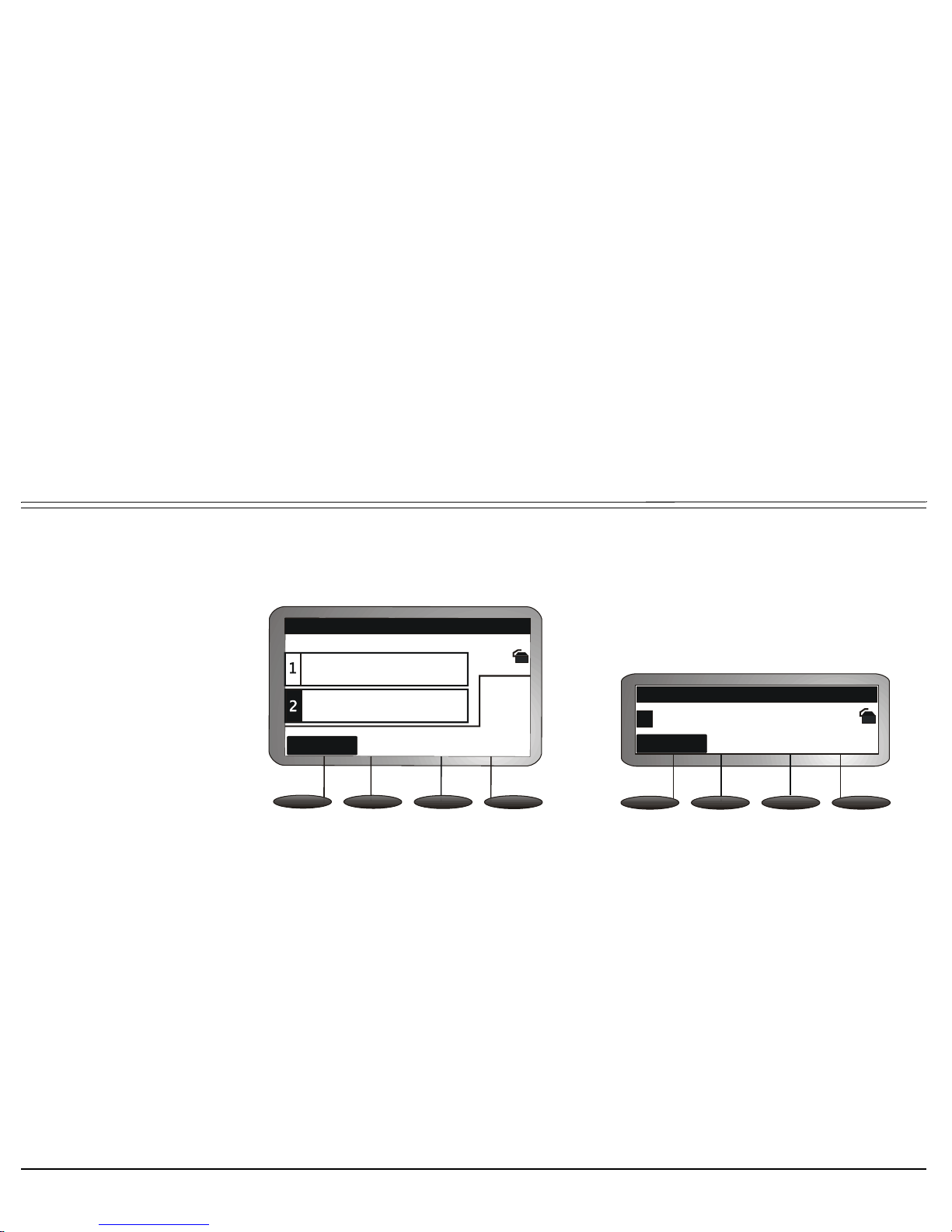
Operating the Phone 26 T207S/NP, T208S/BL, T207S and T208S User Guide
Making Calls
Should you continue to hold the called station, and call another party while the first party is on hold, both dial numbers
are shown on the screen with the elapsed time shown for one party and HOLD shown for the second party. During
conference calls, the elapsed time is shown for both parties.
8892
00: 00: 22
2023
HOL D
8715
CONFE RE NCE
L1: ( 8715)
EndCall
EndCall
2023
00: 22
1
CONFE RE NCEL1: ( 8715)
During Hold:
Station 8715 called station
2023
• placed 2023 in hold.
• Continued to call 8892.
They have been conversing
for 22 seconds, while 2023
is on hold.
T208S and T208S/BL
T207S and T207S/NP

Operating the Phone 27 T207S/NP, T208S/BL, T207S and T208S User Guide
Making Calls
Response messages during calling states
During and after you place a call, you may be offered any one of the following relevant display messages options. These
messages are listed in Tab le 5. The response messages indicate the current condition of this request. The status code
values are divided into six general categories. Most messages are for system managers and technicians and will not be
seen during normal operation. If a message returns frequently notify system manager.
Table 5: SIP Phone Response Messages
Status
Code
Response
Typ e
Description
100—199
Provisional
Informational
The result of the call cannot be determined because the call process did not finish yet.
• 100 Trying
• 180 Ringing
• 181 Call is being forwarded
• 182 Queued
• 183 Session progress
200—299 Succesful The call was processed successfully and accepted.
•200 OK
• 202 Accepted
300—399 Redirected The call must be redirected to be completed sucessfully.
You are prompted to redirect the call to another location or use an alternative service.
• 300 Multiple choices
• 301 Moved permanently
• 302 Moved temporarily
• 305 Use proxy
• 380 Alternative service

Operating the Phone 28 T207S/NP, T208S/BL, T207S and T208S User Guide
Making Calls
400—499 Failure The call was not processed successfully and was therfore rejected by the switch.
Try another number.
• 400 Bad request
• 401 Unauthorized : Used only by registrars. Proxys should use proxy authorization 407
• 402 Payment required
• 403 Forbidden
• 404 Not found : User not found
• 405 Method not allowed
• 406 Not acceptable
• 407 Proxy authentication required
• 408 Request time-out : Couldn't find the user in time
• 409 Conflict
• 410 Gone : The user existed once, but is not available here any more.
• 411 Length required
• 413 Request entity too large
• 414 Request-URI too large
• 415 Unsupported media type
• 416 Unsupported URI Scheme
• 420 Bad Extension: Bad SIP Protocol Extension used, not understood by the server
• 421 Extension Required
• 423 Interval Too Brief
Table 5: SIP Phone Response Messages
Status
Code
Response
Typ e
Description

Operating the Phone 29 T207S/NP, T208S/BL, T207S and T208S User Guide
Making Calls
400—499
(cont.)
Failure The call was not processed successfully and was therfore rejected by the switch.
Try another number.
• 480 Temporarily Unavailable
• 481 Call/Transaction Does Not Exist
• 482 Loop Detected
• 483 Too Many Hops
• 484 Address Incomplete
• 485 Ambiguous
• 486 Busy Here
• 487 Request Terminated
• 488 Not Acceptable Here
• 491 Request Pending
• 493 Undecipherable: Could not decrypt S/MIME body part
500—599 Switch Error You dialed a valid number but the switch failed to complete the call.
Try the number again.
• 500 Server Internal Error
• 501 Not Implemented: The SIP request method is not implemented here
• 502 Bad Gateway
• 503 Service Unavailable
• 504 Gateway/Server Time-out
• 505 SIP Version Not Supported: The server does not support this version of the SIP protocol
• 513 Message Too Large
Table 5: SIP Phone Response Messages
Status
Code
Response
Typ e
Description
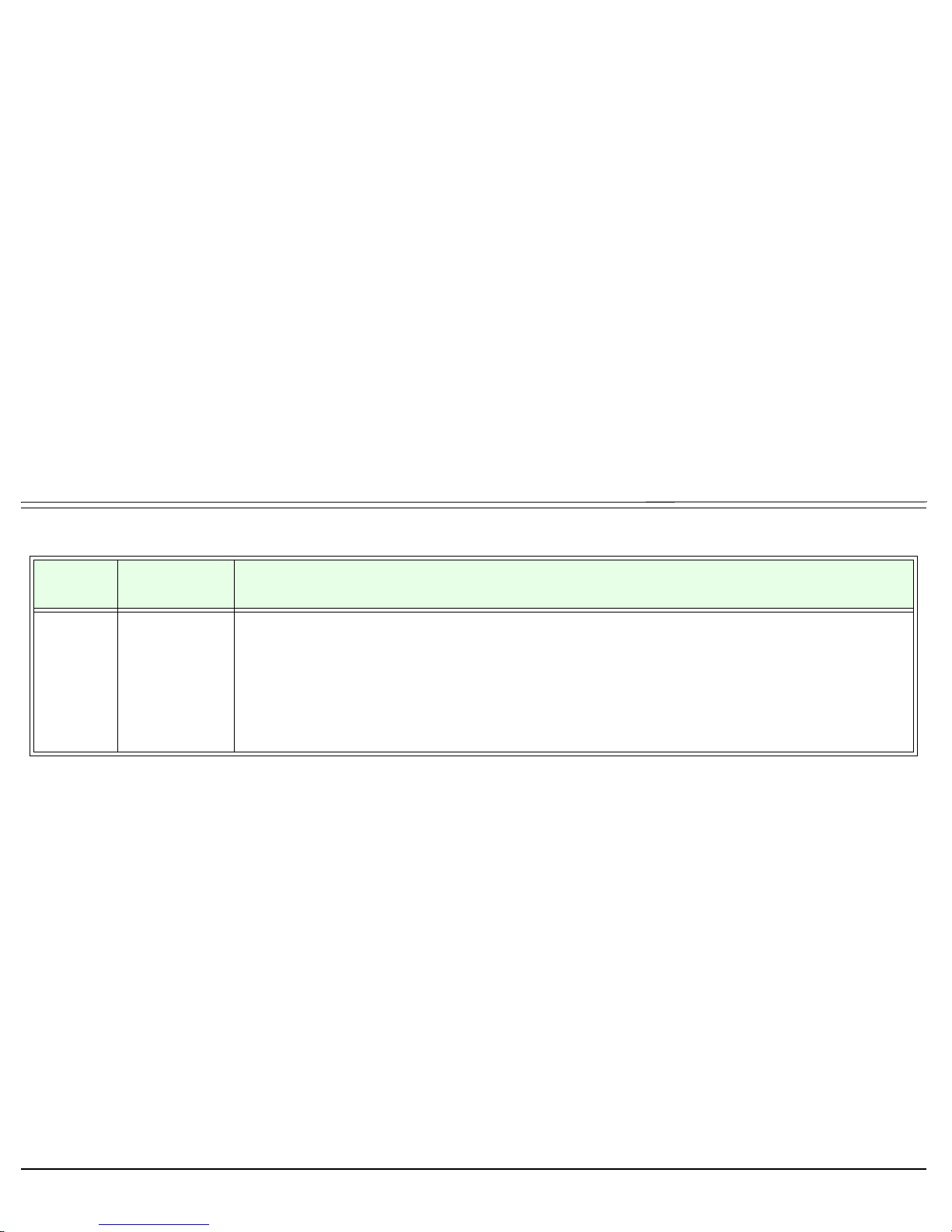
Operating the Phone 30 T207S/NP, T208S/BL, T207S and T208S User Guide
Making Calls
600—699 Global Failure The call cannot be processed under any circumstances.
Try another number.
• 600 Busy Everywhere
• 603 Decline
• 604 Does Not Exist Anywhere
• 606 Not Acceptable
Table 5: SIP Phone Response Messages
Status
Code
Response
Typ e
Description

Operating the Phone 31 T207S/NP, T208S/BL, T207S and T208S User Guide
Receiving Calls / Answering Calls
Receiving Calls / Answering Calls
When your phone rings, you may answer the call either by lifting the handset or by pressing SPKR.
• Lift the handset.
•Press
SPKR.
• When using a headset, press the unlit
HEADSET fixed key (see figure below).
Note: See also Waiting Calls — Receiving on page 197.
The following soft key features are available during the ring state:
[Answer] Press the Answer soft key to answer the call using your speakerphone.
[Reject] Press the Reject soft key to reject the call.
The internal calling party’s display screen shows the “
DONT DIST station name/num” Do not Disturb
message and the call is immediately disconnected.
MSG
DIR
CONF
REDIAL
XFER
HOLD
HEADSET
MUTE
SPKR
VOL
21
abc
def
5
64
jkl
mno
ghi
8
7
tuv
wxyz
pqrs
0
#
*
Head
set

Operating the Phone 32 T207S/NP, T208S/BL, T207S and T208S User Guide
Ending Calls
Ending Calls
After you have finished your conversation, you may end the call and return to idle state using any of the following
methods:
• Return the handset to its cradle.
• Press the lit
SPKR key during a handsfree conversation (see figure below).
•Press
[EndCall] to end the call.
MSG
DIR
CONF
REDIAL
XFER
HOLD
HEADSET
MUTE
SPKR
VOL
21
abc
def
5
64
jkl
mno
ghi
8
7
tuv
wxyz
pqrs
0
#
*
S
peaker

Operating the Phone 33 T207S/NP, T208S/BL, T207S and T208S User Guide
Using the Phone Book Directory
Using the Phone Book Directory
The T207S/NP, T208S/BL, T207S and T208S includes a Phone Book directory of up to 300 entry items. Each phone
book entry item is numbered from 1 to 300 and may include a name, dial number and an associated ring type. The ring
type defined for the entry is sounded whenever an incoming call is received from this entry.
Each Phone Book Directory Entry is accompanied by a Phone Book Access number, defined with the entry details.
To add/edit an entry to the Phone Book
1. Press the DIR fixed key. The Phone Book [1-100]: empty screen opens.
2. Use the up/down navigator keys or Volume button to scroll and view the different entries by their access numbers
(1-300)
or
Enter the Phone Book Directory access number that you would like to view and press OK.
MSG
DIR
CONF
REDIAL
XFER
HOLD
HEADSET MUTE SPKR
VOL
21
abc
def
5
64
jkl
mno
ghi
8
7
tuv
wxyz
pqrs
0
#
*
Di
rectory

Operating the Phone 34 T207S/NP, T208S/BL, T207S and T208S User Guide
Using the Phone Book Directory
3. Press [Edit] to enter the item’s details.
Dial
Edit
Del
Cancel
1:
L1: ( 8715)
1
Dial
Edit
Del
Cancel
Item: 1
Name:
Number:
Ring type: 0
T208S and T208S/BL T207S and T207S/NP

Operating the Phone 35 T207S/NP, T208S/BL, T207S and T208S User Guide
Using the Phone Book Directory
4. You may choose to define either the Name, Number, or Ring Type by pressing the appropriate softkey, [Name],
[Number]
, or [Ring], respectively.
Define a name for the entry:
Note:This name is displayed for all incoming calls from its dial number for entries 0 to 100. PLIS names defined for
the station are overridden by this name.
5. Press the
[Name] soft key to enter the name using the dial pad.
6. Enter the name from the dial pad. You may enter up to 28 alphanumeric characters for the name.
The available editing soft keys include:
• Character selector soft key —
[abc], or [ABC], or [NUM]:
Used to define the type of characters that are used to enter the name.
Pressing this soft key once, twice and then again causes it to change cyclically.
Dial
Edit
Del
Cancel
1: John Doe
5555
L1: ( 8715)
1
Dial
Edit
Del
Cancel
Item: 1
Name: John Doe
Number: 5555
Ring type: 6
Phone Book Directory Entries
T208S and T208S/BL
T207S and T207S/NP

Operating the Phone 36 T207S/NP, T208S/BL, T207S and T208S User Guide
Using the Phone Book Directory
- [abc] When this soft key is displayed, lowercase letters can be entered
-
[ABC] When this soft key is displayed, uppercase letters can be entered
-
[NUM] When this soft key is displayed, numbers can be entered
•
[Next] Used to move to the next character position
•
[Backsp] Used to delete characters
7. Press OK to save.
Define a dial number for the entry:
8. Press the
[Number] soft key.
9. Enter a dial number from the dial pad.
10. Press OK to save.
Define a ring type for the entry:
11. Press the
[Ring] soft key.
12. Enter a number for the Ring Type. See Ring Type Numbers on page 174 for details.
Whenever an incoming call from this number is received, the ring type defined in this field is sounded.
13. Press OK to save.
To E x it :
14. Press
[Cancel] or the left navigator key to exit.

Operating the Phone 37 T207S/NP, T208S/BL, T207S and T208S User Guide
User Profiles
User Profiles
The T207S/NP, T208S/BL, T207S and T208S supports up to four different User Profiles. If the phone is used by more than
one user, each user profile holds its own unique telephone number and passwords, programmable via the phone Web page.
The current user must log out of the current profile in order for the next user to log onto another profile. A username and
password is required for each user profile. The phone must be configured on-line, before it can be operated by the end user.
Logging in/out of User Profile:
1. Press [Config].
2. Use the up/down navigator keys to select 17.Logoff and press OK.
3. The Logoff user profile: screen is displayed, with the Yes option.
4. Press the up/down navigator keys to choose between Yes and No and press OK.
5. After selecting Yes, you are asked to enter an Account Code number. Enter your dial number as assigned to you by
your system administrator.
• Enter numbers from the dial pad.
• Character selector soft key —
[abc], or [ABC], or [NUM]:
Used to define the type of characters that are used to enter information.
Pressing this soft key once, twice and then again causes it to change cyclically between the following.
-
[abc] When this soft key is displayed, lowercase letters can be entered
-
[ABC] When this soft key is displayed, uppercase letters can be entered
-
[NUM] When this soft key is displayed, numbers can be entered
•
[Next] Used to move to the next character position
•Use
[Backsp] to delete number or letter
•Use
[Cancel] to delete the numbers or letters you entered and begin entering them again.
6. Press OK to end.

Operating the Phone 38 T207S/NP, T208S/BL, T207S and T208S User Guide
User Profiles
7. Enter your Password in the Password box using the dial pad. The default password is 1111. The password may be
changed from the phone Web page (See User Login Password on System Settings Page, page 63.).
• Press the bottom left soft key to switch between letter and number mode and use the following:
-
[Num] to enter numbers
-
[ABC] : to enter capital letters from the dial pad
-
[abc] : to enter lowercase letters from the dial pad.
-
[Next]: to move one space to the right
•Use
[Backsp] to delete number or letter
•Use
[Cancel] to delete the numbers or letters you entered and begin entering them again.
8. Press OK to log in.

Operating the Phone 39 T207S/NP, T208S/BL, T207S and T208S User Guide
Phone Information Parameters
Phone Information Parameters
The T207S/NP, T208S/BL, T207S and T208S phone can display its own information parameters via the configuration
options. These items are read-only options and are available whether or not the phone is connected to a network.
Therefore, if the phone is in an unregistered state (indicated by the Disconnect icon), you may access necessary
information about the phone in order to troubleshoot and solve your problem.
The IP address which indicates which IP address your phone is currently using is listed with these information
parameters. You may use the IP address in the Address bar of your Internet browser, in order to access the phone Web
page.
To display the Phone Information Parameters:
1. Press [Config].
2. Use the up/down navigator keys to select 5.Info.
3. Use the up/down navigator keys to choose the required parameter.
The information parameters are described in Table 6.
Table 6: Phone Information Parameters
Parameter Description
Company
Displays your company name.
Model Name
Displays the phone model. Options include:
• T208: phone with six line display and soft key options
• T207: phone with three line display and soft key options
Firmware Number
Displays the phone’s software version. This is useful for the system
administrator when trying to troubleshoot the phone.
MAC
Displays the phone’s unique MAC address.

Operating the Phone 40 T207S/NP, T208S/BL, T207S and T208S User Guide
Phone Information Parameters
IP Address
Displays the phone’s current IP address.
Use it to access the phone Web page when your PC is served via the same
Network as your phone.
Subnet Mask
Displays the phone’s subnet mask IP address.
Default Gateway
Displays the phone’s default gateway IP address.
DHCP Status
Displays the phone’s DHCP status.
You may either be connected to a DHCP server (On) or have a static IP
address defined for your phone (Off).
The DHCP status may be changed via the phone’s Network Configuration
options.
DNS Server
Displays the phone’s DNS Server’s IP address.
SIP Proxy Server
Displays the phone’s SIP Proxy Server’s IP address.
SIP Outbound Proxy
Displays the phone’s SIP Outbound Proxy’s IP address.
Registrar Server
Displays the phone’s Registrar Server’s IP address.
Outbound Registrar
Displays the phone’s Outbound Registrar’s IP address.
Register Status
Displays the phone’s register status:
• OK: The phone is registered properly with its proxy server.
• Fail: The phone is not registered with its proxy server.
No Coral calls can be made or received.
Service Number
Displays a local telephone number for phone service, when needed.
Table 6: Phone Information Parameters
Parameter Description

Operating the Phone 41 T207S/NP, T208S/BL, T207S and T208S User Guide
Network Settings
Network Settings
The T207S/NP, T208S/BL, T207S and T208S requires IP network settings in order to operate the phone. These settings
may be defined in the options provided by this configuration menu item.
The Phone Address Defaults list below defines the phone’s default network settings.
Program the phone according to your network IP addresses. The following list of default IP addresses and information is
given when the phone is issued initially. These definitions may have been changed to accommodate your current office
situation before your phone reached your desk.
Phone Address Defaults
• IP address: 192.168.1.10
• Subnet Mask: 255.255.255.0
• Gateway: 192.168.1.1
• DNS: 168.95.1.1
•SNTP: (No default)
• Web User Name: user
• Web User Password: 1111
Note: These options are usually configured by the System Administrator and should not be changed by the user
unless instructed to by qualified technicians.

Operating the Phone 42 T207S/NP, T208S/BL, T207S and T208S User Guide
Network Settings
To change any of your Network Settings:
1. Press [Config].
2. Use the up/down navigator keys to select 15.Network and press OK.
3. The Network Setting: page displays the following options, (use the navigator keys to scroll and OK to select):
• Network Type: Allows you to choose between defining a static IP address for your phone or receiving an IP
address from the DHCP server:
- Static IP: Choose Static IP to enter a Static IP address.
- DHCP: Choose DHCP to receive your IP address from the DHCP server. You are asked “Are you using
DHCP?”. Choose On to choose DHCP, or Off, not to choose DHCP.
• Netmask: Define the Subnet Mask IP address for your phone.
• Default Gateway: Define the Default Gateway IP address for your phone.
• DNS: Define the DNS IP address for your phone.
• SNTP: Define the SNTP (Time Server) IP address for your phone. This address is used to define the
phone time.
Save your changes:
4. Press the left arrow key a few times to reach the “Quit Confirm:” screen.
5. Press OK to choose Yes and save your changes. If a change was made, the Saving changes..., Please
wait message is displayed.

Configuring Phone Items via the Web 43 T207S, T208S, T207S/NP and T208S/BL User Guide
Configuring Phone Items via the Web
All of your phone’s configuration options can be updated via the phone’s web page when you browse to your phone’s IP
address.
To locate your phone’s IP Address:
1. From your phone’s idle screen, press [Config].
2. Navigate down to 5.Info and press OK.
3. Navigate down to the IP Address parameter; the phone’s IP
address is displayed. Write down this number.
4. Press the SPKR key twice to return to idle.
To browse to your phone’s web page:
1. Enter your phone’s IP address (e.g. http://192.168.1.10) on the
address line of your Internet Browser (see above figure).
The Enter Network Password window is displayed with your
phone’s IP address as the Site Name.
2. Enter your User Name and Password.
• User Name (default): user or your Phone’s Dial Number
• Password (default): 1111
You may change your Login User Name and Login Password from
the System web page, see User Login Name and User Login
Password on page 63.
3. Click OK.

Configuring Phone Items via the Web 44 T207S, T208S, T207S/NP and T208S/BL User Guide
Information Page
Information Page
The Information tab page is immediately displayed. This page displays information regarding your phone’s Network,
Product and Profile information. See Ta bl e 1 for details.
You can also use this screen to re-initialize the phone whenever necessary, by clicking Reboot.
Click Logout to log out of your phone’s web page and close the screen.

Configuring Phone Items via the Web 45 T207S, T208S, T207S/NP and T208S/BL User Guide
Information Page
Table 1: Information Page
Item Description
Network
Information
IP Type
Displays the IP Mode:
DHCP: All your IP Addresses are assigned via your organization’s Intranet
DHCP server
Static: Your IP Address are static addresses entered.
Current IP
Displays the current IP Address loaded into your phone
Subnet Mask
Displays your Subnet Mask IP Address
Default Gateway
Displays your Default Gateway IP Address
Primary DNS
Displays your Primary DNS Server IP Address
Secondary DNS
Displays your Secondary DNS Server IP Address
Product
Information
Product Name
Displays the phone’s Product name
MAC Address
Displays the phone’s MAC Address
Software Version
Displays the phone’s loaded Software Version
Hardware Version
Displays the phone’s Hardware Version
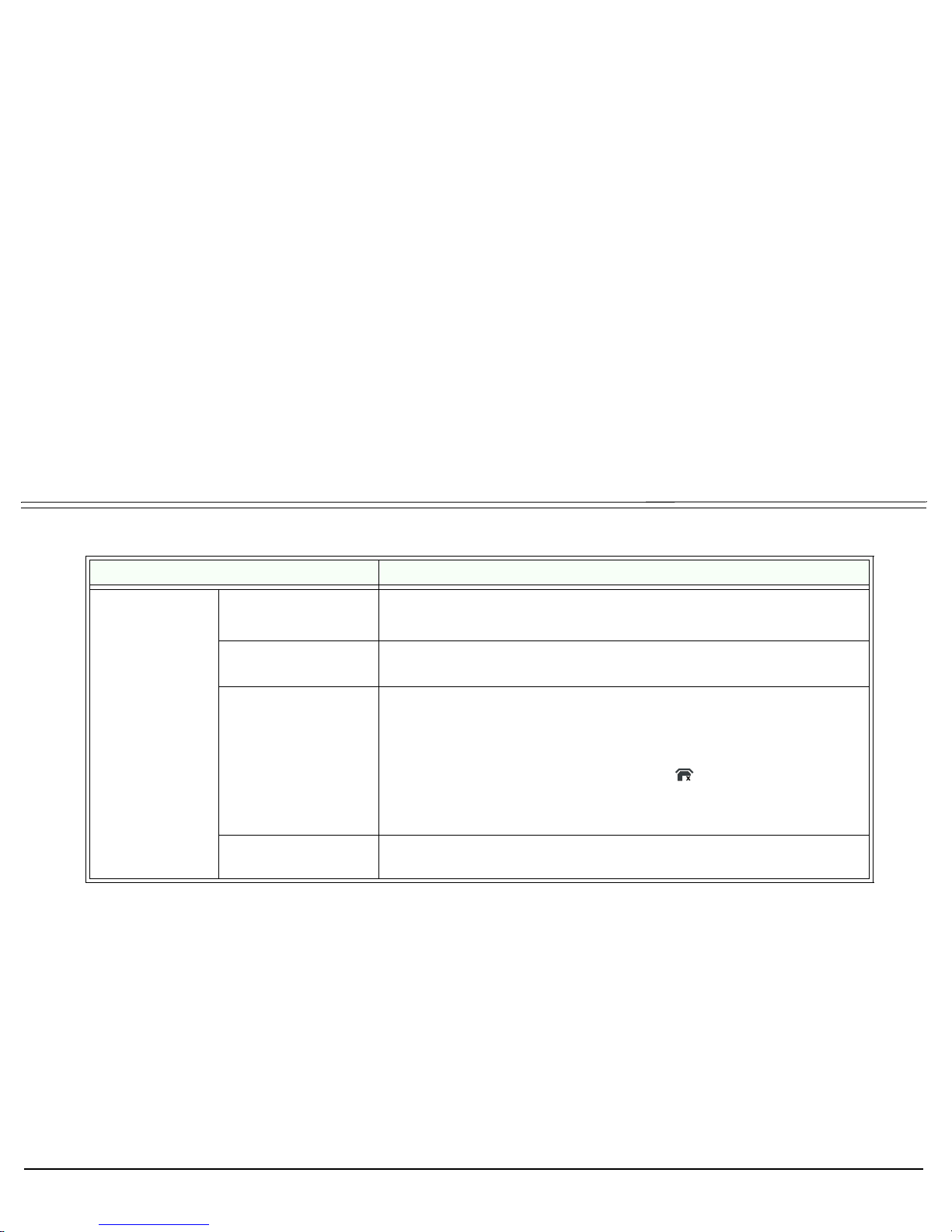
Configuring Phone Items via the Web 46 T207S, T208S, T207S/NP and T208S/BL User Guide
Information Page
Profile n
Information
Profile n Login
State
Displays which user profile this user is assigned to.
There are 4 User Profiles (n =1-4)
Phone Number
Displays the login name/number for accessing the User Settings menu.
and phone web pages.
Registration State
Displays the user’s Registration State:
• OK: The phone is registered properly with its proxy server.
• Fail: The phone is not connected to its proxy server and cannot
complete any calls. A disconnect call icon is displayed on the phone
indicating a failed status. Additionally, a “Check Network Connection”
message may be displayed on the phone.
SIP Proxy Server
Displays the SIP Proxy Server IP Address (the Coral UGW card serving
this SIP phone)
Table 1: Information Page
Item Description

Configuring Phone Items via the Web 47 T207S, T208S, T207S/NP and T208S/BL User Guide
Information Page
Click any of the other IP Phone page tabs in order to view or update their parameters:
Tab Page Name .......................................................See Page
Network Settings Page.........................................................48
Phone Settings Page............................................................50
Phone Software Upgrade Page............................................53
Personal Settings Page........................................................57
System Settings Page ..........................................................61
Phone Book Settings Page ..................................................65
TEM Settings Page ..............................................................67

Configuring Phone Items via the Web 48 T207S, T208S, T207S/NP and T208S/BL User Guide
Network Settings Page
Network Settings Page
Use this page to change your IP Network parameters via the phone web page.
Table 2 lists the different Network items. After you have finished updating this page, click:
• Save Settings to save your changes or
• Cancel to cancel changes and revert to the old settings.
Click Logout to close and leave the web page.
CAUTION ! Network parameters have already been optimized for your phone.
Please check with your IT network manager before changing any of the Network settings; otherwise,
your phone might not operate correctly.
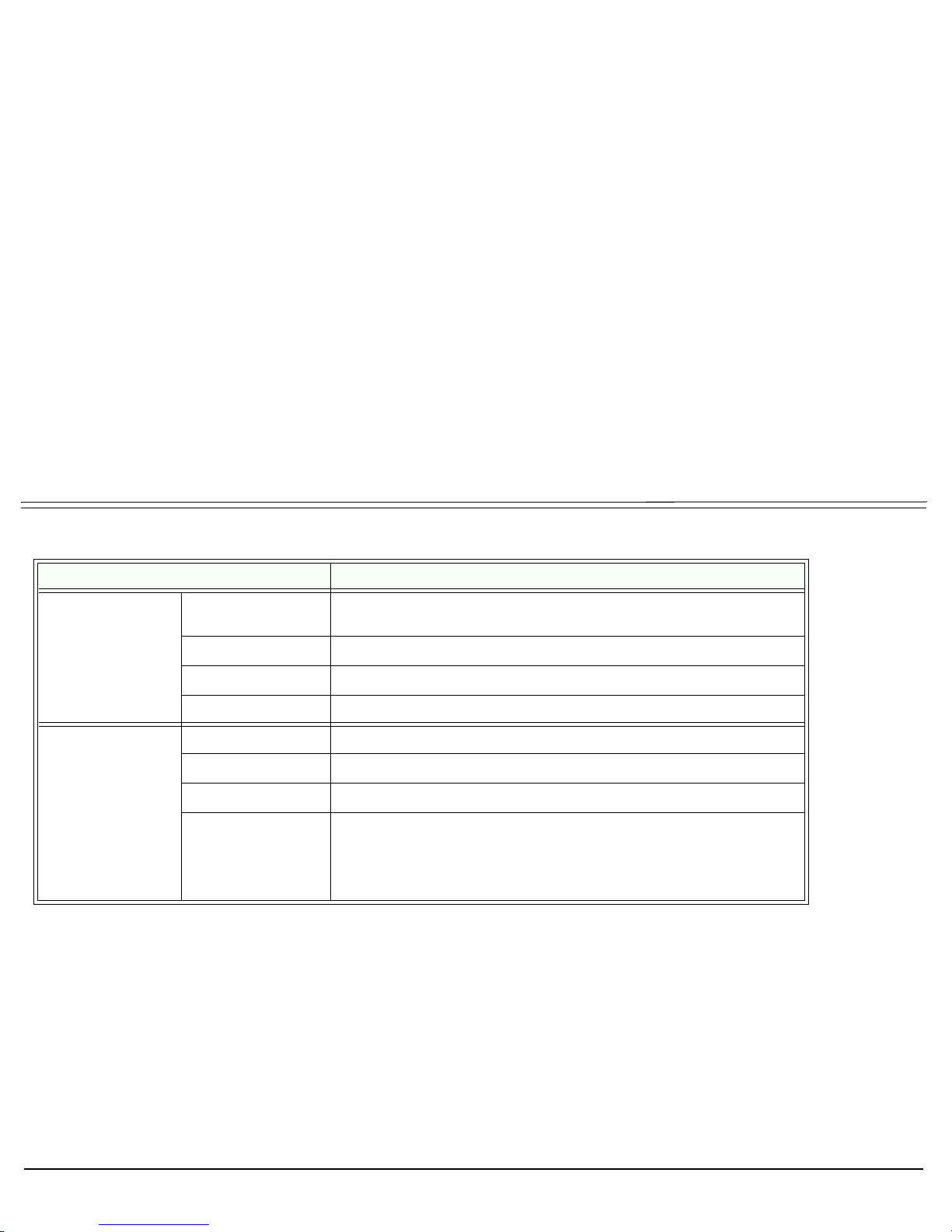
Configuring Phone Items via the Web 49 T207S, T208S, T207S/NP and T208S/BL User Guide
Network Settings Page
CAUTION ! Changing any one of the IP addresses on this page might disable your phone.
Check with your IT network manager before changing any of these items.
Table 2: Network Parameters
Parameter Description
Internet
Connection Items
IP Type
Select Static or DHCP to define the mode of IP address definition for
your IP phone.
IP Address
Defines the IP address of your phone.
Subnet Mask
Defines the Subnet Mask IP address for your phone.
Default Gateway
Defines the Default Gateway IP address for your phone.
Optional
Network Items
Primary DNS
Defines the Primary DNS Server IP address for your phone.
Secondary DNS
Defines the Secondary DNS Server IP address for your phone.
Third DNS
Defines the Secondary DNS Server IP address for your phone.
Time Server
Defines the Time Server IP address for your phone.
You may continue to adjust the Daylight Savings Time settings for your
phone from the System Settings Page. See “Time Setting Items” on
page 64.

Configuring Phone Items via the Web 50 T207S, T208S, T207S/NP and T208S/BL User Guide
Phone Settings Page
Phone Settings Page
Use this page to define the Volume control, Tones and other specific feature settings for your phone.
Table 3 lists the different Phone Settings items. After you have finished updating this page, click:
• Save Settings to save and activate your changes or
• Cancel to cancel changes and revert to old settings.
Click Logout to close and leave the web page.
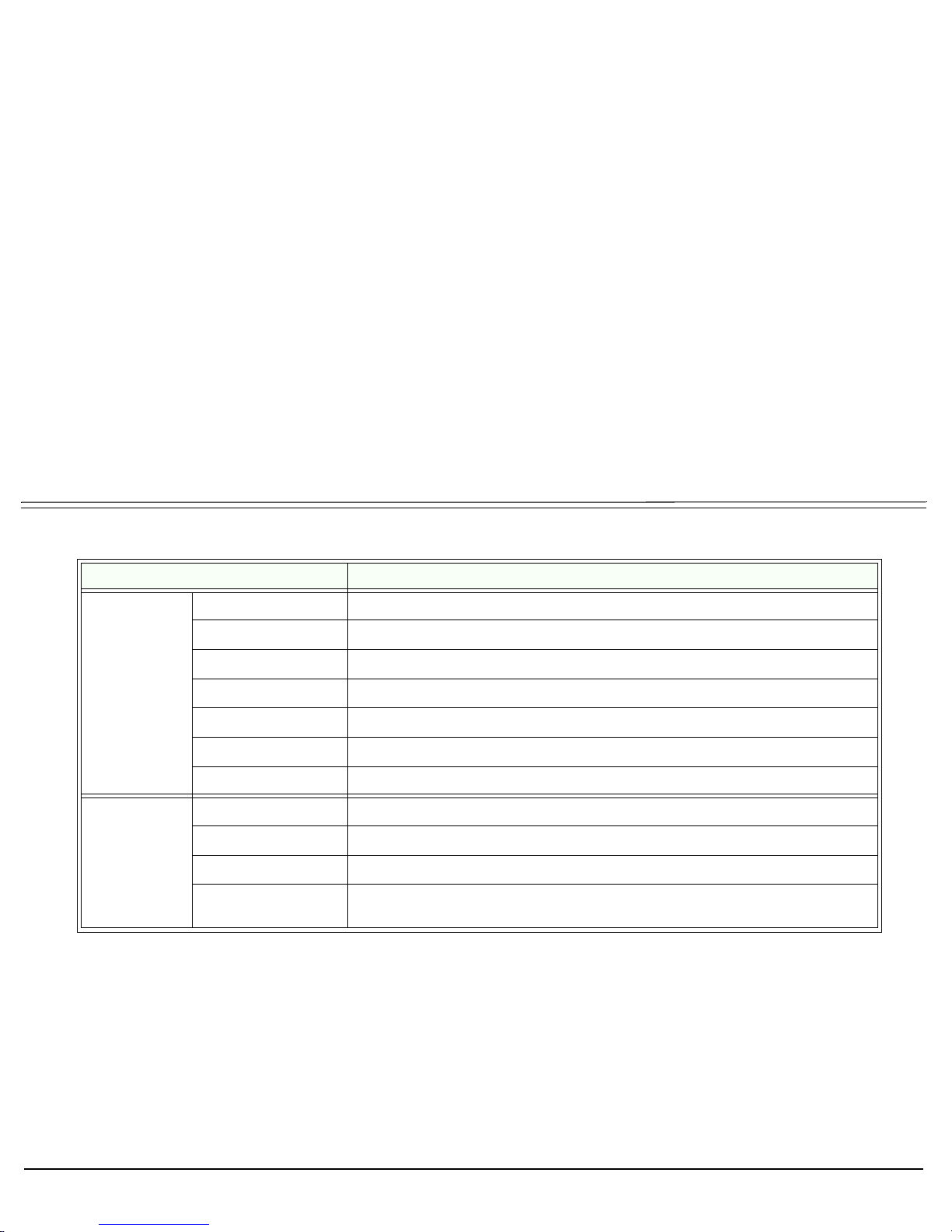
Configuring Phone Items via the Web 51 T207S, T208S, T207S/NP and T208S/BL User Guide
Phone Settings Page
Table 3: Phone Settings
Item Description
Volume
Control
Handset Mic
Regulates the microphone volume
Speaker Mic
Regulates the speaker volume
Headset Mic
Regulates the headset volume
Ring Tone Volume
Regulates the ringing volume
Handset Speaker
Regulates the handset speaker volume
Headset Speaker
Regulates the headset speaker volume
Speaker phone
Regulates the speakerphone volume
Tones Used
Tone Type
Defines the tone type sound (by country)
Ring Type
Defines the ring type sound (by country)
DTMF Relay
Defines the method or standard for relaying DTMF tones
RFC2833 Payload
When RCF2833 DTMF relay type is selected, this field defines the specific
payload.

Configuring Phone Items via the Web 52 T207S, T208S, T207S/NP and T208S/BL User Guide
Phone Settings Page
Phone
Parameters
Enable Auto
Answer
Activates/Deactivates Auto Answer.
Enable Echo
Cancellor
Cancels echo.
This is useful for situations where packet delay is significant.
Enable Phone
Lock
Locks/Unlocks the phone, to prevent dialing.
Enable DND
Places your phone in Do Not Disturb (DND) mode so that you will not receive any
calls. A DND icon is displayed on your phone’s screen.
• Making calls is not blocked.
• Any call forwarding to a DND station is cancelled.
Enable
VAD + CNG
Enables Voice Activity Detection and Comfort Noise Generator.
When selected, this option:
• Does not allow the phone to transmit packets without voice, thereby saving
bandwidth.
• Generates moderate background noise during silence (similar to sidetone)
Table 3: Phone Settings
Item Description

Configuring Phone Items via the Web 53 T207S, T208S, T207S/NP and T208S/BL User Guide
Phone Software Upgrade Page
Phone Software Upgrade Page
Use this page to upgrade the phone’s internal software via a remote TFTP or FTP server. The software files are
downloaded directly to the phone via the SwUpgrade web page.
CAUTION ! Upgrading your phone incorrectly might cause permanent damage to the phone. Please check with
your IT network manager before upgrading your phone’s software.
Table 4 lists the different Software Upgrade items that may be changed.
In this page, in order to download the software files to the phone, you must first click Save Settings to save the name of
the file to be downloaded, and then click Update to complete the download.
Download Settings is used to save the User Profile information (i.e. all the user settings on the different web pages) to a
filename.cfg configuration file. This file can be used for the configuration backup.
After you have finished updating this page, click:
• Save Settings to save your changes or
• Cancel to cancel changes and revert to old settings.
Click Logout to close and leave the web page.

Configuring Phone Items via the Web 54 T207S, T208S, T207S/NP and T208S/BL User Guide
Phone Software Upgrade Page

Configuring Phone Items via the Web 55 T207S, T208S, T207S/NP and T208S/BL User Guide
Phone Software Upgrade Page
Table 4: Phone Software Upgrades
Item Description
Profile Items
Enable Auto
Provisioning
Used to periodically check the TFTP server for the latest software version
and updates without user intervention
Resync on Reset
Used to check the TFTP server for the latest software version and updates
on each reset.
Resync Periodic
Used to define the time interval between each periodic resynchronization of
configuration file
Server Items
Server Type
Used to select the type of download Server (TFTP or FTP)
Server IP Address
Used to define the Server’s address
Server User Name
Used to define the Server’s name (TFTP only)
Files Directory
Used to define the directory from which the files are to be uploaded (TFTP
only)
User Password
Used to define the password necessary for downloading (TFTP only)
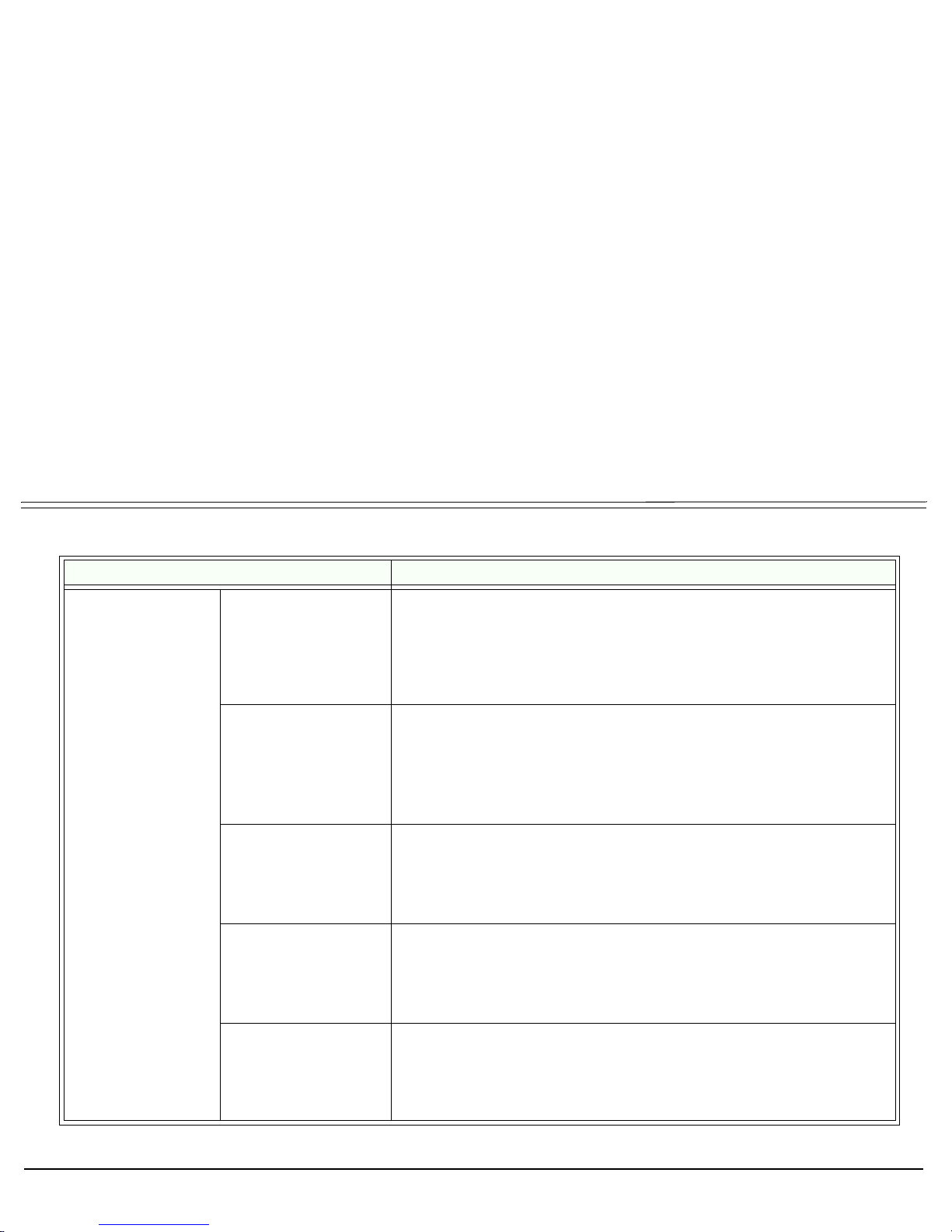
Configuring Phone Items via the Web 56 T207S, T208S, T207S/NP and T208S/BL User Guide
Phone Software Upgrade Page
Firmware Files
Software
Defines the phone’s internal software file and can be used to download an
updated version of the phone’s software.
To update the phone’s software:
1. Enter a filename and click Save Settings to save the filename.
2. Click Update to complete the download.
Profile
Defines your current phone user settings.
• Enter a filename and click Download Settings to save your current
settings to a file.
• Enter the filename and click Update to restore your previously saved
settings
Logo
Defines the logo for your phone display when initializing
To E n te r a n ew L o g o:
1. Enter a filename and click Save Settings to save the filename.
2. Click Update to save new logo.
Font
Defines the font file used on the phone display
To use a different set of fonts:
1. Enter a filename and click Save Settings to save the filename.
2. Click Update to save new the new fonts.
Web Logo
Defines the logo displayed on the web page
To E n te r a n ew L o g o:
1. Enter a filename and click Save Settings to save the filename.
2. Click Update to save new logo.
Table 4: Phone Software Upgrades
Item Description

Configuring Phone Items via the Web 57 T207S, T208S, T207S/NP and T208S/BL User Guide
Personal Settings Page
Personal Settings Page
Use this page to define Call Forward, Programmable, Speed Dial, and Caller ID-Blocked numbers for your phone.
Table 5 lists the different items followed by a brief description for each item.
After you have finished updating this page, click:
• Save Settings to save your changes or
• Cancel to cancel changes and revert to old settings.
Click Logout to close and leave the web page.

Configuring Phone Items via the Web 58 T207S, T208S, T207S/NP and T208S/BL User Guide
Personal Settings Page
.

Configuring Phone Items via the Web 59 T207S, T208S, T207S/NP and T208S/BL User Guide
Personal Settings Page
Table 5: Personal Settings
Item Description
Call Forward
Settings
Enable Always Forward
Forwards all calls to number entered in adjacent Forward to User [@host] field
Enable On Busy Forward
When busy, forwards calls to number entered in adjacent Forward to User
[@host] field
Enable
No Answer Forward
When not answered after time defined in No Answer Timeout (sec) field,
forwards all calls to number entered in adjacent Forward to User [@host] field
Forward to User [@host]
Defines the Call Forward Destination for the enabled call forward option
No Answer Timeout
(sec)
Defines the time interval before forwarding a call when the Enable No Answer
Forward is selected.
Programmable
Button 1-4
Programmable Button 1
...
Programmable Button 4
Allows you to program each of the four programmable buttons as any one of
the following:
• Speed Dial
• Do Not Disturb
• Lock IP-Phone
• Auto-Answer
• Call Forward Setting
• Caller ID Blocking
Button 1 Speed Dial
...
Button 4
Speed Dial
Enter the phone number for speed dialing if the Speed Dialing option was
selected for this programmable button.

Configuring Phone Items via the Web 60 T207S, T208S, T207S/NP and T208S/BL User Guide
Personal Settings Page
Caller Blocking
Settings
Enable Block
Anonymous call
Blocks calls from any number not defined in your phone book.
Caller Blocking Entry 0
...
Caller Blocking Entry 9
Blocks specific numbers entered in this field.
Speed Dial Entry
Settings
Speed Dial Entry 0 ...
Speed Dial Entry 21
Allows you to enter up to 22 numbers for speed dialing.
More Speed Dial numbers may be programmed into a TEM module, see TEM
Settings Page on page 67.
Table 5: Personal Settings
Item Description

Configuring Phone Items via the Web 61 T207S, T208S, T207S/NP and T208S/BL User Guide
System Settings Page
System Settings Page
Use this page to define the IP System settings as well as the network time settings for your phone.
You can also change your User Name and User Password used for logging into your phone web page.
Table 6 lists the different System settings items. After you have finished updating this page, click:
• Save Settings to save and activate your changes or
• Cancel to cancel changes and revert to old settings.
Click Logout to close and leave the web page.
CAUTION ! These system settings have been ideally defined for your phone.
Please check with your System Administrator before changing any of the settings, otherwise, your
phone may not operate correctly.
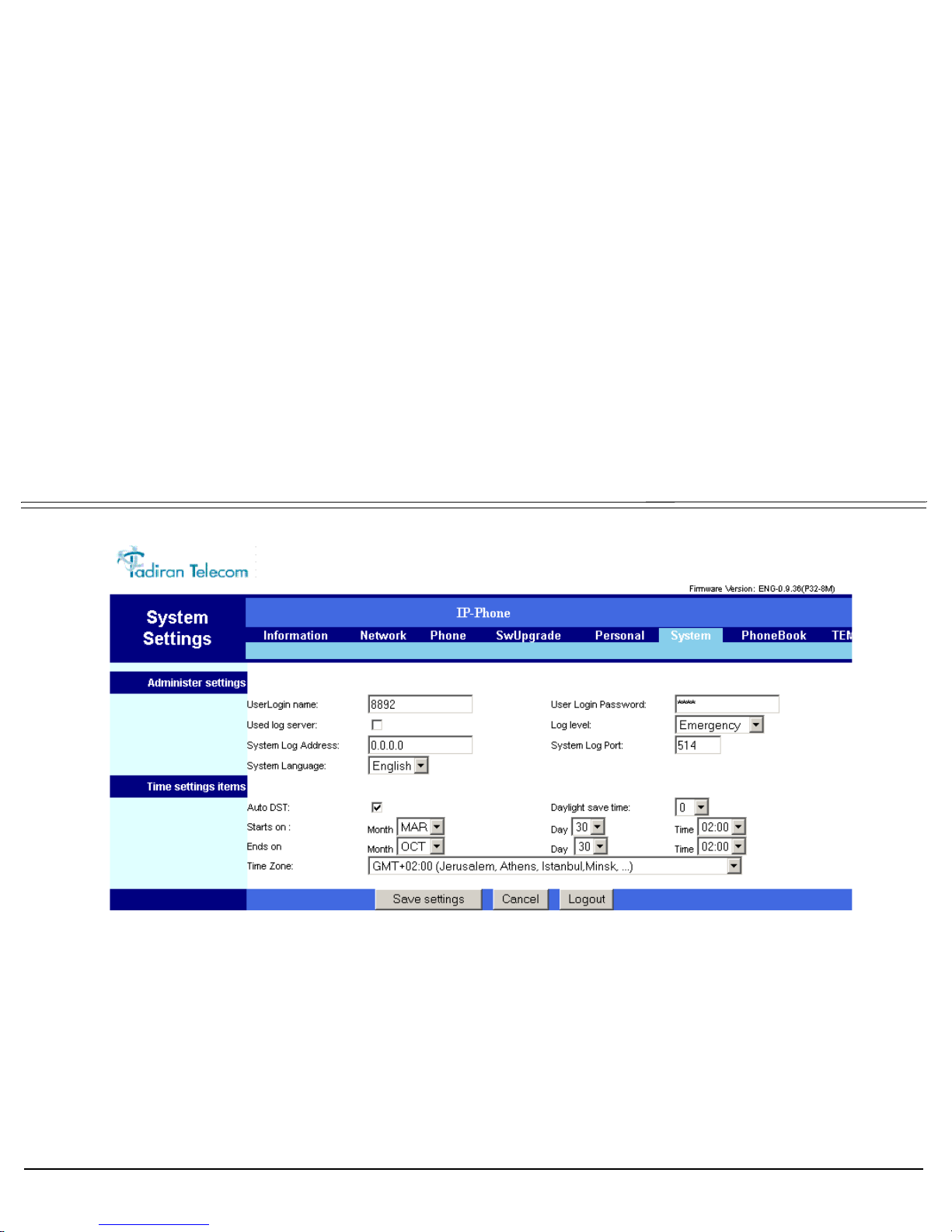
Configuring Phone Items via the Web 62 T207S, T208S, T207S/NP and T208S/BL User Guide
System Settings Page

Configuring Phone Items via the Web 63 T207S, T208S, T207S/NP and T208S/BL User Guide
System Settings Page
Table 6: System Settings
Item Description
Administrator
Settings
User Login Name
Used to change your User Login Name. This User Name is
displayed on your phone’s idle screen next to the call icon.
To Change your user Login Name:
1. Enter a new name in this field.
2. Click Save settings.
User Login Password
Used to change your user Login Password
Used Log Server
Used to enable log messages to be printed
System Log Address
Used to define the server IP Address for log messages
Log level
Used to define the type of log messages to be printed
System Log Port
Used to define the port for the message log
System Language
Used to define the language displayed on the phone

Configuring Phone Items via the Web 64 T207S, T208S, T207S/NP and T208S/BL User Guide
System Settings Page
Time Setting Items
Auto DST
Activates daylight savings time automatically
Daylight Savings Time
Choose the offset hour for Daylight Savings.
+1: To move the clock ahead by one hour
0: No Daylight savings time
-1: To move the clock behind by one hour
Starts On
Month / Day / Time of DST activation
Ends On
Month / Day / Time of DST termination
Time Zone
Defines the time zone relative to GMT
You can adjust the GMT time zone for your phone, if it is
different from the time zone defined for the Coral system.
Adjust your phone’s time zone settings if you use timerelated Coral features, such as the Keyset Idle Display
Clock, Wake-up, Reminder, and Call Log features are used.
In these cases the phone clock is automatically adjusted to
follow the localized time definitions.
Table 6: System Settings
Item Description

Configuring Phone Items via the Web 65 T207S, T208S, T207S/NP and T208S/BL User Guide
Phone Book Settings Page
Phone Book Settings Page
Use this page to define the Phone Book (DIR button) directory entries.
Entering Phone Book items from the web page is quicker and easier than entering the same items from your phone’s
configuration settings. Each web page shows 20 entries per page. Click Next Page or Prev Page to move between the
pages.
Table 7 lists the different Phone Book items. After you have finished updating this page, click:
• Save Settings to save your changes or
• Cancel to cancel changes and revert to old settings.
Click Logout to close and leave the web page.
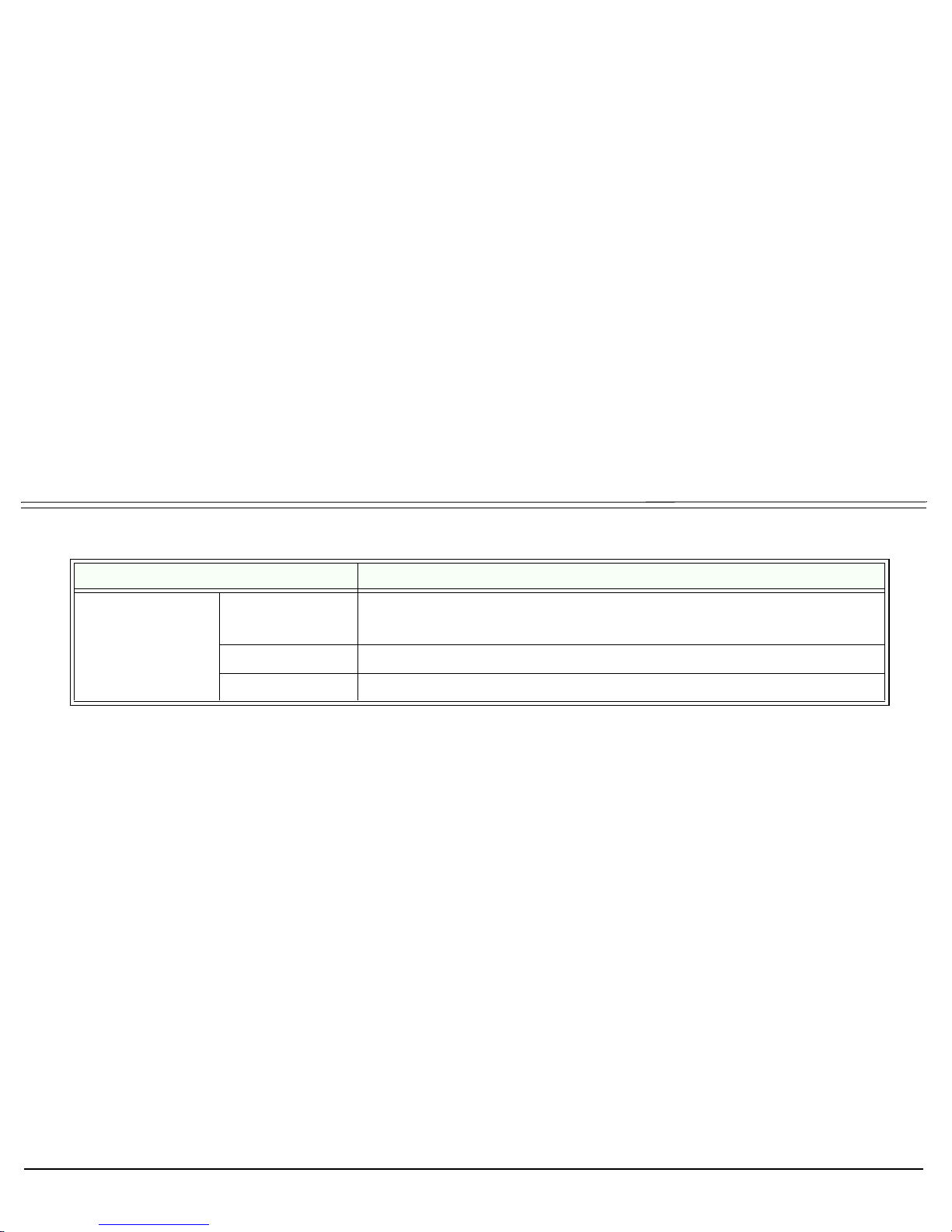
Configuring Phone Items via the Web 66 T207S, T208S, T207S/NP and T208S/BL User Guide
Phone Book Settings Page
Table 7: Phone Book Entries
Item Description
Phone Book
Entry
Per Access Dial
Number
User Name
Enter a name for the Phone Book
The name entered in this field is displayed for incoming calls from this entry.
Phone Number
Enter a dial number for the Phone Book entry
Ring Type
Choose a ring type for Phone Book entry

Configuring Phone Items via the Web 67 T207S, T208S, T207S/NP and T208S/BL User Guide
TEM Settings Page
TEM Settings Page
Use this page to configure the TEM buttons for the optional TEM module connected to your phone, via the web.
Table 8 lists the different TEM items. After you have finished updating this page, click:
• Save Settings to save your changes or
• Cancel to cancel changes and revert to old settings.
Click Logout to close and leave the web page.

Configuring Phone Items via the Web 68 T207S, T208S, T207S/NP and T208S/BL User Guide
TEM Settings Page
TEM Page

Configuring Phone Items via the Web 69 T207S, T208S, T207S/NP and T208S/BL User Guide
TEM Settings Page
TEM Page, Continued

Configuring Phone Items via the Web 70 T207S, T208S, T207S/NP and T208S/BL User Guide
TEM Settings Page
Table 8: TEM Settings
Item Description
TEM Left Column
Button 1...11
Dialing Number
Enter the number to be dialed when this Left TEM button is
pressed.
• Button 1 is the top button
• Button 11 is the 2nd to bottom button
Left Column Shift Group
Button 1...11
Dialing Number
Enter the number to be dialed when this Left TEM button is
pressed, while the Left Shift button is lit.
• Button 1 is the top button
• Button 11 is the 2nd to bottom button
TEM Right Column
TEM Button 1...11
Select the type of button for the required right TEM button
(1 through 11):
• Speed Dial
• Do Not Disturb
• Lock IP-Phone
• Auto-Answer
• Call Forward
• Caller ID Blocking
TEM 1...11 Speed
Dial
If Speed Dial was selected for the TEM Right Column button,
enter its dial number in this field.

Configuring Phone Items via the Web 71 T207S, T208S, T207S/NP and T208S/BL User Guide
TEM Settings Page
Right Column Shift Group
TEM Button 1...11
Select the type of button to be programmed for this Right TEM
button, while the Right Shift button is lit.
• Speed Dial
• Do Not Disturb
• Lock IP-Phone
• Auto-Answer
• Call Forward
• Caller ID Blocking
TEM 1...11 Speed
Dial
If Speed Dial was selected for the TEM Shift Right Column
button, enter its dial number in this field.
Table 8: TEM Settings
Item Description

Station Features 72 T207S, T208S, T207S/NP and T208S/BL User Guide
Station Features
The following pages list the features that are available from your softphone.
Some features are restricted by Class of Service (COS), might require further Coral programming, or require a later
Coral software version. If a feature is restricted by COS, then a COS Restricted message is displayed on your
phone and you will not be able to activate the feature.
Ask your system administrator for a list of the specific features installed.
This section is organized alphabetically, on a feature-by-feature basis.

Account Code (as required) 73 T207S, T208S, T207S/NP and T208S/BL User Guide
Account Code (as required) #1990
When your company is equipped with a Call Accounting System, call statistics are printed through the Station Message
Detailed Records (SMDR) report. The Call Accounting System is defined system-wide and among the various types of
statistics that the report gives is cost monitoring or pulse metering, which can be assigned to a particular client account
number. The printout includes the call’s date and time. When activated, the Account Code is useful in facilitating billing by
individuals, regardless of the phone used to call, or by client account.
To activate Account Code from idle:
Dial the entire procedure in a single block sequence.
1. Dial Account feature code #1990.
2. Dial the account number.
3. Dial external line code. (Last Number Redial code or Speed Library number can also be used.)
4. Dial outside number.
5. Press # or OK, depending on your phone settings, or wait for the phone to dial.
Note: Depending upon your system definition, up to 16 digits are available for Account Numbers.

Account Code (Forced) 74 T207S, T208S, T207S/NP and T208S/BL User Guide
Account Code (Forced)
Forced Account Code procedures from idle:
To make external calls:
Dial the entire procedure in a single block sequence.
1. Dial external line code.
2. Dial account number.
3. Dial external number.
4. Press # or OK, depending on your phone settings, or wait for the phone to dial.
To redial the last number:
Dial the entire procedure in a single block sequence.
1. Dial feature code #143.
2. Dial account number.
3. Press # or OK, depending on your phone settings, or wait for the phone to dial.
To dial a Speed Dial Public or Private Library Number:
Dial the entire procedure in a single block sequence.
1. Dial a Speed Call library number.
2. Dial account number.
3. Press # or OK, depending on your phone settings, or wait for the phone to dial.
Note: If you dial a wrong account number when VFAC is installed in your system, a reorder tone is heard followed by
disconnect.

ACD & UCD Groups 75 T207S, T208S, T207S/NP and T208S/BL User Guide
ACD & UCD Groups
An ACD/UCD group is a number of stations operating together for the purpose of automatic call distribution.
The ACD/UCD groups form the building blocks for modern call centers. The Automatic/Uniform Call Distribution
Systems improve incoming call handling by queuing and routing callers. They are used in businesses handling a large
volume of incoming calls. ACD/UCD systems prevent sending a busy tone to incoming callers. They encourage callers
to wait rather than ring elsewhere.
The incoming calls are distributed among a group of agents. Agents can log in or out of the group. When all lines are in use,
an announcement plays for callers waiting in queue. If the queue is full, calls are routed to a predetermined phone number.
Calls incoming to an ACD/UCD group are answered by free agents, according to system-wide defined rules. The most
common ACD rule enables the longest waiting call to be answered by the agent who has been waiting for a call for the
longest period of time. UCD groups do not provide call distribution to the longest waiting staff. The UCD system
automatically delivers each incoming call to the next available agent.
The following ACD/UCD features are available:
FEATURE ............................................................................PAGE
LOAD ID - FOR ACD GROUP
............................................... 76
LOG-IN/OUT - FOR A SINGLE ACD GROUP...................... 77
PRIMARY LOG-IN - FOR ACD GROUP ............................... 78
RELEASE/RESUME FROM ALL GROUPS.......................... 79
RELEASE/RESUME FROM A UCD GROUP ....................... 80
WRAP-UP CODE - FOR ACD GROUP................................. 81
WRAP-UP TIME ON/OFF....................................................... 82

ACD & UCD Groups 76 T207S, T208S, T207S/NP and T208S/BL User Guide
Load ID - for ACD Group
ACD & UCD Groups: Load ID - for ACD Group #1973
This feature allows the system to identify an ACD group agent when joining the system for the first time during a session.
Your ID number remains in the system as long as you are still logged into at least one ACD group. However, once you have
logged out of the last group your ID number is deleted from the system. You are required to reload the ID in order to reenter the ACD group.
To activate Load ID:
Dial the entire procedure in a single block sequence.
1. Dial Load ID feature code #1973.
2. Dial your ID number (four digits).
3. Press # or OK, depending on your phone settings, or wait for the phone to dial.
4. Listen for the confirmation tone.
5. Press SPKR to hang up.
Note: Only one ID number is allowed per station. Any additional Load ID replaces the current one. The ID number
can be changed as many times as needed.

ACD & UCD Groups 77 T207S, T208S, T207S/NP and T208S/BL User Guide
Log-In/Out - for a Single ACD Group
ACD & UCD Groups: Log-In/Out - for a Single ACD Group #1974
This feature is used when an ACD group member joins or leaves an ACD group. A user can simultaneously be a member of
numerous ACD groups.
Dial the entire procedures in a single block sequence.
To Log-In to a single group:
1. Dial Log-In/Out feature code #1974.
2. Dial your ACD group number.
3. Dial activation code 9.
4. Press # or OK, depending on your phone settings, or wait for the phone to dial.
5. Listen for the confirmation tone.
6. Press SPKR to hang up.
To Log-Out from a single group:
1. Dial Log-In/Out feature code #1974.
2. Dial your ACD group number.
3. Dial cancellation code 8.
4. Press # or OK, depending on your phone settings, or wait for the phone to dial.
5. Listen for the confirmation tone.
6. Press SPKR to hang up.
Notes: 1) When logging in or out from additional groups, the above procedures are repeated as many times as needed.
2) In some groups, in order to log in, you must first have defined an ID number (see page 76).
3) If you log-out from your primary group using this feature code, you must also log-out as primary, so the group
is no longer marked as your primary (see page 78).
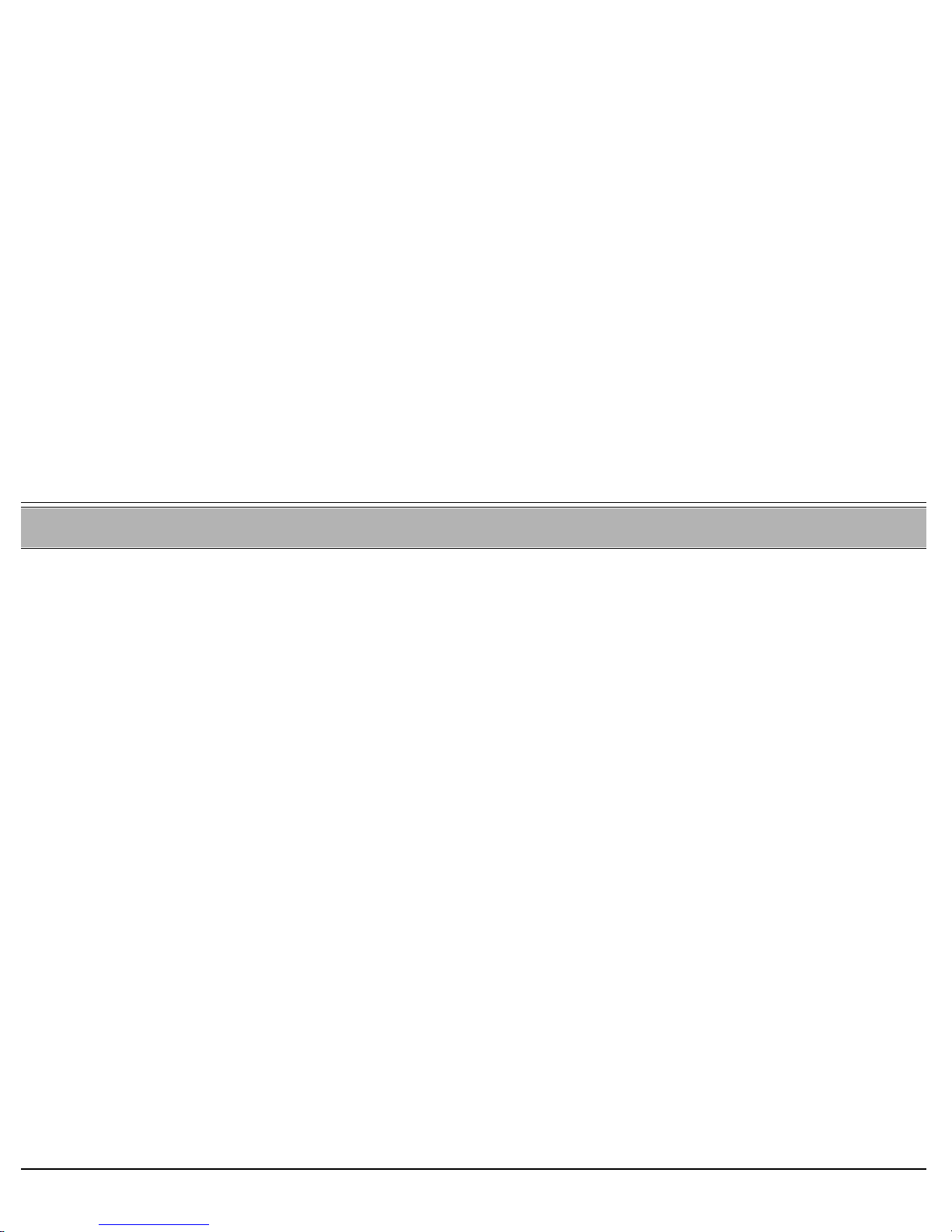
ACD & UCD Groups 78 T207S, T208S, T207S/NP and T208S/BL User Guide
Primary Log-In - for ACD Group
ACD & UCD Groups: Primary Log-In - for ACD Group #1442
This feature allows defining one of your ACD groups as having priority over other groups of which you are a member.
Once you have logged in to your primary group, waiting calls are always routed to you from this group first. Only when no
more calls are waiting on the primary group queue, do you receive calls from your other groups.
Note: If no group is defined as primary or if log-out is defined for the primary group, then the first group you logged
into is defined as primary by system.
To Log-In to the Primary Group:
Dial the entire procedure in a single block sequence.
1. Dial Primary Log-In feature code #1442.
2. Dial your ACD group number.
3. Dial activation code 9.
4. Press # or OK, depending on your phone settings, or wait for the phone to dial.
5. Listen for the confirmation tone.
6. Press SPKR to hang up.
Notes: 1) Some groups might require you to define an ID number before logging in to the group (see page 76).
2) Only one group can be marked as primary. When you log in again on a different group as primary, the
previous primary log-in is overridden.
3) Upon logging in to mark a group as primary, you are also logged in as a member of the group (see page 77).
To Log-Out from the Primary Group:
1. The procedure is the same as logging out from a single group (see previous page), except that the primary ACD
group number is entered.
Note: After logging out so the group is no longer marked as primary, you must remain logged in as a member of the
group (see page 77).

ACD & UCD Groups 79 T207S, T208S, T207S/NP and T208S/BL User Guide
Release/Resume from All Groups
ACD & UCD Groups: Release/Resume from All Groups #1975
You can temporarily release yourself from all of the ACD/UCD groups of which you are a member. This feature also allows
you to resume connections with the ACD/UCD groups from which you have been released.
To release from all ACD/UCD groups:
Dial the entire procedure in a single block sequence.
1. Dial feature code #1975.
2. Dial activation code 9.
3. Press # or OK, depending on your phone settings, or wait for the phone to dial.
4. Listen for the confirmation tone.
5. Press SPKR to hang up.
To resume connection with all ACD/UCD groups:
Dial the entire procedure in a single block sequence.
1. Dial feature code #1975.
2. Dial cancellation code 8.
3. Press # or OK, depending on your phone settings, or wait for the phone to dial.
4. Listen for the confirmation tone.
5. Press SPKR to hang up.

ACD & UCD Groups 80 T207S, T208S, T207S/NP and T208S/BL User Guide
Release/Resume from a UCD Group
ACD & UCD Groups: Release/Resume from a UCD Group #1991
When your station is a member of a UCD group you can temporarily exit the UCD group and then rejoin when required.
To leave a single UCD Group:
Dial the entire procedure in a single block sequence.
1. Dial Release/Resume UCD Group feature code #1991.
2. Dial your UCD Group number.
3. Dial activation code 9.
4. Press # or OK, depending on your phone settings, or wait for the phone to dial.
5. Listen for the confirmation tone.
6. Press SPKR to hang up.
To return to a single UCD Group:
Dial the entire procedure in a single block sequence.
1. Dial Release/Resume UCD Group feature code #1991.
2. Dial your UCD Group number.
3. Dial cancellation code 8.
4. Press # or OK, depending on your phone settings, or wait for the phone to dial.
5. Listen for the confirmation tone.
6. Press SPKR to hang up.

ACD & UCD Groups 81 T207S, T208S, T207S/NP and T208S/BL User Guide
Wrap-Up Code - for ACD Group
ACD & UCD Groups: Wrap-Up Code - for ACD Group #1977
After an ACD incoming call has been completed, information about the call can be sent to the Call Center. This information
might include whether or not the customer is satisfied, or the origin of an incoming call. The types of information that can
be sent to the Call Center and the relevant codes are defined system-wide.
To activate the Wrap-Up Code:
Dial the entire procedure in a single block sequence.
1. After the ACD call is completed, hang up.
2. Dial Wrap-Up feature code #1977.
3. Dial the required wrap-up code (four digits).
4. Press # or OK, depending on your phone settings, or wait for the phone to dial.
5. Listen for the confirmation tone.
6. Press SPKR to hang up.
Use this table to create a list of Wrap Up Codes and their description (See your supervisor for a list of codes).
Wrap-up Code Description
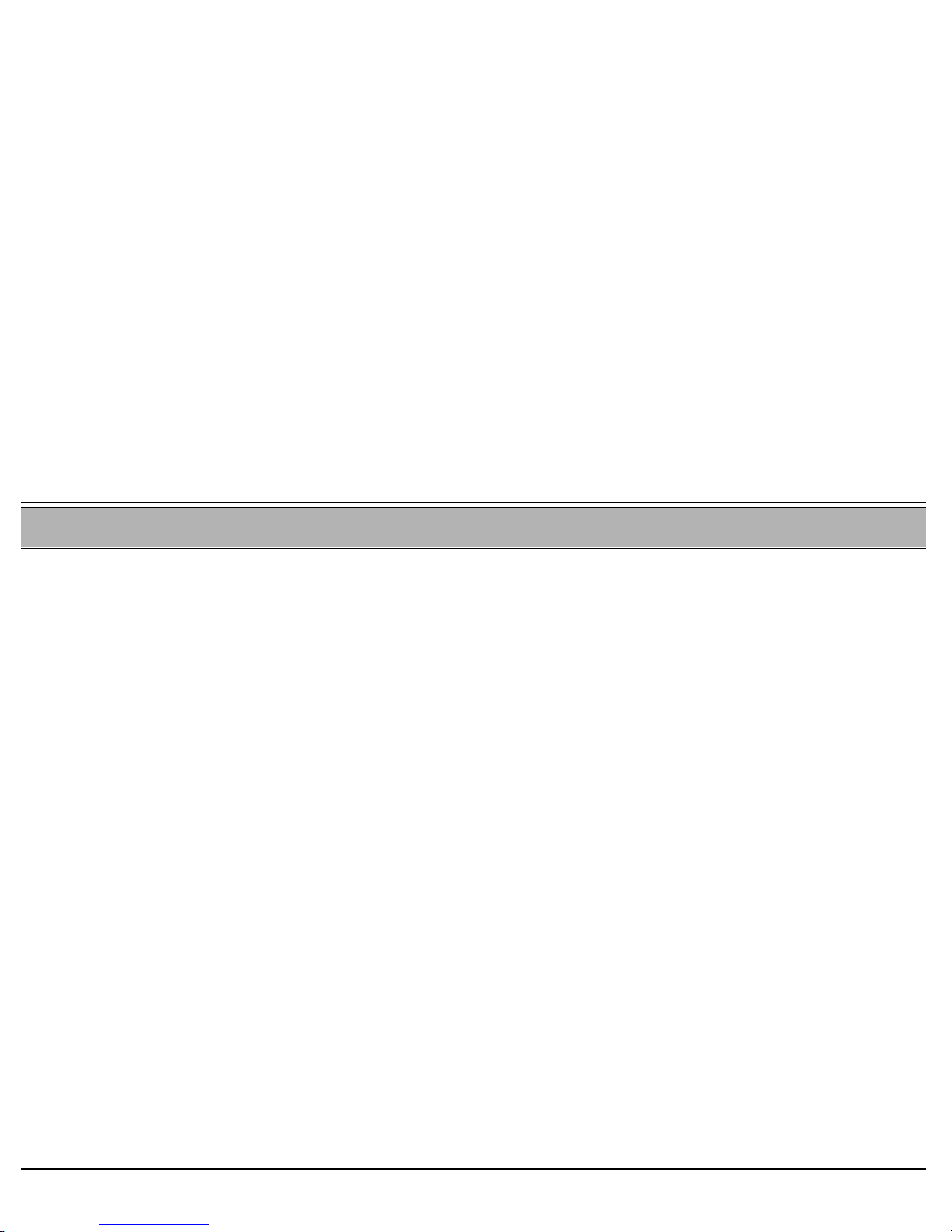
ACD & UCD Groups 82 T207S, T208S, T207S/NP and T208S/BL User Guide
Wrap-Up Time On/Off
ACD & UCD Groups: Wrap-Up Time On/Off #1976
Wrap-Up time provides an idle ACD/UCD group member with a time-out period between consecutive ACD/UCD calls.
The time-out period is determined for each group, system-wide. This feature allows an agent to utilize the Wrap-Up code
without interfering with outside calls.
To activate Wrap-Up Time:
Dial the entire procedure in a single block sequence.
1. Dial Wrap-Up Time feature code #1976.
2. Dial activation code 9.
3. Press # or OK, depending on your phone settings, or wait for the phone to dial.
4. Listen for the confirmation tone.
5. Press SPKR to hang up.
To cancel Wrap-Up Time:
Dial the entire procedure in a single block sequence.
1. Dial Wrap-Up Time feature code #1976.
2. Dial cancellation code 8.
3. Press # or OK, depending on your phone settings, or wait for the phone to dial.
4. Listen for the confirmation tone.
5. Press SPKR to hang up.

Activation Code 83 T207S, T208S, T207S/NP and T208S/BL User Guide
Activation Code #11, #1, or 1
Use the Activation code as required when programming features.
The following symbol in this manual indicates an activation code:
9
See your system administrator, as to which activation code is used in your system.

Auto Answer 84 T207S, T208S, T207S/NP and T208S/BL User Guide
Auto Answer [Config] >Auto Answer
Auto Answer can be used to enable your phone to automatically answer all incoming calls via the speakerphone.
To turn Auto Answer on or off:
1. Press [Config].
2. Use the up/down navigator keys to select 8.Auto Answer.
3. Use the up/down navigator keys to choose On or Off. Press OK.
4. Press the left arrow key a few times to reach the “Quit Confirm:” screen.
5. Press OK to choose Yes and save your changes. If a change was made, the Saving changes..., Please wait
message is displayed.
CAUTION ! Leaving your phone while Auto Answer is activated will cause your station to answer an incoming call.
All conversations in the room can be heard. A trunk call trapped in Auto Answer could lock up the trunk
until released by the system.

Boss Group 85 T207S, T208S, T207S/NP and T208S/BL User Guide
Boss Group
A Boss Group is a number of stations operating together in which the individual stations might or might not simultaneously
ring, as defined by the system per Boss Group. Arriving calls can be answered by any group member. Any keyset (FlexSet,
DKT, T207M, T208M, T207M/NP or T208M/BL) group member can join a conversation; however, only one additional
member can join, when the original group member is not in privacy mode.
Calls arriving at your boss group can be forwarded, according to certain criteria, to ring at various destinations. The
system can distinguish between calls arriving from an internal or external source when forwarding. Calls from Internal
and External sources can be forwarded to different destinations (See Internal/External Call Forwarding on page 92).
Possible forward destinations are operator, station/group, external number via public and private speed call library,
DVMS pre-recorded message, UNA/central bell, group call, or network number (and the Boss Group itself for external
calls). (See page 87 for forwarding procedure).
The following Boss Group features are available:
FEATURE ............................................................................PAGE
CALL FORWARD
.................................................................... 86
PRIVACY................................................................................. 88

Boss Group 86 T207S, T208S, T207S/NP and T208S/BL User Guide
Call Forward
Boss Group: Call Forward See Table 1
All Calls: Forwards all your incoming Boss Group calls to a selected destination. The destination can call back or return
calls to your group, and outgoing calls can still be placed from within the group.
Busy: Forwards your incoming boss group calls to another destination when your Boss Group lines are all busy.
No Answer: Forwards your incoming Boss Group calls to another destination when none of your Boss Group lines has
been answered within a system-defined number of rings.
Timed: Forwards your incoming Boss Group calls to another destination, for a time period determined by the system. The
system defined time can include up to two separate time periods, for example, between 12:00pm and 12:30pm and between
6:00pm and 6:30pm, your calls can be forwarded to the group secretary. Use the form below to specify the system-defined
time periods.
Time Period From To
1
st
2
nd
Table 1: Boss Group Call Forward Codes
Call Forward
Typ e
Feature Codes
Internal and
External Calls
External Calls
Only
All #168 #17707
Busy #167 #17706
No Answer #169 #17708
Timed #1984 #17709

Boss Group 87 T207S, T208S, T207S/NP and T208S/BL User Guide
Call Forward
Boss Group Call Forward
To activate Call Forward:
Dial the entire procedure in a single block sequence.
1. Dial the appropriate Call Forward feature code (see Table 1 on page 86).
2. Dial your boss group number.
3. Dial the destination number where calls are to be forwarded.
4. Press # or OK, depending on your phone settings, or wait for the phone to dial.
5. Press SPKR to hang up.
To cancel Call Forward:
Dial the entire procedure in a single block sequence.
1. Dial required call forwarding feature code (see Table 1 on page 86).
2. Dial your boss group number.
3. Dial cancellation code 8.
4. Press # or OK, depending on your phone settings, or wait for the phone to dial.
5. Press SPKR to hang up.
Note: If you hear the reorder tone, Call Forward is denied at your station (as defined by Class of Service). In order to
use this feature, ask the attendant to activate Call Forward for your boss group.

Boss Group 88 T207S, T208S, T207S/NP and T208S/BL User Guide
Privacy
Boss Group: Privacy #186 or #6
Use the Boss Group Privacy feature to prevent other members of your Boss Group from accidentally joining your current
conversation.
To activate Privacy for all calls:
Dial the entire procedure in a single block sequence.
1. Dial Privacy feature code #186.
2. Dial activation code 9.
3. Press # or OK, depending on your phone settings, or wait for the phone to dial.
4. Listen for the confirmation tone.
5. Press SPKR to hang up.
To cancel Privacy:
Dial the entire procedure in a single block sequence.
1. Dial Privacy feature code #186.
2. Dial cancellation code 8.
3. Press # or OK, depending on your phone settings, or wait for the phone to dial.
4. Listen for the confirmation tone.
5. Press SPKR to hang up.
