Tadiran Telecom FlexSet 280, FlexSet 280D, FlexSet 280D-Z, FlexSet 120L, FlexSet 120 User Manual
...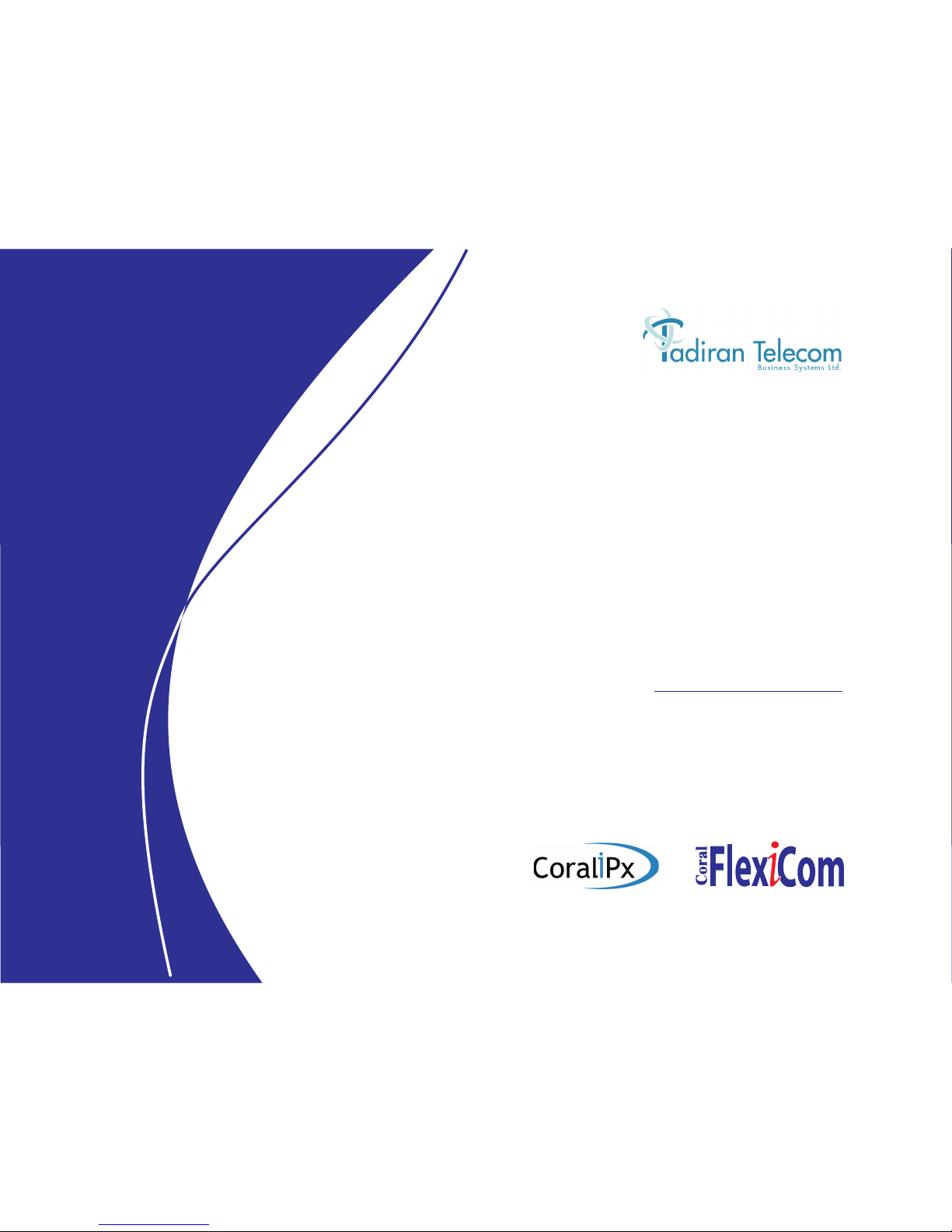
FlexSet
280, 280D, 280D-Z
120, 120D & 120L
User Guide
.
The flexible way to communicate
(Version 14.66)

The information contained in this document is proprietary and is subject to all relevant copyright, patent
and other laws protecting intellectual property, as well as any specific agreement protecting TADIRAN
TELECOM LTD.’s (here in referred to as the “Manufacturer”) rights in the aforesaid
information. Neither this document nor the information contained herein may be published, reproduced or
disclo
sed to third parties, in whole or in part, without the express, prior, written permission of the
Manufacturer. In addition, any use of this document or the information contained herein for any purposes
other than those for which it was disclosed is strictly forbidden.
The Manufacturer reserves the right, without prior notice or liability, to make changes in equipment design
or specifications.
Information supplied by the Manufacturer is believed to be accurate and reliable. However, no
responsibility is assumed by the Manufacturer for the use thereof nor for the rights of third parties which
may be affected in any way by the use thereof.
Any representation(s) in this document concerning performance of the Manufacturer's product(s) are for
informational purposes only and are not warranties of future performance, either express or implied. The
Manufacturer's standard limited warranty, stated in its sales contract or order confirmation form, is the only
warranty offered by the Manufacturer in relation thereto.
This document may contain flaws, omissions or typesetting errors; no warranty is granted nor liability
assumed in relation thereto unless specifically undertaken in the Manufacturer's sales contract or order
confirmation. Information contained herein is periodically updated and changes will be incorporated into
subsequent editions. If you have encountered an error, please notify the Manufacturer. All specifications
are subject to change without prior notice.
Copyright by TADIRAN TELECOM LTD., 2001-2007. All rights reserved worldwide
All rights reserved worldwide.
The Coral is Protected by U.S. Patents 6,594,255; 6,598,098; 6,608,895; 6,615,404
All trademarks contained herein are the property of their respective holders.
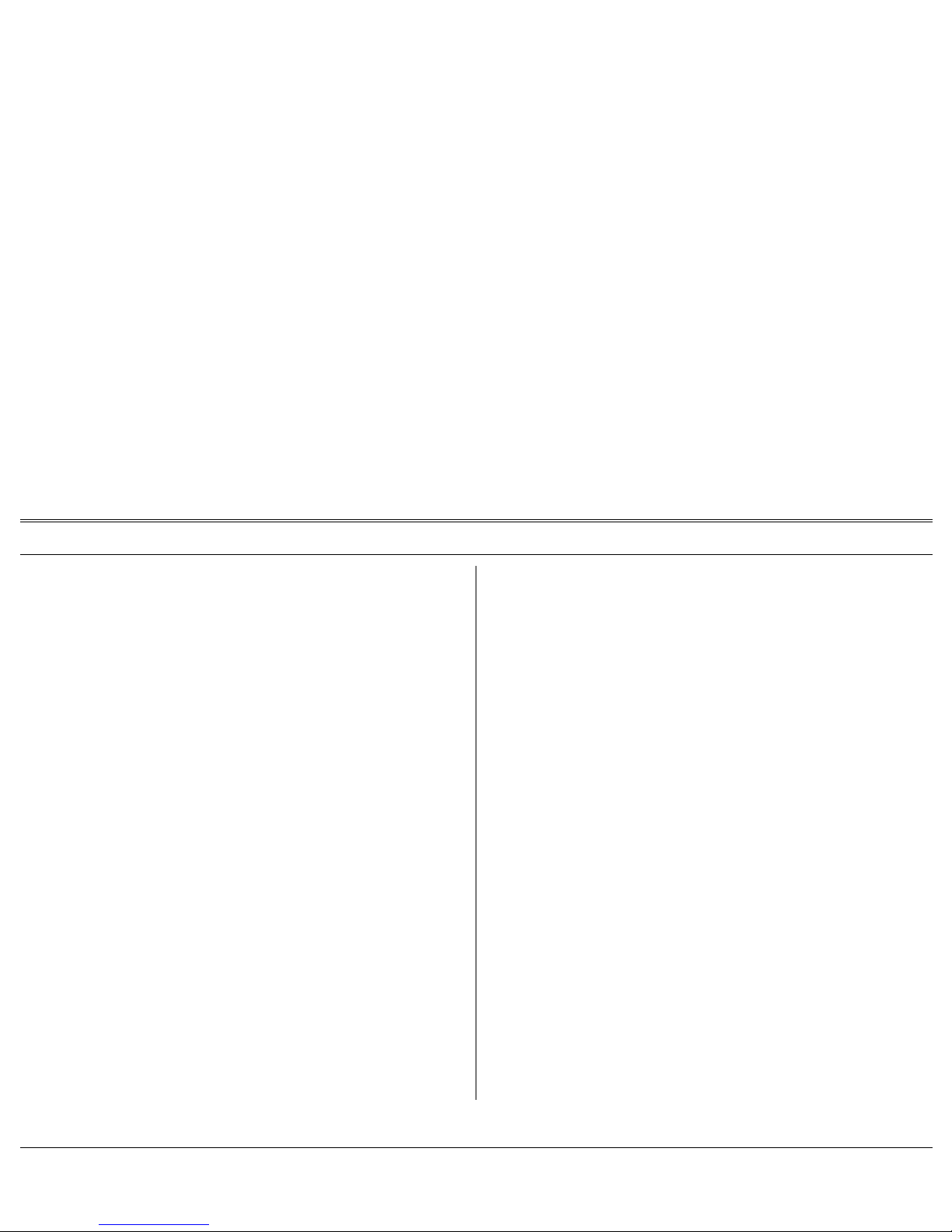
Table of Contents i FlexSet 120/280 User Guide
Introduction............................................................................. iv
List of Feature Codes............................................................. v
Symbols Used in This Guide.................................................. ix
Product Features and Model Designations: .... ... ... .... ... ... ... .... a
FlexSet 280D.................................. ... ... .............................. b
FlexSet 280D-Z (Zip Tone)............................................. ... . c
FlexSet 280.......................... ... .... ... ... ... .... .......................... d
FlexSet 120D.................................. ... ... .............................. e
FlexSet 120.......................... ... .... ... ... ... .... ........................... f
FlexSet 120L........................... .... ...................................... . g
FlexSet 280 and 120 models – External Connections....... h
FlexSet 280 Series with PEX – External Connections........ i
Handset Hook and Telephone Numbers ............................. j
Desk Elevation Installation................................................. k
Wall Mounting Installation ................................................... l
Turret Console (FlexSet 280D + 6x40B + 280D)............... m
Turret Console (FlexSet 280D + 6x40B + 280D)............ 179
Account Code - As Required........................ ... ....................... 1
Account Code - Forced .......................................................... 3
ACD & UCD Groups:.............................................................. 4
Calls Waiting Display (ACD only) ...................................... 5
Load ID - for ACD Group................................................... 6
Log-In/Out - for Single ACD Group..................................... 8
Primary Log-in (ACD only) ............................................... 10
Release/Resume From All Groups.................................. 12
Release/Resume From a UCD Group............................. 13
Wrap-Up Code (ACD only).............................................. 14
Wrap-Up Time On/Off ..................................................... 15
Audio Level and Speakerphone Adjustment ........................ 16
Auto Answer On/Off ............................................................. 17
Auto Redial........................................................................... 18
Auto Set Relocate:.............................................................. 21
Permanent........................................................................ 21
Temporary ........................................................................ 22
Boss Group:............. ... ... .... ... ... ....................................... ... .. 24
Programming Exclusive Hold.......................................... 25
Programming Privacy...................................................... 26
Call Forward.................................................................... 27
Using............................................................................... 30
Break-In................................................................................ 33
Broker/Consultation/3-Way Conference Call ........................ 34
Call Forward......................................................................... 37
Caller ID Control................................................................... 41
Camp-On:............................................................................ 42
Call Back - Station, Outside Line .................................... 42
Off-Hook - Call Waiting/Call Offer ................................... 44
Class Of Service (COS) Switchover..................................... 45
Conference, Multiparty:........................................................ 46
View/Release................................................................... 47
Lock.................................................................................. 48
Directory............................................................................... 49
Divert Call ...................... .... ... ....................................... ... ... ... 56
Do Not Disturb (DND) ..................................... ... ... ... .... ... ... .. 57
Do Not Disturb Override..................... ... ... ....... ... ... ... .... ... ... .. 59
Elapsed Time Display........................................................... 60
Executive Privilege............................................................... 61
Flash (Calibrated Opening) On Trunk .................................. 62
FlexiCall................................................................................ 63
Table of Contents

Table of Contents (cont.) ii FlexSet 120/280 User Guide
Follow Me........................ ... ... ....................................... ... ... ... 69
Forced Release..................................................................... 71
Group Calls (Conference):.................................................... 73
Preset Conference Activation ........................................... 75
Temporary Conference Activation..................................... 76
Joining .............................................................................. 78
Addition of Participants..................................................... 79
Submitting Request to Speak ........................................... 80
Control over Permission to Speak (Operator)................... 81
Forced Release of a Participant........................................ 82
Forced Release of an Entire Group Call........................... 83
Headset Only........................................................................ 84
Help:..................................................................................... 85
Requesting........................................................................ 85
Answering......................................................................... 86
Hold....................................................................................... 87
Hot Line:............................................................................... 89
Delayed............................................................................ 89
Immediate......................................................................... 90
Idle Display - On/Off.................... .... ... ... ... ............................. 91
Individual Remote System Services (Freedom) - IRSS........ 92
Last Number Redial.................... .... ... ... ... .... ...... ... .... ... ... ... . 101
Making Calls: External and Internal.................................... 102
Malicious Call Trace On/Off ................................................ 106
Malicious Call Trace Printout............................................... 107
Message: ..................................................... ... ... ... .... .......... 108
Answering............................ ... .... ... ... ... ........................... 108
Leaving ................................................................. ... ... ... . 110
Cancellation............................ .... ... ... ... .... ... .................... 112
Multilingual Display............................................................. 113
Music On/Off....................................................................... 114
Music Sources .................................................................... 115
Mute.................................................................................... 116
Name/Dial Number Display................................................. 117
Night Answer (Central Bell/UNA Pickup)............................ 118
OCC (Other Common Carrier)............................................ 119
Page_Q............................................................................... 120
Paging:................................................................................ 121
Announcing: Public Address........................................... 122
Announcing: Zone (To FlexSet Group) ........................... 123
Announcing: Voice (To Single FlexSet)........................... 124
Receiving: Auto-Answer.................................................. 126
Receiving: Turning On/Off............................................... 127
Receiving: Using............................................................. 128
Park..................................................................................... 129
Passcode............................................................................ 131
Phone Dial Lock.................................................................. 133
Pickup: Group, Directed...................................................... 134
Programming: .................................................................... 135
Programmable Keys:...................................................... 135
Possibilities..................................................................... 139
Button Labeling............................................................... 141
Boss Group Line Key...................................................... 144
Preference ...................................................................... 146
Receiving Calls.................. ... ... ........................................... 149
Relay (Accessory)............................................................... 150
Reminder ............................................................................ 151
Ring Adjustment.................................................................. 153
Table of Contents (cont.)

Table of Contents (cont.) iii FlexSet 120/280 User Guide
Room Status ...................................................................... 154
Saved Number/Repeat Number......................................... 156
Second Party’s Speaker Status.......................................... 157
Security Line ...................................................................... 158
Series Call.......................................................................... 159
Silent Monitor:.................................................................... 161
1-Way Splitting............................................................... 162
2-Way............................................................................. 163
Speakerphone/Headset ..................................................... 165
Speed Dialing:.................................................................... 168
Programming Private Library ......................................... 168
Using Private and Public Libraries................................ 171
Split Call......... .... ... ....................................... ... ... ... .... ......... 172
Stop Dial............................................................................. 175
Transfer .............................................................................. 176
Turret Console.................................................................... 179
Waiting Calls Display.......................................................... 183
Waiting Calls Receiving ..................................................... 184
Wakeup .............................................................................. 185
Whisper Page:.................................................................... 187
Activation....................................................................... 187
Receiving ....................................................................... 189
Receiving: Turning On/Off.............................................. 191
Appendix A - Glossary........................................................ A-1
Appendix B - Tones............................................................... B-1
Appendix C - LED Indications............................................. C-1
Appendix D - ISDN Cause Numbers................................... D-1
Table of Contents (cont.)
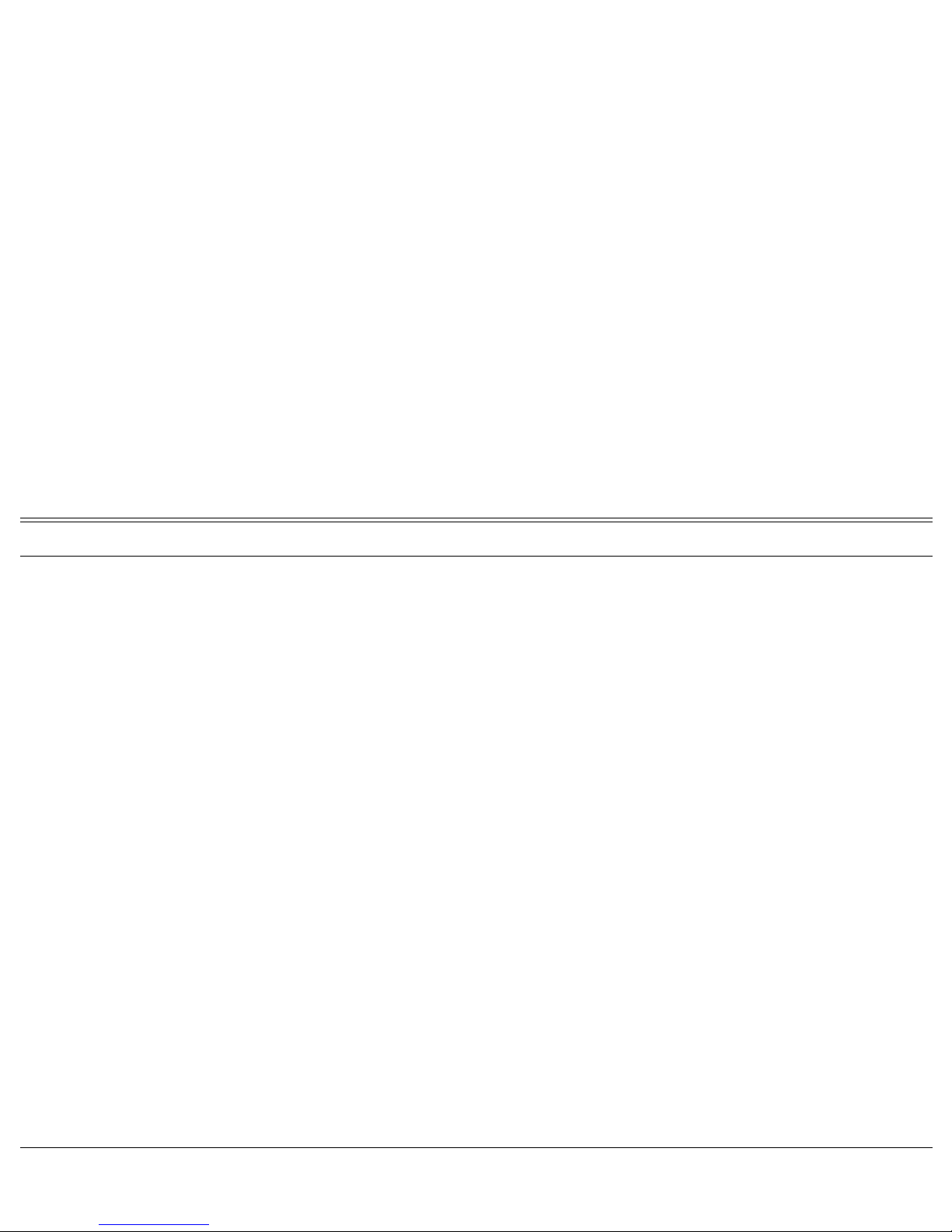
Introduction iv FlexSet 120/280 User Guide
Welcome to the Coral system and its associated FlexSet units based on Voice over IP and ISDN standards.
Much thought has gone into making this system flexible and easy to use.
The FlexSet will become an invaluable part of your work environment, providing you with an important tool
for your daily business and communication activities. Although the FlexSet is a very advanced instrument, its
use is very simple and straightforward. By using features important for you and your company, your FlexSet
will provide you with immediate communication power.
Many of the features, which have been assigned during initial installation, are provided on an extension
(station) basis. Feature allocation may also be redefined to suit changing working situations or adapted to your
individual requirements by allowing you to program each button on your telephone. Button functions may be
modified from the FlexSet unit (see page 135). Most of the FlexSet features can be activated by either
pressing the programmed key or by dialing the feature access code. This User Guide provides a full
description of the capabilities and operation of the FlexSet models 280D, 280D-Z, 280, 120D, 120 and 120L.
The manual is organized alphabetically, by feature name. The Table of Contents also doubles as an index to
the features that the Coral supports for the various FlexSet units. Use of this guide is straightforward, with
each feature listed separately. However, certain features have various user options. In this case all of the
options are listed under the major feature name; examples of this are ACD & UCD Groups, Boss Groups and
Speed Dialing.
The appendices, located at the end of the User Guide, provide basic explanations of special telephony terms
used throughout this manual.
Not every feature code in this guide may have been installed in your system, or at your extension. Check with
your system manager for a list of the specific Coral features installed.
Introduction

List of Feature Codes v FlexSet 120/280 User Guide
Account Code.......................................... .... ... ... ..............#1990
ACD & UCD Groups:
Calls Waiting Display (for ACD Group)........................#1982
Load ID (for ACD Group).............................................#1973
Log-In/Out (for single ACD Group)..............................#1974
Primary Log-In (for ACD Groups)................................#1442
Release/Resume From All ACD/UCD Groups.............#1975
Release/Resume From a Single UCD Group..............#1991
Wrap-Up Code (for ACD Group)..................................#1977
Wrap-Up Time (On/Off).......... .... ... ... ... .... ... .................#1976
Activation Code
9.........................................#11 or #
>
1 or >1
Auto Answer On/Off...........................................................#138
Auto Redial........................................................................#178
Boss Group:
Call Forward All Calls.................... ... ... .... ......................#168
Call Forward All External..... ... .... ... ... ... .... ... ... ... .... ... ... 17707
Call Forward Busy.........................................................#167
Call Forward BusyExternal......... ... ... ....... ... ... ... .... ... ..#17706
Call Forward No Answer................................... .... ... ... ...#169
Call Forward No Answer External......................... ... . #17708
Call Forward Timed..................................................... #1984
Call Forward Timed External.................................... #17709
Line............................................................................... #126
Programming Exclusive Hold................... .... ... ... ... .... ... . #187
Programming Privacy .......................................... #186 or #6
Break-In..................................................................Xfer 3, #124
Call Forward:
All....................................... ... ... .............................. #141 or 8
All External............................................................... #17702
Busy.............................................................................. #140
Busy External............................................................ #17701
No Answer..................................................................... #142
No Answer External ................................................. #17703
Busy/No Answer...................................................#147 or #2
Busy/No Answer External ......................................... #17705
Timed.......................................................................... #1985
Timed External......................................................... #17704
Caller ID Control.............................................................. #1444
List of Feature Codes
The following feature codes are the default feature codes for all Coral sytems. Your Coral system may employ different feature
codes. See your system administrator for the correct feature codes. An arrow (→) between two sets of numbers indicates a
range of code numbers available for operating that particular feature, for example 5600→5849. These code numbers are used
when you do not have a dedicated key for that feature on your FlexSet.
Feature
Code No.
Feature
Code No.
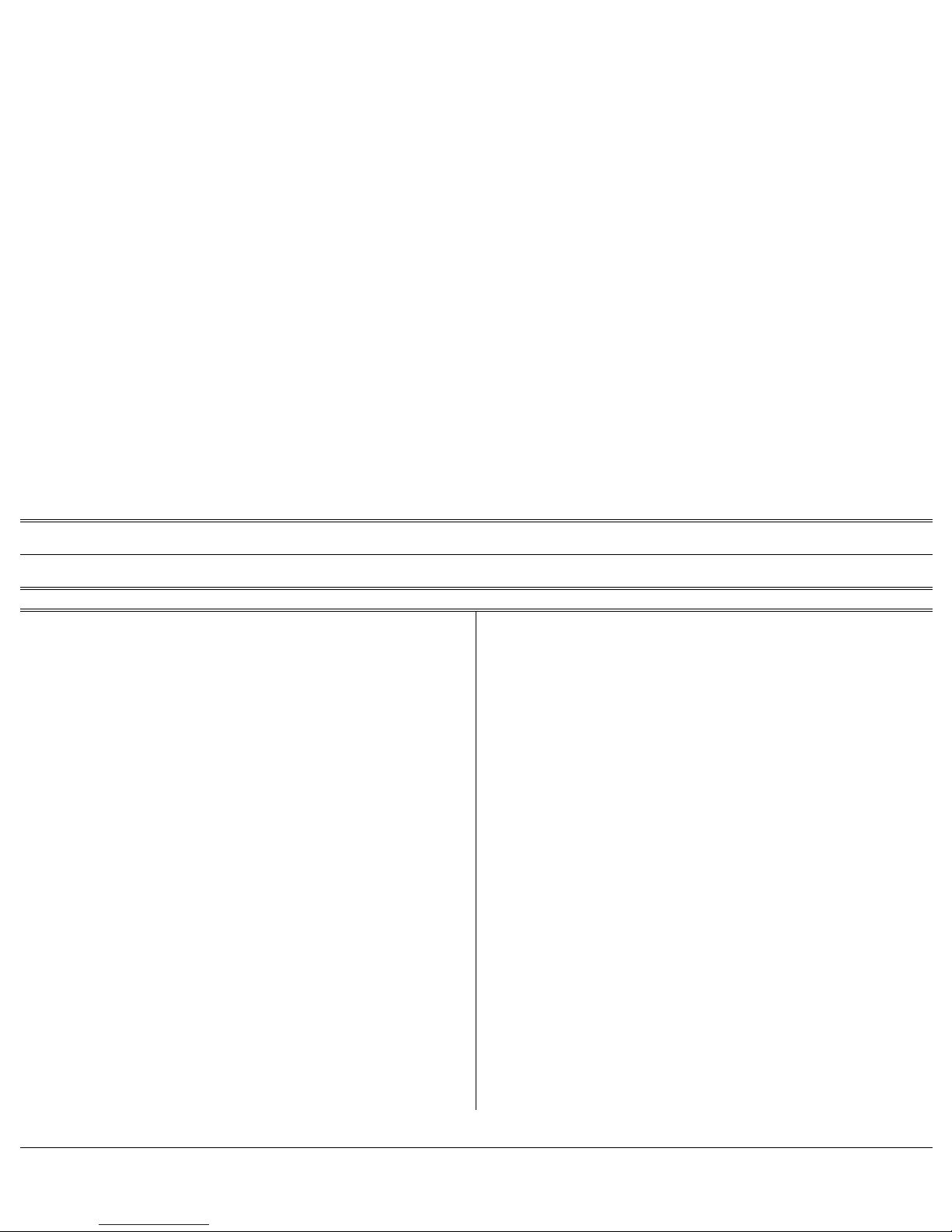
List of Feature Codes (cont.) vi FlexSet 120/280 User Guide
Camp-On:
Call Back ....................................................... ... . Xfer 2, #176
Off-Hook (Call Waiting/Call Offer)................................ Xfer 8
Cancellation Code
8 .....................................#10 or #
>
0 or >0
Class Of Service (COS) Switchover..................................#149
Conference (Multiparty).................................. ... ....7098
→7099
Conference Lock..........................................................#1441
Conference Release....................................................#1983
Divert Call........................................................................#1445
Do Not Disturb (DND)........................................................#145
Do Not Disturb, Override ....................................... Xfer 3, #124
Elapsed Time Display........................................................#129
Executive Privelege...........................................................#170
Flash (Calibrated Opening) On Trunk................................#150
FlexiCall:
FlexiCall All................................................................#17710
FlexiCall Internal........................................................#17711
FlexiCall External.......................................................#17712
Placing a new call............................................................
>
1
Call transfer............ .... ... ... ... ... .... .....................................
>
2
Call divert to Coral station ...............................................
>
3
Enabling Voice Mail (IVR) commands .............................
>
4
Call divert to desk phone..... ... .... ... ... ... .... ... ... ... .... ... ... ... ..
>
5
Follow Me.......................................................................... #189
Follow Me External........................................................ #17713
Forced Release............................... .... ... ... ... ..................... #123
Group Call (Conference)....................................... 5600
→5849
Add-On (Temporary) Group Call................................. #1449
Forced Release of an Entire Group Call..................... #1447
Forced Release of a Participant.................................. #1446
Headset Only .................................................................. #1302
Help Requesting........................... ... .... ... ... ... .... ... ... ... .... .. #1443
Hold.......................................................................... #171 or #4
Idle Display On/Off....................................... .... ... .............. #137
IRSS (Freedom)......................................................... #17714
Placing a new IRSS call...................................................
>
1
Call transfer......................................................................
>
2
Call divert to Coral station................................................
>
3
Enabling Voice Mail (IVR) commands...............................
>
4
Last Number Redial ................................................
>
or #143
LED On/Off...................................................................... #1301
Loop.................................................................................. #121
Loop Originating Only ....................................................... #125
Malicious Call Trace On/Off............................................. #1740
Malicious Call Trace Printout........................................... #1741
Feature
Code No.
Feature
Code No.
List of Feature Codes (cont.)
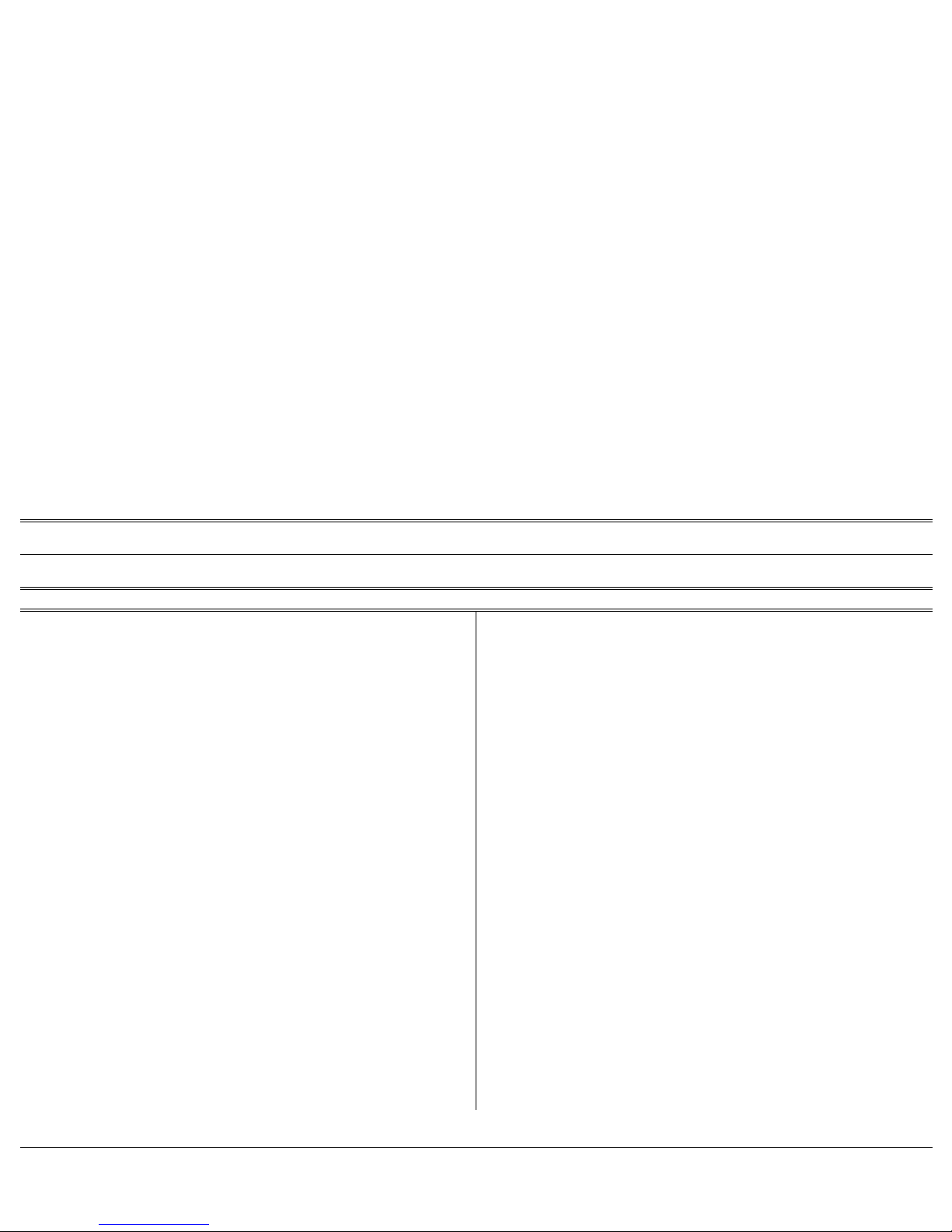
List of Feature Codes (cont.) vii FlexSet 120/280 User Guide
Message:
Answering.............................................................#175 or #5
Leaving......................................................Xfer 5, #175 or #5
Cancellation ................................................................ #1440
Multilingual Display.......................................................... #1328
Music On/Off ..................................................................... #135
Music Sources................................................................. #1329
Mute ............................................................................... #1320
Name/Dial Number Display............................................... #128
Night Answer
(Central Bell/UNA Pickup).....................#192 or 78, #180 or 77
OCC (Other Common Carrier) .......................................... #127
Page_Q................................................................. 7060
→7069
Paging, Receiving:
Auto-Answer.................................................................. #133
Turn On/Off.................................................................... #134
Paging, Announcing:
Public Address .................................................. 7074
→7079
Voice (To Single FlexSet) ..........................Xfer 6, #191 or #3
Zone (To FlexSet Group)................................... 7300
→7309
Park.................................................................#183 or 79 or #7
Passcode...........................................................................#179
Phone Dial Lock................................................................ #148
Pickup:
Group ...................................................................#181 or 76
Directed................................................................#180 or 77
Programming Key..............................................................#139
Programming Preference ..................................................#131
Relay (Accesory)...................................................7086
→7091
Reminder...........................................................................#172
Ring Adjustment................................................................#136
Room Status....... .... ... ... ... .... ...... ... ... .... ... ... ... .... ... .. 7026
→7041
Saved Number/Repeat Number...............................#196 or #9
Security Line.... ... .... ... ....................................... ... ... ... ....#17700
Series Call.........................................................................#195
Silent Monitor:
1-Way (Split)................................................................#1448
2-Way.................................... ... ... .....................Xfer 9, #1981
Speakerphone/Headset... .... ... ... ... ... .... ... ... ....... ... ..#120, #1323
Speed Dialing: Programming Private Library ....................#193
Split Call ..............................................................#1321, #1322
Stop Dial..................................# or #1300 (programmable key)
System Directory.............................................................#1994
Transfer (Xfer)....................................................................#122
Waiting Call Display.........................................................#1325
Wakeup..............................................................................#173
List of Feature Codes (cont.)
Feature
Code No.
Feature
Code No.
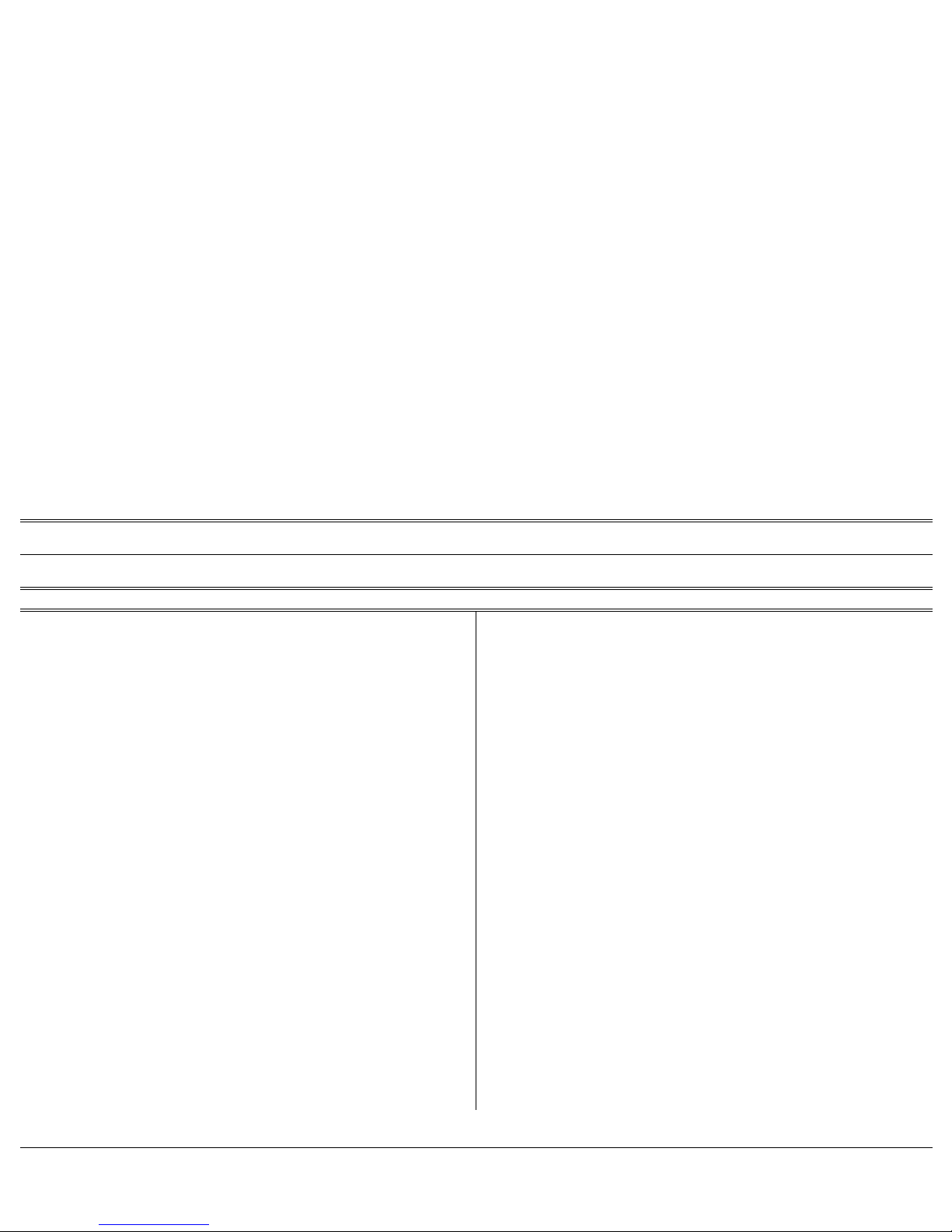
List of Feature Codes (cont.) viii FlexSet 120/280 User Guide
Whisper Page:
Activation ....................................................................#1744
Receiving: Turning On/Off...........................................#1745
Feature
Code No.
Feature
Code No.
List of Feature Codes (cont.)
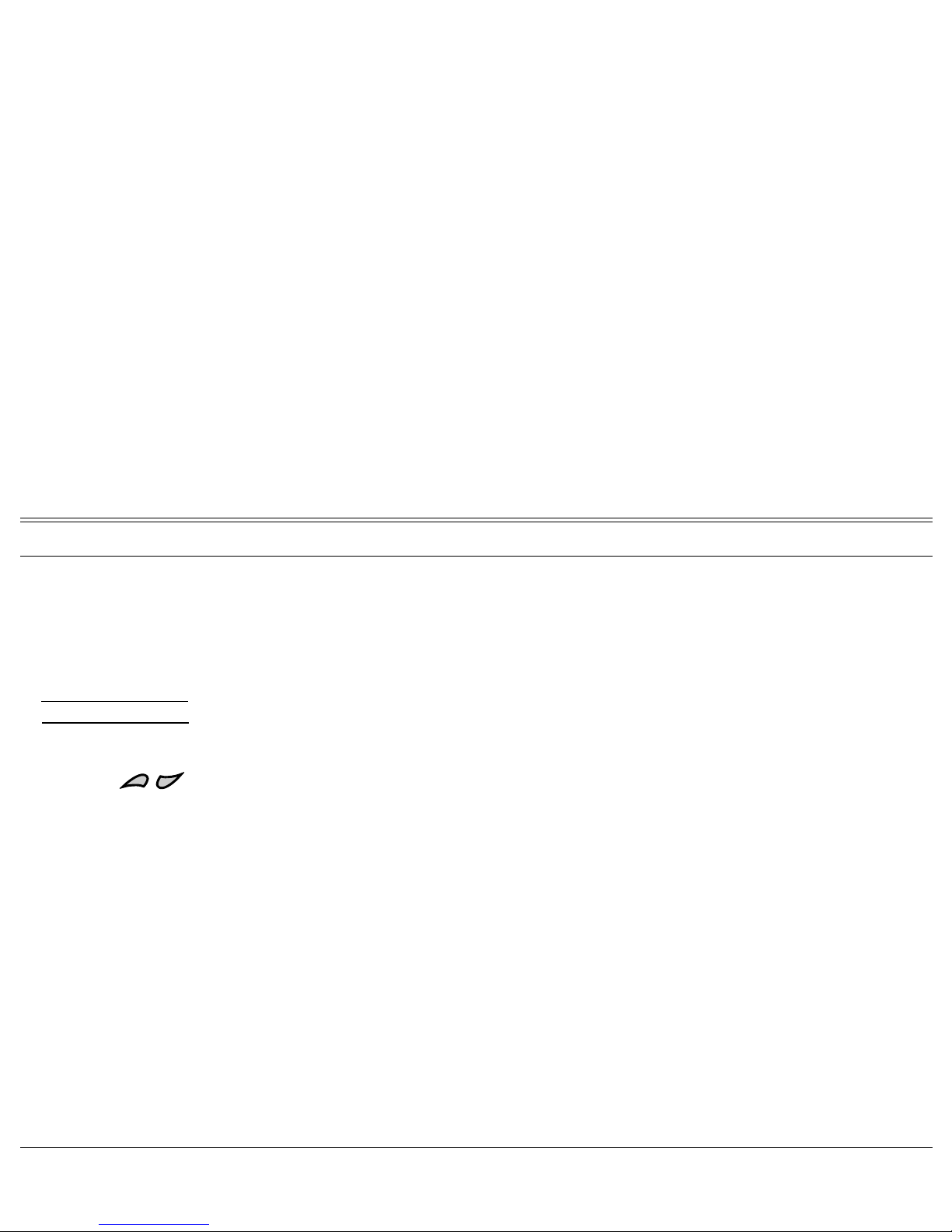
Symbols Used in This Guide ix FlexSet 120/280 User Guide
[CODE] Telephone Keys: The key includes a name and an indication LED.
[XFER]*
XFER (Transfer) key: When Auto Transfer is defined at the station, pressing Xfer is not
required while on an established call. The XFER key with asterisk indicates features where this
is relevant.
MESSAGE DISPLAY
Message Display: The optional message LCD display provides information about the status
of the FlexSet. The display represents 48 or 80 characters in two rows of 24 or 40 characters
each depending on the type of FlexSet used.
Volume Controls: The Volume control keys are used to adjust volume and to scroll among
items within certain features while these features are displayed, such as Reminder and Private
Library.
Activation and Cancellation Codes: Used to activate or cancel certain features. The
default codes are #11 and #10. The activation and cancellation codes for your system may be
different, see your system administrator. These can be entered by dialing or programming a key
with the codes, or adding the codes to the program of a feature key.
ON/OFF
When shown in the column labeled Key LED, indicates whether or not the key LED is
illuminated.
XXXX/YYYY/ZZZZ
The letters xxxx, yyyy and zzzz when shown in the FlexSet display represent numbers or
names of station or extension or trunk numbers, or special numbers according to usage.
Note: In this guide, these letters are shown when required as part of the FlexSet display.
Special usage of these letters will be indicated in the text
.
Symbols Used in This Guide
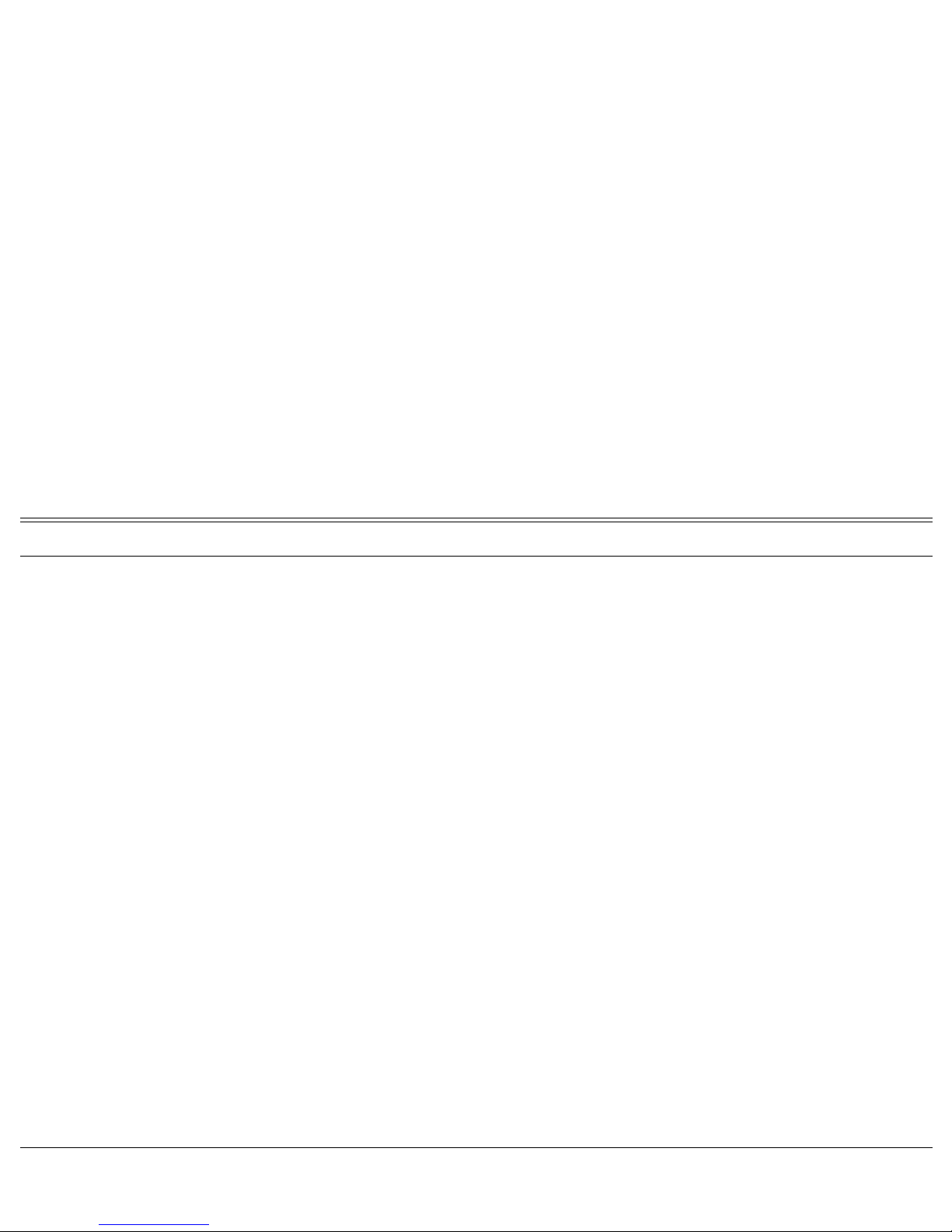
Product Features and Model Designations a FlexSet 120/280 User Guide
The Coral FlexSet 120/120D/120L and 280/280D/280D-Z series of digital electronic telephone sets are high performance,
easy to use instruments; combining excellent voice quality, comfort, and convenience in a state-of-the-art communications
tool. The FlexSet provides sophisticated features for the office and rugged durability for industrial environments.
The FlexSet is elegantly styled, with careful attention paid to ergonomics. The mounting base allows the cord to exit at the
rear or front side, leaving the rear panel clean and uncluttered. The set can be desk or wall mounted, and the optional wall
mount/elevation bracket may be reversed on a desktop to elevate the rear of the set and increase the viewing angle and
accessibility. The handset cradle has an integral wall hook.
An electret transmitter and dynamic receiver provide high quality voice reproduction, and compatibility with a wide range
of handset and headset devices.
24 programmable keys are available on the FlexSet 280, and 12 on the FlexSet 120 series. Both series are equipped with 4
additional keys that are programmed system wide for commonly used features. The keyboard incorporates dial and
programmable buttons with positive tactile feedback for fast, sure operation. Each programmable button includes a Light
Emitting Diode (LED) indicating the status of the station, trunk, or feature associated with the button.
The two multifunction volume/scroll buttons control speakerphone and handset volumes; background music source and
volume; ringer cadence, tone, and volume; display language; and are also used for scrolling through display lists. The
message waiting indicator incorporates two alternately flashing LED’s to command attention.
The following pages present the currently available FlexSet models, including auxiliary equipment.
Product Features and Model Designations
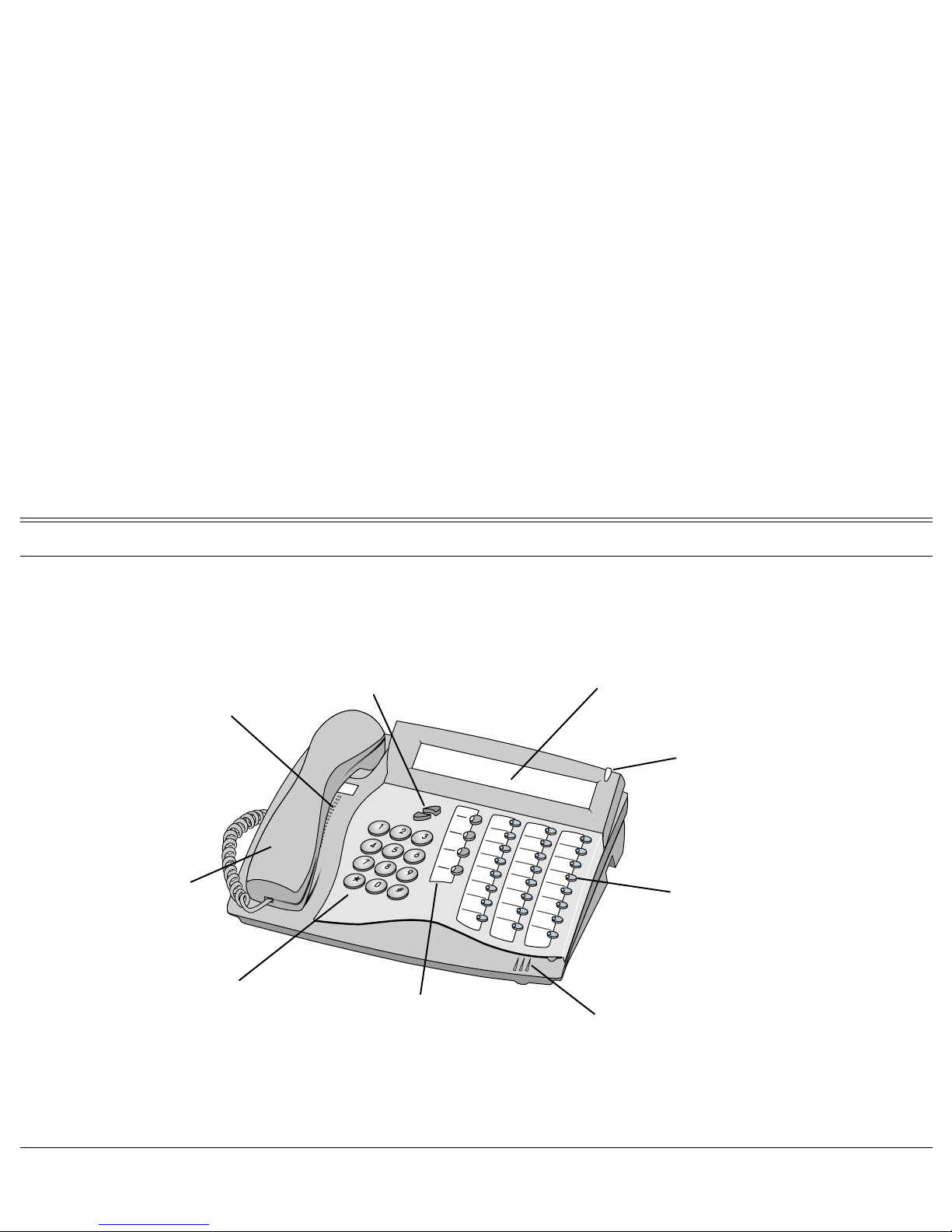
Product Features and Model Designations b FlexSet 120/280 User Guide
4 system defined (fixed)
programmable keys,
identical function to all
ke
y
sets in the system
Dial pad
(key pad)
Handset
Loudspeaker,
voice announcer,
electronic ringer
Volume up/down,
adjusts speakerphone, handset
and background music levels;
ringer level, ringer pitch,
ringer cadence;
scrolls display lists
Message waiting lamp
Display panel,
2 lines, 40 characters each
24 user programmable
keys with LED indicator
s
for dial number or
telephony features
Microphone
FlexSet 280D

Product Features and Model Designations c FlexSet 120/280 User Guide
4 system defined (fixed)
programmable keys,
identical function to all
keysets in the system
Dial pad
(key pad)
Earpiece,
electronic
ringer
Headset
(purchased by the customer)
Microphone
Volume up/down,
adjusts headset levels;
ringer level, cadence;
scrolls display lists
Message waiting lamp
Display panel,
2 lines, 40 characters each
24 user programmable
keys with LED indicators
for dial number or
telephony features
FlexSet 280D-Z (Zip Tone)
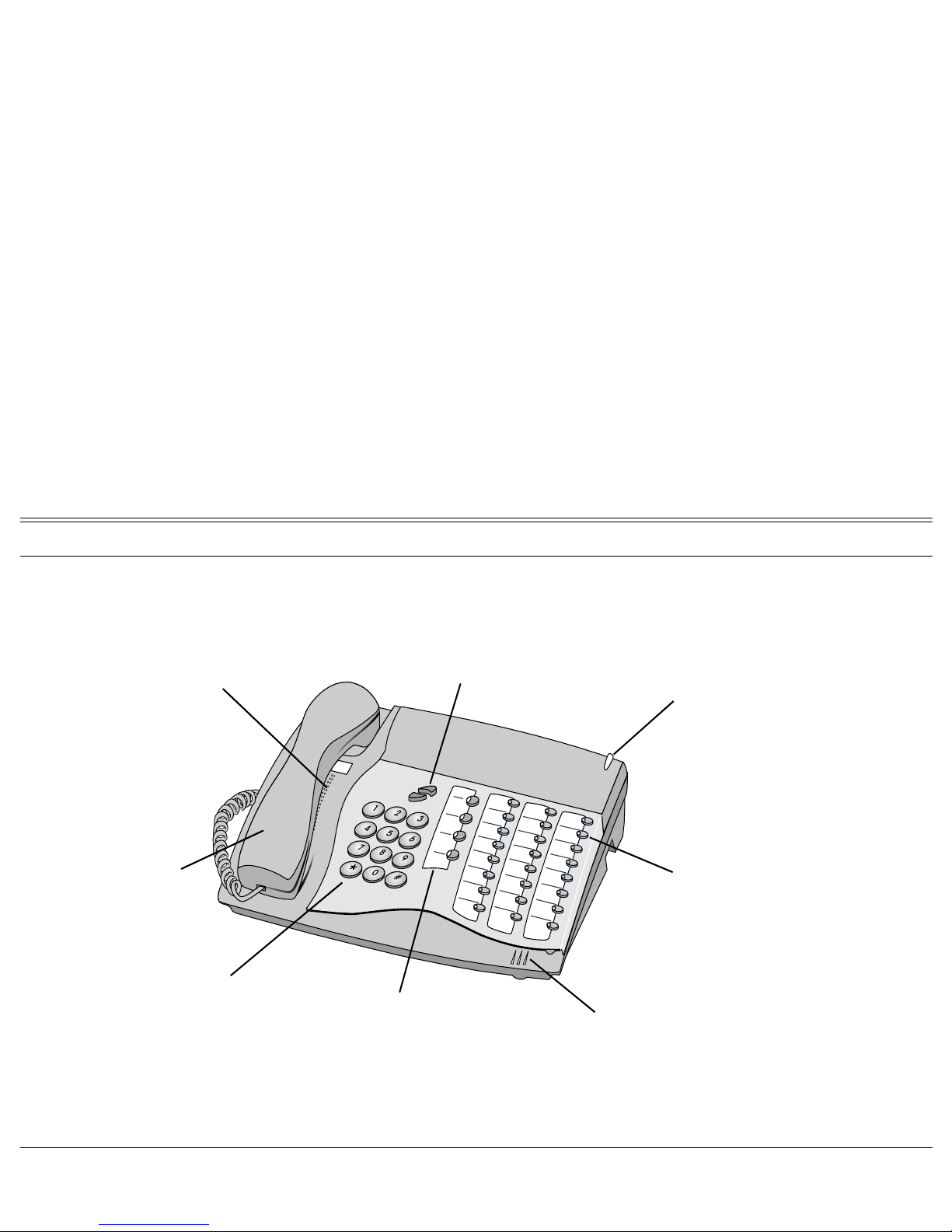
Product Features and Model Designations d FlexSet 120/280 User Guide
4 system defined (fixed)
programmable keys,
identical function to all
ke
y
sets in the system
Dial pad
(key pad)
Handset
Loudspeaker,
voice announcer,
electronic ringer
Volume up/down,
adjusts speakerphone, handset
and background music levels;
ringer level, ringer pitch,
ringer cadence
Message waiting lamp
24 user programmable
keys with LED indicators
for dial number or
telephony features
Microphone
FlexSet 280
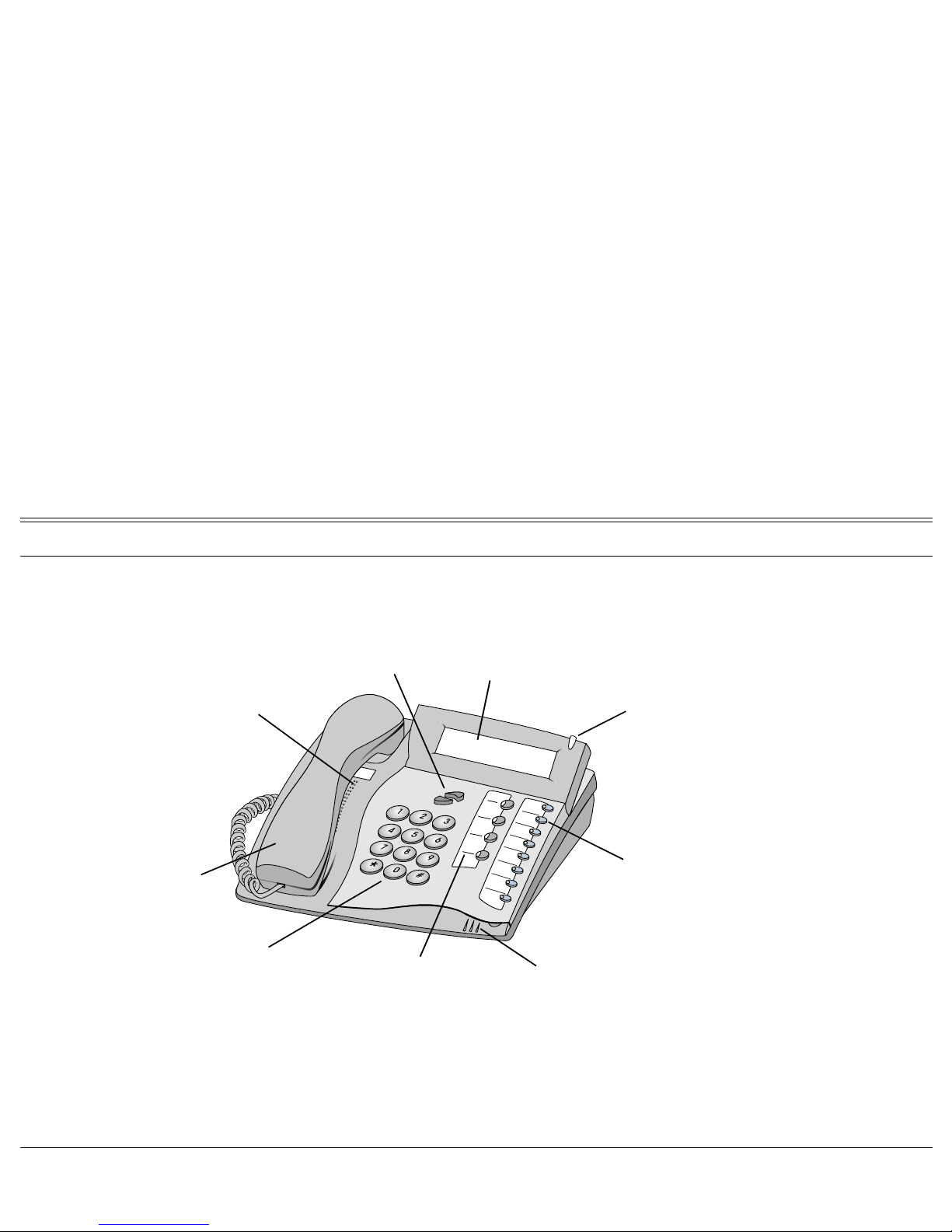
Product Features and Model Designations e FlexSet 120/280 User Guide
Handset
Volume up/down,
adjusts speakerphone, handset
and background music levels;
ringer level, ringer pitch,
ringer cadence;
scrolls display lists
Loudspeaker,
voice announcer,
electronic ringer
Microphone
Display panel,
2 lines, 24 characters each
Message waiting lamp
Dial pad
(key pad)
8 user programmable
keys with LED indicators
for dial number or
telephony features
4 system defined (fixed)
programmable keys,
identical function to all
keysets in the system
In FlexSet model 120D, even though the system dial numbers are defined with up to eight
digits in the numbering plan, onl
y
the last five digits will be shown on the display.
Note:
FlexSet 120D
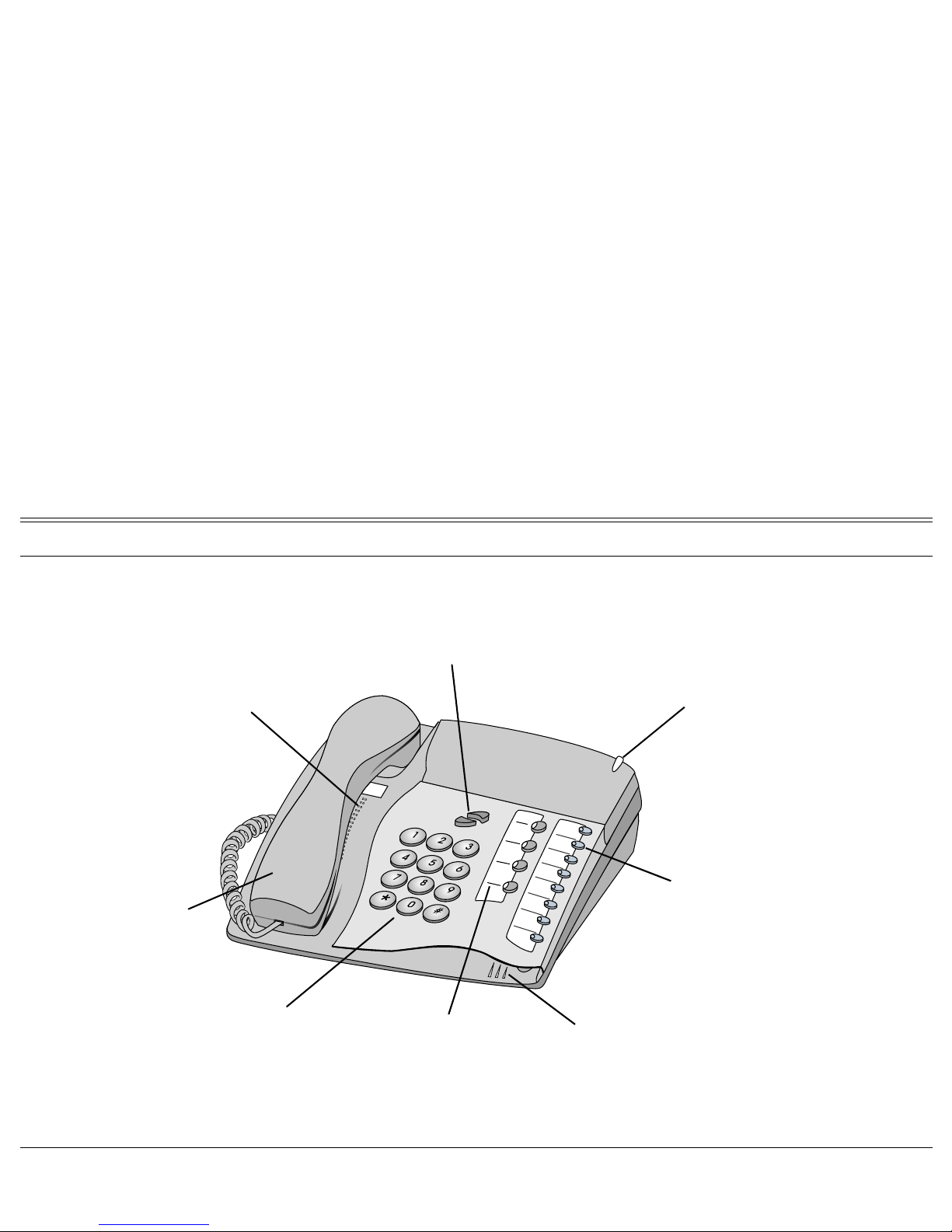
Product Features and Model Designations f FlexSet 120/280 User Guide
Volume up/down,
adjusts speakerphone, handset
and background music levels;
ringer level, ringer pitch,
ringer cadence
Message waiting lamp
4 system defined (fixed)
programmable keys,
identical function to all
keysets in the system
Dial pad
(key pad)
Handset
Loudspeaker,
voice announcer,
electronic ringer
8 user programmable
keys with LED indicators
for dial number or
telephony features
Microphone
FlexSet 120

Product Features and Model Designations g FlexSet 120/280 User Guide
Volume up/down,
adjusts speaker, handset
and background music levels;
ringer level, ringer cadence
Message waiting lamp
4 system defined (fixed)
programmable keys,
identical function to all
keysets in the system
Dial pad
(key pad)
Handset
Loudspeaker,
voice announcer,
electronic ringer
8 user programmable
keys with LED indicator
s
for dial number or
telephony features
Microphone not used
in FlexSet 120L model
FlexSet 120L

Product Features and Model Designations h FlexSet 120/280 User Guide
Handset
Line
x
Handset
Line
FlexSet 280 Series - Bottom View FlexSet 120 Series - Bottom View
FlexSet 280 and 120 models – External Connections

Product Features and Model Designations i FlexSet 120/280 User Guide
LINE
DC
1st Handset
RJ-45 jack for optional
FlexSet 40B
Right
side
view
Rear view
Power Supply
(24 to 48 VDC)
RJ-11 jack
telephone line to
Coral system
Connection for
second handset
or monitor audio
Connection to
handset or
handsfree headset
2nd Handset
PEX
PEX
Bottom view
FlexSet
280,280D,280D-Z
FlexSet 280 Series with PEX – External Connections
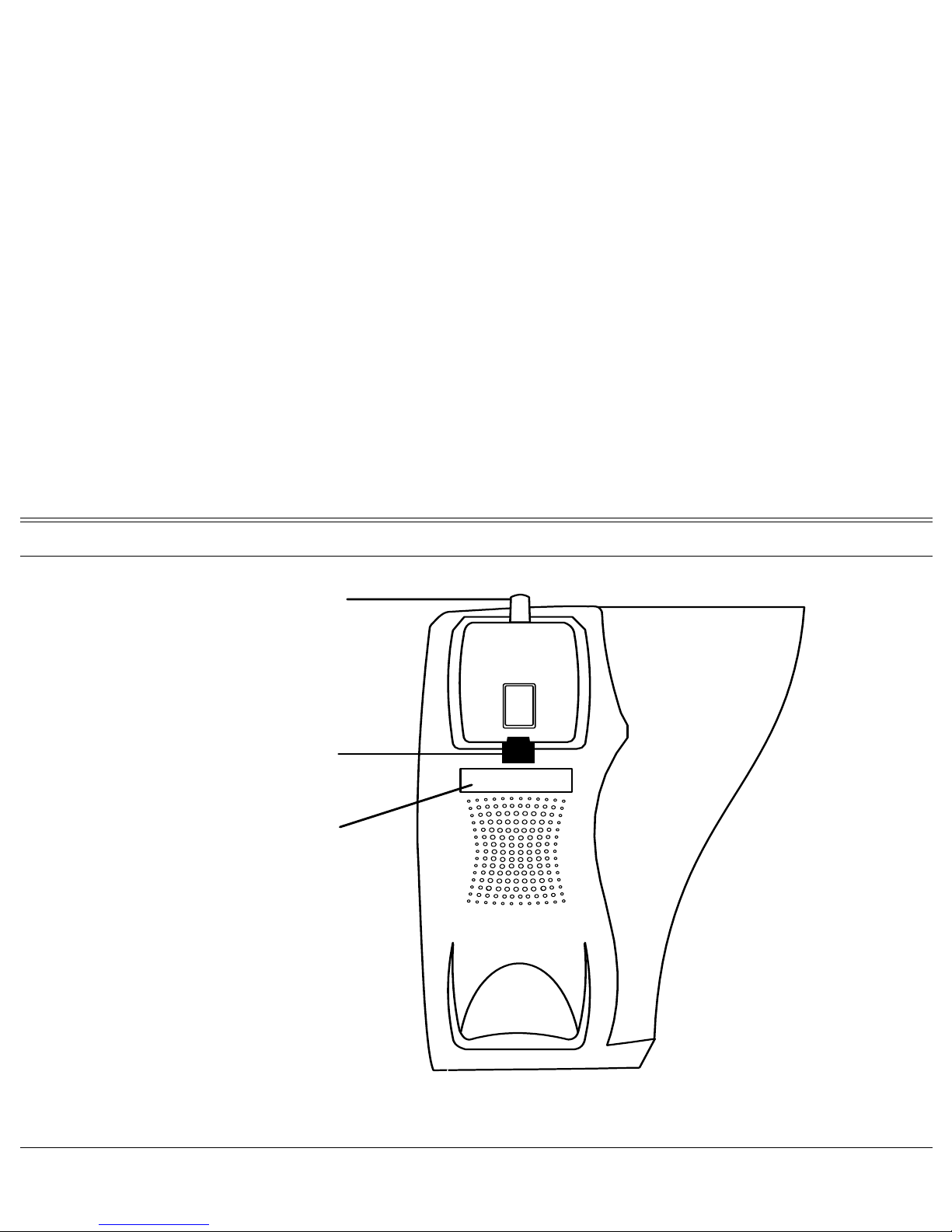
Product Features and Model Designations j FlexSet 120/280 User Guide
Place Telephone
Number here
(plastic cover)
Hand
set
Off-Hook
Removable Handset
On-Hook
Handset Hook and Telephone Numbers
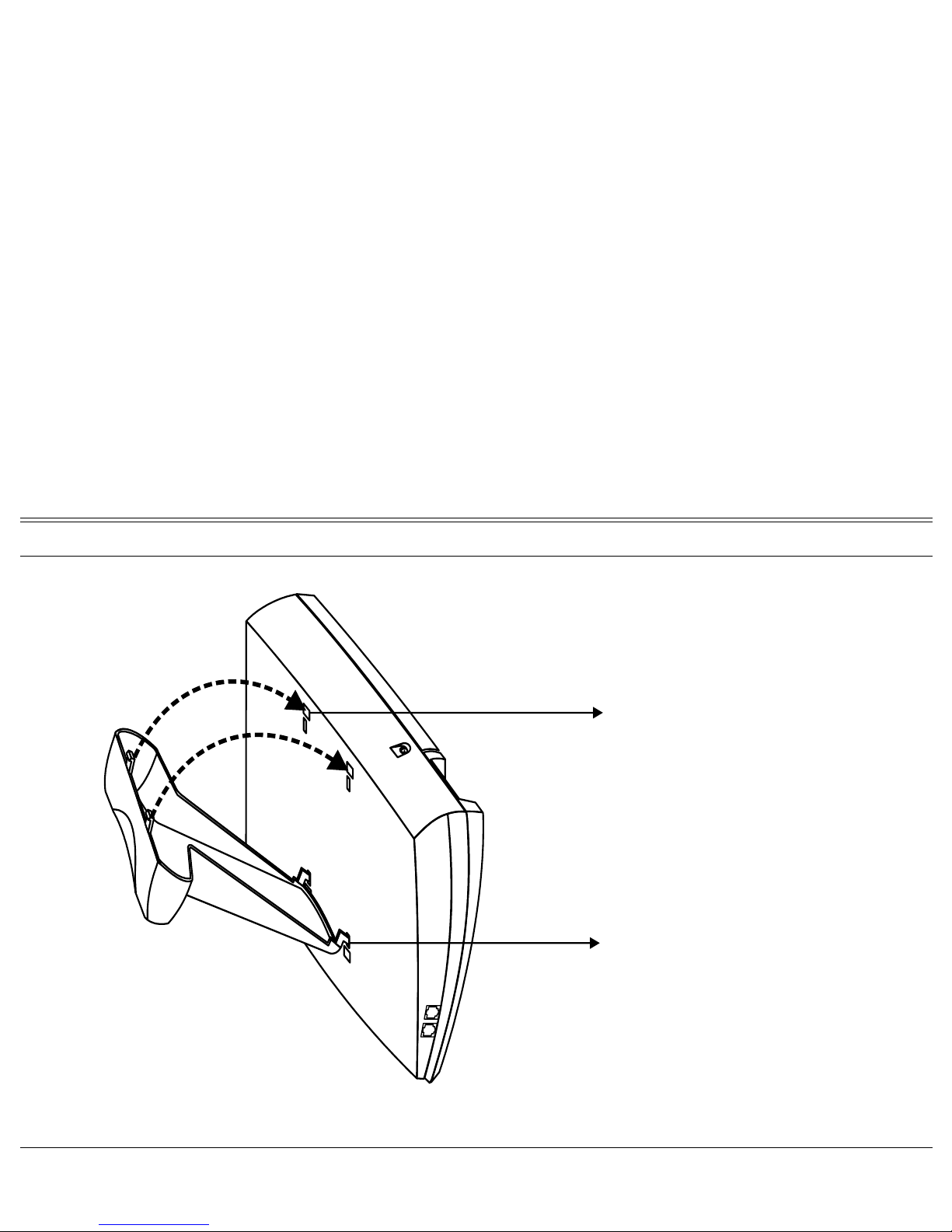
Product Features and Model Designations k FlexSet 120/280 User Guide
Step 2
Step 1
Snap the legs located on the
thick edge of the bracket into
the upper wide slots on the
back of the phone.
Place the bracket’s legs,
located on the thin edge of the
bracket, into the lower narrow
slots on the back of the phone.
Desk Elevation Installation
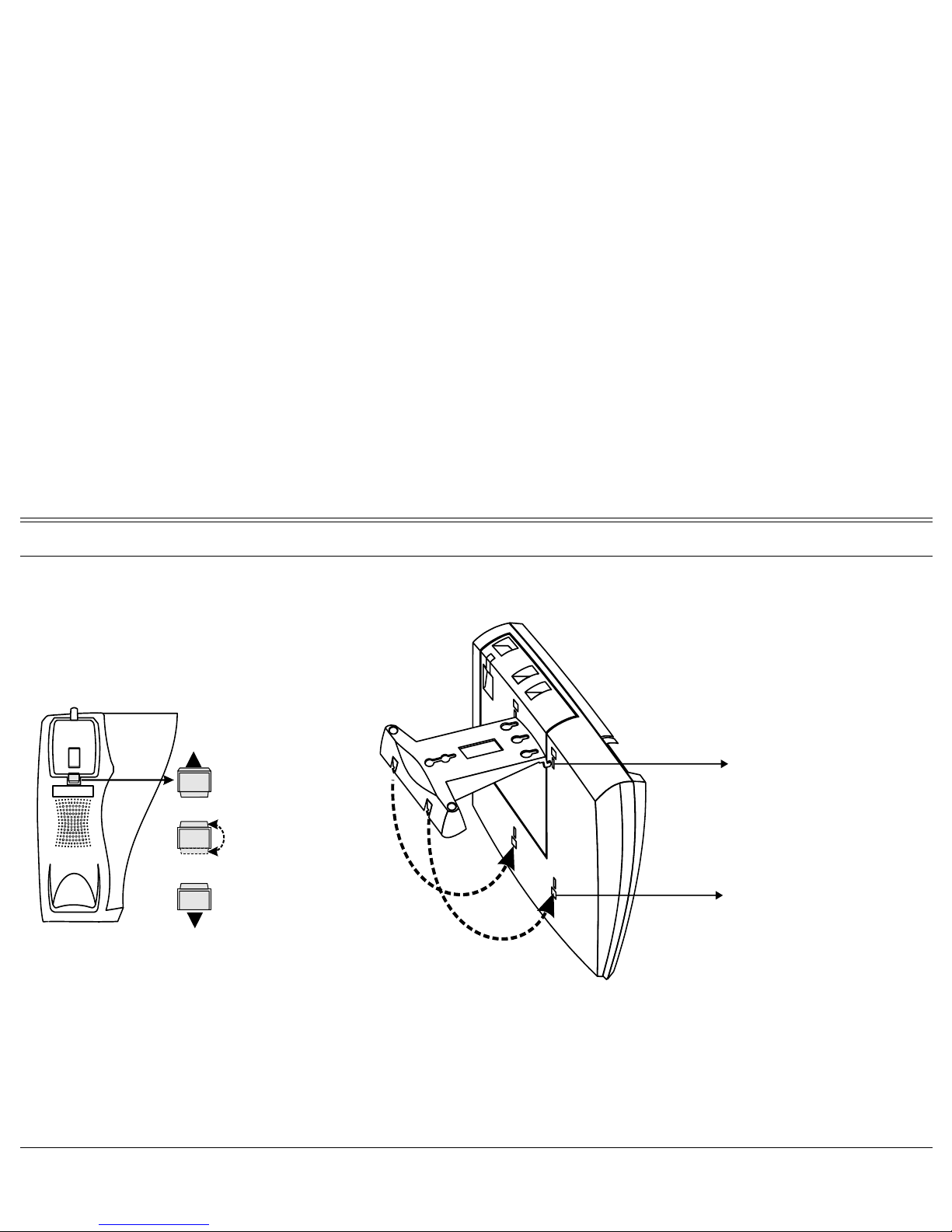
Product Features and Model Designations l FlexSet 120/280 User Guide
Lift up the tab
from the opening
Rotate the tab
Re-insert the tab
into the opening
Step 1
Step 2
Step 3
Handset Hook Rotation
Step 5
Snap the legs located
on the thick edge of the
bracket into the lower
wide slots on the back
of the phone.
Step 4
Place the bracket’s legs,
located on the thin edge
of the bracket, into the
narrow slots on the back
of the phone.
Bracket Installation
Wall Mounting Installation
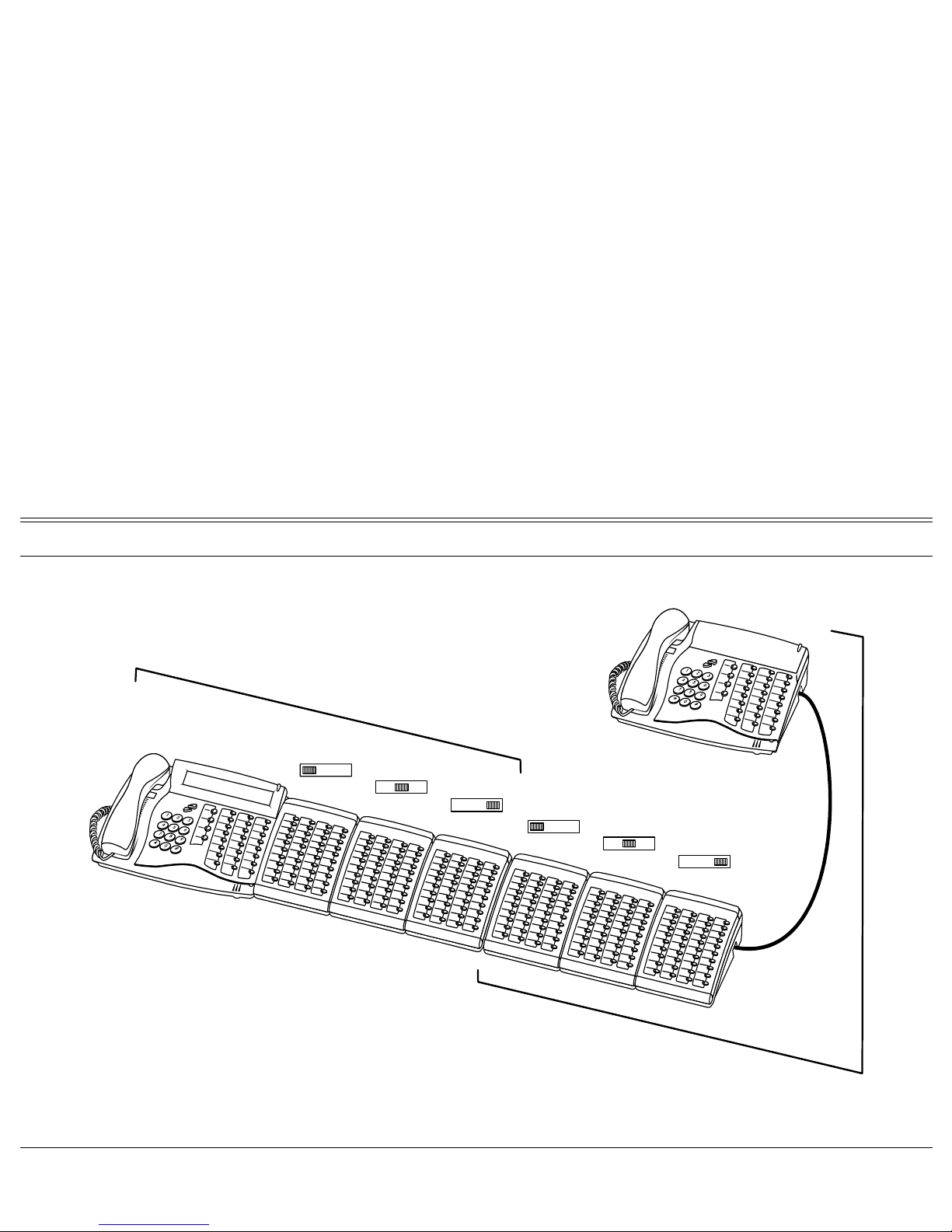
Product Features and Model Designations m FlexSet 120/280 User Guide
123
11223
3
123
11223
3
Primary
1
2
3
1
2
3
Partner
Turret Console (FlexSet 280D + 6x40B + 280D)
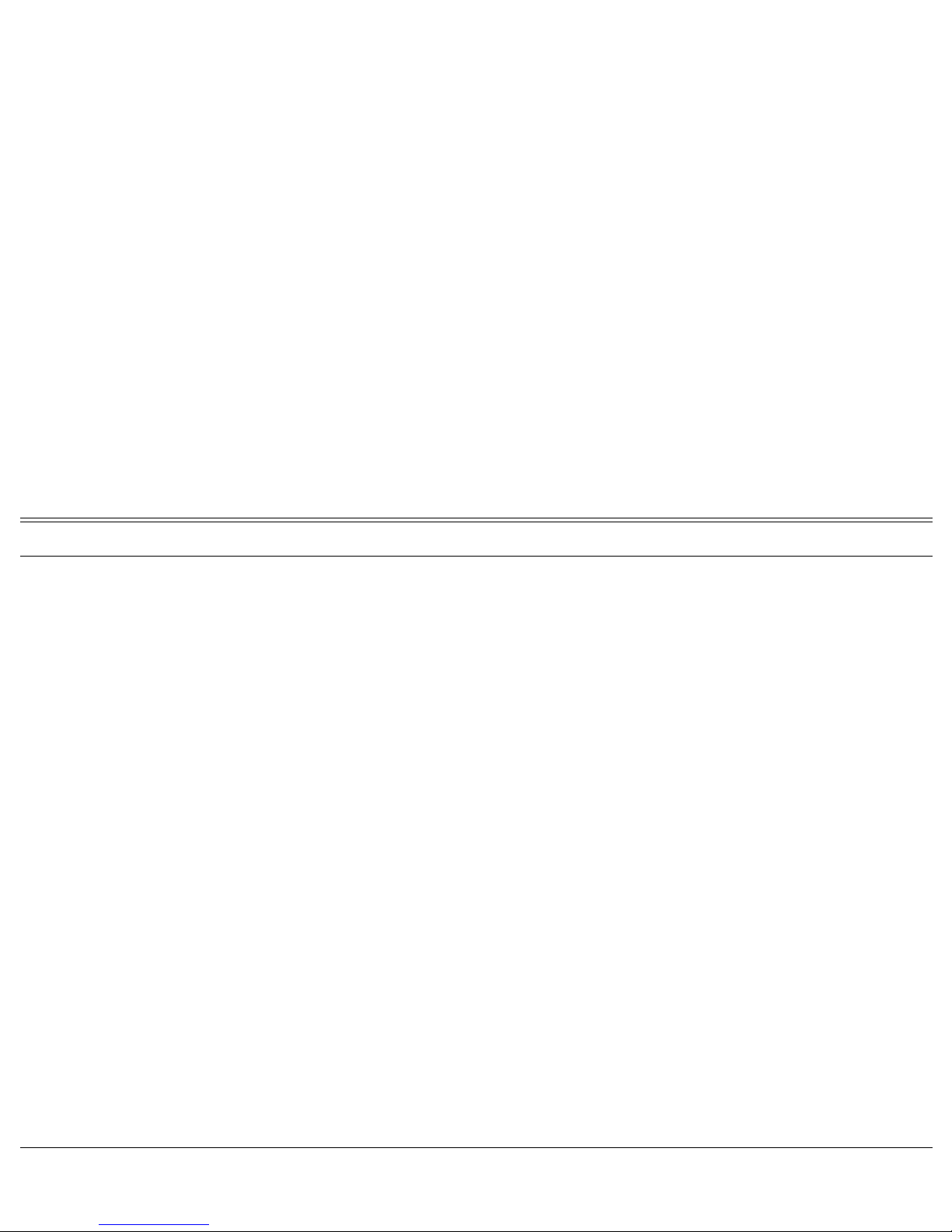
Product Features and Model Designations n FlexSet 120/280 User Guide
This page intentionally left blank.

Account Code - As Required 1 FlexSet 120/280 User Guide
Display Message Key LED
Account Code - As Required #1990
When your company is equipped with a Call Accounting System, call statistics
are printed through the Station Message Detailed Records (SMDR) report. The
Call Accounting System is defined system-wide and among the various types
of statistics that the report gives is cost monitoring or pulse metering, which
can be assigned to a particular client account number. The printout includes the
date and time that the conversation took place. When activated, the Account
Code is useful in facilitating billing by individuals regardless of Client
Account.
To activate Account Code from idle:
1. Press [ACCOUNT CODE] or dial feature code #1990. ENTER ACCOUNT #
ACCOUNT NUMBER ON
2. Dial the account number.
3. Press outside line key or dial the access code for an outside line.
ENTER ACCOUNT #
nnnn
ON
4. Dial external number. ENTER TK/TKG/LIB
ON
Note: Last Number Redial code, Saved Number code or Speed Number
(Public or Private Library) can also be used instead of an outside line,
where applicable.
To activate during an incoming or outgoing call:
1. Press [ACCOUNT CODE] or press [XFER]
*
and dial feature code #1990. ENTER ACCOUNT #
ACCOUNT NUMBER ON
2. Dial the account number. ENTER ACCOUNT #
nnnn
ON
n = Account number
(not displayed when
VFAC is used)
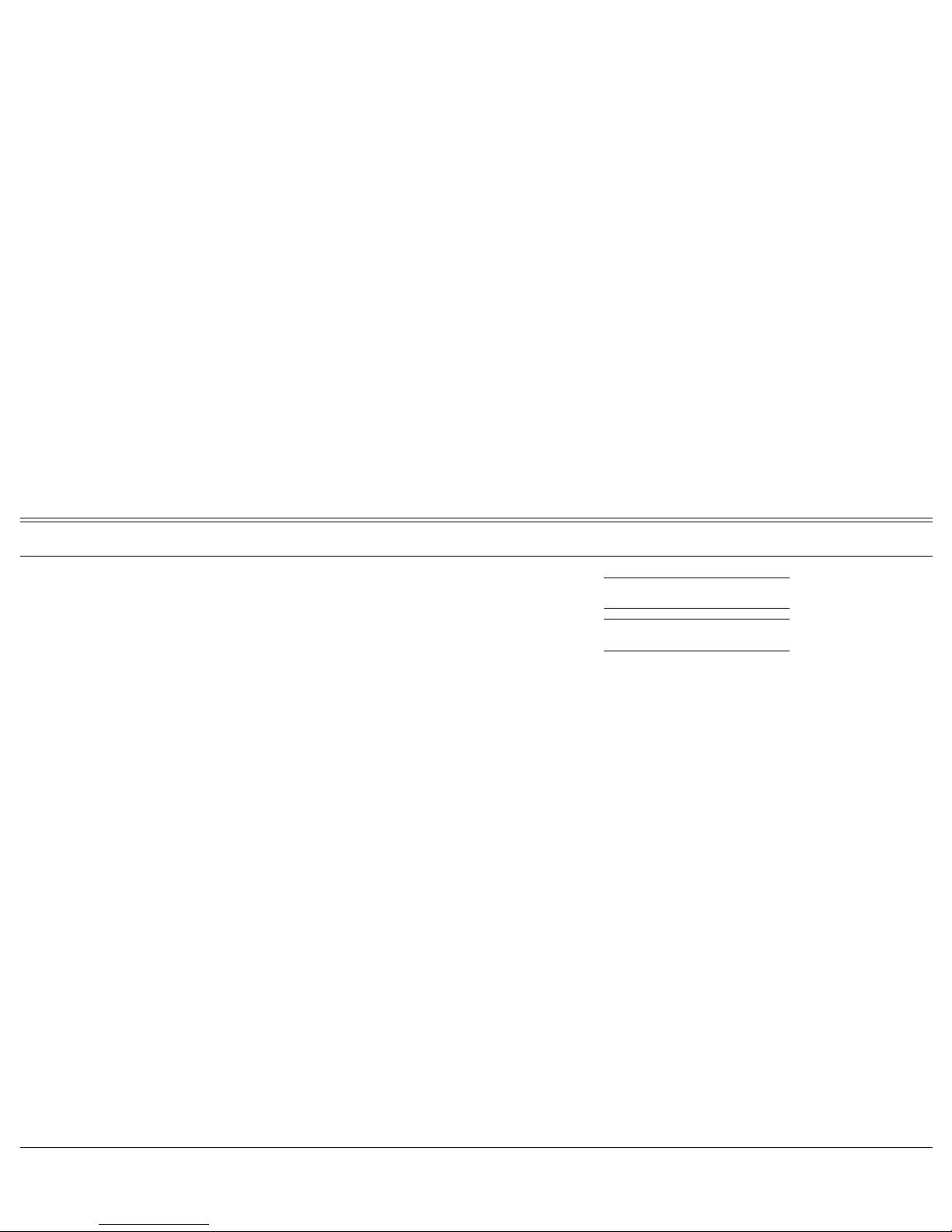
Account Code - As Required 2 FlexSet 120/280 User Guide
Display Message Key LED
3. Listen for the confirmation tone. CONFIRMED
ON
4. Continue the call or hang up. RECONNECT
(trunk #)
OFF
Note: Depending upon your system definition, up to 16 digits are available
for account numbers. Only one account number entry is allowed for a
single call. Any additional number will show the message “ALREADY
SET”. If you dial a wrong account number (when VFAC is installed in
your system), the error message “PASSCODE FAIL” will appear.
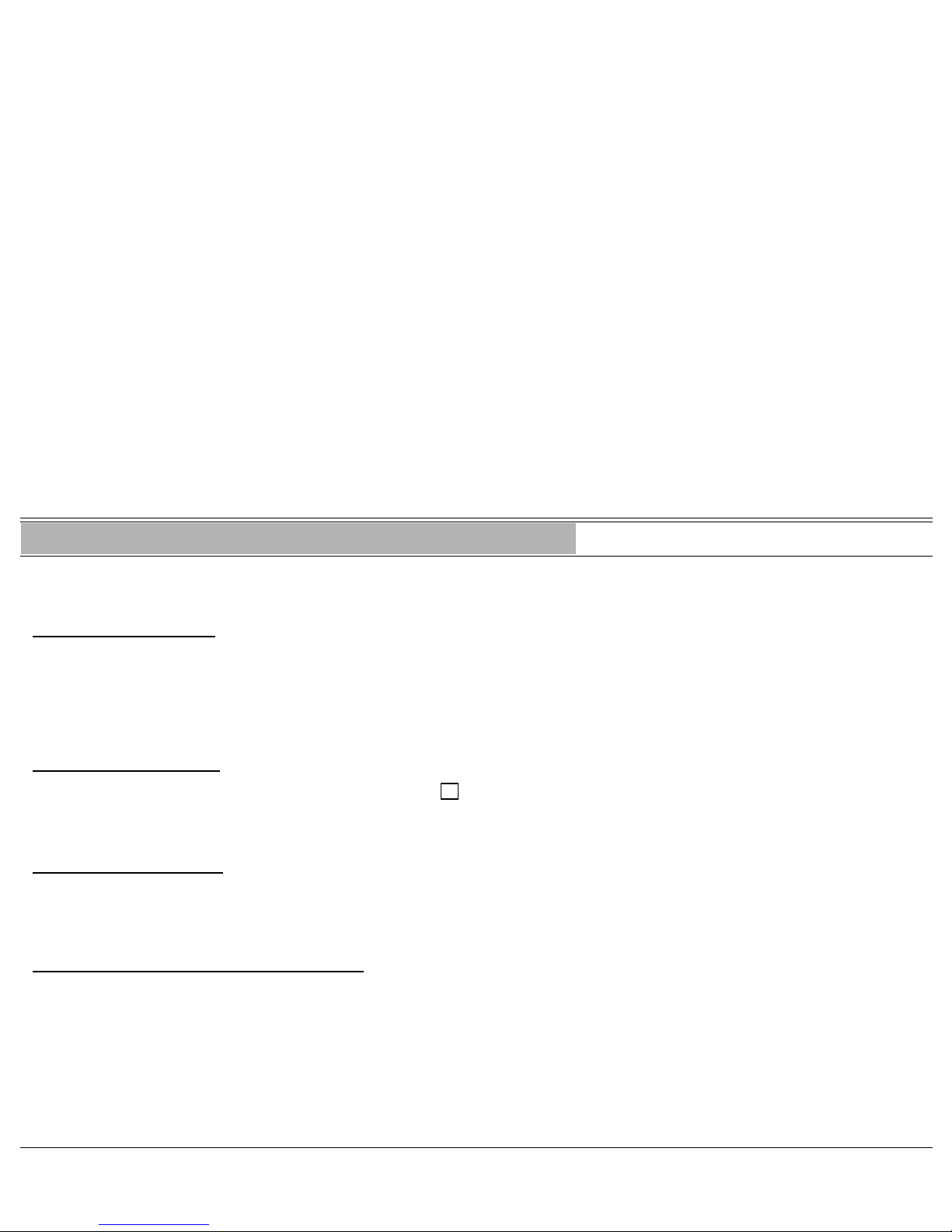
Account Code - Forced 3 FlexSet 120/280 User Guide
Display Message Key LED
Account Code - Forced
The following procedures describe placing calls when the Forced Account
Code is required.
To make an external call:
1. Dial external line access code or press outside line key or press speed key.
2. Dial account number.
3. Dial external number.
To redial the last number:
1. Dial the Last Number Redial feature code #143 or press or press [LAST NUMBER].
2. Dial account number.
To redial a saved number:
1. Press [SAVED] or dial Saved Number feature code #196.
2. Dial account number.
To dial a public or private speed call number:
1. Dial speed call library number or press speed key.
2. Dial account number.
>
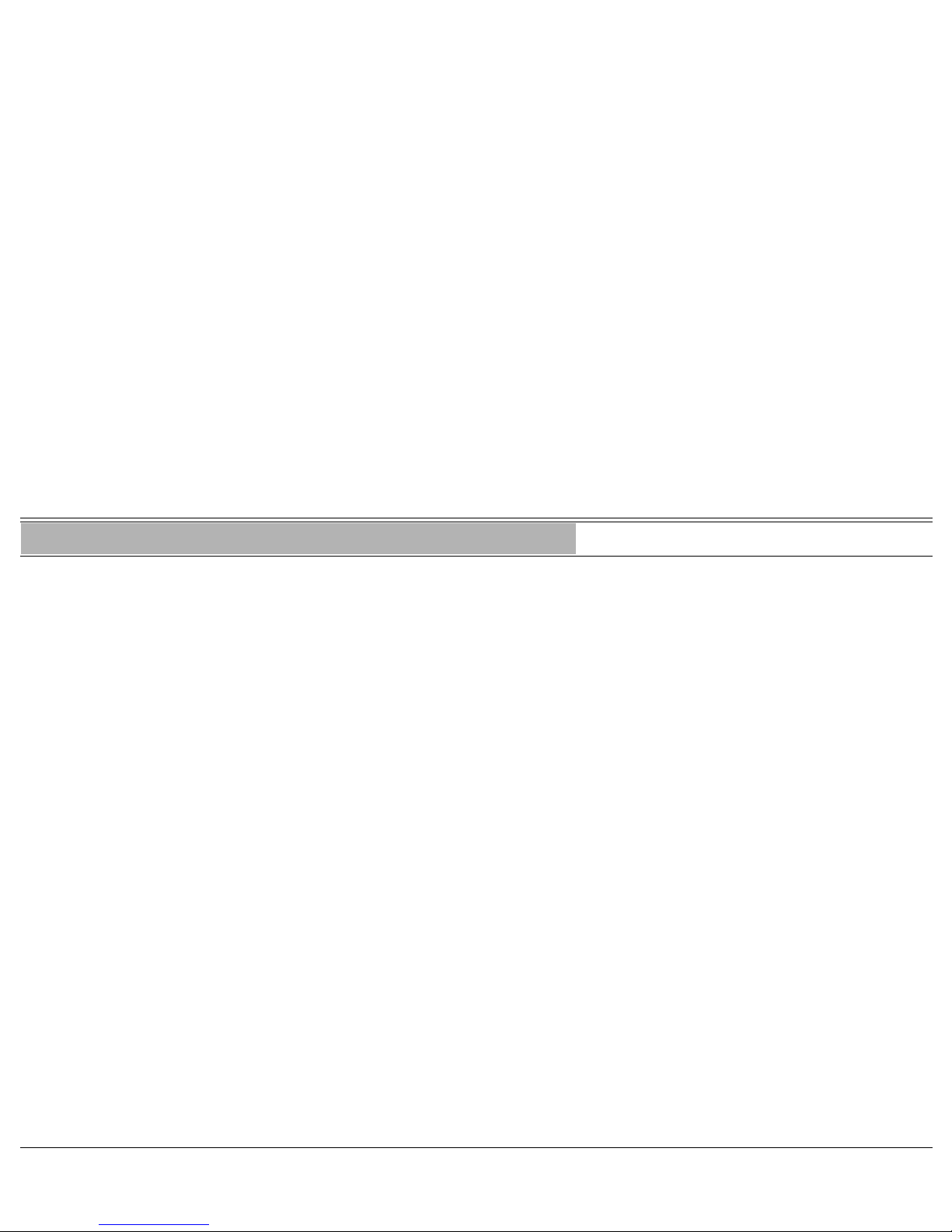
ACD & UCD Groups 4 FlexSet 120/280 User Guide
Display Message Key LED
ACD & UCD Groups
An ACD/UCD group is a number of stations operating together for the purpose of automatic call distribution. The ACD/
UCD groups form the building blocks for modern call centers. The Automatic/Uniform Call Distribution Systems improve
incoming call handling by queuing and routing callers. They are used in businesses handling a large volume of incoming
calls. ACD/UCD systems prevent from giving busy tone to incoming callers. They encourage callers to wait rather than
ring elsewhere.
The incoming calls are distributed among a group of agents. Agents can log in or out of the group. When all lines are in
use, an announcement plays for callers waiting in queue. If the queue is full, calls are routed to a predetermined telephone
number.
Calls incoming to an ACD/UCD group are answered by free agents, according to system wide defined rules. The most
common ACD rule enables the longest waiting call to be answered by the agent who has been waiting for a call for the
longest period of time. UCD groups do not provide call distribution to the longest waiting staff. The UCD system
automatically delivers each incoming call to the next available agent.
The following ACD/UCD features are available:
Feature Page
Calls Waiting Display (ACD only). . . . . . . . . . . . . . 5
Load ID - for ACD Group. . . . . . . . . . . . . . . . . . . . 6
Log-In/Out - for a Single ACD Group . . . . . . . . . . . 8
Primary Log-In - for ACD Group . . . . . . . . . . . . . 10
Release/Resume from All Groups . . . . . . . . . . . . . 12
Release/Resume from a single UCD Group . . . . . . 13
Wrap-Up Code - for ACD Group (#1977). . . . . . . . 14
Wrap-Up Time On/Off (#1976) . . . . . . . . . . . . . . . 15
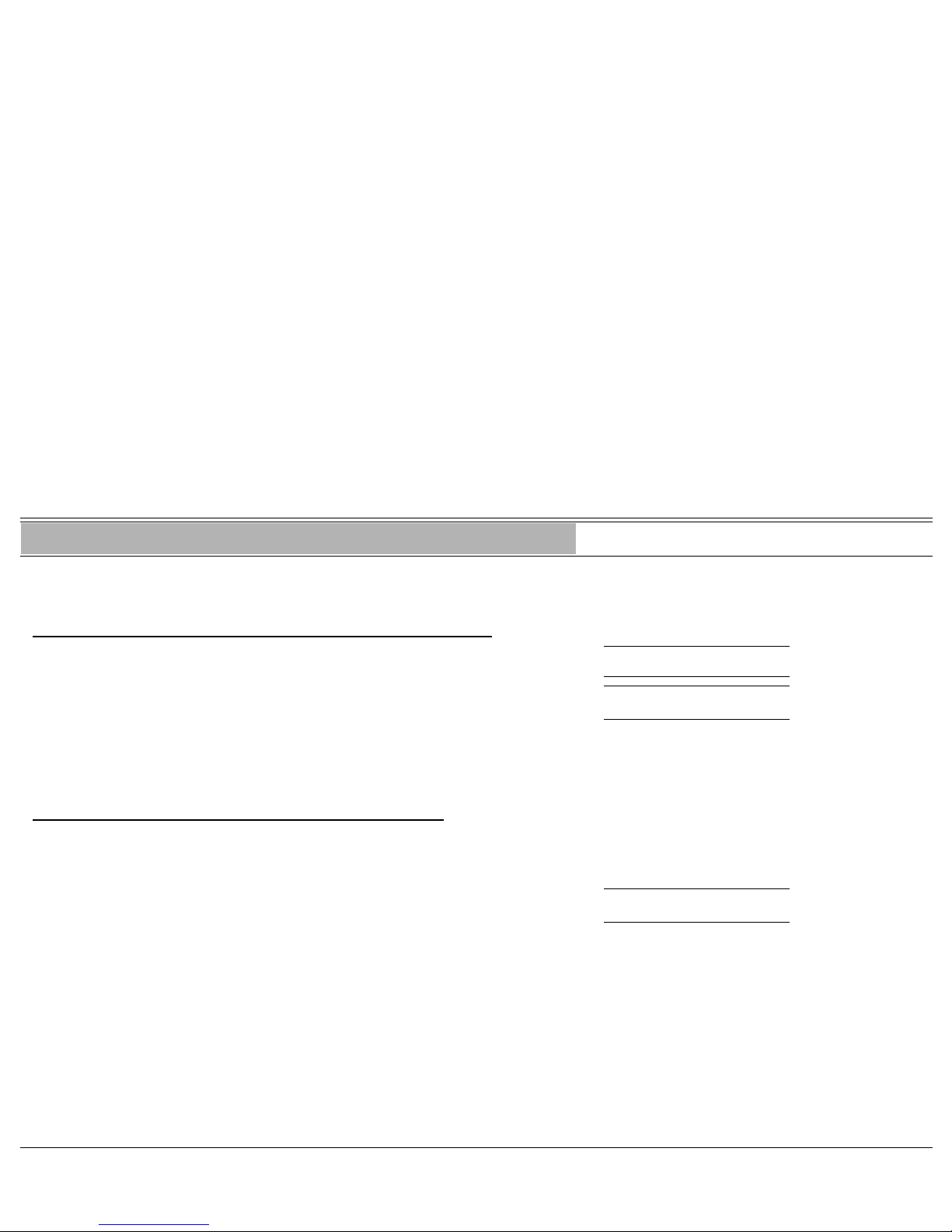
ACD & UCD Groups: Calls Waiting Display (ACD only) 5 FlexSet 120/280 User Guide
Display Message Key LED
ACD & UCD Groups: Calls Waiting Display (ACD only) #1982
This feature provides you with the ability to view the number of calls waiting
for any ACD group.
To view the number of waiting calls for any group while in idle:
1. Press [CALLS WAITING] or dial feature code #1982 ENTER ACD #
ACD WAITING CALL ON
2. Dial any ACD group number. CALLS WAIT.
nnn
ACD (
acd
#) OFF
3. Listen for the confirmation tone.
Note: To program a [CALLS WAITING] key, use feature code #1982.
To view the number of waiting calls for a specific group:
The CALLS WAIT ACD # Key LED flashes when calls are waiting. This
feature can be used in any call state, including while in conversation.
FLASHING
1. Press the flashing [CALLS WAITING ACD#] key. CALLS WAIT.
nnn
ACD (
acd
#)
Note: To program a [CALLS WAITING ACD #] key, use feature code #1982,
followed by the specific ACD group number.
nnn = Number of waiting calls

ACD & UCD Groups: Load ID - for ACD Group 6 FlexSet 120/280 User Guide
Display Message Key LED
ACD & UCD Groups: Load ID - for ACD Group #1973
This feature enables the system to identify the ACD group agent when joining
the system for the first time during a session. Once your ID number is
registered in the system for the first time, you can join as many ACD groups as
required. As long as you are logged into at least one ACD group, your ID
number will remain in the system. However, once you have logged out of the
last group, your ID number will be erased from the system. Entering an ACD
group requires reloading your ID.
To Load your ID Number:
1. Press [LOAD ID] or dial feature code #1973. ENTER ID
LOAD ID ON
2. Dial your ID number (4 digits). ENTER ID
xxxx
LOAD ID ON
3. Listen for the confirmation tone. CONFIRMED
OFF
Note: Only one ID number is allowed per station, any additional Load ID
replaces the current one. The ID number can be changed as many
times as needed.
You can load a different ID while logged in. This may be applicable if
another agent takes over your station and wants to continue
operating it without logging in.
X = ID number

ACD & UCD Groups: Load ID - for ACD Group 7 FlexSet 120/280 User Guide
Display Message Key LED
To load another ID number:
1. Press [LOAD ID] or dial feature code #1973. Your current ID number (xxxx)
appears on the display.
ENTER ID
xxxx
LOAD ID ON
2. Dial your new ID number (4 digits). As the new ID number is entered, the old
ID number disappears from the display.
3. Listen for the confirmation tone.
CONFIRMED
ON

ACD & UCD Groups: Log-In/Out - for Single ACD Group 8 FlexSet 120/280 User Guide
Display Message Key LED
ACD & UCD Groups: Log-In/Out - for Single ACD Group #1974
This feature is used when an ACD group member joins or leaves an ACD
group. A user can simultaneously be a member of numerous ACD groups.
To log-in to a single group:
1. Press [LOG-IN/OUT] or dial feature code #1974. ENTER ACD #
LOGIN OFF
2. Dial your ACD group number. DEASSIGN (
acd
#)
LOGIN ID:
xxxx
OFF
3. Dial activation code . ASSIGN (
acd
#)
LOGIN ID:
xxxx
ON
4. Listen for the confirmation tone.
Note: When an ACD/UCD ID is required and Log-In is attempted, the
display will show:
NO ID
LOGIN
To log-out from a single group:
1. Press [LOG-IN/OUT] or dial feature code #1974. ENTER ACD #
LOGIN ON
2. Dial your ACD group number. DEASSIGN (
acd
#)
LOGIN ID:
xxxx
ON
3. Dial cancellation code .
4. Listen for the confirmation tone.
See Notes on next page.
X = ID number (displayed only when required
)

ACD & UCD Groups: Log-In/Out - for Single ACD Group 9 FlexSet 120/280 User Guide
Display Message Key LED
Notes:
1) When you log-out from all the ACD groups the LOG-IN/OUT LED
is extinguished and your ID number is erased from the
LOGGED OUT
OFF
system. The display shows:
2) When logging-in or out from additional groups, the above
procedures are repeated as many times as needed.
3) If you log-out from your primary group using this feature code, you
also log-out as primary, so the group is no longer marked as
primary (see page 10).
4) The LOG-IN/OUT key can be programmed with #1974 plus an
ACD group number to use the key as an on/off switch for that
group.
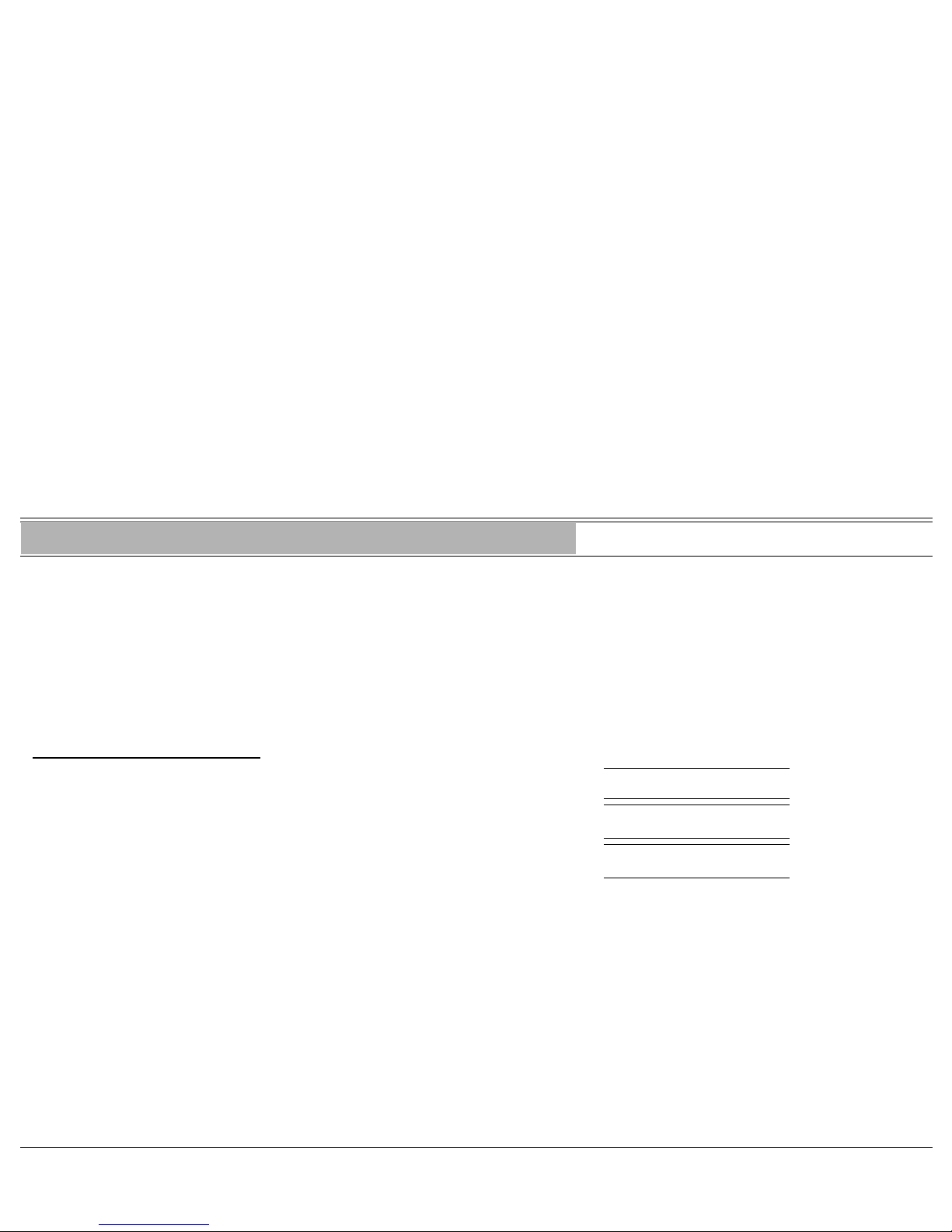
ACD & UCD Groups: Primary Log-in (ACD only) 10 FlexSet 120/280 User Guide
Display Message Key LED
ACD & UCD Groups: Primary Log-in (ACD only) #1442
This feature allows defining one of your ACD groups as having priority over
other groups of which you are a member. Once you have logged in to your
primary group, waiting calls are always routed to you from this group first.
Only when no more calls are waiting on the primary group queue, do you
receive calls from your other groups.
Note: If you did not define any group as primary or logged out from the
primary group, then the first group you logged into (see page 8) is
defined as primary by the system.
To log-In to the Primary Group:
1. Press [PRIMARY LOG-IN] or dial feature code #1442. ENTER ACD#
LOGIN OFF
2. Dial your ACD group number. PRIMARY (
acd
#)
LOGIN ID:
xxxx
OFF
3. Dial activation code . ASSIGN (
acd
#)
LOGIN ID:
xxxx
ON
4. Listen for the confirmation tone.
Notes:
1) Some ACD/UCD groups may require you to define an ID number
before logging in to the group (see page 6).
2) Only one group can be marked as your primary group. When you
log in again on a different group as primary, the previous primary
log-in is overridden.
3) The PRIMARY LOG-IN key can be programmed with #1442 plus
an ACD group number to use the key as an on/off switch.
4) On logging in to mark a group as primary, you are also logged in
as a member of the group (see page 8).
X = ID number (displayed only when required)

ACD & UCD Groups: Primary Log-in (ACD only) 11 FlexSet 120/280 User Guide
Display Message Key LED
To Log-Out from the Primary Group:
The procedure is the same as logging out from a single group (see previous
page), except that the primary ACD group number is entered.
Note: After logging out so the group is no longer marked as primary by
using this feature, you remain logged in as a member of the group
(see page 8).

ACD & UCD Groups: Release/Resume From All Groups 12 FlexSet 120/280 User Guide
Display Message Key LED
ACD & UCD Groups: Release/Resume From All Groups #1975
You can temporarily self release from all of the ACD/UCD groups of which
you are a member. This feature also allows you to resume connections with the
ACD/UCD groups from which you have been released. You are automatically
released from all the groups of which you are a member if you do not answer a
call within a predetermined time (system-wide defined).
To release from all ACD/UCD groups:
1. Press [RELEASE ALL] key. RESUMED ALL
OFF
or
Dial feature code #1975 followed by activation code
. RELEASED ALL
ON
2. Listen for the confirmation tone.
To resume connection with all ACD/UCD groups (from idle):
1. Press the lit [RELEASE ALL] key. RELEASED ALL
ON
or
Dial feature code #1975 followed by cancellation code
. RESUMED ALL
OFF
2. Listen for the confirmation tone.
Note: Any attempt to resume, while not in idle, is refused. The ERROR
FROM IDLE ONLY ON
following message appears:

ACD & UCD Groups: Release/Resume From a UCD Group 13 FlexSet 120/280 User Guide
Display Message Key LED
ACD & UCD Groups: Release/Resume From a UCD Group #1991
When your station is a member of a UCD group, you may temporarily exit the
UCD group and then rejoin when required.
To leave a single UCD group:
1. Press [RELEASE HUNT] or dial feature code #1991. ENTER HUNT GR.#
RELEASE HUNT
2. Dial your UCD group number.
3. Dial activation code
. RESUMED
OFF
4. Listen for the confirmation tone. RELEASED
ON
To return to a single UCD group:
1. Press the lit [RELEASE HUNT] or dial feature code #1991. ENTER HUNT GR.#
RELEASE HUNT
2. Dial your UCD group number.
3. Dial cancellation code
. RELEASED
ON
4. Listen for the confirmation tone. RESUMED
OFF
Note: The [RELEASE HUNT] key can be programmed with the feature code
(#1991) plus the relevant UCD group number to use the key as an
on/off switch.

ACD & UCD Groups: Wrap-Up Code (ACD only) 14 FlexSet 120/280 User Guide
Display Message Key LED
ACD & UCD Groups: Wrap-Up Code (ACD only) #1977
After an ACD incoming call has been completed, information about the call
can be sent to the CCM. This information might include whether or not the
customer is satisfied, or the origin of an incoming call. The types of
information that can be sent to the CCM and the relevant codes are defined
system-wide. (See your ACD supervisor for a list of codes).
To activate the Wrap-Up code:
1. Press [WRAP-UP CODE] or dial feature code #1977. ENTER CODE
WRAP-UP CODE ON
2. Dial the required Wrap-Up code (4 digits).
3. Listen for the confirmation tone.
CONFIRMED
OFF
List of Wrap-Up Codes
Wrap-Up Code Meaning
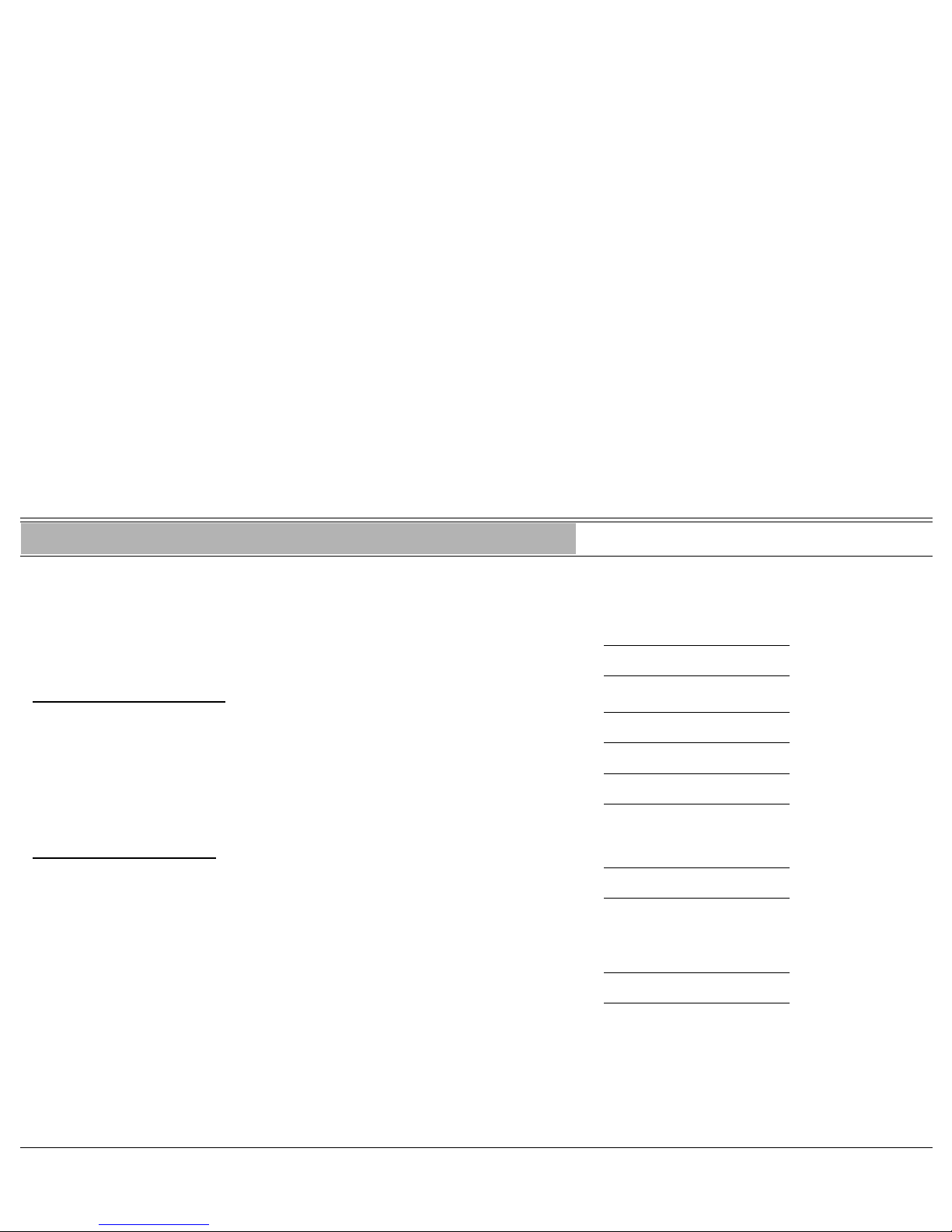
ACD & UCD Groups: Wrap-Up Time On/Off 15 FlexSet 120/280 User Guide
Display Message Key LED
ACD & UCD Groups: Wrap-Up Time On/Off #1976
The Wrap-Up Time feature provides an idle ACD/UCD group member with a
time-out period between consecutive group calls. The time-out period is
determined for each group on a system-wide basis. This feature allows an agent
to utilize the Wrap-Up code without interfering with outside calls.
When in Wrap-Up state, the display shows:
WRAP-UP TIME
To activate Wrap-Up Time:
1. Press [WRAP-UP TIME]. WRAP-UP OFF
OFF
or
Dial feature code #1976 followed by activation code
. WRAP-UP ON
ON
2. Listen for the confirmation tone.
To cancel Wrap-Up Time:
1. Press the lit [WRAP-UP TIME]. WRAP-UP ON
ON
or
Dial feature code #1976 followed by cancellation code
.
2. Listen for the confirmation tone.
WRAP-UP OFF
OFF

Audio Level and Speakerphone Adjustment 16 FlexSet 120/280 User Guide
Display Message Key LED
Audio Level and Speakerphone Adjustment
The audio level adjustment is used to control the sound that emanates from the
telephone’s loudspeaker and handset.
To adjust audio level:
• Press to increase volume.
• Press
to decrease volume.
The speaker, background music and handset each has its own audio level and is
independently influenced by volume keys as follows:
•
Speaker: When conversing through the speaker, voice volume can be SPKR VOL.
xxxx
adjusted. Volume of call monitoring, paging, etc. can also be adjusted.
•
Speakerphone (not for FlexSet 120L/280D-Z): When conversing
handsfree, the sensitive microphone is used to amplify your voice. The
system operates in such a way that the two connecting parties (i.e. you and
the far side) cannot be heard simultaneously; the stronger party is heard.
Press
to hear the far side better, press to be heard more easily (or
to break in).
•
Background Music: When in idle, and background music is turned on MUSIC VOL.
xxxx
(see page 114), music volume can be adjusted).
•
Handset/Headset: When conversing through the handset or headset, HANDST VOL.
yyyy
receiver volume can be adjusted.
x = 0-15 speaker and music volume level
(MIN = 0 to MAX = 15) 24dB range
y = 0-7 handset volume level
(MIN = 0 to MAX = 7) 12dB range
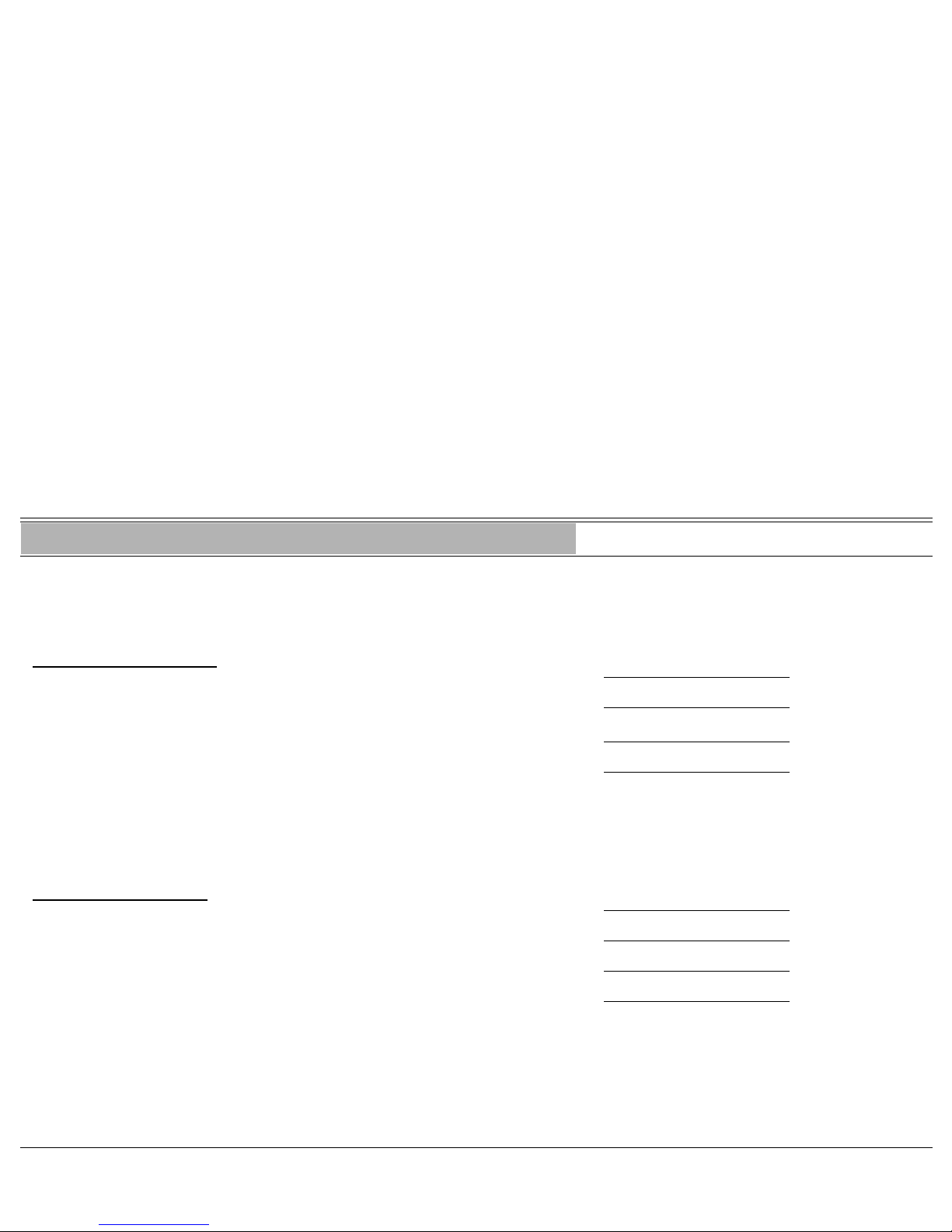
Auto Answer On/Off 17 FlexSet 120/280 User Guide
Display Message Key LED
Auto Answer On/Off #138
This feature can be used to answer all incoming calls automatically. Incoming
calls to your station automatically connect after a predetermined number of
rings so that you can answer the call handsfree. When using the FlexSet 120L,
however, you must use the handset or headset when speaking.
To activate Auto Answer:
1. Press [AUTO ANSWER]. AUTO ANSWER OFF
OFF
or
Dial feature code #138 followed by activation code
. AUTO ANSWER ON
ON
2. Listen for the confirmation tone.
CAUTION !
Leaving your work station while Auto Answer is activated causes
your station to answer incoming calls. All conversations in the room
can be heard. A trunk call trapped in Auto Answer could lock up the
trunk until released by the system.
To cancel Auto Answer:
1. Press the lit [AUTO ANSWER] AUTO ANSWER ON
ON
or
Dial Auto Answer code #138 followed by cancellation code
. AUTO ANSWER OFF
OFF
2. Listen for the confirmation tone.

Auto Redial 18 FlexSet 120/280 User Guide
Display Message Key LED
Auto Redial #178
The system can repeatedly dial external busy numbers. The system will redial
until the phone rings or up to a number of attempts defined system-wide, before
the number is erased from the scanner list.
To activate Auto Redial from idle (before making an outside call):
1. Press [AUTO REDIAL] or dial feature code #178. AUTO REDIAL
ON
2. Dial the required outside line access code or press a programmed outside REP DIAL # 01
tttt
line feature key
3. Possible outside line access codes: trunk number, trunk group number,
routing access, dial service, private/public library number, last number redial
code or saved number code.
4. Dial the outside number (see table on page 170).
REP DIAL #
nn
tt dddddddddd
5. Press [SPKR] to release or scroll between numbers by pressing the volume
keys.
To activate Auto Redial when you hear busy tone or no answer:
1. Press [AUTO REDIAL]
or
Press
[XFER] and dial feature code #178. CONFIRMED
ON
The system now automatically redials at timed intervals.
t = Outside access code or name
d = Outside telephone number
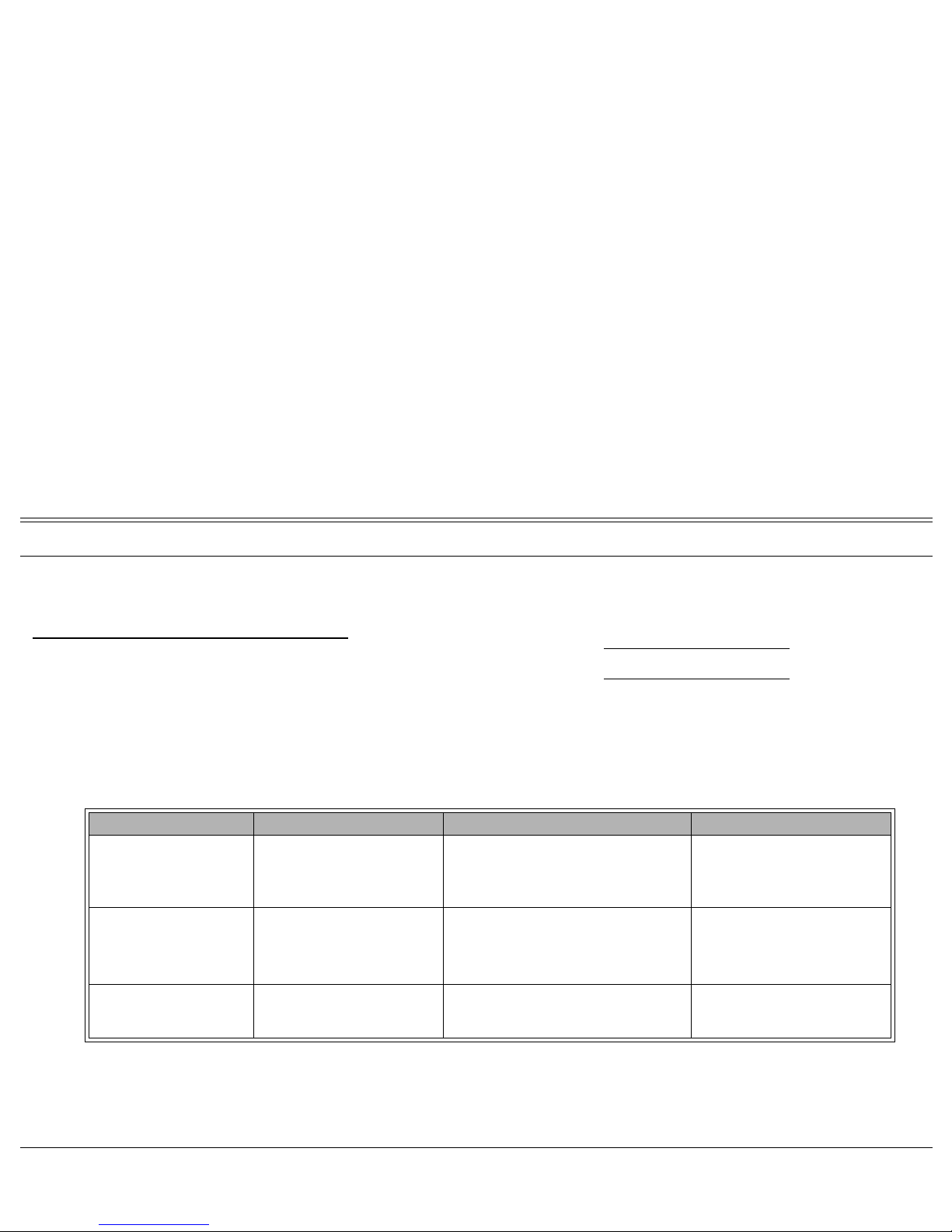
Auto Redial 19 FlexSet 120/280 User Guide
Display Message Key LED
2. When the called party answers, press the flashing [SPKR] or lift the handset to
enable conversation.
To activate Redial features for all numbers:
1. Press [AUTO REDIAL] or dial feature code #178. AUTO REDIAL
ON
Once activated the following features can be utilized (see the table below).
To PRESS OR DIAL DISPLAY MESSAGE LED
COMMENTS
Cancel
or #10
AUTO REDIAL
LIST EMPTY
Off All numbers in the redial list
will be deleted. Confirmation
tone will be heard.
Freeze HOLD or
#
>
6
HOLD SET
Winking All automatic dialing will
cease. Confirmation tone will
be heard.
Restart (release from
freeze)
SPKR or
#
>
7
HOLD REMOVED
On Starts redialing "Frozen"
numbers.

Auto Redial 20 FlexSet 120/280 User Guide
Display Message Key LED
To activate Redial features for a single number:
1. Press [AUTO REDIAL] or dial feature code #178. AUTO REDIAL
ON
Note: Pressing VOL keys allows scrolling through the redial list. When the
required number is found the Auto Redial features (see table below)
can be directly activated. Pressing SPKR returns operation to normal
FlexSet functions.
TO PRESS OR DIAL DISPLAY MESSAGE LED COMMENTS
Select a saved redial
number
VOL —
REP DIAL #
nn
tttdddddddddd
ON
Once a saved redial number is selected then
various other features can be utilized.
Immediately dial
or #11
CONFIRMED
ON
As soon as
is entered the number will be
confirmed and redialing will commence.
Cancel
or #10 ON Deletes the selected number.
Freeze HOLD or
#>6
REP DIAL #
nn h
HOLD SET
WINKING Ceases dialing the selected number.
Restart (release from
freeze)
#
>
7
REP DIAL #
nn
HOLD REMOVED
ON Continues dialing the selected number.
Assign Priority
(double redial cycle)
#
>
8
REP DIAL #
nn p
PRIORITY SET
ON
Increases the redialing rate for a selected
number.
Cancel Priority
#
>
9
REP DIAL #
nn
PRIORITY REMOVED
ON
Returns selected number to standard redial
cycle.
Conclude Redial
features
SPKR
Press the SPKR key or hang up to resume
normal FlexSet operation.
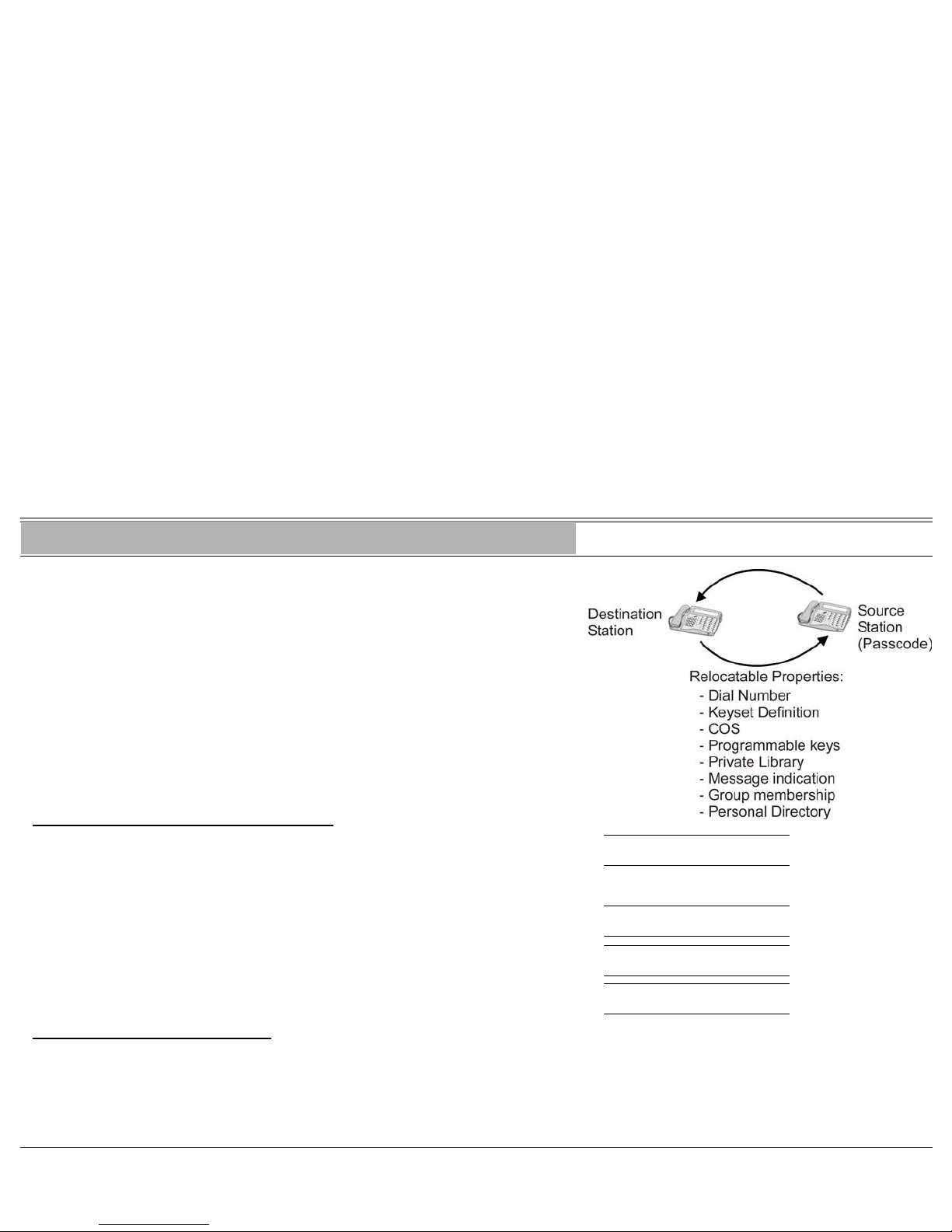
Auto Set Relocate: Permanent 21 FlexSet 120/280 User Guide
Display Message Key LED
Auto Set Relocate: Permanent
When defined for permanent relocation, this feature enables you to swap
phones within the same Coral system by assigning one FlexSet the profile of
the other FlexSet, and vice versa. All the phones' properties, numbering,
programmable keys, membership in groups, etc. are automatically exchanged.
This feature facilitates the phone relocation procedure, eliminating the need for
traditional phone moves that involve physical disconnection of the station
wires and reconnection at another location.
Both source and destination phones (see figure) should be keysets. The Auto
Set Relocate is activated at the destination station. The phone swap holds until
a reverse swap is performed.
To activate from the destination location:
1. Press [AUTO SET RELOCATE] or dial the Auto Set Relocate feature code. RELOCATE
ENTER SOURCE NO. ON
2. Dial your (source) station number.
3. Dial your (source) passcode (4 digits).
RELOCATE
ENTER PASSCODE ON
4. Dial activation code (no confirmation tone is heard). CONFIRM
ON
5. The station initializes with the source profile.
idle display of the
source number
OFF
To reverse the phone relocation:
1. Repeat the above procedure from your original source location.
WARNING: See warning on (see page 22).
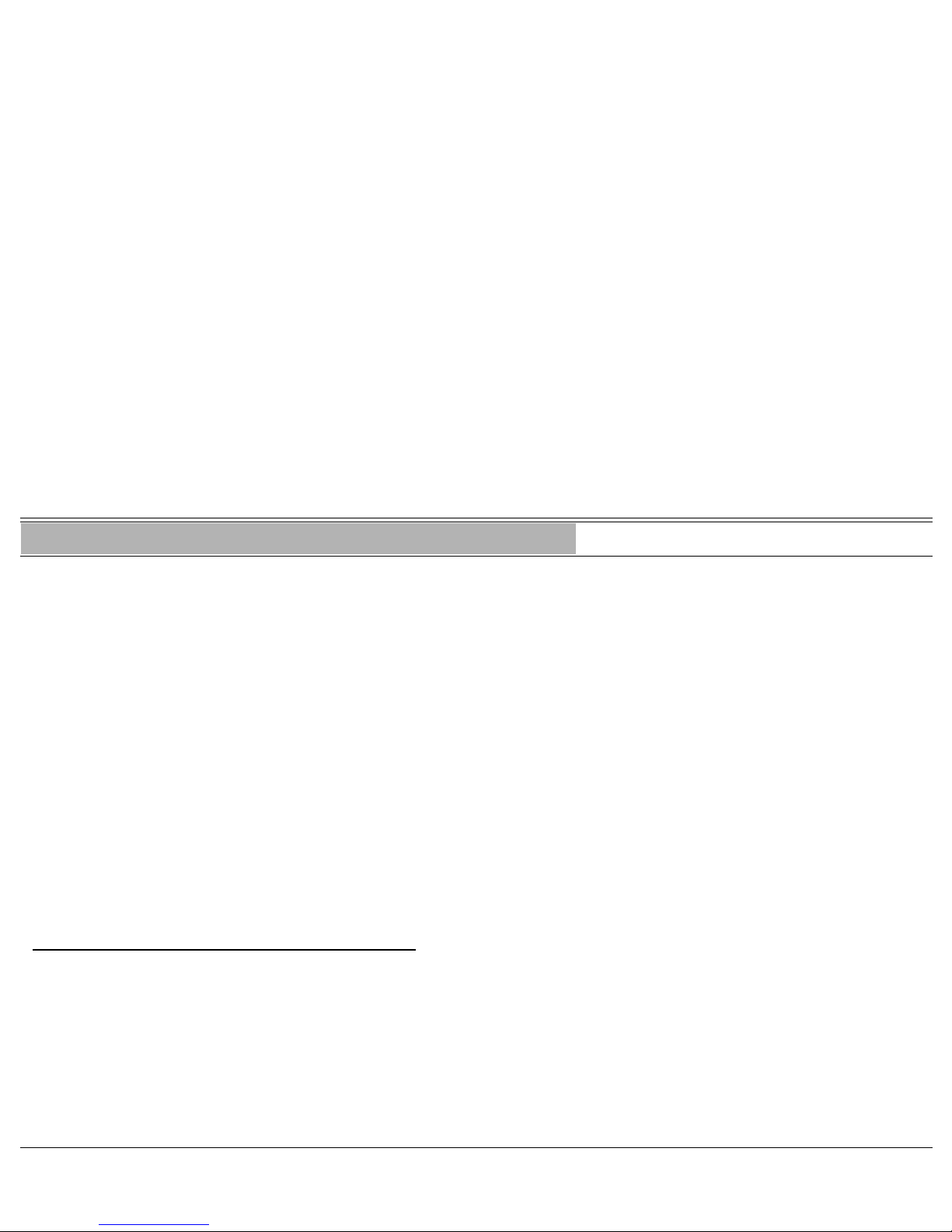
Auto Set Relocate: Temporary 22 FlexSet 120/280 User Guide
Display Message Key LED
Auto Set Relocate: Temporary
When defined for temporary relocation, this feature allows a temporary move
of your extension from one location to another, while preserving your
extension's original setup. Activating Auto Set Relocate exchanges all of your
(source) phone's programmable keys, numbering, membership in groups, etc.
with another (destination) phone within the same Coral system. As this takes
place, the source phone acquires the full profile of the destination phone, and
vice versa.
The Auto Set Relocate spares you the inconvenience of having to re-enter all
the stored speed numbers and to reset previously defined features at your
temporary location. This feature enables you to use any FlexSet available from
your Coral system while keeping your unique extension dial number. The Auto
Set Relocate is activated at the destination station. The temporary phone swap
is automatically reversed at midnight. Reactivating Auto Set Relocate at the
already swapped destination station causes:
• Automatic cancellation of the first relocation
• Exchange of the new (third user's) phone profile with the destination phone
profile
To activate from the destination (your new) location:
Repeat the activation procedure described on the (see page 21) for “Auto Set
Relocate: Permanent”.
WARNING: When invoking the Auto Set Relocate feature, incorrect information
may be sent to the local Emergency or E911 Center. Before
activating this feature, contact your local system administrator to
ensure that your new and current system profiles are compatible with
the E911 (Emergency) Center.

Auto Set Relocate: Temporary 23 FlexSet 120/280 User Guide
Display Message Key LED
To cancel from the destination (your new) location:
1. Press the lit [AUTO SET RELOCATE] or dial Auto Set Relocate feature code. RELOCATE
ENTER SOURCE NO. ON
2. Dial your (source) station number (the number that is now displayed at your
new location).
3. Dial your (source) station passcode (4 digits).
RELOCATE
ENTER PASSCODE ON
4. Dial cancellation code (no confirmation tone is heard). CONFIRM
ON
5. The station initializes with the source profile.
idle display of the
source number
OFF

Boss Group 24 FlexSet 120/280 User Guide
Display Message Key LED
Boss Group
A Boss Group is a number of stations operating together in which the individual stations may or may not simultaneously
ring, as defined by the system per Boss Group. The appropriate line key flashes at all stations when a call arrives and can
then be answered by any group member. When set to ring at a specific station, the call can be either transferred to any
group
member or picked up by any group member when not in exclusive hold. Any group member can join a conversation for
‘1A2’ or 3-way conversation by pressing the appropriate illuminated LINE key, but only when the original group member
is not in privacy mode. Additional members can join to make a 4-way conversation when allowed system-wide, and none
of the three participants have Privacy on.
In order to program a line key, see “Programming: Boss Group Line Key” on page 144.
The maximum number of lines available for your group is defined on a per group basis.
The following Boss Group pages are subdivided into the topics listed below:
Feature Page
Programming Exclusive Hold . . . . . . . . . . . . . . . 25
Programming Privacy. . . . . . . . . . . . . . . . . . . . . 26
Call Forward . . . . . . . . . . . . . . . . . . . . . . . . . . . 27
Using . . . . . . . . . . . . . . . . . . . . . . . . . . . . . . . . 30

Boss Group: Programming Exclusive Hold 25 FlexSet 120/280 User Guide
Display Message Key LED
Boss Group: Programming Exclusive Hold #187
As a Boss Group member, you can put your telephone into Exclusive Hold
mode. This ensures that a call placed on hold can be retrieved only at the
telephone where Exclusive Hold was originally placed. If Exclusive Hold is
cancelled, the call put on hold can be retrieved by any other member of your
Boss Group. The feature can be utilized for a specific call or for all calls.
To activate Exclusive Hold for all calls:
1. Press [EXCLUSIVE HOLD]. NON EXCL. HOLD
OFF
or
Dial Exclusive Hold feature code #187 followed by activation code
. EXCLUSIVE HOLD
ON
2. Listen for the confirmation tone.
To cancel Exclusive Hold for all calls:
1. Press the lit [EXCLUSIVE HOLD]. EXCLUSIVE HOLD
ON
or
Dial Exclusive Hold feature code #187 followed by cancellation code
. NON EXCL. HOLD
OFF
2. Listen for the confirmation tone.

Boss Group: Programming Privacy 26 FlexSet 120/280 User Guide
Display Message Key LED
Boss Group: Programming Privacy #186 or #6
As a Boss Group member you can put your telephone into privacy mode. This
prevents other stations within your Boss Group from accidentally joining your
conversations.
To activate Privacy for all calls:
1. Press [PRIVACY]. NO PRIVACY
OFF
or
Dial Privacy feature code #186 followed by activation code
. PRIVACY
ON
2. Listen for the confirmation tone.
To cancel Privacy for all calls:
1. Press the lit [PRIVACY]. PRIVACY
ON
or
Dial Privacy feature code #186 followed by cancellation code
. NO PRIVACY
OFF
2. Listen for the confirmation tone.

Boss Group: Call Forward 27 FlexSet 120/280 User Guide
Display Message Key LED
Boss Group: Call Forward
Calls arriving at your boss group can be forwarded, according to certain
criteria, to ring at various destinations.The system can distinguish between
calls arriving from an internal or external source when forwarding. Calls from
Internal and External sources can be forwarded to different destinations (see
page 38). Possible forward destinations are operator, station/group, external
number via public and private speed call library, DVMS pre-recorded message,
UNA/central bell, group call, or network number (and the Boss Group itself for
external calls). (see page 28) for forwarding procedure).
• All Calls
(E) FWD ALL
Forwards all your incoming Boss Group calls to a selected destination. The
destination can call back or return calls to your group, and outgoing calls can
still be placed from within the group.
• Busy (E) FWD BUSY
Forwards your incoming boss group calls to another destination when your
Boss Group lines are all busy.
• No Answer
(E) FWD NO ANS
Forwards your incoming Boss Group calls to another destination when none of
your Boss Group lines has been answered within a system-defined number of
rings.
• Timed
(E) FWD TIMED
Forwards your incoming Boss Group calls to another destination, for a time
period determined by the system. The system defined time can include up to
two separate time periods, for example, between 12:00pm and 12:30pm and
between 6:00pm and 6:30pm, your calls can be forwarded to the group
secretary. Use the form on the right, to specify the system-defined time
periods.
Time Period From To
1
st
2
nd
(E) = External calls

Boss Group: Call Forward 28 FlexSet 120/280 User Guide
Display Message Key LED
To activate Call Forward:
1. Press the required [CALL FORWARD] key, or dial the appropriate Call Forward (E) FWD
type
(Call Forward External) feature code (see table on page 29).
2. Dial your boss group number.
bbbbb
(E) FWD
type
3. Dial the destination number where calls are to be forwarded.
bbbbb zzzzz
(E) FWD
type
4. Press [SPKR] or hang up.
To cancel Call Forward:
1. Press required [CALL FORWARD] key, or dial the appropriate Call Forward (Call
Forward External) feature code (see table on page 29).
(E) FWD TYPE
2. Listen for the dial tone.
3. Dial your boss group number.
bbbbb zzzzz
(E) FWD
type
4. Dial cancellation code .
bbbbb
(E) FWD
type
5. Press [SPKR] or hang up.
Note: Should you hear a reorder tone, call forward is denied at your station
(as defined by Class of Service). In order to use this feature, ask the
attendant to activate Call Forward for your boss group.
b = Your boss group number or name
z = Forward destination

Boss Group: Call Forward 29 FlexSet 120/280 User Guide
Display Message Key LED
Boss Group
Call Forward
Typ e
Feature Codes
Internal and
External
Calls
External
Calls Only
ALL #168 #17707
BUSY #167 #17706
NO ANSWER #169 #17708
TIMED #1984 #17709

Boss Group: Using 30 FlexSet 120/280 User Guide
Display Message Key LED
Boss Group: Using
Making Calls:
1. Press a free [LINE -nn] key. OFF
2. Dial required number. ON
Note: The line key LED of all group members changes from off to steady
on.
Receiving Calls:
When line flashes and telephone rings or only line flashes:
xxxxx
CALL
bbbbb
FLASHING
1. Press the flashing [LINE -nn] key or, if phone rings, lift handset. ANSWER
xxxxx
ON
2. Answer the call.
Note: The line key LED of all group members changes from flashing to
steady on.
x = caller number or name (see page 149)
b = your Boss Group number or name
To join a group conversation:
You can join any group conversation when a line key is on. Except when the
member’s station is set to privacy, in which case the message
PRIVACY and a
reorder tone is heard. If another member has already joined the conversation, then
you receive the message
ILLEGAL and a reorder tone is heard.
1. Press the lit [LINE-nn] key. B TO
yyyyy xxxxx
ON
Both conversing parties will hear the Break-In warning tone.

Boss Group: Using 31 FlexSet 120/280 User Guide
Display Message Key LED
Privacy during a call: activate/cancel
While on a call you can speak privately without other parties joining in. This is
done by using the Privacy key. The Privacy key turns the feature on and off and
can be pressed as many times as necessary. Once Privacy is defined for your
station (all calls) the key LED remains illuminated, even if the key is pressed to
temporarily override the Privacy feature. However, when your call is
completed the telephone returns to the permanent status, private or non-private,
as previously defined for all calls.
Note: The Exclusive Hold key operates in the same manner as Privacy,
except that the messages are relevant for Exclusive Hold.

Boss Group: Using 32 FlexSet 120/280 User Guide
Display Message Key LED
To place a call on Exclusive Hold:
For an explanation of how Exclusive Hold operates see explanation of Privacy
on page 30
. For programming Exclusive Hold see page 25.
Note: If your telephone is not in Exclusive Hold mode for all calls, press EXCLUSIVE HOLD
[EXCLUSIVE HOLD] before you press [HOLD].
Press
[HOLD]. CALL HOLD
xxxxx
WINKING
Note: The [LINE-nn] LED on hold remains steadily lit at all other FlexSets.
To transfer call to a group member (while in conversation):
Note: If your telephone is in Exclusive Hold mode for all calls, press
[EXCLUSIVE HOLD] before you press [HOLD].
1. Press
[HOLD]. NON EXCL. HOLD
Note: [LINE-nn] LED on hold winks on all FlexSets. CALL HOLD
xxxxx
WINKING
2. Listen for the confirmation tone.
3. Inform the party to whom you want to transfer on which line the call is held.
To return or pickup a call on Hold:
1. Press the winking [LINE-nn]. ANSWER
xxxxx
WINKING
ON
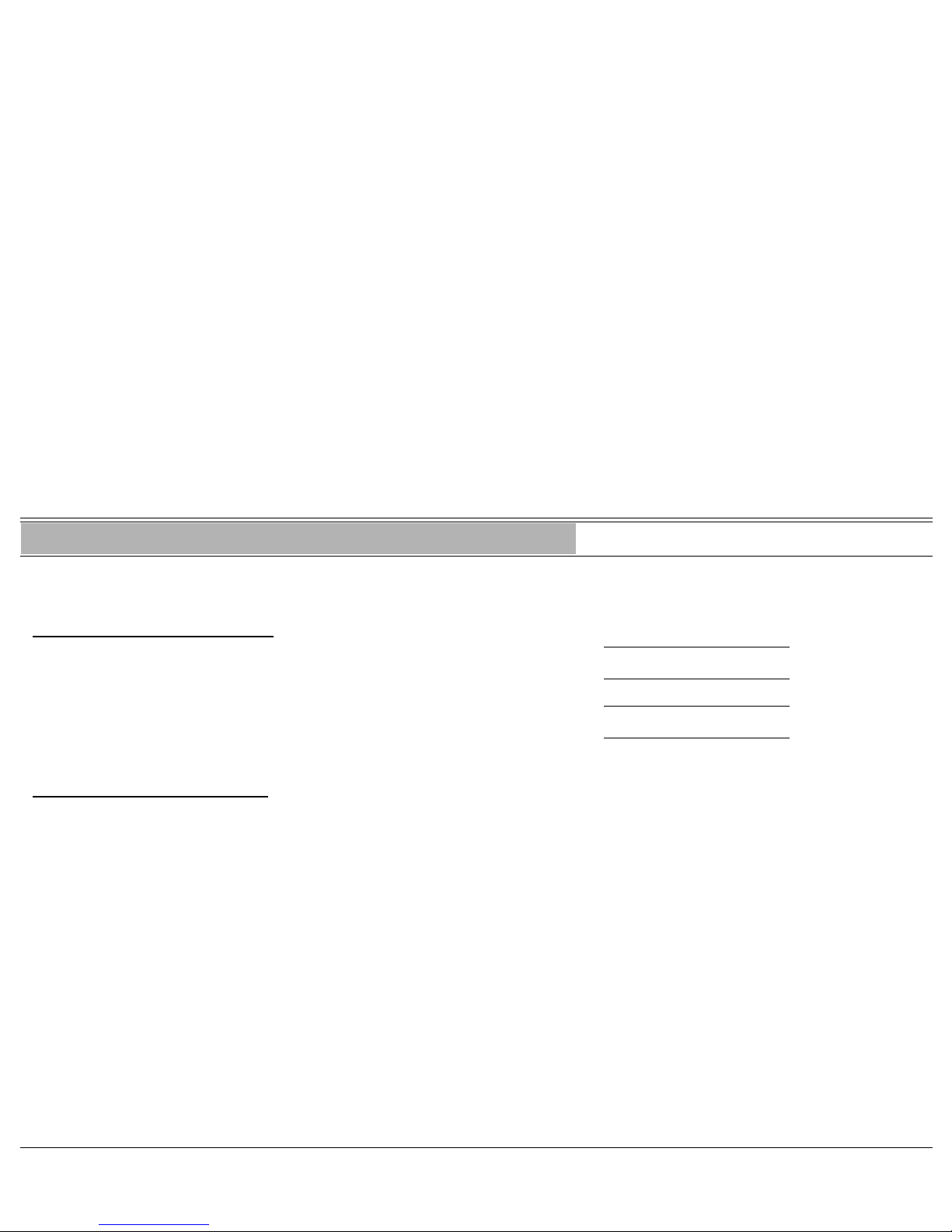
Break-In 33 FlexSet 120/280 User Guide
Display Message Key LED
Break-In Xfer 3, #124
This feature enables an authorized user to break into an established two-party
call.
To break into a busy destination:
1. Press [BREAK IN]. BUSY
xxxxx
or
Press
[XFER] and dial Break-In code 3. B TO
yyyyy xxxxx
Both conversing parties will hear the Break-In warning tone.
To release Break-In (Break-Out):
1. Press [SPKR] or hang up.
Note: To program a [BREAK-IN] key, use feature code #124.

Broker/Consultation/3-Way Conference Call 34 FlexSet 120/280 User Guide
Display Message Key LED
Broker/Consultation/3-Way Conference Call Xfer
Your telephone can be set up to use only one of the following three party
functions, as defined through your Class Of Service. Each action is performed
by first pressing the XFER (transfer) key; however, for stations where Auto
Transfer is defined, transfer takes place as soon as the required number is
dialed. This takes effect only the first time transfer takes place. Subsequent
actions do require pressing XFER as defined in this manual. See also “Transfer
to Held Call” on page 178.
• Broker Call: This feature allows you to put a call on hold and then converse
privately with a third party, while switching between the two calls. The party
not in conversation is automatically put on hold and cannot hear any other
conversation.
• Consultation Call: This feature allows you to consult with a third party.
While consulting, the original caller is put on hold. After consultation is
complete the two original parties are reconnected and the consulted party is
then released.
• 3-Way Conference: This feature allows you to bring a third party into an
ongoing conversation. All three parties can converse in a three party
conference.
• Combination Consultation/Broker/3-Way Conference Call: This feature
allows you to change a conversation from broker to consultation to 3-way
conference by pressing the transfer key while in conversation. The first
transfer allows you to converse privately with a third party. The second
transfer allows you to speak privately with the original party, while the third
party is put on hold. The third transfer places you in a 3-way conversation
with all parties.
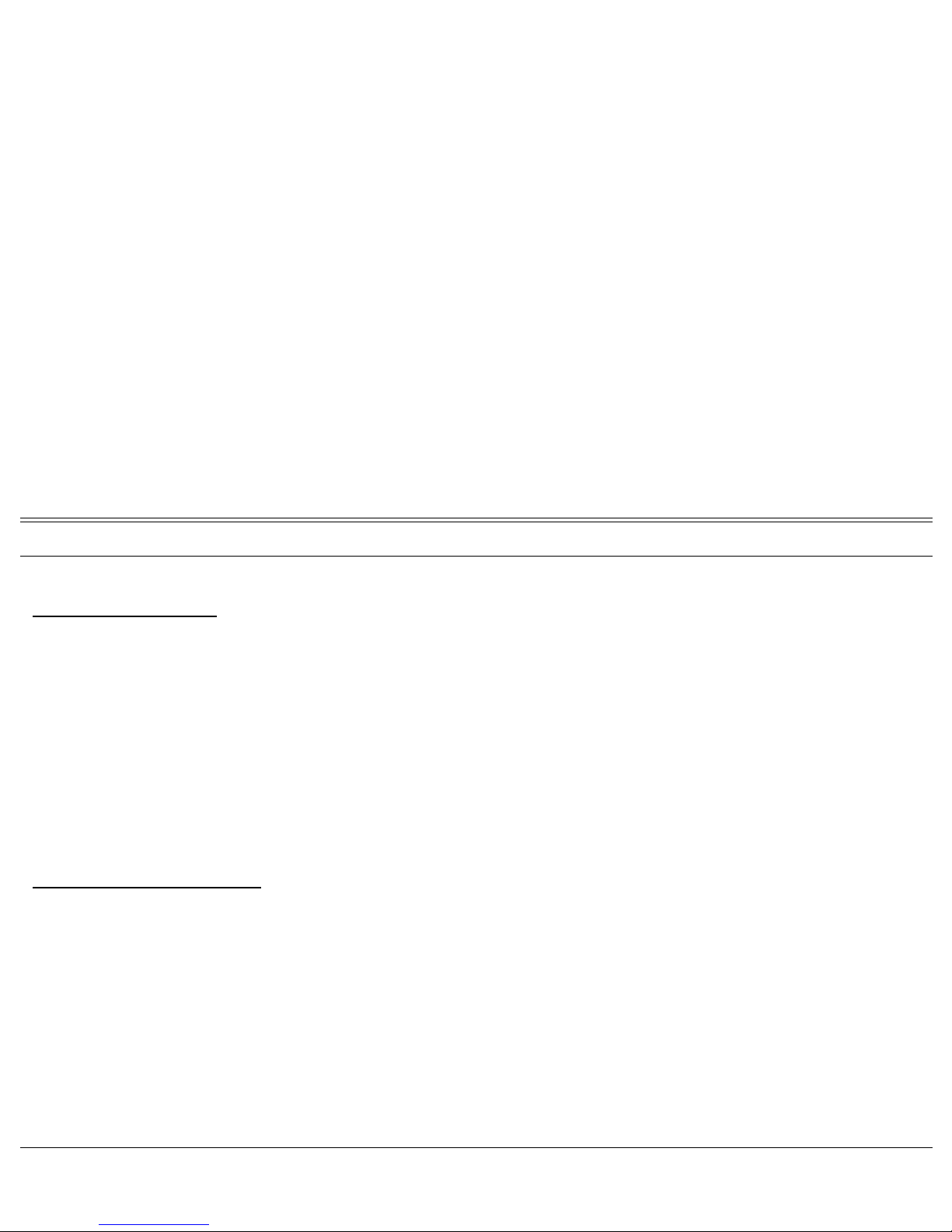
Broker/Consultation/3-Way Conference Call 35 FlexSet 120/280 User Guide
Display Message Key LED
All the following features are activated during an established call:
To activate a Broker Call:
1. Press [XFER]*.
2. Dial the third party - wait for answer.
3. Press
[XFER] to alternate between parties (any number of times).
Then either
• Press [SPKR] or hang up in order to allow conversation between the two
parties.
or
• Press [FORCED RELEASE] to release all parties and press [SPKR].
To activate a Consultation Call:
1. Press [XFER]*.
2. Dial the number of the person you want to consult with, then when your
conversation is concluded
3. Press
[XFER] to return to the original call (the consulted party is released).

Broker/Consultation/3-Way Conference Call 36 FlexSet 120/280 User Guide
Display Message Key LED
To activate 3-Way Call:
1. Press [XFER]*.
2. Dial the third party number. When the party answers
either
• Press [FORCED RELEASE] to release the third party and to return to original
call (same as consultation call)
or
• Press [XFER] to connect all three parties.
To activate combination of Broker/Consultation/3-Way Conference Call:
1. Press [XFER]*.
2. Dial the third party number, wait for answer.
3. Press
[XFER] to put the third party on hold.
4. When you have concluded your private conversation, press
[XFER] to
complete a 3-Way Conference Call.
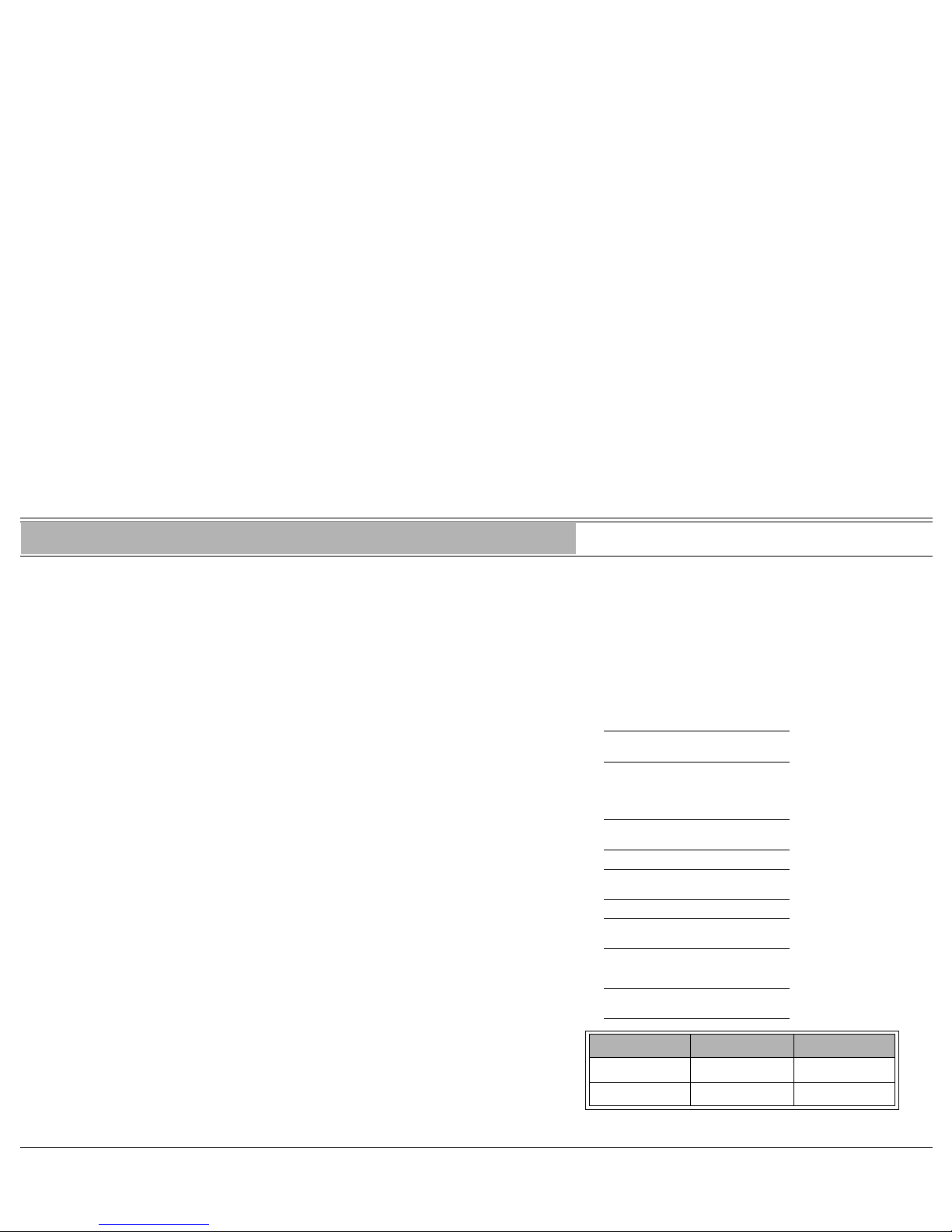
Call Forward 37 FlexSet 120/280 User Guide
Display Message Key LED
Call Forward
Calls arriving at your station can be forwarded to ring at various destinations,
depending on the state of the terminal (all, busy, no answer, timed). Your
FlexSet can distinguish between calls arriving from an internal or external
source when forwarding (see “Internal/External Forwarding” on page 38).
Possible forward destinations are operator, station/group, external number via
public and private speed call library, DVMS pre-recorded message, UNA/
central bell, group call, or network number (and the station itself for external
calls) (see page 39 for forwarding procedure).
• All Calls: Forwards all your incoming calls to a designated station. The
(E) FWD ALL
destination can call back or return calls to your telephone, and you can still
place outgoing calls from your telephone. A user lifting handset at a station
with activated Call Forward All hears a distinctive dial tone.
• Busy: Forwards your incoming calls to another destination when your
(E)FWD BUSY
telephone is busy.
• No Answer: Forwards your incoming calls to another destination when you
(E)FWD NO ANS
do not answer within a system-defined number of rings.
• Busy/No Answer: Forwards your incoming calls to another destination when
(E)FWD BUSY
(E)FWD NO ANS
your telephone is busy, or when you do not answer within a predefined
number of rings.
• Timed: Forwards your incoming calls to another destination, for a time
(E)FWD TIMED
period determined by the system. The system defined time can include up to
two separate time periods, for example, between 12:00pm and 12:30pm and
between 6:00pm and 6:30pm. Please use the form on the right, to document
the system-defined time periods.
Time Period From To
1
st
2
nd
(E) = External Calls
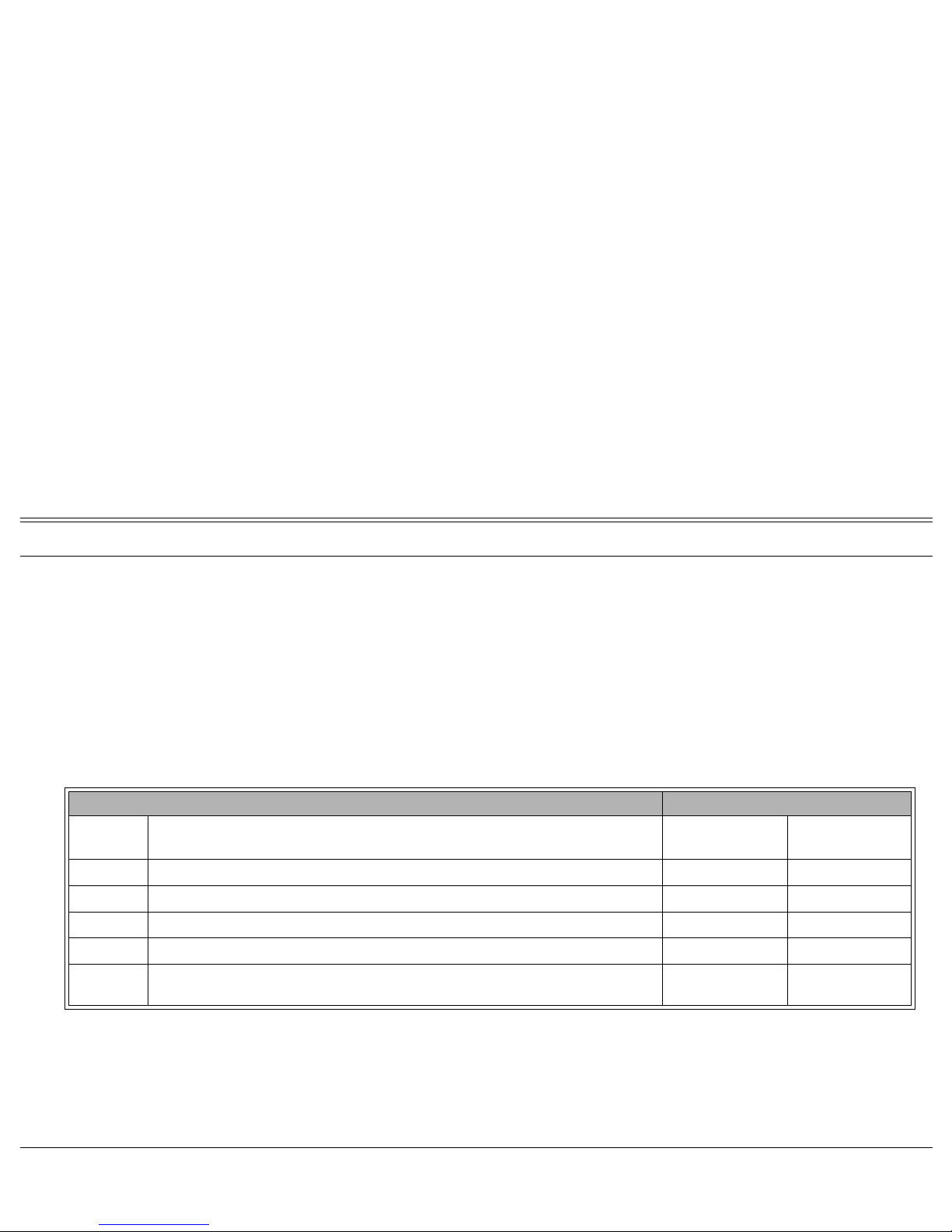
Call Forward 38 FlexSet 120/280 User Guide
Display Message Key LED
Internal/External Forwarding
In addition to the forwarding options detailed on (see page 37), you can distinguish between calls arriving from an internal
or external source when forwarding. For each forwarding feature (forward all, when busy, on no answer, etc.), you can
program your FlexSet to forward your calls as follows:
• Forward internal and external calls to the same destination
• Forward internal and external calls to different destinations
• Forward internal calls only, while external calls continue ringing at your station
• Forward external calls only, while internal calls continue ringing at your station
This is demonstrated in the following table using the Call Forward All as an example:
Possible destinations for X are: operator, station/group, external number via public and private speed call library, DVMS
pre-recorded message, UNA/central bell, group call, or network number.
Possible destinations for Y are the same as for X, plus your own station number, thus facilitating forwarding of internal
calls to another destination, whilst retaining external calls at your own station, as shown in Case 5 above.
Forward Option Resultant Call Destination
Case
Call Forward All (#141)
Set to:
Call Forward All External (#17702)
Set To:
Internal Calls
Go To:
External Calls
Go To:
1 Feature not set and Feature not set Your own Station Your own Station
2 Destination X and Feature not set Destination X Destination X
3 Feature not set and Destination Y Your own Station Destination Y
4 Destination X and Destination Y Destination X Destination Y
5 Destination X and
Destination Y (Programmed as your
own station)
Destination X Your own Station

Call Forward 39 FlexSet 120/280 User Guide
Display Message Key LED
To operate Call Forward:
1. Press required Call Forward key, or dial the appropriate Call Forward feature (E)FWD
type
OFF
code (see table below).
2. Press to scroll through types (All, No Answer, or Busy) of call
(E)FWD
type xxxxx
ON
forwarding.
3. Dial destination number where calls are to be forwarded.
4. Listen for the confirmation tone.
To cancel Call Forward:
1. Press the lit Call Forward key, or dial the appropriate Call Forward feature (E)FWD
type xxxxx
ON
code (see table below).
2. Press to scroll through the types (All, No Answer, or Busy) of
(E)FWD
type
call forwarding.
3. Dial cancellation code
8.
4. Listen for the confirmation tone.
Note: Should you hear a reorder tone, call forward is denied at your station
(as defined by Class of Service). In order to use this feature, ask the
attendant to activate Call Forward at your station.
Call Forward
Type
Feature Codes
Internal and
External Calls
External Calls
Only
All #141 or #8 #17702
Busy #140 #17701
No Answer #142 #17703
Busy/No
Answer
#147 or #2 #17705
Timed #1985 #17704
x = Forward destination

Call Forward 40 FlexSet 120/280 User Guide
Display Message Key LED
Operating Call Forward - key programmed with destination:
You can program a feature key for “Call Forward” to a specific destination (see
“Programming: Programmable Keys” on page 135). Pressing the defined key
automatically activates Call Forward to the defined destination; the LED is lit.
When the key is pressed a second time, Call Forward turns off and the LED
extinguishes. Use the Divert Call feature (see page 56), to transfer a single
incoming call instead of answering the call.
An example of Call Forward All to Susan is shown below. The procedure is
similar for other Call Forward types.
To activate Call Forward All with destination:
1. Press programmed [(E)FORWARD ALL SUSAN]. (E)FWD ALL
S
usan
ON
2. Listen for the confirmation tone.
To cancel Call Forward with destination:
1. Press the lit [(E)FORWARD ALL SUSAN].
2. Listen for the confirmation tone.
(E)FWD ALL
OFF
Note: The Call Forward with Destination can only be activated if you have a
programmed key. To program a destination key with Call Forward,
use the relevant access code (see page 37), followed by the
destination number.
E) = External calls

Caller ID Control 41 FlexSet 120/280 User Guide
Display Message Key LED
Caller ID Control #1444
The Caller ID Control feature enables you to allow or restrict presenting of
your telephone number to the called party for external calls. Your telephone is
pre-set in the system to either restrict or display your Caller ID to the called
party. Operating this feature overrides this setting on a per-call basis, if
permitted by COS.
To make a call with a Caller ID Restricted:
(the called station normally displays your ID)
1. Dial #1444 followed by activation code
. ID. ALLOWED
OFF
or
Press
[ID CONTROL],
then
DIAL
ID. RESTRICTED ON
2. Make call as required. OFF
To make a call with Caller ID displayed:
(the called station normally does not display your ID)
1. Dial #1444 followed by cancellation code
. ID. RESTRICTED
ON
or
Press the lit
[ID CONTROL], then DIAL
ID. ALLOWED OFF
2. Make call as required. ON
Notes:
1) When you have a Caller ID programmed key, the LED is lit when
Caller ID Control is restricted from your station.
2) To program a key with the Caller ID Control feature, use feature
code #1444.

Camp-On: Call Back - Station, Outside Line 42 FlexSet 120/280 User Guide
Display Message Key LED
Camp-On: Call Back - Station, Outside Line Xfer 2, #176
When a station is busy or does not answer, or when an outside line is busy,
you
may request that the system automatically call you back when the required
destination number or line is available. See also “Camp-On: Off-Hook - Call
Waiting/Call Offer” on page 44).
To Camp-On to a ringing/busy station or outside line:
1. Press [CAMP ON]. BUSY
xxxxx
OFF
or
Press
[XFER] and dial 2. CAMPING ON
xxxxx
ON
2. Listen for the confirmation tone. Your phone rings when station or outside
line is available.
To Camp-On to a destination from an idle station:
1. Press [CAMP ON] or dial feature code #176.
2. Dial destination number.
3. Listen for the confirmation tone. Your phone rings after the camped-on port is
available.
When your phone rings (destination station now idle):
CAMP CALL (
your#)
CAMP - ON TO
xxxxx
FLASHING
1. Answer the call (requested station immediately rings) ANSWER CAMP
or
Should you hear distinctive dial tone, (system-wide defined),
INTERNAL
xxxxx
press [CAMP ON] or dial 2 to initiate ringing.
X = Camped-on number

Camp-On: Call Back - Station, Outside Line 43 FlexSet 120/280 User Guide
Display Message Key LED
When your phone rings (required trunk now idle):
1. Answer the call/listen for the outside dial tone CAMP-CALL (
your
#)
CAMP-ON TO
xxxxx
FLASHING
or
Should you hear inside distinctive tone, (system-wide defined), press
ANSWER CAMP
[CAMP ON] or dial 2 to initiate outside call.
2. Dial required outside number (not required in Routing Access dialing).
OUTSIDE
xxxxx
To cancel Camp-On before you are called back:
1. Press the lit [CAMP ON] key or dial feature code #176.
2. Scroll with and stop at the destination you want to cancel.
CAMPING ON
xxxxx
ON
3. Dial cancellation code 8.
4. Listen for the confirmation tone if LIST EMPTY is displayed.
LIST EMPTY
OFF
5. Press [SPKR].
Notes:
1) If you have camped onto a number of destinations and your
FlexSet is not equipped with a display unit, do not scroll, the oldest
number camped on is cancelled. Cancelling camped on numbers
can continue throughout the list, with the next oldest
number then
cancelled each time.
2) If you try to camp again onto an already camped number, you
receive the error message: ALREADY SET.
3) To program a Camp On key, use access code #176.
4) Camp On is automatically cancelled after a system-wide defined period
after activation.

Camp-On: Off-Hook - Call Waiting/Call Offer 44 FlexSet 120/280 User Guide
Display Message Key LED
Camp-On: Off-Hook - Call Waiting/Call Offer Xfer 8
Upon hearing a busy tone from a Coral station, this feature enables you to send
a call waiting tone to the busy party. When you apply this feature you hear a
second ringback tone at your telephone.
To Camp-On a busy station while off-hook:
1. Press [XFER].
2. Dial 8.
BUSY
xxxxx
3. Listen for the ringback tone or second ringback tone (defined system-wide). DIAL 8
4. Wait for answer. INTERNAL
xxxxx

Class Of Service (COS) Switchover 45 FlexSet 120/280 User Guide
Display Message Key LED
Class Of Service (COS) Switchover #149
Each station has a Primary and Secondary Class Of Service (COS), which
provides the basis for dialing and feature capabilities for a particular station.
You may change from one COS to another. For an additional explanation see
page A-1 in the Glossary provided at the end of this guide.
To select your station’s Secondary COS:
1. Press [COS SWITCH] or dial COS Switchover feature code #149. 2NDR COS CHANGE
ENTER PASSCODE
2. Dial your passcode (4 digits).
3. Dial activation code
. YOUR PRIMARY
COS IS:
xxx
4. Listen for the confirmation tone. YOUR SECONDARY
COS IS:
yyy
To return to your station’s Primary COS:
1. Press [COS SWITCH] or dial COS Switchover feature code #149. 2NDR COS CHANGE
ENTER PASSCODE
2. Dial your passcode (4 digits).
3. Dial cancellation code
. YOUR SECONDARY
COS IS:
yyy
4. Listen for the confirmation tone. YOUR PRIMARY
COS IS:
xxx
Notes:
1) In order to perform COS Switchover at your telephone, you must
first have a defined passcode (see page 131).
2) The selection of secondary COS is denied when your telephone is
in Check-out mode.

Conference, Multiparty 46 FlexSet 120/280 User Guide
Display Message Key LED
Conference, Multiparty 7098-7099
Conference calls allow several users to join a multiparty conversation. Up to 6
or 15 participants are permitted depending on the system hardware assigned to
the conference call. You may use any one of the following:
• Meet Me Conference • Conference Release • Group Calls (see page 73)
• Progressive Add-on • Lock
MEET-ME
To Join a Conference:
(at the assigned hour)
Dial assigned conference number 7098-7099 or press [CONF#] ANSWER (CONF#)
ON
Note: Warning tone is heard by all participants.
To leave a conference:
Press [SPKR] or hang up.
To force release an entire conference:
Press [FORCED RELEASE] (see page 71).
ADD-ON (while connected to a station/trunk)
To add on an additional participant to a progressive conference:
(while connected to a station/trunk)
1. Press
[XFER].
2. Press
[CONFERENCE#] or dial assigned conference number 7098-7099. ANSWER (CONF #)
ON
3. Press [SPKR] or hang up to leave conference.
Note: Warning tone is heard by all participants.

Conference, Multiparty View/Release 47 FlexSet 120/280 User Guide
Display Message Key LED
Conference, Multiparty View/Release #1983
This feature allows an authorized user, from idle, to release a conference
participant from an ongoing conference. This feature also allows viewing the
participant list.
To release a single participant from conference:
1. Press [CONFERENCE RELEASE] or dial feature code #1983. CONF. INSPECT
ENTER CONF NUM ON
2. Press [CONFERENCE#] or dial assigned conference number 7098-7099.
3. Dial participant number or press or to scroll through participant
RELEASE XXXXX
CONF (
conf#
) ON
list (see Caution below).
4. To activate Forced Release, dial activation code
(no confirmation tone is
heard).
5. When no participants remain, the display shows:
CONF EMPTY
ENTER CONF NUM OFF
6. Press [SPKR] to exit.
CAUTION !
If you do not enter or display the participant number (trunk or
station number), you will remove an unidentified member from the
conference. The first to be removed is always the member who
joined the conference first, the second to be removed is the
member who joined the conference second, and so on. When a
member is removed, a warning tone is heard by all remaining
participants.
x = Participant number or name to be
released

Conference, Multiparty Lock 48 FlexSet 120/280 User Guide
Display Message Key LED
Conference, Multiparty Lock #1441
Conference Lock allows an authorized user to block other users from joining
an ongoing conference. The CONFERENCE LOCK key acts as an on/off
switch, locking and unlocking the conference as required. However, if you are
the member who locks the conference and then leaves, you will not be able to
rejoin until unlocked by another member.
To lock your ongoing conference:
1. Press [CONFERENCE LOCK]. ANSWER (
conf
#)
CNF LOCK (
conf
#)
To unlock your ongoing conference:
1. Press [CONFERENCE LOCK]. ANSWER (
conf
#)
CNF UNLOCK (
conf
#)
Note: This feature can only be activated by using a programmed key. To
program a Conference Lock key, use access code #1441.
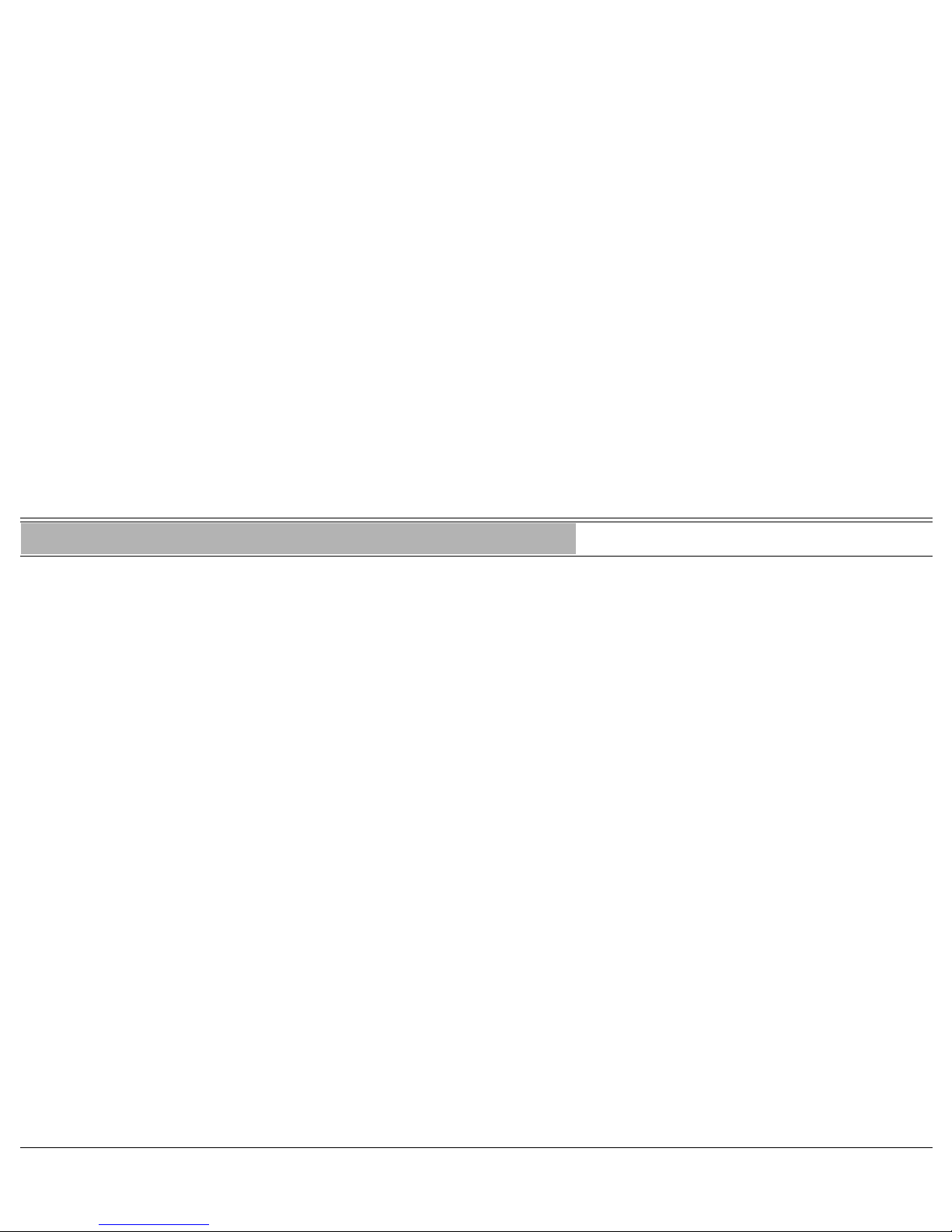
Directory 49 FlexSet 120/280 User Guide
Display Message Key LED
Directory #1994
This feature provides a searchable directory listing for users of display enabled
FlexSets (120D, 280D, 280D-Z). Both Shared and Personal records are
combined and organized alphabetically, for easy retrieval. A search result can
be dialed at the touch of a key.
The Directory enables:
• Fast search by name
• Number retrieval and autodial
• Add/edit entries to the Personal directory
Shared Directory is composed of the following internal and external numbers:
• Public Speed Call Library
• Hunt Group
• Boss Group
• All stations defined in the system
Personal Directory is a self-built database of external telephone numbers. It is
accessible only from the station at which it was entered.
An entry to the Personal Directory is distinguished from a Shared Directory
entry by a preceding asterisk.
Calls arriving to your station are matched against entries to your Personal
Directory. Incoming calls from contacts listed in the directory are shown on the
display as they appear in the Directory.

Directory 50 FlexSet 120/280 User Guide
Display Message Key LED
To search the Directory:
Note: Both Shared and Personal directories are accessed by the first
constituent of an entry. If an entry consists of a given name and a
family name, the search will look for the attribute listed first.
1. Press
[DIRECTORY] or dial the Directory feature code #1994. DIRECTORY
SEARCH: ON
2. Enter all or part of the required name (up to 16 characters) using the
alphanumeric keys (see “Keypad - Alphabetic Mode” on page 53
and “Editing Keys” on page 54).
You may also use keys to scroll through the Directory.
SEARCH:
name
ON
3. While the name or number of the retrieved contact party is displayed, you
can do one of the following:
• Place a call by pressing asterisk (
>
) (see steps below)
• Modify a Personal Directory contact information by dialing #2 (see page 51)
• Permanently remove a Personal Directory entry by dialing #0 (see
page 51)
To place a call from the Directory
1. Retrieve the required name (see steps above). SEARCH:
name
ON
2. Dial asterisk (>) to call currently displayed contact.
If you are calling an internal number, the following display appears:
INTERNAL
called name
If you are calling an external number, the following display appears: OUT
trunk#/name
DIAL
called number
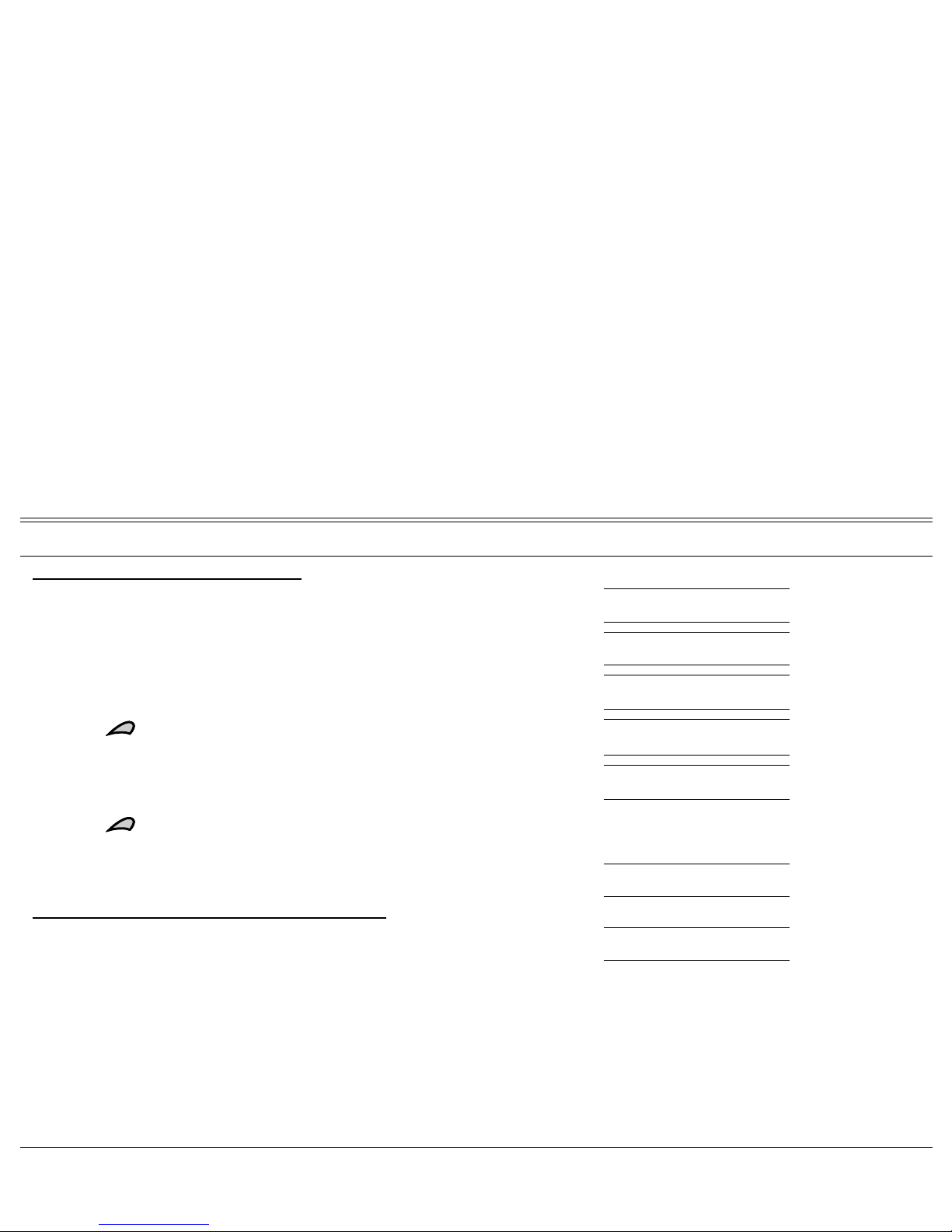
Directory 51 FlexSet 120/280 User Guide
Display Message Key LED
To modify a Personal Directory entry
1. Retrieve the required name (see Search on page 50). SEARCH:
>
name
ON
2. Dial #2. NAME:
>
current name
ON
3. If required, enter the modified name (see table on page 54 for edit options). NAME:
modified name
>
current name
ON
4. Press key to initiate Edit Number mode. NUM:
>
current number
ON
5. If required, enter the modified number (see table on page 54 for edit NUM:
modified number
>
current number
ON
options)
6. Press key to save the changes.
or
Dial asterisk (
>
) to save the changes and to call the saved contact. OUT
trunk#/name
DIAL
number
OFF
To remove an entry from the Personal Directory:
1. Retrieve the required name (see Search on page 50). SEARCH:
>
name
ON
2. Press #0 to delete the entry. The entry subsequent to the one removed
appears on the display.
CAUTION !
You will not be able to restore the deleted entry.

Directory 52 FlexSet 120/280 User Guide
Display Message Key LED
To add a new entry to Personal Directory:
1. Press
[DIRECTORY] or dial the Directory feature code #1994. DIRECTORY
SEARCH: ON
2. Dial #1. NAME:
ON
3. Enter the name of your contact (up to 16 characters including spaces) NAME:
name
ON
using the alphanumeric keys (see “Keypad - Alphabetic Mode” on page 53
and “Editing Keys” on page 54).
4. Press key to move to the Number field.
NUM:
ON
5. Enter the external telephone number of your contact party. NUM:
dial number
ON
(Do not enter the outside line access code).
6. Press key to save the entry (an asterisk marks the saved entry as
SEARCH:
>
name
ON
a Personal Directory entry)
or
Dial asterisk (
>
) to save the entry and to place a call to the saved contact. OUT
trunk#/name
DIAL
number
OFF
Note: 1) Any attempt to make an entry in excess of the number of entries
allowed by the system will fail. The following message will appear:
OUT OF RANGE
2) Any attempt to assign a dial number already existing in the
Directory to a new contact will fail. The following message will
appear:
ALREADY SET

Directory 53 FlexSet 120/280 User Guide
Display Message Key LED
Keypad - Alphabetic Mode
Use the keypad to make new entries or navigate through the directory to a specific entry. The cursor advances
automatically when the next key is pressed. If two consecutive letters are on the same key, wait for the cursor to disappear
before proceeding to the next key. The table below indicates the key presses used to input the required letters. This table
may override the designations on your keypad.
KEYS CHARACTERS
Press: 1 Time 2 Times 3 Times 4 Times
__ __ __ __
ABC
__
DEF
__
GH I
__
JKL
__
MNO
__
PQRS
TUV
__
WX Y Z
__ __ __ __
__ __ __ __
__ __ __ __
For example, to enter “ANN” press:
6 MNO
6 MNO
2 ABC
6 MNO
6 MNO
WAIT
A
N
N
1
2 ABC
3 DEF
4 GHI
5 JKL
6 MNO
7 PQRS
8 TUV
9 WXYZ
*
0
#

Directory 54 FlexSet 120/280 User Guide
Display Message Key LED
Editing Keys
The Directory allows you to easily retrieve a telephone number by keying a name of your contact and to place a call to the
search result as soon as the match is found. The available key combinations are listed in the table below.
Options marked with a diamond () are applicable for the Personal Directory only and are not relevant for the Shared
Directory.
Option Action Description
Dial Or Press
DELETE ENTRY
#0
Erases the currently displayed contact from the Personal Directory.
There is no option to restore the deleted entry.
NEW ENTRY
#1
Add a new entry to your Personal Directory.
MODIFY ENTRY
#2
Edit the displayed personal entry.
BACKSPACE #3
Erase the last entered character or digit.
SPACE #4
Insert a space between words.
NAME/NUMBER #5
[NAME/NUMBER]
A toggle key that, when pressed, switches between name and number
of your contact.
To program the
[NAME/NUMBER] button, use feature code #128. See
“Name/Dial Number Display” on page 117
.
SEND
>
Dials the number of the currently displayed contact.

Directory 55 FlexSet 120/280 User Guide
Display Message Key LED
SCROLL
Use to scroll, contact by contact, through Directory entries. Directory
entries are automatically alphabetized.
CAPS LOCK
[CAPS LOCK]
A toggle key that, when pressed, causes all subsequent alphabetic
characters to be either lowercase or uppercase.
To program the
[CAPS LOCK] button, contact your system
administrator for the Lowercase/Uppercase feature code.
CHARACTER/DIGIT
[CHARACTER/
DIGIT]
A toggle key that, when pressed, causes all subsequent characters to
be either digits or characters. Used when name entries are comprised
of both characters and digits.
To program the [CHARACTER/DIGIT] button, contact your system
administrator for the Character/Digit feature code.
Option Action Description
Dial Or Press

Divert Call 56 FlexSet 120/280 User Guide
Display Message Key LED
Divert Call #1445
This feature enables you to divert an incoming call while actively engaged in
another call, or while an idle station is ringing, without first answering it. The
call you are engaged in is not interrupted, nor is the incoming call aware of the
diversion. The destination can be any permissible dial number in the system.
Typically Divert Call can be used to send an incoming call to a boss group, a
secretary, or to voice mail, by making Library the destination of the diversion.
To activate during ringing:
1. Press [DIVERT CALL to xxxx].
normal display
OFF
2. The incoming call is diverted to the programmed destination. The current call
continues uninterrupted or the station remains idle.
Notes:
1) This feature can be utilized only if you have a programmed
DIVERT CALL
key with a destination.
2) To program a DIVERT CALL key, use feature code #1445, followed
by the destination number. More than one
[DIVERT CALL] key may
be defined, each with a different destination.
3) Possible destinations are operator, station/group, public speed call
library, DVMS pre-recorded message, UNA central bell or group
call.
4) Your station must be defined as multi-appearance to be able to
divert a new call while engaged in a previous one.

Do Not Disturb (DND) 57 FlexSet 120/280 User Guide
Display Message Key LED
Do Not Disturb (DND) #145
This feature enables you to inhibit the telephone from ringing, although you
will still receive VOICE PAGE calls. However, when DND is activated you are
still able to make outgoing calls. Any call forwarding to your telephone is
automatically cancelled when you activate the DND feature. Only a station
with DND Override privilege can call your station.
To activate while your set is ringing:
1. Press [DND].
xxxxx
CALL (
your
#)
OFF
Note: This feature can be utilized only from a programmed DND key.
To activate from idle:
1. Press [DND], DO NOT DISTURB
OFF
or
Dial Do Not Disturb feature code #145 followed by activation code
. DO NOT DISTURB
ON
2. Listen for the confirmation tone.
Note: Should you hear a reorder tone, DND is denied at your station (as
defined by Class of Service). In order to use this feature, ask the
attendant to activate DND at your station.
x = Caller number or name

Do Not Disturb (DND) 58 FlexSet 120/280 User Guide
Display Message Key LED
To cancel from idle:
1. Press the lit [DND]. DO NOT DISTURB
ON
or
Dial Do Not Disturb feature code #145 followed by cancellation code
. DONT DISTURB OFF
OFF
2. Listen for the confirmation tone.

Do Not Disturb Override 59 FlexSet 120/280 User Guide
Display Message Key LED
Do Not Disturb Override Xfer 3, #124
DND Override can only be utilized by an authorized user.
This feature can be applied to stations that are idle, but have been set to Do Not
Disturb or Unattended. After dialing a station and receiving a reorder tone, if
the
DONT DIST or UNATTENDED message appears, override can be applied
and your call can ring the station.
To override Do Not Disturb status:
1. Press [BREAK IN]. DONT DIST
xxxxx
or
Press
[XFER] and dial Break-In code 3.
then
2. Listen for the ringback tone
INTERNAL
xxxxx
3. Wait for answer.
Note: The override feature uses the same feature code as Break-In (see
page 33).

Elapsed Time Display 60 FlexSet 120/280 User Guide
Display Message Key LED
Elapsed Time Display #129
This feature enables you to display the elapsed time during an incoming or
outgoing external or network call. When activated from idle, Elapsed Time
automatically displays the duration of a call whenever the call is established.
When activated during a call, Elapsed Time displays the duration of the current
call. The elapsed time is shown in HH:MM:SS format (up to 13 hours)
12:59:59.
To activate Elapsed Time Display from idle (for all calls):
1. Press [ELAPSE] or dial feature code #129 followed by activation code . ELAPSE TIME OFF
OFF
2. Listen for the confirmation tone. ELAPSE TIME ON
ON
To cancel Elapsed Time Display from idle (for all calls):
1. Press [ELAPSE] or dial feature code #129 followed by cancellation code . ELAPSE TIME ON
ON
2. Listen for the confirmation tone. ELAPSE TIME OFF
OFF
During a call:
1. Press the toggle [ELAPSE] to activate or deactivate the Elapsed Time display. hh:mm:ss
2. When the call has ended, the Elapsed Time feature returns to the state it
was set to before the call began.
Note: The system may be programmed with a limit on duration of your
outgoing external calls. Once this limit is reached, the call is
automatically disconnected.
TIME EXPIRED

Executive Privilege 61 FlexSet 120/280 User Guide
Display Message Key LED
Executive Privilege #170
Executive Privilege allows you to use the features available at your station
from any other station in the system. This feature operates for a single call.
To activate Executive Privilege:
1. Lift handset, or press [SPKR] at any telephone.
2. Press
[EXECUTIVE PRIVILEGE] or dial the feature code #170. EXECUTIVE
3. Dial your own station number. DIAL (
your
#)
4. Dial your passcode (4 digits). EXECUTIVE (
your
#)
ENTER PASSCODE
5. Listen for the distinctive dial tone.
6. Dial your required number. Use this phone as you would from your own
DIAL
EXECUTIVE
station.
Notes:
1) Some telephones may be denied the Executive Privilege feature
(defined by Class Of Service).
2) In order to use Executive Privilege your station must be defined
with a passcode (see page 131).
3) Executive Privilege remains in effect for a single call only. Once
the call is completed the telephone returns to its original Class of
Service.

Flash (Calibrated Opening) On Trunk 62 FlexSet 120/280 User Guide
Display Message Key LED
Flash (Calibrated Opening) On Trunk #150
The Flash feature sends a signal through the system to trunk lines in order to
operate certain types of features that are available on the second system. The
second system may be a telephone switching center, PABX, or another Coral
system. In certain countries the term Calibrated Opening is used in place of
Flash.
Flash can only be activated while connected to an outside line.
To flash on trunk:
1. Press [FLASH].
or
Press
[XFER] and dial Flash feature code #150.
In cases where this is required, specific instructions will be given.
Use the following lines to write in the Flash key applications defined by your
company’s telephone system.
___________________________________________
___________________________________________
___________________________________________
___________________________________________
___________________________________________

FlexiCall 63 FlexSet 120/280 User Guide
Display Message Key LED
FlexiCall #17710, 17711, 17712
Calls ringing at your Coral station can simultaneously ring at any designated
internal or external phone (e.g. home phone, mobile, second station) and can be
answered at either phone. Your FlexSet can distinguish between calls arriving
from an internal or external source when ringing at the remote destination (see
page 64). Calls can be transferred back to the original FlexSet anytime during
the call.
The FlexiCall feature is an ideal solution for office applications requiring a
“courtesy” telephone, and applications requiring an extension telephone to a
system FlexSet. The FlexiCall feature may be used also to “semi-connect”
ancillary devices such as answering machines, fax machines, or data modems
to your FlexSet, without using a separate telephone number.
Notes:
1) The remote destination rings even when your FlexSet is
disconnected.
2) The remote destination does not ring if any of the following
features is activated at your Coral station:
• Do Not Disturb
• Call Forward All
• Call Forward Busy
• Call Forward Timed
• Auto Answer
3) The remote destination does not ring for the following incoming
calls:
• Group call
• Boss Group call (except for the first ringing member defined with the FlexiCall feature)
• ELA Group call (except for the first ringing member defined with the FlexiCall feature)
• Be
ll/UNA
• Reminder
• Wakeup
• Voice Page
PSTN
Cellular
FCN
7
Mobile phone
Home phone
Coral station 2
Coral station 1

FlexiCall 64 FlexSet 120/280 User Guide
Display Message Key LED
Internal/External FlexiCall
You can distinguish between calls arriving from an internal or external source
when operating the FlexiCall feature. You can set your FlexSet to send your
calls as follows:
• All, internal and external calls ring at your remote phone.
• Internal calls ring at your remote phone.
• External calls ring at your remote phone
This is demonstrated in the table below.
FlexiCall Option Resultant Call Destination
Case
All
(#17710)
Internal
(#17711)
External
(#17712)
Internal Calls ring at: External Calls ring at:
Coral station Remote phone Coral station Remote phone
1
2
3
Irrelevant Irrelevant
4

FlexiCall 65 FlexSet 120/280 User Guide
Display Message Key LED
To operate FlexiCall:
1. Press the required [FLEXICALL] key, or dial the appropriate feature code. FLEX
type
OFF
(see table below).
2. Dial the remote destination number (internal number or Public/Private
FLEX
type (remote #)
ON
Library number), at which calls will ring simultaneously with your Coral
station.
A remote destination can be: an operator, station, network number, UNA/
Central Bell, or external number (stationary or cellular) via Public/Private
Speed Call Library.
3. Listen for the confirmation tone.
To cancel FlexiCall
1. Press the lit [FLEXICALL] key, or dial the appropriate feature code (see FLEX
type (remote #)
ON
table below).
2. Dial cancellation code
. FLEX
type
OFF
3. Listen for the confirmation tone.
Note: Should you hear a reorder tone, FlexiCall is denied at your station (as
defined by Class of Service).
FlexiCall Type Feature Codes
All #17710
Internal #17711
External #17712

FlexiCall 66 FlexSet 120/280 User Guide
Display Message Key LED
Receiving calls at an off-site remote destination
If your remote destination is located outside the enterprise (connected to the
PSTN or public cellular network), you can answer all your incoming calls from
your remote destination.
Note: Your remote off-site (non-Coral) phone is activated as a part of the
Coral system only after a FlexiCall call is picked up at that phone.
When your telephone rings:
Answer the FlexiCall call as you would answer a regular call
(see your remote phone user guide).
Once you have answered a FlexiCall call at your remote destination, the
following options are available:
To Dial Description Notes
Place a new call
>
1
Your original conversing party will be disconnected.
You will hear a dial tone indicating that you can place a call to a new contact.
If your new contact has an external number, the number should be preceded
by the outside line access code.
Transfer call
>
2
A dial tone prompts you to enter the required transfer number.
Transfer can be screened or unscreened.
To return to the original conversing party (when the transfer destination is
busy or does not answer) dial
>
2 again.
(For more information on Transfer options, refer to page 176).
>
2 operates as [XFER]

FlexiCall 67 FlexSet 120/280 User Guide
Display Message Key LED
Switch to Broker/
Consultation/3-Way
Conference call
>
2
A dial tone prompts you to enter the required third party number. Depending
on your Class of Service definitions, one of the following three party functions
will be activated:
• Broker Call - see page 96
• Consultation - see page 96
• 3-Way - see page 96
• Combination of Consultation/Broker/3-way Conference Call - see page 97
>
2 operates as [XFER]
Divert call to Coral
station
>
3
A dial tone prompts you to enter the divert number. You will be disconnected
and your conversing party will be transferred to the divert number. Your
number will not show on the divert party’s display.
Access voice mail/IVR
>
4
For instructions on accessing voice mail from your remote phone, refer to
page 68.
Divert call to your
FlexSet
>
5
You will be disconnected and your conversing party will be transferred to your
Coral station. Your number will not show on your FlexSet’s display.
If your station does not answer within the system defined time-out period, the
call will return to your remote phone.
To Dial Description Notes
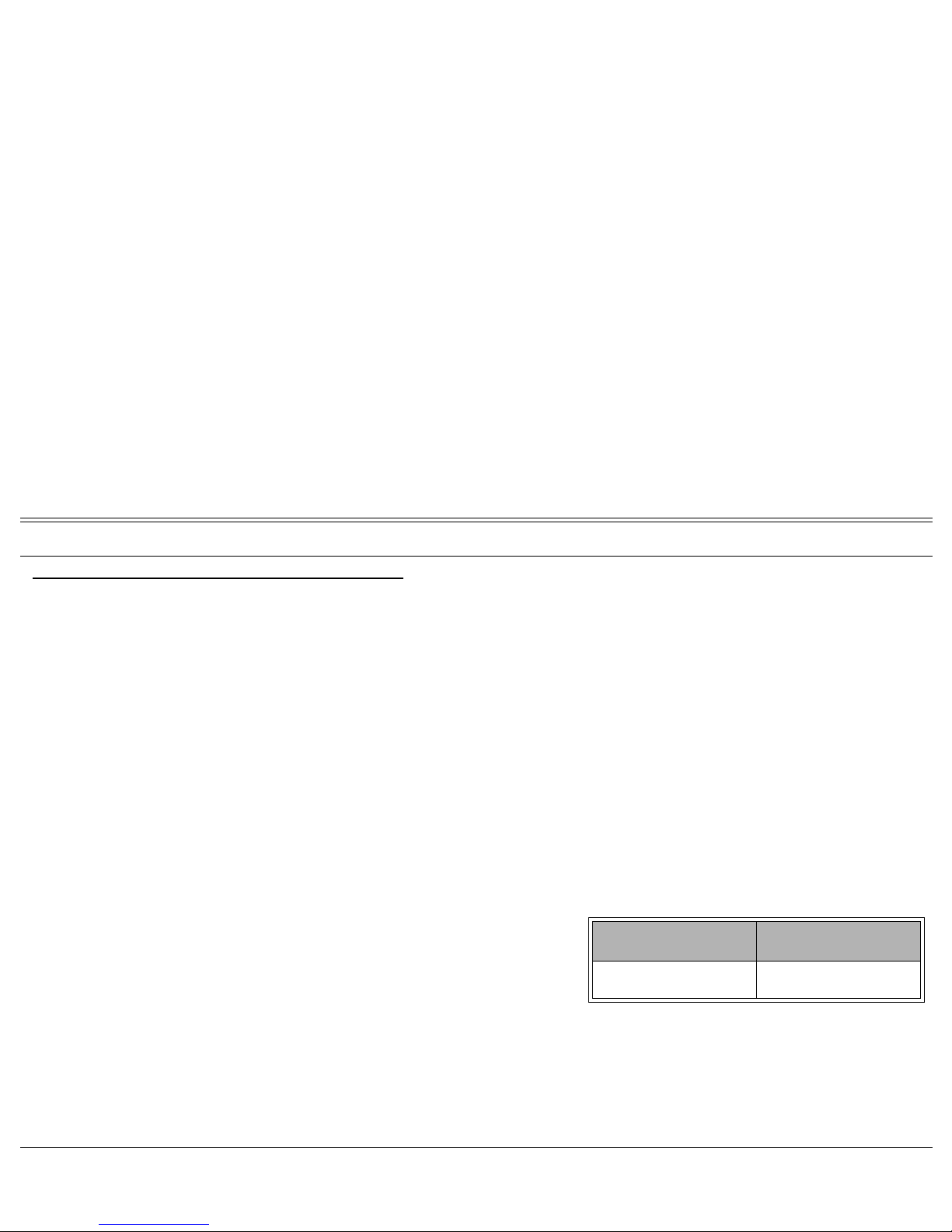
FlexiCall 68 FlexSet 120/280 User Guide
Display Message Key LED
To activate voice mail/IVR from your remote phone:
You can access your voice mailbox, retrieve messages and setup voice mail
options for your Coral station.
1. Answer the remote call.
2. Dial
>
1. Listen for the dial tone. Your original party will be released.
3. Dial the voice mail (or IVR) dial number.
4. Wait for the automated voice mail answer.
5. Dial the voice mail remote access code followed by your station number to
access your station’s voice mail box.
6. Dial
>
4 as soon as the Automated voice mail answers. This allows the
system to recognize the voice mail (or IVR) commands.
7. Choose the required option from the voice mail (IVR system) menu.
Note: Contact your system administrator for the voice mail (IVR) dial
number and voice mail remote access code.
Use the table to the right to record that number and code:
Voice Mail (IVR)
Dial Number
Voice Mail Remote
Access Code
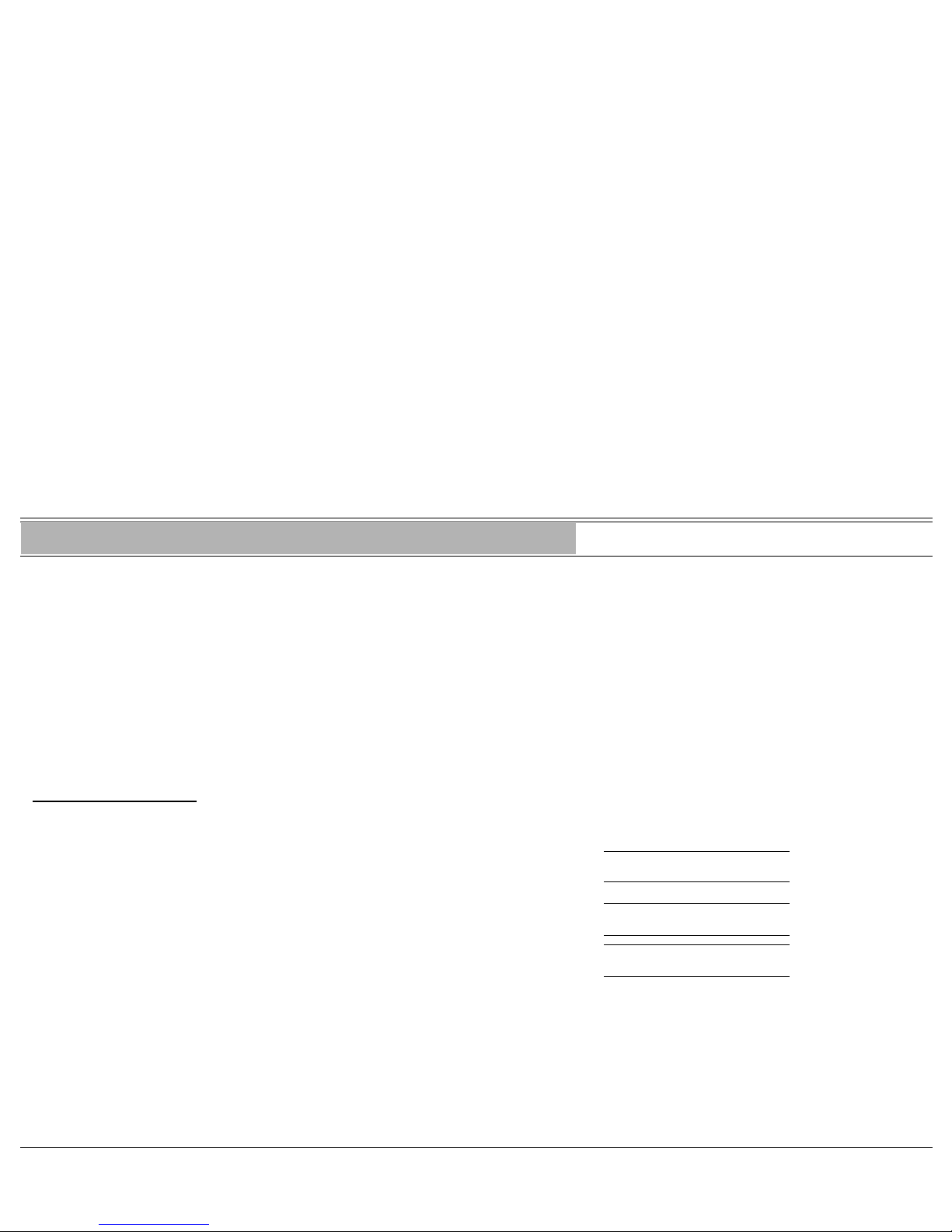
Follow Me 69 FlexSet 120/280 User Guide
Display Message Key LED
Follow Me #189 / #17713
This feature allows you to collect your calls from another station. The source
station is then put into a Call Forward All state. Follow Me can be activated
only from the new location.
You can choose between two Follow Me options:
• Forwarding all your calls to your new location (feature code #189), provided
that Call Forward All External is not defined at the source station
• Forwarding only your external calls to your new location, while internal calls
keep ringing at your desk phone (feature code #17713)
To activate Follow Me:
1. Lift handset or press [SPKR] at remote location.
2. Dial Follow Me feature code (see table on page 70).
(E) FOLLOW ME
ENTER SOURCE NO. ON
or press [(E) FOLLOW ME] .
3. Dial your own station number.
DIAL
xxxxx
ON
4. Dial activation code. (E) FOLLOW ME
xxxxx
OFF
5. Listen for the confirmation tone.
x = Your station number
(E) = External number
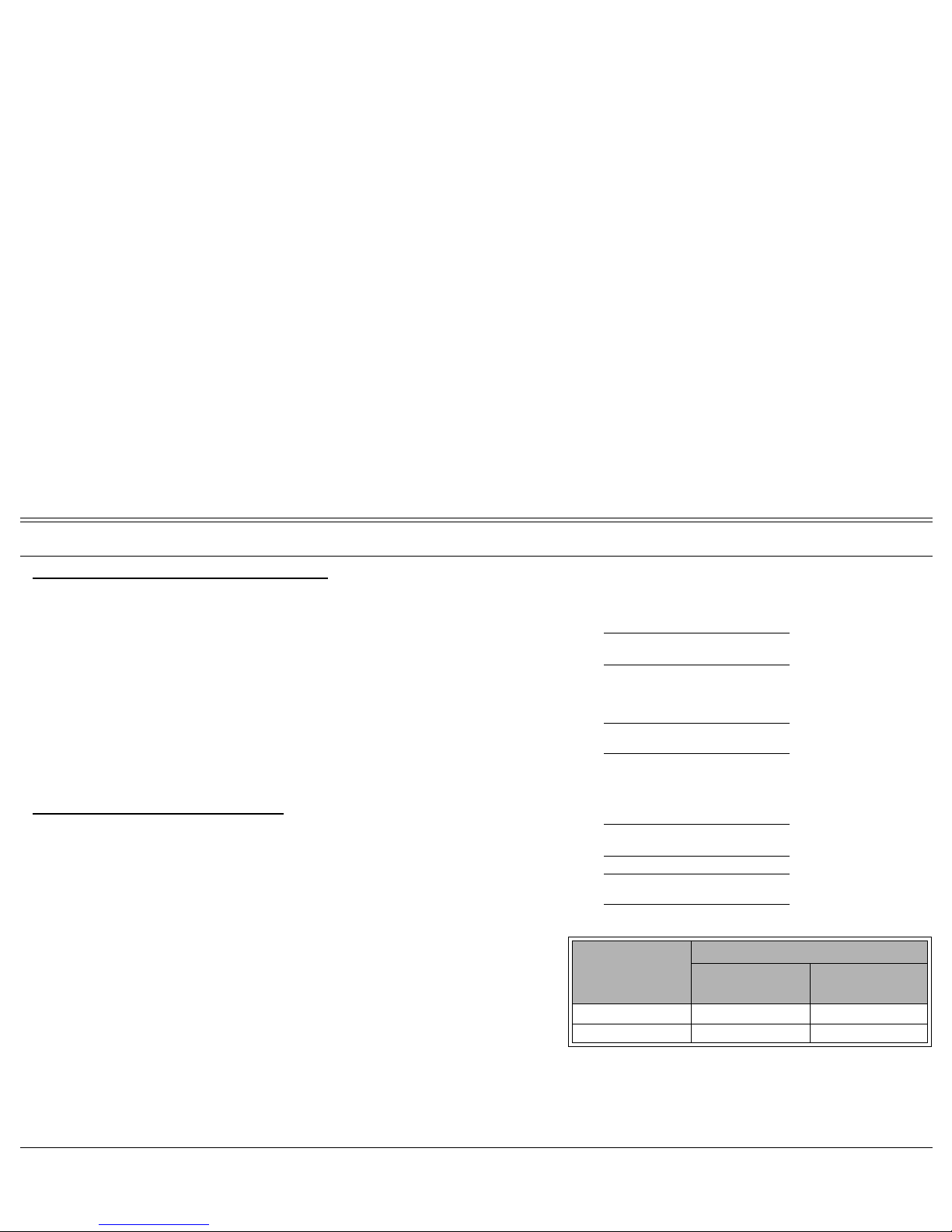
Follow Me 70 FlexSet 120/280 User Guide
Display Message Key LED
To cancel - from the secondary location:
1. Lift handset, or press [SPKR] from any station.
2. Dial Follow Me feature code (see table below).
(E) FOLLOW ME
xxxxx
ON
or press [(E) FOLLOW ME]
3. Dial your own station number.
4. Dial cancellation code
. (E) FOLLOW ME
OFF
5. Listen for the confirmation tone.
To cancel - from your own station:
1. Press the lit [(E) FORWARD ALL] or dial Call Forward feature code ( E)FWD ALL YYYYY
ON
(see table below).
2. Dial cancellation code
. (E) FWD ALL
OFF
3. Listen for the confirmation tone.
Feature Feature Codes
Internal and
External Calls
External Calls
Only
Follow Me #189 #17713
Call Forward All #141 #17702
y = Dial number of the station with activated
Follow Me feature

Forced Release 71 FlexSet 120/280 User Guide
Display Message Key LED
Forced Release #123
This feature allows an authorized user to release two ports communicating with
each other.
To Force Release a port using preprogrammed buttons:
1. Dial port number.
2. Listen for busy tone.
BUSY
xxxxx
3. Press [BREAK IN] key. B TO
xxxxx yyyyy
4. Listen for conversation, you may press [SPKR] or hang up in order to allow the
continuation of the call.
or
5. Press
[FORCED RELEASE] and listen for the confirmation tone. FORCED RLS
xxxxx
Both ports will be disconnected.
6. Press
[SPKR] or hang up to release.
Notes:
1) To program FORCED RELEASE key, use feature code #123.
2) To program BREAK IN key, (see page 33).
To Force Release a port using XFER button
1. Dial port number.
2. Listen for busy tone.
BUSY
xxxxx
3. Press [XFER] and dial 3. You will break into the conversation. B TO
xxxxx yyyyy
x = called port
y = connection partner of the called port

Forced Release 72 FlexSet 120/280 User Guide
Display Message Key LED
4. Listen for conversation, you may press [SPKR] or hang up in order to allow the
continuation of the call.
or
5. Press
[XFER].
6. Press
[SPKR] or hang up to release.

Group Calls (Conference) 73 FlexSet 120/280 User Guide
Display Message Key LED
Group Calls (Conference) 5600-5849
Group Calls are conference calls, allowing participation of up
to 250 members at a time. Two options are offered: a) preset
Group Calls comprised of predefined members, b) Add On
(Temporary) Group Calls containing no predefined members,
where participants are added from the Group Call initiator
station. Each Group Call has its own unique dial number.
Group Call members can be internal stations or external
numbers dialed through Public Library numbers.
When a Group Call is placed, all stations defined as registered
members for that particular group ring. As a member joins the
conference (i.e. answers the incoming group call ring), all
actively participating members can be alerted by a defined
warning tone.
Unanswered stations will continue ringing until the defined
timeout period is completed, without disturbing the
conference.
Depending on the system settings, a warning tone may be
heard by a conference initiator upon activating the group call,
and by all the participants every time a participant joins (or
leaves) an ongoing conference.
Group members may be blocked from joining the conference
once the ringing has stopped. The conference may, if desired,
be locked to those users that are not listed on the system as the
conference registered members. When the Group Call is not
locked, the non-registered members may join an ongoing
conference by dialing the Group Call access code, or be
connected by a registered member.
The conference is controlled by a user defined as the Group
Operator.
Participants may join a conference with the ability to speak, or
they may join in the mute mode in which they can only hear
others allowed to speak. In case of a muted conference, only
the Group Call initiator has the right to speak. Other
participants can be granted permission to speak by the Group
Operator. These options are set in the Group Call definitions.
An authorized user can force release a participant or terminate
an entire conference.

Group Calls (Conference) 74 FlexSet 120/280 User Guide
Display Message Key LED
Use the following form to write in your group call details:
The following Group Call pages are subdivided into the topics listed below:
Group Call Members Group Operator Group Call
Access Code
(group#)
Conference Number
(conf#)
Feature Page
Preset Conference Activation. . . . . . . . . . . . . . . . . . . 75
Temporary Conference Activation . . . . . . . . . . . . . . . 76
Joining . . . . . . . . . . . . . . . . . . . . . . . . . . . . . . . . . . 78
Addition of Participants . . . . . . . . . . . . . . . . . . . . . . 79
Submitting Request to Speak . . . . . . . . . . . . . . . . . . . 80
Control over Permission to Speak (Operator) . . . . . . . 81
Forced Release of a Participant . . . . . . . . . . . . . . . . . 82
Forced Release of an Entire Group Call . . . . . . . . . . . 83

Group Calls: Preset Conference Activation 75 FlexSet 120/280 User Guide
Display Message Key LED
Group Calls: Preset Conference Activation 5600-5849
Preset Group Calls are comprised of a number of specified members whose
stations ring simultaneously when an assigned Group Call number is dialed.
This feature allows a conference initiator to contact all the registered members
with one button press. The maximum number of participants is 100, depending
on the system configuration.
To call a preset group:
1. Press [GROUP CALL#] or dial Group Call access code. ANSWER (
conf
#)
GRP CALL (
group
#) ON
2. All the member stations start ringing.
3. Wait for members to join, hear warning tone (if defined system-wide) every
CONF COMPLETED
GRP CALL
(group#)
ON
time a member answers.
4. Start speaking when the CONF COMPLETED message appears
momentarily
ANSWER (
conf
#)
GRP CALL (
group
#) ON
on the display (the message indicates that all non-answered stations have
stopped ringing).
5. If none of the member stations answered, the NO ANSWER message
NO ANSWER (
group #
)
OFF
appears.
Note: For Group Call access codes, see table on page 74.
conf# = Conference Port dial number or name
group# = Group Call dial number or name
