Tadiran Telecom Coral SeaBeam, Coral SeaBeam Softphone Installation And Configuration Reference Manual
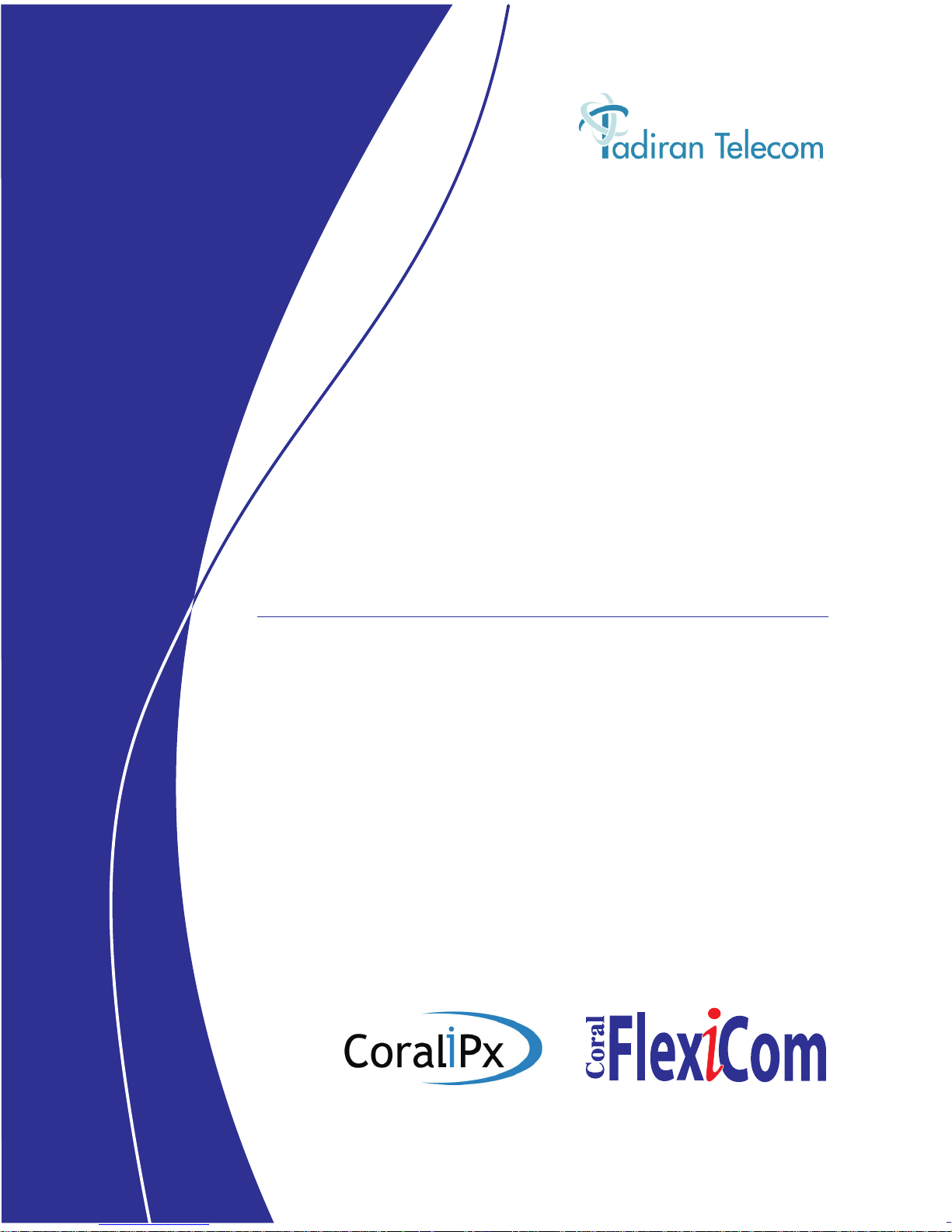
Creating a new world of IPportunities
.
Installation and Configuration
Reference Manual
Softphone
Coral SeaBeam
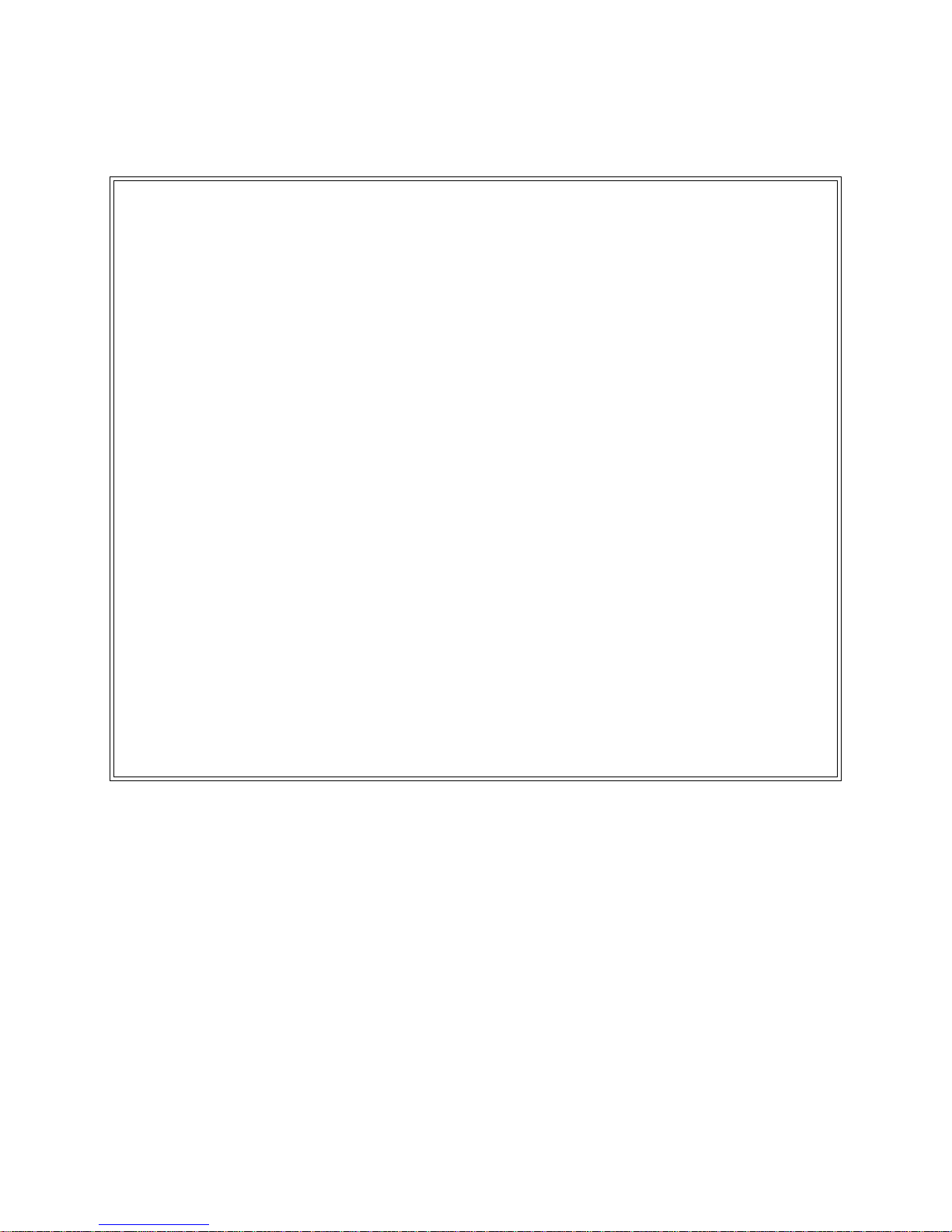
© Copyright by TADIRAN TELECOM LTD., 2008.
All rights reserved worldwide.
The Coral is Protected by U.S. Patents 6,594,255; 6,598,098; 6,608,895; 6,615,404
All trademarks contained herein are the property of their respective holders.
The information contained in this document is proprietary and is subject to all relevant
copyright, patent and other laws protecting intellectual property, as well as any specific
agreement protecting TADIRAN TELECOM LTD.'s (herein referred to as the “Manufacturer”)
rights in the aforesaid information. Neither this document nor the information contained herein
may be published, reproduced or disclosed to third parties, in whole or in part, without the
express, prior, written permission of the Manufacturer. In addition, any use of this document or
the information contained herein for any purposes other than those for which it was disclosed is
strictly forbidden.
The Manufacturer reserves the right, without prior notice or liability, to make changes in
equipment design or specifications.
Information supplied by the Manufacturer is believed to be accurate and reliable. However, no
responsibility is assumed by the Manufacturer for the use thereof nor for the rights of third
parties which may be affected in any way by the use thereof.
Any representation(s) in this document concerning performance of the Manufacturer's
product(s) are for informational purposes only and are not warranties of future performance,
either express or implied. The Manufacturer's standard limited warranty, stated in its sales
contract or order confirmation form, is the only warranty offered by the Manufacturer in
relation thereto.
This document may contain flaws, omissions or typesetting errors; no warranty is granted nor
liability assumed in relation thereto unless specifically undertaken in the Manufacturer's sales
contract or order confirmation. Information contained herein is periodically updated and
changes will be incorporated into subsequent editions. If you have encountered an error, please
notify the Manufacturer. All specifications are subject to change without prior notice.


Coral SeaBeam Installation and Congfiguration Manual Table of Contents i
TOC
Table of Contents
About this Manual ........................................................................................... 1
Document Description .............................................................................. 1
Related Documentation............................................................................ 2
Special Symbols Used in this Manual ...................................................... 2
About this Product........................................................................................... 3
General Information.................................................................................. 3
Pre-Installation Requirements......................................................................... 9
Coral SeaBeam User Data....................................................................... 9
Workstation Minimum Requirements ..................................................... 10
Coral System Minimum Requirements................................................... 11
Registering the Parameters in the Phone .............................................. 11
Completing the Registration ................................................................... 11
Coral IPx and FlexiCom Registration ............................................................ 13
Registering the softphone via the Coral IPx / FlexiCom......................... 13
Overview and Minimum Requirements .................................................. 14
Parameters for Reference ...................................................................... 15
General Parameters ............................................................................... 16
Coral SeaBeam Registration Parameters .............................................. 16
Post-Registration Test Parameters ........................................................ 17

Table of Contents ii Coral SeaBeam Installation and Congfiguration Manual
TOC
Coral SeaBeam Installation........................................................................... 19
Installing Coral SeaBeam....................................................................... 19
Initial Setup and Configuration ............................................................... 23
Configuring the Coral SeaBeam.................................................................... 27
Coral SeaBeam Menu Options............................................................... 27
SIP Accounts.......................................................................................... 48

Coral SeaBeam Installation and Configuration Manual About this Manual 1
Document Description
1
1
About this Manual
...............................................................................................................
.
Q Document Description
The Coral SeaBeam Configuration and Installation Manual is designed for field use
by personnel who install this softphone. In addition to detailed Coral SeaBeam
configuration and installation information, it provides a general description of the
phone registration process and the Program Interface (PI) parameters that need to be
programmed into the Coral FlexiCom and Coral IPx systems.
This manual complies with Coral SeaBeam Version 1.5.17, which is compatible with
and supports Coral Main Software Version 15.84.
The following table provides a detailed outline of each chapter.
Chapter Topic Description
Chapter 1 About this Manual
(this chapter)
To learn about this manual
Chapter 2 About this Product To learn about Coral SeaBeam softphones
Chapter 3 Pre-Installation
Requirements
To learn about about the preliminary steps to
take before installing the Coral SeaBeam
softphone
Chapter 4 Coral IPx and
FlexiCom Registration
To learn how to register the phone in the Coral
FlexiCom and IPx systems and program the
database
Chapter 5 Coral SeaBeam
Installation
To learn how to install and configure Coral
SeaBeam for the first time.
Chapter 6 Configuring the Coral
SeaBeam
To learn how to customize the Coral SeaBeam
softphone.

2 About this Manual Coral SeaBeam Installation and Configuration Manual
Related Documentation
1
...............................................................................................................
.
Q Related Documentation
For further information not covered in this manual, refer to:
...............................................................................................................
.
Q Special Symbols Used in this Manual
Indicates important information demanding special attention.
Tip:
Advice that makes it easier to follow the steps of a procedure.
Item Subject Manual
Coral SeaBeam How to use Coral SeaBeam User Guide
Coral IPx/FlexiCom Configuration Program Interface & Database
Reference Manual, Version 15.8
or higher
Features list Descriptions Coral IPx and FlexiCom Product
Description
VoIP devices,
PUGW card,
UGW-E card,
UGW card
Installation Coral VoIP Installation Manual
There is a risk of damage to the Coral SeaBeam.
NOTES:
A page that is intentionally left blank, and may be used for note-taking.

Coral SeaBeam Installation and Configuration Manual About this Product 3
General Information
2
2
About this Product
...............................................................................................................
.
Q General Information
Coral SeaBeam, a co-brand of CounterPath’s eyeBeam 1.5 telephony client, is an
advanced SIP softphone that delivers extensive IP connectivity coupled with Coral
rich features. Coral SeaBeam runs on Microsoft Windows operating systems and
connects to Coral IPx, Coral FlexiCom, and Coral Sea Softswitch systems.
Connection to the Coral is via Tadiran’s SIP Terminal license. Figure 1 and Figure 2
depict the Coral SeaBeam; Table 2 displays a list of the main components.
Features
Coral SeaBeam Version 1.5.17 supports many features and functions, including:
Coral SLT features
Fixed keys enable quick access of predefined functions (such as XFER, Hold,
Call Record, Do Not Disturb, Conference, etc.)
Call display and Message waiting indicator (MWI)
Six-party audio conferencing
Four-party video conferencing
Managed contacts list – importing and exporting contacts between Coral
SeaBeam and other applications, such as Microsoft Outlook
Provides consistent quality of service across both wired and wireless networks
using industry standards such as 802.11e.
Log in with up to ten different accounts.
Support for the following audio codecs:
Broadvoice-32, Broadvoice-32 FEC, DVI4, DVI4 Wideband, G.711aLaw,
G.711uLaw, G.729, GSM, iLBC, L16 PCM Wideband, Speex, Speex FEC,
Speex Wideband, Speex Wideband FEC.
Support for the following video codecs:
H.263, H.263+ 1998, H.264

4 About this Product Coral SeaBeam Installation and Configuration Manual
General Information
2
Automatic selection of the best codec based on the other party’s capability, the
available bandwidth, and network conditions. Coral SeaBeam switches the
codec within a call in response to changing network conditions.
For a detailed list of all Coral SeaBeam features, refer to the Coral FlexiCom
& IPx Product Description, Chapter 3.
Coral SeaBeam is optimized to work with the following devices:
Table 1 Devices
Optimized for Coral
SeaBeam
Device Description
Actiontec Internet
Phone Wizard
Allows you to use a traditional phone (without a headset or
computer speakers) for calls routed via Coral SeaBeam.
Clarisys Claritel i750 USB speakerphone for outbound Coral SeaBeam calls.
GN Netcom GN
8120 USB / GN
Netcom 8110
USBXP
USB headset adapters that work in conjunction with GN
Netcom headsets. These 3-button devices allow you to
perform functions, such as accessing voicemail, answering
calls, without the need to interact with Coral SeaBeam.
Plantronics CS50 USB wireless office headset system.
Polycom®
Communicator
C100S
Wideband USB speakerphone for hands-free
communication as well as private conversations (via
built-in stereo headphone port).
TigerJet RJ11 to
USB Phone Adaptor
(incorporating the
Tiger560C)
Allows you to use a traditional phone for calls routed via
Coral SeaBeam. The Tiger560C USB Internet phone chip
enables the TigerJet RJ11 to USB phone adaptor to
provide full functionality (ring the phone, DTMF etc.).
TigerJet USB Phone
Set (incorporating
the Tiger560C)
USB phone system for calls routed via Coral SeaBeam.
VoIP Voice
Cyberphone
(V550MLR USB
Phone)
USB handset for calls routed via Coral SeaBeam. Allows
you to dial numbers and activate Coral SeaBeam features
directly from the handset.
VoIP Voice
Cyberphone K
(V652VVMLR USB
Phone)
USB handset for calls routed via Coral SeaBeam. Allows
you to dial numbers and activate Coral SeaBeam features
directly from the handset.

Coral SeaBeam Installation and Configuration Manual About this Product 5
General Information
2
Figure 1 Coral SeaBeam
Main Components
Yealink devices USB-P1K - USB hand phone
USB-P8D - USB hand phone (includes headset with
microphone for hands free calling)
USB-W1D - wireless phone with base and handset
Legerity
PhonePort™ PCI
card
Telephone handset interface via PCI adapter card. Allows
you to dial numbers and activate Coral SeaBeam features
directly from the handset.
Intel® 600SM PCI
card
A PCI VoIP card that allows you to use your regular phone
handset for calls routed via Coral SeaBeam.
Device Description
Six line keys
SPEAKER
RECORD
CONF
DND
HOLDXFER AA AC
FLASH REDIAL
MUTE
PHONE
CLEAR
Open SeaBeam menu
Minimize softphone
Hide softphone
Open Video drawer
Dial (Make call)
Microphone control
Mute
Clear
Dial pad
Speakerphone
Open Calls & Contacts drawer
Hang up (End call)
Call Display area
Speaker control

6 About this Product Coral SeaBeam Installation and Configuration Manual
General Information
2
Figure 2 Coral SeaBeam
With Opened Drawers
Table 2 Coral SeaBeam
Features
Component Description
Open Coral
SeaBeam
menu
Located above the call display area, used to configure the
Coral SeaBeam, view log files, access the Help file, and
exit Coral SeaBeam.
Hide Coral
SeaBeam
Button used for hiding Coral SeaBeam. Click in the
system tray to display Coral SeaBeam again.
Minimize Coral
SeaBeam
Button used to minimize the Coral SeaBeam. Show Coral
SeaBeam again by clicking in the system tray or taskbar.
Call Display Displays pertinent icons and calling information, based on
the softphone status (e.g., idle, busy, dialing...).
Open Video drawer Button used to expand the softphone to display the Video
drawer.
Open Contacts
drawer
Button used to expand the softphone to display the Calls &
Contacts drawer.
Line keys Six keys used for line selection (for initiating and accepting
calls).
Fixed function keys Fourteen basic fixed function keys are available: XFER,
HOLD, RECORD, AA, AC, DND, CONF, which appear
below the line keys, and DIAL, FLASH, REDIAL, HANG
UP, MUTE, CLEAR, SPEAKER PHONE, which appear on
the bottom half of the softphone

Coral SeaBeam Installation and Configuration Manual About this Product 7
General Information
2
Dial pad Number buttons used for dialing and entering codes,
passwords, names, etc.
Microphone Control Slider to the left of the dial pad used to adjust microphone
volume (i.e., the volume of your voice heard by callers).
Speaker Control Slider to the right of the dial pad used to adjust the speaker
volume (i.e., the volume of the sound you hear from the
headset).
Component Description

NOTES:

Coral SeaBeam Installation and Configuration Manual Pre-Installation Requirements 9
Coral SeaBeam User Data
3
3
Pre-Installation Requirements
This chapter describes the procedures prior to installing the Coral SeaBeam softphone.
...............................................................................................................
.
Q Coral SeaBeam User Data
Use the right column of the following table to record important information about each
Coral SeaBeam user: You can obtain this information from your system administrator
(see Table 13 on page 50 for more details):
Table 3 Information
About Each Coral
SeaBeam User
User
Details
Meaning Info For Specific
Coral SeaBeam User
User name The prefix of the user’s SIP account
number (in Mike_Sip@172.50.5.28,
the user name is “Mike_Sip”)
Password The user’s SIP account password
(provided by your system administrator)
Authorization
user name
The user’s SIP account user name
(provided by your system administrator)
Domain The suffix of the user’s SIP account
number (in Mike_Sip@172.50.5.28,
the domain is “172.50.5.28”)
Proxy address
and port
(might not be
required)
The domain name (e.g,
domain.com) or IP address (e.g,
123.456.789.012) of the outbound
proxy
Dial number The phone number other people
dial to call the user, such as 6789
(internal) and 456-6789 (external)
License key The user’s Coral SeaBeam
activation key ( 64 characters)

10 Pre-Installation Requirements Coral SeaBeam Installation and Configuration Manual
Workstation Minimum Requirements
3
...............................................................................................................
.
Q Workstation Minimum Requirements
In order to run Coral SeaBeam, ensure that each computer meets the following
minimum system requirements:
Table 4 PC System
Requirements
Component Descriptions
Processor Intel Pentium III 700MHz or equivalent
Recommended: Pentium IV, 2.0GHz or equivalent
Memory 256MB RAM
Hard Disk Space 30MB
Operating System Windows Vista, Windows XP, Windows 2000
Connection IP network connection - broadband (ADSL or cable), LAN,
or wireless
Network Interface Card (NIC)
Sound Card Full-duplex, 16-bit
Speaker /
Microphone
Coral SeaBeam requires both speakers and a microphone to
make calls. Any of the following configurations are
acceptable:
External speakers and microphone
Built-in speakers and microphone
Dual-jack multimedia headset
Bluetooth® multimedia headset
USB multimedia headset
USB phone
Video Camera Calls made with Coral SeaBeam will work without a video
camera, but one is necessary to allow other parties to see
your image. Coral SeaBeam will work with most USB video
cameras.

Coral SeaBeam Installation and Configuration Manual Pre-Installation Requirements 11
Coral System Minimum Requirements
3
...............................................................................................................
.
Q Coral System Minimum Requirements
In addition, ensure that the following Coral system minimum requirements are met:
Table 5 Coral System
Requirements
...............................................................................................................
.
Q Registering the Parameters in the Phone
The phone parameters can be configured locally from the softphone. To configure the
Coral SeaBeam parameters from the phone, see page 27.
...............................................................................................................
.
Q Completing the Registration
1 Verify phone registration. See IP-Ports: SIP Terminal (Route: IP,1,4), page 17.
2 Record the softphone’s details on the form provided in Table 3 on page 9.
Component Descriptions
Coral Main
Software
Version 15.84 or higher
PUGW
Version 9.12 or higher (Coral IPx 500, 800, 3000, 4000 and Coral
FlexiCom 400, 5000, 6000)
CUGW
Version 9.12 or higher (Coral IPx Office)
Sentinel Pro
Version 6.36 or higher (Tadiran SBC for secure NAT traversal)
License
Tadiran SIP Terminal

NOTES:

Coral SeaBeam Installation and Configuration Manual Coral IPx and FlexiCom Registration 13
Registering the softphone via the Coral IPx / FlexiCom
4
4
Coral IPx and FlexiCom Registration
...............................................................................................................
.
Q Registering the softphone via the Coral IPx / FlexiCom
Before configuring its parameters, the phone must be registered in the Coral IPx /
FlexiCom.
Verifying the Coral Registration Parameters for all Phones
1 Verify that the phone has been authorized to operate on this
Coral IPx/FlexiCom system. See Feature Authorization (Route: FEAT, 1), page 15.
If the phone has not been authorized to operate on this system, contact the
manufacturer’s representative.
2 Verify that an adequate number of ports and media channels as well as the
maximum password length have been defined in the Coral IPx/FlexiCom
system for the Coral SeaBeam. See Size Definition (Route: SIZ), page 15.
3 Record the specific zone of the UGW card that will act as the gateway of this
softphone. See UGWC (Route: IP, 0, 1,1), page 16.
4 Record the following parameters of the UGW card that will act as the gateway
of this softphone. See UGWC (Route: IP, 0, 1,1), page 16.
Local IP address (Signalling)
Global IP address (Signalling)
5 For Coral SeaBeam softphones, continue to the next procedure.
Registering the Coral SeaBeam Softphone
1 Define the following softphone parameters in the Coral Program Interface. See
Numbering Plan (Route: NPL), page 16:
Dial number the actual phone number of the phone
Index number the index number of the phone as defined in the numbering
plan of the Coral system

14 Coral IPx and FlexiCom Registration Coral SeaBeam Installation and Configuration Manual
Overview and Minimum Requirements
4
2 Program any specific features that will operate for the phone.
Customizing specific Coral features defined for the phone is not an integral
part of the registration and can be performed after the phone is operational.
3 Configure the following T207S/T208S phone parameters in the Program
Interface. See IP-Ports: SIP Terminal (Route: IP,1,4), page 16:
Required Zone If the phone is to be defined within a zone, define it to be
within the same zone as the UGW.
Password Define and record the authentication password between the phone
and the proxy server (default: 123456).
Media Negotiation (Early/Late) Select Late.
Hold Support (Early/Late) Select Late.
...............................................................................................................
.
Q Overview and Minimum Requirements
This section provides a general description of the softphone registration process and
the Program Interface (PI) parameters that need to be programmed into the Coral
FlexiCom and Coral IPx systems. Actual Coral system programming procedures are
beyond the scope of this manual. For explanations regarding PI procedures, refer to
the Coral Program Interface and Database Reference Manual.
Before configuring the PI database, verify that the required Coral software has been
installed (see Table 5 on page 11).
The following PI database parameters must be defined prior to connecting the
softphone to the LAN. For further details, refer to the Coral Programing Interface &
Database Reference Manual, Version 15.5 or higher.
This section includes all actions that must be performed in order for the
softphone to be able to dial make and accept calls. For information on how to
program specific features, see the Program Interface & Database Reference
Manual.

Coral SeaBeam Installation and Configuration Manual Coral IPx and FlexiCom Registration 15
Parameters for Reference
4
...............................................................................................................
.
Q Parameters for Reference
These parameters include the following information that must be verified and
recorded before registering the softphone:
Parameters that indicate that the product is authorized to operate in this Coral
system along with the number of phones
Necessary IP addresses that are used to define the IP address of the SIP Proxy
Server of the Coral SeaBeam softphone.
This chapter does not include general IP parameters that must be configured
within the Coral system in order for it to enable basic IP functionality. For an
outline of general IP parameters, refer to the VoIP Installation Manual.
Feature Authorization .....................................................(Route: FEAT, 1)
These display-only parameters display the maximum number of Coral SIP phones that
are authorized for use with the Coral system. If the number of phones to be installed
exceeds the number authorized, contact your manufacturer’s representative to increase
the number of authorized Coral SeaBeam, T207S and T208S phones in the system.
PORTS
MEDIA_CHAN
T2xxS - (Coral SeaBeam/T207S/T208S)
Size Definition.................................................................(Route: SIZ)
The system database allocates resources to manage the operation of Coral SIP stations
based on the values entered in the following fields.
If insufficient resources have been allocated in Sizes, the entry must be increased or
the IP terminals will not operate. For more information, see Chapter 4, Size Definition
of the Program Interface Reference Manual.
SIP_TERMINAL - (T207S/T208S, Coral SeaBeam, Third party SIP endpoint)
MAXIMUM_PERSONAL_PASSWORD_LENGTH
FOREIGN_PROXY
IP_MEDIA_CHANNELS
Set these entries to accommodate the total number of SIP terminals and channels
expected to be used. Verify that the maximum number of IP terminals and channels
are defined. If insufficient resources are allocated, the phones will not initialize.

16 Coral IPx and FlexiCom Registration Coral SeaBeam Installation and Configuration Manual
General Parameters
4
To add IP ports to a non-IP system, IP sizes must be updated and First Initialization
performed.
UGWC.............................................................................(Route: IP, 0, 1,1)
This branch includes the following parameters of the UGW card:
LOCAL_IP_ADDRESS (Signalling)
GLOBAL_IP_ADDRESS (Signalling)
...............................................................................................................
.
Q General Parameters
Numbering Plan..............................................................(Route: NPL)
In the numbering plan branch, each SIP station is assigned a dial number:
SIP_TERMINAL [46]
...............................................................................................................
.
Q Coral SeaBeam Registration Parameters
The following parameters are used to register Coral SeaBeam softphones in the Coral
system.
IP-Ports: SIP Terminal....................................................(Route: IP,1,4)
This branch is used to define the mandatory parameters for the Coral SeaBeam
softphone. Without configuring the following parameters, the phone will not function.
REQUIRED_ZONE: If the phone is to be defined within a zone, define it to
be within the same zone as the PUGW.
PASSWORD: Define and record the authentication password between the
softphone and the proxy server (default: 123456).
Media Negotiation (Early/Late) - select Late
Hold Support (Early/Late) - select Late
Modifying the System Sizes initializes the entire system database, and necessitates the
re-entry of all database information.

Coral SeaBeam Installation and Configuration Manual Coral IPx and FlexiCom Registration 17
Post-Registration Test Parameters
4
...............................................................................................................
.
Q Post-Registration Test Parameters
After completing registration, the registration status of the Coral SeaBeam softphone
can be checked:
IP-Ports: SIP Terminal....................................................(Route: IP,1,4)
STATUS - provides the registration status of Coral SeaBeam softphones.
ACTIVE - Successful registration.

18 Coral IPx and FlexiCom Registration Coral SeaBeam Installation and Configuration Manual
Post-Registration Test Parameters
4
NOTES:

Coral SeaBeam Installation and Configuration Manual Coral SeaBeam Installation 19
Installing Coral SeaBeam
5
5
Coral SeaBeam Installation
This chapter describes installation and initial setup of the Coral SeaBeam. Coral
SeaBeam is quick and easy to install, and requires little initial setup and configuration.
Upon purchasing a Tadiran SIP Terminal license you will receive a Welcome email
from which you can download the Coral SeaBeam self-extracting executable file.
...............................................................................................................
.
Q Installing Coral SeaBeam
Remove any previous Coral SeaBeam installations and ensure that all other
applications are closed before beginning the installation.
To install Coral SeaBeam:
1 Run the Coral SeaBeam setup executable file; the Tadiran Coral SeaBeam
install wizard appears.

20 Coral SeaBeam Installation Coral SeaBeam Installation and Configuration Manual
Installing Coral SeaBeam
5
2 Click Next to continue with the installation.
3 After reading the license agreement, select I accept the agreement, and then
click Next to continue.
4 Select an installation location, and then click Next to continue.

Coral SeaBeam Installation and Configuration Manual Coral SeaBeam Installation 21
Installing Coral SeaBeam
5
System files get copied to the installation directory specified. The default installation
directory is: C:\Program Files\Tadiran\Coral SeaBeam\
The directory contains:
the executable (Coral SeaBeam.exe)
emoticons\*.*
eyeCall.dll, used to make calls from Microsoft Outlook.
other dll files, including dll files for supported codecs.
unins000.dat, which contains information about uninstalls of Coral SeaBeam.
*.ico
*.cat
*.inf
*.sys
Data files are saved in the Tadiran folder under the standard location for application
data, as defined in Windows.
This location is typically:
C:\Documents and Settings\<user name>\Local Settings\Application
Data\Tadiran\
Coral SeaBeam

22 Coral SeaBeam Installation Coral SeaBeam Installation and Configuration Manual
Installing Coral SeaBeam
5
5 Select from the following options, and then click Next to install Coral
SeaBeam.
a Create a desktop icon - to create the icon on the desktop.
b Create a Quick Launch icon - to create the icon on the
Quick Launch menu.
c Launch the application when Windows starts - to automatically launch
Coral SeaBeam everything Windows starts.
Tip:
Select Launch Coral SeaBeam to immediately start using the softphone
after the installation is completed.
6 Click Finish to complete the installation. If prompted, restart your computer.

Coral SeaBeam Installation and Configuration Manual Coral SeaBeam Installation 23
Initial Setup and Configuration
5
...............................................................................................................
.
Q Initial Setup and Configuration
To configure Coral SeaBeam for the first time:
After installing Coral SeaBeam, you must set up and enable at least one (default) SIP
account.
1 If Coral SeaBeam is not already running, double-click the Coral SeaBeam
desktop icon .
Tip:
You can also follow the following path to run Coral SeaBeam: Start >
Programs >Tadiran > Tadiran Coral SeaBeam
2 If this is the first time you are installing Coral SeaBeam on this computer, you
are prompted to enter the license key, as provided by your system
administrator (see page 9).
3 Enter the license key, and then click OK.
4 If you entered a valid license key, the Coral SeaBeam call display appears with
the following messages:
Initializing
Discovering network
Awaiting proxy login information

24 Coral SeaBeam Installation Coral SeaBeam Installation and Configuration Manual
Initial Setup and Configuration
5
5 Since this is the first time you are running Coral SeaBeam, the No SIP
accounts are enabled message and SIP Accounts window appear,
indicating that Coral SeaBeam has yet to be configured.

Coral SeaBeam Installation and Configuration Manual Coral SeaBeam Installation 25
Initial Setup and Configuration
5
6 Click Add to set up a SIP account. The Properties of Account window
appears.
n
7 In the Account tab, complete the User Details area (see Table 13 on page 50).
8 For the remaining tabs, accept the default settings. If you want to make other
changes, contact your system administrator. Settings you might want to change
include:
Account tab - Domain Proxy area (see Table 13 on page 50)
Topology tab - if your computer is on a network and/or behind a firewall
(see Table 14 on page 54)
Security tab - if you want to set up secure calls (see Table 17 on page 58)
For complete details about the SIP Accounts window, see SIP Accounts,
page 48.
9 After you finish setting all the parameters of the SIP account, click OK. The
SIP Accounts window appear again, with the details of your default SIP
account. Ensure that the Enabled check box is selected.

26 Coral SeaBeam Installation Coral SeaBeam Installation and Configuration Manual
Initial Setup and Configuration
5
You can enable more than one account at a time. Each time you start Coral
SeaBeam, you are automatically logged into every enabled account. For
more information about enabling accounts, see Enabling Accounts, page 48.
10 Click Close. Your user name and the Ready message appear on the Call
display.
11 Coral SeaBeam is now connected to a network and ready for use.
Tip:
To view details about the status of your SIP accounts, click CTRL+P. The
SIP Account Status dialog box appears.

Coral SeaBeam Installation and Configuration Manual Configuring the Coral SeaBeam 27
Coral SeaBeam Menu Options
6
6
Configuring the Coral SeaBeam
This chapter describes the options available for configuring Coral SeaBeam. All
configurations can be performed locally from the softphone’s menu options.
...............................................................................................................
.
Q Coral SeaBeam Menu Options
Use Options on the Coral SeaBeam Menu to configure the way each user works with
Coral SeaBeam. To access Options, click (located above the Call display) to open
the Coral SeaBeam menu.
To learn how to set up SIP accounts, see SIP Accounts, page 48. To learn about
the other options of the Coral SeaBeam menu, refer to the Coral SeaBeam
User Guide.
Options comprises a General and Advanced pane, which includes the following tabs:
General pane, Applications tab, page 28
General pane, Alerts and Sounds tab, page 30
General pane, Availability tab, page 32
General pane, Devices tab, page 33
Advanced pane, Audio Codecs tab, page 37

28 Configuring the Coral SeaBeam Coral SeaBeam Installation and Configuration Manual
Coral SeaBeam Menu Options
6
Advanced pane, Video Codecs tab, page 40
Advanced pane, Network tab, page 42
Advanced pane, Quality of Service tab, page 44
Advanced pane, Diagnostics tab, page 46
General pane, Applications tab

Coral SeaBeam Installation and Configuration Manual Configuring the Coral SeaBeam 29
Coral SeaBeam Menu Options
6
Table 6 General Pane,
Application Tab
Area Field Description
Basic
Options
Always on top of
other applications
Select or clear, according to
preference.
Launch when
Windows starts
Confirm before
closing application
Turn letters into
digits when typing
into the phone
Select or clear, according to
preference.
NOTE: You can also turn this toggle
feature on and off by pressing
the
SPACEBAR.
Recent Calls Number of calls in
each list
Enter number, according to
preference.
Contact List Double clicking on a
contact
Select the option, according to
preference.
Zero Touch
Configuration
Enable Zero Touch
bandwidth detection
When selected, Coral SeaBeam
detects the speed of your network
connection and the potential
bandwidth. If you move your computer
to a different IP address, Coral
SeaBeam automatically detects the
new speed. When cleared, you must
specify the network connection. The
recommended setting is On.
See General pane, Devices tab, page 33.
Enable status bar
messages
When selected, messages relating to
zero touch configuration will appear in
a notification balloon at the lower right
corner of the screen, whenever the
configuration automatically changes.
NOTE: Notification balloons are
supported in newer versions of
Windows.
Recorded
Calls
Location
Recorded calls
location
Specify a location for saving files
when you record your conversations.

30 Configuring the Coral SeaBeam Coral SeaBeam Installation and Configuration Manual
Coral SeaBeam Menu Options
6
General pane, Alerts and Sounds tab
Table 7 General Pane,
Alerts and Sounds Tab
Area Field Description
Ringtones Ringtones Use this area to Import, play, activate and
clear ringtones. Ringtones are saved in wav
file format.

Coral SeaBeam Installation and Configuration Manual Configuring the Coral SeaBeam 31
Coral SeaBeam Menu Options
6
Call
Notification
Pop up the
phone if it is
not in focus
Select to automatically bring the softphone to
the front when an incoming call is received.
Show a ‘Call
Alert’
Select to display the Call Alert box (refer to
the Coral SeaBeam User Guide) when an
incoming call is received and the softphone is
not in focus.
Keep showing
during a call
Select to continue displaying the Call Alert
box during the call.
NOTE: The Show a ‘Call Alert’ option must
also be selected.
Instant
Message
Play alert
sound when IM
window is not
active
For future use only.
Area Field Description

32 Configuring the Coral SeaBeam Coral SeaBeam Installation and Configuration Manual
Coral SeaBeam Menu Options
6
General pane, Availability tab
The Availability option is for future use. At the bottom of this tab you can
modify the Auto-detect idleness period.

Coral SeaBeam Installation and Configuration Manual Configuring the Coral SeaBeam 33
Coral SeaBeam Menu Options
6
General pane, Devices tab
The Devices tab allows you to specify the devices you are using and then enable
features for those devices.
There are two ways to specify devices:
Automatically - Coral SeaBeam automatically detects the devices attached to
your computer and chooses which ones to use for audio and video, according
to the options set in this tab.
Manually - You can override the options in this tab.

34 Configuring the Coral SeaBeam Coral SeaBeam Installation and Configuration Manual
Coral SeaBeam Menu Options
6
Table 8 General Pane,
Devices Tab
Area Field Description
Headset
Speaker
device
Change these fields only if you want to override
the devices that Coral SeaBeam automatically
selected.
In both these fields, select the headset you are
using.
The headset is the device that is usually used for
audio out (the sound you hear) and audio in
(recording your voice). The only case in which the
headset is not used is when the SPEAKER PHONE
button on the keypad is activated.
Therefore, unless you will always be using Coral
SeaBeam in speakerphone mode, you must make
a selection here.
Microphone
device
Use acoustic
echo
cancellation
(AEC)
Reduces the echo effect that can arise with a
speakerphone or that can arise if the sound from
the speakerphone or headphone leaks into the
microphone. Turning this feature on improves
sound quality.
The recommended setting is On.
Use auto gain
control (AGC)
Automatically adjusts the microphone volume
level so that the other party does not hear the
distortion that might be caused by too high a
microphone input or too low volume (due to too
low input level).
The recommended setting is On.
Use noise
reduction
Automatically attempts to remove background
noise.
Typically Off for the headset.

Coral SeaBeam Installation and Configuration Manual Configuring the Coral SeaBeam 35
Coral SeaBeam Menu Options
6
Speakerphone
Speaker
device
Change this field only if you want to override the
devices that Coral SeaBeam automatically
selected.
Select the device that you want to use for
audio out (the sound you hear) when SPEAKER
PHONE is activated. Make sure you select a
speaker device (not the headset).
Select None if you do not have a speaker
phone. SPEAKER PHONE on the keypad is
disabled.
Microphone
device
Change this field only if you want to override the
devices that Coral SeaBeam automatically
selected.
Select the device that you want to use for
audio in (recording your voice) when the
SPEAKER PHONE button on the keypad is
activated.
It can be any microphone: it does not have to
be the microphone on the device you specified
as the speaker device. For example, it can be
the microphone on your camera.
Select None if you do not have a speaker
phone. SPEAKER PHONE is disabled.
Use acoustic
echo
cancellation
(AEC)
Reduces the echo effect that can arise with a
speakerphone or that can arise if the sound from
the speakerphone or headphone leaks into the
microphone. Turning this feature on might
improve the sound quality of the speakerphone.
However, the drawback is that it uses more
processing power, which might slow down other
applications.
The recommended setting is On.
Use auto gain
control (AGC)
Automatically adjusts the microphone volume
level so that the other party does not hear the
distortion that might be caused by too high a
microphone input or too low volume (due to too
low input level). The recommended setting is On.
Use noise
reduction
Automatically attempts to remove background
noise. Typically On for the speakerphone.
Area Field Description

36 Configuring the Coral SeaBeam Coral SeaBeam Installation and Configuration Manual
Coral SeaBeam Menu Options
6
Ring
Device
Speaker
device
Change this field only if you want to override the
devices that Coral SeaBeam automatically
selected.
The device from which you want to hear the
phone ringing: the headset, the speakephone, or
none.
Camera Camera Change this field only if you want to override the
devices that Coral SeaBeam automatically
selected.
Select the camera model.
Area Field Description

Coral SeaBeam Installation and Configuration Manual Configuring the Coral SeaBeam 37
Coral SeaBeam Menu Options
6
Advanced pane, Audio Codecs tab
The Audio Codecs tab displays all the codecs that are included in Coral SeaBeam.
You can enable or disable codecs as required. With only one codec enabled, all calls
made will use that codec. With more than one codec enabled, Coral SeaBeam
automatically chooses the best codec based on the other party’s capability, the
available bandwidth, and network conditions. You cannot change the properties of any
codecs.
This tab is intended for use by system administrators only. Changing settings
inappropriately could cause Coral SeaBeam to malfunction.

38 Configuring the Coral SeaBeam Coral SeaBeam Installation and Configuration Manual
Coral SeaBeam Menu Options
6
About Audio Codecs
Audio codecs describe the format by which audio streams are compressed for
transmission over networks. Codecs can be categorized as either narrowband or
wideband:
Narrowband codecs - work with low bandwidth such as a Dialup Internet
connection. These codecs have a sampling rate of 8 KHz.
Wideband codecs - work with high bandwidths and result in better audio
quality. However, they do not work with PSTN. These codecs have a sampling
rate of 16 KHz.
Supported Audio Codecs
Coral SeaBeam supports a wide range of audio codecs (Table 9 on page 39).

Coral SeaBeam Installation and Configuration Manual Configuring the Coral SeaBeam 39
Coral SeaBeam Menu Options
6
Table 9 Audio Codecs
Supported by Coral
SeaBeam
Codec Narrow
band
Wide
band
Royaltybearing
Included in
Retail Coral
SeaBeam
AMR Wideband (G.722.2)
3 3
Broadvoice-32
3 3
Broadvoice-32 FEC
3 3
DVI4
3 3
DVI4 Wideband
3 3
EVRC
3 3
G.711aLaw *
3 3
G.711uLaw *
3 3
G.722
3
G.723
3 3
G.726
3 3
G.729 *
3 3 3
GSM
3 3
iLBC
3 3
L16 PCM Wideband
3 3
Speex
3 3
Speex FEC
3 3
Speex Wideband 3 3
Speex Wideband FEC 3 3
* Generally, at least one of these codecs must be enabled in order to place a
PSTN (land line) call.

40 Configuring the Coral SeaBeam Coral SeaBeam Installation and Configuration Manual
Coral SeaBeam Menu Options
6
Advanced pane, Video Codecs tab
About Video Codecs
Video codecs describe the format by which video streams are compressed for
transmission over networks. Some codecs require less bandwidth than others, but
might result in lower video quality. You can enable or disable codecs as required. You
can disable a codec even though the Coral system supports it. With only one codec
enabled, all calls made will use that particular compression format. With more than
one codec enabled, Coral SeaBeam automatically chooses the best codec based on the
This tab is intended for use by system administrators only. Changing settings
inappropriately could cause Coral SeaBeam to malfunction.

Coral SeaBeam Installation and Configuration Manual Configuring the Coral SeaBeam 41
Coral SeaBeam Menu Options
6
other party’s capability, the available bandwidth, and network conditions. You cannot
change the properties of any codecs.
Supported Video Codecs
Coral SeaBeam supports the following video codecs:
Table 10 Video Codecs
Supported by Coral
SeaBeam
Codec Narrow
band
Wide
band
Royaltybearing
Included in
Retail Coral
SeaBeam
H.263 3 3
H.263+ 1998 3 3
H.264 3 3 3

42 Configuring the Coral SeaBeam Coral SeaBeam Installation and Configuration Manual
Coral SeaBeam Menu Options
6
Advanced pane, Network tab
This tab is intended for use by system administrators only. Changing settings
inappropriately could cause Coral SeaBeam to malfunction.

Coral SeaBeam Installation and Configuration Manual Configuring the Coral SeaBeam 43
Coral SeaBeam Menu Options
6
Table 11 Advanced Pane,
Network Tab
Area Field Description
Network
Connection
Speed
Select the
speed of your
network
connection
Complete this field only if you have disabled
zero-touch bandwidth detection (see page
29).
Select the type of network connection for your
computer.
Preserve
bandwidth
during silent
periods
When this feature is on, Coral SeaBeam
stops sending audio when you are not talking.
When this feature is off, Coral SeaBeam
always sends audio, which uses more
bandwidth but might result in better call
quality.
Typically Off. However, if you are using a
slow (dial-up or ISDN) connection, you might
want to turn it On.
Call
Inactivity
In times of
network
disruption,
automatically
hang up calls
after:
When this feature is On, Coral SeaBeam
automatically hangs up a call when it detects
the specified period of inactivity. In other
words, if you are on a call and the call gets
disconnected (the call session ends) because
of network problems (rather than because of
one of the parties hanging up), then Coral
SeaBeam ends the call after the specified
period.
Typically On. This feature might be turned Off
if, for example, a PBX server already handles
inactivity issues.
DNS Primary DNS
server
Optionally, enter addresses for up to two DNS
servers.
If these fields are completed, Coral
SeaBeam uses these servers.
If they are blank, Coral SeaBeam uses the
servers specified by the operating system.
Secondary DNS
server

44 Configuring the Coral SeaBeam Coral SeaBeam Installation and Configuration Manual
Coral SeaBeam Menu Options
6
Advanced pane, Quality of Service tab
The Quality of Service tab allows you to request a specific transport service for audio,
video and signaling traffic.
There are two types of services:
GQoS - available for audio and video.
DSCP (also known as ToS) - available for audio, video and signaling.
In a network that has the default configuration, the recommended value for audio is
46, because “46” is the standard marking for audio. If bandwidth is available when the
call is placed, it will be reserved for the call, possibly resulting in better audio service.
This tab is intended for use by system administrators only. Changing settings
inappropriately could cause Coral SeaBeam to malfunction.

Coral SeaBeam Installation and Configuration Manual Configuring the Coral SeaBeam 45
Coral SeaBeam Menu Options
6
For Windows installations, there are restrictions on the service you can use, based on
your version of Windows:
Table 12 Transport
Service Windows
Compatibility
Coral SeaBeam supports 802.1p QoS packet tagging. If you set up for QoS, Coral
SeaBeam will include the specified information in the packets that it sends to the
Coral. Whether the packet is delivered with the specified service depends on whether
your broadband router and the Coral between you and the other party supports
multiple transport services. In other words, whether each Coral reads the QoS
information and prioritizes packet delivery based on the requested service.
Service Windows
98 2nd
Edition
Windows NTWindows
2000
Windows
XP
GQoS Yes Yes Yes Yes
DSCP No No Yes Yes

46 Configuring the Coral SeaBeam Coral SeaBeam Installation and Configuration Manual
Coral SeaBeam Menu Options
6
Advanced pane, Diagnostics tab
The Diagnostics tab allows you to enable logging to files. Logging uses computer
resources, so you should only enable it when instructed by a customer support
representative.
To set up logging:
1 Click Enable diagnostic logging.
2 Set the logging level.
This tab is intended for use by system administrators only. Changing settings
inappropriately could cause Coral SeaBeam to malfunction.

Coral SeaBeam Installation and Configuration Manual Configuring the Coral SeaBeam 47
Coral SeaBeam Menu Options
6
Clear the Simple view check box to display all logging level options
3 Specify the folder where logs will be saved.
4 Click Apply.
Activity on Coral SeaBeam will be logged to .csv files in the specified folder. A new
set of files is started each time you log on. In order not to create large files when
logging (which might cause computer problems), you must not remain logged on
indefinitely when logging. You should occasionally exit and restart Coral SeaBeam.
If requested by a customer support representative, you can:
Open the logging folder and then open a log file using a text editor.
E-mail the logs in the specified folder to customer support: Click Send logs to
customer support. A dialog box appears showing all the logs. Select files and
click Open; the selected files are sent and the dialog box closes.
You can delete log files from the specified folder as you would delete any file on your
computer.

48 Configuring the Coral SeaBeam Coral SeaBeam Installation and Configuration Manual
SIP Accounts
6
...............................................................................................................
.
Q SIP Accounts
Use SIP Account Settings on the Coral SeaBeam Menu to set up SIP accounts for the
softphone. To access SIP Account Settings, click (located above the Call display)
to open the Coral SeaBeam menu.
The SIP Accounts window appears, showing all the accounts set up. Each account is
automatically assigned a number: the first account in the list is 1, the second account
is 2, and so on. These numbers do not imply any ranking.
Figure 3 SIP Accounts
Window
The SIP Accounts window allows you to:
Enable one or more accounts (see page 48)
Set one account as the default (see page 49)
Add / remove accounts
Set or change the properties of an account by clicking the Properties button
(see page 50 to page 61)
Resize the columns in this window
Enabling Accounts
You must enable an account in order to make and receive calls on that account. You
can enable as many accounts as you want. Select the Enabled box beside an account
to enable it. Each time you start Coral SeaBeam, you will automatically be logged into
every enabled account.
The rules for enabled accounts are:

Coral SeaBeam Installation and Configuration Manual Configuring the Coral SeaBeam 49
SIP Accounts
6
When multiple accounts are enabled, you will be able to receive calls on all
those accounts.
You can never place a call on a disabled account even if you enter the account
prefix. Placing such a call will fail, with the Not found message
appearing.
You can never receive a call on a disabled account. If another party calls you
on a number that is only known to a disabled account, the call will never
appear on your phone.
When multiple accounts are enabled, the account to use for an outgoing call is
determined as follows:
If you enter the account prefix before the number (for example, #1 for the
first account) then that account is used.
If you have set up dial plans, then the rules of the dial plan determine
which account is used.
If you have not set up any dial plans, then the default account is used.
Setting the Default Account
When multiple accounts are enabled, one account is always the default. You can set
any account as the default account by selecting the account and clicking the Make
Default button.
The dial plan rules might select the default account and might be selected by Coral
SeaBeam to use to place an outgoing call, as described above.

50 Configuring the Coral SeaBeam Coral SeaBeam Installation and Configuration Manual
SIP Accounts
6
Account Properties, Account tab
Table 13 Account
Properties, Account Tab
(User Details Area)
Area Field Description
User
Details
Display name Leave blank.
The name other parties see when they are
connected to you is determined by the setting in
your Coral system.
User name Typically the account number for the SIP account.
For example, in Mike_Sip@172.50.5.28, the user
name is “Mike_Sip”.
Provided by your system administrator.
Password Provided by your system administrator.
Authorization
user name
Might not be required. If it is required, it will be
provided by your system administrator.
Domain For example, in Mike_Sip@172.50.5.28, the
domain is “172.50.5.28”.
Provided by your system administrator.

Coral SeaBeam Installation and Configuration Manual Configuring the Coral SeaBeam 51
SIP Accounts
6
Domain
Proxy
Register with
domain and
receive
incoming calls
Select this check box if you want to register with
the Coral, so that you can receive incoming calls.
Typically, this field is selected.
A situation in which this field is cleared is, for
example, if your level of service does not include
the ability to receive incoming calls. In this case,
turning this field on might cause registration to fail
(when you close the Account Properties
window), meaning that your Coral SeaBeam
cannot register with the Coral.
Send outbound
via
Select the setting specified by your system
administrator:
Domain - Traffic is directed to proxies that are
discovered via the domain.
Proxy - Requires that you provide the
outbound proxy address to Coral SeaBeam.
For the address, enter a domain name (for
example, domain.com) or an IP address (for
example, 123.456.789.012).
Target domain: To send directly to the other
party’s domain.
Dialing Plan Information about the syntax of the numbers used
by the Coral.
The default plan is: #1\a\a.T;match=1;prestrip=2;
Area Field Description

52 Configuring the Coral SeaBeam Coral SeaBeam Installation and Configuration Manual
SIP Accounts
6
Account Properties, Voicemail tab
Use this tab only for defining the number to dial for accessing voicemail when
double-clicking on the Call display. Enter your voicemail number in the Number
to dial for checking voicemail field.
Coral SeaBeam uses the SeaMail voicemail system for receiving and
managing your voicemail. Voicemail parameters are defined in the Coral
system by your system administrator. For more information about voicemail,
refer to the Coral SeaMail User Guide.

Coral SeaBeam Installation and Configuration Manual Configuring the Coral SeaBeam 53
SIP Accounts
6
Account Properties, Topology tab

54 Configuring the Coral SeaBeam Coral SeaBeam Installation and Configuration Manual
SIP Accounts
6
Table 14 Account
Properties, Topology Tab
Area Field Description
Firewall
Traversal
IP
Address
This setting controls how your IP address is
presented.
Discover global address - Coral SeaBeam
determines your public IP address. This is the
recommended setting unless your system
administrator advises otherwise.
Use local IP address - use the IP address of the
Coral SeaBeam computer.
STUN
Server
This setting specifies the STUN server to use.
Discover server - Coral SeaBeam finds the
address of a STUN server. This is the
recommended setting.
Use specified server - use a different STUN
server. For the address, enter a domain name or an
IP address.
Enable
ICE
ICE optimizes traffic and might help with firewall
traversal.
Typically, ICE is enabled.
Port
Used on
Local
Computer
Manually
specify
range
The appropriate setting depends on your computer
setup:
Select - If your computer is behind a restrictive
firewall that only allows specific port ranges to be
used. Enter the range of ports to use for your SIP
account. (You must also open those ports on your
firewall; refer to applicable firewall documentation
for information.)
Clear - If your computer is not behind a restrictive
firewall.
XTunnels Not applicable for Windows operating systems

Coral SeaBeam Installation and Configuration Manual Configuring the Coral SeaBeam 55
SIP Accounts
6
Account Properties, Presence tab
Presence allows other softphone users to see your online availability, and also allows
you to see the online availability of others.
This tab only appears for the current default account (see page 57).
For future use only.
Table 15 Account
Properties, Presence Tab
Field Description
Mode Select the setting specified by your system administrator:
Disabled - Presence is not supported
Presence Agent
Peer-to-Peer
Poll Time Enter the value specified by your system administrator. The
factory setting is 300 seconds.

56 Configuring the Coral SeaBeam Coral SeaBeam Installation and Configuration Manual
SIP Accounts
6
Account Properties, Storage tab
The Storage tab allows you to set up either a local or remote (WebDAV or XCAP)
storage system for your contacts list.
This tab only appears for the current default account (see page 57).
How Storage Works for a Single Account
If you have only one account, all three storage methods are supported and easily
managed.
Refresh Interval Enter the value specified by your system administrator. The
factory setting is 3600 seconds.
Field Description

Coral SeaBeam Installation and Configuration Manual Configuring the Coral SeaBeam 57
SIP Accounts
6
How Storage Works for Multiple Accounts
If you have multiple accounts, the local storage method is supported and easily
managed.
If you use a remote storage method, new contacts are stored at the remote storage
location for the current default account.
When you switch default accounts, the list of contacts displayed on the
Contacts tab switches from the old default account to the new default
account.
Table 16 Account
Properties, Storage Tab
Area Field Description
Storage
method
The storage method to be used for the contacts list
file and the presence rules. The file can be stored
locally or on a remote computer.
Local
WebDAV
XCAP
Server
Settings
Use SIP
credentials
Select this box to use the username and password
from your SIP account in order to log into the storage
server.
Otherwise, clear this box and complete the Username
and Password fields.
Not used for “Local”.
Root URL URL of an appropriate root folder on the remote
server.
Not used for “Local”. The factory setting is
https://webdav.$domain$/webdav/$username$/
WebDAV
poll time
Enabled only for WebDAV. The time that elapses
between polling for new contact data from the remote
server.
The factory setting is 600 seconds.

58 Configuring the Coral SeaBeam Coral SeaBeam Installation and Configuration Manual
SIP Accounts
6
Account Properties, Security tab
Table 17 Account
Properties, Security Tab
Area Field Description
Signaling
Transport
Types of transport that are supported in the Coral
SeaBeam
. Typically, Automatic is the default
setting
:
Automatic - Coral SeaBeam sets up the transport
based on the capabilities of the network and the
Coral SeaBeam computer. Select this option if you
do not have a preference as to which transport is
used.
Encrypted - Currently, this option means TLS will
be used. Select this option to request signaling
encryption or both signaling and media encryption.
TCP - This transport provides no signaling
security.
UDP - This transport provides no signaling
security.
TLS - Select this option to request signaling
encryption or both signaling and media encryption.

Coral SeaBeam Installation and Configuration Manual Configuring the Coral SeaBeam 59
SIP Accounts
6
You can set up Coral SeaBeam for the type of security (encryption) you want for
incoming and outgoing calls.
Coral SeaBeam supports:
Signaling encryption using TLS
Media encryption using SRTP
Setting up for Security outside of Coral SeaBeam
When using TLS, you must have the root certificate that signs the proxy's chain of
certificates. In most cases, the root certification will already be installed. Procedures
for the exchange of certificates are outside the scope of this document. The certificates
must be stored on the Coral SeaBeam computer, in the root certificate store.
Setting up the root certificate on your computer ensures that the connection to the
proxy is TLS secure (the first hop). Any proxy in the chain (between you and the
caller) that does not support TLS might cause an insecure link in the chain. Therefore,
if the other party is outside your domain, you cannot be completely sure that the call
is secured at the signaling level, which means that you cannot be sure that it is secured
at the media level.
When a call with both signaling and media encryption is established, Coral SeaBeam
displays the encryption icon ( ). This icon indicates that the call is secure between
each caller and their proxy (first and last hop) and that it might or might not be secure
for other hops.
When a call with no encryption or with only signaling encryption is established, Coral
SeaBeam displays the unencrypted icon ( ).
Setting up for Security within Coral SeaBeam
The options for media encryption are described in the following table:
Media
Encryption
See Table 16 on page 57.
The factory setting is Make unencrypted calls,
accept all calls.
Area Field Description

60 Configuring the Coral SeaBeam Coral SeaBeam Installation and Configuration Manual
SIP Accounts
6
Table 18 Security
Options
Option How Outgoing Calls are
Handled
How Incoming Calls Are
Handled
Make and
accept only
encrypted
calls
Coral SeaBeam will place all
calls with TLS. The call Invite
will specify SRTP media
encryption.
If the correct certificates are
not in place or if the other
party does not accept
encrypted calls, the call will
fail.
Coral SeaBeam will only
accept Invites that are for
encrypted calls.
If Coral SeaBeam receives a
call Invite that is not
encrypted, the call will be
rejected and will be placed in
the Blocked list of the Calls &
Contacts drawer.
Prefer to
make and
accept
encrypted
calls
Coral SeaBeam will place all
calls with TLS. The call invite
will specify SRTP media
encryption.
If the correct certificates are
not in place or if the other
party does not accept
encrypted calls, the call will
fail. Coral SeaBeam will then
place the call without
encryption.
Coral SeaBeam will accept
Invites for both encrypted and
unencrypted calls.
Make
unencrypted
calls, accept
all calls
Coral SeaBeam will place
only unencrypted calls.
If the other party does not
accept unencrypted calls, the
call will fail.
Coral SeaBeam will accept
Invites for both encrypted and
unencrypted calls.
Do not allow
encrypted
calls
Coral SeaBeam will place
only unencrypted calls.
If the other party does not
accept unencrypted calls, the
call will fail.
Coral SeaBeam will only
accept Invites that are for
unencrypted calls.
If Coral SeaBeam receives a
call Invite that is encrypted,
the call will be rejected and
will be placed in the Blocked
list of the Calls & Contacts
drawer.

Coral SeaBeam Installation and Configuration Manual Configuring the Coral SeaBeam 61
SIP Accounts
6
Account Properties, Advanced tab
Table 19 Account
Properties, Advanced
Tab
Field Description
Reregister every The time interval between Coral SeaBeam’s attempts
to reregister in order to refresh the account registration
with the Coral for this account. A value of zero means
not to reregister after the initial registration.
This value is placed in the “Expires” header field of the
register message.
The factory setting is 3600 seconds.
Min. time If the reregistration fails, Coral SeaBeam will wait this
amount of time, then attempt to reregister. If the
second attempt fails, Coral SeaBeam will wait twice
this time and try again, then four times this time, and
so on, until reregistration succeeds.
The factory setting is 20 seconds.

62 Configuring the Coral SeaBeam Coral SeaBeam Installation and Configuration Manual
SIP Accounts
6
Max. time This is the maximum wait time between attempts to
reregister. Once this maximum is reached, Coral
SeaBeam will wait this time for all subsequent
attempts.
For example, if the minimum time is 20 seconds and
the maximum time is 120 seconds, Coral SeaBeam
will attempt to reregister as follows:
Wait 20 secs
Attempt to connect
If fail, wait 40 secs
Attempt to connect
If fail, wait 80 secs
Attempt to connect
If fail, wait 120 secs (the maximum)
Attempt to connect
If fail, wait 120 secs, and so on
The factory setting is 1800 seconds.
Send SIP keep-alives Typically On, to instruct Coral SeaBeam to send SIP
keep-alive messages in order to maintain a “pinhole”
through your firewall for SIP messaging.
Use rport Typically On.
Enable session timers A session timer is a mechanism to detect whether a
call session is still active from the signaling point of
view. When the timer expires, a refresh is sent from
one party to the other. The timer is then reset.
Turn On to enable session timer. Enter a value in
the Default session time field. The factory setting
is 60 seconds.
Turn Off to disable session timer; refreshes will
never be sent.
Session timer
preference
This field specifies your preference for which party
should send the refresh. The preference is not a
guarantee that the refresh will be performed by the
specified party. The options are:
None - No preference
Local refreshes - Your computer sends
Remote refreshes - The other party sends
UAC refreshes - The user agent client (the party
that initiated communication) sends
UAS refreshes - The user agent server (the other
party) sends
Field Description

Coral SeaBeam Softphone
Installation Manual
1 Edition 2008
TM
st
for FlexiCom/IPx Systems
International Headquarters
Tadiran Telecom Ltd.
18 Hasivim Street P.O.Box 7607
Petach Tikva 49170 Israel
Tel. +972-3-9262000, Fax. +972-3-9262310
http://www.tadirantele.com
USA Headquarters
Tadiran Telecom, Inc.
4 Tri Harbor Court
Port Washington, NY 11050
Tel. +1-516-632-7200, Fax. +1-516-632-7210
