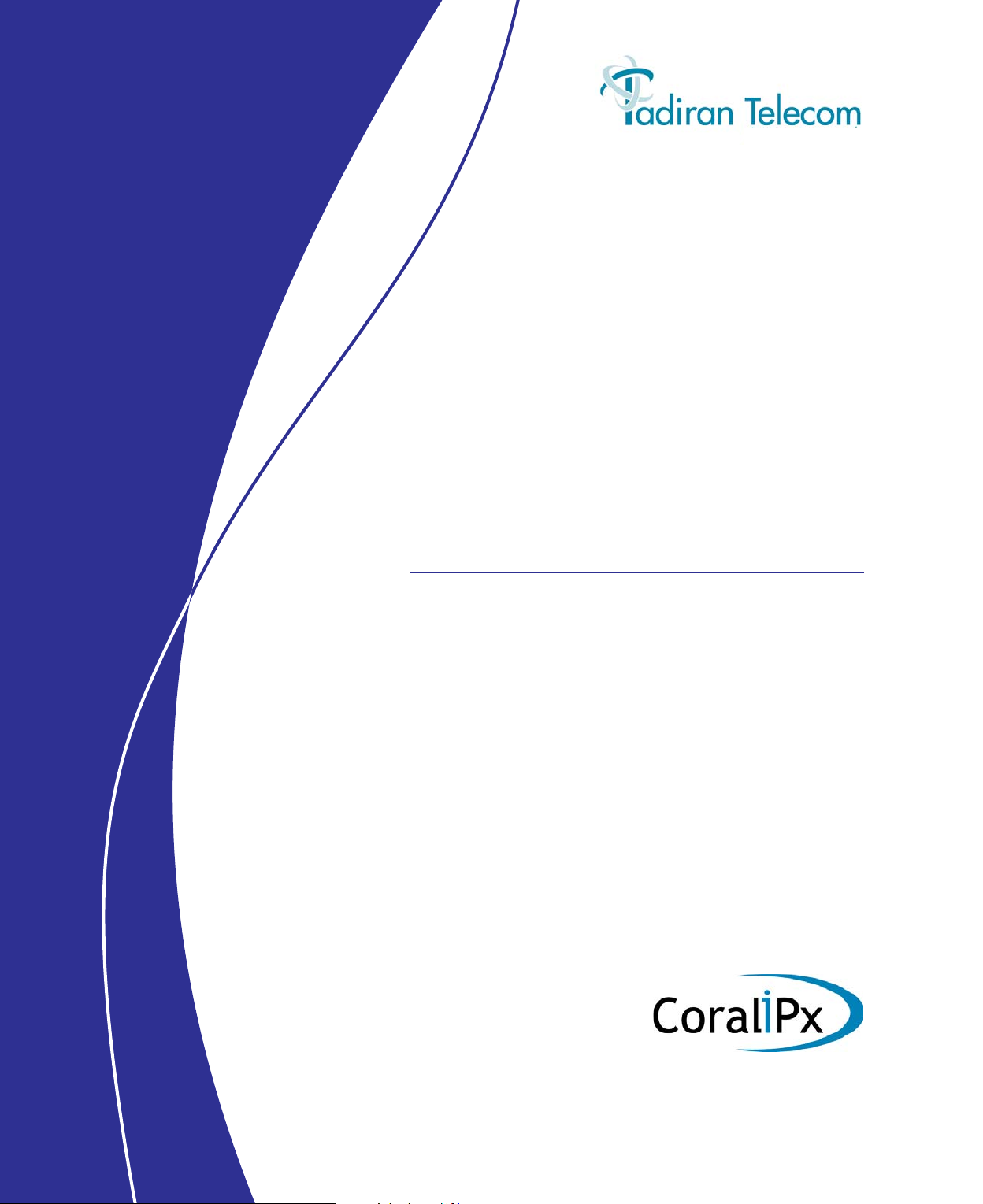
Coral
IPx Office
Installation Procedure
and Hardware Reference
Manual
(Edition 3)
Creating a new world of IPportunities
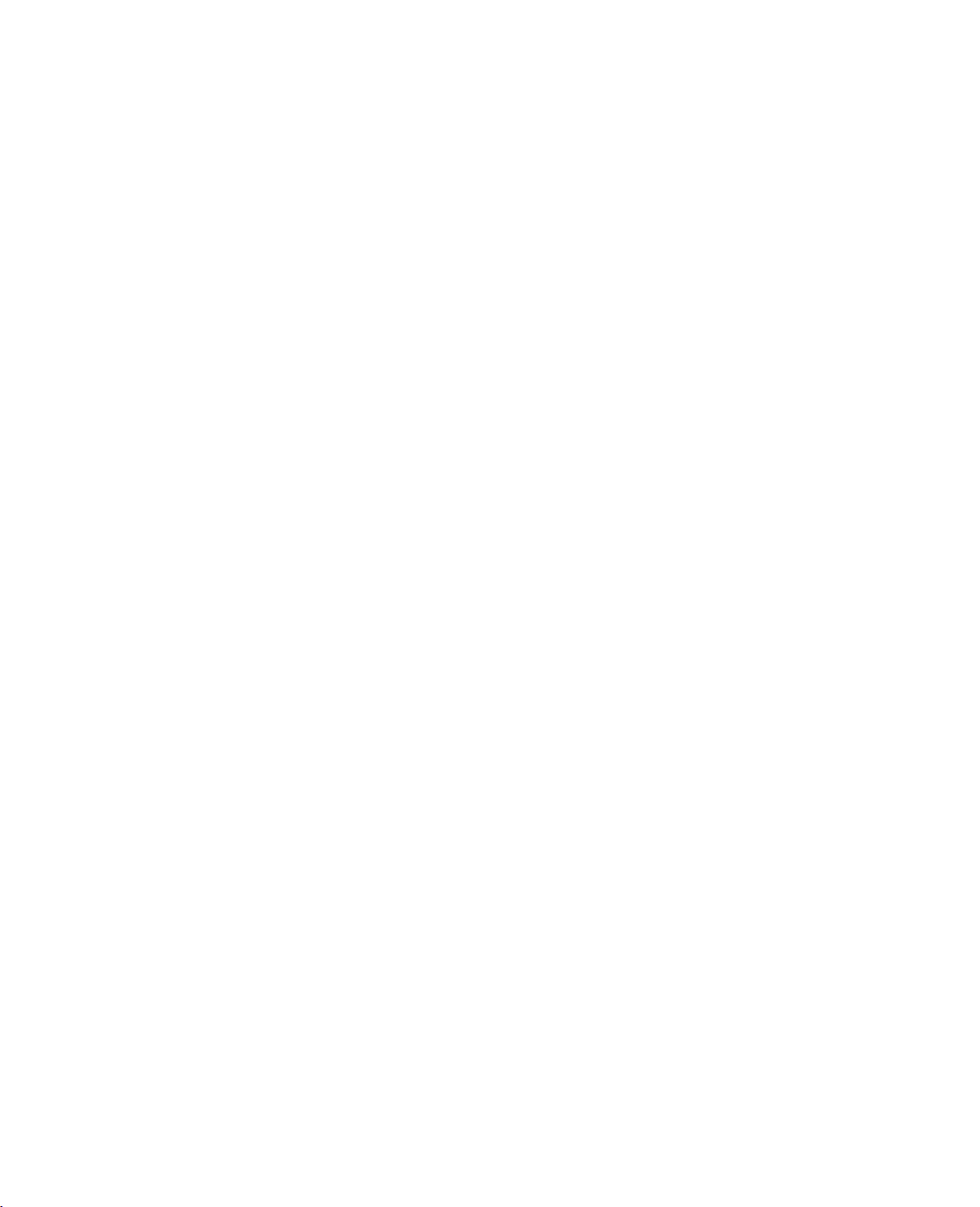
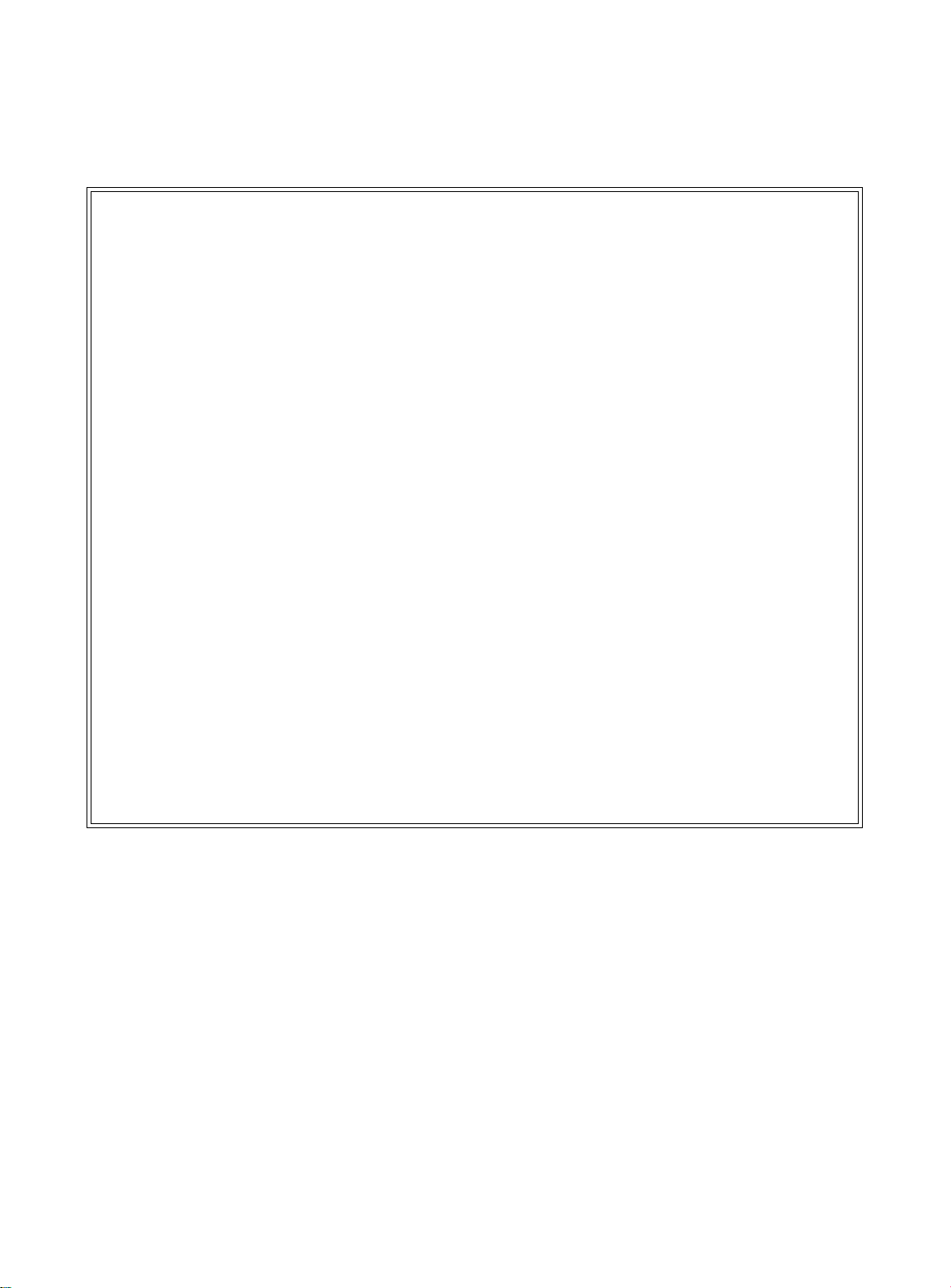
The information contained in this document is proprietary and is subject to all relevant
copyright, patent and other laws protecting intellectual property, as well as any specific
agreement protecting TADIRAN TELECOM LTD.'s (herein referred to as the “Manufacturer”)
rights in the aforesaid information. Neither this document nor the information contained herein
may be published, reproduced or disclosed to third parties, in whole or in part, without the
express, prior , written permission of the Manuf acturer. In addition, any use of this document or
the information contained herein for any purposes other than those for which it w as disclosed is
strictly forbidden.
The Manufacturer reserves the right, without prior notice or liability, to make changes in
equipment design or specifications.
Information supplied by the Manufacturer is believed to be accurate and reliable. However, no
responsibility is assumed by the Manufacturer for the use thereof nor for the rights of third
parties which may be affected in any way by the use thereof.
Any representation(s) in this document concerning performance of the Manufacturer's
product(s) are for informational purposes only and are not warranties of future performance,
either express or implied. The Manufacturer's standard limited warranty, stated in its sales
contract or order confirmation form, is the only warranty offered by the Manufacturer in
relation thereto.
This document may contain flaws, omissions or typesetting errors; no warranty is granted nor
liability assumed in relation thereto unless specifically undertaken in the Manufacturer's sales
contract or order confirmation. Information contained herein is periodically updated and
changes will be incorporated into subsequent editions. If you have encountered an error, please
notify the Manufacturer. All specifications are subject to change without prior notice.
© Copyright by TADIRAN TELECOM LTD., 2006-2008.
All rights reserved worldwide.
The Coral is Protected by U.S. Patents 6,594,255; 6,598,098; 6,608,895; 6,615,404
All trademarks contained herein are the property of their respective holders.
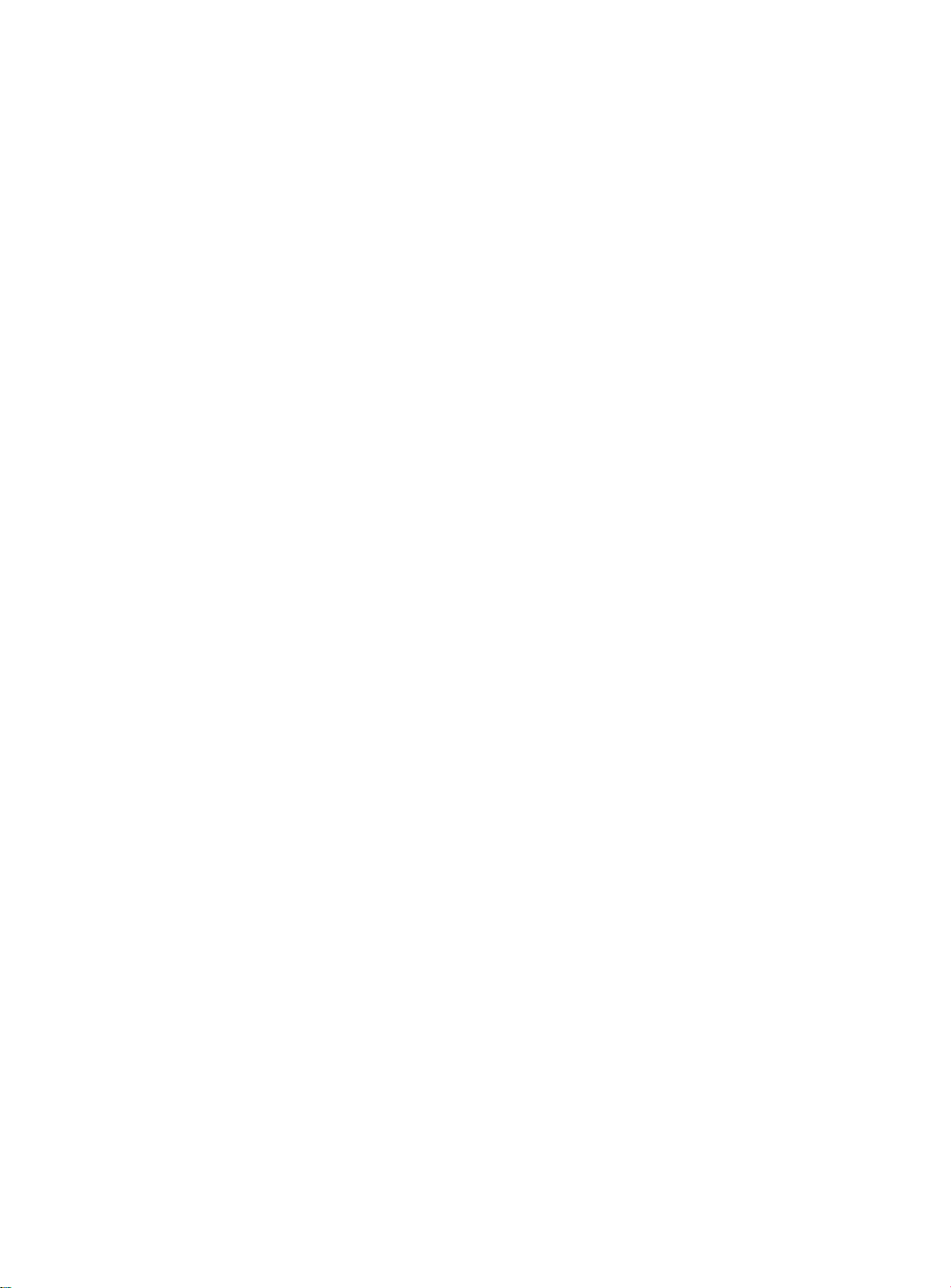
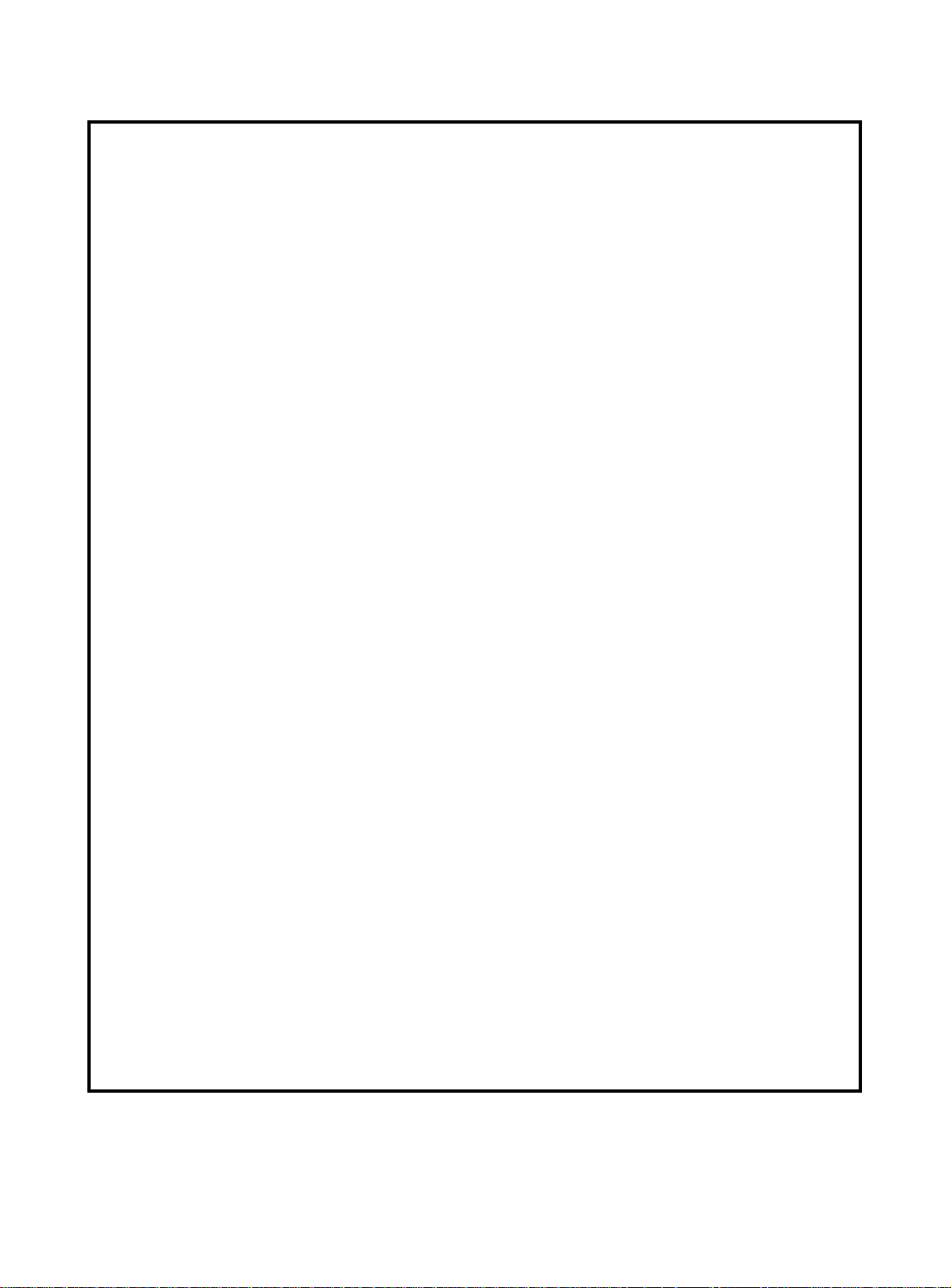
Federal Communications Commission
Rules Part 68 Compliance Statement
This equipment complies with Part 68 of the FCC rules. On this equipment is a label that contains,
among other information, the FCC registration number and ringer equivalence number (REN) for this
equipment. If requested, this information must be provided to the telephone company.
The REN is used to determine the quantity of devices which may be connected to the telephone line.
Excessive REN's on the telephone line may result in the devices not ringing in response to an incoming
call. In most, but not all areas, the sum of the REN's should not exceed five (5.0). To be certain of the
number of devices that may be connected to the line, as determined by the total REN's contact the
telephone company to determine the maximum REN for the calling area.
An FCC compliant telephone cord and modular plug is provided with this equipment. T his equipment is
designed to be connected to the telephone network or premises wiring using a compatible modular jack
which is Part 68 compliant.
This equipment cannot be used on telephone company-provided coin service. Connection to Party Line
Service is subject to state tariffs.
If this equipment causes harm to the telephone network, the telephone company will notify you in
advance that temporary discontinuance of service may be required. If advance notice is not practical, the
telephone company will notify the customer as soon as possible. Also, you will be advised of your right
to file a complaint with the FCC if you believe it is necessary.
The telephone company may make changes in its facilities, equipment, operations, or procedures that
could affect the operation of the equipment. If this happens, the telephone company will provide
advance notice in order for you to make the necessary modifications in order to maintain uninterrupted
service.
If trouble is experienced with this equipment, please contact the supplier at (516)-632-7200 for repair
and/or warranty information. If the trouble is causing harm to the telephone network, the telephone
company may request you remove the equipment from the network until the problem is resolved.
The following repairs can be done by the customer: No repairs allowed.
This equipment is hearing-aid compatible.
It is recommended that the customer install an AC surge arrestor in the AC outlet to which this device is
connected. This is to avoid damaging the equipment caused by local lig htning strikes and other el ectrical
surges.
This equipment is capable of providing user 's access to interstate pro viders of operator services through
the use of equal access codes. Modifications b y aggre gators to alter these capabilities may be a violation
of the telephone operator consumer services improvement act of 1990 and part 68 of the FCC Rules.
i
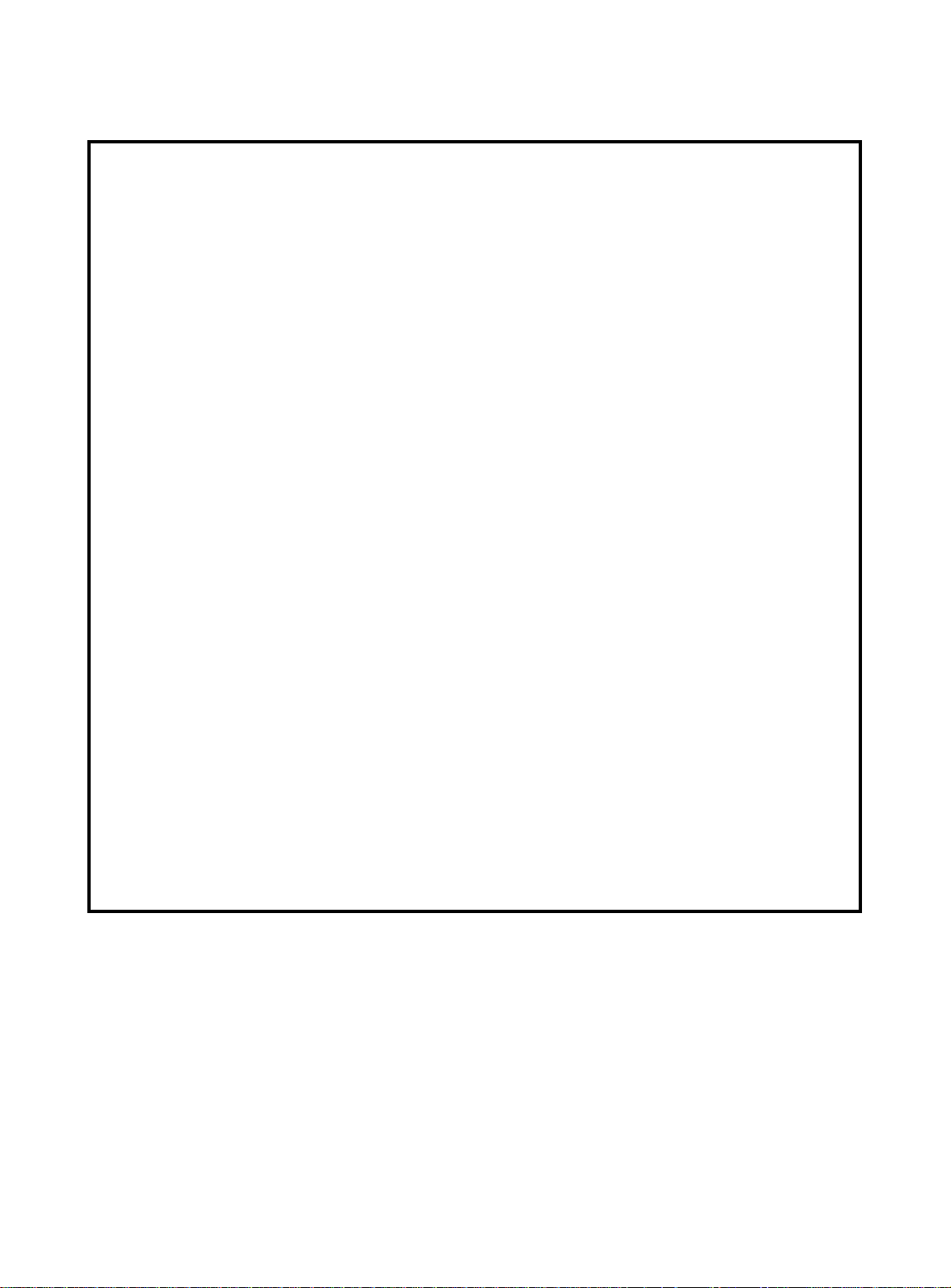
Canadian DO T Compliance Statement
NOTICE: The Industry Canada label identifies certified equipment. This certification means that the
equipment meets telecommunications network protective, operational and safety requirements as
prescribed in the appropriate Te rminal Equipment Technical Requirements document(s). The
Department does not guarantee the equipment will operate to the user's satisfaction.
Before installing this equipment, users should ensure that it is permissible to be connected to the
facilities of the local telecommunications company. The equipment must also be installed using an
acceptable method of connection. The customer should be aware that compliance with the above
conditions may not prevent degradation of service in some situations.
Repairs to certified equipment should be coordinated b y a representati ve designated b y the supplier. Any
repairs or alterations made by the user to this equipment, or equipment malfunctions, may give the
telecommunications company cause to request the user to disconnect the equipment.
Users should ensure for their own protection that the electrical ground connections of the power utility,
telephone lines and internal metallic water pipe system, if present, are connected together. This
precaution may be particularly important in rural areas.
Caution: Users should not attempt to make such connections themselves, but should contact the
appropriate electric inspection authority, or electrician, as appropriate.
NOTICE: The Ringer Equivalence Number (REN) assigned to each terminal device provides an
indication of the maximum number of terminals allowed to be connected to a telephone interface. The
termination on an interface may consist of any combination of devices subject only to the requirement
that the sum of the Ringer Equivalence Numbers of all the devices does not exceed 5.
ii
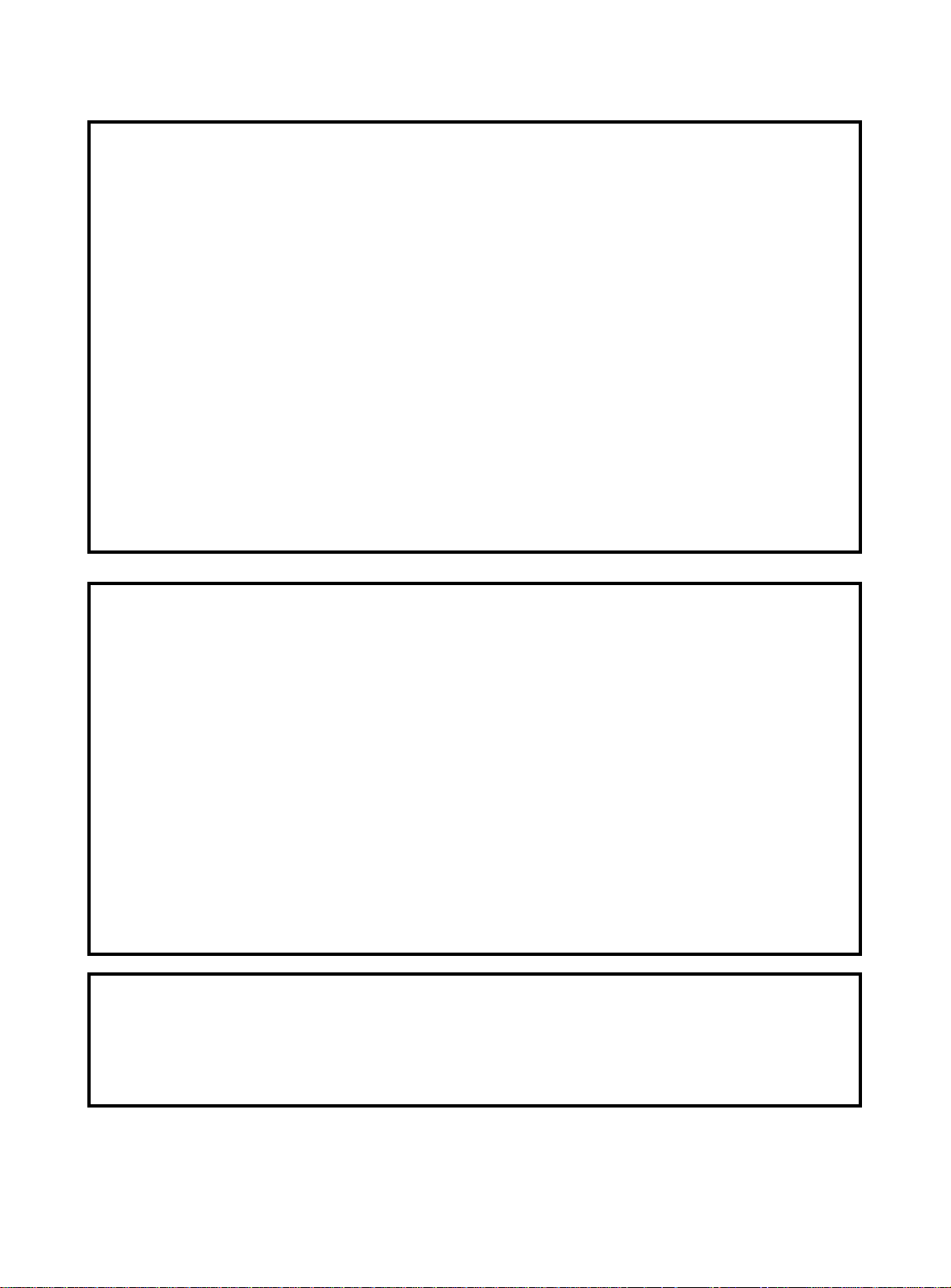
UL Safety of Information Technology
Equipment Compliance
Equipment certified according to UL has been tested and complies with the following:
USL Compliance
USL indicates Listing to U.S. Standard for Information Technology Equipment Including Electrical
Business Equipment, UL60950, Third Edition.
CNL Compliance
CNL indicates Certification to Canadian Standard for Information Technology Equipment Including
Electrical Business Equipment, CSA C22.2 No.60950-00.
TUV Safety of Information Technology
Equipment Compliance
Equipment certified according to TUV has been tested and complies with the following:
UL 60950-1
CAN / CSA-CS-C22.2 No.60950-1
TUV Rheinland of North America is a Nationally Recognized Testing Laboratory (NRTL) in the
United States and is accredited by the Standards Council of Canada to test and certify products to
Canadian National Standards. Clients can demonstrate compliance for both U.S. an d Canadian mark ets
through a single mark (TUV) on their product(s) which denotes compliance to U.S. and Canadian
National Standards.
CB SCHEME Compliance Statement
Equipment certified according to the CB SCHEME has been tested and complies with the following:
IEC 60950-1
iii
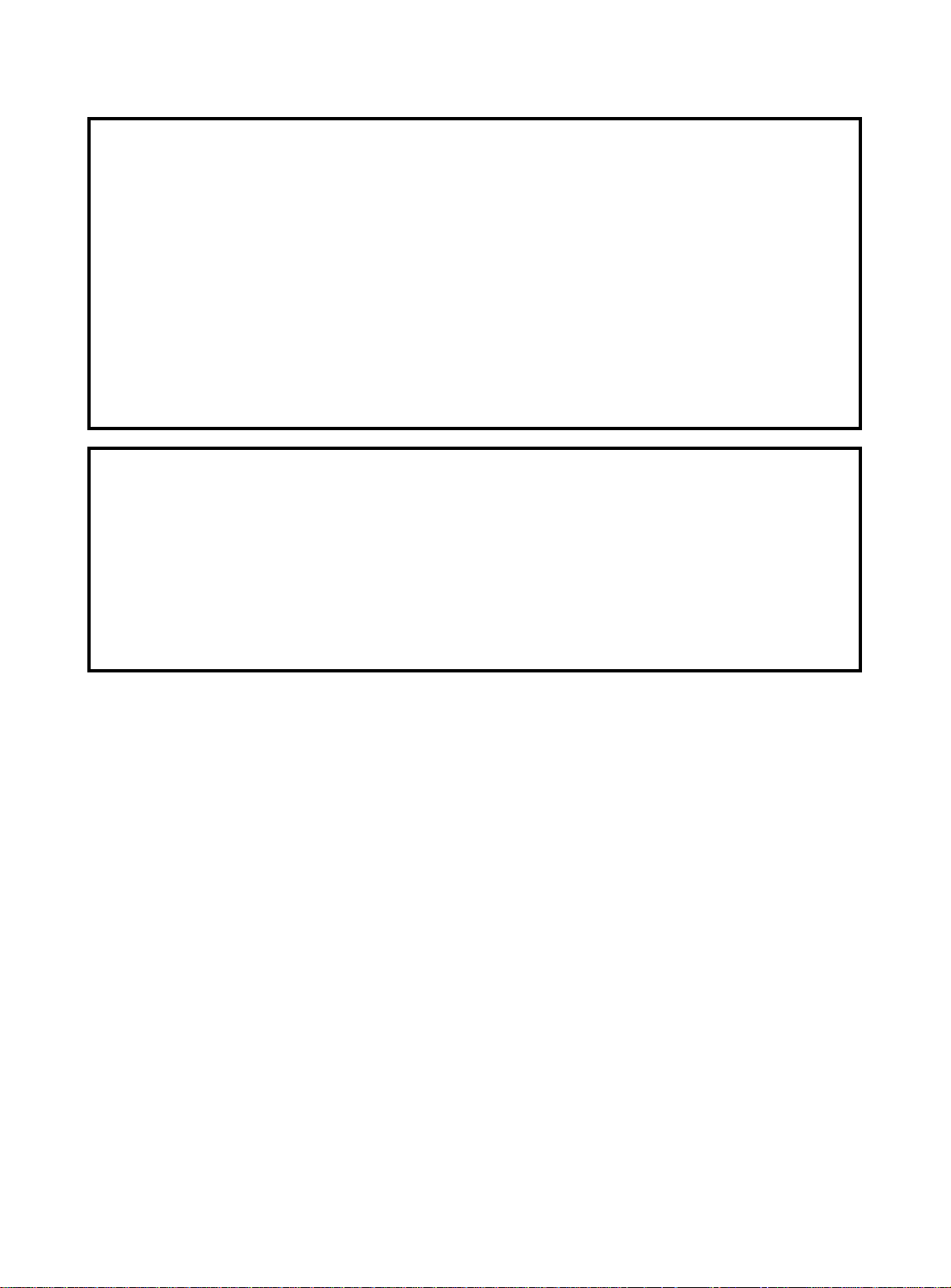
CE Compliance Statement (RTT&E)
Equipment certified according to CE has been tested and complies with the following:
EN60950-1
EN55022
EN55024
The Coral system may include a CLASS I laser product.
All laser transmitters integrated within the Coral systems are approved CLASS I laser units.
Coral systems that include such laser transmitters comply with EN60825-1.
Australia and New Zealand Compliance Statement
Equipment certified for Australia and New Zealand has been tested and complies with the following:
AS/NZS 4117
AS/NZS 60950.1
ACA TS001
AS/NZS CISPR22
iv

Federal Communications Commission
Part 15
The FCC Wants you to Know
This equipment has been tested and found to comply with the limits for a Class B digital device,
pursuant to Part 15 of the FCC rules. These limits are designed to provide reasonable protection against
harmful interference in a residential installation. This equipment generates, uses and can radiate radio
frequency energy and, if not installed and used in accordance with the instructions, may cause harmful
interference to radio communications. Howe v er, there is no guarantee that interference will not occur in
a particular installation. If this equipment does cause harmful interference to radio or television
reception, which can be determined by turning the equipment of f and on, the user is encouraged to try to
correct the interference by one or more of the following measures:
a) Reorient or relocate the receiving antenna.
b) Increase the separation between the equipment and the receiver.
c) Connect the equipment on an outlet on a circuit different from that to which the receiver is connected.
d) Consult with the dealer or an experienced radio/TV technician.
To ensure continued compliance with specified radio energy emissions limits of FCC Rules, the
following precautions must be observed while installing and operating the equipment:
1. Install the equipment in strict accordance with the manufacturer's instructions.
2. Verify that the power supply and associated A.C. powered equipment are connected to a properly
grounded electrical supply, and that power cords, if used, are unmodified.
3. Verify that the system grounding, including Master Ground, D.C. power system, and equipment
cabinets, is in accordance with the manufacturer's instructions and connected to an approved earth
ground source.
4. Always replace the factory-supplied cover or keep the cabinet doors closed when not servicing the
equipment.
5. Make no modification to the equipment that would affect its compliance with the specified limits of
FCC Rules.
6. Maintain the equipment in a satisfactory state of repair.
7. Verify that emissions limiting devices, such as ferrite blocks and radio frequency interference modules, are properly installed and functional.
If necessary the operator should consult their supplier, or an experienced radio/television engineer for
additional suggestions. The following booklet prepared by the Federal Communications Commission
(FCC) may be of assistance: "How to Identify and Resolve Radio-TV Interference Problems."
This booklet is available from the U.S. Government Printing Office, Washington, D.C. 20402,
Stock No. 004-000-00345-4.
FCC Warning
Modifications not expressly approved by the manufacturer could void the user authority to operate the
equipment under FCC rules.
v

Waste of Electrical and Electronic Equipment (WEEE)
Directive 2002/96/EC of the European Parliament
It is the responsibility of the Distributor to fully comply with Directive 2002/96/EC dated 27 January
2003 of the European Parliament and of the Council on Waste of Electrical and Electronic Equipment
(WEEE) and with any applicable law and regulation promulgated in its respective Member State in
connection with such Directive. Accordingly, the Distributor is responsible for, and shall bear all costs
related to, the collection, treatment, recovery, reporting and environmentally sound disposal of all
electronic waste related to the products. For the purpose of this paragraph, the term "Distributor" shall
mean the person and/or entity engaged in the importation, distribution, sales, support or any other
activity carried out in the applicable jurisdiction in connection with products supplied by Tadiran
Telecom Ltd.
vi
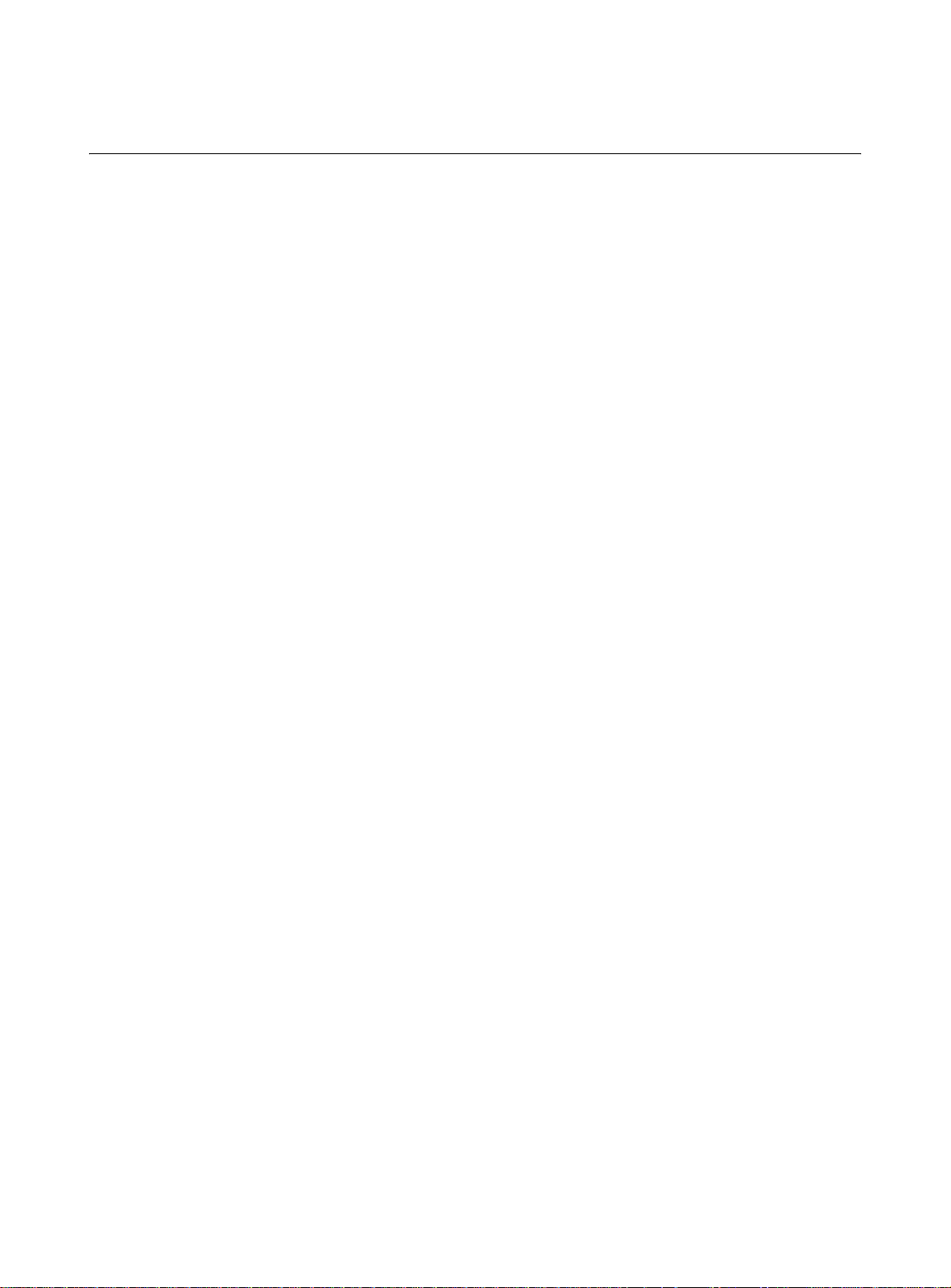
Table of Contents
Chapter 1: Introduction
1.1 About this Manual..................................................................................................................... 1-1
Document Description ............................................................................................................ 1-1
Related Documentation .......................................................................................................... 1-3
Special Symbols Used in this Document ................................................................................ 1-5
List of Acronyms ..................................................................................................................... 1-6
1.2 About the Coral IPx Office ........................................................................................................ 1-9
System Description................................................................................................................. 1-9
Recommended Tools .............................................................................................................. 1-13
Chapter 2: Hardware Installation Procedure
2.1 Site Inspection .......................................................................................................................... 2-1
Installation Environment.......................................................................................................... 2-1
Space Requirements .............................................................................................................. 2-2
Electrical Requirements.......................................................................................................... 2-6
2.2 Equipment Installation .............................................................................................................. 2-9
Introduction ............................................................................................................................. 2-9
Unpacking the Shipping Container ......................................................................................... 2-10
Preparing the Unit for Installation............................................................................................ 2-13
Installing the Front Section Cards........................................................................................... 2-14
Installing the External Components ........................................................................................ 2-14
Mounting the IPx Office onto a Table...................................................................................... 2-15
Mounting the Office onto a Rack............................................................................................. 2-16
Ground Wiring......................................................................................................................... 2-20
Strapping the Configuration Jumpers ..................................................................................... 2-25
Peripheral Card Installation..................................................................................................... 2-26
Interconnecting IPx Office Main and the Expansion Units...................................................... 2-39
Installing the DC Power Supply .............................................................................................. 2-43
Connecting the Power Wires .................................................................................................. 2-45
2.3 Program Interface Device Connection...................................................................................... 2-49
Chapter 3: Initial Power-up Tests
3.1 Power Supply Test.................................................................................................................... 3-1
AC Powered Systems ............................................................................................................. 3-1
DC Powered Systems............................................................................................................. 3-3
3.2 Common Control Test............................................................................................................... 3-5
vii

Activating and Initializing the Control Card ............................................................................. 3-5
Memory Lithium Battery Condition Test .................................................................................. 3-9
3.3 Identifying the Coral Expansion Units.......................................................................................3-11
Introduction ............................................................................................................................. 3-11
Coral IPx Office Software Version 15...................................................................................... 3-11
Coral IPx Office Software Version 15.5 or higher ................................................................... 3-12
3.4 Peripheral Interface Card Initialization...................................................................................... 3-13
Introduction ............................................................................................................................. 3-13
System Initialization ................................................................................................................ 3-18
3.5 I/O Cable Installation ................................................................................................................ 3-21
3.6 Completing the Installation ....................................................................................................... 3-23
Chapter 4: Software Installation Procedure
4.1 Generic Feature Software ........................................................................................................ 4-1
Introduction ............................................................................................................................. 4-1
Upgrading Using the FMprog-Utility........................................................................................ 4-2
Installing an Upgraded IMC8 Card.......................................................................................... 4-3
Upgrading the Embedded Application Software ..................................................................... 4-5
4.2 System Database Control......................................................................................................... 4-7
Accessing the Database Flash Menu ..................................................................................... 4-7
Saving to IMC8 ....................................................................................................................... 4-8
Loading (Restoring) from IMC8............................................................................................... 4-10
Show File Information ............................................................................................................. 4-12
Automatic Daily Backup .......................................................................................................... 4-13
Erasing Flash Memory............................................................................................................ 4-14
Chapter 5: External Connections
5.1 Main Distribution Frame (MDF) ................................................................................................ 5-1
General ................................................................................................................................... 5-1
5.2 External Equipment .................................................................................................................. 5-7
Station Equipment................................................................................................................... 5-7
Trunk Circuits .......................................................................................................................... 5-11
Auxiliary Connections ............................................................................................................. 5-12
5.3 Protection Devices.................................................................................................................... 5-13
Introduction to Primary and Secondary Protection Devices.................................................... 5-13
Surge Arrestor Magazine........................................................................................................ 5-16
5.4 Power Fail (PF) Transfer Circuits ............................................................................................. 5-17
Physical Connection ............................................................................................................... 5-17
Database Programming .......................................................................................................... 5-18
5.5 Data Communication Ports....................................................................................................... 5-19
viii

5.6 I/O Card Connections ............................................................................................................... 5-21
Peripheral Cards Index ........................................................................................................... 5-21
Champ Connections ............................................................................................................... 5-25
RJ-45 Connections ................................................................................................................. 5-32
5.7 LAN, WAN, and Printer Connections........................................................................................ 5-39
Connecting to the LAN............................................................................................................ 5-40
Connecting to the WAN .......................................................................................................... 5-40
Connecting to a Printer ........................................................................................................... 5-41
LAN/WAN Pinout .................................................................................................................... 5-42
Chapter 6: System Description
6.1 General System Description..................................................................................................... 6-1
Exterior Housing ..................................................................................................................... 6-1
Unit Cover............................................................................................................................... 6-8
Unit Interior ............................................................................................................................. 6-11
Rear Section ........................................................................................................................... 6-14
Heat Removal ......................................................................................................................... 6-18
Safety Labels .......................................................................................................................... 6-22
6.2 System Configuration Options.................................................................................................. 6-25
General Description ................................................................................................................ 6-25
IPx Office and IPx Expansion Unit Installation Configurations................................................ 6-35
Suggestions for Peripheral Card Distribution.......................................................................... 6-43
Optional Coral IPx 800X Expansion Cage.............................................................................. 6-48
Chapter 7: Power Supply
7.1 PS Office AC Power Supply Unit..............................................................................................7-1
General Description ................................................................................................................ 7-1
Circuit Description................................................................................................................... 7-4
Installation and Activation ...................................................................................................... 7-6
Troubleshooting ...................................................................................................................... 7-9
Replacing the PS Office AC Fuses......................................................................................... 7-10
Specifications.......................................................................................................................... 7-12
7.2 PS Office DC Power Supply Unit..............................................................................................7-13
General Description ................................................................................................................ 7-13
Circuit Description................................................................................................................... 7-16
Installation and Activation ...................................................................................................... 7-18
Troubleshooting ...................................................................................................................... 7-22
Replacing the PS Office DC Power Fuse ............................................................................... 7-22
Specifications.......................................................................................................................... 7-23
Chapter 8: Common Control Cards
8.1 Control Cards ........................................................................................................................... 8-1
ix

Card Handling Procedures...................................................................................................... 8-4
8.2 MCB Office Card ...................................................................................................................... 8-5
General Information ................................................................................................................ 8-5
Card Components................................................................................................................... 8-5
Main Control Processor .......................................................................................................... 8-8
Universal Gateway.................................................................................................................. 8-9
Group Controller Circuit .......................................................................................................... 8-10
Software Authorization Management...................................................................................... 8-16
Front Panel Features .............................................................................................................. 8-18
IMC8 Flash Memory Card ....................................................................................................... 8-19
KB0 RS-232E Programming Port ........................................................................................... 8-20
UGW RS-232E Programming Port ......................................................................................... 8-21
Installing the DBM Memory Card ............................................................................................ 8-22
Lithium Battery Condition Testing ........................................................................................... 8-23
Specifications - MCB Office .................................................................................................... 8-25
8.3 LED Card.................................................................................................................................. 8-27
General Information ................................................................................................................ 8-27
Replacing the LED Office Card............................................................................................... 8-28
8.4 MRC Card................................................................................................................................. 8-29
General Information ................................................................................................................ 8-29
Installing the MRC................................................................................................................... 8-32
Removing the MRC................................................................................................................. 8-34
8.5 IMC8 Flash Memory Card ........................................................................................................ 8-35
General Information ................................................................................................................ 8-35
Removing the IMC8 ................................................................................................................ 8-36
Inserting the IMC8................................................................................................................... 8-38
Specifications.......................................................................................................................... 8-40
8.6 Compact Flash Disk ................................................................................................................. 8-41
Introduction ............................................................................................................................. 8-41
Inserting the CFD.................................................................................................................... 8-41
Removing the CFD ................................................................................................................. 8-41
8.7 DBM Card................................................................................................................................. 8-43
General Information ................................................................................................................ 8-43
Installing the DBM Card .......................................................................................................... 8-45
Removing the DBM Card ........................................................................................................ 8-48
Specifications - DBM Card...................................................................................................... 8-49
Chapter 9: Shared Service Cards
9.1 Shared Service Circuitry........................................................................................................... 9-1
x
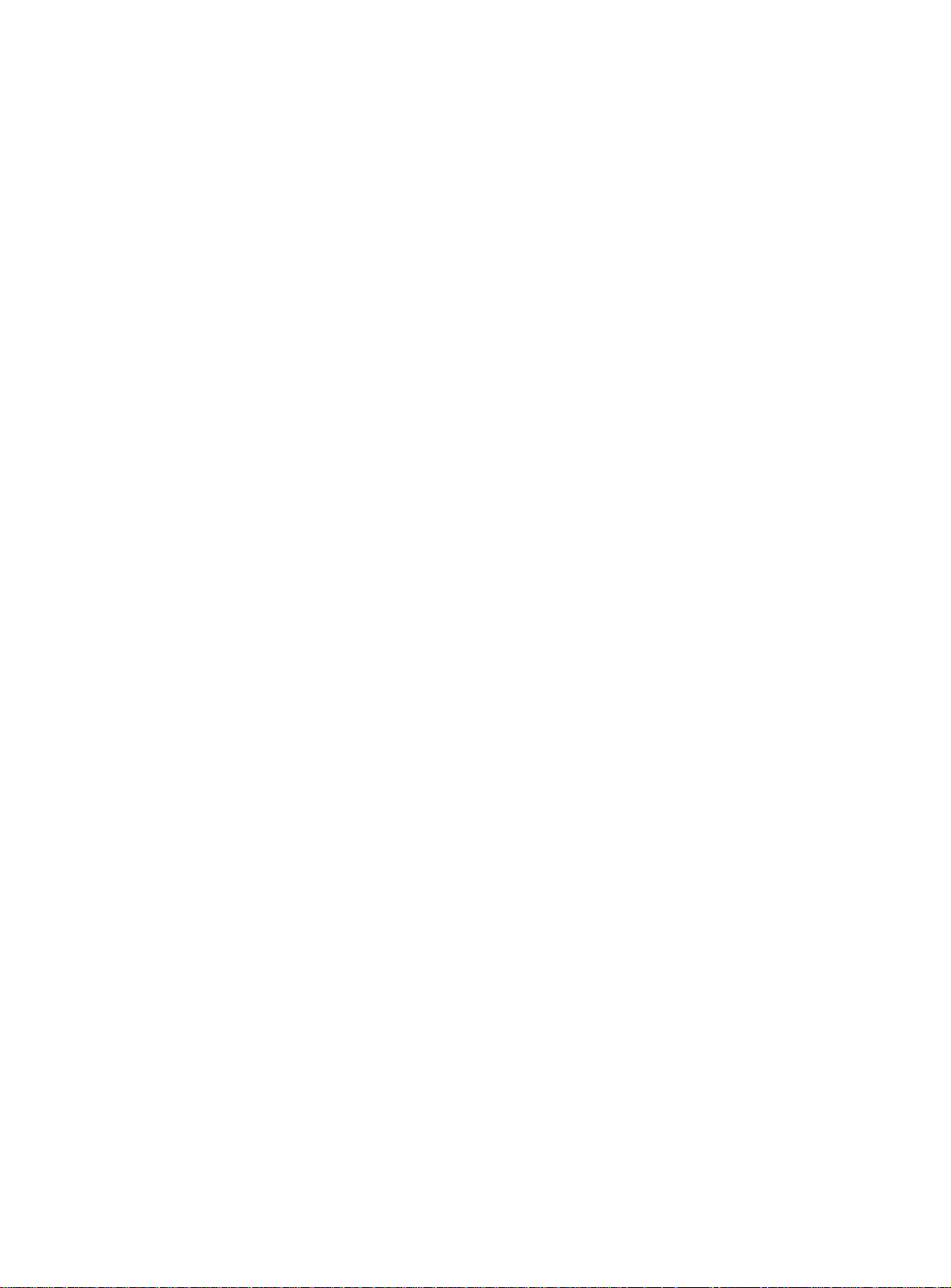
General Description ................................................................................................................ 9-1
Shared Service Cards in the Main Unit................................................................................... 9-1
Card Handling Procedures...................................................................................................... 9-1
MRC Cards ............................................................................................................................. 9-1
U-RMI, U-MR, RMI and MR Office Cards ............................................................................... 9-2
Shared Service Features in the Main Unit .............................................................................. 9-2
Additional Shared Service Cards in the Expansion Cages..................................................... 9-3
9.2 MRC-8, 16, 32, 64 Modules...................................................................................................... 9-5
General Description ................................................................................................................ 9-5
Layout and Installation............................................................................................................ 9-6
9.3 U-RMI / U-MR / RMI / MR Office Cards.................................................................................... 9-7
General Description ................................................................................................................ 9-7
Features.................................................................................................................................. 9-8
Configuration Jumpers ............................................................................................................ 9-15
Indicators ................................................................................................................................9-16
External Connectors ............................................................................................................... 9-17
MR/RMI-F EPROM (U60) ....................................................................................................... 9-18
URC PROM (U73) .................................................................................................................. 9-21
9.4 Three-Way Conference (3-Way)............................................................................................... 9-33
General Description ................................................................................................................ 9-33
Database Programming .......................................................................................................... 9-34
Additional 3-Way Circuits........................................................................................................ 9-35
Specifications - 3-Way Conference......................................................................................... 9-36
9.5 Multi-Party Conference (CONF) ...............................................................................................9-37
General Description ................................................................................................................ 9-37
Feature Descriptions............................................................................................................... 9-38
Database Programming .......................................................................................................... 9-39
Additional Multi-Party Conference Circuits ............................................................................. 9-42
Specifications - Multi-Party Conference.................................................................................. 9-43
9.6 DTMF Receiver (DTR).............................................................................................................. 9-45
General Description ................................................................................................................ 9-45
How many DTMF receiver circuits (DTRs) are required?....................................................... 9-46
Additional DTR Circuits........................................................................................................... 9-46
Database Programming .......................................................................................................... 9-47
Specifications - DTR ............................................................................................................... 9-48
9.7 Dial Tone Detector (DTD) ......................................................................................................... 9-49
General Description ................................................................................................................ 9-49
Database Programming .......................................................................................................... 9-50
Additional DTD Circuits........................................................................................................... 9-51
Specifications - DTD ............................................................................................................... 9-52
9.8 Caller ID for SLT (iDSP) ........................................................................................................... 9-53
General Description ................................................................................................................ 9-53
Database Programming .......................................................................................................... 9-54
Additional CID Circuits ............................................................................................................ 9-55
Specifications - CID ................................................................................................................ 9-56
9.9 MFC Receiver (MFR) ............................................................................................................... 9-57
xi
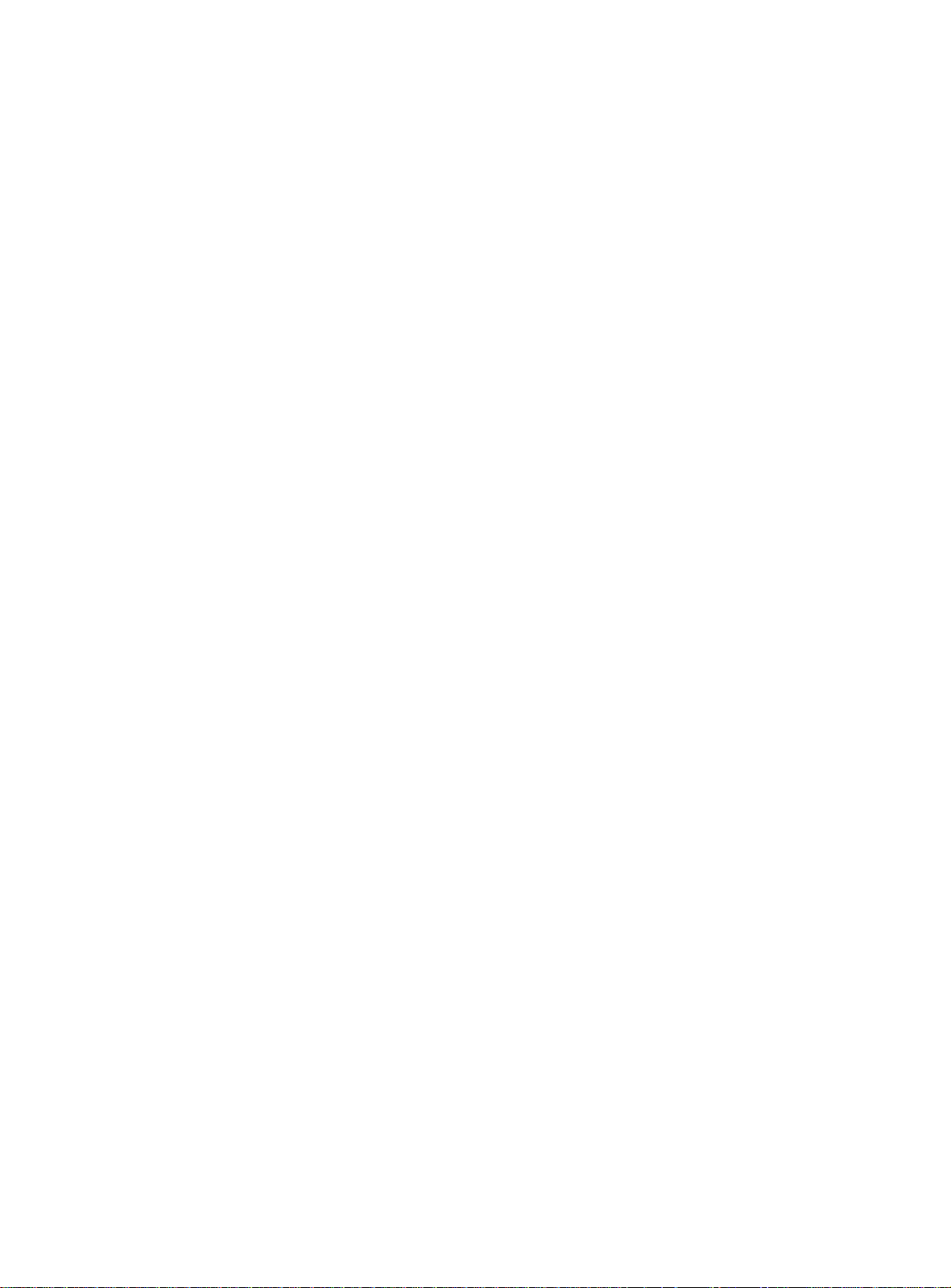
General Description ................................................................................................................ 9-57
Available MFR Circuits............................................................................................................ 9-57
Specifications.......................................................................................................................... 9-58
9.10 VoIP Media Gateway (MG)..................................................................................................... 9-59
General Description ................................................................................................................ 9-59
Additional Media Channel Circuits.......................................................................................... 9-59
9.11 Remote Maintenance (Modem) .............................................................................................. 9-61
General Description ................................................................................................................ 9-61
Modem Jumpers - Enable/Disable.......................................................................................... 9-61
Database Programming .......................................................................................................... 9-63
Additional Modem in the Optional IPx 800X Cage.................................................................. 9-65
Specifications - Modem........................................................................................................... 9-66
9.12 Data Serial Ports (RS-232E) .................................................................................................. 9-67
General Description ................................................................................................................ 9-67
RS-232E ports in the Optional IPx 800X Cage....................................................................... 9-68
Specifications - RS-232E........................................................................................................ 9-69
9.13 Music ...................................................................................................................................... 9-71
Introduction ............................................................................................................................. 9-71
Circuit Description................................................................................................................... 9-71
Configuring the Music M1 Jumper to External or Internal....................................................... 9-72
Configuring the Music M2/P Jumper to Music ........................................................................ 9-73
Database Programming .......................................................................................................... 9-74
External Connections.............................................................................................................. 9-76
Additional Music Interfaces in the Optional IPx 800X Cage.................................................... 9-77
Specifications - Music ............................................................................................................. 9-78
9.14 Voice Paging (Public Address) and Relay-1........................................................................... 9-79
Introduction ............................................................................................................................. 9-79
Circuit Description................................................................................................................... 9-79
Configuring the Paging M2/P Jumper to Paging..................................................................... 9-81
Configuring the Relay Contacts 1-2 Jumper to Paging ........................................................... 9-82
Database Programming .......................................................................................................... 9-82
External Connections.............................................................................................................. 9-84
Relay Electrical Limitations..................................................................................................... 9-85
Additional Paging Interface in the optional IPx 800X Cage .................................................... 9-85
Specifications - Paging ........................................................................................................... 9-86
9.15 UNA/Bell and Relay-2............................................................................................................. 9-87
Introduction ............................................................................................................................. 9-87
Circuit Description................................................................................................................... 9-87
Configuring the Relay Contacts 3-4 Jumper to Bell ................................................................ 9-88
Database Programming .......................................................................................................... 9-89
External Connections.............................................................................................................. 9-90
Relay Electrical Limitations..................................................................................................... 9-91
Additional UNA and Relay Contacts in the Optional IPx 800X Cage...................................... 9-91
Specifications - BELL/UNA ..................................................................................................... 9-92
9.16 Accessory or Alarm Relay-3 ................................................................................................... 9-93
xii

Introduction ............................................................................................................................. 9-93
Circuit Description................................................................................................................... 9-94
Configuring the Relay Contacts 1-2 Jumper to RLY3 ............................................................. 9-95
Configuring the Relay Contacts 3-4 Jumper to RLY3 ............................................................. 9-96
Database Programming .......................................................................................................... 9-97
External Connections.............................................................................................................. 9-99
Relay Electrical Limitations..................................................................................................... 9-100
Additional RLY3 Contacts in the Optional IPx 800X Cage...................................................... 9-100
Specifications - RELAY ........................................................................................................... 9-101
9.17 Relay Contacts ....................................................................................................................... 9-103
General Information ................................................................................................................ 9-103
Configuring the Relay Contacts Jumper ................................................................................. 9-105
Specifications - Relays............................................................................................................ 9-106
Chapter 10: Peripheral Cards
10.1 Peripheral Card Installation .................................................................................................... 10-1
General Information ................................................................................................................ 10-1
Card Handling Procedures...................................................................................................... 10-1
General Installation Procedure ............................................................................................... 10-2
Diagnostic LED Indication....................................................................................................... 10-3
10.2 Peripheral Card Description ................................................................................................... 10-5
General Description ................................................................................................................ 10-5
10.3 Digital Trunk Synchronization................................................................................................. 10-15
Slave Clock Mode Operation .................................................................................................. 10-15
Synchronization Slots in the Main and Expansion Cages....................................................... 10-16
Choosing the Best Synchronization Source............................................................................ 10-18
Synchronization Instructions ................................................................................................... 10-20
Synchronization Configurations .............................................................................................. 10-25
10.4 Service and Peripheral Cards................................................................................................. 10-31
Chapter 11: System Networking
11.1 NTU Office Card Description .................................................................................................. 11-3
Introduction ............................................................................................................................. 11-3
System Operation without an NTU Office Card ...................................................................... 11-3
System Operation with an NTU Office Card ........................................................................... 11-5
NTU Office Card Components ................................................................................................ 11-7
11.2 Installing and Replacing the NTU Office Card ........................................................................ 11-9
Introduction ............................................................................................................................. 11-9
Installing the NTU Office Card ................................................................................................ 11-10
Replacing the NTU Office Card .............................................................................................. 11-12
11.3 Assembling and Removing the WiFi Card .............................................................................. 11-13
xiii
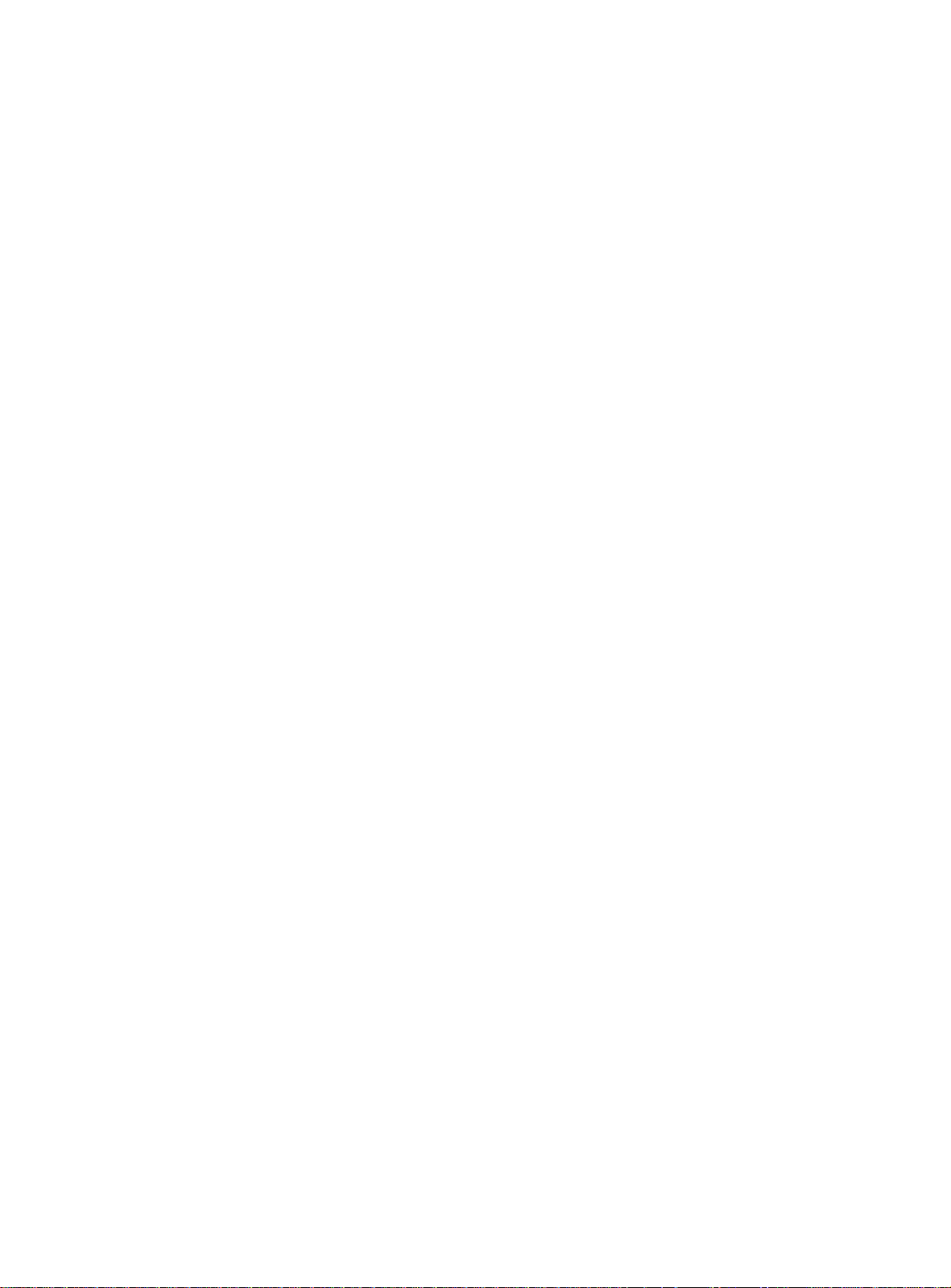
Assembling the WiFi Card ...................................................................................................... 11-13
Removing the WiFi Card......................................................................................................... 11-16
Assembling the WiFi Antennas............................................................................................... 11-18
Removing the WiFi Antennas ................................................................................................. 11-18
Configuring the Networking Software ..................................................................................... 11-19
Specifications.......................................................................................................................... 11-20
xiv

List of Tables
Table 1-1: Related Documentation ...................................................................................................... 1-3
Table 1-2: IPx Office System Specifications ........................................................................................ 1-12
Table 2-1: Coral IPx Office Dimensions .............................................................................................. 2-3
Table 2-2: Coral IPx Office Weights .................................................................................................... 2-3
Table 2-3: Coral IPx Office Space Requirements ................................................................................ 2-3
Table 2-4: Coral IPx Office Maximum Power Requirements ............................................................... 2-7
Table 2-5: Part List (Items per IPx Office Main Unit) ...........................................................................2-11
Table 2-6: Part List (Items per IPx Office Expansion Unit) .................................................................. 2-12
Table 2-7: Coral IPx Office Card Types ............................................................................................... 2-30
Table 3-1: Minimum Software Version per Expansion Unit Type ........................................................ 3-11
Table 3-2: Card Slot Status Messages ................................................................................................ 3-17
Table 5-1: External I/O Connectors for Coral IPx Office Peripheral Cards .......................................... 5-3
Table 5-2: Station Interface Wire Pair Requirements .......................................................................... 5-8
Table 5-3: Auxiliary Connectors .......................................................................................................... 5-12
Table 5-4: Telephone Circuit Primary Protection Device Specifications ............................................. 5-14
Table 5-5: Telephone Circuit Secondary Protection Device Specifications ......................................... 5-15
Table 5-6: Card I/O Connector Pinout ................................................................................................. 5-21
Table 5-7: Peripheral Card Connection Information ............................................................................ 5-25
Table 5-8: Champ 50 Connector Card Pinout (4/8/20S 4/8/16/24SA) ................................................. 5-26
Table 5-9: Champ 50 Connector Card Pinout (8/16/24SFT) ............................................................... 5-27
Table 5-10: Champ 50 Connector Card Pinout (4SA+8Fx, 4SA+16Fx, 8SA+8Fx, 8SA+16Fx, 4S+8Fx,
4S+16Fx, 8S+8Fx, 8S+16Fx) .............................................................................................................. 5-28
Table 5-11: Block 66 MDF Pinout (4/8/16/24SA, 4/8/20S) .................................................................. 5-29
Table 5-12: Block 66 MDF Pinout (8/16/24SFT) ................................................................................. 5-30
Table 5-13: Block 66 MDF Pinout (4SA+8Fx, 4SA+16Fx, 8SA+8Fx, 8SA+16Fx, 4S+8Fx, 4S+16Fx,
8S+8Fx, 8S+16Fx) .............................................................................................................................. 5-31
Table 5-14: 4T / 4T-CID Office Pinout ................................................................................................. 5-33
Table 5-15: 8T / 8T-CID Office Pinout ................................................................................................. 5-34
Table 5-16: 4TBR Office Pinout - for all connectors ............................................................................ 5-35
Table 5-17: UDT Office (T1 or PRI-23) Pinout ....................................................................................5-36
Table 5-18: PRI-30 Office Pinout ......................................................................................................... 5-37
Table 5-19: 30T Office Pinout (30T or 30TM) ...................................................................................... 5-38
Table 5-20: LAN/WAN Pinout .............................................................................................................. 5-42
Table 6-1: Front Panel Features .......................................................................................................... 6-4
Table 6-2: Blank Panel Description ..................................................................................................... 6-16
Table 6-3: IPx Office System Configuration Options ........................................................................... 6-25
Table 6-4: Number of Universal I/O Slots per System Configuration .................................................. 6-27
Table 6-5: IPx Office System Expansion Options ................................................................................ 6-35
Table 6-6: Timeslot Distribution in Coral IPx Office Main Unit ............................................................. 6-43
Table 6-7: Timeslot Distribution in Coral IPx Office Expansion Unit .................................................... 6-44
Table 6-8: Timeslot Distribution in IPx 500/800 Expansion Cages ...................................................... 6-45
Table 6-9: Timeslot Distribution in IPx 500/800 Expansion Cages ...................................................... 6-47
Table 8-1: KB0 RS-232E Interface Pin Functions ............................................................................... 8-20
Table 8-2: UGW RS-232E Interface Pin Functions ............................................................................. 8-21
Table 8-3: Coral IPx Office Main Unit Number of IP Endpoints ........................................................... 8-30
Table 8-4: MRC Assembly Parts ......................................................................................................... 8-32
Table 8-5: Assembly Parts Used in DBM Card Assembly Kit .............................................................. 8-45
Table 9-1: Shared Service Features in the Main Unit .......................................................................... 9-2
Table 9-2: MRC Features .................................................................................................................... 9-5
Table 9-3: U-RMI / U-MR / RMI / MR Office Card List (Route: CLIS) .................................................. 9-7
Table 9-4: U-RMI / U-MR Office / RMI / MR Office Features .............................................................. 9-8
xv

Table 9-5: U-RMI Office, U-MR Office, RMI Office and MR Office Configuration Jumpers ................. 9-15
Table 9-6: Card LED Indications ......................................................................................................... 9-16
Table 9-7: External Connections ......................................................................................................... 9-17
Table 9-8: MR and RMI-F Features ..................................................................................................... 9-20
Table 9-9: MR and RMI-F PI (Route: PLIS) ......................................................................................... 9-20
Table 9-10: URC2 Features and SAU Requirements .......................................................................... 9-21
Table 9-11: PI defaults per URC2 Resource .......................................................................................9-22
Table 9-12: URC2 Features ................................................................................................................ 9-24
Table 9-13: URC DTR/DTMF PI Configuration ................................................................................... 9-25
Table 9-14: URC DTB PI Route .......................................................................................................... 9-27
Table 9-15: URC Spare ports (not used) ............................................................................................. 9-27
Table 9-16: URC Three-Way Conference (C3WAY) PI Configuration ................................................ 9-28
Table 9-17: URC iDSP CID (Caller ID) Transmitters PI Configuration ................................................ 9-29
Table 9-18: URC Dial Tone Detector (DTD) PI Configuration ............................................................. 9-31
Table 9-19: MRC Media Channels ...................................................................................................... 9-59
Table 9-20: Music-1 Internal/External Selection P2 Jumper Setting ................................................... 9-72
Table 9-21: Music-2 M2/P Music/Paging Selection P3 Jumper Setting .............................................. 9-73
Table 9-22: Paging M2/P Music/Paging Selection P3 Jumper Setting ................................................ 9-81
Table 9-23: Relay Contacts 1-2 PAGE/RELAY Selection P4 Jumper Setting ..................................... 9-82
Table 9-24: Relay Contacts 3-4 BELL/RELAY Selection P4 Jumper Setting ...................................... 9-88
Table 9-25: Relay Contacts 1-2 RLY3/PAGE Selection P4 Jumper Setting ....................................... 9-95
Table 9-26: Relay Contacts 3-4 RLY3/BELL Selection P4 Jumper Setting ......................................... 9-96
Table 9-27: Relay Selection ................................................................................................................ 9-105
Table 10-1: Card Diagnostic LED Indications ...................................................................................... 10-3
Table 10-2: Coral IPx Office Peripheral CARD TYPE ......................................................................... 10-7
Table 10-3: Coral IPx Office Peripheral CARD SLOT Location ........................................................... 10-8
Table 10-4: Maximum Number of Analog Stations per IPx Office Unit Versus Loop Resistances ...... 10-10
Table 10-5: 4/8SA Office Card Configurations .................................................................................... 10-11
Table 10-6: 4/8S Office Card Configurations ....................................................................................... 10-12
Table 10-7: ESIM and ESIX Office card LED Indicator Status ............................................................ 10-25
Table 10-8: Coral IPx Office Unit Service and Peripheral Card Types ................................................ 10-31
Table 10-9: Coral IPx Office Piggyback modules for Peripheral Cards ............................................... 10-36
Table 10-10: U-RMI Office, U-MR Office, RMI Office and MR Office features .................................... 10-37
Table 11-1: Assembly Parts Used in NTU Office card Assembly Kit ................................................... 11-9
xvi

List of Figures
Figure 2-1: Coral IPx Office Main Unit Sizes ....................................................................................... 2-4
Figure 2-2: Coral IPx Office Expansion Unit Sizes and Weights ......................................................... 2-4
Figure 2-3: Coral IPx Office Space Requirements (from Side Panels)................................................ 2-4
Figure 2-4: Coral IPx Office Space Requirements (from Front and Rear Panels)............................... 2-5
Figure 2-5: Table Mounting Bumpers .................................................................................................. 2-15
Figure 2-6: IPx Office Unit Mounted on Table ..................................................................................... 2-15
Figure 2-7: 23” Bracket Installation...................................................................................................... 2-16
Figure 2-8: IPx Office Unit Mounted onto Rack ................................................................................... 2-17
Figure 2-9: Removing IPx Office Unit from Rack................................................................................. 2-19
Figure 2-10: Coral IPx Office Cage Ground Assembly........................................................................ 2-21
Figure 2-11: Master Ground Unit......................................................................................................... 2-22
Figure 2-12: Main System Ground Connection ................................................................................... 2-23
Figure 2-13: System Ground connection with Main and Two Expansion Units................................... 2-24
Figure 2-14: ESD Strap Connection to Cage ...................................................................................... 2-26
Figure 2-15: Coral IPx Office Main Unit Card Placement ................................................................... 2-31
Figure 2-16: Coral IPx Office 1st Expansion Unit Card Placement ..................................................... 2-31
Figure 2-17: Coral IPx Office 2nd Expansion Unit Card Placement .................................................... 2-31
Figure 2-18: 1st Expansion Cage IPx 500X Card Placement.............................................................. 2-32
Figure 2-19: 2nd Expansion Cage IPx 500X Card Placement ............................................................ 2-33
Figure 2-20: 1st Expansion Cage IPx 800X Card Placement.............................................................. 2-34
Figure 2-21: 2nd Expansion Cage IPx 800X Card Placement ............................................................ 2-35
Figure 2-22: System with One FlexiCom 200 Expansion Unit............................................................. 2-36
Figure 2-23: 1st FlexiCom 200 Cabinet in a System with Two Expansion Cabinets........................... 2-37
Figure 2-24: 2nd FlexiCom 200 Cabinet in a System with Two Expansion Cabinets.......................... 2-38
Figure 2-25: PS Office DC Front Panel ............................................................................................... 2-44
Figure 2-26: AC Power Connection for One IPx Office Unit ................................................................ 2-45
Figure 2-27: AC Power Connection for Three IPx Office Units ........................................................... 2-46
Figure 2-28: DC Power Wiring for One IPx Office Unit........................................................................ 2-48
Figure 2-29: DC Power Wiring for Three Units .................................................................................... 2-48
Figure 2-30: 9-Pin Program Interface Device Connections to KB0 ..................................................... 2-50
Figure 3-1: Coral IPx Office Unit AC Power Connections ................................................................... 3-2
Figure 3-2: IPx Office Unit DC Power Connections ............................................................................. 3-4
Figure 3-3: VelcroTM Strap on ChampTM connector.......................................................................... 3-21
Figure 3-4: MDF Connector Configuration .......................................................................................... 3-22
Figure 5-1: Connecting via an MDF..................................................................................................... 5-4
Figure 5-2: Twisted Pair TIP and Ring Wiring Detail ........................................................................... 5-5
Figure 5-3: Modular Wired Station Jack Wiring Diagram .................................................................... 5-9
Figure 5-4: Typical Trunk Circuit Wiring Diagram................................................................................ 5-11
Figure 5-5: Magazine with 10 Surge Arrestor and Voltage Protector Units ......................................... 5-16
Figure 5-6: Power Fail Wiring to Single-Line Telephone Set............................................................... 5-18
Figure 5-7: FlexSet 80 / 280S / 281S / APDL / APA or PEX+APA RS-232E (v.24) Pinout................. 5-20
Figure 5-8: 4S Office and 8S Office Jumper Settings.......................................................................... 5-25
Figure 5-9: 4T / 4T-CID Office Pinout .................................................................................................. 5-33
Figure 5-10: 8T / 8T-CID Office Pinout................................................................................................ 5-34
Figure 5-11: 4TBR Office Pinout ......................................................................................................... 5-35
Figure 5-12: UDT Office (T1 or PRI-23) Pinout ................................................................................... 5-36
Figure 5-13: PRI-30 Office Pinout ....................................................................................................... 5-37
Figure 5-14: 30T Office Pinout (30T or 30TM) .................................................................................... 5-38
Figure 5-15: Network Connection when an NTU Office Card is not Supplied ..................................... 5-39
Figure 5-16: Network Connection when an NTU Office Card is Supplied ........................................... 5-39
Figure 5-17: LAN/WAN Pinout............................................................................................................. 5-42
xvii

Figure 6-1: Front View of the Table-Mounted IPx Office Unit .............................................................. 6-2
Figure 6-2: Front View of the Rack-Mounted IPx Office Unit............................................................... 6-2
Figure 6-3: Main Unit Front Panel ....................................................................................................... 6-3
Figure 6-4: Expansion Unit Front Panel .............................................................................................. 6-3
Figure 6-5: Rear Side of the IPx Office Unit ........................................................................................ 6-6
Figure 6-6: Left Panel of the IPx Office Main Unit ............................................................................... 6-7
Figure 6-7: Right Panel of the IPx Office Main Unit ............................................................................. 6-7
Figure 6-8: Left View of the IPx Office Main Unit Cover ...................................................................... 6-8
Figure 6-9: Left View of the IPx Office Expansion Unit Cover ............................................................. 6-8
Figure 6-10: Removing the Unit Cover ................................................................................................ 6-9
Figure 6-11: Closing the Cover............................................................................................................ 6-10
Figure 6-12: IPx Office Main Unit Interior ............................................................................................ 6-11
Figure 6-13: IPx Office Expansion Unit Interior ................................................................................... 6-13
Figure 6-14: IPx Office Rear Section without Cards Installed ............................................................. 6-14
Figure 6-15: Type 1-A Blank Panel Used in Slot 10-11 ....................................................................... 6-16
Figure 6-16: IPx Office with Blank Panels ........................................................................................... 6-17
Figure 6-17: Heat Flow Schematic in the Main Unit ............................................................................ 6-18
Figure 6-18: Fan Dismounting ............................................................................................................. 6-20
Figure 6-19: Fan Installation................................................................................................................ 6-21
Figure 6-20: Bottom Panel Labels ....................................................................................................... 6-22
Figure 6-21: Electrical Hazard Label ................................................................................................... 6-23
Figure 6-22: ESD and Ground Labels ................................................................................................. 6-24
Figure 6-23: System with One Unit (IPx Office)................................................................................... 6-27
Figure 6-24: System with IPx Office Main Unit and One IPx Office Expansion Unit ........................... 6-28
Figure 6-25: System with IPx Office Main Unit and Two IPx Office Expansion Units.......................... 6-28
Figure 6-26: System with Two Units (IPx Office and IPx 500X) .......................................................... 6-29
Figure 6-27: System with Three Units (IPx Office and Two IPx 500X Cages) .................................... 6-30
Figure 6-28: System with Two Units IPx Office and IPx 800X) ........................................................... 6-31
Figure 6-29: System with Three Units (IPx Office, IPx 500X, and IPx 800X) ...................................... 6-32
Figure 6-30: System with Three Units (IPx Office and Two IPx 800X Cages) .................................... 6-33
Figure 6-31: System with Two Units (IPx Office and One FlexiCom 200 Cabinet) ............................. 6-34
Figure 6-32: System with Three Units (IPx Office and Two FlexiCom 200 Cabinets) ......................... 6-34
Figure 6-33: Connection between Two Units ...................................................................................... 6-37
Figure 6-34: Connection between Three Units.................................................................................... 6-37
Figure 6-35: Connection between the IPx Office and 500X ................................................................ 6-37
Figure 6-36: Connection between the IPx Office unit and two 500X ................................................... 6-38
Figure 6-37: Connection between the IPx Office Unit and the 800X Cage ......................................... 6-38
Figure 6-38: Connection between the IPx Office Unit, 500X and 800X Cages ................................... 6-39
Figure 6-39: Connection between the IPx Office Unit and two 800X Cages ....................................... 6-40
Figure 6-40: Connection between the IPx Office Unit and One FlexiCom 200 Cabinet ...................... 6-41
Figure 6-41: Connection between the IPx Office Unit and Two FlexiCom 200 Cabinets .................... 6-42
Figure 6-42: PCM Timeslot Distribution with IPx Office Expansion Units Installed ............................. 6-44
Figure 6-43: PCM Timeslot Distribution with IPx 500X/800X Cages Installed .................................... 6-46
Figure 6-44: PCM Timeslot Distribution with FlexiCom 200 CSLX Cabinets Installed ........................ 6-47
Figure 7-1: PS Office AC Front Panel ................................................................................................. 7-2
Figure 7-2: PS Office AC Card Layout ................................................................................................ 7-3
Figure 7-3: PS Office AC Card Rear View........................................................................................... 7-3
Figure 7-4: PS Office AC Block Diagram............................................................................................. 7-4
Figure 7-5: IPx Office AC Power Connections .................................................................................... 7-8
Figure 7-6: PS Office DC Front Panel ................................................................................................. 7-14
Figure 7-7: PS Office DC Card Layout ................................................................................................ 7-15
Figure 7-8: DC Power Supply Rear View ............................................................................................ 7-15
Figure 7-9: PS Office DC Block Diagram ............................................................................................ 7-17
Figure 7-10: PS Office DC Connection................................................................................................ 7-20
xviii

Figure 8-1: MCB Office Card Layout ................................................................................................... 8-3
Figure 8-2: MCB Office Card Layout ................................................................................................... 8-7
Figure 8-3: Coral IPx Office Voice Switching....................................................................................... 8-11
Figure 8-4: Highways for IPx Office with IPx Expansion Units ............................................................ 8-12
Figure 8-5: Highways for IPx Office with IPx 500X/800X Cages ......................................................... 8-13
Figure 8-6: Highways for IPx Office with FlexiCom 200 CSLX Cabinets............................................. 8-14
Figure 8-7: Software Authorization Unit (SAU) Detail.......................................................................... 8-17
Figure 8-8: KB0 Pin Assignment ......................................................................................................... 8-20
Figure 8-9: UGW Pin Assignment ....................................................................................................... 8-21
Figure 8-10: MCB Office Card Battery Insulator Release.................................................................... 8-24
Figure 8-11: LED Office Card .............................................................................................................. 8-27
Figure 8-12: Description of MRC ......................................................................................................... 8-29
Figure 8-13: MRC Card Layout - Bottom View .................................................................................... 8-31
Figure 8-14: MRC Assembly onto MCB Office .................................................................................... 8-33
Figure 8-15: IMC8 Flash Memory Card - Left side .............................................................................. 8-35
Figure 8-16: CFD Card ........................................................................................................................ 8-41
Figure 8-17: DBM-X Card Layout ........................................................................................................ 8-43
Figure 8-18: DBM Assembly onto MCB Office .................................................................................... 8-47
Figure 9-1: MRC Card Layout ............................................................................................................. 9-6
Figure 9-2: U-RMI / U-MR / RMI MR Office Architecture..................................................................... 9-9
Figure 9-3: U-RMI Office Card Circuits Layout, Front Panel and Jumpers ......................................... 9-11
Figure 9-4: RMI Office Card Circuits Layout, Front Panel and Jumpers ............................................. 9-12
Figure 9-5: U-MR Office Card Circuits Layout, Front Panel and Jumpers .......................................... 9-13
Figure 9-6: MR Office Card Circuits Layout, Front Panel and Jumpers .............................................. 9-14
Figure 9-7: Card LED Indications ........................................................................................................ 9-16
Figure 9-8: External Connections (Front View) ................................................................................... 9-17
Figure 9-9: Music and Paging Plugs Connection ................................................................................ 9-17
Figure 9-10: MR/RMI-F Features ........................................................................................................ 9-18
Figure 9-11: Modem - Jumper Configuration....................................................................................... 9-62
Figure 9-12: Music-1 Simplified Diagram ............................................................................................ 9-72
Figure 9-13: Music-1 Internal/External Selection P2 Jumper Setting .................................................. 9-72
Figure 9-14: Music-2 Simplified Diagram ............................................................................................ 9-73
Figure 9-15: Music-2 M2/P Music/Paging Selection P3 Jumper Setting ............................................. 9-73
Figure 9-16: Music - Wiring to External Music Source ........................................................................ 9-76
Figure 9-17: Paging & Relay Contacts 1-2 Simplified Diagram ........................................................... 9-80
Figure 9-18: Paging Simplified Diagram.............................................................................................. 9-81
Figure 9-19: Paging M2/P Music/Paging Selection P3 Jumper Setting............................................... 9-81
Figure 9-20: Paging Relay Simplified Diagram.................................................................................... 9-82
Figure 9-21: Relay Contacts 1-2 PAGE/RELAY Selection P4 Jumper Setting ................................... 9-82
Figure 9-22: Page - Wiring To Paging Amplifier .................................................................................. 9-84
Figure 9-23: Page - Wiring To Amplified Speakers ............................................................................. 9-84
Figure 9-24: UNA & Relay Contacts 3-4 Simplified Diagram .............................................................. 9-87
Figure 9-25: Bell Relay Simplified Diagram......................................................................................... 9-88
Figure 9-26: Relay Contacts 3-4 BELL/RELAY Selection P4 Jumper Setting..................................... 9-88
Figure 9-27: UNA Bell - Wiring to Tone Generator .............................................................................. 9-90
Figure 9-28: UNA Bell - Wiring to Mechanical Bell .............................................................................. 9-90
Figure 9-29: RLY3 Simplified Diagram ................................................................................................ 9-94
Figure 9-30: RLY3 Contacts 1-2 Simplified Diagram........................................................................... 9-95
Figure 9-31: Relay Contacts 1-2 RLY3/PAGE Selection P4 Jumper Setting ...................................... 9-95
Figure 9-32: RLY3 Contacts 3-4 Simplified Diagram........................................................................... 9-96
Figure 9-33: Relay Contacts 3-4 RLY3/BELL Selection P4 Jumper Setting ....................................... 9-96
Figure 9-34: Dial Operated Relay (RLY3) Connections ...................................................................... 9-99
Figure 9-35: Alarm Relay (RLY3) Connections ................................................................................... 9-99
Figure 9-36: DC Arc Suppression for U-RMI / U-MR / RMI / MR Office Card Relays ......................... 9-104
xix

Figure 9-37: Simplified Relay Diagram................................................................................................ 9-105
Figure 10-1: Coral IPx Office Peripheral Card Slot Location ............................................................... 10-6
Figure 10-2: Coral IPx Office Peripheral Card Types .......................................................................... 10-6
Figure 10-3: Digital Trunk Cards Jumper Settings for Synchronization............................................... 10-22
Figure 10-4: ESIM Office Card Jumper Settings for Synchronization ................................................. 10-23
Figure 10-5: ESIX Office Card Jumper Settings for Synchronization .................................................. 10-24
Figure 10-6: System Synchronization Configurations ......................................................................... 10-25
Figure 10-7: Primary and Secondary in Main ...................................................................................... 10-26
Figure 10-8: Primary and Secondary in First Expansion ..................................................................... 10-26
Figure 10-9: Primary and Secondary in Second Expansion................................................................ 10-27
Figure 10-10: Primary in Main and Secondary in First Expansion ...................................................... 10-27
Figure 10-11: Primary in First Expansion and Secondary in Main ...................................................... 10-28
Figure 10-12: Primary in Main and Secondary in Second Expansion ................................................. 10-28
Figure 10-13: Primary in Second and Secondary in Main ................................................................... 10-29
Figure 10-14: Primary in First and Secondary in Second.................................................................... 10-29
Figure 10-15: Primary in Second and Secondary in First.................................................................... 10-30
Figure 10-16: 30T Office Card (30T or 30TM)..................................................................................... 10-38
Figure 10-17: 4TBR Office Card.......................................................................................................... 10-39
Figure 10-18: PRI-30 Office Card ........................................................................................................ 10-40
Figure 10-19: UDT Office Card (T1 or PRI-23).................................................................................... 10-41
Figure 10-20: 2DT Office Card (30T, T1, PRI-30 or PRI-23)............................................................... 10-42
Figure 10-21: 4T Office Card............................................................................................................... 10-43
Figure 10-22: 4T-CID Office Card ...................................................................................................... 10-44
Figure 10-23: 8SFT Office Card .......................................................................................................... 10-45
Figure 10-24: 16SFT Office Card ........................................................................................................ 10-46
Figure 10-25: 24SFT Office Card ........................................................................................................ 10-47
Figure 10-26: 4S Office Card............................................................................................................... 10-48
Figure 10-27: 4SA Office Card ............................................................................................................ 10-49
Figure 10-28: 8S Office Card............................................................................................................... 10-50
Figure 10-29: 8SA Office Card ............................................................................................................ 10-51
Figure 10-30: 20S Office Card............................................................................................................. 10-52
Figure 10-31: 8SA+8SAx and 8SA+16SAx ......................................................................................... 10-53
Figure 10-32: 4S+8Fx, 4S+16Fx, 8S+8Fx and 8S+16Fx Office Card ................................................. 10-54
Figure 10-33: 4SA+8Fx, 4SA+16Fx, 8SA+8Fx and 8SA+16Fx Office Card ....................................... 10-55
Figure 10-34: 8T Office Card............................................................................................................... 10-56
Figure 10-35: 8T-CID Office Card ....................................................................................................... 10-57
Figure 10-36: IPC Office Card ............................................................................................................. 10-58
Figure 10-37: 4CID Office Card........................................................................................................... 10-59
Figure 10-38: 8CID Card ..................................................................................................................... 10-60
Figure 10-39: 8Fx Office Card - Component side................................................................................ 10-61
Figure 10-40: 16Fx Office Card - Component side.............................................................................. 10-62
Figure 10-41: 8/16Fx Office Card ........................................................................................................ 10-63
Figure 10-42: 8/16Fx Office Card - Installation.................................................................................... 10-64
Figure 10-43: 12Sx Office Card - Top Side ......................................................................................... 10-65
Figure 10-44: 12Sx Office Card - Rear Side........................................................................................ 10-66
Figure 11-1: System Operation without an NTU Office Card .............................................................. 11-4
Figure 11-2: System Operation with an NTU Office Card ................................................................... 11-6
Figure 11-3: NTU Office Card.............................................................................................................. 11-7
Figure 11-4: NTU Office Card Fasteners............................................................................................. 11-11
Figure 11-5: NTU Office Card Assembly ............................................................................................. 11-11
Figure 11-6: WiFi Antenna Cable Installation ...................................................................................... 11-14
Figure 11-7: WIFI Card Assembly ....................................................................................................... 11-15
Figure 11-8: WIFI Card Removal......................................................................................................... 11-17
Figure 11-9: WiFi Antenna Assembly .................................................................................................. 11-18
xx

Figure 11-10: WiFi Antenna Removal ................................................................................................. 11-18
xxi

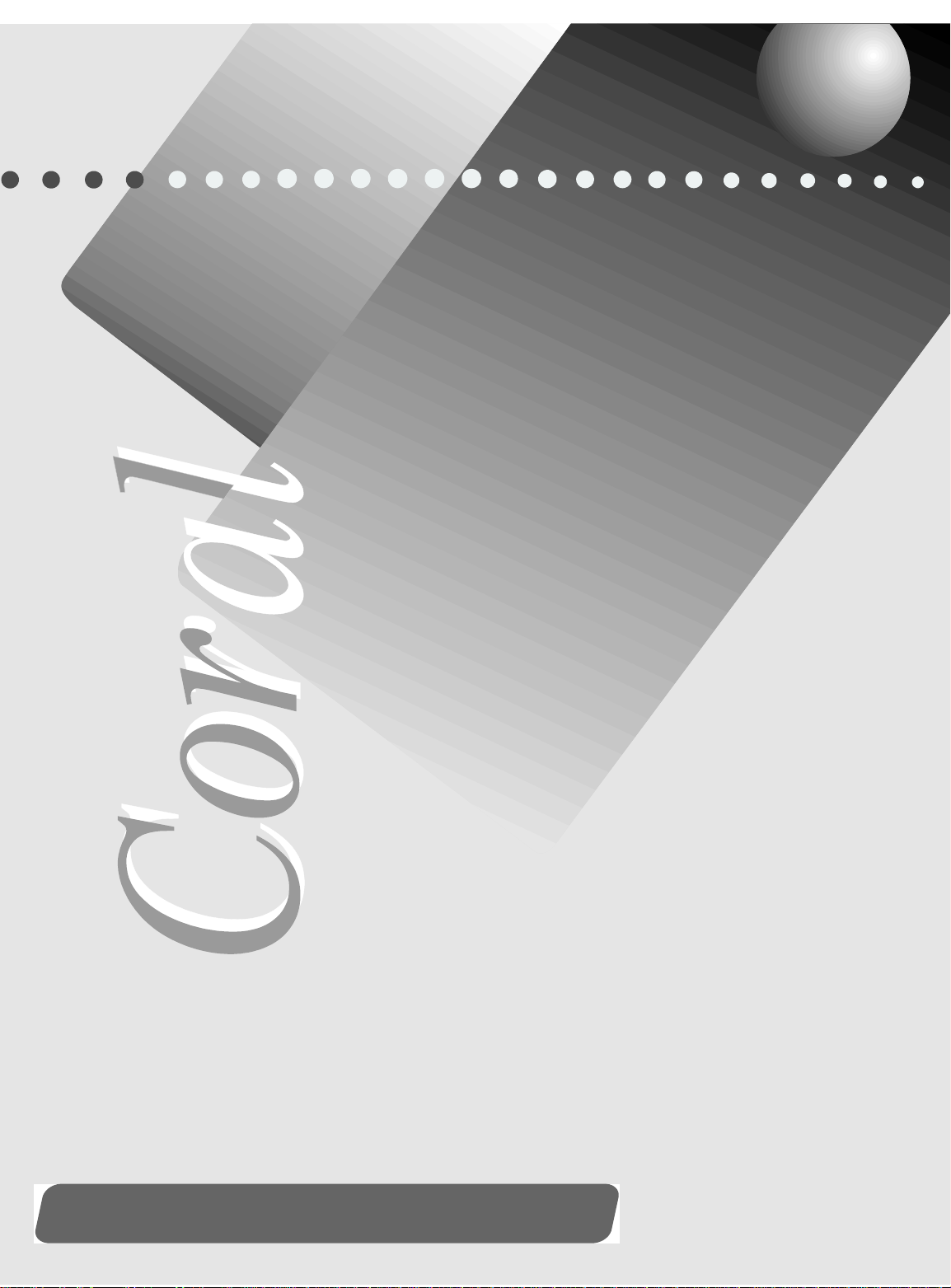
Chapter
Introduction
1.1 About this Manual........................................................................1-1
1.2 About the Coral IPx Office ...........................................................1-9
1
Coral IPx Office Installation Manual


1.1
About this Manual
0
1 Document Description
...................................................................................................
The Coral IPx Office Installation Guide and Hardware Reference Manual, is designed
for field use by Coral system installation and service personnel. It describes the
installation of the Coral IPx Office system.
This manual is divided into two primary parts:
A systematic installation procedure
A complete hardware reference
Chapters 2, 3, 4, 5, and 6 include all installation procedures. These chapters listed
below, outline the step-by-step process of performing a complete, new Coral
IPx Office system installation. Peripheral devices can be installed at any time after
system installation. For peripheral device installation, refer to the Coral Terminal
Equipment Installation Manual.
Chapter Topic Description
Chapter1
Chapter2
Chapter3
Introduction To learn about this manual
Hardware
Installation
Procedure
Initial
Power-up
Start the installation process with this chapter. Follow
its instructions to ensure that the Cor al IPx Office
system will be properly unpacked, installed and ready
for operation.
After completing installation, use this chapter t o
enable the IPx Office system to process calls.
Te s t s
Chapter4
Software
Installation
Use this chapter to upgrade the IPx Office software
and save the database.
Procedure
Chapter5
External
Connections
The pinout tables for peripheral card and LAN/WAN
connections are found here. The tables are used
during the installation procedure performed in
Chapter2. Also, surge arrestors are installed here.
About this Manual
1
Coral IPx Office Installation Manual Introduction 1-1
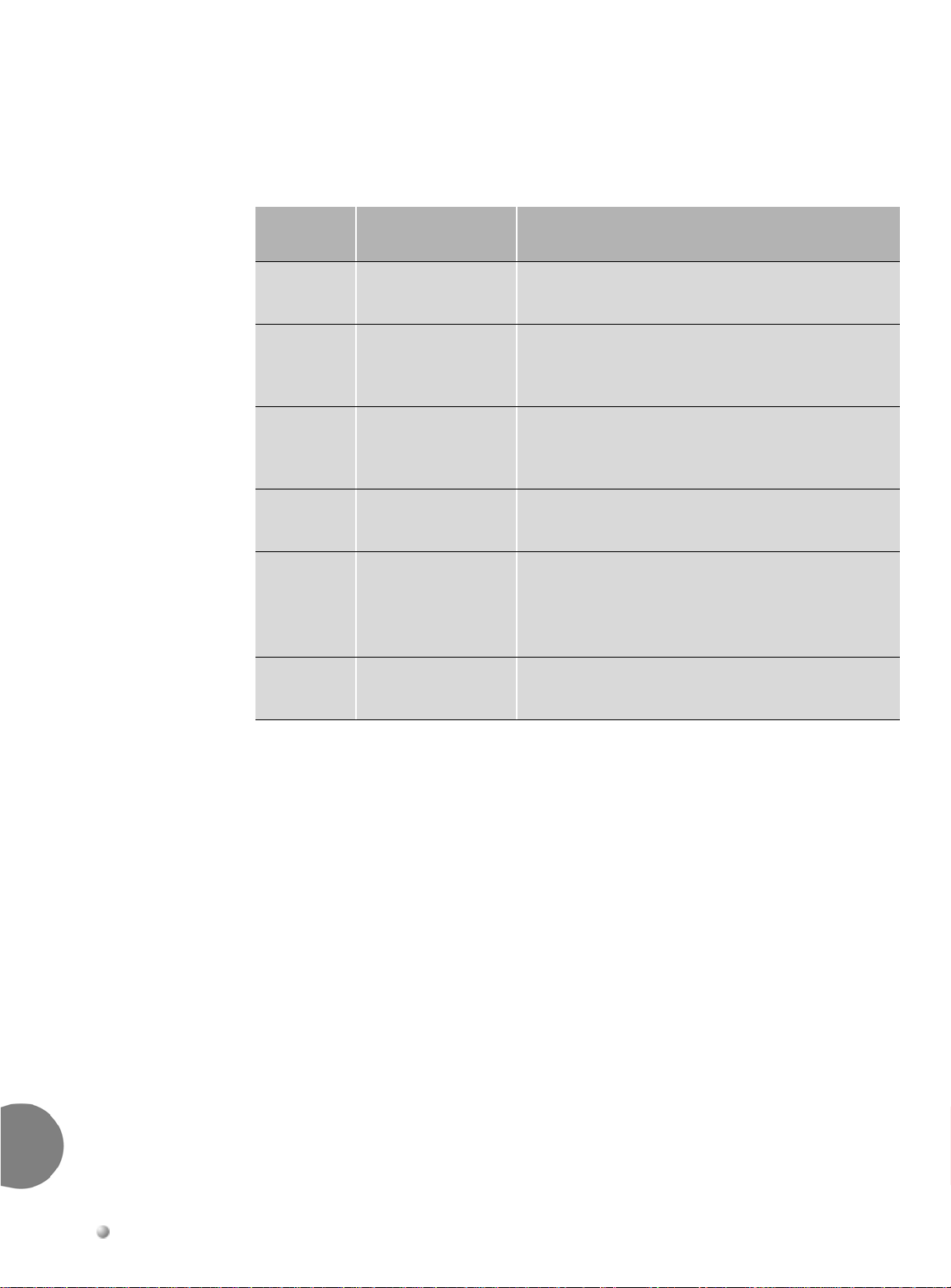
Chapters 6, 7, 8, 9, 10, and 11 describe the hardware reference. These chapters offer
detailed technical information about IPx Office system hardware, including cage
specifications, internal power supplies, and interface circuit operation:.
Chapter Topic Description
Chapter6
Chapter7
Chapter8
Chapter9
Chapter10
Chapter11
System
Description
To learn about the main unit and expansion
cages
Power Supply Whenever reference information about power
supplies is required, or whenever adding or
re-installing a power supply item
Common Control
Cards
Shared Service
Cards
For general information, installation procedures
and card handling advice regarding the
common control card set
For reference material (U-RMI O ffice, U-MR
Office or MRC)
Peripheral Cards For reference material or if you are installing a
peripheral interface card. Also, see the Coral
Service and Peripheral Cards Insta llation
Manual.
System
Networking
For reference material or if you are installing
and registering the NTU Office card
About this Manual
1
1-2 Introduction Coral IPx Office Installation Manual
