Tactacam SOLOWIFI User Manual

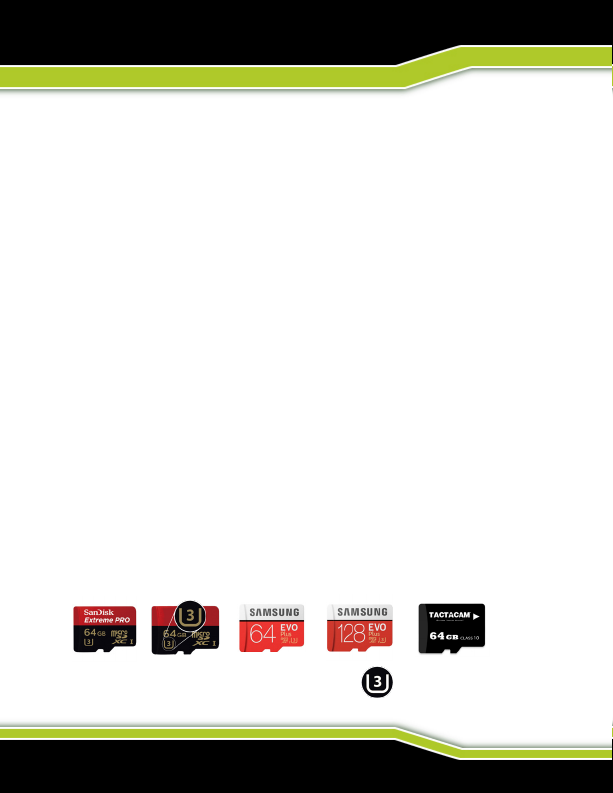
TACTACAM QUICK START GUIDE
5.0, 5.0 WIDE, 4.0, & SOLO WIFI
CONGRATULATIONS ON YOUR NEW TACTACAM!
This is a Quick Start Guide to show you the basics of your new Tactacam.
Visit Tactacam.com for the most up-to-date info about your Tactacam.
Please make sure you register your camera within 10 days of purchase at:
https://www.tactacam.com/warranty-registration/
Follow us on Facebook, Instagram and Twitter for the latest updates from the
Tactacam team:
https://www.facebook.com/tactacam
https://www.instagram.com/tactacam
https://twitter.com/tactacam
Submit your videos at https://www.tactacam.com/share/
TACTACAM 5.0 What microSD requirements does my camera have?
Tactacam 5.0 cameras supports up to 4k 30FPS, 1080p 120FPS, 720p 240FPS high frame
rate video for a better shooting experience. Please use a microSD card that meets the
following specications:
1. Use U3 or higher with your 5.0 (Class 10 U1 cards are not compatible and are too slow).
2. 5.0 supports 64-128GB memory cards. Solo and 4.0 supports 32-64GB
3. FAT32 SD card format. After connecting to Tactacam APP, we recommend formatting the
card by going to the “Settings-> SD Card -> Format SD Card”.
4. Please use one of the recommended micro SD cards. (see below).
*Other Brands speed / quality may vary, look for the for best results.
Please email support@tactacam.com if you need any further assistance.
WWW.TACTACAM.COM

GET TO KNOW YOUR TACTACAM
5.0, 5.0 WIDE, 4.0, & SOLO WIFI
TACTACAM 5.0 & 5.0 WIDE
3
4
5
1
2
6
TACTACAM 4.0
3
4
5
1
2
7
TACTACAM Solo WiFi
4
1
2
FEATURES
1. External waterproof mic
2. 2.5 hour record time
on a single charge
3. “Quick change”
Mode/Wi-Fi button
4. One touch record with
vibration indication
5. Battery indicator lights
6. TrueVision™ Full HD
4k-30fps | 2.7k-30fps
1080-120fps
7. TrueVision™ Full HD
2.7k-30fps | 1080-60fps
720p-120fps
8. TrueVision™ Full HD
1080p
8
(844) 482-2822
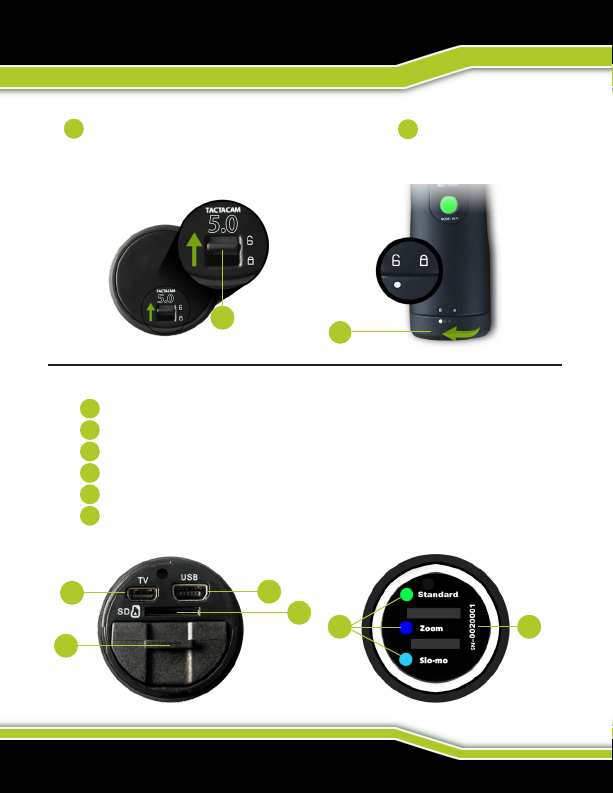
TACTACAM QUICK START GUIDE
5.0, 5.0 WIDE, 4.0, & SOLO WIFI
Before you start lming, charge your Tactacam completely.
1
On the rear of the camera unlock the back cap and then twist counter
clockwise to the unlock position to access the components listed below.
2
1
You should see the following.
1
SD card slot
2
USB port (Charging and Downloading)
3
Removable battery (Up to 2.5 hours continuous recording time)
4
Micro HDMI output (excludes Solo WiFi)
5
List of the Pre-set modes for your camera (excludes Solo WiFi)
6
Your Tactacam’s serial number.
(Note: Tactacam Solo’s only have USB port, SD Card slot, and Removable battery.)
4
2
1
3
WWW.TACTACAM.COM
2
5 6
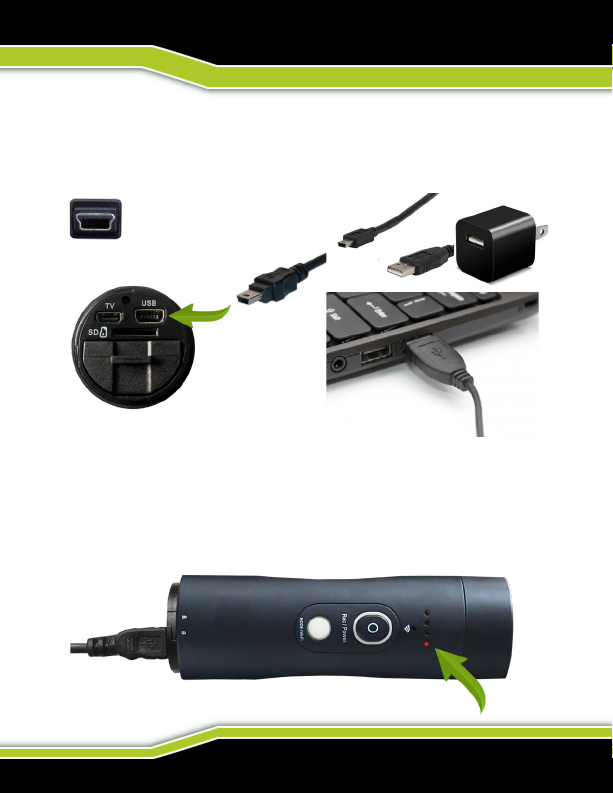
CHARGE YOUR TACTACAM
5.0, 5.0 WIDE, 4.0, & SOLO
With the back cap removed you will see the USB charging port and the SD
card slot. Using the included USB cord, plug your Tactacam into a wall outlet.
.
Mini USB
You will see the solid red light illuminate on your Tactacam and it will remain lit
until your camera is fully charged. When the light has shut off, you can then
unplug your Tactacam.
You can also charge your Tactacam Batteries with the Tactacam Dual Battery
Charger (sold separately).
(844) 482-2822
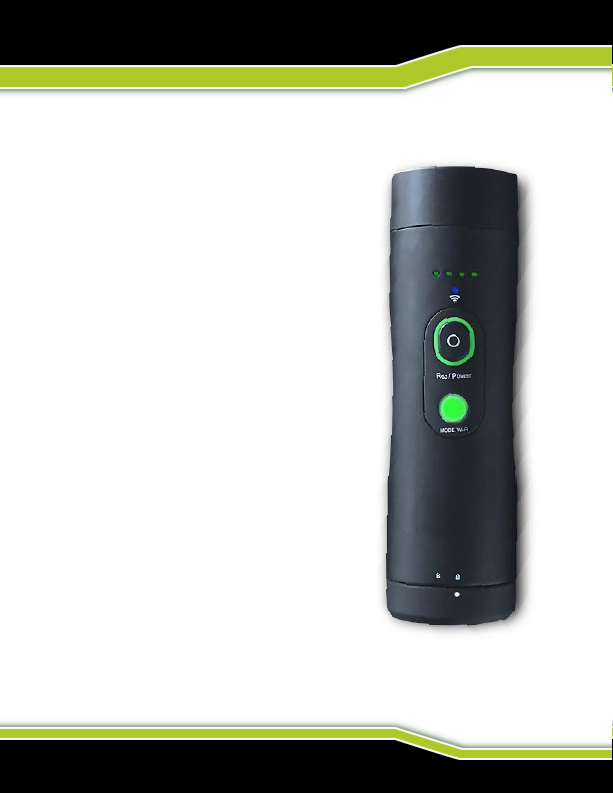
GETTING TO KNOW YOUR TACTACAM
POWERING ON AND RECORDING
1. Push the Rec/Power button. You will
feel the camera vibrate 2 times and see a
blinking green light around the
Rec/Power button. The green LED must
be blinking for the camera to be recording.
The process takes approximately 3 seconds.
NOTE: If light does not begin to ash,
make sure your SD Card is installed,
formatted, and not lled with videos.
2. To pause your recording quickly push
the Rec/Power button. The camera will
vibrate 1 time and the green light will go
solid around the rec/power button.
3. With the camera paused, change the
modes by pushing the mode button. (Ex-
cludes Solo WiFi)
4. To power your camera completely off
push and hold the Rec/Power button
for 5 seconds.
5. The camera will automatically power
off to save battery when left in pause mode
after 3 minutes.
WWW.TACTACAM.COM
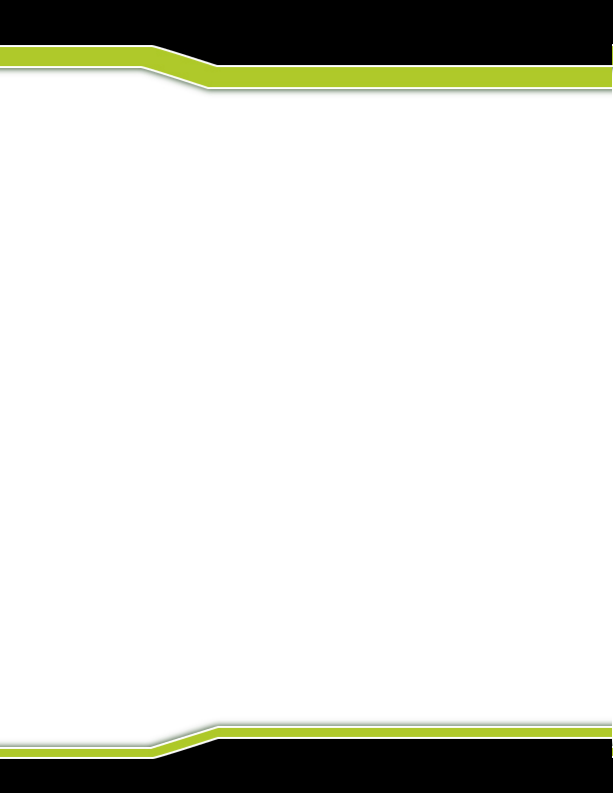
GETTING TO KNOW YOUR TACTACAM:
QUICK CHANGE MODES
“QUICK CHANGE” VIDEO MODES (Excludes Solo WiFi)
Three Pre-set video modes:
Green = Standard recording, best for rst time use, general recording
and low light recording.
Blue = Zoom mode, to get you closer to the subject.
Light Blue = Slow motion, records at 120fps provides smooth
playback of your shot placement. Best results are with lighted arrow
nock or tracer round ammo.
BLACKOUT MODE (excludes Solo WiFi)
To enter Blackout mode press the MODE button when the camera is recording.
NOTE: You can only enter and exit the Blackout mode when the
camera is recording.
When in Blackout mode your camera functions will remain the same
without visible lights on the camera. You will only feel the camera
vibrate. (2 vibrations = recording and 1 vibration = pause.) If at any
time you get confused just push and hold the rec/power button for
5 seconds and the camera will power off.
NOTE: When using Blackout mode, periodically conrm you are
recording to avoid mishaps. The battery indicator light will blink to
inform you that the battery has less then 10% life remaining.
(844) 482-2822
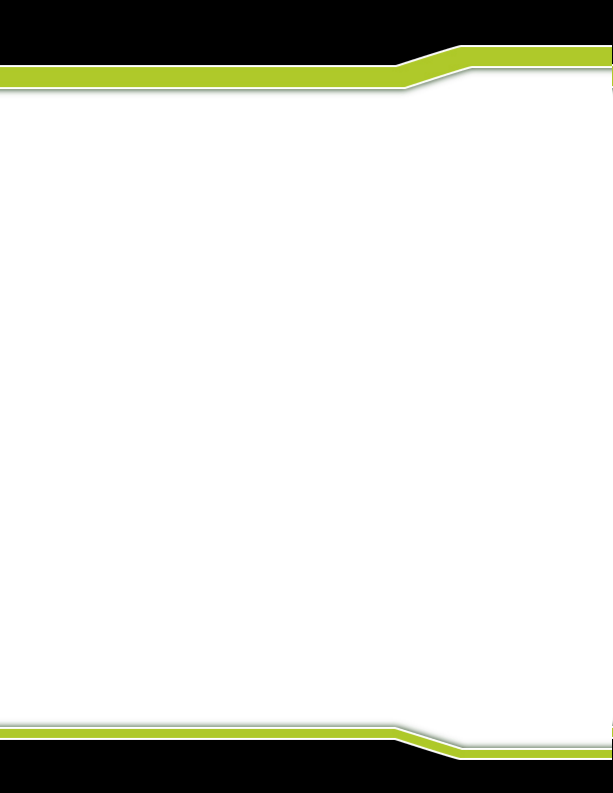
TACTACAM 5.0 & 5.0 WIDE
CUSTOMIZABLE MODES
The Camera comes from the factory Pre-set for optimal use in the following 3
settings.
MODE 1 GREEN = General Filming and Low Light
This setting is optimal for general lming and is the mode of choice for
many. The High resolution and lowlight capability is recommended
for rst time, as well as experienced users. As you familiarize yourself
with the Tactacam 5.0 you will enjoy the exibility to adjust the Tactacam 5.0’s zoom which is available when connecting to the Tactacam’s
WiFi with the Tactacam APP.
MODE 2 BLUE = ZOOM MODE
This setting is optimal for use when the subject is in the distance. The
4.0 uses 5x zoom and the 5.0 is set at 8x. You are able to customize
the zoom setting on your Tactacam 5.0, connect to the Tactacam APP
and select your desired zoom setting.
MODE 3 LIGHT BLUE = Slow-mo
This setting is optimized for high speed action at 120fps. To customize Mode 3
connect your (Tactacam 5.0 only) to the Tactacam APP. Select your preferred
settings and you are ready to start sharing your hunt.
Default Settings
Solo WiFi default: Green = 1080@30fps with a 3x zoom.
4.0 default: Green = 2.7@30fps 3x zoom, Blue = 1080@60fps 5x zoom, Light Blue =
720@240fps 3x zoom.
5.0 default: Green = 4k@30fps 3x zoom, Blue =2.7@30fps 8x zoom, Light Blue =
1080@120fps 3x zoom.
ALL three modes on the 5.0 can be customized using the Tactacam APP. Use any
combination of resolution and zoom on Green, Blue and Light Blue modes.
WWW.TACTACAM.COM
