Page 1
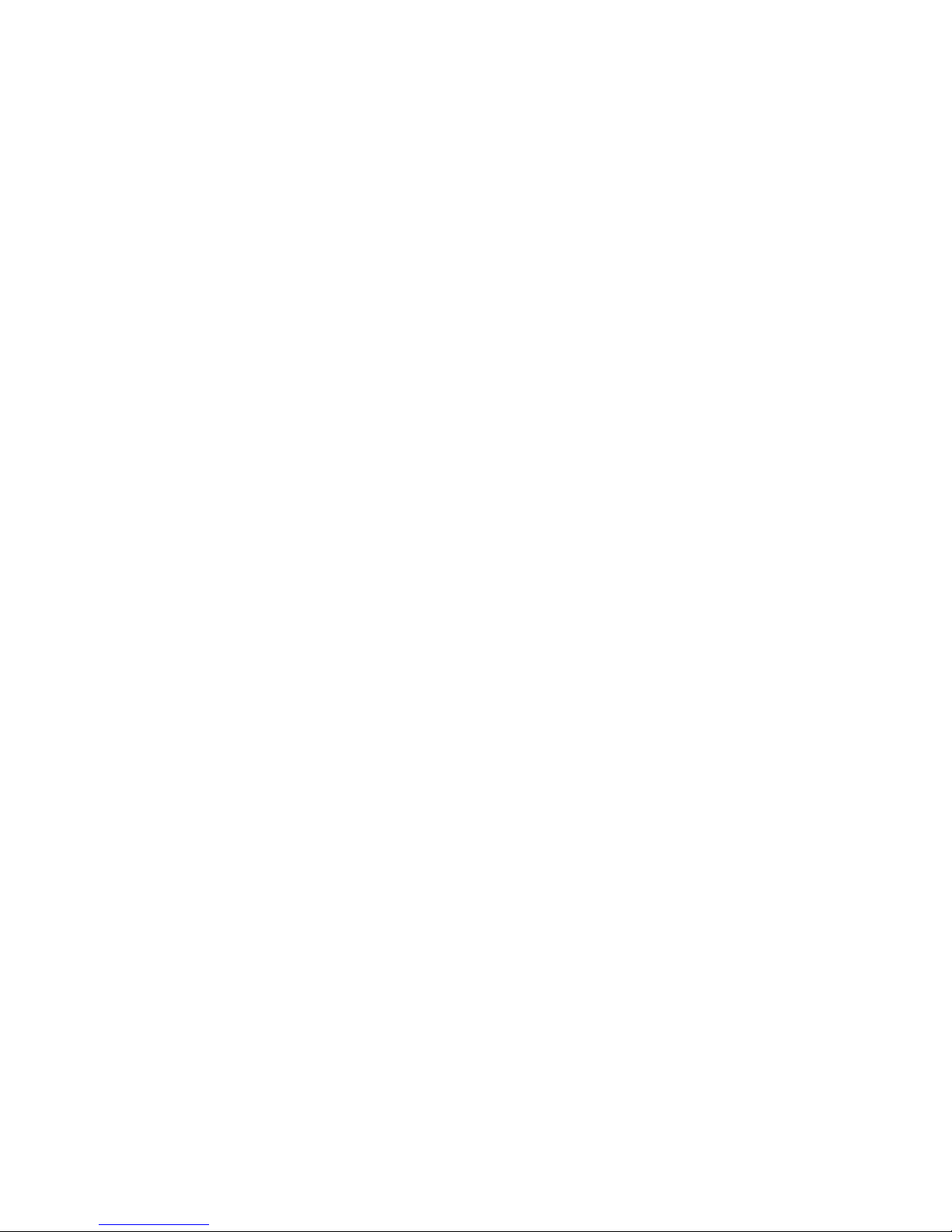
Software Version V 1.0 Order No. 9103-0531 UK
USER MANUAL
HV-SERIES
MP 3100 HV
Page 2
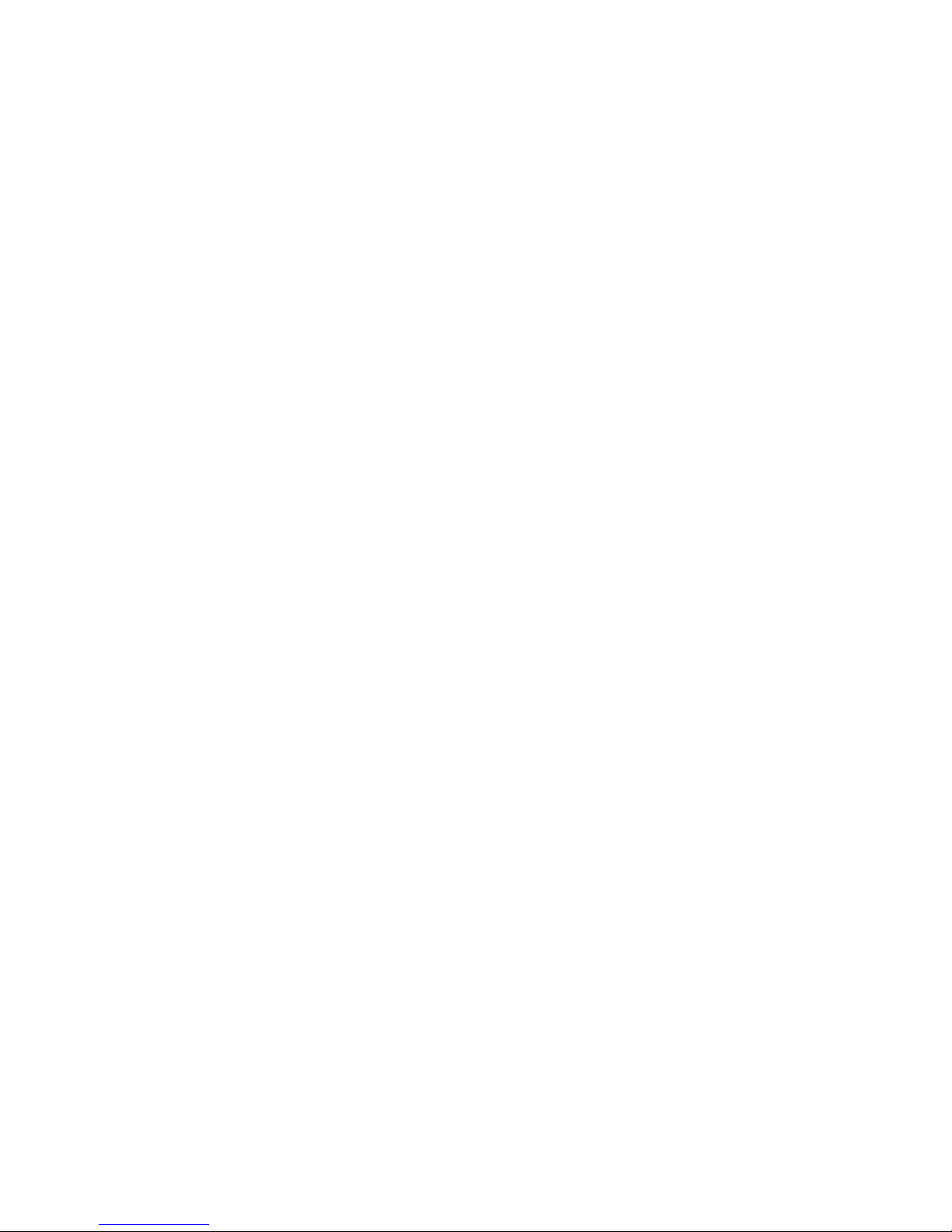
2
Page 3
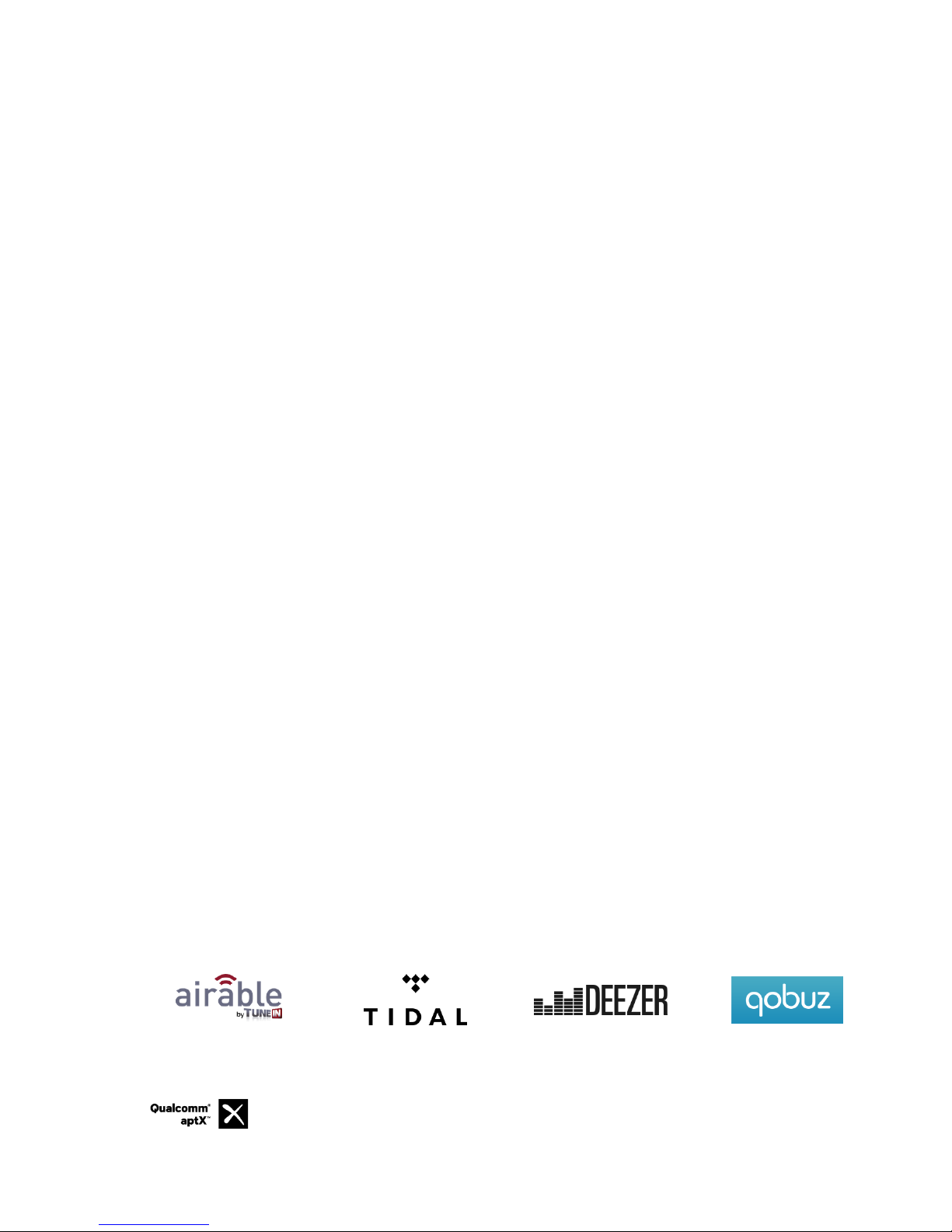
3
Welcome.
We are delighted that you have decided to purchase a product. With your new MP 3100 HV you have acquired a
top-quality piece of equipment which has been designed and developed with the wishes of the audiophile music lover as
absolute top priority.
This system represents our very best efforts at designing practical electronic equipment incorporating solid quality, userfriendly operation and a specification and performance which leaves nothing to be desired.
All these factors contribute to a piece of equipment which will satisfy your highest demands and your most searching
requirements for a period of many years. All the components we use meet the German and European safety norms and
standards which are currently valid. All the materials we use are subject to painstaking quality monitoring.
At all stages of production we avoid the use of substances which are environmentally unsound or potentially hazardous
to health, such as chlorine-based cleaning agents and CFCs.
We also aim to avoid the use of plastics in general, and PVC in particular, in the design of our products. Instead we rely
upon metals and other non-hazardous materials; metal components are ideal for recycling, and also provide effective
electrical screening.
Our robust all-metal cases exclude any possibility of external sources of interference affecting the quality of
reproduction. From the opposite point of view our products’ electro-magnetic radiation (electro-smog) is reduced to an
absolute minimum by the outstandingly effective screening provided by the metal case.
The case of the MP 3100 HV is built exclusively from the finest-quality non-magnetic metals of the highest purity. This excludes
the possibility of interaction with the audio signals, and guarantees uncoloured reproduction.
We would like to take this opportunity to thank you for the faith you have shown in our company by purchasing this product, and wish you many hours of enjoyment and sheer listening pleasure with your MP 3100 HV.
elektroakustik GmbH & Co KG
Qualcomm is a trademark of Qualcomm Incorporated, registered in the United States and other
countries, used with permission. aptX is a trademark of Qualcomm Technologies International,
Ltd., registered in the United States and other countries, used with permission
Page 4
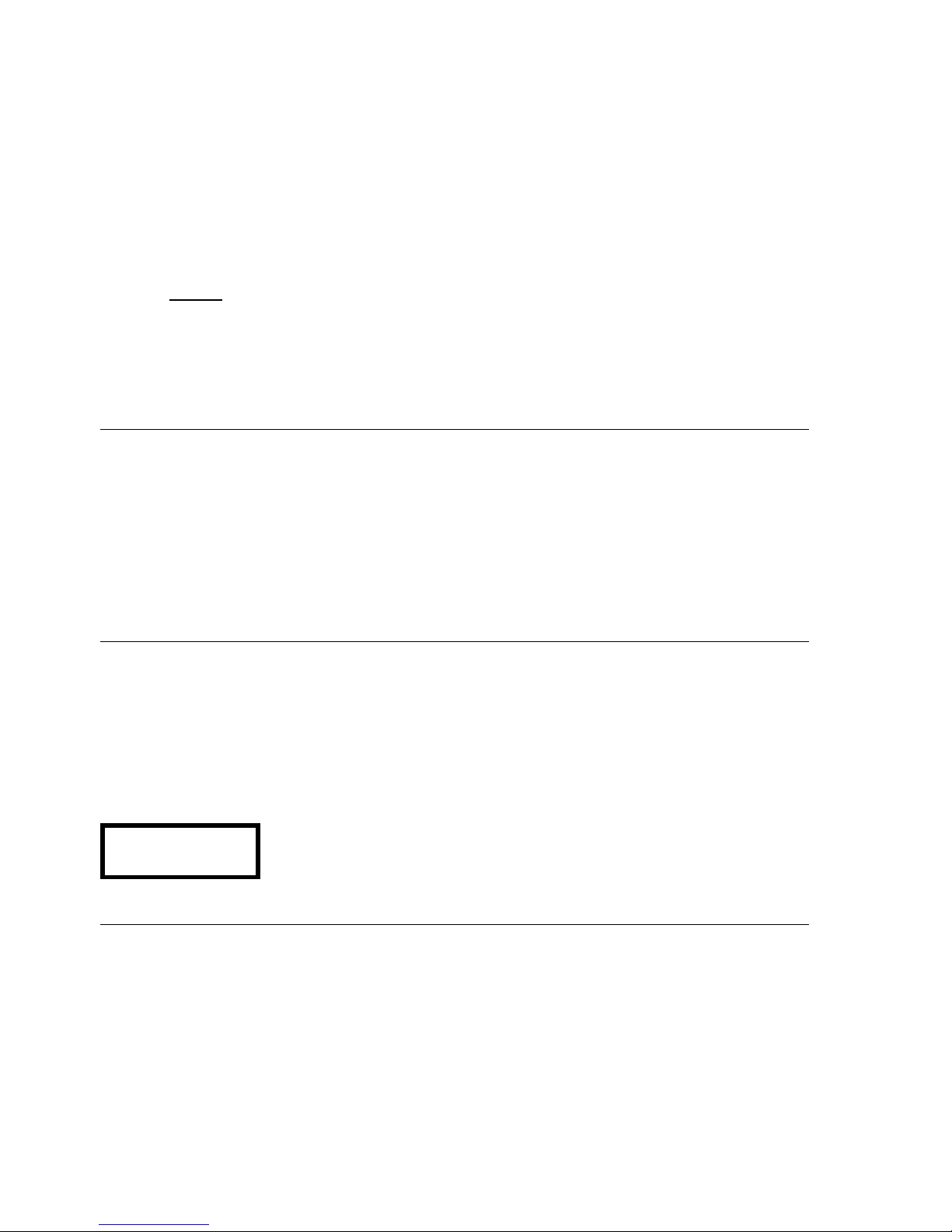
4
About these instructions
All the controls and functions of the MP 3100 HV which are frequently used are described in the first section of these
operating instructions.
The second part 'Basic settings, Installation, Using the system for the first time' covers connections and settings
which are very seldom required; they are generally required only when the machine is set up and used for the first time.
Here you will also find a detailed description of the network settings required for connecting the MP 3100 HV to your
home network.
Symbols used in these instructions
Caution!
Text passages marked with this symbol contain important information which must be observed if the machine
is to operate safely and without problems.
This symbol marks text passages which provide supplementary notes and background information; they are
intended to help the user understand how to get the best out of the machine.
Notes on software updates
Many features of the MP 3100 HV are software based. Updates and new features will be made available from time to
time. The update process takes only a few minutes. See the chapter entitled “Software update” for how to update your
device via the internet connection.
We recommend you to check for updates before using your MP 3100 HV for the first time. To keep your device up to
date you should check for updates from time to time.
IMPORTANT! CAUTION!
This product contains a laser diode of higher class than 1. To ensure continued safety, do not remove any covers or
attempt to gain access to the inside of the product.
Refer all servicing to qualified personnel.
The following caution labels appear on your device:
Rear Panel:
CLASS 1
LASER PRODUCT
The operation instructions, the connection guidance and the safety notes are for your own good please read them carefully and observe them at all times. The operating instructions are an integral
part of this device. If you ever transfer the product to a new owner please be sure to pass them on to
the purchaser to guard against incorrect operation and possible hazards.
All the components we use meet the German and European safety norms and standards which are
currently valid. This product complies with the EU directives 2014/35/EC, 2014/30/EC, 2009/125/EC,
2011/65/EC + 2015/863, 1999/5/EC and 2012/19/EC..
Page 5
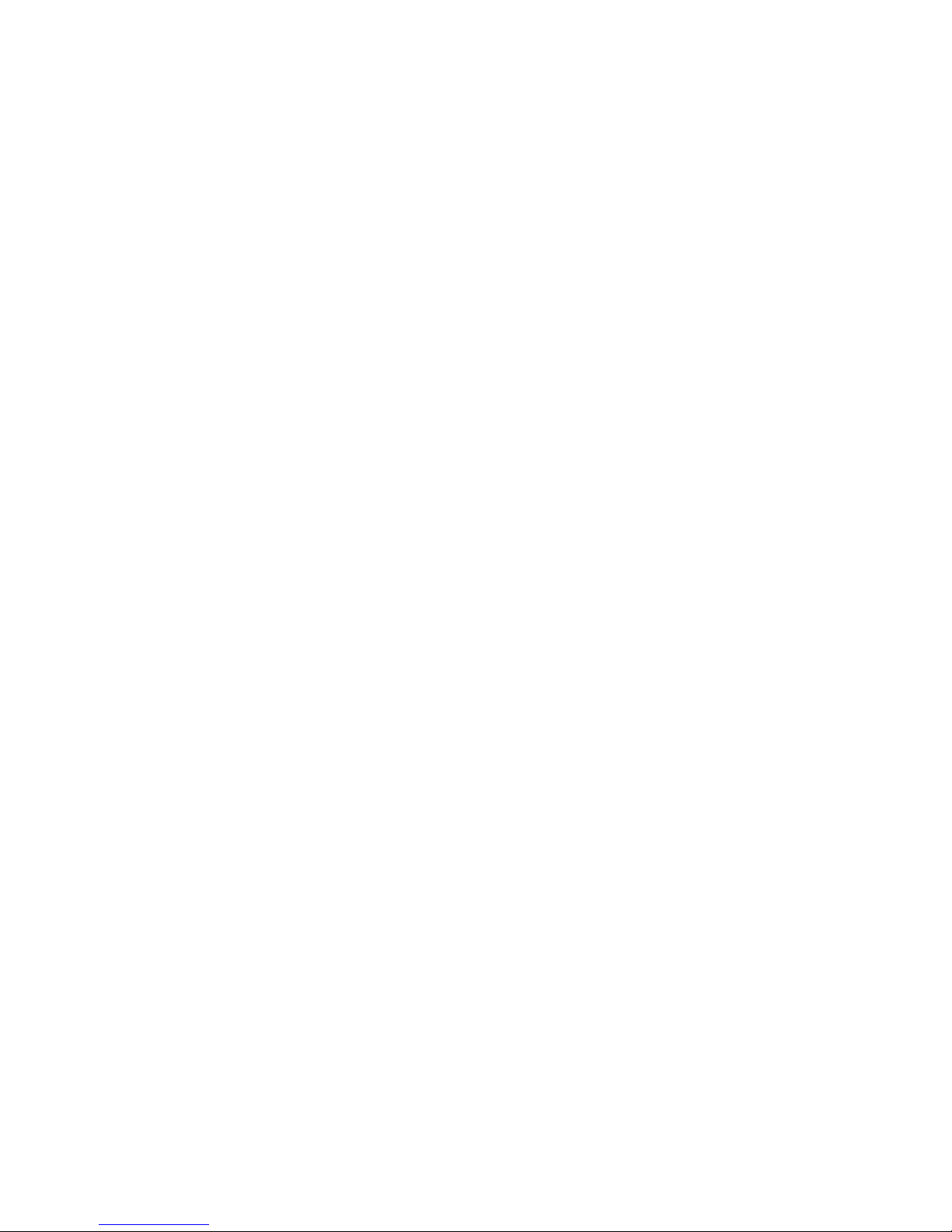
5
Contents
Page
Introduction ................................................................................................................................ 8
PCM and DSD ................................................................ ..................................................................................... 8
MP 3100 HV and DSD ......................................................................................................................................... 8
MP 3100 HV and PCM ........................................................................................................................................ 9
Front panel controls ................................................................................................................ 10
Remote control ......................................................................................................................... 14
Basic settings of the MP 3100 HV ........................................................................................... 16
Calling up and operating the menu.................................................................................................................... 16
Source names ................................................................................................................................................... 17
Display Brightness ............................................................................................................................................. 17
Display Mode ..................................................................................................................................................... 17
Language........................................................................................................................................................... 17
Device name ...................................................................................................................................................... 17
Energy Saver ..................................................................................................................................................... 18
Network ............................................................................................................................................................. 18
Music services ................................ ................................ ................................................................................... 18
Bandwidth limit .................................................................................................................................................. 18
FD 100 pairing ................................................................ ................................................................................... 19
Device Info ......................................................................................................................................................... 19
D/A Converter Settings ........................................................................................................................................... 20
Calling up and operating the menu.................................................................................................................... 20
D/A mode ................................................................................................ ........................................................... 20
Output ................................................................................................................................................................ 20
Bandwidth .......................................................................................................................................................... 20
Operating the source devices in detail ................................................................................... 21
Operation with the FD100 remote control .......................................................................................................... 21
Operation with controls on the front panel of the device ................................................................................... 21
Favourites lists ........................................................................................................................................................ 22
General information ........................................................................................................................................... 22
Calling up the Favourites list ............................................................................................................................. 22
Adding a favourite .............................................................................................................................................. 22
Erasing a favourite from the Favourites list ....................................................................................................... 22
Selecting a favourite from the list ...................................................................................................................... 23
Directly selecting a favourite .............................................................................................................................. 23
Sorting Favourites lists ...................................................................................................................................... 23
Operating the radio .................................................................................................................. 24
FM – Radio ........................................................................................................................................................... 24
Selecting FM radio ............................................................................................................................................. 24
Manual station search ....................................................................................................................................... 24
Automatic station search ................................................................................................................................... 25
Selecting a station from the Station list ............................................................................................................. 25
RDS functions .................................................................................................................................................... 25
Switching Radio Text on and off ................................ ........................................................................................ 26
Mono / Stereo ................................................................................................................................ .................... 26
DAB - Radio ................................................................................................ .......................................................... 26
Selecting DAB radio .......................................................................................................................................... 26
Automatic station search ................................................................................................................................... 27
Selecting a station from the Station list ............................................................................................................. 27
RDS functions .................................................................................................................................................... 27
Internet source (Streaming www) ...................................................................................................................... 28
Selecting Internet Radio as source.................................................................................................................... 28
Page 6
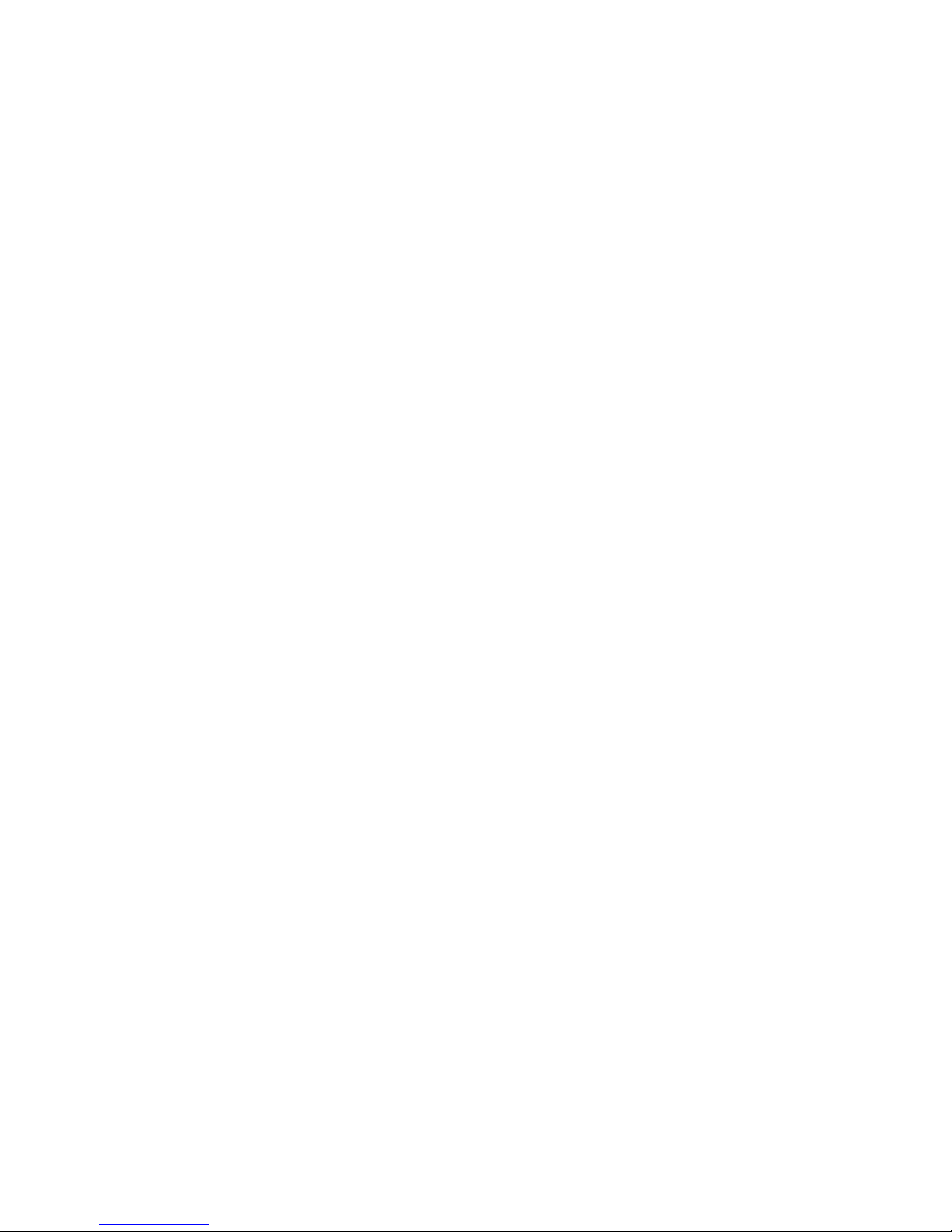
6
Selecting podcasts................................................................ ................................................................ ............ 28
Playback ........................................................................................................................................................... 28
Favourites list .................................................................................................................................................... 28
Search function ................................................................................................................................................. 29
Operating music services ........................................................................................................30
General information .......................................................................................................................................... 30
Selecting a music service ................................................................................................................................. 30
Playback ........................................................................................................................................................... 30
Search function ................................................................................................................................................. 31
Playlists and favourites ..................................................................................................................................... 31
Operating the SCL source .......................................................................................................32
General information on the streaming client ..................................................................................................... 32
Selecting the SCL source ................................................................................................................................. 32
Playback ........................................................................................................................................................... 32
Playback of directories ...................................................................................................................................... 33
Search function ................................................................................................................................................. 33
Playing USB memory media ....................................................................................................34
General information .......................................................................................................................................... 34
Selecting USB Media as source ....................................................................................................................... 34
Playback ........................................................................................................................................................... 34
Playback of directories ...................................................................................................................................... 35
Search function ................................................................................................................................................. 35
Operating the DISC player .......................................................................................................36
Selecting the disc player as source .................................................................................................................. 36
Inserting a CD ................................................................................................................................................... 36
Playing a CD ..................................................................................................................................................... 37
Variations .......................................................................................................................................................... 37
Track Select During playback .......................................................................................................................... 37
Playback mode ................................................................................................................................................. 37
Fast Search ...................................................................................................................................................... 37
Special features with Super Audio CD (SACD) .................................................................................................... 38
General information .......................................................................................................................................... 38
Setting the preferred layer ................................................................................................................................ 38
Screen display .................................................................................................................................................. 38
Playback Program................................................................................................................................................... 39
Creating a Playback Program ........................................................................................................................... 39
Playing a playback program ............................................................................................................................. 39
Erasing a playback program ............................................................................................................................. 39
Operating the Bluetooth source ..............................................................................................40
Connecting the aerial ........................................................................................................................................ 40
Selecting the Bluetooth Audio source ............................................................................................................... 40
Setting up audio transfer ................................................................................................................................... 40
Playback functions ............................................................................................................................................ 40
Controlling the MP 3100 HV ............................................................................................................................. 41
NOTES.............................................................................................................................................................. 41
The MP 3100 HV as D/A Converter ..........................................................................................42
General Information on ..................................................................................................................................... 42
D/A Converter Operation .................................................................................................................................. 42
D/A Converter Operation .................................................................................................................................... 42
Selecting a D/A Converter Source .................................................................................................................... 42
Screen Display .................................................................................................................................................. 42
USB DAC operation in detail.................................................................................................................................. 43
System-requirements ........................................................................................................................................ 43
Page 7
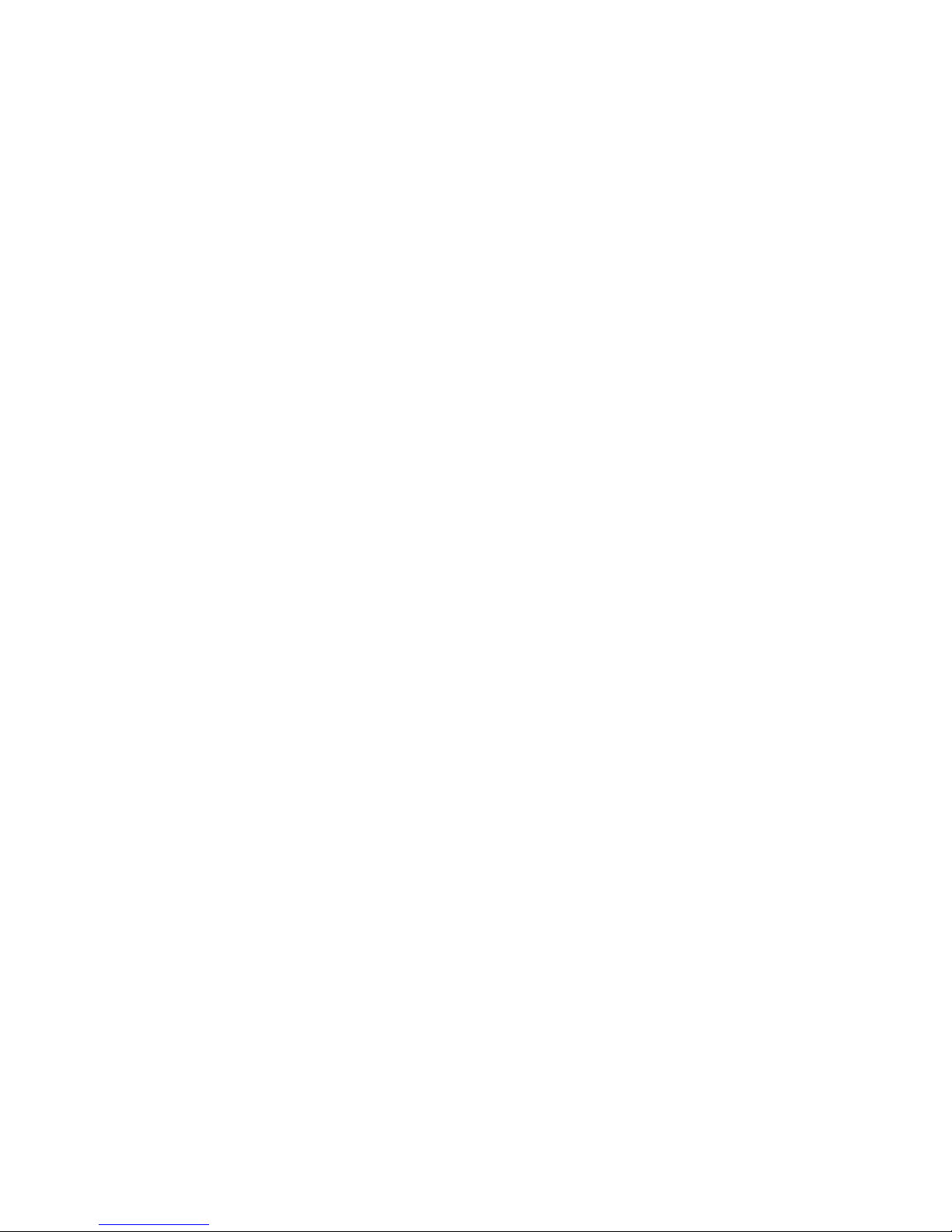
7
Installing drivers................................................................................................................................................. 43
Settings.............................................................................................................................................................. 43
Notes on software .............................................................................................................................................. 43
Notes on operation ............................................................................................................................................ 43
Notes on setting up............................................................................................................................................ 43
Installation Using the system for the first time Safety notes .................. 45
Back panel connections .......................................................................................................... 46
Installation and wiring ............................................................................................................. 48
Safety notes .............................................................................................................................. 50
Network Configuration ............................................................................................................ 52
General Information ........................................................................................................................................... 52
Compatible hardware and UPnP servers .......................................................................................................... 52
Network settings menu ...................................................................................................................................... 52
Opening the network settings menu .................................................................................................................. 52
Operating the nenu, changing and storing IP addresses .................................................................................. 52
Closing the menu............................................................................................................................................... 53
Interrupting the menu without storing the settings ............................................................................................. 53
The Configuration for a Wired Ethernet LAN or Power-Line LAN connection ............................................... 54
Setting the Parameters for a Wired Network ..................................................................................................... 54
The Configuration for a WLAN connection ....................................................................................................... 55
Setting the parameters for a wireless network .................................................................................................. 55
Searching for and Selecting the Network .......................................................................................................... 55
Entering the Password (for encoded networks) ................................................................................................. 55
Storing Network Settings and Restarting ........................................................................................................... 55
Pairing the FD 100 Radio Remote Control ............................................................................. 56
Connecting the radio aerial................................................................................................................................ 56
Pairing the FD 100 ............................................................................................................................................. 56
Notes on Energy Saving .......................................................................................................... 57
General information .......................................................................................................................................... 57
Automatic power-down (Energy saver) ............................................................................................................ 57
Firmware update ...................................................................................................................... 58
Technical description Digital filters / Oversampling ............................................................. 59
Network Terminology .............................................................................................................. 61
Trouble shooting ...................................................................................................................... 63
Appendix ..................................................................................................... 66
Appendix A ............................................................................................................................... 67
Wiring diagram .................................................................................................................................................. 67
Wiring diagram .................................................................................................................................................. 68
Wiring diagram .................................................................................................................................................. 69
Wiring diagram .................................................................................................................................................. 70
Appendix B ............................................................................................................................... 71
Specification ........................................................................................................................................................ 71
Page 8
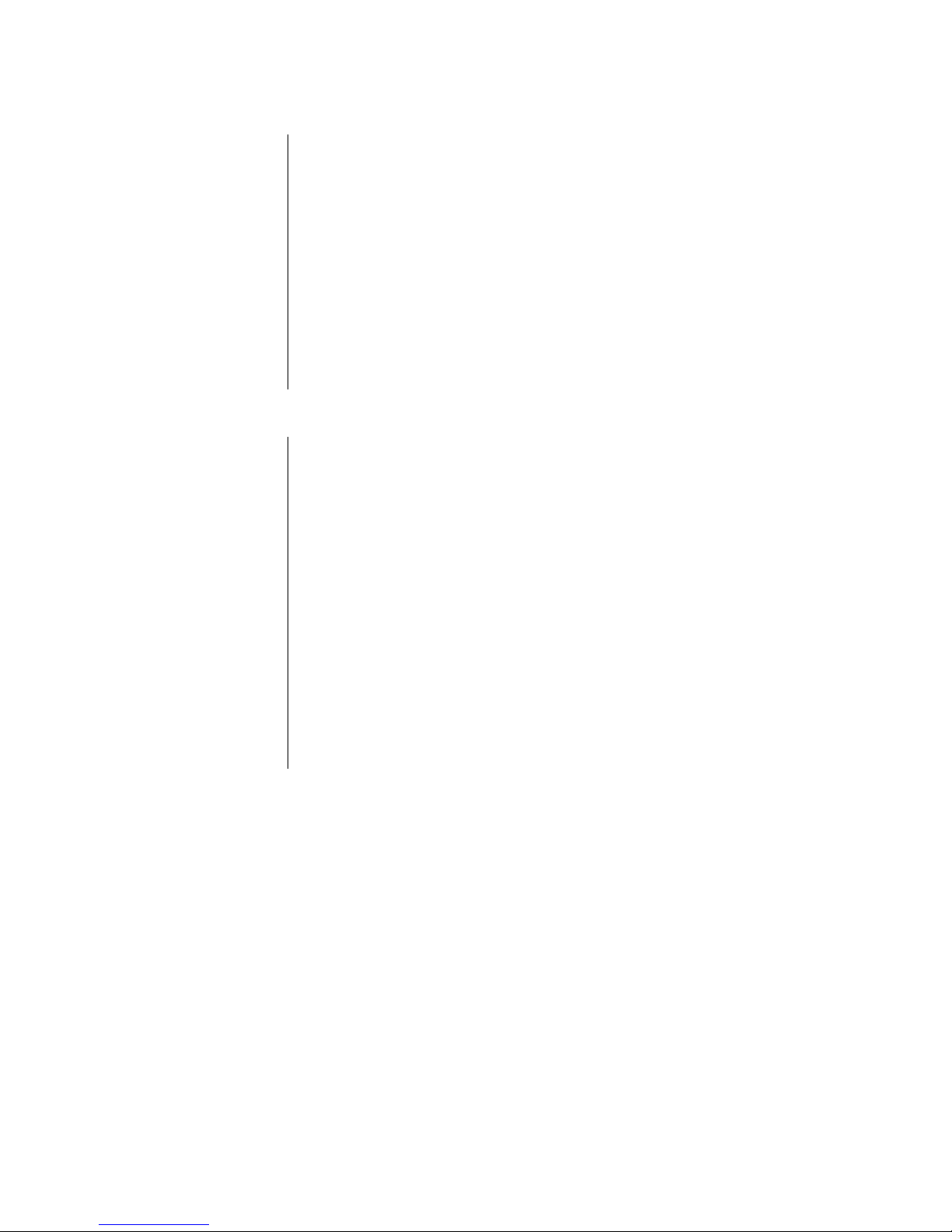
8
Introduction
PCM and DSD
Two competing formats are available in the form of PCM and DSD, both of
which are used to store audio signals at very high resolution and quality. Each
of these formats has its own specific advantages. A vast amount has been
written about the relative merits of these two formats, and we have no intention
of participating in the dispute, much of which is less than objective in nature.
Instead we consider it our task to develop equipment which reproduces both
formats as effectively as possible, and exploits the strengths of each system to
the full.
Our many years of experience with both systems have clearly shown that PCM
and DSD cannot just be lumped together; it is essential to treat each format
separately, and take their specific requirements into account. This applies both
at the digital and analogue level.
For this reason the MP 3100 HV employs two separate digital sections, two
D/A converter sections and two analogue back-ends - each optimised for one
format.
MP 3100 HV and DSD
By its nature the DSD format involves a noise floor which rises above the range
of human hearing as frequency rises. Although this noise floor is not directly
audible, it does subject the treble units in the loudspeakers to a significant
load. It is also possible for the high-frequency noise to cause distortion in many
low-bandwidth amplifiers.
The lower the DSD sampling rate, the more severe the inherent noise, and it
cannot be disregarded, especially with the DSD64 format - as used on the
SACD. As the DSD sampling rate rises, the high-frequency noise becomes
increasingly insignificant, and with DSD256 and DSD512 it is virtually
irrelevant. In the past it has been standard practice to apply digital and
analogue filtering processes in an attempt to reduce DSD noise, but such
solutions are never entirely without side-effects on sound quality. For the
MP 3100 HV we have developed two special techniques designed to eliminate
the sonic disadvantages:
1.) The True-DSD technique, consisting of a direct digital signal path
without filtering and noise-shaping, plus our True 1-bit DSD D/A converter
2.) Analogue reconstruction filter with selectable bandwidth
The True-DSD technique is available for DSD sampling rates from DSD64
upwards.
Page 9
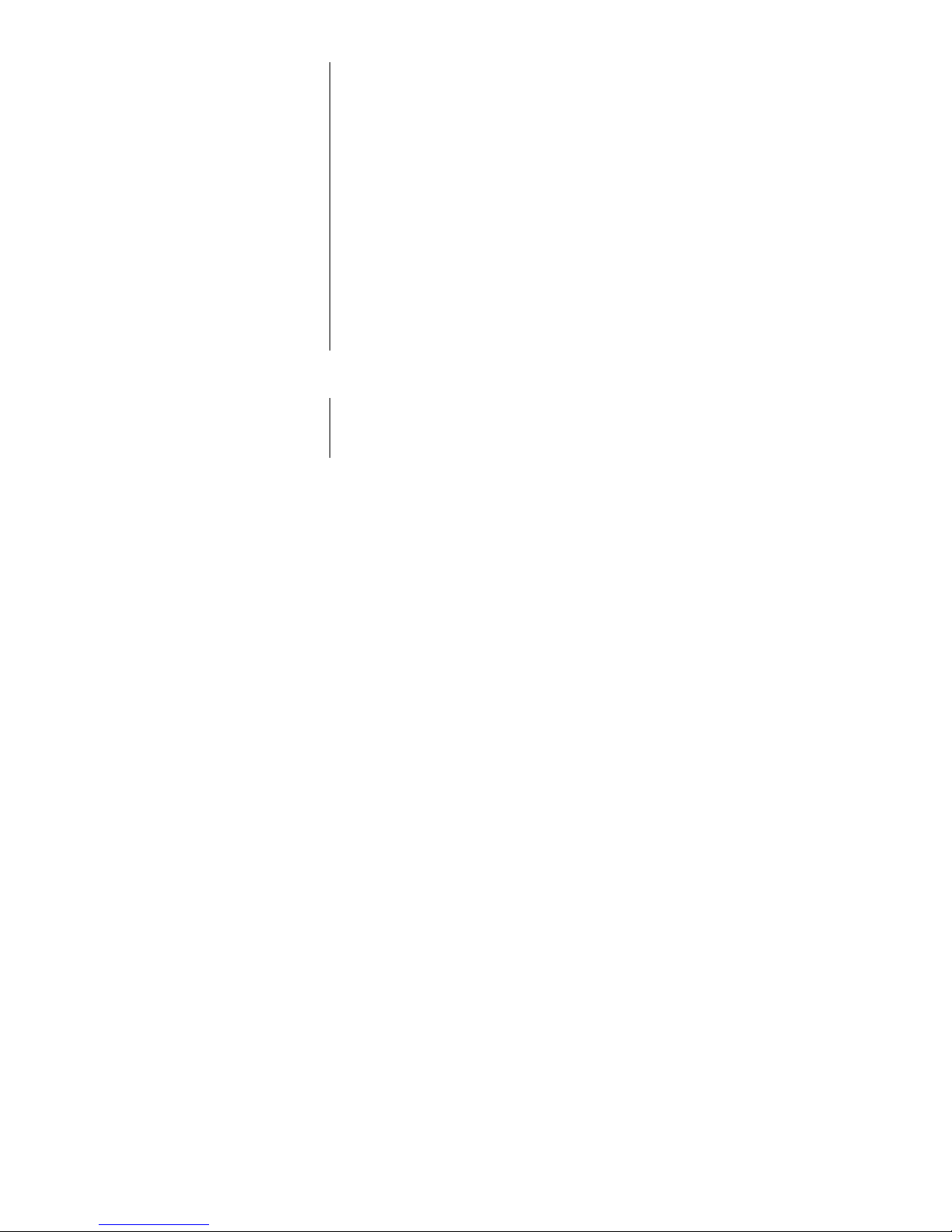
9
MP 3100 HV and PCM
The PCM process makes extremely high-resolution sampling values available:
up to 32 bits. However, the sampling rate of PCM is significantly lower than that
of DSD, and the spacing in terms of time between the sampling values is
greater.
This means that it is extremely important with PCM to employ maximum
possible precision when converting the high resolution into analogue signals.
Here at our answer was to develop quadruple D/A converters which
provide a four-fold improvement in accuracy over conventional converters. A
further very important aspect of PCM reproduction is to reconstruct the curve of
the original analogue signal between the sampling points with great accuracy,
since these points are much more widely spaced in comparison with DSD. To
this end the MP 3100 HV employs a polynomial interpolation process (BezierSpline interpolation) developed in-house at , which in mathematical terms
delivers the smoothest curve for a given number of reference points (sampling
points). The output signal generated by Bezier interpolation exhibits a very
“natural” shape, devoid of the digital artefacts - such as pre- and postoscillation - which are usually produced by the standard oversampling process.
More detailed information on this can be found in the chapter “Technical
description, oversampling / up-sampling”
And one final comment: If you intend to carry out your own tests to decide
whether DSD or PCM is the superior format, please be sure to compare
recordings with comparable information density – i.e. DSD64 with PCM96/24,
DSD128 with PCM 192 and DSD256 with PCM384!
Page 10
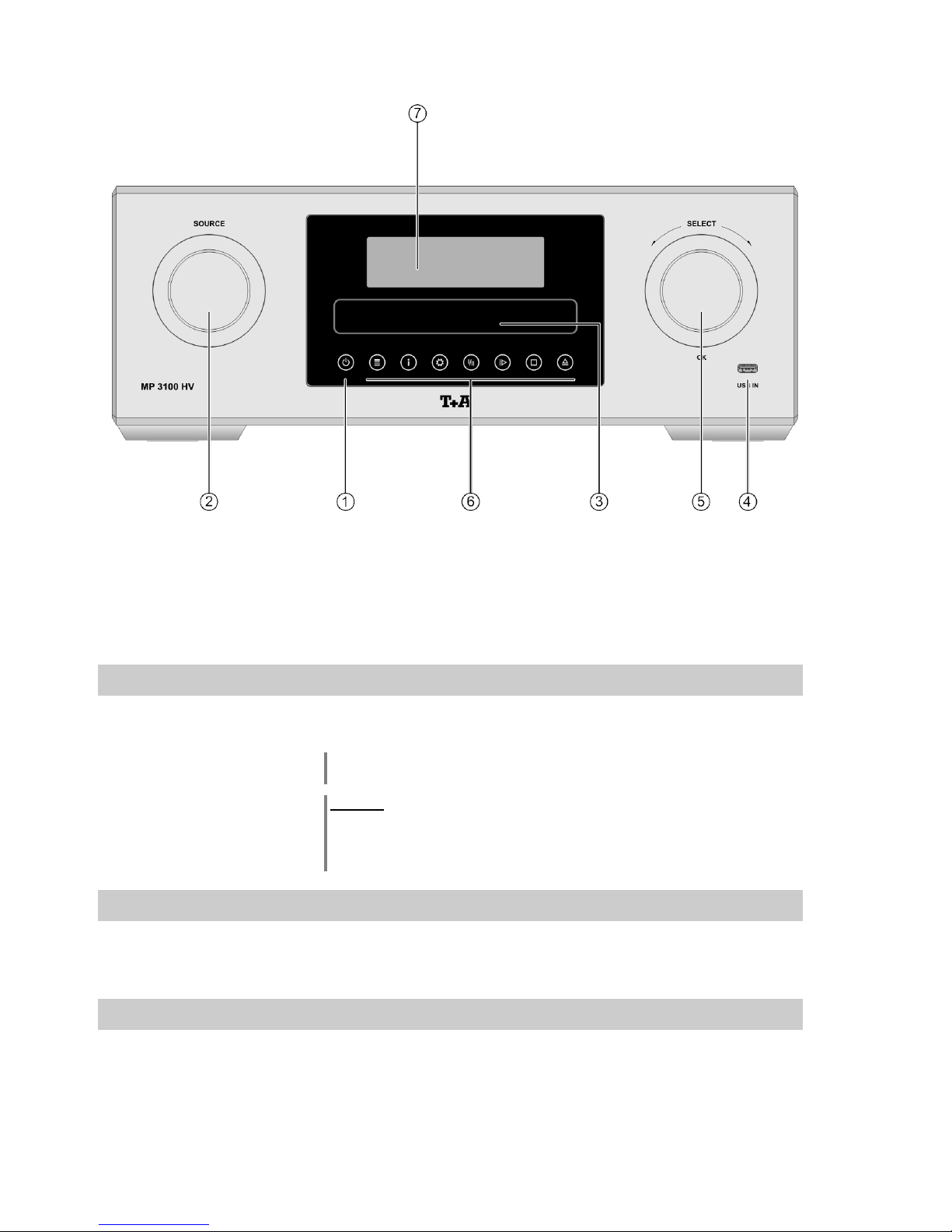
10
Front panel controls
All the important functions of the MP 3100 HV can be controlled using the buttons and rotary knobs on the front panel.
The large rotary knobs are used for navigation in lists and menus and to select the listening source. Functions which are
needed less frequently are controlled using a menu which is called up by pressing the button.
All information relating to the machine’s state, the current track and the associated transmitting station are displayed on
the integral screen. The following section explains the functions of the buttons on the machine, and the information
provided on the screen.
On / Off switch
Touching the button briefly switches the device on and off.
The button remains dimly lit even in stand-by mode, to indicate that the
MP 3100 HV is ready for use.
Caution!
The button is not an isolation switch. Certain parts of the machine remain
connected to mains voltage even when the screen is switched off and dark. If you
know you will not be using the machine for a long period, we recommend that you
disconnect it from the mains by withdrawing the mains plugs from the wall socket.
Source selection
SOURCE
The desired listening source is selected by turning this rotary knob; your
chosen source then appears on the screen. After a short delay the machine
switches to the appropriate source.
CD drawer
The CD drawer is located below the display. Please insert the disc with the
label side facing upwards into the appropriate depression of the tray.
The drawer is opened and closed by touching the button or by a long press
on the source selection knob (SOURCE).
Page 11

11
Front USB socket (USB IN)
Socket for a USB memory stick or an external hard disc.
The storage medium can be formatted with the FAT16, FAT32, NTFS, ext2,
ext3 or ext4 file system.
The USB storage medium can be powered via the USB socket provided that its
current drain meets the USB norm (< 500 mA). Normalised 2.5” USB hard discs
can be connected directly to this socket, i.e. they require no mains PSU.
Navigation / Control
SELECT
Rotating this control selects a track for playback; the selected track then
appears on the screen. As soon as the desired track number lights up, the
track can be started by pressing the incremental control.
In addition to selecting tracks, the SELECT-knob also has other purposes such
as menu and list control functions (for further details see the chapter entitled
‘Basic settings of the MP 3100 HV’) and creating playback programs.
Operating buttons
Calls up the Favourites list
Brief touch: Switches the display view from list navigation to the current
played music track. /
switches the CD- / Radio - Text on and off.
Long touch: Switches between different screen displays
Opens the ‘System Configuration’ menu
(for further details see the chapter entitled ‘Basic settings of the
MP 3100 HV’)
FM Radio:
Button for switching between Stereo and Mono reception.
The Stereo setting is constantly displayed in the screen window by a
symbol.
The Mono setting is constantly displayed in the screen window by a
symbol.
DISC:
Selects the preferred layer for SACD playback (SACD or CD). To change the
setting, press the button twice if necessary.
Starts playback
Halts current playback (pause)
Resumes playback after a pause
Ends playback
The drawer is opened and closed by touching the button.
We do not recommend that you close the disc drawer by pushing it manually.
The drawer is opened and closed using the button; alternatively a long
press on the SOURCE button () accomplishes the same result.
Page 12
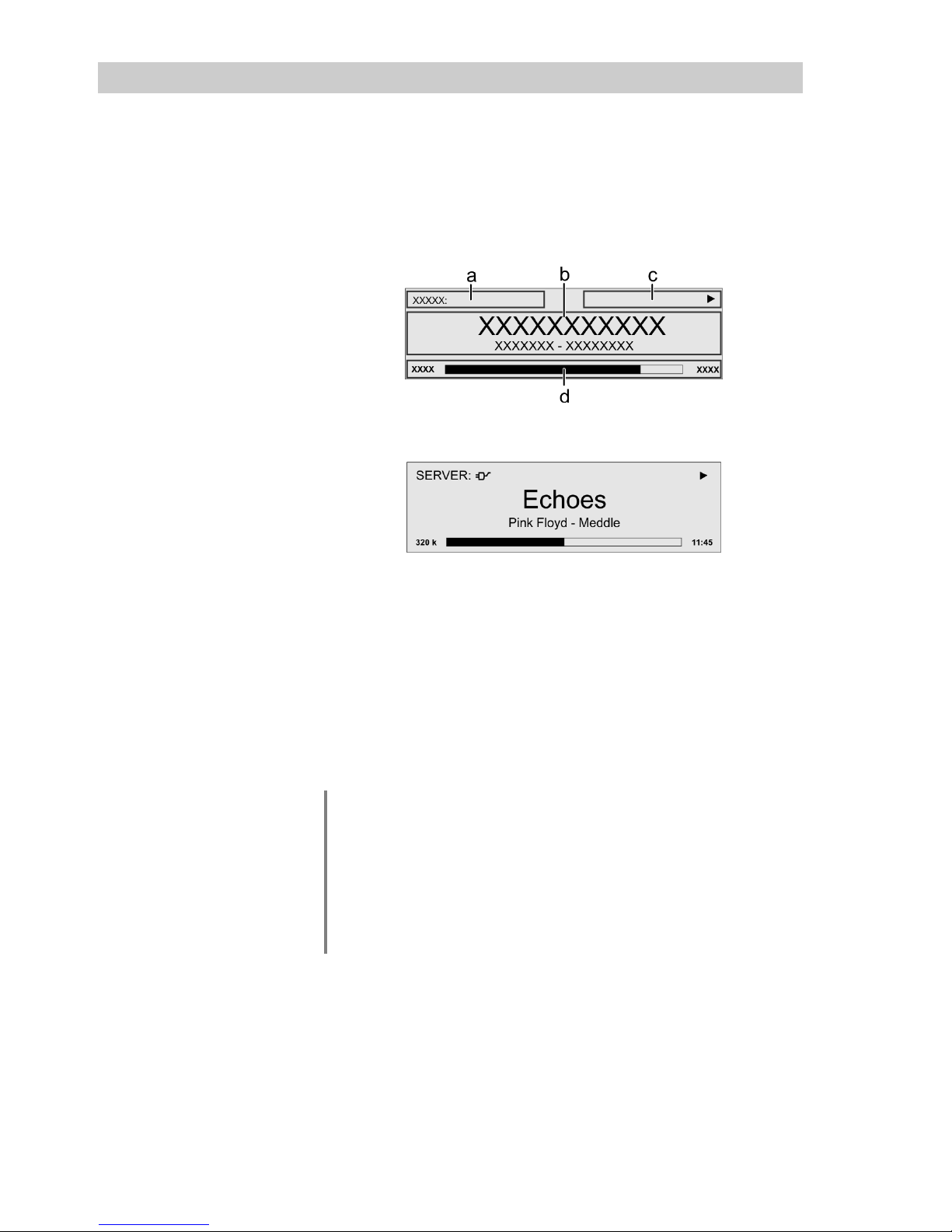
12
Display
The graphic screen of the MP 3100 HV displays all information regarding the
status of the machine, the music track currently being played and the radio
station currently tuned. The display is context-sensitive and varies according to
the capabilities and facilities of the service or medium to which you are
currently listening.
The most important information is highlighted on the screen in a contextsensitive manner. Supplementary information is displayed above and below the
main text, or by means of symbols. The symbols used are listed and explained
in the table below.
e.g.
The displays and symbols which appear on the screen vary according to the
currently active function (SCL, Disc, etc.) and the type of music currently being
played.
The basic areas of the screen:
Display field (a) shows the currently active source.
Display field (b) shows information relating to the piece of music being
played. The essential information is displayed enlarged in the main line.
Display field (c) shows information relating to the device and playback.
The bottom line (d) displays supplementary context-sensitive information (e.g.
bitrate, elapsed time, state of reception)
The MP 3100 HV provides different screen displays for the different sources
e.g. the CD player and the radio.
Large-format display:
Enlarged display of the most important information, clearly legible even from
a distance
Detail display:
Small-text display showing a large number of additional information points,
e.g. bit-rate etc.
A long press on the button on the remote control handset or the
button on the front panel is used to switch between the display modes.
Page 13
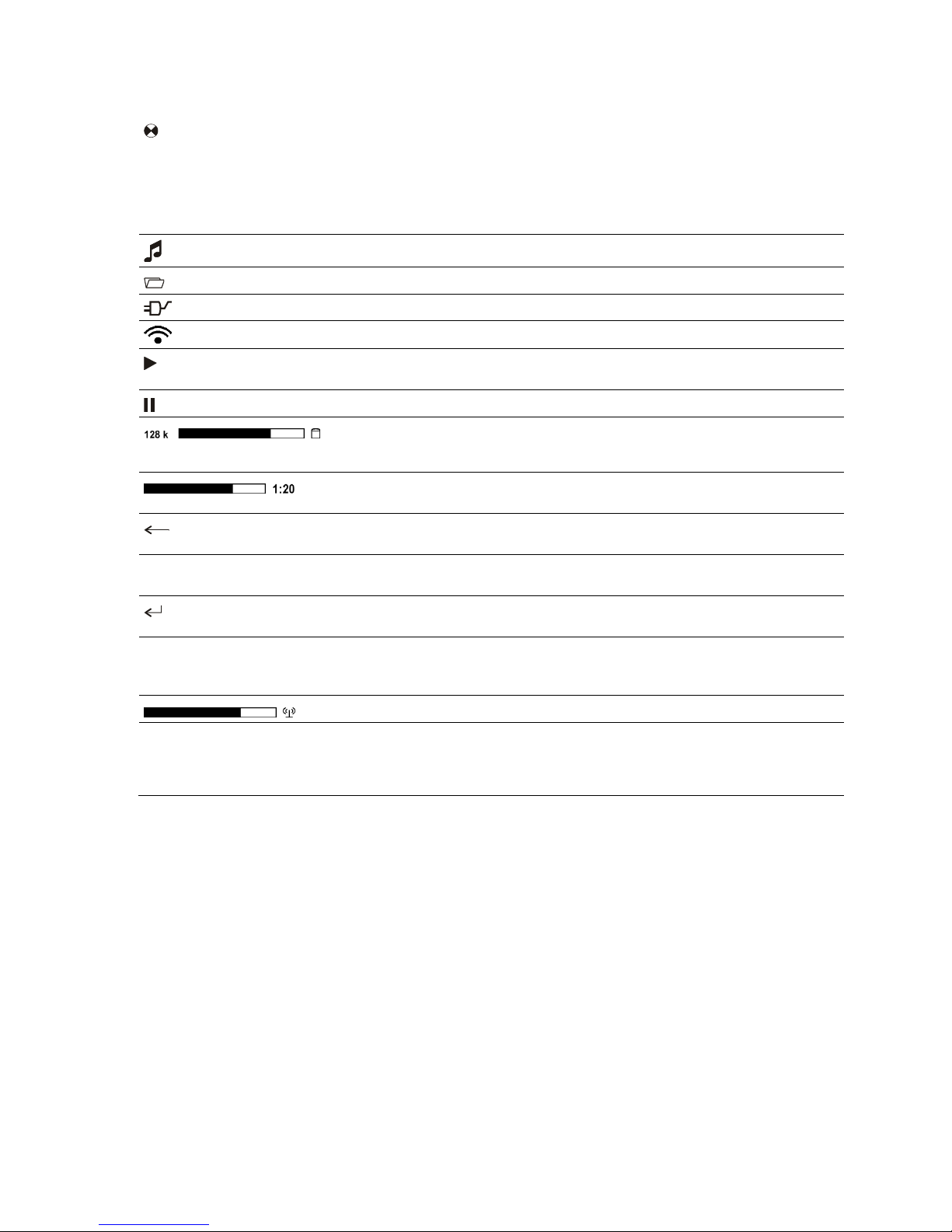
13
Screen symbols and their meaning
Making connection (Wait / Busy)
The rotating symbol indicates that the MP 3100 HV is currently processing a
command, or is attempting to connect to a service. These processes may take
some time to complete depending on the speed of your network and the load
upon it.
During such periods the MP 3100 HV may be muted, and may not respond to
the controls. Please wait until the symbol disappears, then try again.
Indicates a music track which can be played, or a playlist.
Indicates a folder which conceals further folders or lists.
Indicates that a source is being reproduced via a cable connection.
Indicates that a source is being reproduced via a radio connection.
Indicates that the MP 3100 HV is reproducing a station or playing back a music
track.
Pause indicator
Buffer display (fullness indicator, memory display) and data rate indicator (if
available):
The higher the data rate, the better the quality of reproduction.
Display of the elapsed playback time.
This information is not available for all services.
Indicates that the button can be used to switch to a higher menu or
select level.
0 / 0
Position indicator in select lists. The first number shows the current position in
the list, the second number the total number of list entries (length of list).
Indicates that the selected menu item or list point can be activated by pressing
the button.
ABC or
Display of the symbol input modes
123 or
abc
Indicates the field strength of the radio signal.
If the symbol appears while playing back from a digital input - the
MP 3100 HV has switched over to its internal precision oscillator (local
oscillator). This eliminates jitter effects, but is only possible if the clock quality
of the connected signal is adequate.
Page 14

14
Remote control
General
All the MP 3100 HV mechanism control functions and auxiliary functions can be
operated using the remote control system.
In general terms the remote control buttons have the same function as the
corresponding buttons on the MP 3100 HV front panel.
Because the FD100 remote control works with radio frequency signals it is
necessary to connect a RF antenna to the "FD100 Remote ANT" socket on the
back panel of the MP 3100 HV (see the connection diagram in appendix A). If the
remote control is used for the first time, it is necessary to carry out the pairing
procedure between the FD100 and the MP 3100 HV (see chapter 'Pairing the
FD100 radio remote control')
The following tables show the remote control buttons and their function when
operating the machine.
The FD100 remote control is no multi room remote control. Its maximum
operating distance under normal conditions is about 12 meters. Obstacles like
walls or furniture can decrease the operating distance. The aerial should be set
up free-standing using the magnetic base supplied in the set; this ensures
maximum possible range.
(red)
Switches the MP 3100 HV on and off
(yellow)
Opens the Source Select list.
Use the / buttons to select the source of your
choice, then confirm by pressing the button.
abc
...
xyz
Direct alpha-numeric input, e.g. track number, quick station
select, radio station
Special characters are also assigned to the and
buttons.
During the text input process it is possible to switch between
numerical and alpha-numeric input, and between capital and
lower-case letters, using the button.
(yellow)
Switches the loudspeaker outputs of an amplifier connected via HLink bus ON and OFF. (MUTING). (e.g. PA 3000 HV)
- +
(yellow)
Decrease / increase the volume of an amplifier connected via HLink bus
Opens the Tone- / Balance- Control menu of an amplifier
connected via H-Link bus.
Opens the System Configuration menu of the MP 3100 HV.
A long press is used to switch between two different front panel
display modes. (Not available for all sources!)
Page 15
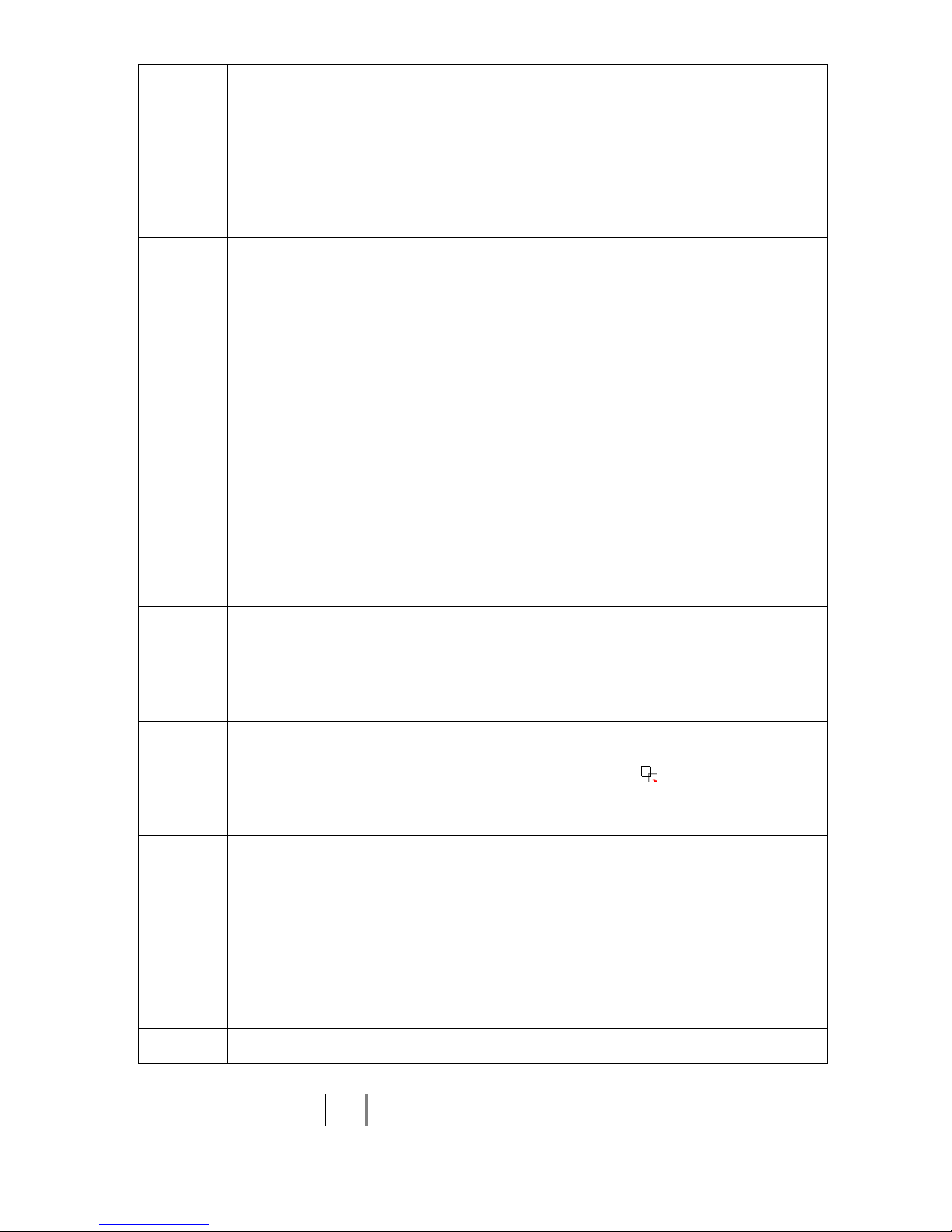
15
Navigation
Returns to the previous point / change button
Confirms the input / change button
Selects the next point within a list / select button
Selects the previous point within a list / select button
Confirmation button during input procedures
Playback functions
Starts playback (Play function)
During playback: halts (Pause) or resumes playback
Stops playback.
Long press while disc is stopped opens and closes the disc drawer.
During menu navigation: a brief press takes you back (higher) by one menu level or aborts the
current input process; the change is then abandoned.
Selects the previous track during playback.
Selects the next track during playback.
Rewind to search for a particular passage (Source DISC only).
FM Radio: Manual station search
Fast-forward to search for a particular passage (Source DISC only).
FM Radio: Manual station search
Repeat functions (not possible with all media)
Brief press: Repeat Track, Repeat ALL, 'Normal'
Long press: Mix-Mode (Shuffle) ON / OFF
Brief button presses in MIX mode: Mix, Repeat Track, Repeat Mix
Adds a favourite to the Favourites list.
DISC: Activates playback programming
Adds a track to the playback program during playback programming
Long press: Removes a favourite from the Favourites list.
DISC: A Long press erases the playback program.
FM Radio: Button for switching between Stereo and Mono reception.
The Stereo setting is constantly displayed in the screen window by a symbol.
The Mono setting is constantly displayed in the screen window by a symbol.
DISC: Selects the preferred layer for SACD playback (SACD or CD). To change the setting,
press the button repeatetly if necessary.
Switches between numeric and alpha-numeric input, and between capitals and lower case when pressed
(repeatedly)
Calls up the search function for SCL, USB-Media, Internetradio, Podcasts and Music services.
Activates the sort function within a Favourites list.
Displays the Favourites list created on the MP 3100 HV
Switches the display from the track list / station list navigation to the ‚Now Playing‘ view.
Switches the Radiotext / CD-text function ON/OFF.
A long press toggles between different screen displays.
Opens the D/A mode selection menu.
Controling app
The MP 3100 HV can be controlled by the App 'TA Control' too.
For further information please visit our homepage www.ta-hifi.com/support
Page 16
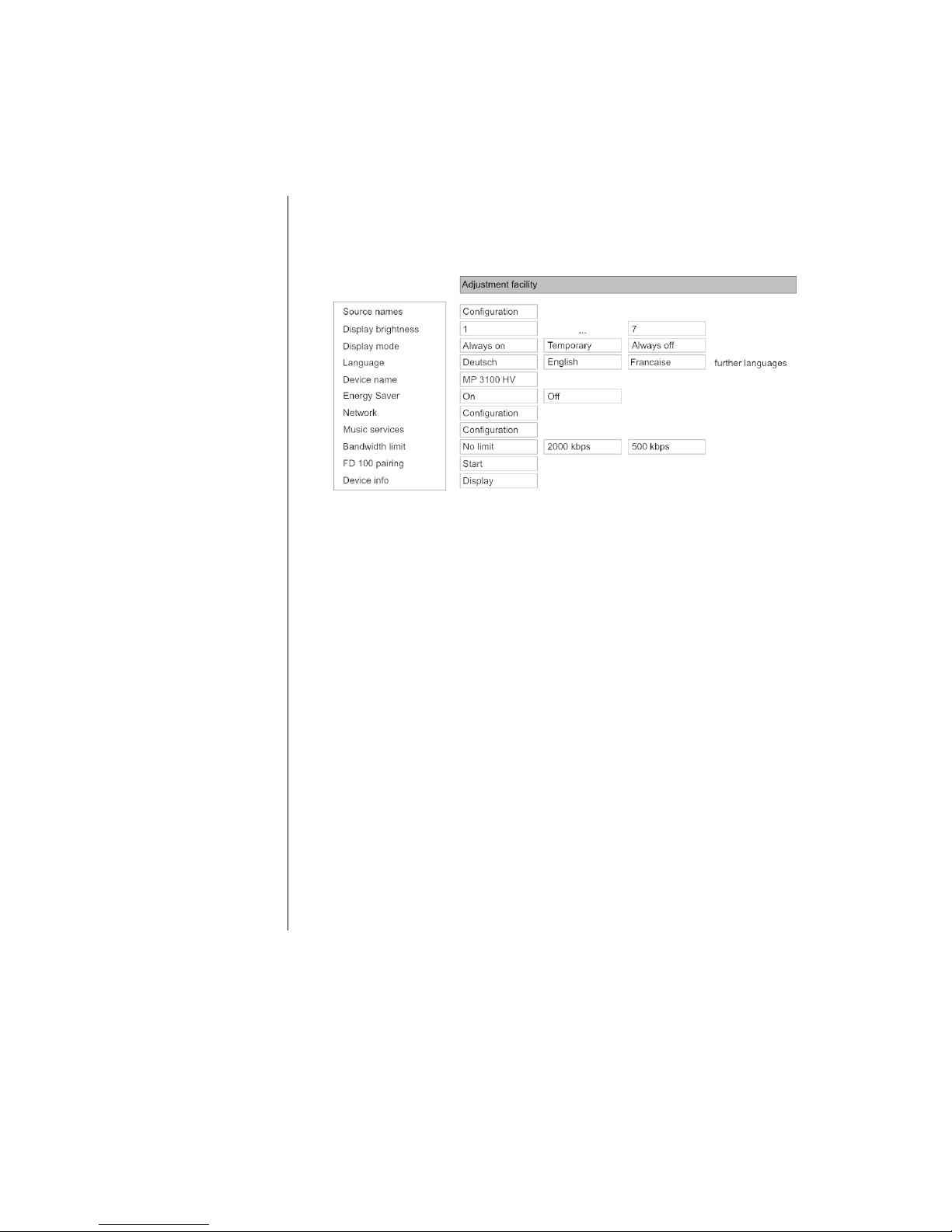
16
Basic settings of the MP 3100 HV
System Settings (System Configuration menu)
In the System Configuration menu general device settings are adjusted. This menu is described in detail in the following
chapter.
Calling up and operating
the menu
Briefly press the button on the front panel or button on the
remote control handset to call up the menu.
When you open the menu, the following Select points appear on the screen:
Using the front-panel controls:
The SELECT knob is used to select any item within the menu system.
To change a selected menu item, press the SELECT knob to confirm your
choice, then adjust the value by rotating the knob.
After making the adjustment, press the SELECT knob again to adopt the new
setting.
You can interrupt the process at any time by touching the button; in this
case any changes you have made are discarded.
Holding the SELECT knob pressed in takes you one level further down in the
menu system.
Touch the button again to quit the menu.
Using the remote control handset:
Use the / buttons to select an item in the menu.
If you wish to change a selected menu item, first press the button,
and then use the / buttons to alter it.
After making the change, press the button again to accept the
new setting.
You can press the button at any time to interrupt the process; the
change is then abandoned.
Press the button again to leave the menu.
Page 17
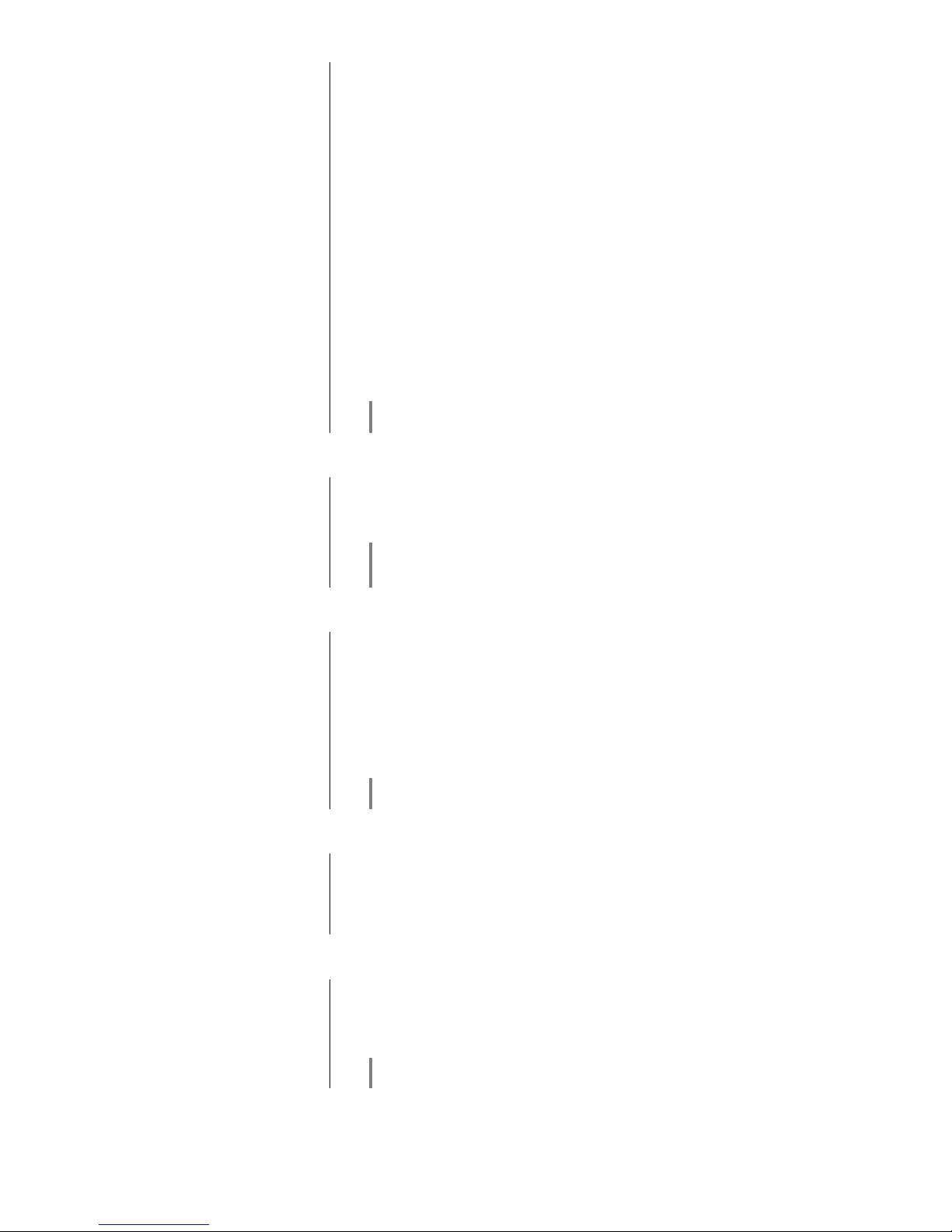
17
Source names
menu item
At this menu item you can activate and disable external sources, and assign a
plain text name to each source; this name then appears in the screen displays.
When you call up this menu item using the button, a list of all the
external sources of the MP 3100 HV appears. Each source is followed by the
assigned name, or if you have disabled the source concerned the note
'disabled'.
If you want to activate / disable a source, or change the plain text name,
navigate to the appropriate line.
To activate a source, press the green button; pressing the red
button disables the source.
To change the plain-text name, move to the appropriate line and press the
button. Now use the alpha-numeric keypad of the FD100 to change the
name as required, then confirm your choice with ; this saves the
settings for that source.
The button is used to switch between numeric and alpha-numeric input,
and between capitals and lower-case letters.
Letters can be erased by pressing the button.
If you should wish to restore the factory default source name, erase the whole
name before saving the empty field with the button: this action resets the
display to the standard source names.
The only available method of entering the name is to use the alphanumeric keypad on the remote control handset.
Display Brightness
menu item
(screen brightness)
At this point you can adjust the brightness of the integral screen to suit your
personal preference for normal use.
We recommend that brightness settings 6 and 7 should only be used when the
screen is difficult to read due to very bright ambient light.
A lower brightness setting will extend the useful life of the screen.
Display Mode
menu item
This menu item offers the choice between three different display operation
modes:
Always on
Temporary
Always off
Selecting 'Temporary' will switch the display is on for a short while each time
the MP 3100 HV is being operated. Shortly after operation the display will be
switched off again automatically.
The brightness of the display can be adjusted separately with the menu item
'Display Brightness' (see above).
Language
menu item
In this menu item you define the language to be used for the displays on the
screen of the front panel of the MP 3100 HV.
The language used for data transferred to the machine, e.g. from an Internet
radio station, is determined by the supplying device or the radio station; you
cannot define the language on the MP 3100 HV.
Device name
menu item
This menu point can be used to assign an individual name to the MP 3100 HV.
In a home network the device then appears under this name.
If an amplifier is connected via the HLink connection, then the amplifier is able
to accept this name automatically, and display it on the screen.
The amplifier only accepts this name if an individual name has not already
been assigned at the amplifier itself.
Page 18
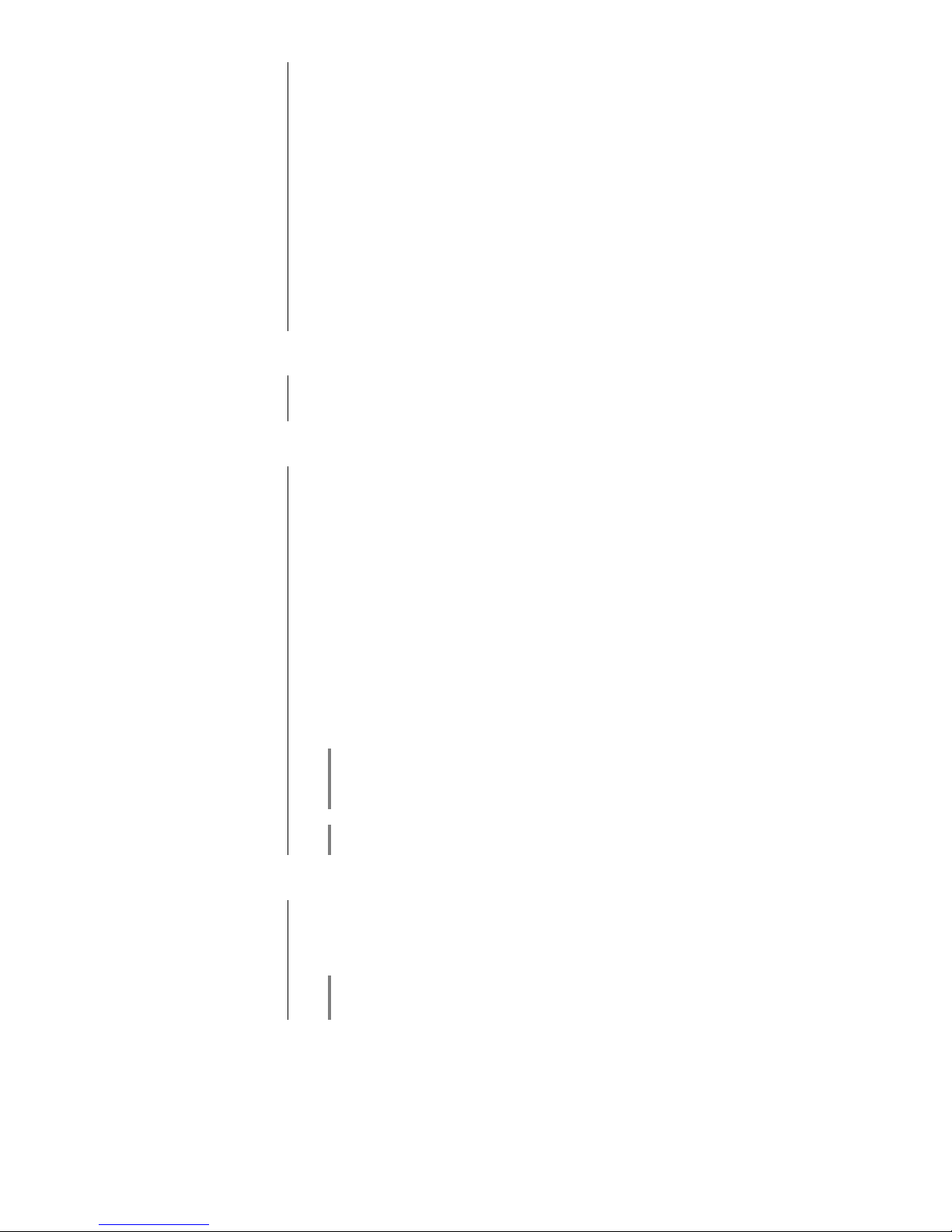
18
Energy Saver
menu item
The MP 3100 HV features two stand-by modes: ECO Standby with reduced
stand-by current drain, and Comfort Standby with additional functions, but
slightly higher current drain. You can select your preferred stand-by mode in
this menu point:
On (ECO standby):
Active functions in ECO standby mode:
Power-on at the device itself.
Automatic power-down after ninety minutes without signal (only possible
with certain sources).
Off (Comfort standby):
The following expanded functions are available:
Unit can be switched on using the app.
Can be switched on using the FD100 radio remote control handset
(the FD100 is an optional accessory)
The automatic power-down function is disabled in Comfort standby mode.
Network
menu item
All network settings can be carried out at this menu point. For a detailed
description on setting up a LAN or WLAN connection please also refer to the
section entitled “Network configuration” on page 51.
Music services
menu item
At this point you can enter the access data for the music streaming services
(TIDAL etc.) supported by the MP 3100 HV.
Calling up this menu point by pressing the button displays a list of the
supported music services.
Select the service you wish to use, then confirm your choice with the
button.
Now use the alpha-numeric keypad of the FD100 to enter the access data
which you have received from your service provider in the lines “User” and
“Passphrase”.
Use the button to switch between numeric and alpha-numeric input, and
between capitals and lower-case letters.
Press the button to erase any letter.
In each case confirm your input of user name and password by pressing the
button.
To conclude the procedure and save the data, select the menu entry “Store
and exit?” and confirm by pressing the button.
If access data for the selected music service has already been stored, the new
data will overwrite them. To use the new access data you must first perform a
“Logout” for the service in question, then switch the MP 3100 HV off and on
again.
The music streaming services supported by the MP 3100 HV require a
subscription to the appropriate service provider.
Bandwidth limit
menu item
This menu point can be used to adjust the link speed of the Internet
connection. The bitrate of the Internet radio stations and streaming services is
adjusted automatically to match your chosen setting. If you select “no limit” for
bandwidth limit, the highest available quality is always selected automatically.
If you do not know the exact bandwidth of the internet connection, we
recommend that you select the setting at which no drop-outs occur during
playback.
Page 19
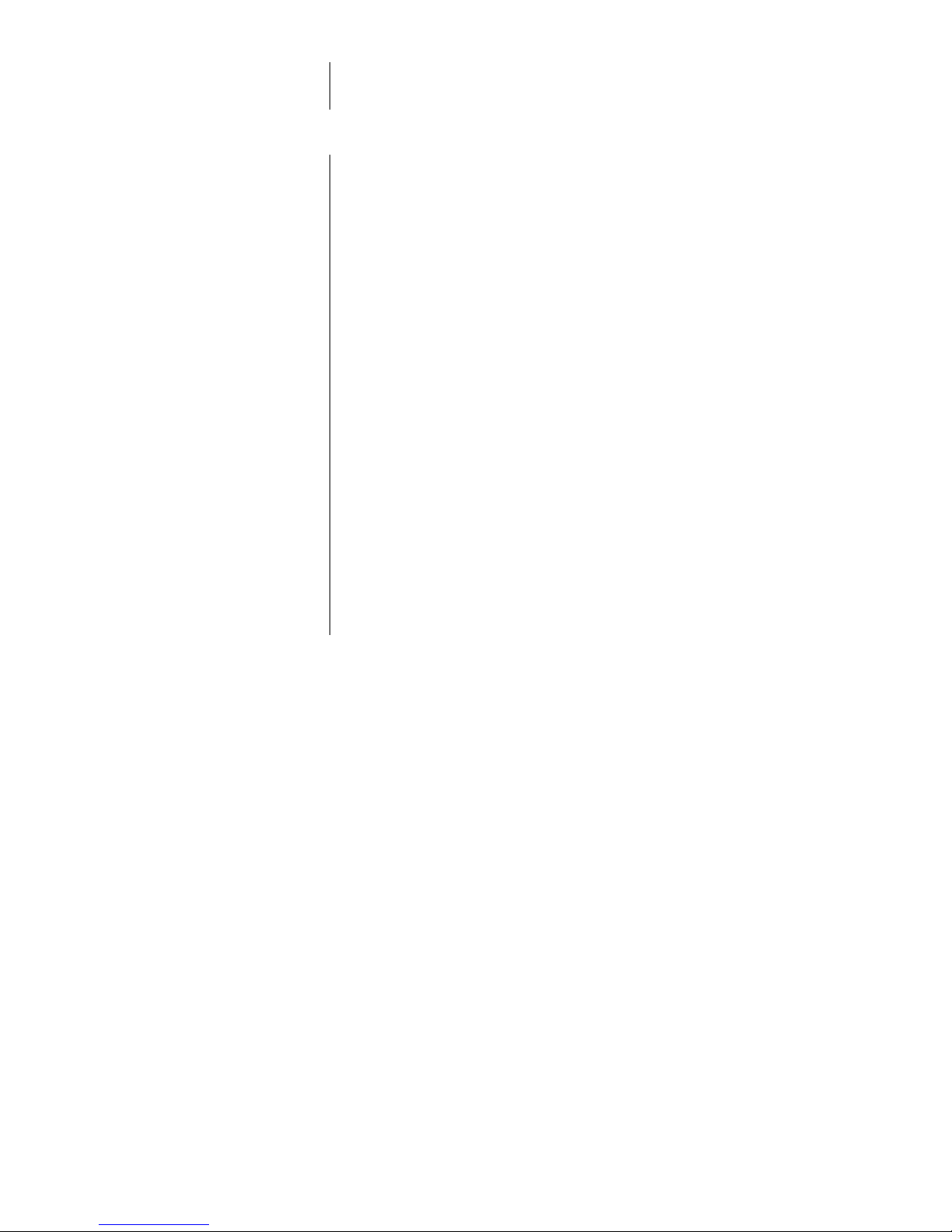
19
FD 100 pairing
menu item
When you call up this menu item, the MP 3100 HV attempts to create a
connection with the FD 100 radio remote control (see chapter ‘Pairing the
FD100 radio remote control’).
Device Info
menu item
At this menu point you will find information on the status of the installed
software and the factory reset.
Sub-point
Update
At this point it is possible to initiate a firmware update.
Sub-point
Update package
This point displays the currently installed software package.
Sub-point
Control
Display of the control software version
Sub-point
Gateway
Display of the Gateway software version
Sub-point
Client
Display of the Streaming Client software version
Sub-point
DAB / FM
Display of the tuner software version.
Sub-point
Disc
Display of the Disc drive mechanism software version
Sub-point
Bluetooth
Display of the Bluetooth module software
Sub-point
Default settings
Calling up and confirming this menu point erases all personal settings, and
restores the machine to the state as delivered (factory defaults).
Page 20
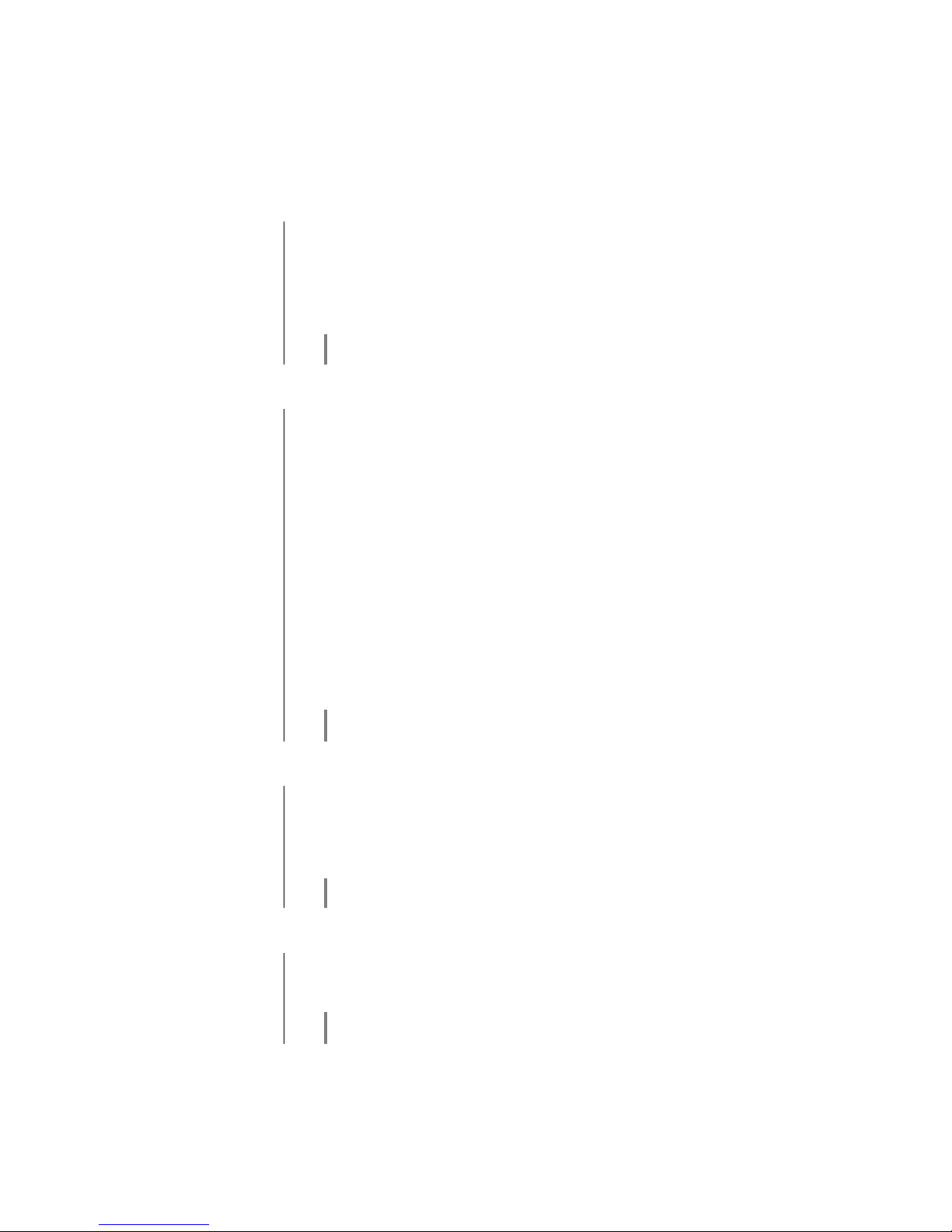
20
D/A Converter Settings
A number of special settings are available for the MP 3100 HV D/A converter;
they are designed to fine-tune the characteristics of your amplifier to suit your
listening preferences.
Calling up and operating
the menu
The menu is called up with a long press on the button on the remote
control handset.
Use the / buttons to select a menu point.
The value can now be changed using the / buttons.
A second long press on the button quits the menu.
The following set-up options are available according to what is currently being
played.
set-up option
D/A mode
(PCM playback only)
The MP 3100 HV can exploit four different filter types offering different tonal
characters:
OVS long FIR (1)
is a classic FIR filter with an extremely linear frequency response.
OVS short FIR (2)
is a FIR filter with improved peak handling.
OVS Bezier / FIR (3)
is a Bezier interpolator combined with a IIR filter. This process produces a
result very similar to an analogue system.
OVS Bezier (4)
is a pure Bezier interpolator – offering perfect “timing” and dynamics.
Please refer to the Chapter 'Technical description - Digital filters /
Oversampling' for an explanation of the different filter types.
set-up option
Output
With particular instruments or voices the human ear is certainly capable of
detecting whether absolute phase is correct or not. However, absolute phase is
not always correctly recorded.
In this menu item the phase of the signal can be changed from normal to
inverse phase and back.
The correction is carried out at the digital level, and has absolutely no adverse
effect on sound quality.
set-up option
Bandwidth
In this menu item, the bandwidth of the analogue output filter can be switched
between 60 kHz (normal mode) or 120 kHz ('WIDE' mode).
The ‘WIDE’ setting allows a more spacious music reproduction.
Please refer to the Chapter 'Technical description - Digital filters /
Oversampling ' for an explanation of the different filter types.
Page 21
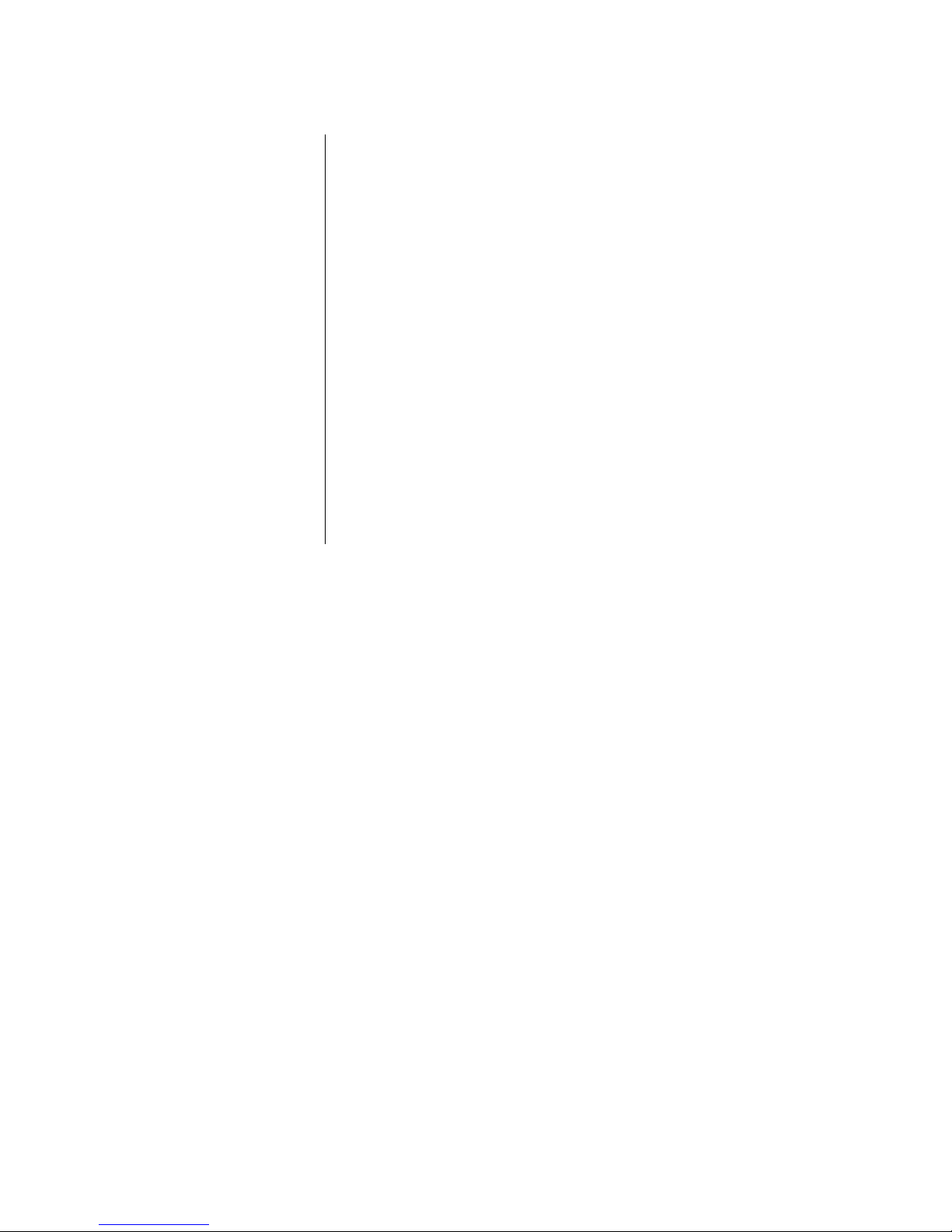
21
Operating the source devices in detail
Operation with the FD100
remote control
The operation of the source devices is described in the following chapters using
the FD100 remote control because only with this remote control all functions of
this device can be operated (e.g. adding favourites).
Operation with controls on
the front panel of the device
The front panel controls can be used to operate the basic functions of the
MP 3100 HV.
The SELECT knob can be used to navigate through lists and menus or to
control the Disc- player in the same way as the cursor and OK buttons of the
FD100 remote.
In Lists
Choose a list or menu item by turning the SELECT knob.
By pressing the SELECT knob you can select an item or start playback of a
title or station.
By pressing the SELECT knob for a longer time you can leave a submenu
or navigate to the parent menu level (BACK).
Disc Mechanism Control
Turning the SELECT knob lets you select a track on the CD.
When the desired track number lights up on the display this track can be
started by pressing the SELECT knob.
Page 22
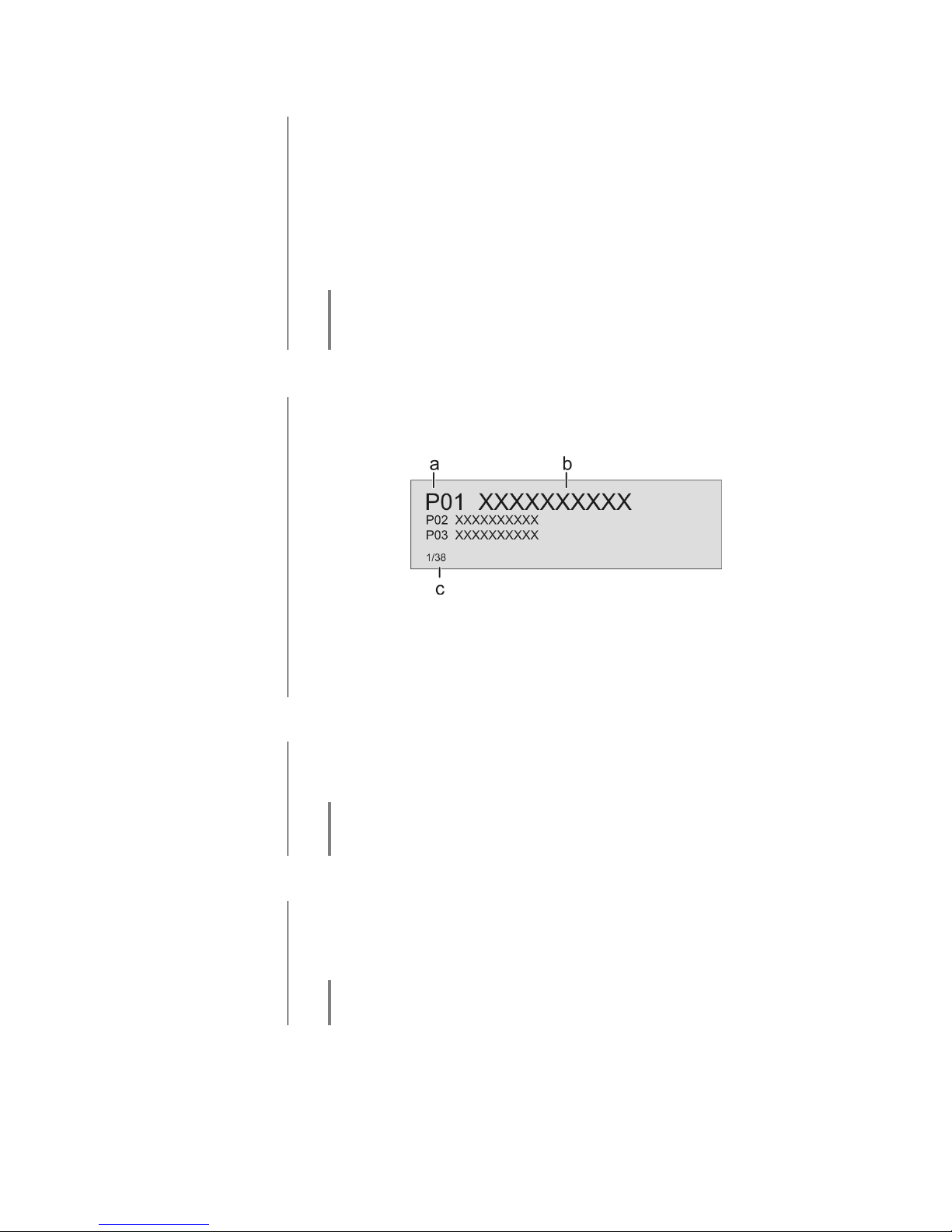
22
Favourites lists
General information
The MP 3100 HV includes the facility to create Favourites lists. The purpose of
these lists is to store radio stations and podcasts, so that they can be accessed
swiftly.
Each of the sources FM radio, DAB radio, and Internetradio (incl. podcasts)
features its own Favourites list.
Once stored, the favourites can either be selected from the Favourites list, or
called up directly by entering the program location number. The option of
selecting using the location number is particularly useful when you wish to call
up favourites when the screen is not in view (e.g. from an adjacent room) or
using a house control system.
Favourites lists for the various music services (TIDAL etc.) are not supported.
Instead it is usually possible to add Favourites and Playlists on-line via the
provider’s account. These can then be called up and played via the
MP 3100 HV.
Calling up the Favourites
list
The first step is to switch to one of the sources listed above.
Press the button to call up the Favourites list.
a) Here the program location number is displayed within the list. Since it is
possible to erase individual list items, the numbering may not be continuous.
b) The selected list entry is displayed in enlarged form.
c) Position display in the Favourites list.
Adding a favourite
If you especially enjoy the piece of music or radio station to which you are
currently listening, simply press the green button on the FD100; this
action stores the station in the corresponding Favourites list.
Each Favourites lists features 99 program locations.
Favourites lists can only be used to store the piece of music and station which
is currently playing.
Erasing a favourite from the
Favourites list
Open the Favourites list by pressing the button. Use the /
buttons to select the station in the list which you wish to erase, then
hold the red button pressed in; this action removes the item from the
Favourites list.
Erasing a Favourite does not cause the following Favourites to move up the
list. The station position is no longer displayed after erasure, but a new
Favourite can still be assigned to it.
Page 23
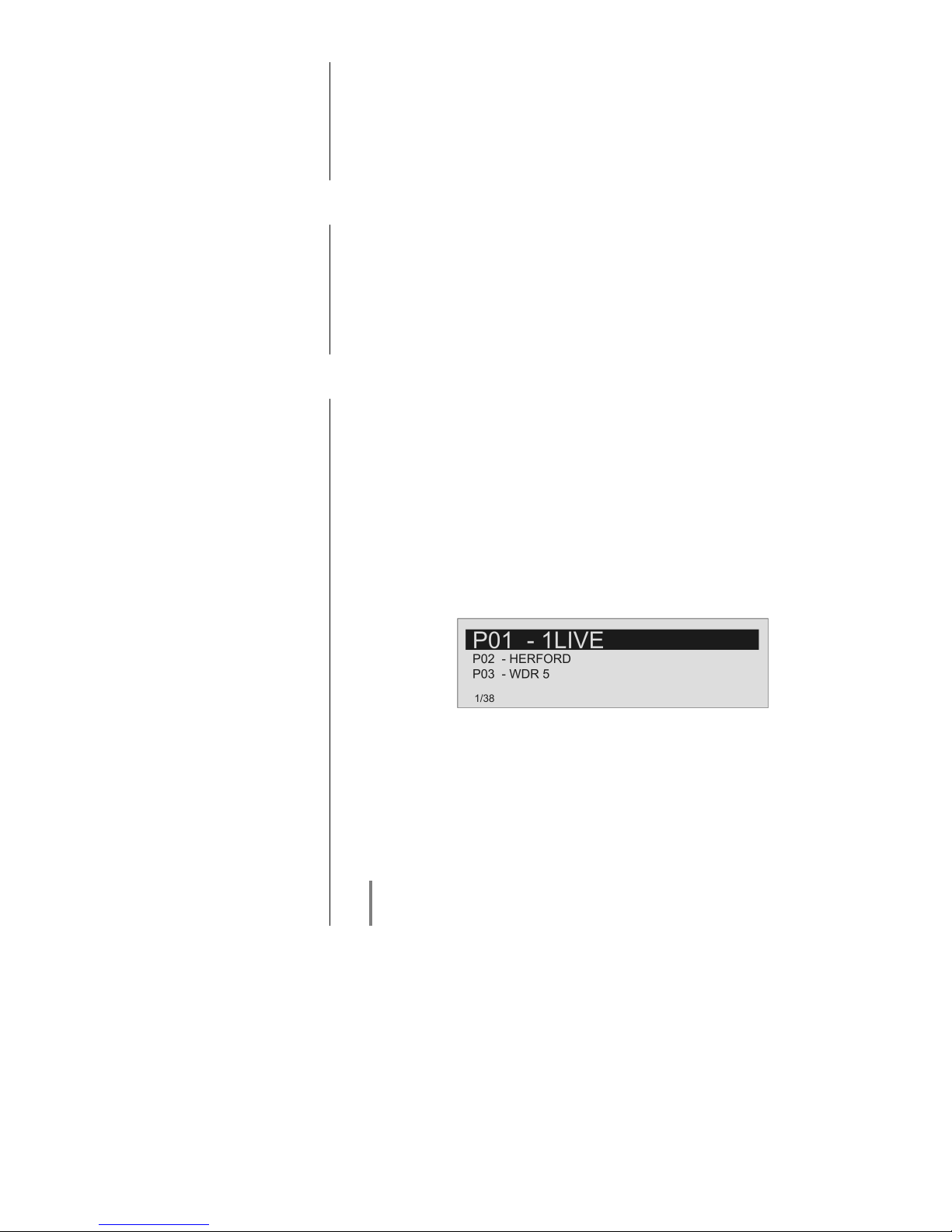
23
Selecting a favourite from
the list
Press the button to call up the Favourites list.
Use the / buttons to select a stored item from the Favourites list.
The selected favourite is displayed in enlarged form.
Select the favourite to be played by pressing the or button.
You can return to the station to which you are currently listening (quit) by
pressing the button.
Directly selecting a
favourite
In addition to the option of selecting favourites using the Favourites list, it is
possible to access the desired favourite directly by entering the program
location number.
To select a stored favourite directly during playback, enter the two-digit
program location number of the new favourite using the numeric buttons
(to ) on the remote control handset.
After you have pressed the numeric buttons, playback switches to the favourite
you have just selected.
Sorting Favourites lists
The sequence of items in the Favourites list you have created can be altered in
any way you wish. This is the procedure for changing the order of the list:
The first step is to call up the Favourites list by briefly pressing the
button.
Use the / buttons to select the favourite whose position you
wish to change. The selected Favourite is displayed in enlarged form.
Pressing the button activates the Sort function for the selected
favourite. The favourite is highlighted on the screen.
Now move the activated favourite to your preferred position in the Favourites
list.
A further press on the button de-activates the Sort function, and the
favourite is stored at the new position.
Briefly press the button again to close the Favourites list.
If you have previously erased a number of favourites, you may well find that
some program locations in the Favourites list are missing (empty).
Nevertheless, the favourites can still be moved to any location in the list!
Page 24

24
Operating the radio
The MP 3100 HV features an FM tuner (VHF radio), a DAB / DAB+ receiving section (digital radio) and also includes
the facility to stream Internet radio. The following section describes in detail how to operate the individual radio
sources.
FM – Radio
Selecting FM radio
First choose the built in FM tuner as listening source by opening the source
selection menu on the FD100 remote by pressing the -button or by
turning the SOURCE-Knob on the front panel of the MP 3100 HV.
Display
a) Displays the type of reception currently in use.
b) Hear the music type or style is displayed, e.g. Pop Music.
This information is only displayed if the transmitting station broadcasts it as
part of the RDS system. If you are listening to a station which does not
support the RDS system, or only supports it in part, these information fields
remain empty.
c) The frequency and / or the station name is displayed in enlarged form. If a
station name is displayed, its frequency is shown in area 'e'.
d) These lines display information which is broadcast by the station (e.g.
Radiotext).
e) Display of Stereo '' / Mono '
f) The field strength and therefore the reception quality to be expected
from the set transmitting station can be assessed from the field strength.
Manual station search
Holding one of the / buttons pressed in initiates a station
search for FM tuner in the upward or downward direction. The station search
stops automatically at the next station. A frequency can be selected directly by
pressing the / buttons repeatedly. Briefly pressing the
/ buttons on the FD100, repeatedly if necessary, enables you
to select a particular frequency.
As soon as the station is audible, you can add it to your Favourites list by
pressing the button.
Operation on the front panel
It is also possible to select a frequency directly, by rotating the knob on the
machines front panel. By pressing the SELECT knob, repeatedly if necessary,
the following operation modes can be temporary selected:
Display indicator
Function
Freq Manual frequency selection
Fav Selects a favourite from the list
No display
(standard setting)
Selects a station from the complete station list
Page 25

25
Automatic station search
A long press on the button on the front panel or on the on the
FD100 calls up the Station list menu. The following Select points are available:
If you wish to create a new station list, select the item “Create new list” and
confirm your choice with .
The station search begins, and automatically searches for all radio stations
which the machine is able to pick up.
If you wish to update an existing list, select the item “Add new stations”.
The menu item “Sorting by …” allows you to sort the stored list by any of
several criteria.
Selecting a station from the
Station list
Pressing the / buttons on the FD100 or rotating the SELECT
knob on the front panel opens the list of all stored stations.
a) Use the / buttons to select one of the stored stations. The
station you choose is now displayed in enlarged form.
Press the or button to select the enlarged station for
playing.
Pressing the button returns you to the station to which you are
currently listening (quit).
b) Position indicator in the Favourites list.
Stations to which you often listen can be stored in a Favourites list; this makes it
easier to select them (see the section entitled “Favourites list”).
RDS functions
If the station being received is broadcasting relevant RDS data, the following
information will be displayed on the screen:
Station name
Radiotext
Program type (genre)
For stations that do not support the RDS system or only partially or with weak
reception, no information will be displayed.
Page 26

26
Switching Radio Text on
and off
The Radio text function can be switched on and off by briefly pressing the
button on the remote control handset.
Mono / Stereo
(only FM – Radio)
You can toggle the radio of the MP 3100 HV between stereo and mono
reception by briefly pressing the button on the FD100 or by a long
press on the button on the front panel of the MP 3100 HV. The
reception mode is shown on the screen by the following symbols:
' ' (Mono) or '' (Stereo)
If the station you wish to listen to is very weak or very distant, and can only be
picked up with severe background noise, you should always switch to MONO
mode as this reduces the unwanted hiss significantly.
The Mono and Stereo symbols are only shown in the detailed screen display.
DAB - Radio
Selecting DAB radio
First choose the built in DAB tuner as listening source by opening the source
selection menu on the FD100 remote by pressing the -button or by
turning the SOURCE-Knob on the front panel of the MP 3100 HV.
Depending on the frequency band (block), it may take up to two seconds to switch
stations when in DAB mode.
Display
a) Displays the type of reception currently in use.
b) Hear the music type or style is displayed, e.g. Pop Music.
This information is only displayed if the transmitting station broadcasts it as
part of the RDS system. If you are listening to a station which does not
support the RDS system, or only supports it in part, these information fields
remain empty.
c) The frequency and / or the station name is displayed in enlarged form. If a
station name is displayed, its frequency is shown in area 'e'.
d) These lines display information which is broadcast by the station (e.g.
Radiotext).
e) Display of Stereo ''.
f) The field strength and therefore the reception quality to be expected
from the set transmitting station can be assessed from the field strength.
g) Bit-rate of the broadcasting station when listening to DAB radio.
* The higher the bit-rate, the better the station’s sound quality.
Page 27

27
Automatic station search
A long press on the button on the front panel or on the on the
FD100 calls up the Station list menu. The following Select points are available:
If you wish to create a new station list, select the item “Create new list” and
confirm your choice with .
The station search begins, and automatically searches for all radio stations
which the machine is able to pick up.
If you wish to update an existing list, select the item “Add new stations”.
The menu item “Sorting by …” allows you to sort the stored list by any of
several criteria.
Selecting a station from the
Station list
Pressing the / buttons on the FD100 or rotating the SELECT
knob on the front panel opens the list of all stored stations.
a) Use the / buttons to select one of the stored stations. The
station you choose is now displayed in enlarged form.
Press the or button to select the enlarged station for
playing.
Pressing the button returns you to the station to which you are
currently listening (quit).
b) Position indicator in the Favourites list.
Stations to which you often listen can be stored in a Favourites list; this makes it
easier to select them (see the section entitled “Favourites list”).
RDS functions
If the station being received is broadcasting relevant RDS data, the following
information will be displayed on the screen:
Station name
Radiotext
Program type (genre)
For stations that do not support the RDS system or only partially or with weak
reception, no information will be displayed.
Page 28

28
Internet source (Streaming www)
Selecting Internet Radio as
source
First choose Internet as listening source by opening the source selection menu
on the FD100 remote by pressing the -button or by turning the
SOURCE-Knob on the front panel of the MP 3100 HV.
The next step is to select the “Radios” entry from the list using the /
buttons, and confirm your choice with or . The list entry
you choose is now displayed in enlarged form.
Selecting podcasts
Select the “Podcasts” entry instead of the “Radios” entry from the list using the
/ buttons, and confirm your choice with or .
The method of operating music services is described separately in the section
entitled “Operating music services”.
Playback
The music content to be played is selected with the help of Select lists. These
lists are controlled using the navigation buttons (cursor buttons) on the remote
control handset or by the SELECT knob on the machine’s front panel.
a) Use the / buttons to select the desired entry from the list.
A brief press selects the previous / next entry within the list. The scrolling
speed can be increased by holding the button pressed.
The list entry you choose is now displayed in enlarged form.
Press the or button to open or start the list entry shown in
enlarged form.
Pressing the button returns you to the previous folder level.
b) Indicates the currently selected point within the opened list.
Starting playback
Press the button on the remote control handset or the machine’s front
panel to start playback.
Stopping playback
Pressing the button halts playback.
Favourites list
Stations and podcasts to which you often listen can be stored in a Favourites list;
this makes it easier to select them (see the section entitled “Favourites list”).
Page 29

29
Front panel display
While playing back the MP 3100 HV can be switched to either of two different
screen displays with a long press on the button:
Large-format display:
Enlarged display of the most important information, clearly legible even from
a distance
Detail display:
Small-text display showing a large number of additional information points,
e.g. bit-rate etc.
Search function
The Search function provides a means of locating Internet radio stations swiftly.
This is the procedure for searching for a particular Internet radio station:
Locate the Select list for the entry “Radio”, then use the /
buttons to select the “Search” item, and confirm your choice by pressing the
button or while navigating within lists alternatively call up the search
function by pressing the blue button.
You will now see a window in which you can enter the keyword using the
remote control handset’s alpha-numeric keypad.
Press the button to erase any letter.
Briefly press the button to start the search.
After a short delay you will see a list of the search results.
The search function can be called up from every point within the lists by
pressing the blue button.
Search strings can consist of up to eight characters. It is also possible to enter
multiple keywords separated by a space character, e.g. “BBC RADI”.
To search for a podcast, select the “Search” entry under “Podcasts”.
Page 30

30
Operating music services
General information
The MP 3100 HV supports playback of music services such as TIDAL.
To make use of music services you may need to take out a paid subscription
with the appropriate provider.
Use of music services requires the input of access data (username and
password. These access data can be stored separately for each provider in the
“Music services” menu within the System Configuration menu (see the section
entitled “Basic settings of the MP 3100 HV”).
Future music services and others which are not currently supported may be
added subsequently by updates to the firmware of the MP 3100 HV.
Selecting a music service
First choose Internet as listening source by opening the source selection menu
on the FD100 remote by pressing the -button or by turning the
SOURCE-Knob on the front panel of the MP 3100 HV.
Once the source Internet is set, a list appears which contains all the available
music services as well as Internetradio. To select a service, use the /
buttons to navigate to the appropriate line. Pressing the button
opens the Select list for the corresponding service.
If the list of the selected service does not open when you press the
button, this may mean that the access data is not stored or is incorrect (see the
section entitled “Basic settings of the MP 3100 HV / Music services”).
Playback
The music content to be played is selected with the help of Select lists. These
lists are controlled using the navigation buttons (cursor buttons) on the remote
control handset or by the SELECT knob on the machine’s front panel.
a) Use the / buttons to select the desired entry from the list.
A brief press selects the previous / next entry within the list. The scrolling
speed can be increased by holding the button pressed.
The list entry you choose is now displayed in enlarged form.
Press the or button to open or start the list entry shown in
enlarged form.
Pressing the button returns you to the previous folder level.
b) Indicates the currently selected point within the opened list.
Page 31

31
Starting playback
Press the button on the remote control handset or the machine’s front
panel to start playback.
Stopping playback
Pressing the button halts playback.
Skipping tracks
A brief press on the / buttons during playback causes the
device to jump to the next or previous piece of music within the current playlist.
The exact form of the displayed list and the preparation of the content depend
to a large extent on the music service provider. You may therefore find that in
some cases not all the functions described in these instructions can be used.
Search function
In order to find quickly what you want in the wide range of services on offer, it is
possible to search for specific items in the content available from music service
providers.
The first step in the procedure is to open the Select list of the appropriate music
service. Navigate to the “Search” entry, and confirm by pressing the
button. As an alternative it is possible to call up the search function by pressing
the blue button while navigating in lists.
A window now opens in which the keyword can be entered using the remote
control handset’s alpha-numeric keypad.
Press the button to erase any letter.
Start the search by briefly pressing the button.
After a short delay a list appears showing the search results.
The results list varies from one music service to another. Many services allow
you to filter the search results by artiste, album or track once the search has
been completed.
The search function can be called up from every point within the lists by
pressing the blue button.
The search strings can consist of up to eight characters. It is also possible to
enter multiple keywords separated by a space character, e.g. “The Beatles”.
Playlists and favourites
Most music services offer the facility to register on the provider’s website with
the user data, create dedicated playlists, and manage the lists conveniently.
Once created, the playlists appear in the Select list of the corresponding music
service, where they can be called up and played via the MP 3100 HV.
The location within the select list at which the playlists can be accessed varies
from one music service to another. Often these folders are named “My music”,
“Library”, “Favourites” or similar.
Front panel display
While playing back the MP 3100 HV can be switched to either of two different
screen displays with a long press on the button:
Large-format display:
Enlarged display of the most important information, clearly legible even from
a distance
Detail display:
Small-text display showing a large number of additional information points,
e.g. bit-rate etc.
Page 32

32
Operating the SCL source
(Streaming Client – local network)
General information on the
streaming client
The MP 3100 HV features what is know as a ‘streaming client’. This facility
makes it possible to play music files stored on PCs or servers (NAS) within the
network.
The media content formats which the MP 3100 HV can reproduce are very
wide-ranging, and extend from compressed formats such as MP3, AAC and
OGG Vorbis to high-quality non-compressed data formats such as FLAC,
ALAC, AIFF and WAV, which are thoroughly audiophile in nature. A full listing
of all possible data and playlist formats is included in the Specification, which
you will find in the Appendix to these instructions.
Since virtually no read or data errors occur when electronic memory media are
accessed, the potential reproduction quality is even higher than that of CD. The
quality level may even exceed that of SACD and DVD-Audio.
Selecting the SCL source
Choose the SCL (Streaming Client) as listening source by opening the source
selection menu on the FD100 remote by pressing the -button or by
turning the SOURCE-Knob on the front panel of the MP 3100 HV.
Playback
The music content to be played is selected with the help of Select lists. These
lists are controlled using the navigation buttons (cursor buttons) on the remote
control handset or by the SELECT knob on the machine’s front panel.
a) Use the / buttons to select the desired entry (Server /
Folder / Track) from the list.
A brief press selects the previous / next entry within the list. The scrolling
speed can be increased by holding the button pressed.
The list entry you choose is now displayed in enlarged form.
Press the or button to open or start the list entry shown in
enlarged form.
Pressing the button returns you to the previous folder level.
b) Indicates the currently selected point within the opened list.
The exact form of the displayed list and the preparation of the content also
depend to a large extent on the capabilities of the server, i.e. the full facilities of
the MP 3100 HV cannot be exploited with all servers or media. You may
therefore find that in many cases not all the functions described in these
instructions can be used.
Page 33

33
Starting playback
Press the button on the remote control handset or the machine’s front
panel to start playback.
Stopping playback
Pressing the button halts playback.
Skipping tracks
A brief press on the / buttons during playback causes the
device to jump to the next or previous piece of music within the current playlist.
Playback of directories
In addition to the facility to play back
individual folder content, it is also
possible to play back entire
directories. This is accomplished by
selecting the folder of the directory to
be played, then pressing the
button to start playback. Playback
commences with the first entry in the
list of content to be played. If an entry
in the list should contain a folder with
additional sub-folders, the content of
the lowest folder is always played first.
This is followed by the content of the
next higher folder level, etc. (see
diagram right).
Search function
When you are navigating through lists you can call up the MP 3100 HV`s letter
search function at any time by briefly pressing the blue button. The
screen now displays the message “Search”. W hile this is on the screen, enter
up to eight letters or numerals using the remote control handset; the letters
assigned to the numeric buttons are printed below the buttons. To obtain a
particular letter, press the appropriate button repeatedly until the correct letter
appears on the screen. Before entering the next character you have to wait until
the cursor is displayed again. Press the button to erase any letter.
After pressing the button or after a brief delay with no further input the
MP 3100 HV moves to the first entry in the list which starts with the characters
you entered.
If the text searched for is not found the best matching result will be shown. You
can abort the search using the -button.
The function searches only the current folder. Eventually existing subfolders are
ignored.
Front panel display
The MP 3100 HV provides different screen displays for the Streaming Client.
A long press on the –button on the remote control handset is used to
switch between the display modes.
Large-format display:
Enlarged display of the most important information, clearly legible even from
a distance
Detail display:
Small-text display showing a large number of additional information points,
e.g. bit rate etc.
Page 34

34
Playing USB memory media
(USB Media source)
General information
The MP 3100 HV is capable of playing music files stored on USB memory
media, and features two USB sockets for this purpose: USB IN on the
machine’s front panel, and USB HDD on the back panel.
The memory medium can be formatted with any of the following file systems:
FAT16, FAT32, NTFS, ext2, ext3 or ext4.
It is also possible to power the USB memory medium via the USB socket,
provided that the unit’s current drain accords with the USB norm. Normed 2.5
inch USB hard discs can be connected to the socket directly, without requiring
their own mains PSU.
Selecting USB Media as
source
First choose USB Media as listening source by opening the source selection
menu on the FD100 remote by pressing the -button or by turning the
SOURCE-Knob on the front panel of the MP 3100 HV.
All USB memory media connected to the machine are now displayed. If no USB
memory medium is found, the screen displays the message “No data
available”.
Playback
The music content to be played is selected with the help of Select lists. These
lists are controlled using the navigation buttons (cursor buttons) on the remote
control handset or by the SELECT knob on the machine’s front panel.
a) Use the / buttons to select an (a) USB memory / folder /
track from the list.
A brief press selects the previous / next entry within the list. The scrolling
speed can be increased by holding the button pressed.
The list entry you choose is now displayed in enlarged form.
Press the or button to open or start the list entry shown in
enlarged form.
Pressing the button returns you to the previous folder level.
b) Indicates the currently selected point within the opened list.
Starting playback
Press the button on the remote control handset or the machine’s front
panel to start playback.
Stopping playback
Pressing the button halts playback.
Skipping tracks
A brief press on the / buttons during playback causes the
device to jump to the next or previous piece of music within the current playlist.
Page 35

35
Playback of directories
In addition to the facility to play back
individual folder content, it is also
possible to play back entire
directories. This is accomplished by
selecting the folder of the directory to
be played, then pressing the
button to start playback. Playback
commences with the first entry in the
list of content to be played. If an entry
in the list should contain a folder with
additional sub-folders, the content of
the lowest folder is always played first.
This is followed by the content of the
next higher folder level, etc. (see
diagram right).
Search function
When you are navigating through lists you can call up the MP 3100 HV`s letter
search function at any time by briefly pressing the blue button. The
screen now displays the message “Search”. W hile this is on the screen, enter
up to eight letters or numerals using the remote control handset; the letters
assigned to the numeric buttons are printed below the buttons. To obtain a
particular letter, press the appropriate button repeatedly until the correct letter
appears on the screen. Before entering the next character you have to wait until
the cursor is displayed again. Press the button to erase any letter.
After pressing the button or after a brief delay with no further input the
MP 3100 HV moves to the first entry in the list which starts with the characters
you entered.
If the text searched for is not found the best matching result will be shown. You
can abort the search using the -button.
The function searches only the current folder. Eventually existing subfolders are
ignored.
Front panel display
While playing USB memory media the MP 3100 HV can be switched to either
of two different screen displays with a long press on the button:
Large-format display:
Enlarged display of the most important information, clearly legible even from
a distance
Detail display:
Small-text display showing a large number of additional information points,
e.g. bit-rate etc.
Page 36

36
Operating the DISC player
Selecting the disc player as
source
First choose DISC as listening source by opening the source selection menu on
the FD100 remote by pressing the -button or by turning the SOURCEKnob on the front panel of the MP 3100 HV.
Inserting a CD
Open the CD drawer ( on the front panel / FD100)
Place the disc centrally in the appropriate depression in the drawer, with the
side to be played facing down.
Close the CD drawer (on the front panel / FD100)
When you close the drawer, the machine immediately reads the CD’s 'Table of
Contents'; the screen displays the message 'Reading'. During this period all
button-presses are ignored.
The screen then displays the total number of tracks on the CD in the drawer,
e.g.: '13 Tracks 60:27'.
It is also shows the current mode of operation, e.g.
Front panel display
In disc mode the MP 3100 HV can be switched to either of two different screen
displays with a long press on the button:
Large-format display:
Enlarged display of the most important information, clearly legible even from
a distance
Detail display:
Small-text display showing a large number of additional information points,
e.g. bit-rate etc.
Fig.
Large format display
Fig.
Detail display
Page 37

37
Playing a CD
Press the rotary knob on the front panel or the button FD100 remote
control handset to begin the playback process.
Playback starts, and the screen shows the mode of operation ( ) and the
number of the track currently being played: 'Track 1'.
The CD stops after the final track, and the screen again displays the total
number of CD tracks and the overall running time.
Variations
If you press the / button after placing the CD in the machine,
the drawer closes and playback starts with the first track.
The open drawer also closes if you enter the number of a track using the
remote control handset.
You can interrupt playback at any time by pressing the button. During
the interruption the screen displays the symbol.
Press the button again to resume playback.
Briefly pressing the button during playback causes the player to skip to
the start of the next track.
Briefly pressing the button during playback causes the machine to skip
back to the start of the preceding track.
A brief press on the button concludes playback.
A long press on the button opens the CD drawer.
Track Select
During playback
Briefly press the or button on the FD100 repeatedly until the
number of the track you want to hear appears on the integral screen.
Releasing the button interrupts playback briefly, and after this the desired track
is played.
You can also enter the number of the desired track directly using the numeric
buttons on the remote control handset.
Playback mode
The CD player in the MP 3100 HV features various playback modes. During
playback the current playback mode is shown on the screen.
Repeat
Brief press:
Repeatedly pressing the button causes the machine to cycle through
different playback modes.
'Repeat All' /
'Repeat Program'
The tracks of the CD or a playback program are
continuously repeated in the preset sequence.
'Repeat Track'
The track of the CD or a playback program which has just
been played is continuously repeated.
'Normal' /
'Program'
Normal playback of the whole disc, or normal program
playback.
Mix mode
Long press:
Holding the button pressed in switches the machine to Mix mode. A
second long press ends Mix mode.
'Mix' /
'Mix Program'
The tracks of the CD or of a playback program are played
in a random sequence.
In Mix mode the Repeat function can be called up with a brief press of the
button.
'Repeat Mix' /
'Rpt Mix Program'
The tracks of the CD or of a playback program are
continuously repeated in a random sequence.
Fast Search
Fast forward search (hold the button pressed in)
Fast reverse search (hold the button pressed in)
Holding the button pressed in for a long period increases the rate (speed) of
search. During the search process the screen displays the current track running
time.
Page 38

38
Special features with Super Audio CD (SACD)
General information
There are three types of SACD disc: single-layer, dual-layer and hybrid. The
hybrid disc contains a standard audio CD layer in addition to a super audio CD.
An SACD should always contain a pure stereo audio track, but it might also
include an area containing multi-channel recordings. However, there are a few
examples which are pure multi-channel discs, i.e. without a stereo audio track.
Since the MP 3100 HV is designed to reproduce pure stereo sound only, it is
not possible to play back multi-channel discs.
Setting the preferred layer
Your preferred disc layer (SACD oder CD) can be selected using the
button on the FD100, or the button on the MP 3100 HV. If necessary, briefly
press the button repeatedly until the desired layer is selected.
Any change in layer only occurs after the player has read the disc again. This
means that you must first open the disc drawer, then close it again.
If the disc in the drawer does not contain the layer you have set as your
preference, the machine automatically reads the other available layer.
Screen display
Play mode indication
Disc: SACD indicates that the stereo track of an SACD has been read.
Disc: CD indicates that a normal audio CD or the CD layer of a hybrid SACD
has been read.
Page 39

39
Playback Program
Creating a Playback
Program
Explanation
A playback program consists of up to thirty tracks of a CD / SACD stored in any
order you like. This can be useful, for example, when you are preparing a
cassette recording. A playback program can only be created for the CD
currently in the disc drawer of the MP 3100 HV. The program remains stored
until it is erased again, or until the CD drawer is opened.
Operation
When you place the CD in the drawer, the screen displays the total number of
tracks on the disc, e.g.: '13 Tracks 60:27'.
A playback programm is created as follows:
Press the select knob long while the CD is stopped.
The screen displays the message 'Add Track 1 to program’
Repeatedly press the or button briefly until the number of the
desired track appears on the screen after 'Track'.
Now store the track in the playback program by briefly pressing the
button.
The screen shows the number of tracks and the total playing time of the playback program. Select all the remaining tracks of the program in the same
manner, and store them by briefly pressing the button.
It is also possible to enter the track directly using the numeric buttons, instead
of using the and buttons. After you enter the number, press the
button briefly to store the track, as described above.
If you store thirty tracks, the screen displays the message 'Program full'.
The playback programming process is concluded when all the desired tracks
have been stored.
End the playback programming process by holding the button on the
remote control handset or the select knob pressed in for about one second
Playing a playback program
The playback program can now be played.
Start the playback process by pressing the button
Playback starts with the first track of the playback program. The screen
displays the message 'Prog' while a playback program is playing.
The and buttons select the previous or next track within the
playback program.
Erasing a playback program
Briefly pressing button in STOP mode opens the CD drawer, and
thereby erases the playback program.
A playback program can also be erased without opening the CD drawer:
Erase the playback program.
Hold the button pressed in again for about one second
The playback program is now erased.
Page 40

40
Operating the Bluetooth source
The MP 3100 HV’s integral Bluetooth interface provides a means of transferring
music wirelessly from devices such as smart-phones, tablet PCs, etc. to the
MP 3100 HV.
For a successful audio Bluetooth transfer from a mobile device to the
MP 3100 HV the mobile device must support the A2DP Bluetooth audio transfer
protocol.
Connecting the aerial
An aerial must be connected to the unit for
Bluetooth transmission. The aerial is
connected to the socket marked
'BLUETOOTH ANT' on the MP 3100 HV.
The aerial should be set up free-standing
using the magnetic base supplied in the
set; this ensures maximum possible range.
Please refer the wiring diagram shown in
Appendix A.
Selecting the Bluetooth
Audio source
First choose BLUETOOTH as listening source by opening the source selection
menu on the FD100 remote by pressing the -button or by turning the
SOURCE-Knob on the front panel of the MP 3100 HV.
Setting up audio transfer
Before music from a Bluetooth-capable device can be played through the
MP 3100 HV, the external device must first be registered to the MP 3100 HV.
As long as the MP 3100 HV is switched on and no device is connected, it is
always ready to receive. In this state the screen displays the message 'not
connected'.
This is the procedure for establishing a connection:
Start a search for Bluetooth equipment on your mobile device.
When it finds the MP 3100 HV, make the connection to your mobile
device.
Once the connection is successfully established, the message on the
MP 3100 HV’s screen switches to 'connected to YOUR DEVICE'.
If your device requests a PIN code, this is always '0000'.
The procedure for establishing a connection can only be made if the Bluetooth
source is activated (see chapter “Basic settings of the MP 3100 HV”).
Due to the large number of different equipment on the market, we are only able
to provide a general description for setting up the radio connection. For detailed
information please refer to the operating instructions supplied with your device.
Playback functions
Information on the piece of music currently being played is displayed on the
screen of the MP 3100 HV if this function is supported by the device connected
to the unit.
The behaviour and method of operating the connected mobile device are
determined by the device itself. In general terms the function of the buttons of
the MP 3100 HV or the FD100 remote control handset are as follows:
Page 41

41
Start and pause playback
The / buttons on the remote control handset or the front panel
are used to start and pause playback (PLAY / PAUSE function).
Stop playback
Pressing the button halts playback.
Skipping tracks
A brief press on the / buttons during playback causes the
device to jump to the next or previous piece of music within the current playlist.
Please note that many AVRCP-capable mobile devices do not support the
controlling through the MP 3100 HV. In case of doubt, please ask the
manufacturer of your mobile device.
Controlling the MP 3100 HV
The MP 3100 HV can also be controlled from the mobile device (Start/Stop,
Pause, Volume, etc.). To control the MP 3100 HV the mobile device must
conform to the Bluetooth AVRCP protocol.
Please note that many AVRCP-capable mobile devices do not support all the
MP 3100 HV’s control functions. In case of doubt, please ask the manufacturer
of your mobile device.
NOTES
The MP 3100 HV has been tested with a large number of Bluetooth-capable
mobile devices. However, we are unable to guarantee general compatibility with
all devices available commercially since the range of equipment is so wide, and
the various implementations of the Bluetooth standard differ widely in some
cases. If you encounter a problem with Bluetooth transfer, please contact the
manufacturer of the mobile device.
The maximum range of a Bluetooth audio transfer is normally about 3 to 5
metres, but the effective range may be affected by a number of factors. To
achieve good range and interference-free reception there should be no
obstacles or persons between the MP 3100 HV and the mobile device.
Bluetooth audio transfers take place in what is known as the “everyman
frequency band”, in which many different radio transmitters operate - including
WLAN, garage door openers, baby intercoms, weather stations, etc. Radio
interference caused by these other services may cause brief dropouts or - in
rare cases - even failure of the connection, and such problems cannot be
excluded. If problems of this kind occur frequently in your environment, we
recommend that you use the Streaming Client or the USB input of the
MP 3100 HV instead of Bluetooth.
By their nature, Bluetooth transmissions always involve data reduction, and the
attainable sound quality varies according to the mobile device in use, and the
format of the music to be played. As a basic rule the maximum quality of music
which is already stored in a data-reduced format, such as MP3, AAC, WMA or
OGG-Vorbis, is worse than with uncompressed formats such as WAV or FLAC.
For the highest reproduction quality we always recommend the use of the
Streaming Client or the USB input of the MP 3100 HV instead of Bluetooth.
Qualcomm is a trademark of Qualcomm Incorporated, registered in the United States and other
countries, used with permission. aptX is a trademark of Qualcomm Technologies International,
Ltd., registered in the United States and other countries, used with permission
Page 42

42
The MP 3100 HV as D/A Converter
General Information on
D/A Converter Operation
The MP 3100 HV can be used as a high-quality D/A converter for other
devices such as computers, streamer, digital radios etc. which are fitted with
poor-quality converters or no converter at all. The MP 3100 HV features two
optical and two electrical S/P-DIF digital inputs on the back panel to allow this
usage.
A USB-DAC input on the back panel permits to use the MP 3100 HV as D/A
converter for computers.
You can connect devices with electrical co-axial, BNC, AES-EBU or optical
output to the digital inputs of the MP 3100 HV. At the optical inputs Digital In 1
and Digital In 2 the MP 3100 HV accepts digital stereo signals conforming to
the S/P-DIF norm, with sampling rates of 32 to 96 kHz. At the co-ax input and
the BNC and AES-EBU inputs Digital In 3 to Digital In 6 the range of sampling
rates is from 32 to 192 kHz.
At the USB DAC IN input the MP 3100 HV accepts digital PCM-encoded stereo
signals with sampling rates of 44.1 to 384 kHz (32-bit) and DSD data with
sampling rates of DSD64, DSD128, DSD256* and DSD512*.
If you wish the MP 3100 HV to convert audio files from a Windows PC
connected to it, you must first install driver software on the computer (see the
chapter entitled ‘USB DAC operation in detail’). If you are using a computer
running Mac OS X 10.6 or higher no drivers are necessary.
* DSD256 and DSD512 only with a Windows PC.
D/A Converter Operation
Selecting a D/A Converter
Source
Select the MP 3100 HV as listening source on your amplifier.
Choose the digital input to which you have already connected the source
device which is to be played. by pressing the -button on the FD100
remote or by turning the SOURCE-Knob on the front panel of the MP 3100 HV.
As soon as the source device delivers digital music data, the MP 3100 HV
automatically adjusts itself to the format and sampling rate of the signal, and
you will hear the music.
Screen Display
During D/A converter operations the MP 3100 HV integral screen displays the
characteristics of the digital input signal.
Page 43

43
USB DAC operation in detail
System-requirements
Intel Core i3 or higher or a comparable AMD Processor.
4 GB RAM
USB 2.0 Interface
Microsoft Windows 10, 8.1, 8, 7, Windows Vista oder Windows XP
or MAC OS X 10.6.+
Installing drivers
The MP 3100 HV can be operated with the listed MAC operating systems
without requiring the installation of a driver. Playback of DSD streams up to
DSD128 and PCM streams up to 384 kHz is possible with MAC operating
systems.
If the device is to be operated in conjunction with one of the stated Windows
operating systems, a dedicated driver must first be installed. With the driver
installed, it is possible to play DSD streams up to DSD512 and PCM streams
up to 384 kHz.
The drivers required, together with detailed installation instructions including
information on audio playback via USB, are available for downloading from our
website at http://www.ta-hifi.com/support
Settings
A number of system settings have to be altered if you wish to operate
MP 3100 HV with your computer. These changes must be made regardless of
the operating system. The installation instructions provide detailed information
on how and where the settings are to be changed.
Notes on
software
By default, the operating systems listed above do not support ‘native’ music
playback. This means that the PC always converts the data stream to a fixed
sample rate, regardless of the sample rate of the file to be played. Separate
software is available - e.g. J. River Media Center or Foobar - which prevents
the operating system converting the sample rate.
The installation instructions included in the driver package contain further
information on audio playback via USB.
Notes on
operation
To prevent fail functions and system crashes of your computer and the
playback program, please note the following:
For Windows OS: Install the driver before you use the MP 3100 HV for the
first time.
Use only drivers, streaming methods (e.g. WASAPI, Directsound) and
playback software which are compatible to your operating system and
between each other.
Never connect or disconnect the USB connection while the system is
running.
Notes on setting up
Do not set up the MP 3100 HV on or immediately adjacent to the computer to
which it is connected, otherwise the device could be affected by interference
radiated by the computer.
Page 44

44
Page 45

45
Installation
Using the system for the first time
Safety notes
This section describes all those matters which are of fundamental importance when setting up and first using the
equipment. This information is not relevant in daily use, but you should nevertheless read and note it before using the
equipment for the first time.
Page 46

46
Back panel connections
ANALOG
OUT
BALANCED
The symmetrical XLR output delivers analogue stereo signals with a fixed level.
It can be connected to the CD-input (line input) of any stereo pre-amplifier,
integrated amplifier or receiver.
If both types of connection are present on the connected amplifier, we
recommend the symmetrical option to obtain the best possible sound quality.
UNBALANCED
The unbalanced RCA output of the MP 3100 HV delivers analogue stereo
signals with a fixed level. It can be connected to the CD-input (line input) of any
stereo pre-amplifier, integrated amplifier or receiver.
HLINK
Control input / output for HLINK – systems:
Both sockets are equivalent – one is used as input, the other one serves as
output towards other HLINK devices.
USB HDD
(Host mode)
Socket for a USB memory stick or external hard discs
The storage medium can be formatted with the FAT16, FAT32, NTFS, ext2,
ext3 or ext4 file system.
The USB storage medium can be powered directly via the USB port provided
that its current drain is in accordance with the USB norm. Normalised 2.5” USB
hard discs can be connected directly, i.e. without a separate mains PSU.
LAN
Socket for connection to a wired LAN (Ethernet) home network.
If a LAN cable is connected this will have priority over wireless WLAN networks. The WLAN module of the MP 3100 HV will automatically be disabled.
WLAN
Input socket for WLAN antenna
Automatic activation of the WLAN module
After powering on the MP 3100 HV detects if it is connected to a wired LAN
Network. If no wired LAN connection is found, the MP 3100 HV will
automatically activate its WLAN module and it will try to get access to your
WLAN network.
The aerial should be set up free-standing using the magnetic base supplied in
the set; this ensures maximum possible range. Please refer the wiring diagram
in Appendix A.
Page 47

47
DIGITAL IN
Inputs for digital source devices with optical, co-axial (RCA / BNC) or AES-EBU
digital outputs.
At its optical (Dig 1 und Dig 2) digital inputs the MP 3100 HV accepts digital
stereo signals (S/P-DIF signals) with sampling rates from 32kHz up to 96 kHz.
At the RCA (Dig 3), BNC and AES-EBU inputs (Dig 4 … Dig 6) sampling rates
in the range 32 to 192 kHz are supported.
DIGITAL OUT
Digital co-axial output for connection to an external digital/analogue converter
with an co-axial cable.
It is not always possible to produce a digital version for all media, as in some
cases the original contains copy protection measures which prevent this.
FD 100 REMOTE ANT
Socket for connecting the aerial of the FD100 remote control handset.
BLUETOOTH ANT
Socket for connecting the bluetooth aerial.
RADIO ANT
The MP 3100 HV features a 75 aerial input FM ANT, which is suitable both
for a normal domestic aerial and a cable connection. For first-class reception
quality a high-performance, professionally installed aerial system is
indispensable.
USB DAC
(Device mode)
Socket for connecting a PC or MAC computer.
At this input the MP 3100 HV accepts digital PCM stereo signals with sampling
rates in the range 44.1 to 384 kSps, and digital DSD stereo signals from
DSD64 to DSD512*.
* DSD256 and DSD512 only with a Windows PC.
If you wish the MP 3100 HV to convert audio files from a Windows PC
connected to it, you must first install the appropriate drivers on the computer.
No drivers are required if you are using a Linux or MAC computer (see the
chapter ‘USB DAC operation in detail’).
POWER SUPPLY
To avoid any coupling of unwanted noise signals from the digital power supply
to the analog power supply of the MP 3100 HV, the digital and analogue power
supplies are located in separate shielded compartments on the left and right
sides of the device. For best possible separation the power supplies have their
own separate power supply sockets.
Always connect both mains sockets to the mains supply when operating
the MP 3100 HV.
Digital power supply
The mains lead for the digital power supply is plugged into this socket.
Analogue power supply
The mains lead for the analogue power supply is plugged into this socket.
For correct connections refer to the sections 'Installation and wiring' and
'Safety notes'.
Page 48

48
Installation and wiring
Carefully unpack the unit and store the original packing material carefully. The
carton and packing are specially designed for this unit and will be needed again
if you wish to move the equipment at any time.
If you have to transport the device, it must always be carried or sent in its original
packaging in order to prevent damage and defects.
The device is extremely heavy - caution is required when unpacking and
transporting it. Always lift and transport the device with two persons.
Legal requirements pertaining to the lifting of heavy loads prohibit the transport
of the device by women.
Ensure that you have a firm, secure hold on the device. Do not let it fall. Wear
safety footwear when moving the device. Take care not to stumble. Ensure an
unobstructed area of movement by removing obstacles and possible
hindrances from the route.
Take care when lowering the device! To avoid your fingers being crushed,
ensure that they are not trapped between the device and the support surface.
If the unit gets very cold (e. g. when being transported), condensation may form
inside it. Please do not switch it on until it has had plenty of time to warm up to
room temperature, so that any condensation evaporates completely.
If the device has been in storage, or has not been used for a protracted period
(> two years), it is essential to have it checked by a specialist technician before
re-use.
Before placing the unit on sensitive laquer or wood surfaces please check the
compatibility of the surface and the unit's feet on a non visible point and if
necessary use an underlay. We recommend a surface of stone, glass, metal or
the like.
The unit should be placed on a rigid, level base (See also chapter “Safety
notes”). When placing the unit on resonance absorbers or anti-resonant
components make sure that the stability of the unit is not reduced.
The unit should be set up in a well ventilated dry site, out of direct sunlight and
away from radiators.
The unit must not be located close to heat-producing objects or devices, or
anything which is heat-sensitive or highly flammable.
Mains and loudspeaker cables, and also remote control leads must be kept as
far away as possible from signal leads and antenna cables. Never run them
over or under the unit.
Notes on connections:
A complete connection diagram is shown in 'Appendix A' .
Be sure to push all plugs firmly into their sockets. Loose connections can
cause hum and other unwanted noises.
When you connect the input sockets of the amplifier to the output sockets on
the source devices always connect like to like, i. e. 'R' to 'R' and 'L' to 'L'. If you
fail to heed this then the stereo channels will be reversed.
The device is intended to be connected to mains outlet with protective earth
connector. Please connect it only with the mains cables supplied to properly
installed mains outlets with protective earth connector.
To achieve maximum possible interference rejection the mains plug should
be connected to the mains socket in such a way that phase is connected to
the mains socket contact marked with a dot (). The phase of the mains
socket can be determined using a special meter. If you are not sure about
this, please ask your specialist dealer.
We recommend the use of the 'POWER THREE' ready-to-use mains lead in
conjunction with the 'POWER BAR' mains distribution panel, which is fitted with a
phase indicator as standard.
When you have completed the wiring of the system please set the volume
control to a very low level before switching the system on.
The screen on the MP 3100 HV should now light up, and the unit should
respond to the controls.
If you encounter problems when setting up and using the amplifier for the first
time please remember that the cause is often simple, and equally simple to
eliminate. Please refer to the section of these instructions entitled 'Trouble
shooting'.
Page 49

49
Loudspeaker and signal
cables
Loudspeaker cables and signal cables (inter-connects) have a significant
influence on the overall reproduction quality of your sound system, and their
importance should not be under-estimated. For this reason recommends
the use of high-quality cables and connectors.
Our accessory range includes a series of excellent cables and connectors
whose properties are carefully matched to our speakers and electronic units,
and which harmonise outstandingly well with them.
For difficult and cramped situations the range also includes special-length
cables and special-purpose connectors (e. g. right-angled versions) which can
be used to solve almost any problem concerning connections and system
location.
Mains cables and mains
filters
The mains power supply provides the energy which your sound system
equipment needs, but it also tends to carry interference from remote devices
such as radio and computer systems.
Our accessory range includes the specially shielded 'POWER THREE' mains
cable and the 'POWER BAR' mains filter distribution board which prevent
electro-magnetic interference from entering your Hi-Fi system. The
reproduction quality of our systems can often be further improved by using
these items.
If you have any questions regarding cabling please refer to your specialist
dealer who will gladly give you comprehensive expert advice without obligation.
We would also be happy to send you our comprehensive information pack on this
subject.
Care of the unit
Disconnect the mains plug at the wall socket before cleaning the case.
The surfaces of the case should be wiped clean with a soft, dry cloth only.
Never use solvent-based or abrasive cleaners!
Before switching the unit on again, check that there are no short-circuits at the
connections, and that all cables are plugged in correctly.
Storing the unit
If the device has to be stored, place it in its original packaging and store it in a
dry, frost-free location. Storage temperature range 0...40 °C
Page 50

50
Safety notes
For your own safety please consider it essential to read these operating
instructions right through, and observe in particular the notes regarding setting
up, operation and safety.
Installation
Please consider the weight of the device. Never place the device on an
unstable surface; the machine could fall off, causing serious or even fatal
injury. Many injuries, especially to children, can be avoided if the following
simple safety precautions are observed:
Use only such items of furniture which can safely bear the weight of the
device.
Ensure that the device does not project beyond the edges of the supporting
furniture.
Do not place the device on tall furniture (e.g. bookshelves) without securely
anchoring both items, i.e. furniture and device.
Explain to children the hazards involved in climbing on furniture to reach the
device or its controls.
When installing the unit on a shelf or in a cupboard it is essential to provide an
adequate flow of cooling air, to ensure that the heat produced by the unit is
dissipated effectively. Any heat build-up will shorten the life of the unit and
could be a source of danger. Be sure to leave free space of 10 cm around the
unit for ventilation.
If the system components are to be stacked then the amplifier must be the top
unit. Do not place any object on the top cover.
The unit must be set up in such a way that none of the connections can be
touched directly (especially by children). Be sure to observe the notes and
information in the section 'Installation and Wiring'.
Connection
The terminals marked with the -symbol can carry high voltages.
Always avoid touching terminals and sockets and the conductors of cables
connected to them. Unless ready-made cables are used, all cables connected
to these terminals and sockets must always be deployed by a trained person.
Power supply
The device is intended to be connected to mains outlet with protective earth
connector. Please connect it only with the mains cable supplied to a properly
installed mains outlet with protective earth connector.
The power supply required for this unit is printed on the mains supply socket.
The unit must never be connected to a power supply which does not meet
these specifications. If the unit is not to be used for a long period disconnect it
from the mains supply at the wall socket.
Mains leads / Mains plug
Mains leads must be deployed in such a way that there is no danger of damage
to them (e. g. through persons treading on them or from furniture). Take
particular care with plugs, distribution panels and connections at the device.
Unplugging the mains plug will disconnect the device from the mains for service
and repair. Please make sure that the mains plug is easily accessible.
Enclosure openings
Liquid or particles must never be allowed to get inside the unit through the
ventilation slots. Mains voltage is present inside the unit, and any electric shock
could cause serious injury or death. Never exert undue force on mains
connectors.
Protect the unit from drips and splashes of water; never place flower vases or
fluid containers on the unit.
Do not place naked flame sources, such as candle lights on the device.
Supervision of device
operation
Like any other electrical appliance this device should never be used without
proper supervision. Take care to keep the unit out of the reach of small
children.
Service, Damage
The case should only be opened by a qualified specialist technician. Repairs
and fuse replacements should be entrusted to an authorised specialist
workshop. With the exception of the connections and measures described in
these instructions, no work of any kind may be carried out on the device by
unqualified persons.
If the unit is damaged, or if you suspect that it is not functioning correctly,
immediately disconnect the mains plug at the wall socket, and ask an
authorised specialist workshop to check it.
Page 51

51
Over voltage
The unit may be damaged by excess voltage in the power supply, the mains
circuit or in aerial systems, as may occur during thunderstorms (lightning
strikes) or due to static discharges.
Special power supply units and excess voltage protectors such as the
'Power Bar' mains distribution panel offer some degree of protection from
damage to equipment due to the hazards described above.
However, if you require absolute security from damage due to excess voltage,
the only solution is to disconnect the unit from the mains power supply and any
aerial systems.
To avoid the risk of damage by overvoltages we recommend to disconnect all
cables from this device and your HiFi system during thunderstorms.
All mains power supply and aerial systems to which the unit is connected must
meet all applicable safety regulations and must be installed by an approved
electrical installer.
Approved usage
The device is designed to operate in a temperate climate. The range of
permissible operating temperatures is +10 … +35°C. This device is designed
exclusively for reproducing sound and/or pictures in the domestic environment.
It is to be used in a dry indoor room which meets all the recommendations
stated in these instructions.
Where the equipment is to be used for other purposes, especially in the
medical field or any field in which safety is an issue, it is essential to establish
the unit’s suitability for this purpose with the manufacturer, and to obtain prior
written approval for this usage.
Approval and conformity
with EC directives
In its original condition the unit meets all currently valid European regulations. It
is approved for use as stipulated within the EC.
By attaching the CE symbol to the unit declares its conformity the EC
directives (See page 4) and the national laws based on those directives.
The original, unaltered factory serial number must be present on the outside of
the unit and must be clearly legible! The serial number is a constituent part of
our conformity declaration and therefore of the approval for operation of the
device. The serial numbers on the unit and in the original documentation
supplied with it (in particular the inspection and guarantee certificates), must
not be removed or modified, and must correspond.
Infringing any of these conditions invalidates conformity and approval, and
the unit may not be operated within the EC. Improper use of the equipment
makes the user liable to penalty under current EC and national laws.
Any modifications or repairs to the unit, or any other intervention by a workshop
or other third party not authorised by , invalidates the approval and
operational permit for the equipment.
Only genuine accessories may be connected to the unit, or such auxiliary
devices which are themselves approved and fulfil all currently valid legal
requirements.
When used in conjunction with auxiliary devices or as part of a system this unit
may only be used for the purposes stated in the section 'Approved usage'.
Disposing of this product
The only permissible method of disposing of this product is to take it to your
local collection centre for electrical waste.
FCC Information to the user
(for use in the United States of
America only)
Class B digital device – instructions:
Note: This equipment has been tested and found to comply with the limits for a
Class B digital device, pursuant to Part 15 of the FCC Rules. These limits are
designed to provide reasonable protection against harmful interference in a
residential installation. This equipment generates, uses and can radiate radio
frequency energy and, if not installed and used in accordance with the
instructions, may cause harmful interference to radio communications.
However, there is no guarantee that interference will not occur in a particular
installation. If this equipment does cause harmful interference to radio or
television reception, which can be determined by turning the equipment off and
on, the user is encouraged to try to correct the interference by one or more of
the following measures:
- Reorient or relocate the receiving antenna.
- Increase the separation between the equipment and receiver.
- Connect the equipment into an outlet on a circuit different form that to which
the receiver is connected.
- Consult the dealer or an experienced radio/TV technician for help.
Page 52

52
Network Configuration
General Information
The MP 3100 HV can be operated in wired LAN networks (Ethernet LAN or
Powerline LAN) or in wireless networks (WLAN).
If you wish to use your MP 3100 HV in your home network, you must first enter
the necessary network settings on the MP 3100 HV. This includes entering the
network parameters such as the IP address etc. both for wired and wireless
operation. If you wish to use a wireless connection, a number of additional
settings for the WLAN network also have to be entered.
Please refer to the Chapter 'Glossary / Additional Information' and 'Network
Terms' for additional explanations of terminology relating to network technology.
In the following sections we assume that a working home network (cable
network of WLAN network) with router and (DSL) Internet access is present.
If you are unclear about some aspect of installing, setting up and configuring
your network, please address your queries to your network administrator or a
network specialist.
Compatible hardware and
UPnP servers
The marketplace offers a vast number of routers, NAS devices and USB hard
discs made by a very wide range of manufacturers. equipment is generally
compatible with other makes of machine which bear the UPnP label.
Network settings menu
All network settings are entered in the Network Configuration menu. This menu
will vary slightly in appearance depending on the type of your network, i.e.
whether you have a wired (LAN) or wireless (WLAN) network.
If in the Network Configuration Menu the entry 'Network IF Mode' is set to 'auto',
the MP 3100 HV will check automatically if a LAN connection to a network is
present. If a LAN connection is found, the machine will assume that this is to be
used, and displays the network configuration menu for LAN networks.
If no LAN network is connected, the MP 3100 HV activates its WLAN module
and displays the WLAN configuration menu when you call up the configuration
menu. The menu for a WLAN network includes a number of additional menu
points. The following sections explain how to use the menu, and the meaning of
the individual menu points.
Opening the network
settings menu
Open the System Configuration menu by pressing the button on the
remote control handset or the button on the front panel of the MP 3100 HV.
Use the / buttons to select the “Network” menu item, then
confirm by pressing the button.
Operating the nenu,
changing and storing
IP addresses
Use the / buttons in the menu to select the network parameter to
be changed, and activate the entry with the button.
You can now change the setting using the following buttons, depending on the
type of setting:
/ button for simple selection (ON / OFF)
Numeric buttons to for entering IP addresses
Alpha-numeric input for entering text
When the setting process is complete, or when you have entered the complete
address, press the button to confirm your action.
Page 53

53
Alpha-numeric entry
At certain points, e.g. for entering server names or passwords, it is necessary to
input series of characters (strings). At such points you can enter letters,
numbers and special characters by repeatedly pressing the numeric buttons on
the FD100 remote control handset, as when writing SMS news. The assignment
of letters to the buttons is printed below the buttons. Special characters can be
accessed using the and buttons:
0 + - * / ^ = { } ( ) [ ] < >
. , ? ! : ; 1 \ " ' _ @ $ % & # ~
Use the blue button for toggling between numbers, capitals and lowercase letters. The bottom line of the screen shows which input mode is currently
selected.
At certain points (e.g. DNS server name) it is possible to enter both an alphanumeric string and an IP address. At these points an IP address should be
entered like a string (with separating dots as special characters). In this case an
automatic check for valid address ranges (0 … 255) is not carried out.
Closing the menu
Once you have correctly set all the parameters, select the menu item 'Store and
exit?', then press the button. This action causes the MP 3100 HV to
accept the settings, and you should see the available network media sources
(Internet radio, UPnP-AV server, etc.) displayed in the main menu.
Interrupting the menu
without storing the settings
At any time you can leave the network configuration menu without making any
changes to the network settings: this is done by pressing the button,
which takes you to the menu item 'Store and exit?'. If you wish to quit at this
point without saving, use the / buttons to select the ‘Discard
and exit?’ menu item, then confirm with the button.
Page 54

54
The Configuration for a Wired Ethernet LAN or Power-Line LAN connection
Setting the Parameters for a
Wired Network
Connect the MP 3100 HV to an operational network or Power-Line modem
using the LAN socket on the back panel.
Switch the MP 3100 HV on, Open the System Configuration menu by pressing
the button on the remote control handset or the button on the front
panel of the MP 3100 HV.
Use the / buttons to select the menu point “Network”, then
confirm your choice with the button.
You should now see the menu reproduced below, displaying the network
parameters. In the title line the message 'LAN' should appear, indicating that
the machine is connected to a wired LAN. If you see 'WLAN' at this point
instead, please check your network connection, and ensure that the network is
switched on and operational.
You can now select the individual menu points and adjust them to match your
network conditions. The illustration below shows the possible button inputs
after each menu item.
Possible entries
/ : Switching ON / OFF
(0...9): Numeric input, separating dots are automatically generated;
input limited to valid addresses
(0...9, A...Z): Alpha-numeric input and special characters.
IP - separating dots must be entered as special characters.
The parameters illustrated above are only typical values.
Addresses and settings may require different values for your network.
Menu Point
Description
MAC
The MAC address is a hardware address which uniquely identifies your
machine. The address displayed is determined by the manufacturer, and cannot
be altered.
Connection state
Shows the connection state: WLAN, LAN or not connected.
DHCP
ON
If your network includes a DHCP server, please select the ON setting at this
point. In this mode an IP address is automatically assigned to the MP 3100 HV
by the router. The screen shows only the MAC address and the message DHCP
state ON. In this case the address input fields shown in the illustration do not
appear in the menu.
OFF
If your network does not include a DHCP server, please select the OFF setting.
In this mode you must configure the following network settings manually. Please
ask your network administrator for the addresses to be entered for your network.
IP IP address of the MP 3100 HV
Subnet mask
Network mask
Gateway
IP address of the router
DNS
Name / IP of the name server (optional)
Store and exit?
Stores the network parameters, and restarts the MP 3100 HV with the new
settings.
Discard and exit?
Closes the menu: data already entered is discarded.
Page 55

55
The Configuration for a WLAN connection
Setting the parameters for a
wireless network
Check that there is no cable connected to the LAN socket of the
MP 3100 HV.
Connect one of the WLAN aerials from the accessories enclosed to the
WLAN socket.
Switch the MP 3100 HV on, open the System Configuration menu by pressing
the button on the remote control handset or the button on the front
panel of the MP 3100 HV.
Use the / buttons on the remote control handset to select the
menu point “Network”, then confirm your choice with the button.
The following menu now opens:
Possible entries
Searching for and Selecting
the Network
First select the menu point “Scan for WLANS”, and activate it by
pressing the button.
A list of the WLANs found is displayed on the screen.
Use the / buttons to select the WLAN to which you
wish the MP 3100 HV to be connected, and confirm your choice with
the button.
Entering the Password (for
encoded networks)
If the network is encoded, the window shown below will appear once the WLAN
is selected.
At this point please enter the network password and confirm your input
by pressing .
Select the “Store and exit?” point, and confirm your choice with .
Storing Network Settings
and Restarting
Finally select the “Store and exit?” menu point and press the button to
accept the settings.
If a WEP code is used, the password must be entered as a hexadecimal code
(0 - 9, A - F).
Page 56

56
Pairing the FD 100 Radio Remote Control
General
The MP 3100 HV is designed for use with the FD 100 bi-directional radio
control handset. The FD 100 features an integral full-colour screen which
provides a convenient means of controlling virtually all the MP 3100 HV`s
functions, even when there is no direct line-of-sight contact with it. The handset
can also display information relating to the selected source or the medium
currently playing.
Connecting the radio aerial
Since the FD 100 operates by a radio
link, an aerial must be connected to the
MP 3100 HV. This is plugged into the
socket on the MP 3100 HV marked
‘REMOTE ANT’ (please see wiring
diagram). The aerial should be set up
free-standing using the magnetic base
supplied in the set; this ensures
maximum possible range.
Please use one of the WLAN aerials
supplied in the set; the aerials are
identical.
Pairing the FD 100
Before the MP 3100 HV can be controlled using the FD 100, the remote control
handset must first be registered to the MP 3100 HV. This process is known as
pairing, and only has to be carried out once. The procedure is as follows:
Briefly touch the button on the MP 3100 HV front panel to call up the
menu. Then select the menu item'FD 100 pairing'.
Activate this selection by pressing the SELECT knob and confirm the paring
procedure by pressing the knob until the display message changes to.
'Waiting for FD 100'.
The pairing now function remains active for thirty seconds. Carry out the
following steps within this time.
Locate the button on the FD 100 and hold it pressed in to open the
FD 100’s System Settings menu.
Now select the ‘Start pairing’ item, and press the button: the remote
control handset automatically seeks the MP 3100 HV.
Once the device is found, you will see in the display header the on-screen
message ‘Pairing successful’. At the same time changes the menu entry of
the MP 3100 HV to 'Done'. If you wish, you can change the name of the
device at this point (e.g. 'Living room').
Confirm the name with the button.
For faster access the MP 3100 HV can also be assigned to a Hotkey; this is
the next step (see FD 100 operating instructions).
Select one - or optionally none - of the ‘F’ buttons, and confirm your choice
by pressing the button.
The FD 100 is now paired with the MP 3100 HV, and is ready for use.
For detailed information on using the FD 100 please refer to the operating
instructions supplied with the remote control handset.
Page 57

57
Notes on Energy Saving
General information
The MP 3100 HV satisfies the requirements of the latest directives concerning
energy-saving measures (EuP directive). The modern design of the mains
power supply makes an important contribution to this.
The internal micro-processor constantly ensures that sub-assemblies which are
not currently required are automatically switched off. The micro-processor itself
operates in stand-by mode at a relatively low clock speed, and only responds
to the remote control receiver.
In stand-by mode the current drain of the MP 3100 HV is less than 0.5 Watt.
If you intend not to use the device for a long period, it should be disconnected
from the mains socket, i.e. the mains plug should be withdrawn from the wall
socket.
Automatic power-down
(Energy saver)
The device features an automatic power-down function. If the MP 3100 HV
detects no operation or no music signal for a period longer than ninety minutes,
it automatically switches to stand-by mode. Two minutes before the device
enters the standby mode, a pop-up window appears on the screen. If the
device should stay in operation please press the button while this
message is displayed.
In countries outside the EU, in which the EuP directive has no validity, the
automatic power-down feature can be disabled if necessary (see chapter
entitled ‘Basic settings of the MP 3100 HV).
Page 58

58
Firmware update
General information
For updating the firmware of the MP 3100 HV there is a convenient method
which requires an existing Internet connection
If you are operating the MP 3100 HV in conjunction with a PA 3x00 HV, the
machine can also be updated via the HLink connection.
The wiring diagram for the machine is shown in 'Appendix A'.
The following section describes the exact method of updating the firmware in
detail.
Updating via the Internet
Updating the firmware via the MP 3100 HV’s Internet connection
The basic requirement is a functioning network with router and access to a
broadband Internet connection; the system must be operating.
Switch the machine on.
Call up the System menu by pressing the button on the front panel.
Rotate the SELECT knob on the front panel to select the “Device info”
menu point, and confirm your selection by pressing the SELECT knob.
If the MP 3100 HV is connected to a PA 3x00 HV via the HLink connection,
the Select Device menu appears at this point. In this case select the device
to be updated by turning the SELECT knob, then press the SELECT knob to
confirm your choice.
(If the MP 3100 HV is not connected to a PA 3x00 HV, the Software Update
menu of the MP 3100 HV appears directly.)
Select the “Update” menu point by rotating the SELECT knob, then press
the SELECT knob to confirm your choice.
The Select option “WEB” should now be active (highlighted).
The firmware update can now be started by pressing the SELECT knob.
The screen displays the current state of progress of the update.
Once the update has been completed (duration around ten minutes) the
device automatically switches itself off and restarts.
When the machine has restarted, the update is complete.
To ensure that the update was successful, access the “Device Info” menu
point mentioned above, and check the new firmware status.
It is also possible to carry out the update process using the FD100 remote
control handset, as an alternative to operating the machine directly. The method
of operating the menu using the handset is described in the chapter entitled
“Basic settings of the MP 3100 HV” (Using the remote control handset).
Page 59

59
Technical description
Digital filters / Oversampling
Oversampling
The audio data on for example CDs is stored at a sampling rate of 44.1 - i. e.
for each second of music 44.100 sampled values are available for each
channel. In the MP 3100 HV the audio data read from the CD is „multiplied“ to a
higher sampling rate (352,8 kHz) before it is converted back into analogueue
music signals. This process delivers a very much better, more finely graduated
signal to the converter, which can then be converted with correspondingly
higher precision. The raised sampling rate is a calculating process for which
there are many different mathematical methods. In almost all digital audio
devices which exploit the advantages of increased digital sampling rate a
process known as a FIR filter is employed for this purpose. At we have
been carrying out research for more than ten years, aimed at improving the
oversampling process, because the standard FIR method has one drawback to
set against its indisputable advantages: it adds small pre- and post-echoes to
the music signals. At we have developed mathematical processes (known
as Bezier polynomial interpolators) which do not share this disadvantage. For
this reason they should sound better and more natural than the usual standard
process. Since the calculating procedure employed by us is considerably more
complex than the standard method, the MP 3100 HV features a highperformance digital signal processor (DSP) which carries out the over-sampling
process with immense precision (56 bit) using special algorithms developed by
.
The freely programmable DSP which we use is capable of carrying out the
oversampling process using any method of calculation. For this reason we
have implemented a slightly modified Bezier process (filters 3) in the
MP 3100 HV in addition to the pure Bezier process (filter 4), together with two
variants of the standard process (filter 1 and filter 2). For more information on
the different processes please refer to the next section. You can switch
between the various algorithms, then decide for yourself which of the filters
gives the results you prefer.
FIR long (Standard FIR Filter)
The long FIR filter is the standard oversampling process in digital technology,
offering extremely linear frequency response, very high damping, linear phase
characteristics and constant group delays. The disadvantage is the pre- and
post-echoes which are added to the signal. These „time range errors“ tend to
affect the music signal’s dynamics, precision and naturalness, and reduce
spatial orientation.
Frequency response and transient characteristics of the long FIR filter
FIR short (Impulse optimised filter)
Shortening the filter (lower coefficient) reduces the time range errors, albeit
combined with a slight loss of linearity in the frequency range and damping
performance.
Frequency response and transient characteristics of the short FIR filter
Page 60

60
Bezier / IIR (Bezier-interpolator plus IIR-filter)
In this process an ideal Bezier interpolator is combined with what is known as
an IIR filter. This eliminates the problematic pre-echo of the FIR method. This
process produces highly „analogueue“ system characteristics, with a sound
quality and measured performance similar to those of good analogueue record
players.
Frequency response and transient characteristics of the Bezier
interpolator plus IIR filter
Bezier (pure Bezier interpolator)
This process delivers a perfect reconstruction of the original music signal. It
exhibits no pre- or post-echoes of any kind, and does not add coloration or
timing errors to the original signal. In sonic terms this method offers an
impressive blend of naturalness, good dynamics and accuracy.
Frequency response and transient characteristics of the Bezier
interpolator
Frequency bandwidth of the analogueue reconstruction filter
Normal operation up to 60 kHz and 'Wide'-Mode up to 120 kHz
The 'WIDE' setting produces the best sound quality, but only with high-quality
amplifiers which are able to process signal frequencies up to 300 kHz without
generating distortion.
If you are in any doubt about the ability of your amplifier to deal with very high
signal frequencies up to 300 kHz, please check this with the manufacturer of
your equipment.
Alternatively you can set the switch to the WIDE setting, and simply listen to the
results. If you hear no interference, and if the sound image is better than that in
the NORMAL setting, leave in the WIDE mode.
Frequency bandwidth of the two settings
The 'WIDE' setting can be used without restriction with all amplifiers
Page 61

61
Network Terminology
General information
The Switch ensures that the individual components within a network are
connected correctly. This is only possible if it can identify each device within the
network unambiguously; this is the reason why every component is assigned a
form of “house number” (IP address). The IP address consists of four number
blocks each containing three digits separated by dots (e.g. 192.168.1.1).
Each of the individual number blocks may contain values between 1 and 254
(the values 0 and 255 are reserved for certain special functions, and should
therefore not be used). However, if the network is to operate reliably, the
network owner should only select addresses designed for home network use i.e.: the first two number blocks should always be 192.168.xxx.xxx; the third
block can be selected without restriction within the above limits (but should be
the same for all devices on the network), and the fourth block must distinguish
each device uniquely (e.g.: MP 3100 HV 192.168.001.001, NAS:
192.186.001.002, PC: 192.168.001.003, ...).
If this local network is to include Internet music sources (Internet radio) as well
as physical devices, then the MP 3100 HV must have access to the
Internet. This facility is provided by a device such as a router with connection to
the DSL network. This router is also a constituent part of the network, and is
assigned its own IP address. The MP 3100 HV must also be informed of
the address of the router (Gateway) to enable it to gain access to the outside
world.
Please ensure that the first three blocks of the Device IP, Gateway IP and DNS
1 share the same address space (e.g. 192.168.0.xxx). The fourth block assigns
a unique address (house number) to the components in the local network. This
number must not be present more than once in the local network.
The Device IP mask should always be assigned the address 255.255.255.0.
DNS
The Domain Name System (DNS) is one of the most important services on the
Internet. Its primary task is to convert “Internet addresses”, such as
www.taelektroakustik.de, into the associated IP address. In most home
networks the router carries out the DNS function.
If you decide to configure your network manually (without DHCP), then simply
enter the address of your router as the DNS address when configuring the
network.
Ethernet-LAN
Wired network. Interference-free network technology, with the drawback of
having to deploy a network cable.
Gateway
The computer or router in your network which is responsible for managing data
traffic between your home network and the outside world (i.e. the Internet).
Client
Network device which obtains data from the network, decodes it and converts it
into, for example, analogueue music signals which can then be reproduced via
an amplifier and loudspeakers. Streaming Clients also contain functions for
displaying media content, and for navigating on the Internet or servers.
DHCP
DHCP is an abbreviation of Dynamic Host Configuration Protocol. The primary
purpose of DHCP is to enable Clients to obtain your network configuration
automatically from a server or router.
IP-Adress
Network address. Each device in the network requires an IP address at which it
can be accessed, and by which it is unambiguously identifiable. No individual
network address may be present more than once. This is important if you are
entering network addresses manually. If the addresses in your network are
assigned by DHCP, you do not need to worry about IP addresses at all, as the
DHCP server manages the addresses automatically without your intervention.
Page 62

62
NAS
(Network Attached Storage)
Network storage facility. This is generally a very large-capacity (> 200 GB)
storage device to which other devices have access. If the NAS server includes
a UPnP-AV server service, then the MP 3100 HV has access to media files
stored on the NAS, and can play them back.
Powerline-LAN
In a Power-Line LAN data is transferred via the existing mains power cabling.
Devices known as “Power-Line modems” are required at the transmitting and
receiving end. In most cases Power-Line offers relatively problem-free data
transfer with adequate data rates for audio streaming. We recommend PowerLine modems with bit rates of 85 or 200 Mbit/s.
Proxy server
A Proxy or Proxy server is a computer in the network which is capable of
carrying out data transfers faster and more efficiently, and can increase
security through the use of access control mechanisms. Most home networks
do not include a proxy server. In this case there is no need to enter a Proxy
address when configuring the MP 3100 HV network.
Router
Central network device which creates and manages the connections between
the network devices. In most networks the router also assumes the function of
Gateway to the outside world.
Server
Network device which provides data and services for other devices in the
network. For example, a UPnP-AV server typically stores audio / video data,
and makes it available to other devices (the Streaming Clients). Many
UPnP-AV servers also offer functions such as cataloguing, and easy
identification of media content using criteria such as artiste, album name,
genre, etc.
UPnP-AV
Network protocol that makes media files available on the home network.
On PCs and NAS storage devices a UPnP-AV server software must be
installed to enable the MP 3100 HV to access media files stored on these
devices.
Examples for UPnP-AV server software compatible with the MP 3100 HV:
Windows:
Twonky Media Server
http://www.twonkyvision.de/
Windows Media Player 11
http://www.microsoft.com/windows/windowsmedia/de/default.aspx
Linux:
Mediatomb
http://mediatomb.cc/
GmediaServer
http://www.gnu.org/software/gmediaserver/
WLAN
(also W-LAN, Wireless LAN)
Radio network. The network is connected by means of radio waves operating in
the 2.4 GHz frequency band. Radio networks are easy to install as no cables
have to be deployed, but they are often problematic and unreliable - especially
when the transmission distances are substantial. Power-Line networks, which
can also be installed without separate cabling, are a better choice in many
situations. In every case the deployment of a network cable is the most reliable
and problem-free technology for data transfer.
Compatible hardware
and UPnP servers
The marketplace offers a vast number of routers, NAS devices and USB hard
discs made by a very wide range of manufacturers. equipment is generally
compatible with other makes of machine which bear the UPnP label. A list of
devices which has checked for compatibility can be found on the Internet
at: http://www.taelektroakustik.de/hardware/comp_lan_hw.pdf.
Page 63

63
Trouble shooting
Many problems have a simple cause and a correspondingly simple solution. The following section describes a few
difficulties you may encounter, and the measures you need to take to cure them. If you find it impossible to solve a
problem with the help of these notes please disconnect the unit from the mains and ask your authorised specialist
dealer for advice.
Machine does not switch
on
Cause 1:
Mains lead not plugged in correctly.
Remedy:
Check connection, push connector in firmly.
Cause 2:
Mains switch on the back panel not switched on.
Remedy:
Switch the mains switch on.
FM radio
Whistling or whispering
noises from the speakers.
Cause:
The antenna lead is routed too close to a mains, remote control or audio signal
cable.
Remedy:
Move the leads so that they are spaced well apart. Use the domestic (loft or
outside) antenna or a cable connection.
The RDS station name does
not appear in the display.
Cause 1:
The station is not broadcasting RDS information.
Cause 2:
Reception is poor, interference is severe, or the field strength (signal strength)
is low.
Remedy:
Select only those stations which can be received with a strong signal: hiss-free
and without interference.
The unit can be operated
normally, but very few
stations or none at all can
be picked up.
Cause:
The antenna system or antenna cable is faulty.
Remedy:
Check the antenna lead for good contact at the antenna socket (at the wall)
and in the back of the tuner. As a test, try using the system with a trailing
antenna. If you can now receive stations reasonably well, we recommend that
you call out an expert antenna technician to check your antenna system.
CD player
The screen displays the
message 'No Disc' when
you close the CD drawer.
Cause 1:
CD not inserted correctly.
Remedy:
Place CD centrally in the drawer, printed face up.
Cause 2:
CD dirty.
Remedy:
Clean disc and insert again.
Cause 3:
CD damaged in the Table of Contents (TOC) area.
Remedy:
No remedy; the CD is unusable.
Cause 4:
The CD player has become very cold (e. g. in transit) and condensation has
formed on the laser sensor optics.
Remedy:
Allow the unit to warm up for about an hour in a warm, well ventilated location.
Page 64

64
CD playback stops or
'jumps'.
Cause 1:
CD damaged or dirty.
Remedy:
Clean CD. A damaged CD cannot be repaired!
Cause 2:
The CD uses a copy protection system which does not conform to the CDAudio standard (Red Book Standard)
Remedy:
Take back the CD to the dealer and ask for a proper CD according to the
general CD standard.
Streaming Client
The streaming client cannot
connect to a network.
On the display the
indication
'Cannot connect to...'
is displayed.
Cause 1 (cable LAN):
Network cable not properly connected
Remedy:
Connect network cable, check connection to router
Cause 2 (wireless LAN):
WLAN reception quality bad (low field strength). Possibly too much attenuated
by walls/ceilings on the transmission path.
Remedy:
Optimize location of receiver and transmitter antennas.
Alternative:
If transmission problems persist a so called ‚Power Line‘ network might be
good alternative to establish a good and stable network connection.
The best, safest and most secure network however will always be a cable LAN
network.
Cause 3:
Network parameters not properly configured.
Remedy:
Configure the network parameters correctly (see chapter 'Network
configuration').
Transmission interruptions
occur when listening to
internet radio stations.
Cause 1:
The capacity of the internet radio station‘s server is at its limit.
Remedy:
Choose a different station.
Cause 2:
Network problems occurred.
Remedy:
Check your network (see above).
Some internet radio stations
cannot be received
Cause:
The internet radio station has been switched off, it transmits only at certain
hours of the day or it has changed its internet address.
Remedy:
Try to get information from the website of the station regarding transmission
hours and internet address (URL).
Try to establish a connection to the station at a later time.
Page 65

65
Bad sound quality at certain
internet radio stations
Cause:
The station transmits with a low audio bandwidth (low bitrate).
Remedy:
Use stations transmitting at least at 128 kBit/s. This is the lowest recommended
bitrate for adequate sound quality. For good sound quality we recommend high
bitrates like 320 kBit/s
USB Storage device is not
recognised
Cause 1:
The storage device (especially USB hard discs without separate power supply)
draws more electrical current from the USB interface than is permitted by the
USB standard.
Remedy:
Only use USB storage devices that conform to the USB standard or use
storage devices with own power supplies.
Page 66

66
Appendix
Page 67

67
Appendix A
Wiring diagram
*1 If both types of connection are present on the amplifier , we recommend the
symmetrical option
*2 Antenna for the RF remote control FD100.
Connecting this antenna is absolutely necessary for operation of the
MP 3100 HV by the FD100 remote control.
Page 68

68
Wiring diagram
Attention!
A properly set up home network with router must be installed and in operation
to use the MP 3100 HV.
For the use of internet radio a DSL access to the internet is needed.
For questions regarding setting up your network and internet connection
please ask your system administrator or any network specialist.
*1 Music Server with UPnP-AV server software installed
*2 Connection either via Cable-LAN or Wireless-LAN
Page 69

69
Wiring diagram
Page 70

70
Wiring diagram
Page 71

71
Appendix B
Specification
Disc mechanism
High precision linear tracking drive
Double-Lasersystem: SACD: 658 nm, CD: 790 nm
Formats
SACD Stereo, CD, CD-R, CD-RW, SACD/CD Text
Frequency response and dynamic
SACD: 2 Hz - 44 kHz / 110 dB, CD: 2 Hz - 20 kHz / 100 dB
Streaming Client
Formats
MP3, WMA, AAC, OGG Vorbis, FLAC, WAV, AIFF, ALAC / UPnP AV,
T+A Control
Data rates
PCM 32...192 kHz,16/24 Bit; MP3 bis 320 kBit, konstante und variable
Datenrate
Services
Tidal, Deezer, qobuz. (Abonnement erforderlich)
Features
Gapless Playback für MP3 (Lame), WAV, FLAC. T+A Control App für
iOS und Android )
Interfaces
LAN: Fast Ethernet 10/100 Base-T, WLAN: 802.11 b/g/n
Tuner
Internet Radio
FM, FM-HD
87,5 - 108 MHz; sensitivity 1 µV; S/N > 65 dBA
DAB, DAB+
168 -240 MHz (Band III); Sensitivity 2,0 µV, S/N > 96 dBA
Features
RDS/RDBS, Stationname (PS), Programm type (PTY), Radiotext (Rt)
Bluetooth Standard / Codec
A2DP (Audio), AVRCP 1.4 (Control) / aptX ® , MP3, SBC
Connections
Analogue outputs
asymmetric co-axial (RCA)
2,5 V
eff
/ 50 Ohm
symmetric (XLR)
5,0 V
eff
/ 50 Ohm
Output digital
1x co-ax, IEC 60958 (LPCM)
Digital inputs
1x AES-EBU 192 kSps /24 bit
5x S/P-DIF: 1x standard coax, 2 high quality BNC 192 kSps/24 bit and
2 optical TOS-Link 96
kSps /24 bit.
1x USB: Device-Mode up to. 384 kSps (PCM) and DSD512*, supports
asynchronous data
transfer, * DSD256 and DSD512 only with a Windows PC with
appropriate driver installed
D/A-Converter
PCM
Double-Differential-Quadruple-Converter with 4 D/A converters per
channel, 32-Bit Sigma Delta, 352,8 kSps / 384 kSps.
DSD
T+A True-1Bit DSD D/A-Converter native bitstream
Upsampling (PCM)
Programmable Digital Signal Processor with 4 selectable
oversampling algorithms: FIR short, FIR long, Bezier/IIR, Bezier
Analogue filter
Phase-linear Bessel filter 3rd order, switchable 60 kHz or 120 kHz
Page 72

72
Frequency response
PCM 44.1 kSps: 2 Hz - 20 kHz
PCM 48 kSps: 2 Hz - 22 kHz
PCM 96 kSps: 2 Hz - 40 kHz
PCM 192 kSps: 2 Hz - 80 kHz
PCM 384 kSps: 2 Hz - 100 kHz
DSD 64: 2 Hz - 44 kHz
DSD 128: 2 Hz - 60 kHz
DSD 256: 2 Hz - 80 kHz
DSD 512: 2 Hz - 100 kHz
Total harm. distortion
< 0.001 %
Signal : noise ratio, A-weighted:
116 dB
Channel separation
110 dB
Power requirement
230 V version
115 V version
1x 220 - 240 V~ and 1x 100 - 240 V~ , 50-60 Hz
1x 110 - 115 V~ and 1x 100 - 240 V~ , 50-60 Hz
Power consumption
max. 2x 40 W
Standby < 0,5 W
Dimensions and weight
H x W x D [cm]
17 x 46 x 46
26 kg
Accessory
Radio remote control FD100, W-LAN aerial, Bluetooth aerial, FD100
aerial, charger for FD100, BNC to RCA adaptor, FM aerial, 2x power
cord
We reserve the right to alter specifications.
Page 73

73
Page 74

elektroakustik GmbH & Co. KG
Herford
Deutschland * Germany
