Page 1

Software Version V 1.1 Order No.: 9103-0483 UK
USER MANUAL
Page 2

2
Welcome.
We are delighted that you have decided to purchase a product. With your new you have acquired a topquality piece of equipment which has been designed and developed with the wishes of the audiophile music lover as
absolute top priority.
The is a multi-source device which provides facilities for playing BluRay, DVD, CD, VHF tuner, DAB+ (digital
radio) and Internet radio. It also offers connection facilities for analogue and digital input signals, and can be expanded
to form a 3.1 system when used in conjunction with active loudspeakers.
This system represents our very best efforts at designing practical electronic equipment incorporating solid quality, userfriendly operation and a specification and performance which leaves nothing to be desired.
All these factors contribute to a piece of equipment which will satisfy your highest demands and your most searching
requirements for a period of many years. All the components we use meet the German and European safety norms and
standards which are currently valid. All the materials we use are subject to painstaking quality monitoring.
At all stages of production we avoid the use of substances which are environmentally unsound or potentially hazardous
to health, such as chlorine-based cleaning agents and CFCs.
We also aim to avoid the use of plastics in general, and PVC in particular, in the design of our products. Instead we rely
upon metals and other non-hazardous materials; metal components are ideal for recycling, and also provide effective
electrical screening.
Our robust all-metal cases exclude any possibility of external sources of interference affecting the quality of
reproduction. From the opposite point of view our products’ electro-magnetic radiation (electro-smog) is reduced to an
absolute minimum by the outstandingly effective screening provided by the metal case.
Our range of accessories includes high-quality cables and connectors
We would like to take this opportunity to thank you for the faith you have shown in our company by purchasing this pro-
duct, and wish you many hours of enjoyment and sheer listening pleasure with your .
elektroakustik GmbH & Co KG
Manufactured under license from Dolby Laboratories.
Dolby and the double-D Symbol are trademarks of Dolby Laboratories.
Manufactured under license under U.S. Patent #’s: 5,451,942; 5,956,674; 5,974,380;
5,978,762; 6,487,535 & other U.S. and worldwide patents issued & pending. DTS and
the Symbol are registered trademarks, & DTS 2.0+ Digital Out and the DTS logos are
trademarks of DTS, Inc. Product includes software. © DTS, Inc. All Rights Reserved
All the components we use meet the European safety norms and standards which are currently valid. The operation instructions, the connection guidance and the safety notes are for your own good - please read them
carefully and observe them at all times.
This product complies with the Low Voltage Directive (73/23/EEC), EMV Directives (89/336/EEC, 92/31/EEC) and CE
Marking Directive (93/68/EEC).
Page 3

3
Contents
Page
Operation
Controls ........................................................................................................................................ 4
Slumber ........................................................................................................................................ 4
Quick timer ................................................................................................................................... 5
Remote control ............................................................................................................................. 9
Basic functions of the ................................................................................................... 12
Switching sources ....................................................................................................................... 12
Volume adjustment ..................................................................................................................... 12
Tone settings (Tone menu) ......................................................................................................... 12
Alarm timer .................................................................................................................................. 15
Alarm timer menu ........................................................................................................................ 15
Operating the source devices in detail
Operating the radio ..................................................................................................................... 17
Operating the disc player (media player) .................................................................................... 20
Operating the Streaming Client ................................................................................................... 31
Operating the Bluetooth source .................................................................................................. 34
Connections, using the system for the first time
Connections ................................................................................................................................ 38
Set-up and wiring ........................................................................................................................ 40
Inserting batteries into the FM100 remote control ....................................................................... 41
System settings (System configuration menu) ............................................................................ 42
Network configuration ................................................................................................................. 45
Disc Player setup menu (Blu-ray player configuration) ............................................................... 51
The vTuner Premium service ...................................................................................................... 61
Miscellaneous
Network terminology ................................................................................................................... 63
Notes on Energy Saving ............................................................................................................. 65
Software update .......................................................................................................................... 66
Safety notes ............................................................................................................................... 67
FCC Information to the user ........................................................................................................ 68
Trouble-shooting ......................................................................................................................... 69
Use with active speakers ............................................................................................................ 73
Appendix
Wiring diagram ............................................................................................................................ 74
Specification ................................................................................................................................ 75
About these instructions
All the controls and functions of the which are frequently used are described in the first section of these
operating instructions.
The second part - 'Basic settings, Installation, Using the system for the first time' covers connections and settings which
are very seldom required; they are generally required only when the machine is set up and used for the first time. Here you will
also find a detailed description of the network settings required for connecting the to your home network.
For newcomers to networks we have prepared explanations of some of the important terms used in this technology and
other background information in the Chapter 'Network Terminology'.
Symbols used in these instructions
Caution!
Text passages marked with this symbol contain important information which must be observed if the
machine is to operate safely and without problems.
This symbol marks text passages which provide supplementary notes and background information; they
are intended to help the user understand how to get the best out of the machine.
Page 4

4
Multi-Source System
Controls
All the ’s important functions can be operated using the buttons on the machine’s front panel. Direct operating
buttons are provided for basic functions such as selecting sources and tracks, whereas more rarely required functions
are controlled by means of menus which are called up using the and buttons.
The integral screen constantly displays all the information relating to the machine’s current state, the track currently
playing and the radio station currently tuned. The main item of information is emphasised on the screen in a contextsensitive manner, so that you can see it clearly from a distance. The following section describes the functions of the
front panel buttons and the screen information in greater detail.
On / Off switch
(On and Off switch)
A brief press on the button switches the machine on and off.
Caution!
The ON button is not an isolation switch. Certain parts of the machine
remain connected to mains voltage even when the screen is switched off
and dark. If you know you will not be using the machine for a long period,
we recommend that you disconnect it from the mains by withdrawing the
mains plug from the wall socket.
Please see the chapter entitled 'Notes on Energy Saving' for details of
power consumption.
Slumber-function
The machine has a slumber function that switches it to standby after a
selectable time interval between 15 minutes and 2 hours. This selection can be
done in steps of 15 minutes.
Activate slumber function
While the is powered up keep the key of the remote control or
the key of its front panel pressed until the display shows the slumber
time.
Change the slumber time
While the slumber function is active the slumber time can be modified in steps
of 15 minutes using the / -keys. Any change comes immediately
into effect.
Turn off slumber function
While the slumber function is active it can be turned off by keeping one of the
keys or pressed until the displaying of the slumber time is not
shown any longer on the display. Alternatively the slumber function is also
ended when the is switched off.
As long as the slumber function is active there is no other user operation
possible besides the functions mentioned above and the changing of the volume.
Page 5

5
Status
Status LED
The Status LED glows in different colours to indicate various operating states.
These are as follows:
LED colour
State
Note
Off
Standby mode 'OFF'
(lowest power consumption)
The Can be switched on using
the FM100 remote control or by
pressing the button on the
Front
Red
Comfort standby
Clock display, alarm timer, automatic
auto power-on function is possible and
automatic clock setting by RDS signal
Green
App standby
As Comfort stand-by, but can also be
switched on using the Control
APP.
Blue
is turned on
All functions are available
Information and possible configurations relating to the selected stand-by mode
can be found in the chapter entitled
"Connections, using the system for the first time / System settings".
Operating buttons
Source select
Brief Pressing the buttons selects the desired listening source. Press the button
repeatedly until the desired listening source appears on the screen.
An LED is also located above each source; the LED lights up in a different
colour according to the source you have selected.
Disc / SCL
Selects the Disc (Blu ray, DVD, CD and front USB / AV) or the Streaming Client
function (Internet Radio, USB audio on the rear side, access to music server)
Radio / BT
Selects the FM Tuner, DAB+ or the Bluetooth function (playback from tablets,
mobile phone etc.)
A1 / D1
Selects the analogue A1 or digital D1 input
A2 / D2 / TV
Selects the analogue A2, digital D2 or TV input
An analogue or optical digital input can be assigned to the "TV" input,
depending on your TV set’s facilities. See chapter 'System settings (System
configuration menu)'.
Menu functions
Alarm timer
Long press: opens the alarm timer menu (see "Alarm timer" chapter).
Brief press: quick select for timers 1, 2 and 3; also disables an active
timer. An alarm source must be set once using the Alarm
Timer menu (see "Quick-select timer" chapter).
Quick-select timer
Once the alarm source and brightness are configured, you can quickly and
easily set a new alarm time (see "System settings / Alarm timer menu"
chapter).
Quick select timer, e.g. Alarm 1
Switching the Alarm off
Activating alarm 1, 2 or 3
Press the button - repeatedly if necessary - to select the alarm you
wish to use. The alarm time can be altered using the / buttons.
The alarm volume can be adjusted using the - + buttons. Once you
have made a change, or set your preferred alarm time, you must then press the
button to adopt the setting or switch the alarm on. The alarm is then on,
and the will switch itself on at the alarm time you have set.
Page 6

6
If you set an alarm time in the stand-by mode 'Off', the machine automatically
switches over to Comfort stand-by mode so that the alarm function can work.
At the same time a corresponding message is superimposed on the integral
screen.
Switching off alarm times
You can switch off an alarm time using the quick-select timer. Press the
button briefly - repeatedly if necessary - until the "Timer: off" menu point is
superimposed on the integral screen. Press the button to confirm the
"Off" option.
System menu
Brief press: opens the ‘System settings’ menu
(for further details see the chapter entitled ‘System settings’)
Source menu
Brief press: opens the menu for the selected source (DVD/Blu-ray track
menu, Tuner menu, etc.)
A long press opens the Setup menu 'Network configuration’ for the source
Streaming Client
Displays the Favourites list
Displays the Favourites list created on the (FM, DAB, SCL)
Returns to the previous point / change button
Confirms the input / change button
Selects the next point within a list / select button
Selects the previous point within a list / select button
Confirm / select button in menus and lists
A brief press selects the highlighted menu point / list point
/
Brief press: Selects the previous / next track or piece during playback.
Selects the next station in the favourite list
Long press: Fast forward / rewind: searches for a particular passage.
Tuner: Search
Loudspeaker / Volume
/
Increases / reduces volume
LED
(between the buttons)
The LED flashes when the loudspeakers are switched off (Muting).
The LED glows continuously if the Protection circuit has switched the machine
off, e.g. due to overloading / overheating. If this should happen, please switch
the machine off and leave it for about five minutes. When the machine has
cooled down, it should work normally once switched on again. If this action
does not cure the problem, please contact your dealer.
Disc mechanism functions
Disc drawer
The drawer is opened and closed by pressing the button.
Alternatively the drawer can be opened with a long press on the button
on the remote control handset, and closed again by pressing the button
on the handset.
STOP / OPEN
Button for opening and closing the disc drawer.
PLAY / PAUSE
Starts playback
Halts current playback (pause)
Resumes playback after a pause
STOP
Ends playback
Selects the previous track / piece in the playlist
Selects the next track / piece in the playlist
Page 7

7
Front panel connections
(Headphones)
Socket for stereo headphones with a minimum impedance of 32 .
When headphones are plugged in, the 's internal loudspeakers are
automatically switched off.
Note regarding the use of headphones
Continuous listening to programme material at very high volume using
headphones or earphones can result in permanent loss of hearing. You
can avoid subsequent health problems by avoiding continuous listening
at high volume through headphones or earphones.
USB AV
Socket for a USB memory stick.
This USB port can be used to reproduce audio and video files. The method of
operation is described in the chapter entitled ‘Operating the disc player
(Media Player)’.
The storage medium must be formatted using the FAT16 or FAT32 file system.
The USB memory can be powered via the USB port provided that its current
drain is in accordance with the USB norm (< 500 mA).
Display elements / Remote control receiver
Remote control
receiver
The remote control receiver is located below the screen.
When using the remote control system please point the FM100 handset in the
direction of the receiver.
The line of sight between the FM100 and the remote control receiver in the
must not be interrupted by any obstacles. Installing the
behind the glass doors of a cabinet will also adversely affect the remote control
system. It is essential to prevent potentially interfering light (from fluorescent
lamps and energy-saving bulbs) falling directly on the receiver, as this may
markedly reduce the effective range of the remote control system.
Display
The graphic screen of the displays all information regarding the status
of the machine, the music track currently being played and the radio station
currently tuned. The display is context-sensitive and varies according to the
capabilities and facilities of the service or medium to which you are currently
listening.
The most important information is highlighted on the screen in a contextsensitive manner. Supplementary information is displayed above and below the
main text, or by means of symbols. The symbols used are listed and explained
in the table below.
The screen can display the time of day in comfort standby and is dimmable
(variable brightness); it can therefore be adjusted to suit your personal
preference and requirements. (see chapter 'System settings (System
configuration menu)')
The displays and symbols which appear on the screen vary according to the
currently active function (SCL, Disc, etc.) and the type of music currently being
played.
The basic areas of the screen:
Display field (a) shows the currently active source.
Display field (b) shows information relating to the piece of music being
played. The essential information is displayed enlarged in the main line.
Display field (c) shows information relating to the device and playback.
The bottom line (d) displays supplementary context-sensitive information (e.g.
bitrate, elapsed time, state of reception).
Detail display
Large-format display
Page 8
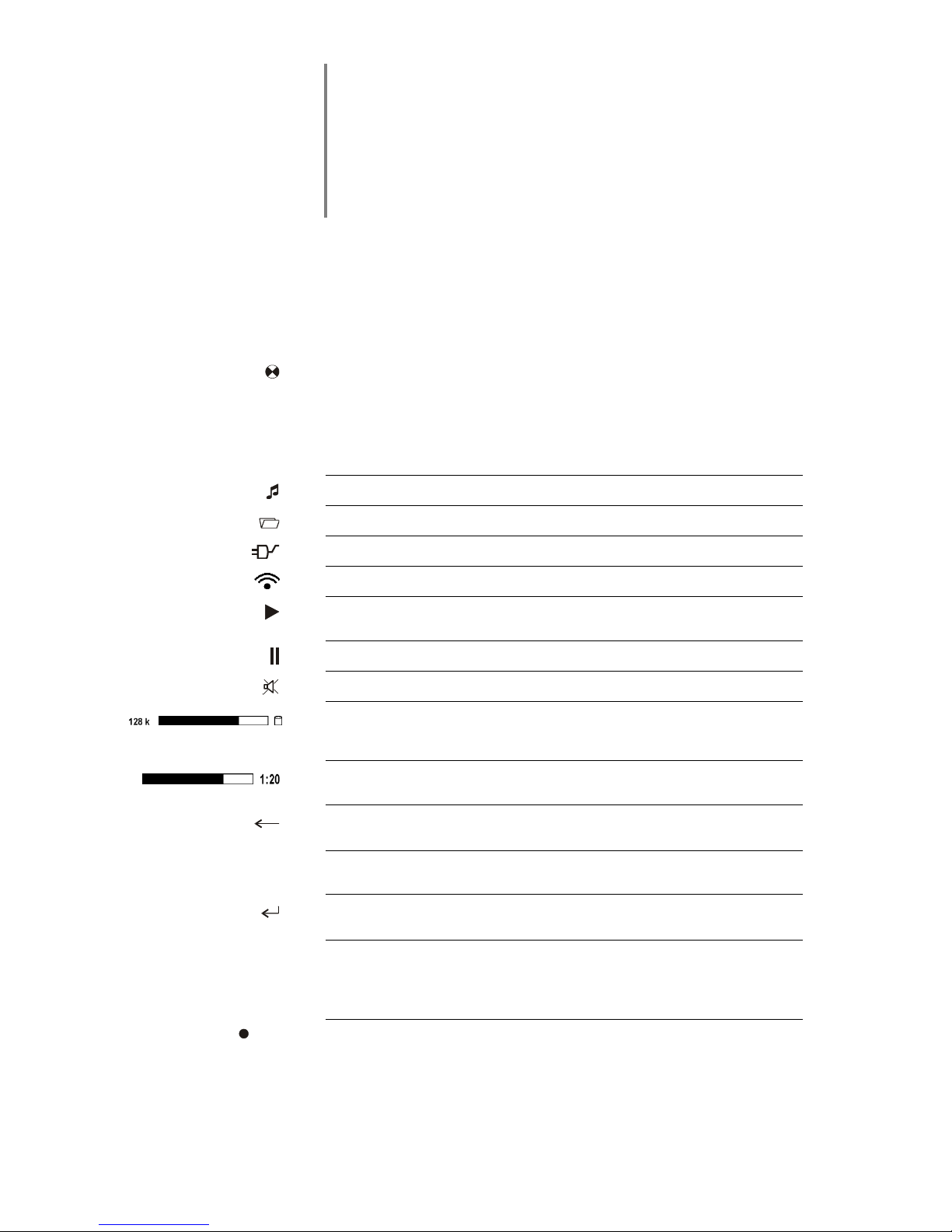
8
The provides different screen displays for the Streaming Client, CD
player and the FM radio.
Detail display:
Small-text display showing a large number of additional information points,
e.g. bit-rate etc.
Large-format display:
Enlarged display of the most important information, clearly legible even from
a distance
A long press on the button on the remote control handset is used to
switch between the display modes.
Screen symbols and their
meaning
Making connection (Wait / Busy)
The rotating symbol indicates that the is currently processing a
command, or is attempting to connect to a service. These processes may take
some time to complete depending on the speed of your network and the load
upon it.
During such periods the may be muted, and may not respond to the
controls. Please wait until the symbol disappears, then try again.
Indicates a music track which can be played, or a playlist.
Indicates a folder which conceals further folders or lists
Indicates that a source is being reproduced via a cable connection.
Indicates that a source is being reproduced via a radio connection.
Indicates that the is reproducing a station or playing back a music
track.
Pause indicator
Indicates that the speakers are switched off.
Buffer display (fullness indicator, memory display) and data rate indicator (if
available):
The higher the data rate, the better the quality of reproduction.
Display of the elapsed playback time.
This information is not available for all services.
Indicates that the button can be used to switch to a higher menu or
select level.
0 / 0
Position indicator in select lists. The first number shows the current position in
the list, the second number the total number of list entries (length of list).
Indicates that the selected menu point or list point can be activated by pressing
the button.
ABC or
Display of the symbol input modes
123 or
abc
/
Indicates Mono or Stereo reception of the FM – Radio.
Page 9

9
Remote Control
Introduction
In general terms the function of the buttons on the remote control handset are the
same as the corresponding buttons on the front panel of the machine.
The infra-red receiver for the remote control handset is located in the screen
area of the . There must be line of sight contact between the FM100 and
the screen.
The following tables show the remote control buttons and their function when
operating the machine.
SCL
DISC
TUN
REC
MODE
V
O
L
+
3
6
9
2
5
8
0
OK
1
4
7
D1
abc
jkl
tuv
ghi
pqrs
def
mno
wxyz
SYS
F1
D2
VID
F2
RADIO
AUD
F3
SRC
F4
FM100
MENU
I / II
(red)
Switches the machine on and off
Selects the Streaming Client function (Internet Radio, access to
music servers and USB media).
Selects the CD / DVD / Blu-ray function
Selects the last used source ANALOG A1 or Digital D1
* Press the button repeatedly until the desired listening source appears on
the screen.
Selects the last used source ANALOG A2, Digital D2 or TV
* Press the button repeatedly until the desired listening source appears on
the screen.
Selects the last used source FM-tuner / DAB or Bluetooth audio
* Press the button repeatedly until the desired listening source appears on
the screen.
abc
...
xyz
Direct alpha-numeric input, e.g. track number, quick station
select, radio station.
The buttons and are also assigned special
characters.
During the text input procedure you can use the button to
toggle between numeric and alpha-numeric input, and between
capitals and lower-case letters.
(yellow)
Brief press switches sound on and off (MUTING)
- +
(yellow)
Reduces / increases volume (volume control rocker)
A brief press opens the menu for altering the tone settings:
Balance / Tone Control / Treble / Bass Center / Sub-woofer /
Loudness / Sound (sound fields)
The menu points are called up using the /
buttons, and can then be altered using the /
buttons.
For a more detailed explanation please refer to the chapter
entitled ‘Tone settings’ (TONE menu).
A long press is used to switch between two different front panel
display modes.
Page 10

10
Radio
Streaming Client
Disc Player
Bluetooth
Navigation buttons
Return to previous point
Return to previous point
During alpha-numeric
character input the
button can be
pressed to erase a
character.
Cursor movement to the
left
Confirms the input
- Opens a folder
- Starts a piece of music
- Selects an Internet
station
Cursor movement to the
right
Selects the previous
point within a list
Selects the previous
point within a list
Cursor movement
upward
Selects the next point
within a list
Selects the next point
within a list
Cursor movement
downward
Confirmation button
during input procedures
Confirmation button
during input procedures
Opens a folder, starts a
piece of music, selects an
Internet station.
Confirmation button
during input procedures
Disc-Mechanism control
Selects the previous
track in the playlist
Selects the previous
track during playback
Selects the previous
piece in the playback list
Brief press:
manual fine-tuning
Long press:
Search
* Only FM Radio
Rewind / fast forward to
search for a particular
passage
Rewind / fast forward to
search for a particular
passage
The search speed can
be varied by repeatedly
pressing these buttons.
Press the button
to end the search.
Selects the next piece in
the playlist
Selects the next track
during playback
Selects the next piece in
the playlist
(REPEAT)
Repeat function
(see Chapter
'Operating the
Streaming Client')
Repeat function
(see Chapter
'Operating the Blu-ray
disc Player')
(STOP)
Ends playback
Brief press:
Ends playback
Long press:
Opens and closes the
CD drawer in STOP
mode
Ends playback
(PLAY/
PAUSE)
Select station from
Favourites list
Starts playback of titles
/ folders (Play function)
During playback: Halts
playback (pause) or
resumes playback
Starts playback (Play
function)
During playback: Halts
playback (pause) or
resumes playback
Starts playback (Play
function)
During playback: Halts
playback (pause) or
resumes playback
Page 11

11
Radio
Streaming Client
Disc Player
Bluetooth
Menu functions
Opens the System Configuration menu (e.g. adjusting screen brightness)
Opens the Favourites
menu when the
Favourites list is
displayed
Brief press:
Switches to main menu
(Home)
Long press:
Opens the network
configuration menu
Brief press:
Opens the Disc menu
Special functions
(red)
Long press:
Removes a favourite
from the station list
Long press:
Removes a favourite
from the Favourites list
created on the
Red button in menus
(green)
Adds a favourite to the
station list
Adds a favourite to the
Favourites list created
on the
Green button in menus
(yellow)
Only FM-Radio:
Button for switching
between Stereo
reception (display )
and Mono reception
(display )
Yellow button in menus
(blue)
During character input:
Repeated presses switch
between numerical and
alpha-numeric input, and
between capital and
lower-case letters
In lists:
Search function (alpha
search)
Blue button in menus
Displays the Favourites
list
Displays the Favourites
list created on the
BD / DVD only
During playback: selects
the sub-title language and /
or switches sub-titles on
and off.
Memory button for quick
station store
Memory button for quick
station store
BD / DVD only:
Switches between
soundtracks present on
the disc
Switches the Radiotext
function on and off.
Long press:
Switches between
different screen displays
Toggle switch between
display of current music
track and list navigation
Long press:
Switches between
different screen displays
Superimposed
information
DVD only: if the angle
symbol is displayed:
switches between
different camera angles
Selects the audio track
Page 12

12
Basic Functions of the
The basic functions of the , described in this chapter are always available, regardless of the selected source.
Switching sources
The source buttons on the front panel or the remote control handset are used
to select the desired internal source (Disc Player, VHF radio / DAB+, Bluetooth,
Streaming Client) or an external source (Analogue in, Digital in and TV in) for
playback.
Once the has switched to the appropriate source, internal sources can
be operated using the remote control handset or the front panel buttons.
Please refer to the following chapters for details of operating the individual
source devices.
Volume control
The volume of the can be adjusted in fine increments using the
/ buttons on the front panel, or the - + button on the
remote control handset. A brief press on one volume button increases or
reduces the volume by one increment. Holding one of the volume buttons
pressed in causes the volume to change continuously.
Tone settings (Tone menu)
FM100
The features a range of facilities for adjusting the sound to suit your
personal preferences, the system’s location and your room acoustics. All sound
settings are grouped together in the tone control menu (TONE menu).
The tone control menu is called up using either the buttons on the
remote control handset or on the machine itself using the menu point Tone
(tone control settings) in the menu.
The individual menu points may offer different set-up options depending on the
type of reproduction, i.e. via the integral speakers or external loudspeakers. The
features of the tone control menu are explained in detail in the next section.
Tone settings
Some points in the Sound menu only appear if the associated option is switched
on in the System menu.
Page 13

13
Menu point
Adjustment range options:
Explanation:
Balance
61L ... 0 ... 61R
This menu point is used for altering the level
balance between the left and right
loudspeakers, in order to compensate for an
imperfect listening position.
The level balance can be adjusted in
increments of 1 dB; the current value is
displayed on-screen.
Tone Control
off / on
This menu point can be used to disable (bypass) the ' s tone controls.
To switch off the tone controls, select the
“OFF” setting. When the tone controls are
switched off, any adjustments you make to the
following menu points “BASS” and “TREBLE”
have no effect.
Treble
Bass
-12 ... 0 ... +12
These two menu points are used to alter the
treble and bass settings. The value affects the
internal loudspeakers and any external
speakers connected to the system.
Center
(This menu point only appears if
the menu point Caruso + external
is selected in the System Configuration / Loudspeaker menu.)
-15 ... 0 ... +15
This menu point allows you to alter the
balance between the loudspeakers of the
and any external loudspeakers
connected to the system.
Ext. Subwoofer
(This menu point only appears if
an external sub-woofer is
connected, and it is switched on
in the System Configuration /
Loudspeaker menu.)
-15 ... 0 ... +15
The volume of the sub-woofer can be adjusted
at this point. Adjust the volume of the subwoofer to suit the acoustic conditions of the
listening room, and the volume of the other
channels.
Loudness
off / on
The features a volume-dependent
tone correction system (LOUDNESS) which
compensates for the frequency-dependent
variation in the sensitivity of the ear at very low
volume levels due to the physiology of the
human auditory system.
This set-up option is used to switch loudness on
or off.
Page 14
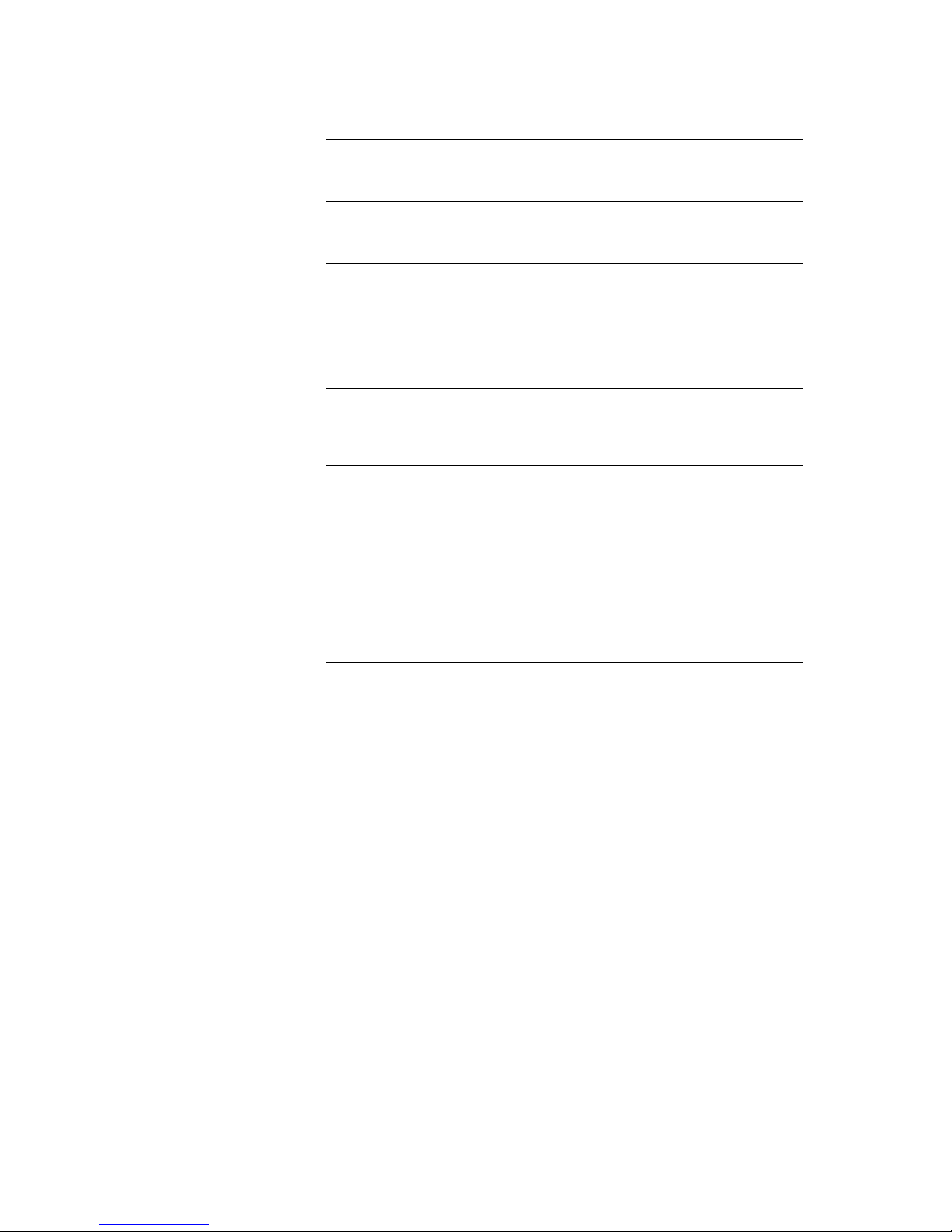
14
Tone (sound fields)
The following set-up options are available if the internal loudspeakers of the
are used for playback.
(See the ‘System Configuration menu / Loudspeaker menu’ for the method of
switching to the internal loudspeakers)
Normal
Linear tone control, without equalisation, suitable for using the system on
sideboards and similar locations.
Smooth
If you prefer a relaxed sound image with slight de-emphasis on the treble,
select the Soft sound field option.
Near
If the listening distance to the is very small (<1.5 m), we recommend
the Close setting (close-range equalisation)
Speech
This option improves the comprehensibility of speech in spoken word
programs, reportage and sports transmissions.
Shelf
If the is set up in a confined position close to shelf walls, the result
may be excessive emphasis on low frequencies; this can be corrected by
selecting the SHELF set-up option.
Table
Setting up the system on a table with a large top can cause particular
frequency ranges to be amplified. This problem can be corrected by selecting
the Table set-up option.
The following set-up options are available if the is operated in
conjunction with external loudspeakers.
(See the ‘System Configuration menu / Loudspeaker menu’ for the method of
switching to external loudspeakers.)
Normal
Wall
Corner
Positioning loudspeakers close to a wall or corner has the effect of
emphasising the low frequencies, which can result in an unnatural, bass-heavy
sound image. Excessive bass emphasis caused by speaker positioning can be
corrected in this menu point by selecting one of the set-up options Wall or
Corner.
Page 15

15
Alarm Timer
The machine features an integral Timer module which is capable of switching
the on with a selectable source at a programmable time (alarm clock).
Three times can be programmed.
A long press on the button in 'App' or 'Comfort' standby calls up the
Alarm Timer menu even when the machine is switched off (Comfort standby);
you can then make any changes you like without having to switch the system
on beforehand.
Display of alarm times
The LED above the button lights up in different colours to indicate when
a timer is switched on. The key is as follows:
LED Colour
Alarm time
Off
Alarm OFF
Red
Alarm time 1 ON
Green
Alarm time 2 ON
Blue
Alarm time 3 ON
The screen also displays an alarm symbol with the alarm time at bottom left when the
device is switched off, unless you have switched off the screen for the alarm function.
Alarm Timer menu
Calling up and operating the
menu
A long press on the button on the front panel calls up the menu.
When you open the menu, you will hear the currently set alarm source at the
currently set alarm volume.
The screen displays the following Select points:
Use the / to select a point in the menu.
If you wish to change a selected menu point, first press the button,
and then use the / buttons to alter the value.
To accept the setting once you have altered the value, press the
button again.
If you wish to quit without accepting an alteration you have made, press the
button at any time.
Press the button on the front panel again to leave the menu.
Menu point
Alarm
In this menu point you can switch on one of Timers 1, 2 or 3 to act as an alarm
clock, so that you can set up the alarm settings. The same menu point is also
used to switch the alarm off again.
Alarm with automatic power-
off
If the timer is active, the switches on at the programmed alarm time,
and the LED above the button flashes in the assigned colour (Timer).
The automatically switches itself off again one hour after the alarm
time. Unless you disable the alarm function during this one-hour period.
If you disable the alarm function with a long press on the button, then
the LED again lights up constantly, and the timer does not switch itself off
automatically after one hour! If you want to switch the device off, you have to
do it manually.
Page 16

16
Switching the alarm off
If the has been switched on by an alarm time, you can switch it off
again with a brief press of the button.
If an alarm is active, the machine switches itself on every day at the previously
selected time. To switch off an alarm time, you must set the Alarm option to
"Alarm off" in the Alarm timer menu.
Menu point
Alarm time
Manual adjustment of the alarm time for the currently active alarm. The value
changes slowly at first, but the rate of change increases if you hold the button
pressed in.
If an alarm time is set in stand-by mode 'Off' the machine automatically
switches to Comfort stand-by mode so that the alarm function can work. At the
same time an appropriate message is superimposed on the integral screen.
Menu point
Set Alarm Source
Selects the source which is to be switched on at the alarm time point.
If you select the menu point FM Radio or DAB, you can use the /
buttons to select a radio station from the Favourites list.
Waking to the radio:
Take care to set a station which can be received.
Waking to a disc:
When you activate the alarm function please ensure that there is a playable CD in
the disc mechanism.
Menu point
Set Alarm Vol.
You can set the alarm volume at this point. If you change the volume setting,
the system immediately accepts the displayed volume level, and the change in
volume is audible.
Menu point
Time Mode
This menu point is used to determine how the internal clock is set.
RDS If you select the menu point RDS, you can select a radio station
from the Favourites list using the / buttons.
If you select the 'Any' setting, the time of day is read out
automatically from the RDS signal of the current selected
station, and adopted by the machine. This occurs at night, and
about three minutes after switching on.
If you have selected a station, the time of day is automatically
read out from the RDS signal at night. If the selected station is
the current listening source, then the time of day is adopted by
the machine when switched on.
This only works if high-quality RDS reception is available.
It is now impossible to set the wrong time of day manually!
Summer time The time of day can be set manually in the menu point 'Set
time'.
Winter time The time of day can be set manually in the menu point 'Set
time'.
Menu point
Set Time
Manual method of setting the internal clock to the correct time.
Any change you make at this point occurs slowly at first - holding the button
pressed in increases the rate of change.
Manual adjustment is only possible if you have set Summer or Winter in the
menu point ‘Clock mode’.
Menu point
Disp. Brightness (Stdby)
At this point you can adjust the screen brightness in Standby mode to suit your
personal preference. The brightness setting becomes active immediately. The
‘Off’ setting can only be selected if no alarm time is active.
Page 17
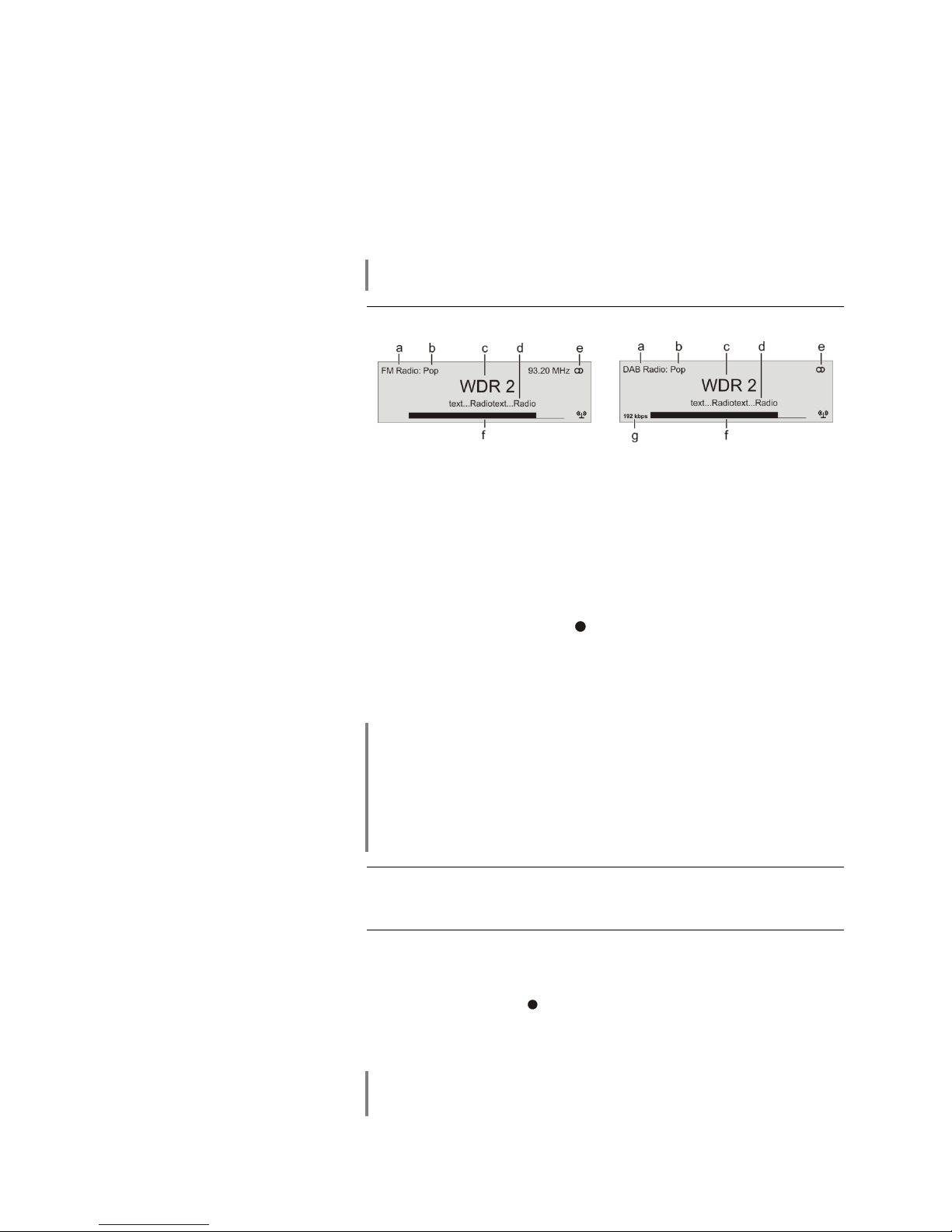
17
Operating the source devices in detail
Operating the Radio
The can receive both FM (VHF) radio and DAB+ (digital radio). The
integral DAB+ receiving section is backwards-compatible with DAB, to ensure
that you have access to a wide range of stations.
You can select your preferred type of reception by pressing the button -
repeatedly if necessary.
Favourites lists are available for FM and DAB mode, enabling you to manage your
favourite stations conveniently.
When you are listening to DAB radio, it may take up to two seconds to switch
stations, depending on the frequency band.
FM Radio
DAB Radio
Display
a) Displays the type of reception currently in use.
b) Hear the music type or style is displayed, e.g. Pop Music.
This information is only displayed if the transmitting station broadcasts it as
part of the RDS system. If you are listening to a station which does not
support the RDS system, or only supports it in part, these information fields
remain empty.
c) The frequency and / or the station name is displayed in enlarged form. If a
station name is displayed, its frequency is shown in area 'e'.
d) These lines display information which is broadcast by the station (e.g.
Radiotext).
e) Display of Stereo '' / Mono '
f) The field strength and therefore the reception quality to be expected
from the set transmitting station can be assessed from the field strength.
g) Bit-rate of the broadcasting station when listening to DAB radio.
* The higher the bit-rate, the better the station’s sound quality.
RDS functions
If the station being received is broadcasting relevant RDS data, the following
information will be displayed on the screen:
Station name
Radiotext
Program type (genre)
For stations that do not support the RDS system or only partially or with weak
reception, no information will be displayed.
Switching Radio Text on
and off
The Radio text function can be switched on and off by briefly pressing the
button on the remote control handset.
Mono / Stereo
You can toggle the radio of the between stereo and mono reception by
briefly pressing the button. The reception mode is shown on the screen
by the following symbols:
' ' (Mono) or '' (Stereo):
If the station you wish to listen to is very weak or very distant, and can only be
picked up with severe background noise, you should always switch to MONO
mode as this reduces the unwanted hiss significantly.
When you store the station in the Favourites list, the settings you enter for this
station are also stored, and are automatically restored the next time you call up
the station.
Page 18

18
Manual adjustments
*Only available for FM radio
Station Search
Holding one of the / buttons pressed in initiates a station
search for FM tuner in the upward or downward direction. The station search
stops automatically at the next station.
Adding stations to the
Favourites list
First set the desired station manually (by briefly pressing the /
buttons) or using a search (holding the / buttons pressed in).
As soon as the station is audible, you can add it to your Favourites list by
pressing the button.
Favourites List
Favourites List and Presets
In addition to manual tuning and searching, the radio of the also
features a Favourites list and Presets, which provide a fast, convenient
method of managing your preferred stations and calling them up at any time.
The Favourites list can store up to 60 FM stations and up to 200 DAB stations.
You can edit the lists conveniently at any time.
It is also possible to store 10 stations under a station number (Preset), and
then to call it up directly by entering the station number. Presets are particularly
useful if you wish to call up stations when the screen is not in sight (e.g. from
an adjacent room), or via the domestic control system.
Creating the
Favourites list
(Automatic station scan)
When you have called up the Favourites list by pressing the button
(FM100), you can press the button to call up the Favourites menu, from
which the following points can be selected using the / buttons:
To create a new Favourites list, select the “Create new Favourites list” menu
point and press the button to start the station search. The screen
displays “Station scan”, and the now automatically stores the stations
it can receive in the Favourites list. If a Favourites list already exists, this
process overwrites it.
To search for new stations and add them to the list, select the “Add new
stations” menu point and press the button to start the station search.
All new stations located are now automatically added to the existing list.
Erasing stations from
the Favourites list
Open the Favourites list by pressing the button. Select the station you
wish to erase from the list, hold the red button pressed in for a few
seconds: the station is now removed from the Favourites list. After the erasure
the tuner automatically switches to the next station in the Favourites list.
Sort function
The Favourites list can be sorted according to various criteria; these are
selected in the menu point 'Sort Favourites by':
Frequency Stations are sorted by frequency in ascending order (RDS
stations only) *1)
Station name Stations are sorted alphabetically by station name
Program ID Stations are sorted by station group (RDS stations only)
Now use the / buttons to select the desired sort criterion, and
confirm your choice by pressing the button.
1) Sorting stations by "frequency" is not possible with DAB stations, as in some
cases several stations use the same frequency (channel).
Page 19

19
Selecting radio stations
from the Favourites list
Call up the Favourites list with the button.
a) Use the / buttons to select a stored station from the
Favourites list. The selected station is displayed in enlarged form.
b) Press the or button to select the station displayed in
enlarged form.
c) Press the button to return to the station previously selected.
d) Position display in the Favourites list.
You can also select stations directly, without calling up the Favourites list as de-
scribed above, by briefly pressing the / buttons in the
Favourites list.
Presets
Storing a Preset
Select a station, either using the / buttons, or from the
Favourites list.
Call up the Store Preset function by pressing the button.
An input window now appears in which you can enter a number using the
numeric buttons ( to ). The Preset is stored when you press a
numeric button. The front panel screen briefly displays the message 'Preset
Stored at' to confirm this.
If a station is already stored at this Preset number, it is overwritten by the new
station.
Calling up a Preset
At any time you can quickly call up a station stored as a Preset by entering its
Preset number using the FM100’s numeric buttons to .
Page 20

20
Operating the Disc player
Basic functions
Switching on
Press the button to switch the machine on. For all the functions
described in this section the Disc Player must be selected as listening
source. The first step is to switch the to Disc Player mode by pressing
the button on the remote control handset Select HDMI input of your TV
set or projector to which the HDMI output of the is connected.
The integral disc player features its own LAN socket (BLU-RAY-LAN; see
also the wiring diagram in the Appendix) in order to play back BD-Live and
other Internet functions.
If the following message appears, the problem may be that the network for the
disc player (BLU-RAY-LAN socket) is not connected, or not configured correctly. If you do not wish to use BD-Live or other Internet functions, you can
simply ignore this message.
Message:
Your BD player appears not to have a correctly configured Internet
connection.
Red button for configuring the network connection.
If you wish to configure your Internet connection, call up the Setup menu for the
disc mechanism, and enter the appropriate settings in the Network category.
Inserting a CD
Open the disc drawer of the by pressing the button on the
player’s front panel, and lay the disc in the depression in the drawer; the side to
be played must face down. Close the disc drawer by pressing the
button again
Starting playback
Some Blu-ray discs and DVDs feature an “Autostart” function; these discs
automatically start playing the main film when the disc is placed in the drawer.
When other discs are inserted, a Main Menu is displayed which is then used to
start playback manually, or to select a scene.
If a CD does not start automatically, it can be started manually by pressing the
button on the front panel, or the button on the remote control
handset.
Stopping playback
Playback can be stopped at any time by pressing the button on the
machine’s front panel, or on the remote control handset.
Pause
(during playback)
Pressing the / button halts playback temporarily. Pressing the
/ button resumes playback.
Playback is automatically interrupted if you switch to a different source.
Playback resumes if you select the ‘Disc’ source again.
Page 21

21
Selecting a Chapter
or Title
1.) Selecting with the skip buttons
When a disc is playing, it is possible to skip to the next or previous Chapter
with a long press on the / buttons on the front panel / remote
control handset.
If you wish to skip several Chapters, you can hold the button pressed in
continuously until you reach the desired point, instead of giving repeated long
presses on the Skip button.
The FM100 remote control features additional skip controls in the form of the
/ buttons, which skip forward / back by one Chapter when
pressed briefly.
When the last Chapter of a Title is reached, the automatically skips to
the first Chapter of the next Title.
2.) Selecting with the Disc menu
Most Blu-ray / DVD discs feature a Disc menu which provides a convenient
method of selecting scenes.
During playback the Disc menu can be called up at any time by pressing the
button on the front panel / remote control handset.
Use the Navigation buttons to select the desired scene from the menu, then
start playback of the scene by pressing the button.
3.) Using the numeric buttons to select a Chapter / Title
It is also possible to skip directly to a Chapter on a DVD or Blu-ray disc or a Track on a
CD by entering the Chapter number or Track number using the numeric buttons
( . . . ) on the remote control handset.
If the Chapter or Track number has more than one digit, press the numeric
buttons briskly in the correct order.
Search
With playback in progress a search can be started with a long press on the
/ buttons on the front panel, or the / buttons on
the remote control. The speed of the search can be increased by holding the
button pressed in.
Press the button briefly to halt the search.
Sound is muted during the search process.
Repeat functions
(REPEAT)
The has multiple repeat modes (REPEAT) for the repetition of
chapters / titles, or the whole disc
Briefly pressing the button on the remote control handset displays the
currently set repeat function on the connected screen. Further button-presses
cycle through the other repeat functions.
REPEAT mode
On-screen display
Track / Chapter / Title / File
Track / File
Disc
All
Off
To access Mix mode (shuffle, ) (CD playback only), you must hold the
button pressed in. After this, a brief button-press cycles through the various
available Mix modes.
Please note that not all the operating modes can be selected for all discs.
Many Blu-ray discs do not feature any Repeat functions.
Page 22

22
Menu functions
General
Many functions of DVD and Blu-ray players are controlled using on-screen
menus. The uses menus for the configuration process and for the
basic device settings (Setup menu).
The set-up procedure is described in detail in the chapter entitled ‘Setup
menu (Settings)’.
DVDs and Blu-ray discs may also have their own menus with Select facilities
for individual Titles and / or Chapters. Depending on the DVD / Blu-ray disc,
you may also find games, bonus material or alternative camera angles,
synchronous speech, sub-titles etc., which can be set up or called up using the
Disc menu.
The content, appearance and behaviour of the Disc menu are determined and
controlled by the disc itself. If functional problems occur involving the Disc
menu, please contact the disc manufacturer or retailer.
Calling up the Disc menu
The Disc menu can be called up at any time during playback, allowing you to
carry out adjustments as required.
To call up the menu press the button on the front panel / remote control
handset briefly. If the DVD / Blu-ray disc contains a Select menu, this will now
appear on the TV screen.
Menu operation
In the Select menus the following buttons are used for menu navigation:
Brief press during playback:
Opens Disc menu, Blu-ray film continues to play
Long press during playback:
Stops films, opens Disc menu
up
down
left
right
Confirm button [ENTER]
Navigation within the menu
Use the numeric buttons or the cursor buttons (, , ,
) to select an item within the menu; it will then be highlighted.
Selecting a menu point
Press the button to activate or implement a selected menu point.
Leaving the menu
To quit the Select menu, briefly press the button on the front panel /
remote control handset.
Page 23

23
Special modes of operation
Special functions for Blu-ray and DVD discs
Slow motion
A long press on the button on the front panel or the pause button
on the remote control during playback switches to slow motion mode.
Further long presses on the button reduce the speed step by step (1/4, 1/8
etc.).
To halt slow motion, briefly press the button on the front panel (
FM100.
Single frame display
If you wish to display a scene in single-frame mode, first halt playback using
the Pause button / . With playback paused, a brief push on the
arrow buttons / on the front panel or the FM100 causes the film
to be displayed in single frame mode.
Single frame playback is halted with a brief press on the button on the
front panel ( FM100).
Displaying
supplementary
information
A brief press of the button on the FM100 handset superimposes a
window containing information relating to the status of the current playback
operation:
A further a brief press on the button closes the information window.
Director’s commentary
(Blu-ray disc only)
Some Blu-ray discs contain directors’ commentaries or other supplementary
information. This material can be called up via the “Picture in Picture” (PIP)
function of the .
To call up the PIP function when a film is running, open Bonus View by briefly
pressing the button. If supplementary information is present on the
disc, it will now be displayed in a window superimposed on the film.
Press the button again to terminate Bonus View.
Supplementary information is only present on particular Blu-ray media. DVDs
do not provide this function.
Not all Blu-ray discs contain supplementary information.
Blu-ray discs which do contain supplementary information do not necessarily
offer the material for all scenes.
Sub-titles
(using FM100 only)
Many DVD and Blu-ray discs allow you to select the sub-title language during
playback as well as via the Disc menu.
This is accomplished by calling up the Sub-title menu by briefly pressing the
button on the FM100 again. Select the desired sub-title language in
the menu which now appears.
The menu can be closed by briefly pressing the button again.
Alternatively you can close the menu by pressing the button.
Switching the
soundtrack
(using FM100 only)
Many DVD and Blu-ray discs allow you to change the soundtrack during playback as well as via the Disc menu. This is accomplished by calling up the
Sound menu by briefly pressing the button on the FM100.
The menu can be closed by briefly pressing the button again.
Alternatively you can close the menu by pressing the button.
Page 24

24
Changing the camera
angle
(using FM100 only)
A brief press on the button on the FM100 calls up the Camera Angle
menu. If the current scene contains multiple camera angles, these can now be
selected from the menu.
The menu can be closed by briefly pressing the button again.
Alternatively you can close the menu by pressing the button.
Direct track skip for CD
(using FM100 only)
When a CD is playing, the numeric buttons on the remote control can be used
to skip directly to any track you like. Simply enter the track number using the
numeric keypad.
Playing back digital AUDIO, VIDEO and PHOTO files from CD or USB MEMORY
STICK
Introduction
The supports playback of digital audio, video and photo files from CD
and from USB memory sticks on the front. The media files can be generated,
processed and burned to CD using a PC, or stored on a USB stick.
The audio, video and photo formats supported by the can be found in
the Specification in the Appendix.
We wish to point out expressly that it is impossible to guarantee general
compatibility with such files due to the huge number of different encoding and
burning programs, disc burners and media which are available.
If you find that such files cannot be played by the , we recommend the
following measures when creating your CD or USB media:
Try using a different copy or encoding program
Try using a different audio, video or photo format
Try using a different make of blank disc
Try using a different disc burner
The provides the following functions for playing back files:
Video Player
Pause, Stop, fast forward / rewind, repeat
Skip to the next / previous video file
Audio Player
Pause, Stop, fast forward, rewind, repeat
Skip to the next / previous audio file
Photo Viewer
Preview pictures (“thumbnails”)
Slide show
Page 25

25
Preparing the for music / video / photo playback
Files which are to be played back using the should first be burned
onto a CD or saved on a USB stick formatted using FAT32.
Place the disc in the drawer, or insert the USB stick in the USB port on the
back of the player.
For safety reasons we recommend that you switch off the before
inserting and removing a USB stick.
In rare cases you may cause damage to the data on the memory stick if you
plug it in or remove it when the machine is operating.
When you place the data CD in the drawer, or plug in the USB stick, the lefthand column of the Main menu displays the type of media files found:
Select from the list which type of file you wish to play.
AUDIO or VIDEO playback
Selecting a source (disc or
USB) for playing back audio
or video files
Audio and video files can be played back from a disc or a USB memory stick.
When you insert the disc or plug the USB memory stick into the USB socket on
the front panel, the left-hand category list in the on-screen menu will include
the entries ‘Videos’, ‘Audio’ etc., according to the content of the memory
medium.
Select one of these entries, and press .
In this way you can find your way to a file which can be played.
The files which can be played in this mode (e.g. music tracks) are only displayed in the sub-menus if the appropriate playback mode (e.g. Audio) has
already been selected.
Example:
Page 26
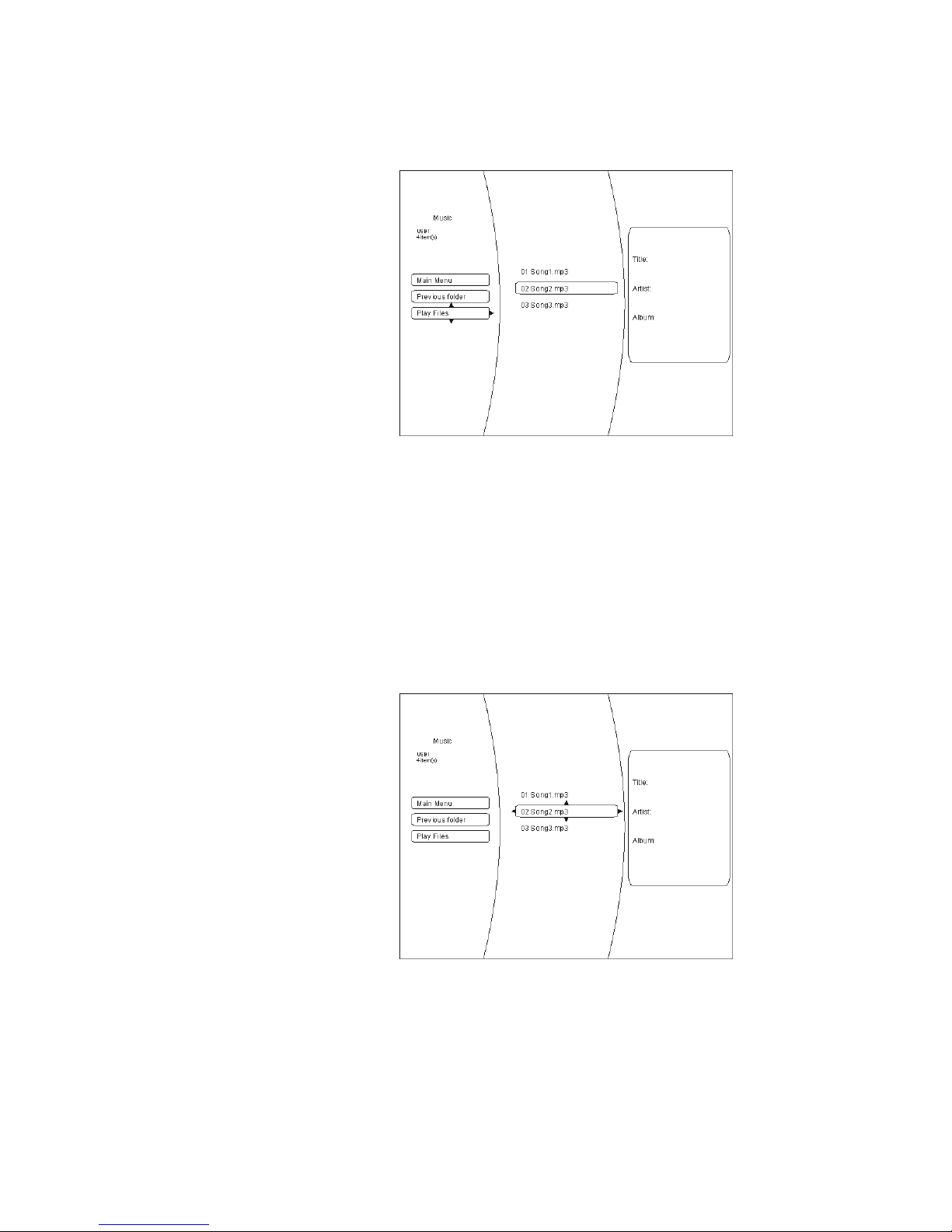
26
Playing back multiple audio or video files
Navigate to the files / folders which you wish to play in the central column of the
menu. Use the button to move to the left-hand column of the menu,
and select the ‘Play files’ menu option using the / buttons.
Confirm with the button, and playback commences.
Repeat function
(FM100 only)
As soon as the files are playing, you can select any of the following Repeat
functions by repeatedly pressing the button on the remote control
handset:
Repeat File Repeat the current memory piece
Repeat All Repeat all the selected files
Repeat Off Repeat function off
Playing back individual files
If you wish to play an individual file, use the arrow buttons to navigate through
the folders to the desired file, then press the button. This action starts
playback of the piece.
Page 27

27
Information display for
audio files
When audio files are played back, information relating to the current piece of
music is displayed on-screen.
The following information can be displayed - if present in the file being played:
Filename
Title
Artiste
Album
Album art (cover artwork)
Displaying photo files (slide show)
The can display digital photo files which are burned onto a CD or
stored on a USB memory stick.
Selecting a picture data
source
In principle the procedure for displaying photos is exactly as described in the
previous chapter for playing audio and video material.
Select the “Pictures” option in the left-hand column of the Main menu.
Navigate through the folder structure to the folder which contains the desired
photos. The photos in the folder are now displayed as preview pictures (known
as “thumbnails”):
You can now use the menu options on the left-hand side of the screen to select
the whole folder as a ‘slide show’, or select a single picture to be displayed by
selecting with the navigation buttons and confirming your choice with the
button.
Page 28
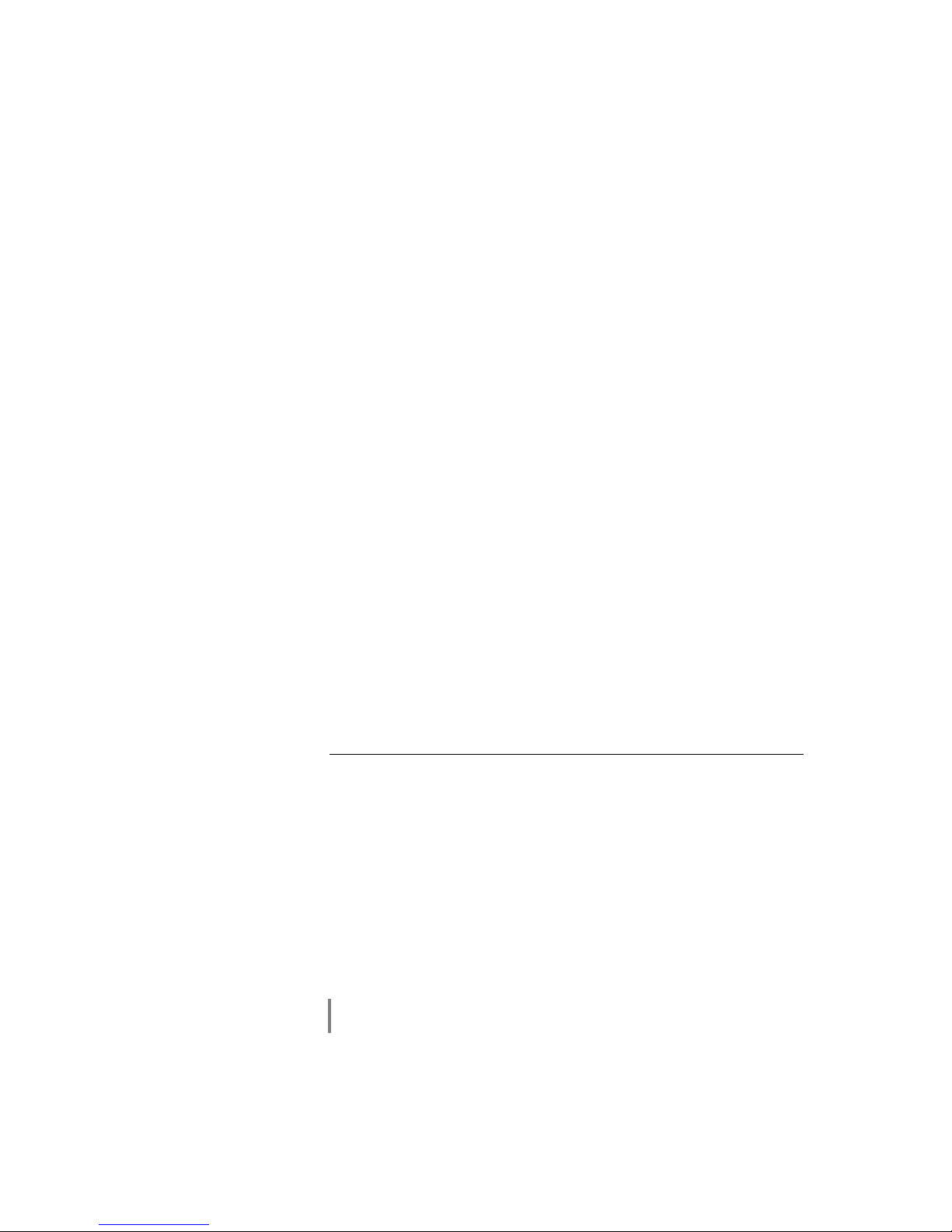
28
menu point
Settings
Using the ‘Settings’ menu option (in the ‘Pictures’ play mode) you can carry out
changes to the picture display:
Slide show effects
- Horizontal scroll
- Fade
- Shutter
Slide show delay
- No delay
- 1 second
- 2 seconds
- 5 seconds
- 10 seconds
- 15 seconds
- 30 seconds
Press the button to close the menu.
Using BD-LIVETM functions
Introduction
Some (but not all) Blu-ray discs contain supplementary functions. These are
known as “BD-Live” functions, and include:
The facility to load film trailers
Additional commentaries by actors and directors
Games
Chat functions
Additional bonus material
The following requirements must be fulfilled if you wish to use BD-Live content:
The must be connected to the Internet (BLU-RAY-LAN socket!)
A USB memory stick with adequate free space must be plugged in
Preparing the for BD-Live use
Connecting BD-Live
memory
Using BD-Live requires a USB memory stick with a free capacity of at least
1 GByte.
1. The USB stick must be formatted using the FAT32 file system.
2. If this is not the case, please use a PC to format the stick with the FAT32
file system before use.
3. Plug the memory stick into the front panel USB port of the .
Preparing the for
Internet access
This is the procedure for preparing the for Internet access:
1. In the Setup menu (Settings) of the select the “System menu”.
2. In the menu select the point “BD-Live Internet Access”.
3. Ensure that “Limit Access” or “Always Allow Access” is selected.
4. Insert the prepared USB memory stick.
5. If there is less than 100 MByte of free space on the memory stick, select the
option “Clear BD Storage”. This action erases any data present on the
memory stick, and ensures that there is adequate free memory.
6. Call up the ‘Network’ menu in the Main menu of the .
7. Enter the correct network settings, i.e. those matching the settings of your
home network, your network router and your ISP (Internet Service
Provider).
8. Carry out the ‘Connectivity Test’.
Your system must pass the ‘Connectivity Test’, otherwise there is no
Internet connection, and the BD-Live Internet functions cannot be used.
Page 29

29
BD-LIVE notes
Although downloaded BD-Live content is stored permanently on the USB
memory stick, you cannot use the content without the corresponding BD-Live
disc in the machine. For this reason, always place the appropriate Blu-ray disc
in the player when you wish to use BD-Live.
Some BD-Live content has a limited usage time, i.e. it lapses after a certain
period. Once the permitted usage time is over, you can no longer use the
material. From time to time it is therefore necessary to free up the USB stick of
data which you no longer use, or which can no longer be used. The unwanted
data can be erased using the sub-function “Clear BD storage” in the “System”
menu.
The only option is to erase the whole of the USB memory.
BD-LIVE example: The 6th Day: BD-Live
Select the BD-Live option
from the “Special Features”
menu
The BD-Live menu is now
assembled; this may take a
few minutes
From the Previews sub-menu
you can now select the
content which you wish to
download from the Internet.
The downloading process may
take a few minutes,
depending on the speed of
your network.
The downloaded content is
saved under “My
Downloads”.
The downloaded content is
now ready for use and
playback.
Page 30

30
Disc menu and Setup menu (Settings)
General notes on menu operation
Introduction
It is important to differentiate between two different menu functions: the Disc
menu and the Setup menu.
The Disc menu is located on the DVD / Blu-ray disc itself. In this menu you
can control special functions pertaining to the individual disc, such as
language, sub-title selection, background information on the film, games, etc.
The content and exact methods of operating this menu vary from disc to disc.
Generally speaking it is possible to operate this menu using the navigation
buttons listed below, but in any case you should always follow the operating
notes which are displayed on the screen.
The Disc menu is opened with a brief press on the button on the front
panel / remote control.
The Setup menu is used for altering settings which apply to the player itself;
this menu is described in detail in the following chapters.
The Setup menu appears on the screen when the disc is stopped.
Menu operation
Within the Select menus the following buttons are used for menu navigation:
Brief press:
Opens the Disc menu (see Chapter ‘Special DVD / VCD
functions / Menu function’)
up
down
left
right
Confirm button
[ENTER]
Special DVD/Blu-ray / VCD functions
(Menu operation and navigation)
Menu function
A DVD / Blu-ray disc may contain a Disc menu with Select facilities for
individual Titles and / or Chapters. Depending on the individual DVD / Blu-ray
disc, it may also contain games, bonus material or alternatives for camera
angle, synchronised speech, sub-titles etc., all of which can be set up or called
up using the Disc menu.
The content, appearance and behaviour of the Disc menu are determined and
controlled by the disc itself. If functional problems occur in relation to the Disc
menu, please contact the manufacturer or distributor of the disc.
Calling up and operating the
Disc menu
The Disc Menu can be called up at any time during playback, so that you can
make adjustments as required.
The menu is called up by pressing the button on the front panel /
remote control handset.
If the DVD / Blu-ray disc contains a Select menu, this will now be displayed
on the TV screen. The integral screen shows the message 'INFO'.
Use the numeric buttons or the cursor buttons (, , ,
) to select your desired point in the menu, i.e. to highlight your choice.
To activate or implement a selected menu point, press the button.
You can quit the Select menu by briefly pressing the button on the
front panel / remote control once more.
Page 31

31
Operating the Streaming Client
General Information on
the Streaming Client
The includes what is known as a 'Streaming Client'. This is a new
class of playback devices for media content, providing a means of playing
music which is stored on a vast variety of sources. These sources may be an
iPod or a USB hard disc connected directly to the , but they may also
be thousands of miles away (e.g. Internet radio station). The Streaming Client
can access such remote sources via a home network and the Internet.
The network configuration is explained in the Chapter 'Network Configuration'.
The s Streaming Client can access the following sources:
Local sources
(direct connection)
Remote sources
(via home network or Internet)
USB memory sticks and
USB hard discs
Internet radio
NAS server (with UPnP-AV server)
PC (with UPnP-AV server)
The media content formats which the can reproduce are very wideranging, and extend from compressed formats such as MP3, WMA, AAC and
OGG Vorbis to high-quality non-compressed data formats such as FLAC and
WAV, which are thoroughly audiophile in nature. A full listing of all possible
data and playlist formats is included in the Specification, which you will find in
the Appendix to these instructions.
Since virtually no read or data errors occur when electronic memory media are
accessed, the potential reproduction quality is even higher than that of CD. The
quality level may even exceed that of SACD and DVD-Audio.
The can also play back high-resolution audio formats (ALAC, FLAC
and WAV up to 192kHz / 32bit). High-resolution audio files can be played back
from a USB hard disc connected to the unit, or via a network connection.
However, if you wish to use a network for 192/32 reproduction, a cable network
must be used since a WLAN network is not generally sufficient for the high data
rates (see also the note in the chapter entitled 'Network configuration').
Select Lists
The music content to be played is chosen from Select Lists. These lists are
operated using the navigation buttons (cursor buttons) which you will find on
the remote control handset and on the front panel. All content can be accessed
via the main menu. Internet Radio in particular offers a huge number of
stations, which can result in long searches or periods of navigation. We
therefore recommend that you store your preferred stations in a Favourites
List, as this makes them easy and fast to access, with no protracted searching.
It is also possible to store Internet radio stations as Presets, just as you do with
normal radio; they can then be called up directly just by entering a number.
The media content can be listed according to various criteria - Internet radio
stations e.g. by country of origin, genre or alphabetical, music from media
servers e.g. by artiste, album, track, genre, etc.
The exact form of the displayed list and the preparation of the content also
depend to a large extent on the capabilities of the server, i.e. the full facilities of
the cannot be exploited with all servers or media. You may therefore
find that in many cases not all the functions described in these instructions can
be used.
Page 32

32
Access to Media Content via the Main Menu (Home Menu)
Main Menu
(Home-Menu)
When you call up the Streaming Client by pressing the button on the
front panel or the remote control, the front panel screen displays a list of
accessible media sources:
- USB
- Internet Radio
- UPnP-AV Server (Media server) in the local network *1)
- Favorites
*1) To play back media files that are stored on PC’s or NAS storage devices on
your home network, a UPnP-AV server software must be installed on these
devices to make the media content accessible through the network.
Selecting and Playing
Media Content
You can now select a device or a service using the / buttons.
The selected list point is shown enlarged, and can be called up by pressing the
/ button.
The content of the device is displayed in the form of a list. The individual list
entries are followed either by a folder symbol ( ) or a note symbol ( ).
You can now again move to the individual list points using the /
buttons, and open them with the / button.
If the list entry you open is a folder, the screen displays the contents of the
folder: you can now navigate further within the new folder.
If the entry is followed by a note symbol, this indicates that the content is
playable (pieces of music, playlists, radio station etc.). If you open an entry of
this type, its content will be played.
The lists and music tracks you can see when you select a device vary
according to the machine and the transferred data.
Alpha-Search
(Letter Search Function)
When you are navigating through lists you can call up the letter
search function at any time by briefly pressing the button. The screen
now displays the message ‘Search _’. While this is on the screen, enter up to
five letters or numerals using the remote control handset; the letters assigned
to the numeric buttons are printed below the buttons. To obtain a particular
letter, press the appropriate button repeatedly until the correct letter appears on
the screen. Before entering the next character you have to wait until the cursor
is displayed again. If you make a mistake, briefly press the button to
correct it. When you are finished, confirm by pressing the button. You
can switch between numbers, capital letters and lower-case letters by pressing
the button again. After pressing the button the moves
to the first entry in the list which starts with the characters you entered. If the
text searched for is not found the best matching result will be shown. You can
abort the search using the -button.
Select Repeat functions
Repeated brief presses cycle through the repeat functions:
Rpt Trk ( 1), Rpt All (), Normal
Rpt Trk The current piece is repeated
Rpt All All pieces in the current folder / the current playlist are
repeated
Normal Repeat function switched off
Long press: Switches Mix mode (Shuffle) ON and OFF
Subsequent brief button presses will cycle through the Mix Repeat operating
modes:
Mix ( ), Rpt Trk ( 1), Rpt Mix ( )
In Mix mode the pieces are played in a random order.
Page 33

33
Accessing Media Content using the Favourites List
The Favourites List
The Favourites list can be used to store your preferred Internet radio stations
and the paths to your preferred music tracks. At any subsequent time you can
then very quickly access these stations and tracks using the 'Favorites' entry in
the Home Menu.
Adding Favourites to
the List
If you are currently enjoying a particular Internet radio station, simply press the
green button on the FM100 handset: this adds the station to the
Favourites list.
In principle you can also add pieces on a NAS server or a USB hard disc to
your Favourites list, but we only recommend this if the content of the relevant
storage medium is available at all times (e.g. permanently connected USB hard
disc).
Calling up Favourites
Open the Favourites list using the button, then select an entry from the
list using the / buttons. Start the track or the station by pressing
the / button.
Erasing Favourites
Entries are removed from the Favourites list by first selecting the entry to be
erased using the / buttons, and then holding the red
button on the FM100 handset pressed in for several seconds.
Caution!
Erase the paths to files on USB hard discs or UPnP-AV servers from the
Favourites list using the button before you erase or move files.
Using Presets
Preset function
You can store Internet radio stations as Presets using the process familiar from
FM radio. These stations can subsequently be called up directly using the
numeric buttons on the FM100 remote control handset.
Storing a Preset
First select an Internet radio station (e.g. using the Home menu / Internet
radio). When you hear the station, press the button followed by a
number to . The station is now stored under this number.
It is possible to store a total of 10 Presets under the numbers to
.
If a station is already stored at this Preset number, it is overwritten by the new
station.
Calling up a Preset
Briefly press one of the numeric buttons to . The associated
Preset is now called up, and after a brief delay you will hear it.
Presets are particularly useful when the front panel screen is not in view, but
you wish to call up stations (e.g. when operating the system from an adjacent
room, or when operating it via a domestic control system).
Adding Internet Radio Stations
The lists of Internet radio stations displayed by the are very complete
and comprehensive, but since new stations are constantly being added you
may find that one of your favourite stations is not (yet) included in the Select
lists.
In this case you can add the stations using the vTuner service (see also the
Chapter 'vTuner Premium Service'). The station added can then be accessed
from the main menu under the Internet Radio / Added Stations point.
Page 34

34
Operating the Bluetooth source
The ’s integral Bluetooth interface provides a means of transferring
music wirelessly from devices such as smart-phones; tablet PCs, etc. to the
.
For a successful audio Bluetooth transfer from a mobile device to the
the mobile device must support the A2DP Bluetooth audio transfer protocol.
Selecting the Bluetooth
Audio source
Select the 'Bluetooth' source by repeatedly pressing the button on the
remote control handset, or the / button on the ’s front
panel.
The machine’s integral screen now displays 'Bluetooth' as source.
Setting up audio transfer
Before music from a Bluetooth-capable device can be played through the
, the external device must first be registered to the . As long
as the is switched on and no device is connected, it is always ready to
receive. In this state the screen displays the message 'not connected'.
This is the procedure for establishing a connection:
Start a search for Bluetooth equipment on your mobile device.
When it finds the , make the connection to your mobile
device.
Once the connection is successfully established, the message on the
’s screen switches to 'connected to YOUR DEVICE'.
If your device requests a PIN code, this is always '0000'.
The procedure for establishing a connection can only be made if the Bluetooth
source is activated (see chapter 'System settings' / source name).
Due to the large number of different equipment on the market, we are only able
to provide a general description for setting up the radio connection. For detailed
information please refer to the operating instructions supplied with your device.
Playback functions
Information on the piece of music being played is displayed on the integral
screen of the connected mobile device. If possible we recommend that you
leave the screen backlight switched on permanently to ensure that it is clearly
legible.
The behaviour and method of operating the connected mobile device are
determined by the device itself. In general terms the function of the buttons of
the or the FM100 remote control handset are as follows:
Start and pause
playback
/
The / buttons on the remote control handset or the front panel
are used to start and pause playback (PLAY / PAUSE function).
Stop playback
Pressing the button halts playback.
Switch track
/
A brief press on the / buttons during playback causes the
device to jump to the next or previous piece of music within the current playlist.
Page 35

35
Controlling the
The can also be controlled from the mobile device (Start/Stop, Pause,
Volume, etc.). To control the the mobile device must conform to the
Bluetooth AVRCP protocol.
Please note that many AVRCP-capable mobile devices do not support all the
’s control functions. In case of doubt, please ask the manufacturer of
your mobile device.
Volume adjustment
To achieve the best possible playback quality, you should only adjust the
volume on the itself: set the playback volume as high as possible on
your mobile device, but not so high that the signal is distorted.
Any further changes to volume should then be made using the
/ button on the or the FM 100.
NOTES
The has been tested with a large number of Bluetooth-capable mobile
devices. However, we are unable to guarantee general compatibility with all
devices available commercially since the range of equipment is so wide, and
the various implementations of the Bluetooth standard differ widely in some
cases. If you encounter a problem with Bluetooth transfer, please contact the
manufacturer of the mobile device.
The maximum range of a Bluetooth audio transfer is normally about 3 to 5
metres, but the effective range may be affected by a number of factors. To
achieve good range and interference-free reception there should be no
obstacles or persons between the and the mobile device.
Bluetooth audio transfers take place in what is known as the “everyman
frequency band”, in which many different radio transmitters operate - including
WLAN, garage door openers, baby intercoms, weather stations, etc. Radio
interference caused by these other services may cause brief dropouts or - in
rare cases - even failure of the connection and such problems cannot be
excluded. If problems of this kind occur frequently in your environment, we
recommend that you use the Streaming Client or the USB input of the
instead of Bluetooth.
By their nature, Bluetooth transmissions always involve data reduction, and the
attainable sound quality varies according to the mobile device in use, and the
format of the music to be played. As a basic rule the maximum quality of music
which is already stored in a data-reduced format, such as MP3, AAC, WMA or
OGG-Vorbis, is worse than with uncompressed formats such as WAV or FLAC.
For the highest reproduction quality we always recommend the use of the
Streaming Client or the USB input of the instead of Bluetooth.
Page 36

36
Page 37

37
Installation
Using the system for the first time
This section describes all those matters which are of fundamental importance when setting up and first using the
equipment. This information is not relevant in daily use, but you should nevertheless read and note it before using the
equipment for the first time.
Page 38

38
Connections
Mains input
The mains lead is plugged into this socket.
For correct mains connection please read the notes in the chapters ‘Using the
system for the first time, Wiring’ and ‘Safety Notes’.
WLAN
(SCL)
Aerial socket for receiving WLAN signals.
The aerial can be screwed directly into the socket.
Automatic activation of the WLAN module
Every time you switch the on, the machine checks whether it is
connected to a wired Ethernet or Powerline network via its LAN socket (see
below).
If it finds no connection to a wired network, the activates its WLAN
module and attempts to connect to a radio network.
Caution!
The LAN socket must be left vacant if you are using a WLAN connection
LAN
(SCL)
Socket for a wired network (LAN).
If a LAN is connected, the LAN connection has priority, and the WLAN is
disabled.
Page 39

39
USB Audio
Socket for a USB memory stick or an external hard disc.
Files from a medium connected to this socket are reproduced via the Streaming
Client (SCL). Only audio files can be played in this way.
The storage medium must be formatted using the FAT16 or FAT32 file system
The USB storage medium can be powered directly via the USB port provided
that its current drain is in accordance with the USB norm. Normalised 2.5” USB
hard discs can be connected directly, i.e. without a separate mains PSU
FM ANT
(aerial input for FM and
DAB Radio)
The features a 75 aerial input FM ANT, which is suitable both for a
normal domestic aerial and a cable connection. For first-class reception quality
a high-performance, professionally installed aerial system is indispensable
Digital Input
D1, D2, D3
Inputs for digital source devices with optical or co-ax digital output (SP-DIF).
Supported sample rates: Up to 96 kHz at D3 and 192 kHz at D1, D2.
ANALOG Input
A1, A2
High-level 250 mV – 2,5 V / 20 kOhm pre-amplifier input.
PRE OUT
Socket for external active loudspeakers (e.g. ).
-loudspeakers can be switched on automatically by the
.This is possible because the generates a Trigger control voltage, which
must be activated in the Loudspeaker menu (see Chapter 'System Settings,
Loudspeaker').
Other types of loudspeaker connected to these sockets should be fitted with an
automatic power-on circuit. If not, you will have to switch them on and off
manually.
SUBW
Output socket for an active sub-woofer.
The sub-woofer is optional
If your system includes a sub-woofer, it must be switched on in the loudspeaker
menu (see chapter ‘System settings, Loudspeaker’).
If no sub-woofer is present, it is important to disable the sub-woofer in the
loudspeaker menu (see chapter ‘System settings, Loudspeaker’). The correct
setting is ‘Ext. sub-woofer off’.
If the sub-woofer is not disabled in the ‘Loudspeaker settings’ (chapter entitled
‘System settings’), the low-frequency range will be missing from the sound
since no sub-woofer is present to reproduce it.
BLU RAY LAN
Socket for a wired network (LAN).
For BD Live please connect a LAN cable with internet access. If you do not
wish to use BD Live, there is no need to connect a wired network.
DISC PLAYER
HDMI OUT
HDMI output for Plasma / LCD panel or projector.
The video and audio signals of the internal Blu-ray / DVD player can be made
available at this output.
E LINK
What is known as a trigger signal of +5 V DC at 1 kOhm impedance is
present at this socket? Other makes of active loudspeaker can also be
switched on and off reliably by this means. The pin assignment for this socket
can be found in the "Use with active speakers" chapter.
Page 40

40
Installation and wiring
Carefully unpack the and store the original packing materials carefully.
The carton and packing are specially designed for this unit and will be needed
again if you wish to move the equipment at any time.
Please be sure to read the safety notes in these instructions.
If the unit gets very cold (e. g. when being transported), condensation may form
inside it. Please do not switch it on until it has had plenty of time to warm up to
room temperature, so that any condensation evaporates completely.
Before placing the unit on a sensitive surface, please check the compatibility of
the lacquer and the unit’s feet at a non-visible point.
The unit should be placed on a rigid, level base.
The quality and characteristics of the base on which your high-quality Hi-
Fi equipment stands define the limits of sound quality which can be
achieved. The base surface should be as heavy, rigid, hard and level as
possible. Make sure there are no loose objects on the support surface
which could cause rattling noises or resonance effects.
The receiver should be set up in a dry, well-ventilated site, out of direct sunlight
and away from radiators.
The unit must not be located close to heat-producing objects or devices, or
anything which is heat-sensitive or highly inflammable.
Naked flame sources, such as candle lights should not be placed on the
device.
When installing the unit on a shelf or in a cupboard it is essential to provide an
adequate flow of cooling air, to ensure that the heat produced by the unit is
dissipated effectively. Any heat build-up will shorten the life of the unit and could
be a source of danger. Be sure to leave at least 10 cm free space above the unit
for ventilation. If the system components are to be stacked then the amplifier must
be the top unit. Do not place any object on the top cover.
Mains and loudspeaker cables, and also remote control leads must be kept as
far away as possible from signal leads and antenna cables. Never run them
over or under the unit.
A complete connection diagram is shown in 'Appendix A'.
Notes on connections:
Be sure to push all plugs firmly into their sockets. Loose connections can
cause hum and other unwanted noises.
When you connect the input sockets of the amplifier to the output sockets on
the source devices always connect like to like, i. e. 'R' to 'R' and 'L' to 'L'. If you
fail to heed this then the stereo channels will be reversed.
To achieve maximum possible interference rejection the mains plug should
be connected to the mains socket in such a way that phase is connected to
the mains socket contact marked with a dot (). The phase of the mains
socket can be determined using a special meter. If you are not sure about
this, please ask your specialist dealer.
We recommend the use of the 'POWER LINE' ready-to-use mains lead in
conjunction with the 'POWER BAR' mains distribution panel, which is fitted with a
phase indicator as standard.
When you have completed the wiring of the system please set the volume
control to a very low level before switching the system on.
The screen on the should now light up, and the unit should respond to
the controls.
If you encounter problems when setting up and using the amplifier for the first
time please remember that the cause is often simple, and equally simple to
eliminate. Please refer to the section of these instructions entitled 'Trouble
shooting'.
Page 41

41
Loudspeaker and signal
cables
Loudspeaker cables and signal cables (inter-connects) have a significant
influence on the overall reproduction quality of your sound system, and their
importance should not be under-estimated. For this reason recommends
the use of high-quality cables and connectors.
Our accessory range includes a series of excellent cables and connectors
whose properties are carefully matched to our speakers and electronic units,
and which harmonise outstandingly well with them.
For difficult and cramped situations the range also includes special-length
cables and special-purpose connectors (e. g. right-angled versions) which can
be used to solve almost any problem concerning connections and system
location.
Mains cables and mains
filters
The mains power supply provides the energy which your sound system
equipment needs, but it also tends to carry interference from remote devices
such as radio and computer systems.
Our accessory range includes the specially shielded 'POWER FOUR' mains
cable, ready-to-use 'POWER LINE' mains cable with integrated shell-type
filters and the 'POWER BAR' mains filter distribution board which prevent
electro-magnetic interference from entering your Hi-Fi system. The
reproduction quality of our systems can often be further improved by using
these items.
If you have any questions regarding cabling please refer to your specialist
dealer who will gladly give you comprehensive expert advice without obligation.
We would also be happy to send you our comprehensive information pack on this
subject.
Changing the batteries
The battery compartment can be opened by pressing in the locking surface and
sliding the cover down and off. Remove the old cells and fit three new dry cells
of the LR 03 (MICRO) type in the battery compartment, taking care to fit them
with correct polarity. Please remember that all the cells must be replaced at
the same time.
Caution!
Batteries shout not be exposed to excessive heat like sunshine, fire or the
like.
Disposing of exhausted batteries:
Exhausted batteries must never be thrown into the household waste! They
should be returned to the battery vendor (specialist dealer) or your local toxic
waste collection point, so that they can be recycled or disposed in a proper
way. Most local authorities provide collection centres for such waste, and some
provide pick-up vehicles for old batteries.
Care of the unit
The surfaces of the case should be wiped clean with a soft, dry cloth only.
Never use solvent-based or abrasive cleaners!
Before switching the unit on again, check that there are no short-circuits at the
connections, and that all cables are plugged in correctly.
Caution
Always disconnect the unit from the mains supply before cleaning it.
Page 42

42
System settings (System Configuration Menu)
The System Configuration menu is used for adjusting the general settings of the machine. This menu is described in
detail in the following chapter.
Calling up and operating
the menu
The menu is called up by briefly pressing the button on the front
panel or the remote control handset.
Once the menu is open, the following select points appear on the screen:
Use the / buttons to select a menu point.
If you wish to change a selected menu point, first press the button,
then change the value using the / buttons.
To accept the change, press the button again after altering the
setting.
To quit without accepting a changed value, you can interrupt the procedure
at any time by pressing the button.
Press the button again to leave the menu.
Menu point
Tone
Using this menu point you can access the Tone menu by pressing the buttons
on the .
This menu can also be called up directly by pressing the button on the
FM100 remote control handset.
Menu point
Source configuration
When you call up this menu point using the button, a list of all the
external sources of the appears. You have the opportunity to alter
external sources.
Sub-point
TV
Some TV sets feature optical (TOSLINK) digital outputs. If you wish to use the
with such a set, you can assign the optical digital input D3 to the TV
source of the instead of the analogue sound input A2. In this case the
accepts and processes the digital stereo signal (PCM signal) from the
source device instead of the analogue signal. Set the input matching your TV
set at this point.
If a digital input (e.g. D3) is assigned to the TV source, then that input is no
longer available as a separate source.
Sub-point
Auto power-on
This menu point enables you to automatically switch on the due to the
automatic power-on function.
If this function is switched on, the automatically switches itself on from
standby mode, and switches to the selected source (if necessary), when a
music signal is present at the A1, A2, D1 ,D2, or D3 input - depending on the
input to which the auto power-on source is assigned.
If the is switched on, but no signal is detected at the auto power-on
input within about twenty minutes, then the automatically switches
itself off again; however this only occurs if the auto power-on source is
selected.
In this mode of operation the volume control for the selected source is
separate, i.e. the volume level for this source is stored separately, and only
changes when the auto power-on source is selected.
This makes it possible to pre-set a fixed volume at the , and to control
the volume, for example, using the TV set connected to the system.
Of course, the volume can also be controlled using the , and the TV
set left at a fixed level.
The auto power-on function is only supported in 'Comfort standby' or 'App
standby''.
Page 43

43
Source setting
At this menu point you can activate and disable external sources, and assign a
plain text name to each source; this name then appears in the screen displays.
For example, you might wish to assign the display name “Media Centre PC” to
the coax D 1 input.
Each source is followed by the assigned name, or if you have disabled the
source concerned the note 'disabled'.
If you want to activate / disable a source, or change the plain text name,
navigate to the appropriate line.
To activate a source, press the green button; pressing the red
button disables the source.
To change the plain text name, press the button once more. Change
the name as you wish, then press to confirm your choice. This action
stores the settings for the source. If necessary, the display name can be
changed as often as you wish. When the name input process is complete,
press the button to store it.
A name can only be entered for external source devices, i.e. those connected
to the following inputs of the :
Analogue A1, A2, Digital D1, D2, TV.
When you call up Source Select using / on the remote control
handset or the source buttons on the front panel, any disabled sources are
suppressed. This makes it easier to select sources, and we recommend that
you disable any sources not in use.
Sub-point
Input level
The input sensitivity of the analogue inputs can be adjusted to the output level
of the source devices connected to the system. This facility ensures that the
volume level is the same for all sources. The default setting for input sensitivity
is 2.0 V (high level).
If the connected source is being played too quiet, adjust the input sensitivity to
a lower value. The adjustment is correct when the volume is about the
equivalent of the built-in FM radio.
Menu point
Speaker
(Loudspeaker menu)
Activating this menu point calls up additional on-screen menu points which
relate to the loudspeakers.
Sub-point
Loudspeakers
Choosing the menu point Caruso + External selects a 3.x configuration; in this
mode the should be set up as the Centre speaker.
Sub-point
Ext. Subwoofer
Selecting the menu point ‘Caruso’ in the Loudspeaker sub-point, and setting
the menu point ‘On’ in the Sub-woofer sub-point, switches off the integral bass
loudspeaker.
Sub-point
Crossover freq
This menu point only appears if you have selected "External" or "Caruso +
external" in the Loudspeaker sub-menu, and the sub-woofer is switched on.
If you are using satellite speakers in combination with a subwoofer, choose a
cross-over frequency of 40Hz, 60Hz, 100Hz or 150Hz, depending on the size
and bass performance of your loudspeakers.
This is the basic rule: the smaller the speaker cabinet, the higher the cross-over
frequency should be
Page 44

44
Sub-point
active spk auto on
At this point you can switch the Trigger voltage for active loudspeakers on
and off.
If you set the trigger voltage option to ‘On’, then loudspeakers
connected to the PRE output of the are switched on together with the
. This avoids the usual problem with automatic power-on systems: that
of “swallowing” the first few beats of the music.
If you connect different (active) loudspeakers or output stages to the unit, the
trigger voltage should be set to ‘Off’.
A list of compatible active loudspeakers can be found in the chapter entitled "
Miscellaneous / Use with active speakers".
Menu point
Sound delay
Every video monitor requires a certain amount of time to display the video
signals (latency); this period may vary from monitor to monitor. If your monitor
has a long latency, the result may be a perceptible time-lag between the picture
and the sound. This is usually apparent when lip movements are not properly
synchronised with the soundtrack. To compensate for this effect the
features a digital sound delay module (Lip-sync) which can be used to
synchronise picture and sound reproduction.
If necessary, set a delay time in this menu point which corresponds to your
video monitor. If the latency of your monitor is not stated in its Specification,
you will need to determine the appropriate value experimentally, e.g. by playing
a DVD in the original speech version (non-synchronised version). During
playback simply adjust the value for sound delay until the speaker’s lip
movements coincide with the sound.
Menu point
Brightness
(Screen Brightness)
At this point you can adjust the brightness of the ’s integral screen to
suit your personal preference in normal use. Seven levels are available.
Menu point
Language
In this menu point it is possible to determine the language which is to be used for the
displays on the integral screen on the front panel of the .
The language used for any transferred data, e.g. from an Internet radio station,
is determined by the device itself or the radio station, and therefore cannot be
selected on the .
Menu point
Standby mode
The features several stand-by modes, enabling you to set the most
economical energy consumption mode for your particular usage. The following
settings are available.
Stand-by mode "Off"
Power consumption is < 0.4 Watt. The stand-by current drain is reduced to a
minimum by switching off all non-essential functions.
In this mode the can be switched on using the button on the
front panel, or the remote control handset.
"Comfort" stand-by mode
Power consumption is between 2 Watt and 6.5 Watt, depending on the screen
brightness you have set. In Comfort mode the following additional functions are
available:
Alarm timer with time of day display
Automatic clock setting (VHF-RDS)
Auto power-on (see "System settings / Source settings" chapter).
"App" stand-by mode
Power consumption is max. 8 Watt at full screen brightness; this mode
consumes most energy when the device is switched off.
In addition to the facilities of "Comfort" stand-by mode, the can be
switched on and off via the network using the Control App.
For information on energy-saving operation, and accurate information on
current drain in the various operating modes, please refer to the Chapter
entitled 'Notes on Energy Saving' and the Specification in the Appendix.
Page 45

45
Network Configuration
General Information
The can be operated in wired LAN networks (Ethernet LAN or
Powerline LAN) or in wireless networks (WLAN).
If you wish to use your in your home network, you must first enter the
necessary network settings on the . This includes entering the network
parameters such as the IP address etc. both for wired and wireless operation. If
you wish to use a wireless connection, a number of additional settings for the
WLAN network also have to be entered.
Please refer to the Chapter 'Glossary / Additional Information' and 'Network
Terms' for additional explanations of terminology relating to network technology.
In the following sections we assume that a working home network (cable
network of WLAN network) with router and (DSL) Internet access is present.
If you are unclear about some aspect of installing, setting up and configuring
your network, please address your queries to your network administrator or a
network specialist.
Compatible hardware and
UPnP servers
The marketplace offers a vast number of routers, NAS devices and USB hard
discs made by a very wide range of manufacturers. equipment is generally
compatible with other makes of machine which bear the UPnP label. A list of
devices which has checked for compatibility can be found on the Internet
at: http://www.taelektroakustik.de/hardware/comp_lan_hw.pdf.
Network Configuration
Menu
All network settings are entered in the Network Configuration menu. This menu
will vary slightly in appearance depending on the type of your network, i.e.
whether you have a wired (LAN) or wireless (WLAN) network.
If the detects a LAN connection to a network when you switch it on, the
machine will assume that this is to be used, and displays the network
configuration menu for LAN networks.
If no LAN network is connected, the activates its WLAN module and
displays the WLAN configuration menu when you call up the configuration
menu. The menu for a WLAN network includes a number of additional menu
points. The following sections explain how to use the menu, and the meaning of
the individual menu points.
The Network IF Mode 'auto' is the default factory setting. In case of problems in
combination with your hardware this automatic function can be switched to a
fixed operation mode, e.g. only LAN.
Page 46

46
Opening the Network
Configuration Menu
First select the Streaming Client function by pressing the
button.
Open the configuration menu with a long press on the button on the
FM100 remote control handset. You should now see the configuration menu on
the front panel screen.
Operating the Menu,
Changing and Storing
IP Addresses
Use the / buttons in the menu to select the network parameter to
be changed, and activate the entry with the button.
You can now change the setting using the following buttons, depending on the
type of setting:
/ button for simple selection (ON / OFF)
Numeric buttons to for entering IP addresses
Alpha-numeric input for entering text
When the setting process is complete, or when you have entered the complete
address, press the button to confirm your action.
Alpha-numeric entry
At certain points, e.g. for entering server names or passwords, it is necessary to
input series of characters (strings). At such points you can enter letters,
numbers and special characters by repeatedly pressing the numeric buttons on
the FM100 remote control handset, as when writing SMS news. The assignment
of letters to the buttons is printed below the buttons. Special characters can be
accessed using the and buttons:
0 + - * / ^ = { } ( ) [ ] < >
. , ? ! : ; 1 \ " ' _ @ $ % & # ~
Use the blue button for toggling between numbers, capitals and lower-
case letters. The bottom line of the screen shows which input mode is currently
selected.
At certain points (e.g. DNS server name) it is possible to enter both an alpha-
numeric string and an IP address. At these points an IP address should be
entered like a string (with separating dots as special characters). In this case an
automatic check for valid address ranges (0 … 255) is not carried out.
Closing the Menu
Once you have correctly set all the parameters, select the menu point 'Save
and Restart', then press the button. This action causes the to
accept the settings, and the machine restarts with the new network settings.
After the restart you should see the available network media sources (Internet
radio, UPnP-AV server, etc.) displayed in the main menu.
Interrupting the Menu
without Storing the Settings
At any time you can leave the network configuration menu without making any
changes to the network settings: this is done by pressing the button,
which takes you to the menu point 'Exit without saving'. Pressing the
button at this juncture interrupts and closes the menu.
Page 47

47
The Configuration for a Wired Ethernet LAN or Power-Line LAN connection
Setting the Parameters for a
Wired Network
Connect the to an operational network or Power-Line modem using
the LAN socket on the back panel.
Switch the on, and select the Streaming Client function by pressing
the button.
Call up the Configuration menu as described above. You should now see the
menu reproduced below, displaying the network parameters. In the title line
the message 'LAN' should appear, indicating that the machine is connected to
a wired LAN. If you see 'WLAN' at this point instead, please check your
network connection, and ensure that the network is switched on and
operational.
You can now select the individual menu points and adjust them to match your
network conditions. The illustration below shows the possible button inputs
after each menu point.
Possible entries
/ : Switching ON / OFF
(0...9): Numeric input, separating dots are automatically generated;
input limited to valid addresses
(0...9, A...Z): Alpha-numeric input and special characters.
IP - separating dots must be entered as special characters.
The parameters illustrated above are only typical values.
Addresses and settings may require different values for your network.
Page 48

48
Menu Point
Description
MAC
The MAC address is a hardware address which uniquely identifies your
machine. The address displayed is determined by the manufacturer, and cannot
be altered.
DHCP
ON
If your network includes a DHCP server, please select the ON setting at this
point. In this mode an IP address is automatically assigned to the by
the router. The screen shows only the MAC address and the message DHCP
state ON. In this case the address input fields shown in the illustration do not
appear in the menu.
OFF
If your network does not include a DHCP server, please select the OFF setting.
In this mode you must configure the following network settings manually. Please
ask your network administrator for the addresses to be entered for your network.
Device IP
IP address of the
IP mask
Network mask
Gateway IP
IP address of the router
DNS 1
Name / IP of the name server (optional)
DNS 2
Alternative name server (optional)
Proxy state
ON if a proxy server is present, otherwise OFF
Proxy IP
Address of the proxy server
Proxy port
Port number of the proxy server
Dev. Name
User-selected name under which the device appears in the network
Network IF Modus
Network setting: only WLAN, only LAN or automatic setting
The Network IF Mode 'auto' is the default factory setting. In case of problems in
combination with your hardware this automatic function can be switched to a
fixed operation mode, e.g. only LAN.
Save and Restart
Stores the network parameters, and restarts the with the new settings.
Exit without saving
Closes the menu: data already entered is discarded.
Page 49

49
The Configuration for a WLAN connection
Setting the Parameters for a
Radio Network
Connect the WLAN aerial (supplied) to the WLAN aerial socket, and
ensure that no cable is attached to the LAN socket.
Switch the on, and select the Streaming Client function by pressing
the button.
Now call up the Configuration menu as described above: with a long press on
the button. You should now see the menu reproduced below, displaying the network parameters.
Possible entries
Searching for and Selecting
the Network
First select the menu point 'WLAN configuration start', and activate it by
pressing the button.
A menu appears showing these points:
Rescan - initiates new search for accessible radio networks
Set manually - adding a WLAN manually
After a brief delay the networks present in the vicinity are listed on the screen.
You can use the 'Rescan' function to start a new search for networks present in
the vicinity.
Please select one of the networks located, and activate it by pressing the
button.
Entering the Password
(for encoded networks)
If your network is encoded, the window illustrated above now appears. Please
enter the network password and confirm the entry by pressing . Now
select the point ‘Save WLAN settings’ and confirm with .
If a WEP code is used, the password must be entered as a hexadecimal code
(0 - 9, A - F).
Please enter the settings for the remaining network parameters as described
earlier in the section entitled 'Setting the Parameters for a Wired Network'.
Page 50

50
Storing Network Settings
and Restarting
Finally select the menu point 'Save and Restart', and press the button;
this action accepts the settings, and restarts the with the new settings.
Special case:
Manual Network Entry
The automatically searches for accessible radio networks, and lists them
when you call up the menu point 'WLAN Configuration'. However, the
can only locate networks which broadcast their SSID network identity. For security
reasons many radio networks do not transmit the SSID (if you are not sure about
this, ask your network administrator). In such cases the network cannot be found
and displayed automatically, i.e. it must be set up manually. This is the purpose of
the menu point 'Set Manually'. If you select this menu point, you will see the input
window reproduced below; you can enter the parameters for your network at this
point.
After successfully entering all the data, please select the point 'Save WLAN
Settings', and confirm by pressing the button. Your now accepts
the data you have entered relating to the WLAN network, and moves on to the
subordinate menu in which you can set the remaining network parameters, as
described earlier in the section entitled 'Setting the Parameters for a Wired
Network'.
You can now leave the Configuration menu by selecting the menu point 'Save
and restart'.
Page 51

51
Disc Player Setup-Menu (Settings)
Blu-ray disc player settings
Opening and operating the
Settings menu
To open the Settings menu, stop playback.
Navigating to the Settings
menu point
Use the / buttons to select the Settings entry in the main menu.
You will now see the various sub-categories of the ‘Settings’ menu.
The selected category is highlighted, and the current settings in this category
are displayed:
In this example the Language category is selected, with the current settings
dis-played on the right.
You can select a different category (e.g. Language, System, ...) by pressing
/ .
Page 52

52
If you wish to change settings within the selected category, please press
() again.
The various options in the selected category are now displayed, and you can
select the setting you wish to alter using the / buttons.
In this example the option 'OSD' is selected, and 'Deutsch' (German) selected
as a possible setting.
If you wish to change the set value for the selected option, please press the
button. The available options are displayed in the Settings window.
You can now select a different setting (e.g. English) by pressing the /
button, followed by to accept and store the value.
The Setup menu contains the following categories:
Display
Language
System
Network
Info
BD-Live
These categories are described in greater detail in the following sections.
Page 53

53
Display category
Please select the ‘Display’ category if you wish to set the optimum values for
the video output.
Overview
Colour system
Please set the video norm for your display device at this point.
NTSC: Video output at 60 Hz
PAL: Video output at 50 Hz
Incorrect settings may result in a jerky and incorrect display.
Resolution
At this point you should set the maximum resolution of the display device connected to your system. For accurate information on the maximum resolution of
your display device please refer to the operating instructions supplied with the
unit.
The following resolutions are available:
Resolution
Display devices e
HDMI auto
The automatically selects the optimum setting for the
display device connected to the system.
This is the recommended setting, which should always be
used if possible.
You can try out one of the other settings to see if it suits your
television, but only if the AUTO setting causes picture
problems with your TV.
1080p
Your display device is capable of full HDTV resolution (full HD).
1080i
The display device connected to the system is a high-definition
device (HDTV) which can only be used at 1080i resolution.
720p
The display device connected to the system is a high-definition
device (HDTV) such as an LCD or Plasma flat screen designated
‘HD-ready’.
576p
The display device connected to the system is a standarddefinition device which can also process progressive signals
(SDTV).
576i
The display device connected to the system is a standarddefinition device (SDTV) for NTSC / PAL (e.g. conventional CRT
television)
At any setting apart from AUTO you must also set the frame rate under “Colour
system” to match the disc in use.
PAL-DVD := PAL (50 Hz),
NTSC-DVD := NTSC (60 Hz)
Blu-ray := PAL or NTSC - according to the disc.
(For Blu-Ray, in most cases it is NTSC / 60 Hz)
If you set the wrong frame rate, picture reproduction may be jerky.
Page 54

54
Picture aspect ratio
At this point you can determine the aspect ratio (16:9 / 4:3) of the display
device connected to your system.
The possible formats are:
16:9 widescreen
16:9 pillar-box
4:3 letterbox
4:3 pan & scan
Please select the appropriate setting from the table below:
If you select the 16:9 setting when the display device connected to the system
is a 4:3 type, you may find that no picture is displayed at all.
Aspect ratio of the display device
16:9
4:3
16:9 widescreen
16:9 pillar-box
4:3 letterbox
4:3 pan & scan
Disc content
Film in widescreen
format (16:9)
The picture is
unchanged, and is
displayed filling the
screen
No effect –
the picture is
unchanged, and is
displayed filling the
screen
The picture is
unchanged, and
displayed full-width,
leaving horizontal
black bars above and
below the picture.
The picture is
unchanged, and
displayed full-height.
The right and left-
hand edges of the
picture are not
shown.
Film in 4:3 format
The picture is
stretched
horizontally, and
displayed filling the
screen
The picture is
unchanged, and is
displayed centrally,
leaving vertical black
stripes on both sides
of the picture.
No effect –
the picture is
unchanged, and is
displayed filling the
screen.
No effect –
the picture is
unchanged, and is
displayed filling the
screen.
Film mode
This setting allows you to define whether your display device is capable of processing film material directly at 24 frames per second.
Cinema films are usually recorded at a speed of 24 frames per second, and
many movies are also present on Blu-ray discs in this format. However, not all
display devices can process this format directly. It is important that you select
the correct setting for your display device:
On: Your display device is connected via HDMI, and can process film
material directly in the 24 fps (frames per second) format.
Off: Your display device cannot directly process film material in the 24
fps (frames per second) format (e.g. conversion to 25 / 30 fps or 50 /
60 fps is required).
Selecting an incorrect setting may result in no picture on your display device!
The setting selected here is only effective:
- if the resolution is set to 1080p / HDMI auto,
and
- if the film material was recorded at 24 fps.
Page 55

55
Deep Colour
This setting enables you to decide whether the picture to be transferred via the
HDMI output features expanded colour range (Deep Colour). The expanded
colour range allows for finer graduations in the colours to be displayed, which
in turn permits higher contrast values and better colour blends.
Please select the appropriate setting to suit your display device:
On: your display device is connected via HDMI and is capable of
processing Deep Colour.
Off: your display device cannot process Deep Colour.
CEC support
The CEC function enables your TV set’s remote control handset to operate the
basic functions of the ’s disc mechanism.
If you wish to make use of this function, please ensure that the TV set
connected to the system supports the CEC function.
It is not possible to guarantee that the system works perfectly with all TV sets,
since manufacturers’ implementations of the CEC function vary.
If you find that the system malfunctions due to incompatibility problems, we
recommend that you switch this function off.
Leaving the category
When you have entered all the correct settings in the category, you can leave it
by pressing the button.
Page 56

56
Audio category
At this point you can adjust the audio settings of the disc mechanism.
Overview
PCM Downsampling
(the settings you select here
only affect the HDMI output)
In many cases it may be necessary to limit the sampling frequency (also known
as the sampling rate) of the PCM output signal, e.g. if the sampling frequency
of a Blu-ray disc is 192 kHz, but the TV set connected to the system can only
process 96 kHz. Available settings are: OFF, 96 kHz and 48 kHz
Digital Output
(the settings you select here
only affect the HDMI output)
Bitstream HD
For best possible audio quality you should select Bitstream HD. This setting
supports the reproduction of all stereo and surround formats. However, this
setting does not permit the playback of Secondary Audio soundtracks.
PCM Stereo
If you select one of these menu points, the primary and secondary audio
channels are mixed, and a signal encoded as stereo PCM.
Bitstream Legacy
This setting only permits the reproduction of Dolby Digital, Dolby Digital Plus
and DTS. The Secondary Audio function is not supported in this configuration.
Dynamic Range Control
Setting for dynamic limiting when playing Dolby Digital encoded discs.
If you prefer sound reproduction with reduced dynamic range, you can select
dynamic limiting at this point. The sound is reproduced with full dynamic range
at the OFF setting, whereas dynamic range is greatly reduced at the ON
setting. If set to AUTO, the machine switches automatically between the two
modes of operation in accordance with information on the disc.
Stereo Downmix
For playing back surround-encoded material please select the 'Lt Rt (surround
encoded)' setting; for playing stereo material please choose the 'Lo Ro' setting.
If you select the 'AUTO' setting, the machine switches between the settings
described above in accordance with the material being played.
Page 57

57
Language category
At this point you can select the language settings for the .
Overview
OSD
Here you can change the language used for the on-screen menus.
Please set your preferred language.
Menu
This setting defines the language in which the Blu-ray or DVD main menu is
displayed. If you select the 'AUTO' setting, the default language for the
particular Blu-ray / DVD disc is used.
Please note that not all languages are present on every disc.
Audio
Setting for the film soundtrack. If you select the 'AUTO' setting, the default
language for the particular Blu-ray / DVD disc is used.
Please note that not all languages are present on every disc.
Some discs do not allow the language to be selected using the Setup menu of
the . In this case the language can only be changed using the main
menu present on the disc itself.
Sub-titles
Setting for the language used for sub-titles.
If you set ‘OFF’, no sub-titles are shown.
Please note that not all languages are present on every disc.
Some discs do not allow the language to be selected using the Setup menu of
the . In this case the language can only be changed using the main
menu present on the disc itself.
Leaving the category
When you have entered all the correct settings in the category, you can leave it
by pressing the button.
Page 58

58
System category
This category contains various system settings of the such as options
for network access, USB, Play mode, ...:
Overview
Optical discs
At this point you can determine whether playback starts automatically when a
medium is inserted, i.e. without the need to press the Play button.
Activate: when you insert a disc, playback starts automatically without
the need to press / .
Disable: when you insert a disc, playback only starts after you press
/ .
The ‘Activate’ setting does not mean that the film starts immediately; the copyright warning and any previews present on the disc are not skipped!
Screen-saver
The features a screen-saver designed to prevent static images
causing damage (“screen-burn”) to the display device connected to the system.
The screen-saver is activated after a user-selectable time when playing music,
or if the main menu of a DVD / Blu-ray disc is displayed constantly; it simply
switches the screen dark.
Please use this option to define the time after which the screen-saver is
triggered.
Possible settings are:
- 5 minutes
- 10 minutes
- 20 minutes
- 30 minutes
- off
Automatic power-down
Please use this option to define the time after which the disc
mechanism switches itself off.
Possible settings are:
- 30 minutes
- 45 minutes
- 60 minutes
- off
Erase Blu-ray storage
This option is used to erase the external storage medium.
Reset settings
If you activate this function, the player is reset to the factory default settings,
i.e. all the settings you have entered are lost. To leave the menu item after a
reset, press the button.
Leaving the category
When you have entered all the correct settings in this category, you can leave
it by pressing the button.
Page 59

59
BD-Live category
Overview
BD-Live Internet access
The is capable of accessing content (trailers, previews,
supplementary information ...) from the Internet. At this menu point you can
define the conditions under which the player is allowed access.
Possible settings are:
Always allow access:
This setting allows the Blu-ray disc in the K2 Blu to access all requested
con-tent.
Limit access:
This setting allows the Blu-ray disc in the K2 Blu to access only those
Inter-net sites which have a valid on-line certificate.
Prohibit access:
This setting forbids the Blu-ray disc in the K2 Blu to access any Internet
sites
BD-Live storage (USB)
(Erase BD-Live storage)
The can store Internet content requested by the Blu-ray disc; to use
this facility an external storage medium is required in the form of a USB
memory stick.
These two options are used to manage and erase the external storage
medium.
Leaving the category
When you have entered all the correct settings in this category, you can leave
it by pressing the button.
Page 60

60
Network category (wired network connection)
To be able to display BD-Live content, the must have Internet access.
Please connect the Blu-ray LAN socket on the back of the machine to your
network.
Overview
Interface, connection status
and MAC address
The first three entries in the network menu are Status messages, i.e. they are
for information purposes only, and cannot be altered. Their function is as
follows:
Interface:
(In this case always Cable) indicates that the is connected to the
Internet by a wired connection.
Connection status:
Indicates whether the can currently access the Internet (Link up). If
'Link down' is displayed at this point, please check the connection to your
network, and / or your network settings.
MAC address:
This is a method of identifying your machine, and is required for Internet
communication.
IP mode,
IP address
Sub-net mask,
Gateway,
Primary DNS
Secondary DNS
At this point please state whether the is to obtain the data required for
Internet communication (IP address, sub-net mask, Gateway, DNS)
automatically, or whether you wish to configure these data manually.
Dynamic:
The obtains its IP address, sub-net mask, Gateway and DNS address
automatically. For this setting a DHCP-capable device must be present in your
network.
Manual:
In this case you have to enter the IP address, sub-net mask, Gateway and DNS
address manually. Selecting this setting activates the appropriate fields.
Network test
When you have completed the network configuration, you can check the network settings here.
Please contact your network administrator if network access is not set up
correctly.
Info category
In this menu you will find information about the current version of your machine.
Page 61

61
The vTuner Premium Service
The list of radio stations displayed by your is prepared by an Internet
Service Provider, and transferred to your machine by data transfer. You can
expand and edit the 'Favourite Groups' and 'Added Stations' list to suit your
preferences via the Internet portal of your service provider, using the main
menu point 'Internet Radio'. This is the procedure:
Open your Internet browser and call up the following web address:
http://ta.vtuner.com
The first time you register you should enter the MAC address of your ;
the MAC address provides unique identification of your machine. The MAC
address can be found in the Configuration menu (hold the button
pressed in), and consists of six pairs of characters, e.g.: 00:0e:9b:cc:a4:35.
You do not need to enter the separating colons when you enter this data. MAC
addresses are in hexadecimal format, i.e. the address consists only of the
letters a to f, and the numbers 0 to 9.
Confirm your entry.
You must register with vTuner in order to be able to use the service; you can
register via your e-Mail address and a password. Please follow the instructions
stated by the service provider.
Now you can select radio stations from the comprehensive inventory provided
by vTuner, and store them in lists. The lists are transferred to your
automatically via your Internet connection. Shortly after you have edited lists on
the vTuner page, or stored new stations, you will find that they are available on
your .
Notes regarding Internet Radio:
Not all stations are always accessible
- Not all stations transmit 24 hours
- Stations are no longer accessible
- Capacity exhausted
Transmission breaks off
- (Internet) network problems
- Server capacity exhausted
Page 62

62
Setting up new Internet
Radio Stations
On the vTuner Internet site you can also set up new stations which are not (yet)
included in the Select lists. This is accomplished by registering with vTuner and
logging on. Click on the point 'My Added Stations'. An input mask appears in
which you can enter the data for your station. After a brief period you will be
able to access the newly set-up station via the menu system of your .
You will find the station under Internet Radio / Added Stations.
Finding a Station URL
You require the URL (Internet address) of any radio station you wish to set up
on the vTuner service. You will generally find the URL on the station’s website.
Another method of finding the URL is to search for it using an Internet
searching service such as Shoutcast (www.shoutcast.com). Once you have
found your station, click on the 'Tune In' switch: this will normally open your
media player, and the station should play. In most cases you can set Media
Player to display the 'Streaming Properties'. For example, using the popular
Winamp Player, simply right-click on the entry for the currently playing station
in the player’s Playlist window. A menu now opens, and clicking on the point
‘View File Info’ opens an information box which displays the streaming
properties including the URL.
Page 63

63
NETWORK TERMINOLOGY
General information
The Switch ensures that the individual components within a network are
connected correctly. This is only possible if it can identify each device within the
network unambiguously; this is the reason why every component is assigned a
form of “house number” (IP address). The IP address consists of four blocks of
digits with numbers in the range 0 to 255, separated by dots (e.g. 192.168.1.1).
Each of the individual number blocks may contain values between 1 and 254
(the values 0 and 255 are reserved for certain special functions, and should
therefore not be used). However, if the network is to operate reliably, the
network owner should only select addresses designed for home network use i.e.: the first two number blocks should always be 192.168.xxx.xxx; the third
block can be selected without restriction within the above limits (but should be
the same for all devices on the network), and the fourth block must distinguish
each device uniquely (e.g.: r 192.168.001.001, NAS: 192.186.001.002,
PC: 192.168.001.003, ...).
If this local network is to include Internet music sources (Internet radio) as well
as physical devices, then the must have access to the Internet.
This facility is provided by a device such as a router with connection to the DSL
network. This router is also a constituent part of the network, and is assigned
its own IP address. The must also be informed of the address of
the router (Gateway) to enable it to gain access to the outside world.
Please ensure that the first three blocks of the Device IP, Gateway IP and DNS
1 share the same address space (e.g. 192.168.0.xxx). The fourth block assigns
a unique address (house number) to the components in the local network. This
number must not be present more than once in the local network.
The Device IP mask should always be assigned the address 255.255.255.0.
Client / Renderer
Network device which obtains data from the network, decodes it and converts it
into, for example, analogue music signals which can then be reproduced via an
amplifier and loudspeakers. Streaming Clients also contain functions for
displaying media content, and for navigating on the Internet or servers.
DHCP
DHCP is an abbreviation of Dynamic Host Configuration Protocol. The primary
purpose of DHCP is to enable Clients to obtain your network configuration
automatically from a server or router.
DNS
The Domain Name System (DNS) is one of the most important services on the
Internet. Its primary task is to convert “Internet addresses”, such as
www.taelektroakustik.de, into the associated IP address. In most home
networks the router carries out the DNS function.
If you decide to configure your network manually (without DHCP), then simply
enter the address of your router as the DNS address when configuring the
network.
Ethernet-LAN
Wired network. Interference-free network technology, with the drawback of
having to deploy a network cable.
Gateway
The computer or router in your network which is responsible for managing data
traffic between your home network and the outside world (i.e. the Internet).
IP-adress
Network address. Each device in the network requires an IP address at which it
can be accessed, and by which it is unambiguously identifiable. No individual
network address may be present more than once. This is important if you are
entering network addresses manually. If the addresses in your network are
assigned by DHCP, you do not need to worry about IP addresses at all, as the
DHCP server manages the addresses automatically without your intervention.
Compatible hardware and
UPnP servers
The marketplace offers a vast number of routers, NAS devices and USB hard
discs made by a very wide range of manufacturers. equipment is generally
compatible with other makes of machine which bear the UPnP label. A list of
devices which has checked for compatibility can be found on the Internet
at:
http://www.taelektroakustik.de/fileadmin/software/e-serie/MP_HW_KOMP.pdf.
Page 64
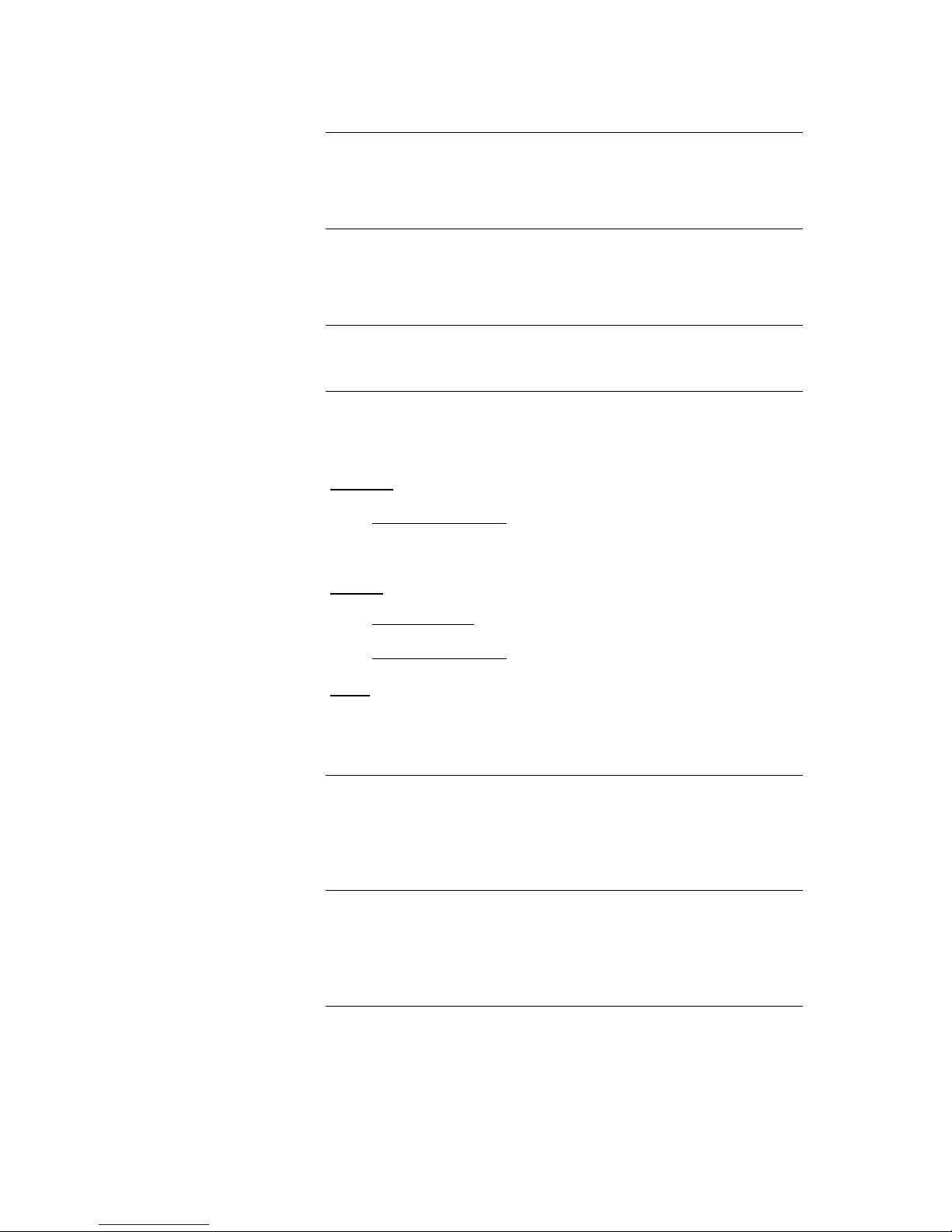
64
NAS
(Network Attached Storage)
Network storage facility. This is generally a very large-capacity (> 200 GB)
storage device to which other devices have access. If the NAS server includes
a UPnP-AV server service, then the has access to media files stored
on the NAS, and can play them back.
Powerline-LAN
In a Power-Line LAN data is transferred via the existing mains power cabling.
Devices known as “Power-Line modems” are required at the transmitting and
receiving end. In most cases Power-Line offers relatively problem-free data
transfer with adequate data rates for audio streaming. We recommend PowerLine modems with bit rates of 85 or 200 Mbit/s.
Proxy server
A Proxy or Proxy server is a computer in the network which is capable of
carrying out data transfers faster and more efficiently, and can increase
security through the use of access control mechanisms. Most home networks
do not include a proxy server. In this case there is no need to enter a Proxy
address when configuring the network.
Router
Central network device which creates and manages the connections between
the network devices. In most networks the router also assumes the function of
Gateway to the outside world.
UPnP-AV
Network protocol that makes media files available on the home network.
On PCs and NAS storage devices a UPnP-AV server software must be
installed to enable the to access media files stored on these devices.
Examples for UPnP-AV server software compatible with the :
Windows:
- Twonky Media Server
http://www.twonky.com
- Windows Media Player 11
http://www.microsoft.com/windows/windowsmedia/de/default.aspx
Mac OS:
EyeConnect
http://elgato.com/
- Twonky Media Server
http://www.twonky.com
Linux:
- Mediatomb
http://mediatomb.cc/
- GmediaServer
http://www.gnu.org/software/gmediaserver/
UPnP Control Point
The software permits music, video and pictures on mobile devices, PCs, tablets
etc., to be managed in convenient lists for playback on what is known as a
renderer (playback device). In conjunction with a UPnP server, a UPnP Control
Point can use the as a convenient means of playing music. In this
combination the gapless music playback of the depends on the server
and the Control Point.
Server
Network device which provides data and services for other devices in the
network. For example, a UPnP-AV server typically stores audio / video data,
and makes it available to other devices (the Streaming Clients). Many
UPnP-AV servers also offer functions such as cataloguing, and easy
identification of media content using criteria such as artiste, album name,
genre, etc.
WLAN
(also W-LAN, Wireless LAN)
Radio network. The network is connected by means of radio waves operating in
the 2.4 GHz frequency band. Radio networks are easy to install as no cables
have to be deployed, but they are often problematic and unreliable - especially
when the transmission distances are substantial. Power-Line networks, which
can also be installed without separate cabling, are a better choice in many
situations. In every case the deployment of a network cable is the most reliable
and problem-free technology for data transfer.
Page 65

65
Notes on Energy Saving
The fulfils the requirements of the latest directives designed to
economise on the use of energy (EuP directive). The modern construction of its
mains PSU and the highly efficient design of the switch-mode output
stage play an important role in this.
The internal micro-processor constantly ensures that sub-assemblies which are
not required for the current task are switched off automatically.
In stand-by mode the current drain depends on the functions of the
which are still active. Please refer to the table below for more details.
Functions available in stand-by
mode
Screen brightness
Standby current
drain
Standby Mode "Off"
The Can be switched on
using the FM100 remote control or by
pressing the button on the
Front
Off
< 0,4 Watt
Standby Mode "Comfort"
Clock display, alarm timer, automatic
auto power-on function is possible
and automatic clock setting by RDS
signal
Off
< 2 Watt
On 1….4
2,5 – 6,5 Watt
Standby Mode "App"
In addition to the facilities of
"Comfort" stand-by mode, the
can be switched on and off
via the network using the
Control App.
Off
< 5 Watt
On 1….4
max. 8 Watt
In accordance with EU regulations designed to limit standby consumption, the
default factory setting for the is the standby mode 'Off' enabled.
If you wish to use the additional functions of the Comfort standby you must
switch the energy-saver off in the menu System Configuration / Standby mode.
Page 66

66
Software update
Software update generally
Software updates keep your up-to-date. They bring new optimisations
like faster operation and new features which could be developed in the future.
It may occur that after a software update some of your user defined settings
like network parameters or favourite stations are lost and have to be restored
after the update.
Automatic software update
If the is connected to the internet it will periodically check if a new
software version is available. In case a new version is found, your Music
Receiver will inform you on its display at the time it is switched OFF.
If this happens you have three choices which can be selected by the
and buttons. A press on the button will execute your selection.
"Yes"
The update will be downloaded from the internet and installed.
The will switch OFF automatically after the update is
complete.
"No"
This software update is ignored and not installed. You will be
asked again when the next software version is available.
"Later"
The update information will be automatically displayed again
after a while giving you the possibility to carry out the update at
a later time.
Important notes
If an error message appears when an update is being loaded - perhaps due to
a poor WLAN connection - and the update is interrupted, the should
be connected to a wired network (LAN), and the update restarted.
Depending on the point at which the error in the update process occurred, you
may find that the starts with the previous version of the software, or
switches on immediately with the message that the update must be loaded
again from a USB stick or the Internet.
In the first case the update can be started manually using the software update
menu. You will find a detailed description under www..
In the second case the update can be repeated simply by pressing the
button. It is possible to disconnect the device from the mains in order to
connect it somewhere else using a LAN.
In both cases the update should be carried out using a wired network (LAN) in
the interests of safety.
Updating the disc drive (Servo Firmware)
The servo software of the disc drive can be updated via a USB stick. The
Caruso checks the software version of the drive regularly. Once a newer than
the installed version is available, the following message appears on the display
(only at the source 'disc'):
'Servo firmware update available'
If this message appears, the servo software should be updated. The update
process is described in the Service Note 111. The instructions and the latest
firmware are available on our homepage:
http://www.ta-hifi.com/caruso-blu-servo-software
Page 67

67
Safety notes
All the components in this device fulfil the currently valid German and European
safety norms and standards.
We ensure that our products are of consistently high quality, and meet all
specifications, by checking all materials rigorously for quality, using meticulous
production methods and subjecting each unit to a fully automatic computercontrolled final inspection.
For your own safety please consider it essential to read these operating
instructions right through, and observe in particular the notes regarding setting
up, operation and safety.
Installation
The unit must be set up in such a way that none of the connections can be
touched directly (especially by children). Be sure to observe the notes and
information in the section 'Installation and Wiring'.
Power supply
The power supply required for this unit is printed on the mains supply socket.
The unit must never be connected to a power supply which does not meet
these specifications. If the unit is not to be used for a long period disconnects it
from the mains supply at the wall socket.
Mains leads / Mains plug
Mains leads must be deployed in such a way that there is no danger of damage
to them (e. g. through persons treading on them or from furniture). Take
particular care with plugs, distribution panels and connections at the device.
Unplugging the mains plug will disconnect the device from the mains for service
and repair. Please make sure that the mains plug is easily accessible.
Enclosure openings
Liquid or particles must never be allowed to get inside the unit through the
ventilation slots. Mains voltage is present inside the unit, and any electric shock
could cause serious injury or death. Never exert undue force on mains
connectors.
Protect the unit from drips and splashes of water; never place flower vases or
fluid containers on the unit.
Supervision of device
operation
Like any other electrical appliance this device should never be used without
proper supervision. Take care to keep the unit out of the reach of small
children.
Service, Damage
The case should only be opened by a qualified specialist technician. Repairs
and fuse replacements should be entrusted to an authorised specialist
workshop. With the exception of the connections and measures described in
these instructions, no work of any kind may be carried out on the device by
unqualified persons.
If the unit is damaged, or if you suspect that it is not functioning correctly,
immediately disconnect the mains plug at the wall socket, and ask an
authorised specialist workshop to check it.
Over voltage
The unit may be damaged by excess voltage in the power supply, the mains
circuit or in aerial systems, as may occur during thunderstorms (lightning
strikes) or due to static discharges.
Special power supply units and excess voltage protectors such as the
'Power Bar' mains distribution panel offer some degree of protection from
damage to equipment due to the hazards described above.
However, if you require absolute security from damage due to excess voltage,
the only solution is to disconnect the unit from the mains power supply and any
aerial systems.
To avoid the risk of damage by overvoltage's we recommend to disconnect all
cables from this device and your HiFi system during thunderstorms.
All mains power supply and aerial systems to which the unit is connected must
meet all applicable safety regulations and must be installed by an approved
electrical installer.
Many insurance companies offer lightning damage insurance for electrical
equipment as part of their household insurance service.
Page 68

68
Approved usage
This device is designed exclusively for reproducing sound and/or pictures in the
domestic environment. It is to be used in a dry indoor room which meets all the
recommendations stated in these instructions.
Where the equipment is to be used for other purposes, especially in the
medical field or any field in which safety is an issue, it is essential to establish
the unit’s suitability for this purpose with the manufacturer, and to obtain prior
written approval for this usage.
equipment which includes a radio or television receiving section must be
operated within the stipulations laid down by the Post Office and the
Telecommunications authorities in the country in which it is used.
This unit may only be used to receive or reproduce those transmissions which are
intended for public reception. The reception or reproduction of other
transmissions (e. g. police radio or mobile radio broadcasts) is prohibited.
Approval and conformity
with EC directives
In its original condition the unit meets all currently valid European regulations. It
is approved for use as stipulated within the EC.
By attaching the CE symbol to the unit declares its conformity with the EC
directives 2006/95/EC, 2004/108/EC and 2009/125/EC and the national laws
based on those directives.
The original, unaltered factory serial number must be present on the outside of
the unit and must be clearly legible! The serial number is a constituent part of
our conformity declaration and therefore of the approval for operation of the
device.
The serial numbers on the unit and in the original documentation supplied
with it (in particular the inspection and guarantee certificates), must not be
removed or modified, and must correspond.
Infringing any of these conditions invalidates conformity and approval, and
the unit may not be operated within the EC. Improper use of the equipment
makes the user liable to penalty under current EC and national laws.
Any modifications or repairs to the unit, or any other intervention by a workshop
or other third party not authorised by , invalidates the approval and
operational permit for the equipment.
Only genuine accessories may be connected to the unit, or such auxiliary
devices which are themselves approved and fulfil all currently valid legal
requirements.
When used in conjunction with auxiliary devices or as part of a system this unit
may only be used for the purposes stated in the section 'Approved usage'.
Disposing of this product
The only permissible method of disposing of this product is to take it to your
local collection centre for electrical waste.
FCC Information to the user
(for use in the United States of America only)
Class B digital device – instructions:
Note: This equipment has been tested and found to comply with the limits for a
Class B digital device, pursuant to Part 15 of the FCC Rules. These limits are
designed to provide reasonable protection against harmful interference in a
residential installation. This equipment generates uses and can radiate radio
frequency energy and, if not installed and used in accordance with the
instructions, may cause harmful interference to radio communications.
However, there is no guarantee that interference will not occur in a particular
installation. If this equipment does cause harmful interference to radio or
television reception, which can be determined by turning the equipment off and
on, the user is encouraged to try to correct the interference by one or more of
the following measures:
- Reorient or relocate the receiving antenna.
- Increase the separation between the equipment and receiver.
- Connect the equipment into an outlet on a circuit different form that to which
the receiver is connected.
- Consult the dealer or an experienced radio/TV technician for help.
Page 69

69
Trouble shooting
Many problems have a simple cause and a correspondingly simple solution. The following section describes a few
difficulties you may encounter, and the measures you need to take to cure them. If you find it impossible to solve a
problem with the help of these notes please disconnect the unit from the mains and ask your authorised specialist
dealer for advice.
Machine does not switch
on (the screen remains
dark).
Cause 1:
Mains lead not plugged in correctly.
Remedy:
Check connection, push connector in firmly..
Cause 2:
Mains fuse burned out.
Remedy:
Have the mains fuse replaced by an authorised specialist workshop.
The rating of the replacement fuse must agree with the specification
printed on the unit.
Device switches itself off.
It can be switched on again,
but switches itself off again
when volume is increased.
Cause:
The mains power supply’s protective circuit has been triggered.
Remedy:
Disconnect the device from the mains, and allow it to cool down for about ten
minutes. It is not sufficient just to switch the unit on and off again!
Device does not respond to
any controls
Cause:
Powerful interference or electro-static discharge has disrupted the device’s
processor.
Remedy:
Disconnect the unit from the mains for at least one minute.
Remote control
Machine responds correctly
to manual operation of the
buttons, but cannot be
controlled by IR remote
control.
Cause 1:
Incorrectly inserted batteries or flat batteries in the remote control handset.
Remedy:
Re-install batteries correctly or fit new ones.
Cause 2:
The remote control transmitter has no direct line-of-sight with the unit.
Remedy:
Make sure that the remote control transmitter has direct line-of-sight contact
with the receiver - note that glass doors can interrupt the connection.
Maximum range between transmitter and receiver: approx. 8 metres.
Be sure to position the receiver where it is not subjected to direct sunlight or
very bright artificial light. Fluorescent tubes and energy-saving lamps are
powerful sources of interference.
Bluetooth
The mobile device cannot
make a connection with the
.
Cause 1:
The mobile device does not support the A2DP Bluetooth audio transfer
protocol.
Remedy:
Use a mobile device which supports the A2DP protocol.
Cause 2:
A mobile device is already connected to the .
Remedy:
You must disconnect the existing connection before the new device can be
registered.
Page 70

70
Dropouts occur during
playback.
Cause 1:
The distance to the is too great (>6 metres), or there are obstacles
between the and the mobile device which affect reception.
Remedy:
Reduce the distance to the , and avoid obstacles - such as persons between the devices.
Cause 2:
The radio connection is suffering interference from other radio networks (e.g.
WLAN, baby intercom, etc.) which may already be in use.
Remedy:
If possible, switch to the USB input or the Streaming Client.
Streaming Client
The streaming client can
not connect to a network.
On the display the indication
'SCL Connecting...'
is displayed.
Cause 1 (cable LAN):
Network cable not properly connected
Remedy:
Connect network cable, check connection to router
Cause 2 (cable LAN):
The router uses energy-saving functions, causing it to switch the LAN port on
with a delay, with the result that the makes no connection - or only a
sporadic connection - during the power-on process.
Remedy:
In the menu for the SCL source (hold the SRC button pressed in) change the
"Network IF mode" menu point to "Lan only". This ensures that only the wired
network connection is used.
Cause 3 (wireless LAN):
WLAN antenna not connected or placed in a location with bad reception quality
Remedy:
Connect WLAN antenna properly and find a location with good reception
quality.
Set the transmission power output of your WLAN router to maximum.
Try to establish a network connection first in a location close to the WLAN
router. If this succeeded try to connect to WLAN from a more remote location.
Experiment with antenna position and try to find a location with better reception
quality.
Cause 4 (wireless LAN):
WLAN reception quality bad (low field strength). Possibly too much attenuated
by walls/ceilings on the transmission path.
Remedy:
Optimize location of receiver and transmitter antennas.
Alternative:
If transmission problems persist a so called ‚Power Line' network might be good
alternative to establish a good and stable network connection.
The best, safest and most secure network however will always be a cable LAN
network.
Cause 5 (wireless LAN):
Although the router has been selected, and the WLAN password has been
entered correctly, no connection to the network is created.
Remedy:
Some routers are set by default to two simultaneous WLAN protocols
(WPA / WPA2). Set your WLAN router to just one type of protocol, e.g. WPA2.
Cause 6:
Network parameters not properly configured.
Remedy:
Configure the network parameters correctly (see chapter 'Network
configuration').
Cause 7 (operation without network connection):
For proper operation the needs at least one properly connected
network device. This can be a LAN or WLAN network or a USB storage device.
Remedy:
If the shall be operated without network (LAN / WLAN) please connect
at least a USB stick.
Page 71

71
The message
'Track not found'
is displayed
Cause:
The music file on the storage device or on the music server was deleted or the
internet radio station is not available at the moment.
Remedy:
Choose another music title or radio station. If the station or title is not available
any more it should be deleted from the Favourites List (if stored there).
The message
'Format Error'
is displayed
Cause:
The title is stored / the radio station is transmitting in a format that cannot be
decoded by the .
Remedy:
Choose another title or station.
The message
'network problems –
restarting'
is displayed
Cause:
Network problems in your home network or on the internet occurred; the
connection was interrupted.
Remedy:
When encountering a network problem or interruption the will re-start
the network communication. After re-start please choose a music title or
internet radio station and start playback.
Transmission interruptions
occur when listening to
internet radio stations.
Cause 1:
The capacity of the internet radio station‘s server is at its limit.
Remedy:
Choose a different station.
Cause 2:
Network problems occurred.
Remedy:
Check your network (see above).
Some internet radio stations
cannot be received
Cause:
The internet radio station has been switched off, it transmits only at certain
hours of the day or it has changed its internet address.
Remedy:
Try to get information from the website of the station regarding transmission
hours an internet address (URL).
Try to establish a connection to the station at a later time.
Bad sound quality at certain
internet radio stations
Cause:
The station transmits with a low audio bandwidth (low bitrate).
Remedy:
Use stations transmitting at least at 128 kBit/s. This is the lowest recommended
bitrate for adequate sound quality. For good sound quality we recommend high
bitrates like 320 kBit/s
USB Storage device is not
recognised
or
Interruptions and / or jerky
reproduction of audio or
film material
Cause 1:
The storage device (especially USB hard discs without separate power supply)
draws more electrical current from the USB interface than is permitted by the
USB standard.
Remedy:
Only use USB storage devices that conform to the USB standard or use
storage devices with own power supplies.
Cause 2:
The storage device is not formatted with an appropriate file system.
Remedy:
The accepts storage devices with FAT16 or FAT32 file systems.
Note:
For big music archives we recommend to use a NAS (network attached
storage) device with an UPnP-AV server to which the will connect via
your home network.
Page 72

72
Picture:
No picture from the Blu-ray
player.
Cause 1:
HDMI lead not connected, or defective.
Remedy:
Connect the HDMI lead properly; have the lead checked by an expert.
Cause 2:
Video monitor not set to the correct picture input, or an incorrect video norm
selected for the input.
Remedy:
Select the picture input (AV input) on the video monitor to which your
is connected.
Cause 3:
One of the disc mechanism’s picture settings (e.g. Resolution in the 'Display'
menu) is set to 'Auto'. Many TV sets prefer a fixed setting.
Remedy:
If possible, select fixed settings in the 'Display' menu. You may need to read
the operating instructions supplied with your television in order to establish the
correct values.
UKW und DAB
Empfänger:
Just a few stations or
none at all can be
picked up.
Cause:
The antenna system or antenna cable is faulty.
Remedy:
Check the antenna lead for good contact at the antenna socket (at the wall)
and in the back of the receiver.
Check that the antenna cable is not damaged, and has no sharp bends (kinks).
If necessary, fit a new cable.
As a test, try using the system with the trailing antenna supplied with the
receiver. If you can now receive stations reasonably well, we recommend that
you call out an expert antenna technician to check your antenna system.
The RDS station name
does not appear in the
display.
Cause 1:
The station is not broadcasting RDS information.
Cause 2:
The tuner is not tuned accurately to the station.
Remedy:
Select only those stations which can be received with a strong signal: hiss-free
and without interference.
DAB reception cuts out
every thirty to sixty
seconds, even though
field strength (received
signal strength) is high.
Cause 1:
The received signal is suffering interference, e.g. by a radio alarm network.
Remedy 1:
Re-orientate the aerial to reduce the effect of the interference.
Remedy 2:
Installing a bandpass filter in the aerial system can help to eliminate such interference.
Disc:
The message
'Servo firmware update
available'
is displayed
Cause:
The device has detected a newer software version for the disc drive.
Remedy:
Install the newest disc drive firmware. For further information please see
chapter 'Softwareupdate / Updating the disc drive' on page 66.
Page 73

73
Use with active loudspeakers
The features pre-amplifier outputs on the back panel (PRE OUT) for
use with active loudspeakers.
The can be expanded to form a fully-featured 3.1 system by
connecting a pair of active speakers and an active sub-woofer.
In a 3.1 system the acts as Centre speaker, and should therefore be
set up close to the television.
The can also be operated exclusively with external active
loudspeakers. In this case the integral speakers are unused.
The desired mode of operation can be set in the System Configuration menu.
See the chapter 'System settings (System Configuration menu) /
Loudspeakers' on page 43.
Automatic power-on for
active loudspeakers
If compatible active speakers (see list below) are connected to the unit,
they can be switched on and off by means of a switching voltage (trigger signal)
via the Cinch cable. This eliminates the need for any additional control lead.
See the chapter 'System settings (System Configuration menu) /
Loudspeakers / active speaker auto-on' on page 43.
If you connect different (active) loudspeakers or power amplifiers to the unit,
the trigger voltage should be set to ‘Off’.
active speaker with
trigger function
CM Active
CM Active Mini
KS Active
Automatic power on
function for active speakers
from other manufacturers
A trigger voltage (switching voltage) is available at the E LINK socket (see
Fig. 1) on the back panel of the . Active loudspeakers with a suitable
interface can be switched on and off under the control of this voltage.
This feature enables immediate music playback, without any delay, and
prevents the speakers being switched off when there are pauses in the music
The Trigger output has a high impedance (+5 V DC at 1 kOhm impedance),
and therefore cannot directly control large switching loads such as power
relays.
Fig. 1
Wiring of the ELINK
socket.
Fig. 2
Page 74

74
Anhang / Appendix A
Anschluss-Schema / Wiring diagram
Attention!
A properly set up home network with router must be installed and in operation
to use the .
For the use of internet radio a DSL access to the internet is needed.
For questions regarding setting up your network and internet connection
please ask your system administrator or any network specialist.
*1 Music Server with UPnP-AV server software installed
*2 Connection either via Cable-LAN or Wireless-LAN
*3 Required for BluRay special functions, e.g. BD-Live
Page 75

75
Anhang / Appendix B
Technische Daten / Specification
Verstärkerteil / Amplifier Section
Eingänge / Inputs
Analog / Analouge
2x Aux, 2V / 20kOhm
Digital
SP/DIF (16-24bit): 2x coax (192kHz), 1x TOS-Link (96kHz)
Ausgänge / Outputs
PRE Out Cinch, SUB Out Cinch
PRE Out RCA, SUB Out RCA
Kopfhörerausgang / Headphone output
für dynamische Kopfhörer > 30 Ω
for dynamic headphones > 30 Ω
Verstärker / Amplifier
Bassbereich / Bass
1 x 50 W Dauerleistung
1 x 50 W continuous output
Mittel-Hochton / Mid-range/ treble
2 x 50 W Dauerleistung
2 x 50 W continuous output
Klirrfaktor /
Total harmonic distortion
< 0,02 %
Soundmangement
DSP gesteuerte
Klangcharakteristiken
DSP controlled sound fields
Netzanschluss
Mains power socket
100 – 240 V, 50 – 60 Hz
100 – 240 V, 50 – 60 Hz
Betriebsarten / Operating Modes
mit externen LS / with external LS
Stereo (2.0 + 2.1)
3-Kanal (3.0 + 3.1)
Stereo (2.0 + 2.1)
3-Channel (3.0 + 3.1)
Bassmanagement,
Übergangsfrequenzen /
Bass managenment / x-over frequencies
Vollbereich, Erweitert, 40, 60, 100,
150 Hz
Full range, Extended, 40, 60, 100,
150 Hz
FM Tuner
Empfangsstandard / Reception standard
FM, FM-HD
Frequenzbereich / Frequency response
87,5 – 108 MHz (Europa/US Version)
76 – 90 MHz (Japan)
87,5 – 108 MHz (Europe/US Version)
76 – 90 MHz (Japan)
Empfindlichkeit / Sensitivity
Mono (26dB S/N)
0,9 dBV
Stereo (46dB S/N)
40 dBV
Übersteuerungsfestigkeit /
Overload margin
> 103 dBV
Klirrfaktor /
Total harmonic distortion
< 0,1 %
Signal / Geräuschabstand
(Mono / Stereo) /
Signal: noise ratio, mono / stereo
72 / 62 dB
Stereo-Kanaltrennung
Stereo channel separation
46 dB
Deemphasis (Europa / US Version
De-emphasis (Europe / US Version
50 / 75 S
Datendienste / Data services
RDS / RDBS, Stationsname (PS),
Programmtyp (PTY),Radiotext (RT),
Uhrzeit
RDS / RDBS, station Name (PS),
programme type (PTY), Radiotext
(RT), time
Page 76

76
DAB Tuner
Empfangsstandard / Reception standard
DAB, DAB+
Frequenzbereich / Frequency response
168 - 240 MHz (Band III)
Empfindlichkeit (BER = 10-4)
Sensitivity (BER = 10-4)
Übersteuerungsfestigkeit /
Overload margin
> 103 dBV
BluRay Player / Blu-ray - Player
Laufwerk / Mechanism
3-Laser BluRay Linearlaufwerk auf
vibrationsdämpfendem Subchassis
3-laser Blu-ray linear drive on
vibration dampening subchassis
HDMI Audioausgabe /
HDMI audio output
PCM Stereo, HD Bitstream out,
Bitstream Legacy
PCM Stereo, HD Bitstream out,
Bitstream Legacy
HDMI Videoausgang /
HDMI video output
HDMI 1.3:
PAL, NTSC,
Bildformate 16:9, 4:3 Letterbox, Pan
Scan
HDMI 1.3
PAL, NTSC
Screen formats 16:9, 4:3 Letterbox,
Pan Scan
Diskformate /
Disc formats
Audio
CDDA (Audio CD), MP3 CD, CD-R, CD/RW, Hybrid SACD (CD Layer)
Video
BluRay Disc, DVD, VCD, SVCD
Photo
JPEG, Picture CD
Container und
andere Formate /
MKV, MPG, AVI, VOB, MP4, WMV
(vom USB Speicher an der Front
USB Buchse oder Disc abspielbar)
Bedingt durch die große Anzahl an möglichen
Video- und Audiostreams, die in
Containerformaten wie MKV und MP4 integiert
sein können, kann eine generelle Abspielbarkeit
nicht gewährleistet werden.
MKV, MPG, AVI, VOB, MP4, WMV
(Playable from an USB Stick
connected to the front usb socket
and Disc)
Due to the large number of possible video and
audio streams which may be integrated into
container formats such as MKV and MP4, we
cannot guarantee that all files will be playable.
Container + other
Formats
Streaming Client
Formate / Formats
AAC, AIFF, ALAC, FLAC, LPCM, MP3, OGG-Vorbis, WAV, WMA
Medienserver / Media server
UPnP AV, Media Player 10
(WMDRM 10), DLNA-kompatible
Server, vTuner Internet Radio
Service
UPnP AV, Media Player 10 (WMDRM
10), DLNA-compatible Server, vTuner
Internet Radio Service
Schnittstellen / Interfaces
USB 2.0, LAN, WLAN
USB 2.0, LAN, WLAN
Bluetooth
A2DP Bluetooth Audioübertragung
Protokoll
*) SBC & AAC Codec mit optimierten
Frequenzgang und Zeitverhalten
A2DP Bluetooth audio transfer
protocol
*) SBC & AAC Codec mit optimierten
Frequenzgang und Zeitverhalten
Zubehör /
Accessories
Systemfernbedienung FM100,
W-LAN Antenne, FM Antenne
FM100 system remote control
handset, W-LAN aerial, FM aerial,
Zusätzliche Funktionen / Features
Regelbare Displayhelligkeit,
Drei-Zeiten-Wecktimer
Variable screen brightness,
three-time alarm timer
Abmessungen H x B x T /
Dimensions H x W x D
18 x 28 x 28 cm / 7 x 11 x 11 inch,
8 kg / 17,6 lbs
Verarbeitung / Finishes
Schwarzes Korpus mit silbernen
Deckeln
Black case with silver covers
Technisch begründete Änderungen vorbehalten. / We reserve the right to alter specifications.
Page 77

76
Page 78

76
elektroakustik GmbH & Co. KG
Herford
Deutschland * Germany
