
Issued: 21.03.13 Manual: Decoder Manager
Table of contents
Introduction..........................................................................................................................................................................2
How to use the Decoder Manager and this manually efficiently..........................................................................................3
The Decoder Manager and the next functions.................................................................................................................3
The Decoder Manager and your desires..........................................................................................................................3
The interaction between vehicle and Decoder Manager......................................................................................................4
The general setup of a Decoder Manager.............................................................................................................................5
The potential power supply options.................................................................................................................................5
The interfaces...................................................................................................................................................................5
The keyboard & the display.............................................................................................................................................5
The individual functions starting with SW version 2.0...................................................................................................6
Handling CVs..............................................................................................................................................................6
Decoder information...................................................................................................................................................6
Vehicle data.................................................................................................................................................................7
Update.........................................................................................................................................................................7
System data.................................................................................................................................................................7
Decoupling..................................................................................................................................................................7
The PC-Programm for the Decoder Manager.......................................................................................................................9
The installation of the PC program..................................................................................................................................9
How to use the PC program.............................................................................................................................................9
How to load the current applications via internet............................................................................................................9
Warning...............................................................................................................................................................................10
Should the Decoder Manager fail to work..........................................................................................................................11
Conversion table Hexadecimal / Decimal / Binary............................................................................................................12
Document: SW2.0/02 www.tec4trains.de page 1 / 13

Issued: 21.03.13 Manual: Decoder Manager
Introduction
With the decoder manager you have purchased a product which fulfills and facilitates various functions when playing
with a digitally controlled model train. It is designed to do its job reliably, quickly, and well organized. Its functions
have been optimized for the T4T decoders and are also helpful for DCC-compatible decoders of other manufacturers.
Software version 2.0 offers the following functions:
1) Parameterizing of all CV-variables for the locomotive decoders of the LD-1x series
2) Parameterizing of all CV-variables for the wagon decoders of the WD-GWx and WD-PWxxx series
3) Copying of CV-records between decoders of one series
4) Transmitting of new software versions for all T4T-decoders
5) Parameterizing of all CV-variables for DCC-compatible decoders in accordance with NMRA—specifications
(starting with software version 3.0)
Most background information cannot be delivered in this manual. For more extensive information, please use the links
on our website. However, T4T is not liable for the content of 3rd party webpages
Copyright by T4T, technology for trains GmbH!
All rights, changes and errors reserved.
All brand names, trademarks and registered trademarks are property of their rightful owners.
Abbreviations used in this manual:
Abbreviations:
CV Configuration Variable
DCC Digital Command Control;
LD-1x Locomotiv-Decoder-1; x stands for the various versions
POM Program on main
SW Software
TC-H0 TrainConnection H0
TCCS TrainCoupling&CommunicationSystem
TRAM Train Manager
WD-GWx Wagon-Decoder for Goods Wagons; x indicates the number of function outputs
WD-PWxxx Waggon-Decoder for Passenger Wagons; xxx indicates the length of the lighting strip (in mm)
Document: SW2.0/02 www.tec4trains.de page 2 / 13
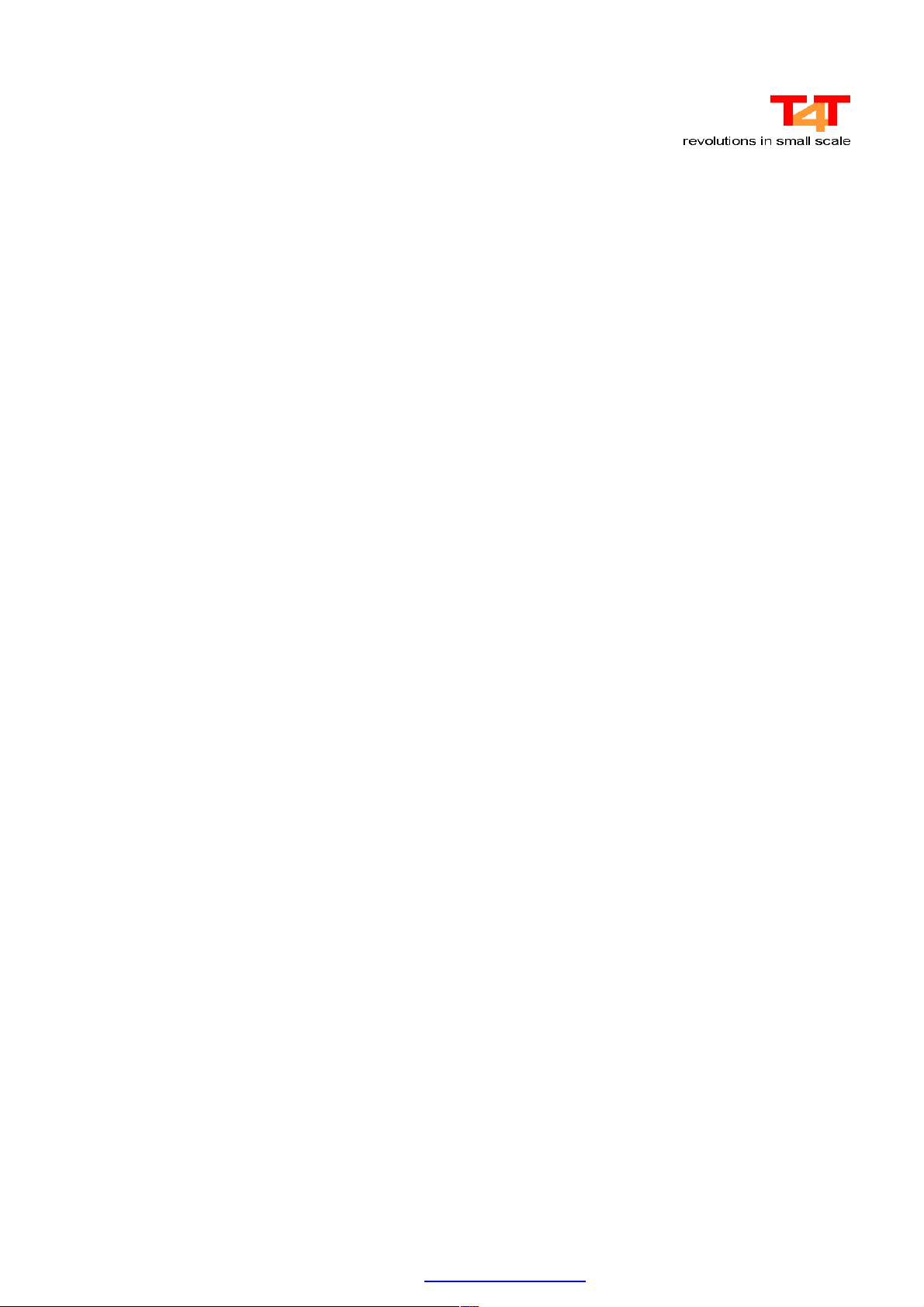
Issued: 21.03.13 Manual: Decoder Manager
How to use the Decoder Manager and this manually efficiently
With the decision to equip your locomotives with LD-1x respectively equip your wagons with WD-xxx, you have chosen a system that requires a thorough preoccupation with the new and exciting possibilities of this technology. Even if
you have an extensive know-how and a lot of experience, it is essential that you read this manual.
This manual requires the knowledge conveyed in the manuals for the LD-1x-decoder series, WD-GWx-decoder series
and WD-PWxxx-decoder series which you can easily find in the existing PDF-files. Please consult our WEB-site from
time to time for updated manual versions.
The Decoder Manager and the next functions
The functions of the current Decoder Manager software version will be extended constantly. With the release of new decoders the new decoder features will also be integrated into the software of the Decoder Manager.
An important enhancement will be released with software version 3.0 since it will allow the use of the connection of the
Decoder Manager with the track. Then it will be possible to program many DCC-decoders of other manufacturers.
The Decoder Manager and your desires
We aim at providing the best possible product for your desires. Therefore:
Your input is appreciated.
Let us know which functions the product at hand is still missing!
Let us also know for which application(s) you found this product not at all or only partly suitable!
Please enclose the following information in your message to us so that we can best serve you:
Gauge of the railway construction (N / H0 ....)
Digital system in use
Size of the railway construction
PC-program in use
Special features that derive from the manufacturer's standard specification (only where applicable)
And please do not forget to include your address. Thank you!!!
Document: SW2.0/02 www.tec4trains.de page 3 / 13
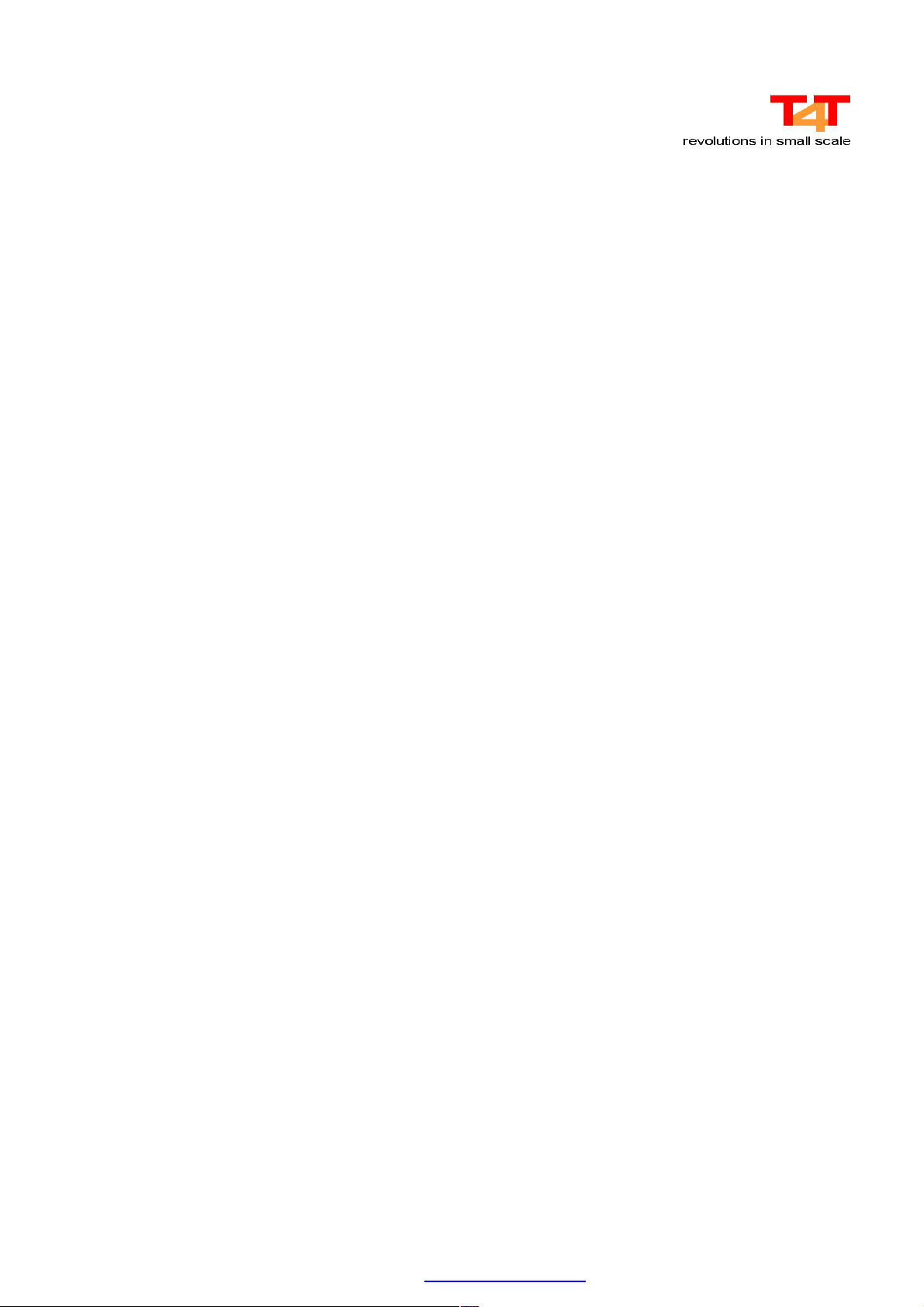
Issued: 21.03.13 Manual: Decoder Manager
The interaction between vehicle and Decoder Manager
With the Train Coupling & Communication System (TCCS) T4T enhanced the functionality of the digitally controlled
model trains considerably. If used as intended, not only can the traction vehicles and locomotives be controlled via the
DCC-protocol but also any imaginable function in the wagon as well as functions that develop from the interaction between the vehicles. In doing so, the locomotives are controlled via LD-1x decoder. In addition, the vehicles are controlled via the wagon decoders of the WD-xxx-series.
The decoder types are the being linked via TCCS respectively via the current-conducting, remotely controllable coupling TC-H0 which establishes a 2-pole connection throughout the whole train (trainbus).
Why does it require a separate device, such as the Decoder-Manager?
The locomotives are always parameterized via the track interface in the service mode as defined by the NMRA.
This standard DCC-protocol interface supports basically all control units and is sufficient for all standard controlling
(conducting) and parameterizing (setting CVs) of locomotives. Now the wagons are equipped with the option to execute
functions such as controlling the TC-H0 coupling, the tail lights or the interior lighting, etc. As a result, the settings of a
wagon decoder can be changed if the factory settings are not sufficient for the required tasks, such as the adjustment of
the brightness of the illumination or the correlation of function outputs to the users.
Though it is possible to program the WD-xxx decoders via the connected locomotive, this is a tedious way that does not
allow the read-out of the variables. The Decoder Manager works like a locomotive with display and can therefore show
all CV-values on its display and allows the modification of the data.
Document: SW2.0/02 www.tec4trains.de page 4 / 13

Issued: 21.03.13 Manual: Decoder Manager
The general setup of a Decoder Manager
The potential power supply options
The Decoder Manager can draw its power from either of the three sources:
✔ Supply via a transformer (12 – 18 Volt AC-voltage or DC-voltage)
✔ Supply via the USB-interface of the PC
✔ Supply via two Mignon batteries (rechargeable battery or standard battery type AA)
If connected to several sources, the Decoder Manager draws power from the above listed sources in the order listed above. Please note that, if the Decoder Manager is battery-operated, the battery will be burdened considerably since the engine of the locomotive is run by this battery. The sources USB1 and/or transformer can be added during operation.
During an update it is recommendable to connect the Decoder Manager to a transformer or via USB-cable!
The unit increases the voltage of a battery respectively that of the USB-interface to the voltage required for the operation of the connected decoder (about 12 V). Some USB-interfaces however do not provide the maximum voltage as required by the USB-standard. Especially older USB-interfaces of the USB 1.x generation have a limited power output.
This may lead to problems during updates or other procedures with connected decoder. Please hook up a transformer in
those cases.
Please also note that PCs with multiple USB-interfaces may have USB-interfaces with different capacities and that it is
best to use the most powerful interface.
The interfaces
Decoder-Manager possesses the following interfaces:
Connection of a TC-H0 coupling contacts 1 until 4 (6-pin plug)
Output to the programming track contacts 5 & 6[2 (6-pin plug)
2
Connection of a transformer contacts 1 until 2 (6-pin plug)
Interface to PC USB 2.0
Infra-red transmission diode testing of infra-red receivers
(TRAM- and Lissy-format)
3
The Decoder Manager software version at hand exclusively supports the connections between Decoder Manager and
vehicle via the coupling bus. Therefore contacts 5 & 6 are inoperable!
The keyboard & the display
The unit is operated via 4 keys. This manual does not explain each dialogue since most of them are self-evident. Therefore this manual explains the structure of the user interface and the general setup of the operation mode.
1
A minimum capacity of 0,5A if required for the PC’s USB-interface – depending on the connected decoder or vehicle.
If necessary, a transformer (16,5V/50VA) had to be connected.
2
In version 2.0 at hand the output to the programming track is inoperable.
3
In version 2.0 at hand the IR transmitting diode is inoperable.
Document: SW2.0/02 www.tec4trains.de page 5 / 13

Issued: 21.03.13 Manual: Decoder Manager
To turn on the unit, press the blue key. The unit turns off automatically if the unit is not used for 5 minutes. In battery
mode or USB-mode the background lighting of the display turns off after 10 seconds of no key stroke. This also applies
when the decoder is updated.
For navigation within the dialogue system, use the red or yellow key (up / down). An arrow on the left side of the display indicates the selection which is then called up with the Enter-key. For returning to the invoking level, use the menu
key. When a menu option has been selected, the arrow symbol changes from an open to a filled symbol. Only then the
value connected with the CV can be changed.
The individual functions starting with SW version 2.0
Important:
To accomplish the above mentioned functions with the decoders LD-1x, WD-GWx, WD-PWxxx they must
have at least the following software:
LD-1x: V2.3
WD-GWx: V2.2
WD-PWxxx: V2.2
Handling CVs
The meanings of the individual CVs are explained in the various decoder manuals.
In the "individual CV"-mode the CVs for the individual decoder types can be changed and read-out. The values are displayed in the formats: decimal, hexadecimal and binary. The entry requires decimal values only. During the entry the
other formats are displayed as well. The writing process is triggered through “writing” and ends with the automatic
read-out of the CVs after the termination of the writing process. This automatically indicates the success of the process.
The menu option “CV in blocks” allows for the complete read-out of a decoder so that this block can be transmitted entirely to another decoder. Each decoder type is stored in a separate block. This means that there will be a block for all
LD-1x decoders, a different block for all WD-GWx decoders and yet another block for all WD-PWxxx decoders. Storing all data of the same decoder type will make copying data from e.g. a LD-1M decoder to a LD-1MTC decoder easy.
The data of an imported block will be conserved even after the unit has been turned off and will only be overwritten by
the next read-out of a block. In the factory setting all blocks are empty or undefined.
After the copy procedure (import block) all individual CV-values will be changed by the "individual CV"-mode. This is
required on a regular basis for the locomotive’s address.
Decoder information
In order to be able to read out data from the vehicles without having to open these, this menu displays all essential decoder data. The information has the following meaning:
Dec. Type Depending on the built-in decoder, e.g. LD-1L, WD-GW2 or WD-PWxxx
Vers. App. The main decoder software is displayed as a figure: e.g. 2.3
Rev. App There may be revisions due to product improvements indicated by the figures 0 until 9.
Vers. TCCS The compatibility of TCCS decoders is only guaranteed by this version number. In one train set
vehicles must have the same TCCS-version!
Bootl. This information may be necessary for the support at T4T.
RM-Id. Each T4T decoder has a unique serial number
Document: SW2.0/02 www.tec4trains.de page 6 / 13

Issued: 21.03.13 Manual: Decoder Manager
The information of this window cannot be changed!
Vehicle data
The TCCS uses information that is used by the train bus. This information gets displayed at the push of a button and can
also be changed. The information has the following meaning:
Vmax V
Vmax R
Weight The vehicle’s weight is indicated in metric tons and is used for a dynamic mass simulation.
4
Each vehicle can limit a train set’s maximum speed. This limitation has to be set separately for
each direction of travel. V = travelling forward, R = travelling in reverse
5
Capacity In order to achieve an acceleration of the train that takes the train’s mass into account, the para-
meters engine capacity and vehicle mass have to be entered.
Coupling V Number of activations of the coupling head in the front
Coupling R Number of activations of the coupling head at the back
The prototype data can easily be found on the internet by entering keywords such as " BR50“.
Update
Important:
During the update procedure the vehicles may not touch the conducting tracks! Else the electronic system of the
decoder may be damaged.
Once the vehicle is hooked to the Decoder Manager via the coupling, the unit will automatically establish a connection.
When the menu “Update” is selected, the display will indicate the current version of the connected decoder as well as
the version that can be transmitted to the vehicle at the push of a button.
If there is no valid application in the connected decoder, the decoder type has to be selected manually. An incorrect selection does not influence the connected decoder. Please re-enter the correct data.
Before updating, please follow the hints in chapter “The potential power supply options”.
System data
The Decoder Manager can currently be set to one of the following languages: German, English or Dutch. Additional
languages can be supported if needed.
The Decoder Manager stores the application for all T4T decoders. The stored versions will be displayed on this page.
In order to update new applications for individual decoder types, consult page 8 for the required procedure.
Decoupling
So that the coupling bus connection can be easily disconnected after a decoder maintenance, disconnect the connection
with the push of a button. However, due to technical reasons, a locomotive cannot the uncoupled in this way. Only the
hook of the coupling that is connected to the Decoder Manager will open.
4
Please note that bits may have to be activated in CV 173 of the locomotive decoders!
5
For further detail consult the LD-1x manual, software version 2.3 or higher.
Document: SW2.0/02 www.tec4trains.de page 7 / 13

Issued: 21.03.13 Manual: Decoder Manager
Important:
Since the TC-H0 shortly requires more energy than provided by a battery or most USB-connections, it is highly
recommended to use a transformer in this case!
Document: SW2.0/02 www.tec4trains.de page 8 / 13

Issued: 21.03.13 Manual: Decoder Manager
The PC-Programm for the Decoder Manager
The installation of the PC program
On the enclosed CD you will find the directory "Decoder-Manager". Please copy this directory to your PC’s local hard
drive. Then a link of the file "DecoderManagerUpdate.exe" on your PC’s desktop can be established. The PC program
can then be started from the directory of via the desktop link.
Before the initial use of the Decoder Manager, ensure that the following steps have been conducted on your PC:
i. If there is a connection between PC and Decoder Manager, disconnect it.
ii. Execute the file "CP210x_VCP_Win2K_XP_S2K3.exe". This will automatically install the driver (produced
by Silicon Labs) for the Decoder Manager on your PC.
iii. Follow the instructions of the driver software.
iv. Once the driver has been successfully installed, reboot your PC.
v. Establish a connection between PC and Decoder Manager by using a USB-cable.
vi. Start the device manager of the operating system. Depending on the version of the operating system, you will
find the device manager under: system control/System/Hardware/device manager (Windows XP) or control pa-
nel/System/device manager (Windows 7). Check the device manager, submenu "connections (COM and LTP)"
for the Silicon Labs driver CP210x USB to UART Bridge (COMx). There should be no error icon!
vii. If the device manager indicates an error for the interface, de-install the driver and reinstall the driver anew.
How to use the PC program
The PC program that comes with the Decoder Manager enables you to transmit new applications to the Decoder Manager. Four buttons initiate the transmission to the Decoder Manager. The T4T decoder application versions can be
checked under the menu "system data". The version of the Decoder Manager application can be seen on the start screen
once the unit has been turned on.
The installation of the PC software does not require any license and can be installed on any PC.
How to load the current applications via internet
If there are new functions for the T4T decoders, the required applications can be downloaded from the T4T website. To
do so, enter the following link:
www.tec4trains.de/Software-Updates
In the last column of the green row a zip-file has to loaded. Once the file has been unpacked, copy the files with the extensions ".dat" into the "Decoder-Manager" directory.
Then start the program DecoderManagerUpdate.exe. Now the loaded application versions can be read in the buttons
that trigger the transmission. At the push of a button you can now transmit the new application versions one after the
other to the connected Decoder Manager where they are stored permanently.
i. Copy the dat-file into the directory of the Decoder Manager. In this directory you will also find the file "Deco-
derManagerUpdate.exe".
ii. Start the program " DecoderManagerUpdate.exe" and check the versions in the individual buttons.
iii. Connect the Decoder Manager with the PC.
iv. Turn the Decoder Manager on and change from the start screen into the first menu level (base menu).
v. Start the transmission via PC-button; select the button depending on the to be transmitted file.
vi. After the transmission, press the Enter-key of the Decoder Manager.
vii. If the application "DecoderManager.dat" has been transmitted for the Decoder Manager itself, the Decoder
Manager will turn off automatically after the transmission.
After the transmission, the versions displayed on the PC can be compared and checked with the menu “system data”.
During transmission, the Decoder Manager has to be turned on and be in the top menu level (base menu).
Document: SW2.0/02 www.tec4trains.de page 9 / 13

Issued: 21.03.13 Manual: Decoder Manager
Warning
The Decoder Manager can be operated by various voltage sources. It is important, however, to ensure that no ground
loops are evoked due to the simultaneous supply by USB and transformer! These ground loops would lead to the destruction of the unit's electronic system.
Components, such as decoders, couplings and other parts, that have been damaged due to the use of 3rd party
decoders, cannot be repaired under warranty! The use of 3rd party decoders is regarded as improper use.
Document: SW2.0/02 www.tec4trains.de page 10 / 13

Issued: 21.03.13 Manual: Decoder Manager
Should the Decoder Manager fail to work
Each Decoder Manager underwent a thorough testing procedure before its shipment. Should there be a technical problem, however, we need the following detailed description of the problem you wish to report in order to assist you:
1)
Does the update work in general but not in case of one specific decoder or does it not work at all?
Check the system data. Does the target decoder show an entry for software version?
Does the connected transformer supply enough power?
2)
Can you read and write the CVs of the connected decoder? Does the connected decoder use software version 2.3 or higher?
Does the problem exist in general or only for some CVs? Is there a CV for the target decoder?
Does the connected transformer supply enough power?
3)
Can you establish a connection between PC and Decoder Manager?
Has the driver been installed correctly?
Does the Decoder Manager display the driver correctly?
Should you still the same encounter difficulties, please send detailed information on the problem as well as information
on:
Which PC operating system is used?
Which decoder(s) shall be worked on?
to:
T4T GmbH
Abteilung Support
Graue-Burg-Str. 24-26
D-53332 Bornheim
or, even better, via email:
support@tec4trains.de
or
via FAX
++49 / 2227 / 9171-59
or
call our hotline
For further information regarding the hotline, please check our WEB-site:
www.tec4trains.de
Document: SW2.0/02 www.tec4trains.de page 11 / 13

Issued: 21.03.13 Manual: Decoder Manager
Conversion table Hexadecimal / Decimal / Binary
Hexadecimal table:
dec 0 1 2 3 4 5 6 7 8 9 10 11 12 13 14 15
0 00 01 02 03 04 05 06 07 08 09 0A 0B 0C 0D 0E 0F
16 10 11 12 13 14 15 16 17 18 19 1A 1B 1C 1D 1E 1F
32 20 21 22 23 24 25 26 27 28 29 2A 2B 2C 2D 2E 2F
48 30 31 32 33 34 35 36 37 38 39 3A 3B 3C 3D 3E 3F
64 40 41 42 43 44 45 46 47 48 49 4A 4B 4C 4D 4E 4F
80 50 51 52 53 54 55 56 57 58 59 5A 5B 5C 5D 5E 5F
96 60 61 62 63 64 65 66 67 68 69 6A 6B 6C 6D 6E 6F
112 70 71 72 73 74 75 76 77 78 79 7A 7B 7C 7D 7E 7F
128 80 81 82 83 84 85 86 87 88 89 8A 8B 8C 8D 8E 8F
144 90 91 92 93 94 95 96 97 98 99 9A 9B 9C 9D 9E 9F
160 A0 A1 A2 A3 A4 A5 A6 A7 A8 A9 AA AB AC AD AE AF
176 B0 B1 B2 B3 B4 B5 B6 B7 B8 B9 BA BB BC BD BE BF
192 C0 C1 C2 C3 C4 C5 C6 C7 C8 C9 CA CB CC CD CE CF
208 D0 D1 D2 D3 D4 D5 D6 D7 D8 D9 DA DB DC DD DE DF
224 E0 E1 E2 E3 E4 E5 E6 E7 E8 E9 EA EB EC ED EE EF
240 F0 F1 F2 F3 F4 F5 F6 F7 F8 F9 FA FB FC FD FE FF
Document: SW2.0/02 www.tec4trains.de page 12 / 13

Issued: 21.03.13 Manual: Decoder Manager
Binary table:
dec. dec. dec. dec. dec. dec. dec. dec.
Bin. Bin. Bin. Bin. Bin. Bin. Bin. Bin.
1 0000 0001 33 0010 0001 65 0100 0001 97 0110 0001 129 1000 0001 161 1010 0001 193 1100 0001 225 1110 0001
2 0000 0010 34 0010 0010 66 0100 0010 98 0110 0010 130 1000 0010 162 1010 0010 194 1100 0010 226 1110 0010
3 0000 0011 35 0010 0011 67 0100 0011 99 0110 0011 131 1000 0011 163 1010 0011 195 1100 0011 227 1110 0011
4 0000 0100 36 0010 0100 68 0100 0100 100 0110 0100 132 1000 0100 164 1010 0100 196 1100 0100 228 1110 0100
5 0000 0101 37 0010 0101 69 0100 0101 101 0110 0101 133 1000 0101 165 1010 0101 197 1100 0101 229 1110 0101
6 0000 0110 38 0010 0110 70 0100 0110 102 0110 0110 134 1000 0110 166 1010 0110 198 1100 0110 230 1110 0110
7 0000 0111 39 0010 0111 71 0100 0111 103 0110 0111 135 1000 0111 167 1010 0111 199 1100 0111 231 1110 0111
8 0000 1000 40 0010 1000 72 0100 1000 104 0110 1000 136 1000 1000 168 1010 1000 200 1100 1000 232 1110 1000
9 0000 1001 41 0010 1001 73 0100 1001 105 0110 1001 137 1000 1001 169 1010 1001 201 1100 1001 233 1110 1001
10 0000 1010 42 0010 1010 74 0100 1010 106 0110 1010 138 1000 1010 170 1010 1010 202 1100 1010 234 1110 1010
11 0000 1011 43 0010 1011 75 0100 1011 107 0110 1011 139 1000 1011 171 1010 1011 203 1100 1011 235 1110 1011
12 0000 1100 44 0010 1100 76 0100 1100 108 0110 1100 140 1000 1100 172 1010 1100 204 1100 1100 236 1110 1100
13 0000 1101 45 0010 1101 77 0100 1101 109 0110 1101 141 1000 1101 173 1010 1101 205 1100 1101 237 1110 1101
14 0000 1110 46 0010 1110 78 0100 1110 110 0110 1110 142 1000 1110 174 1010 1110 206 1100 1110 238 1110 1110
15 0000 1111 47 0010 1111 79 0100 1111 111 0110 1111 143 1000 1111 175 1010 1111 207 1100 1111 239 1110 1111
16 0001 0000 48 0011 0000 80 0101 0000 112 0111 0000 144 1001 0000 176 1011 0000 208 1101 0000 240 1111 0000
17 0001 0001 49 0011 0001 81 0101 0001 113 0111 0001 145 1001 0001 177 1011 0001 209 1101 0001 241 1111 0001
18 0001 0010 50 0011 0010 82 0101 0010 114 0111 0010 146 1001 0010 178 1011 0010 210 1101 0010 242 1111 0010
19 0001 0011 51 0011 0011 83 0101 0011 115 0111 0011 147 1001 0011 179 1011 0011 211 1101 0011 243 1111 0011
20 0001 0100 52 0011 0100 84 0101 0100 116 0111 0100 148 1001 0100 180 1011 0100 212 1101 0100 244 1111 0100
21 0001 0101 53 0011 0101 85 0101 0101 117 0111 0101 149 1001 0101 181 1011 0101 213 1101 0101 245 1111 0101
22 0001 0110 54 0011 0110 86 0101 0110 118 0111 0110 150 1001 0110 182 1011 0110 214 1101 0110 246 1111 0110
23 0001 0111 55 0011 0111 87 0101 0111 119 0111 0111 151 1001 0111 183 1011 0111 215 1101 0111 247 1111 0111
24 0001 1000 56 0011 1000 88 0101 1000 120 0111 1000 152 1001 1000 184 1011 1000 216 1101 1000 248 1111 1000
25 0001 1001 57 0011 1001 89 0101 1001 121 0111 1001 153 1001 1001 185 1011 1001 217 1101 1001 249 1111 1001
26 0001 1010 58 0011 1010 90 0101 1010 122 0111 1010 154 1001 1010 186 1011 1010 218 1101 1010 250 1111 1010
27 0001 1011 59 0011 1011 91 0101 1011 123 0111 1011 155 1001 1011 187 1011 1011 219 1101 1011 251 1111 1011
28 0001 1100 60 0011 1100 92 0101 1100 124 0111 1100 156 1001 1100 188 1011 1100 220 1101 1100 252 1111 1100
29 0001 1101 61 0011 1101 93 0101 1101 125 0111 1101 157 1001 1101 189 1011 1101 221 1101 1101 253 1111 1101
30 0001 1110 62 0011 1110 94 0101 1110 126 0111 1110 158 1001 1110 190 1011 1110 222 1101 1110 254 1111 1110
31 0001 1111 63 0011 1111 95 0101 1111 127 0111 1111 159 1001 1111 191 1011 1111 223 1101 1111 255 1111 1111
32 0010 0000 64 0100 0000 96 0110 0000 128 1000 0000 160 1010 0000 192 1100 0000 224 1110 0000 256 1 0000 0000
In case of binary code, the lowest value bit is located on the right (comparable with the decimal system);
dec = 0 also means bin = 0
Document: SW2.0/02 www.tec4trains.de page 13 / 13
