Page 1

Quick Start Guide
Guía de inicio rápido
Guide de démarrage rapide
Guia de Início Rápido
V1.0
ADVANCED
Page 2
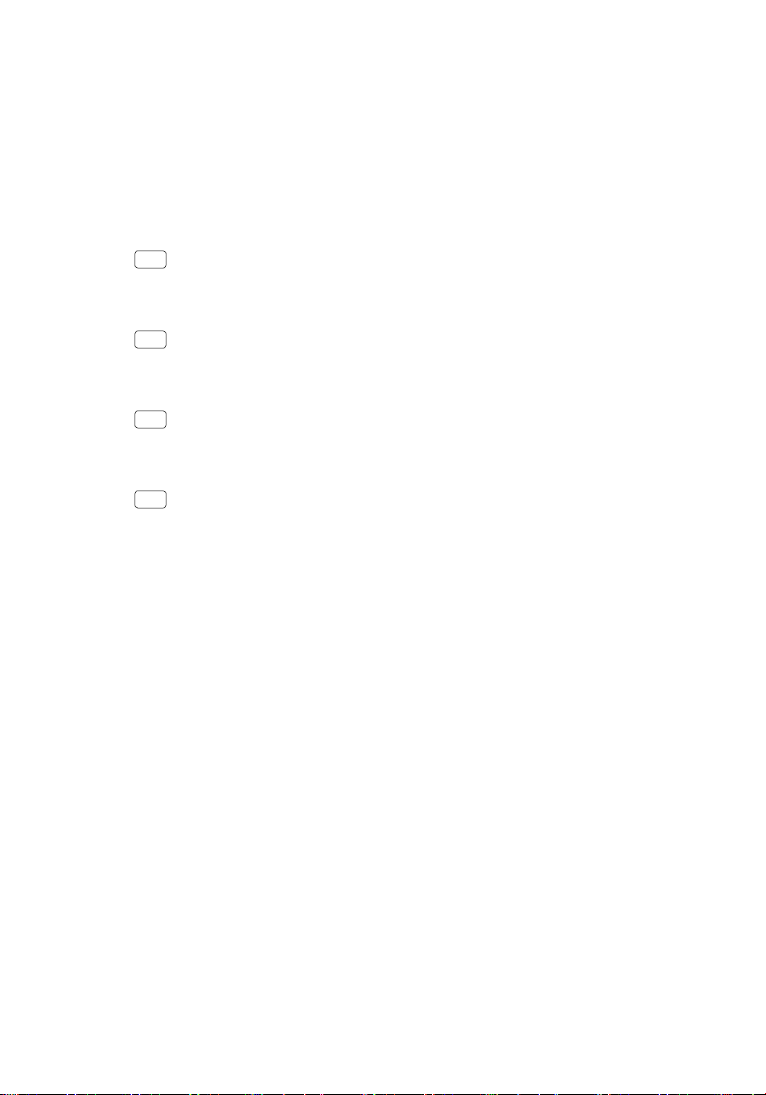
Contents
EN
ES
FR
PT
Quick Start Guide 2
Guía de inicio rápido 8
Guide de démarrage rapide 14
Guia de Início Rápido 20
Page 3

Phantom 4 Advanced
The DJI PHANTOMTM 4 Advanced is a smart prosumer ying camera capable of shooting 4K video at 60fps and at
up to 100mbps, and capturing 20 megapixel stills. Using upgraded TapFlyTM and ActiveTrackTM through the DJI GOTM
4 app, you can y anywhere visible on your screen or track a moving subject smoothly and easily with a simple tap.
EN
The brand new camera uses a 1-inch CMOS sensor oering unprecedented clarity, lower noise, and better quality
images.
1. Gimbal and Camera
2. Downward Vision System*
3. Micro USB Port
4. Camera/Linking Status Indicator
and Link Button
5. Camera Micro SD Card Slot
6. Forward Vision System
7. Front LEDs
11
8. Motors
9. Propellers
10. Aircraft Status Indicators
11. Antennas
12. Intelligent Flight Battery
13. Power Button
14. Battery Level Indicators
8
9
7
6
5
4
10
3
2
1
14
12
13
* The Vision System is aected by surrounding conditions. Read the Disclaimer and Safety Guidelines and watch the tutorials
in the DJI GO 4 app or on the ocial DJI website to learn more.
http://www.dji.com/phantom-4-adv
2
Page 4

Remote Controller
The powerful remote controller of the Phantom 4 Advanced has a transmission range extending up to 4.3 mi (7 km)*.
It features physical buttons and dials to control exposure, camera tilt, photo capture and video recording.
Built into the remote controller is DJI LIGHTBRIDGETM, which when paired with a compatible mobile device gives you
a live HD view from the Phantom’s camera. An internal battery ensures a long battery life and ease of use.
EN
1. Power Button
2. Return-to-Home (RTH) Button
3. Control Sticks
4. Status LED
5. Battery Level LEDs
6. Power Port
7. Mobile Device Holder
8. Small Device Positioning Tabs
(for mobile phones)
9. Antennas
10. Handle Bar
7
8
3
11. Gimbal Dial
12. Camera Settings Dial
13. Record Button
14. Flight Mode Switch
15. Shutter Button
16. Intelligent Flight Pause Button
17. C1 and C2 Buttons
9
(customizable)
18. USB Port
19. Micro USB Port
1
4
Folded
The default ight control is known as Mode 2. The left stick controls the aircraft’s altitude and heading, while the right
stick controls its forward, backward, left and right movements. The gimbal dial controls the camera’s tilt.
Left Stick Right Stick
P
U
2
5
6
10
17
17
1819
11
13
14
12
16
15
Gimbal Dial
a
w
r
r
d
o
F
B
a
d
r
n
D
o
w
t
f
e
L
n
r
u
T
T
u
r
n
R
i
g
h
t
c
a
k
w
R
t
f
e
L
i
g
h
t
* The remote controller is able to reach its maximum transmission distance (FCC) in a wide open area with no Electro-Magnetic
Interference, and at an altitude of about 400 feet (120 meters).
3
Page 5

Using Phantom 4 Advanced
1. Download the DJI GO 4 App
Search for ‘DJI GO 4’ on the App Store or Google
EN
Play, and install the app on your mobile device.
DJI GO 4 App Tutorial Videos
●
DJI GO 4 supports iOS 9.0 (or later) or Android 4.4 (or later).
2. Watch the Tutorial Videos
Watch the tutorial videos at www.dji.com or in the
DJI GO 4 app.
3. Check the Battery Levels
Battery Level
Low High
Press once to check the battery level. Press once, then again and hold to turn on/o.
Battery Level
Low High
4. Charge the Batteries
Power Outlet
100 - 240V
A
Remove the battery. Charge Time:
●
When charging is complete, the battery level indicators will automatically turn o.
4
~1 hr 20 min
A
B
Charge Time:
~3 hr 40 min
B
Page 6

5. Prepare the Remote Controller
Unfold
Strong Weak
Press the button to
release the clamp.
6. Prepare for Takeo
2
Place your mobile
device and adjust the
clamp to secure.
EN
1
Connect your mobile
3
device with a USB
cable.
DJI GO 4
App
Remove the gimbal clamp from the
camera.
First-time activation requires your DJI account and internet connection.
Internet
Black propeller rings go
on motors with black
dots.
●
Check that the propellers are secure before each ight.
Power on the remote controller and
the aircraft.
Press the propeller
down onto the
mounting plate and
rotate in the lock
direction until
secure.
Launch DJI GO 4,
complete the rst-time
setup, and tap GO FLY.
Silver propeller
rings go on
motors without
black dots.
5
Page 7

7. Flight
EN
Ready to Go (GPS)
In the DJI GO 4 App:
●
Watch the tutorial in the DJI GO 4 app or on the ocial DJI website to learn more.
●
Always set an appropriate RTH altitude before takeo. When the aircraft is returning to the Home Point, you should
Before taking o, make sure the Aircraft Status Bar in the DJI GO 4 app
indicates ‘Ready to Go (GPS)’ or ‘Ready to Go (Vision)’ if ying indoors.
Auto Takeoff
The aircraft will take off and hover at
an altitude of 4 feet (1.2 meters).
Return-to-Home (RTH)
Bring the aircraft back to the Home
Point. Tap again to stop the procedure.
TapFly
Tap on your screen to fly your Phantom
in that direction, avoiding obstacles as it
flies.
guide it with the control sticks. Refer to the Disclaimer and Safety Guidelines for more details.
Auto Landing
The aircraft will land vertically and stop its
motors.
Normal
You are in control of the Phantom, with
satellite and Return-to-Home support.
ActiveTrack
Mark an object on your screen to track it
as it moves.
Manual Takeo Manual Landing
OR
Left stick down (slowly)
until you touch the ground
Hold a few seconds to stop
Combination Stick Command
to start/stop the motors
●
Rotating propellers can be dangerous. Do not start the motors when there are people
nearby.
●
Always keep your hands on the remote controller so long as the motor is still spinning.
●
Stop motor mid-ight: Pull the left stick to the bottom inside corner while
simultaneously pressing the RTH button. Only stop motors mid-ight in emergency
situations when doing so can reduce the risk of damage or injury. Refer to the user
manual for details.
It’s important to understand basic ight guidelines, for the safety of both you and those around you. Don't forget to
read the Disclaimer and Safety Guidelines.
6
Left stick up (slowly)
to take o
the motors
Stop motor mid-ight
Page 8

Specications
2
8
9.5 mm
28
9.
5
mm
196 mm
●
Aircraft
Weight (Battery & Propellers Included) 1368 g
Max Ascent Speed S-mode: 6 m/s; P-mode: 5 m/s
Max Descent Speed S-mode: 4 m/s; P-mode: 3 m/s
Max Speed
Max Service Ceiling Above Sea Level 19685 ft (6000 m)
Max Flight Time Approx. 30 minutes
Operating Temperature 32° to 104° F ( 0° to 40° C)
Satellite Positioning Systems GPS/GLONASS
Hover Accuracy Range Vertical: ±0.1 m (With Vision Positioning); ±0.5 m (With GPS Positioning)
●
Gimbal
Controllable Range Pitch: -90° to +30°
●
Vision System
Velocity Range ≤31 mph (50 kph) at 6.6 ft (2 m) above ground
Altitude Range 0 - 33 ft (0 - 10 m)
Operating Range 0 - 33 ft (0 - 10 m)
Obstacle Sensory Range 2 - 98 ft (0.7 - 30 m)
Operating Environment Surfaces with clear patterns and adequate lighting (> 15 lux)
●
Camera
Sensor 1’’ CMOS; Effective pixels: 20M
Lens FOV (Field of View) 84°, 8.8 mm (35 mm format equivalent: 24 mm), f/2.8 - f/11, auto focus at 1 m - ∞
ISO Range Video: 100 - 3200 (Auto); 100 - 6400 (Manual); Photo: 100 - 3200 (Auto); 100 - 12800 (Manual)
Mechanical Shutter 8 - 1/2000 s
Electronic Shutter 8 - 1/8000 s
Max Image Size 3:2 Aspect Ratio: 5472×3648; 4:3 Aspect Ratio: 4864×3648; 16:9 Aspect Ratio: 5472×3078
Still Photography Modes Single Shot
Video Recording Modes H.265
Video Storage Bitrate 100 Mbps
Supported File Systems FAT32 (≤ 32 GB); exFAT (> 32 GB)
Photo JPEG, RAW (DNG), JPEG + RAW
Video MP4/MOV (AVC/H.264; HEVC/H.265)
Supported SD Cards Micro SD, Max Capacity: 128 GB. Class 10 or UHS-1 rating required
Operating Temperature 32° to 104° F (0° to 40° C)
●
Remote Controller
Operating Frequency 2.400 - 2.483 GHz
Max Transmission Distance FCC: 4.3 mi (7 km); CE: 2.2 mi (3.5 km); SRRC: SRRC: 2.5 mi (4 km); (Unobstructed, free of interference)
Operating Temperature 32° - 104° F (0° - 40° C)
Battery 6000 mAh LiPo 2S
Transmitter Power (EIRP)
Operating Voltage
●
Charger
Voltage 17.5 V
Rated Power 100 W
●
Intelligent Flight Battery (PH4-5870mAh-15.2V)
Capacity 5870 mAh
Voltage 15.2 V
Battery Type LiPo 4S
Energy 89.2 Wh
Net Weight 468 g
Charging Temperature Range 41° to 104° F (5° to 40° C)
Max Charging Power 100 W
45 mph (72 kph) (S-mode); 36mph (58 kph) (A-mode);
31 mph (50 kph) (P-mode)
Horizontal: ±0.3 m (With Vision Positioning); ±1.5 m (With GPS Positioning)
Burst Shooting: 3/5/7/10/14 frames
Auto Exposure Bracketing (AEB): 3/5 bracketed frames at 0.7EV Bias
Interval: 2/3/5/7/10/15/30/60 s
●
C4K: 4096×2160 24/25/30p
●
4K: 3840×2160 24/25/30p
●
2.7K: 2720×1530 24/25/3 0/48/50/60p
●
FHD: 1920×1080 24/25/30/48/50/60/120p
●
HD: 1280×720 24/25/30/48/50/60/120p
26 dBm (FCC); 17 dBm (CE); 20 dBm (SRRC)
1.2 A @ 7.4 V
2
8
9.5 mm
H.264
●
C4K: 4096×2160 24/25/30/48/50/60p
●
4K: 3840×2160 24/25/30/48/50/60p
●
2.7K: 2720×1530 24/25/30/48/50/60p
●
FHD: 1920×1080 24/25/30/48/50/60/120p
●
HD: 1280×720 24/25/30/48/50/60/120p
m
m
2
8
1
1
7
2
mm
71 mm
EN
196 mm
mm
5
9.
28
136 mm
For more information, read the User Manual:
http://www.dji.com/phantom-4-adv
※
This content is subject to change without prior notice.
PHANTOM and DJI are trademarks of DJI.
Copyright © 2017 DJI All Rights Reserved.
Designed by DJI. Printed in China.
7
