Page 1
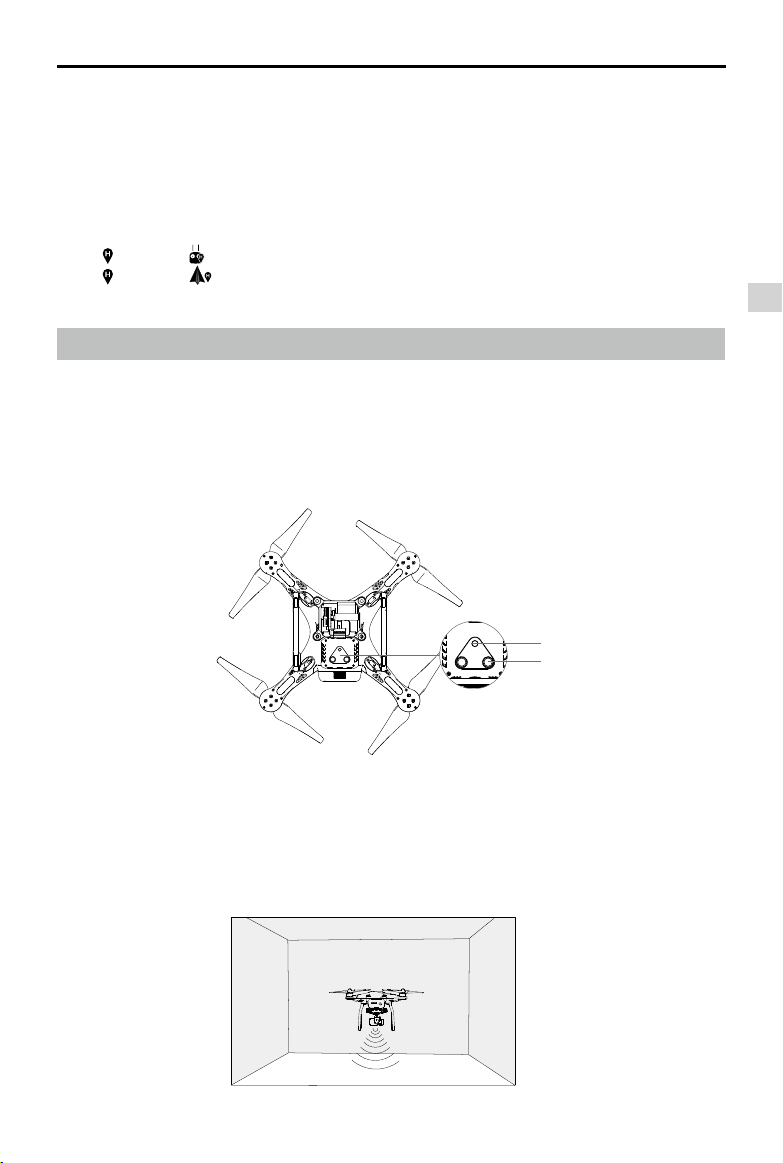
Phantom 3 Advanced User Manual
There are two options for Dynamic Home Point.
1. Set the aircraft current coordinate as the new Home Point.
2. Set the mobile device's coordinate as the new Home Point.
Setting Up Dynamic Home Point
Follow the steps below to setup Dynamic Home Point:
1. Connect to the mobile device and launch the DJI Pilot app and go to the “Camera” page.
”and select“ ”, to set the mobile device’s coordinates as the new Home Point.
2. Tap“
”and select“ ”, to set the aircraft’s coordinates as the new Home Point.
3. Tap“
4. The aircraft status indicator blinks green to show Home Point is set successfully.
Vision Positioning System
DJI Vision Positioning is a positioning system that uses ultrasonic and image data to help the aircraft
identify its current position. With the help of Vision Positioning, your Phantom 3 Advanced can hover in
place more precisely and y indoors or in other environments where there is no GPS signal available.
The main components of DJI Vision Positioning are located on the bottom of your Phantom 3 Advanced,
including [1] one monocular camera and [2]two sonar sensors.
Aircraft
[1]
[2]
Using Vision Positioning
Vision Positioning is activated automatically when the Phantom 3 Advanced is powered on. No manual
action is required. Vision Positioning is typically used in the indoor environment where no GPS is available.
By using the sensors on the Vision Positioning system, Phantom 3 Advanced can perform precision
hovering even when no GPS is available.
2015 DJI. All Rights Reserved.
©
15
Page 2
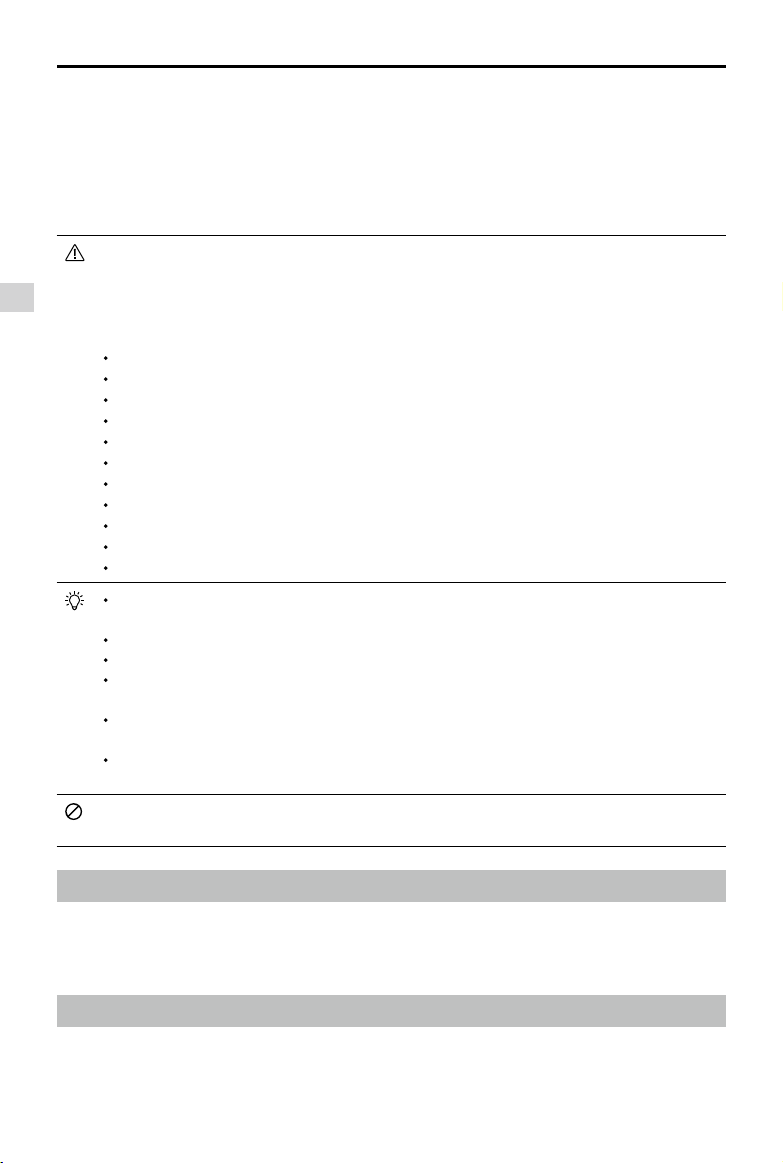
Phantom 3 Advanced User Manual
Follow the steps below to use Vision Positioning:
1. Toggle the switch to “P” mode.
2. Place the aircraft on a at surface. Notice that the Vision Positioning system cannot work properly on
surfaces without pattern variations.
3. Power on the aircraft. The aircraft status indicator will ash twice in green light, which indicates the Vision
Positioning system is ready. Gently push the throttle up to lift off, and the aircraft will hover in place.
The performance of your Vision Positioning System is subject to the surface you are ying over.
The ultrasonic waves may not be able to accurately measure the distance over sound absorbing
Aircraft
materials, and the camera may not function correctly in suboptimal environments. The aircraft will
switch from “P” mode to “A” mode automatically if both GPS and Vision Positioning System are
not available. So operate the aircraft cautiously when in any of the following situations:
Flying over monochrome surfaces (e.g. pure black, pure white, pure red, pure green).
Flying over a highly reective surfaces.
Flying at high speeds(over 8 m/s at 2 meters or over 4 m/s at 1 meter).
Flying over water or transparent surfaces.
Flying over moving surfaces or objects.
Flying in an area where the lighting changes frequently or drastically.
Flying over extremely dark (lux < 10) or bright (lux > 100,000) surfaces.
Flying over surfaces that can absorb sound waves (e.g. thick carpet).
Flying over surfaces without clear patterns or texture.
Flying over surfaces with identical repeating patterns or textures (e.g. tiles with same design).
Flying over inclined surfaces that will deect sound waves away from the aircraft.
Keep the sensors clean at all times. Dirt or other debris may adversely affect the effectiveness
of the sensors.
The effective hovering altitudes of the aircraft is from 0 to 3 meters.
Vision Positioning system may not function properly when the aircraft is ying over water.
Vision Positioning system may not be able to recognize pattern on the ground in low light
conditions (less than 100 lux).
Do not use other ultrasonic devices with frequency of 40 KHz when Vision Positioning system is
in operation.
Vision Positioning system may not be able to stabilize the aircraft when flying close to the
ground (below 0.5 meters) in fast speed.
Keep the animals away from the aircraft when Vision Positioning system is activated. The sonar
sensor emits high frequency sound that is only audible to some animals.
Flight Recorder
Flight data is automatically recorded to the SD card. This includes ight telemetry, aircraft status
information, and other parameters. Access these data from the DJI Pilot app through the Aircraft
Micro-USB Port.
Attaching and Detaching the Propellers
Use only DJI approved propellers with your Phantom 3 Advanced. The grey or black nut on the
propeller indicates the rotation direction of the propeller and where it should be attached. To attach
2015 DJI. All Rights Reserved.
16
©
Page 3
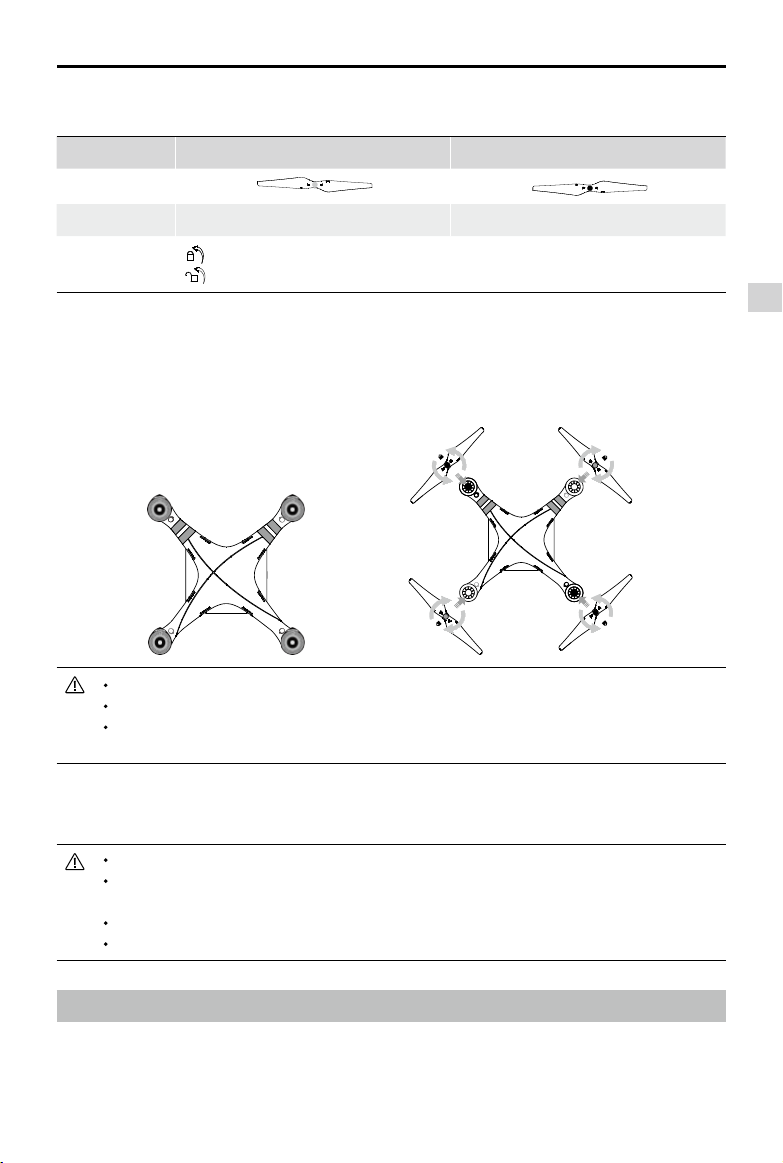
Phantom 3 Advanced User Manual
the propellers properly, match the nut with the axis on the motors of your Phantom 3 Advanced
Propellers Grey cap Black cap
Figure
Attach On Motors with a grey axis Motors with a black axis
Legends
Lock : Turn the propellers in the indicated direction to mount and tighten
Unlock : Turn the propellers in the indicated direction to loosen and remove
.
Attaching the Propellers
1. Attach the propellers with a grey nut onto a motor with the grey axis and spin the propellers clockwise
to secure them in place. Attach the propellers with a black nut onto a motor with the black axis and
spin the propellers counter clockwise to secure its position. Be sure to completely tighten each
propeller by hand before ight.
Aircraft
Ensure propellers are attached to its corresponding motors, otherwise the aircraft cannot take off.
Wear gloves when handling propellers.
Manually tighten each of the propellers on the corresponding motors to ensure it is attached
rmly.
Detaching the Propellers
Hold the motor still. Then spin the propeller in the unlock direction indicated on the propeller itself.
Check that the propellers and motors are installed correctly and rmly before every ight.
Ensure that all propellers are in good condition before each ight. DO NOT use aged, chipped,
or broken propellers.
To avoid injury, STAND CLEAR of and DO NOT touch propellers or motors when they are spinning.
ONLY use original DJI propellers for a better and safer ight experience.
DJI Intelligent Flight Battery
The DJI Intelligent Flight Battery has a capacity of 4480 mAh, voltage of 15.2 V, and smart charge-
discharge functionality. It can only be charged with an appropriate DJI approved charger.
2015 DJI. All Rights Reserved.
©
17
Page 4
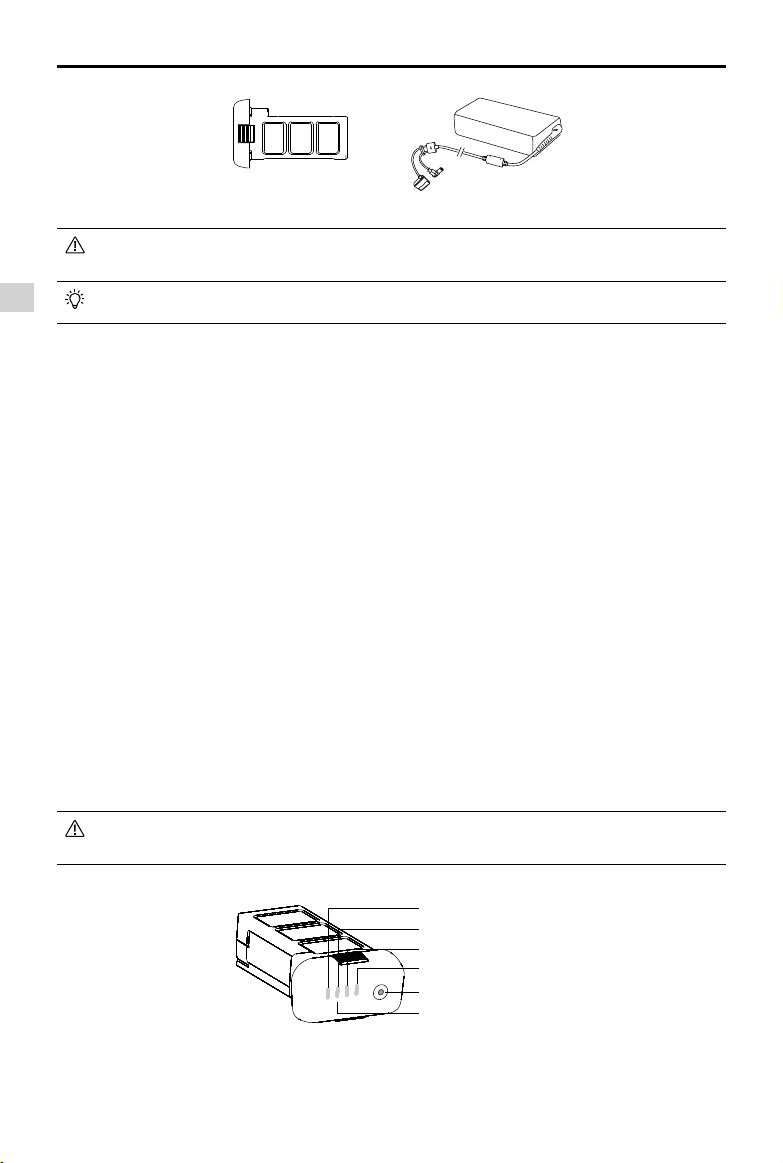
Phantom 3 Advanced User Manual
Flight Intelligent Flight Battery
Charger
Battery must be fully charged before using it for the rst time. Refer to "Charging the Intelligent
Flight Battery" for more information .
Aircraft
Be aware that the output power of the supplied Phantom 3 Advanced charger is 57W.
DJI Intelligent Flight Battery Functions
1. Battery Level Display: LEDs display the current battery level.
2. Battery Life Display: LEDs display the current battery power cycle.
3. Auto-discharging Function: The battery automatically discharges to below 65% of total power when
it is idle for more than 10 days to prevent swelling. It takes around 2 days to discharge the battery to
65%. It is normal to feel moderate heat emitting from the battery during the discharge process. Discharge thresholds can be set in the DJI Pilot app.
4. Balanced Charging: Automatically balances the voltage of each battery cell when charging.
5. Over charge Protection: Charging automatically stops when the battery is fully charged.
6. Temperature Detection: The battery will only charge when the temperature is between 0°C(32°F) and
40°C (104°F).
7. Over Current Protection: Battery stops charging when high amperage (more than 8 A) is detected.
8. Over Discharge Protection: Discharging automatically stops when the battery voltage reaches 12 V to
prevent over-discharge damage
9. Short Circuit Protection: Automatically cuts the power supply when a short circuit is detected.
10. Battery Cell Damages Protection: DJI Pilot app shows warning message when damaged battery cell
is detected.
11. Battery Error History Browse the battery error history from the DJI Pilot app.
12. Sleep Mode: Sleep mode is entered after 20 minutes of inactivity to save power.
13. Communication: Battery voltage, capacity, current, and other relevant information is provided to the
aircraft’s to the main controller.
Refer to
Disclaimer
and
Intelligent Flight Battery Safety Guidelines
before use. Users take full
responsibility for all operations and usage.
Using the Battery
LED1
LED2
LED3
LED4
Power Button (Bulit-in LED)
Battery Level Indicators
Powering ON/OFF
Powering On: Press the Power Button once, then press again and hold for 2 seconds to power on. The
Power LED will turn red and the Battery Level Indicators will display the current battery level.
Powering Off: Press the Power Button once, then press again and hold for 2 seconds to power off.
2015 DJI. All Rights Reserved.
18
©
Page 5
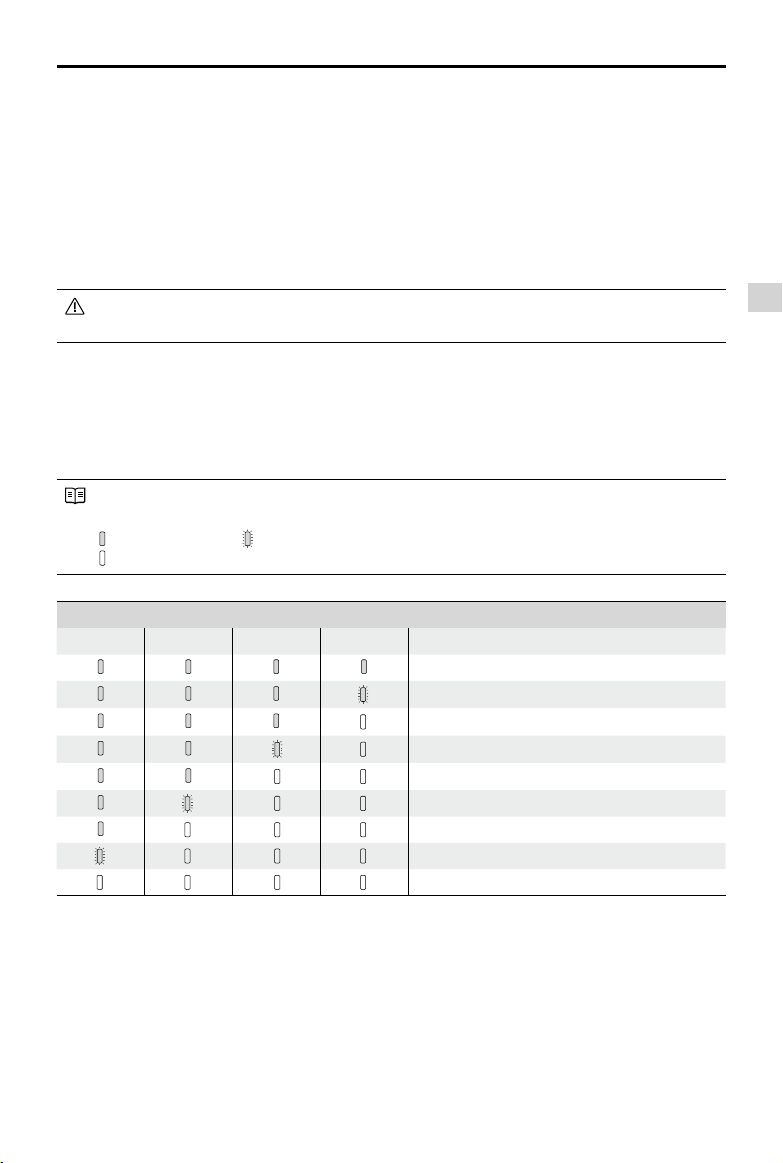
Phantom 3 Advanced User Manual
Low Temperature Notice:
1. Battery capacity is signicantly reduced when ying in low temperature environment (< 0°C ).
2. It is not recommended to use the battery in extremely low temperature (< -10°C) environment. Battery
voltage should reach to the appropriate level when using in the environment where temperature range
between minus 10°C to 5°C.
3. Stop ying when DJI Pilot app displays “Low Battery Level Warning” in low temperature environment.
4. Place the battery indoors to warm up the battery before using it in the low temperature environment.
5. To ensure the performance of the battery, keep the battery body temperature above 20°C.
In cold environments, insert the battery into the battery compartment and allow the aircraft to
warm up for approximately 1-2 minutes before taking off.
Checking the battery level
The Battery Level Indicators display how much remaining power the battery has. When the battery is
powered off, press the Power Button once. The Battery Level Indicators will light up to display the current
battery level. See below for details.
The Battery Level Indicators will also show the current battery level during charging and
discharging. The indicators are dened below.
: LED is on. : LED is ashing.
: LED is off.
Battery Level
LED1 LED2 LED3 LED4 Battery Level
87.5%~100%
75%~87.5%
62.5%~75%
50%~62.5%
37.5%~50%
25%~37.5%
12.5%~25%
0%~12.5%
=0%
Aircraft
Battery life
The battery life indicates how many more times the battery can be discharged and recharged before
it must be replaced. When the battery is powered off, press and hold the Power Button for 5 seconds
to check the battery life. The Battery Level Indicators will light up and/or blink as described below for 2
seconds:
2015 DJI. All Rights Reserved.
©
19
Page 6
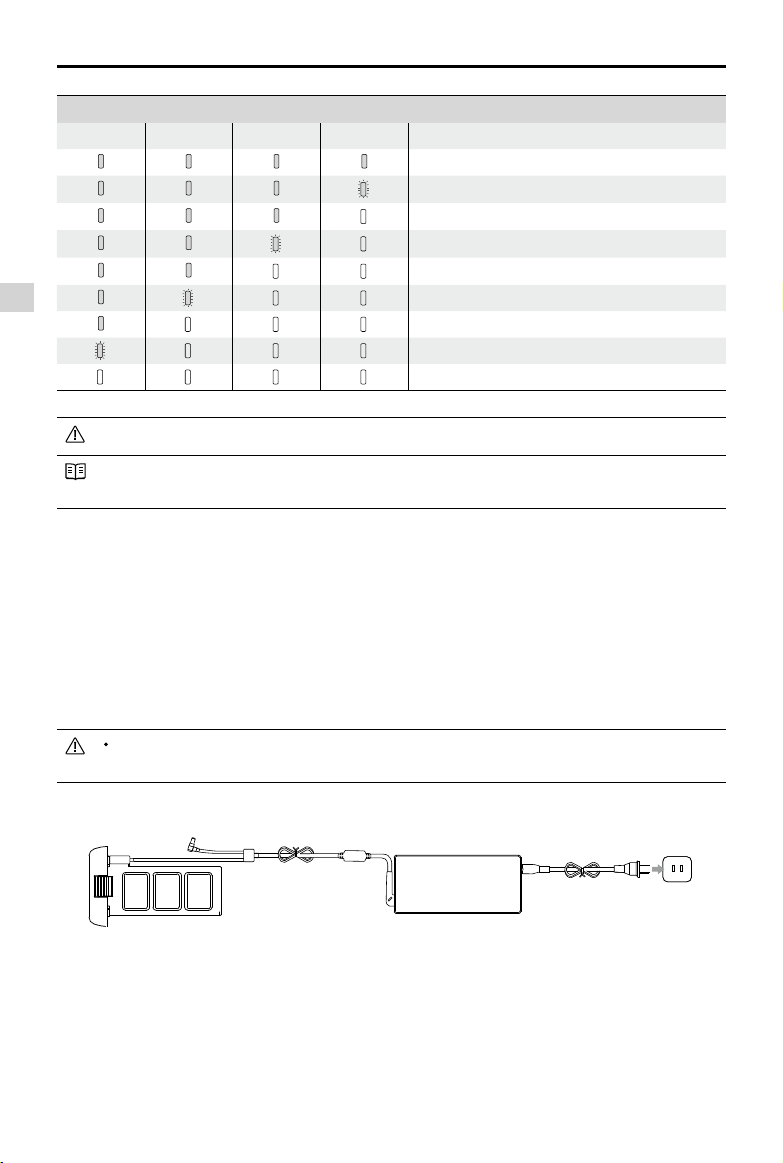
Phantom 3 Advanced User Manual
Battery Life
LED1 LED2 LED3 LED4 Battery Life
90%~100%
Aircraft
80%~90%
70%~80%
60%~70%
50%~60%
40%~50%
30%~40%
20%~30%
below 20%
When battery life reaches 0%, it can no longer be used.
For more information about the battery, launch DJI Pilot app and check the information under the
battery tab.
Charging the Intelligent Flight Battery
1. Connect Battery Charger to a power source (100-240 V 50/60 Hz).
2. Open the Protection Cap and connect the Intelligent Flight Battery to the Battery Charger. If the battery
level is above 95%, turn on the battery before charging.
3. The Battery Level Indicator will display the current battery level during charging.
4. The Intelligent Flight Battery is fully charged when Battery Level Indicators are all off.
5. Air cool the Intelligent Flight Battery after each ight. Allow its temperature to drop to room temperature
before storing it for an extended period.
Always turn off the battery before inserting it or removing it from the Phantom 3 Advanced.
Never insert or remove a battery when it is powered on.
ChargerIntelligent Flight Battery Power Outlet
2015 DJI. All Rights Reserved.
20
©
Page 7
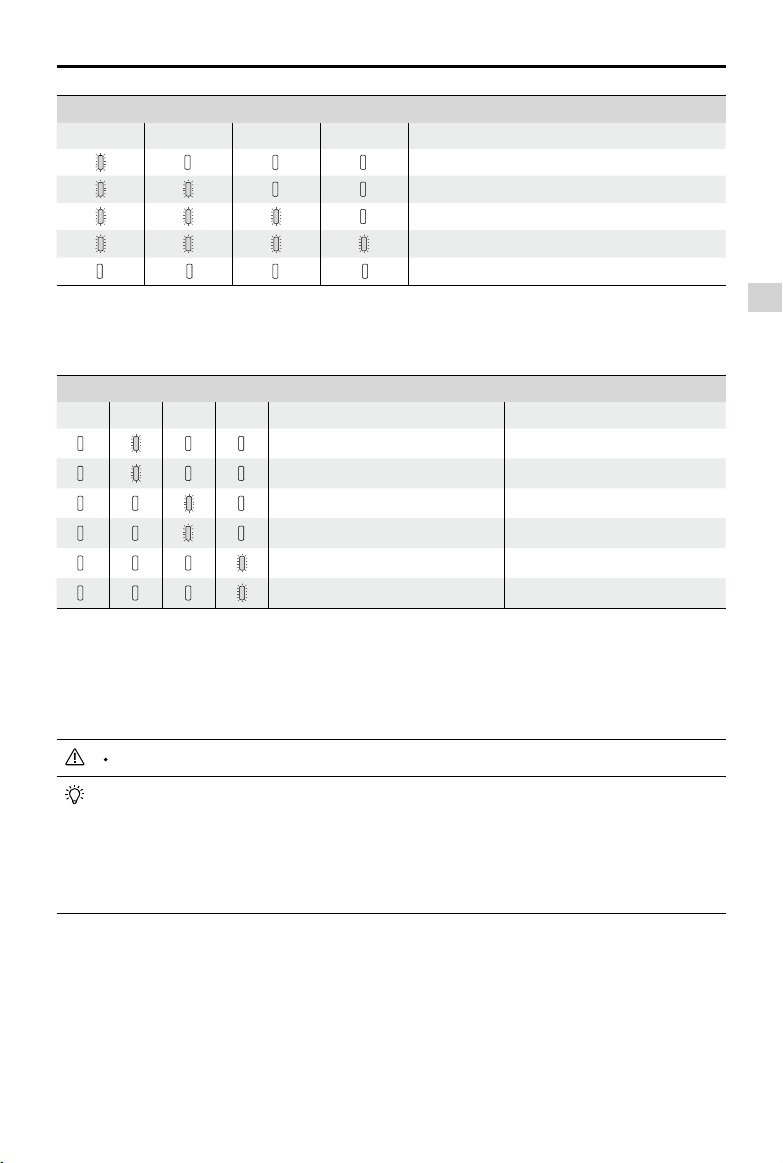
Phantom 3 Advanced User Manual
Battery Level Indicators while Charging
LED1 LED2 LED3 LED4 Battery Level
0%~25%
25%~50%
50%~75%
75%~100%
Fully Charged
Charging Protection LED Display
The table below shows battery protection mechanisms and corresponding LED patterns.
Battery Level Indicators while Charging
LED1 LED2 LED3 LED4 Blinking Pattern Battery Protection Item
LED2 blinks twice per second Over current detected
LED2 blinks three times per second Short circuit detected
LED3 blinks twice per second Over charge detected
LED3 blinks three times per second Over-voltage charger detected
LED4 blinks twice per second Charging temperature is too low
LED4 blinks three times per second Charging temperature is too high
After any of the above mentioned protection issues are resolved, press the button to turn off the Bat-
tery Level Indicator. Unplug the Intelligent Flight Battery from the charger and plug it back in to resume
charging. Note that you do not need to unplug and plug the charger in the event of a room temperature
error, the charger will resume charging when the temperature falls within the normal range.
DJI does not take any responsibility for damage caused by third-party chargers.
How to discharge your Intelligent Flight Battery:
Slow : Place the Intelligent Flight Battery into the Phantom 3 Advanced’s Battery Compartment
and power it on. Leave it on until there is less than 8% of power left, or until the battery can no
longer be turned on. Launch the DJI Pilot app to check battery levels.
Rapid : Fly the Phantom 3 Advanced outdoors until there is less than 8% of power left, or until
the battery can no longer be turned on.
Aircraft
2015 DJI. All Rights Reserved.
©
21
Page 8
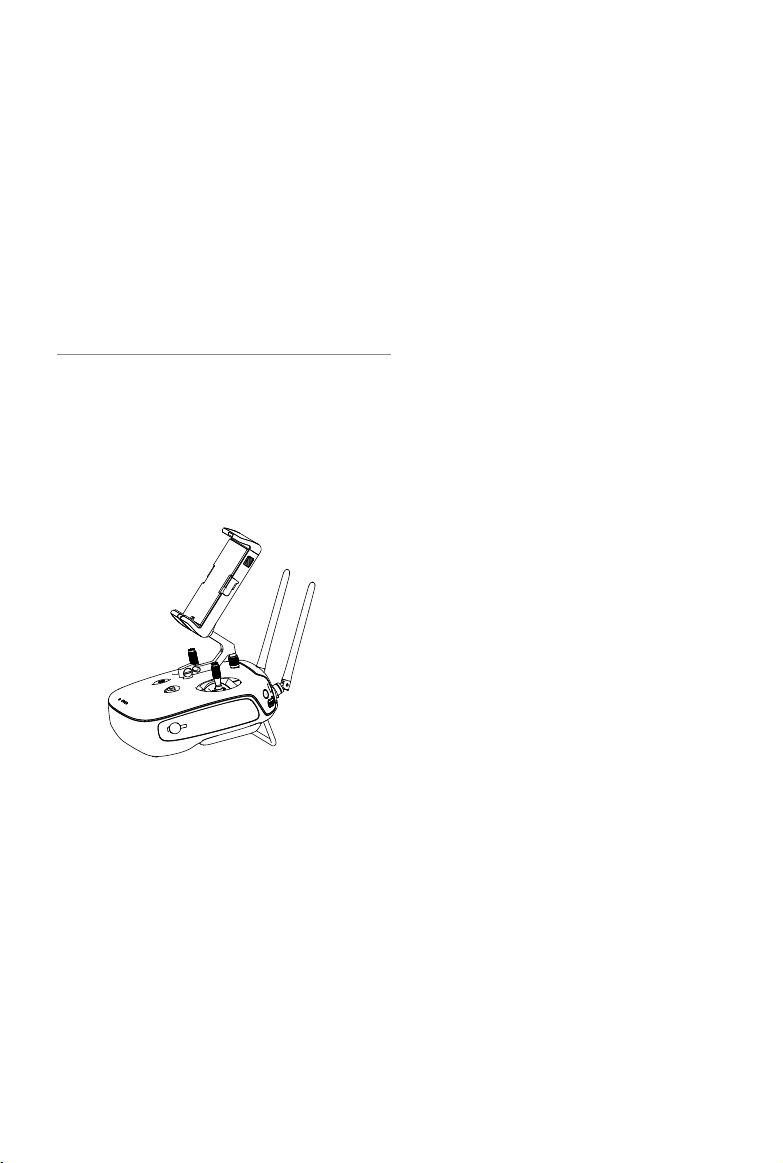
Remote Controllers
This chapter describes the features of
the remote controller that includes, how
to operate the aircraft and camera.
2015 DJI. All Rights Reserved.
22
©
Page 9
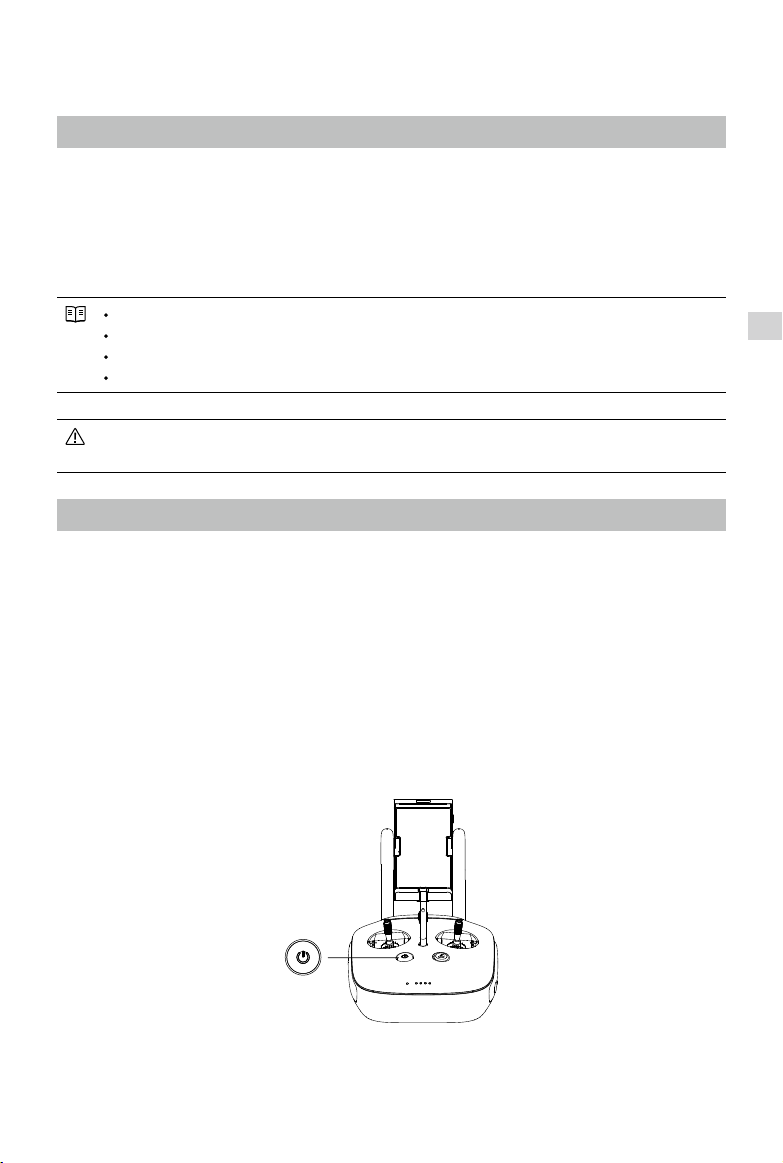
Remote Control
RemoteControllerProle
The Phantom 3 Advanced remote control is a multi-function wireless communication device that integrates the video downlink ground system and aircraft remote control system. The video downlink and
aircraft remote control system operate at 2.4 GHz. The remote controller features a number of camera
functions, such as taking and previewing photos and video, and controlling gimbal motions. The remote
controller is powered by a 2S rechargeable battery. The current battery level is displayed by LEDs on the
front panel of the remote control.
Compliance Version: The remote control is compliant with both CE and FCC regulations.
Operating Mode: Control can be set to Mode 1 , Mode 2.
Mode 1: The right stick serves as the throttle.
Mode 2: The left stick serves as the throttle.
Do not operate more than 3 aircrafts within in the same area (size equivalent to a soccer eld) to
prevent transmission interference.
Remote Controller Operations
Powering On and Off the Remote Controller
The Phantom 3 Advanced remote controller is powered by a 2S rechargeable battery with a capacity of
6000 mHA. The battery level is indicated by the Battery Level LEDs on the front panel. Follow the steps
below to power on your remote controller:
1. When powered off, press the Power Button once and the Battery Level LEDs will display the current
battery level.
2. Press and hold the Power Button to power on the remote controller.
3. The remote controller beeps when it is powered on. The Status LED will blink green rapidly, indicating
that the remote controller is linking to the aircraft. The Status LED will show a solid green light when
linking is complete.
4. Repeat step 2 to power off the remote controller.
Remote Controllers
Charging Remote Controller
Charge the remote controller via supplied charger. Refer to the gure below for more details.
2015 DJI. All Rights Reserved.
©
23
Page 10
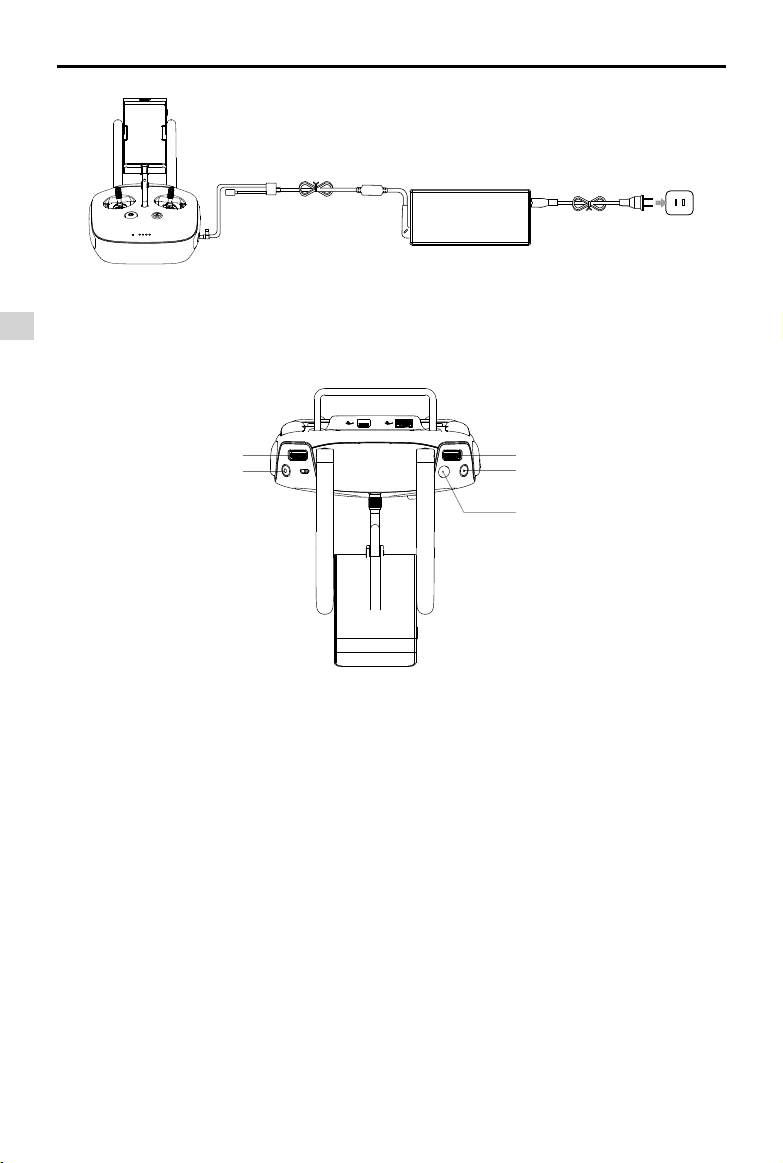
Phantom 3 Advanced User Manual
Charger
Power Button
Controlling Camera
Shoot videos or images and adjust camera settings via the Shutter Button, Camera Settings Dial, Play-
Remote Controllers
back Button and Video Recording Button on the remote control.
Power Outlet
[5]
[4]
[1] Camera Settings Dial
[1]
[2]
[3]
Turn the dial to quickly adjust camera settings such as ISO, shutter speed, and aperture without
letting go of the remote controller. Move the dial button to left or right to view the pictures or videos in
playback mode.
[2] Playback Button
Press to view images or videos that have already been captured.
[3] Shutter Button
Press to take a photo. If burst mode is activated, multiple photos will be taken with a single press.
[4] Recoding Button
Press once to start recording video, then press again to stop recording.
[5] Gimbal Dial
Use this dial to control the tilt of the gimbal.
Controlling Aircraft
This section explains how to control the orientation of the aircraft through the remote controller. The
Remote Control is set to Mode 2 by default.
2015 DJI. All Rights Reserved.
24
©
Page 11
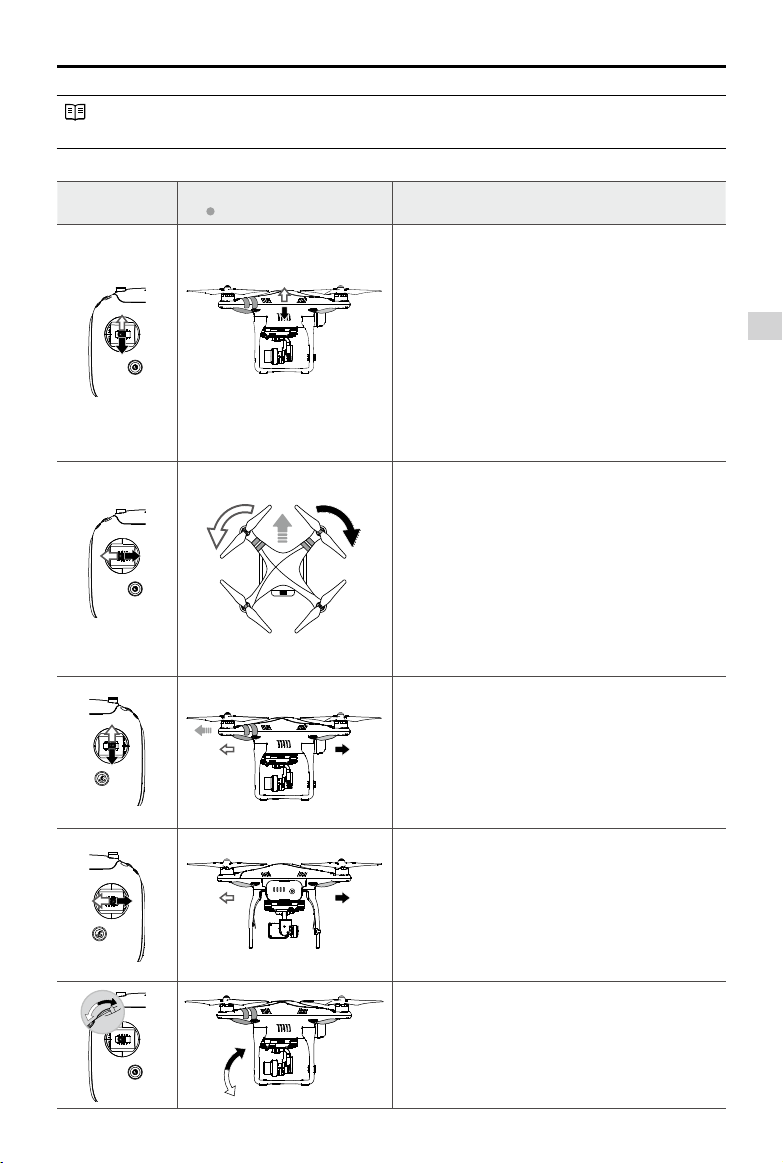
Phantom 3 Advanced User Manual
Stick Neutral/ mid point: Control sticks of the Remote Control are placed at the central position.
Move the Stick: The control stick is pushed away from the central position.
Remote Control
(Mode 2)
(
Aircraft
indicates nose direction)
Remarks
Moving the left stick up and down changes the
aircraft’s elevation.
Push the stick up to ascend and down to descend.
Push the throttle stick up to takeoff.
When both sticks are centered, the Phantom 3
Advanced will hover in place.
The more the stick is pushed away from the center
position, the faster the Phantom 3 Advanced will
change elevation. Always push the stick gently
to prevent sudden and unexpected elevation
changes.
Moving the left stick to the left or right controls the
rudder and rotation of the aircraft.
Push the sick left to rotate the aircraft counter
clock-wise, and push the stick right to rotate the
aircraft clockwise. If the stick is centered, the
Phantom 3 Advanced will stay facing its current
direction.
The more the stick is pushed away from the center
position, the faster the Phantom 3 Advanced will
rotate.
Moving the right stick up and down changes the
aircraft’s forward and backward pitch.
Push the stick up to fly forward and down to fly
backward.
place if the stick is centered.
Push the stick further away from the center position for
a larger pitch angle (maximum 30˚) and faster ight.
Moving the right stick control left and right changes
the aircraft’s left and right pitch.
Push left to fly left and right to fly right. The
Phantom 3 Advanced will hover in place if the
stick is centered.
Push the stick further away from the center position for
a larger pitch angle (maximum 30˚) and faster ight.
Phantom 3 Advanced
will hover in
Remote Controllers
Gimbal Dial: Turn the dial to the right, and the
camera will shift to point upwards. Turn the
dial to the left, and the camera will shift to point
downwards. The camera will remain in its current
position when dial is static.
2015 DJI. All Rights Reserved.
©
25
Page 12

Phantom 3 Advanced User Manual
Flight Mode Switch
Toggle the switch to select the desired flight mode.
You may choose between; P mode, F mode and A
mode.
Position Figure Flight Mode
Position 1
Position 2 A mode
Position 3
Remote Controllers
P mode (Positioning) : P mode works best when GPS signal is strong. There are three different states of
P mode, which will be automatically selected by the Phantom 3 Advanced depending on GPS signal
strength and Vision Positioning sensors:
P-GPS: GPS and Vision Positioning both are available, and the aircraft is using GPS for positioning.
P-OPTI: Vision Positioning is available but the GPS signal is not. Aircraft is using only Vision
Positioning for hovering
P-ATTI: Neither GPS or Vision Positioning available, aircraft is using only its barometer for positioning,
so only altitude is controlled.
A mode (Attitude): GPS and Vision Positioning System is not used for stabilization. The aircraft only uses its
barometer to stabilize. The aircraft can automatically return home if remote control signal is lost if the Home
Point is recorded successfully.
F mode (Function): Intelligent Orientation Control (IOC) is activated in this mode. For more information
about IOC, refer to the IOC in Appendix.
The Flight Mode Switch is locked in P mode by default. To unlock the switch, launch the DJI Pilot app, enter
the “Camera” page, tap “MODE”, and then activate “Multiple Flight Mode” .
F mode
P mode
Position 1
Position 2
Position 3
RTH button
Press and hold this button to start the Return to Home (RTH) procedure. The LED around the RTH Button
will blink white to indicate the aircraft is entering RTH mode. The aircraft will then return to the last recorded
Home Point. Press this button again to cancel the RTH procedure and regain the control of the aircraft.
2015 DJI. All Rights Reserved.
26
©
Page 13
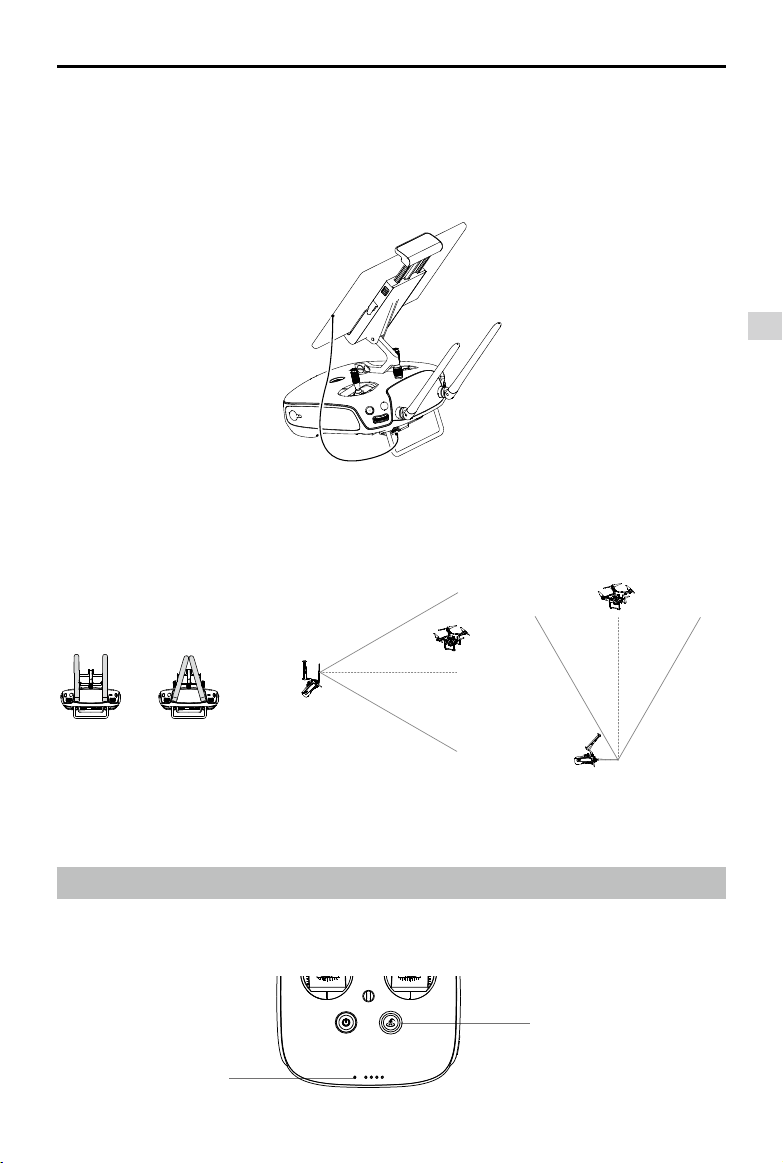
Phantom 3 Advanced User Manual
Connecting Mobile Device
Tilt the Mobile Device Holder to the desired position. Press the button on the side of the Mobile Device Holder
to release the clamp, and then place your mobile device into the clamp. Adjust the clamp to secure your mobile device. Then connect your mobile device to the remote controller with a USB cable. Plug one end of the
cable into your mobile device, and the other end into the USB port on the back of the remote controller.
Optimal Transmission Range
The signal transmission between aircraft and remote controller perform best within the range that displayed in the picture shown below:
Optimal Transmission Range
Remote Controllers
strong weak
Ensure the aircraft is flying within the optimal transmission range. Adjust the distance and position
between the operator and the aircraft to achieve optimal transmission performance.
Remote Controller Status LED
The Status LED reects connection status between remote control and aircraft. The RTH LED shows the
Return to Home status of the aircraft. The table below contains details on these indicators.
RTH LED
Status LED
2015 DJI. All Rights Reserved.
©
27
Page 14

Phantom 3 Advanced User Manual
Status LED Alarm Remote Controller Status
— Solid Red chime The remote controller is disconnected from the aircraft.
— Solid Green chime The remote controller is connected with the aircraft.
Slow Blinking Red D-D-D
/
Red and Green/ Red and
......
Remote controller error.
None HD downlink is disrupted.
Yellow Alternate Blinks
RTH LED Sound Remote Controller Status
Remote Controllers
— Solid White chime Aircraft is returning home.
Blinking White D
Blinking White DD
. . .
.. .. ..
Sending Return to Home command to the aircraft.
Aircraft Return to Home in progress.
The Remote Status Indicator will blink red, sound an alert, when the battery level is critically low.
Linking the Remote Controller
The remote controller is linked to your aircraft before delivery. Linking is only required when using a new
remote controller for the rst time. Follow these steps to link a new remote controller:
1. Power on the remote controller and connect to the mobile device. Launch DJI Pilot app.
2. Power on the Intelligent Flight Battery.
3. Enter “Camera” view and tap on
and then tap “Linking RC” button as shown below.
2015 DJI. All Rights Reserved.
28
©
RC Control Setting
RC Calibration
Stick Mode
Default stick mode is Mode 2, changing stick modes alters the way the aircraft is controlled.
Do not change unless familiar with your new mode.
Battery infoC1 C2 Battery info
You can customize the C1 and C2 buttons on the back
of the RC.
Linking RC
Page 15

Phantom 3 Advanced User Manual
4. The remote controller is ready to link. The Remote Controller Status Indicator blinks blue and "beep"
sound is emitted.
RC Control Setting
RC Calibration
Stick Mode
Default stick mode is Mode 2, changing stick modes alters the way the aircraft is controlled.
Do not change unless familiar with your new mode.
Searching for aircraft frequency,
timeout in 54 seconds
Press the linking button on the aircraft
to link this remote controller
Battery infoC1 C2 Battery info
Cancel
You can customize the C1 and C2 buttons on the back
of the RC.
Linking RC
5. Locate the Linking button on the side of the aircraft, as shown in the gure shown below. Press the
Linking button to start linking. The LED to the left of the linking button blinks green to indicate that the
aircraft is ready to link, and it blinks solid green when linking is complete. The Remote Controller Status
Indicator will display solid green if Link is succeed.
Remote Controllers
Linking Button
Remote controller will disconnect from the linked aircraft if a new remote controller is linked to
the same aircraft.
Remote Controller Compliance Version
The remote controller is compliant with both CE and FCC requirements.
2015 DJI. All Rights Reserved.
©
29
Page 16

Gimbal Camera
This chapter provides the technical
specifications of the camera, explains
the operating mode of the gimbal.
2015 DJI. All Rights Reserved.
30
©
Page 17

Camera and Gimbal
CameraProle
The on-board camera supports 4K video capture up to 4096 x 2160p24 and 12M pixel photos capture
by using the 1/2.3 inch CMOS sensor. You may export the video in either MOV or MP4 format for editing.
Available picture shooting modes include burst, continuous, and time-lapse mode. A live preview of what
the camera is seeing before you shoot videos and pictures is supported through the DJI Pilot App.
Camera Micro-SD Card Slot
To store your photos and videos, plug in the Micro-SD card into the slot shown below before
powering on the Phantom 3 Advanced. The Phantom 3 Advanced comes with a 16 GB Micro-SD
card and supports up to a 64 GB Micro-SD card. A UHS-1 type Micro-SD card is recommended,
because of the fast read and write capability of these cards enables you to store high-resolution
video data.
Gimbal Camera
Do not remove Micro-SD card from the Phantom 3 Advanced when it is powered on.
Camera Data Port
Power on the Phantom 3 Advanced and then connect a USB cable to the Camera Data Port to download photos or videos from the camera to your computer.
Power on the aircraft before attempting to access the les on the Micro-SD card.
2015 DJI. All Rights Reserved.
©
31
Page 18

Phantom 3 Advanced User Manual
Camera Operation
Use the Shutter and Record button on the remote controller to shoot the images or the videos through the
DJI Pilot app. For more information about how to use these buttons, refer to “Controlling Camera”.
Gimbal
GimbalProle
The 3-axis Gimbal provides a steady platform for the attached camera, allowing you to capture stabilized
images and video. The Gimbal can tilt the camera up to 120 degrees.
Gimbal Camera
30°
0°
-90°
Use the gimbal dial on the remote controller to control pitch movement of the camera by default. Note that
you cannot control the pan movement of the camera by default.
Gimbal Operation Modes
Two Gimbal operation modes are available. Switch between the different operation modes on the Camera
page of the DJI Pilot App. Note that your mobile device must be connected to the remote controller for
changes to take effect. Refer to the table below for details:
The angle between Gimbal’s orientation and aircraft’s nose remains
Follow Mode
FPV Mode
Gimbal motor error may occur in these situations: (1) Gimbal is placed on uneven ground. (2)
Gimbal has received an excessive external force, e.g. a collision. Please take off from at, open
ground and protect the gimbal after powering up.
Flying in heavy fog or cloud may make the gimbal wet, leading to a temporary failure. The
gimbal will recover when it dries out.
2015 DJI. All Rights Reserved.
32
©
constant at all times. One user alone can control the pitch motion of the
gimbal.
The Gimbal will lock to the movements of the aircraft to provide a First-
Person-View ying experience.
Page 19

Phantom 3 Advanced User Manual
Anti-drop Kit
The Anti-drop Kit helps keep the gimbal and camera connected to the aircraft. Two have been mounted
on delivery. If new ones are required, take the gimbal and press part [1] through the center hole of the
Vibration Absorber the center hole of part [2]. Lock them together as shown in [3]. Mounting the Anti-drop
Kit diagonally is recommended.
①
③
②
Gimbal Camera
2015 DJI. All Rights Reserved.
©
33
Page 20

DJI Pilot App
This chapter introduce the four main
sections of the DJI Pilot app.
2015 DJI. All Rights Reserved.
34
©
Page 21

DJI Pilot App
The DJI Pilot app is a mobile app designed specically for the Phantom 3 Advanced. Use this app to
control the gimbal, camera and other features of your ight system. The app also comes with Map, Academy and User Center, for conguring your aircraft and sharing the photos and videos with your friends. It
is recommended that you use a tablet for the best experience.
United States
Mountain View
DJI Pilot App
CAMERA
MAP
ACADEMY USER CENTER
Camera
The Camera page contains a live HD video feed from the Phantom 3 Advanced’s camera. You can also
congure various camera parameters from the Camera page.
[8][7][6][5][4][3][2][1]
[16]
[15]
[14]
[13]
MODE
P-GPS
H: D:
CL
Safe to Fly (GPS)
ISO 100
1/320
EV 0
4821
00:22:16
JPEG 4K 30
[9]
[10]
M
M
2
39
V.S
H.S
M
M/S
1.2
24.28.3
M/S
200m0 200m0
[11]
[12]
2015 DJI. All Rights Reserved.
©
35
Page 22

Phantom 3 Advanced User Manual
[1] Flight Mode
: The text next to this icon indicates the current ight mode.
Tap to enter MC (Main Controller) Settings. Modify ight limits, perform compass calibration, and set
the gain values.
[2] GPS Signal Strength
: This icon shows the current strength of GPS signals. Green bars indicates adequate GPS
strength.
[3] IOC Settings
: This icon shows which IOC setting that the aircraft has entered when in F Mode.
Tap to enter IOC setting menu and select the desired IOC setting.
[4] System Status
DJI Pilot App
: This icon shows current aircraft system status, such as GPS signal health.
[5] Battery Level Indicator
: The battery level indicator dynamically displays the battery level. The color zones on the
battery level indicator represent different battery levels.
[6] Remote Controller Signal
: This icon shows the strength of remote controller signal.
[7] HD Video Link Signal Strength
:
This icon shows the HD video downlink signal strength between the aircraft and the remote
controller.
[8] Battery Level
: This icon shows the current battery level.
Tap to enter battery information menu, set the various battery warning thresholds and view the battery
warning history in this page.
[9] General Settings
: Tap this icon to enter General Settings page. Select parameter metric, reset the camera, enable
the quick view feature, adjust the gimbal pitch value and toggle ight route display on this page.
[10] Camera Operation Bar
Shutter
: Tap this button to take a single photo. Press and hold this button to select burst or time-lapsed
shooting.
Record
: Tap once to start recording video, then tap again to stop recording. You can also press the Vid-
eo Recording Button on the remote controller, which has the same function.
Playback
: Tap to enter playback page. You can preview photos and videos as soon as they are captured.
2015 DJI. All Rights Reserved.
36
©
Page 23

Phantom 3 Advanced User Manual
Camera Settings
: Tap to enter the camera exposure value setting. User may switch from Auto exposure mode to
Advance or Manual mode.
[11] Map
Displaytheightpathofthecurrentmission.TaptoswitchfromtheCameraGUItotheMapGUI.
200m0 200m0
[12] Vision Positioning
: This icon shows the distance between the surface and the Vision Positioning System's sensors.
[13] Flight Telemetry
DJI Pilot App
Vision Positioning Status
Icon is highlighted when Vision Positioning is in operation.
Flightattitudeisindicatedbytheightattitudeicon.
(1) The red arrow shows which direction the aircraft is facing.
(2) Light blue and dark blue areas indicate pitch.
(3) Pitching of the boundary between light blue and dark blue area shows roll angle.
[14] Return to Home (RTH)
: Initiate RTH home procedure. Tap to have the aircraft return to the last recorded home point.
2015 DJI. All Rights Reserved.
©
37
Page 24

Phantom 3 Advanced User Manual
[15] Auto Takeoff/Landing
/ : Tap to initiate auto takeoff or landing.
[16] Back
: Tap to return to the main GUI.
DJI Pilot App
2015 DJI. All Rights Reserved.
38
©
Page 25

Phantom 3 Advanced User Manual
Map
User can view the current ight route in a larger map view in this page. You can also perform Auto takeoff
and Landing in the page. Ensure your mobile device has access to the Internet. Due to the map data
required, Wi-Fi connection is recommended. Internet access is required to cache the map, if Wi-Fi is
unavailable, mobile data service is required.
Academy
Download user manual, view tutorial videos and practice your ight skills using the simulator in this page.
You can also use FilmMaker to create and edit the video clips captured by the aircraft.
User Center
You can sync the picture and videos to the mobile device, view the ight records and check your DJI
account status in the User Center. Use the DJI registered account to login to the User Center.
DJI Pilot App
2015 DJI. All Rights Reserved.
©
39
Page 26

Flight
This chapter describes the flight safety
and ight restrictions.
2015 DJI. All Rights Reserved.
40
©
Page 27

Flight
Once pre-ight preparation is complete, it is recommended to use the ight simulator in the DJI Pilot App
to practice the ight skills and learn to y safely. Ensure that all ights are carried out in a wide open area.
Flight Environment Requirements
1. Do not use the aircraft in severe weather conditions. These include wind speed exceeding 10 m/s ,
snow, rain and smog.
2. Only y in open areas. Tall and steel structures may affect the accuracy of the on-board compass and
GPS signal.
3. Avoid approaching the obstacles, crowds, high voltage power lines, trees or bodies of water.
4. Minimize electromagnetic interference by not ying in the area with high levels of electromagnetism,
including base stations or radio transmission towers.
5. Aircraft and battery performance is subject to environment factor such as air density and temperature.
Be very careful when ying 19, 685 feet (6000 m) or more above sea level as battery and aircraft performance may be affected.
6. The Phantom 3 Advanced cannot operate within the polar areas.
Flight Limits and Flight Restriction Area
All unmanned aerial vehicle (UAV) operators should abide by all regulations from such organizations as
the ICAO (International Civil Aviation Organization), FAA and their own national airspace regulations. For
safety reasons, the ight limits function is enabled by default to help users use this product safely and
legally. The ight limits function includes height limits, distance limits and No Fly Zones.
When operating in “P” Mode, height, distance limits and No Fly Zones work together to manage ight. In “A”
mode only height limits work and ights cannot go higher than 1640 feet (500 m) .
Flight
Maximumightaltitude&RadiusLimits
Maximum ight altitude & Radius limit ying height and distance, and the user may change these settings
in the DJI Pilot App. For Be aware that, the maximum ight altitude value cannot exceed 1640 feet (500
m). Once complete, your Phantom 3 Advanced will y in a restricted cylinder that is determined by these
settings. The tables below show the details of these limits.
Maximum Flight Altitude
Max Radius
Home Point
Height of aircraft
when powered on
2015 DJI. All Rights Reserved.
©
41
Page 28

Phantom 3 Advanced User Manual
GPS Signal Strong Blinking Green
Flight Limits DJI Pilot App Aircraft Status Indicator
Maximum Flight
Altitude
Max Radius
GPS Signal Weak Blinking Yellow
Maximum
Flight
Flight
Altitude
Max Radius No limits
If you y out of the limit, you can still control the Inspire, but cannot y it further.
If the Inspire ies out of the max radius in Ready to Fly (non-GPS) mode, it will y back within
range automatically.
Aircraft's altitude cannot
exceed the specied value.
Flight distance must be within
the max radius.
Flight Limits DJI Pilot App Aircraft Status Indicator
Flight height restricted to
1640 feet (500 m) and under.
Warning: Height limit
reached.
Warning: Height
limit reached.
Warning: Distance
limit reached.
None.
Rapid red ashing
when close to the
max radius limit.
None.
Flight Restriction of Restricted Areas
Restricted areas include airports worldwide. All restricted areas are listed on the DJI ofcial website at
http://www.dji.com/y-safe/category-mc. Restricted areas are divided into category A and category B.
Category A areas cover major international airport such as LAX and Heathrow and no-drone zones, while
category B areas includes smaller airports.
Category A Safety Zone
(1) The category A “safety zone” is comprised of a small “no-y zone” and a range of “restricted-altitude
zones”. Flight is prevented in the “no-y zone” but can continue with height restrictions in the restrict-
ed-altitude zone.
(2) A radius of R1 miles (km) around a designated safety zone is a no-y zone, inside which takeoff is
prevented. The value of R1 is determined by the size of the airport.
(3) From R1 to R1 + 1 miles (R1 + 1.6 km) around restricted areas are altitude restricted, with maximum
altitude going from 66 feet (20 m) at R1 miles to 1640 feet (500 m) at R1 + 1 miles (R1 + 1.6 km).
(4) A “warning zone” has been set around the safety zone. When you y within 320 feet (100m) of the
safety zone, a warning message will appear on the DJI Pilot App.
2015 DJI. All Rights Reserved.
42
©
Page 29

Safety Zone
R1
66 feet
1 mile
R2
Safety Zone
Phantom 3 Advanced User Manual
1640
feet
66 feet
320 feet
Category B Safety Zone
1 mile
R2
R1
(1) Category B “safety zone” is comprised of a “no-y zone” and a “warning zone”.
(2) R mile around the safety zone is a designated “no-y zone”. The value of R is determined by the size
of the airport.
(3) A “warning zone” has been set around the safety zone. When you y within 0.6 miles (1 km) of this
zone, a warning will appear on the DJI Pilot App.
100m R
Flight
2015 DJI. All Rights Reserved.
©
43
Page 30

Phantom 3 Advanced User Manual
GPS Signal Strong Blinking Green
Zone Restriction DJI Pilot App Prompt
Motors will not start.
No-y Zone
Flight
Restricted-
altitude ight
zone
Warning zone
Free zone
If the aircraft enters the
restricted area in A mode but
P mode activates the aircraft
will automatically descend to
land then stop its motors after
landing.
If the aircraft enters the
restricted area in A mode but P
mode activates, it will descend
to a safe altitude and hover
15 feet (4.5 m) below the safe
altitude.
No ight restriction applies, but
there will be warning message.
No restrictions. None. None.
Warning: You are in a No-fly
zone. Take off prohibited.
Warning: You are in a No-fly
zone, automatic landing has
begun. (aircraft is entering the
area within R1 radius)
Warning: You are in a restricted
zone. Descending to safe
altitude. (If you are between the
range of R1 and R2 radius)
Warning: You are in a restricted
zone. Max ight height restricted
to between 20 m and 500 m. Fly
Cautiously.(If you are between
the range of R1 and R2 radius)
Warning: You are approaching a
restricted zone, Fly Cautiously.
Aircraft
Status
Indicator
Red ashing
Semi-automatic descent: All stick commands are available except the throttle stick command
during the descent and landing process. Motors will stop automatically after landing.
When ying in the safety zone, aircraft status indicator will blink red quickly and continue for 3
seconds, then switch to indicate current ying status and continue for 5 seconds at which point
it will switch back to red blinking.
For safety reasons, please do not y close to airports, highways, railway stations, railway lines,
city centers and other special areas. Maintain line of sight of the aircraft.
2015 DJI. All Rights Reserved.
44
©
Page 31

Phantom 3 Advanced User Manual
PreightChecklist
1. Remote controller, Intelligent Flight Battery, and mobile device are fully charged.
2. Propellers are mounted correctly and rmly.
3. Micro-SD card has been inserted if necessary.
4. Gimbal is functioning as normal.
5. Motors can start and are functioning as normal.
6. DJI Pilot app connected to the aircraft.
Calibrating the Compass
IMPORTANT: Make sure to calibrate the compass in every new flight location. The compass is very
sensitive to electromagnetic interference, which can cause abnormal compass data leading to poor ight
performance or even failure. Regular calibration is required for optimum performance.
DO NOT calibrate your compass where there is a chance of strong magnetic interference, such
as magnetite, parking structures, and steel reinforcements underground.
DO NOT carry ferromagnetic materials with you during calibration such as keys or cellular
phones.
DO NOT calibrate beside massive metal objects.
DO NOT calibrate indoors.
Calibration Procedures
Choose an open area to carry out the following procedures.
1. Ensure the compass is calibrated. If you did not calibrate the compass in the Checklist, or if you
have changed your position since last calibrating it, tap “MODE” in the app and select “Compass
Calibration” to calibrate the compass. Then follow the on-screen instructions.
2. Hold and rotate the aircraft horizontally 360 degrees, and the Aircraft Status Indicator will display a
solid green light.
Flight
2015 DJI. All Rights Reserved.
©
45
Page 32

Phantom 3 Advanced User Manual
3. Hold the aircraft vertically with nose pointing downward, and rotate it 360 degrees around the center
axis. Recalibrate the compass if the Aircraft Status Indicator show solid red.
Flight
If the Aircraft Status Indicator blinks red and yellow after the calibration, move your aircraft to a
different location to calibrate the compass.
Calibrate the compass before each ight. Launch DJI Pilot App, follow the on-screen instruction
to calibrate the compass.
When to Recalibrate
1. When compass data is abnormal, and the Aircraft Status Indicator is blinking red and yellow.
2. When ying in a new location, or a location that is different from your last ight.
3. When the mechanical structure of the Phantom 3 Advanced has changed.
4. When severe drifting occurs in ight, i.e. Phantom 3 Advanced does not y in straight line.
Auto Take-off and Auto Landing
Auto Take-off
Use auto take-off to take off your aircraft automatically if the Aircraft Status Indicator displays blinking
green. Follow the steps below to use auto take-off:
1. Launch DJI Pilot app, enter “Camera” page.
2. Ensure the aircraft is in “P” mode.
3. Go through the pre-ight checklist.
4. Tap“ ”, and conrm ight conditions. Slide to conrm and take-off.
5. Aircraft takes off and hovers at 1.2 meters above ground.
Auto-Landing
2015 DJI. All Rights Reserved.
46
©
Page 33

Phantom 3 Advanced User Manual
Use auto-landing to land your aircraft automatically if the Aircraft Status Indicator displays blinking green.
Follow the steps below to use auto-landing:
1. Ensure the aircraft is in “P” mode.
2. Check the landing area condition before tapping “
”, to perform landing.
Starting/Stopping the Motors
Starting Motors
A Combination Stick Command (CSC) is used to start the motors instead of simply pushing the stick up.
Push both sticks to their bottom corners to start the motors. Once the motors have spun up, release both
sticks simultaneously.
Stopping Motors
There are two methods to stop the motors.
Method 1: When Phantom 3 Advanced has landed, push the throttle down , then conduct CSC . Motors will stop immediately. Release both sticks once motors stop.
Method 2: When the aircraft has landed, push the throttle down and hold. The motors will stop after 3
seconds.
Flight
Method 1 Method 2
Flight Test
Take off/Landing Procedures
1. Place the aircraft on open, at ground with battery indicators facing towards you.
2. Power on the remote controller and your mobile device, then the Intelligent Flight Battery.
3. Launch the DJI Pilot App and enter the Camera page.
4. Wait until the Aircraft Indicator blinks green. This means the Home Point is recorded and it is safe to y
now. If it ashes yellow, it means Home Point is not recorded, and you should not take off.
5. Push the throttle up slowly to take off or using Auto Take-off to take off.
6. Shoot photos and videos using the DJI Pilot app.
7. To land, hover over a level surface and gently pull down on the throttle slowly to descend.
8. After landing, execute the CSC command or hold the throttle at its lowest position for 3 seconds or
more until the motors stop.
9. Turn off the Intelligent Flight Battery rst, followed by the Remote Controller.
2015 DJI. All Rights Reserved.
©
47
Page 34

Phantom 3 Advanced User Manual
When the Aircraft Status Indicator blinks yellow rapidly during ight, the aircraft has entered Failsafe
mode.
A low battery level warning is indicated by the Aircraft Status Indicator blinking red slowly or
rapidly during ight.
Watch video tutorials about ight for more ight information.
Video Suggestions and Tips
1. Go through the checklist before each ight.
2. Select desired gimbal operation mode in the DJI Pilot app.
3. Shoot the video when ying in P mode only.
4. Always y in good weather, such as sunny or windless days.
5. Change camera settings that suit you. These include photo format and exposure compensation.
6. Perform ight tests to establish ight routes and scenes.
7. Push the sticks gently to make aircraft movements stable and smooth.
Flight
2015 DJI. All Rights Reserved.
48
©
Page 35

FAQ
2015 DJI. All Rights Reserved.
©
49
Page 36

Troubleshooting (FAQ)
FAQ
2015 DJI. All Rights Reserved.
50
©
Page 37

Appendix
2015 DJI. All Rights Reserved.
©
51
Page 38

Appendix
Specications
Aircraft
Weight (Battery &
Propellers Included)
Max Ascent Speed 6 m/s
Max Descent Speed 2 m/s
Max Speed 16 m/s (ATTI mode, no wind)
Max Flight Altitude 6000 m
Max Flight Time Approximately 24 minutes
Operating Temperature 0°C to 40°C
GPS Mode GPS/GLOSNASS
Gimbal
Controllable Range Pitch - 90° to + 30°
Vision Positioning
Velocity Range Below 8 m/s (2 m above ground)
Appendix
Altitude Range 5 cm-300 cm
Operating Environment Brightly lit (lux > 15) patterned surfaces
Camera
Sensor Sony EXMOR 1/2.3” Effective pixels:12.4 M (total pixels: 12.76 M)
Lens FOV 94° 20mm(35mm format equivalent ) f/2.8, focus at ∞
ISO Range 100-3200(video) 100-1600(photo)
Electronic Shutter Speed 8s -1/8000s
Image Max Size 4000 x 3000
Still Photography Modes
Supported SD Card Types
Video Recording Modes
Max Bitrate Of Video
Storage
Supported File Formats
Operating Temperature
Range
1284 g
Single shoot
Burst shooting: 3/5/7 frames
Auto Exposure Bracketing (AEB): 3/5
bracketed frames at 0.7EV Bias
Time-lapse
Micro SD
Max capacity: 64 GB. Class 10 or UHS-1 rating required
FHD:1920x1080p24/25/30/48/50/60
HD:1280x720p24/25/30/48/50/60
60 Mbps
FAT32/exFAT
Photo: JPEG, DNG
Video: MP4/MOV (MPEG-4 AVC/H.264)
0°C to 40°C
2015 DJI. All Rights Reserved.
52
©
Page 39

Remote Controller
Operating Frequency 2.400 GHz-2.483 GHz
Transmitting Distance 2000 m (Outdoor And Unobstructed)
Video Output Port USB
Operating Temperature Range 0°C- 40°C
Battery 6000 mAh LiPo 2S
Mobile Device Holder tablet and phone
Working Voltage 1.2 A @7.4 V
Charger
Voltage 17.4 V
Rated Power 57 W
Intelligent Flight Battery ( PH3-4480 mAh-15.2 V )
Capacity 4480 mAh
Voltage 15.2 V
Battery Type LiPo 4S
Energy 68 Wh
Net Weight 370 g
Operating Temperature -10°- 40°
Max Charging Power 100 W
Phantom 3 Advanced User Manual
Appendix
Aircraft Status Indicator Description
Normal
Red, Green and Yellow Flash
Alternatively
Power on and self-check
Green and Yellow Flash Alternatively Aircraft warming up
Green Flashes Slowly Safe to Fly (P mode with GPS and Vision Positioning)
X2 Green Flashes Twice Safe to Fly (P mode with Vision Positioning but without GPS)
Yellow Flashes Slowly Safe to Fly (A mode but No GPS and Vision Positioning)
Warning
Fast Yellow Flashing Remote Controller Signal Lost
Slow Red Flashing Low Battery Warning
Fast Red Flashing Critical Low Battery Warning
Red Flashing Alternatively IMU Error
— Solid Red Critical Error
Red and Yellow Flash Alternatively Compass Calibration Required
2015 DJI. All Rights Reserved.
©
53
Page 40

Phantom 3 Advanced User Manual
Intelligent Orientation Control (IOC)
IOC allows users to lock the orientation of aircraft in different fashions. There are three working modes for
IOC and you may select the desired IOC modes from the DJI Pilot app. IOC only works under F mode,
and user must toggle the ight mode switch to Position 1 to activate IOC. Refer to the table below:
Course Lock (CL)
Home Lock (HL)*
Point of Interest (POI)*
Its forward direction is pointing to the nose direction when recording, which is
xed until you re-record it or exit from CL.
Record a Home Point (HP), and push Pitch stick to control the aircraft far from
or near to the HP.
Point of Interest. Record a point of interest (POI), the aircraft can circle around
the POI, and the nose always points to the POI.
*Home Lock and Point of Interest feature are coming soon.
Prerequisites of IOC
Use the IOC feature under the following condition:
Modes IOC GPS enabled GPS counts Flight Distance Limits
Appendix
Course Lock No None None
Home Lock Yes
POI Yes
Using IOC
Aircraft
Aircraft
≥10m
5m~500m
Home Point
Point of Interest
Toggle the Flight Mode Switch “F” mode and follow the instructions prompted on the DJI Pilot app to select the desired IOC features.
2015 DJI. All Rights Reserved.
54
©
Page 41

Phantom 3 Advanced User Manual
FCC Compliance
FCC Warning Message
Any Changes or modications not expressly roved by the party responsible for compliance could void the
user’s authority to operate the equipment.
This device complies with part 15 of the FCC Rules. Operation is subject to the following two conditions:
(1) This device may not cause harmful interference, and (2) this device must accept any interference
received, including interference that may cause undesired operation.
FCC Radiation Exposure Statement:
The equipment complies with FCC radiation exposure limits set forth for an uncontrolled environment.
The W322 should be installed and operated with minimum distance 20cm between the radiator&
your body. This transmitter must not be co-located or operating in conjunction with any other antenna or
transmitter.
Note: This equipment has been tested and found to comply with the limits for a Class B digital device,
pursuant to part 15 of the FCC Rules. These limits are designed to provide reasonable protection against
harmful interference in a residential installation. This equipment generates uses and can radiate radio
frequency energy and, if not installed and used in accordance with the instructions, may cause harmful
interference to radio communications. However, there is no guarantee that interference will not occur in
a particular installation. If this equipment does cause harmful interference to radio or television reception,
which can be determined by turning the equipment off and on, the user is encouraged to try to correct
the interference by one or more of the following measures:
—Reorient or relocate the receiving antenna.
—Increase the separation between the equipment and receiver.
—Connect the equipment into an outlet on a circuit different from that to which the receiver is connected.
—Consult the dealer or an experienced radio/TV technician for help.
Appendix
IC RSS warning
The device complies with Industry Canada licence-exempt RSS standard (s). Operation is subject to the
following two conditions: (1)The device may not cause interference, and (2)The device must accept any
interference,including interference that may cause undesired operation of the device.
Le présent areil est conforme aux CNR d'Industrie Canada licables aux areils radio exempts de licence.
L'exploitation est autorisée aux deux conditions suivantes:
(1) l'areil ne doit pas produire de brouillage, et
(2) l'utilisateur de l'areil doit accepter tout brouillage radioélectrique subi, même si le brouillage est
susceptible d'en compromettre le fonctionnement.
IC Radiation Exposure Statement:
This equipment complies with IC RF radiation exposure limits set forth for an uncontrolled environment.
This transmitter must not be co-located or operating in conjunction with any other antenna or transmitter.
This W322 should be installed and operated with minimum distance 20cm between the radiator&
your body.
Any Changes or modications not expressly roved by the party responsible for compliance could void the
user’s authority to operate the equipment.
2015 DJI. All Rights Reserved.
©
55
Page 42

Phantom 3 Advanced User Manual
KCC Warning Message
“해당무선설비는 운용 중 전파혼신 가능성이 있으므로 인명안전과 관련된 서비스는 할 수 없습니다 .”
“해당 무선설비는 운용 중 전파혼신 가능성이 있음”
NCC Warning Message
低功率電波輻射性電機管理辦法
第十二條經型式認證合格之低功率射頻電機,非經許可,公司、商號或使用者均不得擅自變更頻率、加
大功率或變更原設計之特性及功能。
第十四條低功率射頻電機之使用不得影響飛航安全及干擾合法通信;經發現有干擾現象時,應改善至無
干擾時方得繼續使用。前項合法通信,指依電信法規定作業之無線電通信。低功率射頻電機須忍受合法
通信或工業、科學及醫療用電波輻射性電機設備之干擾。
Appendix
2015 DJI. All Rights Reserved.
56
©
Page 43

The content is subject to change.
Download the latest version from
http://www.dji.com/product/phantom3
If you have any questions about this document, please contact DJI by
sending a message to
2015 DJI. All Rights Reserved.
©
DocSupport@dji.com
.
