Page 1
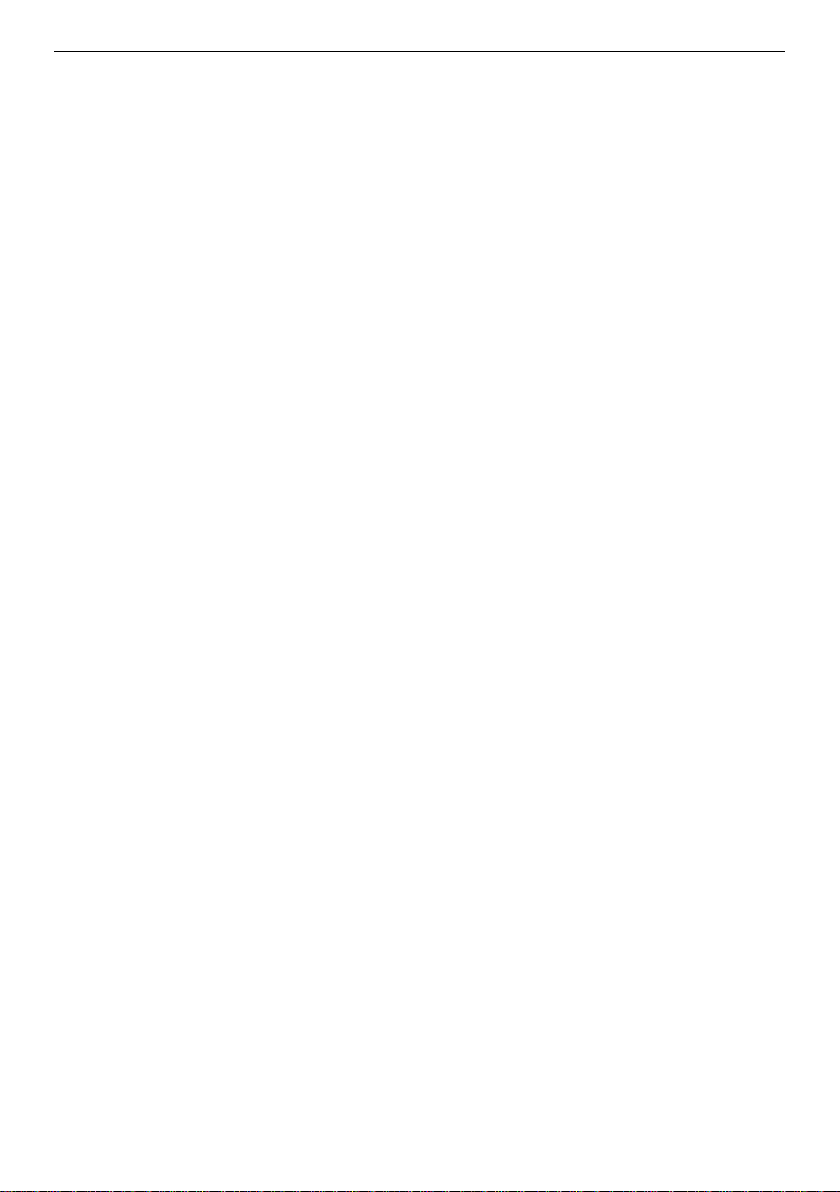
PHANTOM VISION
User Manual V1.00
Range Extender
RE500
2013.0614Revision
Thank you for purchas ing this DJI product. Please strictly follow these steps to use this product, including
PHANTOM VISION and DJI VISION App.
Please regularly check the web page of PHANTOM VISION at our website
www.dji-innovations.com, which is updated regularly. Product information, technical updates
and manual corrections will be available on this web page. Due to unforeseen changes or product upgrades,
the information contained in this manual is subject to change without notice.
This manual is only referenced for basic assembly and configuration; you can obtain more details and
advanced instructions when using the Assistant software or DJI VISION App. To assure you have the latest
information, please visit our website and download the latest manual and software.
If you have any problem that you cannot solve during usage, please contact your dealer.
©2013 DJI Innovations. All Rights Reserved.
Page 2
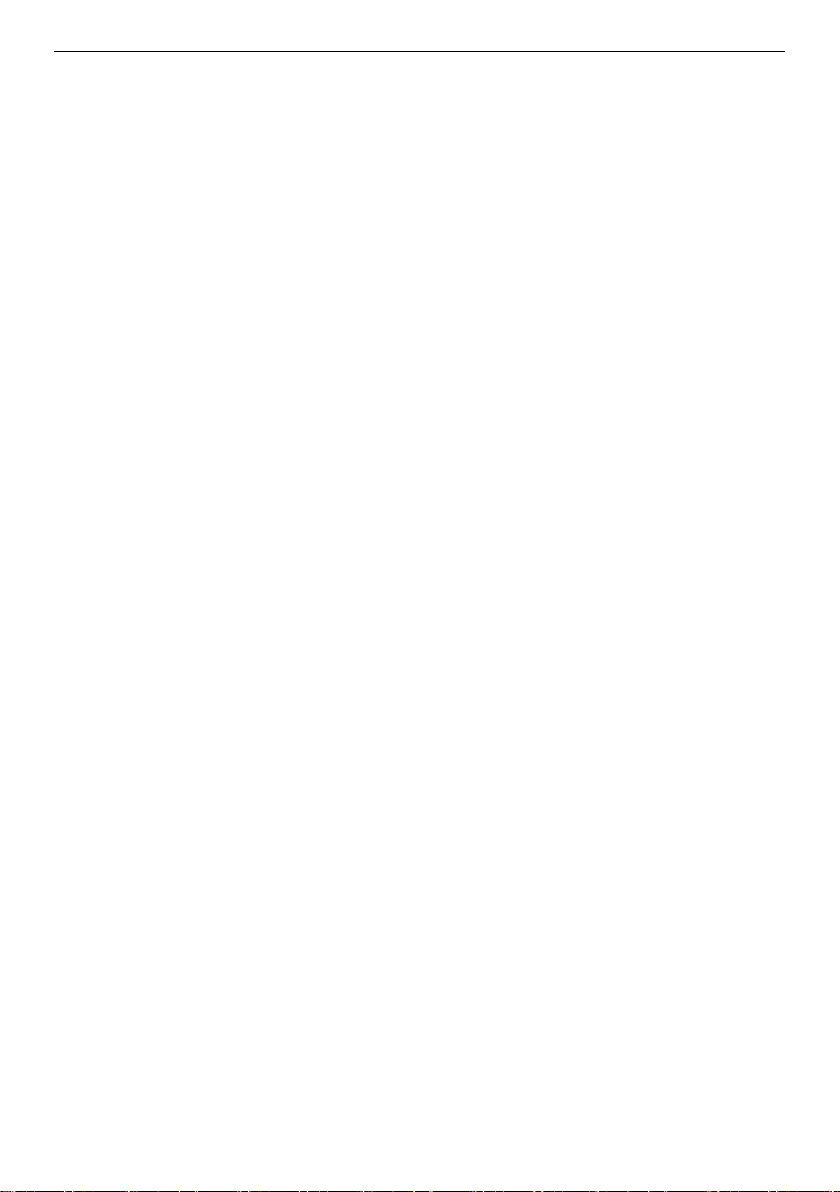
Index
INDEX ............................................................................................................................... 2
DISCLAIMER & WARNING ................................................................................................ 3
TRADEMARK .................................................................................................................... 3
CERTIFICATIONS ............................................................................................................... 4
SYMBOL INSTRUCTION .................................................................................................... 4
IN T HE BOX ...................................................................................................................... 4
PRODUCT INSTRUCTION .................................................................................................. 5
ASSEMBLY ........................................................................................................................ 5
AIRCRAFT RECOGNITION ...................................................................................................... 5
TRANSMITTER RECOGNITION ................................................................................................ 6
BASIC USAGE OF AIRCRAFT AND TRANSMITTER ......................................................................... 6
CAMERA RECOGNITION ....................................................................................................... 7
RANGE EXTENDER RECOGNITION ........................................................................................... 8
CAMERA AND RANGE EXTENDER REBIND ................................................................................. 9
DJI VISION APP .............................................................................................................. 10
DOWNLOAD AND IN STA LLATION ........................................................................................... 11
WI-FI NETWORK SELECTION ............................................................................................... 11
LOGIN ........................................................................................................................... 11
MAIN PAGE .................................................................................................................... 12
CAMERA PAGE ................................................................................................................. 13
CAMERA PAGE--CAMERA SETTINGS ...................................................................................... 14
ALBUM PAGE—ALBUM IN CAMERA SD CARD ........................................................................ 17
ALBUM PAGE—ALBUM IN MOBILE DEVICE ............................................................................. 19
NEWS PAGE .................................................................................................................... 20
SETTINGS PAGE ................................................................................................................ 20
APPENDIX ...................................................................................................................... 22
MC/PMU FIRMWARE UPGRADE ......................................................... 错误!未定义书签。
AUTOPILOT SYSTEM LED DESCRIPTION .................................................................................. 23
©2013 DJI Innovations. All Rights Reserved.
Page 3
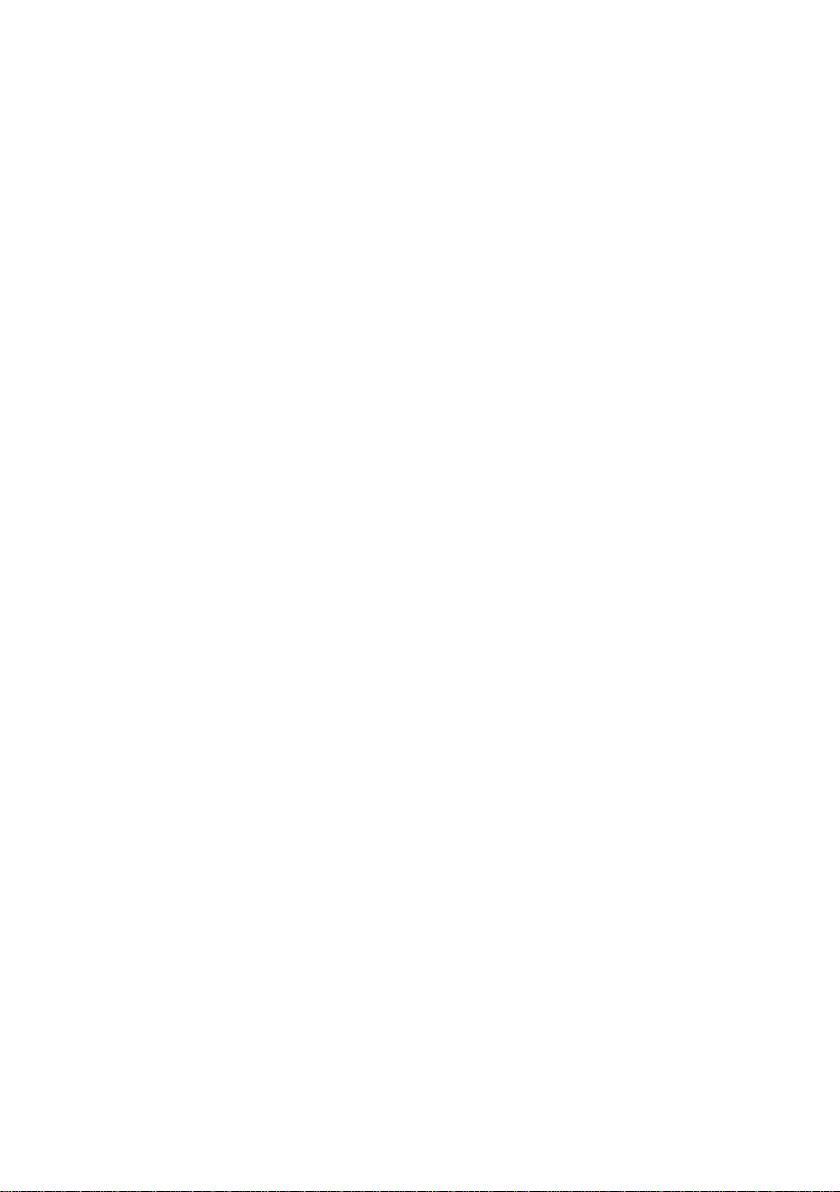
SPECIFICATION ................................................................................................................. 23
Disclaimer &Warning
Please read this disclaimer carefully before using the product. By using this product,
you hereby agree to this disclaimer and signify that you have read them fully. THIS
PRODUCT IS NOT SUITABLE FOR PEOPLE UNDER THE AGE OF 18.
Despite the built-in autopilot system and our efforts in making t he control as safe as possible, we strongly
recommend users to remove all propellers when calibrating and setting parameters. Make sure all
connections are good, and keep children and animals away during firmware upgrade, system calibration and
parameter setup. DJI Innovations accepts no liability for damage(s) or injuries incurred directly or indirectly
from the use of this product in the following conditions:
1. Damage(s) or injuries incurred when users are drunk, taking drugs, drug anesthesia, dizziness, fatigue,
nausea and any other conditions no matter physically or mentally that could impair your ability.
2. Damage(s) or injuries caused by subjective intentional operations. Any mental damage compens ation
caused by accident.
3. Failure to follow the guidance of the manual to assemble or operate.
4. Malfunctions caused by refit or replacement with non-DJI accessories and parts.
5. Damage(s) or injuries caused by using third party products or fake DJI products .
6. Damage(s) or injuries caused by mis-operation or subjective mis-judgment .
7. Damage(s) or injuries caused by mechanical failures due to erosion, aging.
8. Damage(s) or injuries caused by continued flying after low voltage protection alarm is triggered.
9. Damage(s) or injuries caused by knowingly flying the aircraft in abnormal condition (such as water, oil,
soil, sand and other unknown material ingress into the aircraft or the assembly is not completed, the
main components have obvi ous faults, obvious defect or missing accessories).
10. Damage(s) or injuries caused by flying in the following situations such as the aircraft in magnetic
interference area, radio interference area, government regulated no-fly zones or the pilot is in backlight,
blocked, fuzzy sight, and poor eyesight is not suitable for operat ing and other conditions not suitable
for operating.
11. Damage(s) or injuries caused by using in bad weather, such as a rainy day or windy (more than
moderate breeze), snow, hail, lightning, tornadoes, hurricanes etc.
12. Damage(s) or injuries caused when the aircraft is in the following situations: collision, fire, explosion,
floods, tsunamis, subsidence, ice trapped, avalanche, debris flow, landslide, earthquake, etc.
13. Damage(s) or injuries caused by infringement such as any data, audio or video material recorded by the
use of aircraft.
14. Damage(s) or injuries caused by the misuse of the battery, protection circuit, RC model and battery
chargers.
15. Other losses that are not covered by the scope of DJI Innovations liability
©2013 DJI Innovations. All Rights Reserved.3 |
Page 4
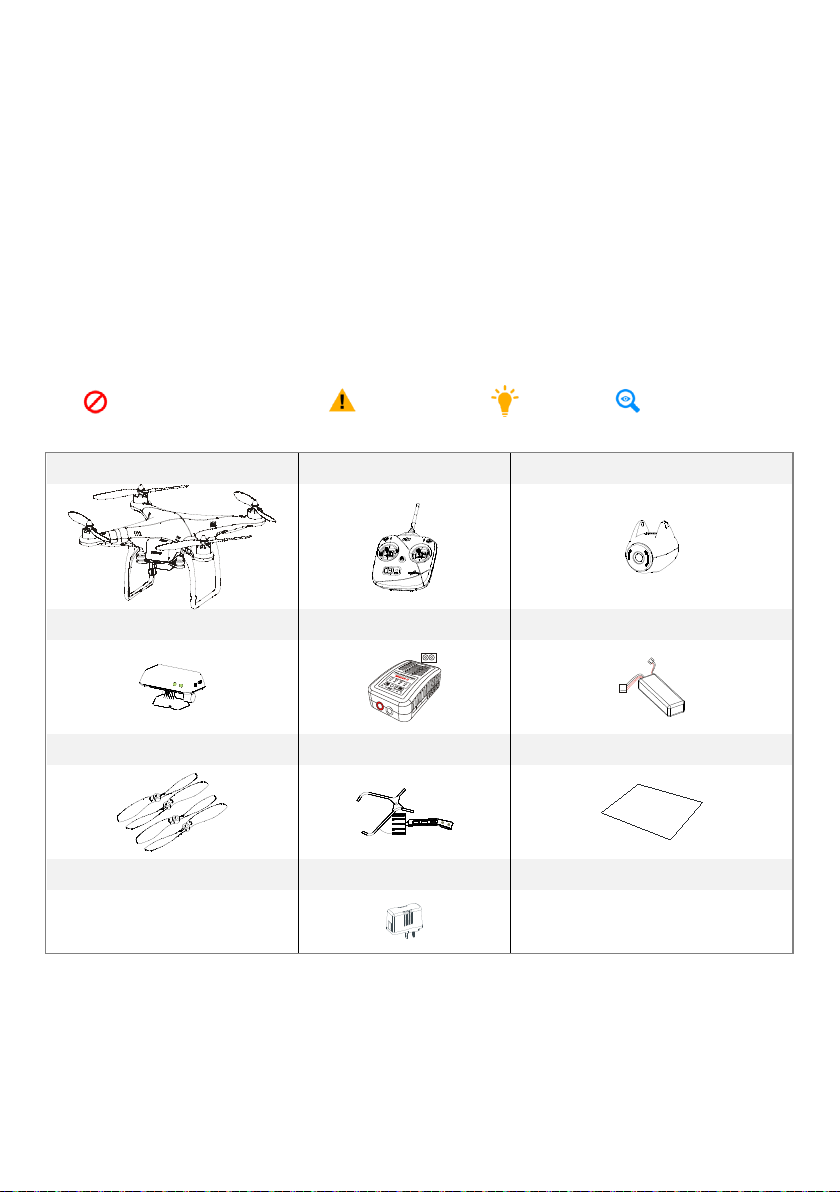
Trademark
Q
u
ic
k
S
t
a
r
t
G
u
i
d
e
DJI and PHAN TOM VISION are registered trademarks of DJI Innovations. Names of product, brand, etc.,
appearing in this manual are trademarks or registered trademarks of their respective owner companies. This
product and manual are copyrighted by DJI Innovations with all rights reserved. No part of this product or
manual shall be reproduced in any form without the prior written consent or authorization of DJI
Innovations . No patent liability is assumed with respect to the use of the product or inf ormation contained
herein
Certifications
This produc t is approved with quality standards such as CE, FCC and RoHS.
Symbol Instruction
Forbidden(Important)
Cautions
Tip
Reference
In the Box
PHANTOM Aircraft X1 5.8GHz Transmitter X1 Camera X1
Range extender X1 Charger X1 Battery X1
PropellerX8 mobile device Mounting X1 Guide X1
AC Adapter X3 Sticker(Several)
Product Instruction
©2013 DJI Innovations. All Rights Reserved.4 |
Page 5
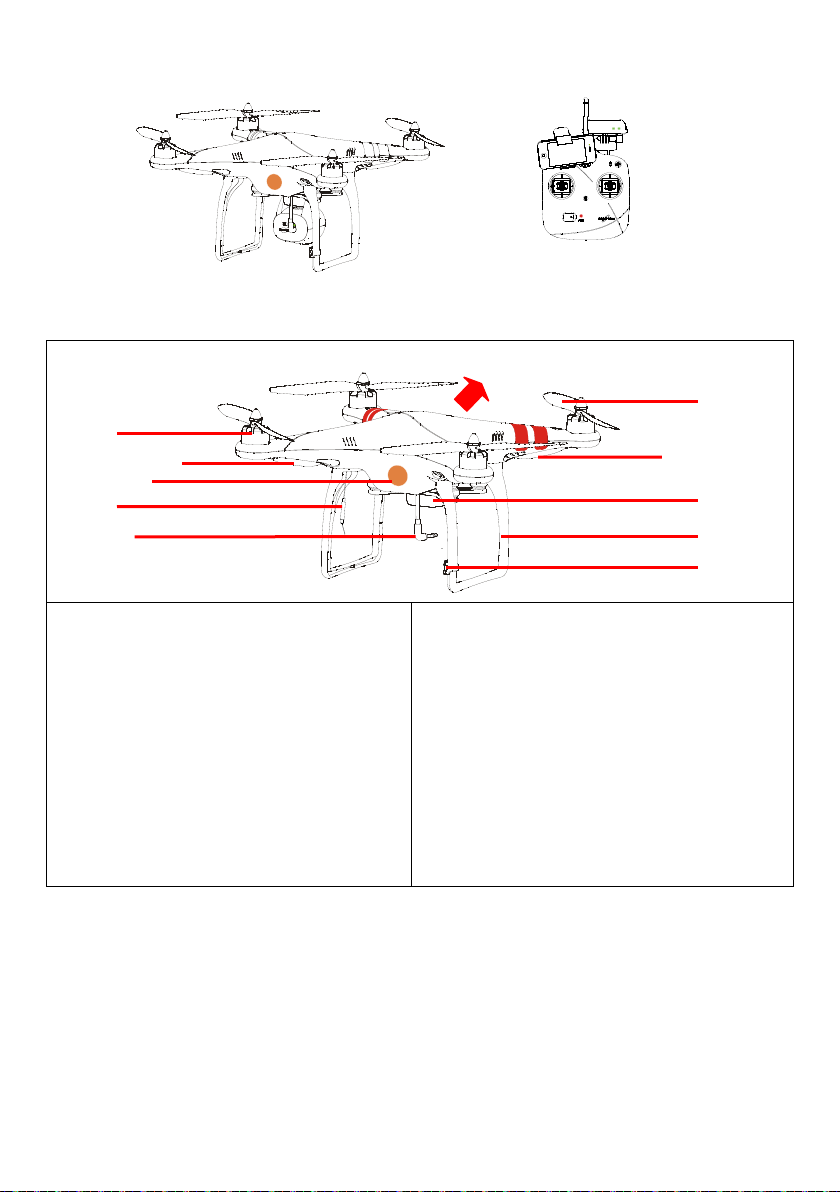
Assembly
Aircraft nose
Propeller
Damping Unit
Compass
Rotor
LED Indicator
Power cable
Antenna
Fig.1: PHAN TOM VISION Fig.2: Transmitter& iOS & Range Extender
AircraftRecognition
Direction LED
Built-in
NAZA-M Autopilot System
(Refer to NAZA-M manual for details)
GPS & Compass Module
R/C Receiver
Power System for Flight
LED Indicator
USB Interface
(in the Battery Compartment)
Direction LED Red
Landing Gear
Function
ATTI./GPS ATTI. Mode
Intelligent Orientation Control
Enhanced Fail-Safe
Low-Voltage Alert
Takeoff Weight:<1200g
©2013 DJI Innovations. All Rights Reserved.5 |
Page 6
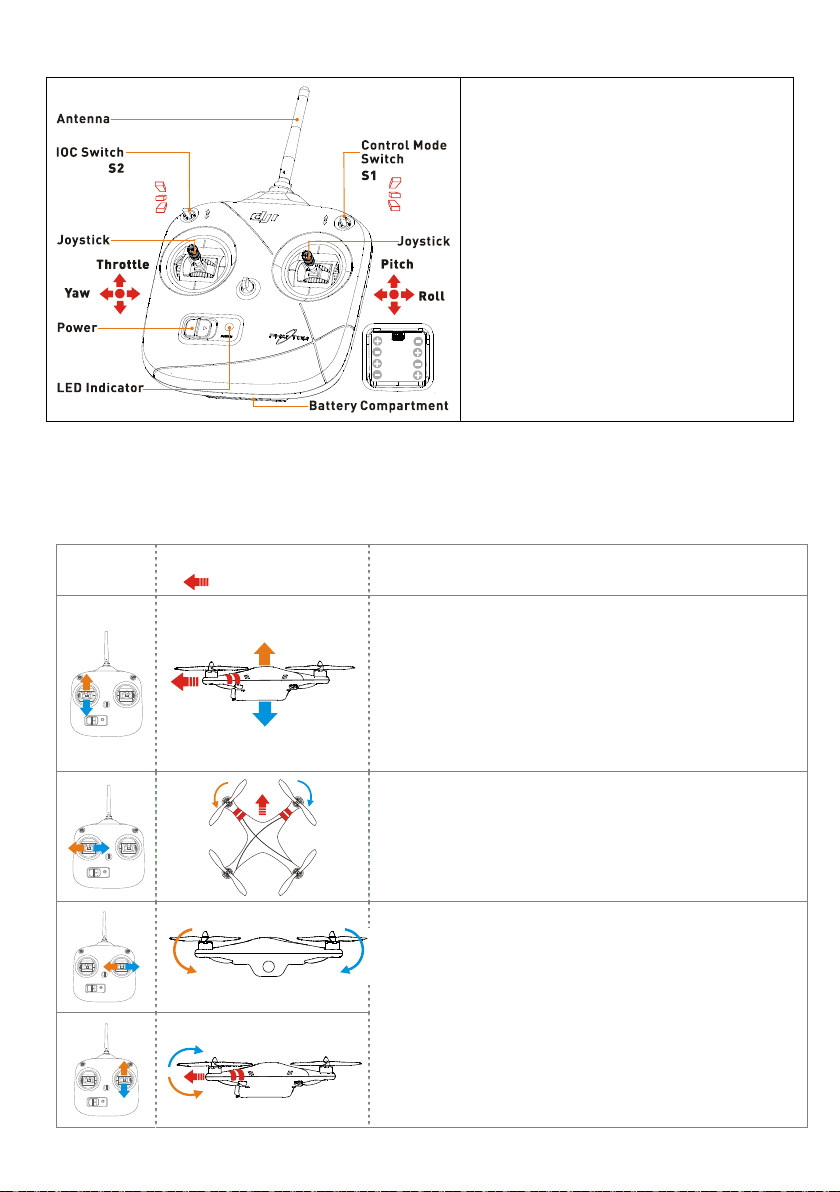
TransmitterRecognition
he stick returns to the central
Command stick controls the angular velocity of the aircraft,
˚, its endpoint is 35˚. The
In GPS Mode, the aircraft will hover (hold horizontal
In ATTI. Mode, the aircraft will keep attitude stabilizing
OFF
CL
HL
GPS
ATT I
ATT I
Working Frequency: 5.8GHz ISM
Control Channel Numbers of Transmitter:
6
Communication Distance: 300m
Receiver Sensitivity(1%PER): >-93dBm
Power Consumption of Transmitter: <
20dBm
Working Current/Voltage: 52 mA@6V
AA Battery (5#): 4 Required
Basic Usageof Aircraft and Transmitter
Definitions
Stick neutral position and stick released means the stick of Transmitter is pushed to the central position.
Command Stick means the stick of Transmitter is pushed away from the central position.
Transmitte
r
( is the nose direction)
Aircraft
GPS ATTI. Mode/ATTI. Mode
Throttle stick is for aircraft up& down control.The aircraft will
hold the height automatically if the stick is centered. You
should Push the throttle stick to the neutral position to take-off
the multi-rotor. Note that t
position when released for the transmitter V3.5. For the
version below 3.5, the stick cannot hold the central position
when released.
Yaw stick is for aircraft rudder control.
with the maximum rudder angular velocity of 200°/s. Left stick
command gives counter clock-wise rotation of the aircraft, &
vice versa.
Roll stick is for aircraft left/right control and Pitch stick is for
front/back control. Command st ick controls the angle of the
aircraft.Stick neutral position is for 0
roll and pitch sticks return to the central position when
released.
position) when sticks released.
©2013 DJI Innovations. All Rights Reserved.6 |
without horizontal position (different from hover in GPS
Page 7
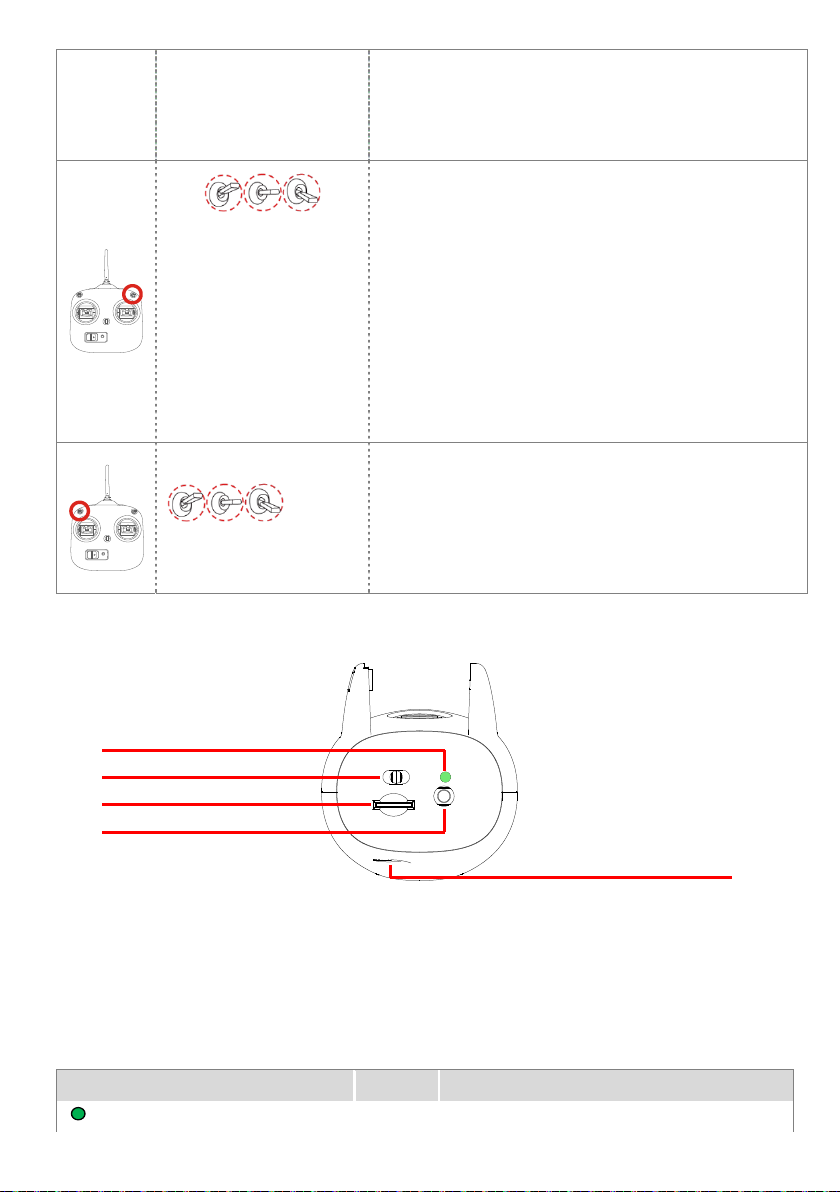
Only after Compass Module connection and Compass
acquired by the main controller. Refer to the LED Indicator.
Mode).
3-position switch (S1) on the Transmitter for mode control.
GPS ATTI. ATTI. ATTI.
(
or
Failsafe is
selectable
software.)
Manual
in
calibration, GPS ATTI. Mode is available. Otherwise, all switch
positions are for ATTI. Mode. Pay attention because the GPS
ATTI. Mode is dependent on the number of GPS satellites
When GPS signal has been los t for 3s, system ent ers ATTI.
Mode automatically. You can enable the Manual Mode or Fail
Safe (also known as One-key Go-home) in the assistant
software->Basic->R/C->Control Mode.
3-position switch (S2) on the Transmitter for Intelligent
Orientation Control (IOC). Set the s witch to OFF in basic flight.
OFF Course Lock Home Lock
This function is defaulted to off. If you want to use this
function refer to the advanced manual, and enable it in the
assistant software. Use IOC when you are familiar with basic
flight.
CameraRecognition
[2]
[1]
[3]
[4]
[1]Power Switch(on the back of the camera)
Three stops:
(1) OFF – Powered off
(2) CAM ON – Power on, Wi-Fi off
(3) WIFI ON –Power and Wi-Fi are both on
[2]LED Indicator (on the back of the camera)
LED WIFI CAMERA
Solid on
©2013 DJI Innovations. All Rights Reserved.7 |
OFF Power On; Idle State
[5]
Page 8
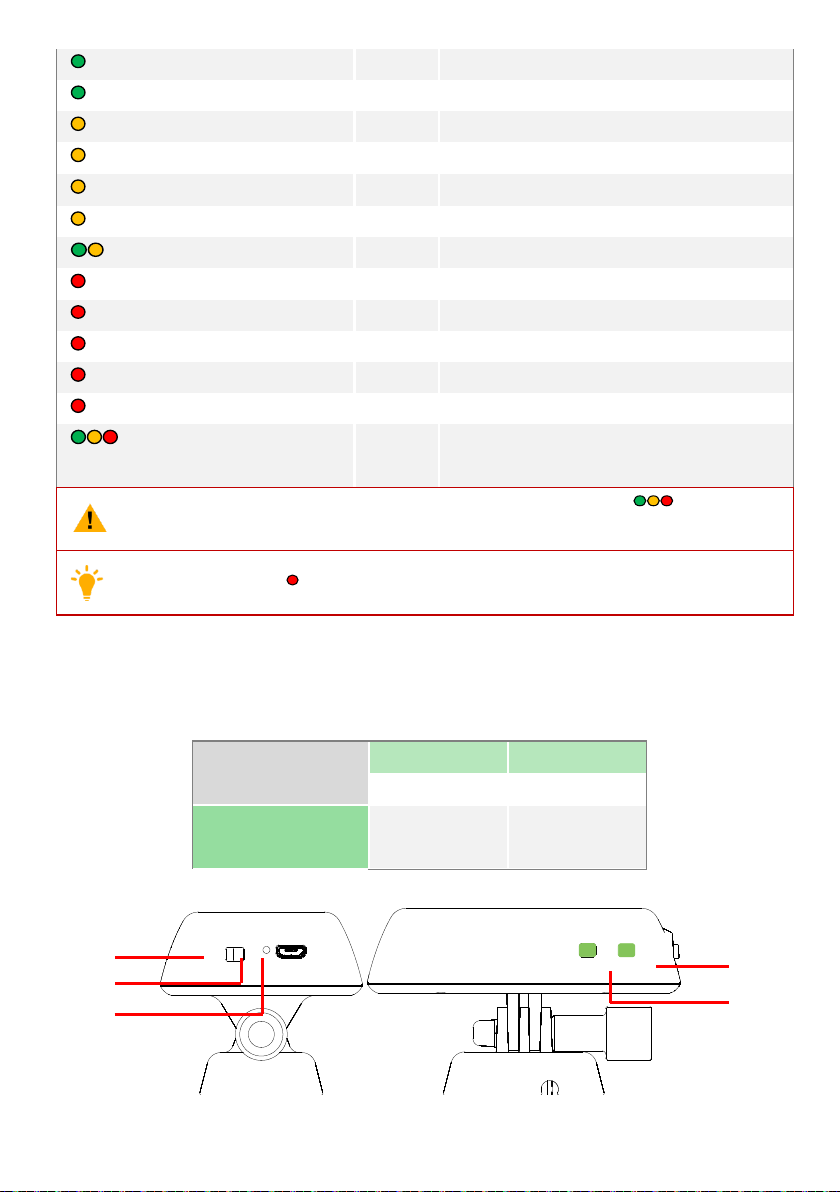
Slow Blink (0.2s on, 1.8s off)
Fast Blink (0.1s on, 0.3s off)
Solid on
Blink Once(0.2s on, 0.3s off)
Blink 3 Times(0.1s on, 0.1s off)
Fast Blink(0.1s on, 0.3s off)
(0.2s green, 1.8s amber)
Solid on
Blink Slow (0.2s on, 1.8s off)
Blink Once(0.2s on, 0.3s off)
Blink 3 Times(0.1s on, 0.1s off)
Blink Fast(0.1s on, 0.3s off)
(0.5s Green, 0.5s Amber,
0.5s Red, 0.5s Off)
ON Idle State
ON Accessing photos and videos in the camera
OFF Recording
ON/OFF making a single capture
ON/OFF making a multiple capture,3 or 5 pictures per shot
ON/OFF Firmware Upgrading
ON Recording
ON/OFF Critical error
ON/OFF Sensor error
ON/OFF Operation failed
ON/OFF SD Card error
ON/OFF Upgrade error
ON/OFF Camera overheat
When camera temperature goes above 80℃, the LED indicator will blink and the camera
will automatically power off when the temperature goes above 85℃
Statuses including Red
is either error or malfunction
[3]Micro-SD Card Slot(on the back of the camera)
Make sure that the Micro-SD card is inserted before you take any pictures or make any videos.
[4]Power Plug(on the back of the camera)
[5]Function Button(on the bottom of the camera)
Camera in idle state
Camera in non-idle
state
short press (<2s) single capture
long press (≥2s)
any press
record
back to idle state
Range ExtenderRecognition
[1]
[2]
[3]
[1]Switch: (1) OFF – Power off
[4]
[5]
©2013 DJI Innovations. All Rights Reserved.8 |
Page 9
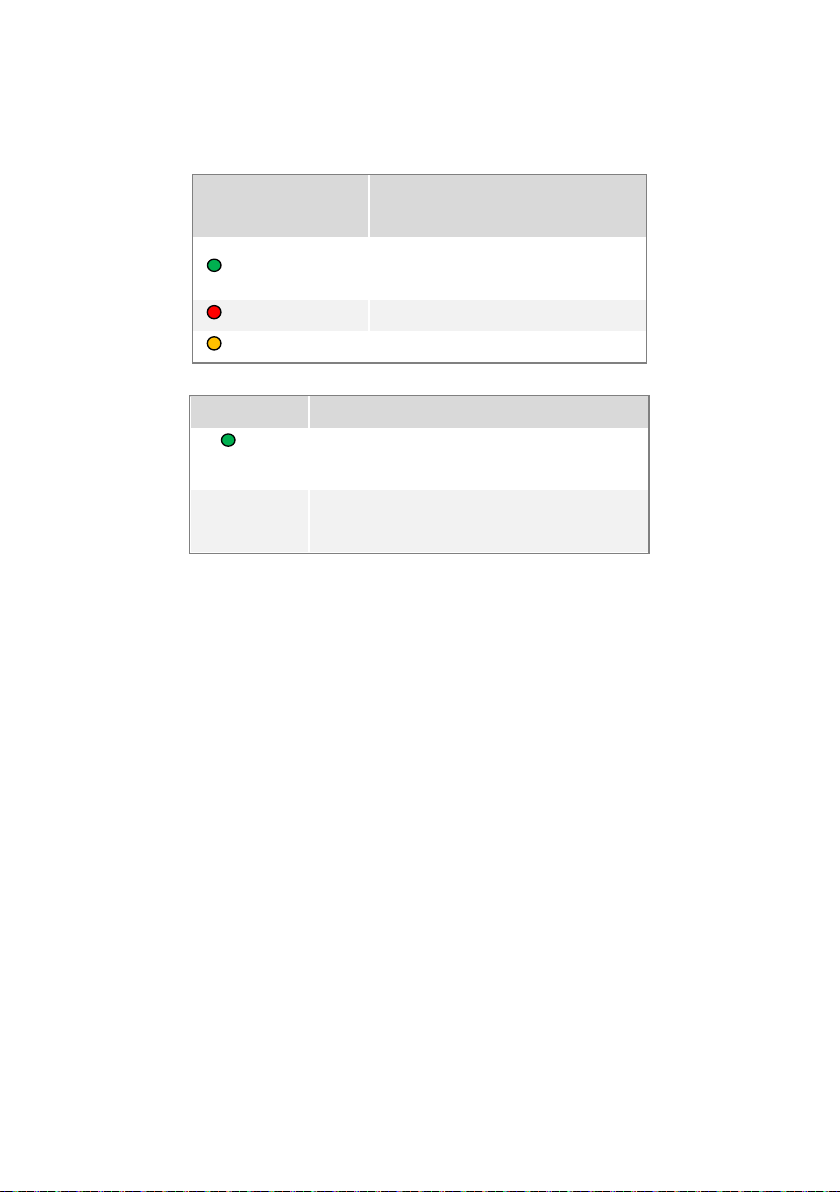
(2)ON –Power on
Power Status
is working
[2]Rebind Button: press to rebind system.
[3]USB Port: for charge the Range Extender.
[4]Power Status Indicator
Indicator
Green Solid on
Red Solid on
Yellow Solid on
[5]Wifi Indicator
Wifi Indicator Description
Green
blink
LED Off
Description
The Range Extender
normally.
Low voltage alert.
The Range Extender is charging.
The Range Extender system is working
normally.
The Range Extender system is working
abnormally.
Camera &Range Extender &DJI App Rebind
In the condition that your camera or range extender has been repaired or replaced by a new one, you need to
rebind camera and range extender to rebuilt a wifi-network, and use your DJI App to find the new
wifi-network.
Step1: power on the camera and range extender, 10s later press the rebind Button on Range Extender with a
cuspidal object, 5s later the wifi indicator is out.
Step2: wait patiently until the range extender restart automatically about 25s later, and the wifi indicator will
blink green, which indicates camera and range extender are rebinded.
Step3:open DJI App on your mobile device .
©2013 DJI Innovations. All Rights Reserved.9 |
Page 10

Charger &Battery
Instruction
*If the charger is in Max Circuit Power condition, the
charge circuit will be decided by 20W. For example, when
2A or 3A is selected for the 3S battery, the Charge Circuit
is only 20w/11v=1.8A actually.
Battery:LiPo(2200MAH-20C-11.1V)
Charger
AC I nput: 100-240V
Charge Circuit:1A/2A/3A Selectable
Current Drain for Balancing: 200mA
Circuit Power:MAX 20W
LED Indicator
Charge
Status
LED
Cell LED
Ready to Charge
CC Mode
CV Mode
Charge complete
Charging
Discharging
Charging
1. Insert the AC power cord int o the charger and AC cord into a
wall socket (100-240V). The charge status LED will flash green.
2. Select the battery type LiPo and the charging current 2A.
3. Connect the battery main charge lead to battery socket and the
battery balance wire to the 3S balance socket.Make sure the red
lead to the red battery socket, and the black lead to the black
battery socket
4. Start charging. The charge status LED and the 1S/2S/3S cell LED
will glow constant red.
5. When the charge status LED glows constant red, it is charging in
CC (Constant Current)mode and LED glows green & red blink
is in CV (Constant Voltage) mode.
6. When the cell LED is flashing, it is discharging for balancing.
7. When the battery is fully charged, the charge status LED will
glow constant green.Unplug the battery from the charger.
Make sure to use the battery after fully charging.
When the charger is in CV mode (wit h green and red LED blinking), the battery is over 80% charged.
Please use the battery according to the attached sticker.
Use the Protection Clip to keep the leads of the battery socket untouched, in order to avoid short circuit.
DJI VISION App
DJI VISION App is installed for remote control of Camera Setting, Capture and Recording, Camera Pitch
Control, Aircraft Yaw Control, and GPS Assistant Orientation.
©2013 DJI Innovations. All Rights Reserved.10 |
Page 11

Downloadand Installation
Approach 1:Search”DJI VISION”in the App Store, download and install it on your mobile device.
Approach 2: Scan QR code to get the DJI VISION App and install it on your mobile device.
Wi-Fi Network Selection
1) Tur n on the WLAN of your mobile device and connect t o the
PHANTOM_xxxxxx (SSID) network for remote control by DJI
VISION App.
2) Select a Wi-Fi network to the Internet if you want to share your
photos or videosor read DJI news.
Note1: For the first time you open the DJI VISION app, Internet
accessibility is necessary for you to finish login or new account
creation.
Note 2: the SSID is unique for each Camera.
Login
[3]
[4]
[5]
[6]
[1] LoginButton:
The first time you use the DJI VISION App you s ho uld logi n in.
Note: (1) Internet accessibility is necessary.
(2)You can change your user/pass word in the App Settings
[2] RegisterButton
Create a new account if you do not have one already.
[3] [4][5]Login Page
Enter your registered email address and password here. And then click to login.
[6] Forget Password
If you do have an account, but forget the password, click to retrieve it.
[7] Using Tips
Using tips will display for welcoming your first entering into.
©2013 DJI Innovations. All Rights Reserved.11 |
Page 12

[7]
Main Page
After login you will come to the main page. In this page, you can s ee the current Wi-Fi connection, and four
icons that represent the four functionalities of this App.
Green Light
Blue Light Internet has been connected, photos and videos can be shared and DJI news can be
Gray Light No Wi-Fi connection
Camera
Album
News
Settings
©2013 DJI Innovations. All Rights Reserved.12 |
Camera has been connected to, and the Camera and SD Card album are available.
refreshed.
Click to enter the camera preview page
Click to enter the Album page
Click to enter the DJI news page
Click to enter the App settings page
[7]
[8]
[9]
[10]
[11]
[12]
[13]
[14]
Page 13

Camera Page
[1]
[2]
[3]
[4]
[5]
[6]
[1] Return to the preview page
[2] Camera gimbal control switch
1) In normal state: the camera gimbal is controlled by the upwardarrow [3] and downward arrow [4]
on the preview page. Press to turn up the camera, and to turn down the camera.
2) In high light state (blue): t he camera gimbal is controlled by the iOS’s gyroscope sensor and gravity
sensor.
Pitch up
Camera Original StateCamera Pitch Down
[5] Flight attitude
Click it to obtain the Pitch, Roll and Ya winformation, which can help you find the aircraft if the aircraft fly far
away from you.It is also known as the Radar function.
©2013 DJI Innovations. All Rights Reserved.13 |
Page 14

[17]
[6]Flight parameters
If the connection between the camera and the NAZA is ok, these “N/A”s should be meani ngf ul digits
[7] SD Card Status
Highlighted when a valid SD card is inserted, otherwise, grayed out.
[8] Wi-Fi Signal Intensity
The Camera is connected to the Range Extender correctly and Wi-Fi is working normally.
[9] Aircraft Battery Level
3 grids: > 11.80V
2 grids: 11.30V to 11.80V
1 grid: 11.20V to 11.30V (should fly back)
0 grid: <= 11.20V (should land immediately)
[10] Aircraft GPS status
Highlighted when more than 6 satellites are found, otherwise, grayed out.
[11]Remained shots
It is calculated based on the current selected photo size. Zero if SD card is not inserted
[12] Camera Capture Button
Capture Button is disabled during the process of recording.
[13] Camera Record Button
A red dot blinks when the camera is recording, and the time elapsed is displayed on the top
right corner of the preview screen.
[14] Hide or show camera settings
Click to enter camera settings, and click again to exit.
[15] Hide or show flight parameters.
Click to hide flight parameters, and click again to show flight parameters.
Camera Page--Camera Settings
[1]
[2]
[3]
[4]
[5]
[6]
[7]
©2013 DJI Innovations. All Rights Reserved.14 |
[8]
[9]
[10
]
[11
]
Page 15

[1]Capture Mode
Single Capture. One picture per shot.
Multiple Capture. 3 pictures per shot.
Multiple Capture. 5 pictures per shot.
Continuous Capture. Also needs to select:
a) Intervals between two shots (1~60
seconds)
b) Number of shots (2~254, or infinite shots)
Note: Capt ure Button changes accordingly.
[2]Photo Format
JPEG
Raw(one *.jpg and one *.raw will be generate simultaneously
per shot when t his option is selected)
Note: raw photo format is not supported by multiple capture mode or continuous captur e mode.
[3]Photo Size. Below options are supported.
Large: 4608 x 3456, 4:3, 16MP
Sub-large: 4384 x 3288, 4:3, 14.4MP
Medium: 4384 x 2922, 3:2, 12.8MP
Small: 4384 x 2466, 16:9, 10.8MP
[4] Video Resolution. Below options are supported.
1920x1080 60i, 16:9
1920x1080 30p, 16:9
1280x960 30p, 4:3
1280x720 60p, 16:9
1280x720 30p, 16:9
640x480 30p, 4:3 (VGA)
[5] ISO. Below options are supported.
AUTO
100
200
400
800
©2013 DJI Innovations. All Rights Reserved.15 |
Page 16

[6] White Balance. Below options are s upported.
AWB (auto)
Sunny
Cloudy
Indoor
[7]Exposure Metering. Below options are supported.
Center
Average
Spot
[8] Exposure Compensation. Below options are supported.
-2.0 2.0
-1.7 1.7
-1.3 1.3
-1.0 1.0
-0.7 0.7
-0.3 0.3
0
[9] Sharpness. Below options are supported.
Standard
Hard
Soft
[10] Contrast. Below options are supported.
Standard
Hard
Soft
[11] Anti-flicker. Below options are supported.
Aut o
50Hz
©2013 DJI Innovations. All Rights Reserved.16 |
Page 17

60Hz
[12]Restore Default Settings .
Note:
1) Reboot is needed to make it take effect.
2) Restore default settings are recommended after each firmware upgrade.
[13]Format SD Card
Note: all data in the SD card will be lost after format operation, so be sure to do data backup before doing it.
Album Page—Album inCamera SD Card
[1]
[2]
[3]
[4]
[6]
[5]
[1]In Camera SD CardAlbum
You can browse all photos and videos in the SD card, view a selected picture or play a selected video.
[2]Photos and Videos are listed and grouped by date.
[3]All those photos and videos t hat had been s ynchronized to the mobile device are identified .
[4] Video thumbnails, with a recorder token and time duration on them. Click a video thumbnail to play a
single video.A play progress bar appears at the bottom of the screen.
[5]Photo t humbnails that hasn’t been synchronized to the mobile device.Click a Photo thumbnail to view a
©2013 DJI Innovations. All Rights Reserved.17 |
Page 18

single picture. You can slip left or right to view the previous or next picture.
[6]Synchronize Button . Click this button to enter synchroniz e mode.
(3)
(1)
(2)
In Synchronize Mode
(1) A synchronization progress bar (1) appears in this mode wit h a “tick” on the right.
(2) You can select photos or videos and then click , the synchronization process then begins.
(3) Yo u ca n exit s y nchronize mode by a click on button (3).
(4) Yo u ca n synchronize single picture or video, or synchronize and pay a video at the same time.
Synchronize a picture Synchronize and pay a video
You can also synchronize multiple pict ures or videos at a time.
(1)
(2)
(3)
(1) Click thumbnails to select photos or videos to synchronize to your mobile device. The thumbnails
identified by this to ken are successfully selected.
©2013 DJI Innovations. All Rights Reserved.18 |
(4)
Page 19

(2) Or you can select one or more groups to be synchronized.
(3) The number of photos and videos that have been selected is displayed here.
(4) Synchronizing…
You can click to stop the synchronization process. Those photos and videos that have been copy to
your iPhone in this synchronization process will remain there as a result.
Album Page—Album In mobile device
[1]
[1]Album In mobile device
You can browse all photos and videos in the album created by the App on your mobile device, view a
selected picture or play a selected video.
[2]Sorted by capture time .Pictures and videos are listed in thumbnail style
[3]Sorted by places .GPS information is embedded into the pictures and videos.
Note: Accessibility to the Internet is necessary for it to refresh the map.
[4] Click any picture to view a single picture. You can slip left or right to view the previous or next picture.
[5] Click any video to play a single video. A play progress bar appears at the bottom of the screen.
[2]
[3]
[5]
[4]
[6] Share your pictures and videos to social network sites.
Note1: Accessibility to the Internet is necessary to share pictures or videos.
©2013 DJI Innovations. All Rights Reserved.19 |
[6]
Page 20

Note2: video sharing is not available currently, but it will be ready in the near future, including youtube,
vimeo.
News Page
[1]News List
(1) Scroll up to update
(2) Scroll down to load more
Note: need connection to the Internet.
[2]News Detail
Click any item of news list to get news detail.
[1]
[2]
Settings Page
Turn the switch from left to right to enable it.
[1]
[2]
[3]
[4]
[5]
[6]
[1]Toolbar Auto Hide. Turn the switch from left to right to enable it.
©2013 DJI Innovations. All Rights Reserved.20 |
[7]
[8]
[9]
[10
]
[11
]
[12
]
[13
Page 21

Aut o HideDisabledAuto Hide Enabled
[2]Use GPS Data.Turn the switch from left to right to enable it.
When this option is enabled, your mobile device will send its own GPS information, if it has, to the camera
upon its connection establishment to the camera. So the camera can have an initial GPS information in case
the PHANTOM GPS mod ule could not find enough satellites (>6). This initial GPS information may be
overridden by the GPS information got from the PHANTOM GPS module by the camera afterwards.
[3]When connection breaks. Click this item to enter the detailed page.
(1)
(2)
(1) If enabled, the camera stops recording when the connection between your iPhone and the camera
breaks while the camera is in recording state. If disabled, the camera keeps recording when the
connection between your iPhone and t he camera breaks while the camera is in recording st ate.
(2) Here you can select what the camera to do when the connec tion between your mobile device and the
camera breaks while the camera is in idle state. This is for those cases that the connection is lost but
you don’t want to miss the scenes that should have been taken by this flight.
[4]Camera Settings Display. Click this item to enter the detailed page.
These options determine which camera parameters will be shown in the camera parameter list in the camera
preview page. For example, here disable the Photo Format item, and then it is hidden.
©2013 DJI Innovations. All Rights Reserved.21 |
Page 22

[5]Preview Quality. Click this item to enter the detailed page.
(1)
(2)
(1) High: 320x240@30fps
(2) Low: 320x240@15fps, recommend to be used under weak Wi-Fi signal condition.
Note: may add an option of 640x480@30fps in the fut ure.
[11]Binding
[12] Find MY PHANTOM
Fig.1:Satellite mode
Fig.2:Standard mode
Appendix
Assistant software& MC/PMU Firmware Upgrade
Before upgrade, make sure your computer is connected to the Internet and close anti-virus software and
firewall during the firmware upgrade.Please follow belowsteps to update software and firmware.
1. Open your PC, power on PHANTOM VISION and connect it to PC with USB extender.DO NOT
break connections until firmware upgrade is finis hed.
2. Run the Assistant software and confirm MC is connected.
©2013 DJI Innovations. All Rights Reserved.22 |
Page 23

3. Click “Info” to view your current software version, if there has updates you can down and install.
If firmware upgrade failed, the system will enter waiting for firmware upgrade status automatically,
ircraft and camera integration, less weight,
4. Click “Upgrade” to view yo ur current firmware version, if there has updates you can down and
install.
5. Wait until the Assistant software shows “finis hed” and power cycle. Up to date OK.
Note:
please try again with above steps.
Autopilot System LED Description
System Status LED Flashing
System start and self-check
IMU abnormal data or need advanced
calibration*
Warm up after power on
The aircraft is moved or bias of sensors too big
Compass error too big, need recalibration.
Transmitter (TX) signal lost, enter the FailSaf
e.
TX stick(s) mid point error too big
Low voltage alert or other abnormal alert*
(e.g. Configuration error, TX data error, En
able low voltage protection without PMU, S
N error or Compass abnormal work.)
Record forward direction or home point
Manual Mode**: None
Control M ode Indictor
GPS Signal State Indicator
(GPS/Compass Module is necessary)
*You c an figur e o ut the error by connecting the autopilot system to the Assistant Software.
**Should be enabled on the Assistant Soft ware.
ATTI. Mode: ( stick(s) not at center )
GPS Mode: ( stick(s) not at center )
IOC Mode**: ( stick(s) not at center )
GPS Signal is Best(GPS Satellite number > 6): None
GPS Signal is Well(GPS Satellite number = 6):
GPS Signal is Bad (GPS Satellite number = 5) :
GPS Signal is Worst (GPS Satellite number < 5):
Specification
General
Features A
©2013 DJI Innovations. All Rights Reserved.23 |
Page 24

(Aircraft with
(Aircraft with
Electrical & Mechanical
Working Voltage Range
camera)
Power Consumption
camera)
Operating Temperature
Wei ght
multi -functions
Camera remote-controlled by DJI VISION app on mobile
device
WIFI communicating distance enlarged to 300m by Range
Extender
Built-in anti-vibration gimbal
High safety by Low-voltage alert and forcing landing
Auxiliary GPS locating for disappearing aircraft
Aircraft(With gimbal & camera):
Tra n s mi t te r
iOS Equipment M ounting
Range Extender
Aircraft(Flight parameters can be effected by mechanical performance and payloads)
Supported Battery 4400mAh Lipo Battery
Flying Load <1200g
Hovering Accuracy (GPS Mode)
Max Yaw Angular Velocity 200°/s
Max Tilt Angle 35°
Max Ascent / Descent Speed ±6m/s
Max Flying Speed 10m/s
wheelbase 350mm
Tilting Range of Gimbal
Transmitter
Operating Frequency 5.8 GHz ISM
Channel Numbers 6
Communication Distance(open outside)
Receiver Sensitivity(1%PER) >-93dBm
Transmitting Power
Working Current/Voltage 60 mA@6V
©2013 DJI Innovations. All Rights Reserved.24 |
Vertical:± 0.8m;Horizontal:± 2.5m
0°-60°
300m
<20dBm
Page 25

Battery
capture and timed
Camera
Operating Temperature
Resolution 14 Mega Pixels
FOV
Sensor size
Functions
Range Extender
Operating Frequency 2412-2472MHz
Operating Temperature
Communication Distance(open outside)
Transmitting Power
Power Consumption
DJI VISION App
mobile device Supported iOS 6.0 vision or above(iPhone recommended)
Functions Camera parameters setting
4 AA Batt e ries(5#)
0°C~40°C
140 °/ 120° / 90 °
1/2.3’
Remote-controlled and parameter set by mobile device
Support mult i-captur e, continuous
capture
Recording supports HD,1080p30,1080i60
Single capture supports RAW and JPEG
0°C~40°C
200m
<=17dBm
1.5W
FOV scene real-time display
Remote-control aircraft and camera
Auxiliary GPS locating
Warning Notes
1. Try to avoid interference between the remote control transmitter and other wireless equipment.
2. The fast rotating propellers will cause serious damage and injury. Always fly the multi-rotor 3m or above
away from you and unsafe conditions, such as obstacles, crowds, high-voltage lines, etc. FLY
RESPONSIBLY.
3. All parts must be kept out of the reach of children to avoid CHOKE HAZARD; if a child accidentally
swallows any part you should immediately seek medical assistance.
4. Please always keep the compass module away from the magnet. Otherwise it may damage the compass
module and lead the aircraft to work abnormally or even be out of control. Do Compass Calibration as
much as possible.
5. When charging, please place the device in an environment that has a normal room temperature and
good ventilation. It is recommended to charge the device in an environment with a temperature that
ranges from 0℃~35℃.
©2013 DJI Innovations. All Rights Reserved.25 |
Page 26

6. CAUTION RISK OF EXPLOSION IF BATTERY IS REPLACED BY AN INCORRECT TYPE. DISPOSE OF
USED BATTERIES ACCORDIN G TO TH E INSTRUCTIONS.
7. When us ing the device, ens ure that the antenna of the device is at least 20cm away from all pers ons.
FCC statement
This equipment complies with FCC RF radiation expos ure limits set forth for an uncontrolled environment.
This device complies with part 15 of the FCC rules. Operation is subj ec t to the following two conditions: (1) t
his
device may not cause harmful interference, and (2) this device mus t accept any interference received, includi
ng interference that may caus e undesired operation.
NOTE: The manufacturer is not responsible for any radio or TV interference caused by unauthorized
modifications or changes to this equipment. Such modifications or changes coul d void the user ’ authority to
operate the equipment.
NOTE: This equipment has been tested and found to comply with the limits for a Class B digit al device, purs
uant to part 15 of the FCC Rules. Thes e limits are designed to provide reasonable protection against harmful
interference in a residential installation. This equipment generates uses and can radiate radio fre que nc y ener
gy and, if not installed and use d in accordance with the instructions, may cause harmful interference to radi
o communications . However, there is no guarantee that interference will not occur in a particular installation
. If this equipment
does cause harmful interference to radio or television reception, which can be
pment off and on, the us er is encouraged to try to correct the interference by one or more of the
following measures:
- Reorient or relocate the receiving ant enna.
- Increase the separation between the equip me nt and receiver.
-Connect the equipment into an outlet on a circuit different from that to which the receiver is connected.
-Consult the dealer or an experienced radio/TV technician for help
determined by turni ng t he equi
Disclaims
Please strictly follow the manual to assemble and use the product. The manufacturer and seller assume no
liability for any resulting damage or injury arising from the operation or use of this product.
This manual is only for basic assembly and configuration; you can obtain more details and advanced
©2013 DJI Innovations. All Rights Reserved.26 |
Page 27

instructions when using the NAZA-M Assistant Software and the PHANTOM VISION User Manual. To
assure you have the latest information, please visit our website and download the latest manuals and
software version.
Please regularly check the web page of corresponding product at our website www.dji-innovations.com,
which is updated regularly. Product information, technical updates and manual corrections will be available
on this web page. Due to unforeseen changes or product upgrades, the information contained in this manual
is subject to change without notice. If you have any problem that you cannot solve during usage, please
contact your authorized dealer.
Hereby, SZ DJI TECHNOLOGY Corporation declares that this device is in compliance with the ess ent ial
requirements and other relevant provisions of Directive 1999/5/EC.
©2013 DJI Innovations. All Rights Reserved.27 |
