
OPHION Tablet
SY-Z17M8
7” Personal Android Tablet
User Manual
Use of the Manual
To ensure proper use of the tablet, read this user manual carefully before first use.
These instructions are based on the factory settings of the device.
It may be possible that some of the images and screenshots in this manual do not match the final product.
It is possible that the contents in this user manual do not match the final performance of the unit due to firmware upgrades.
Please visit www.sytech.es for the latest version of the user manual and firmware upgrades.

WELCOME
Sytech thanks you for buying the OPHION SY-Z17M8 7” multi touch screen display tablet which has been specially designed
to fulfil your needs and allow you to experience the new portable entertainment generation with just a few touches!
Thanks to the Android operating system you can gain access to the internet, check your e-mail or even watch or listen to
multimedia content anywhere at anytime. Furthermore, download and enjoy one of the thousands of applications and
games available to get the most out of your OPHION SY-Z17M8.
CARE AND MAINTENANCE
- Do not expose your tablet to direct sunlight, humidity, high temperatures, dirt or anything that can cause its malfunction.
- Do not use abrasive liquids or cleaners to clean the unit.
- Always maintain the device free from dust using a soft and dry cloth.
- When the battery level is low, please charge the unit avoiding it to discharge completely.
- Do not service the unit by yourself, please contact Sytech Service Centre for any assistance.
SPECIFICATIONS
- Portable Internet Tablet designed for Android 4.0
- Multi-touch 5 point capacitive screen
- 7” TFT-LCD 16:9 (800x480 pixels)
- Allwinner A10 1.0 GHz processor + 3D engine, 512kb L2 Cache, GPU Mali-400,
- 1GB DDR3 RAM
- Integrated Wi-Fi
- Supports Wi-Fi USB 3G modem
- Front Camera 0.3MP (640x480)/ Rear Camera 2MP (1600x1200)
- Integrated Omni-directional microphone
- Integrated speaker
- Motion Sensor (accelerometer)
- USB-Host – to connect external USB devices, USB flash drives, hard drives, keyboards etc…
- USB-OTG – easy access to the memory of the tablet through the computer (cable included)
- 8GB built in memory
- HDMI version 1.4 output - 2160P HD
- Memory expandable via Micro SD-HC/XC cards (up to 32GB)
- 3.5mm earphone jack connector
- Charger: 5V, 2A
- 3000 mAh: up to 100 hours in standby mode and 3 hours in video mode
- Weight: ~320g
- Dimensions: 187x121x10.5mm
- Allows to install thousands of Applications and games available for Android operating system.
- Applications installed:
o Aldiko (books)
o Files
o Google Search
o Google Maps
o Google Chrome
o Google Latitude
o Calculator
o Calendar
o Camera
o Contacts
o Clock
o Email
o Gallery
o Recording
o Music
o Web Browser
o YouTube
o Twitter
o Skype
o Slide me
o Task Killer
o Gmail
o Flash Player
o Documents to go
NOTE: Sytech recommends the use
of a screen protector in order to
maintain the tablet in perfect
conditions.
NOTE: Some applications may not
work on the OPHION tablet as they
are specially created for Mobile
phones or for tablets with larger
screens.

CONTENTS OF PACKAGE
OPHION SY-Z17M8 Tablet 8GB
User Manual
USB OTG 2.0 High speed Cable for PC connection
AC/DC power adaptor – 100-240V AC 50-60Hz
Leather pouch
In ear Earphones
PICTURE DESCRIPTION
1. Front Camera
2. Menu
3. Back
4. Search
5. Home
6. Volume –
7. Volume +
8. Indicator
9. Home (same as button 5)
10. Reset
11. MIC
12. Earphone Jack
13. AC adaptor input
14. Mini USB interface
15. USB host
16. HDMI
17. Micro SD card interface
18. Power On/Off
19. Loud Speaker
20. Rear Camera
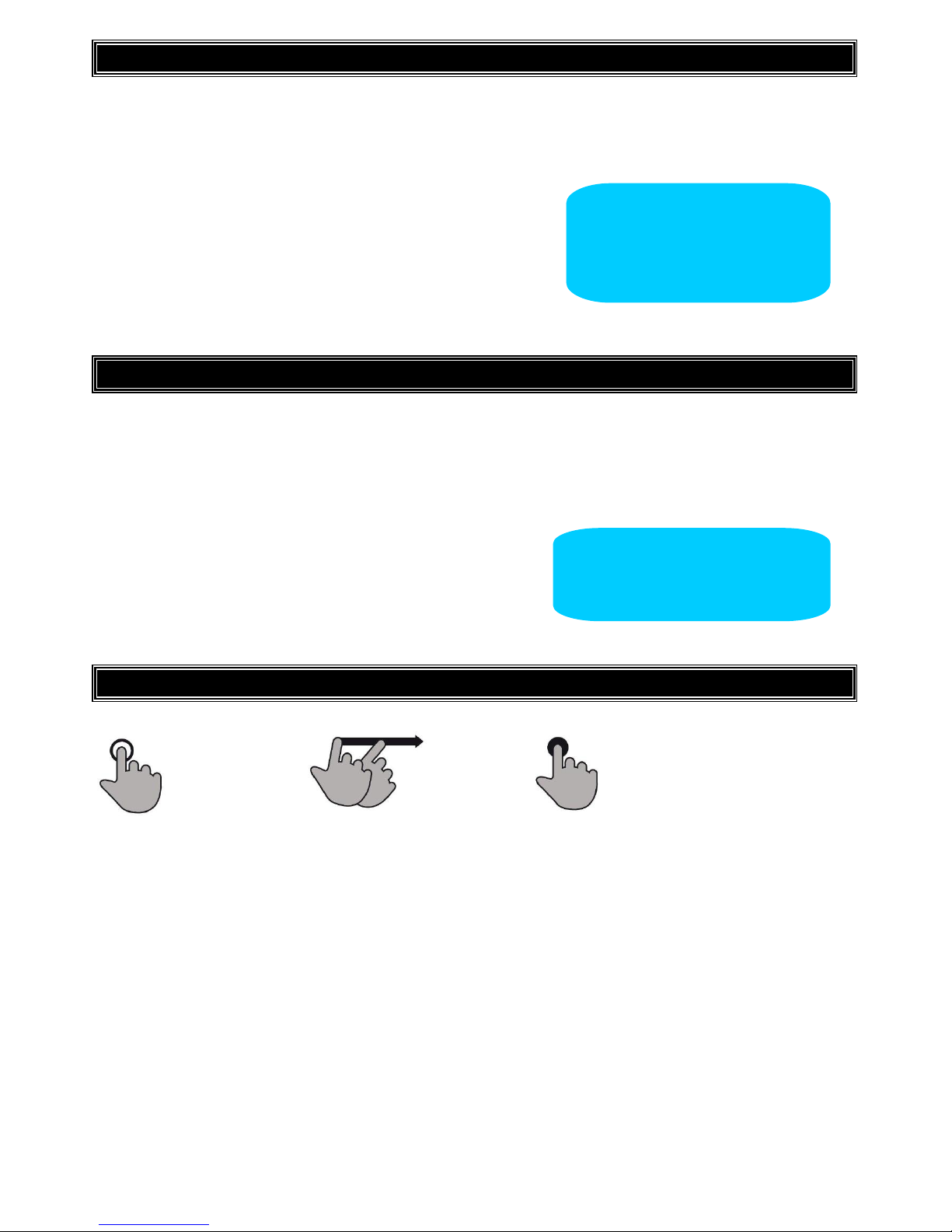
TURNING ON AND OFF THE UNIT
To switch on your OPHION SY-Z17M8 tablet, press the On/Off button (1), located on the top right hand side of the unit, for
a few seconds. Before being able to use the unit you will have to unlock the device. Drag the padlock towards the right
(wave icons will be shown to indicate in which direction to move the padlock).
To turn off the unit, press the On/Off button (1) for a few seconds and the unit will turn off completely. If you press the
On/Off button (1) once, the unit will enter into power saving mode.
BATTERY AND POWER MANAGEMENT
The OPHION SY-Z17M8 tablet comes with an integrated rechargeable lithium ion battery. Before the first use of the unit,
you may notice that the battery is relatively charged, however please perform a complete charge of the unit before using
for the first time. In order to recharge the battery use the AC / DC 5V adaptor included. The usual time for a complete
charge is around 3 – 4 hours approximately, this depends whether the unit is being charged while using or while it is turned
off. There are certain settings which can be manipulated to prolong the battery life of the unit.
GESTURES KEY
Press Flick Press and Hold
NOTE: To turn off the unit, you must
press and hold the On/Off button. If
it is only pressed the unit will only
turn off the screen.
NOTE: Sytech recommends turning off
the unit always before charging in
order to improve and extend the
battery lifetime.

MAIN SCREEN
1. Search
2. Return
3. Home
4. Tabs
5. Volume Down
6. Volume Up
7. Settings/Menu
8. Applications/Widgets on desktop
9. Time
10. Battery level
11. Applications/Widgets menu
GENERAL SETTINGS

Set your OPHION tablets parameters to fit your needs. Enter into the settings menu and a list of options will appear.
Wireless & Networks
Wi-Fi Turn the Wi-Fi on or off.
Data Usage Press this option to see the data usage of your OPHION tablet
More Press this option to see more options under the Wireless and Networks settings.
Device
Sound Configure the volume levels and sound options
Display Configure the different display settings (brightness, auto rotation, font size etc…)
Storage Check the amount of space which is available on your OPHION tablet.
Battery Check to see which application is using the most battery and check the current battery level
Apps Check to see which applications have been downloaded, where they are stored, and which ones
are currently running.
Personal
Accounts & Sync Manage your accounts through this section. You may add a new account if you do not have one
already.
Location Services Manage your location settings.
Security Manage your security information through this option. (Passwords, user information etc…)
Language & Input Set the device language and keyboard language through this option.
Backup & Reset Backup the data on your OPHION tablet or perform a reset of the unit.
System
Date & Time Set the date and the time, manage the time zones, and select the formats for the time and date to
be displayed.
Accessibility Manage the system settings through this option.
Developer Options Configure different options for the device when connected to a PC; configure User Interface, and
configure Apps settings.
About Tablet Verify all the settings and hardware information of your OPHION tablet through this option.
WIDGETS

Widgets are applications, which allow easy access to some applications. In fact, it is more than a shortcut to an application
as when you place them on your home screen like icons, they can show you the time, current weather or even your e-mail
inbox without launching the application. To add widgets onto the desktop follow the steps below:
1. Press the “Applications and Widgets” icon situated on the top right hand side of the screen (1)
2. Press on the “Widgets” tab (1) which is situated on the top of the screen
3. Flick (2) through the widgets installed
4. Press and hold on the desired widget. (3)
5. After a few seconds the desktop screen will appear (Continue pressing the icon at this point)

6. Drop and place the icon in the desired position on the desktop. The icon will now appear on your desktop as
shown below.
Once the widget is on the desktop, you can move it around or delete it. To do this you must press and hold on the widget
until it is highlighted. You may then move it around, or delete it by dragging it to the “X” icon which appears on screen.
SETTING UP THE Wi-Fi NETWORK
1. Tap on the Settings icon on the main screen (1)

2. Under the “wireless and networks” section, flick the Wi-Fi switch to “ON” (1)
3. Select the desired Wi-Fi network from the list of available networks and enter the password, if required.
Once the authentication process has been completed; the device will save the data so that the next time you turn on the
device it will automatically establish connection with the network (when in range) without having to repeat the
authentication process. Your OPHION SY-Z17M8 tablet is now ready to surf the internet!
NOTE: The OPHION SY-Z17M8 is
compatible with the following
security and encryption standards:
WEP, WPA, WPA2, TKIP and AES.
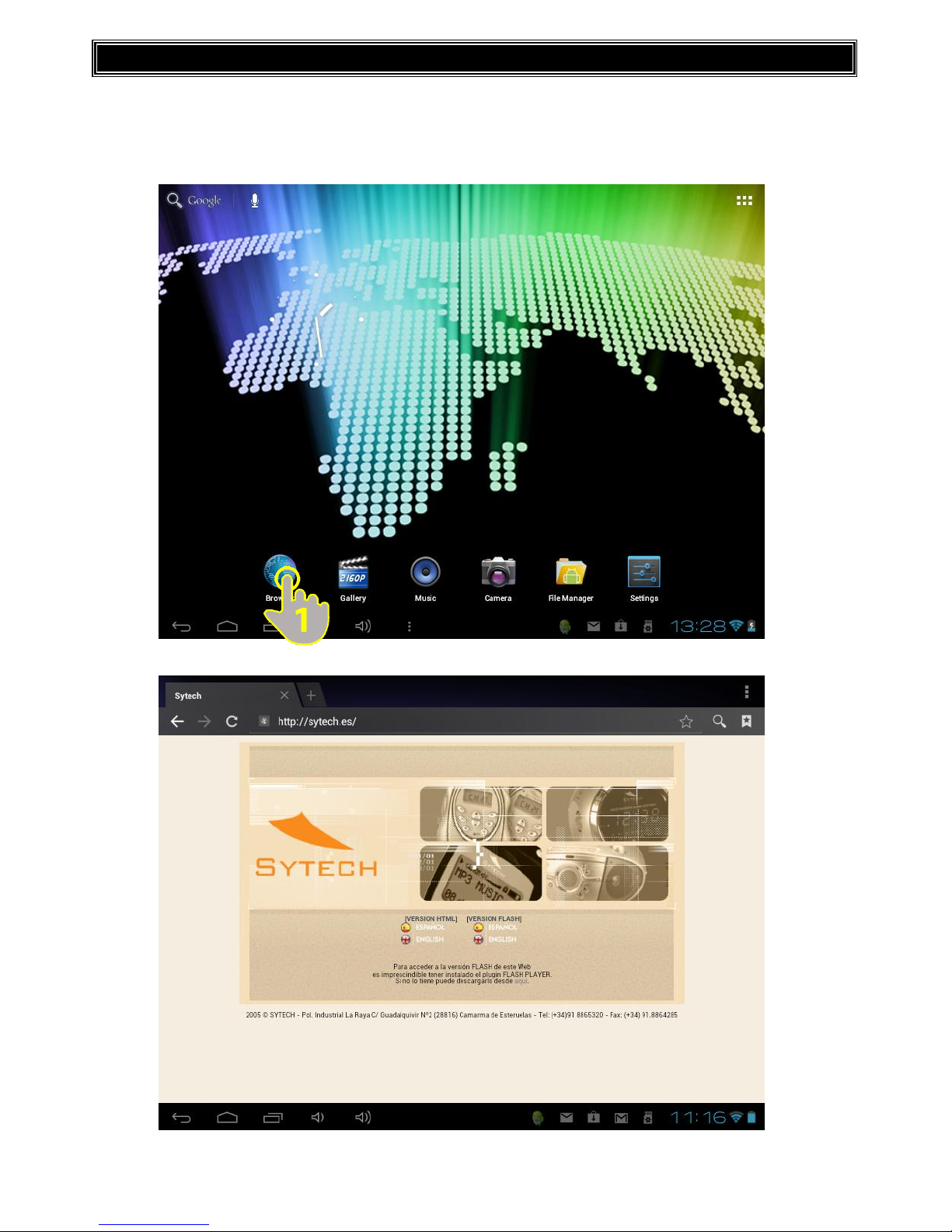
INTERNET BROWSER
Your device comes with a powerful Web Browser which has already been pre-installed. The browser will allow you to surf
the internet quickly and easily. When the device is connected to a Wi-Fi network, tap on the browser application icon (1)
from the desktop or from the applications menu to begin using the internet. The default homepage will be displayed on
screen; however, it is possible to modify the homepage and other parameters through the settings.

Homepage
Tap on the address bar once (1). The current address will be highlighted and the keypad screen will appear.
Type the desired webpage address and press enter (2).
Tabs
The different tabs will be shown on the top part of your browser. In order to view all the pages that are currently opened,
simply press on the desired tab (1). You may shift from one website to another by simply pressing on any of the opened
tabs.
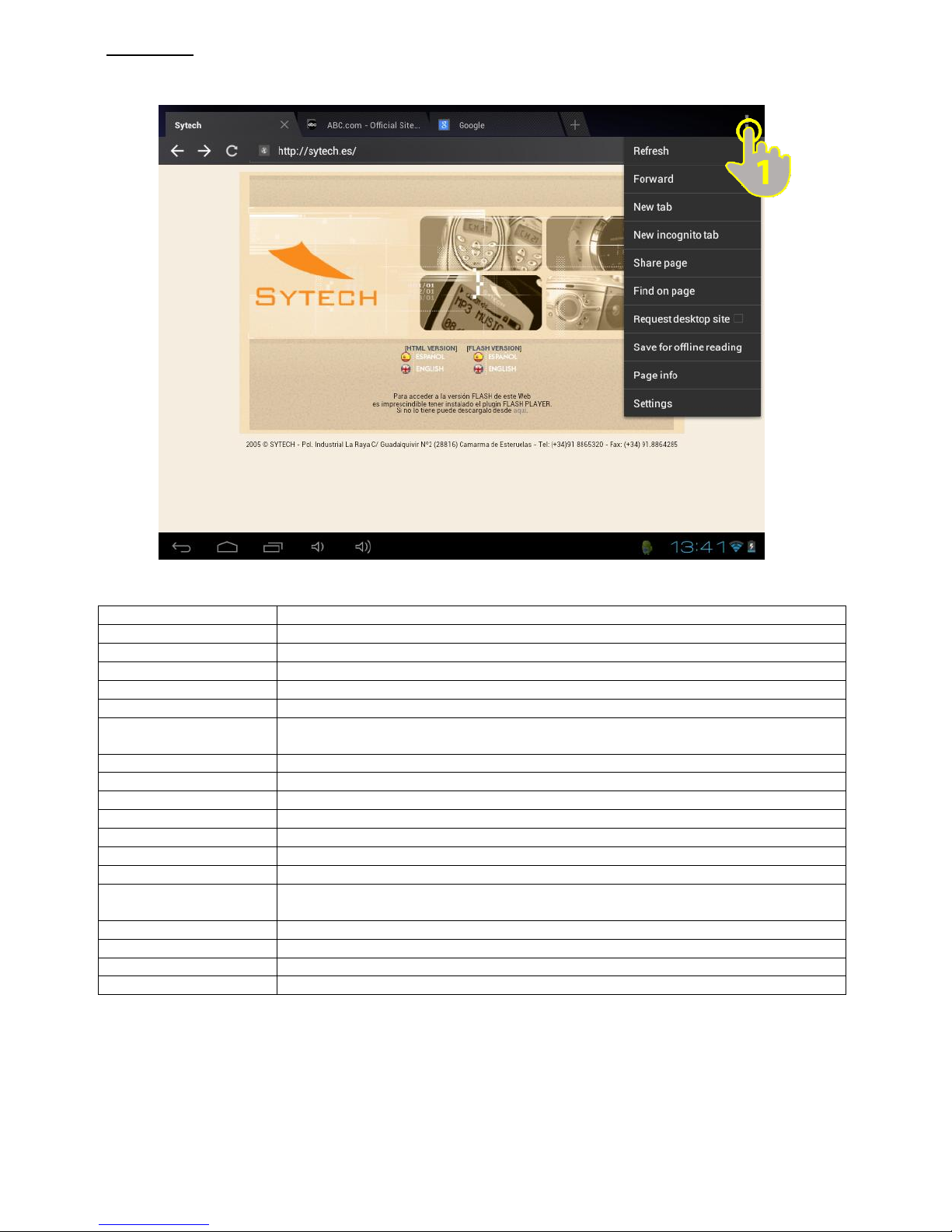
Menu Options
Press the Menu Button (1) on the top right corner of the screen to access the different options as shown below.
Refresh
Press this button to reload the page.
Forward
Press this button to move a page forward in your browser
New Tab
Press this button to open a new tab
New Incognito Tab
Press this button to open a new tab which will not be saved in the browser history, search
history and will not create any cookies.
Share Page
Share the page you are browsing with someone through social media or e-mail.
Find on Page
Find a particular word or section within a page.
Request Desktop Size
Fit the page to the screen size.
Save for Offline Reading
Press this button in order to save the page and have later access to it even though there is
no internet connection.
Page Info
Shows the information of the webpage that is being viewed
Settings
Press this button to change browser settings.

E-MAIL SETUP
The OPHION SY-Z17M8 is also made to send and receive e-mails. In order to set up your e-mail on the device, follow the
steps as shown below.
1) Click on the “E-Mail” application (1)
2) Insert your email address and the password. Once the setup process has been completed, you will begin to receive your
e-mails on your OPHION tablet. If you have a POP3, IMAP or Exchange e-mail account, enter the email address and
password and then press the “Manual Setup” button. Follow the steps which appear on screen to proceed with the e-mail
setup process.

Mail Box Features
1. Folders
2. New Emails
3. Compose New Email
4. Search
5. Refresh / Check for new e-mails
6. E-mail settings
7. Received mail

MUSIC PLAYER
1 – Playlist
2 – Shuffle
3 – Repeat all songs/Repeat current song
4 – Duration of Song
5 – Next Song
6 – Play/Pause
7 – Previous Song
8 – Music Options
9 – Volume Up
10 – Volume Down
11 – Time Elapsed
During the playback of music, press on the options button (Button 10) and you will see the following options:
Library
Press this button to view all the pictures as a presentation. Tap on the screen to return to normal
viewing mode.
Party Shuffle
Press this button to play songs in a random order
Add to Playlist
Press this button to add the current playing song to an existing playlist or to a new playlist.
Use as Ringtone
Press this button to send the song into the Alarm tones folder. You may now set this song as your
alarm ringtone through the “clock” application.
Delete
Press this button to delete the song from your tablet.
Sound Effects
Press this button to change the sound effects

VIDEO PLAYER
1 – Time elapsed
2 – Video Title
3 – Volume Down
4 – Volume Up
5 – Previous Video
6 – Pause
7 – Next Video
8 – Options (Aspect Ratio, Video Track, Repeat Mode)
9 – Restart

PICTURE GALLERY
To view pictures on your OPHION tablet, access the picture folder and tap on any picture (1)
The image will be shown in full screen mode and thumbnails of the next and previous images will appear as a bar below. To
view the next or previous image simply flick through the images (2)
Press the Share button on the screen to share the picture via Email or Social Media (3).
To delete a picture, press the trash can icon (4) and confirm the elimination of the picture.
Press the Settings button on the screen (5) and a drop down list of options will appear.

Settings
Slideshow
Press this button to view all the pictures as a presentation. Tap on the screen to return to normal
viewing mode.
Edit
Press this button to change the effects, lighting, colour and size and shape of the image.
Rotate Left
Turn the image 90º to the left
Rotate Right
Turn the image 90º to the right
Crop
Cut out any borders or sides.
Set Picture As
You can set the picture as a contacts photo or as your wallpaper.
Details
Image details such as size, date of modification and title will be shown.

CAMERA
The OPHION tablet has an integrated frontal and rear camera of 0.3 MP and 2MP respectively which allows you to take
pictures on the go.
Camera
1. Front camera/Rear Camera switch
2. Shutter
3. Settings
4. Zoom
5. Panoramic Mode
6. Video Recorder Mode
7. Camera Mode
Press the shutter (button 2) to take a picture. Once the picture has been taken, you may view it by clicking on the
thumbnail which will appear on the top right, and options to Share via Email or Social Media will appear.

Video Recorder
When you press on the Video Camera icon, the following screen will appear and the dot on the right will turn red. Press the
Record button (1) and the device will begin recording. The Time elapsed will be shown on the top left corner. During
recording it is possible to zoom in and out by moving the circular icon from – to +.

Panoramic View
The camera also has the capability of taking pictures in panoramic mode. Press the Panoramic View Icon and the following
screen will appear.
All the images taken with the camera will be saved in your picture folders. You may access these pictures by exiting the
camera application and then going into the picture gallery.

CONNECTING THE TABLET TO A PC
Once you have connected the tablet to the PC, press the USB device icon that appears on the bottom of the screen (1)
Select the “USB CONNECTED” option (2)

The following screen will appear. Press the “Turn on USB storage” (3) button and the device is now connected to the PC. At
this point, some applications which you are using will be unavailable until the device has been disconnected from the PC.
To disconnect the device from the PC, press the “Turn off USB storage” button at the bottom of the screen (4)

TROUBLESHOOT
Below are a few problems that you may encounter during the use of your OPHION SY-Z17M8 tablet. Please read the
following guide carefully. However if a major problem has been encountered with the device, please contact Sytech Service
Centre for further assistance.
The device does not turn on
Make sure that the battery has some charge which is sufficient for the device to turn on. If after having the device fully
charged the problem still persists, please contact Sytech Service Centre for further assistance.
Some MP3 files do not work on the OPHION SY-Z17M8.
The MP3 file must respect the layer 3 rules of MPEG1, MPEG2 and MPEG 2.5. Alternatively the file must be converted using
special software.
Some WMA files do not work on the OPHION SY-Z17M8.
Some WMA files may be protected with DRM rights which do not permit the file to be played on the device.
Some Music, Video and Image formats do not work on the device.
Your OPHION SY-Z17M8 supports many different types of formats. However the ability to playback different formats also
depends on the application being used. If for some reason one format cannot be played, please search for another
application which is able to support the format required.
Some Apps do not work on the device after downloading and installing.
Due to the different configurations of all the hardware’s available, not all the applications will work in all the tablets. If an
App doesn’t work on your tablet, please contact the application developer for further information.
I connect the tablet to the PC but the PC does not recognize it.
You have to disable the USB debug mode from your settings menu. The PC will then be able to detect the hardware
connected to it. On the tablet you will see a screen asking if you want to turn on usb storage mode.
I upgraded the firmware and I want to retrieve my data back on the tablet.
Sytech recommends the end user to perform a complete backup of the tablet before upgrading the firmware. If the backup
has not been done and the firmware upgrade has taken place, it is not possible to retrieve all the data lost.
Is it possible to use 3G modems on SYTECH TABLETS?
Depending on each tablet, you may or may not use any USB 3G modems. For the tablets that have a USB HOST port, you
may use any USB 3G modem with Wi-Fi access.
Make sure your Wi-Fi is working well.
If the Wi-Fi doesn’t connect for any reason to the available network, and other devices, such as your personal laptop, cell
phone etc it does connect; try changing around the security and encryption standards - WEP, WPA, WPA2, TKIP, and AES.
One other possible problem could be the channels of the router. Change them around and configure it in different ways,
however if it still does not work, you maybe having IP conflicts or experiencing a weak internet signal. Please contact your
internet provider for further assistance.
You will be unable to download applications or use some applications properly without a proper internet connection.
Please always make sure that the Wi-Fi is working properly.

My OPHION SY-Z17M8 battery charge level runs out very quickly / Works very slowly from the first time I got it
In order to preserve the battery charge for the longest time possible, always make sure that not too many applications are
running in the background. However you may end these applications using the Task Killer application which has been preinstalled. E-mail also uses up a large portion of the battery level. It is recommended to change e-mail settings so that it
checks for mail once every hour instead of once every 10 minutes. When the internet is not needed, it is recommended to
turn off the Wi-Fi so that the battery charge can last longer. The same applies with the brightness, set it to a medium/low
level to conserve the battery charge. Having it on 100% bright mode means that the battery charge will drain out quickly.
All the above will also help your tablet to process tasks and applications quicker, therefore avoiding it to work slo wly.
My OPHION SY-Z17M8 froze
In order to unfreeze the device you may perform a soft reset. With the aid of a thin sharp object, insert it into the pinhole
button on the back of the unit to restart it. The unit will then shut down first and restart after a few minutes.

DECLARATION OF CONFORMITY
Manufacturer Name: Satyatrade S. L.
Address: Pol. Ind. La Raya. C/ Guadalquivir, 2.
Camarma de Esteruelas, 28816 Madrid
Tel: 902 430 967
Fax: 91 8864285
NIF: B83254763
Manufacturing country: China
Sytech® SY-Z17M8-OPHION
The following product complies with the Directive 1999/5/EC of the European parliament and of the Council of 9 March
1999
ROHS standard:2002/95/EC Restriction of Hazardous Substance
Signed: Ajeet Nebhwani Utamchandani
Sole Administrator
