Page 1
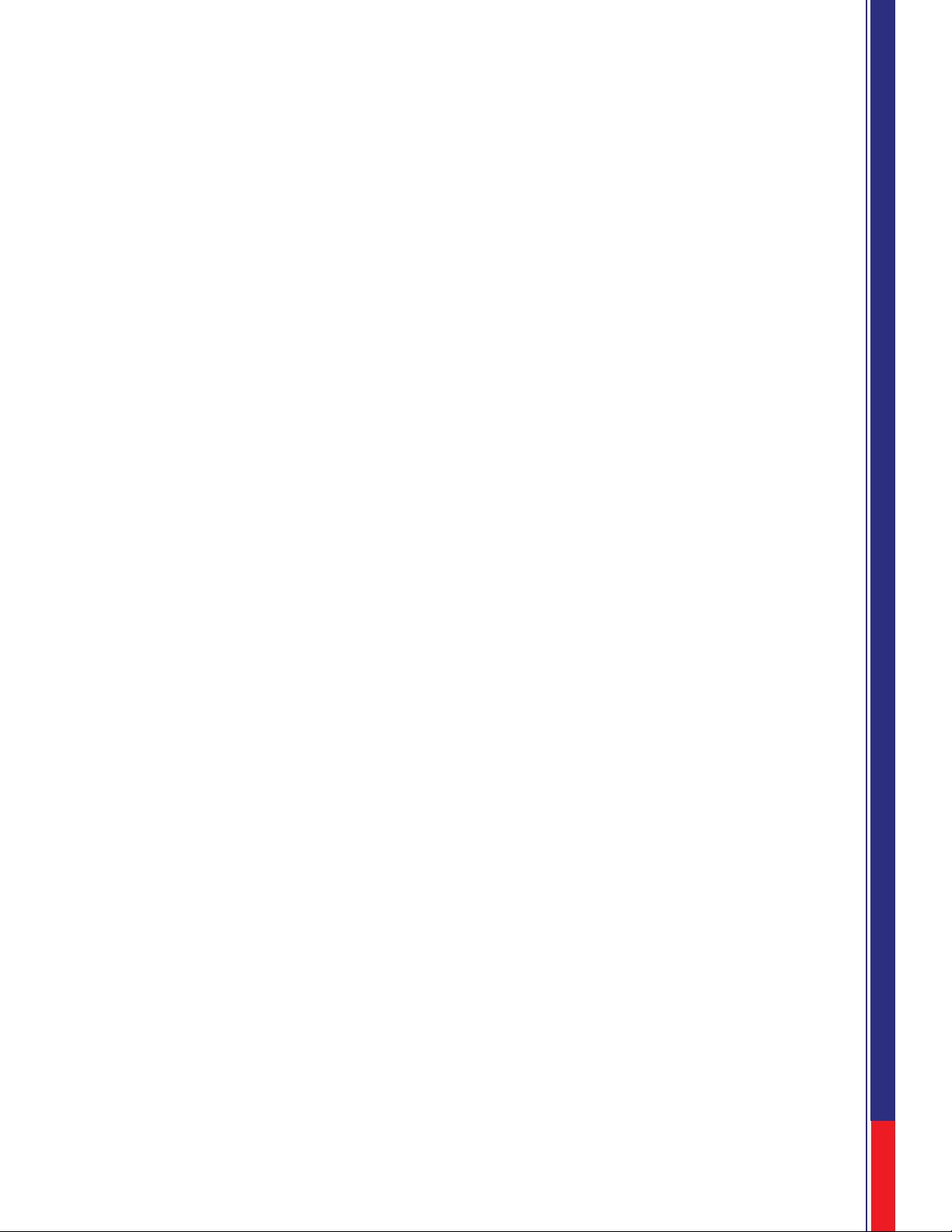
01
TABLE OF CONTENTS / Section Page
Safety .......................................................................................................2
Warranty............................................................................................3
General Description.................................................................................3
Marker Component...................................................................................4
Specifications....................................................................................7
Operation..................................................................................7
Air Power..................................................................................................7
Preset
adjustable
Paintballs..............................................................................................7
Hopper
Paint
Regulators............................................................................................... 7
LPR
In-Line Regulator
Electronics............................................................................................. 8
Usage
Battery Information
Eye
On/Off
By Passing Eyes
General Usage Tips.................................................................................8
LED Colors and Meanings......................................................................9
Tournament Lock......................................................................................9
Trigger Programming...............................................................................9
Dwell
Debounce
Eye Mode
BIP Delay
ROF Cap
Eye Power
Programming Complete..........................................................................11
Equalink................................................................................11
Terminology...............................................................................11
Adjustment...............................................................................13
Feed Neck
LPR
In-Line Regulator
Trigger Adjustments
Bolt Adjustor
Maintenance............................................................................................1
4
General
Regulator
Troubleshooting..................................................................................... 14
System X "NME" Version 1.0
Page 2
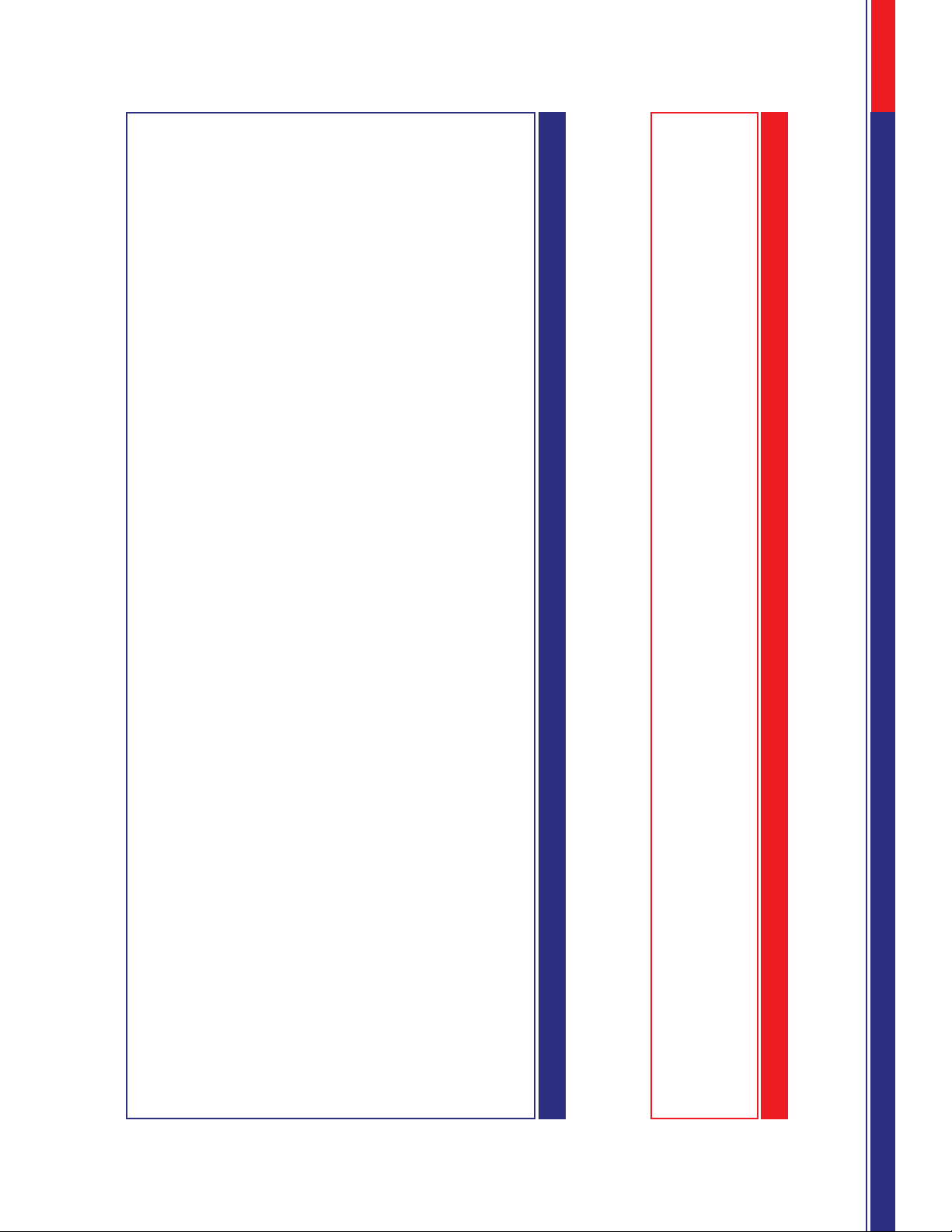
02
WARNING/SAFETY
WARNING
SAFETY
This paintball marker is not a toy. Misuse or mishandling can result in serious injury or death. Anyone within
range of a loaded paintball gun must wear eye protection specifically designed for paintball. You must be at
least 18 years of age to purchase, 14 years old to use with adult supervision or 10 years old to use on paintball
fields meeting ASTM standards F1777-97. Ensure you read entire instruction manual before operating your NME.
Please follow all local, state, and federal laws concerning the operation and use of paintball markers. By purchasing
this paintball marker you assume all liability.
System X assumes no liability for injury or death due to misuse or mishandling of this marker.
-Never point a paintball marker at anyone not wearing paintball-approved goggles.
Even at the lowest possible operating velocity, a paintball will cause serious injury or death should it hit someone in
the eye area.
-Never look down the barrel of your marker with or without paintball
approved goggles.
-Before performing any maintenance on the marker, ensure air source is
disconnected and marker has been dry fired to purge any air in the system.
-Make sure the marker is OFF whenever marker is not operational.
-Always insert barrel plug in barrel when marker is not operational. Remove
only in designated operational areas.
-Only play at commercial playing fields that have a chronograph, referees, and
clearly marked safe areas. Chronograph your marker before each game to
ensure marker is operating at a safe velocity. Safe velocity is considered to be
280 feet per second (fps).
Page 3
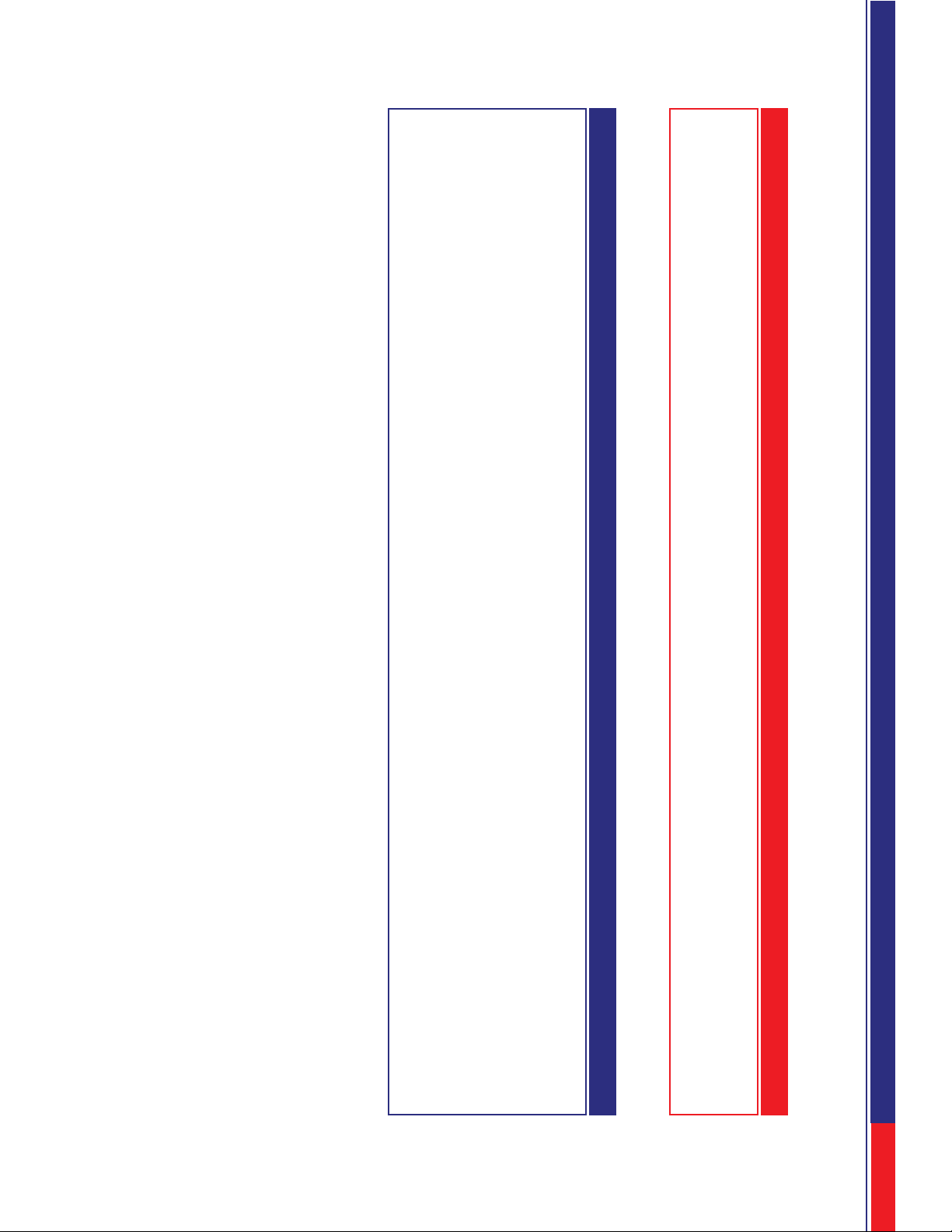
03
WARNING/WARRANTY/GENERAL DESCRIPTION
WARNING
Make sure marker is not shooting at a dangerous velocity. Ensure all participants are wearing the proper
paintball safety equipment. You will be held liable if someone is hurt by a paintball fired from your marker
regardless of fault.
WARRANTY
System X warrants the NME against damages in manufacturing and defects. Electrical components are
warranted for a period of 90 days. Wire harnesses located within the grip frame will only be warranted
against manufacturing defects. When utilizing aftermarket Drop-Forwards ensure attachment bolts DO
NOT protrude into internal grip assembly. When utilizing aftermarket Grips ensure attachment bolts DO
NOT protrude into internal grip assembly. Failure to do this will result in damage to the solenoid, battery
and void of warranty.
For questions concerning your NME manual please call (800) 974-3355.
GENERAL DESCRIPTION
The NME marker includes dual regulators. Both regulators are mounted on the front block of the NME body assembly. The in-line regulator
adjusts with a standard 3/16" hex key (Velocity adjustment). The low-pressure regulator (LPR) is mounted at the top front of the front block and
maintains the operating pressure of the NME. All functions are electronically controlled via the Equalizer circuit board and 4-way air valve.
Settings are changed through the circuit boards program via the trigger frame.
Located within the marker body is a pair of W.A.S. infrared anti chop eyes. The anti chop eye consists of a set of sensors mounted in the bottom
of the breach. The trigger is fully adjustable with adjustments for magnetic tension, pull restriction, and trigger activation.
The gun will perform on HPA/Nitro only. DO NOT USE CO2
The NME comes stock with a two-piece 12" barrel and bottom line. Ready to screw in a tank and play.
Page 4
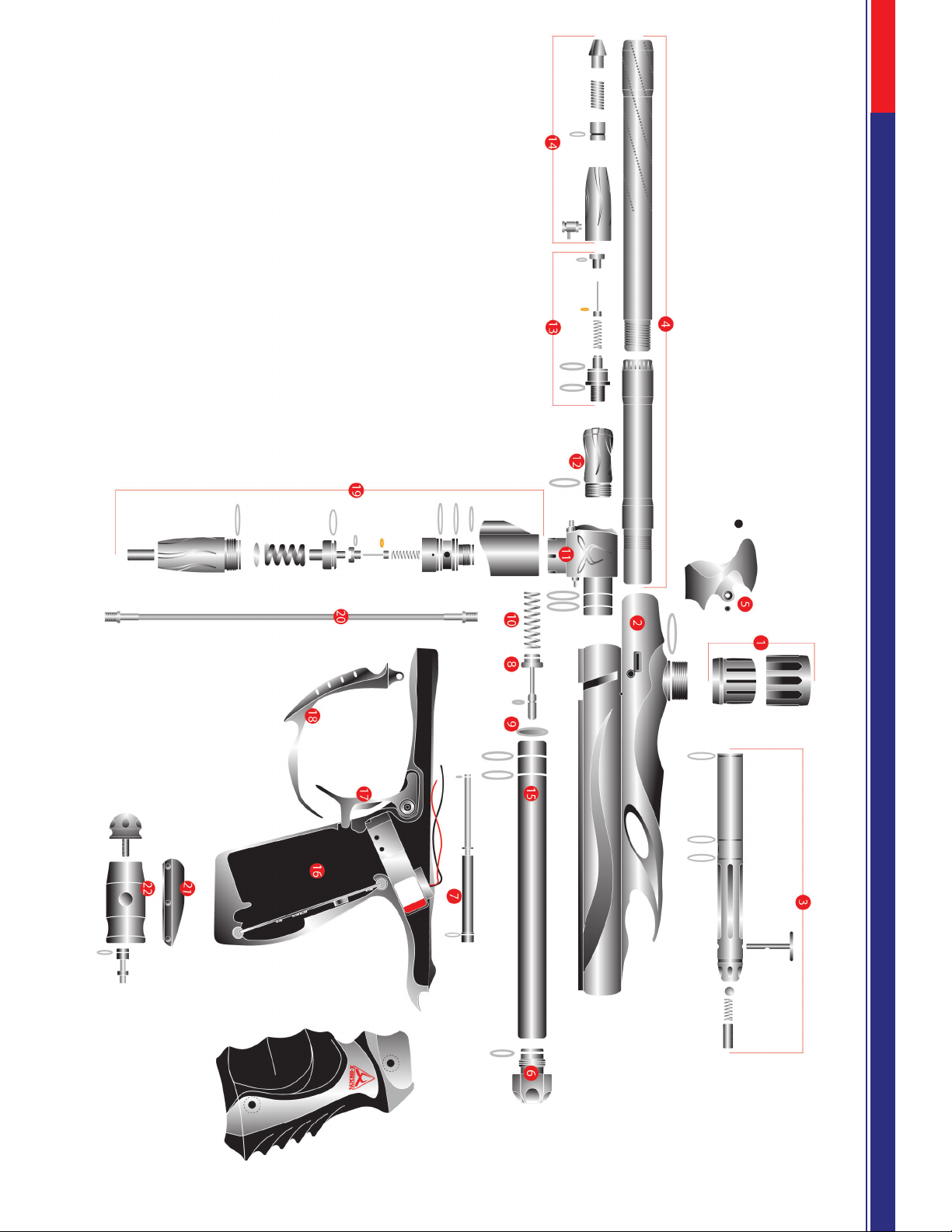
04
MARKER COMPONENTS
Page 5

05
MARKER COMPONENTS
1 Feed clamp:
- 2 PC threaded feed clamp Held on to gun with o-ring. Serviceable
2 Body assembly:
- 3D milled body.
3 Bolt:
- Pull pin delrin bolt with 3 015 o-rings. Serviceable
4 Barrel:
- 2 PC 12" barrel (689 cal.)
5 Eye covers: with ball stoppers.
- Both right and left eye covers. Held with a 3-48 socket screw that hold
the ball stoppers. Serviceable
- Use a 3/64 allen wrench to remove eye covers.
- To replace make sure you push the eye cover flush to the body
then screw them in.
- Make sure you DO NOT PINCH eye wires.
6 Ram Adjuster Cap: Serviceable
- Use a 1/8 allen wrench to adjust bolt position.
- Ram cap has 010 o-ring. Serviceable
7 Ram: Serviceable
- 011 o-ring on back of the ram. Serviceable
- 006 o-ring on front of the ram. Serviceable
- Grease Assembly every 4000 to 6000 rounds fired.
- DO NOT use lightweight oil as lubricant
8 Poppet: Serviceable
- 004 o-ring. Serviceable
- WARNING Grease Poppet Assembly every 4000 to 6000 rounds fired.
Doing this will reduce cup seal wear.
- DO NOT use lightweight oil as lubricant
9 Sleeve spacer: Serviceable
- Nylon spacer that seals poppet. Serviceable
10 Poppet spring:
11 Front block: Serviceable
- 2 015 o-rings. Serviceable
- Front block screw: 10-32.
- Front block barbs: 2 6-32 barbs.
- 300 PSI gauge.
- 3-way hose.
12 Volumizer: Serviceable
- 016 o-ring. Serviceable
13 LPR screw: Serviceable
- 13 o-ring Serviceable
- 015 o-ring for LPR body seal. Serviceable
- LPR regulator kit:
-Spring,
-valve pin (Serviceable) ,
-REG seat (Serviceable),
-3/8 brass pin screw with 010 o-ring (Serviceable)
14 LPR Body: Serviceable
- 3 6-32 set screws to hold body on to LPR screw
- 10-32 swivel barb.
- Internal piston with 010 o-ring. Serviceable
- Regulator spring.
- 6-32 knob locking screw.
- Thumb adjusting knob.
15 Internal Sleeve Tube: Serviceable
- 2 111 o-rings. Serviceable
- High flow m3.5 x .5 straight barb with 2 gaskets.
- High flow m3.5x.5 90* elbow with gaskets.
- Sleeve set screw: WARNING use Lock tight on 5/32 allen wrench
set screw.
Page 6

16. Frame:
- 2 10-32 button head screws to mount frame to gun body.
- Solenoid with 3 high flow barbs.
- 2 m1.6 x .35 screws to hold solenoid down.
- 1/8 magnet.
- 8-32 shoulder screw to hold trigger down.
- WAS board with harness, eye sensors and switch.
- 2 m1.6x.35 screws to hold trigger switch down.
- 2 nylon dowels to hold the board in place.
- Button to activate board.
- LED Window
- 9V battery
- 3 4-40 screws to clamp the frame down
- 1 4-40 screw to clamp front of frame and to hold trigger guard down.
17 Trigger:
- 2 ball bearings.
- 4-40 set screw for trigger activation.
- 4-40 set screw for trigger stop.
- 4-40 set screw for magnet strength.
18 Trigger Guard:
- 4-40 screw to clamp front of frame and to hold trigger guard down.
19 In-line Regulator: Serviceable
- 015 o-rings.
- Regulator kit:
-Spring.
-Valve pin. Serviceable
-REG seat. Serviceable
-3/8 brass pin screw with 010 o-ring. Serviceable
- 018 o-ring. Serviceable
- Big piston with o-ring. Serviceable
- Big spring.
- Disc.
- Set screw.
20 Steel braided line:
- 90* elbow:
21 Shuttle drop:
- 2 10-32 tapered head screws.
- 3 10-32 set screws.
22 Deluxe on/off: Serviceable
- Piston with 010 o-ring. Serviceable
- 2 1/8-27 npt plugs.
06
MARKER COMPONENTS/SPECIFICATIONS
Page 7

OPERATION
Air power:
Preset HPA/Nitrogen systems
When utilizing a preset HPA/Nitrogen system simply screw in your bot-
tle and you are ready to shoot. There are low pressure systems and
high pressure systems. You must adjust your velocity accordingly.
Adjustable HPA/Nitrogen systems
You must set your output pressure on your tank. A low pressure will
not supply sufficient air. A high pressure might over pressurize the In-
line regulator.
Paintballs
Hopper
The NME requires a high flow of paintballs to make full use of its
speed. We recommend the use of a fast motorized hopper like the
Halo.TM
Paint
Make sure you use a high grade paint to get the best performance and
accuracy. The NME marker comes stock with a 689 bore barrel. Make
sure you have a good barrel to paint match.
REGULATORS
Low Pressure Regulator
The low-pressure regulator (LPR) is mounted at the front of the front
block. Small velocity adjustments could be made at the LPR. We rec-
ommend setting the LPR to the lowest possible pressure while main-
taining operational consistency. Operating pressure for the LPR is
between 50 and 100 psi. Operationally speaking, the lower the better,
as when the pressure gets too high, the chances of internal air leaks
increases and the recoil gets stronger.
When the pressure is too low the marker will be restricted in firing.
SPECIFICATIONS
Model................................................................................................................................................................................NME Led
Caliber................................................................................................................................................................................68
Action....................................................................................................................................................................Electro-Pneumatic
Power (air) ...................................................................................................................................... Compressed Air/Nitrogen only
Power (electronics) ..................................................................................................................................................9-Volt Battery
Cycle Rate ..............................................................................................................................more than 35 cycles per second
Effective Range ..............................................................................................................................................................150+ feet
Weight .........................……….....................................................................…..3 pounds, 2 ounces with bottom line and barrel
Length............................................................................................Body 8 1/2 inches/Barrel 12 inches/LPR and body 12 inches
Height…………………………………………………….. Body Height 2 inches/Frame and Body 6 inches/Feed Clamp 2 inches
07
MARKER COMPONENTS
Page 8

In-Line Regulator
The in-line regulator is mounted on the bottom of the front block and is
used as a front fore grip. Warning DO NOT OVER PRESSURIZE the
In-line regulator doing so might blow your solenoid. Over pressurizing
the in-line regulator will result in low ball velocity. Velocity adjustments
are made at the in-line regulator. Velocity adjustments are achieved by
turning the 3/16 allen screw clockwise. Warning DO NOT SCREW
THE SET SCREW PAST FLUSH of the regulator body, doing so will
over pressurize the regulator and damage the regulator pin. The NME
marker requires a minimum in-line pressure of about 125 psi to seal.
Pressure will vary between 200 to 300 psi. At about 220 psi you should
see about 3 threads from the set screw. At this pressure you will be at
about 280 fps. When adjusting the regulator pressure 3 to 4 shots
should be fired to allow the regulator to neutralize.
ELECTRONICS Powered by the W.A.S. Equalizer
USAGE
The NME powered by Equalizer has numerous features, which can be
a bit overwhelming to those that are not use to having so much flexibil-
ity. However, every possible step has been taken to make sure that
the use of this product is extremely simple.
Battery Information
The NME uses a standard 9v battery. To change the battery, remove
the Grip.
Remove the 4 4/40 Allen screws securing the two frame halves. The
battery fits into the bottom of the grip frame. Disconnect the old battery
and re-connect the new one.
WARNING make sure the grip screws do not protrude into the grip
frame. Use the provided 6-32x ¼ length flat head screws. The use of
longer screws will damage the solenoid, electronic components and
the battery.
Anti Chop Eye
The Anti-Chop Eye are a pair of photo sensors in the bottom of the
breach determining when the paintball is seated and ready to fire. The
BIP mode within the mode menu can be set to determine how long the
marker waits after seeing the ball before it will fire. Factory recom-
mended setting is 5ms. Also the eye mode can be set to accommodate
your shooting preference. See "EYE MODE" in the programming section.
Turning on the NME powered by Equalizer
To turn on the NME powered by Equalizer, press and hold the power
button (located on the back of the grip frame tray) for ½ of a second,
and release it. The LED should light orange and stay that way for sev-
eral seconds after releasing the button.
Turning off the NME powered by Equalizer
To turn off the NME powered by Equalizer, press and hold the power
button until the LED becomes solid red, and then release the button.
Bypassing the Eye System
In order to be able to "dry fire" the marker, the eye system must be
bypassed. When the eye system is enabled, the marker will not fire
unless there is something in the breech. To bypass the eye system,
press and hold the power button for ½ second. The LED will blink
orange, indicating that the eye system has been bypassed. Repeating
this procedure will enable the eye system.
General Usage Tips
The LED boot sequence is as follows: solid orange (booting), followed
by solid green (normal mode) or solid red (competition mode).
The rate of fire is limited only by how fast the pneumatics will cycle,
how fast you can pull the trigger, and how fast your loader can feed
your marker.
08
MARKER COMPONENTS/SPECIFICATIONS
Page 9

Because the Equalizer can easily exceed the feed rate of any loader in
existence, it is recommended that you use a force-feed type of loader
for the best possible performance.
LED Colors and Meanings
The LED used with the Equalizer can light up in one of 3 different col-
ors. The Equalizer uses this to indicate to the user when certain
events are occurring. This is a breakdown of what the LED states rep-
resent:
Solid Red: In menu mode.
Blinking Green (once per second): Normal operation, anti-chop system
is enabled, Eye Mode 1 (rate of fire capped at user preset).
Blinking Green (twice per second): Normal operation, anti-chop system
is enabled, Eye Mode 2 (unlimited rate of fire).
Blinking Orange: Normal operation, anti-chop system is disabled.
Blinking Red: Battery is low.
Red/Green toggle: There is an error with the anti-chop system
Flickering green: Paintball or object in the breech.
Tournament Lock
It is possible to put the Equalizer into a tournament lock (COMPETI-
TION) mode. You can do this by making sure the power switch is in
the off position, grounding (connecting) the two center pins on the
Equalink interface connector, and then moving the power switch to on
position. Each time you 'reboot' with the pins grounded, the NORMAL
and COMPETITION modes will toggle. The marker will not fire with
the jumper in place! Removing the jumper will allow the normal opera-
tion of the marker.
You can also change the tournament lock mode using the Equalink.
It is necessary to remove the battery after changing the tournament
lock or using the Equalink to alter settings or update firmware.
Trigger Programming
The Dwell, Debounce™, Eye Mode, BIP Delay™, ROF Cap, and Eye
Sensitivity functions are programmable by following these instructions:
Make sure the NME is switched off. During programming, make sure
that your marker has a barrel condom in place and the air supply shut
off. Although it is not possible to fire the marker while in programming
mode, it is always good to practice safe marker handling.
Pull the trigger, and hold it in the back position. Now, press and hold
the power button for ½ second. During this time, the LED will light up
green. As soon as it light's up green, release the trigger and power
button (if you hold the trigger for a long period of time the settings will
be reset. See "Programming Complete")
The LED will light red. The marker is now in "trigger programming
mode".
Pulling and releasing the trigger will change the LED color, advancing
to the next programming feature. This is also known as the "program-
ming menu". The following colors equate to the feature selected:
Solid Red: Dwell programming mode.
Solid Green: Debounce™ programming mode.
Solid Orange: Eye Mode programming mode.
Flickering Red: Ball In Place (BIP) Delay™ programming mode.
Flickering Green: Rate of Fire (ROF) cap programming mode.
Flickering Orange: Eye Power programming mode.
Once you have reached the last feature (flickering orange), an addi-
tional trigger pull will start the sequence of colors over again. This is
also known as the "programming menu start".
09
MARKER COMPONENTS
Page 10

When you decide which programming feature you want to change, pull
the trigger and hold it until the LED goes out, and then release the trig-
ger. There will be a 2 second pause, and then the LED will flash the
same color of the programming mode you are in (red=Dwell,
green=Debounce™, orange=eye mode, etc.) the number of times that
represents something associated with that feature. For example, if you
were programming the Debounce™ and the settings were the factory
default (10ms), you would see the LED flash green 10 times in a row,
indicating the Debounce™ is set to 10ms. The flashing of the LED
shows you the current setting before you change it.
Once the LED is done flashing, there is a 5 second time period to
begin programming the new setting. To change the setting, pull and
release the trigger the number of times equal to how you wish to pro-
gram the feature. On each pull of the trigger, the LED will light up
(indicating that the pull has been detected). If you decide not to
change the feature setting at all, simply do not touch the trigger at all
for 5 seconds. The LED will then blink green/red alternately to indicate
there was a programming error, and then go back to the programming
menu. The feature setting will not be changed.
Once you have pulled and released the trigger the number of times
you wanted the feature setting to be, do not touch the trigger. After 5
seconds, the LED will flash a rainbow of colors indicating that the fea-
ture setting change has been accepted. After this, the marker is in the
programming menu again. If you program a feature outside of its
specifications (for example, programming the dwell to 1ms) the LED
will blink green/red alternately indicating that there was a programming
error.
Each feature and its programming is described in detail below:
Dwell
Trigger programming for changing the dwell is different than any other
feature as there are two steps involved instead of one due to allowing
for .1ms (tenths) increments.
After selecting the Dwell programming feature, and once the LED
stops flashing, you can now pull and release the trigger once for every
FULL 1ms of time you want the dwell to be. Once you have pulled the
trigger the number of times you want the full milliseconds to be, after a
2 second pause the LED will blink orange and then off. You can then
pull the trigger again, but this time with each trigger pull being 1/10th
of a millisecond (.1ms). So, if you wanted to set the dwell to be 6.3ms,
you would select the dwell programming mode by pulling/releasing the
trigger until the LED was solid red. Next, you would hold the trigger
until the LED went out. Next, the current dwell setting (say 7.5ms)
would be shown as 7 red flashes, a pause, an orange flash, a pause,
and then 5 red flashes. The orange flash is there to separate the full
milliseconds from the 1/10th of a millisecond (.1ms) interval.
The default dwell is 7.0ms. The lowest allowable dwell time is 4.0ms
and the longest allowable time is 50.0ms. According to the solenoid
manufacturer, the dwell should never be below 6.0ms for proper opera-
tion.
Debounce™
Pull and release the trigger once for every 1ms of time you want the
setting to be. For example, if you were programming the Debounce to
5ms, you would pull and release the trigger 5 times. The default
Debounce™ setting is 10ms.
Eye Mode
Pull and release the trigger the number of times necessary to set the
Eye Mode to what you want to use.
The following is a list of the possible Eye Modes and the flashes (also
trigger pulls required):
1 flash - Bypassed mode
2 flashes - Eye Mode 1 (uses ROF cap)
3 flashes - Eye Mode 2 (monitors bolt)
4 flashes - Simulate mode
10
MARKER COMPONENTS/SPECIFICATIONS
Page 11

If you pull and release the trigger more than 4 times, then the LED will
toggle green/red alternately to indicate there was a programming error,
and then go back to the programming menu. The default Eye Mode is 1.
BIP Delay™
Pull and release the trigger once for every 1ms of time you want the
setting to be. For example, if you were programming the BIP Delay™
to 5ms, you would pull and release the trigger 5 times. The default
BIP Delay™ setting is 10ms.
ROF Cap
Pull and release the trigger once for the number of times you want the
Rate of Fire (ROF) cap to be. For example, 20 pulls/releases would
be 20 bps. The ROF cap is only used with Eye Mode 1. In Eye Mode
2, the rate of fire is unlimited. The default ROF Cap is 20 bps.
Eye Power
Pull and release the trigger once for the number of times you want the
Eye Power to be. Each trigger pull represents a level increase. So, a
setting of 5 would make the eye more powerful (able to see through
liquid paint) than a setting of 4. Higher values use more battery life.
The default Eye Sensitivity is 10.
Programming Complete
Once you pulled and released the trigger the number of times neces-
sary to set the function, wait a few seconds. The LED will flash
red/green/orange in rapid succession (numerous times) to let you
know that the new setting has been saved. After this, the LED will
return to the color representing what the current programming menu
item is. At this point, you can once again pull and release the trigger
to toggle between Dwell, Debounce™, Eye Mode, BIP Delay™, ROF
Cap, and Eye Sensitivity programming modes.
You can perform a complete reset, restoring all settings to the factory
defaults. To do this, just hold down the trigger for 6 full seconds. It
does not matter what programming mode you are currently in. The
LED will start flashing red, letting you know that a reset operation is
being performed. After this occurs, you will be back to the program-
ming starting point. DO NOT release the trigger until you see the LED
flashing red or the reset will not occur.
Computer Programming Mode (Equalink)
Just as with all other Equalizer boards, the NME version has an
Equalink port. This port allows customers to fine tune settings as well
as download the latest firmware updates for the board from our web-
site (free of charge!)
To get into computer programming mode, hold the trigger and press
the power button for ½ second and release the power button… but not
the trigger! Keep holding the trigger until the LED switches from the
normal green color to off. The Equalizer is now ready to connect to a
PC. If you accidentally get into computer programming mode, you can
get out by pressing and holding the power button until it turns RED
and release it. If your trigger adjustment setscrew is adjusted too far in
so that it depresses the trigger switch when in the released position,
the marker will go into computer programming mode when it is turned
on!
TERMINOLOGY
Dwell
Dwell is the amount of time that the solenoid will be activated. This
time is measured in milliseconds (1/1000th of a second). The user can
alter the Dwell only when in NORMAL mode. In COMPETITION
mode, the Dwell menu item is not available. Possible values are from
4.0ms to 50.0ms. The factory default is 7.0ms. Changes are made in
.1ms units via the trigger.
11
MARKER COMPONENTS
Page 12

Increasing your Dwell will increase the velocity of your marker. If you
are experiencing a great variance in your chrono results, try increasing
your Dwell and lowering your high pressure regulator. If your dwell is
too low, consistency will suffer greatly.
Debounce
Debounce is the amount of time the trigger switch must be stable in
the up position before checking for another trigger pull. This time is
measured in milliseconds. The user can alter the Debounce only when
in NORMAL mode. In COMPETITION mode, the Debounce menu
item is not available. Possible values are from 2ms to 50ms. The fac-
tory default is 10ms. Changes are made in 1ms units.
If you find that your marker is double firing, increase the Debounce
time. To make your marker fire faster due to being more responsive to
the trigger, decrease the Debounce time.
Eye Mode
The Eye Mode can be set to one of four different modes:
Bypass - The anti-chop system is disabled. When this occurs, the
maximum rate of fire is limited to 13 balls per second to help prevent
chopping of balls in the breech.
Eye Mode 1 - In this mode, the marker will not fire unless there is a
ball in the breech. This mode uses a rate of fire cap to determine the
speed of the cycling. The bolt is not monitored. Works with any type
of bolt.
Eye Mode 2 - In this mode, the marker will not fire unless there is a
ball in the breech. This mode works by monitoring the bolt position,
and thus the rate of fire is unlimited. This is the default eye mode.
Simulate - In this mode, a ball is simulated to be in the breech. This
allows you to fire the marker with just air, at the full speed that the
marker is capable of firing! This mode can be used for practicing trig-
ger pull methods, without wasting paint. DO NOT SHOOT PAINT IN
THIS MODE!
BIP Delay™
The BIP Delay™ is a feature that allows you to adjust for the differ-
ences in the eye sensor, its installation, and the loader being used. If
the sensor is installed correctly, and base of the sensor is blacked out
(using a 'sharpie' or similar), the eye system will require very little BIP
Delay™ when using a fast loader. When using a slower gravity-feed
loader or if the eye sensor is not installed correctly, it may be neces-
sary to have a longer BIP Delay™ to prevent balls from being
chopped.
Possible values are from 1ms to 50ms. The factory default is 10ms.
Changes are made in 1ms units.
ROF Cap
The rate of fire (ROF) cap sets the maximum cycle speed of the mark-
er when Eye Mode 1 is used. Setting this value to low will reduce the
usable speed of the marker. Setting this value too high can cause
misfires if the marker pneumatics are very slow (stock configurations)
and a reflective type of bolt is used. If a non-reflective bolt is used, the
ROF cap should be set as high as possible.
Possible values are from 10 bps to 30 bps. The factory default is 20
bps. Changes are made in 1 bps units.
Eye Power
The eye power controls how much power the eye system uses when
transmitting infrared energy to the receiver. Setting this value too low
will cause problems if debris such paint, dirt, etc. is between the trans-
mitter and receiver. Setting this value too high can cause problems
with paint that uses a clear shell (the infrared is transmitted through
the shell).
Setting this value too high will ignore paintballs in the breech. The
higher the value, the more sensitive the eye system will be.
12
MARKER COMPONENTS/SPECIFICATIONS
Page 13

Possible values are from 1 to 20. The factory default is 10. Changes
are made in 1 unit increments.
Reset
This option will reset ALL of the settings to the factory default! If you
find that you are having problems remembering the factory defaults,
just use this option to reset your board and start over! The user can
Reset the board only when in NORMAL mode.
ADJUSTMENTS
Feed neck:
The NME has a clamping feed neck. Turn it clockwise to tighten on the
neck of your hopper. Turn counter clockwise to loosen. Take care not
to over tighten the feed neck as the force could get your hopper stuck
or in some cases crack the hopper necks.
When adjusting your LPR and in-line regulators make sure you have
sufficient air attached to the NME. Make certain there is no paint in the
NME and attach a barrel plug to the NME. For safe practice anyone in
the surrounding area must wear paintball approved eye protective
gear.
LPR:
We recommend setting the LPR to the lowest possible pressure while
maintaining operational consistency. Operating pressure for the LPR
is between 50 and 100psi. Operationally speaking, the lower the better,
as when the pressure gets too high, the chances of internal air leaks
increases and the recoil gets stronger. Warning Never over pressurize
your LPR. 125psi Is the maximum pressure the solenoid will withstand.
Over pressurization of the LPR will cause severe damage to the sole-
noid and void warranty.
When the pressure is too low the marker will be restricted in firing and
velocity might be low and inconsistent. A good starting pressure is at
about 80psi. This is achieved by loosening the LPR locking set screw,
turning the LPR knob clockwise and keeping your eye on the front
block gauge. The pressure on the front block gauge is NOT the in-line
pressure but it is the LPR pressure. Set it at 80psi and tighten the LPR
locking set screw. Any time you adjust the regulator dry fire the NME 3
to 4 shots to stabilize the regulator.
In-line Regulator:
Warning DO NOT OVER PRESSURIZE the In-line regulator doing so
might blow your solenoid and result in low ball velocity. Velocity adjust-
ments are made at the in-line regulator. Velocity adjustments are
achieved by turning the 3/16 allen screw clockwise. Warning DO NOT
SCREW THE SET SCREW PAST FLUSH of the regulator body, doing
so will over pressurize the regulator and damage the regulator pin. The
NME marker requires a minimum in-line pressure of about 125psi to
seal. Pressure will vary between 200 to 300psi. At about 220psi you
should see about 3 threads from the set screw sticking out past the
regulator bottom. At this pressure you will be at about 280 fps. When
adjusting the regulator pressure 3 to 4 shots should be fired to allow
the regulator to stabilize. For those of you that do not have a tool to
check the pressure of the in-line regulator this is a good practice. With
air supply to the NME and after you set your LPR to about 80psi,
unscrew the set screw at the bottom of the regulator until pressure
stops flowing through the NME. With small increments over a chrono-
graph turn the set screw clockwise. You will see the velocity start to
rise. Set at desired velocity. Take note not to make large adjustments if
you go past about 300psi the velocity will stop rising and begin to fall.
You will not be able to get your NME to shoot more than about 200
FPS if you over pressurize the regulator.
Trigger adjustments:
There are 3 adjustments to your trigger.
13
MARKER COMPONENTS
1
19
13
14
1
2
3
Page 14

1.Trigger tension. Your NME trigger uses magnetic force to return your
trigger. To adjust the force behind the magnet simply turn the .050
allen screw located at the top of the trigger clockwise. To decrease the
magnetic force turn the same screw counter clockwise.
2.Trigger travel. To take up the travel after the trigger switch has been
activated locate the set screw in the middle of your trigger. Turn the set
screw clockwise to the desired length. If you make large adjustment or
remove the set screw, it is recommended to place a small drop of blue
lock tight to prevent the set screw from vibrating loose.
3.Trigger switch activation. To take up the travel before the trigger
switch is activated locate the bottom screw on the trigger. This set
screw is not visible. It is located on the inside portion of the trigger. To
access the set screw slide your .050 allen wrench into the hole and
turn clockwise until you reach the desired adjustment. Take note not to
lengthen the screw to much as it will not deactivate the trigger switch.
It is recommended if you make large adjustments or if you remove the
trigger activation screw to place a small amount of blue loctite to keep
the screw from loosening.
Bolt adjuster:
This adjustment is done to take up the back travel of the bolt while the
NME is at rest. Look down the breech you should be able to see a
small portion of the bolt sticking into the breech. This adjustment will
enhance the performance of your NME. If too much of the bolt is stick-
ing into the breech the paint will not be able to fall into the breech. If
the bolt is set to far back the paint might roll out of the eye sensors
range or burst from the force of the bolt hitting the paint. It will also
slow down the NME as the stroke would be longer. To make adjust-
ment you will need a 1/8 allen wrench.
Disassembly and assembly
To disassemble the NME refer to the exploded view diagram. When
assembling the marker perform the respective assembly on reverse
order as
disassembly.
WARNING: DO NOT use oil on the NME markers internal's. Oil will
destroy internal's of Air Valve, O-rings, and Cup Seal. Only use
Dow grease.
MAINTENANCE
General
Provide all O-rings within the marker a heavy coat of grease. O-rings
need to be greased between 4000-6000 rds. fired. Keep dirt and
debris out of marker internal's.
Regulator
Regulator O-ring should be greased every 5000 rds. fired. Failure to
do this will reduce recovery time of Regulators. Additionally, the piston
will wear a grove in the regulators housing.
For a detailed list of all serviceable O-rings refer to the Marker compo-
nents section of this manual.
TROUBLESHOOTING
When air is applied to the NME a loud POP is heard and air is leaking
in or around the Trigger Frame
. Airlines have become stretched or disconnected from barbs
(usually due to over-pressurizing of the Regulators).
. Re-connect airline. Replace stretched/leaking airline.
The Low pressure Regulator is over pressurized and causing the Air
Valve to leak.
. Turn down Low Pressure Regulator.
. Foreign Material has lodged inside Air Valve. It is not
recommended to disassemble the Air Valve. Remove and return
Air valve to factory.
Gun leaks from inside the Trigger Frame and hoses are fine.
. Heavy use of lightweight oil on marker causing internal
destruction of Air Valve. It is not recommended to disassemble
the Air Valve. Remove and return Air Valve to factory.
14
MARKER COMPONENTS/SPECIFICATIONS
6
Page 15

Gun consistently leaks down the barrel, decreasing slightly when bolt
is pushed forward.
. Heavy use of lightweight oil causes deterioration of Poppet
O-ring and/or Cup Seal. Remove Poppet and replace O-ring.
Remove and replace Cup Seal washer.
Bolt moves freely
. one or more of the airlines are crimped. Remove grip and
reposition airline/lines
Gun is pressurized and will not fire.
. Make sure the NME is turned on.
. If eye's are enabled make sure there is a ball in the breach and
readable.
. Make sure electrical wiring and harness are intact.
Marker fires with first shot extremely low.
. Poppet O-ring is dry. Grease Poppet O-ring.
. In-line Regulator is set to low. Increase pressure.
Marker cycles but does not fire.
. Dwell is set to low.
. LPR is set to low
. Regulator Pin Valve has debris lodged between valve and seal.
Remove debris from Regulator Pin Valve.
. High-pressure regulator piston is dry. Lube piston.
. Large ram o-ring (rear) is worn. Replace o-ring.
Inconsistent velocity.
. Paint does not fit barrel. Use appropriate size of paintball.
. Dwell is set to low.
. LPR needs to be lubed.
. In-line regulator needs to be lubed.
. Low Battery. Remove and replace Battery.
Regulator pressure will not adjust.
. Pin portion is bent causing unreliable seal. Remove and replace
Pin Valve.
. Make sure no parts are missing in the regulator.
15
MARKER COMPONENTS
FOR UPDATES ON OWNERS MANUAL GO TO
“www.systemx.com”
Page 16

16
MARKER COMPONENTS/SPECIFICATIONS
SYSTEM X
3330 SOUTH HARBOR BLVD. SANTA ANA, CA 92704
www.systemx.com
