
SY3505 & SY3530
An easy t installed music system User Guide
E200
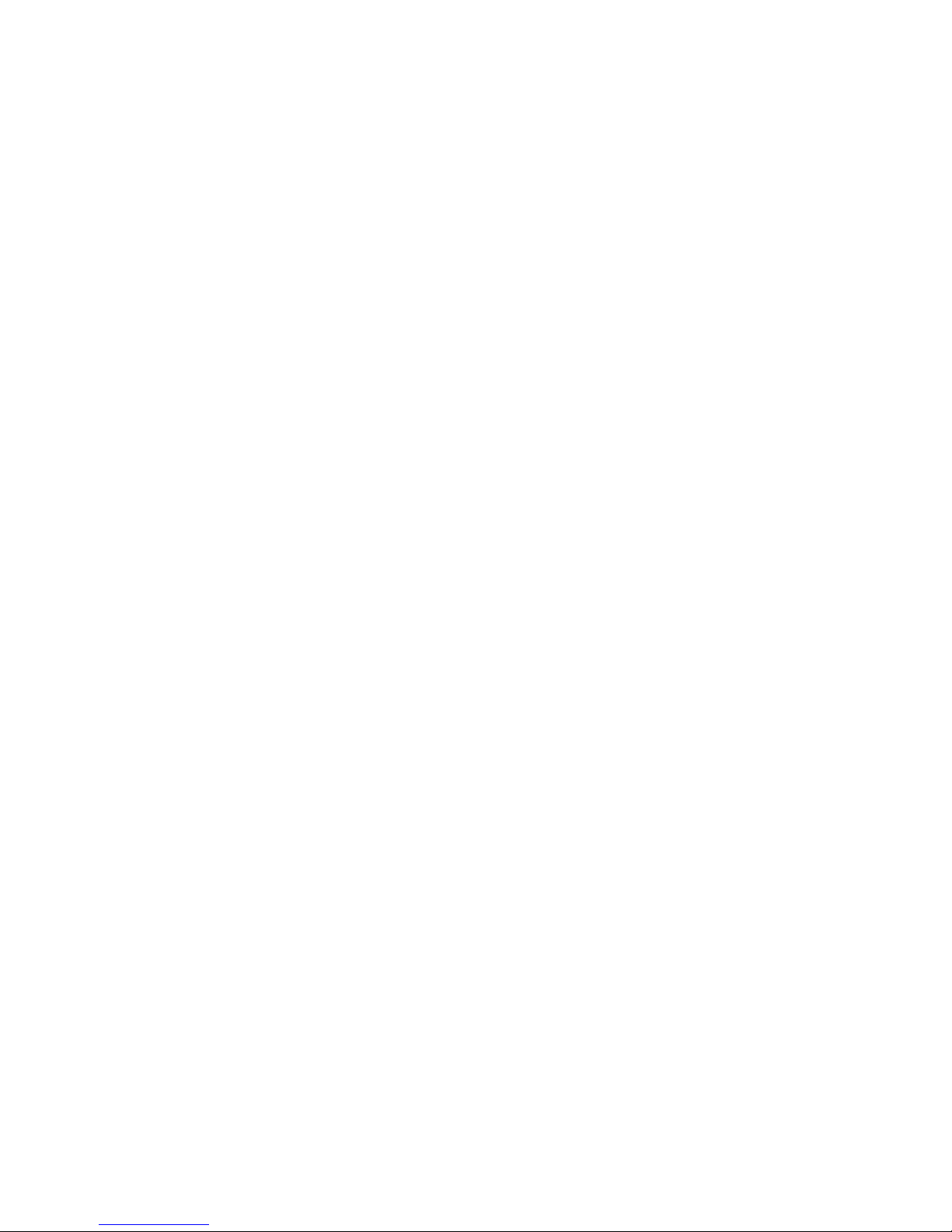
“Made for iPod,” and “Made for iPhone,” mean that an electronic accessory has been designed to
connect specically to iPod or iPhone, respectively, and has been certied by the developer to
meet Apple performance standards. Apple is not responsible for the operation of this device or its
compliance with safety and regulatory standards. Please note that the use of this accessory with
iPod or iPhone, may aect wireless performance.
Made for
.
iPhone 4S
.
iPhone 4
.
iPhone 3GS
.
iPhone 3G
.
iPhone
.
iPod touch (4th generation)
.
iPod touch (3rd generation)
.
iPod touch (2nd generation)
.
iPod touch (1st generation)
.
iPod classic
.
iPod nano (6th generation)
.
iPod nano (5th generation)
.
iPod nano (4th generation)
.
iPod nano (3rd generation)
.
iPod nano (2nd generation)
.
iPod nano (1st generation)
iPhone, iPod touch, iPod classic and iPod nano are trademarks of Apple Inc., registered in the U.S. and other countries.
Warning
Not to be installed within 30cm of any other electronic device.
We Armour Home Electronics Ltd
of Stortford Hall Industrial Park Dunmow Road Bishops Stortford CM23 5GZ
in accordance with the following directives:
2006/95/EC Low Voltage Directive
2004/108/EC Electromagnetic Compatibility Directive
hereby declare that:
Equipment Systemline E200 Easy Install
Model Number E200
is in conformity with the applicable requirements of each of the following documents:
EN55013:2001 + A1+ A2:2006 Sound and television broadcast receivers and associated equipment. Radio disturbance characteristics.
Limits and methods of measurement
EN61000-3-3:2008 Limitation of voltage changes, voltage uctuations and icker in public low-voltage supply systems,
for equipment with rated current <16 A per phase and not subject to conditional connection
EN61000-4-6:1996 Electromagnetic compatibility (EMC). Testing and measurement techniques.
Immunity to conducted disturbances, induced by radio-frequency elds
EN61000-4-3:1996 Testing and measurement techniques. Radiated, radio-frequency, electromagnetic eld immunity test
EN60951-1:2006 Information technology equipment. Safety. General requirements. The power adapter conforms to
clause 2.5 for a limited power source.

CONTENTS
Introduction 3
Quick Start Guide 4
Turning the unit ON/OFF 4
Volume 4
Enter 5
Choosing a Source 5
Tuning 5
Presets 1-4 5
Display 5
Menu 5
Alarm 5
Tuning the Radio 6
DAB Scans 6
DAB Tuning 6
FM Tuning 6
Poor Reception 6
Storing a Preset 7
Setting the Alarm 7
Turning the Alarm On/O 7
Changing the Alarm Time 7
Alarm Skips 7
What Happens when
the Alarm Activates 8
Further Alarm Settings 8
Snooze 8
Backlight in Standby 9
Using the Menus 10
Clock Settings 10
Alarm Settings 10
Sleep Settings 11
Sound Settings 12
DAB Scans 12
General Settings 13
Line In Boost 13
Backlight 13
Advanced Settings 13
Turn-On Volume 13
Advanced Alarm Settings 14
Factory Reset 15
Using the iPod Dock 16
Fitting the Inserts 16
Docking the iPod 17
Using the iPod 17
Controlling the iPod 17
Undocking the iPod 17
Handset 18

INTRODUCTION
The Systemline Easy Install is an installed music system comprising high quality touch
sensitive keypad and remote hub box.
It features both FM (with RDS) and DAB (Digital Audio Broadcasting) tuners, allows for a
Line In connection, for example from a TV, and can be installed with an optional iPod
dock.
The Line Out connection allows for connection to amplication for additional speakers,
often in a second room or zone.

QUICK START GUIDE
Turning the unit ON/OFF
Make sure the unit is connected to the mains power supply using the supplied power
adapter and ensure that the wall power switch is on so the On/O button is illuminated.
Note: The rst time the unit is powered up, it will start a DAB Scan. Please wait until this is
completed before further operation of the unit.
Touching the On/O or Source buttons will turn the unit on.
Touching Source or any of the Presets buttons (labelled 1–4) will also turn the unit on.
When the unit is turned-on, touch the On/O button to turn the unit o.
Note: When the unit is in standby, If the backlight is o pressing , , , or
will display the clock for a short period. Please refer to section “BACKLIGHT IN STANDBY”
for more details.
Volume
Touching the button will increase the volume and touching the button will reduce
the volume.
The display will show the current volume level whilst it is being adjusted and for a short
time afterwards.
Presets
Touch to select,
touch and hold
to store station
or source.
Source
Use to cycle
through
DAB/FM and
other sources.
Volume (-/+)
Enter
DAB & Menu:
Use to select
iPod: Use to
Play/Pause.
Previous/Next
DAB: Use to browse stations
and press Enter to select
FM: Use to select frequency
iPod (if Dock tted): Use to skip
track
Menus: Use to adjust options
Menu
Please refer to the
“MENU” section
below for more
details.
On/O
Display
Use to cycle through
the types of
information being
broadcast by the
current radio station
(if any).
Alarm
Please refer to the
“SETTING THE
ALARM “ section
below for more
details.

Enter
Use the Enter to conrm DAB station and menu selections.
Note (iPod Only): When the source is iPod Enter also acts as a Play/Pause toggle. Please refer
to the “USING THE IPOD DOCK” section below.
Choosing a Source
Touching the Source button cycles through the available sources.
Note (iPod Only): iPod is only available as a source if an iPod is detected in the iPod Dock (if
Dock tted). Please refer to the “USING THE IPOD DOCK” section below.
Tuning
Use the Previous ( ) and Next ( ) buttons to tune to new stations.
Note (DAB Only): To tune to the displayed DAB Station it is necessary to touch the Enter
button.
Please refer to “TUNING THE RADIO” section below for more details.
Presets 1-4
Touch to select, touch and hold to store station or other source.
Display
Touch the Display button to see other information being broadcast by the current radio
station. This can include the name of the song being broadcast and other useful items.
Touching the Display button cycles through the dierent kinds of information
available.
Note: Only DAB and FM radio stations with RDS provide this information.
Menu
Touch the Menu button to enter the setup options menu.
Please refer to ‘Using the Menus’ section for more details.
Alarm
Touch the Alarm button to turn the alarm on and o. If the alarm is on you can press
Enter to adjust the alarm setting.
Please refer to “SETTING THE ALARM” section for more details.

TUNING THE RADIO
First select DAB or FM using the Source key.
DAB Scans
It is necessary for unit to perform a scan to detect all
available DAB radio stations that can be received. When
the unit is switched on for the rst time, it will perform an
automatic DAB scan.
A DAB scan may take a few minutes to complete. Once complete the unit will return to
normal operation.
Note: If the power to the unit is interrupted during the DAB scan the scan will need to be
repeated when the power is restored.
Note: The number of DAB radio stations may vary from area to area.
Should the radio be moved to a dierent location, or if you wish to check for new
stations in the future, it will be necessary to perform a manual DAB Scan. Please refer to
the “DAB SCANS” section below for details.
DAB Tuning
Touching the Previous ( ) and Next ( ) buttons cycles
alphabetically through the names of stations. Touching the
Enter button tunes to the station displayed.
Note: It is possible for the name of a DAB station to be displayed but for there to be no
station audible. This may be due to the fact that the station is not being broadcast at that
time - some stations may only broadcast for a few hours a day.
FM Tuning
Touching the Previous ( ) and Next ( ) buttons tunes
up or down the frequencies. The unit will automatically
tune to the chosen frequency.
Touching Enter when you see the left pointing chevrons will scan down the frequency
range to the next available station. Touching Enter when you see the right pointing
chevrons will scan up the frequency range to the next available station. Touching Enter
again will carry on scanning in the same direction.
Poor Reception
If you experience poor reception it may be that you are in a weak signal area and
require a better antenna. Please contact your installer for information.
Getting DAB info
1 of 86 scanned
DAB 12:00
Searching...
FM 12:00
100.00 >>
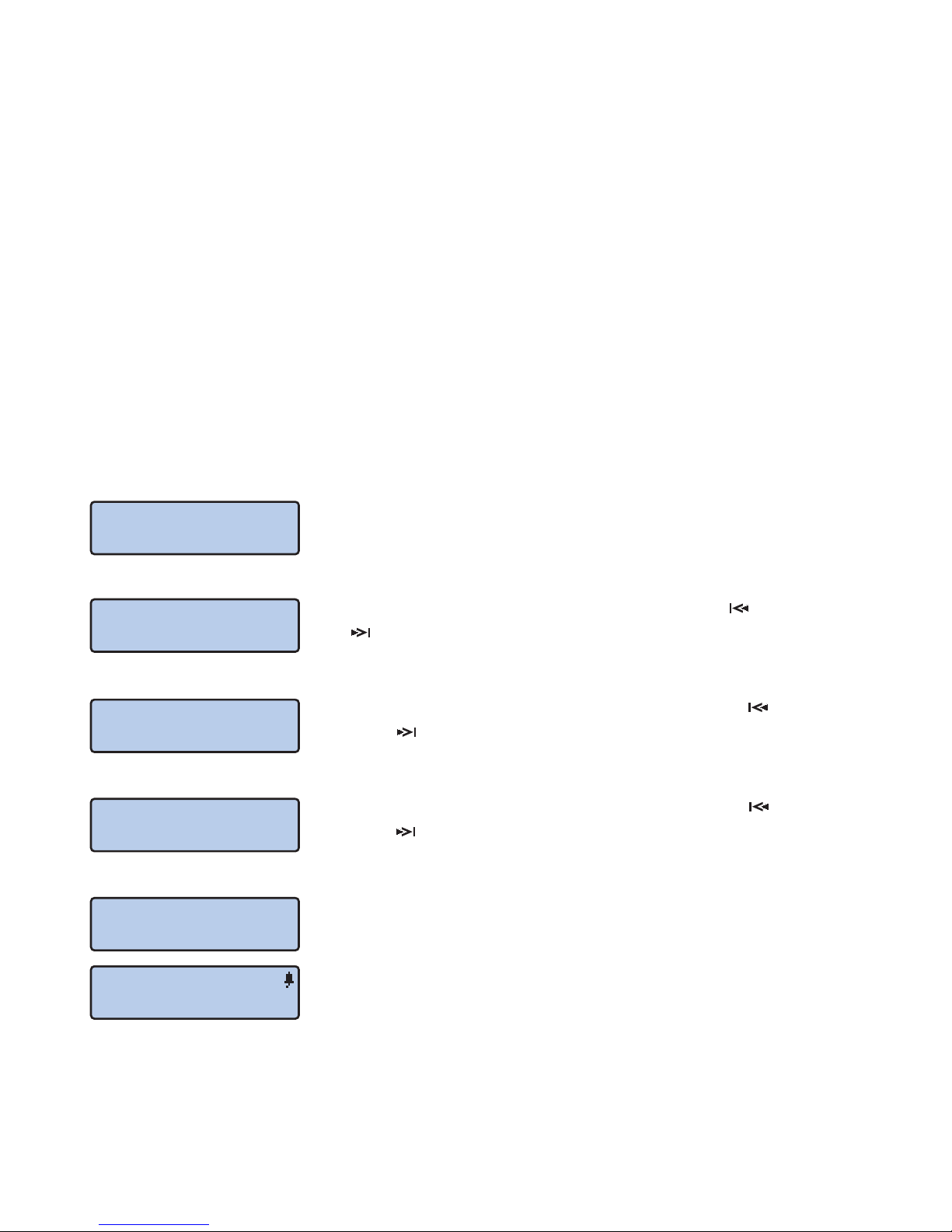
Storing a Preset
The numbered Preset buttons 1-4 can be used to preset to a mix of DAB or FM stations
and other source. With a source selected (e.g. Line In) or a radio station tuned (e.g. DAB)
touching and holding one of the numbered Presets buttons until you hear a beep will
program that button to automatically switch to that source or tune to the current radio
station when pressed again.
Note: Preset 1 is the default alarm source.
Note (DAB Only): The DAB station must be fully tuned in for the preset to be stored correctly.
SETTING THE ALARM
Turning the Alarm On and O
Touching the Alarm button will toggle the alarm on and o.
Changing the Alarm Time
When the alarm is on and whilst the alarm time is being
displayed touch Enter to change it.
The Hour setting will ash. Use the Previous ( ) and Next
( ) buttons to adjust it and touch Enter to save the
setting.
The Minute setting will ash. Use the Previous ( ) and
Next ( ) buttons to adjust it and touch Enter to save the
setting.
The am/pm setting will ash. Use the Previous ( ) and
Next ( ) buttons to adjust it and touch Enter to save the
setting.
The alarm is now set and will display the selected alarm
time and other alarm settings.
The alarm icon will be displayed in the top right-hand
corner of display to indicate that the alarm is set.
Alarm Skips
Alarm Skips allow the alarm to be skipped for one or two days without actually turning
the alarm o altogether. After the days skipped the alarm will function normally.
Press ALARM to
turn alarm on
Change alarm to
12:00am
Change alarm to
12:00am
Change alarm to
12:00am
Alarm set for
12:00am
FM 12:00
100.00 MHz

A long touch of the Alarm button, when the alarm is set to on, will display the current
alarm skips setting.
Note: The alarm skips setting can only be viewed when the alarm is set to on.
When the alarm skips setting is displayed touching the Alarm button again cycles
through the three settings: No skips, next alarm skipped, next 2 alarms skipped.
Note: When the alarm skips function is active, the ‘bell’ alarm symbol will indicate this by
missing its ‘clapper’.
What Happens when the Alarm Activates
Depending upon the further settings below the unit may
turn-on to a preset source or beep at the chosen alarm
time.
Touching the Alarm button will silence the beep and reset
the alarm for the following day.
Note: Regardless of the chosen alarm option, if the unit is already on at the alarm time then
a beep will be overlaid on whatever source is already selected.
Further Alarm Settings
Further alarms settings can be found in sections “ALARM SETTINGS” and “ADVANCED
ALARM SETTINGS” below.
Snooze
When the alarm beeps, touch Enter to put alarm into
Snooze mode. The alarm will repeat after the preset
interval. Pressing any other button exits Snooze mode and
resets the alarm for the following day.
Note: Snooze is not available when the alarm type is set to
preset only.
Alarm reset to
12:00am tomorrow
!! ALARM !!
12:00am
FM 12:02
100.00 MHz
z
z
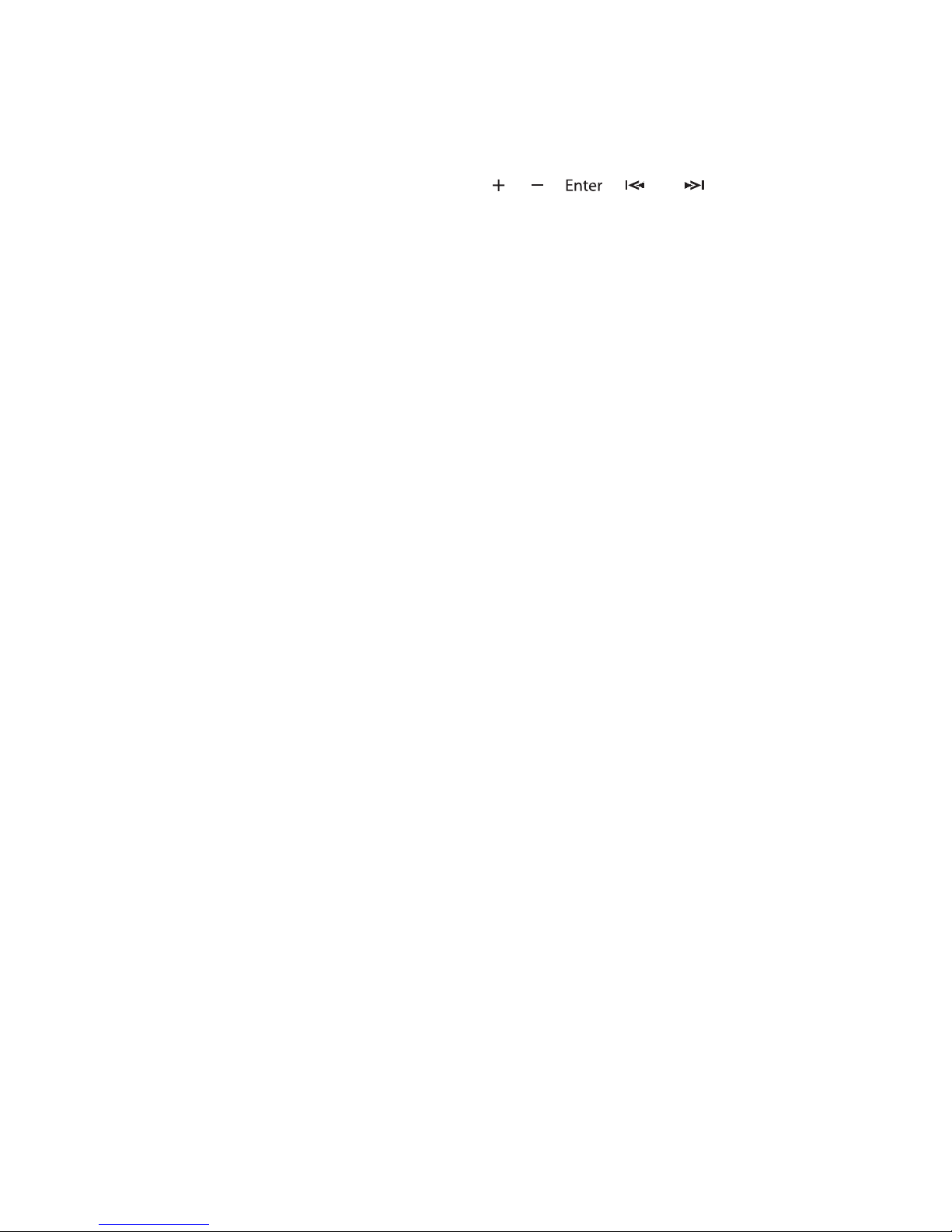
BACKLIGHT IN STANDBY
When the unit is in standby a long touch of the Display button toggles the backlight on
or o, which determines whether the clock is visible or not.
Note: Even if the backlight setting is o pressing , , , or will display the
clock for a short period.
Please refer to section “BACKLIGHT” below for details of how to change the brightness
of the backlight.

USING THE MENUS
Set-up menus can be accessed by touching the Menu
button. When in a menu using the Previous ( ) and Next
( ) buttons cycles though the available options and
touching Enter makes the selection.
To exit a menu and go back to normal operation, touch the Menu button again or wait
until the display returns to normal.
Note: When the unit is in standby, not all menu options are available
Note: DAB scan is only available when the DAB is the selected source.
Clock Settings
Note: when the unit is powered-up it will try to get the
current time from the DAB signal. However, if reception is
poor, it may be necessary to set the clock manually.
Clock settings can be found by touching Menu, using the
Previous ( ) and Next ( ) buttons to cycle though the
options until “Clock Settings”is displayed and then
touching Enter.
The Hour setting will ash. Use the Previous ( ) and Next
( ) buttons to adjust it and touch Enter to save the
setting.
The Minute setting will ash. Use the Previous ( ) and
Next ( ) buttons to adjust it and touch Enter to save the
setting.
The am/pm setting will ash. Use the Previous ( ) and
Next ( ) buttons to adjust it and touch Enter to save the
setting and return to normal operation.
Alarm Settings
Alarm settings can be found by touching Menu, using the
Previous ( ) and Next ( ) buttons to cycle though the
options until ‘Alarm Settings’ is displayed and then
touching Enter.
The principal advanced alarm setting to review is Alarm Sound:
• PRESET WITH BEEP overlays a beep on the chosen preset. If this option is chosen
the next two options will be to choose the Preset to use for the alarm and a snooze
Set current time
12:00am
Set current time
12:00am
Set current time
12:00am
<< Menu >>
Alarm Settings
<< Menu >>
Alarm Settings
<< Menu >>
Clock Settings
Set current time
12:00am
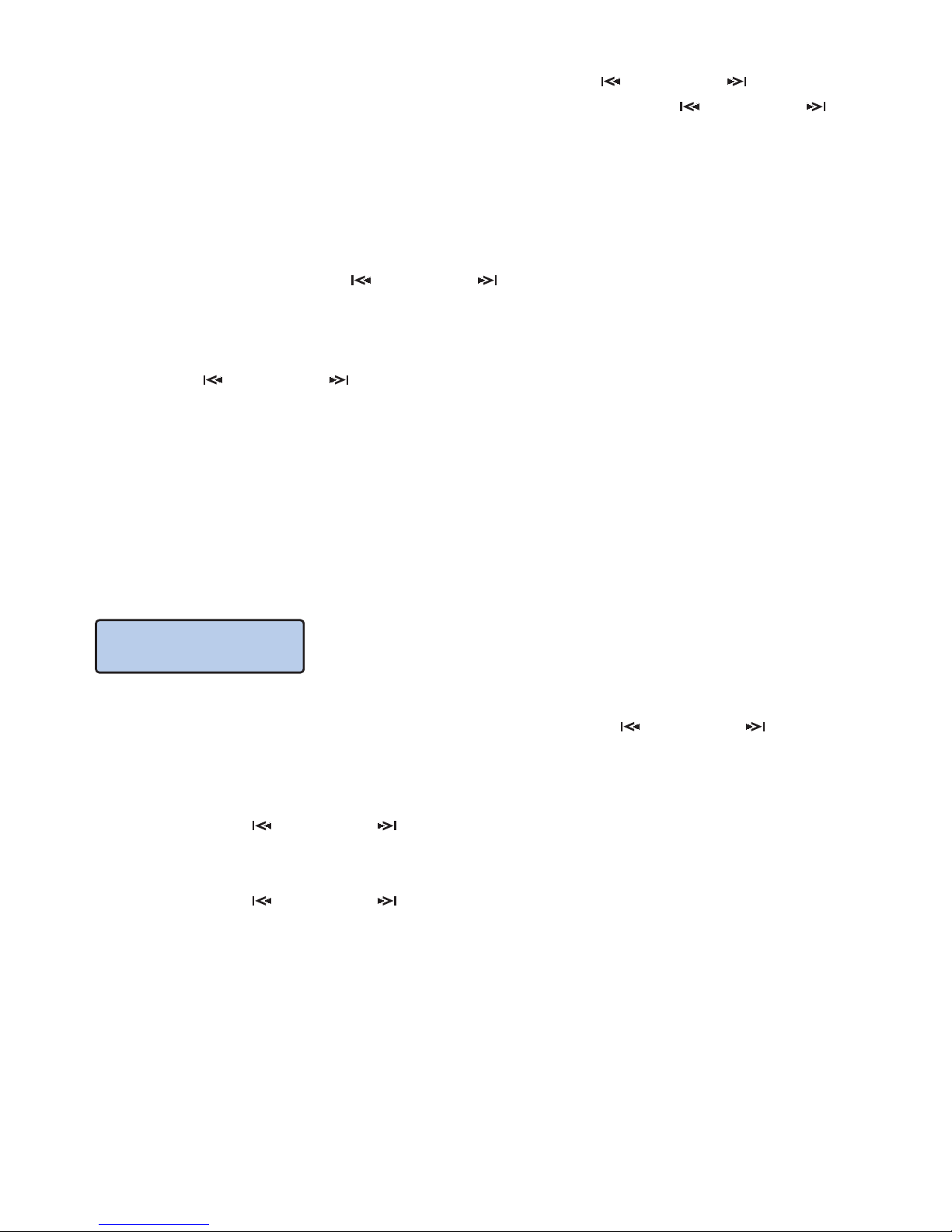
interval of between 1 and 60 minutes. Use the Previous ( ) and Next ( ) buttons to
select the desired Preset and touch Enter. Then use the Previous ( ) and Next ( )
buttons to select the desired interval and touch Enter.
• PRESET ONLY uses the preset only with no beep. Snooze is not available with this
option. If this option is chosen the next option will be to choose the Preset to use for
the alarm.
• CONTINUOUS BEEP uses a constant repetitive beep for the alarm. If this option is
chosen the next option will be to choose the snooze interval of between 1 and 60
minutes. Use the Previous ( ) and Next ( ) buttons to select the desired interval
and touch Enter.
• SHORT BEEP uses a single, short beep for the alarm. If this option is chosen the next
option will be to choose the snooze interval of between 1 and 60 minutes. Use the
Previous ( ) and Next ( ) buttons to select the desired interval and touch Enter.
Note: The alarm presets can be Line In or iPod as well as DAB or FM stations.
Note: If “Preset Only” is chosen and the unit is already on at the alarm time then a beep
will be overlaid on whatever source is already selected.
Further alarms settings can be found in the “ADVANCED ALARM SETTINGS” section
below.
Sleep Settings
The sleep timer allows for the unit to go into standby after
pre-programmed amount of time of up to 1 hour.
The sleep timer is set by touching Menu, using the Previous ( ) and Next ( ) buttons
to cycle though the options until “Sleep Settings” is displayed and then touching
Enter.
Use the Previous ( ) and Next ( ) buttons to display the desired sleep time touch
Enter.
Use the Previous ( ) and Next ( ) buttons to toggle sleep mode either o or on time
touch Enter.
Sleep mode will start as soon as the menu option is set on and will display the sleep
icon instead of the normal alarm icon.
Note: The alarm will operate as normal during this time and if activated it will cancel
sleep mode.
<< Menu >>
Alarm Settings
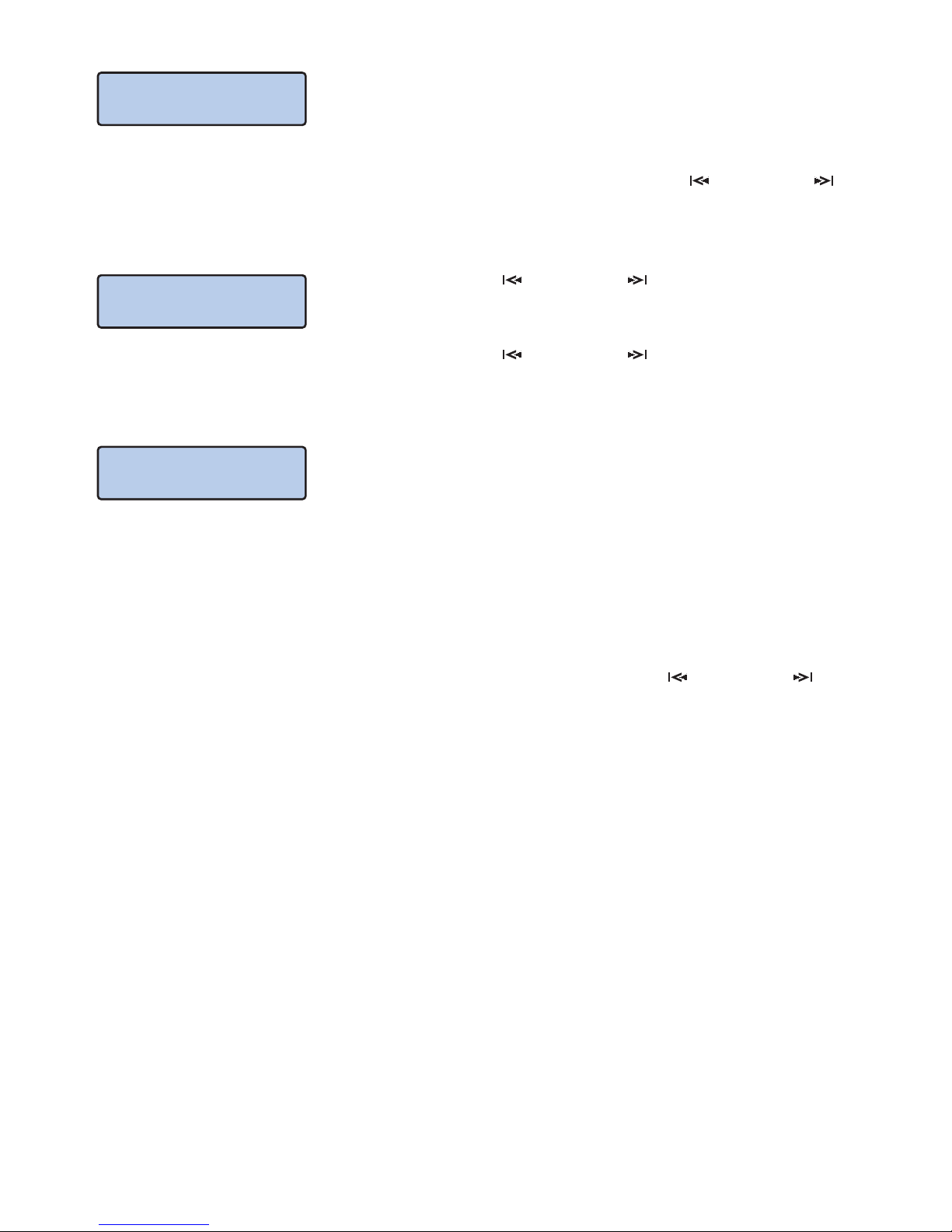
Sound Settings
Use the Sound setting settings to adjust the level of treble
and bass in a range from -5 to +5
Sound settings can be found by touching Menu, using the Previous ( ) and Next ( )
buttons to cycle though the options until ‘Sound Settings’ is displayed and then
touching Enter.
Use the Previous ( ) and Next ( ) buttons to display the
desired level of treble and touch Enter.
Use the Previous ( ) and Next ( ) buttons to display the
desired level of bas s and touch Enter to return to the
normal operation.
DAB Scans
It is necessary for unit to perform a scan to detect all
available DAB radio stations that can be received. When
the unit is switched on for the rst time, it will perform an
automatic DAB.
Should the radio be moved to a dierent location, or if you wish to check for new
stations in the future, it will be necessary to perform a manual DAB Scan.
A DAB scan can be started by touching Menu, using the Previous ( ) and Next ( )
buttons to cycle though the options until “DAB Scan” is displayed and then touching
Enter.
A DAB scan may take a few minutes to complete. Once complete the unit will return to
normal operation
Note: If the power to the unit is interrupted during the DAB scan the scan will need to
be repeated when the power is restored.
Note: The number of DAB radio stations may vary from area to area.
Getting DAB info
1 of 86 scanned
<< Menu >>
Sound Settings
Treble 0
Bass 0

General Settings
General settings can be found by touching Menu, using
the Previous ( ) and Next ( ) buttons to cycle though
the options until “GENERAL SETTINGS” is displayed and
then touching Enter.
There are two General settings:
Line In Boost
Line in Boost adjusts the input level for quiet source components connected to either
the RCA Phono or 3.5mm stereo jack Line Input sockets.
Use the Previous ( ) and Next ( ) buttons to display the desired level of boost and
touch Enter.
Note: Line In Boost is usually required when a headphone output is being used as the
source
Backlight
The brightness of backlight in the display can be set either Low or High or turned-o
altogether.
Use the Previous ( ) and Next ( ) buttons to display the desired level of backlight
brightness and touch Enter to return to normal operation.
Note: If is also possible to turn to backlight on and o by touching and holding the
Display button, as described in section “BACKLIGHT IN STANDBY” above.
Advanced Settings
Advanced settings can be accessed by touching and
holding the Menu button. When in the Advanced menu
using the Previous ( ) and Next ( ) buttons cycles
though the available options and touching Enter makes
the selection.
Turn-On Volume
The unit will default to turn-on at the turn-on at the volume level being used when the
unit was put into standby. However, to ensure that the volume is neither too quiet to act
as an alarm nor too loud to be uncomfortable the minimum and maximum turn-on
levels can be set.
Note: Not all sources have the same volume level and the volume may have been set to
a dierent level for the source being used when the unit was put into standby.
Turn-on volume settings can be found by touching and holding the Menu button until
<< Menu >>
General Settings
<< Advanced >>

“<< Advanced>>” is displayed.
Use the Previous ( ) and Next ( ) buttons to cycle
round to “Turn-on Volume” and touch Enter.
Use the Previous ( ) and Next ( ) buttons to display the
desired maximum turn-on volume and touch Enter.
Use the Previous ( ) and Next ( ) buttons to display the
desired minimum turn-on volume and touch Enter.
Note: The default setting for the maximum turn-on volume is 9 and the minimum
turn-on volume is 4.
Note: Setting the maximum turn-on volume to 15 and minimum turn-on volume to 0
will eectively disable the facility.
Advanced Alarm Settings
Advanced alarm settings can be found by touching and holding the Menu button until
“<< Advanced>>” is displayed.
Use the Previous ( ) and Next ( ) buttons to cycle round to “ALARM SETTINGS” and
touch Enter.
Two options can be adjusted:
• AUTO-OFF Determines the amount of times the alarm
‘beeps’ before the alarm is reset for the day. Use the
Previous ( ) and Next ( ) buttons to select the desired
number of repeats and touch Enter.
• REMIND Determines the time between beeps. Use the
Previous ( ) and Next ( ) buttons to select the desired
number of seconds between each beep and touch Enter.
Note: The default setting is 60 repetitions/15 seconds which means that the alarm will
run for 15 minutes (900 seconds) before it resets.
<< Advanced >>
Turn-on Volume
<< Advanced >>
Alarm Settings
Max turn on: 9
Min turn on: 4
Auto-o:60 reps
Remind :15 secs

Factory Reset
WARNING: Factory Reset will return the unit to the factory default settings and all
settings including all stored presets, menu settings, alarm settings and DAB settings will
be lost.
The unit can be factory reset by touching and holding the
Menu button until
“<< Advanced>>” is displayed.
Use the Previous ( ) and Next ( ) buttons to cycle
round to “Factory Reset” and touch Enter.
A conrmation screen will be displayed; touch Enter again to reset the back to factory
settings.
Note: The unit will automatically perform DAB scan before entering standby.
<< Advanced >>
Factory Reset

USING THE IPOD DOCK
The optional iPod dock can be used to playback from and charge an iPod or iPhone.
A number of inserts are provided to match each current design of iPod. These inserts
ensure that the iPod safely held in place and correctly positioned over the connector.
Fitting the Inserts
Make sure there is no iPod docked and remove the faceplate of the dock that is held in
place by magnets.
Remove the exiting insert by gently pulling it out.
Select the correct insert and make sure it is properly seated with each locating pin fully
located.
Replace the dock faceplate.
Note: Please take the time to select the correct insert for the iPod to be used so it locates
correctly and is safely held in place.

Docking the iPod
To dock the iPod press the bottom of the docking door to expose the connector.
Place the iPod into the grip of the insert and gently slide onto the connector.
Note: The unit is able to charge the iPod even when in standby.
Note: If the iPod is not detected when it is docked or the connection is intermittent check the
correct insert is being used.
Using the iPod
Touch the Source button to cycle through the available sources until iPod is displayed
Note: iPod is only available as a source if an iPod is detected in the iPod Dock.
Control the iPod as you would normally to navigate to the desired track or source.
Controlling the iPod
The keypad provides some simple control of the iPod:
• Next Track: Touch Next ( ) to skip to the next track.
• Restart Track: Touch Previous ( ) once to restart the current track.
• Previous Track: Touch Previous ( ) twice to skip to the previous track.
• Play/Pause: Touch Enter to toggle between play and pause.
Undocking the iPod
To undock the iPod press the bottom of the docking door releases the pressure on the
iPod connector.
Gently pull the iPod up out of the connector before removing from the grip of the
insert.

HANDSET
A handset is available as an option:
Source Key
Short Press: Cycles through available sources
Long Press: Puts the unit into standby
Double-Click: Mutes or un-mutes
Volume
Controls the volume level
Next (+) /Previous(-)
DAB/FM
Short Press: + or - Cycles through the presets saved
for that source. To change from DAB
presets to FM presets or vice versa
it is necessary to change the source
rst.
Double-Click: + Tune to the next station
- Tune to previous station
Long Press: + or - Displays other information being
broadcast by the current radio
station
iPod
Short Press: + Next track
- Start of track
Double-Click: - Previous track
Line In
Double-Click: + Sets Line In level to Boost
- Sets Line In level to Normal

Stortford Hall Industrial Park
Dunmow Road
Bishops Stortford
Hertfordshire
CM23 5GZ
www.armourhome.co.uk
©2012 Armour Home Electronics, All rights reserved.
Our policy is one of continuous product improvement, we reserve
All information is given in good faith. The manufacturer accepts no
responsibility for errors, omissions or incorrect assumptions.
Designed and engineered in United Kingdom. Made in China
Q13612-IS_r1
