
How to Connect TALUS with WCS-232
Version: 3.0
2020. 09. 18

How to Connect TALUS with WCS-232
Revision History
Date of Revision
Document
Version
2009.12.24 1.0 All Initial release
2014.07.24 2.0 All Added WCS-232 V5.0
2020.09.18 3.0 All Added WCS-232 V6.0
Pages
Details of Revision
Revised
Copyright 2019 SystemBase Co., Ltd. All rights reserved.
Website http://www.sysbas.com/
Tel +82-2-855-0501
Fax +82-2-855-0580
16F (1601) Daerung Post Tower-1, 288, Digital-ro, Guro-gu, Seoul,
Republic of Korea
For inquiries, please contact us at tech@sysbas.com
2

How to Connect TALUS with WCS-232
Table of Contents
1. WCS-232 SETUP ......................................................................................................... 4
1.1 WCS-232 V4.0 CONFIGURATION ............................................................................. 4
1.1.1 Connect WCS-232 V4.0 ............................................................................... 4
1.1.2 Run Terminal Program(TestMP2) .................................................................. 4
1.1.3 Set WAIT MODE .......................................................................................... 5
1.1.4 Set Serial Speed .......................................................................................... 5
1.1.5 Save Settings .............................................................................................. 6
1.2 WCS-232 V5.0 CONFIGURATION ............................................................................. 7
1.2.1 Connect WCS-232 V5.0 ............................................................................... 7
1.2.2 Set CONNECTION MODE ............................................................................. 7
1.3 WCS-232 V6.0 CONFIGURATION ............................................................................. 9
1.3.1 Connect WCS-232 V6.0 ............................................................................... 9
1.3.2 Set CONNECTION MODE ........................................................................... 10
2. HOW TO CONNECT TALUS ........................................................................................ 12
2.1 START BLUETOOTH ADAPTER .................................................................................. 12
2.2 SEARCH BLUETOOTH DEVICE .................................................................................. 12
2.3 SEARCH BLUETOOTH SERVICE ................................................................................. 14
2.4 CONNECT BLUETOOTH SERIAL PORT ......................................................................... 14
2.5 DISCONNECT BLUETOOTH SERIAL PORT ..................................................................... 16
3

How to Connect TALUS with WCS-232
1. WCS-232 Setup
1.1 WCS-232 V4.0 Configuration
1.1.1 Connect WCS-232 V4.0
Check the port number where WCS-232 V4.0 is connected to. In this guide, port number
60 is connected to WCS-232. You may have different COM port number that is connected
to WCS-232.
[Figure 1. Check WCS-232 V4.0 Port]
1.1.2 Run Terminal Program
Run terminal program then open COM60 port. Move the switch on WCS-232 V4.0 to
‘Setup’ and press ‘Enter’ key from the keyboard to see the message show in Figure 2.
(Most terminal programs can be used.)
4

How to Connect TALUS with WCS-232
[Figure 2. Terminal Program Window]
1.1.3 Set WAIT MODE
Type “M” to show the modes as shown below.
Press “1” to set to “WAIT” mode.
[Figure 3. Mode Configuration]
1.1.4 Set Serial Speed
To set the communication speed, type “B”. Available speeds are shown as below.
The default is set to 9600bps.
5

How to Connect TALUS with WCS-232
[Figure 4. Serial Communication Speed Configuration]
1.1.5 Save Settings
After setting configuration is complete, type “X” to save, then move the switch to “ACTIVE”
on the WCS-232 to apply the configuration.
6
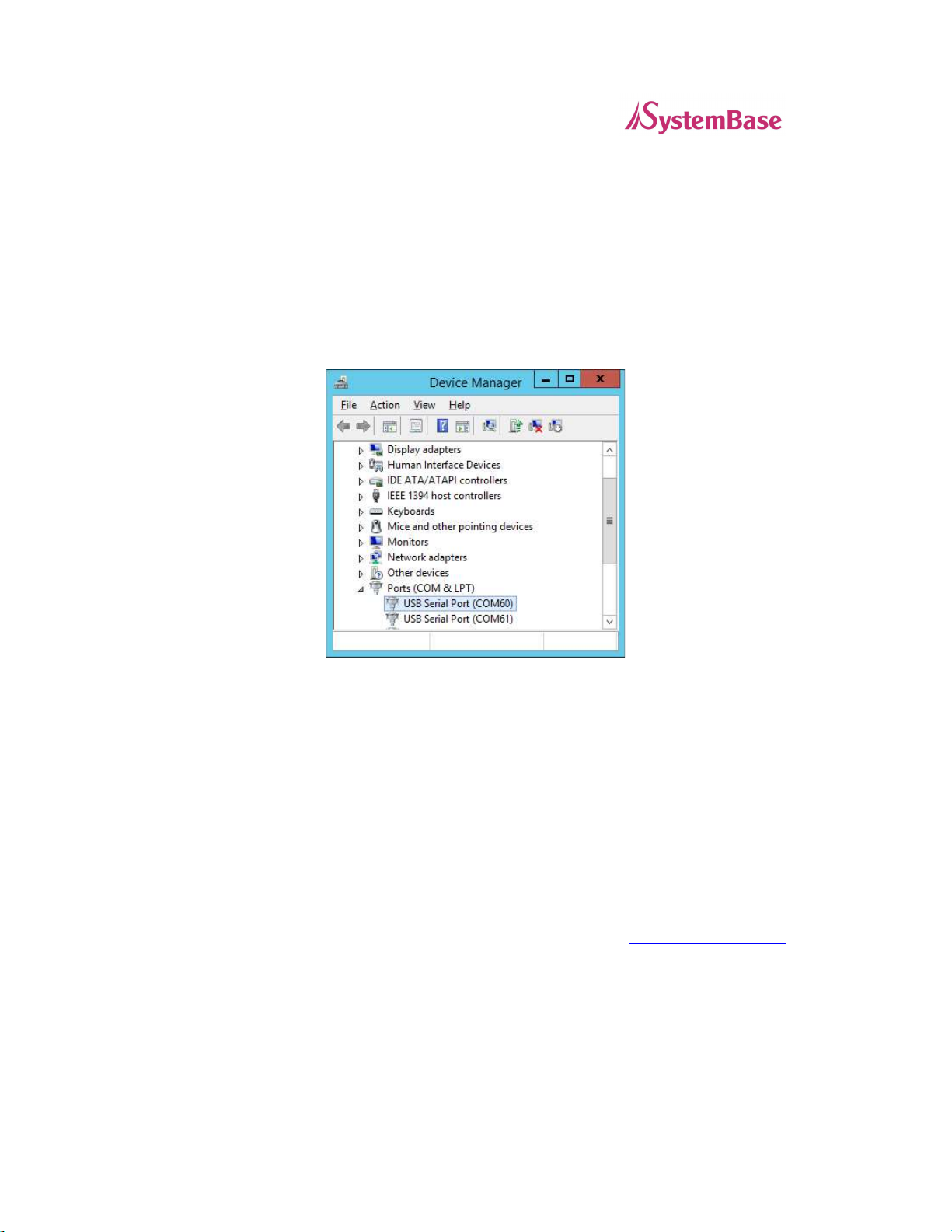
How to Connect TALUS with WCS-232
1.2 WCS-232 V5.0 Configuration
1.2.1 Connect WCS-232 V5.0
Check the port number where WCS-232 V5.0 is connected to. In this guide, port number
61 is connected to WCS-232. You may have different COM port number that is connected
to WCS-232
[Figure 5. Checking WCS-232 V5.0 Port]
1.2.2 Set CONNECTION MODE
Run ‘WCS-232 Setup Utility’ and connect to COM61 then move the switch to “ACTIVE” on
the WCS-232.
Change ‘Pairing Role’ to ‘Slave’ and ‘Connection Mode’ to “Connection Waiting”.
Click ‘Apply’ or ‘OK’ button to save then move the switch to “ACTIVE” on the WCS-232 to
apply the configuration.
* If you necessary WCS-232 Setup utility, contact sales representative(marketing@sysbas.com)
7
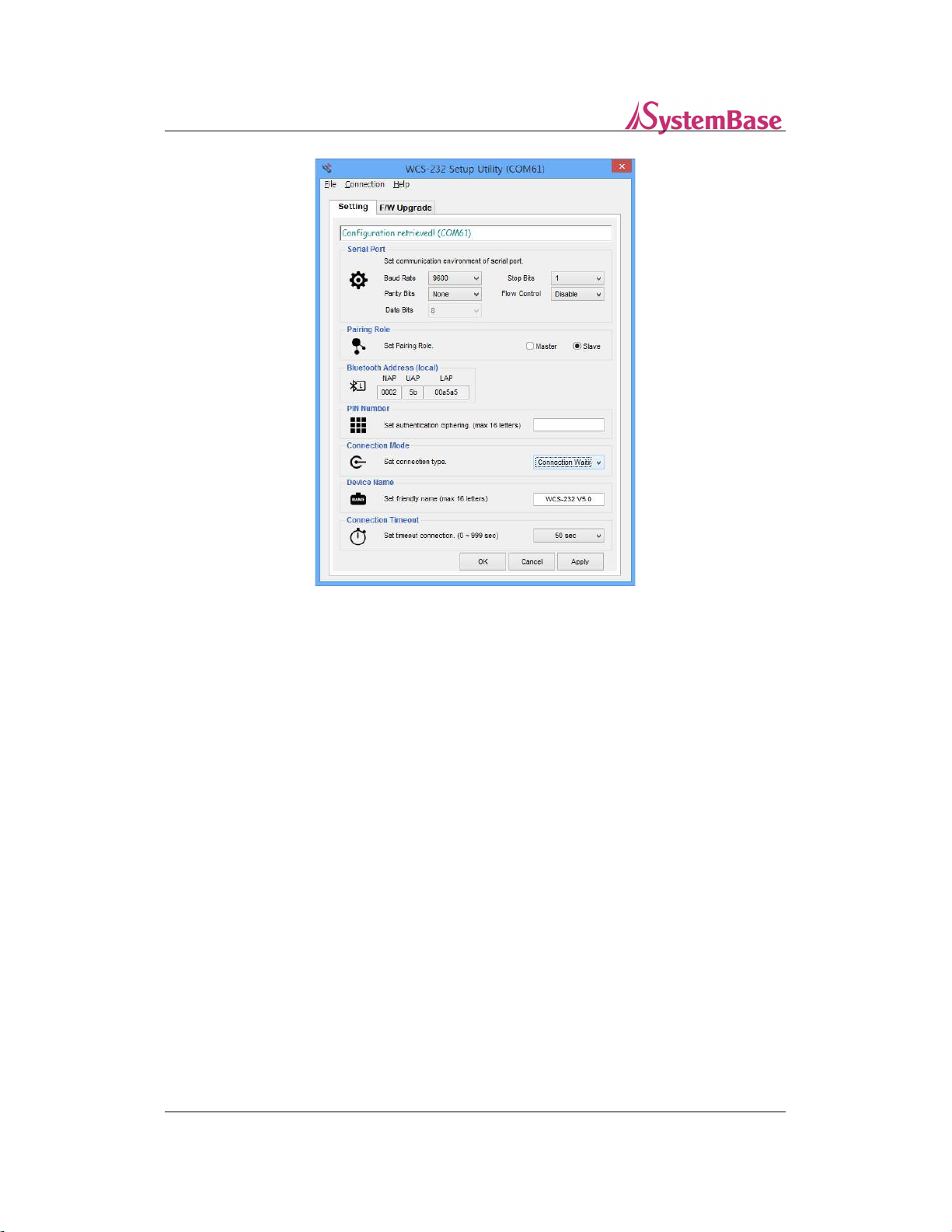
How to Connect TALUS with WCS-232
[Figure 6. WCS-232 Setup Utility Window]
8
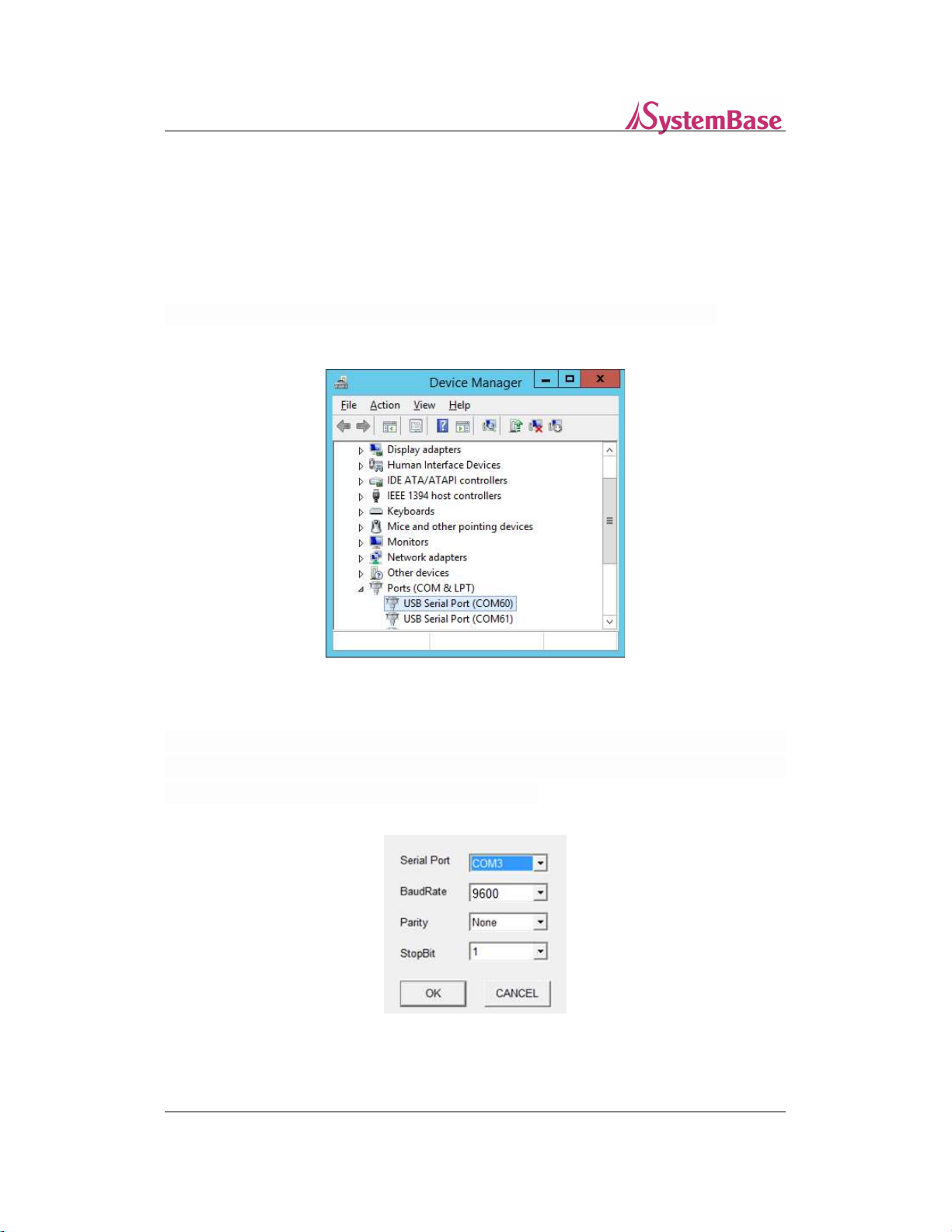
How to Connect TALUS with WCS-232
1.3 WCS-232 V6.0 Configuration
1.3.1 Connect WCS-232 V6.0
Check the port number where WCS-232 V6.0 is connected to. In this guide, port number
61 is connected to WCS-232.
* The COM port number may change depending on the device connection status.
[Figure 7. Check WCS-232 V6.0 Port]
Connect to WCS-232 V6.0 COM61. Run the WCS-232 V6.0 setup program. Set the ports and
speed lights in the Serial Communications Setup window which will generate approximately
20 seconds, and click OK. The basic speed is 9,600 bps.
[Figure 8. WCS-232 V6.0 Setup Program Port Setting]
9
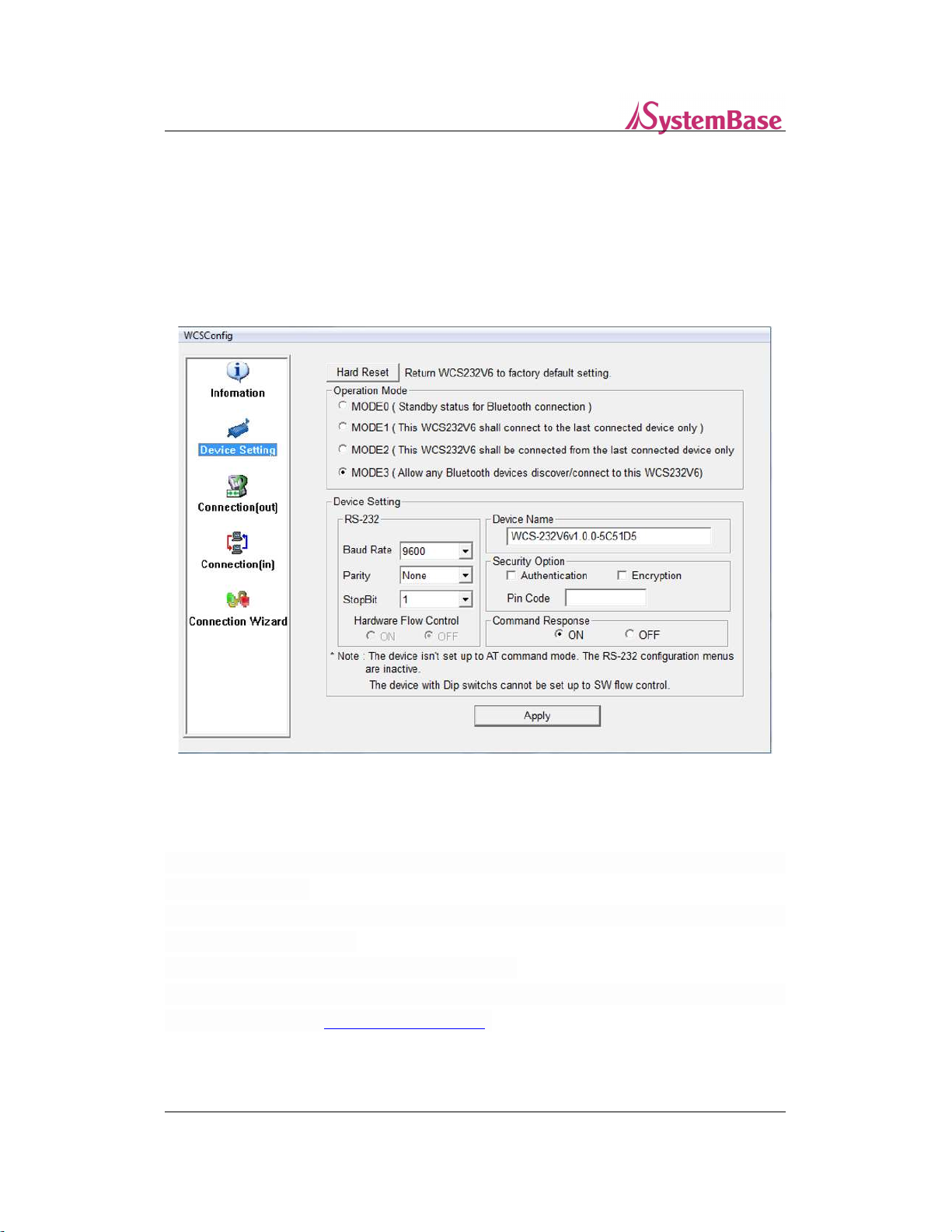
How to Connect TALUS with WCS-232
1.3.2 Device Setting
After running and connecting WCS-232 v6.0 setup program, click Device Setting, the second
left menu and select “MODE3” at Operation Mode.
Click “Apply” button to maintain the connection standby state(allows any Bluetooth devices
discover/connect to this WCS-232 v6.0).
[Figure 9. Running WCS-232 V6.0 Setup Program]
1.3.3 Set CONNECTION MODE
After applying MODE3, click Connection(in), the fourth left menu and click “Start” button to
start access standby.
At the default setting, access waiting is held for 300 seconds, and if set to zero, the access
waiting mode is maintained.
Exit the setup program after completing the pairing.
* The following WCS-232 V6.0 setup programs are available to download from the
Systembase homepage http://www.sysbas.com
10

How to Connect TALUS with WCS-232
[Figure 10. Running WCS-232 V6.0 Setup Program]
11
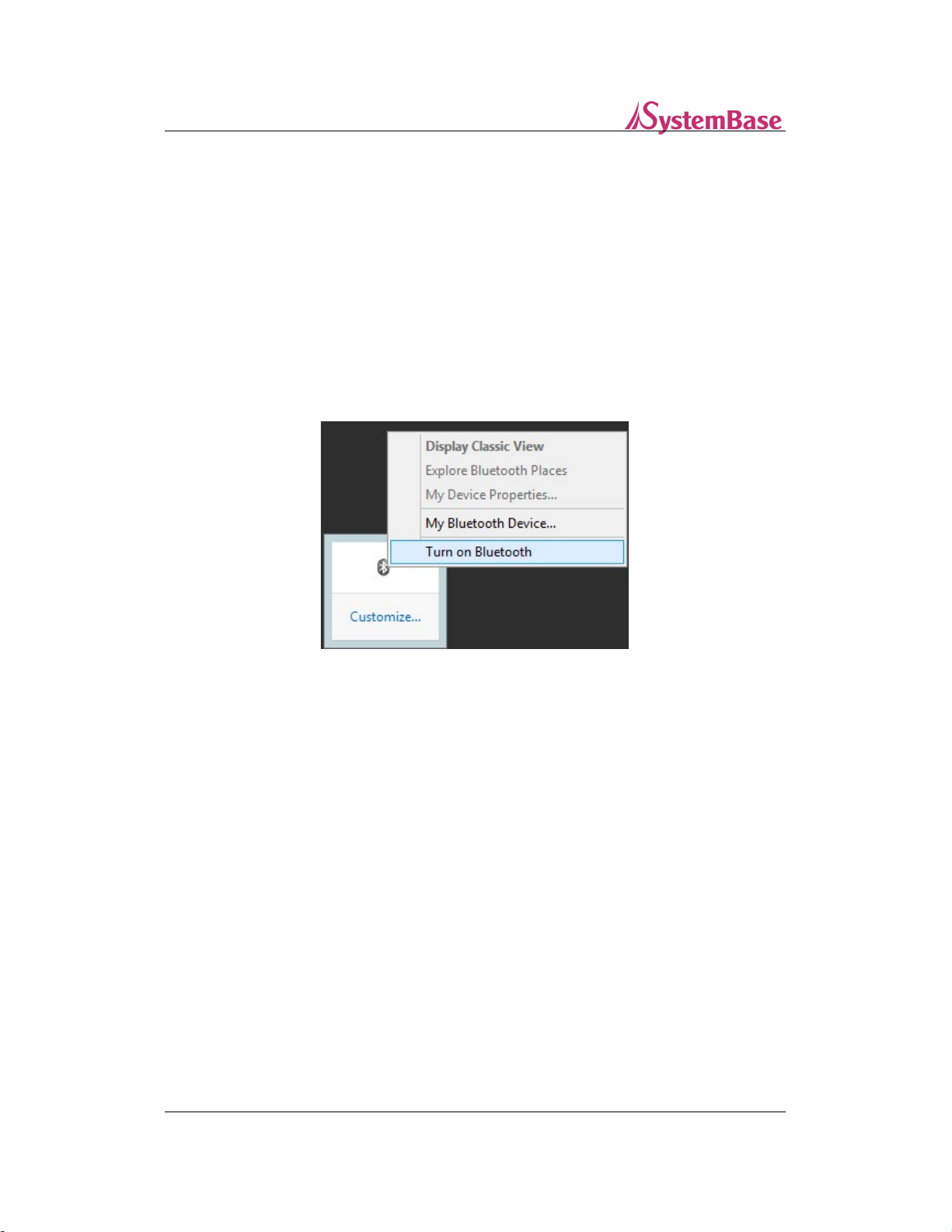
How to Connect TALUS with WCS-232
2. How to connect TALUS
2.1 Start Bluetooth Adapter
Connect Bluetooth adapter to the USB port on the computer.
Use the right mouse click on the Bluetooth icon from the tray icon then select ‘Turn on
Bluetooth’.
[Figure 11. Bluetooth Tray Icon]
2.2 Search Bluetooth Device
In order to connect to a Bluetooth device, target devices require to be found from the
computer first.
Double click on the Bluetooth icon in the tray icon to run BlueSoleil.
12
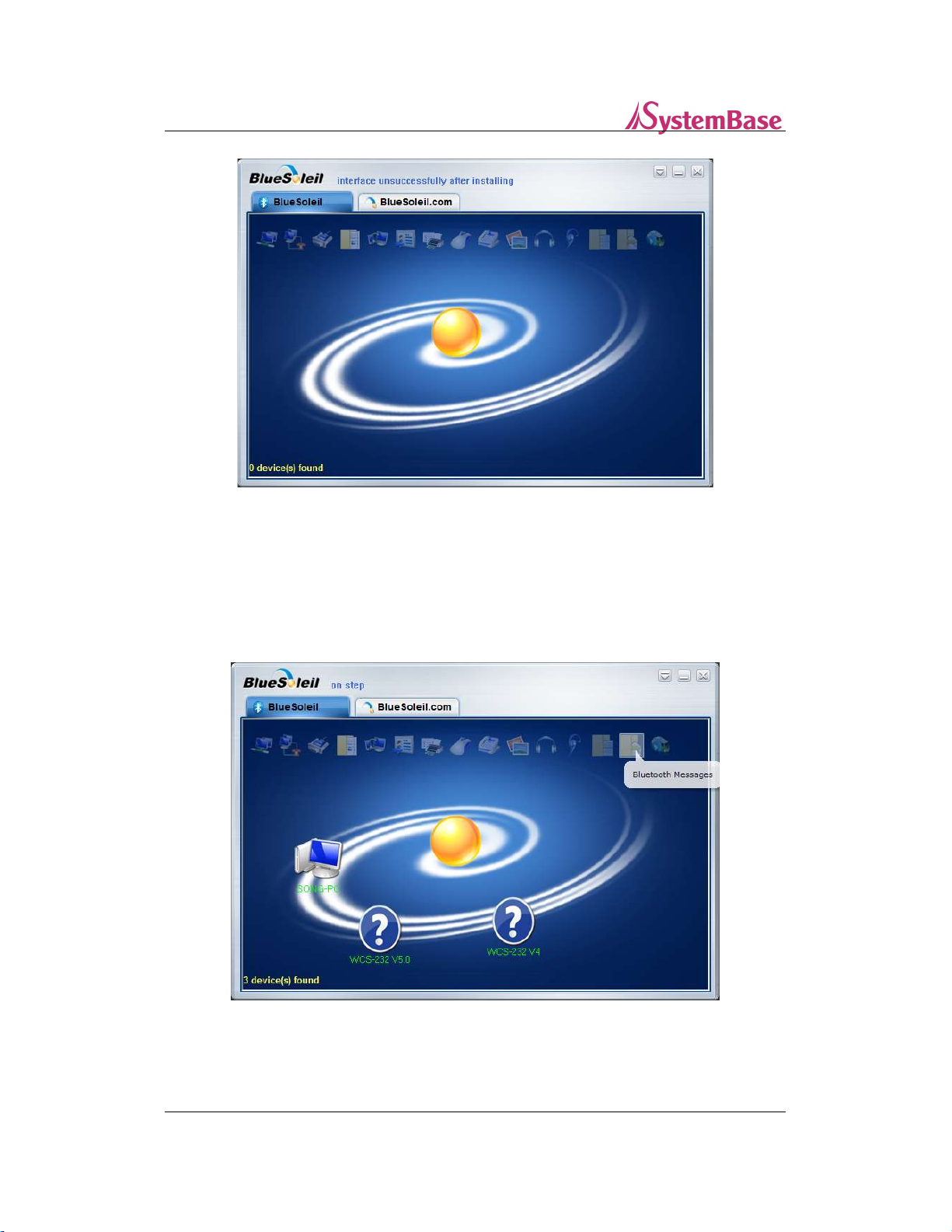
How to Connect TALUS with WCS-232
[Figure 12. BlueSoleil Window]
When ‘My Device’ icon, the yellowish ball shaped object, is double clicked in the middle of
BlueSoleil window, found Bluetooth devices will be appeared.
[Figure 13. Found Bluetooth Devices]
13

How to Connect TALUS with WCS-232
2.3 Search Bluetooth Service
SPP (Serial Port Profile) allows Bluetooth device to be connected to virtual serial port.
Programs that connects to standard serial port will be able to connect to the virtual serial
port to read and write from.
Use right mouse click on WCS-232 icon to perform a ‘Search Services’.
[Figure 14. Bluetooth Device Search Services]
2.4 Connect Bluetooth Serial Port
Click on ‘Connect Bluetooth Serial Port’ from the WCS-232 device icon as shown below.
14
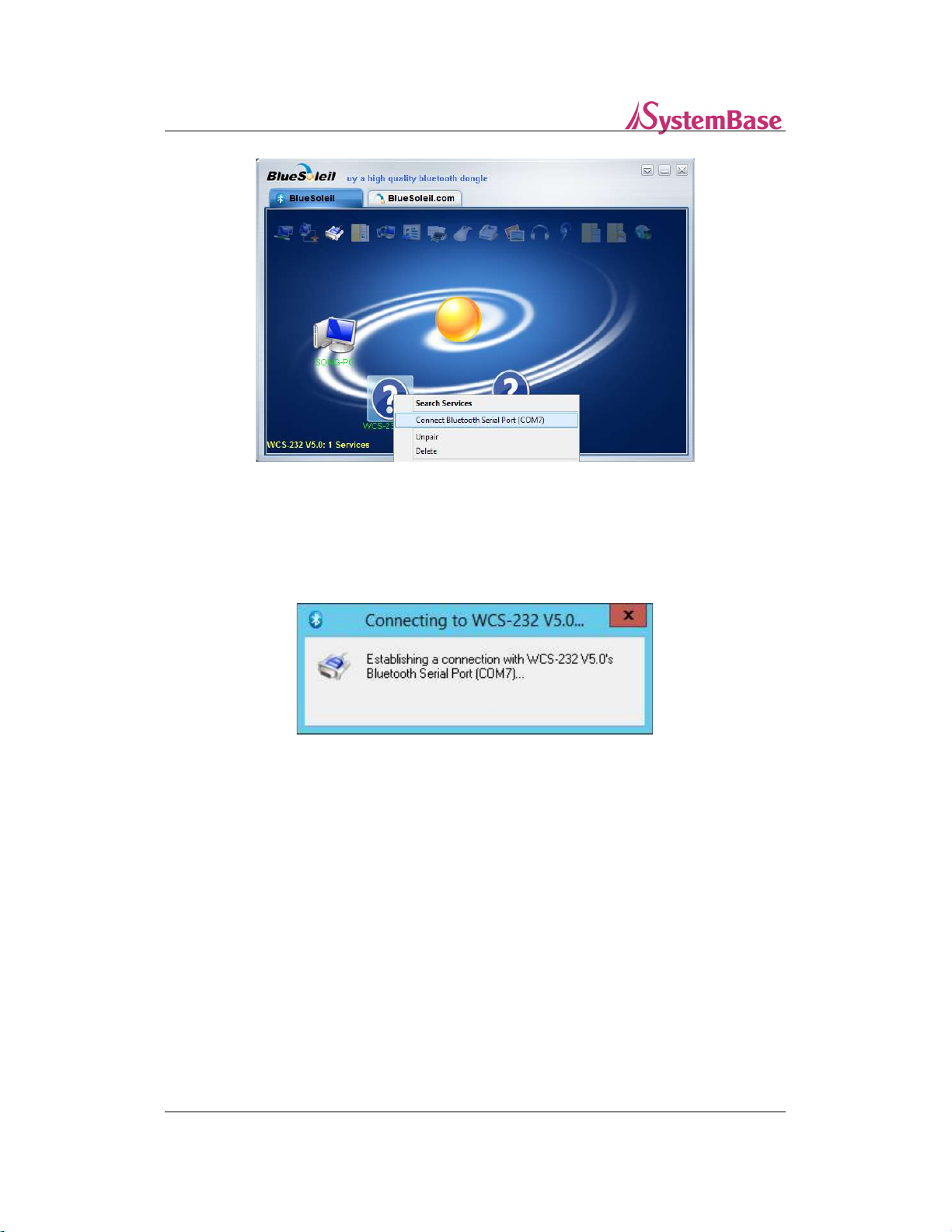
How to Connect TALUS with WCS-232
[Figure 15. Connect Bluetooth Device to Serial Port]
Attempt to connect to WCS-232.
[Figure 16. Connecting Bluetooth Device to Serial Port]
After connection is established, the Bluetooth device can be used from the serial port
connected to it.
15

How to Connect TALUS with WCS-232
[Figure 17. Bluetooth – Serial Port Connection Established]
2.5 Disconnect Bluetooth Serial Port
To disconnect, use right mouse button to click on WCS-232 icon, then click on ‘Disconnect
Bluetooth Serial Port’.
[Figure 18. Disconnect Bluetooth Device from Serial Port]
16
