Page 1
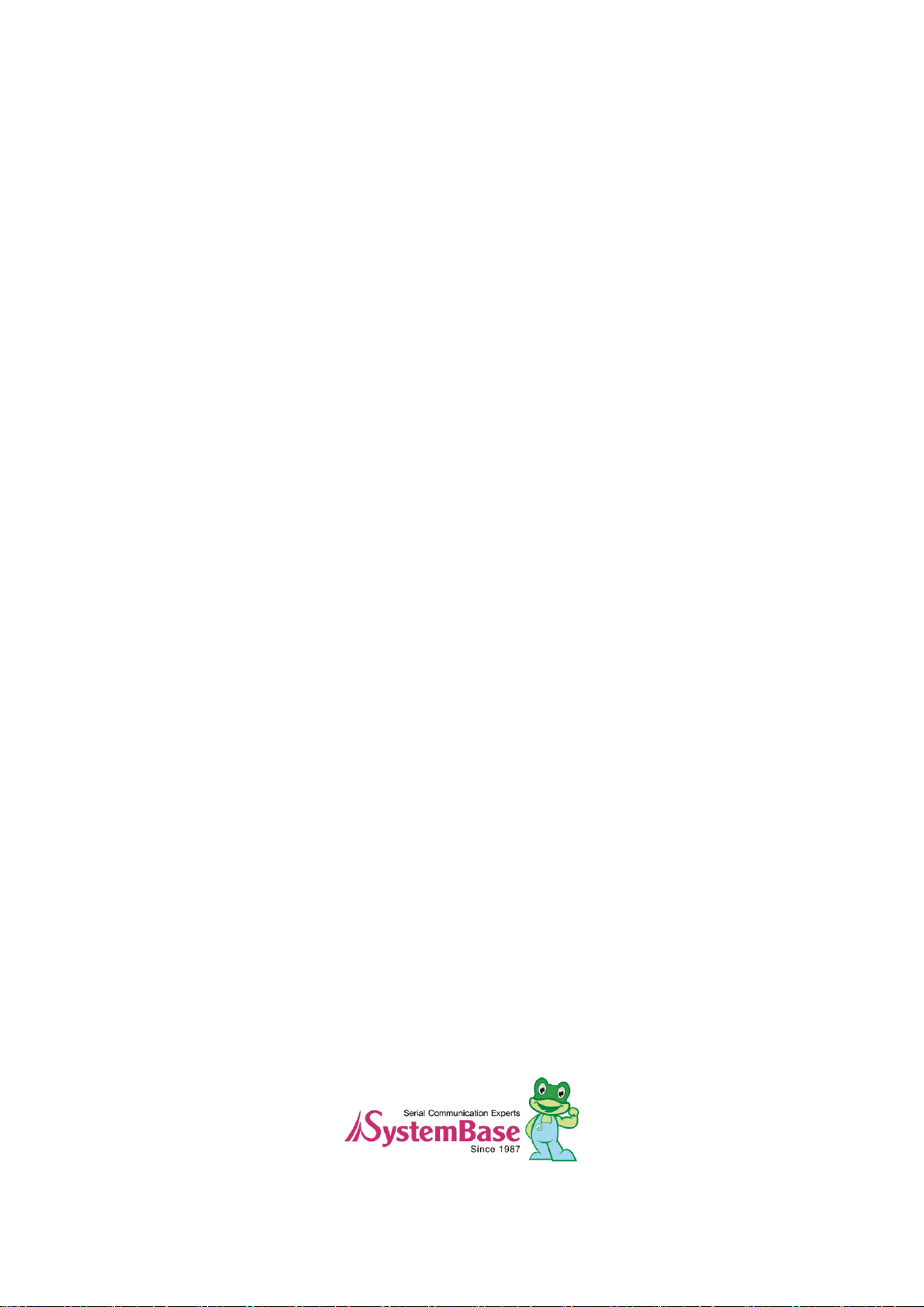
SerialGate
SG-3011DCL/232
User Guide
Version: 1.1
2013.12.23
Page 2

2
Revision Date
Document
Version
Pages
Description
Apr. 30. 2013
1.0
All
Initial release
Dec. 23 2013
1.1
All
Revision
SerialGate
User Guide
Revision History
Copyright 2013 SystemBase Co., Ltd. All rights reserved.
Website http://www.sysbas.com/
Tel +82-2-855-0501
Fax +82-2-855-0580
16F Daerung Post Tower-1, 288, Digital-ro, Guro-gu, Seoul, Republic of Korea
If you have any inquiries, please visit us at www.solvline.com
Page 3
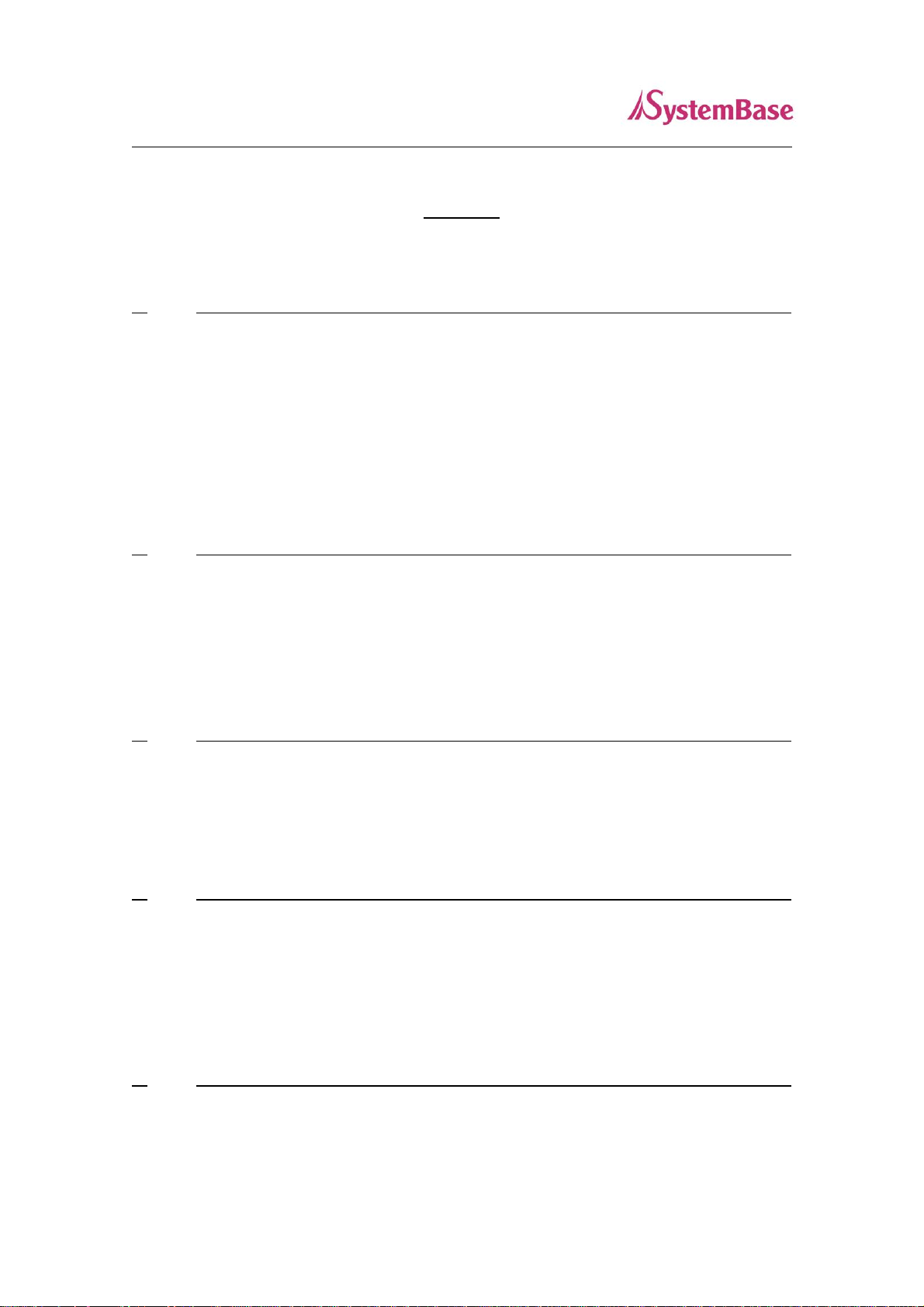
3
SerialGate
User Guide
Index
1. Introduction 5
About this document 5
Who should read this document? 5
User Guide Contents 6
SG-3011DCL/232 related documents 7
Technical Support 8
2. Getting Started 9
Overview 9
Features 9
Application 11
3. Hardware Content 14
SG-3011DCL/232 exterior 14
SG-3011DCL/232 LED 15
4. Make Connection 17
Before connection 17
Booting for the first time 17
Make connection 17
5. Configure through the Web 19
Connection 19
Page 4
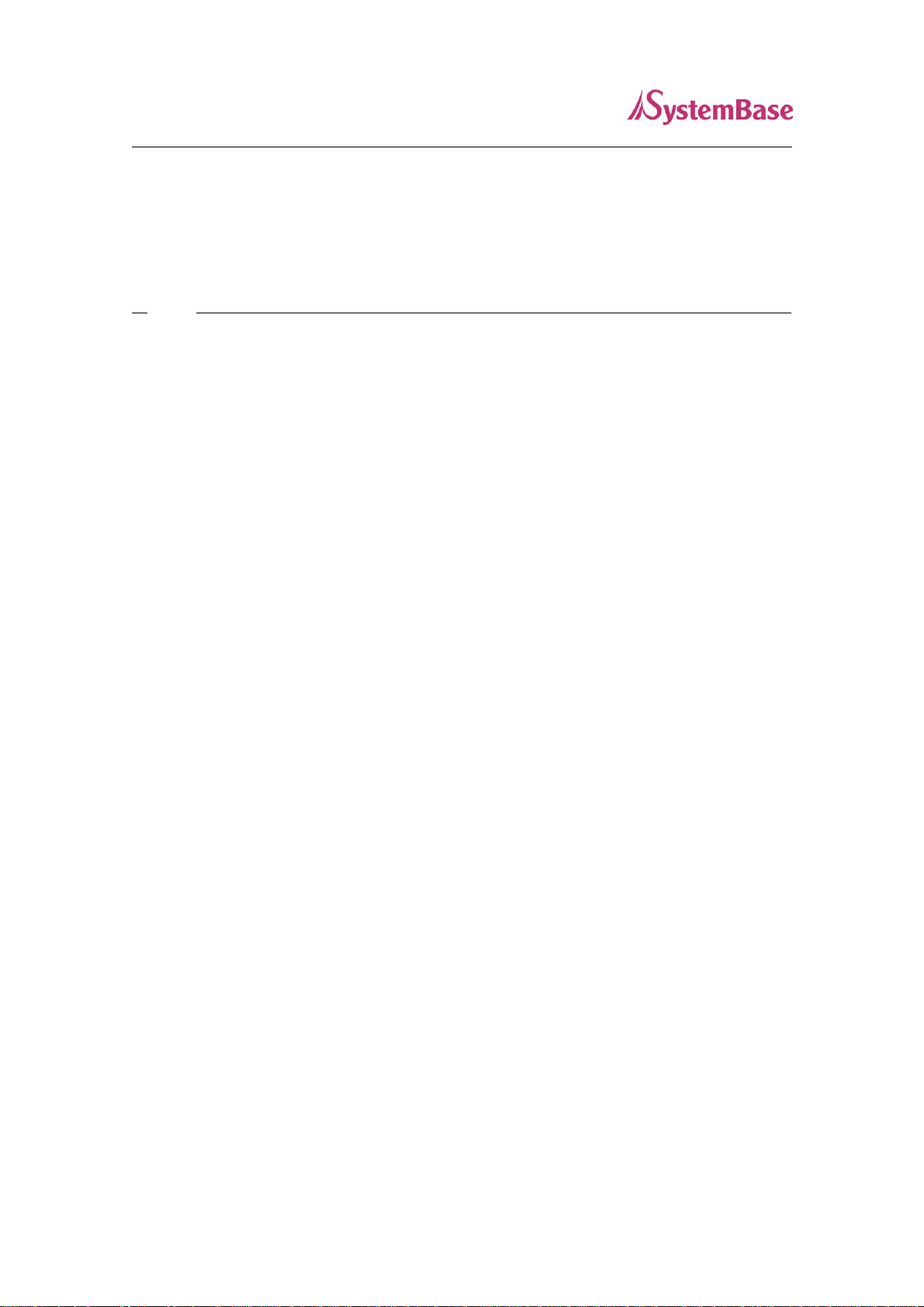
4
SerialGate
User Guide
Network Setting 19
Factory Default 24
Reboot 24
6. Application Example 25
Com Port Redirector 25
TCP_Server (TCP/IP connection from PC to SerialGate) 27
TCP_Client (TCP/IP connection from SerialGate to PC) 28
Troubleshooting 29
Product Specification 31
Page 5

5
SerialGate
User Guide
1. Introduction
This chapter is an introduction to SG-3011DCL/232, a device server, by SystemBase.
About this document
This manual is shows how to user SG-3011DCL/232 to connect, communicate, configure and
perform other tasks.
Who should read this document?
This guide is designed for SG-3011DCL/232 users and administrators. It is strongly
recommended that anyone trying to apply, use, and maintain SG-3011DCL/232 to read this
document. This guide deals with the hardware-level integration issues and software-level
configuration tips. It will be a great starting point for any administrators who wants to easily
monitor and control SG-3011DCL/232 and its connected devices.
Page 6
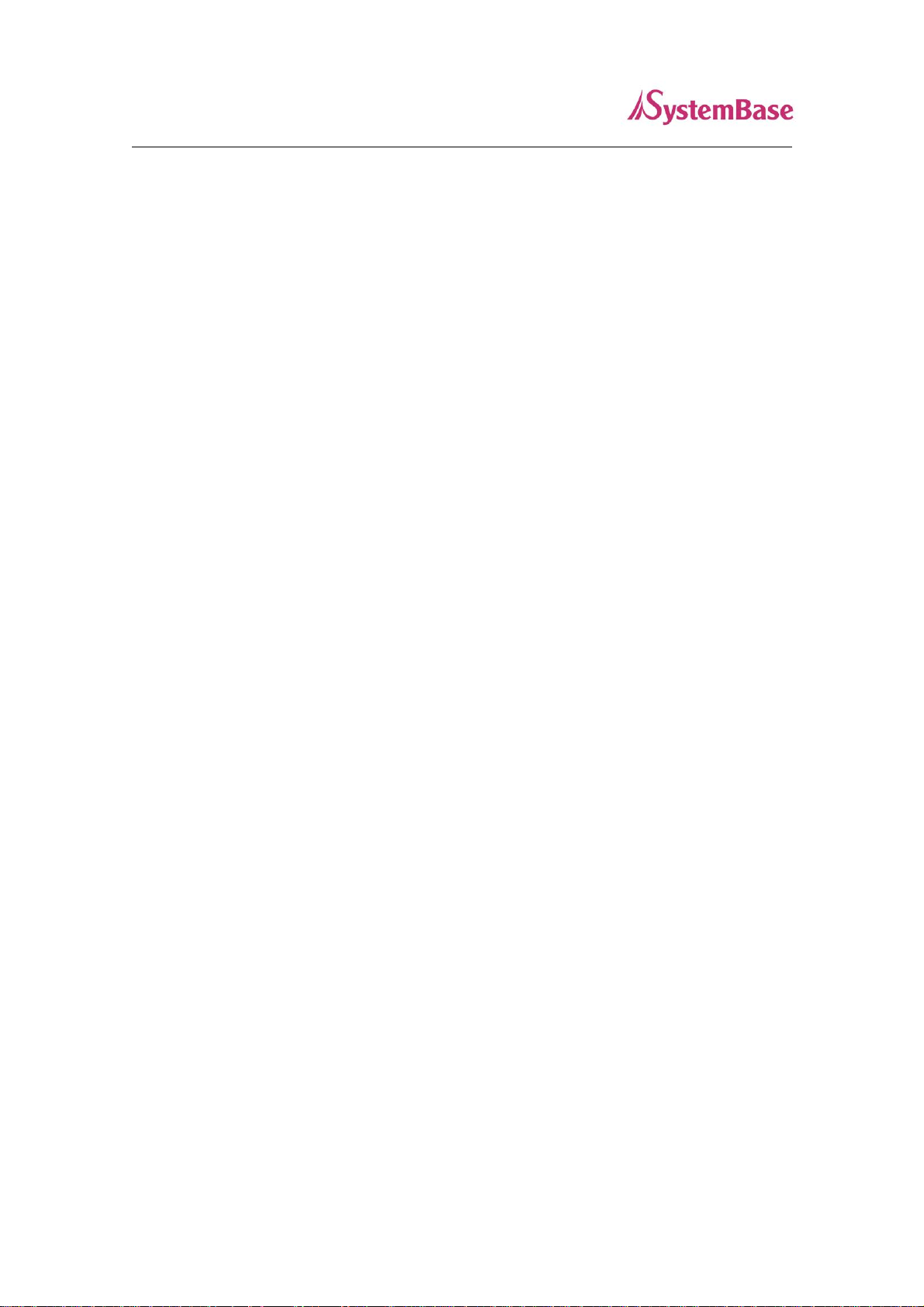
6
SerialGate
User Guide
User Guide Contents
Introduction (Chapter 1) is a preface with general information and introductory notices.
Getting Started (Chapter 2) gives a brief introduction of SerialGate series, including features
and applications.
Hardware Descriptions (Chapter 3) explains the layout and pin specifications with block diagram
and drawings.
Installation (Chapter 4) helps you to connect SerialGate to serial and network environment. It
ends up with first time boot-up and status check.
Configuration via Web (Chapter 5) provides menu-by-menu guide for setting up the operation
environment for SerialGate via web browser.
Configuration via LCD (Chapter 6) explains how to monitor status and working environment of
device server.
Application (Chapter 7) provides a variety of application examples widely used in industries.
Appendix (Chapter 8) provides firmware update guides and technical specifications for detailed
information.
Page 7

7
Document
Description
SG-3011DCL/232 Spec Sheet
SG-3011DCL/232 specifications
SG-3011DCL/232 White Paper
An easy reading for anyone new to device server.
Deals with background and technology past, present,
and future of device servers along with the overview
of market environment.
Document
Description
User Guide
Integration, configuration, and management tasks are
explained for the administrator
COM Port Redirector
User User Manual
Guide COM Port Redirector by SystemBase
TestView User Manual
Description of TestView for testing:
COM port, TCP, UDP
SerialGate
User Guide
SG-3011DCL/232 related documents
The following table summarizes documents included in the SG-3011DCL/232 document set.
If you need brief information about SG-3011DCL/232 please visit our company website at
http://www.solvline.com/. You can view and/or download documents related to SerialGate series
as well as latest software and firmware updates. Available resources are as follows:
All documents are updated promptly, so check for the recent document update. The contents in
these documents are subject to change without any notice in advance.
Page 8
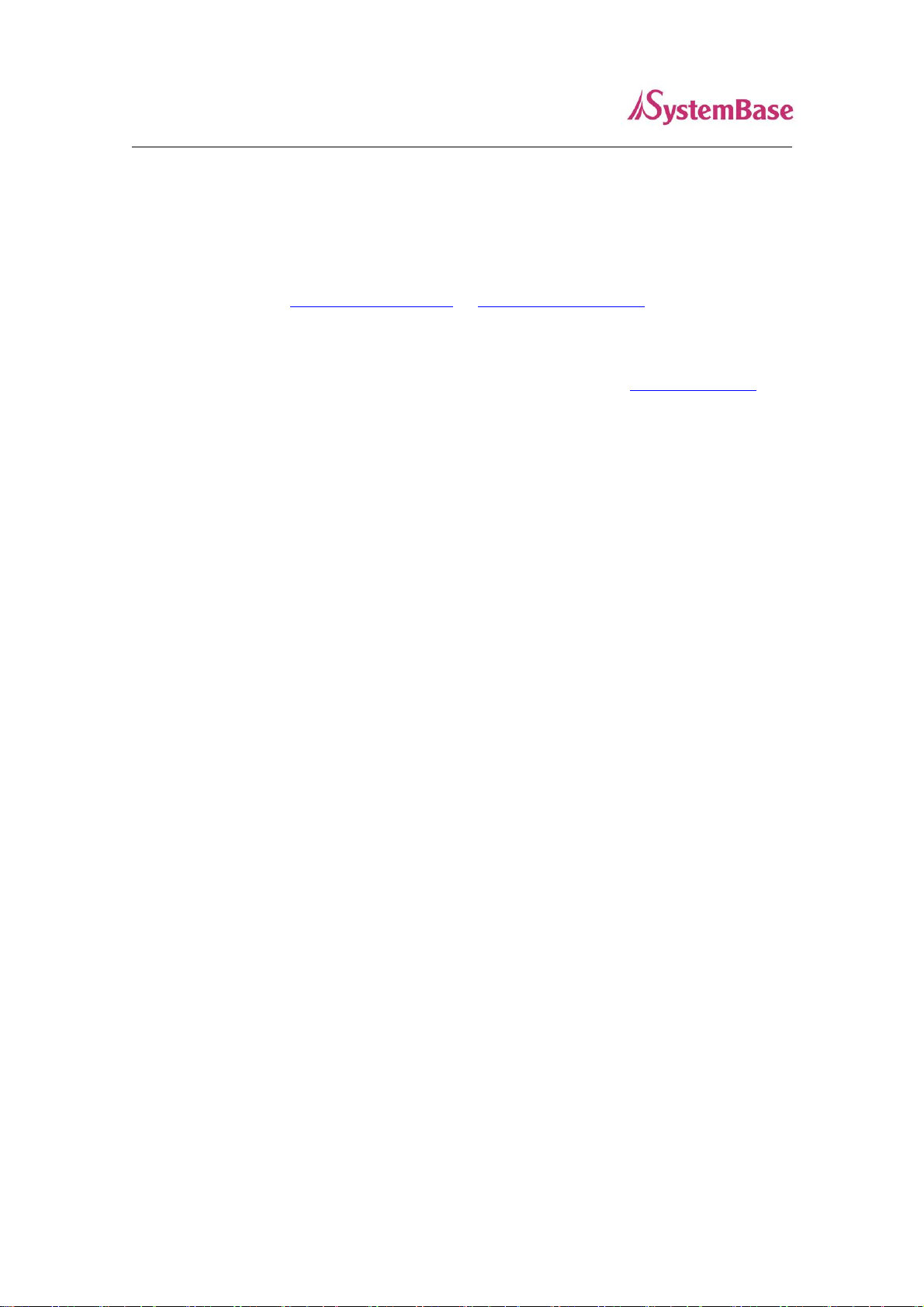
8
SerialGate
User Guide
Technical Support
There are three ways you can get a technical support from SystemBase.
First, visit our website http://www.sysbas.com/ or http://www.solvline.com/ and go to ‘Technical
Support’ menu. There you can read FAQ and ask your own question as well.
Second, you can e-mail our technical support team. The mail address is tech@sysbas.com. Any
kind of inquiries, requests, and comments are welcome.
Finally, you can call us at the technical support for immediate help. Our technical support team
will kindly help you to get over with the problem. The phone support is available from Monday to
Friday 09:00 AM to 06:00PM. We are not available during holidays in Korea. The phone number
is +82-2-855-0501 (Ext. 1). Do not forget to dial the extension number after getting the welcome
message.
Page 9
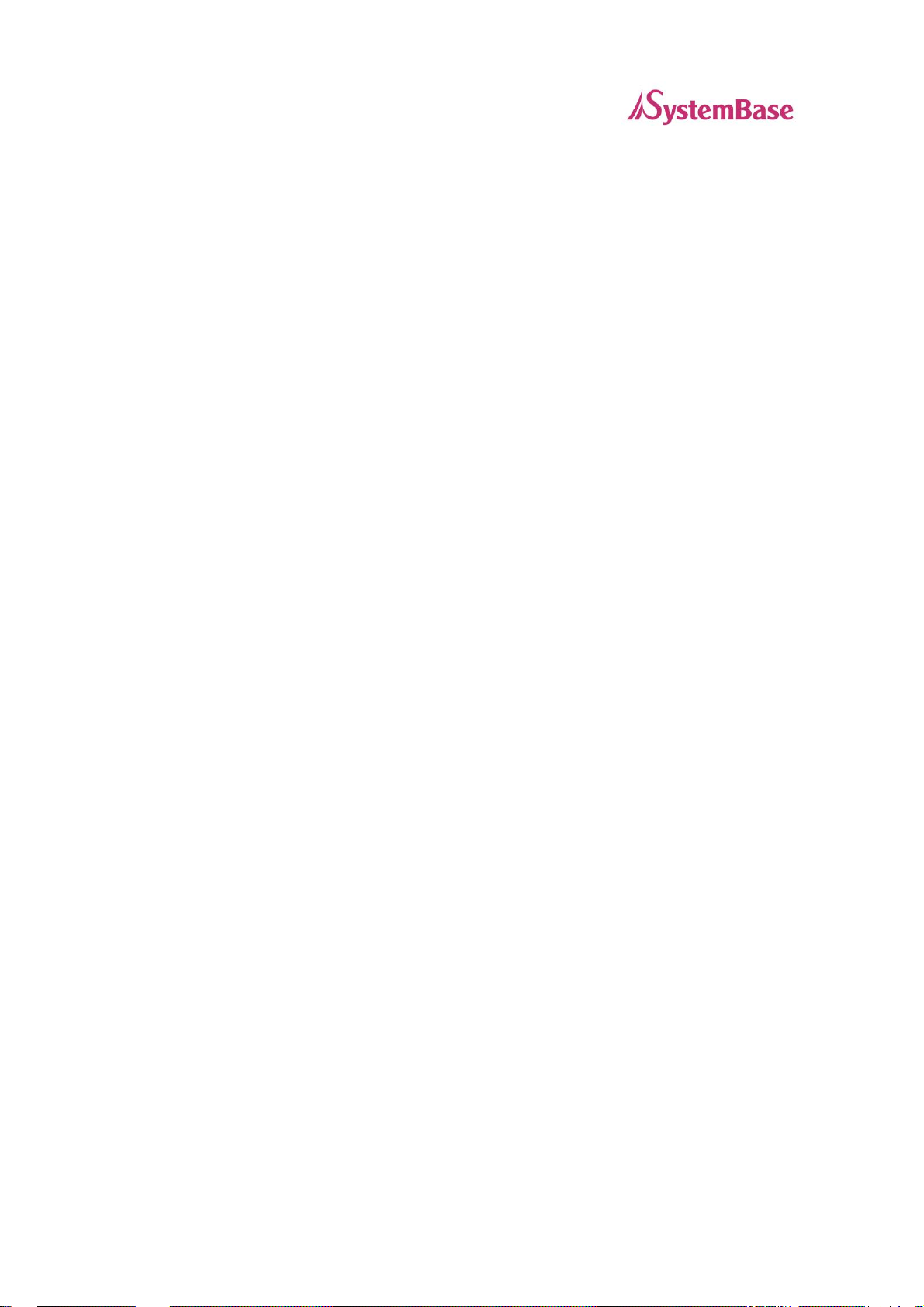
9
SerialGate
User Guide
2. Getting Started
This chapter includes SerialGate overview, main and distinctive features, package contents for
each product, and application fields.
Overview
SG-3011DCL/232 provides network connectivity to various serial devices (security devices,
communication peripherals, modems, data printing devices, industrial metering devices, etc.).
SerialGate supports RS-232 serial communication standards under various communication
speed, meanwhile auto-sensing 100baseTX Fast Ethernet and 10baseT Ethernet connection.
Features
Various features of SerialGate make it a universal yet distinctive device server solution. Here we
present main features of SG-3011DCL/232. Others will explicitly appear throughout this guide.
- Max 921.6Kbps serial speed
- RS-232
- 10/100Mbps Ethernet port
- COM Port Redirector for better adaptability
- Configurable through the Web
Page 10
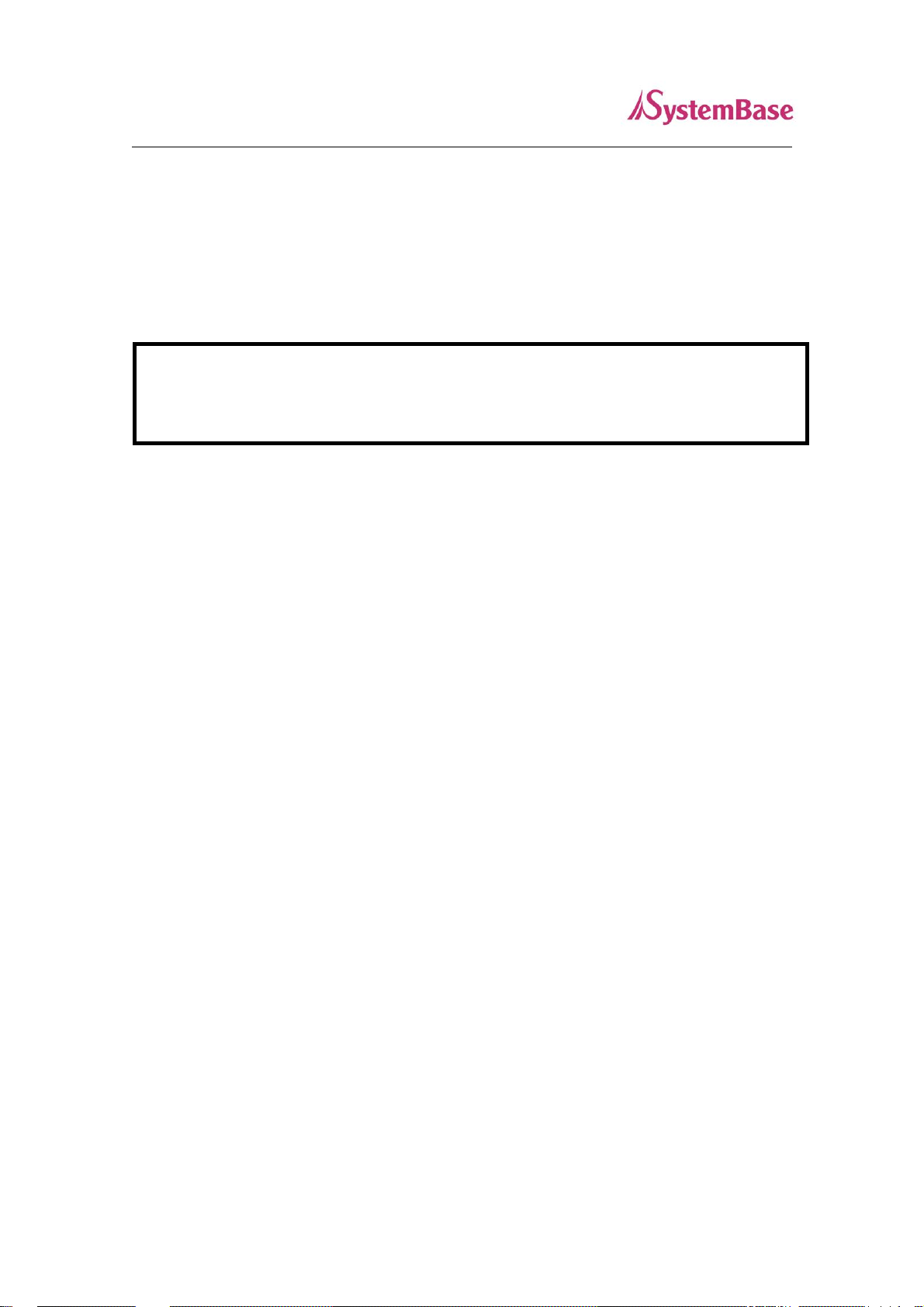
10
A Class Device
This device is registered only for office use, and both the seller and the user must be aware of
this. If not correctly sold or purchased, please exchange with home use device.
SerialGate
User Guide
Package Contents
SG-3011DCL/232 package is as follows. Please check all the contents in the box.
SG-3011DCL/232, 1 unit
Page 11
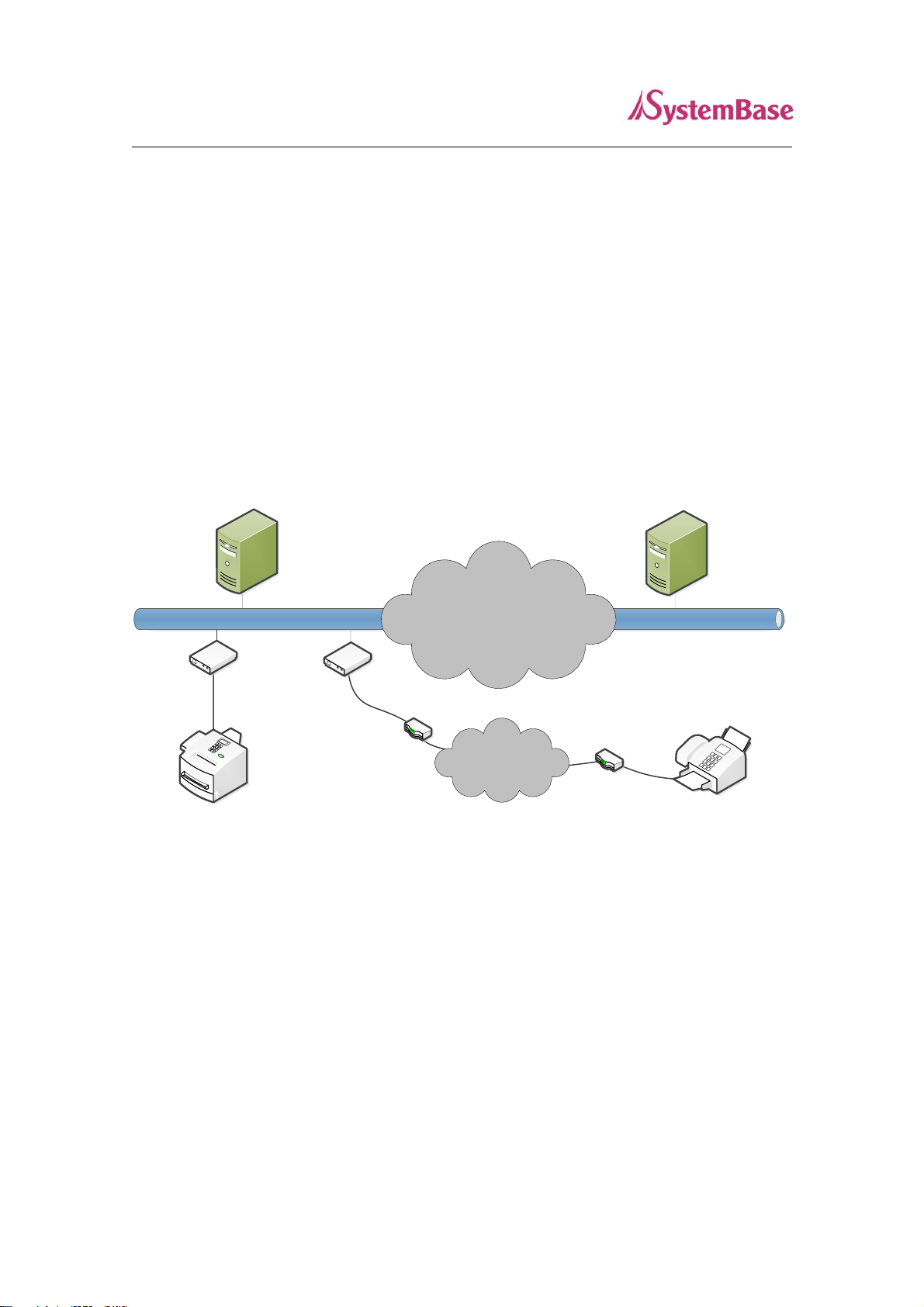
11
INTERNET
LANLAN
PSTN
HOST
PC
Remote
Host PC
Serial Device Serial Device
Modem
Modem
Serial Gate
SerialGate
User Guide
Application
SG-3011DCL/232 can be utilized for various fields.
Network Serial Communication
When the PC and SG-3011DCL/232 are connected to the network, and the user gets an access
to a device connected to SG-3011DCL/232 from the PC.
Page 12

12
SerialGate
User Guide
Tunneling Serial Communication
SG-3011DCL/232 enables a connection not restricted to distance between PC and serial device.
To enable this feature, a user should change its setting to TCP Server – TCP Client mode or
UDP Server – UDP Client mode referring to Chapter 5 of this manual.
Page 13

13
INTERNET
LANLAN
HOST
PC
Remote
Host PC
Serial Device
Serial Gate
COM(3)
COM(3)
Serial Device
SerialGate
User Guide
COM Port Redirection
With COM Port Redirection, a user can use serial port connected to SerialGate on the network
as if it is a serial port on PC.
Factory / Industrial Automation
PLC, Robot arms, Human-Machine Interface, Warehouse rails
Medical instruments, Inspection equipment controllers
Alarming units
Home Appliances / Electronic Devices
Power controller, gaming machines
Scales, Gas detection units, Water & pollution metering devices
Data collection and distribution units
Financial / Building Automation
Card readers, Barcode scanners, Kiosks, Point-Of-Sale related devices
Serial printers, Cash registers, Credit card authorization terminals
Biometric detection units, Security devices
Page 14

14
SerialGate
User Guide
3. Hardware Content
This chapter provides hardware information of SerialGate including block diagram, layout, pin
specification, dimensions and other hardware-related issues.
SG-3011DCL/232 exterior
Page 15
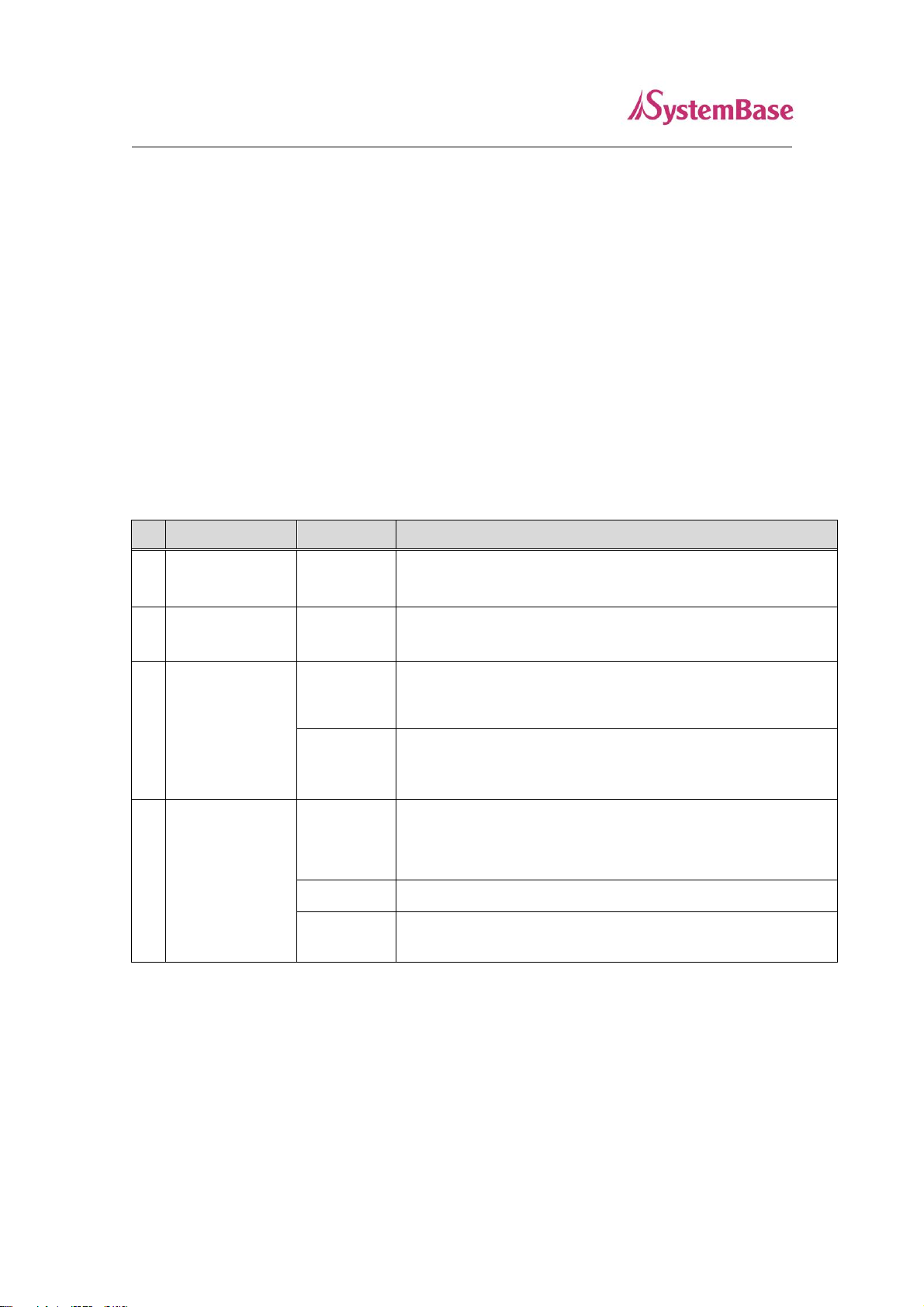
15
LED Name
Status
Operation
1
RDY
Blink
When powered on, it will stay on for few seconds and starts
to blink when booting is complete.
2
SRL
Blink
Red blinks when data transmitted
Yellow Green blinks when data received
3
LAN Port
(Left Green)
On
100baseT connection detected & LAN data transferred
Off
10baseT connection detected & LAN data transferred
4
LAN Port
(Right Orange)
On
Network connected
Off
Network disconnected
Blink
LAN data being transmitted
SerialGate
Serial Port: RS232 (DB-9 MALE)
Power Connector: 12 V DC Adapter (Inner: +, Outer: -)
Reset Button: When pressed and released, SG-3011DCL/232 will reboot.
LED: Operation status of SG-3011DCL/232. Next section describes the meaning of each
LAN port: 8-pin RJ45 jack connects SG-3011DCL/232 to networking devices such as
User Guide
LED display status.
Ethernet card, hub, and router.
SG-3011DCL/232 LED
Page 16
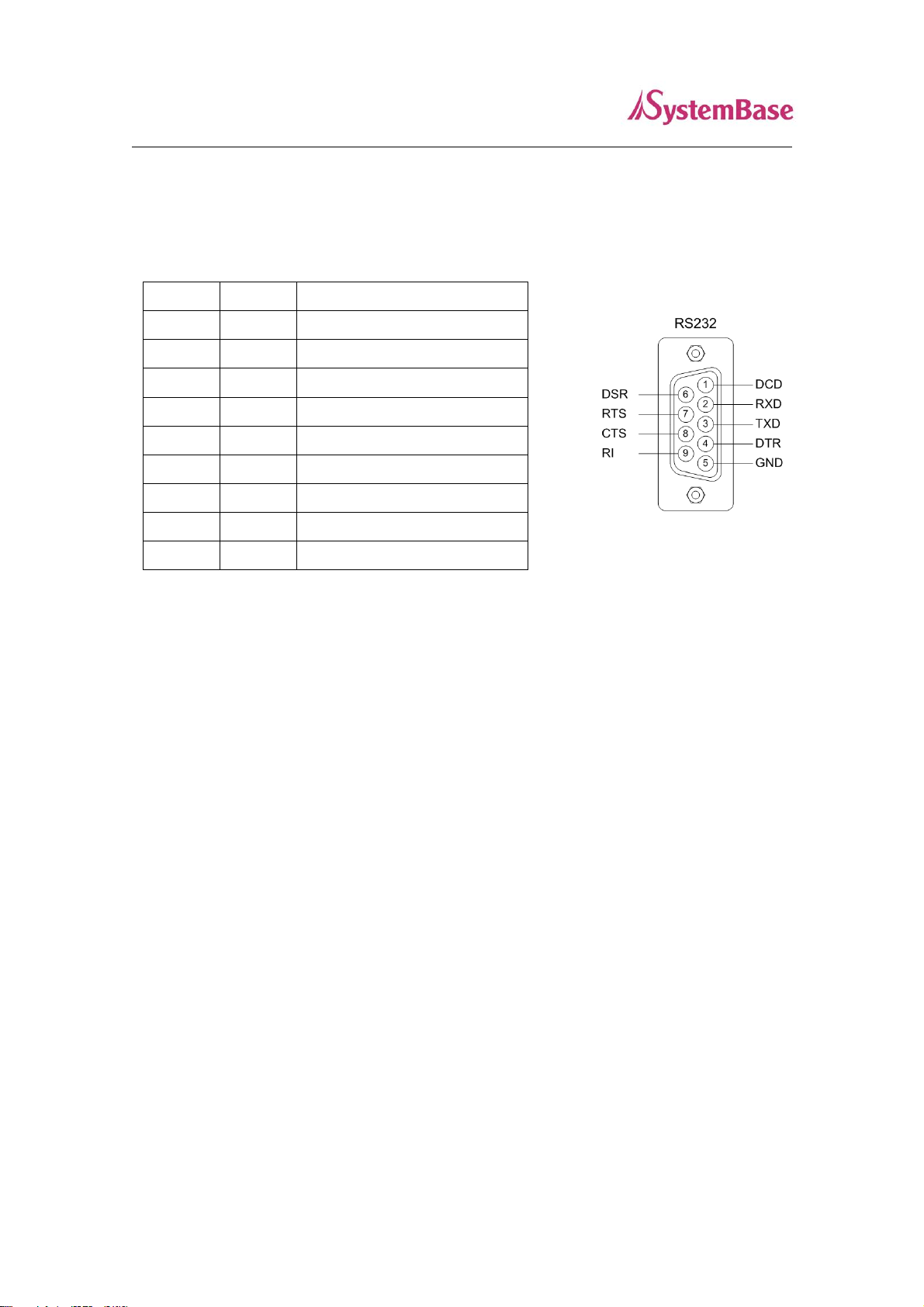
16
Pin No.
Signal
Description
1
DCD
Data Carrier Detection (Input)
2
RXD
Receive Data (Input)
3
TXD
Transmit Data (Output)
4
DTR
Data Terminal Ready (Output)
5
GND
Ground
6
DSR
Data Set Ready (input)
7
RTS
Request to Send (Output)
8
CTS
Clear to Send (Input)
9
RI
Ring Indicator (Input)
SerialGate
User Guide
Serial Port Pin Description
RS-232
Page 17
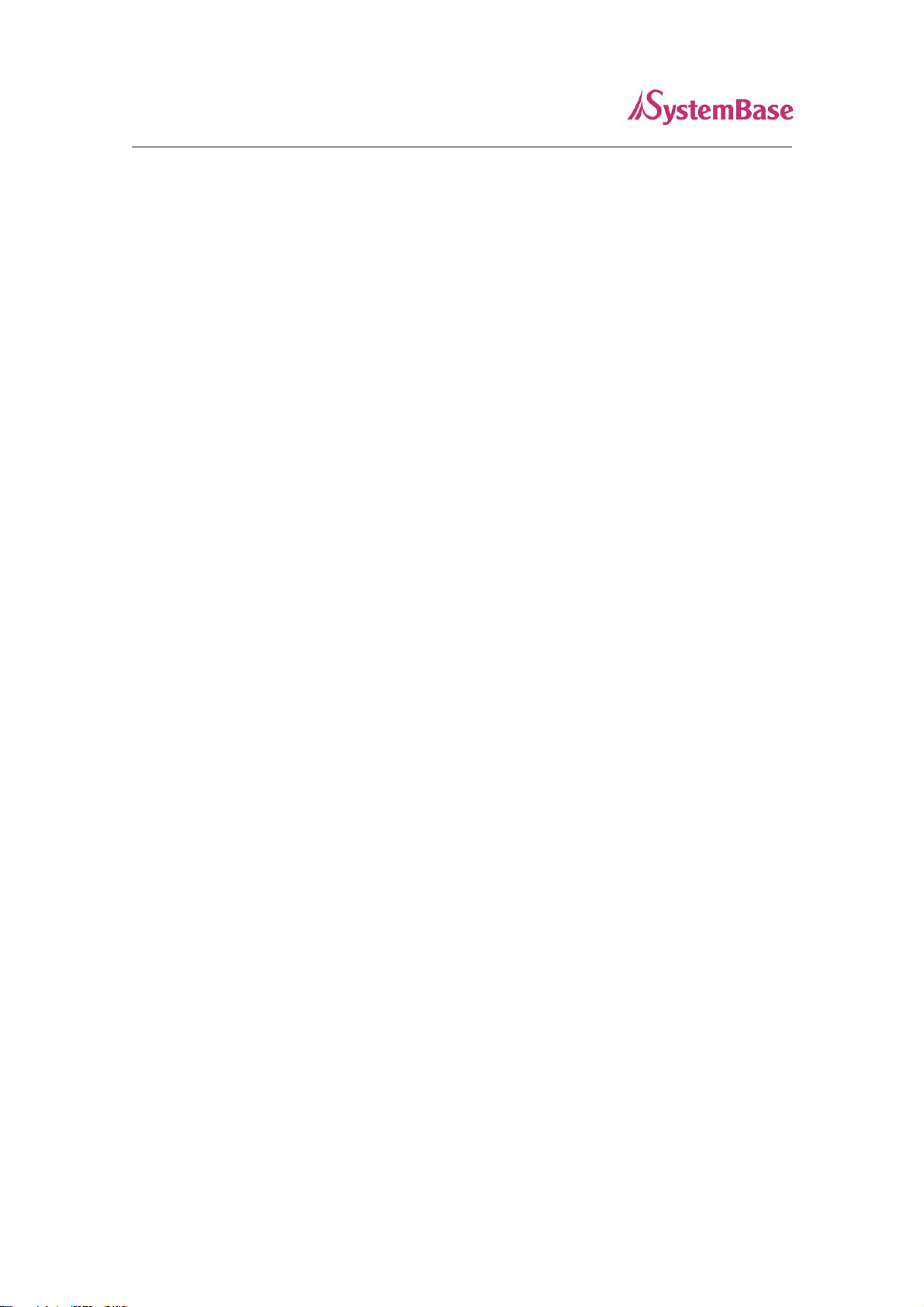
17
SerialGate
User Guide
4. Make Connection
This chapter explains how to install SG-3011DCL/232. It deals with LAN and serial connection guides
for SG-3011DCL/232 to operate together with the target serial device.
Before connection
In order to connect SG-3011DCL/232 to the network, you need to use RJ45 Ethernet port. It supports
both 10Mbps and 100Mbps Ethernet connection (auto-sensing). Since LAN port in SG-3011DCL/232
supports MDIX, it automatically detects any kind of cable. (Cross or direct LAN cable) Plug one end of
a LAN cable to SG-3011DCL/232 and the other end to a hub, switch, or any other network device.
Booting for the first time
First of all, please make sure that the power input you supply to the module is corresponding with the
SG-3011DCL/232 that you have. If an appropriate power input has been successfully supplied, SG-
3011DCL/232 will power on and start booting.
Although there is no LED to check the power status, you can check it by LEDs on the RJ45 Ethernet
port. LED status operation is described in Chapter 3. Hardware Description.
An IP address is required to access web interface in SG-3011DCL/232 command-line configuration
tool. By factory default, a static IP address is assigned to SG-3011DCL/232. After the initial connection,
you can either manually assign a different IP address or set SG-3011DCL/232 to automatically get an
IP address from a DHCP server. While this depends on your network environment and policy, it is
strongly recommended that a user assigns SG-3011DCL/232 with a unique static IP.
Make connection
In order to view current settings or modify them in SG-3011DCL/232, you need to make a Web
connection to it. IP address is required information to make the connection.
Page 18
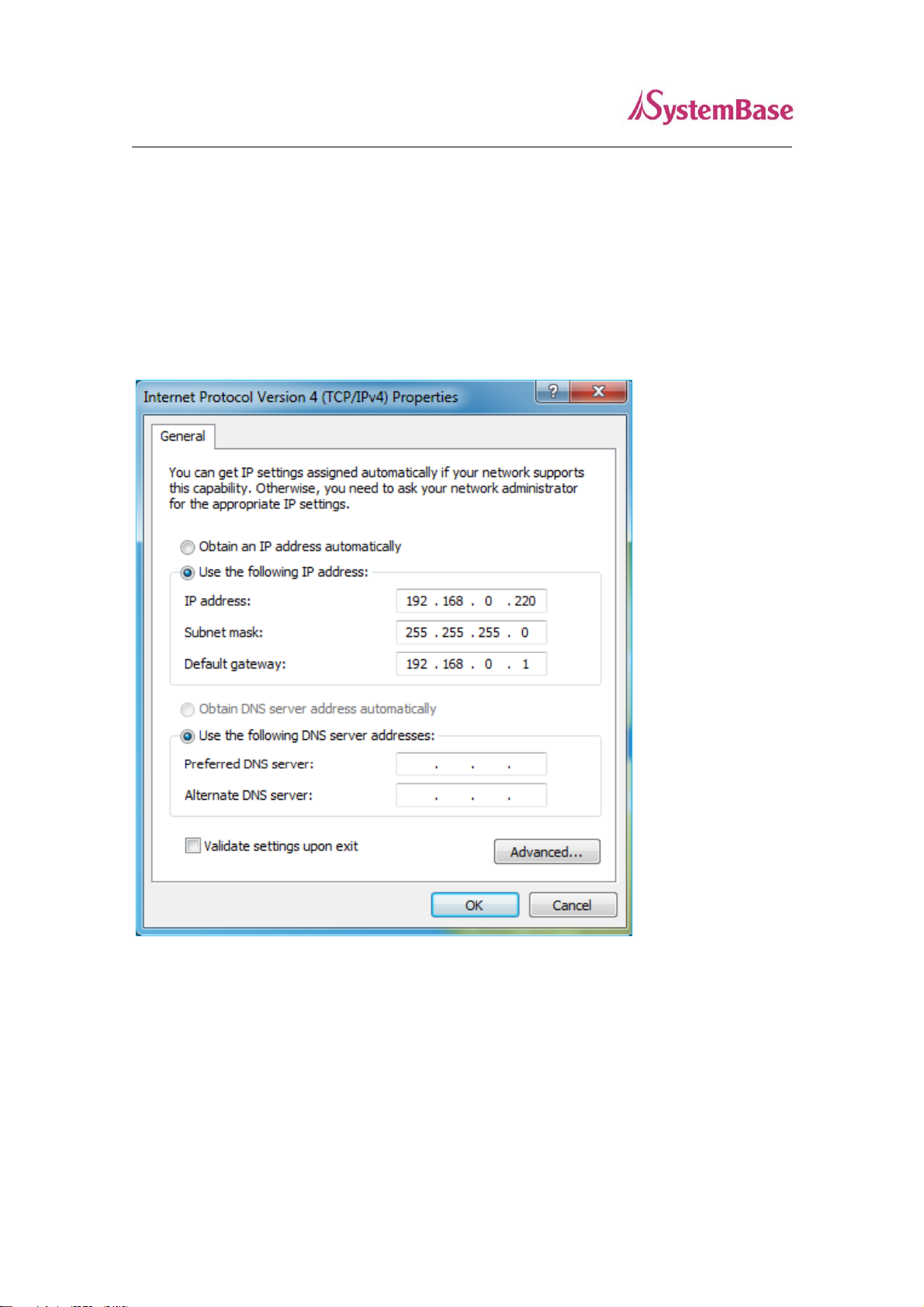
18
SerialGate
If the LAN port in SG-3011DCL/232 uses assigned IP address from DHCP server or is set to a fixed IP
address, SG-3011DCL/232 supports the following options in case that a user does not know IP
address.
Default IP Address: 192.168.0.223
The default IP address set for SG-3011DCL/232 is 192.168.0.223. To connect to this address, some
changes are needed to be made from the PC. Please refer to following example.
User Guide
Page 19

19
SerialGate
User Guide
5. Configure through the Web
This chapter explains how to connect SG3011DCL/232 through the Web.
Connection
Open a web browser and type the IP address of the SG-3011PCL. A login window, shown below, will
appear. The initial ID and password are “serialgate” and “99999999” without quotes. The ID and
password can be modified once logged in.
Network Setting
After logged in, the ‘Network Setting’ page will be displayed. Every values in here except the MAC
address can be modified. The page is shown as below.
Page 20
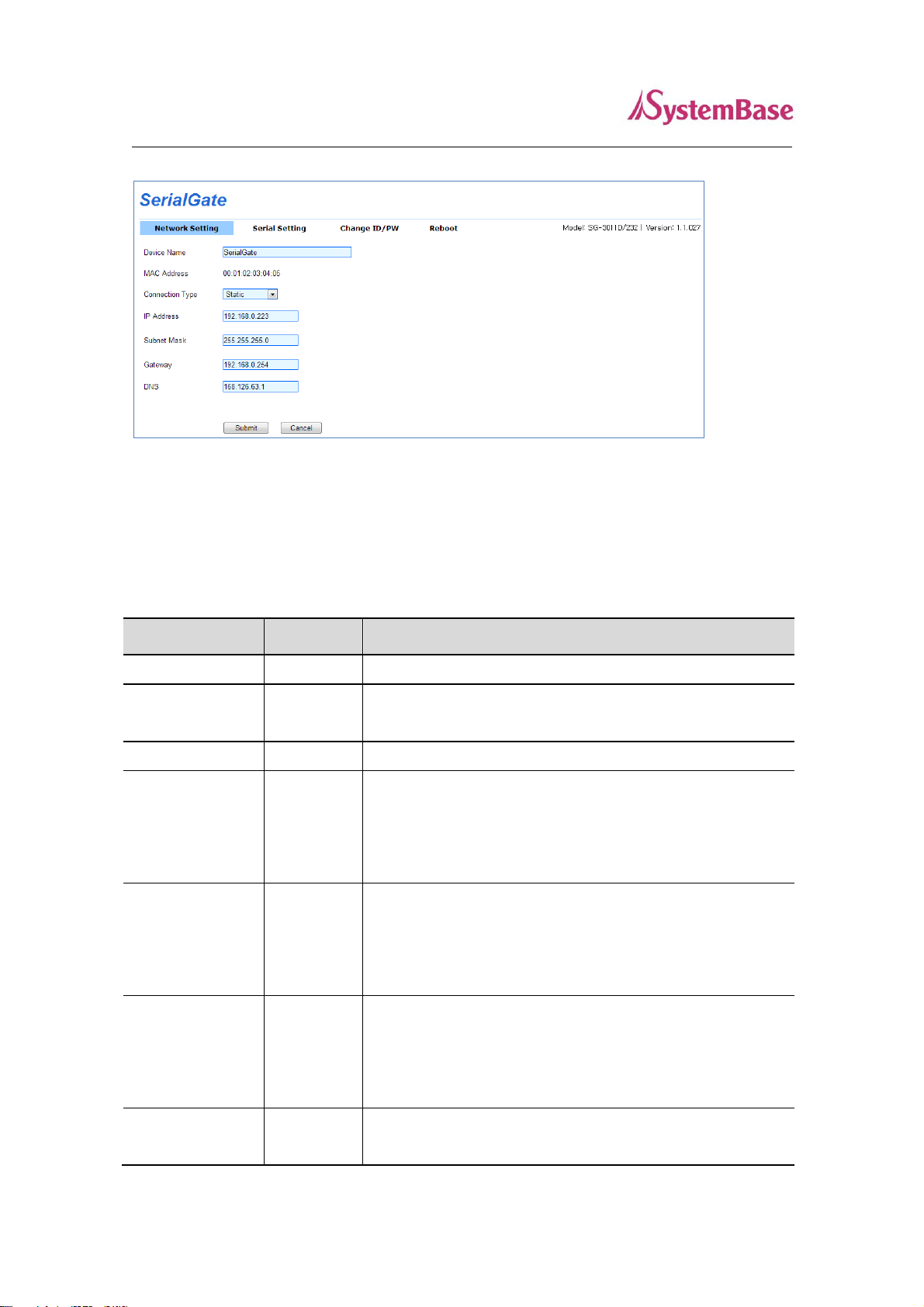
20
Menu
Default
Description
Device Name
SerialGate
Name the device
MAC Address
Unique
Address
Display the MAC Address
Connection Type
Static
Choose whether to leave it as Static IP type or DHCP type
IP Address
192.168.0.2
23
Set current IP address
(If the connection type is Static IP, you can set the IP
address, but if it is set to DHCP, you cannot change the
value.)
Subnet Mask
255.255.25
5.0
Set current Subnet mask
(If the connection type is Static IP, you can set the subnet
mask address, but if it is set to DHCP, you cannot change
the value.)
Gateway
192.168.0.2
54
Set current Gateway address
(If the connection type is Static IP, you can set the gateway
address, but if it is set to DHCP, you cannot change the
value.)
DNS
168.126.63.
1
IP address for DNS (Domain Name Service)
SerialGate
In Network Setting, you can set your device for preferred network environment or manage it. After
changing the settings, click the [Submit] button to save and use the Reboot from the menu to restart
the device. If you exit without saving the modified configuration, it will be lost.
User Guide
If modified value is not saved by pressing the [Submit] button, the [Cancel] button can be used
to revert the value back to the previous ones.
The summary for Network Setting page is shown below.
Page 21
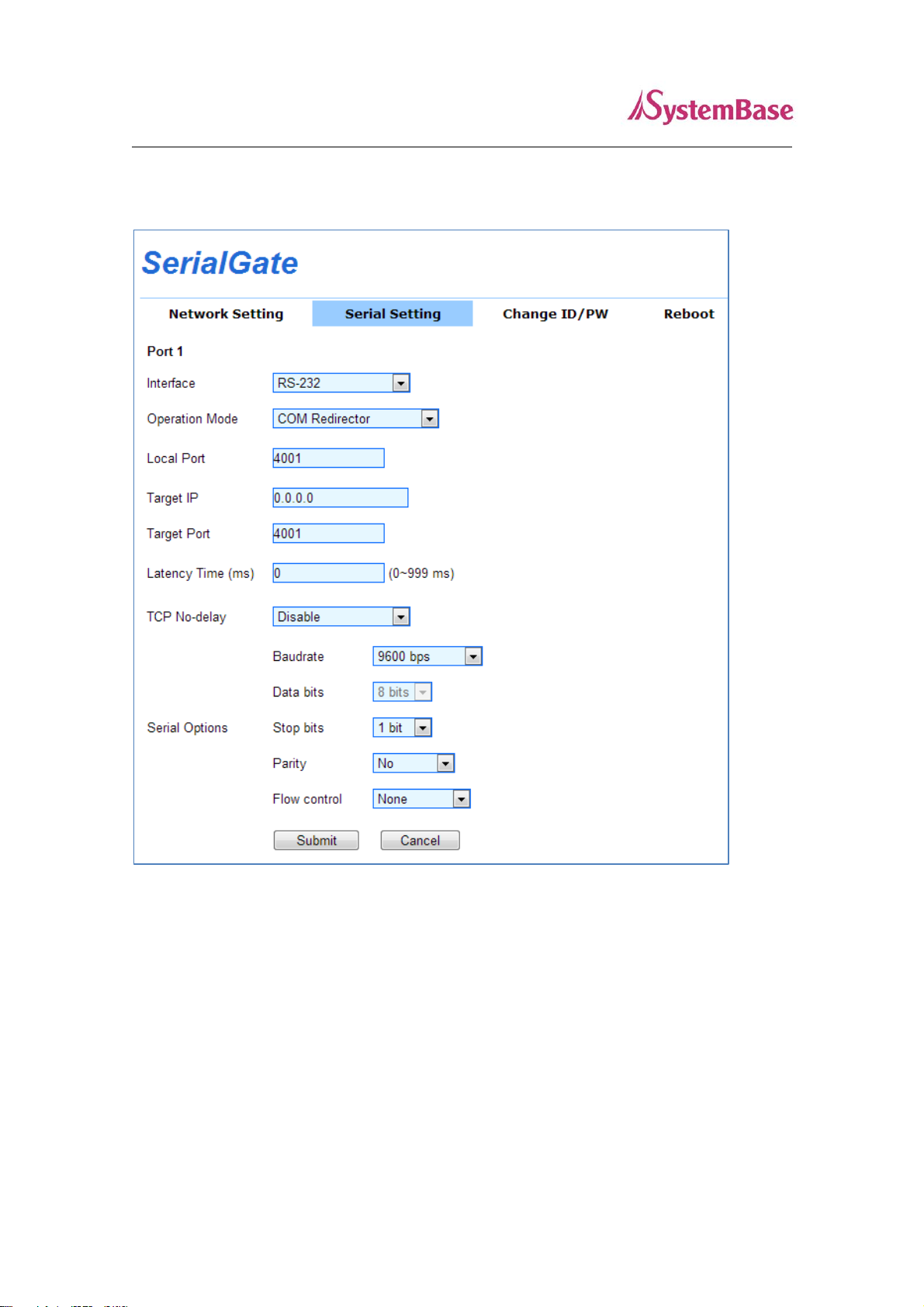
21
SerialGate
User Guide
Serial Setting
In Serial Setting, you can set operation environment of your device. After changing the settings, click
the [Submit] button to save and use the Reboot from the menu to restart the device. If you exit without
saving the modified configuration, it will be lost.
If modified value is not saved by pressing the [Submit] button, the [Cancel] button can be used to revert
the value back to the previous ones.
Page 22

22
Menu
Default
Description
Operation
Mode
COM
Redirector
Set protocol to be used in the serial ports
Select the operation protocol that will be applied in the serial port.
COM Redirector
Use the serial port of SerialGate as a virtual COM port in Windows
/2000/XP/2003/Vista/7/8.
TCP Server
SerialGate works as a socket server, waiting for the client
connection on the network. Socket number for awaiting connections
can be set in ‘Local socket port’ field. After socket connection, data
between socket and serial port will be transmitted.
TCP Client
SerialGate acts as a socket client in this mode. It tries to connect to
the server IP address and the socket number assigned when a
certain server waits for connection on the network.
All data between the socket and the serial port is transferred
untouched after the socket connection is established.
UDP Server
SerialGate works as a UDP server, waiting for UDP connection
from the client on the network.
Socket number for awaiting connections can be set in ‘Local socket
port’ field.
Once a UDP packet is received to the socket that waits for the
connection, the data is transmitted to the serial port. The data input
from the serial port is put into UDP packets, which eventually are
sent to the client.
UDP Client
When the data is input to the serial port, UDP packets are sent
using the preset IP address and the socket number of the server. IP
address and port number of the server that needs to connect are
set from the ‘Target IP/Port’.
SerialGate
The summary for Setup menu is shown below.
User Guide
Page 23

23
Menu
Default
Description
Interface
RS232
Set interface for serial port.
For RS-232 model, it is fixed to RS-232.
Local Port
4001
Set the socket number for the port. TCP server and UDP server
operation mode makes use of this port for awaiting network socket
connections.
Target IP
0.0.0.0
In TCP Client, UDP Client mode, set the IP address of the target
device.
Target
Port
4001
In TCP Client, UDP Client, set the port number of the target device.
Latency
Time
0
This needs to be set when consecutive data from the given serial
port needs to be transmitted to socket at once.
For example, if 100 bytes of character string are to be transmitted
from the serial device to a server through SerialGate, bypass is set
to 0 for the latency time. Although it provides immediate sending
through SerialGate, the server could be received a lot parts of
divided packets.
If the latency time is not 0, SerialGate will wait for the time and
check new data. If there is new data, SerialGate repeatedly wait for
the time. Otherwise, SerialGate will transfer the buffered data, but it
could not run in real time.
Baud
Rate
9600 bps
Set serial communication speed
(Options: 150, 300, 600, 1200, 2400, 4800, 9600, 19200, 38400,
57600, 115200, 230400, 460800, 921600 bps)
Data Bits
8
Fixed to 8.
Stop Bits
1
Set the number of stop bits (Options: 1, 2)
Parity
No
Set parity bit check scheme. (Options: No, Odd, Even)
Flow
Control
None
Set the flow control scheme.
(Options: None, RTS/CTS)
SerialGate
User Guide
Page 24

24
Pressed for
Action
Result
Less than 3 seconds
Press and hold
then release
after required
time period
Restarts the SerialGate
3 seconds or more
Reverts all settings to the factory default
values.
SerialGate
User Guide
Factory Default
When factory default is executed, every values set for SerialGate will be erased and go back to the out-
of-the-box settings. Once it is executed, the values cannot be recovered
If this button is pressed for longer then 3 second, SerialGate will restore factory default settings.
Reboot
The device reboots
After modifying the settings, use ‘submit’ to save the value then reboot the SerialGate.
Page 25
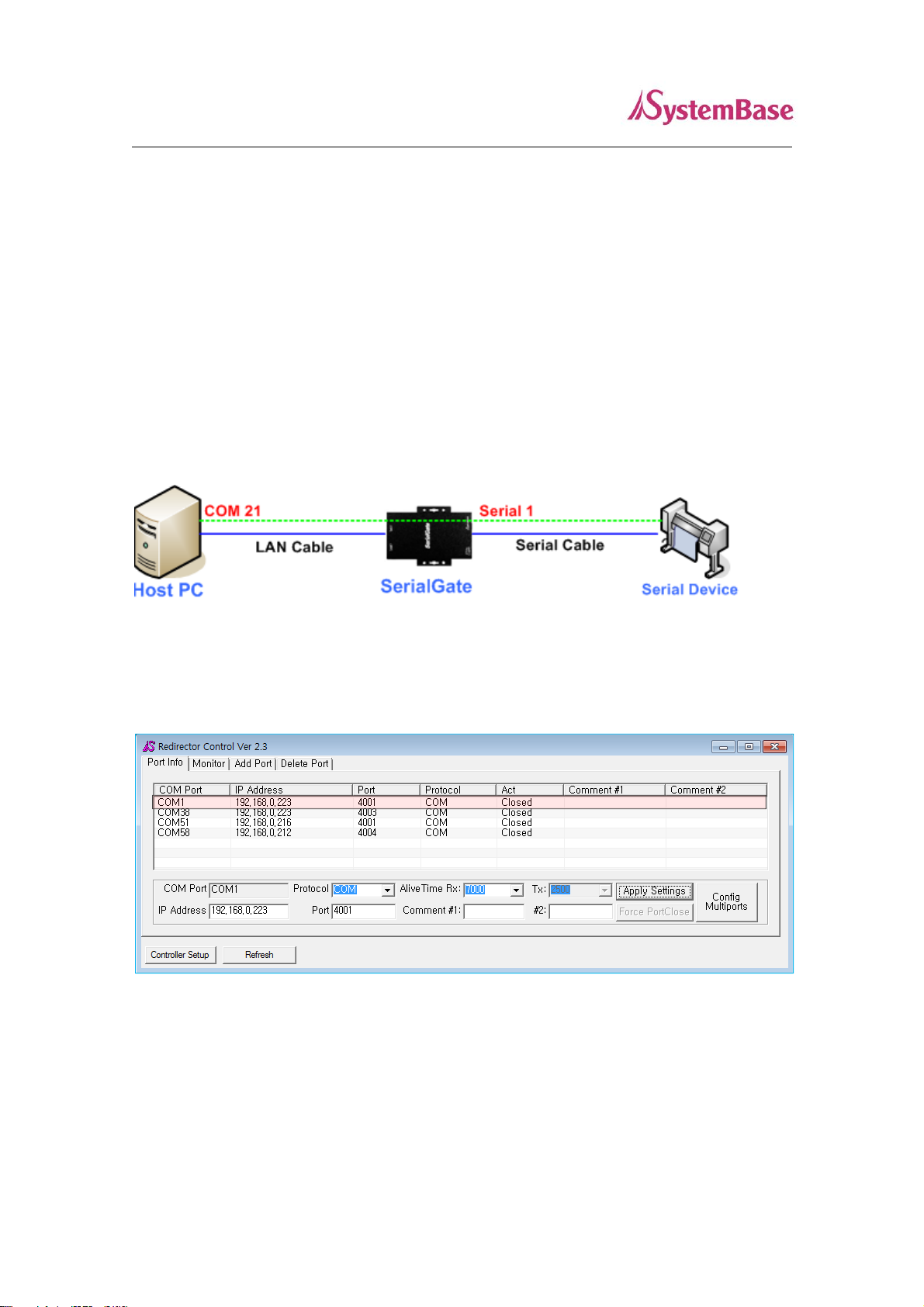
25
SerialGate
User Guide
6. Application Example
SerialGate can be used in many practical applications in various fields. Here we present some of them.
Com Port Redirector
With COM Port Redirection, a user can use serial port connected to SerialGate on the network as if it is
a serial port on PC.
Install COM Port Redirector and set the following steps. (For installation, please refer to Com Port
Redirector manual enclosed in CD.
In the picture below, IP address of SerialGate is 192.168.0.223, and the first serial port is being used. A
user can open COM 1 and use serial device connected to SerialGate
Page 26

26
SerialGate
In order to correspond to the Redirector setting of PC, change the setting in the first serial port of
SerialGate as follows.
User Guide
Page 27
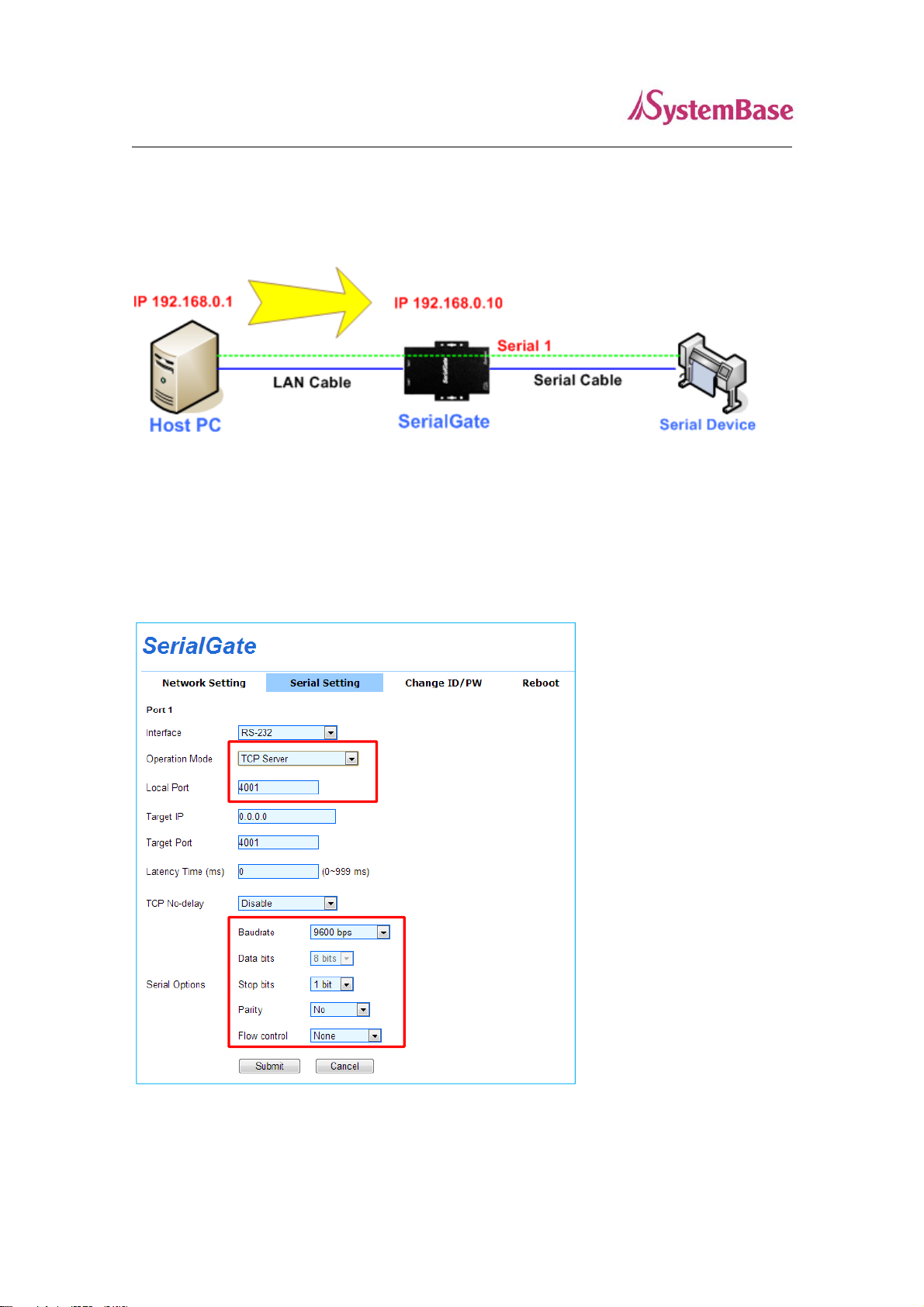
27
SerialGate
User Guide
TCP_Server (TCP/IP connection from PC to SerialGate)
In socket program from the PC, connect the first serial port of SerialGate.
Since socket number for the first port of SerialGate is default 4001, try to connect to IP address and
socket number 4001 in Serial Gate when connecting from the PC to the SerialGate. As shown below,
change the Operation Mode to TCP_Server and confirm the socket number waiting for connection.
Check the communication speed of a serial device to be connected to serial port, and set it to Com
Specification.
Page 28

28
SerialGate
User Guide
TCP_Client (TCP/IP connection from SerialGate to PC)
SerialGate connects to TCP/IP through the socket program in PC.
Since it is a connection from SerialGate to a PC, change the Operation Mode to TCP_Client and
register PC’s IP address and socket number to be connected. Check the communication speed of a
serial device to be connected to serial port, and set it to Com Specification.
Page 29

29
SerialGate
User Guide
Troubleshooting
This section describes procedures for troubleshooting problems you may encounter with
SerialGate.
Troubleshooting Installation Problems
If you cannot access the connected serial device via SG-3011DCL/232, first check the network
connection and cabling.
Check the physical cabling to ensure all cables are plugged in (Ethernet and DB-9 serial
cable)
If the appropriate LEDs are not illuminated, then there is probably a bad 10baseT or
100baseTX cable, or the hub port is bad. If possible, try a different cable and hub port, or
try connecting a different device to the cable.
Verify that you are using the correct values for both IP Address and Port Number.
If you are using a hub, verify that the hub port is operating correctly by trying SG-3011DCL/232
on a different port.
Troubleshooting Network Configuration Problems
If you are using TCP/IP, make sure that your computer and SG-3011DCL/232 are on the
same IP segment or can reach each other with a PING command from the host. The IP
address you assign to SG-3011DCL/232 must be on the same logical network as your host
computers (e.g., if your computer has an IP address of 192.189.207.3 and the subnet mask
of 255.255.255.0, SG-3011DCL/232 should have an IP address of 192.189.207.x, where x
is an integer between 1 and 254), or you must properly configure your router address to
work with SG-3011DCL/232.
If your SG-3011DCL/232 is set to auto or DHCP for obtaining an IP address, it is possible
that IP address in SG-3011DCL/232 can be changed. Either configure your DHCP server
to give SG-3011DCL/232 a permanent lease, or configure SG-3011DCL/232 to be on a
STATIC IP address outside the scope of the DHCP addresses.
The problem may be the result of mismatched or duplicate IP addresses. Verify that the IP
address is correctly loaded into SG-3011DCL/232 (via the displayed or printed configuration
information or through the remote console), and make sure that no other nodes on the
network have this address (duplicate addresses are the biggest cause of TCP/IP
Page 30

30
SerialGate
connectivity problems). If the IP address is not correct, then check whether the loading
procedure was properly executed.
Also verify that the host computer and SerialGate are using the same subnet masks (for
example, if SG-3011DCL/232 has a subnet mask of 255.255.255.0, the host must have the
same subnet mask) or that the router is properly configured to pass data between the two
devices.
If the wrong IP address is loaded, check your network for DHCP server, and make sure that
the server is not set up to load wrong IP addresses into SG-3011DCL/232.
Troubleshooting Windows Problems
If you are having trouble accessing the connected serial device through Windows,
ensure you can ping SG-3011DCL/232 using the command PING x.x.x.x, where x.x.x.x
User Guide
is the IP address of SG-3011DCL/232. If you cannot ping SG-3011DCL/232, you will not
be able to access the serial device.
If you are running COM port redirector and the software reports an error, verify that the
correct virtual COM port is being used when the application runs. Verify that your
application’s COM port settings have been changed to use the virtual COM ports.
Page 31

31
LAN Port
10/100Mbps RJ-45 Port x 1EA
Network
Static IP, DHCP IP
Number of Serial Port
1 Port
Speed
150 bps ~ 921 Kbps
Power
5V DC Input
Dimension
46(W) x 77.5(L) x 25(H)mm
Weight
32.1g
Operation
Temperature
0℃ ~ 70℃
Signals
RXD, TXD, RTS, CTS, DCD, DTR, DSR, RI
Humidity
Max 90% non-condensing
LED
RDY (Green), SRL (Red/Yellow Green)
RJ-45 Connector LED : Speed (Green), Link/Activity (Yellow)
Serial Port
Protection
± 15kV ESD Protection
Pressed for
Action
Result
Less than 3 seconds
Press and hold
then release
after required
time period
Restarts the SerialGate
3 seconds or more
Reverts all settings to the factory default
values.
SerialGate
User Guide
Product Specification
Communication
Hardware
Reset Button
Page 32
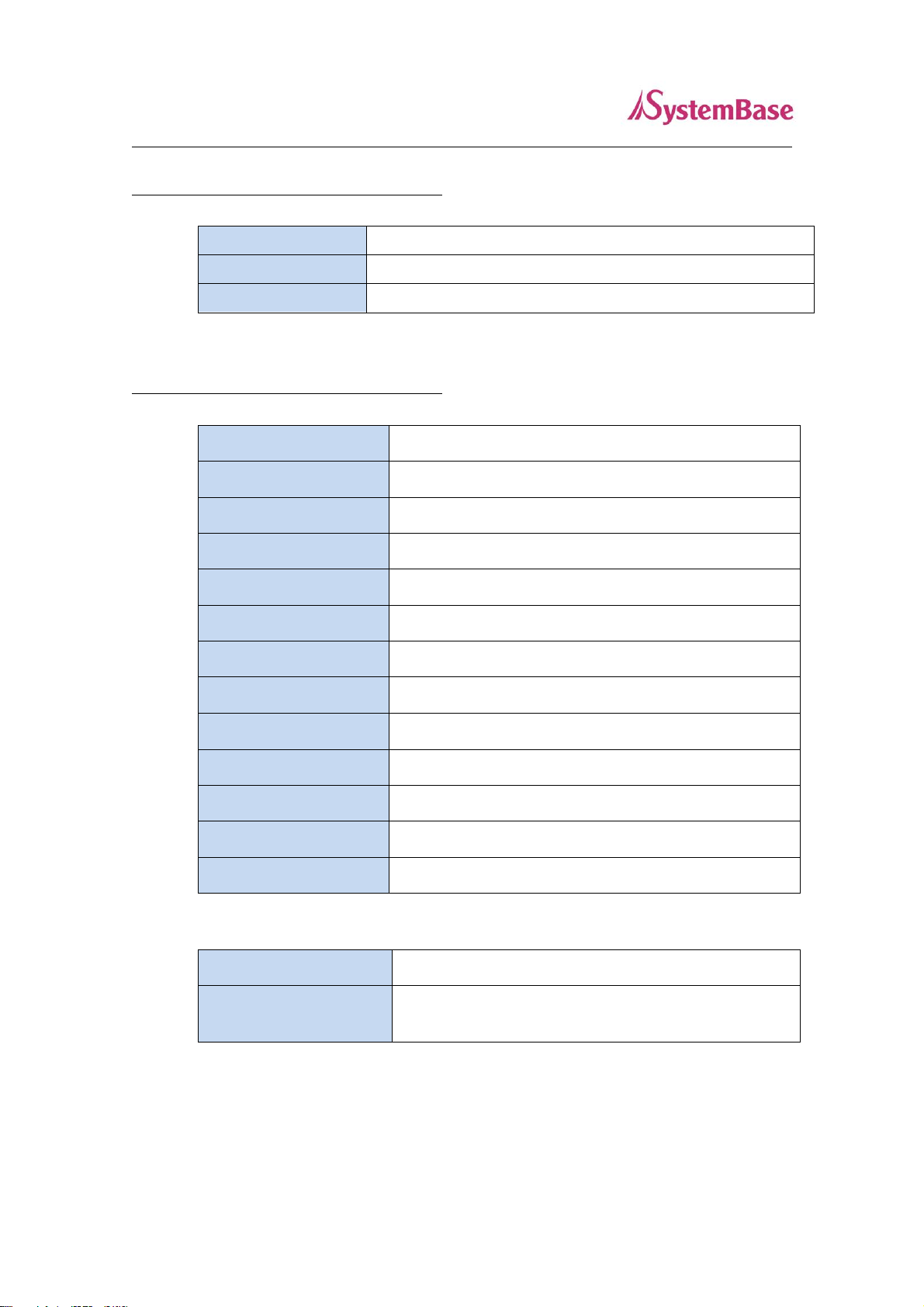
32
Protocol
TCP, UDP, ICMP, DHCP, HTTP
Utility
Redirector, TestView
Configuration from
Web, SGConfig
SG-1010/232-RJ
1 x Serial RJ-45 Port (RS232 only)
SG-1010/Combo-RJ
1 x Serial RJ-45 Port (RS422/RS485 selectable)
SG-1010/ALL
1 x Serial DB-9 & T/B Port (RS232/RS422/RS485 selectable)
SG-1010W/ALL
1 x Serial DB-9 & T/B Port (RS232/RS422/RS485 selectable)
SG-1020/232-RJ
2 x Serial RJ-45 Port (RS232 only)
SG-1020/Combo-RJ
2 x Serial RJ-45 Port (RS422/RS485 selectable)
SG-1020/ALL
2 x Serial DB-9 & T/B Port (RS232/RS422/RS485 selectable)
SG-1020W/ALL
2 x Serial DB-9 & T/B Port (RS232/RS422/RS485 selectable)
SG-1040/232 Series
4 x Serial RJ-45 Port (RS232 only)
SG-1040/Combo Series
4 x Serial RJ-45 Port (RS422/RS485 selectable)
SG-1080/232 Series
8 x Serial RJ-45 Port (RS232 only)
SG-1080/Combo Series
8 x Serial RJ-45 Port (RS422/RS485 selectable)
SG-1160/ALL
16 x Serial RJ-45 Port (RS232/RS422/RS485 selectable)
SG-3011DCL/232
1 x Serial RJ-45 Port (RS232 only)
SG-3011PCL
1 x Serial Pin Header
(RS232, RS-422/485, TTL selectable)
SerialGate
Software
Ordering Information
User Guide
