
MultiPort USB
User Manual
Version 2.9
2012. 04. 10
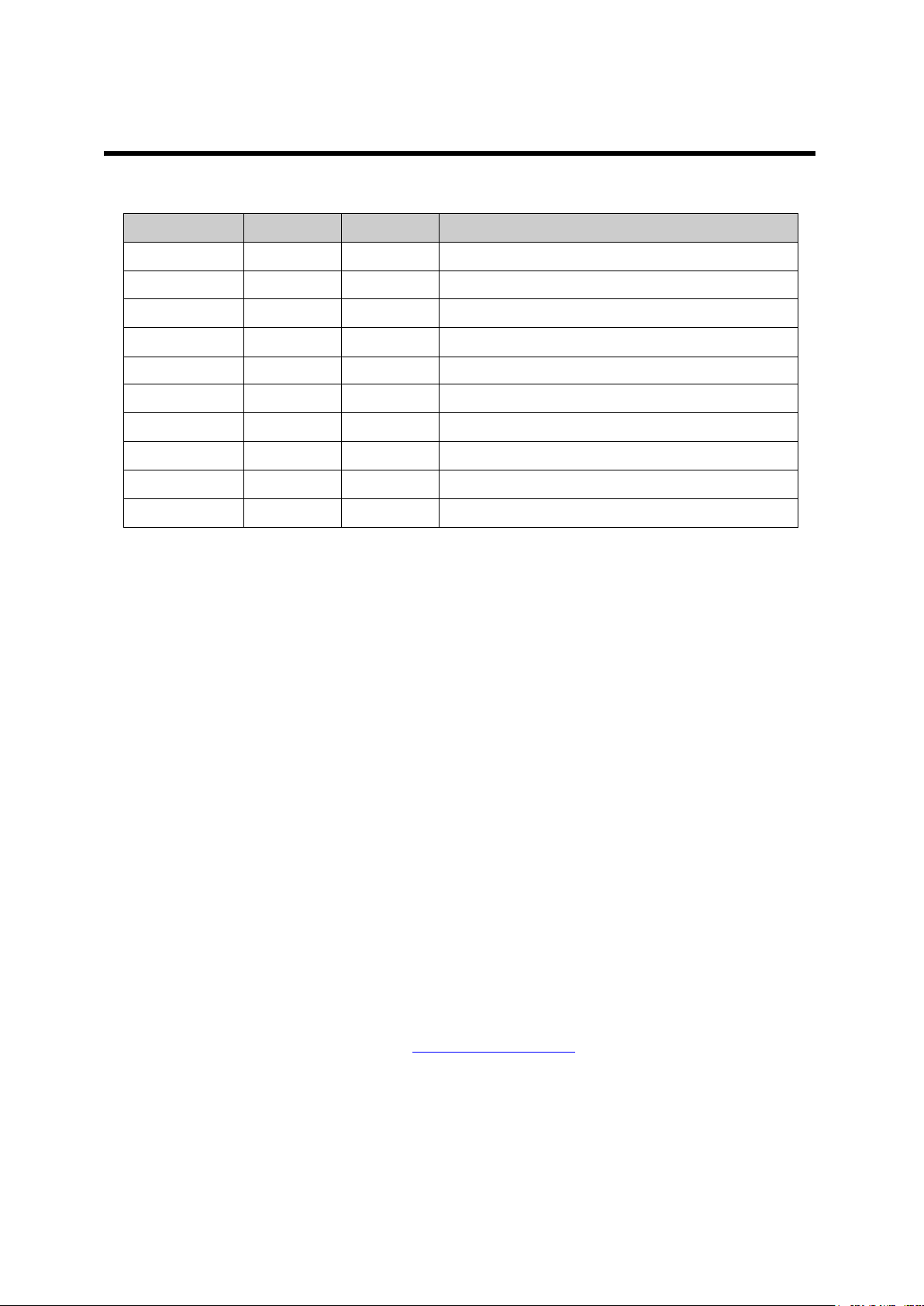
Revision Date
Version
Pages
Description
14/07/2006
2.0
All
Renewal by shlee
02/08/2008
2.1
Partial
Vista added by khheo
13/05/2009
2.2
Partial
Modified by hjnoh
26/05/2009
2.3
Partial
Modified by hjnoh
26/10/2009
2.4
Partial
Modified by ymwon
06/02/2010
2.5
Partial
Modified by ghpark
18/10/2010
2.6
Partial
Modified by Louis Kim
16/11/2010
2.7
Partial
Modified by hsjung
19/07/2011
2.8
Partial
Modified by ymwon
10/04/2012
2.9
All
Renewal by ymwon
Revision History
16th Fl. Daerung Post Tower-1, 212-8, Guro-dong, Guro-gu, Seoul, Korea
Copyright 2006 SystemBase Co., Ltd. All rights reserved.
Website: http://www.sysbas.com/
Tel: 82-2-855-0501 Fax: 82-2-855-0580
For any inquiries or comments, contact tech@sysbas.com
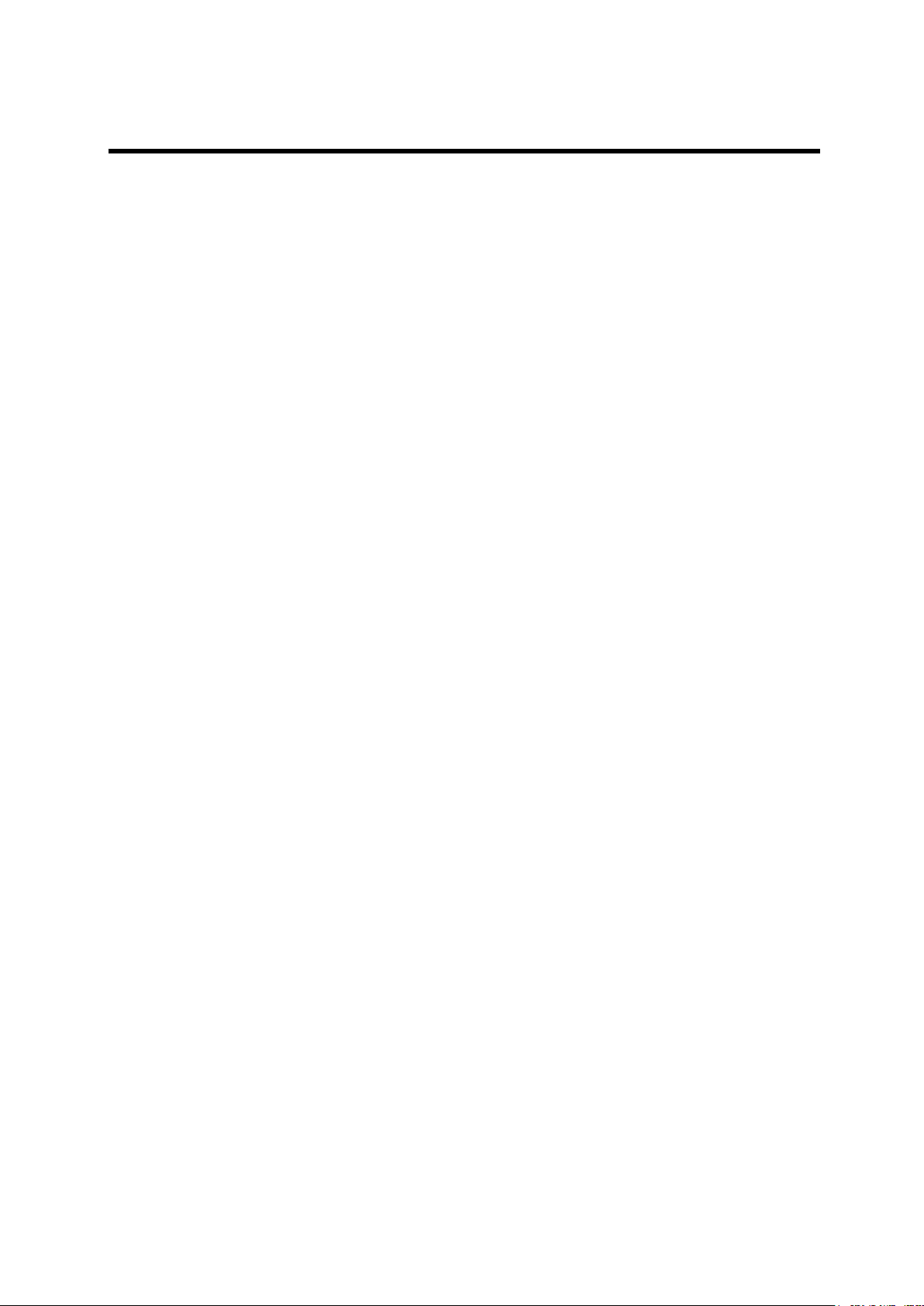
Contents
What is USB MultiPort? ................................................................................................................. 5
Multiport USB Specifications ......................................................................................................... 6
Connectivity Method ...................................................................................................................... 7
RS232 .................................................................................................................................... 7
RS422 .................................................................................................................................... 8
RS485 .................................................................................................................................. 10
Termination Resistor .................................................................................................................... 11
Multi-1/USB Ver4.0 ...................................................................................................................... 13
- Specification ....................................................................................................................... 13
1. RS232 Model ................................................................................................................... 14
2. RS422, RS485 Model ...................................................................................................... 14
Multi-2/USB Ver4.0 ...................................................................................................................... 18
- Specification ....................................................................................................................... 18
1. RS232 Model ................................................................................................................... 19
2. RS422, RS485 Model ...................................................................................................... 19
Multi-4/USB Ver4.0 ...................................................................................................................... 23
- Specification ....................................................................................................................... 23
1. RS232 Model ................................................................................................................... 24
2. RS422, RS485 Model ...................................................................................................... 24
Multi-4U Ver1.7 ............................................................................................................................ 28
- Specification ....................................................................................................................... 28
1. RS232 Model ................................................................................................................... 29
2. RS422, RS485 Model ...................................................................................................... 29
Multi-8U Ver1.7 ............................................................................................................................ 35
- Specification ....................................................................................................................... 35
1. RS232 Model ................................................................................................................... 36
2. RS422/RS485 Model ....................................................................................................... 36
Multi-4U/8U under V1.5 ............................................................................................................... 42
1. RS232 Model ................................................................................................................... 42
2. RS422, RS485 Model ...................................................................................................... 43
Multi-4U/8U V1.5 and V1.6 .......................................................................................................... 44
1. RS232 Model ................................................................................................................... 44
2. Combo (RS422/RS485) Model ........................................................................................ 45
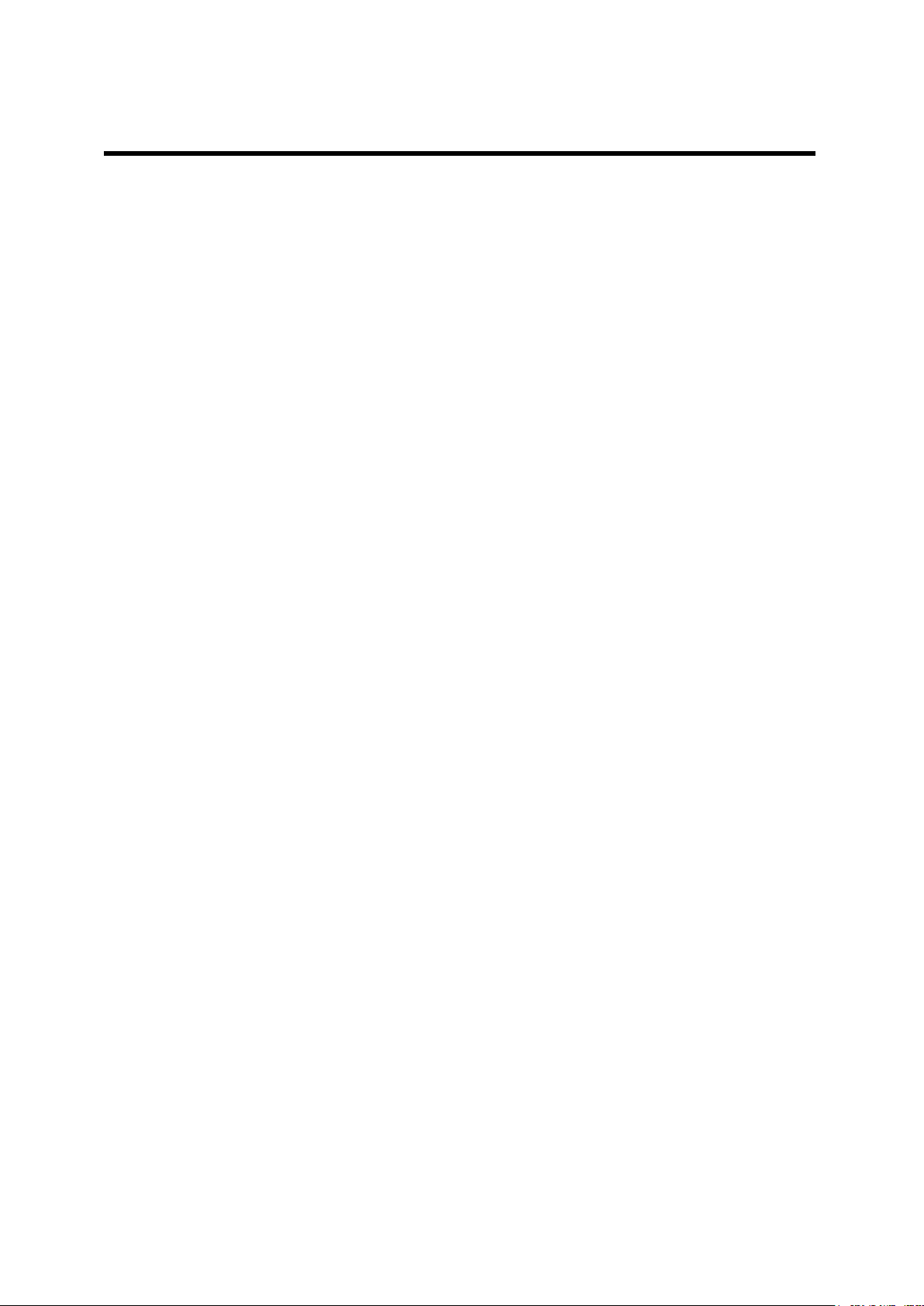
Installing Windows 98 Device Driver ........................................................................................... 49
Installing Windows 2000/XP/2003 Device Driver ........................................................................ 51
Installing Window Vista/2008 Device Driver ................................................................................ 54
Installing Window 7 Device Driver ............................................................................................... 57
Automatic Driver Installation in Windows .................................................................................... 61
Windows Device Driver Setup ..................................................................................................... 63
Removing Windows 98/2000/XP/2003 Driver ............................................................................. 66
Removing Windows Vista/2008/7 Driver ..................................................................................... 70
Multi-4U/8U Version History ........................................................................................................ 75
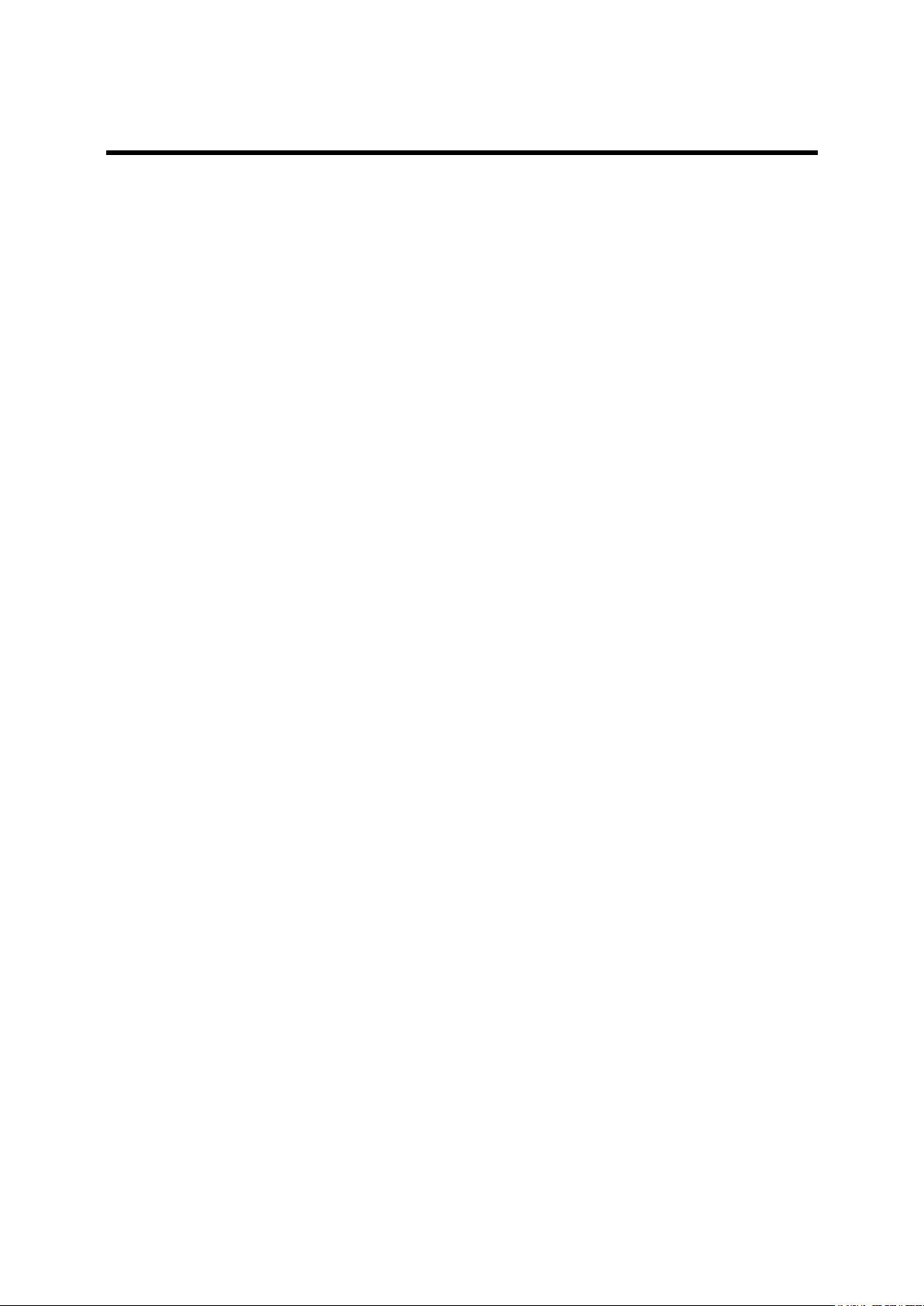
What is USB MultiPort?
USB is a complex word of “Universal”, meaning all peripheral devices use the same connector,
and “Serial”, meaning devices are connected as a daisy chain through serial transmission. USB
is an interface suggesting a solution to inconvenience and inefficiency caused by slow speed
and limited device connection of existing external ports(serial or parallel). Compared to external
ports that were only used to connect devices such as modems, printers and scanners, USB is
powerful in that it connects all types of basic peripheral devices that were each connected via
different types. Also, when a new device is plugged, it’s auto-detected without any rebooting or
setup process, enabling 127 connections maximum. Installation is handy since PnP is perfectly
supported. No extra equipment is needed since most of the main-board chipsets include the
USB controller.
USB cable type supported is type A, which can utilize the USB port of the PC or the USB hub.
This product obtains power from USB, and this makes the product powerful since no external
power supply is required.
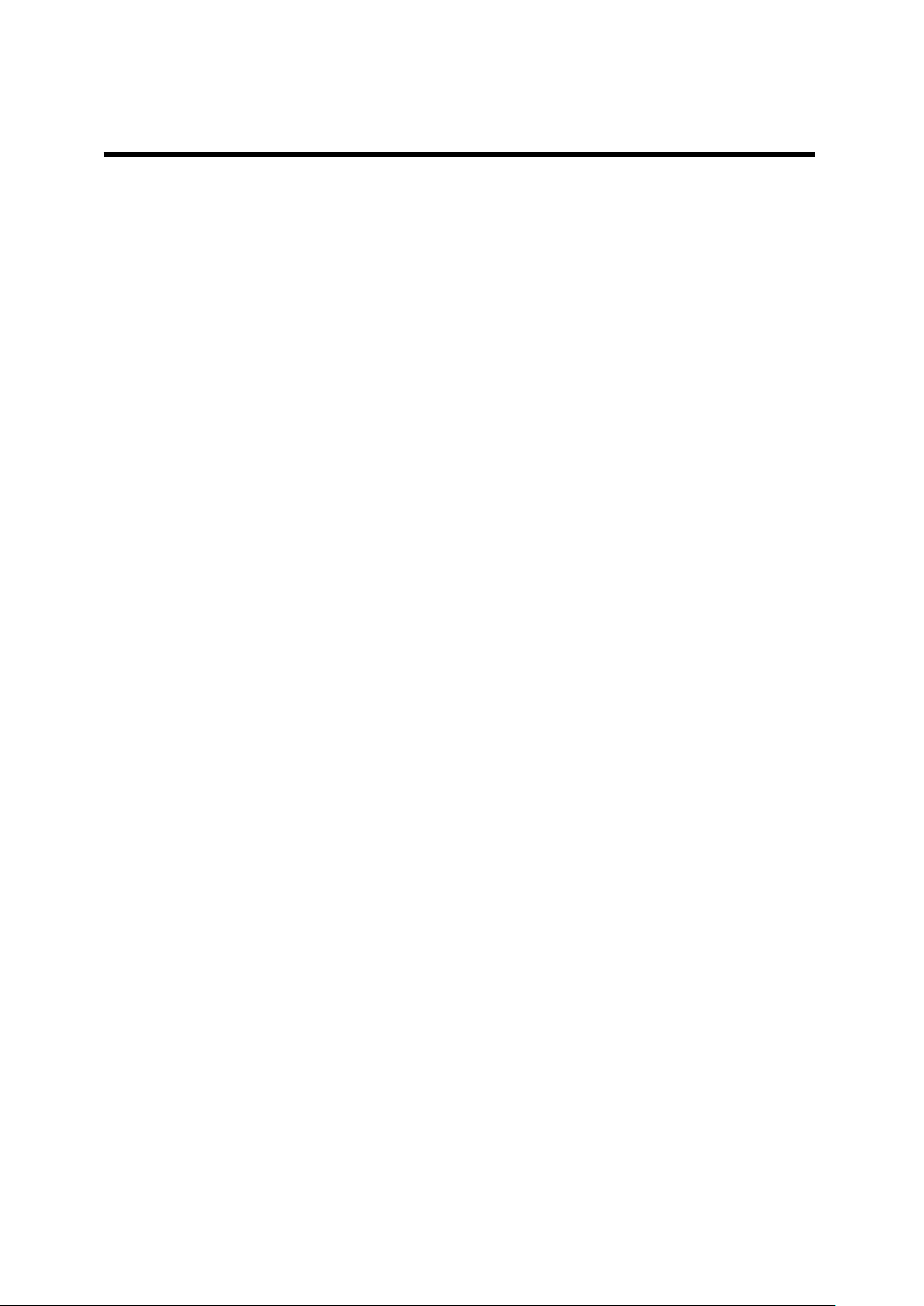
Multiport USB Specifications
Multiport USB Specifications
- Hardware
Number of Ports: 1, 2, 4, 8
USB Interface: USB Spec 1.1/2.0
Serial Interface: RS232/COMBO(422/485)
LED: Tx and Rx per each port
Serial Connector: DB9 (Male) 1,2,4/ DB9 (Female) 4,8 Panel type
Serial Communication Speed: 921.6Kbps maximum
External Power: Selectable/Disable(*1)
- Software
Supports Windows 98/2000/XP/2003/Vista/2008/7, and Linux Driver (*2)
Supports Windows XP/2003/Vista/2008/7 x64
*1: You can connect external power supply to Panel type USB MultiPort H/W ver. 1.5 or above
only.
*2: If you would like to use USB Multiport for Linux, please contact tech@sysbas.com
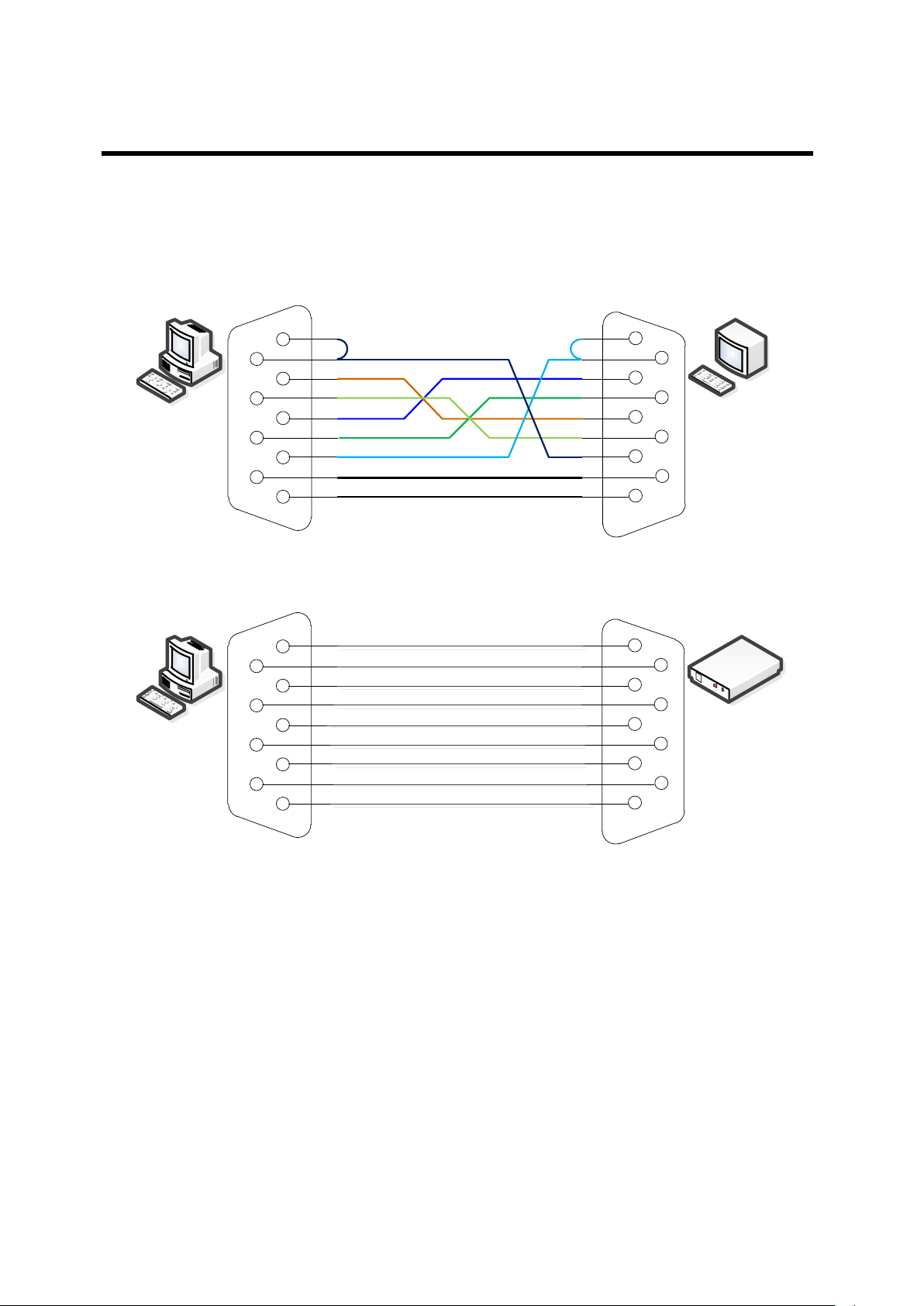
Connectivity Method
DCD
DSR
RXD
RTS
TXD
CTS
DTR
RI
GND
1
2
3
4
5
6
7
8
9
1
2
3
4
5
6
7
8
9
DCD
DSR
RXD
RTS
TXD
CTS
DTR
RI
GND
PC
Terminal
DCD
DSR
RXD
RTS
TXD
CTS
DTR
RI
GND
1
2
3
4
5
6
7
8
9
1
2
3
4
5
6
7
8
9
DCD
DSR
RXD
RTS
TXD
CTS
DTR
RI
GND
PC
Modem
Connectivity Method
RS232
How to connect to a Terminal
How to connect to a Modem
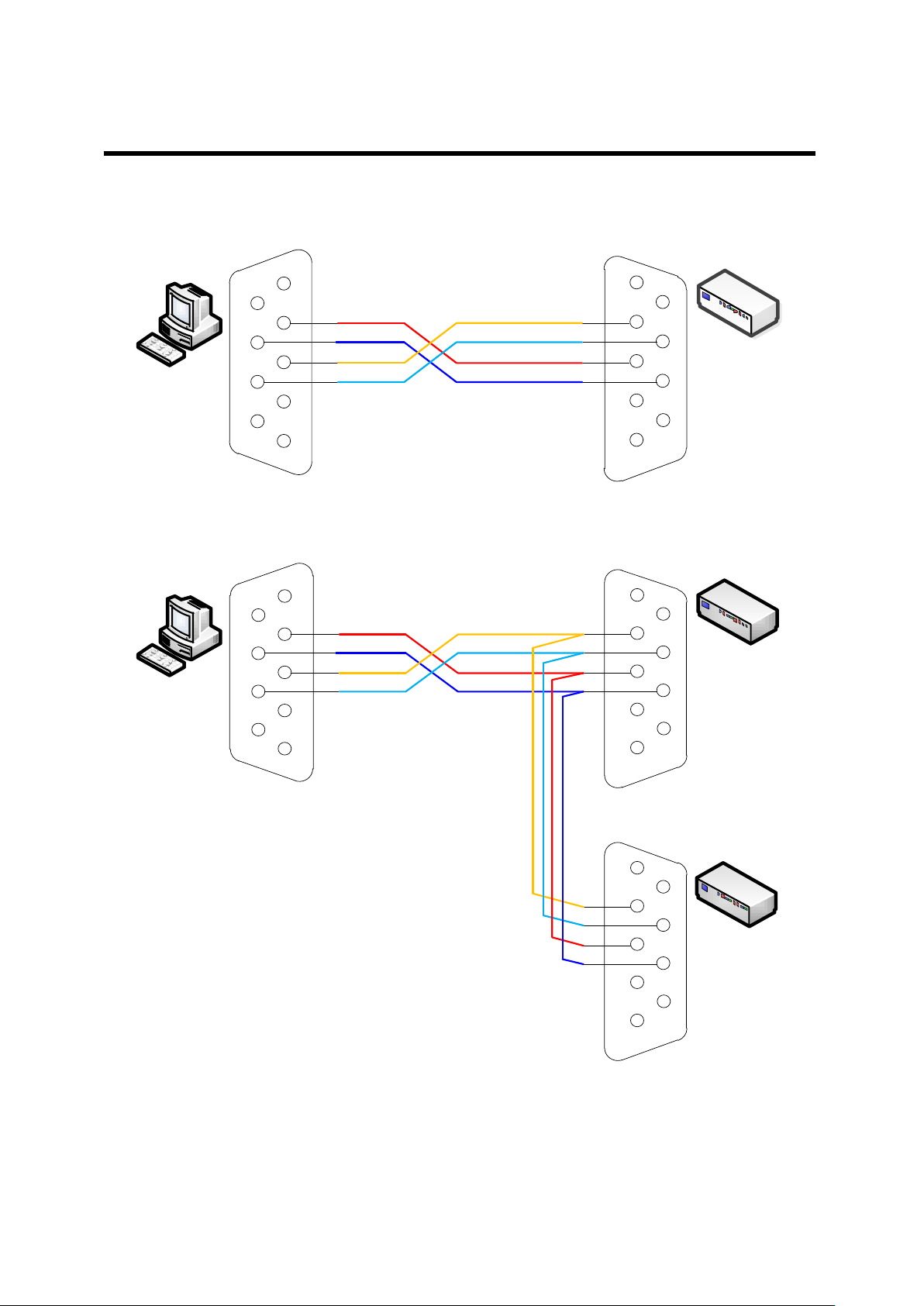
Connectivity Method
PC
1
2
3
4
5
6
7
8
9
1
2
3
4
5
6
7
8
9
RX+
RX-
TX+
TX-
RX+
RX-
TX+
TX-
PC
Device 1
1
2
3
4
5
6
7
8
9
1
2
3
4
5
6
7
8
9
RX+
RXTX+
TX-
RX+
RX-
TX+
TX-
Device 2
1
2
3
4
5
6
7
8
9
RX+
RX-
TX+
TX-
RS422
Point-to-Point Mode Connection
Multi-Drop Mode Connection
※ Please check your device Pin Spec

Connectivity Method

Connectivity Method
1
2
3
4
5
6
7
8
9
TRX+
TRX-
1
2
3
4
5
6
7
8
9
TRX+
TRX-
1
2
3
4
5
6
7
8
9
TRX+
TRX-
PC
Device 1
1
2
3
4
5
6
7
8
9
Device 2
1
2
3
4
5
6
7
8
9
RS485
Connectivity Method
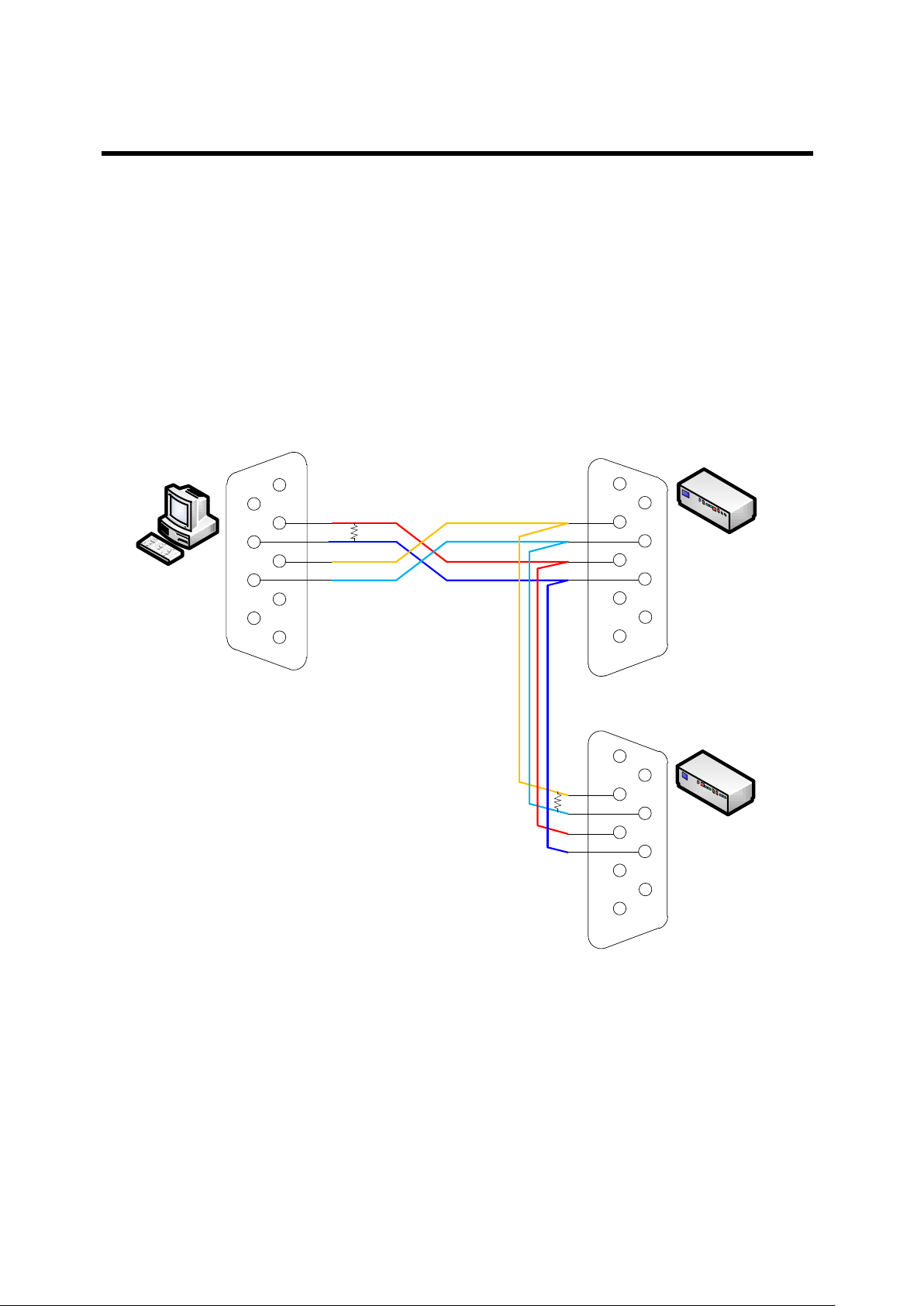
Termination Resistor
PC
Device 1
1
2
3
4
5
6
7
8
9
1
2
3
4
5
6
7
8
9
RX+
RX-
TX+
TX-
RX+
RX-
TX+
TX-
Device 2
1
2
3
4
5
6
7
8
9
RX+
RX-
TX+
TX-
Termination Resistor
What is Termination Resistor?
Termination Resistor purpose to reduce of reflection wave in network. We use 120 Ω resistor
in RS422/RS485 communication.
Installation
RS422 Mode
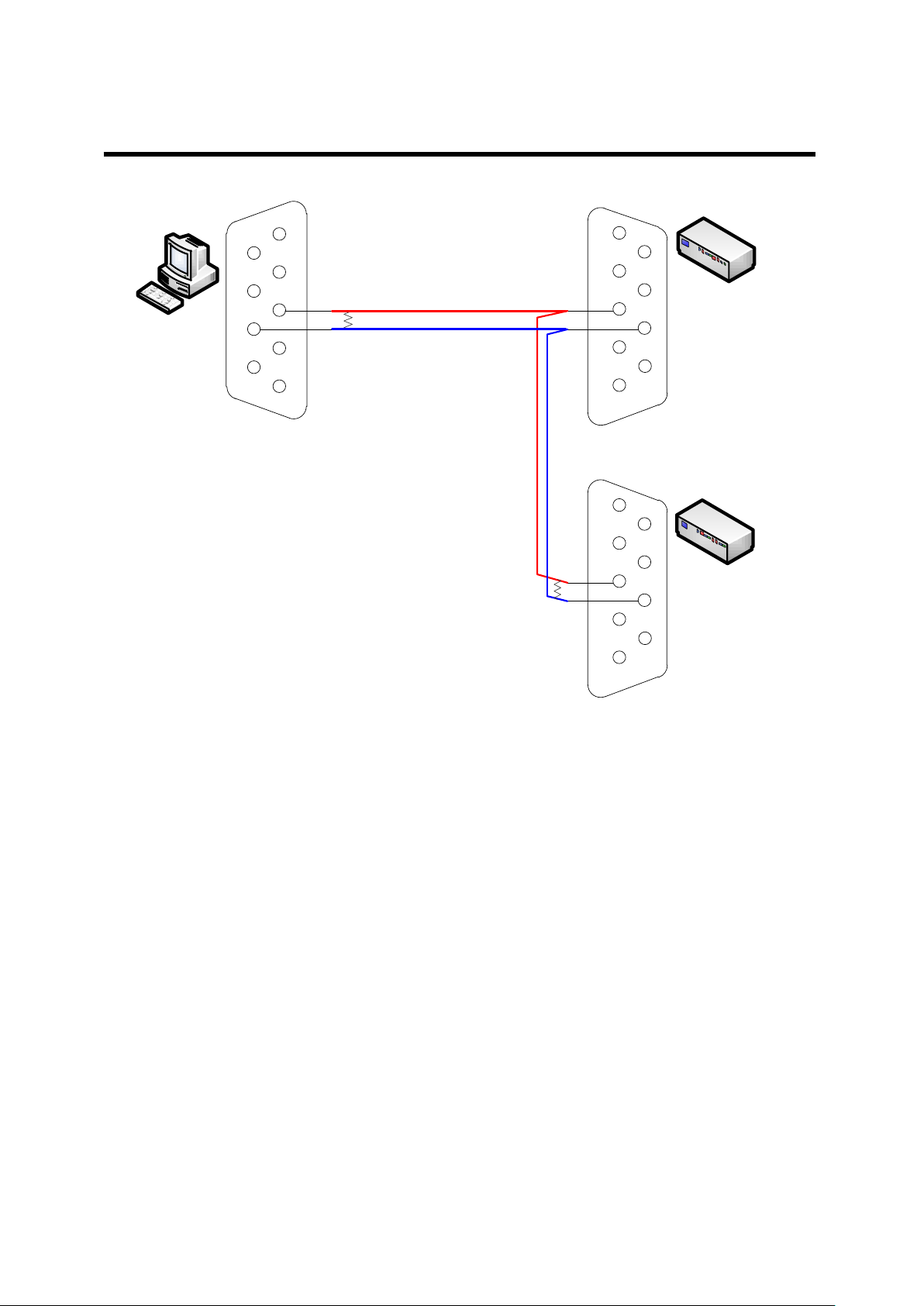
Termination Resistor
PC
Device 1
1
2
3
4
5
6
7
8
9
1
2
3
4
5
6
7
8
9
TRX+
TRX-
TRX+
TRX-
Device 2
1
2
3
4
5
6
7
8
9
TRX+
TRX-
RS485 Mode
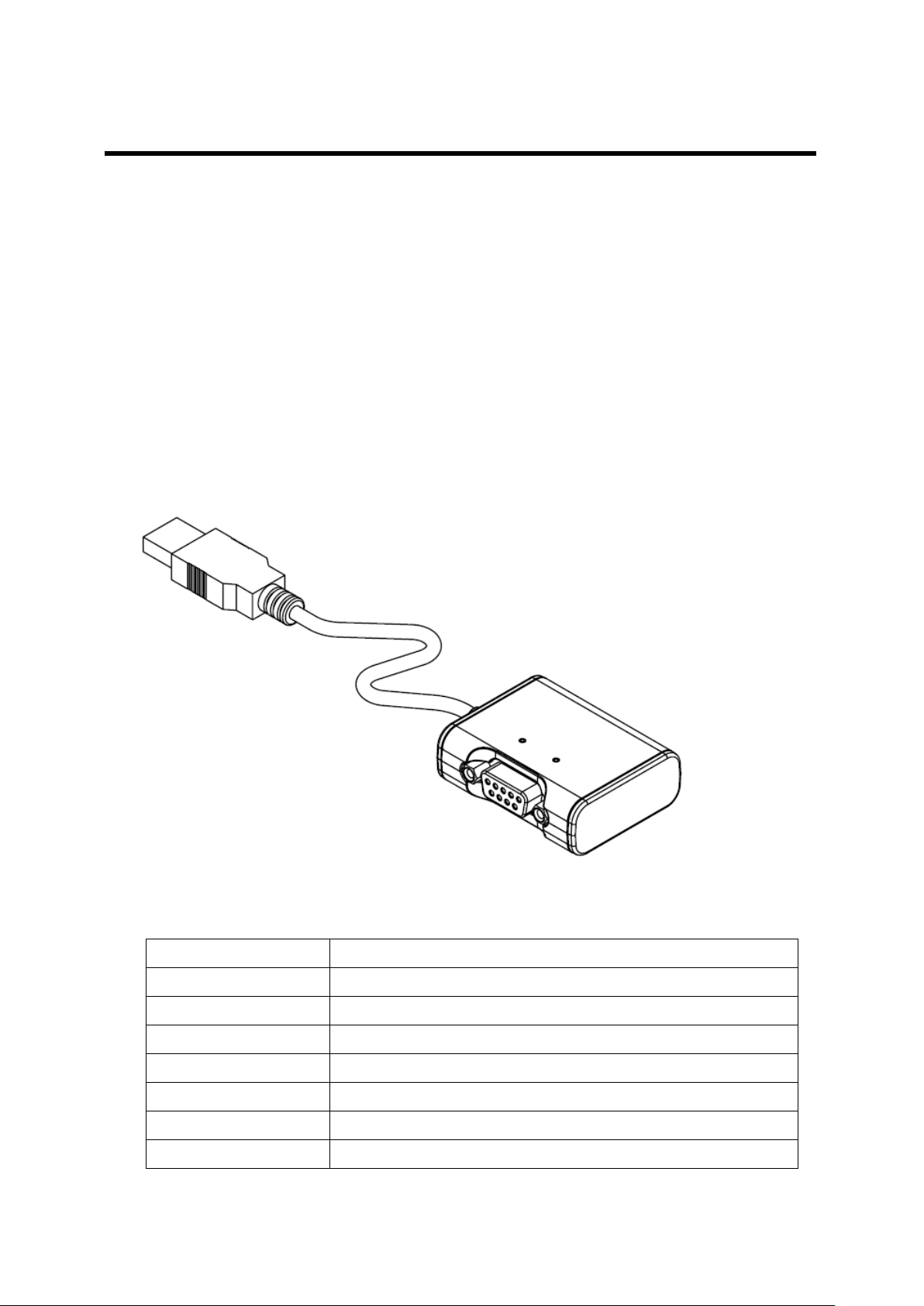
Multi-1/USB Ver4.0
Communication Speed
Max 921.6Kbps
Bus Interface
USB 2.0 (Full Speed)
Line Interface
RS232/RS422/RS485
Controller
FTDI 223R
Connector
DB9 Male
Protection
15kV Surge Protector
O/S
Windows 98/2000/XP/2003/Vista/2008/7, Linux
Manufaturer
SystemBase Co., Ltd
Multi-1/USB Ver4.0
Multi-1/USB Ver4.0 is a model that supports USB1.1 and USB 2.0. It is detected automatically
when user connects USB port with computer. It supports maximum communication speed of
921.6Kbps. Furthermore, it is equipped with surge protector to protect internal systems from
outer shock.
In Combo Model, user can set line interface, communication mode and terminal resistor.
Also, the LED is attached outside to show the current status of signal lines.
- Specification

Multi-1/USB Ver4.0
1. RS232 Model
- DB9 Male Pin Assignment
2. RS422, RS485 Model
- DB9 Male Pin Assignment
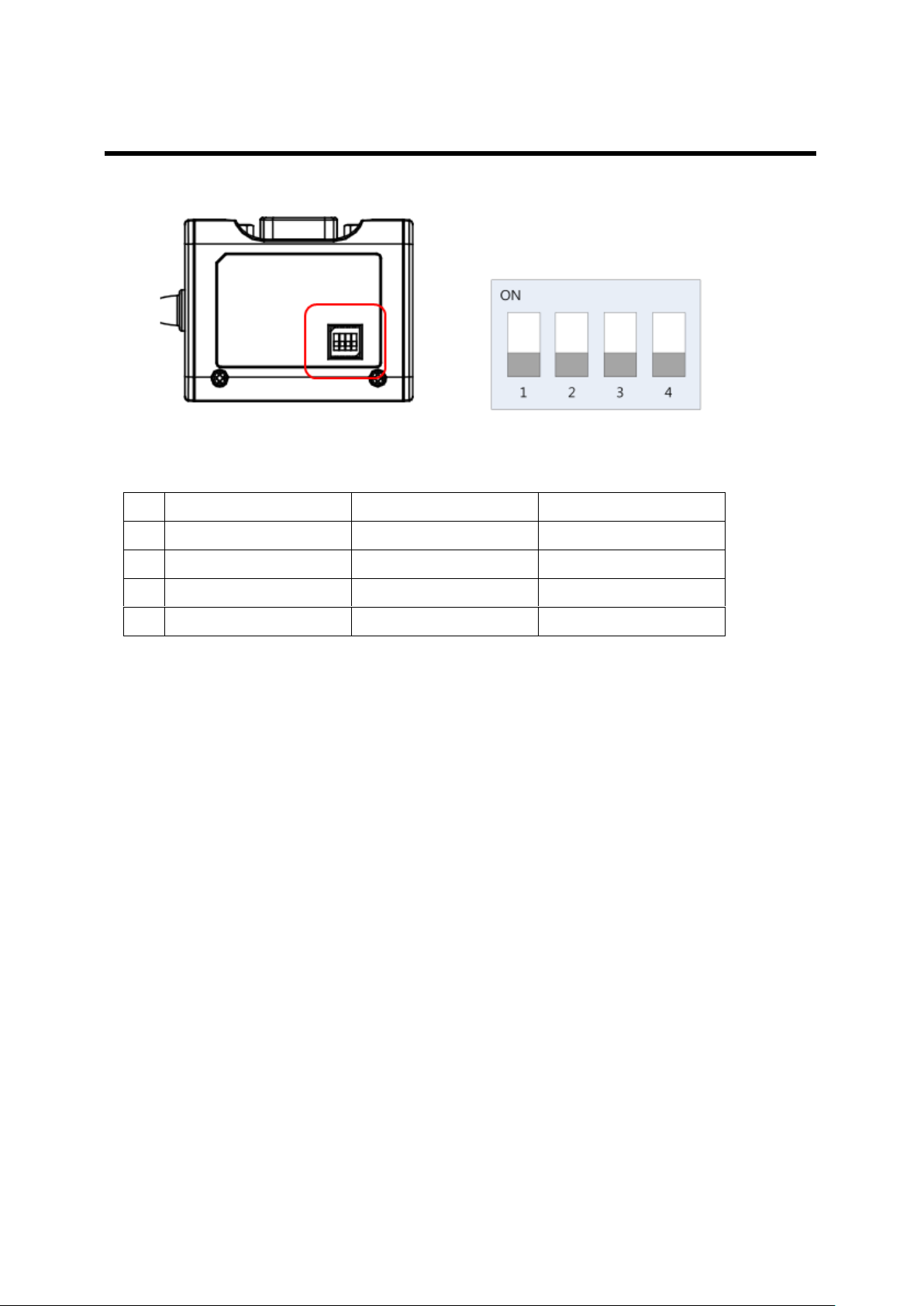
Multi-1/USB Ver4.0
ON
OFF
1
Interface Select
RS485
RS422
2
Echo/Non-Echo Select
Echo
Non-Echo
3
RS422 terminal resistor
Install
Uninstall
4
RS485 terminal resistor
Install
Uninstall
- DIP Switch Setting
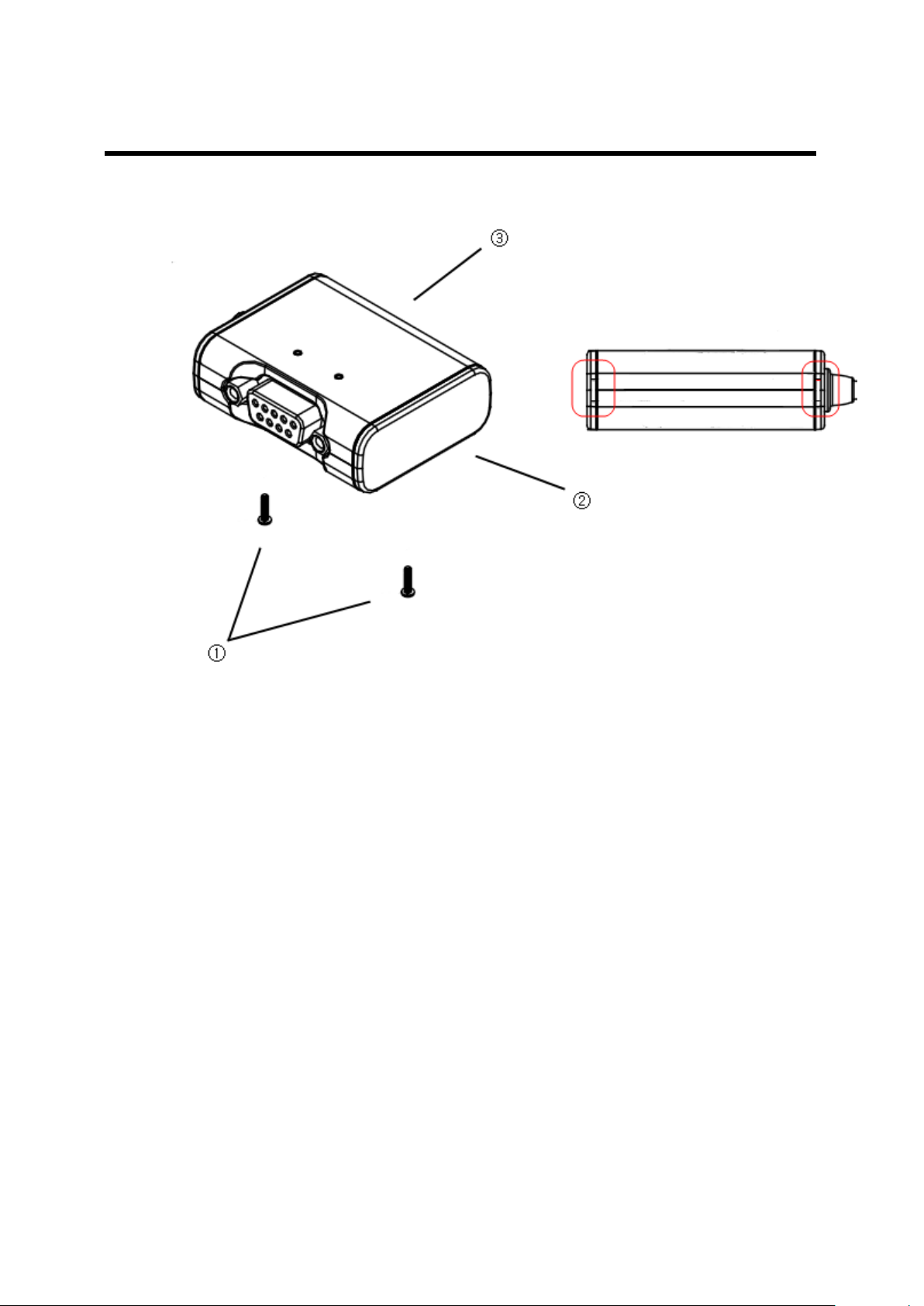
Multi-1/USB Ver4.0
- Jumper Setting
① Loosen the two screw on the bottom case.
② Remove the side cap.
Look at the rear side of case, you can find the small grooved.
③ Top cover is slid to the inside of the case.
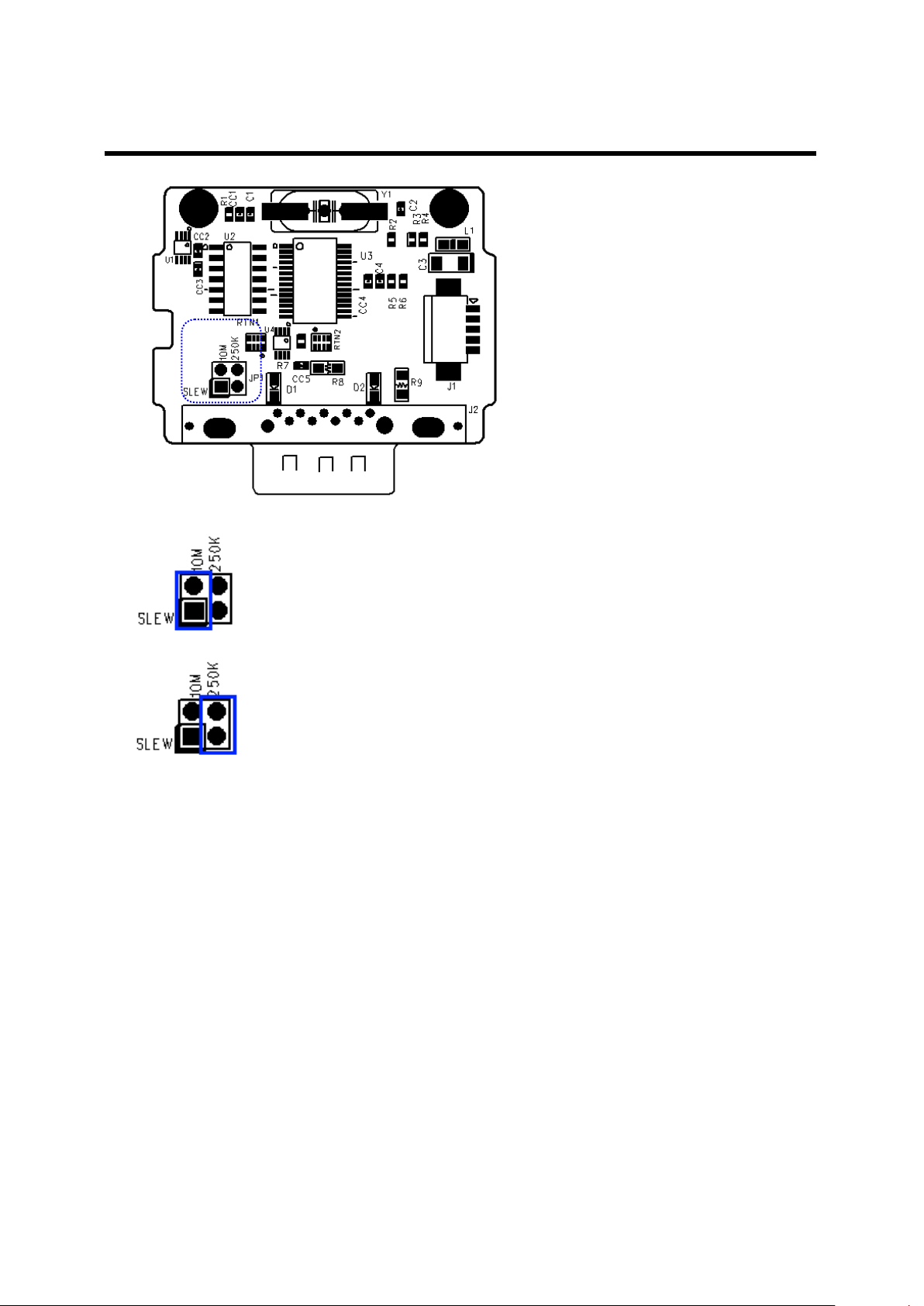
Multi-1/USB Ver4.0
10M: Not use Slew Rate Limit ability. Maximum communication speed
921.6Kbps in this mode.
250K: Use Slew Rate Limit ability. Communication speed is limited under
250Kbps.
Slew Rate Limit allows communication without errors by activating slew-rate driver to reduce
reflection waves and EMI electromagnetic waves. However, communication speed is limited
when it is used.
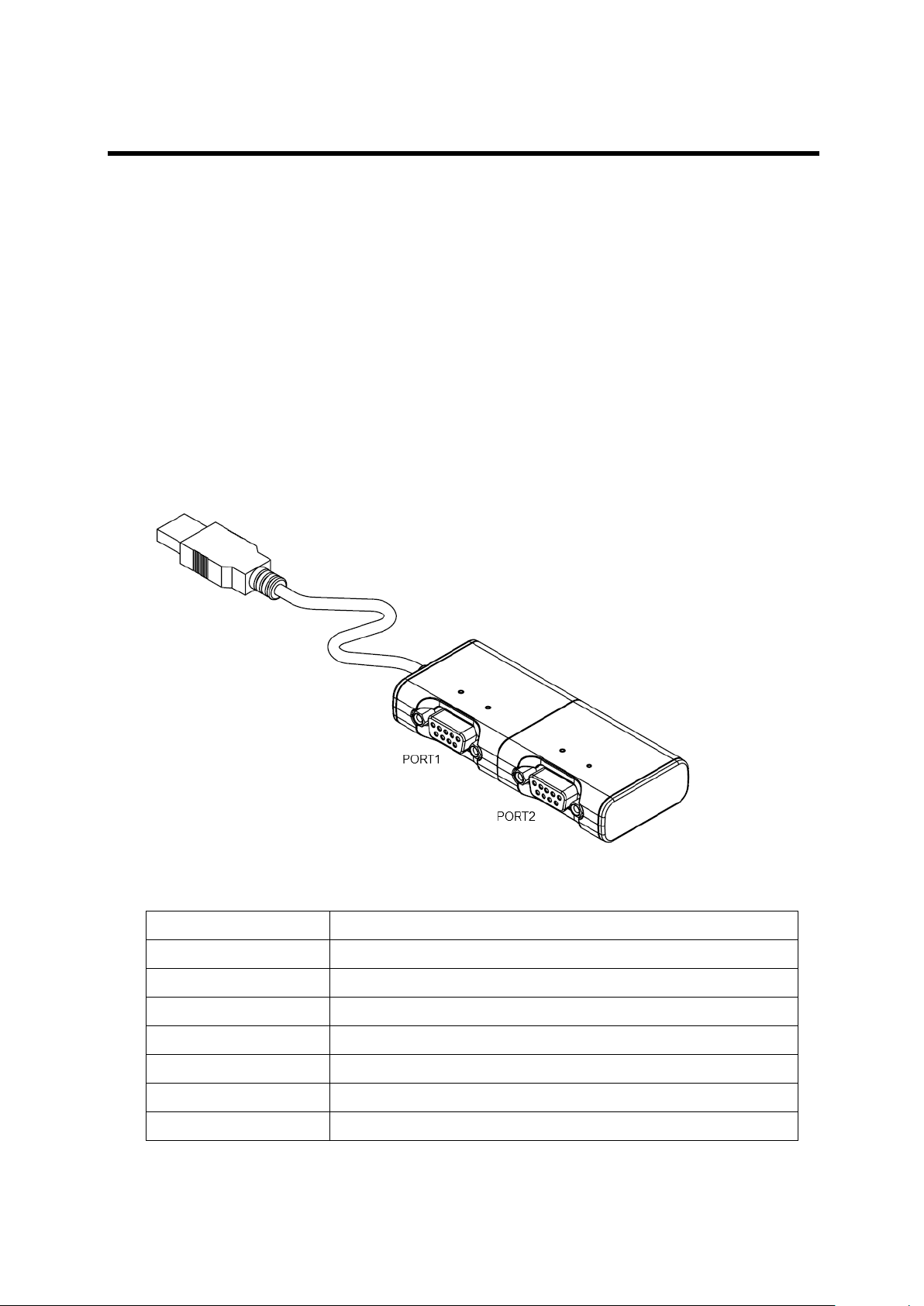
Multi-2/USB Ver4.0
Communication Speed
Max 921.6Kbps
Bus Interface
USB 2.0
Line Interface
RS232/RS422/RS485
Controller
FTDI 2232H
Connector
DB9 Male
Protection
15kV Surge Protector
O/S
Windows XP/2003/Vista/2008/7, Linux
Manufaturer
SystemBase Co., Ltd
Multi-2/USB Ver4.0
Multi-2/USB Ver4.0 is a model that supports USB2.0. It is detected automatically when user
connects USB port with computer. It supports maximum communication speed of 921.6Kbps.
Furthermore, it is equipped with surge protector to protect internal systems from outer shock.
In Combo Model, user can set line interface, communication mode and terminal resistor.
Also, the LED is attached outside to show the current status of signal lines.
- Specification
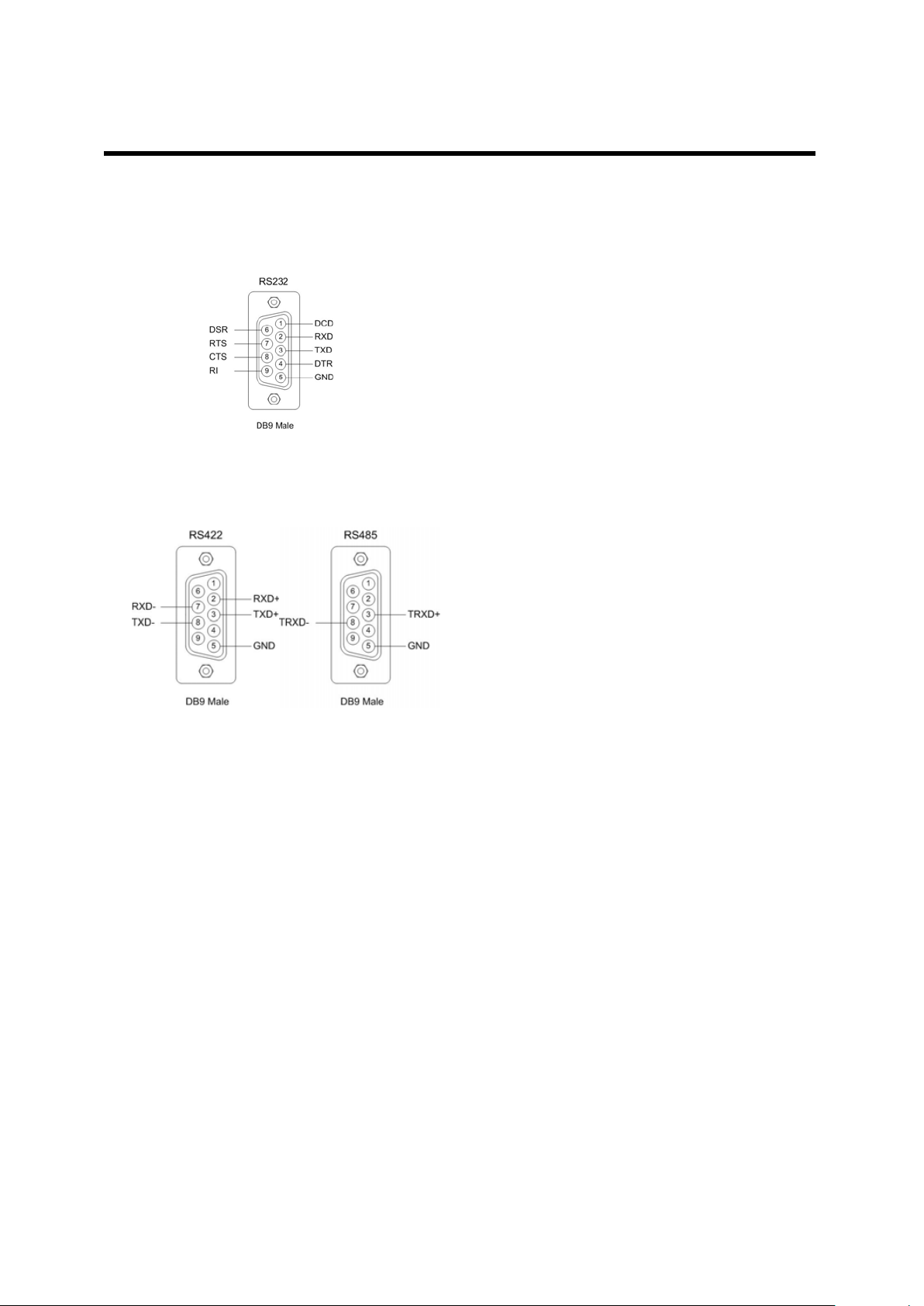
Multi-2/USB Ver4.0
1. RS232 Model
- DB9 Male Pin Assignment
2. RS422, RS485 Model
- DB9 Male Pin Assignment
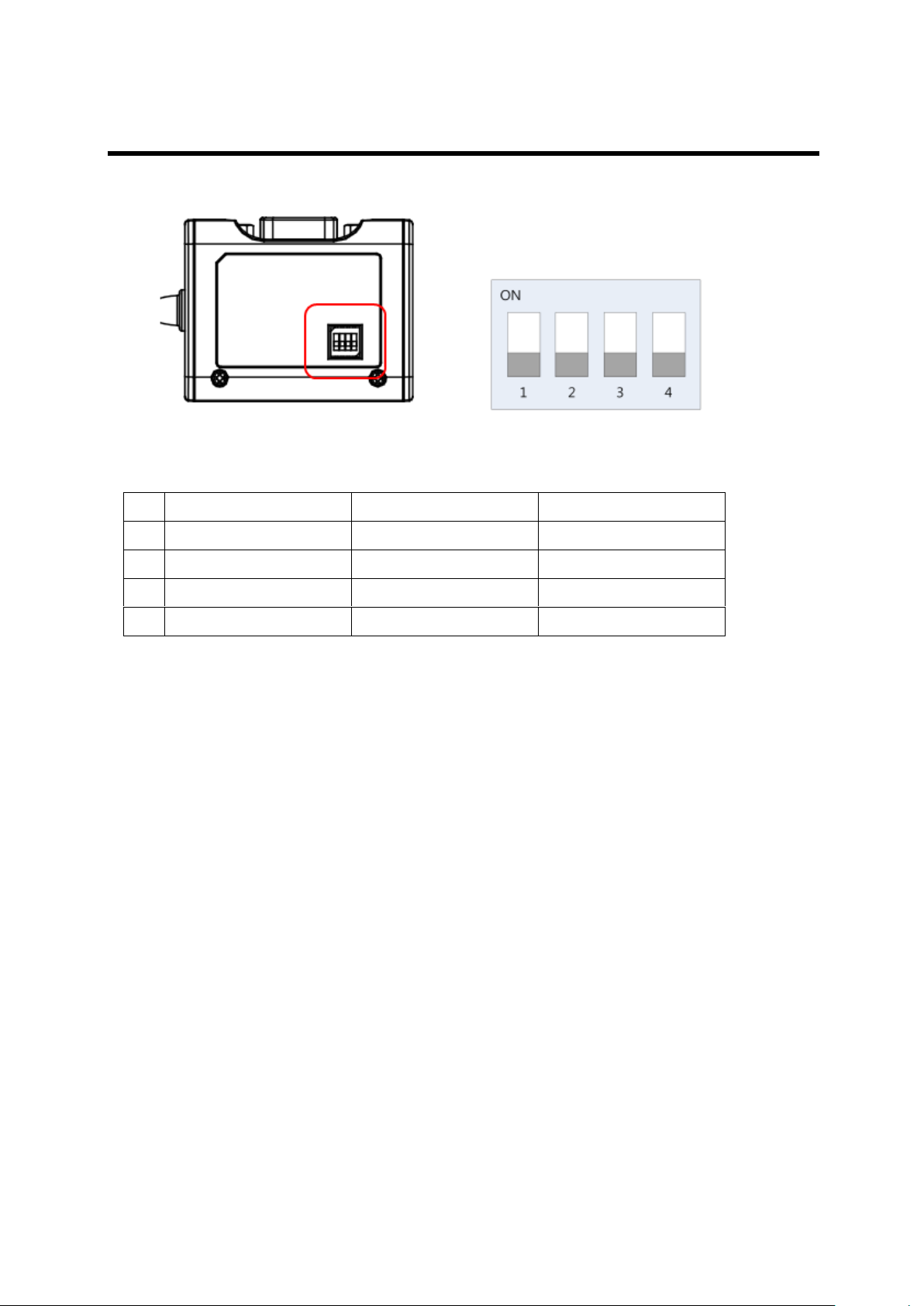
Multi-2/USB Ver4.0
ON
OFF
1
Interface Select
RS485
RS422
2
Echo/Non-Echo Select
Echo
Non-Echo
3
RS422 terminal resistor
Install
Uninstall
4
RS485 terminal resistor
Install
Uninstall
- DIP Switch Setting

Multi-2/USB Ver4.0
- Jumper Setting
① Loosen the two screw on the bottom case.
② Remove the side cap.
Look at the rear side of case, you can find the small grooved.
③ Top cover is slid to the inside of the case.
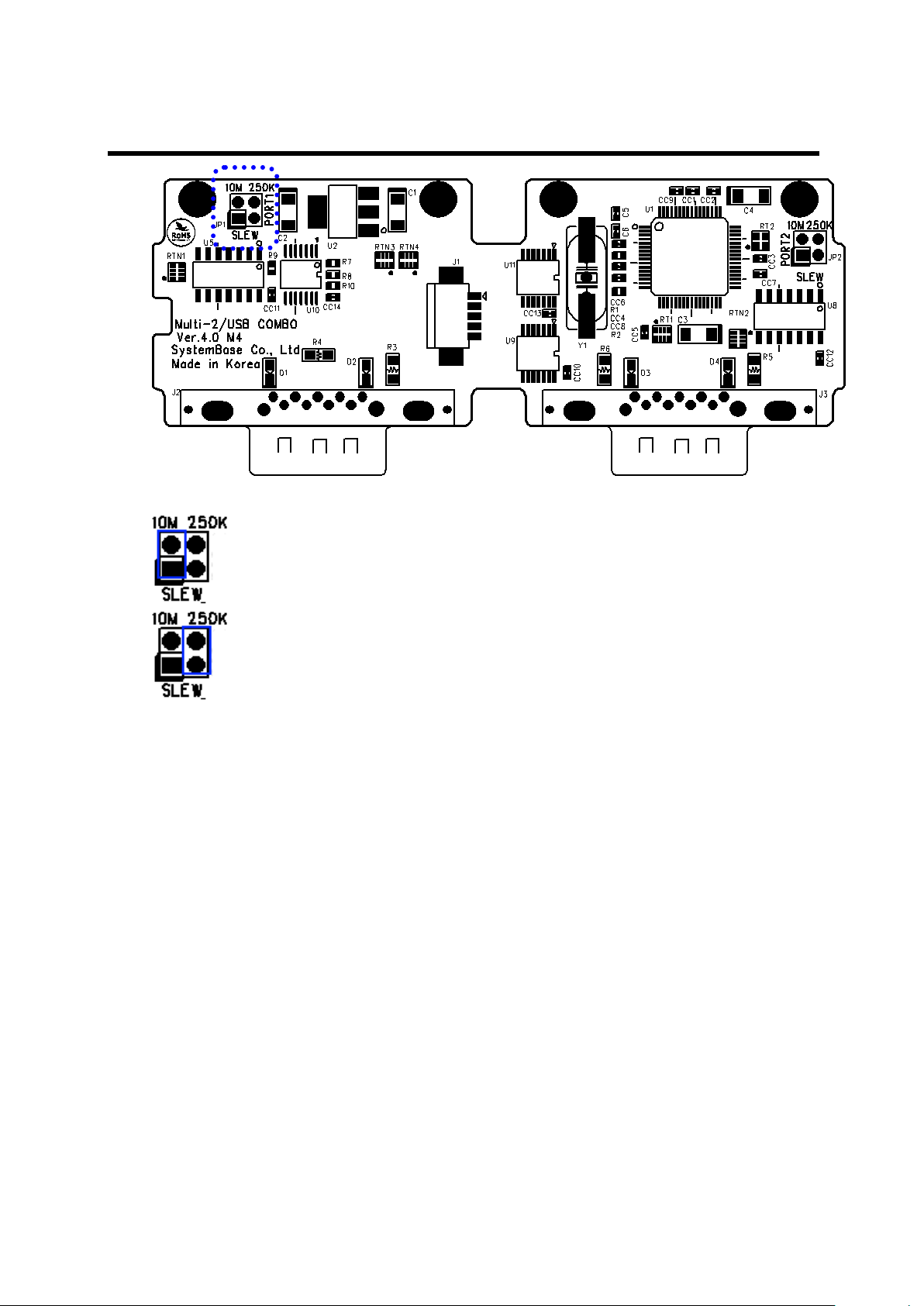
Multi-2/USB Ver4.0
10M: Not use Slew Rate Limit ability. Maximum communication speed
921.6Kbps in this mode.
250K: Use Slew Rate Limit ability. Communication speed is limited under
250Kbps.
Slew Rate Limit allows communication without errors by activating slew-rate driver to reduce
reflection waves and EMI electromagnetic waves. However, communication speed is limited
when it is used.
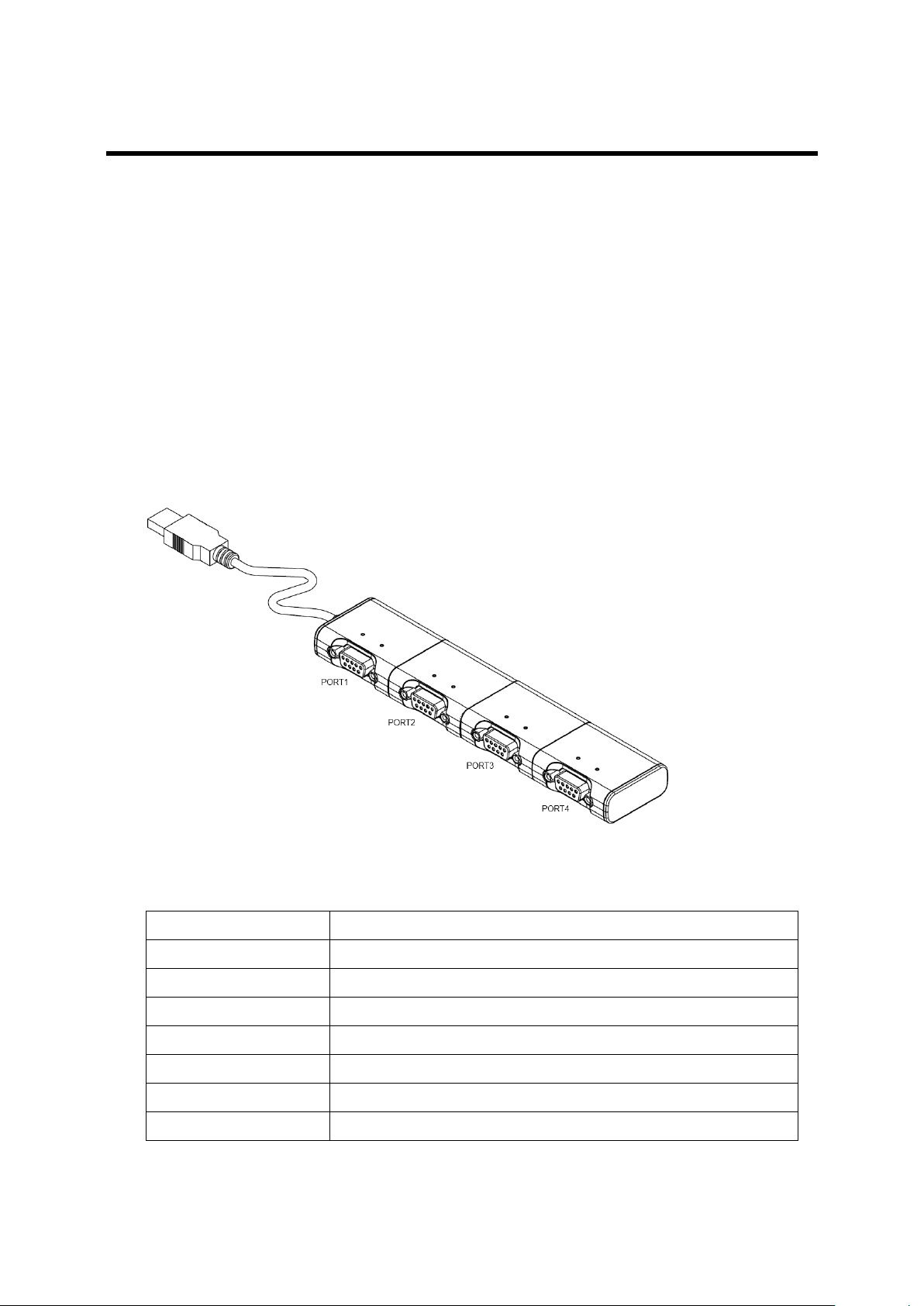
Multi-4/USB Ver4.0
Communication Speed
Max 921.6Kbps
Bus Interface
USB 2.0
Line Interface
RS232/RS422/RS485
Controller
FTDI 4232H
Connector
DB9 Male
Protection
15kV Surge Protector
O/S
Windows XP/2003/Vista/2008/7, Linux
Manufaturer
SystemBase Co., Ltd
Multi-4/USB Ver4.0
Multi-4/USB Ver4.0 is a model that supports USB2.0. It is detected automatically when user
connects USB port with computer. It supports maximum communication speed of 921.6Kbps.
Furthermore, it is equipped with surge protector to protect internal systems from outer shock.
In Combo Model, user can set line interface, communication mode and terminal resistor.
Also, the LED is attached outside to show the current status of signal lines.
- Specification

Multi-4/USB Ver4.0
1. RS232 Model
- DB9 Male Pin Assignment
2. RS422, RS485 Model
- DB9 Male Pin Assignment

Multi-4/USB Ver4.0
ON
OFF
1
Interface Select
RS485
RS422
2
Echo/Non-Echo Select
Echo
Non-Echo
3
RS422 terminal resistor
Install
Uninstall
4
RS485 terminal resistor
Install
Uninstall
- DIP Switch Setting

Multi-4/USB Ver4.0
- Jumper Setting
① Loosen the two screw on the bottom case.
② Remove the side cap.
Look at the rear side of case, you can find the small grooved.
③ Top cover is slid to the inside of the case.

Multi-4/USB Ver4.0
10M: Not use Slew Rate Limit ability. Maximum communication speed
921.6Kbps in this mode.
250K: Use Slew Rate Limit ability. Communication speed is limited under
250Kbps.
Slew Rate Limit allows communication without errors by activating slew-rate driver to reduce
reflection waves and EMI electromagnetic waves. However, communication speed is limited
when it is used.

Multi-4U Ver1.7
Communication Speed
Max 921.6Kbps
Bus Interface
USB 2.0
Line Interface
RS232/RS422/RS485
Controller
FTDI 4232H
Connector
DB9 Male
Protection
15kV Surge Protector
O/S
Windows XP/2003/Vista/2008/7, Linux
Manufaturer
SystemBase Co., Ltd
Multi-4U Ver1.7
Multi-4U Ver1.7 is a model that supports USB2.0. It is detected automatically when user
connects USB port with computer. It supports maximum communication speed of 921.6Kbps.
Furthermore, it is equipped with surge protector to protect internal systems from outer shock.
And, If you use DC adapter, You can supply power thorough 9th pin of DB9 maximum 1A.
In Combo Model, user can set line interface, communication mode with switch .
Also, the LED is attached outside to show the current status of signal lines.
- Specification

Multi-4U Ver1.7
1. RS232 Model
- DB9 Male Pin Assignment
2. RS422, RS485 Model
- DB9 Male Pin Assignment

Multi-4U Ver1.7
1
2
Interface
Mode
OFF
OFF
RS422
Point to Point
OFF
ON
RS422
Multi-Drop
ON
OFF
RS485
Non-echo
ON
ON
RS485
Echo
DIP Switch Setting

Multi-4U Ver1.7
-Jumper Setting
- RS232
RI: Use 9th pin of DB9 connector as RI signal (Default)
Power: Use 9th pin of DB9 connector as +5V supply (needs adapter)

Multi-4U Ver1.7
- COMBO
NONE: Do not use 9th pin. (Default)
+5V: Use 9th pin of DB9 connector as +5V supply (needs adapter)

Multi-4U Ver1.7
10M: Not use Slew Rate Limit ability. Maximum communication speed
921.6Kbps in this mode. (Default)
250K: Use Slew Rate Limit ability. Communication speed is limited under
250Kbps.
Slew Rate Limit allows communication without errors by activating slew-rate driver to reduce
reflection waves and EMI electromagnetic waves. However, communication speed is limited
when it is used.

Multi-4U Ver1.7
NONE: Do not install termination resistor.
422: Install RS422 Terminal Resistor
485: Install RS485 Terminal Resistor

Multi-8U Ver1.7
Communication Speed
Max 921.6Kbps
Bus Interface
USB 2.0
Line Interface
RS232/RS422/RS485
Controller
FTDI 4232H
Connector
DB9 Male
Protection
15kV Surge Protector
O/S
Windows XP/2003/Vista/2008/7, Linux
Manufaturer
SystemBase Co., Ltd
Multi-8U Ver1.7
Multi-8U Ver1.7 is a model that supports USB2.0. It is detected automatically when user
connects USB port with computer. It supports maximum communication speed of 921.6Kbps.
Furthermore, it is equipped with surge protector to protect internal systems from outer shock.
And, If you use DC adapter, You can supply power thorough 9th pin of DB9 maximum 1A.
In Combo Model, user can set line interface, communication mode with switch .
Also, the LED is attached outside to show the current status of signal lines.
- Specification

Multi-8U Ver1.7
1. RS232 Model
- DB9 Male Pin Assignment
2. RS422/RS485 Model
- DB9 Male Pin Assignment

Multi-8U Ver1.7
1
2
Interface
Mode
OFF
OFF
RS422
Point to Point
OFF
ON
RS422
Multi-Drop
ON
OFF
RS485
Non-echo
ON
ON
RS485
Echo
DIP Switch Setting

Multi-8U Ver1.7
-Jumper Setting
- RS232
RI: Use 9th pin of DB9 connector as RI signal (Default)
Power: Use 9th pin of DB9 connector as +5V supply (needs adapter)

Multi-8U Ver1.7
- COMBO
NONE: Do not use 9th pin. (Default)
+5V: Use 9th pin of DB9 connector as +5V supply (needs adapter)

Multi-8U Ver1.7
10M: Not use Slew Rate Limit ability. Maximum communication speed
921.6Kbps in this mode. (Default)
250K: Use Slew Rate Limit ability. Communication speed is limited under
250Kbps
Slew Rate Limit allows communication without errors by activating slew-rate driver to reduce
reflection waves and EMI electromagnetic waves. However, communication speed is limited
when it is used.

Multi-8U Ver1.7
NONE : Do not install termination resistor..
422: Install RS422 Terminal Resistor
485: Install RS485 Terminal Resistor

Multi-4U/8U Under V1.5
Multi-4U/8U under V1.5
Multi-4U/8U under V1.5 can work with USB power only, so does not need external adapter. It
can supply +5V or +12V when the device needs. This feature is useful when small devices such
as cash box, bar-code reader and printer are connected to PC POS system. +5V or +12V
adapter don’t affect the operation of USB MultiPort because this part is separated from serial
communication part. This voltage is supplied through 9th pin of DB9 connector.
1. RS232 Model
- DB9 Female Pin Assignment
- External Voltage Supply Jumper
There are jumpers for each port when opening the case. Users can select 1 of 3.
RI: Use 9th pin of DB9 connector as RI signal (Default)
5V: Use 9th pin of DB9 connector as +5V supply (needs adapter)
12V: Use 9th pin of DB9 connector as +12 supply (needs adapter)

Multi-4U/8U Under V1.5
2. RS422, RS485 Model
- DB9 Female Pin

Multi-4U/8U V1.5 & 1.6
Multi-4U/8U V1.5 and V1.6
Multi-4U/8U V1.5 & V1.6 can work with USB power, so does not need external adapter. But it
can work with external adapter when it needs more stable power supply. It can supply +5V when
the device needs. This feature is useful when small devices such as cash box, bar-code reader
and printer are connected to PC POS system. +5V can be supplied even when Multi-4/8 USB
don’t use external adapter. This supply voltage is supplied through 9th pin of DB9 connector.
(Caution: Never use adapter except +5V. It may damage the MultiPort. )
1. RS232 Model
- DB9 Female Pin Assignment
- External Voltage Supply Jumper
Multi-4U RS232 V1.5, V1.6

Multi-4U/8U V1.5 & 1.6
Multi-8U RS232 V1.5, V1.6
There are jumpers for each port when opening the case. Users can select 1 of 2.
RI: Use 9th pin of DB9 connector as RI signal (Default)
Power: Use 9th pin of DB9 connector as +5V supply
2. Combo (RS422/RS485) Model
- DB9 Female Pin Assignment

Multi-4U/8U V1.5 & 1.6
1
2
Interface
Mode
OFF
OFF
RS422
Point-to-Point
OFF
ON
RS422
Multi-Drop
ON
OFF
RS485
Non-Echo
ON
ON
RS485
Echo
- Switch for selecting RS422/RS485 line interface
Multi-4U Combo V1.5, V1.6
Multi-8/USB Combo V1.5, V1.6

Multi-4U/8U V1.5 & 1.6
- Portx RT: RS422, RS485 Terminal Resistor
Multi-4U Combo V1.5, V1.6
Multi-8/USB Combo V1.5, V1.6
422: RS422 Terminal Resistor
485: RS485 Terminal Resistor
NONE: No Terminal Resistor(Default)
- External Voltage Supply
- In Multi-4/8 USB Combo model, +5V is always supplied through the 9th pin of DB9 connector.
Users can connect 9th pin to the device if they are to supply +5V to the device.

Multi-4U/8U V1.5 & 1.6
Slew Rate Limit Off (Default)
Slew Rate Limit On
- Jumper for Slew Rate setting
Slew Rate Limit allows communication without errors by activating slew-rate driver to reduce
reflection waves and EMI electromagnetic waves. However, communication speed is limited
when it is used.
Multi-4/USB Combo V1.5, 1.6
Multi-8/USB Combo V1.5, V1.6

Driver Installation
Windows 98
Installing Windows 98 Device Driver
1. Run Windows 98.
2. Connect Multi-USB to the USB connector of the PC.
3. Click “Next”.

Driver Installation
Windows 98
4. Click “Next”
5. Check “Specify a location” and specify correct location of Windows 98 device driver. If you
have the driver CD provided with MultiPort product, put it into the CD-ROM drive and
specify the location of the driver as “[CD Rom]:\Driver\USB\Win98”. Then click “Next”.
6. Click “Finish” to complete the installation process.
7. Repeat steps 3-6 when “Add New Hardware Wizard” restarts.

Driver Installation
Windows 2000/XP/2003
Installing Windows 2000/XP/2003 Device Driver
Install procedures for 64bit drivers are identical to 32bit drivers
1. Run Windows 2000/XP/2003.
2. Connect USB MultiPort to your PC’s USB port.
3. Insert media CD (provided with MultiPort) into the CD drive.
4. Select “Install software automatically (Recommended)”, then click “Next”.
5. Click “Finish”.
6. Steps 4 through 6 automatically install drivers in the CD. “USB Serial Converter” will all be
automatically installed.

Driver Installation
Windows 2000/XP/2003
7. Following procedures will guide you through installing “USB Serial Port”. Select “No. Do not
connect now”, and then click “Next”
8. Click “Finish”
9. Steps 7 through 8 automatically install drivers in the CD. “USB Serial Port” will all be
automatically installed.

Driver Installation
Windows 2000/XP/2003
10. Following picture depicts “Device Manager” after carrying out all steps. As can be seen
“USB Serial Converters” and “USB Serial Ports” are successfully installed. The number of
lines may vary depending on the product you are using.
11. USB Multiport installation on Window 2000/XP/2003 is now finished.

Driver Installation
Windows Vista/2008
Installing Window Vista/2008 Device Driver
1. Run Windows Vista/2008
2. Connect USB MultiPort to your PC’s USB port.
3. Insert media CD(provided with MultiPort) into the CD drive
4. Click “Locate and install driver software (recommended)” on the “Found New Hardware”
window.
5. Step 4 will automatically install drivers in the CD. USB <-> Serial Cable will automatically be
installed.
6. Following picture depicts Device Manager after carrying out step 4. As can be seen, all
“USB Serial Converters” are successfully installed. The number of lines may vary depending
on the product you are using.

Driver Installation
Windows Vista/2008
7. Following procedures will guide you through installing “USB Serial Port”. Select ‘Don’t
search online’
8. Click “Locate & Install driver software (recommended)” on the “New hardware found”
window

Driver Installation
Windows Vista/2008
9. Following picture depicts “Device Manager” after carrying out step 8. As can be seen, all
“USB Serial Converters” and “USB Serial Ports” are successfully installed.
10. “USB Multiport” installation on Window Vista/2008 is now finished

Driver Installation
Windows 7
Installing Window 7 Device Driver
Install procedures for 64bit drivers are identical to 32bit drivers
1. Run Windows 7
2. Connect USB MultiPort to your PC’s USB port.
3. Insert media CD(provided with MultiPort) into the CD drive
4. Click “Hardware and Sound” in “Control Panel”
5. Following picture depicts Device Manager after carrying out step 4.
Click “Device Manager”.

Driver Installation
Windows 7
6. Right click “USB <-> Serial Cable” in “Device Manager”. then Choose “Update Driver
Software”
7. Click “Browse my computer for driver software” in order to install driver manually.

Driver Installation
Windows 7
8. Click “Browse” and set driver software’s location to
“[CD]:\Driver\USB\Win2000,XP,2003,Vista,2008,7”
9. Confirm that “USB Serial Converter” is installed normally. Then, right click "USB Serial
Port" and follow the same process from number 6 again.

Driver Installation
Windows 7
10. Following picture depicts “Device Manager” after carrying out all steps. As can be seen,
all “USB Serial Converters” and “USB Serial Ports” are successfully installed.
11. “USB Multiport” installation on Window 7 is now finished

Driver Installation
Windows
Automatic Driver Installation in Windows
This procedure applies to Windows 2000, XP, 2003, Vista, 2008, 7 and Windows XP, 2003,
Vista, 2008, 7 x64. If you want to install device drivers manually, please refer to manual
installation pages.
1. Run Windows.
2. Connect USB MultiPort to your PC’s USB port.
3. Insert install CD into the CD-ROM drive.
4. If a “Found New Hardware” window appears, click “Cancel”.
5. Go to “[CD]\Driver\USB\Win2000,XP,2003,Vista,2008,7”. Execute “CDM 20600”.

Driver Installation
Windows
6. When the following Windows appears, click “Run”.
7. Device drivers will be installed automatically.
8. After the installation is completed, the program will terminate. Go to “Control Panel”
“Device Manager” or right click “Computer” “Device Manager” to open Device Manager.
You will be able to see that “USB Serial Converter” and “USB Serial Port” is successfully
installed.

Driver Setup
Windows
Windows Device Driver Setup
1. An advanced properties page is available for devices using the device. To access the
advanced properties page, open "Device Manager” in Control Panel. Find the USB serial
port you want to change the properties of and right-click on it. Select "Properties" from the
menu then select the "Port Settings" tab to get the window below.

Driver Setup
Windows
2. This page allows configuration of the basic device parameters (i.e. Baud rate, data bits,
parity, stop bits and flow control). To access more advanced settings, click on the
"Advanced…" button to display the advanced properties page (shown below).
3. This page will allow the following parameters to be altered:
COM port number: You can change the serial port number.
USB buffer sizes: Select maximum size of send or receive data
Latency timer:
Alter this to correct compatibility problems for obsolete applications.
※ If data crash is appeared, Please reduce latency time 16 to 8.
Read and write timeout values
You can alter this for timing of timeout event if there are no more Tx/Rx data.
Serial Emulator: The function of the serial enumerator is to detect a Plug-and-Play
enabled device (such as a serial mouse or serial modem) that is attached to the USB
serial port.
Serial Printer: If enabled, serial printer will disable timeouts to allow for long delays
associated with paper loading.
Cancel If Power Off: The Cancel If Power Off option can be used to assist with
problems encountered when going into a hibernate or suspend condition. This will
cancel any requests received by the driver when going into hibernate or suspend.

Driver Setup
Windows
Event on Surprise Removal
: The Event On Surprise Removal option is generally left unselected. If an application
sets SERIAL_EV_EVENT2 (refer Windows DDK) in it is event bitmask and this feature
is enabled, the device driver will signal this event on surprise removal.
Set RTS on Close: Selecting the Set RTS on Close option will set the RTS signal on
closing the port.
Disable Modem Control at Startup: This option is used to control the modem control
signals DTR and RTS at startup. In normal operation, the modem control signals at
startup follow the behavior of the legacy port. However, due to timing differences
between a legacy COM port and a virtual COM port, a "spike" on one of these signals
in the legacy port can appear as an assertion of the signal in the virtual COM port.
Devices that monitor these signals can enter the wrong state after an unplug-replug
cycle on USB. Note that if \ the "Serial Enumerator" option in the property page is
selected, then the enumeration sequence causes the modem control signals to change
at startup. So if it is necessary to select "Disable Modem Ctrl At Startup", then it is
likely that "Serial Enumerator" should be unchecked in the property page.
Don’t adjust these parameters if you can use the device normally. If not, please
contact us (tech@sysbas.com) about these parameters first.

Driver Removal
Windows 98/2000/XP/2003
Removing Windows 98/2000/XP/2003 Driver
USB Multiport will be removed after all removal processes are completed.
1. Execute “Task Manager”. “USB Serial Converter A/B/C/D” controllers and “USB Serial Port”
Serial Ports can be seen. The number of ports may vary depending on the product you are
using. These devices must all be removed.
2. Insert install CD in the CD-ROM. Open the folder named
“[CD]:\Driver\USB\Win2000,XP,2003,Vista,2008,7”.

Driver Removal
Windows 98/2000/XP/2003
3. Execute “FTClean.exe”. Type the correct PID under “PID (Hex)” box, and then click “Clean
System”.
“PID” refers to the Product ID
Multi-1 PID: 6001
Multi-2 Ver4.0 and Old Multi-4/8 PID: 6010
Multi-4 Ver4.0 PID: 6011
4. Click “OK”.

Driver Removal
Windows 98/2000/XP/2003
5. Click “Yes”.
6. Click “No”.
7. “FTDI Uninstaller v3.0” window will appear & disappear several times. This is a normal
uninstall process so wait until this window does not appear.

Driver Removal
Windows 98/2000/XP/2003
8. Driver removal is completed when the following window (FTDI Clean Utility) remains
activated without any action.
9. Remove USB MultiPort from USB connection port.
10. The driver removal process is now completed.

Driver Removal
Windows Vista/2008/7
Removing Windows Vista/2008/7 Driver
Please note that device driver removal procedure under Windows Vista/2008 is
different from other Window versions.
1. Execute “Device Manager”. Do not remove USB MultiPort form USB port. USB Multiport will
be removed after all removal processes are completed.
2. “USB Serial Converter A/B/C/D” controllers and “USB Serial Port” serial ports can be found.
The number of lines may vary depending on the product you are using. Serial ports will be
removed first.

Driver Removal
Windows Vista/2008/7
3. Find ‘USB Serial Port (COM#)’ under “Device Manager->Ports->USB Serial Port (COM#)”
and right click on any “USB Serial Port”. Click “Uninstall”.
4. Check the following check box, and click “OK”.
5. Remove rest of the USB Serial Ports.

Driver Removal
Windows Vista/2008/7
6. Unlike the first Device Removal Window, check box can not be found. Click “OK” to remove
current port. Repeat step 5~6 until all Serial ports are removed.
7. “USB Serial Port” removal is now completed. We will now continue with “USB Serial
Converter” removal.
8. Right click on one of the “USB Serial Converter” and click “Uninstall”.

Driver Removal
Windows Vista/2008/7
9. Check the “check box” and click “OK”.
10. Remove rest of “USB Serial Converters”.

Driver Removal
Windows Vista/2008/7
11. Repeat steps 10~11 until all USB Serial Converters are removed.
12. Remove USB MultiPort from USB connection port.
13. USB MultiPort drivers are now completely removed from your system.

Appendix
Version
Feature
V 1.0 & V 1.1
Using for applying 12V from DC
Providing among 12V, 5V, RI through 9(ninth) pin of DB9
Using linear regulator in V1.0. Using switching regulator in V1.1.
V 1.2
DC has nothing to do with bus power supply of USB port. DC is used only
external power supply. Power supply applied DC is 9(ninth) pin of DB9.
Applying 5V to outside using 5V adapter from DC
Applying 12V to outside using 12V adapter form DC
Output power supply(voltage applied DC) or RI signal through the 9(ninth)
pin of DB9
V 1.5
Providing +5V power supply or RI signal through DB9 connector 9 pin(RI)
DC can be used additional BUS power supply and external power supply.
DC must be used 5V adapter.
Using GL850
V 1.6
Providing +5V power supply through DB9 connector 9 pin(RI)
DC can be used additional BUS power supply and external power supply.
DC must be used 5V adapter.
Using GL850A (Discontinued GL850)
V1.7
Choosing the high performance USB 2.0 controller, the performance
increases 30% than ever.
Providing +5V power supply or RI signal through DB9 connector 9 pin(RI)
DC can be used additional BUS power supply and external power supply.
Multi-4U/8U Version History
