Page 1

User Guide Manual
(ver1.0.A)
Page 2

www.looket.com
Thank you for choosing and
purchasing the Looket T5
model as your GPS navigation
and welcome to User Guide
Manual.
The device is very easy to use
and it takes you just few steps
to understand how it works.
User Guide Manual - 1
Page 3

www.looket.com
- CONTENTS –
1. Looket T5 Models .......................................................... 9
2. Before Starting Looket .................................................. 9
3. Designation ............................................................... 14
4. Main Menu ................................................................... 17
4.1. NAVIGATION Menu ............................................... 17
4.1.1. First Launch ................................................. 17
4.1.2. Designation of Navigation Screen ............... 19
4.1.3. Useful Function on Main Menu .................... 20
4.1.4. How to set Home Location .......................... 29
4.1.5. How to check or re-set GPS hardware ......... 29
4.1.6. How to set TMC ........................................... 30
4.1.7. Menu Bar on Navigation Screen .................. 30
4.2. DIAL Menu ............................................................. 34
4.2.1. How to receive a call ................................... 35
4.2.2. Call History .................................................. 36
4.3. MESSAGE Menu ..................................................... 37
4.3.1. Message View .............................................. 38
4.3.2. New Message ............................................... 39
4.4. PHONE BOOK Menu ............................................... 40
4.4.1. Phone Book Information ............................. 41
4.5. INTERNET Menu .................................................... 42
4.5.1. Favorites Page ............................................. 44
4.6. MULTIMEDIA Menu ............................................... 45
4.7. AV-in Menu ............................................................ 47
4.8. SPEED Indicator .................................................... 48
4.9. EMERGENCY SMS .................................................. 48
4.10. SETTING Menu............................................... 49
4.10.1. System ......................................................... 49
4.10.2. Volume & Backlight ..................................... 49
4.10.3. Phone .......................................................... 50
4.10.4. Internet ....................................................... 51
User Guide Manual - 2
Page 4

www.looket.com
4.10.5. SIM Card ...................................................... 52
4.10.6. Tracking ....................................................... 53
4.10.7. FM Transmitter ............................................ 54
4.10.8. About ........................................................... 55
5. Extra Function ............................................................. 56
5.1. USB Connection ..................................................... 56
5.2. Not Installed Software .......................................... 57
5.3. Sleep Function ....................................................... 57
5.4. Smart Power-off Function ..................................... 58
5.5. SIM Card Extracted ............................................... 59
5.6. Lower Battery Warning ......................................... 59
6. Trouble Shooting ......................................................... 60
7. Warranty ..................................................................... 62
8. Package & Accessory ................................................... 64
User Guide Manual - 3
Page 5

www.looket.com
U.S.FEDERAL COMMUN ICATIONS COMMISSION RADIO
FREQUENCY INTERFERENCE STATEMENT
INFORMATION TO THE USER
NOTE: Thi s equipment has been t ested and f ound t o co mply
with the limits for a Class B digital device pursuant to Part 15 of
the FCC Rules
There limits ar e designed to provide r easonable p rotection
against harmful Interference in a residential installation.
This equi pment gener ates, uses , and c an r adiate r adio
frequency en ergy and, if Not in stalled and used in accor dance
with the instructions, ma y cause harmful Interference to r adio
communication. Howev er, there is no g uarantee that
interference will not occur in a particular Installation.
If this equipmen t does cau se ha rmful in terference to r adio or
television r eception, Whi ch c an be det ermined by t urning t he
equipment off and on, the user is encouraged to try to correct
the interference by one or more of the following measures;
Reorient or relocate the receiving antenna.
Increase t he se paration b etween the eq uipment and
Connect the equipmen t into an outlet of a circu it
Connect the deal er o r an experi enced r adio/TV
Changes o r mo dification no t exp ressly appr oved by t he part y
responsible f or Compliance c ould v oid the u ser’s auth ority to
operate the equipment.
Connecting of peripherals requires the us e of gr ounded
shielded signal cable.
.
receiver.
difference from that to which the receiver is connected.
technician for assistance.
User Guide Manual -
Page 6

www.looket.com
- NOTICE & WARNING -
Reset - To reset a Looket T5, please turn off and on a switch
at the bottom of the device.
Installation
- Before installing a suction cup of a mount, please clean and
inside of windshield and remove any dust or grease.
- Avoid placing your device and accessories near or in an air
bag deployment area. If not, may cause serious injury when
air bags inflate rapidly.
- Do not place unsecured on a dashboard.
- Do not mount where a driver's field of vision is blocked.
- D evice i s des igned and appr oved f or v ehicle windshield
installation, hand- held o nly and bo dy-worn us e wi th t he
supplied heads et t o meet FCC RF expo sure
compliance req uirements, othe r o perating conf iguration are
not approved.
GPS (Global Positioning System)
- I f taking long tim e to g et G PS sig nal and f ind curre nt
location, place it wher e it has a clear view of th e sky. GPS
signals c an be o bstructed by c eilings, tr ees, nearby t all
buildings and the roof of the vehicle.
- Initial GPS f ix may take up to 2~10 minutes depending on
circumstances.
Important: Some vehicles with a coated or heat reflective
windshield m ay req uire on a n e xternal GPS a ntenna (n ot
included).
User Guide Manual -
Page 7

www.looket.com
- Fix in itial GPS with a full charged battery. It will take longer
than before with a low battery.
- The Loo ket dev ice is supporting a Si RFInstantFixII
technology, so it is ab le to receive signal m ore quickly from
GPS sa tellites a nd ind icate a current l ocation on t he m ap
without waiting for long time.
- If there is no sav ed GPS sate llites information or the sav ed
information i s not e nough, th e SiRFIn stantFixII f unction
would no t be working no rmally. A lso when receiving G PS
signal at f irst, the location error can be happened dependi ng
on op erating circumstances. Moreover, i n ca se o f no t u sing
the device f or o ver 3 da ys, th e SiRFIn stantFixII f unction
would not be operated.
※ SiRFInstantFixII technology
It can red uce warm start s, the typ ical PND star t-up m ode,
from over half a minute to as little as five seconds, and in
urban canyons the di fference can be ev en more significant.
It do es this while demo nstrating exc ellent po sitional
accuracy, a n im portant attrib ute f or nav igation devices. I t
accomplishes this us ing s ophisticated, pat ent-pending
algorithms tha t enab le th e PN D to m odel th e b ehavior of
visible GPS s atellites duri ng the da y and pr edict their
position in th e sky f or u p to th ree da ys in t he f uture. It
continuously refines its calculations based on the late st data
it receives from the sa tellites b eing tr acked ev ery tim e t he
PND is used. I t p erforms t hese cal culations completely
autonomously, wit hout ev er ne eding updates o f an y kind
from a network.
User Guide Manual -
Page 8

www.looket.com
Battery and Chargers
- Use onl y b atteries and charg ers inc luded in the p ackage
provided or officially approved by the manufacturer.
- Ri ck o f expl osion i f bat teries ar e r eplaced by an i ncorrect
type.
- Una uthorized batteries or c hargers may harm the d evice
and any accidents or damages. This will not responsible f or
the manufacturer.
- Dispose of used batteries according to the instructions.
- Nev er di spose o f bat teries o r devices i n a f ire o r heat ing
devices such as ovens or stoves.
- Nev er c rush or punct ure t he bat tery o r dev ice. A void
exposing them to high externa l pr essure, which can lead to
an internal short circuit and overheating.
- To protect the d evice against sudden current, connect a car
charger only after the car engine has been started.
- Conn ect th e char ger during o peration. Low b attery ma y
deteriorate GPS performance.
SIM Card and Memory Card
- Do not remove the card while the device is transferring or
accessing inf ormation, as it c ould re sult i n l oss o f d ata
and/or damage to the card of device.
- Pro tect card s f rom s trong shoc ks, sta tic el ectricity, and
electrical noise from other devices.
- F requent wri ting and er asing will s horten th e l ife s pan o f
memory cards.
- Do not touch gold-colored contacts or terminals with fingers
or metal objects. If dirty, wipe the card with a soft cloth.
User Guide Manual -
Page 9

www.looket.com
Safety Warnings
- Looket T5 has the mi crophone on the front si de and the
speaker on the b ack side. So if talk ing with the sp eaker to
the ear , the o ther canno t hear your c onversation because
the microphone is on the opposite.
- Looket T5 is designed to make or answer a call like a phone
after mounted in a car.
- In case of using the unit as a portable device, we do not
recommend to use the telephone function.
- Do not p ut th e sp eaker to the ear. It is a p ortable d evice
with high volumes so it can damage your hearing.
- An ear set provided or approved by SysOnChip, Inc. is able
to be connected to the ear set port for phone
communication.
- Please maintain a minimum of 20 cm bet ween t he devi ce
he bo dy t o a void po tential interference whi le bei ng o n
and t
the unit as a portable device and/or usin
although t
he device has a voice communication function.
g it in a vehicle
User Guide Manual -
Page 10

www.looket.com
- Do no t use and/or lea ve the device in high or low
temperature an d potentia lly explosive envir onments to
prevent permanent damage. Spec ially, do no t l eave t he
device in the vehicle o n ho t s ummer days or d uring c old
winter nights.
- In ca se o f no t usi ng the de vice f or a lo ng tim e, off t he
power switch to protect the unit.
- The suction of the mount may be lost if left overnight, due
to condensation and low temperature.
- Wipe or dry the LCD screen of the device using a soft cloth.
- D o not use any l iquid c leaners. It is a g ood idea to u se a
LCD protection film.
- Do not al low the d evice t o g et w et - liquids can ca use
serious damage. Do not handle t he device wi th wet hands.
Water damage to the device can void the warranty.
- Do not expose the device and the memory card to magnetic
fields.
- Allow only q ualif ied personnel to service the device. If n ot,
the device can be damaged and will void the warranty.
- T he use of access ories t hat d o not s atisfy the se
requirements m ay not com ply w ith FCC R F exp osure
requirements, and should be avoided.
- Ex cessive so und pr essure fr om earphone s can cause
hearing loss.
User Guide Manual -
Page 11

www.looket.com
1. Looket T5 Models
Features
Models
Navigation O O O
GSM/GPRS Support O O
Multimedia Player O O
FM Transmitter O O
AV-in O O
TMC X O
※ Models and features are subject to be changed without notice.
T530B T570B
2. Before Starting Looket
◈ How to insert SIM card
1) Switch off before inserting SIM card.
2) Turn on a screw to open a cover.
3) Insert a SI M card and tighten up the
screw.
User Guide Manual -
Page 12

www.looket.com
◈ How to insert micro SD card
- Turn off before insert a
microSD card.
- Insert the microS D
card l ike a following
picture.
Be careful of the direction when inserting the card.
Do n ot re move the ca rd w hile t he d evice is p owered o n,
doing so m ay resu lt in t he d evice m alfunction. W e
recommend t o turn of f th e de vice b efore re moving t he
card.
◈ How to install Windshield Mount
1. Push t he su ction b ase (A)
against the windshield.
2. Flip the base lever down (B) to
the locked position.
3. Adjust the a ngle of the
pedestal arm by tightening the
angle adjustme nt knob (C) at
the base to the desired angle.
User Guide Manual -
Page 13

www.looket.com
4. Connect the cr adle (D) on t he
dual T-tabs (E) o n the pedestal
head.
5. Adjust the angle and rotation of
the head b y tig htening t he
head adjustment knob (F).
6. Slide down t he dev ice o n the
cradle from top to bottom.
7. Connect them with a snap.
User Guide Manual -
Page 14

www.looket.com
◈ Quick Guide of GSM/GPRS function
Precisely read following instructions before using GSM/GPRS function.
1) After turned off the device, insert a SIM card.
※ If the SI M card is inserted or taken out w hen the device is
turned on, it could result in damage to the card.
2) The co ver of th e SI M card slo t should b e clo sed tig htly b y
using a screw driver. If not f it into the s lot, may be recognized
as no SI M card. So ch eck below ind ication icons at the r ight
bottom of the screen to understand status.
Icon Description
No SIM card
Disconnection of network service
Signal strength
※ I f the SI M card is not in serted or the slot i s op en, th e
GSM module power is cut.
3) If the sl ot is op en w hile the device is w orking, the fo llowing
picture is displayed and the device is not operated.
On thi s occa sion,
re-insert the S IM
card pr ecisely a nd
close the slot cover
correctly.
Then suppl y power
into the device.
4) To se nd text me ssages, t he setting of S MSC (Sh ort Message
Service C enter) should be ch ecked on the men u; Setting
Phone.
User Guide Manual -
Page 15

www.looket.com
Confirm if SM SC v alue i n the item ( ) is same with the
service provider.
If i ncorrect, s elect
Edit but ton t o set
exact v alue. Then,
the me ssages can
be sent.
5) Set A PN to b rowse the w eb on Set ting Intern et menu. T o
use Inte rnet, enter cor rect inform ation from the ser vice
provider.
6) To use T racking function, it sh ould be enabled on Setting
Tracking menu. As soon as it is available, the icon (
) is
indicated.
User Guide Manual -
Page 16

www.looket.com
3. Designation
① LED Indicator
- Red: An internal battery is charging.
- Blue: An internal battery is fully charged.
- Off: A power connector is disconnected.
- Blinking: GMS/GPRS is connected.
② Touch Screen
In the b attery mode without connecting any chargers, the touch
screen is locked if not operating over 1 minute excepting running
the navigation, multimedia player as well as AV-in.
In case of th e lock ed mode, th e device is su spended (on the
sleep mode) if any touch is not occurred over 1 minute.
To unlock, please press the lock icon for 3 seconds and over.
User Guide Manual -
Page 17

www.looket.com
Microphone③
When the u ser mak es or a nswers a ca ll through GS M/GPRS
function, he can speak into a microphone.
※ If talking on the microphone to the ear, the other cannot hear
your conversation because the speaker is on the opposite.
④ Menu (SOS) Button / Sleep & Wake-up Button
A menu bar is come out when this button is pushed at the
contents supporting the menu in the application program. So the
application pr ograms s howing o n t he menu bar are abl e t o be
conducted or s et. Al so, a SO S alert m essage is sent to a
predefined ph one number as s oon a s clicked a Eme rgency SOS
button on the menu bar.
If it is p ressed for 2 second s and o ver, the d evice is susp ended
(on the sleep mode). And it is w aked-up wh en the butto n i s
taped shortly.
⑤ External GPS Antenna Port
An external GP S antenna can be conne cted f or bet ter GP S
performance.
⑥ Power On/Off Switch
This switch controls main power of the Looket T5. If the switch is
off, the dev ice is tur ned o ff, an d when th e sw itch is on, the
hardware of the device is reset. At t his time, saved settings etc.
will be deleted.
The switch can be used for the hardware reset of the device and
to save the power for long time in case of being used as a
portable memory device without the external power
⑦ SIM Card Slot
This slot is to insert a SIM card.
User Guide Manual -
Page 18

www.looket.com
⑧ USB & Power Port
The dev ice i s a ble t o be c harged by an AC A dapter o r Car
Charger pr ovided or approved b y us through the po rt. Al so, the
unit ca n be use d as an extern al port able me mory devic e b y
connecting with PC via the port. Th e US B port has to be
connected to USB interfaces USB 2.0 versions or higher.
⑨ Ear Set Jack / TMC Antenna Port
An ear-set provided or approved by us is able to be connected to
the por t f or ph one commun ication. An ex ternal TMC antenn a
provided or approved by us is connected to the port to use the
TMC ( Traffic Messaging Chan nel) f unction. If pur chased o r
possessed the Looket T570B, the user will be abl e to access their
own d estination f aster than b efore w ith up -to-date tr affic
information via the external TMC antenna.
※ It is not able to use the TMC service with the Looket T530B.
⑩ AV-in Port
If the rear ca mera of the vehi cle or th e externa l d evice
supporting AV output such as iPOD etc. is connected to the
Looket T5, users can enjoy the video on the screen.
⑪ Serial Port
The external device supporting communication by a serial cable is
connected to the Looket T5.
⑫ microSD Card Slot
This slot is to insert a microSD card.
⑬ Speaker
Do not put the speaker to the ear. The device using in the vehicle
has high volumes, so it can damage your hearing.
※ I f talking w ith the sp eaker to the ear, the oth er canno t hear
your conversation because the microphone is on the opposite.
User Guide Manual -
Page 19

www.looket.com
4. Main Menu
After turning on the Looket T5 for the first time, a following screen
is appeared in case of the Looket T530B model.
4.1. NAVIGATION Menu
This Us er Guid e Manual w hich i s a q uite sim ple m anual to
follow w ill ta ke y ou to u nderstand how it w orks. F or m ore
detail i nformation, pl ease do wnload t he ma nual o n our website.
Also, you can co nsult Quick Guides on the setti ngs menu from
the main menu of the navigation in the device.
To enter Quick Guides, please do as follow;
Touch screen → Ta p Setting on menu → Quick Guides
4.1.1. First Launch
When you conduct NAVIGATION f irst time, you should be asked to
set language, v oice, m ap, GP S s ignal et c. A ll i nformation you set
will be saved in a SD card automatically after launch.
User Guide Manual -
Page 20

www.looket.com
1. T ap NA VIGATION on t he
Main m enu. A fter read ing
the i mportant mes sage,
click I AGREE.
2. Sele ct y our lang uage,
voice, dis tance unit s,
keyboard pr eference and
map.
3. After choosing your map, the device is auto-searching for GPS
signal, and t hen its COM port and baud rate which the device is
supporting will be set automatically.
4. Y ou wo uld probably s ee y our current valid GP S position o n the
map after successful launch.
5. I f y ou tap an ywhere o n the m ap area, the Mai n m enu of t he
NAVIGATION is shown. On the bottom of the screen you can see
useful information about your current position - street name with
numbers.
※ The process of the first launch is subject to be passed according
to countries and maps.
After s uccessful l aunch, you
would probably see your current
valid GP S position on the map.
If you see only grey screen after
launch, y ou should pr obably
check your GPS status f irst and
wait for valid GPS signal.
It takes some time t o get valid signal from available satellites. First of all ,
tap on th e g rey screen to open th e Main m enu and f ind a GP S status
button.
User Guide Manual -
Page 21

If a ' Closed GPS connection'
message is di splayed, c heck if
the GPS module is turned on.
www.looket.com
Settings GPS
hardware
Turn G P S
module off
4.1.2. Designation of Navigation Screen
Next Turning
Point*
* These information are shown only if you have already computed a route.
If the navigation pane displaying Arrival Time, Speed, Current Position, etc.
is tapped, the following context menu is appeared.
Tap anywhere on the map area to open the Main menu
Zoom Out
Distance to next turning point*
Current position
Show I mportant Places - t his o ption w ill s how y our 2 POI
categories chosen close to your position.
Avoid Roadblock - set the circle on your map to avoid all street
blocked within circle area.
Memorize P osition - this o ption le ts you s ave a nd m emorize
your actual po sition. P osition wi ll be au tomatically sa ved and
you can find it any time later in History.
Zoom In
Arrival time
/ Speed
/ Distance
inish
to f
/ GPS
signal
User Guide Manual -
Page 22

www.looket.com
4.1.3. Useful Function on Main Menu
4.1.3.1. Navigation to
If y ou click 'Navi gation to...' on the Ma in menu, there are various
ways t o set your des tination and pl an your route eas ily. They will
give you great opportunity to choose just the perfect option for you.
User Guide Manual -
Page 23

www.looket.com
a) Address - standard way of navigating. You can choose in steps
Country, City, Street and number.
b) Favorite - this function allows you to navigate to one of your
favorite Points of Interest.
c) History - list of your memorized positions. Option to navigate to
memorized hi story en tries or d elete t hese en tries is
available.
d) Point of Interest - nav igate to P oint o f Inte rest: res taurant,
hotel, school, wine-room, etc.
e) ZIP Code - instead o f name of the city, simply t ype in the z ip
code will find the exact address.
f) Home - navigate to Home location saved by you who can set up
the home location in: Settings → Set home location.
g) Point on Map - choose your destination straight from the map.
h) Enter GPS position - navigate to exact GPS position entered as
longitude and latitude coordinate.
i) City Center - navigate to straight the ce nter of the cho sen city.
You will be asked to look up the city within the
country.
j) POI in City - ins tead of navi gating to address, you can simply
select P OI of th e chosen c ity an d S ygic wi ll f ind i t
for you.
k) Last Valid Position - navigate to last GPS position received last
time GPS signal was available.
User Guide Manual -
Page 24

www.looket.com
In this guide, we'll s how you how to use the Navi gation to function
using the Address option.
1. Touch Address on the Main menu.
2. Select Country, City, Street and Number step by step.
Or find them using the keyboard on the screen.
3. Sel ect your departure screen appears.
You c an choose from three options - wait for v alid signal, L ast
valid position or Select from map. (Wait for valid signal and Last
valid position work properly when the GPS is turned on.)
4. As soon as the route is ca lculated, basic information on y our
route i s shown. A sk fo r m ore i nto d eep ro ute description b y
pressing Details.
5. Select active i tem you wa nt to avoid o n route. I f yo u c lick o n
item, your route will be recalculated without these items.
※ Management of Favorites
There are t wo ways how to add t he address and/or destination to
the Favorites.
1) Browse map on Main Menu
① Select the point (where you'd like to add on the Favorites) on
the m ap. Or tap Op tions - Find - A ddress and then y ou ca n
enter the exact address (or other options available).
② Click the Co ntext m enu b utton in t he m iddle of the b ottom
black title bar wher e you have several option (navigate there,
travel via, etc.).
③ Select Add as POI , then tap Favorites.
2) Manage POI on Main Menu
① Clic k Add POI.
② Choose Address (or other) to insert the place to Favorites.
③ Tap Favorites on 'Select or create a category' menu.
User Guide Manual -
Page 25

www.looket.com
4.1.3.2. Browse map
It i s a vailable to br owse the ent ire map and search f or y our
destination o r P OI. B y s imple dr agging, y ou wi ll be abl e t o s croll
through the map and explore new areas.
Browse map cursor informs you about targeted POI or street
Zoom
In/Out
using
zoom bar
Map scale
to o
pen the Map options
< Options >
a)
destination. Y ou can choose from th e f ollowing o ptions:
Address, Favorite, History, P oint of Interest, Zip Code, Home,
Enter GPS position, City Center, POI in City, Last Valid Position.
b)
on the map. It may be useful if you get lost on the map while
browsing it.
c)
regardless of its size or location on the map. This function is
available only if there is already a route calculated.
d)
e)
want/don't want to see on the map.
Tap this button to open the Context menuTap this button
Find...
- a llows you to qu ickly look u p th e d esired
Show current position
Show entire route
Show city
- a selected city will be displayed on the map.
Show/Hide POIs
- w ill sh ow your current position
- wi ll d isplay t he e ntire r oute
- you c an select t he PO Is t hat you
User Guide Manual -
Page 26

www.looket.com
< Context Menu >
a) Navigate there - Offers 3 possibilities; wait for valid
signal, last valid position, select from map.
b) Travel via - you can choose the destination through
which you want to travel. This function is available only
if you have already computed route.
c) Continue - i nformation ab out th e ro ute, p ossibility
to modify the route.
d) Avoid - allows you to define the area on the map
that you want to avoid.
e) Add as POI - a llows you to ad d the selected
position on the map as POI.
f) Find nearby POI - t his f unction w ill d isplay th e
selected POIs that are located nearby your position.
4.1.3.3. Alternative route
It is easy to handle and offers several options how to change your
complete route plan within a few seconds.
a) Compute alternative - will r ecompute t he r oute
using r outes different from those used f or the o riginal
compute.
b) Avoid next... - set the circle on y our map to av oid
all street blocked within circle area.
c) Travel via... - allows you t o add the wayp oints into
the computed route.
d) Reset to original - y ou w ill retur n to the o riginal
route. Alternative routes will be cancelled.
e) Avoid traffic delays - allows you to avoid traffic
jam or othe r inc idents that may occurs, you can avoid
part of the originally computed r oute ( from 500 m to
20km).
User Guide Manual -
Page 27

www.looket.com
4.1.3.4. Settings
When you tap Set tings from the Main menu, y ou can modi fy Sygic
DRIVE and user's preferences.
The Settings menu includes;
Set to 2D (flat) view / Set 3D view
Set night / daylight / automatic colors
Disable / Enable sounds
Volume settings
GPS logs - you can record your GPS position and play back it.
Advanced s ettings - U- Turns, Auto zoom, Railway c rossing
warning, Lane information, Backlight settings,
Standby m ode, An tialias, Information
displayed i n the na vigation wind ow, Speed
limit warning.
Planning p references - s elect t he way of route compute (the
fastest route or the route without motorways).
Toll charge settings
Set vehicle type
GPS hardware
Signpost s ettings - s ee a ll di rections, p referred directi on or
disable signpost information.
Rotate display
Left / Right handed
Keyboard settings
Regional settings - distance unit setting, preferred time format
and geographical coordinates.
Set language
Set voice
Switch map - select your map folder.
Set home location
Backlight settings
Quick guides
User Guide Manual -
Page 28

www.looket.com
4.1.3.5. Traffic
The onl y Look et T570B wi th TMC r eceiver s upports t his f unction
effectively. These options a re available; S witch Off/On T MC
Warnings, Optimize Route, TMC Options, Show All Incidents on Map,
Update Now Current Traffic.
4.1.3.6. Route
You hav e to f irst plan your route to g et access to route op tions. If
you hav en't pla nned y our rou te, the rout e but ton is n't av ailable.
Here you can find all the f urther information about your route, you
can view the wh ole route in ima ge slides or even w atch the r oute
preview by using the route demonstration option.
a) Show route instructions - show s y ou t he mos t
important tur ning points (w hether to turn lef t or rig ht)
on your route and distance between them.
b) Show route as image - w ill d isplay t he ro ute a s
images.
c) Show route summary - inf ormation ab out th e
route, possibility to modify the route.
d) Show route demo - enable s the demon stration o f
the computed route.
e) Show on map - the co mputed r oute will be
displayed on the map.
f) Cancel route - the route will be cancelled.
4.1.3.7. Itinerary
It allows you to plan your business journey, trip and many more
directly f rom the comf ort of y our livi ng r oom. Y our p lanned r oute
can be saved, renamed, deleted.
User Guide Manual -
Page 29

www.looket.com
4.1.3.8. Manage POI (Point of Interest)
Various POIs are shown on t he map such as air ports, b anks, b us
stations, hot els, park ing gar ages, s hopping c enters, et c. Y ou c an
easily manage them and add y our own POIs o r ther e is also a
function which warns you when you'll be crossing the nearby POI.
a) Add POI - you can add POI and assign the icon.
b) Edit POI name - you can rename the POI that you
created.
c) Delete POI - y ou ca n dele te th e POI t hat y ou
created.
d) Delete POI category - y ou can delete t he whole
category that you created.
e) Show / Hide POIs - se lect the POI w hich should
be displayed on the map.
f) Warn when near POI - se lect the POI, en ter the
distance f rom y our po sition, c hoose t he w arning
signal.
User Guide Manual -
Page 30

www.looket.com
4.1.3.9. GPS status
Check 'valid satellites' or 'your valid position'.
Points of the compass
Valid signals from
satellites are filled
with green color
Satellite
position
Modify hardware settings
4.1.3.10. Memorize position
Save your current position into History.
4.1.3.11. Extras
Some ad ditional ap plications (W orld Clo ck, Calcu lator, Un it
Convertor, Country Information) that might be useful on the road.
a) World Clock - set up the cu rrent tim e i n three
world cities. Choose from more than 30 world cities.
b) Calculator - sim ply t o us e calc ulator av ailable
directly.
c) Unit Converter - Curren cy, Leng th, Area,
Volume, Mass, Pressure, Power, Energy, Temperature
e) Country Information - speed lim it, country
code, currency, etc . Whe n cross ing t he c ountry
border a windo w with bas ic country in formational
automatically pops up.
User Guide Manual -
Page 31

www.looket.com
4.1.3.12. Exit
Tap the button if you want to close down Navigation.
4.1.4. How to set Home Location
1. Tap 'Set home location' on Setting menu.
2. After your home location has been saved, just click Home on
Navigation to menu to navigate home in the future.
※ If you don't have a home location saved, the device will prompt
you to set your home location when you click Home on Navigation
to menu.
4.1.5. How to check or re-set GPS hardware
1. Tap Settings on Main menu and then click GPS hardware.
2. Check Turn GPS module button for activation GPS module.
(The icon should be same with the following picture.)
3. Tap 'Autodetect' to search COM port and baud rate automatically
and t hen w ait to f ix it . Or s et f ollowing C OM po rt and def ault
baud rate by your self after tap COM port and Baud rate.
COM port: COM3 / Baud rate: 9600
User Guide Manual
Page 32

www.looket.com
4.1.6. How to set TMC
The Looket T570B model conn ected with an external TMC antenna
is only available for TMC service.
1. Click Settings on Map menu and then tap GPS hardware.
2. Select Wizard and autodetect GPS receiver port.
3. Tap yes when you are asked, “Do you have TMC receiver?”.
4. Click GNS and set following COM port and baud rate.
COM port: COM2
Baud rate: 38400
4.1.7. Menu Bar on Navigation Screen
If a 'M ' (menu) button on t he right si de o f the device is press ed
during runn ing t he naviga tion, t he Men u bar is come up on th e
right side of the scr een. There are the indica tors of the batter y
status and 5 icons on the menu bar in case of the Looket T530B.
- Volume / Backlight
- Dial
- BGM Plyaer
- Camera
- Emergency SMS
User Guide Manual -
Page 33

www.looket.com
4.1.7.1. Volume & Backlight / FM Transmitter Setting
The user is able to control the volume and backlight level.
Also, when tap ped the FM transmitter icon, the fol lowing screen i s
displayed to set the FM transmitter function.
In case of enabling the FM transmitter, the icon is bright and the
current s et freq uency is ind icated on the ico n. I f the f unction is
disabled, 'OFF' is displayed on the icon.
※ The Car Charger , AC Home Char ger o r mi ni-USB Cabl e o f the
Looket device is acted the part of the FM antenna. So it should be
connected w ith the c harger or cable t o use the FM T ransmitter
function.
User Guide Manual -
Page 34

www.looket.com
4.1.7.2. Dial Button
If this button is clicked, you can make a call on this device.
4.1.7.3. BGM (Back Ground Music) Player
The user is able to listen to music with the navigation.
The B GM p rogram p lays the m usic in the ' Music' f older of th e
inserted mic roSD car d or internal memory in or der of p recedence.
Music files w hich users w ould like to p lay in the B GM program can
be ad ded to the Mu sic f older of t he m icroSD card or in ternal
memory.
Previous Play & Stop Next Volume Down Volume Up
User Guide Manual -
Page 35

www.looket.com
4.1.7.4. Camera Button
When th is butto n is sele cted, the video signal from the A V port is
shown on the screen. If the vehicle has the rear camera, the image
from the rear camera is displayed on the screen.
The pr ogram i s ended when t ouched the scr een, and then th e
Navigation screen comes up.
In cas e t hat the exter nal A V is co nnected in stead of the rea r
camera, the video is supported but the sound is not provided during
the operation of the Navigation.
On th e S ystem menu of the Setting m enu of the Mai n menu, it is
able to set the video from the rear cam era is shown automatically
when the A V signal is occurred. As so on as th e A V signal is
disconnected and the camera view is closed, the Navigation screen
is displayed. ( The f unction will be useful in ca se of co nnecting the
rear camera signal with the reverse gear.)
If the AV signal is weak or it is not existed, the message, 'No Signal',
is shown on the screen.
[ View from Rear Camera ]
4.1.7.5. Emergency SMS Button
Please refer to
Chapter 4.9. Emergency SMS
.
User Guide Manual -
Page 36

www.looket.com
4.2. DIAL Menu
No Name
1
Status Indicator
2 V olume Controller
3
Dials
4
Delete
5
Call (when tapped a phone number)
Call History (without inserting a phone number)
Last Call (when pushed a dial button for over 1 second)
6
End / Exit
7
T
8
+: click ‘0’ for over 1 second to make an international call
9
P:
10
Phone Book
User Guide Manual -
(when clicked ‘0’ for over 1 second, ‘+’ is displayed.)
Page 37

www.looket.com
4.2.1. How to receive a call
If someon e cal ls to y our d evice, the f ollowing wind ow come s u p
and a bel l ri ngs. T o ans wer t he c all, t he Call but ton s hould be
clicked. B ut, if t he user is u nder the s ituation t hat he can n ot
answer it, the End/Exit button is able to b e selected, and then the
window is closed after the call line is off.
The call is connected and
the screen is chan ged to
the following screen.
The tele phone icon is
displayed on the left bottom s ide of the
screen while talking over
the telephone.
The ic on is di sappeared
automatically as soon as
finished the call.
◈ While an swering th e ca ll, a ll sound f rom o ther ap plication
programs s uch as Na vigation, M ultimedia P layer, A V
Receiver e tc. are muted f or the better conversation on the
phone. By suc h the p rinciple, the voice is not ou t from the
FM r adio w hen the F M tr ansmitter f unction i s en abled, so
the sound is made through the only speaker of the device.
If t he icon is c licked t o
finish the call or control
the volume level etc., the
Call program comes up.
User Guide Manual -
Page 38
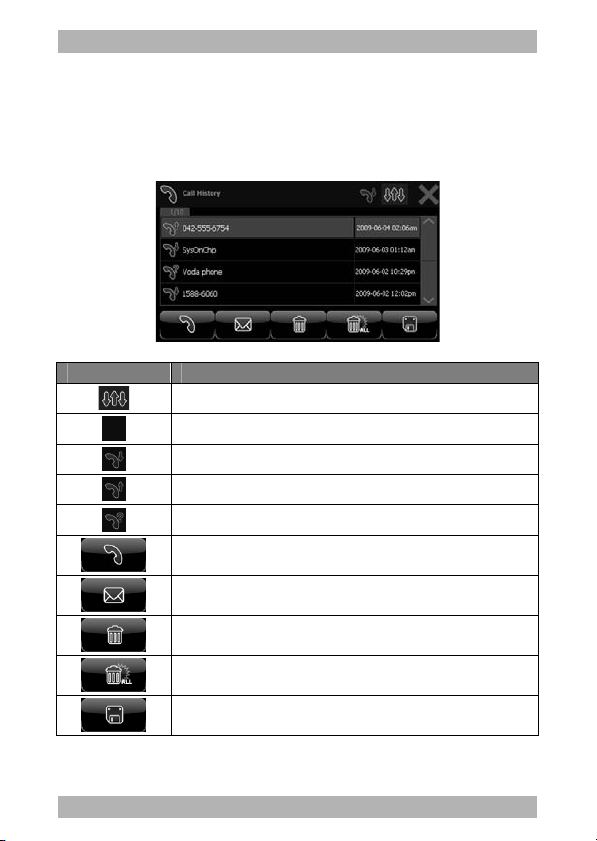
www.looket.com
4.2.2. Call History
When tapped the dial button without inserting phone numbers, the
list of the last call history is appeared.
Icon Description
Sorting button.
List all history.
Sort received call history.
Sort dialed call history.
Sort missed call history.
Make a call.
Send messages.
Delete a selected one.
Delete all history.
Save a selected one into a phone book.
User Guide Manual -
Page 39

www.looket.com
4.3. MESSAGE Menu
In this menu, you can send and check as well as manage messages.
Icon Description
Sorting button.
List all messages.
Sort received call history.
Sort called history.
Sort missed call history.
Send new messages.
Make a call.
Delete a selected one.
Delete all messages.
Save a selected numbers into a phone book.
User Guide Manual -
Page 40

www.looket.com
4.3.1. Message View
When d ouble-clicked a m essage on the li st, it is abl e t o s ee the
message i n d etail. I f the me ssage is l ocked here , the mes sage i s
protected.
Icon Description
Lock a selected message.
Unlock a selected message.
Forwarder a selected message.
Make a call.
Delete a message.
Save a numbers into a phone book.
User Guide Manual -
Page 41

www.looket.com
4.3.2. New Message
When t apped a new mes sage ico n on Message menu, a f ollowing
window is appeared to send a new message.
Icon Description
Add a phone number.
Delete a selected phone number.
Send a written message.
When clicked a Send icon, a following window is displaying until the
message is transferred.
User Guide Manual -
Page 42

www.looket.com
4.4. PHONE BOOK Menu
You can search, save and manage the phone number. Also, you can
call or send SMS to a selected number.
Icon Description
Sorting button.
User Guide Manual -
Name sorting.
Phone number sorting.
Sort by a speed dial number
Make a call.
Send a message.
Delete a selected one.
Delete all lists.
Add a new one.
Page 43

www.looket.com
4.4.1. Phone Book Information
The d etail infor mation can b e check ed w hen d ouble-clicked a
selected one on the list.
Icon Description
Make a call.
Send a message.
Delete a selected one.
Delete a list.
Save edited information.
User Guide Manual -
Page 44

www.looket.com
4.5. INTERNET Menu
The Looket T5 is a connected GPS device. So you are able to access
web pages through GSM/GPRS.
You ma y i ncur addi tional char ges f or ac cessing t he web and
downloading media.
The i nternet menu ma y be l abeled di fferently dependi ng on
your service provider.
In case of setti ng Internet at th e f irst t ime, ref er to
4.10.4. Internet
in Setting menu.
Chapter
Icon Description
Go to a previous page.
Go to a next page.
Go to URL.
Refresh a page.
Add a page to Favorite.
User Guide Manual -
Page 45

www.looket.com
If pushed a Menu button on Internet menu, the menu bar is come
up as follows;
- Volume / Backlight
- Keyboard
- Favorite link pages
- Camera
- Emergency SMS
When tapped a K eyboard
icon, a f ollowing w indow
is appeared.
- write ‘.com’
- hide a keyboard.
When tapped
When tapped
- English Small Letter - - English Capital Letter -
When tapped
When tapped
- Extended Small Letter - - Extended Capital Letter -
User Guide Manual -
Page 46

www.looket.com
4.5.1. Favorites Page
The LOOKET device provides Favorites function, so it is able to go
to web pages quickly that have been visited frequently.
Icon Description
User Guide Manual -
Address of a default page
Go to a default page
Save to a default page
Title of favorite page
Go to a favorite page
Delete a favorite page
Page 47

www.looket.com
4.6. MULTIMEDIA Menu
The Look et T 5 models have a Multimedia Pl ayer. V arious vid eo,
audio, image files saved in a SD card will be able to be displayed.
※ Best resolution: 480 x 272 pixels
※ Supporting codec: mpeg, mpg, asf, wmv, avi, jpg
① Screen
- If the screen part is clicked, it is changed to the full screen.
② Status Bar
- The playing part is able to be selected by moving the bar.
③ Previous Button: Play the prior file.
④ Play / Pause Button
- Play or stop playing and ready to continue the current file.
⑤ Next Button: Play the following file.
⑥ Edit: Open the window to edit the file list.
⑦ Set-up Button: Show the set-up screen.
⑧ Mute On/Off: Sound is on or off.
⑨ V olume Down Button
⑩ V olume Up Button
⑪ Play List
⑫ Exit: Close the program.
User Guide Manual -
Page 48

www.looket.com
* Edit Window of File List
This is the ed it w indow to m ake the f ile list which can b e played
such as music, video, images.
① Showing the edited file list
② Delete the selected file on the file list
③ Delete all files on the file list
④ Select all file in the chosen folder of SD card
⑤ Cancel the selection of the file in the chosen folder of SD card
⑥ Display the file able to be playing in SD card
⑦ Add the checked file to the file list
⑧ Show the path of the selected folder
⑨ Close the file list editing window
* Setting Window
① Scree n size setting
- Fit Best
- Fill Screen
- Stretch to Screen
② Play mode
- Repeat All (
- Random (
)
)
③ Exit
User Guide Manual -
Page 49

4.7. AV-in Menu
The AV menu is to play the
video / so und f rom an externa l
AV input. If a dev ice supporting
AV output such as iPOD etc. is
connected to the Looket T5, the
user can en joy the video on th e
screen.
www.looket.com
If a user's v ehicle has the r ear camera which is connected to an AV
port on the Looket T5, the image from the rear camera is displayed
on the screen.
If ther e is no in put signal from outside when A V is ex ecuted, th e
screen with 'No Signal' message is displayed.
In this case, please check the AV input cable or the device handling
AV output.
User Guide Manual -
Page 50
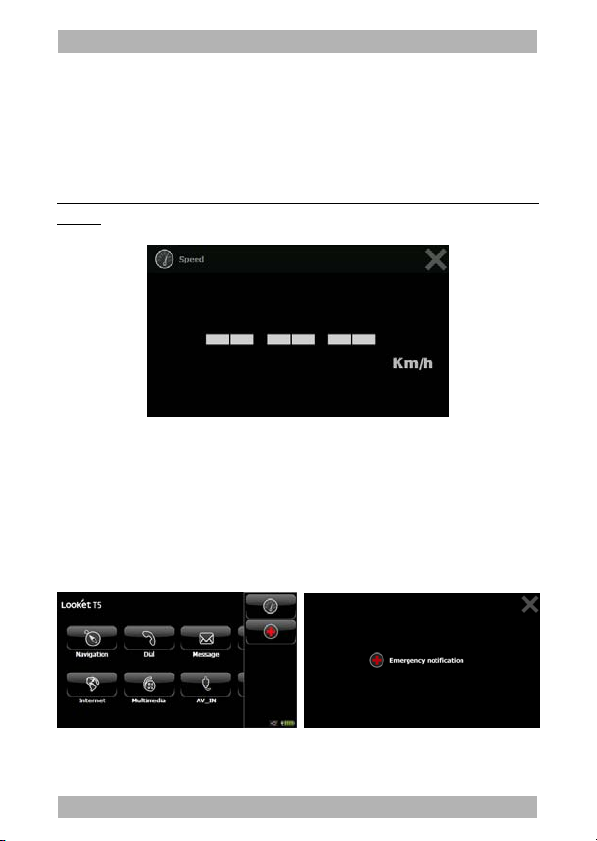
www.looket.com
4.8. SPEED Indicator
The Speed Indicator ca n be use d to ch eck cur rent speed sim ply
without using navigation function. While GPS signal has been fixed,
current speed is indicated. (If the signal is weak, ‘- - -‘ is displayed.)
If tapping Km/h button, the speed unit is changed to MPH.
※ This pr ogram is ex ecuted wh en ‘M’ butto n is pr essed on Ma in
menu.
4.9. EMERGENCY SMS
In case of urg ent situation such as a car accid ent, Emergency SMS
is sent at any time as soon as this icon is selected in the Menu bar.
The sending message is fixed as ‘SOS’ and the number is able to be
changed on Setting SMS menu.
User Guide Manual - 48
Page 51

4.10. SETTING Menu
4.10.1. System
www.looket.com
1) OS version Information of Looket T5
2) Capacity of Flash Disk (HDD)
2) Capacity and ID Information of SD card
3) Language Selection
4) Recalibration of Screen: The touch pad can be recreated.
5) A uto Rear Camera
4.10.2. Volume & Backlight
The level o f t he v olume and
backlight can be s et and
controlled by mo ving the slide
bar.
User Guide Manual -
Page 52

www.looket.com
4.10.3. Phone
Icon Name Description
User’s
Phone
Number
SMSC
(SMS
Center)
Editing
SMSC
Indicate a us er’s phone number
automatically.
Indicate SMSC information from SIM card.
If it is not entered or in correct, messages
will not be sent.
Set S MSC v alue. A sk exact v alue to the
service provider.
SOS
Message
SMS
Number
Setting
User Guide Manual -
Set t o enable / di sable s ending SOS
messages.
Editing the emergency SMS number.
Page 53

www.looket.com
4.10.4. Internet
A s ervice pr ovider, AP N, pr oxy IP, et c. s hould be s et to use t his
function.
The Looket device supports predefined APN lists depending on each
country and se rvice p rovider b asically. S o t he su itable service
provider i n y our ar ea c an be s elected by s earching wi th
/ but tons.
If the p redefined information i s not cor rect, the user can edit th e
APN list directly, and then the edited or new information is saved in
the Customer Manual Setting.
Before setting i t, p lease conf irm the exact inf ormation f rom y our
local service provider.
User Guide Manual -
Page 54

www.looket.com
4.10.5. SIM Card
Icon Name Description
SIM
Information
SIM
Lock/Unlock
PIN Code Customize PIN number.
Sync
to Device
Sync
to SIM card
Indicate sa ved information from SI M
card.
Lock / unlock SIM card with PIN code
input. If ent ered wr ong P IN co de
over 3 times, need PUK code. In case
of over 10 t imes error for P UK code,
it is impossible t o use th e SI M card
anymore.
Sync Phon ebook f rom the SIM car d
to the device.
Sync Phon ebook f rom the d evice to
the SIM card.
User Guide Manual -
Page 55

www.looket.com
4.10.6. Tracking
In case that the
Tracking mode is on,
the devi ce go es to the
LCD s leep mo de t o
keep the tr acking
function i n t he Sleep
mode.
Icon Name Description
Tra ckin g
On/Off
Tra ckin g
Log Save
Tra ckin g
Log Delete
Last update
Update Interval
Update Distance
Speed Change
Direction change and
Movement
Turn on/o ff Tr acki n g f u nct i on.
Save tr aveling r oute int o fla sh memory
per definite period.
If tapped the b utton, the latest track log
is saved additionally.
Saved l og mess ages c an be c hecked by
USB connection.
The tr acking lo g re cord is a utomatically
saved in 10MB size. In case of over more
log data, the oldest log is deleted.
If clic ked the b utton, al l log d ata is
deleted.
Indicate s etting value f rom the serv er –
track.looket.com.
These s etting can be c hanged i n o nly
server. Changed s ettings are updat ed
when th e device is co nnected to th e
server.
※ LCD Sleep mode: a power save mode with LCD off and disabling
touch input and audio in/out function. I n the mode, the battery is
been spending much more than the basic sleep mode.
User Guide Manual -
Page 56

www.looket.com
While the T racking f unction is on, the d evice is w orking as a
following t able. V alid GP S signal means GP S status wit h good
reception aft er booting. In c ase of the pl ace such as in a bui lding
where GP S s ignal c an be r eached, t he dev ice is no t l ogging t he
tracking information.
※ If the Tracking function is off, the tracking software is not
working.
Valid
GPS
signal
Invalid
GPS
signal
Valid GSM signal
(registered)
1. Log ging curre nt tr ack
date.
2. r eporting t o t racking
server with condition
1. K eep last v alid
location information.
2. R eporting t o t racking
server with condition.
Invalid GSM signal
(unregistered)
1. Log ging curre nt tr ack
data.
1. K eep last v alid
location information.
4.10.7. FM Transmitter
If the frequency of FM r adio in the car is set to th e pr edefined
frequency on th e FM Transmitter Setting menu, the user can en joy
the so und f rom Look et T 5 via the sp eaker c onnected to th e F M
radio. At this time, all sound from the device is silent excepting only
voice from the phone.
The available frequency range is from 87.6 MHz to 107.9 MHz and it
can be selected by 0.1 MHz.
User Guide Manual -
Page 57

www.looket.com
※ How to Preset
1) Click Set and selec t
the fr equency by
using Up / D own
icons.
2) Pr ess th e pr eset
button bet ween 1 t o
6
※ The Car Charger , AC Home Char ger o r mi ni-USB Cabl e o f the
Looket device is acted the part of the FM antenna. So it should be
connected w ith the c harger or cable t o use the FM T ransmitter
function.
4.10.8. About
You can check a model number, company information and URL.
User Guide Manual -
Page 58
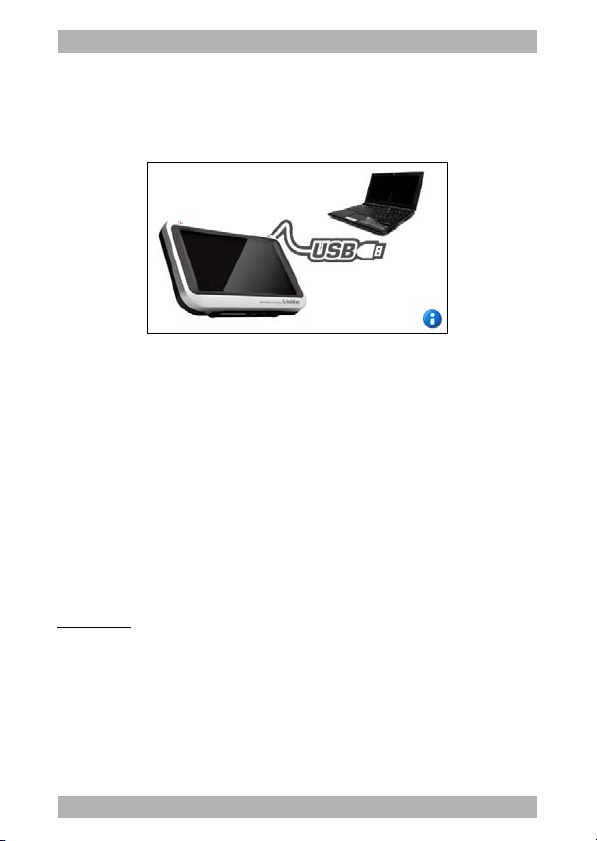
www.looket.com
5. Extra Function
5.1. USB Connection
When a min i-USB cable is co nnected to a dev ice, the sc reen is
appeared.
During th e c onnection, the d evice i s re cognized as a p ortable
storage device in a PC, but other functions are not working.
As s oon as bei ng di sconnected, i t is r e-booting and r eset t o the
Main screen.
In the PC , the device is shown as f ollowing portable stor age
devices;
Portable disk 1: the internal flash memory of the device
Portable disk 2: saved logging files in the tracking device
Portable disk 3: microSD card if it is inserted
※ Not ice:
- To protect data, d o not ex ecute Navigation or Mul timedia Player
before connecting the USB cable.
- Each disk name can be changed depending on the system.
- When di sconnecting the USB connection, recommend turning off
the device and remove the cable to protect the PC.
User Guide Manual -
Page 59

www.looket.com
5.2. Not Installed Software
This m essage is d isplayed w hen the nav igation sof tware i s n ot
installed in the internal flash memory or the microSD card.
※ Not ice:
If the nav igation sof tware is installed i n the m icroSD ca rd, try to
extract and re-insert it, then it will be able to be working again.
Please co ntact authorized d istributors in y our coun try if t he
message has never disappeared.
5.3. Sleep Function
To oper ate p ower ef ficiently, the device is c onverted to the sl eep
(suspended or power saving) mode in case of following situation.
User Guide Manual -
Page 60

www.looket.com
When the Menu button is pushing over 2 seconds…
When disconnected the external power…
When the Smart Power-off mode is conducted…
A minut e lat er after the t ouch scr een i s unl ocked in the
battery mode without the external power connection.
Efficient power management and such.
The device is waked up from the sleep mode;
As soon as the Menu button is clicked.
When the external power is connected.
When receiving a call or SMS (text messages).
※ LCD Sleep mode
While the T racking f unction i s enabled, t he L CD s leep mo de i s
conducted when c licking a Sl eep but ton. D uring t his mo de, it
disables using touch input and audio in/out function with LCD off
to save its power. (
In the mode, th e bat tery is spe nd much mor e than the basic
sleep mode.
refer to Chapter 4.10.6. Tracking.
)
5.4. Smart Power-off Function
A f ollowing sc reen i s
appeared when po wer is
not supplying.
If the re i s not any inp ut
on the screen f or 5
seconds, the d evice
goes to the sleep mode.
In case of tap ping a Cancel b utton, the Smart Power-off function is
closed.
User Guide Manual -
Page 61

www.looket.com
5.5. SIM Card Extracted
Do n ot open the SIM ca rd s lot a nd/or rem ove the SIM card w hile
the device is turned on. It could result in damage to the SIM card.
If the SIM card is extracted in operation, a following screen is come
up.
To run t he device
normally ag ain, insert
the SI M card an d close
the slot. T hen, swi tch
on the device.
5.6. Lower Battery Warning
When the b attery le ver i s low, a f ollowing wa rning m essage is
shown.
As soon as it is appear ed, please connect the cha rger such as the
car cigarette charger or the AC home charger to charge the device.
Then, the device will be able to be working again.
In case of not supplying power, the device goes to the sleep mode
a few second later from the warning message.
To run the devi ce norma lly, w e recomme nd to use t he AC h ome
charger at all times.
User Guide Manual -
Page 62

www.looket.com
6. Trouble Shooting
Trouble Solution
Device is frozen
or locked up.
Power d oes
not t urn on
when usi ng
battery
power.
Something
wrong i n the
LCD screen.
GPS signa l is
not good.
Please rese t th e d evice b y a Power On/O ff
switch on the bottom side of the device.
The remaining battery power may be too low to
run the device.
Connect an AC adapter (or a car char ger) to
the device and external AC power.
Check the P ower On/Off sw itch on the b ottom
side.
If it 's dark, thi s can be from ex cessive
temperature.
(Oper. temp.: -10 ~ +25℃ (with adapter)
Oper. temp.: -10 ~ +50℃ (without adapter))
If it's hard to read, please check the back light
level.
If the screen freezes, please reset the device.
Make sure tha t the GPS r eceiver is adjusted to
the hor izontal p osition and it has a clear vie w
of the sky.
GPS r eception c an be af fected by bel ow
circumstance.
- Bad weather
- Dense overhead obstacles
(e.g. trees and tall buildings)
- Other wireless device in the car
- Metallic windshield coating
Looket optional external antenna will boost the
performance.
User Guide Manual -
Page 63

www.looket.com
No SIM Card
Ensured the SI M ca rd is in serted or in stalled
correctly.
PIN Code Enter the PIN code supplied with the SIM card.
If enter ing the PI N cod e inc orrectly o ver 3
PUK Code
times, th e SI M c ard is b locked. Then the P UK
code s upplied by the s ervice pro vider must be
entered
May l ose re ception in area s wit h weak sig nals
or poor reception. Move to another area and
GSM signal is
try again.
not good.
Ensure y ou are not b locking the internal
antenna located in the left side of the device.
Not
sent/received
text
Ensure y ou en tered the rig ht ad dress for text
messages.
messages
Another caller
Ensure the microphone is covered.
can n ot hear
your
speaking.
If usi ng a he adset, check it is pr operly
connected.
Ensure y ou are not b locking the internal
Audio qua lity
of t he ca ll i s
poor.
antenna located in the left side of the device.
May l ose re ception in area s wit h weak sig nals
or poor reception. Move to another area and
try again
If you hav e some pr oblems usi ng Looket T 5, which you ar e not a ble to
solve them by yourself, we are always welcome to contact us.
User Guide Manual -
Page 64

www.looket.com
7. Warranty
※ Limited Warranty
SysOnChip, Inc. warrants Looket T5 against defects in material and
workmanship, under normal use and service, for one (1) year from
the dat e o f purc hase o nly wi th t he pr oof of pur chase. And t he
warranty period might vary depending on the region, dealer, retailer
or sales contract.
The warranty period of a rechargeable battery and consumables are
six (6) months from the date of purchase.
Incompatibility is no t a def ect co vered by SysOnChip’s w arranty. If
the pr oduct is f ound t o be def ective i n materi al o r wo rkmanship
during t his period, SysOnChip o r one of its aut horized di stributors
will, a t its op tion, rep air or rep lace t he d efective p roduct w ithout
charge when furnished with proof of retail purchase. If you ship the
product to S ysOnChip or on e of author ized d istributors, you mu st
use the original container or equivalent and the shipping charges is
your responsibility. SysOnChip or di stributors wil l bear shipping
charges for returning the product.
This warr anty d oes not apply to an y produc t which ha s been
subjected t o a lteration, uns ealing o r di sassembly and det ached
warranty or serial number label at any case.
SysOnChip is not r esponsible f or inc idental o r conseque ntial
damages resulting from breach of an y express or implied warranty,
including damage to property and, to the ext ent permitted by law,
damages f or p ersonal in jury. T his warr anty is in lieu of a ll o ther
warranties incl uding i mplied w arranties of me rchantability and
fitness for a particular purpose.
User Guide Manual -
Page 65

www.looket.com
※ LCD Warranty
Looket T5 is a portable de vice, therefore the free warranty cannot
apply to LCD when it damaged from misusing or abuse.
※ Power supplies and cables
Any damages f rom us ing po wer s upplies o r c ables whi ch ar e not
provided o r o fficially appr oved by t he manuf acturer c annot be
included in the warranty and are not responsible for SysOnChip.
※ Looket Service Center
If t he devi ce is found to be def ective, pl ease r ead t he w arranty
term firstly and contact retailers or us to be repaired or replaced.
E-mail, call or fax to the f ollowing service center for help with your
Looket device.
E-mail: sales@sysonchip.co.kr
Phone: +82-42-864-4665
Fax: +82-42-864-4664
Service hours: 9:00 to 18:00 (GMT+9:00)
Monday to Friday
Location:
th
floor, Singwan Building, KT Bukdaejeon Br.,
4
138 Gajeong-dong, Yuseng-gu, Daejeon,
305-350, The Rep. of Korea (South Korea)
User Guide Manual -
Page 66

www.looket.com
8. Package & Accessory
◈ Basic Unit Package
Looke
t T5
Bracket
Car Mount
Car Charger
User Guide Manual
◈ Optional Accessory
AV Cable
AC Adapter
USB Cable
Ear-set
External GPS
Antenna
* Package contents might vary depending on countries without notice.
* Specification and features are subjected to be changed without notice.
User Guide Manual -
Page 67

This equipment has been tested and found to comply with the limits for a Class A digital device, pursuant to part 15 of the FCC Rules.
These limits are designed to provide reasonable protection against harmful interference in a residential installation. This equipment
generates, uses and can radiate radio frequency energy and, if not installed and used in accordance with the instructions, may cause
harmful interference to radio communications. However, there is no guarantee that interference will not occur in a particular
installation. If this equipment does cause harmful interference to radio or television reception, which can be determined by turning the
equipment off and on, the user is encouraged to try to correct the interference by one or more of the following measures:
ˍ Reorient or relocate the receiving antenna.
ˍ Increase the separation between the equipment and receiver.
ˍ Connect the equipment into an outlet on a circuit different from that to which the receiver is connected.
ˍ Consult the dealer or an experienced radio/TV technician for help.
Caution: Any changes or modifications to this device not explicitly approved by manufacturer could void your authority to operate this
equipment.
This device complies with part 15 of the FCC Rules. Operation is subject to the following two conditions: (1) This device may not
cause harmful interference, and (2) this device must accept any interference received, including interference that may cause undesired
operation.
This equipment complies with FCC radiation exposure limits set forth for an uncontrolled environment. This equipment should be
installed and operated with minimum 20 cm between the radiator and your body. This transmitter must not be collocated or operating
in conjunction with any other antenna or transmitter unless authorized to do so by the FCC.
www.looket.com
User Guide Manual -
Page 68

www.looket.com
4F., Singwan Bldg., KT Bukdaejeon Brach Office,
138 Gajeong-dong, Yuseong-gu,
Daejeon, 305-350, The Rep. of Korea
Tel: +82.42.864.4665
Fax: +82.42.864.4664
E-mail: sales@sysonchip.co.kr
Web-site: www.looket.com
www.sysonchip.co.kr/eng
Copyright ⓒ SysOnChip, Inc. 2009
All rights reserved. Reproduction, transfer, distribution or storage of
parts or all of the contents in this document in any form without the
prior written permission of SysOnChip, Inc. is prohibited. Other
product and company names mentioned herein may be trademarks
or trade names of their respective owners.
User Guide Manual -
