Page 1
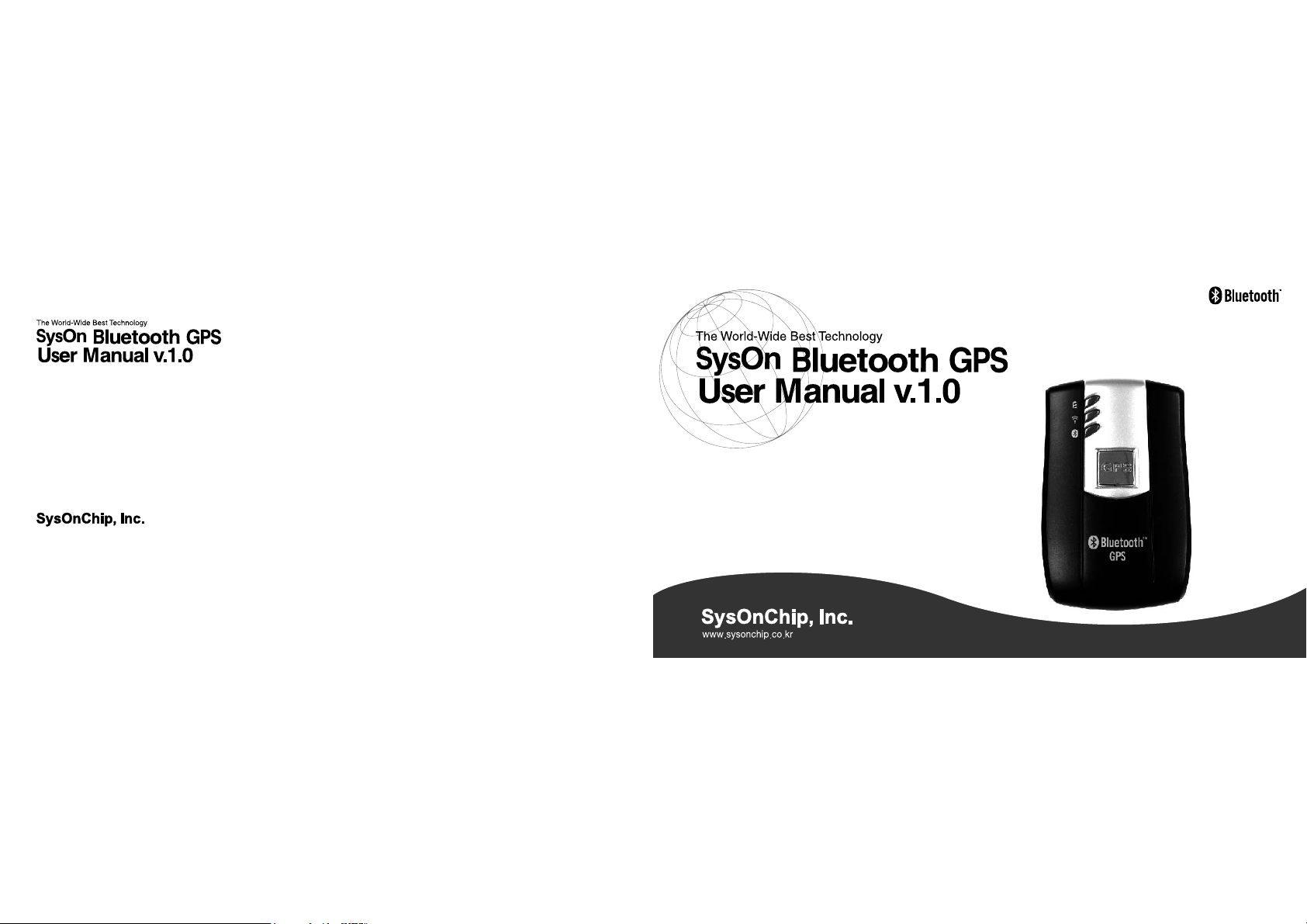
Address
14FL, Sahakyeongum Bldg., 929, Dunsan-dong,
Seo-gu, Daejeon, 302-120, Korea
Phone / Fax Number
T e l : +82.42.864.4665
Fax : +82.42.864.4664
Sales Contact
E-mail: dian@sysonchip.co.kr
Website URL
http://www.sysonchip.co.kr
The Bluetooth trademarks are owned by their
proprietors and used by SysOnChip under
Page 2

SYSON BLUETOOTH GPS User Manual v .1.0
[SOC2S03] SYSON BLUETOOTH GPS
CONTENT
1. Product Designation
2. Getting Started
3. PDA Connection Guide
3.1. Connection with Fujitsu Siemens Pocket LOOX 600
3.2. Connection with with HP iPAQ Series
4. Users' Tips
5. Unit Package
6. Optional Accessory
01
CONTENT
Note
Thank you for purchasing SysOnTM Blueooth GPS receiver.
TM
Blueooth GPS is a wireless GPS receiver which turns
SysOn
a Bluetooth-enabled PDA or computing device to a wireless navi gation system.
Please carefully read this user guide instruction before using
the product.
Disclaimer and limitation of liability
Sysonchip, Inc. and its affiliated companies assume no respon sibility for any damages and loss resulting from the use of this
manual and also by deletion of data as a result of malfunction,
dead battery, or misuse of the product in any way.
Warning
Any kind of changes or modification of the product that are
not officially approved by Sysonchip will void the owner's war ranty and also any other obligation of Sysonhip to repair or
replace the product.
Information and instruction in the manual is subject to
change without notice at any time.
Online Product Registration
http://www.sysonchip.co.kr/eng/supp/sup_reg.htm
1. Designation
1. Battery Status LED (red/green)
2. GPS status LED (orange)
3. Bluetooth status LED (blue)
4. Optional external antenna connector port
5. Power jack
6. Power switch
6
5
1
2
3
NO
LED
1
Battery Status LED
2
GPS Status LED
3
Bluetooth Status LED
4
Optional external antenna
4
connector port
5
Power Jack
6
Power Switch
RED
GREEN
ORANGE
BLUE
Function
ON : During charging batterywithconnection
to a powercharger
OFF : Once bettery is fully charged
ON : Low Battery Indication. Charge battery
immediately.
OFF : Normal status. Battery has adequate
power suply.
BLINKING : Position is fixed on the reception
of GPS signal (1 PPS Output)
BLINKING : No Bluetooth connection yet.
Finding Bluetooth connection.
ON : Bluetooth connection is on and ready for
data transmission
You may use an external antenna optionally
instead of a built-in internal antenna. Simply
plug the external antenna into the port.
Connect a power charger to the power jack to
recharge the internal battery
Power on/off switch
Designation
02
Page 3
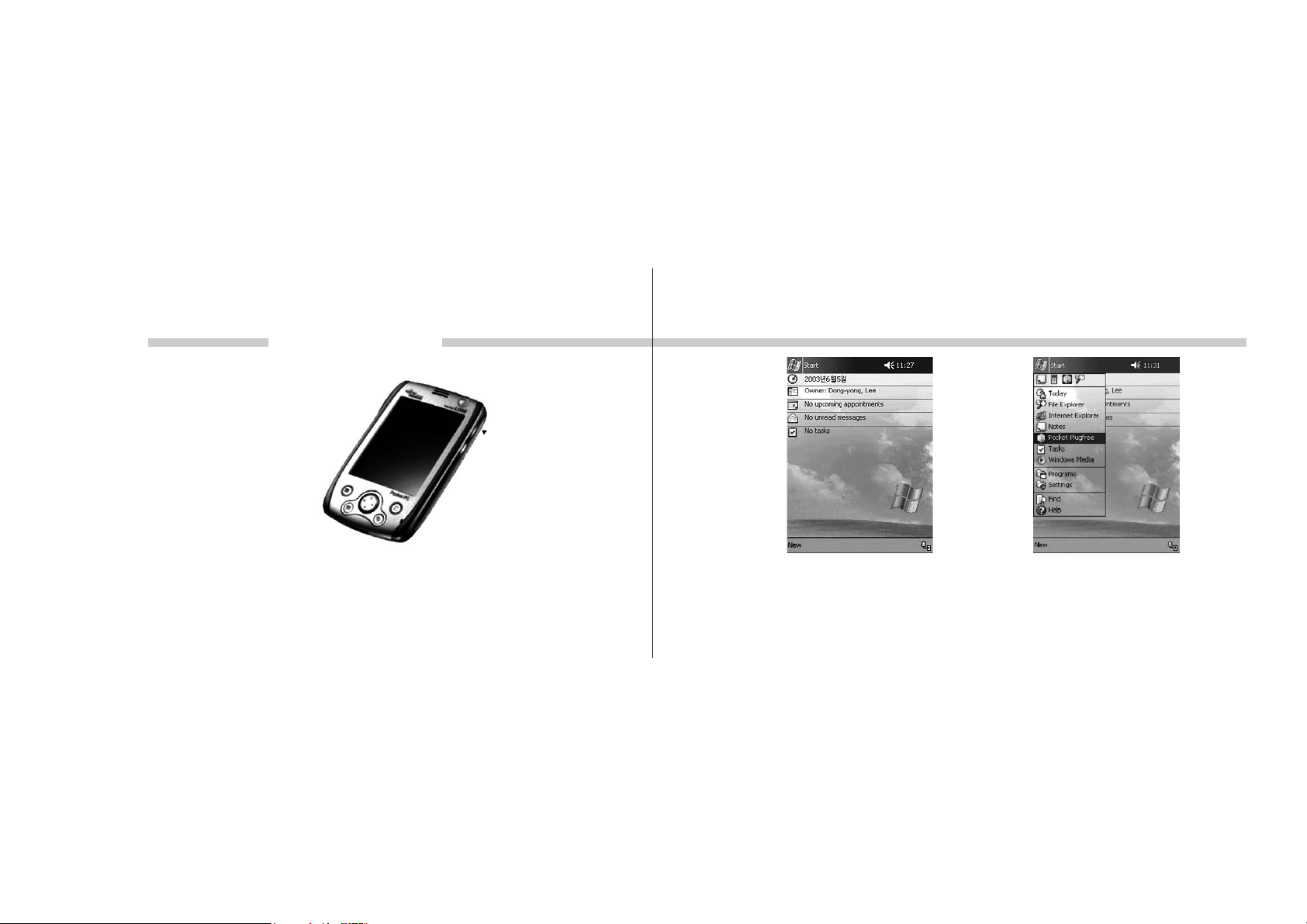
SYSON BLUETOOTH GPS User Manual v .1.0
[SOC2S03] SYSON BLUETOOTH GPS
2. Getting Started
2.1. Charge the battery
1) Before use SysOn
must be fully charged. Connect the power charger to the
power jack, then plug into an electrical outlet. As the device
is charging, the LED on the wall charger will show red
light and turn to yellow when it is fully charged. And also,
during charging, the battery status LED on the SysOn
Blueooth GPS itself will show red light and turn off once
it is fully charged.
2.2.Turn on the GPS receiver
1) Turn on the SysOn
power switch.The Bluetooth LED (blue) will blink.
2) Once GPS position is fixed, the GPS status LED (orange)
will blink.
2.3. Connect to Bluetooth enabled PDA or computing devices
1) Perform Bluetooth device discovery from your Bluetooth enabled PDA or mobile computing devices. Refer to the
user guide manual of your Bluetooth enabled PDA or
devices for Bluetooth connection instructions.
2) After the connection is done between SysOn
GPS and a Bluetooth-enabled device, the Bluetooth LED
(blue) will be on.
03
Getting Started / PDA Connection Guide - Fujitsu-Siemens Pocket LOOX 600
TM
Blueooth GPS Receiver, the battery
TM
Blueooth GPS Receiver using the
TM
Blueooth
TM
3. PDA Connection Guide - 01
3.1. Connection with Fujitsu-Siemens Pocket LOOX 600
Bluetooth Switch
1. Power on PDA
2. Turn on the Bluetooth on/off switch of the PDA
3. You will see PDA main screen 4. Tab "Start" and click "Pocket Plugfree" for Bluetooth connection
PDA Connection Guide - Fujitsu-Siemens Pocket LOOX 600
04
Page 4

SYSON BLUETOOTH GPS User Manual v .1.0
[SOC2S03] SYSON BLUETOOTH GPS
And, it will automatically find Bluetooth enabled devices
placed around the PDA. Please tab "SysOn BT GPS SP06".
05
PDA Connection Guide - Fujitsu-Siemens Pocket LOOX 600
6.You will see the "Remote Device Passkey" requirement for
device pairing. The security key is also called a "Link Key".
Y ou will be required to enter passk e y to establish a paired rela tionship between devices. This is required at the first time
only once.
7. Input 0000 as the passkey (arabic numeral 0, not alphabet
letter O), and tab "OK". This is required at the first time only.
It is called bonding or pairing device.
8.Tab "SPP Slave"5. Several tasks require you to locate device and connect to it.
PDA Connection Guide - Fujitsu-Siemens Pocket LOOX 600
06
Page 5

SYSON BLUETOOTH GPS User Manual v .1.0
[SOC2S03] SYSON BLUETOOTH GPS
3. PDA Connection Guide - 02
3.2. Connection with with HP iPAQ Series
message including the using port no. "COM5".
07
PDA Connection Guide - Fujitsu-Siemens Pocket LOOX 600 & HP iPAQ Series
1.Tab "Start" on the PDA main screen. 2.Tap iPAQWireless, then Bluetooth Manager.9. Once connection is established, you will see the above
PDA Connection Guide - HP iPAQ Series
08
Page 6

SYSON BLUETOOTH GPS User Manual v .1.0
[SOC2S03] SYSON BLUETOOTH GPS
3.Tab "New" at the bottom bar. 4. Bluetooth connection wizard starts.
09
PDA Connection Guide - HP iPAQ Series
Click "Next".
5. Click "Next" 6. Sever al tasks require you to locate a device and connect to it.
Then, it automatically find Bluetooth devices placed around
the PDA. Click "SysOn BT GPS 0FB6".
PDA Connection Guide - HP iPAQ Series
10
Page 7

SYSON BLUETOOTH GPS User Manual v .1.0
[SOC2S03] SYSON BLUETOOTH GPS
7.You will be required to enter passkey to establish a paired
relationship between devices.
This is required at the first time only once.
11
PDA Connection Guide - HP iPAQ Series
8. Enter 0000 as the Passkey (Arabic numeral 0, not alphabet
letter O).
And, tab "OK".
9. Select ¡°SPP slave¡± of Service Selection.
Tab ¡°Next ¡± .
10. Connecion shortcuts were successfully created.Tab
"Finish".
PDA Connection Guide - HP iPAQ Series
12
Page 8

SYSON BLUETOOTH GPS User Manual v .1.0
[SOC2S03] SYSON BLUETOOTH GPS
11. Connection were successfully established with Bluetooth
GPS Receiver on SPP Slave.
To connect with BT GPS, double click "SysOn BT GPS 0FB6
SPP slave" icon, or tab and hold it and click "Connect".
13
PDA Connection Guide - HP iPAQ Series
12.Tab "Active Connections".
You will see the connection status.
13. To identify the COM port:
a. From the main screen, tap the Bluetooth icon at the
bottom bar, and tab "Bluetooth Settings".
b.Tap "Serial Port".
c. Check the inbound and outbound COM port no.
d.Tap OK.
e. Use "Outbound COM Port" no. for your navigation
software setting.
Note. The inbound COM port is used when any other device
initiates a serial connection.The outbound COM port is
used when you initiate a serial connection to another
device.
PDA Connection Guide - HP iPAQ Series
14
Page 9

