Page 1

TORNADO M10/M20 DIGITAL MEDIA CENTER
USER MANUAL
This manual contains web settings operational guidelines for both Admin and User
roles.
If logged in as User and some sections of the menu or parts of dialog are missing,
this is because the User privileges are limited to partial access.
Page 2
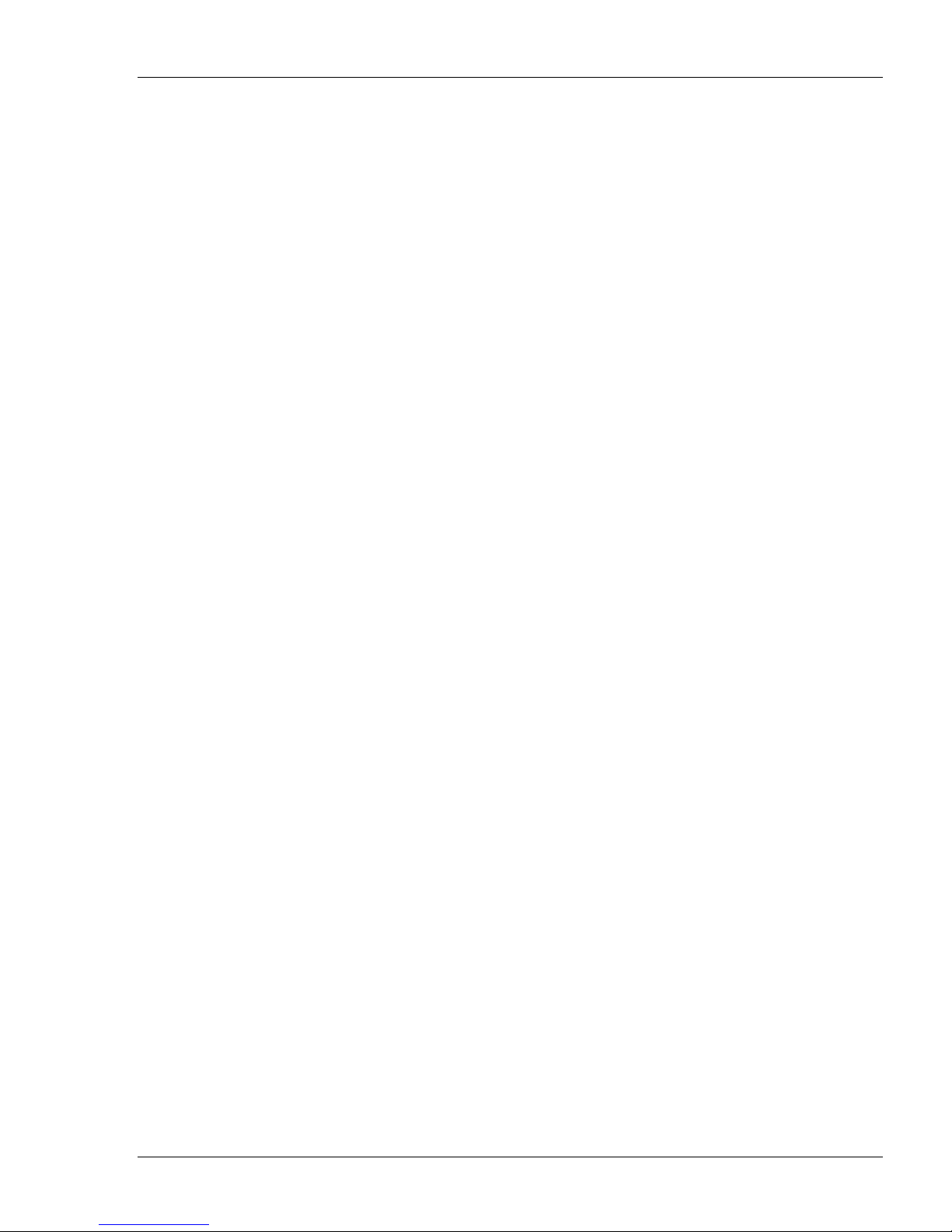
2
Tornado M10/M20 Digital Media Center User Manual
Disclaimer:
The specifications information and performance of the Tornado
product lines and featured in this publication may be changed without notice.
Tornado manufacturers release new features frequently and subsequently, new
features may not be reflected in this manual. The service manual is provided as a
reference only. As with any publication, it is subject to errors.
Since the use of this information, and the conditions by which the products are
used are beyond the control of Tornado, it is the obligation of the owner and/or the
equipment operator to determine the correct and safe selection and settings and
conditions of use of the equipment and products.
SysMaster Corporation
Page 3

Tornado M10/M20 Digital Media Center User Manual
– Ver. 1.00.01
Table of Contents
1. Welcome ........................................................................................................................................ 6
2. Product Overview .......................................................................................................................... 7
2.1. What is Included in the Package ............................................................................................. 7
2.2. Device Controls ...................................................................................................................... 7
Connecting Tornado M20 Video Phone ...................................................................................... 15
2.3. Safety Compliances .............................................................................................................. 17
2.4. Warranty ............................................................................................................................... 17
3. Product Features........................................................................................................................... 18
3.1. Key Features ......................................................................................................................... 18
Features and Capabilities ......................................................................................................... 18
Technical Specifications .......................................................................................................... 19
Software Features..................................................................................................................... 20
3.2. Hardware Specification......................................................................................................... 21
4. Using TORNADO M10/M20 Digital Media Center ................................................................... 22
4.1. Getting Familiar with TV/LCD Menu Options .................................................................... 22
4.1.1. Menu Structure............................................................................................................... 22
4.1.2. Main Menu..................................................................................................................... 23
4.1.3. Video Sub-Menu............................................................................................................ 24
4.1.4. IP Television (this function requires service subscription)............................................ 25
4.1.5. Pay Per View (this function requires service subscription)........................................... 26
4.1.6. Video On Demand (this function requires service subscription)................................... 27
4.1.7. User Video ..................................................................................................................... 28
4.1.8. Audio Sub-Menu............................................................................................................ 30
4.1.9. Online Radio (this function requires service subscription)............................................ 30
4.1.10. Audio On Demand (this function requires service subscription)................................. 31
4.1.11. User Audio ................................................................................................................... 33
4.1.12. Telephony Sub-Menu................................................................................................... 34
4.1.13. Video/Audio Call (this function may require service subscription) ............................ 35
4.1.14. History and Media History Service.............................................................................. 37
4.1.15. Voicemail Service........................................................................................................ 38
4.1.16. SMS Sending (this function requires service subscription) ......................................... 39
4.1.17. Information Sub-Menu................................................................................................. 40
4.1.18. Weather Service ........................................................................................................... 41
4.1.19. Currency Exchange Service ......................................................................................... 42
4.1.20. News Service ............................................................................................................... 43
4.1.21. Stock Quote Service..................................................................................................... 44
4.1.22. Lucky Numbers Service............................................................................................... 44
4.1.23. Hotel Management Service.......................................................................................... 45
4.1.24. Communication Sub-Menu.......................................................................................... 46
4.1.25. Email Service ............................................................................................................... 47
4.1.26. Chat/Messenger Service............................................................................................... 48
4.1.27. Phone Book Service..................................................................................................... 49
4.1.28. Virtual Network Console (VNC) Service .................................................................... 50
4.1.29. Web Browser Service .................................................................................................. 50
3
SysMaster Corporation
Page 4

4
Tornado M10/M20 Digital Media Center User Manual
4.1.30. Services Sub-Menu ...................................................................................................... 52
4.1.31. Program Scheduler Service.......................................................................................... 53
4.1.32. Calculator Service........................................................................................................ 54
4.1.33. Alarm ........................................................................................................................... 55
4.1.34. Wake-Up Call .............................................................................................................. 56
4.1.35. Setup Service ............................................................................................................... 57
4.1.36. Search Service.............................................................................................................. 58
4.2. Placing and Answering Device Calls........................................................................................ 59
4.2.1. Handset, Speaker Phone and Handset Mode ................................................................. 59
4.2.2. Multiple SIP Lines ......................................................................................................... 59
4.2.3. Placing Calls .................................................................................................................. 59
4.2.4. Placing Calls using IP Address ...................................................................................... 60
4.2.5. Answering Incoming Calls ............................................................................................ 60
4.2.6. Call Hold........................................................................................................................ 60
4.2.7. Call Waiting and Switching between Calls ................................................................... 60
4.2.8. Call Transfer .................................................................................................................. 61
4.2.10 Voicemail and Message Waiting Indication ................................................................. 62
4.2.11 Mute and Delete............................................................................................................ 62
4.2.12 Speed Dial..................................................................................................................... 62
4.3. Voicemail Features ............................................................................................................... 62
4.4. Call Features ......................................................................................................................... 63
5. Configuration Guide .................................................................................................................... 64
5.1. Configuration with Web Browser ......................................................................................... 64
5.1.1. Access the Web Configuration Menu ............................................................................ 64
5.1.2. User Login Dialog.......................................................................................................... 64
5.1.3. Start Menu...................................................................................................................... 64
5.1.4. System Information Dialog............................................................................................ 65
5.1.5. System Configuration Dialog ........................................................................................ 67
5.1.6. SIP Configuration .......................................................................................................... 69
5.1.7. General PBX Configuration........................................................................................... 73
5.1.8. Voicemail Configuration ............................................................................................... 74
5.1.9. Voicemail Messages Administration ............................................................................. 75
5.1.10. Call Routing Configuration.......................................................................................... 76
5.1.11. Phone Book Configuration .......................................................................................... 78
5.1.12. Phone Book Entry Configuration................................................................................. 78
5.1.13. Distinctive Ring Tone Configuration........................................................................... 79
5.1.14. Call History List........................................................................................................... 81
5.1.15. Announcement Files Configuration ............................................................................. 82
5.1.16. Calling Card Application Mode................................................................................... 82
5.1.17. Global Directory Configuration ................................................................................... 83
5.1.18. Auto Attendant/Virtual Configuration ......................................................................... 83
5.1.19. Local Media Server...................................................................................................... 85
5.1.20. Streaming Services....................................................................................................... 86
5.1.21. User Objects................................................................................................................. 87
5.1.21a. Play Lists.................................................................................................................... 88
5.1.22. Wireless Services ......................................................................................................... 90
5.1.23. Payment Services ......................................................................................................... 91
5.1.24. Chat/Messenger Services ............................................................................................. 92
SysMaster Corporation
Page 5

Tornado M10/M20 Digital Media Center User Manual
– Ver. 1.00.01
5.1.25. Email Services ............................................................................................................. 93
5.1.26. DHCP Server ............................................................................................................... 93
5.1.27. Home Automation........................................................................................................ 95
5.1.28. Remote Configuration Upgrade ................................................................................... 96
5.1.29. Remote Firmware Upgrade.......................................................................................... 96
5.1.30. Remote Configuration Extract ..................................................................................... 97
5.1.31. Saving the Configuration Changes .............................................................................. 97
5.2. Remote Configuration and Firmware Upgrade..................................................................... 97
5.2.1. Remote Configuration Upgrade ..................................................................................... 98
5.2.2. Remote Firmware Upgrade............................................................................................ 98
5.2.3. Hardware Test Procedure............................................................................................... 99
5
SysMaster Corporation
Page 6

6
Tornado M10/M20 Digital Media Center User Manual
1. Welcome
Thank you for purchasing SysMaster Corporation award-winning TORNADO M10/M20 Digital Media
Center. You made an excellent choice and we hope you will enjoy all its capabilities. SysMaster
Corporation's award-wining TORNADO M10/M20 SIP Digital Media Center is the innovative Digital
Media Center that offer a rich set of IPTV, Video Conferencing, and Telephony functionalities and superb
sound quality. They are fully compatible with SIP industry standard and can interoperate with many other
SIP compliant devices and software on the market.
For more information about the company, please visit us at: www.sysmaster.com
SysMaster Corporation
Page 7

Tornado M10/M20 Digital Media Center User Manual
– Ver. 1.00.01
2. Product Overview
2.1. What is Included in the Package
The TORNADO M10 Set Top Box (STB) package contains:
1. One TORNADO M10 STB Device
2. One Audio and Video Cable
3. One Advanced Infra Red Remote Control
4. One Universal Power Adaptor
5. One Ethernet Cable
6. User Manual
The TORNADO M20 device package contains:
1. One TORNADO M20 Video Phone
2. One Phone Base Stand
3. One Audio and Video Cable
4. One Universal Power Adaptor
5. One Ethernet Cable
6. User Manual
7
2.2. Device Controls
Tornado M10 STB - Digital Media Center
Element Description
SysMaster Corporation
Page 8

8
Tornado M10/M20 Digital Media Center User Manual
1 Infra Red (IR) Receiver
2 Event LED. The LED has 3 colors.
GREEN - Device is registered in SIP proxy
RED – Device is registered with Media Streaming server
GREEN & RED (BLUE) – Device is registered both to Streamer and SIP proxy.
GREEN – Device is Off-Hook
RED BLINKING – Device has received a new Voicemail (Ratio 1:1)
GREEN BLINKING – Phone line is Ringing (Ratio 3:1)
GREEN BLINKING – DND On (Ratio 1:1)
GREEN BLINKING – Power Off (Ratio 1:3)
3 Line Failover LED. If the device fails to function, the LED will create Phone Line failover to
allow calls to go directly from the phone to the outside line.
4 Power LED. The LED indicates that the power is ON.
5 VGA camera used in Video Conference mode.
6 DC Power Input. The device requires stabilized 5V/2A DC Power supply.
7 Video OUT RCA connector
8 Audio OUT Left Channel RCA Connector
9 Audio OUT Right Channel RCA Connector
10 10 Mbps Ethernet Port
11 Phone Connector (FXS). The two central connections (pins 2 and 3) are used to connect the
Phone to the device. If the device is used with PBX/FXO module the outer two connectors
(pins 1 and 4) are used for Line connection.
12 Line/PSTN Connector (FX0). The two central connections (pins 2 and 3) are used to connect
to the Central Office phone line.. If the device is used with PBX/FXO module the outer two
connectors (pins 1 and 4) are used for Line/PSTN connection as well.
13 USB 1.1 port for external storage.
14 SD Card slot
SysMaster Corporation
Page 9

Tornado M10/M20 Digital Media Center User Manual
Remote Control for Tornado M10
– Ver. 1.00.01
9
The remote control is used in conjunction with the M10 STB only. If you purchased the M20 Video
phone, these settings do not apply.
Element Description
15 Turn On/Off the device in Sleep Mode
16 Make Audio calls, pick up phone lines, or hang-up all phone lines
17 Make Video calls, or zoom Video selections.
18 Mute the Audio
19 Alpha-Numeric Characters used to enter Digits or other Characters
20 Buttons that provide different types of functionality
FLASH – switch between multiple phone lines
CONF – places all active phone lines in conference
BOOK – switches to the Phone Book functionality or bookmark a channel
HIST – switches to the phone call history
SAVE – record Video or Audio content. Toggle to turn of/on recording.
DEL – delete a data entry or turn on/off parental locks on channel selection
FOLDR – switches to folder selection or switches to the upper menu
FUNC – switches to the main function menu
21 Navigator Buttons
LEFT – switch to the LEFT selection, or delete the last entered character
RIGHT – switch to the RIGHT selection, or scroll within a selection
SysMaster Corporation
Page 10

10
Tornado M10/M20 Digital Media Center User Manual
UP – scroll between channel selections or data items
DOWN – scroll between channel selections or data items
OK – make a selection, save a selection, or pick up the phone line
22 Function Shortcut Keys allow switching to the underlying functions
VIDEO – switch to Video selection
AUDIO – switch to Audio selection
PICT – switch to Picture Browser selection
CHAT – switch to Chat/Messenger selection
23 Page manager keys switch between pages of channels or data pages
24 Volume management keys
25 Play management keys.
PLAY – play Video or Audio or Picture Browser selection
STOP – stop playing Video or Audio or Picture Browser selection
PAUSE – pause the play of Video or Audio or Picture Browser selection
FORWARD – forward Video or Audio or Picture Browser selection
BACKWARD – backward Video or Audio or Picture Browser selection
26 Display key enable user to obtain information about channel selection or to switch between
Video conference screens.
SysMaster Corporation
Page 11

Tornado M10/M20 Digital Media Center User Manual
Connecting Tornado M10 STB
– Ver. 1.00.01
11
SysMaster Corporation
Page 12

12
Tornado M10/M20 Digital Media Center User Manual
Tornado M20 Color Video Phone
SysMaster Corporation
Page 13

Tornado M10/M20 Digital Media Center User Manual
– Ver. 1.00.01
13
Element Description
1 Handset switch
1-13 Buttons used to dial numbers or enter alpha-numeric characters.
14-19 Buttons that are used to select functions or phone lines from the Graphical menu.
LONG * 14 – Shortcut to Video Mode
LONG * 15 – Shortcut to Audio Mode
LONG * 16 – Shortcut to Picture Browser Mode
LONG * 17 – Shortcut to Chat Mode
LONG * 18 – Shortcut to History Mode
LONG * 19 – Shortcut to Bookmark Mode
20 Color LCD display
21 DISPLAY button – provide selection information
22 PAUSE button – pause content playing
23 STOP button – stop the content playing
24 PLAY button – play content selection
25 DELETE button – put parental lock or remove parental lock
26 SAVE button – record Video or Audio content.
27 VGA – Video Camera
28 MENU button – enter the TOP MENU screen.
LONG* MENU – enter the UPPER Menu
29 FLASH button – switch between two phone lines
SysMaster Corporation
Page 14

14
Tornado M10/M20 Digital Media Center User Manual
30 MUTE button – mute microphone or audio coming form Video player.
31 OK button – make a selection, save a selection, or pick up the phone line
32 NAVIGATOR button – scroll between data items
LEFT – switch to the LEFT selection, or delete the last entered character
RIGHT – switch to the RIGHT selection, or scroll within a selection
UP – scroll between channel selections or data items
DOWN – scroll between channel selections or data items
33 LINE LED – LED indicator for line status
ON – line is ON (Off-Hook)
BLINK – Do-Not-Disturb (DND) is ON
34 SPEAKER – activate the speaker phone and put the phone Off-Hook
35 REDIAL – redial the last dialed number
36 VIDEO – make Video calls or put the phone in Video mode
37 VOLUME (+) – increase the audio volume
38 LED Indicator – indicate phone state
BLINK – Voicemail is waiting
SEQUENTIAL BLINK – phone line is ringing
39 VOLUME (-) – decrease the volume
40 PHONE BUILT-IN SPEAKER
41 Headset
42 Phone cord that connects to 43 and 50
43 Phone cord RJ11 connector
44 Video OUT RCA connector used to connect to external TV set
45 Audio OUT LEFT connector used to connect to external Audio system
46 AUDIO OUT RIGHT connector used to connect to external Audio system
47 DC Power connector for 5V/2A stabilized power feed
48 LINE/PSTN connector used to connect to the external phone line
49 LAN connector
50 Phone line RJ11 connector used to connect to the phone handset
51 Headset Speaker used to connect to the headset
52 Headset Microphone used to connect to the headset
53 USB Port used to connect external USB hard drive devices
* LONG – requires the button to be pressed longer than two seconds
SysMaster Corporation
Page 15

Tornado M10/M20 Digital Media Center User Manual
– Ver. 1.00.01
Connecting Tornado M20 Video Phone
15
SysMaster Corporation
Page 16

16
Tornado M10/M20 Digital Media Center User Manual
SysMaster Corporation
Page 17

Tornado M10/M20 Digital Media Center User Manual
– Ver. 1.00.01
2.3. Safety Compliances
The TORNADO M10/M20 Digital Media Center is compliant with various safety standards including
FCC/CE. Its power adaptor is compliant with UL standard. The device should only be operated with the
universal power adaptor provided with the package. Damages to the device caused by using other
unsupported power adaptors are not covered by the manufacturer’s warranty.
2.4. Warranty
SysMaster Corporation has a reseller agreement with our reseller customer. End-users should contact the
company from whom you purchased the product for replacement, repair or refund.
If you purchased the product directly from SysMaster Corporation, contact your SysMaster Corporation
Sales and Service Representative for a RMA (Return Materials Authorization) number.
SysMaster Corporation reserves the right to remedy warranty policy without prior notification.
17
SysMaster Corporation
Page 18

18
Tornado M10/M20 Digital Media Center User Manual
3. Product Features
3.1. Key Features
SysMaster Corporation TORNADO M10/M20 Digital Media Center is a next generation consumer IP
device system based on industry open standard SIP (Session Initiation Protocol). Built on innovative
technology, SysMaster Corporation Digital Media Center features market leading superb sound quality and
rich functionalities at mass-affordable price. The advanced voice processing capabilities of M10/M20 are
similar to any type of IP Centrex System. (Some features and services require subscription on an IPTV
Platform **)
Features and Capabilities
Video and Audio Features
• IPTV Streaming - **
• Content Distribution via HTTP/TCP Unicast
• Content Distribution via UDP Unicast and/or Multicast
• Video on Demand (VOD) Support - **
• Pay-per-View (PPV) Support - **
• Trick Play Support (Pause, Replay, Rewind, etc.)
• Digital Audio Streaming (Online Radio) - **
• Picture Slide Show - **
• Show Scheduling and Optional Recording
• Parental Control
• Content Library Support for Remote PC
• Low Bit Rates Support
• Optional Personal Video Recorder (PVR)
• Optional Time Scheduling of the PVR
Online Services Capabilities
• Interface to Local PC Content (Media Extension Center Functionality)
• Chat Client compatible with ICQ, AOL, MSN - **
• Email Reader - **
• News Reader - **
• Weather Interface - **
• Calculator - **
• Currency Converter - **
VoIP Telephony
• SIP Protocol with NAT Traversal
• Video Conferencing Support
• Peer Auto Discovery
• Four (4) Line Rollover for Inbound/Outbound Calls
• Advanced PBX Features
• Call Waiting, Call Forward, Call Hunting
• Automated Call Forwarding to Multiple Numbers
SysMaster Corporation
Page 19

Tornado M10/M20 Digital Media Center User Manual
• E.911 Support via FXO Port (M10 Device Only)
• FXO/FXS and IP Origination/Termination
• Advanced IVR Support and Management
• Auto Attendant Support
• Voice Encryption
• Wake-Up Phone Service
Web Interface
• Advanced System Management
• Voicemail Retrieval
• Phone Book
• Advanced Feature Management
• Customizable IVR Response Management
• Call History Lists
• User/Administrator System Views
Voicemail
• Up to 80 Voicemail Messages
• Remote Voicemail Retrieval via Phone or Web
• Advanced Voicemail Management
• Voicemail-to-Email Support
• Unified Messaging
– Ver. 1.00.01
19
Technical Specifications
Connectors
• One FXO (RJ-11 – M10 Device Only)
• One FXS (RJ-11 – M10 Device Only)
• One Ethernet (RJ-45)
• One Integrated Video Camera
• One USB 1.1 (Type A)
• One SD (Secure Digital) Card Interface
• One Video RCA Analog Port
• One Stereo Audio RCA Analog Port
• Infrared (IR) Remote Control Interface (M10 Device Only)
• Optional WiFi/Wireless 2.4 802.11a Interface
• Optional Three FXO (RJ-11 – M10 Device Only)
Codecs
• MPEG4/SP Video
• H.263 Video Conferencing
• MP3 Audio
• AAC Audio
• G.711 A-law / µ-law (56 & 64 kbps)
• G.711 Annex I
• G.729, G.279A
• G.726-32
• Echo Canceller (G.165 / G.168)
SysMaster Corporation
Page 20

20
• Advanced Dynamic Jitter Control
• Voice Activity Detection (VAD)
• DTMF Detection and Generation
• Fax/Modem Pass-Through (G.711)
Protocols
• SIP
• H.264
• DHCP
• NTP
• DNS
• RTP / RTCP / SRTP
• HTTP
• UDP/TCP
• SDP
• SMTP
• PPPoE
Device Provisioning
• Via Central Content Management System
• Caller ID Number Assignment
• User/Admin Interface
• PPPoE
• Web Interface
Tornado M10/M20 Digital Media Center User Manual
Software Features
• Support MPEG4, MP3, AAC and other encoding standards.
• Support H.263 Video Conferencing Standards.
• Support advanced audio and video processing including IPTV, Pay-per-View, Video on Demand,
Online Radio, Audio-on-Demand. - **.
• Support SIP 2.0, TCP/UDP/IP, RTP/RTCP, HTTP, ARP/RARP, ICMP,
DNS, DHCP, NTP/SNTP, TFTP, SIMPLE/PRESENCE protocols.
• Support multiple SIP accounts and up to 4 media channels concurrently.
• Support multiparty conferencing and 3-way calling.
• Support NAT traversal.
• Advanced Digital Signal Processing (DSP) technology to ensure superior hi-fidelity audio quality,
interoperable with various 3rd party SIP end user device, Proxy/Registrar/Server and Gateway
products.
• Advanced adaptive jitter buffer control, packet delay and loss concealment technology.
• Support popular codecs including G711 (a-law and u-law), G.726, G.729A/B.
• Dynamic negotiation of codec and voice payload length.
• Support standard voice features such as Caller ID Display or Block, Call Waiting, Call Waiting.
Caller ID, Call Hold, Call Transfer (attended/blind), Do-Not-Disturb, Automated Call Forwarding.
• Call Forwarding, in-band and out-of-band DTMF(RFC2833), SIP INFO, Dial Plans, Auto Dial,
Auto Answer, 100 Speed Dial capacity.
• Supports advanced Voicemail functionality to allow custom voicemail services and capacity for
over 80 voicemail messages.
SysMaster Corporation
Page 21

Tornado M10/M20 Digital Media Center User Manual
– Ver. 1.00.01
• Supports Unified Messaging including Voicemail-to-Email, Email notifications, Remote Voicemail
retrieval via Web and Device.
• Supports redial, call log, volume control, voice mail with indicator, customizable downloadable
ring tone, etc.
• Support Silence Suppression, VAD (Voice Activity Detection), CNG (Comfort Noise Generation),
Line Echo Cancellation (G.168) and AGC (Automatic Gain Control).
• Support basic and MD5 encrypted authentication.
• Support Voice Encryption with other Tornado devices.
• Provide easy configuration through manual operation (device keypad) and Web.
• Supports interface for automated provisioning by downloading encrypted configuration file via
HTTP for mass deployment.
• Support for Layer 2 (802.1Q VLAN, 802.1p) and Layer 3 QoS (ToS).
• Support firmware upgrade via HTTP.
• Support DNS SRV Look up and SIP Server Fail Over.
3.2. Hardware Specification
The table below describes the hardware specification of the TORNADO Devices:
Reference: TORNADO M10 TORNADO M20
LAN Interface RJ-45 / 10 Base-T RJ-45 / 10 Base-T
FXO Interface RJ-11 N/A
FXS Interface RJ-11 N/A
21
Optional 3 FXO Interfaces RJ-11 N/A
USB 1.1 Interface Type A Type A
Video Camera CMOS VGA CMOS VGA
SD Card Interface Secure Digital (M10 only) N/A
Stereo Audio Port RCA interface RCA interface
Video Port RCA Interface RCA Interface
WiFi/Wireless Interface 802.11a Protocol 802.11a Protocol
Infra Red Interface IR Remote Control (M10 Only) N/A
LED (1) Link – Red, (1) Act – Amber,
(1) Pwr - Green - LED colors
change according to status
Universal Switching Power
Adaptor
Dimension 152mm (W) x 38mm (H) x
Weight 0.454kg (1 lbs.) 1.134kg (2.5lbs.)
Temperature 40 - 130oF, 5 – 45oC 40 - 130oF, 5 – 45oC
Humidity 10% - 90% (non-condensing) 10% - 90% (non-condensing)
Input: 100-240VAC 50-60 Hz,
Output: +5VDC, 2A,
UL Certified
76mm (D)
(1) LED in Red – Message indicator
will flash
Input: 100-240VAC 50-60 Hz,
Output: +5VDC, 2A,
UL Certified
254mm (W) x 172mm (H) x
140mm (D)
Compliance FCC / CE FCC / CE
SysMaster Corporation
Page 22

22
Tornado M10/M20 Digital Media Center User Manual
4. Using TORNADO M10/M20 Digital Media Center
4.1. Getting Familiar with TV/LCD Menu Options
TORNADO M10/M20 device includes advanced display functionally to allow dynamic and easy device
management. The M10 STB must be connected to a Television or to a Motor with RCA video and audio
input connectors. On the remote control, select the “Video” button and hold it for a few seconds to activate
the menu screen:
4.1.1. Menu Structure
Tornado M10/M20 Digital Media Center features a tree-like, multi-level menu hierarchy to allow easy
menu navigation and access. The table below represents the menu structure:
Main Menu Sub-Menu Function Function ID
Video Video
Audio Audio
Telephony Telephony
Information Information
Communication Communication
IP Television 1
Pay Per View 2
Video On 3
User Video 4
Video Categories 5
Picture Browser 6
Exit 7
Online Radio 10
Audio On Demand 11
User Audio 12
Exit 13
Video/Audio Call 20
History 21
Voicemail 22
Send SMS 23
Exit 24
Weather 30
Currency 31
News 32
Stock Quotes 33
Lucky Numbers*
Hotel Management
Help 34
Exit 35
Email 40
Chat/Messenger 41
Phone Book 42
Virtual Terminal 43
x
SysMaster Corporation
Page 23

Tornado M10/M20 Digital Media Center User Manual
– Ver. 1.00.01
23
Services Services
Web Browser x
Exit 44
Program Scheduler 50
Calculator 51
Alarm 52
Wake-Up Call 53
Setup 54
Search 55
Exit 56
4.1.2. Main Menu
Upon start-up of the M10/M20 device, the main menu will display. The menu will allow users to select the
sub-menu functions that they need to access. To enter one of the listed sub-menu options, the users must use
“UP/DOWN” buttons of the navigator. Once the desired selection is high-lighted, the users must press
“OK” button to execute the command. The navigator buttons are accessible via the Remote Control (on the
Tornado M10) or via the keypad (on the Tornado M20). Both devices allow support of “hot-keys” to allow
easy access of commonly used functions.
Button Function
Navigator-UP Switches to the UP function.
Navigator-DOWN Switches to the DOWN function.
Navigator-OK Enters the selected function.
SysMaster Corporation
Page 24

24
Tornado M10/M20 Digital Media Center User Manual
4.1.3. Video Sub-Menu
Tornado M10/M20 supports advanced video options to allow users to watch IP Television, Video-onDemand, Pay-per-View, and User Video provided content. It is necessary to be registered user with a
subscription on an IPTV platform to access such services.
Upon selecting the Video option from the main menu, a sub-menu is entered once the user presses the
“Video” button on the remote control for the Tornado M10 STB, or highlights and select the “Video”
option from the main menu display of the Tornado M20 phone. To return to the Main Menu the users must
select the “Exit” option from the sub-menu.
Button Function
Navigator-UP Switches to the UP function.
Navigator-DOWN Switches to the DOWN function.
Navigator-OK Enters the selected function.
Func or Menu Switches to the upper menu – For M10 = “Func”, For M20 = “Menu”
SysMaster Corporation
Page 25

Tornado M10/M20 Digital Media Center User Manual
– Ver. 1.00.01
25
4.1.4. IP Television
(Subscription Required)
The IP Television function allows the users to watch online IP TV streaming video content. Once selected
the function will connect to the remote server and retrieve the data content. The system will display various
channel information including name, index, time, rating, artist, and cost information. If the selected channel
requires payment the system will ask the users to confirm the selection.
Button Function
Navigator-UP Switches to the UP channel
Navigator-DOWN Switches to the DOWN channel
Navigator-LEFT Moves Left across Folder selection
Navigator-RIGHT Moves Right across Folder selection
Channel-UP Moves one page UP (one page has 6 channels)
Channel-DOWN Moves one page DOWN (one page has 6 channels)
Navigator-OK Selects and plays channel/file
PLAY Plays the selected channel/file in BUFFERED mode
STOP Stops paying the selected channel/file
PAUSE Pauses the playing of the channel/file
DISPLAY Switches On/Off Information display mode
MUTE Mutes the audio output
VOLUME +/- Increases/Decreases the volume
FOLDR Switches On/Off folder selection
SAVE Initiates channel/file recording (if configured)
DEL Switches On/Off Parental Lock. Requires password.
MON Switches between digital ZOOM modes. 1x, 2x, 4x
SysMaster Corporation
(M10 Remote Control)
(M10 Remote Control)
(M10 Remote Control)
(M10 Remote Control)
(M10 Remote Control)
(M10 Remote Control)
(M10 Remote Control)
(M10 Remote Control)
(M10 Remote Control)
(M10 Remote Control)
Page 26

26
Tornado M10/M20 Digital Media Center User Manual
BOOK Makes the selected channel Favorite
HIST Jumps to the last viewed channel.
>> Forward Forward scroll of the EPG guide to the selected channel.
(M10 Remote Control)
(M10 Remote Control)
(M10 Remote Control)
<< Backward Backward scroll of the EPG guide for the selected channel. Allows viewing
of historical content (if supported by the system).
(M10 Remote Control)
FLASH Switches to the Setup Menu.
VIDEO Switches to the Video content and retrieves the newest channel EPG.
4.1.5. Pay Per View
(Subscription Required)
The Pay per View function allows the users to watch online Video streaming content. Once selected the
function will connect to the remote server and retrieve the data content. The system will display various
channel information including name, index, time, rating, artist, and cost information. If the selected channel
requires payment the system will ask the users to confirm the selection.
Button Function
Navigator-UP Switches to the UP channel
Navigator-DOWN Switches to the DOWN channel
Navigator-LEFT Moves Left across Folder selection
Navigator-RIGHT Moves Right across Folder selection
Channel-UP Moves one page UP (one page has 6 channels)
Channel-DOWN Moves one page DOWN (one page has 6 channels)
Navigator-OK Selects and plays channel/file
PLAY Plays the selected channel/file in BUFFERED mode
STOP Stops paying the selected channel/file
PAUSE Pauses the playing of the channel/file
SysMaster Corporation
(M10 Remote Control)
(M10 Remote Control)
(M10 Remote Control)
(M10 Remote Control)
(M10 Remote Control)
Page 27

Tornado M10/M20 Digital Media Center User Manual
– Ver. 1.00.01
27
DISPLAY Switches On/Off Information display mode
(M10 Remote Control)
MUTE Mutes the audio output
VOLUME +/- Increases/Decreases the volume
FOLDR Switches On/Off folder selection
SAVE Initiates channel/file recording (if configured)
DEL Switches On/Off Parental Lock. Requires password.
MON Switches between digital ZOOM modes. 1x, 2x, 4x (
BOOK Makes the selected channel Favorite
HIST Jumps to the last viewed channel.
>> Forward Forward scroll of the EPG guide to the selected channel.
(M10 Remote Control)
(M10 Remote Control)
(M10 Remote Control)
M10 Remote Control)
(M10 Remote Control)
(M10 Remote Control)
(M10 Remote Control)
<< Backward Backward scroll of the EPG guide for the selected channel. Allows viewing
of historical content (if supported by the system).
(M10 Remote Control)
FLASH Switches to the Setup Menu.
VIDEO Switches to the Vide content and retrieves the newest channel EPG.
4.1.6. Video On Demand
(Subscription Required)
The Video On Demand function allows the users to watch online Video streaming content. Once selected
the function will connect to the remote server and retrieve the data content. The system will display various
channel information including name, index, time, rating, artist, and cost information. If the selected channel
requires payment the system will ask the users to confirm the selection.
Button Function
Navigator-UP Switches to the UP channel
Navigator-DOWN Switches to the DOWN channel
SysMaster Corporation
Page 28

28
Tornado M10/M20 Digital Media Center User Manual
Navigator-LEFT Moves Left across Folder selection
Navigator-RIGHT Moves Right across Folder selection
Channel-UP Moves one page UP (one page has 6 channels)
Channel-DOWN Moves one page DOWN (one page has 6 channels)
Navigator-OK Selects and plays channel/file
PLAY Plays the selected channel/file in BUFFERED mode.
STOP Stops paying the selected channel/file
FORWARD >> Forwards the channel/file (if possible)
BACKWARD << Backwards the channel/file (if possible)
PAUSE Pauses the playing of the channel/file
DISPLAY Switches On/Off Information display mode
MUTE Mutes the audio output
VOLUME +/- Increases/Decreases the volume
FOLDR Switches On/Off folder selection
SAVE Initiates channel/file recording (if configured)
DEL Switches On/Off Parental Lock. Requires password.
MON Switches between digital ZOOM modes. 1x, 2x, 4x
BOOK Makes the selected channel Favorite channel.
HIST Jumps to the last viewed channel.
FLASH Switches to the Setup Menu.
VIDEO Switches to the Vide content and retrieves the newest channel EPG.
In some cases, the Video on Demand and Pay per View content will require payment and the subscribers
will be prompted to confirm the payment prior to receiving the Video stream.
(M10 Remote Control)
(M10 Remote Control)
(M10 Remote Control)
(M10 Remote Control)
(M10 Remote Control)
(M10 Remote Control)
(M10 Remote Control)
(M10 Remote Control)
(M10 Remote Control)
(M10 Remote Control)
(M10 Remote Control)
(M10 Remote Control)
(M10 Remote Control)
(M10 Remote Control)
(M10 Remote Control)
4.1.7. User Video
The User Video function allows the users to watch Video streaming content over Local Area Network
(LAN). The device will scan for open shared directories and locate compatible file types (AVI, MP3) that
can be played. Once selected the function will connect to the remote server and retrieve the data content.
The system will display various channel information including name, file type and size information.
SysMaster Corporation
Page 29

Tornado M10/M20 Digital Media Center User Manual
– Ver. 1.00.01
29
Button Function
Navigator-UP Switches to the UP channel
Navigator-DOWN Switches to the DOWN channel
Navigator-LEFT Moves Left across Folder selection
Navigator-RIGHT Moves Right across Folder selection
Channel-UP Moves one page UP (one page has 6 channels)
Channel-DOWN Moves one page DOWN (one page has 6 channels)
Navigator-OK Selects and plays channel/file
PLAY Plays the selected channel/file
STOP Stops paying the selected channel/file
FORWARD >> Forwards the channel/file (if possible)
BACKWARD << Backwards the channel/file (if possible)
PAUSE Pauses the playing of the channel/file
MUTE Mutes the audio output
VOLUME +/- Increases/Decreases the volume
FOLDR Switches On/Off folder selection
FUNC Switches to the Main menu
SAVE Initiates channel/file recording (if configured)
DEL Switches On/Off Parental Lock. Requires password.
BOOK Makes the selected channel Favorite channel.
(M10 Remote Control)
(M10 Remote Control)
(M10 Remote Control)
(M10 Remote Control)
(M10 Remote Control)
(M10 Remote Control)
(M10 Remote Control)
(M10 Remote Control)
(M10 Remote Control)
(M10 Remote Control)
(M10 Remote Control)
(M10 Remote Control)
SysMaster Corporation
Page 30

30
Tornado M10/M20 Digital Media Center User Manual
4.1.8. Audio Sub-Menu
Tornado M10/M20 supports advanced audio options to allow users to listen to Online Radio streams, Audio
on Demand streams, and User provided content. It is necessary to be registered user with a subscription on
an IPTV platform to access such services.
Upon selecting the Audio option from the main menu, a sub-menu is entered once the user presses the
“Audio” button on the remote control for the Tornado M10 STB, or highlights and select the “Audio”
option from the main menu display of the Tornado M20 phone. To return to the Main Menu the users must
select the “Exit” option from the sub-menu.
(Subscription Required)
Button Function
Navigator-UP Switches to the UP function.
Navigator-DOWN Switches to the DOWN function.
Navigator-OK Enters the selected function.
Func or Menu Switches to the upper menu – For M10 = “Func”, For M20 = “Menu”
4.1.9. Online Radio
The Online Radio function allows the users to listen to online streaming Audio content. Once selected the
function will connect to the remote server and retrieve the data content. The system will display various
channel information including name, index, time, rating, artist, and cost information. If the selected channel
requires payment the system will ask the users to confirm the selection.
(Subscription Required)
SysMaster Corporation
Page 31

Tornado M10/M20 Digital Media Center User Manual
– Ver. 1.00.01
31
Button Function
Navigator-UP Switches to the UP channel
Navigator-DOWN Switches to the DOWN channel
Navigator-LEFT Moves Left across Folder selection
Navigator-RIGHT Moves Right across Folder selection
Channel-UP Moves one page UP (one page has 6 channels)
Channel-DOWN Moves one page DOWN (one page has 6 channels)
Navigator-OK Selects and plays channel/file
PLAY Plays the selected channel/file
STOP Stops paying the selected channel/file
FORWARD >> Forwards the channel/file (if possible)
BACKWARD << Backwards the channel/file (if possible)
PAUSE Pauses the playing of the channel/file
MUTE Mutes the audio output
VOLUME +/- Increases/Decreases the volume
FOLDR Switches On/Off folder selection
FUNC Switches to the Main menu
SAVE Initiates channel/file recording (if configured)
DEL Switches On/Off Parental Lock. Requires password.
BOOK Makes the selected channel Favorite channel.
4.1.10. Audio On Demand
The Audio On Demand function allows the users to listen to online streaming Audio content. Once selected
the function will connect to the remote server and retrieve the data content. The system will display various
(Subscription Required)
SysMaster Corporation
Page 32

32
Tornado M10/M20 Digital Media Center User Manual
channel information including name, index, time, rating, artist, and cost information. If the selected channel
requires payment the system will ask the users to confirm the selection.
Button Function
Navigator-UP Switches to the UP channel
Navigator-DOWN Switches to the DOWN channel
Navigator-LEFT Moves Left across Folder selection
Navigator-RIGHT Moves Right across Folder selection
Channel-UP Moves one page UP (one page has 6 channels)
Channel-DOWN Moves one page DOWN (one page has 6 channels)
Navigator-OK Selects and plays channel/file
PLAY Plays the selected channel/file
STOP Stops paying the selected channel/file
FORWARD >> Forwards the channel/file (if possible)
BACKWARD << Backwards the channel/file (if possible)
PAUSE Pauses the playing of the channel/file
MUTE Mutes the audio output
VOLUME +/- Increases/Decreases the volume
FOLDR Switches On/Off folder selection
FUNC Switches to the Main menu
SAVE Initiates channel/file recording (if configured)
DEL Switches On/Off Parental Lock. Requires password.
BOOK Makes the selected channel Favorite channel.
SysMaster Corporation
Page 33

Tornado M10/M20 Digital Media Center User Manual
– Ver. 1.00.01
4.1.11. User Audio
The User Audio function allows the users to listen to Audio streaming content over Local Area Network
(LAN). The device will scan for open shared directories and locate compatible file types (mp3) that can be
played. Once selected the function will connect to the remote server and retrieve the data content. The
system will display various channel information including name, file type and size information.
33
Button Function
Navigator-UP Switches to the UP channel
Navigator-DOWN Switches to the DOWN channel
Navigator-LEFT Moves Left across Folder selection
Navigator-RIGHT Moves Right across Folder selection
Channel-UP Moves one page UP (one page has 6 channels)
Channel-DOWN Moves one page DOWN (one page has 6 channels)
Navigator-OK Selects and plays channel/file
PLAY Plays the selected channel/file
STOP Stops paying the selected channel/file
FORWARD >> Forwards the channel/file (if possible)
BACKWARD << Backwards the channel/file (if possible)
PAUSE Pauses the playing of the channel/file
MUTE Mutes the audio output
VOLUME +/- Increases/Decreases the volume
FOLDR Switches On/Off folder selection
FUNC Switches to the Main menu
SAVE Initiates channel/file recording (if configured)
DEL Switches On/Off Parental Lock. Requires password.
BOOK Makes the selected channel Favorite channel.
SysMaster Corporation
Page 34

34
Tornado M10/M20 Digital Media Center User Manual
4.1.12. Telephony Sub-Menu
Tornado M10/M20 supports advanced Telephony options to allow users to make Audio and Video calls,
listen to Voicemail, or Send SMS messages (requires service activation). The sub-menu is entered after the
users select the Telephony option from the main menu or once they press the “Phone” button of the remote
control (Tornado M10) or press the “Speaker” button of the phone set (Tornado M20). To return to the
Main Menu the users must select “Exit” from the sub-menu.
Button Function
Navigator-UP Switches to the UP function.
Navigator-DOWN Switches to the DOWN function.
Navigator-OK Enters the selected function.
Func or Menu Switches to the upper menu – For M10 = “Func”, For M20 = “Menu”
SysMaster Corporation
Page 35

Tornado M10/M20 Digital Media Center User Manual
– Ver. 1.00.01
35
4.1.13. Video/Audio Call
(May Require Subscription)
The Video/Audio Call function allows the users to initiate and accept Audio and Video calls. The device
supports up to 4 active calls and allows advanced Centrex/PBX functions such as Call on Hold, Call
Transfer, Call Forwarding, Conference Calling, Message Wait Indicator, Voicemail, and other.
The function allows the users to interactively manage all inbound and outbound phone calls. The system
will display various telephony channel information including Caller ID, Caller Name, Call State (such as
Ringing (R:), Talking (T:), Call On Hold (H:), Voicemail (M:), Calling Card IVR (I:), Virtual Office Auto
Attendant (O:)) information. The device also allows easy access to other common functions such as Ringer
control, Voicemail access, Message Wait Indicator management, Call History management, Do-NotDisturb management, and Phone Book management.
Button Function
Navigator-UP Switches to the UP phone line.
Navigator-DOWN Switches to the DOWN phone line.
Navigator-Left Moves Left across Function selection.
Navigator-Right Moves Right across Function selection.
Navigator-OK Opens the phone line and dials the number. If there is no entered number,
0-9 Buttons Enters the digits of the phone number.
Display/DISP Switches On/Off Information display mode. In Video Conference mode
Video/MON Initiates a Video call. The number should be dialed in advance. Video calls
switches to the Phone Book.
allows digital Zoom 1x, 2x, and 4x.
can not be initiated after the phone line is picked up. To switch from Video
to Voice call, press the button again. To drop the call, press the
Speaker/Phone button.
SysMaster Corporation
Page 36

36
Tornado M10/M20 Digital Media Center User Manual
Speaker/PHONE Initiates a Voice call. If the number is not dialed in advance will play a dial
tone. To drop the call, press the button again. Voice calls can not be
switched to Video unless they have been initiated as Video calls with the
Video/Mon button.
Mute Mutes the audio input.
Volume +/UP Increases the volume
Volume -/DOWN Decreases the volume
CONF Places all phone lines in a conference mode
FLASH Puts the current line on Hold and opens the next phone line. Used to switch
between lines.
BOOK Opens the phone book to allow number selection.
DEL/DELETE Drops the selected phone line.
Func/Menu Switches to the upper menu.
Call State Indicator Description
R The line is ringing.
T The line is in active call. Subscribers are talking.
H The line is on hold. To pick up the call, select the line and press “OK”.
M The line is in Voicemail IVR auto attendant. To pick up the call, select the
line and press “OK”.
I The line is in Calling Card IVR auto attendant. To pick up the call, select
the line and press “OK”.
0 The line is in Virtual Office IVR auto attendant. To pick up the call, select
the line and press “OK”.
RV There is in incoming Video call. To accept the call the subscriber must
press Video or MON.
SysMaster Corporation
Page 37

Tornado M10/M20 Digital Media Center User Manual
– Ver. 1.00.01
4.1.14. History and Media History Service
The History Screen function allows the users to check on all passed call events. The device displays all
Missed, Dialed, Received calls as well as the full History of all Viewed Media channels. The History
function is directly interfaced with the Phone Book function to allow easy storage for all numbers that the
user need to access. The History information is reset upon rebooting or restarting the device.
37
Button Function
Navigator-UP Switches to the UP record.
Navigator-DOWN Switches to the DOWN record.
Navigator-Left Moves Left across Function TAB selection.
Navigator-Right Moves Right across Function TAB selection.
Navigator-OK Opens the record to allow Phone Book entry.
DEL Deletes a single entry or all entries from the list.
SAVE Saves the entry to the Phone Book.
Func or Menu Switches to the upper menu.
SysMaster Corporation
Page 38

38
Tornado M10/M20 Digital Media Center User Manual
4.1.15. Voicemail Service
The Voicemail function allows the users to check on all received voicemails. The device displays all
voicemail time and caller id information. The users can listen directly to their voicemails utilizing the TV
and the remote control or access the Voicemail function via the phone IVR. The Voicemail information is
not reset upon rebooting or restarting the device.
To enter the Voicemail function, the subscriber must first input a valid Voicemail password.
Button Function
Navigator-UP Switches to the UP Voicemail and plays it.
Navigator-DOWN Switches to the DOWN Voicemail and plays it.
Navigator-OK Plays the Voicemail message.
DEL Deletes a single entry or all entries from the list.
Func or Menu Switches to the upper menu.
SysMaster Corporation
Page 39

Tornado M10/M20 Digital Media Center User Manual
– Ver. 1.00.01
39
4.1.16. SMS Sending
(Subscription Required)
The SMS sending function allows the users to send SMS messages using their TV and remote control. In
order to send SMS messages, the users must enter The SMS number and the SMS text. Once submitted for
processing the SMS message can not re stopped or delayed. The maximum length of the SMS message is
255 characters.
Button Function
Navigator-UP
Navigator-DOWN
Navigator-Left
Navigator-OK
0-9 Buttons
Switches to the UP “To:” entry.
Switches to the DOWN “Text:” entry.
Deletes one character to the left.
Sends the SMS message.
Enters the alpha numeric digits of the message. To enter alpha characters,
please press multiple times the 0-9 buttons. For example, to enter “A” press
the “2” twice.
DEL
Func or Menu
Deletes a single character to the left.
Switches to the upper menu without sending the message.
SysMaster Corporation
Page 40

40
Tornado M10/M20 Digital Media Center User Manual
4.1.17. Information Sub-Menu
(Subscription Required)
Tornado M10/M20 supports advanced Information options to allow users to receive valuable online
information such as Weather, Currency Exchange, News, and Stock Quotes information. The sub-menu is
entered after the users select the Information option from the main menu. To return to the Main Menu the
users must select “Exit” from the sub-menu.
Button Function
Navigator-UP Switches to the UP function.
Navigator-DOWN Switches to the DOWN function.
Navigator-OK Enters the selected function.
Func or Menu Switches to the upper menu.
SysMaster Corporation
Page 41
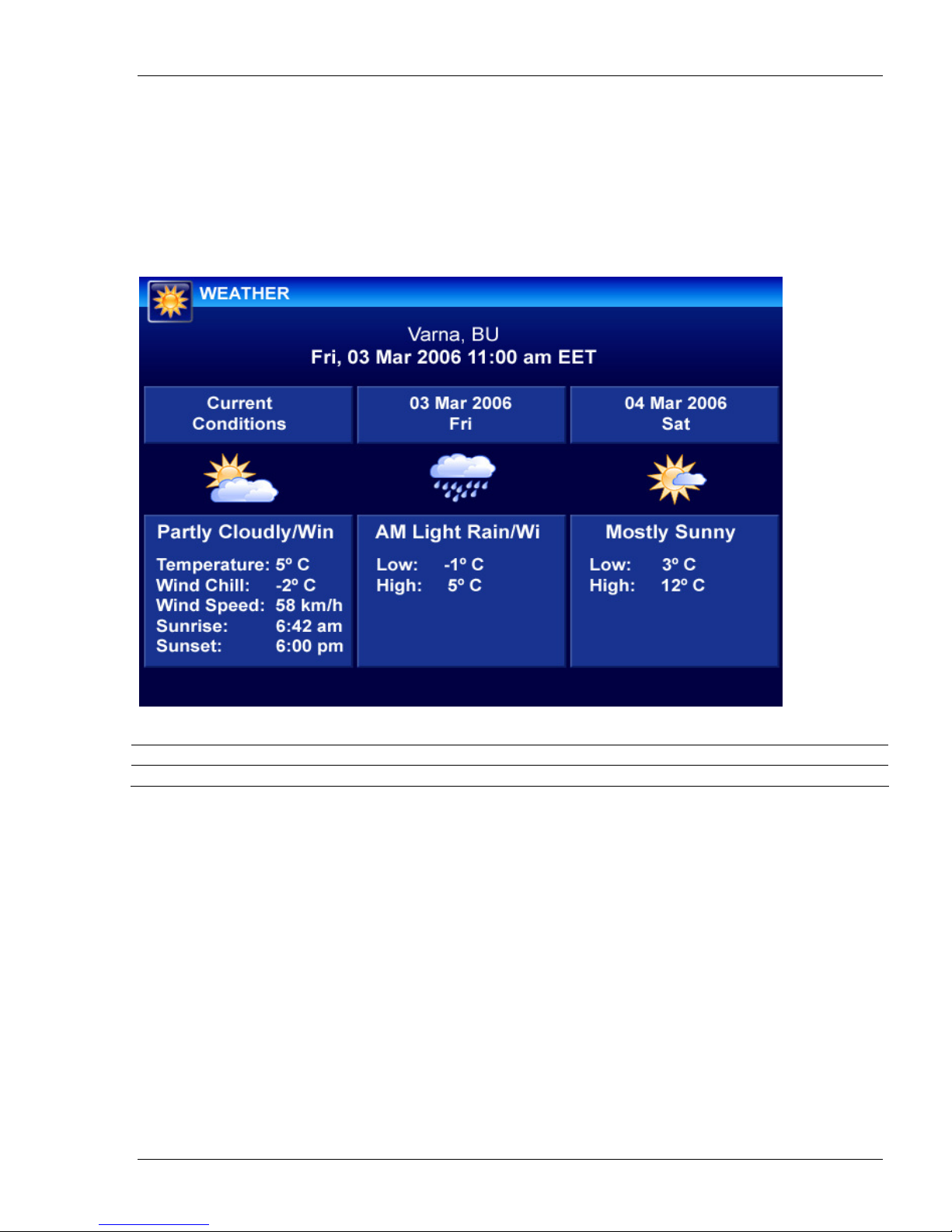
Tornado M10/M20 Digital Media Center User Manual
– Ver. 1.00.01
41
4.1.18. Weather Service
(Subscription Required)
The Weather function allows the users to receive the most current weather conditions in their area and
check on future weather conditions. The Weather information is refreshed once every 30 minutes but its
accuracy depends on the proper user localization and the data feed associated with the service. This is
informational service only.
Button Function
Func or Menu Switches to the upper menu.
SysMaster Corporation
Page 42

42
Tornado M10/M20 Digital Media Center User Manual
4.1.19. Currency Exchange Service
(Subscription Required)
The Currency Exchange function allows the users to receive the most current currency exchange
information. The currency exchange requires refresh and is updated every 30 minutes. Its accuracy is not
guaranteed. This is informational service only.
Button Function
Navigator-UP Switches to the UP selection.
Navigator-DOWN Switches to the DOWN selection.
Navigator-Left Switches to the LEFT selection.
Navigator-RIGHT Switches to the RIGHT selection.
Navigator-OK Calculates the currency exchange result.
0-9 Buttons Enters the numeric digits of the money entry that needs to be converted.
Once done press “OK” to convert into the selected currency.
Func or Menu Switches to the upper menu without sending the message.
SysMaster Corporation
Page 43

Tornado M10/M20 Digital Media Center User Manual
– Ver. 1.00.01
43
4.1.20. News Service
(Subscription Required)
The News function allows the users to receive the most current news information. The news information
requires refresh and is updated every 30 minutes. The information accuracy is not guaranteed. This is
informational service only.
Button Function
Navigator-UP Switches to the UP function.
Navigator-DOWN Switches to the DOWN function.
Navigator-OK Enters the selected function.
Func or Menu Switches to the upper menu.
SysMaster Corporation
Page 44

44
Tornado M10/M20 Digital Media Center User Manual
4.1.21. Stock Quote Service
(Subscription Required)
The Stock Quote function allows the users to receive the most current stock quote information. The stock
quote information requires refresh and is updated every 30 minutes. The information accuracy is not
guaranteed. This is informational service only.
Button Function
Navigator-Left Deletes one character to the left.
Navigator-OK Submits the Stock Quote request.
0-9 Buttons Enters the alpha numeric digits of the Index of the Stock. To enter alpha
characters, please press multiple times the 0-9 buttons. For example, to
enter “A” press the “2” twice.
DEL Deletes a single character to the left.
Func or Menu Switches to the upper menu without sending the quote request.
4.1.22. Lucky Numbers Service
(Subscription Required)
The Lucky Numbers function allows the users to receive predictions about their daily lucky numbers. The
information accuracy is not guaranteed. This is informational service only.
SysMaster Corporation
Page 45

Tornado M10/M20 Digital Media Center User Manual
– Ver. 1.00.01
45
4.1.23. Hotel Management Service
(Subscription Required)
The Hotel Management function allows the users to receive information about their hotel account and
accommodations. The service also allows ordering of selected hotel services and receiving hotel messages.
This function is available only in selected devices. This is informational service only.
SysMaster Corporation
Page 46

46
Tornado M10/M20 Digital Media Center User Manual
4.1.24. Communication Sub-Menu
(Subscription Required)
Tornado M10/M20 supports advanced Communication options to allow users to communicate online via
Email, Phone and Chat/Messenger. In addition, the users have direct access to remote desktop computers
via the Virtual Terminal support to allow them to telecommute or work remotely (requires software
installation on the remote desktop).
Button Function
Navigator-UP Switches to the UP function.
Navigator-DOWN Switches to the DOWN function.
Navigator-OK Enters the selected function.
Func/Menu Switches to the upper menu.
SysMaster Corporation
Page 47

Tornado M10/M20 Digital Media Center User Manual
– Ver. 1.00.01
47
4.1.25. Email Service
(Subscription Required)
The Email function allows the users to receive and send emails. The service requires a valid external email
server that is configured via the Web interface. The device retrieves emails upon startup and requires
refresh to retrieve new emails. This is informational service only.
Button Function
Navigator-UP Switches to the UP function.
Navigator-DOWN Switches to the DOWN function.
Navigator-OK Enters the selected function.
Func/Menu Switches to the upper menu.
SysMaster Corporation
Page 48

48
Tornado M10/M20 Digital Media Center User Manual
4.1.26. Chat/Messenger Service
(Subscription Required)
The Chat/Messenger function allows the users to receive and send chat messages. The service requires a
valid external chat server that is configured via the Web interface. The device retrieves messages upon
startup and keeps track of all incoming messages once initialized.
Button Function
Navigator-UP Switches to the UP contact.
Navigator-DOWN Switches to the DOWN contact.
Navigator-Left Deletes one character to the left.
Navigator-OK Sends the Chat message.
0-9 Buttons Enters the alpha numeric digits of the message. To enter alpha characters,
please press multiple times the 0-9 buttons. For example, to enter “A” press
the “2” twice.
DEL Deletes a single character to the left.
Func or Menu Switches to the upper menu without sending the message.
SysMaster Corporation
Page 49

Tornado M10/M20 Digital Media Center User Manual
– Ver. 1.00.01
49
4.1.27. Phone Book Service
The Phone Book function allows the users to keep track of their phone contact information. There is no
practical limit on the number of contacts into the Phone book. The phone is interfaced with the Telephony
function. Once a Phone Book entry is selected the subscribers can press “OK” to initiate a phone call to the
listed destination. The function does not allow direct editing of the Phone book entries. All direct editing is
done via the Web interface.
Button Function
Navigator-UP Switches to the UP data entry.
Navigator-DOWN Switches to the DOWN data entry.
Navigator-LEFT Switches between the data types within one data entry.
Navigator-RIGHT Switches between the data types within one data entry.
Navigator-OK Enters the selected function.
DEL Deletes the Phone Book entry.
Func or Menu Switches to the upper menu.
SysMaster Corporation
Page 50

50
Tornado M10/M20 Digital Media Center User Manual
4.1.28. Virtual Network Console (VNC) Service
The VNC function allows the users to connect to remote computers and desktops in a desktop sharing
fashion. The function is commonly used to allow telecommuters to work from remote locations or people to
access their remote computers as if they were sitting at the console of the remote computer. The function
requires valid VNC software to run on the remote computer. To set it up the subscribers must use the Web
interface. The service requires also a compatible Infra Red keyboard and a mouse.
Button Function
Navigator-OK Sends the VNC password.
0-9 Buttons Enters the numeric digits of the password. Once done, press “OK”.
DEL Deletes a single character to the left.
Func or Menu Switches to the upper menu without sending the message.
4.1.29. Web Browser Service
(Subscription Required)
The Web Browser function allows the users to browse the Internet with a graphical web browser. The
service requires that the users have a USB drive plugged into their device. In addition, the users must have
Digital Media Center software installed on their desktop computer. The service requires also a compatible
Infra Red keyboard and a mouse.
When the service is run for the first time, a dialog shows up indicating that the Tornado device loading the
browser into the USB stick for smoother operation. This is a one time operation upon initial use of a USB
stick together with the web service. Every subsequent launch of the web service will be much faster as it
will use the stored information on your USB.
SysMaster Corporation
Page 51

Tornado M10/M20 Digital Media Center User Manual
– Ver. 1.00.01
51
Using a compatible infrared keyboard and mouse, you can use the Tornado device as a general purpose web
browser.
SysMaster Corporation
Page 52

52
Tornado M10/M20 Digital Media Center User Manual
4.1.30. Services Sub-Menu
(Subscription Required)
Tornado M10/M20 supports advanced Services options to allow users to have direct access to convenient
services such as Calculator, Alarm Clock, Wake-up Call, Program Schedule, Setup and Search Functions.
The sub-menu is entered after the users select the Services option from the main menu. To return to the
Main Menu the users must select “Exit” from the sub-menu.
Button Function
Navigator-UP Switches to the UP function.
Navigator-DOWN Switches to the DOWN function.
Navigator-OK Enters the selected function.
Func or Menu Switches to the upper menu.
SysMaster Corporation
Page 53

Tornado M10/M20 Digital Media Center User Manual
– Ver. 1.00.01
53
4.1.31. Program Scheduler Service
The Program Scheduler function allows the users to schedule different Video and Audio programs to start at
a specified time. The service will switch to the selected program once the scheduled time is reached.
Button Function
Navigator-UP Switches to the UP channel entry.
Navigator-DOWN Switches to the DOWN channel entry.
Navigator-LEFT Navigates between data entries. . Must select the data entry by pressing
“OK” prior to changing it. Once selected the button allows changes to the
selected data entry.
Navigator-RIGHT Navigates between data entries. . Must select the data entry by pressing
“OK” prior to changing it. Once selected the button allows changes to the
selected data entry.
Navigator-OK Selects data entry for editing. Press the button again after changing the entry
to commit the change.
DEL Deletes the selected channel entry from schedule.
Func or Menu Switches to the upper menu.
SysMaster Corporation
Page 54

54
Tornado M10/M20 Digital Media Center User Manual
4.1.32. Calculator Service
The Calculator function allows the users to perform different types of mathematical functions.
Button Function
Navigator-UP Switches to the UP function.
Navigator-DOWN Switches to the DOWN function.
Navigator-Left Switches to the LEFT function.
Navigator-Right Switches to the RIGHT function.
Navigator-OK Executes the mathematical function.
0-9 Buttons Enters the numeric digits of the number.
DEL Deletes a single character to the left.
Func or Menu Switches to the upper menu without sending the message.
SysMaster Corporation
Page 55

Tornado M10/M20 Digital Media Center User Manual
– Ver. 1.00.01
4.1.33. Alarm
The Alarm function allows the users to schedule alarms. The service will trigger an alarm (initiate Ringing
Alarm) via the TV set or via the Phone once the scheduled time is reached.
55
Button Function
Navigator-UP Switches to the UP alarm entry.
Navigator-DOWN Switches to the DOWN alarm entry.
Navigator-LEFT Navigates between data entries. . Must select the data entry by pressing
“OK” prior to changing it. Once selected the button allows changes to the
selected data entry.
Navigator-RIGHT Navigates between data entries. . Must select the data entry by pressing
“OK” prior to changing it. Once selected the button allows changes to the
selected data entry.
Navigator-OK Selects data entry for editing. Press the button again after changing the entry
to commit the change.
DEL Deletes the selected alarm entry from schedule.
Func or Menu Switches to the upper menu.
SysMaster Corporation
Page 56

56
Tornado M10/M20 Digital Media Center User Manual
4.1.34. Wake-Up Call
The Wake-Up function allows the users to schedule wake-up calls to remote numbers. The service will
trigger a wake-up call with IVR function to a predefined number once the scheduled time is reached. The
wake-up call termination requires remote user interaction via the IVR functionality.
Button Function
Navigator-UP Switches to the UP wake-up call entry.
Navigator-DOWN Switches to the DOWN wake-up call entry.
Navigator-LEFT Navigates between data entries. . Must select the data entry by pressing
“OK” prior to changing it. Once selected the button allows changes to the
selected data entry.
Navigator-RIGHT Navigates between data entries. . Must select the data entry by pressing
“OK” prior to changing it. Once selected the button allows changes to the
selected data entry.
Navigator-OK Selects data entry for editing. Press the button again after changing the entry
to commit the change.
DEL Deletes the selected wake-up call entry from schedule.
Func or Menu Switches to the upper menu.
SysMaster Corporation
Page 57

Tornado M10/M20 Digital Media Center User Manual
– Ver. 1.00.01
57
4.1.35. Setup Service
The Setup function allows the users to setup basic system parameters. The setup parameters include
network, authentication, balance, and other parameters. Not all configuration parameters are accessible via
this function. If the users need to configure other parameters they can use the Administrative Web Interface.
Button Function
Navigator-UP Switches to the UP data entry.
Navigator-DOWN Switches to the DOWN data entry.
Navigator-Left Deletes one character to the left. Also used to scroll between available data
entry options.
Navigator-OK Saves the data entry.
0-9 Buttons Enters the numeric digits of the setup entry. To enter “.” Press “*”.
DEL Deletes a single character to the left.
Func or Menu Switches to the upper menu without sending the message.
SysMaster Corporation
Page 58

58
Tornado M10/M20 Digital Media Center User Manual
4.1.36. Search Service
The Search function allows the users to search the complete media content accessible by the device. The
search will find and sort Video, Audio, Picture, and User content utilizing substring match functions. To
switch between different content types the users must select the desired folder type.
Button Function
Navigator-UP Switches to the UP data entry.
Navigator-DOWN Switches to the DOWN data entry.
Navigator-Left Deletes one character to the left. Also used to scroll between available data
entry options.
Navigator-OK Saves the data entry.
0-9 Buttons Enters the alpha numeric digits of the search entry. To enter alpha
characters, please press multiple times the 0-9 buttons. For example, to
enter “A” press the “2” twice.
DEL Deletes a single character to the left.
Func or Menu Switches to the upper menu without sending the message.
SysMaster Corporation
Page 59

Tornado M10/M20 Digital Media Center User Manual
– Ver. 1.00.01
59
4.2. Placing and Answering Device Calls
4.2.1. Handset, Speaker Phone and Handset Mode
Handset can be put Off Hook by picking up the Handset or pressing the Speaker button. To Switch between
Handset and Speaker, simply press the Hook Flash in the Handset cradle.
4.2.2. Multiple SIP Lines
TORNADO M10/M20 can support up to 4 independent SIP lines. Each line is capable of supporting an
independent SIP call leg and with fully functional NAT traversal features. TORNADO M10/M20 supports
up to 4 concurrent audio channels in SIP mode and 1 channel in local mode – all channels can be used
concurrently and put together in a Conference. Each TORNADO M10/M20 Device can support up to 1000
Speed Dial Numbers.
TORNADO M10/M20 utilizes multiple SIP lines to provide advanced features such as call transfer, call
forwarding, 3-way calling, and conference calling.
For all outbound calls, TORNADO M10/M20 utilizes one of the available 4 lines lines. The device sends
out CallerID, and Caller Name, as well as all authentication information such as SIP Password to the server
that will act as a SIP Proxy or Outbound SIP Proxy. The second device line can be used for making
outbound calls as well as receiving inbound calls.
For all inbound calls, TORNADO M10/M20 will use one of the available SIP lines to receive the incoming
SIP call. The device will display Caller Name and CallerID information (if available) on the LCD/TV
screen. If the device is in a call and another call is received, the Call Waiting indicator will notify the user
that another call is coming so that the second call can be processed. At that time the user can either drop the
first call and pick up the second call, or put the first call on hold, and pick up the second call. If both calls
are active the user can put these calls in a conference call.
A line is defined as “ACTIVE” when it is making or receiving a call including lines that are placed On
Hold.
4.2.3. Placing Calls
There are multiple ways to make calls:
1. Regular Dial: Pick up the Handset or Press the Speaker button.
2. Phone Book On-Hook Dial: Select Phone Book Feature or Call History Feature (using
UP/DOWN/OK buttons). Select the phone number of the person you wish to call. Pick up the
Handset or Press the Speaker button or Press OK button.
3. Phone Book Off-Hook Dial: Pick up the Handset or Press the Speaker button. Select Phone Book
Feature or Call History Feature (using UP/DOWN/OK buttons). Select the phone number of the
person you wish to call. Press OK.
4. Re-Dial: Pick up the Handset or Press the Speaker button. Press REDIAL.
SysMaster Corporation
Page 60

60
Tornado M10/M20 Digital Media Center User Manual
5. Speed Dial: Pick up the Handset or Press the Speaker button. Enter the Speed Dial index of the
number (0-999). Press OK.
4.2.4. Placing Calls using IP Address
Direct IP calling allows two devices to talk to each other in an ad hoc fashion without a SIP proxy. VoIP
calls can be made between two devices if:
• Both devices have public IP addresses, or
• Both devices are on a same LAN using private or public IP addresses, or
• Both devices can be connected through a router using public or private IP addresses.
• Both devices are Registered into Proxy that allows NAT traversal
Direct IP calling is supported by the Phone Book functionality. To complete a direct IP dialing first open
the Phone Book by pressing UU/DOWN (while On-Hook). Then select the Phone Book entry that you want
to dial, and then the IP address of this entry. Press OK, once the IP address entry is selected. IP Address
entry part of the Phone Book can be modified via Web or LCD/TV terminal. By pressing the buttons from
0-9,#,* you can switch between characters in a manner similar to mobile devices. All alpha-numeric
characters are supported.
4.2.5. Answering Incoming Calls
There are two states when TORNADO M10/M20 receives a call:
1. When receiving an initial call. Besides ringing with selected Ring Tone, the LED will Sequentially
flash in red or there will be a message on the device display, taking Handset/SPEAKER/Handset
off hook will enable user to hear the calling party in the SPEAKER/Handset. The Caller Name and
the Caller ID will appear on the LCD/TV (if available).
2. When receiving second or more incoming calls, besides playing stutter Call Waiting tone, the LED
will Sequentially flash in red, and the user will have an option to either drop the first line to pick up
the second line or to put the first line on hold and pick up the second line. The Caller Name and the
Caller ID will appear on the LCD (if available).
4.2.6. Call Hold
While in conversation, pressing the “FLASH” button will put the calling party on hold. User can resume the
conversation by pressing the FLASH button again. Pressing the FLASH button will produce a dial tone and
the user will be able to dial a number thus creating a second call.
4.2.7. Call Waiting and Switching between Calls
TORNADO M10/M20 can support up to 4 SIP Lines, thus, user can put an active call on Hold and
automatically switch to another line for making an outbound call or answering an incoming call. When
receiving second incoming calls, besides playing a stutter Call Waiting tone, the LED will flash in red, and
the user will have an option to either drop the first line to pick up the second line or to put the first line on
hold and pick up the second line. The Caller Name and the Caller ID will appear on the LCD/TV display (if
available).
SysMaster Corporation
Page 61

Tornado M10/M20 Digital Media Center User Manual
– Ver. 1.00.01
61
4.2.8. Call Transfer
TORNADO M10/M20 supports both BLIND and ATTENDED Transfer:
1. Blind Transfer Sequence:
a. The user has an active call.
b. The user puts the active call on hold by pressing FLASH or selecting another line and
pressing OK.
c. The user makes a second outbound call.
d. The user hears the remote party ringing.
e. The user presses TRANSFER. The Blind Transfer is complete.
2. Attended Transfer Sequence:
a. The user has an active call.
b. The user puts the active call on hold by pressing FLASH or selecting another line and
pressing OK.
c. The user makes a second outbound call.
d. The user hears the remote party ringing.
e. The remote party answers the call
f. The user acknowledges that the remote party wants to accept the call transfer.
g. The user presses TRANSFER. The Attended Transfer is complete.
Note:
Call Transfer does not depend on SIP Proxy protocol support. The SIP transfer utilizes 2 SIP channels on
the device to allow flexibility in transfer implementation. TORNADO M10/M20 can achieve transfer even
is simple SIP implementations that utilize simple SIP Proxy support.
4.2.9 3-Way Calling/Conference Call
TORNADO M10/M20 supports 3-way Calling/Conference Call:
3. 3-way/Conference Call Sequence:
a. The user has an active call.
b. The user puts the active call on hold by pressing FLASH or selecting another line and
pressing OK.
c. The user makes a second outbound call.
d. The user hears the remote party ringing.
e. The user presses CONFERENCE. The Conference Call is complete.
f. Once the administrator hangs up the call is dropped.
Note:
Conference/3-way Calling does not depend on SIP Proxy protocol support. The SIP conference calling
utilizes 4 SIP channels on the device to allow flexibility in conference implementation. TORNADO
M10/M20 can achieve conference calling even is simple SIP implementations that utilize simple SIP Proxy
support.
SysMaster Corporation
Page 62

62
Tornado M10/M20 Digital Media Center User Manual
4.2.10 Voicemail and Message Waiting Indication
When TORNADO M10/M20 is on-hook, pressing the SPEAKER button will display Enter Voicemail
functionality. Press OK to enter the Voicemail service. The Voicemail service supports IVR interaction to
allow easy management of Voicemail messages via Web and Device. TORNADO M10/M20 supports builtin Voicemail Server that can store up to 200 messages and allows advanced Unified Voicemail Support
such as Voicemail-to-Email and Email Notification. Web Voicemail management and download.
To turn Off and On (toggle) the MWI (Message Waiting Indicator) select MWI On/Off option and press
OK. The LED will flash according to the MWI state. To turn Off and On (toggle) the Voicemail
functionality select Voicemail On/OF, and press OK.
4.2.11 Mute and Delete
When in active call, press MUTE to mute your end of the voice line. Mute will allow you to talk without
the remote party hearing you.
4.2.12 Speed Dial
TORNADO M10/M20 supports 1000 speed dial combinations. The Speed Dial requires Phone Book Speed
Dial Index. The Speed Dial can be managed via Phone Book functionality to allow easy Speed Dial number
allocation. To access the Speed Dial function, the user must put the device Off-Hook, select the Speed Dial
Index and press OK. This will dial the number or the IP address associated with the Speed Dial Index.
4.3. Voicemail Features
TORNADO M10/M20 supports advanced Voicemail functionality that allows the device to function as a
stand-alone Voicemail server. All Voicemail features are configured via the Web interface. The following
table shows the main Voicemail features:
Feature Description
Voicemail-to-Email Automatic forwarding of received Voicemail messages to the user’s
email address.
Voicemail Notification Automatic notification via email for received voicemail messages.
Custom Greeting Custom greeting that the user can record and manage via the device,
from a remote device, or upload via Web.
Custom IVR Menu Custom Voicemail server IVR menu that can be managed via Web to
allow multi-lingual file uploading and management. Users can
download their own Voicemail IVR menu files.
Device IVR Management Callers are guided through the IVR menus to allow them to leave and
administer messages.
Web Voicemail Management Web management allows easy configuration of voicemail parameters
and IVR behavior.
Web Voicemail Message
Download and Administration
Web Voicemail Download and Administration is supported to allow
easy voicemail retrieval from remote computers. Users can log in
from any place in the world to check their voicemail messages. In
addition, every message displays the Caller Name and the Caller ID
SysMaster Corporation
Page 63

Tornado M10/M20 Digital Media Center User Manual
– Ver. 1.00.01
of the caller as well as the duration and the time of the message.
Over the Device Voicemail
Management
Support for over 80 Voicemail
Messages
Users can log in over the device and administer their voicemail
messages using the Voicemail IVR system.
The device can support over 80 voicemail messages based on
message duration and size quota. The large number of supported
messages allows advanced business use.
Voicemail Call Forwarding All inbound calls can be automatically forwarded to an external
number if configured. This allows users to forward call from the
device to their mobile or GSM number for added mobility options.
The function does not require specialized external IP Centrex or PBX
servers
Message Wait Indicator The device will initiate a MWI (Message Wait Indicator) once there
is a new message via LED blinking and SIP protocol. The device will
notify central SIP servers about the message for easy integration with
third-party PBX systems.
4.4. Call Features
TORNADO M10/M20 series device supports a list of call features: Call Forwarding, Call Waiting, Caller
ID, Caller ID on Call Waiting. Caller ID Block, Disable/Enable Call Waiting, Call Forward, Call Transfer,
3-Way Calling, Conference Calling, etc.
Following table shows the some of the directly accessible call features of TORNADO M10/M20 series
device. The other features are accessed via Function Buttons or via LCD/Web menu interfaces.
Key Call Features
*0# Redial the last dialed number
*69 Dial the last number that has called the user (call return)
*70 Disable Call Waiting Function (for a single call). Users can enabled and disable call
waiting permanently via the Web or LCD interface.
*71 Enable Call Waiting (for a single call). Users can enabled and disable call waiting
permanently via the Web or LCD interface
*72XXXXXX Enable Call Forward and set the forwarding number to XXXXXX.
*73 Disable Call Forward.
*1# Access Voicemail management menu
63
SysMaster Corporation
Page 64

64
Tornado M10/M20 Digital Media Center User Manual
5. Configuration Guide
5.1. Configuration with Web Browser
TORNADO M10/M20 series Digital Media Center has an embedded Web server that will respond to HTTP
GET/POST requests. It also has embedded HTML pages that allow a user to configure the Digital Media
Center through a Web browser such as Microsoft Internet Explorer or Netscape or Mozilla.
5.1.1. Access the Web Configuration Menu
The Digital Media Center Web Configuration Menu can be accessed by the following URI: http://ip-of-thedevice
where the Device-IP-Address is the IP address of the device. The default IP address of the device is:
http://192.168.0.10. To retrieve the IP address of the device, enter the Graphical menu and select Setup:
5.1.2. User Login Dialog
Once this HTTP request is entered and sent from a Web browser, the TORNADO M10/M20 will respond
with the following login screen:
The password is case insensitive with maximum length of 25 characters and the factory default password
for “user” is “54321”. The default login and password for administrators is “admin” and “12345”.
5.1.3. Start Menu
To enter the all configuration options after you log in press the START menu and select Navigator.
SysMaster Corporation
Page 65

Tornado M10/M20 Digital Media Center User Manual
– Ver. 1.00.01
5.1.4. System Information Dialog
Upon successful authentication the system will display the following System Information screen. Click on
the left end of the line to open the System Information screen.
65
The System Information is used for information purposes only and does not allow direct data entry. The
table below explains the data parameters of the form.
IP Address
MAC Address
DNS Server
Proxy IP
CallerID
Device Status
This is the IP Address of the device
This is the MAC address of the device.
This is the IP of the DNS server.
This is the IP Address or the Domain Name of the SIP proxy server
This is the Caller ID of the device. This number represents the device number
of the device.
This is the status of the device. There are two options for this parameter. Not
Registered and Registered according to the SIP Registration status. Usually
the device requires registration before making calls if its bind to a service
provider.
SysMaster Corporation
Page 66

66
Tornado M10/M20 Digital Media Center User Manual
Device Name
Firmware version
Configuration Version
User Role
Current Time
Uptime
To go to the screens that allow actual data entry the user must use the left navigation menu. Once clicked
the option opens the appropriate right dialog that allows data entry. All user sessions will be timed out after
10 minutes inactivity to allow high level of security. The “user” and the “admin” views of the system are
different so if one user logs in using the “admin” account, he/she will see much different data dialogs.
These data dialogs are explained in detail below.
This is the system name of the device.
This is the firmware version currently installed on the device.
This is the configuration version of the device. The version is only updated
upon remote configuration via the auto provisioning functionality.
This is the role of the currently logged user. There are two roles that are
supported: “user” and “admin”. The “admin” account can modify every
device parameter, while the “user” account can only modify small set of
parameters to allow the normal device operation.
Shows the current time.
Shows the time since the last reboot.
Note:
This manual contains web settings operational guidelines for
both Admin and User roles. If logged with the User account,
you will notice some sections of the menu or parts of dialog
boxes are missing, this is because the User privileges are
limited to partial access.
SysMaster Corporation
Page 67

Tornado M10/M20 Digital Media Center User Manual
5.1.5. System Configuration Dialog
– Ver. 1.00.01
67
SysMaster Corporation
Page 68

68
Tornado M10/M20 Digital Media Center User Manual
The dialog allows the device administrator to setup the basic system parameters. Some of the parameters
will not be displayed if the user has logged in as “user” account. After entering the data the user must press
SAVE to permanently commit it. No reboot is necessary for the data to take effect.
Admin Login
Admin Password
User Login
User Password
Default Interface
IP Via
Static IP
NetMask
Uplink Gateway
DNS Server
Use NAT
Use Remote Config
Remote Config Server
Debug Server IP
Debug Server Port
This is the custom login for the “admin” account. Users must keep this login a
secret to avoid unauthorized access. If this device is bind to a service provider
usually this login will not be disclosed to the device users and the device will
be locked for administrative access.
This is the password for the “admin” account. Users must keep this password
a secret to avoid unauthorized access.
This is the custom login for the “user” account. Users must keep this login a
secret to avoid unauthorized access. If this device is bind to a service provider
usually this login will available to allow users to perform basic administrative
functions to the device.
This is the password for the “user” account. Users must keep this password a
secret to avoid unauthorized access.
This is the default network interface that will be selected. If the device does
not have a Wireless interface then this interface will be setup to “eth0”. If the
device has a Wireless device that is used to connect to the Internet then this
interface should be set to ‘wireless”. If the device has a wireless interface but
still uses its Ethernet cable to connect then the selection should be “eth0”.
The selection allows DHCP or Static IP assignment to the Ethernet interface
of the device. If DHCP is selected the device will acquire its IP address
dynamically.
This is the static IP Address of the device. This IP address will be ignored in
the DHCP Server selection is enabled. The Static IP address will still be saved
in the memory.
This is the Network Mask for the Static IP address. The default value is:
255.255.255.0. This network mask will be ignored in the DHCP Server
selection is enabled.
This is the IP address of the Uplink Gateway required to connect the device to
the outside network (Internet). Usually this is the IP address of the Home
router or the Business NAT Firewall. This IP address will be ignored in the
DHCP Server selection is enabled.
This is the IP address of the DNS server. The DNS IP address will be ignored
in the DHCP Server selection is enabled.
This option allows the device to function as a NAT router for clients to
connect to the Internet. If enabled, clients can connect to the device using
ether its LAN or wireless interface and use the device as a default router.
This option enabled the automated remote provisioning of the device. Once
configured, the device will try to retrieve its configuration form the selected
remote location in the Remote Config URL field. This option should be
enabled if this device is bind to a service provider.
This field is used to store the location of the remote configuration script for
the device. If this device is bind to a service provider this filed should point to
the URL of the provisioning agent or program. The device will automatically
insert Version and MAC information into the target URL.
This is the IP of the debug server that will accept all debug messages that are
spooled from the device. The debug server IP is used to collect all debug
messages from the device.
This is the Listening Port of the Debug Server that will collect the debug
SysMaster Corporation
Page 69

Tornado M10/M20 Digital Media Center User Manual
information send from the device.
NTP Server
This is the IP address or Domain Name of the NTP (Network Time Protocol)
server. The server will be used to synchronize the device’s time.
Ring Volume
This is the ringer volume of the device. This volume can also be controlled
via the TV or LCD interface.
Phone In Volume
This is the volume that allows control of the audio signal that is sent to the
headset.
Phone Out Volume
This is the volume that allows control of the audio signal that is sent from the
headset.
Device Speaker Volume
This is the volume that allows control of the audio signal that is sent to the
speakerphone or to TV monitor speakers.
Device Microphone
Volume
Country
This is the volume that allows control of the audio signal that is sent from the
speakerphone or from the device microphone.
This is the location of the device. The information used for accurate Weather
information.
Language
This is the language selection of the user. The selection allows service
providers to customize the device interfaces to alternative languages.
Daylight Savings
This option should be checked once the region (where the device is located)
switches to/from the Daylight Savings time. This parameter controls whether
the time will be displayed in daylight savings time or not. If Checked, the
displayed time will be 1 hour ahead of normal time
Time Zone
Camera Settings
Auto Control
Brightness
Auto Exposure
Auto Sensitivity Control
Saturation
Hue
Auto White Balance
Blue Sensitivity
Red Sensitivity
This parameter manages the time zone of the device.
Global Auto control for the camera settings. This is the default setting.
Manual control for the camera brightness.
Auto control for the camera exposure.
Auto control for the camera sensitivity.
Manual control for the camera saturation.
Manual control for the camera hue.
Auto control for the camera white balance.
Manual control for the camera blue sensitivity.
Manual control for the camera sensitivity.
– Ver. 1.00.01
69
5.1.6. SIP Configuration
TORNADO M10/M20 support advanced SIP functionality to allow it to function as a stand-alone PBX
system or an integrated device connected with an external SIP server. In addition, the device supports a
Patent-Pending SIP Auto Discovery protocol to allow automated infrastructure build-up without an external
SIP Registrar or Proxy server. The below Web interface allows advanced management of this functionality.
SysMaster Corporation
Page 70

70
Tornado M10/M20 Digital Media Center User Manual
Caller ID
User Name
SIP Password
SIP Signal Port
Proxy IP/URL Address
This is the caller id of the SIP device. TORNADO M10/M20 supports a
single caller ID in default, but can also support more virtual Caller ID
numbers utilizing an external SIP Proxy server such as Voicemaster.
This is the name of the user that operates the device.
This is the alpha-numeric SIP password that is used to authenticate the
device when communicating with an external SIP registrar utilizing MD5
encryption. Usually this field is populated with the PIN of the account that is
used with the service provider that supports the device.
This is the port that is used for SIP communication. The default value of this
port is 5060 but can be changed is necessary to accommodate worldwide
operation. Many ISP providers may block port 5060 and to be able to
operate in such environments device users may want to change the default
SIP port to another value.
This is the IP Address or the Domain Name of the SIP proxy server. Usually
providers utilize Domain Name SIP proxy entry to guarantee service failover
and redundancy.
SysMaster Corporation
Page 71

Tornado M10/M20 Digital Media Center User Manual
– Ver. 1.00.01
71
Enable Registration
Registration TTL (sec)
Allow Calls w/o
Registration.
Outbound Proxy
IP/URL Address
Enable Auto Discovery
Auto Discovery Period
(sec)
Supported Codecs List
Video Conference
Frames per Second
H263 Parameters
DTMF Support
Jitter Range
Enable Echo Cancel
This filed will enable or disable device registration in the defined SIP
Registrar. SIP Registration is required to allow NAT traversal and proper
call authentication and routing by service providers. In most cases this filed
will be checked if the users use external providers to handle their device
traffic.
This is the Registration Time-To-Live (TTL) parameter in seconds. This
parameter defines how long the registration will be active and what is the
period between TTL requests to the SIP Registrar. It is also used to ensure
that the NAT traversal port is open to be able to accept inbound calls. The
default value of this field is:60
This filed will allow calls without registration in a Peer-to-Peer scenario. In
most cases registration is required if the device is services by service
providers.
This is the IP Address or the Domain Name of the Outbound SIP proxy
server. Usually providers utilize Domain Name SIP proxy entry to guarantee
service failover and redundancy. The SIP standard for the Outbound SIP
Proxy server and the SIP Proxy server to be different servers.
TORNADO M10/M20 supports Patent-Pending SIP Auto Discovery via
LAN broadcasts to find out other devices that are located within its network.
This functionality is extremely useful to identify and setup device
infrastructures without the use of external SIP proxy servers. It is commonly
used in business offices where devices are located within the same VPN or
LAN. Enabling Auto Discovery will make the device aware of other devices
and make itself known to other devices.
This is the period in seconds that is used by the device to make LAN or VPN
broadcasts making itself known and requesting information about other
devices. This is part of the Patent-Pending SIP Auto Discovery protocol that
the company has developer.
This is the comma-separated list of supported codecs. Supported codecs
include: G711A, G711U,G729A,G726, H.264 (Video Conference)
This is the number of frame samples per second that is sent out of the device
camera. The number selection allows management of the bandwidth that the
video conference takes. The lower the number of frames per second, the
lower the bandwidth consumed by the device.
This is the selection of the video conference mode resolution. To send the
largest picture, set to mode to CIF (default), for smaller picture resolution to
QCIF and for the smallest picture resolution SQCIF.
Selection for DTMF support. The device will send out DTMF signals based
on this selection, to ensure that it can properly communicate with all types of
SIP equipment. Two options are available:
Inband DTMF – allows the device to send the actual sound that represents
the DTMF selection.
Outband DTMF – allows the device to send the DTMF signal that represents
the DTMF selection.
In provider infrastructures the usual selection is Outband DTMF since it is
more reliable and greatly reduces the misfiring of the DTFM detecting
engines.
This is the Jitter range in milliseconds. High jitter values allow devices to
communicate better in high latency networks. Low jitter values are used in
low latency networks for improved voice quality. The default value of this
filed is: 30-300
Checking this option will enable the Echo Cancel of the device. This is
SysMaster Corporation
Page 72

72
Enable VAD
Packet Size
Encrypt SIP Messages
RTP Encryption
RTP Media Port Range
RTP TOS
Tornado M10/M20 Digital Media Center User Manual
required to reduce acoustic echo.
This option will allow activation of the Voice Activated Detection (VAD)
functionality which will enhance the overall bandwidth performance of the
device reducing the consumed bandwidth with at least 25% percent.
This is the packet size in milliseconds. Packets Sizes vary in different when
using different codecs and connect to different gateway servers. The default
value is 30 ms packet size.
The option allows SIP messages encryption among SIP proxy, SIP gateway,
and SIP CPE devices. This is a proprietary SIP messages encryption
protocol.
The option allows RTP (voice/video data) encryption among SIP proxy, SIP
gateway, and SIP CPE devices. This is a proprietary SIP messages
encryption protocol.
This is the port range for the RTP media. RTP is the stream that carries the
encoded voice. Default values are: 16000-63000
This is the RTP media Type-of-Service (TOS) packet setting. The default
value is: 0x10
SysMaster Corporation
Page 73

Tornado M10/M20 Digital Media Center User Manual
– Ver. 1.00.01
73
5.1.7. General PBX Configuration
TORNADO M10/M20 support advanced stand-alone PBX functionality to allow independent PBX feature
support that does not rely on external PBX or IP Centrex servers. The below Web interface allows advanced
management of this functionality. Click on the left end of the line to open the PBX Configuration dialog.
Administrative Lock
Enable Message Wait Indicator
Enable Distinctive Ringing
Accept Anonymous Calls
Enable Do-Not-Disturb
Enable Call Waiting
This option allows service providers to lock the selections for this
section to a predefined value so that they can not be managed by
the users.
The option allows user to enable and disable the message wait
indicator. If disabled the device will not display via LED or SIP
protocol the MWI (Message Wait Indicator) to notify the user that
there is a new message left in the Voicemail.
The device offers custom ring tone functionality that allows
CallerID –based ringing. If a caller is identified from within the
Phone Book and has a custom ring associated with the Phone
Book entry the device will produce a custom ring tone. If this
option is disabled the device will not produce custom ring tones.
Allows the device to accept calls from without a caller ID
(anonymous calls)
This function will allow the device to be put in DND (Do-NotDisturb) mode. If the selection is active the device will not answer
any incoming calls. All calls will be forwarded to Voicemail or to
the selected Forwarding Number.
This option allows the Call Wait function to be disabled. If
disabled, the user will not be able to hear a sound notification if
there is a second call on the line and view the CallerID details of
SysMaster Corporation
Page 74

74
Enable Auto Redial
Enable Minute Reminder
PBX Server IP Address
CID Black List
Enable Outbound Ring Tone
CID Announcement Ringing
Tornado M10/M20 Digital Media Center User Manual
the second caller on the LCD screen.
This function allows the last number to be redialed automatically
if the initial dial attempt returns a busy answer. The device will
automatically redial every 10 seconds the last number until it is
hung up or the number answers the call.
This function will produce a beep sound 10 seconds before the
each minute ends. The function allows the suers to control their
billable time.
This function allows PLAR support. The device will first connect
to this server and then dials the selected numbers. The PBX
DTMF commands are entered directly after the Feature button is
pressed.
This is the Called ID black list. The numbers that the device must
reject calls from are entered in this field separated by ‘,’.
This option will enable ring tones while dialing out.
This option will make the system state the caller id via voice IVR
while there is an inbound call ring.
5.1.8. Voicemail Configuration
TORNADO M10/M20 support advanced Voicemail functionality to allow independent Voicemail feature
support that does not rely on external Voicemail servers. The below Web interface allows advanced
management of this functionality.
Administrative Lock
Enable Voicemail
This option enables administrators to lock all options of the
Voicemail functionality.
This field enabled and disabled the Voicemail server.
SysMaster Corporation
Page 75

Tornado M10/M20 Digital Media Center User Manual
– Ver. 1.00.01
75
Numeric Voicemail Password
Voice Mail Answer After
Message Duration
Enable Custom Announcement
Enabled Voicemail-to-Email
Subscriber Email
Enable Call Forwarding
Call Forwarding Number
Users can setup the Numeric Voicemail Password that allows access
to the Voicemail IVR menu system. The password is used to access
the Voicemail from remote location via device. Once connected to
the Voicemail the user must press 2 and then enter the Voicemail
password to access the Voicemail IVR menu.
The field allows the user to configure after how many rings the
Voicemail will answer an incoming call. Usually the number of
rings is setup to 4 or more to allow sufficient time of the user to pick
up the device before the Voicemail answers. If the user wants the
Voicemail to answer all calls automatically without ringing this
value should be set to 0.
This is the voicemail duration in seconds. The user must reduce the
duration of each message to be able to accept more messages.
If checked this filed will enable custom user greeting/announcement.
The announcement can be changed using the IVR menu of uploaded
via Web.
This filed allows support for Unified Messaging. The are three
options for select:
No – there will be no email notification once a new Voicemail
arrives
Only Notify – the system will send an email notification about the
Caller ID, Time, and the Duration of the new Voicemail. The
Voicemail voice file will NOT be attached.
Attach Message – the system will send an email notification about
the Caller ID, Time, and the Duration of the new Voicemail. The
Voicemail voice file will be attached.
This is the email that will be used to send the email notification to.
The email will be send with or without the Voicemail voice file
attachment.
This field enabled or disabled call forwarding. If selected and if
proper call Forwarding Number is present, the system will forward
the call instead of sending it to the Voicemail. Call Forwarding has a
priority over the Voicemail.
This is the Call Forwarding Number where the call will be
automatically forwarded after a predefined number of rings. Users
can enter alternative device numbers or their mobile/GSM number in
this filed to ensure that all incoming calls will be answered.
5.1.9. Voicemail Messages Administration
Voicemail Messages are managed utilizing the “Edit” menu. Subscribers must high-light the desired
message first, and then select “Edit”. To download or play a Voicemail message, press “Download”. To
delete a Voicemail message, press “Delete”.
SysMaster Corporation
Page 76

76
Tornado M10/M20 Digital Media Center User Manual
5.1.10. Call Routing Configuration
TORNADO M10/M20 support advanced call routing functionality to allow independent call routing feature
support that does not rely on external SIP routing servers. The system supports up to 10 independent routes
that can point to SIP proxy servers, SIP gateways (point-to-point), and to FXO device lines. All route
matching is done of the longest prefix match first. The system supports advanced route failover to guarantee
that all calls find available routes. The below Web interface allows advanced management of this
functionality.
Route ID
Prefix
This is the Route Index. This is the route index. All matches are done
based on the longest prefix match first and then if the prefixes are the
same on the Route Index.
This is the prefix that needs to be matched against the number. All
SysMaster Corporation
Page 77

Tornado M10/M20 Digital Media Center User Manual
outbound calls are compared against the existing prefixes and then
routed based on longest prefix match and route index. If the Enable
Route failover is checked, the system will try all available routes in
sequence until the call is successful or fails.
Route To
This field displays the IP Address or the Domain Name of the
terminating SIP End Point. The filed may be an IP Address or a
Domain Name or the keyword DEVICE. If the field is the IP address
of a SIP proxy server or SIP gateway, the system will automatically
route and terminate the call to it. If the keyword DEVICE is used
(available only in M10, M20, and M30 systems) the system will
attempt to terminate the call via existing FXO device line.
Translation
This field allows automated number translations. Number Translation
allows conversion of a dialed number into another number to
normalize it according to the termination End Point that is selected.
For example, a number may need some sort of country or area code
prefix before being sent out to the termination server. For more
information about translation algorithms please refer to Appendix T
– Ver. 1.00.01
77
Outbound Ring Timeout
Enable Route Failover
Enable Skype
The device will terminate the call attempt if the call is not connected
to the called station within a predefined period of time in seconds.
This timeout allows manageable route failover procedure to ensure
that all calls are timely connected to their destination. The Default
Outbound Ring Timeout is 30 seconds.
This selection allows route failover for all outbound calls. This route
failover is enabled, the device will attempt to reconnect to the number
utilizing alternative routes that exist in its routing table.
This selection will allow calls to be accepted from or send to the
Skype network. The Skype support requires Digital Media Center
software to be installed on the subscriber desktop. The Skype
software should also be installed on the same desktop as the DMC
software.
SysMaster Corporation
Page 78

78
Tornado M10/M20 Digital Media Center User Manual
5.1.11. Phone Book Configuration
TORNADO M10/M20 support advanced Phone Book functionality to allow easy contact management and
selection. The system supports unlimited number of support entries that include comprehensive information
about the contact on file. The Phone Book is managed via the Web. To delete a Phone Book entry, select
the entry and then click on “Edit” and then “Delete”. Click on the left end of the line to open the Phone
Book Configuration dialog.
5.1.12. Phone Book Entry Configuration
TORNADO M10/M20 support advanced Phone Book Entry management functionality to allow easy
contact management and selection. The Phone Book is managed via the Web.
SysMaster Corporation
Page 79

Tornado M10/M20 Digital Media Center User Manual
Caller Name
Press the Caller Name button to enter the Phone Book Entry dialog to
modify the contact information.
General Number
Home Number
Mobile Number
Office Number
Fax Number
IP Address
Ring Tone
This is the general device number of the contact person.
This is the home device number of the contact person.
This is the mobile device number of the contact person.
This is the office device number of the contact person.
This is the fax number of the contact person.
This is the IP Address of the device of the contact person.
This is the Ring Tone selection for the contact person. To create
custom ring tones, users must select the Ring Tone that will identify
calls from this contact.
Address
Email
Speed Dial
This is the Address of the contact person.
This is the email of the contact person.
This is the speed dial index. The index should be between 1 and 99. If
the speed dial is required the subscriber must dial the speed dial index
followed by “#’.
– Ver. 1.00.01
79
5.1.13. Distinctive Ring Tone Configuration
TORNADO M10/M20 support advanced Distinctive Ring Tone management functionality to allow easy
configuration of inbound ring tones based on contact profile in the Phone Book. Users can upload up to 20
ring tones. The system allows only ring tones that are recorded in 8-bits, 8000Hz, Mono, Nextsun PCM
Mu-law files with *.au extension. . To delete a Ring Tone entry, select the entry and then click on “Edit”
and then “Delete”. Click on the left end of the line to open the Ring Tone Configuration dialog.
SysMaster Corporation
Page 80

80
Tornado M10/M20 Digital Media Center User Manual
Ring Tone
Download File
Upload File
Upload Default
Upload Outbound
Delete File
This is the Name of the Ring Tone. This name also is used for Phone
Book entry selection purposes. The system allows only ring tones
that are recorded in 8-bits, 8000Hz, Mono, Nextsun PCM Mu-law
files with *.au extension.
Pressing the DOWNLOAD button the users can download the
existing ring tone onto their computer.
Pressing the BROWSE/UPLOAD FILE buttons the users can upload
an existing inbound ring tone from their computer into the
TORNADO device. The system allows only ring tones that are
recorded in 8-bits, 8000Hz, Mono, Nextsun PCM Mu-law files with
*.au extension.
Pressing the BROWSE/UPLOAD DEFAULT buttons the users can
upload a default inbound ring tone from their computer into the
TORNADO device. The system allows only ring tones that are
recorded in 8-bits, 8000Hz, Mono, Nextsun PCM Mu-law files with
*.au extension.
Pressing the BROWSE/UPLOAD OUTBOUND buttons the users can
upload a default outbound ring tone from their computer into the
TORNADO device. The system allows only ring tones that are
recorded in 8-bits, 8000Hz, Mono, Nextsun PCM Mu-law files with
*.au extension.
Pressing the DELETE button the users can delete the existing ring
tone.
SysMaster Corporation
Page 81

Tornado M10/M20 Digital Media Center User Manual
– Ver. 1.00.01
5.1.14. Call History List
TORNADO M10/M20 support advanced Call History List that displays all dialed numbers, received
inbound calls and viewed content objects. This is a View-Only form. If the Caller ID button is pressed, the
system will open the Phone Book Entry dialog to allow the proper contact information to be modified and
stored as a Phone Book Entry. Click on the left end of the line to open the Call History Configuration
dialog.
81
SysMaster Corporation
Page 82

82
Tornado M10/M20 Digital Media Center User Manual
5.1.15. Announcement Files Configuration
TORNADO M10/M20 support advanced Announcement File management functionality to allow multilanguage support and easy customization for the IVR files in the system. Users can record their own files in
8-bits, 8000Hz, Mono, Nextsun PCM Mu-law format with *.au extension. Once recorded the files can be
uploaded and will be permanently stored in the IVR system. The Voicemail Announcement Files are
managed via the Web. The menu will allow UPLOAD and DOWNLOAD of pre-recorded audio files to
create custom IVR environment.
5.1.16. Calling Card Application Mode
TORNADO M10/M20 support advanced Calling Card functionality to allow easy and fully automated
calling card function suitable for automated call shop and other pre-paid device applications. Using the
below form administrators can enable the Calling Card mode of the device. Once the Calling Card mode is
enabled the subscribers will need to enter a PIN code to authenticate before they can dial any number.
Radius Authentication, Authorization, and Accounting (AAA) is done automatically utilizing a VoIP billing
server such as the VoiceMaster server. The administrator must check the Enable Calling Card checkbox,
enter the IP address of the Billing server into the Calling Card Server text box, and then press the SAVE
button. Once the SAVE button is pressed the system will start working in a Calling card mode.
SysMaster Corporation
Page 83

Tornado M10/M20 Digital Media Center User Manual
– Ver. 1.00.01
83
Calling Card Mode
Calling Card Server
Callback CID White List
Apply
Enables or Disables the Calling Card IVR. Also allows the device to
function in callback mode whereas once the call is received from an
authorized number, the device will callback this number and process
the call.
This is the IP address of the server that will authenticate and authorize
the calling card entries.
This is the list of Caller ID numbers that the device will accept and
process callback requests from. If a call is received from such number
the device will produce a busy signal and then call back the number
within 10 seconds. The list of numbers should be comma delimited.
Saves the changes to the form.
5.1.17. Global Directory Configuration
The Global Directory function allows all Tornado devices to register into one global directory provided by
the subscriber. This way all subscribers can make free phone calls within the Global Directory community.
Enable Registration
Registration IP Address
Apply
Enables and Disables the Global Directory function.
This is the IP address of the Global Directory server.
Saves the changes to the form.
5.1.18. Auto Attendant/Virtual Configuration
The Auto Attendant/Virtual Office function allows advanced virtual office services. The device will accept
incoming calls, provide IVR auto attendant services, and allow subscribers to setup their specific Virtual
office requirements.
SysMaster Corporation
Page 84

84
Tornado M10/M20 Digital Media Center User Manual
Virtual Office can be setup to allow different types of interaction and call processing. In addition, the
“Connect To:” numbers support call hunting with entering multiple numbers separated by comma.
Description
Enable
Connect To
Apply
This is the description of the Auto Attendant message.
This is the status of the Auto Attendant message. If checked the
messages will be played in Auto Attendant mode.
This is the number that the call will be routed to once the selection is
complete.
Saves the changes to the form.
General Configuration of Auto Attendant:
Enable Auto Attendant
This function allows the Auto Attendant to start once a call is
SysMaster Corporation
Page 85

Tornado M10/M20 Digital Media Center User Manual
– Ver. 1.00.01
85
received.
Business Days
These are the days that the Auto Attendant will answer call and direct
selections.
Business Hours
This is the hour selection for the time period the Auto Attendant will
process calls.
Apply
Saves the changes to the form.
5.1.19. Local Media Server
Local Media Server functionality allows subscribers to use their Tornado device to read and write file to
remote computers running Digital media Software for Windows. The results of this function are displayed
in the User sections such as the User Video, User Audio, and User Picture sections. The function allows the
device to act as a DVR/PVR unit and perform dynamic recording of Video and Audio content. The function
allows the device to connect to the DMC server and process files.
Enable Server Auto Discovery
Media Location
Media Server IP Address
Media Config URL
This function allows Digital Media Center server auto discovery. If
enabled, the device will accept DMC broadcasts and link
automatically to the DMC server.
This function allows the device to point its DVR/PVR function to
different media to read and write files. If set to ‘Remote PC” the
device will read and write files to the DMC desktop. If set to ‘USB
Driver” the device will read and write files to the USB drive.
This is the IP address of the media server that has DMC software
running. If the server has a custom port the address should be
specified as DMC_SERVER_IP:PORT
This is the URL of the configuration files that has the index of local
and remote content objects. The device will use the information
located in the index file with extension AVH. The format of the AVH
file should be:
NAME|TYPE|SIZE|LOCATION|DESCRIPTION|
For example:
Movie 1|AVI|1.2G|http://205.164.40.177/a.avi|
Movie 2|AVI|600M|http://205.164.40.177/a1.avi|
Jazz|MP3|N/A|http://64.236.34.67:5190/stream/1010|Smooth Jazz|
SysMaster Corporation
Page 86

86
Tornado M10/M20 Digital Media Center User Manual
VNC Server IP Address
This is the IP address of the VNC server that the subscriber will
connect to. The VNC/Desktop Sharing is used for telecommunication
and remote management.
VNC Server Password
This is the password of the VNC server. If configured, the password
is submitted automatically. If not configured, the subscriber must
enter it manually once they use the VNC Communication function.
Record Directory
This is the IP address and the directory that will be scanned and used
to save the recorded files.
Apply
Saves the configuration changes.
5.1.20. Streaming Services
Streaming Services functionality allows subscribers to use their Tornado device to provide Video, Audio
and other media services. The Streaming Services configuration allows easy service configuration and
simplified service management. The Streaming Services require service subscription.
Enable Streaming Services
Content Server IP Address
Enables and Disables the Streaming services for this device
This is the IP address of the server that provides streaming services.
SysMaster Corporation
Page 87

Tornado M10/M20 Digital Media Center User Manual
Usually this is the IP address of the SysMaster Voicemaster streaming
server.
Hope Page
Auto Play Channel
This is the page that the device will access once it is initially started.
This function allows the device to play a user defined or central
channel once it is initially started.
Enable Parent Control
This function allows parent control over all provided content. For
content with centrally provided adult rating, parent control is always
enabled.
Parent Control Password
This is the parent control password. Parents can change the password
via the Web interface or via the TV/LCD interface of the device.
Video Standard
Tornado devices support either PAL or NTSC video standard. NTSC
is usually used in North America, while PAL is used in the other parts
of the world.
Auto Reconnect
This function will make the device to reconnect if the connection
between the device and the server fails.
Buffering Time
This is the buffering time in seconds. Buffering is required for all
TCP connection to ensure the good quality of the reception even in
bad network conditions.
Enable Subtitles
This function will enable subtitle support if the provider of the service
sends subtitles for the selected channel.
Subtitle Font Size
Show Image Preview
This function allows management of the subtitle font size.
This function will enable image preview while browsing for
PICTURE content only.
Slideshow Timer
This parameter will define the timeout between picture changes while
Pictures are in play/preview mode. This parameter is relevant for
PICTURES only.
Quick Tuning
Allows quick channel tuning. Once the channel is changed the system
will automatically tune to it, instead waiting for user prompt.
Use Sub-Node IP Address
This will enable sub-node usage to support UDP multicast to unicast
stream conversion.
Sub-Node IP Address
Apply
This is the IP address of the sub-node.
Saves the configuration changes.
– Ver. 1.00.01
87
5.1.21. User Objects
User Objects functionality allows users to define their own objects. The defined objects will appear in the
User selections of the IPTV, VOD, PPV, and Audio sections of the device interface. For example, user can
define local files on this USB Driver or remote files on the Web (example: usb://file.avi or
http://server_ip/media.mp3)
SysMaster Corporation
Page 88

88
Tornado M10/M20 Digital Media Center User Manual
Object Index
Object Name
Object Type
Object Location
Object Duration
Apply
This is the index of the object. The index is used to allow easy sorting
of the object in the user section.
This is the name of the object that will appear in the User list.
This is the type of the object. Based on the type the object will appear
in different objects lists such as IPTV, VOD, etc.
This is the location of the user-defined object. The location can be
local (on the USB or SD Card) or remote (on the remote web server).
To access local objects point to their location using the following
format:
For USB Drive: /usb/file
For SD Card: /mmcsd://file
For Web: http://server_ip/file
This is the time in seconds that the object will be played. If the value
is ‘0’ then the object will play until its end.
Saves the configuration changes.
5.1.21a. Play Lists
User Play Lists functionality allows users to define their own play lists of objects. The defined play lists
will appear in the selections of the IPTV, VOD, PPV, and Audio sections of the device interface.
SysMaster Corporation
Page 89

Tornado M10/M20 Digital Media Center User Manual
– Ver. 1.00.01
89
Play List Index
Play List Name
Play List Type
Assigned Objects
Apply
This is the index of the play list. The index is used to allow easy
sorting of the play list in the media section.
This is the name of the play list that will appear in the media section..
This is the type of the play list. Based on the type the play list will
appear in different media lists such as IPTV, VOD, etc.
These are the objects that are assigned to the play list.
Saves the configuration changes.
SysMaster Corporation
Page 90

90
Tornado M10/M20 Digital Media Center User Manual
Start Time
End Time
Duration
Priority
Apply
This is the start time of the object in the play list. The object play can
start at a pre-defined time or run sequentially. The start time of any
object will take precedence over sequential object play.
This is the end time of the object in the play list. The object play can
stop at a pre-defined time. The end time of any object will take
precedence over sequential object play.
This is the duration of the object play. Once the duration limit is
reached the object is stopped and the next object is played.
This is the object play priority. Priority numbers identify the object
play sequence. For example is an object has a priority of ‘0 then it
will be played first, followed by the object with priority of ‘1’, etc.
Saves the configuration changes.
5.1.22. Wireless Services
Wireless Services functionality allows subscribers to manage the Wireless peripherals of their Tornado
M10/M20 device. The Tornado supports optional Wireless devices that can connect to a remote 2.4Ghz
WIFI Access Point.
Wireless Device Status
SSID Name
Enables and Disables the Wireless device
This is the Wireless network name that will be used for uplink
connection.
SysMaster Corporation
Page 91

Tornado M10/M20 Digital Media Center User Manual
– Ver. 1.00.01
91
Auto Connect
IP Via
Static IP
NetMask
Uplink Gateway
DNS Server
TX Power
Encryption Key Type
Encryption Mode
Mode
TX Mode
Apply
This option allows the device to auto connect to the selected SSID.
This defines the method that will be used to acquire IP address. There
are two options. DHCP option allows the IP address to be acquired
dynamically. Static IP allows the IP to be assigned explicitly.
This is the static IP Address of the device. This IP address will be
ignored in the DHCP Server selection is enabled. The Static IP
address will still be saved in the memory.
This is the Network Mask for the Static IP address. The default value
is: 255.255.255.0. This network mask will be ignored in the DHCP
Server selection is enabled.
This is the IP address of the Uplink Gateway required to connect the
device to the outside network (Internet). Usually this is the IP address
of the Home router or the Business NAT Firewall. This IP address
will be ignored in the DHCP Server selection is enabled.
This is the IP address of the DNS server. The DNS IP address will be
ignored in the DHCP Server selection is enabled.
This is the Transmit power parameter. The default value is 16dbm.
The maximum power parameter is 22dbm.
This is the encryption key type. The default is hexadecimal number.
This is the encryption mode. 64bits and 128bits are supported.
This is the wireless mode. The system can either operate as a client or
as an Ad-Hoc server (supports up to 6 client connections)
This is the transmission power mode of the device. The higher the
number the more powerful the wireless transmission.
Saves the configuration changes.
5.1.23. Payment Services
The payment service is used to allow payments via vouchers to a centrally located payment server. The
Payment Services require service subscription.
Enable Payment Services
Payment Server IP Address
Apply
Enables and Disables the Payment services for this device
This is the IP address of the payment server that will accept voucher
payments initiated directly from the Tornado device.
Saves the configuration changes.
SysMaster Corporation
Page 92

92
Tornado M10/M20 Digital Media Center User Manual
5.1.24. Chat/Messenger Services
Chat/Messenger Services allow subscribers to use their Tornado device to chat online using on MSN, ICQ,
or AOL community groups. The Chat/Messenger Services require service subscription.
MSN subscribers can use the MSN configuration dialog to setup their tornado device to communicate with
all MSN community groups.
MSN Status
MSN User ID
MSN Password
Apply
ICQ subscribers can use the ICQ configuration dialog to setup their tornado device to communicate with all
ICQ community groups.
Enables and Disables the MSN chat service for this device.
This is the MSN User ID or Hotmail account
This is the MSN password.
Saves the configuration changes.
ICQ Status
ICQ User ID
ICQ Password
Apply
Enables and Disables the ICQ chat service for this device.
This is the ICQ User ID or Hotmail account
This is the ICQ password.
Saves the configuration changes.
SysMaster Corporation
Page 93

Tornado M10/M20 Digital Media Center User Manual
– Ver. 1.00.01
5.1.25. Email Services
Email Services allow subscribers to use their Tornado device to send and receive emails.
E-mail Status
E-Mail
Account Name
Password
PO3 Server
Apply
Enables and Disables the E-mail service for this device.
This is the E-mail of the subscriber
This is the user account name in the name server. Usually this is the
email part before the ‘@’. For example user@sysmaster.com means
that the user name is ‘user’
This is the E-mail password.
This is the IP or domain name of the POP3 email server that will be
used to access the email. Sometimes the POP3 server name is the
same as the email server name. Check with your email provider for
the POP3 server details.
Saves the configuration changes.
93
5.1.26. DHCP Server
DHCP Services allow the device to function as a DHCP server for clients that use it to connect to the
Internet.
SysMaster Corporation
Page 94

94
Tornado M10/M20 Digital Media Center User Manual
Enable DHCP Server
Listen Interface
Apply
This option allows the DHCP server to be enabled.
This option defines which interface the DHCP server will listen to:
LAN or Wireless.
Saves the configuration changes.
SysMaster Corporation
Page 95

Tornado M10/M20 Digital Media Center User Manual
– Ver. 1.00.01
95
First IP
Last IP
Subnet Mask
Default Gateway
Primary DNS
Lease Time
Apply
This is the first IP address to be distributed.
This is the last IP to be distributed.
This is the network mask of the client IP addresses.
This is the default gateway IP address.
This is the IP address of the primary DNS server.
This is the lease time in hours for the IP address distribution. Once
the lease time expires the IP address may be distributed to a different
server.
Saves the configuration changes.
5.1.27. Home Automation
Home Automation Services allow the device to function as a management server for X10 power clients that
are connected to the same power line within a house. The function allows the devices to be managed
remotely via Web or Phone so that subscribers can access their M10/M20 device and power on/off different
home appliances connected to X10 devices.
Enable Home Automation
Apply
Picture of Home Devices
Device ID
House Code
Unit Code
Device Status
Dim
Enable Time Control
Work Days
Start At
Stop At
Description
Apply
This option allows the Home Automation server to be enabled.
Saves the configuration changes.
This is the ID of the X10 client device
This is the house code of the X10 device
This is the unit code of the X10 device.
This is the status of the x10 device. ‘OFF’ will turn off the device.
‘ON’ will turn on the device.
This is the light or power ‘dim’ parameter to allow high electrical
current management.
This is the time control management.
These are the days of the week that will make the selection enabled.
This is the start time of the selection.
This is the stop time of the selection.
This is the description of the selection.
Saves the configuration changes.
SysMaster Corporation
Page 96

96
Tornado M10/M20 Digital Media Center User Manual
5.1.28. Remote Configuration Upgrade
TORNADO M10/M20 support advanced Auto Provisioning management functionality to allow easy and
centralized device management. Using the below form users can download the device configuration from
the defined remote location that is stored in the System Configuration dialog. The user must select START
and then press the “Get Remote Configuration” option. Once the OK button is pressed the system will
request the remote configuration and automatically provision and configure itself (if newer configuration
version is found on the central server). The Auto Provisioning is managed via the Web.
5.1.29. Remote Firmware Upgrade
TORNADO M10/M20 support advanced Firmware Upgrade management functionality to allow easy and
centralized device management. Using the below form users can download the device firmware from the
defined remote location that is stored in the System Configuration dialog. The user must select START and
then press the “Upgrade Firmware” option. Once the OK button is pressed the system will request the
firmware upgrade and automatically upgrade its firmware (if newer firmware than the already installed is
found on the central server).
SysMaster Corporation
Page 97

Tornado M10/M20 Digital Media Center User Manual
– Ver. 1.00.01
97
5.1.30. Remote Configuration Extract
Users can reboot the device at any time without danger to the data in the configuration or the Voicemail
files, utilizing two procedures:
1. By unplugging its power supply.
2. Using the “Reboot Device” option in the START menu. To use the Web software reboot the use
must select the “Reboot Device” option and then press OK when prompted. The device will reboot
automatically. After the device comes back online the user must login utilizing the standard login
procedure.
5.1.31. Saving the Configuration Changes
Users can submit all changes without the need to reboot by pressing the SAVE button in all supported
dialogs. The only exceptions are the dialogs that support the Remote Configuration Upgrade, Remote
Firmware Upgrade, or the Reboot Device dialogs.
5.2. Remote Configuration and Firmware Upgrade
SysMaster Corporation TORNADO M10/M20 can be automatically configured from a central provisioning
server by setting the proper Remote URL Locations in the System Configuration dialogs.
The default values for these locations are:
1. For the Remote Configuration and Auto Provisioning
http://server_ip/cgi-bin/if.cgi?run=mgetcf
SysMaster Corporation
Page 98

98
Tornado M10/M20 Digital Media Center User Manual
2. For the Remote Firmware Upgrade
http://server_ip/cgi-bin/if.cgi?run=mdown
5.2.1. Remote Configuration Upgrade
TORNADO M10/M20 will attempt to contact the http://server_ip/cgi-bin/if.cgi?run=mgetcf HTTP/URL
location for configuration upgrade and will attach some additional information such as its MAC address and
Version number (the version number is numeric).
For example to provision itself the device will submit the following request:
http://server_ip/cgi-bin/if.cgi?run=mgetcf&mac=0004766f1d4d&ver=11
The response of the server will be the configuration file for the device based on its MAC and Version
parameters. If no file is returned (empty file with name “none”), then there is a problem with either the
MAC (MAC can not be found) or the Version (there is no a newer configuration version on file).
If a valid file is returned, it will have one of the following names
1. “none” - there is no newer configuration available or the MAC/Version is invalid.
2. sm_X.cfg – where X is a random alpha-numeric string that is used to encode and decode the
configuration file. The Auto Provisioning utilizes RC4 and MD5 encryption algorithms that are
required for secure device management.
3. sm_0.cfg – the file is in TEXT format and is not encrypted.
Service provider can use either encrypted or regular files for Auto Provisioning. SysMaster Corporation
strongly recommends the usage of file encryption. If providers have an interest to implement configuration
file encryption, they should send a request to their SysMaster Corporation sales representative
(sales@sysmaster.com) and apply for a provider license. The used encryption is proprietary and requires
that all provider that want to use encryption complete some necessary NDA and other paperwork to ensure
the security of the provided know-how.
All configuration parameters that are supported can be provisioned centrally. Some configuration
parameters can be later changed by users that have “user” account access. All configuration parameters can
be changed by users that have “admin” account access. Usually service providers lock the “admin” account
access to prevent the end-users from changing main SIP and System configuration parameters and make the
device function as a part of a proprietary infrastructure.
5.2.2. Remote Firmware Upgrade
TORNADO M10/M20 will attempt to contact the http://server_ip/cgi-bin/if.cgi?run=mdown HTTP/URL
location for configuration upgrade and will attach some additional information such as its MAC address and
Version number (the version number is numeric).
For example to upgrade its firmware the device will submit the following request:
http://server_ip/cgi-bin/if.cgi?run=mdown&mac=0004766f1d4d&ver=2
The returned file will be with one of the following names:
1. “none” - there is no newer firmware available or the MAC/Version is invalid.
2. “tornado.Y.X.bin” – where X is a number represents the current version number of the downloaded
firmware upgrade. Y represents the device type.
The returned binary file is used to upgrade the device. Once it is downloaded by the device, it will reboot
itself.
SysMaster Corporation
Page 99

Tornado M10/M20 Digital Media Center User Manual
– Ver. 1.00.01
99
5.2.3. Hardware Test Procedure
TORNADO M10/M20 will attempt to test its hardware in any mode. To start the test procedure, users must
enter the key sequence *123456# using the remote control or keyboard.
To exit test mode, users must power down the device.
SysMaster Corporation
