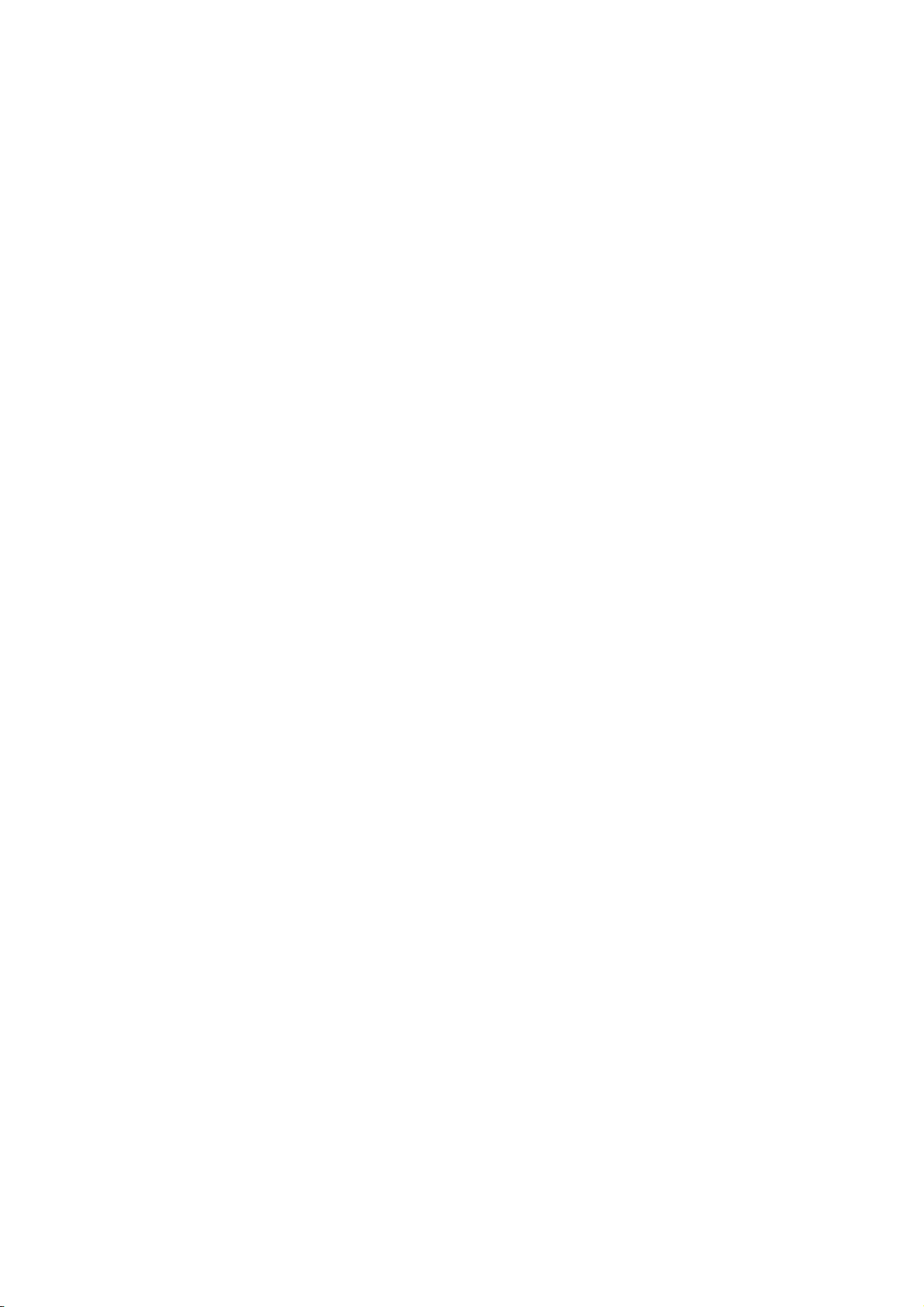
Remote Controller
User Guide
Introduction
Thank you for your purchase of the luetooth Media Remote for iPad. This
remote uses Bluetooth technology which provides a seamless connection up
to 32 feet (10m) away. This remote is iPad and Mac OS compatible. Its
compact size is ideal for portability and travel.
Contents
• Bluetooth Media Remote
• 1 x AAA Energizer® MAX® Batteries
• User Guide
System Requirements
Hardware
• iPod
• iPhone
• iPad
• Mac Bluetooth enabled device
Operating System
• Mac OS X v10.4 or later
Installing the Batteries
1 Remove the battery cover located on the bottom of the remote.
2 Insert the supplied battery, making sure that the positive (+) and negative (-) end
matches the polarity indicators inside the battery compartment.
Establishing the Connection
1. Turn on the remote by sliding the power button to the ON position.
2. Switch ON the Bluetooth function of your iPad.
3. Press the Connect button inside the battery compartment of your Bluetooth
Media Remote to enable discovery mode. The low power indicator light will
flash blue when the remote is in discovery mode.
4. Once the remote is listed as a found device in the bluetooth menu on the
iPad, tap on the name and you will be prompted to enter a pass key as shown.
“Bluetooth Media Remote” would
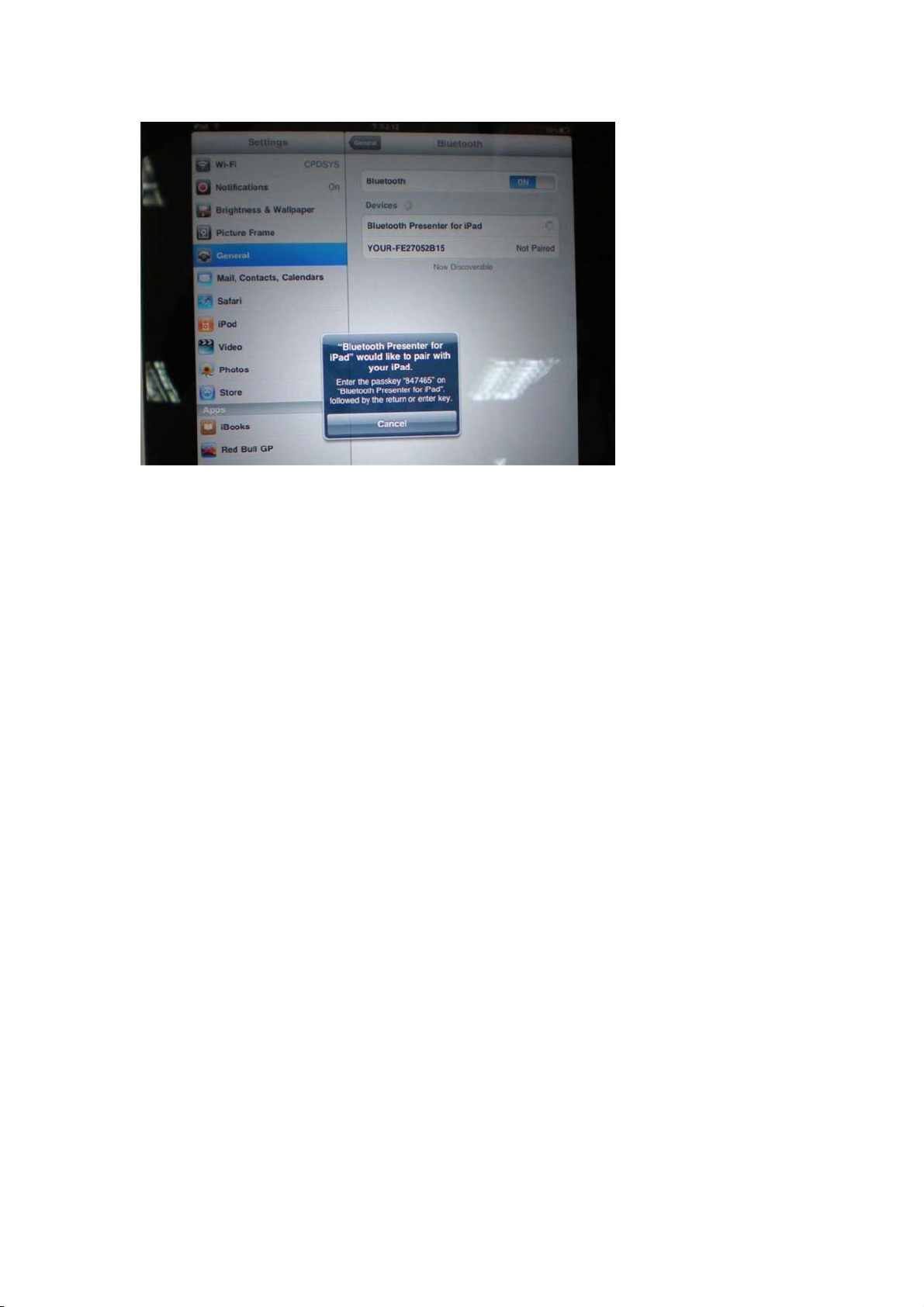
5. Use the number buttons in the battery compartment of your remote to enter
the passkey shown on the pop up message, followed by the enter key.
6. Bluetooth Media Remote for iPad is now connected with your iPad and the blue
light on the front of the remote will stop flashing.
Keys and Functions


Buttons Definition (default)
Button 1 2 3
“ENTER”
Definition “0-9” buttons
Button 6 7 8
Definition
Bluetooth Connection: Mac
1. Go to the Bluetooth icon located on your desktop or in the system bar and
click the icon to begin setup. Select “Turn Bluetooth On” to activate the
Next-track
buttons
buttons
Volume+
ID buttons
Play/Pause
buttons s
4
Volume-
9
Home-Btn
button
5
Prev-track
buttons
10
Power button

Bluetooth function on your Mac.
This equipment has been tested and found to comply with the limits for a Class B digital device, pursuant to Part 15 of the FCC Rules.
These limits are designed to provide reasonable protection against harmful interference in a residential installation. This equipment
generates, uses and can radiate radio frequency energy and, if not installed and used in accordance with the instructions, may cause
harmful interference to radio communications. However, there is no guarantee that interference will not occur in a particular installation.
If this equipment does cause harmful interference to radio or television reception, which can be determined by turning the equipment
off and on, the user is encouraged to try to correct the interference by one or more of the following measures:
‐‐ Reorient or relocate the receiving antenna.
‐‐ Increase the separation between the equipment and receiver.
‐‐ Connect the equipment into an outlet on a circuit different
from that to which the receiver is connected.
‐‐ Consult the dealer or an experienced radio/TV technician for help.
2. Scroll down the list and select “Set up Bluetooth Device...”
3. The Bluetooth Setup Assistant will begin. Please follow the on-screen
instructions.
4. Select “Bluetooth Media Remote” and click continue to proceed with setup.
Your remote will need to be in “discovery” mode to connect.
5. Press the Connect button on the back of your Bluetooth Media Remote to
enable discovery mode. The low power indicator light will flash blue when the
remote is in discovery mode.
6. Your computer will begin to search for the remote. Once the remote is found,
it will show up in the list. Highlight “Bluetooth Media Remote” and press
continue.
7. The remote will now begin pairing. Click continue to proceed.
8. Congratulations. Your Bluetooth Media Remote is setup and ready to use. You can
choose to set up another device or click Quit to exit setup.
FCC Caution: Any changes or modifications not expressly approved by the
party responsible for compliance could void the user's authority to operate this
equipment.
This device complies with Part 15 of the FCC Rules. Operation is subject to the
following two conditions: (1) This device may not cause harmful interference,
and (2) this device must accept any interference received, including
interference that may cause undesired operation.
