Sysgration AGM 9600 Users Manual

User’s Guide
Wireless RF Keyboard & Mouse
HQXAKM-7500
HQXAGM-9600


Note: the manufacturer is not responsible for any radio or tv interference caused by
unauthorized modifications to this equipment. such modifications could void the user's
authority to operate the equipment.

TTaabbllee ooff CCoonntteenntts
s
INTRODUCTION............................................................................................................... 1
P
ACKAGE CONTENTS
S
YSTEM REQUIREMENTS
F
EATURES
.......................................................................................................................... 2
.......................................................................................................... 2
..................................................................................................... 2
MAINBOARD AND MOUSE COMPONENTS............................................................... 3
W
W
RF R
IRELESS
IRELESS
ECEIVER
RF K
RF M
EYBOARD
OUSE
.................................................................................................. 3
........................................................................................................ 4
..................................................................................................................... 4
INSERTING BATTERIES................................................................................................. 5
M
............................................................................................................................... 5
OUSE
K
EYBOARD
......................................................................................................................... 6
SETTING UP YOUR KEYBOARD AND MOUSE ......................................................... 7
INSTALLING THE SOFTWARE..................................................................................... 9
............................................................................................................................... 9
M
OUSE
K
EYBOARD
........................................................................................................................11
USING THE SOFTWARE................................................................................................15
IWARE MOUSE
M
ULTIMEDIA KEYBOARD
..................................................................................................................15
..................................................................................................17
TROUBLESHOOTING.....................................................................................................20
A WORD ABOUT ERGONOMICS.................................................................................22
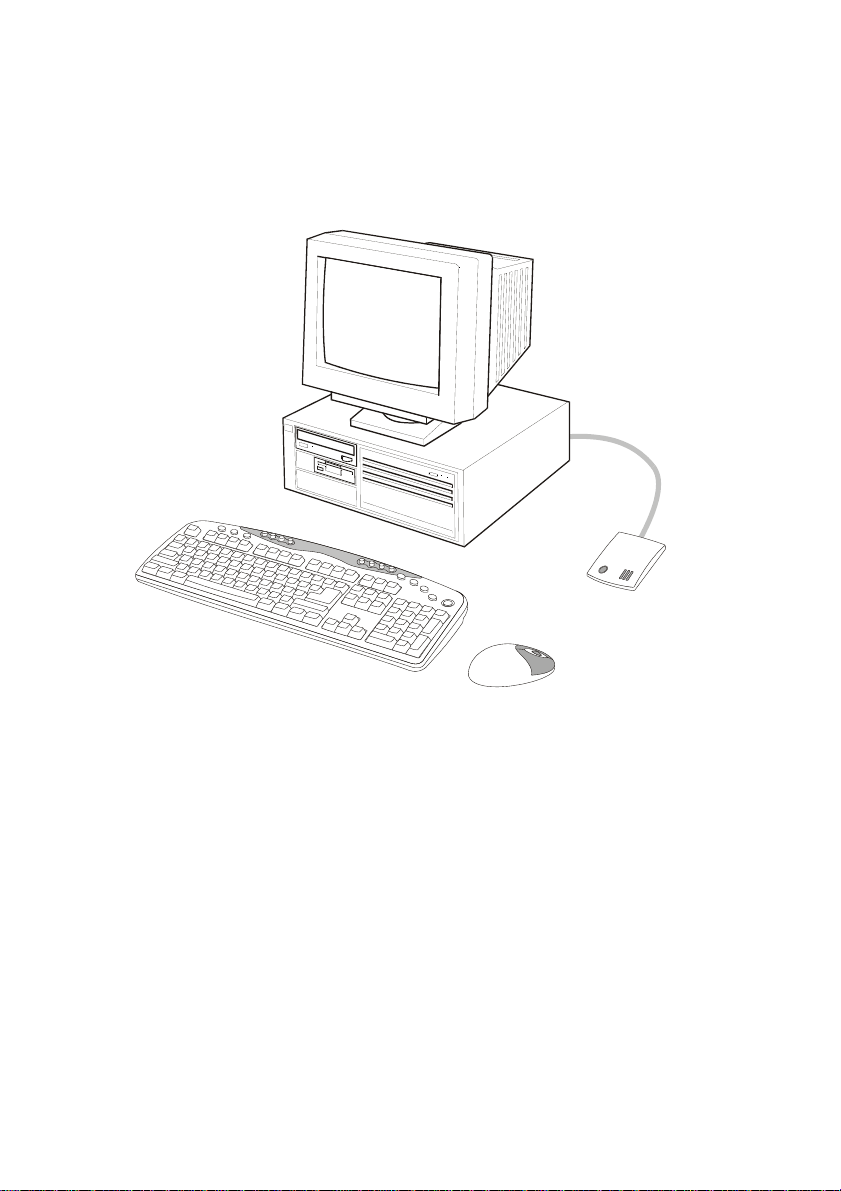
IInnttrroodduuccttiioon
Congratulations on your purchase of the Wireless RF Keyboard & Mouse, which
combines an innovative ergonomic design with all the features and convenience of
wireless technology:
RF Receiver
Wireless RF Keyboard
n
Wireless RF Mouse
The Wireless RF Keyboard has advanced multimedia features that enable you to
play audio CDs, VCDs, DVDs, and MPEG files. You can use the keyboard hot keys
to raise, lower and mute audio.
Other hot keys let you open your default Web browser and refresh Web pages,
browse forward and backwards, open a search page, and send e-mail. There are
also hot keys for launching the Windows calculator and entering power savings
mode.
The bundled software further enhances your keyboard by supplying an onscreen
display (OSD) and onscreen menus to control audio and Web functions.
The Wireless RF Mouse has a scroll wheel/middle button that can be assigned
various functions such as Web page or word processing software scrolling, or
launching applications such as Windows Explorer.
1
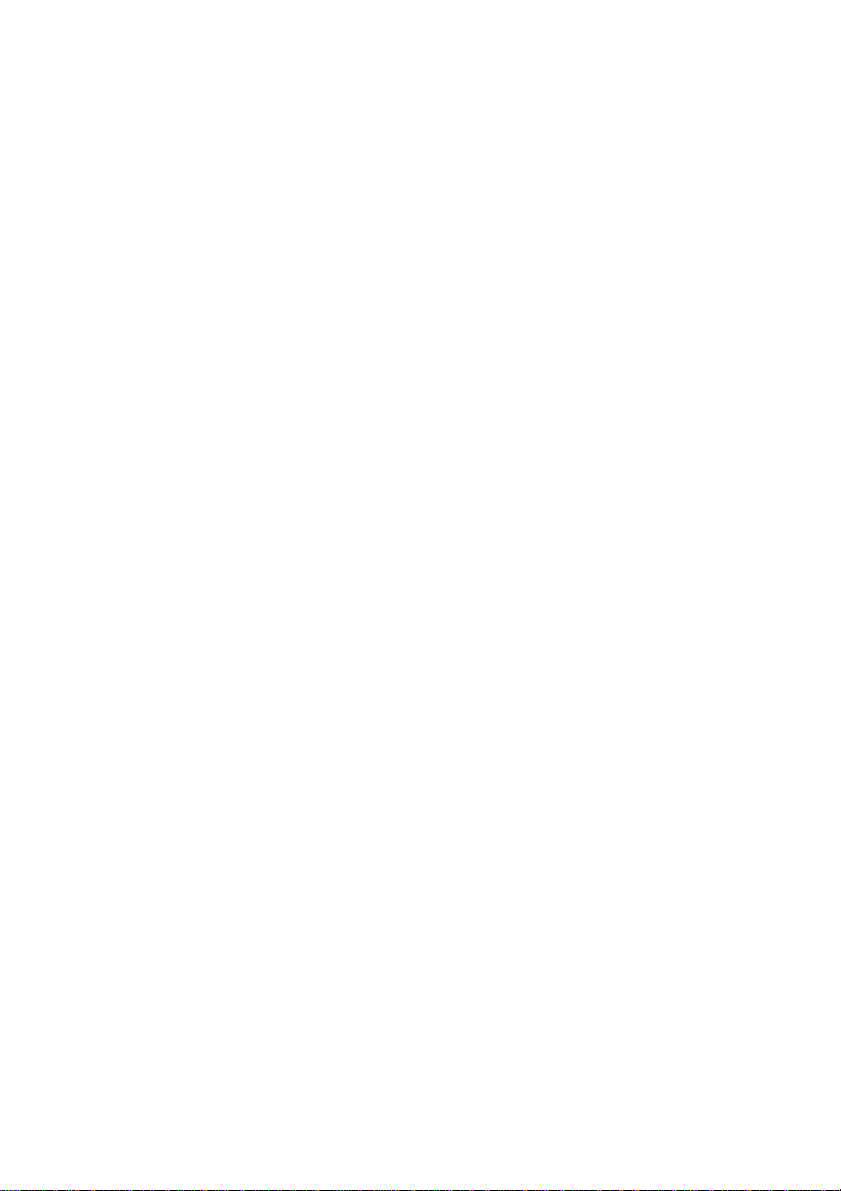
PPaacckkaaggee CCoonntteenntts
After you have unpacked the Wireless RF Keyboard & Mouse, check the contents
to make sure the following items are included.
• One Wireless RF Mouse
• One Wireless RF Keyboard
• One RF receiver
• Two AAA alkaline batteries (for the mouse)
• Two AA alkaline batteries (for the keyboard)
• This quick guide
If any of the above items are missing or appear damaged, contact your dealer immediately. Do not throw the shipping carton away in case you need to ship your
Wireless RF Keyboard & Mouse.
s
SSyysstteemm RReeqquuiirreemmeenntts
To use the mouse software and the hot keys on your multimedia keyboard, you
need the following:
• Windows ME/2000/98/95/NT 4.0 or later
• PS/2 mouse and keyboard ports
• Sound Blaster compatible sound card (for CD/VCD/DVD, and MPEG operation)
• CD-ROM drive (for software installation and CD/VCD operation)
• DVD-ROM drive (for DVD operation)
FFeeaattuurrees
s
• Wireless radio frequency (RF) technology
• Scroll wheel mouse enables scrolling in Web pages and text editors
• Onscreen display (OSD) provides status information
• Keyboard multimedia and Web hot keys provide convenient access to often
used commands
• Plug and Play compliant
• Compatible with Windows ME/2000/98/95/NT4.0
s
2
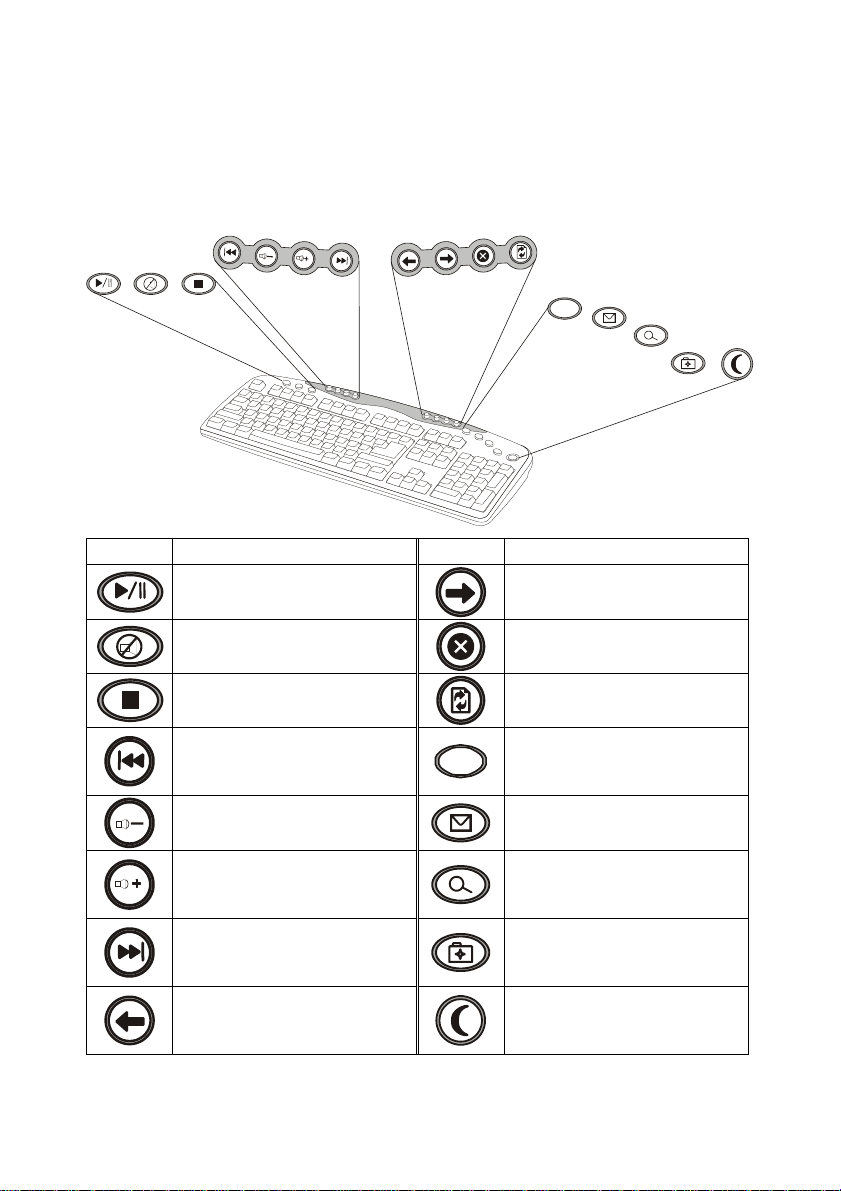
MMaaiinnbbooaarrdd aanndd MMoouussee CCoommppoonneenntts
s
WWiirreelleessss RRFF KKeeyybbooaarrd
d
The following illustration shows the Wireless RF Keyboard and hot keys:
WWW
Button Function Button Function
Play/Pause: plays or
pauses a CD/DVD/VCD
Mute: turns off the audio
output
Stop: stops playing a
CD/DVD/VCD
Next Track: searches back-
ward through tracks on a
WWW
Forward: goes to the next
page in your Web browser
Stop: stops loading a Web
page
Refresh: reloads the Web
page
World Wide Web: opens
your default Web browser
CD/DVD/VCD
Volume Down: decreases
audio volume
E-mail: launches the default
e-mail application
Volume Up: increases audio
volume
Previous Track: searches
forwards through tracks on a
CD/DVD/VCD
Back: goes to the previous
page in your Web browser
Search: opens a search
window in Netscape or
Windows IE
My Favorite: opens the IE
favorites folder, or the Netscape bookmarks folder
Suspend: enters the computer into power saving
mode
3
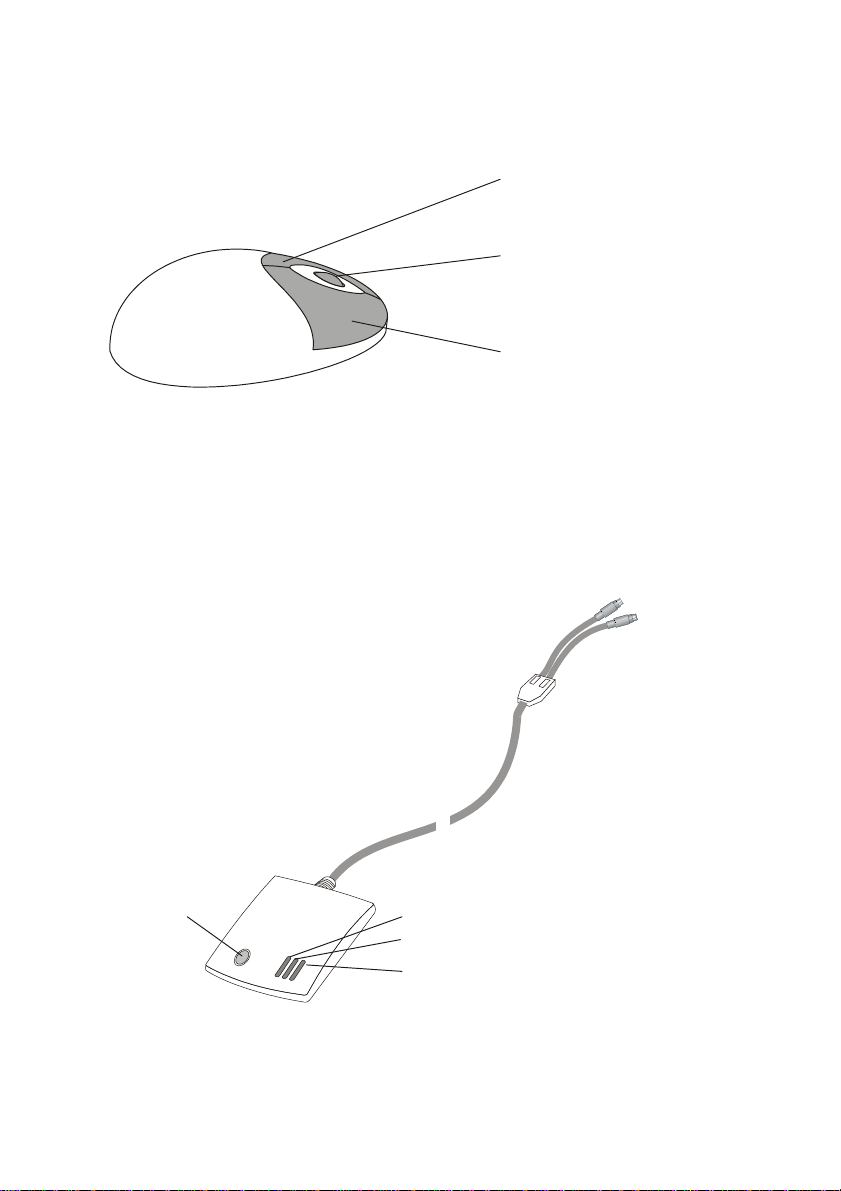
WWiirreelleessss RRFF MMoouusse
n
S/
)
The following illustration shows the RF mouse components:
e
Left button
Scroll wheel/middle butto
Right button
RRFF RReecceeiivveer
The following illustration shows the RF receiver components:
Mouse/keyboard
connect button
r
P
2 keyboard
connector (purple)
Num Lock indicator
Caps Lock indicator
Scroll Lock indicator
PS/2 mouse
connector (green
4
