
AGM-9300
Wireless Optical
Mouse
Instruction Manual

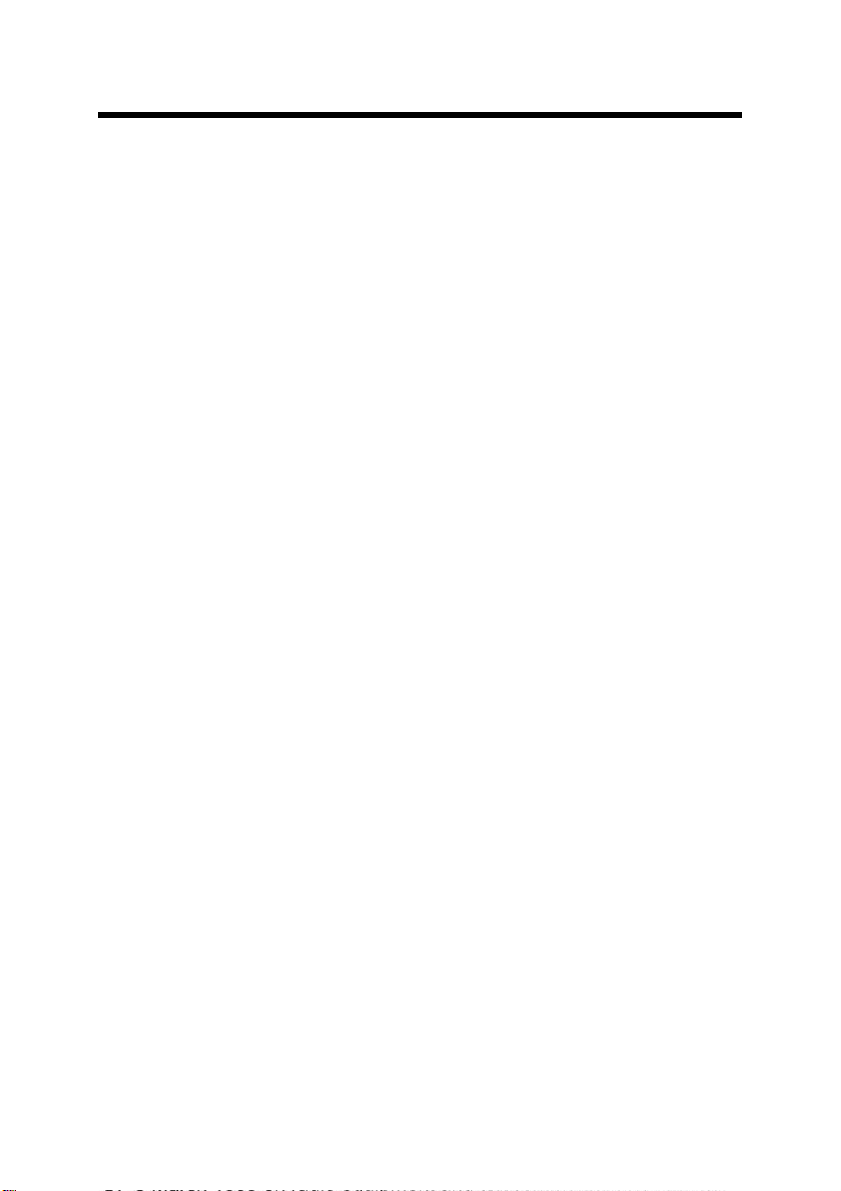
Table of Contents
Safety............................................................................................................i
Federal Communications Commission Radio (FCC) Statement..............i
R&TTE Compliance......................................................................................i
INTRODUCING THE WIRELESS OPTICAL MOUSE ...........................1
Package Contents.......................................................................................1
System Requirements ................................................................................1
Features.......................................................................................................2
Wireless Optical Mouse Components.......................................................2
INSERTING BATTERIES....................................................................... 3
SETTING UP THE WIRELESS OPTICAL MOUSE...............................4
INSTALLING THE iWARE SOFTWARE ...............................................6
USING THE SOFTWARE.......................................................................9
Power Savings Mode................................................................................10
A WORD ABOUT ERGONOMICS.......................................................11
TROUBLESHOOTING .........................................................................12
Mouse not detected ..................................................................................12
Mouse doesn’t work after changing batteries........................................12
Cursor doesn’t move properly on the screen.........................................12
90 DAY LIMITED WARRANTY: Jasco Products Company warrants this product to be free from manufacturing defects
for a period of ninety days from the original date of consumer purchase. This warranty is limited to the repair or replacement of this product only and does not extend to consequential or incidental damage to other products that may be
used with this unit. This warranty is in lieu of all other warranties express or implied. Some states do not allow limitations on how long an implied warranty lasts or permit the exclusion or limitation of incidental or consequential damages,
so the above limitations may not apply to you. This warranty gives you specific rights, and you m ay also have other
rights which vary from state to state. If unit should prove defective within the warranty period, return prepaid with dated
proof of purchase to: Jasco Products Company, 311 N.W. 122
nd
Street, Oklahoma City, OK. 73114

INTRODUCING THE WIRELESS OPTICAL
MOUSE
Congratulations on your purchase of the Wireless Optical Mouse, which
combines an innovative ergonomic design with all the features and convenience of wireless technology.
The Wireless Optical Mouse has a scroll wheel/middle button that can
be assigned various functions such as Web or word processor page
scrolling, or launching applications such as Windows Explorer.
The Wirelss Optical Mouse also has a forth and fifth button on the sides
that are pre-set as forward and back buttons for use with Internet
browsers or other supported applications. These buttons can be reprogrammed to launch you favorite applications and shortcuts.
The Wireless Optical Mouse needs no software to operate. The USB or
PS/2 interface makes it completely Plug and Play in all supported operating systems.
The mouse uses two AA batteries. The receiver is powered by the USB
or PS/2 interface on the PC.
Package Contents
After you have unpacked the Wireless Optical Mouse, check the contents to make sure the following items are included.
One mouse
One RF receiver
Two AA batteries (for the mouse)
This quick guide
USB to PS/2 adapter (OPTIONAL)
One CD-ROM with application software
If any of the above items are missing or appear damaged, contact your
dealer immediately.
System Requirements
Windows XP, ME, 2000, 98, 95, NT 4.0 or later
USB or PS/2 port
CD-ROM drive (for application software installation)
1
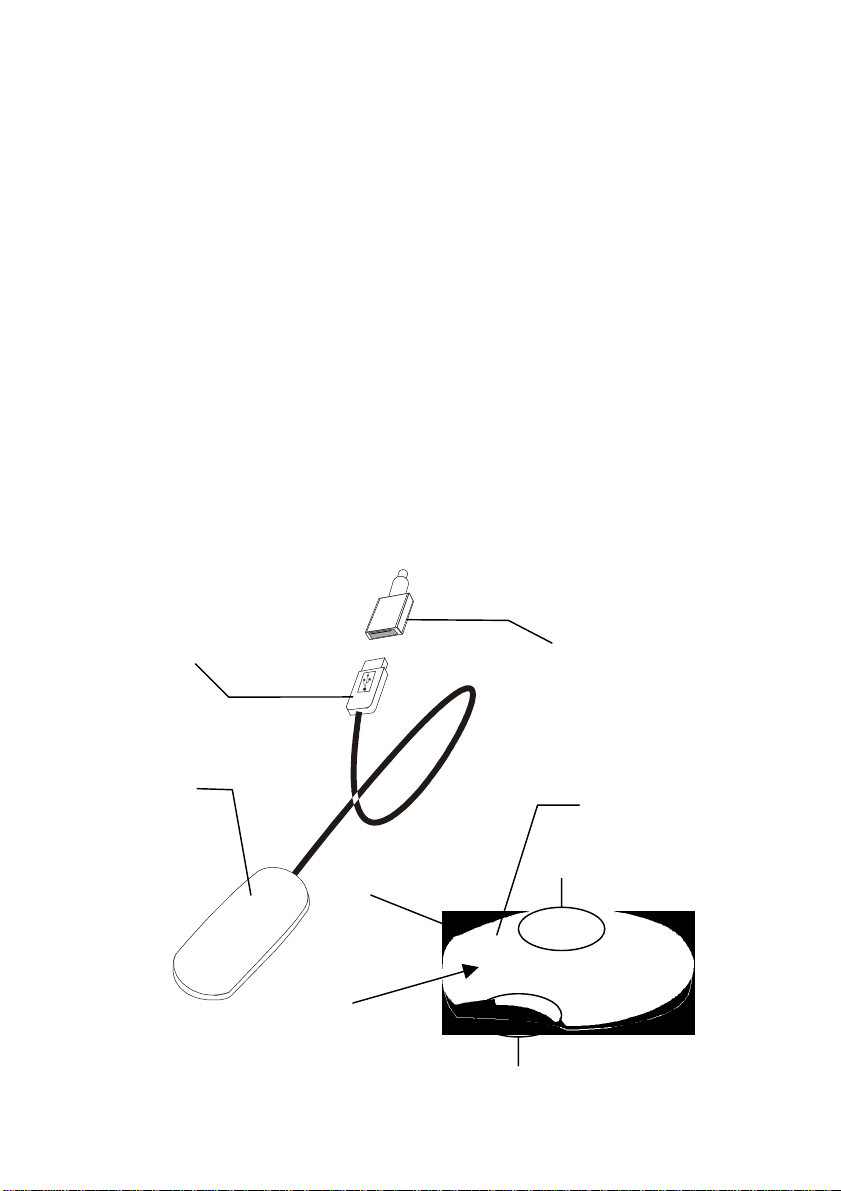
Features
(5)
Wireless radio frequency (RF) technology
Three programmable buttons provide many adv anced functi ons
such as scrolling in Web pages and text editors, opening programs, or selecting previous/next slide in PowerPoint
Plug and Play compliant
Compatibility: PS/2 Interface: Windows XP/ME/2000/98/95/NT4.0
USB Interface: Windows XP/ME/2000/98
Compatible with PowerPoint and all other Windows-compatible
presentation programs
Compatible with IE and Netscape Web browsers
Wireless Optical Mouse Components
The Wireless Optical Mouse consists of a mouse and receiver. The following illustration shows the main components:
USB connector
RF receiver
Right mouse button
Left mouse button
USB to PS/2
adapter (optional)
Scroll wheel/middle
mouse button (3)
Forward Browser button
2
Back Browser Button (4)

INSERTING BATTERIES
The Wireless Optical Mouse requires two AA batteries to operate. Refer to
the following instructions and illustrat ions for i nsert ing the b atterie s:
1. Turn the AQUI RF Crystal Mouse over.
2. Press (A) with your finger
and open the battery cover
compartment in the direction
of the arrow (B):
3. Insert two AA batteries into
the compartment. Ensure
that you orient the batteries
according to the polarity
markings inside the battery
compartment.
4. Slide the battery compartment
cover into the slots (A) and
swing the cover closed (B):
A
B
3

SETTING UP THE WIRELESS OPTICAL MOUSE
Your Wireless Optical Mouse receiver connects to the USB or PS/2 port
on your computer.
Note! Insert the batteries before connecting the Wireless Optical Mouse.
Refer to the previous section.
Refer to the following instructions and illustrations to connect the Wireless Optical Mouse to your PC:
1. Turn off your computer.
2. Plug the USB connector
on the RF receiver cable
into the USB port on your
computer.
If you want to connect to
your computer’s PS/2
port, use the USB to PS/2
adapter.
Connect the adapter to
the RF receiver and then
connect the receiver to the
computer’s PS/2 port as
shown:
4
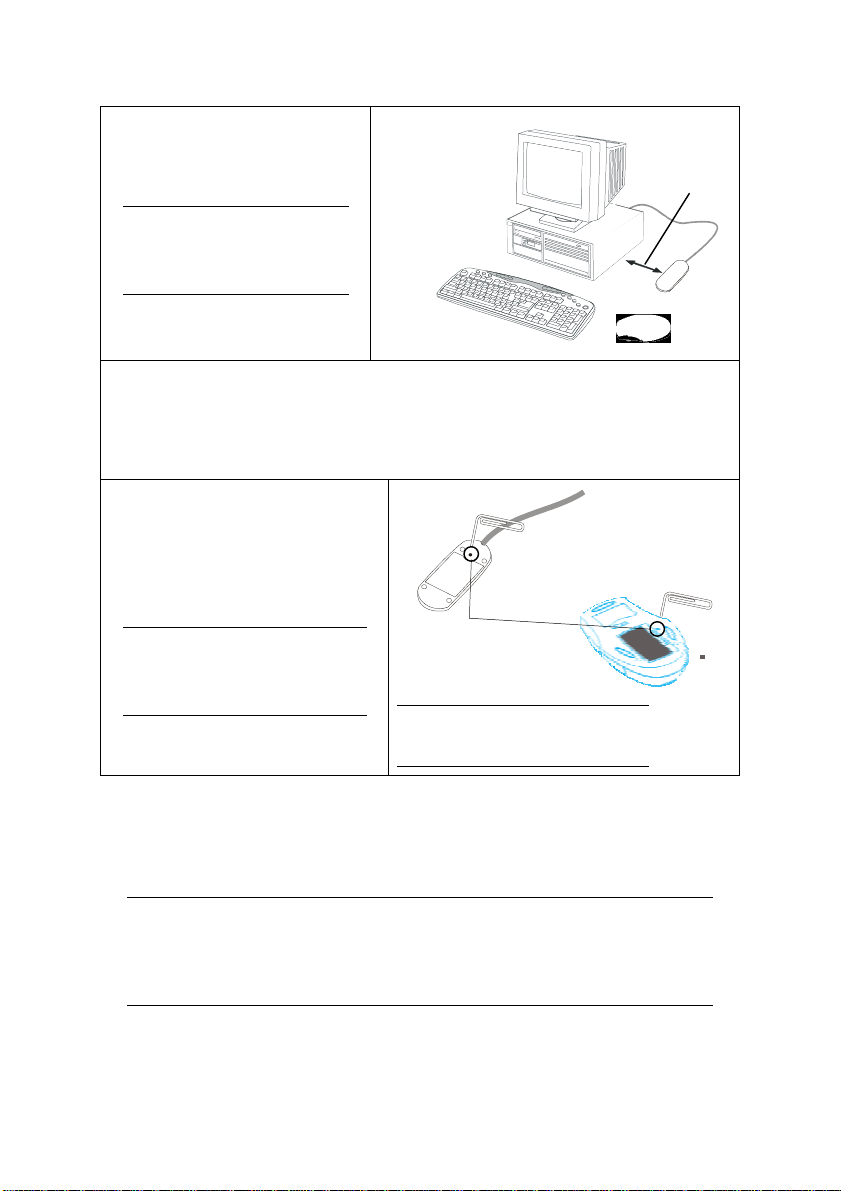
3. Place the RF receiver and
the mouse in the proper
location for your computer.
8 inches
Place the receiver at least 8
inches (20 cm) fro m e lectr ical
devices such as the compu ter
or monitor.
4. Turn on the computer. If your OS is Windows 98, the Add New Hardware
Wizard starts. Insert your Windows 98 CD into the CD-ROM drive. Follow the instructions on the screen. Use the <Tab> key to move among
items on the screen and press <Enter> to make selections. If the OS is
Windows ME/2000/XP, the USB driver is installed automatically.
5. Use a bent paper clip to
press the RF receiver connect button (A), and then
A
press the mouse connect
button (B).
B
Note! Repeat Step 5 when con-
Connect switches
necting the RF Optical Mouse
for the first time and after replacing the batteries.
Note! You can also press the receiver
connect switch (A) to awaken the
computer from suspend mode.
Ensure that the mouse is working. If the cursor does not respond to
mouse movement, repeat Step 5 to ensure that a connection has been
made. If it still is not working, refer to the Troubleshooting section at the
end of this guide.
Note! The Wireless Optical Mouse has an 800-dpi sensor, which makes cur-
sor sensitivity exceptionally high. If you are browsing the Web and
make a selection with the right mouse button while accidentally moving the cursor, the selection will not be made. Ensure that you hold
the cursor steady while making selections.
5

INSTALLING THE I WARE SOFTWARE
The Wireless Optical Mouse comes with software to enhance its function. The software is located on the bundled CD-ROM.
Note! Connect your Wireless Optical Mouse before installing the software.
Refer to the previous section.
Follow these instructions to install the software for the Wireless Optical
Mouse:
1. Insert the application software CD into the CD-ROM
drive..
2. If the CD does not auto run,
click Start, Run. Type
“D:\Setup.exe” (assuming D
is your CD-ROM drive) in
the Run Open text box and
click OK. The iWare mouse
installation program starts.
3. Click Next.
4. Select “5 Button Wheel
Mouse,” and click Next.
6

5. Select “USB Port” or “PS/2
Port” and click Next.
6. Click Next to accept the
default directory or browse
to the desired directory.
7. Click Next to accept the
default folder or type a new
folder name.
7

8. Click Next to start copying
files to your computer.
9. Click Finish to complete the
installation.
10. When the computer has
restarted, an iWare mouse
icon appears in the taskbar.
iWare mouse
icon
8
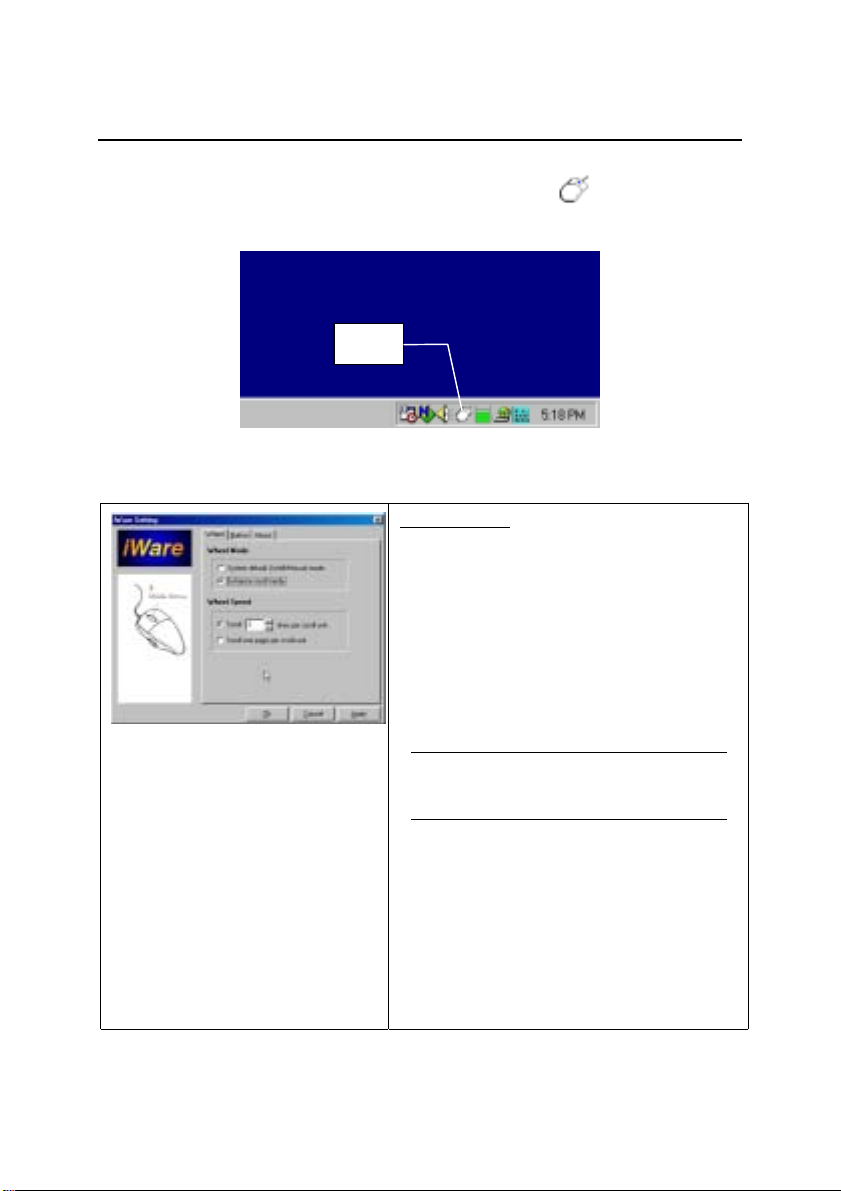
USING THE SOFTWARE
After your computer restarts, the iWare Mouse icon appears at the
lower right side of your screen in the taskbar:
iWare
Mouse
Double-click the iWare Mouse icon in the taskbar to open the iWare
Mouse Setting screen. The following table describes the iWare Settings:
Wheel Tab
Wheel Mode
These two items define the operation of
the scroll wheel:
• System default (Intelli-Mouse)
mode: this option sets the wheel
scrolling function as Microsoft’s IntelliMouse standard.
• Enhance scroll mode: enables en-
hanced scroll mode.
Note! Experiment with these two modes;
after some practice, choose the mode that
best suits your work habits.
Wheel Speed
These items enable you to set how fast
the page scrolls on the screen:
• Scroll # lines per scroll unit: sets
the number of text lines that the page
will scroll.
• Scroll one page per scroll unit: sets
the screen to scroll one complete
page at a time.
9

Button Tab
Enables you to program the middle button
and buttons on the left and right side of
the mouse for common applications.
Choose the function from the drop-down
list.
About Tab
Provides the iWare software version.
Refer to this screen when updating the
software to ensure that you have the most
recent version.
Power Savings Mode
The Wireless Optical Mouse features a power saving mode to save
battery power. The optical sensor indicates the power saving mode.
Refer to the following table:
Mouse in use
1 second
inactivity
1 minutes
inactivity
10 minutes
inactivity
30 minutes
inactivity
Optical sensor LED illuminates
Optical sensor LED dims to indicate power standby
mode. Moving the mouse to be active.
Optical sensor LED flashes quickly. Enter sleeping1
mode. Moving the mouse to be active.
Optical sensor LED flashes slowly. Enter sleeping2
mode. Moving the mouse to be active.
Optical sensor LED dims out, Enter sleeping3 mode
Clicking any botton to make active.
Note! There is two ways to make mouse active, move or
click any button.
10
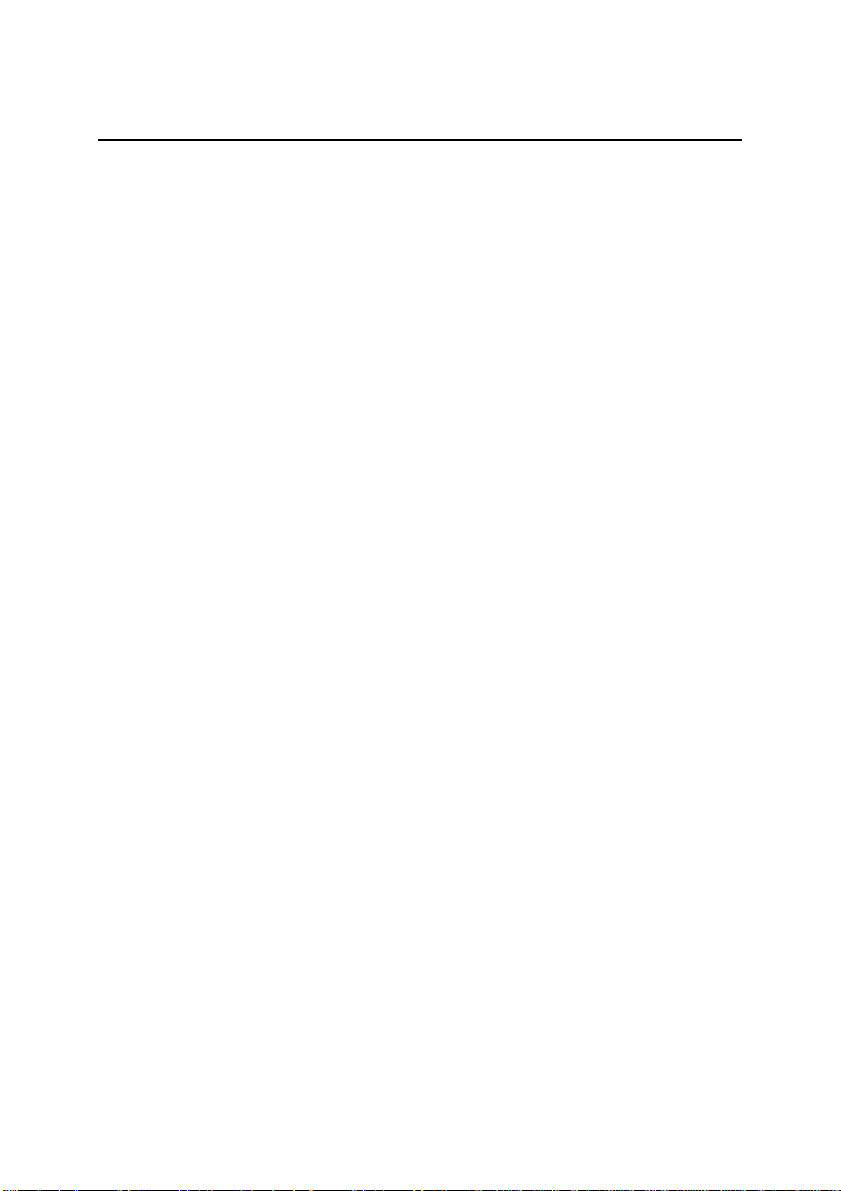
A WORD ABOUT ERGONOMICS
Ergonomics is the study of how people with their different physical
characteristics and ways of functioning relate to their working environment (the furnishings and machines they use). The goal of Ergonomics
is to incorporate comfort, efficiency, and safety into the design of keyboards, computer desks, chairs, and other items in an effort to prevent
physical discomfort and health problems in the working environment.
If your budget permits, buy ergonomically designed furniture such as
chairs, shelves, and desks that fit your physical characteristics and work
methods.
You can create an ergonomically improved workstation without spending much money. Following are a few tips to help you work effectively
without a lot of physical discomfort:
• Keep your forearms, wrists, and hands in a relaxed position, with your
elbows at your side.
• Position the keyboard and mouse so that you do not have to reach for
them.
• Don’t strike the keys too hard; type with a soft touch.
• Keep your thighs parallel to the floor and your feet flat on the floor or on
a foot rest.
• Use a chair that provides good back support.
• Try to place the monitor so that there is little glare from the sun on the
monitor.
• Walk around the room every hour.
• Every half-hour look away from the computer screen for a few minutes.
• Vary your tasks throughout the day.
• Avoid resting your wrists on sharp edges.
11

TROUBLESHOOTING
Mouse not detected
If the Wireless Optical Mouse doesn’t respond to activity, follow these
steps:
1. Ensure that the receiver is properly connected to the USB or PS/2 port
(Refer to SETTING UP THE WIRELESS OPTICAL MOUSE on page 4).
2. Ensure that the batteries have been installed correctly (refer to INSERTING
BATTERIES page 3).
3. Ensure that there are no IRQ or I/O address conflicts. Refer to your operating system user’s manual for information on resolving IRQ and I/O address
conflicts.
Mouse doesn’t work after changing batte ries
If the Wireless Optical Mouse doesn’t respond to activity after replacing
the batteries, follow these steps:
1. Ensure that you have established a connection between the RF receiver
and the mouse (Refer to SETTING UP THE WIRELESS OPTICAL
MOUSE on page 4).
2. Ensure that the batteries have been installed correctly (refer to INSERTING
BATTERIES page 3).
3. Ensure that the batteries are not discharged.
Cursor doesn’t move properly on the screen
If the cursor doesn’t move or the motion is erratic, follow these steps:
1. Ensure that you have established a connection between the RF receiver
and the mouse (Refer to SETTING UP THE WIRELESS OPTICAL
MOUSE on page 4).
2. Change the position of the RF receiver. There should be a distance of at
least 8 inches (20 cm) between the receiver and any electrical appliance
(such as speakers, the monitor, or the computer).
3. Ensure that the mouse batteries are not discharged. If they are discharged
replace them (refer to INSERTING BATTERIES page 3).
4. Optical mice do not function properly on some glossy or dark colored (blue,
black, or red) surfaces. Test the mouse on a black piece of white paper. If
this resolves the problem place your mouse on a suitable surface. Mouse
pads are available in compatible colors.
12
