Page 1
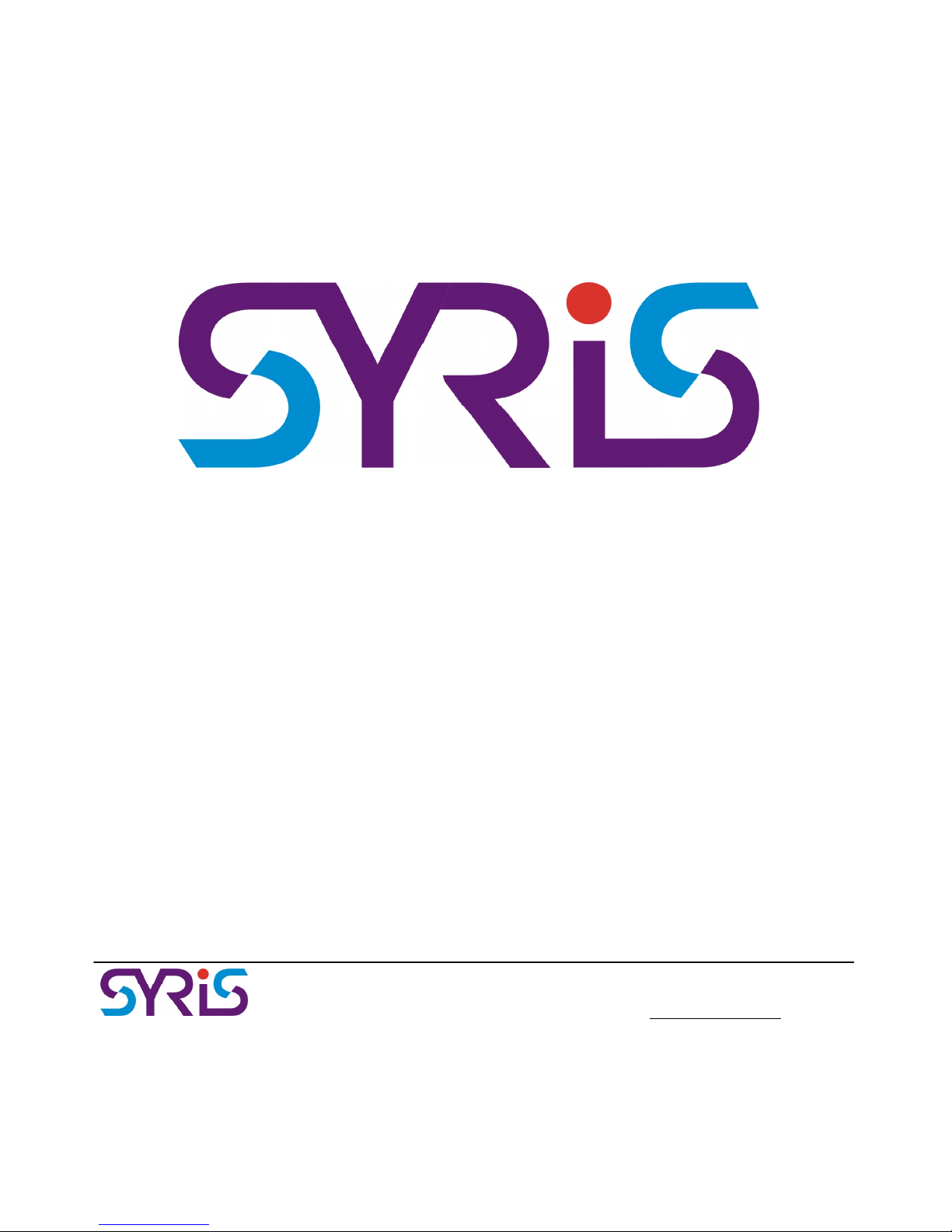
SYRDF5/F6
Stand Alone Fingerprint/Proximity Reader
User Manual
SYRIS Tech. Corp, 21F-2,NO 12,Sec. 1,Taijunggang Rd Taichung,Taiwan(403),R.O.C.
TEL:886-4-2207-8888 FAX:886-4-2207-9999 Email:service@syris.com
April, 2008 Ver: 1.00
Page 2

Stand Alone Fingerprint/Proximity Reader
© 2008 by SYRIS Technology Corp.
2
Device Shape
Notice:Communication interface is RS485
Page 3
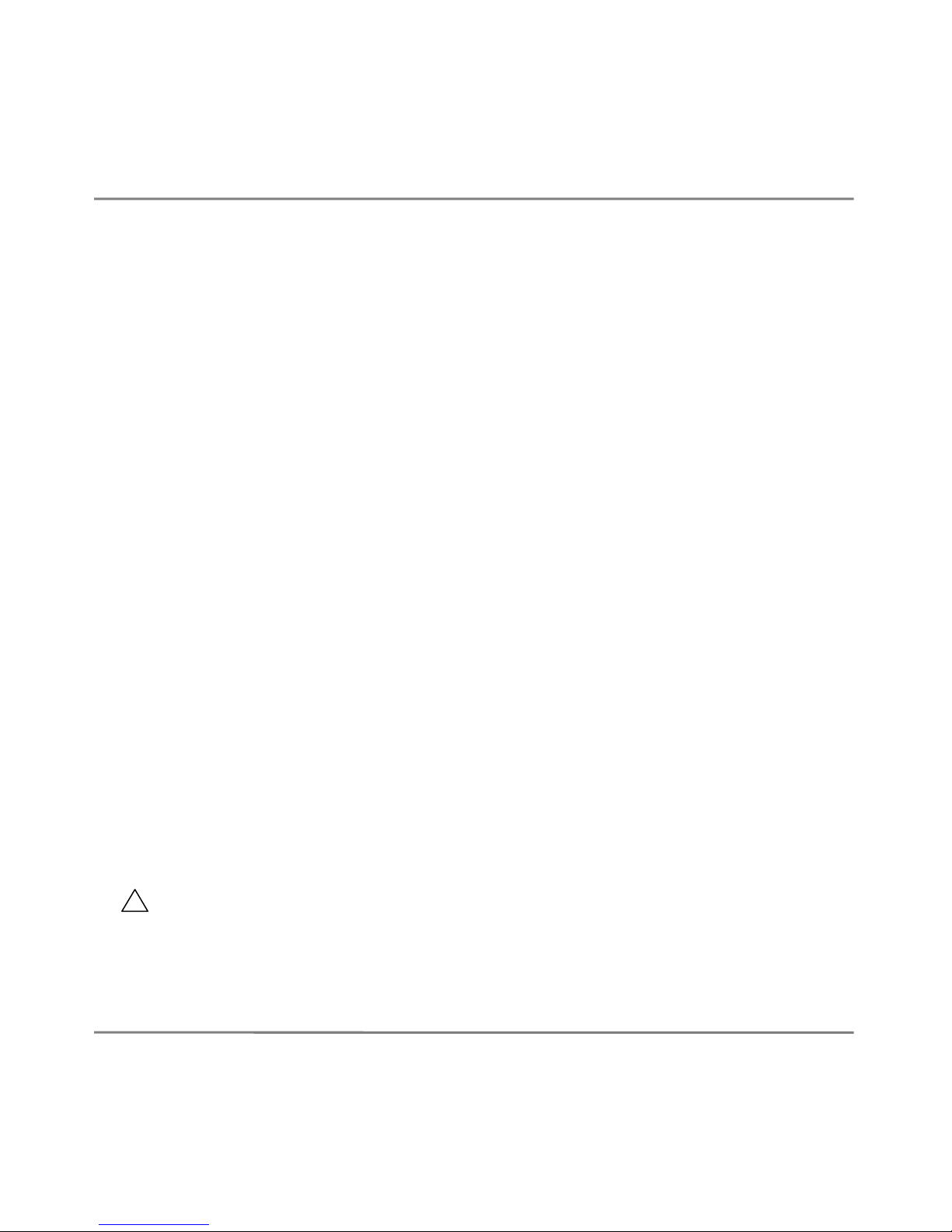
Stand Alone Fingerprint/Proximity Reader
© 2008 by SYRIS Technology Corp.
3
Operation Procedure
1. Add Fingerprint
1-1.Flash Master Card(for Add Fingerprint only) then the LED light of OK
starts glittering and beeping. Please put the finger that you want to record
the fingerprint on sensor and don’t move the finger after putting it on the
sensor.
1-2.When the LED light of OK stops glittering, it means the fingerprint is
recorded correctly. User can move off finger.
1-3.Recording fingerprint process finished.
2. Add Card
2-1.Flash Master Card(for Add Fingerprint only) one time. When the LED
light of OK starts glittering, user can flash the card that is prepared to
record.
2-2.When the device starts beep, move off the card. When the LED light of
starts glittering 3 times, the process of Add Card is done.
!
Page 4
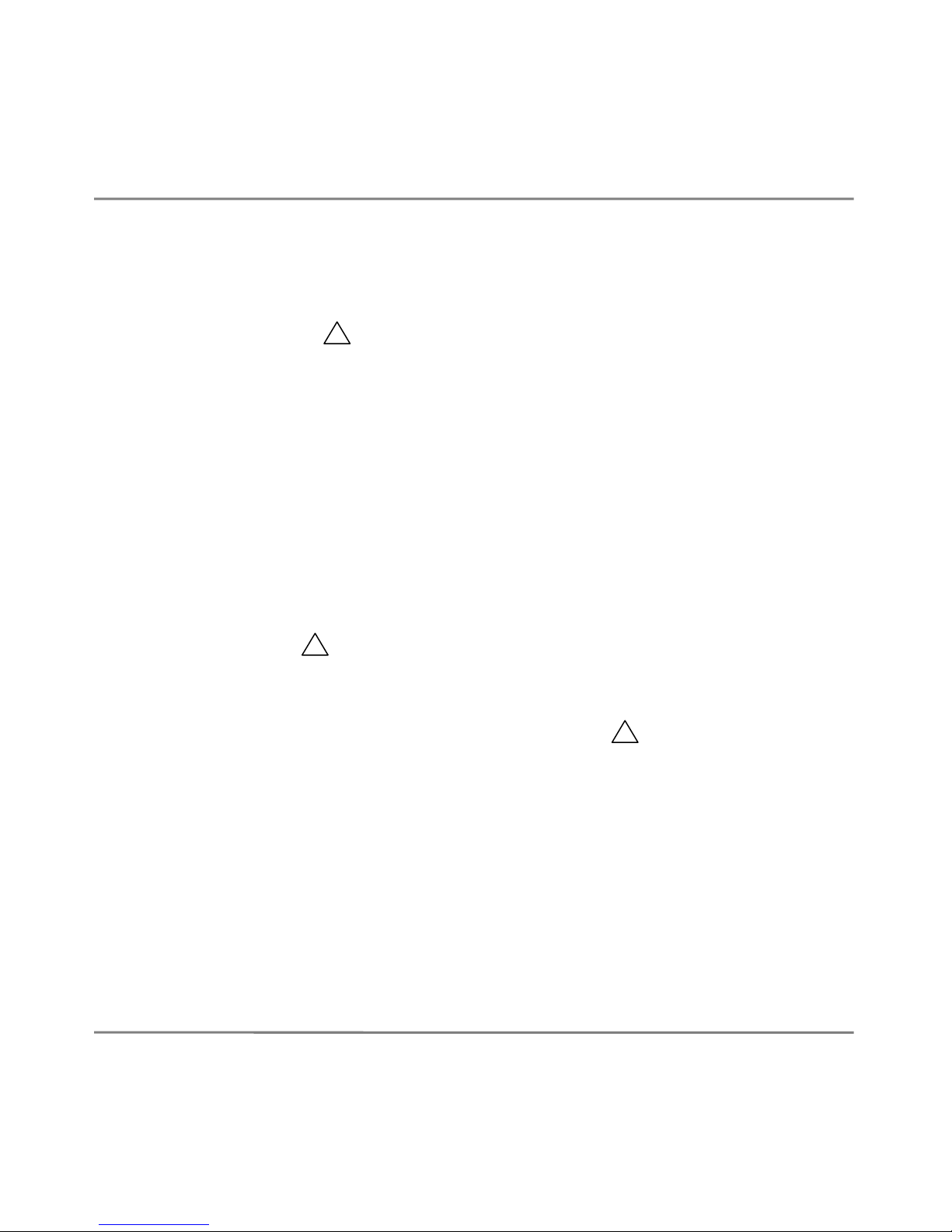
Stand Alone Fingerprint/Proximity Reader
© 2008 by SYRIS Technology Corp.
4
3. Delete Fingerprint
3-1.Flash Master Card(for Delete Fingerprint only) one time.
3-2.When the light of is glittering and beeping, put the finger that will be
erased from the device on the sensor.
3-3.When the light of OK beeps one time; it means system erased the
fingerprint successfully.
4. Delete Card
4-1.Flash Master Card(for Delete Fingerprint only) one time.
4-2.When the light starts glittering, flash the card you want to erase.
4-3.When the device beeps one time, you need to move off the card (the
light of OK will glittering one time). The light of shut down, all the
process will be done.
!!!
Page 5
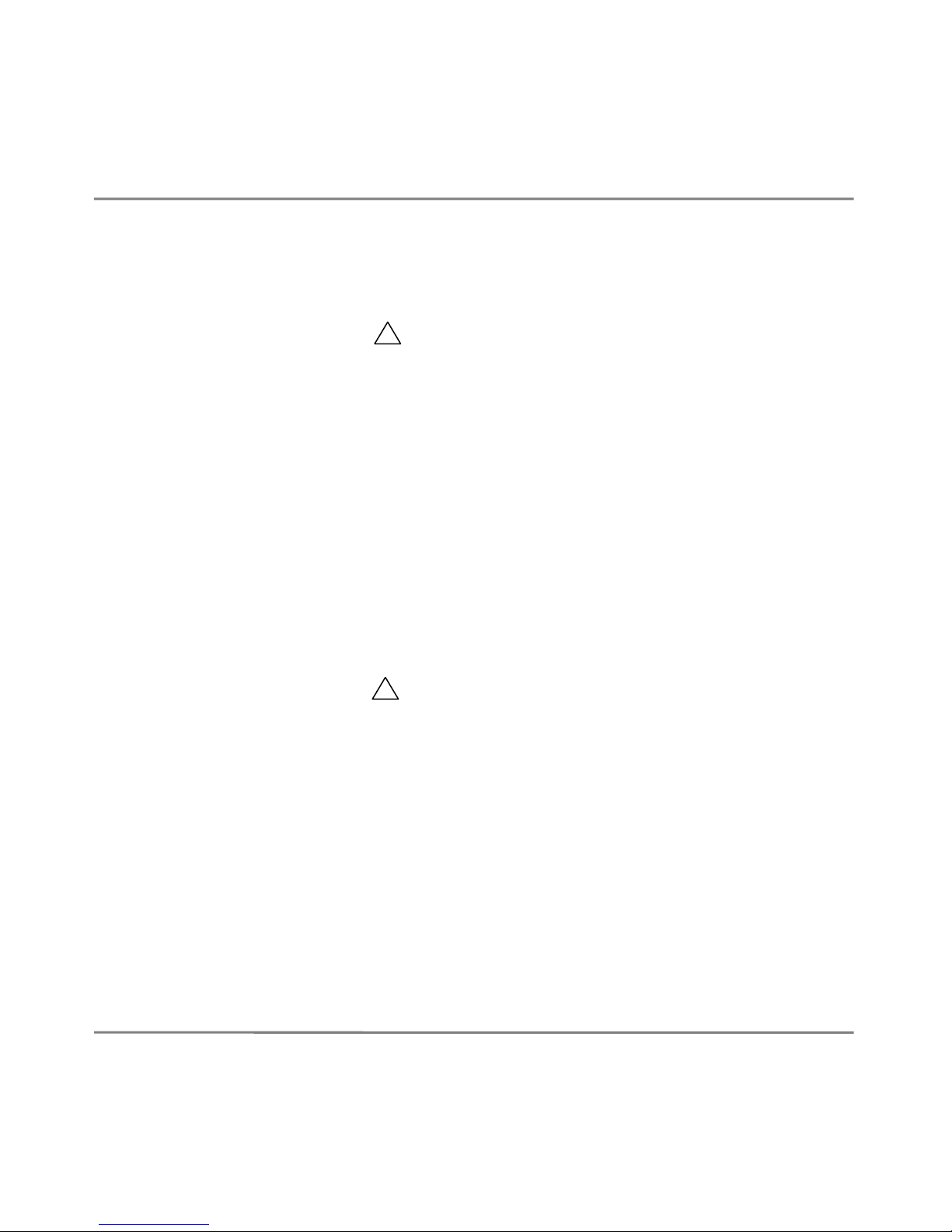
Stand Alone Fingerprint/Proximity Reader
© 2008 by SYRIS Technology Corp.
5
5. Add Anti-Duress Fingerprint
5-1.Please flash Master Card(for Anti-Duress use only) one time.
5-2.When the LED light of starts glittering and beeping. Please put the
finger that you want to record the fingerprint on sensor and don’t move the
finger after putting it on the sensor.
5-3.When the LED light of OK stops glittering, it means the fingerprint is
recorded correctly. User can move off finger.
6. Delete Anti-Duress Fingerprint
6-1.Please flash Master Card(for Anti-Duress use only) one time.
6-2.When the LED light of starts glittering and beeping. Please put the
finger that you want to erase the fingerprint on sensor and don’t move the
finger after putting it on the sensor.
6-3.When the LED light of OK stops glittering, it means the fingerprint is
erased correctly. User can move off finger.
!
!
Page 6
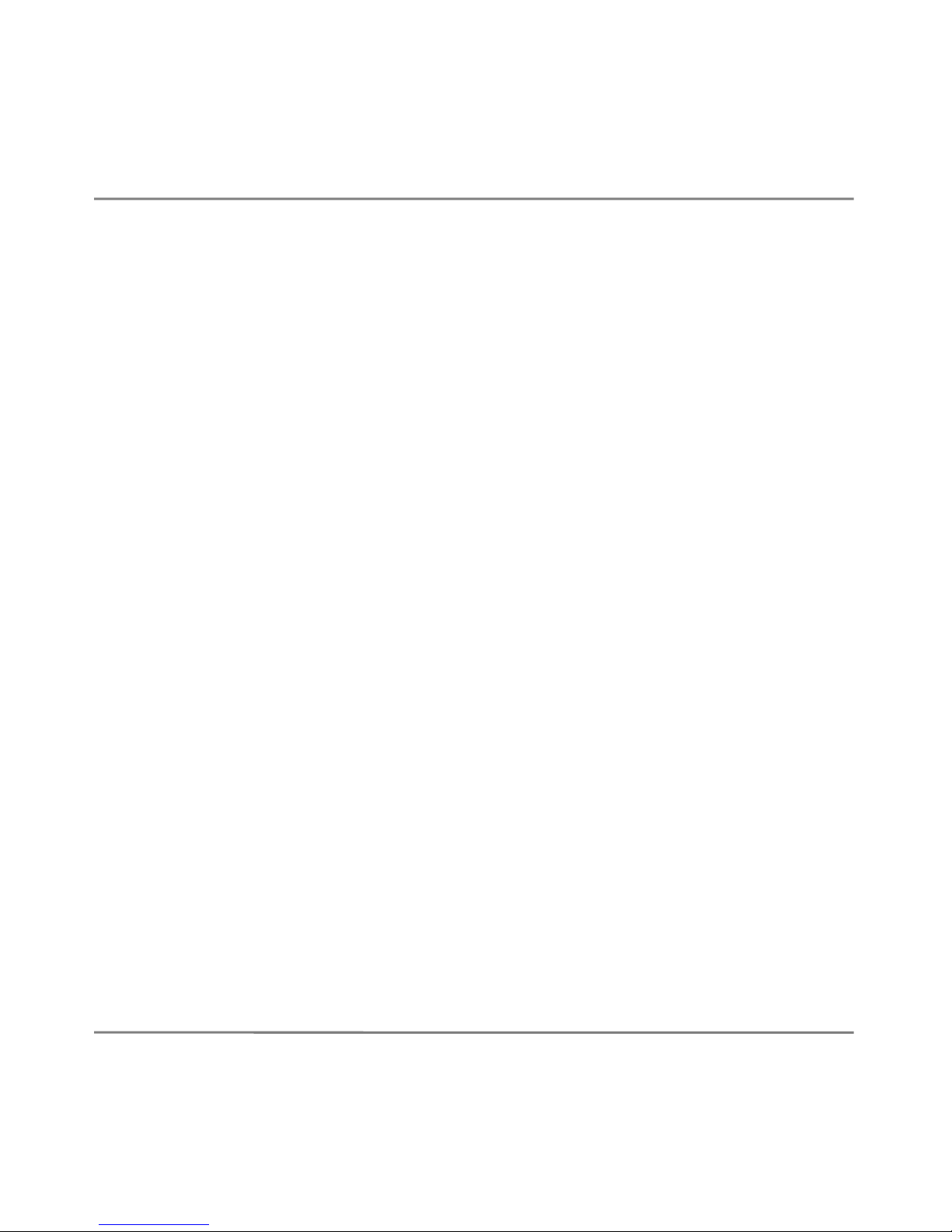
Stand Alone Fingerprint/Proximity Reader
© 2008 by SYRIS Technology Corp.
6
7.Delete all setting(Card & Fingerprint)
7-1.Please flash Master Card(for Delete Fingerprint only) four times, then
the device will make a long sound “beep”. The led light of OK will light 2
mins continuely.
7-2.When the light of OK turn off, it means th procedure is finished.
Note:Please do not set Duplicated Card/Fingerprint in the same device.
Page 7

Stand Alone Fingerprint/Proximity Reader
© 2008 by SYRIS Technology Corp.
7
SYRDF5/F6 Operation description:
Motion
SYRDF5/F6 Signal SYRDF5/F6 Status
Finger press Sensor
beep, power light is
glittering
Identify fingerprint (Finger can
move off).
Correct
Long beep one time,
OK led glitter one
time
Fingerprint is recognized and
matched.
Incorrect
Long beep one time,
short beep three
times, error led glitter
Fingerprint is NOT recognized or
the press type is not acceptable.
Common situation descriptions of fingerprint identify failure:
Question description Solution
Finger moving while pressing the sensor or
press approach is not correct.
Press finger via correct
approach.
Finger is too wet or got an oil stain
(especially in rainy day or deal with oil
material).
Please clean up the finger
by using towel first then
press sensor.
Finger is too dry. Please re-press the finger
or make it moister.
Finger got hurt after capturing the
fingerprint.
Please re-capture the
fingerprint.
Page 8

Stand Alone Fingerprint/Proximity Reader
© 2008 by SYRIS Technology Corp.
8
Emergency Response
Once the Master Card was lost or stealed, please reset a new master card
via Reader_Tools. Original one will be erased by device, the level of security
is high.
Please activate the software .
2
1
3 4 5
Page 9

Stand Alone Fingerprint/Proximity Reader
© 2008 by SYRIS Technology Corp.
9
Step 1. Click the tab of SYRDF5-M1/F6-M1
Step 2. Click the button of Scan reader then the title will be
shown ”Reader find ok. (COM : # com port number )”
Step 3. Click Fingerprint
Step 4. Click Set stand alone mode
Step 5. Click the options depend on your request
5-1. Setup Master Card for adding fingerprint only
5-2. Setup Master Card for deleting fingerprint only
5-3. Setup Master Card for adding anti-duress fingerprint only
Step 6. Select the function you want to activate then flash card.
Page 10

Stand Alone Fingerprint/Proximity Reader
© 2008 by SYRIS Technology Corp.
10
Incorrect Fingerprint enrollment:
1、Finger is not touch the sensor fully.
2、Finger is not touch the center of sensor.
3、Finger is not pressed with full strength.
4、Finger press is out of valid scop of sensor.
Correct Fingerprint enrollment:
Page 11

Stand Alone Fingerprint/Proximity Reader
© 2008 by SYRIS Technology Corp.
11
Special notices on enrolling fingerprint
In order to maintain the successful rate of identify, please keep notice as
following description:
The approach of catching fingerprint is the same as the picture.
The system will identify fingerprint via template that is captured from the
center of the finger then spread to full fingerprint.
Page 12

Stand Alone Fingerprint/Proximity Reader
© 2008 by SYRIS Technology Corp.
12
SYRDF5 MOUNTING PLATE
Page 13

SYRDF6 MOUNTING PLATE
Page 14

Stand Alone Fingerprint/Proximity Reader
© 2008 by SYRIS Technology Corp.
14
SYRDF5/F6 Specific
Items / Specs SYRDF5/SYRDF6
Fingerprint / Card 9,000 / 500
Fingerprint Sensor Touch Chip /Optics-based
Card Type (Transponder)
SYRIS Card Mifare1 13.56MHz
Read range 3cm~7cm
Device ID 1 – 99
Card read time 0.2 sec ( typical )
Identify time(1000 enrolled)/( Fast
mode)
Distinguish time: 1~3 sec
Distinguish wrong time : 1~6sec
Identify time(9,000 enrolled)/( Fast
mode)
Distinguish time: 1~6 sec
Distinguish wrong time : 6~12 sec
FAR < 0.001 % (System grants admission/access to an unauthorized person.)
FRR < 0.01 % (System denies admission/access to an authorized person.)
Indicator 3 LED
Communication Interface RS485 formats
Communication Speed
19,200 bps (4,800、9,600、19,200、38,400、57,600、
115,200、230,400)
Digtal Output
2 Relay(Door/Anti-duress)
Color Gray
Operation Temperature -20 to 55 ℃℃
Storage Temperature -30 to 70 ℃℃
Power Supply 8V to 20V DC
Dimensions (mm) 83W x 121H x 45D / 91 W x 146 H x 61 D
* This specification is preliminary and is subject to change without prior notice.
* Reading range is subject to card type, site interference and antenna specs for more
information.
Page 15

Stand Alone Fingerprint/Proximity Reader
© 2008 by SYRIS Technology Corp.
15
SYRDF5 WIRING DIAGRAM
* Power supply should be regulated linear power supply.
* Your system must have a single earth ground point.
* The shield must run continuous throughout the installation.
<Enlarge>
Page 16

Stand Alone Fingerprint/Proximity Reader
© 2008 by SYRIS Technology Corp.
16
SYRDF6 WIRING DIAGRAM
* Power supply should be regulated linear power supply.
* Your system must have a single earth ground point.
* The shield must run continuous throughout the installation.
<Enlarge>
Page 17

SYRDF5 WIRING DIAGRAM
Page 18

Stand Alone Fingerprint/Proximity Reader
© 2008 by SYRIS Technology Corp.
18
SYRDF6 WIRING DIAGRAM
