Page 1

SYRD245-2U/2R/2S/2P
2.45 GHz Reader
User Manual
Version 1.4
2011/10/19
Page 2

SYRD245-2 series 2.45 GHz active RFID Reader User Manual
1
Ⅰ. Product Specification
Specification
Communication 2.45 GHz Support read and write
Frequency 2.40~2.48 GHz
Channel 316
RSSI 0-255
LQI 0-255
Programmable Set Parameter
LED LED visual indication
Interface
SYRD245-2U USB
SYRD245-2S RS232 RX, TX
SYRD245-2R/2P RS485 +, - (2P for SYRIS Controller)
Power
Power Input 3.5 VDC ~ 12 VDC (2R) , 7 VDC ~ 18 VDC
(2S/2P) , 5 VDC (2U)
Action Current 100 mA @ 5 VDC
Environment
Operating Temperature -20 oC to 65 oC, 5 to 95%RH
Storage Temperature -30 oC to 85 oC, 5 to 95%RH
Dimension 92W x 66H x 20D (mm)
Page 3
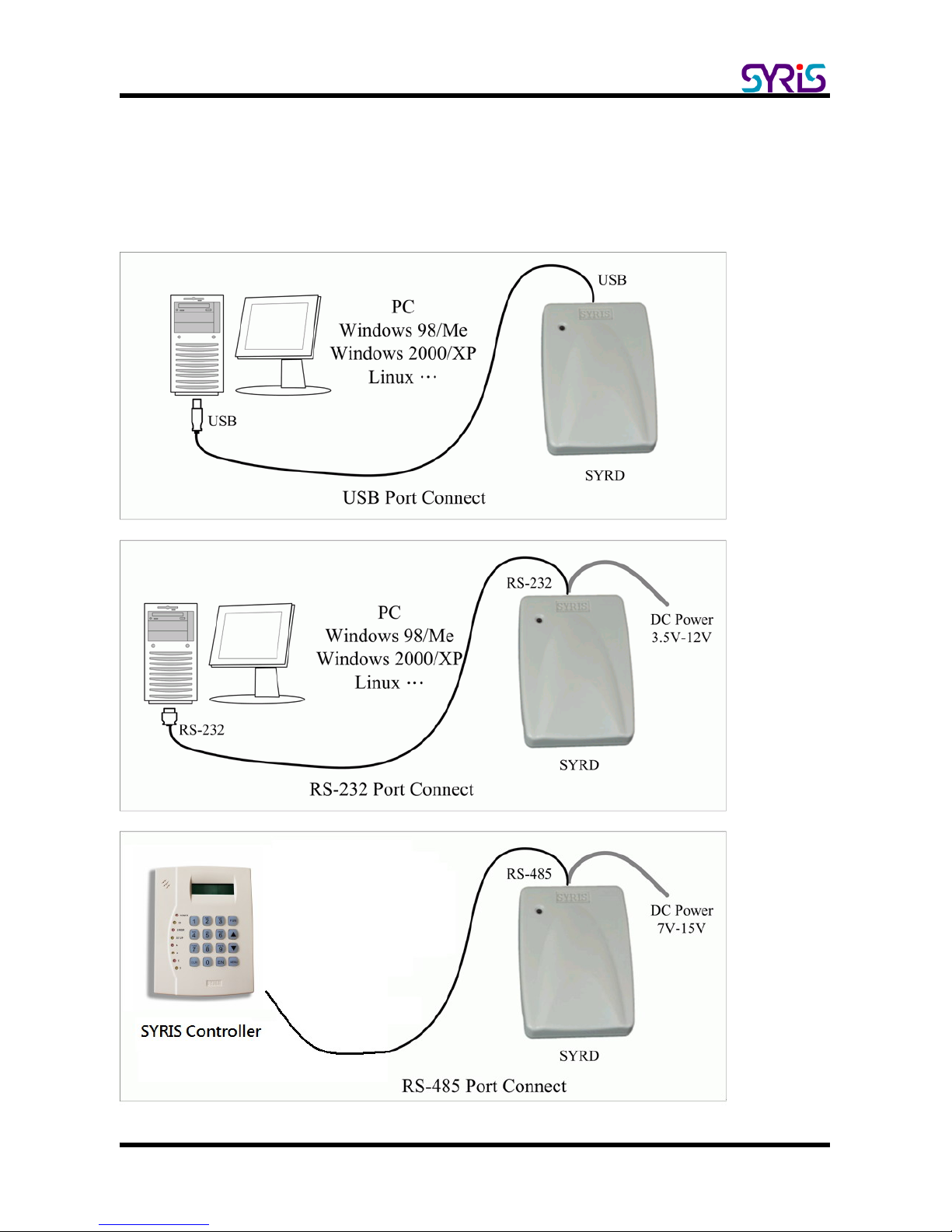
SYRD245-2 series 2.45 GHz active RFID Reader User Manual
2
Ⅱ. The Diagram of the System Connection
SYRD245-2 series can connect with 3 different interfaces:USB(2U)、RS-232(2S)、
RS-485(2R/2P)。
Page 4

SYRD245-2 series 2.45 GHz active RFID Reader User Manual
3
Ⅲ. Install USB Driver
SYRD245-2U need install USB driver to active device in Microsoft windows system.
SYRD245-2R/2S/2P have no need install any driver, just select correct port to connect with
reader.
1. Execute install program in SYRIS CD:
SYRIS Xtive CD-ROM\SYRD245-2\Driver\
2. Reboot PC after the installation.
3. When you finished install driver, you can execute SYRIS Xtive Utility program to read
TAG and set parameters.
(Please refer to Xtive Utility user manual
)
Page 5

SYRD245-2 series 2.45 GHz active RFID Reader User Manual
4
Ⅳ、Setting SYRD245-2P
1. Connect SYRD245-2P “4R+” and “4R-“ to MD485-USB then connect to PC.
2. Execute SYRIS Xtive DVD-ROM\SYRD245-2\Utility\SYRD245_2P_Tools_V0183.exe
Page 6

SYRD245-2 series 2.45 GHz active RFID Reader User Manual
5
3. Scan Reader to get reader’s serial number and firmware version.
4. Adjust the ID number and then click “Set Reader ID” to change Reader’s ID.
5. Select communication Baud rate and then click “Set Baud rate” to change Reader’s
Baud rate.
Page 7

SYRD245-2 series 2.45 GHz active RFID Reader User Manual
6
6. Set reader mode to Wiegand or RS485
7. Factory Default: All setting will set factory default.
8. Adjust RSSI level (0~250) to filter TAG which have low RSSI signal in reader.
(This function was available in version 1.30 or above.)
Ex. Set RSSI Level to 120, Reader will receive tag which RSSI are stronger than 120.
9. Set Gain (1~7) to control reader’s read range.
Level 7 is the max range (default setting), Level 1 is the shortest read range
Page 8

SYRD245-2 series 2.45 GHz active RFID Reader User Manual
7
10. Set Exciter ID (This function was available in version 2.03 or above.) :
This parameter should use with SYRIS exciter, default values are “0000” means disable.
If this function enable, reader will only receive tag’s signal which include set exciter ID.
11. Reader Reset: Reset online reader. Reader will warm restart.
