
Synway SMG-D Series Analog Gateway
SMG1004D
SMG1008D
SMG1016D
SMG1032D
Analog Gateway
Version 2.0.0
Synway Information Engineering Co., Ltd
www.synway.net

Synway Information Engineering Co., Ltd
Content
Content ................................................................................................... i
Copyright Declaration ......................................................................... iii
Revision History .................................................................................. iv
Chapter 1 Product Introduction ....................................................... 1
1.1 Typical Application ......................................................................................... 1
1.2 Feature List .................................................................................................... 1
1.3 Hardware Description .................................................................................... 3
1.4 Alarm Info ...................................................................................................... 5
Chapter 2 Quick Guide ..................................................................... 6
Chapter 3 WEB Configuration ........................................................ 10
3.1 System Login ............................................................................................... 10
3.2 Operation Info ............................................................................................... 11
3.2.1 System Info ...............................................................................................................11
3.2.2 Channel State ............................................................................................................11
3.2.3 Call Count ................................................................................................................. 12
3.2.4 SIP Message Count ................................................................................................. 13
3.3 Quick Config ................................................................................................ 13
3.4 VoIP Settings ............................................................................................... 13
3.4.1 SIP ............................................................................................................................ 14
3.4.2 SIP Compatibility ...................................................................................................... 15
3.4.3 SIP Station ................................................................................................................ 17
3.4.4 SIP Server ................................................................................................................ 18
3.4.5 NAT Setting .............................................................................................................. 18
3.4.6 Media ........................................................................................................................ 19
3.5 Advanced Settings ....................................................................................... 20
3.5.1 FXS ........................................................................................................................... 20
3.5.2 FXO .......................................................................................................................... 22
3.5.3 Tone Detector ........................................................................................................... 23
3.5.4 Tone Generator ........................................................................................................ 24
3.5.5 DTMF........................................................................................................................ 24
3.5.6 Ringing Scheme ....................................................................................................... 25
3.5.7 Fax ............................................................................................................................ 26
3.5.8 Function Key ............................................................................................................ 26
3.5.9 Dialing Rule .............................................................................................................. 27
3.5.10 Dialing Timeout ........................................................................................................ 29
3.5.11 Cue Tone .................................................................................................................. 29
3.5.12 Color Ring ................................................................................................................ 30
3.5.13 QoS .......................................................................................................................... 30
3.5.14 Action URL ............................................................................................................... 31
3.5.15 CDR Query ............................................................................................................... 31
3.5.16 AMD .......................................................................................................................... 31
3.5.17 VPN .......................................................................................................................... 32
SMG-D Series Analog Gateway User Manual (Version 2.0.0) Page i
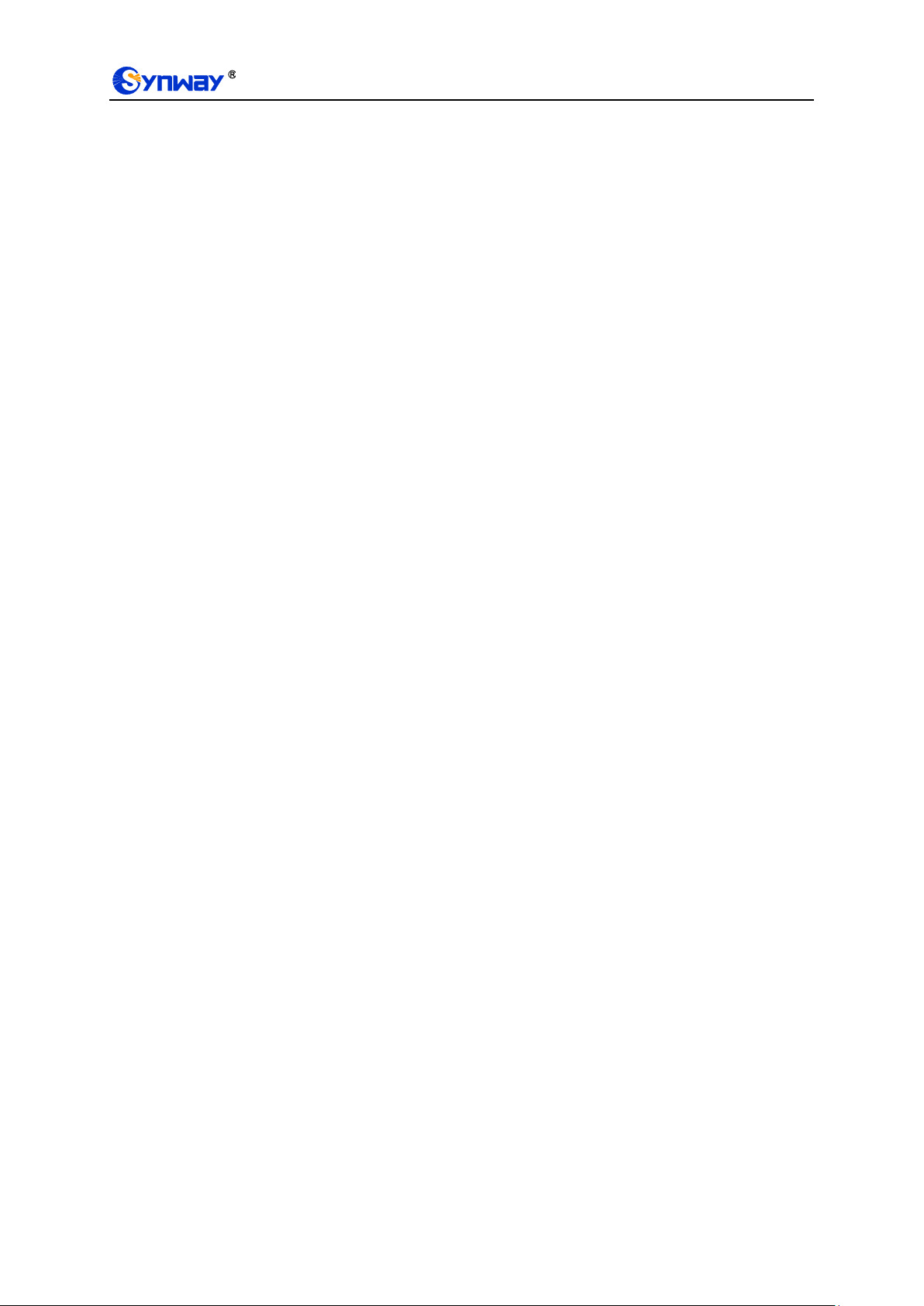
Synway Information Engineering Co., Ltd
3.5.18 Area Selection .......................................................................................................... 33
3.6 User Management ....................................................................................... 34
3.7 Port Settings ................................................................................................ 34
3.7.1 FXS ........................................................................................................................... 34
3.7.2 FXO .......................................................................................................................... 37
3.7.3 FXO Port Timer ........................................................................................................ 39
3.7.4 FXO List Timer ......................................................................................................... 40
3.7.5 Port Group ................................................................................................................ 40
3.7.6 Advanced FXO Settings ........................................................................................... 43
3.8 Route Settings ............................................................................................. 43
3.8.1 Routing Parameters ................................................................................................. 44
3.8.2 IP to Tel ..................................................................................................................... 44
3.8.3 Tel to IP .................................................................................................................... 45
3.9 Number Manipulation ................................................................................... 47
3.9.1 IP to Tel CallerID ...................................................................................................... 47
3.9.2 IP to Tel CalleeID ...................................................................................................... 48
3.9.3 Tel to IP CallerID ...................................................................................................... 48
3.9.4 Tel to IP CalleeID ...................................................................................................... 49
3.10 System Tools ............................................................................................... 50
3.10.1 Management ............................................................................................................ 50
3.10.2 Configuration File ..................................................................................................... 50
3.10.3 Network .................................................................................................................... 51
3.10.4 Upgrade .................................................................................................................... 51
3.10.5 Signaling Capture ..................................................................................................... 52
3.10.6 Call Log .................................................................................................................... 52
3.10.7 Operation Log........................................................................................................... 53
3.10.8 Backup & Upload ..................................................................................................... 53
3.10.9 Factory Reset ........................................................................................................... 53
3.10.10 System Monitor ........................................................................................................ 53
3.10.11 Certificate Management ........................................................................................... 54
3.10.12 Call Test .................................................................................................................... 54
3.10.13 Centralized Manage ................................................................................................. 54
3.10.14 Access Control ......................................................................................................... 56
3.10.15 PING Test ................................................................................................................. 56
3.10.16 DNS Test .................................................................................................................. 57
3.10.17 TRACERT Test ......................................................................................................... 57
3.10.18 Change Password .................................................................................................... 57
3.10.19 Restart ...................................................................................................................... 57
Appendix A Technical Specifications ................................................ 58
Appendix B Troubleshooting ............................................................. 59
Appendix C About VPN ...................................................................... 61
Appendix D Technical/sales Support ................................................ 65
SMG-D Series Analog Gateway User Manual (Version 2.0.0) Page ii

Synway Information Engineering Co., Ltd
Copyright Declaration
All rights reserved; no part of this document may be reproduced or transmitted in any form or by
any means, electronic or mechanical, without prior written permission from Synway Information
Engineering Co., Ltd (hereinafter referred to as „Synway‟).
Synway reserves all rights to modify this document without prior notice. Please contact Synway
for the latest version of this document before placing an order.
Synway has made every effort to ensure the accuracy of this document but does not guarantee
the absence of errors. Moreover, Synway assumes no responsibility in obtaining permission and
authorization of any third party patent, copyright or product involved in relation to the use of this
document.
SMG-D Series Analog Gateway User Manual (Version 2.0.0) Page iii

Synway Information Engineering Co., Ltd
Version
Date
Comments
Version 1.7.0
2017-03
Initial publication
Version 1.7.1
2017-05
New revision
Version 1.7.6
2018-01
New revision
Version 2.0.0
2019-04
New revision
Revision History
Note: Please visit our website http://www.synway.net to obtain the latest version of this document.
SMG-D Series Analog Gateway User Manual (Version 2.0.0) Page iv

Synway Information Engineering Co., Ltd
Basic Features
Description
TDM Call
Call initiated from TDM to IP, via routing and number manipulation to obtain the
called IP address.
IP Call
Call initiated from IP to TDM, via routing and number manipulation to obtain the call
Chapter 1 Product Introduction
Thank you for choosing Synway SMG-D Series Analog Gateway!
The Synway SMG-D series analog gateway products (hereinafter referred to as „SMG-D analog
gateway‟) are mainly used for connecting traditional phone sets, fax machines and PBXes with
the IP telephony network or IP PBX. It provides a powerful, reliable and cost-effective VoIP
solution for such occasions as IP call centers and multi-branch agencies.
1.1 Typical Application
Figure 1-1 Typical Application for SMG-D Series Gateway
1.2 Feature List
SMG-D Series Analog Gateway User Manual (Version 2.0.0) Page 1

Synway Information Engineering Co., Ltd
destination.
Number Manipulation
Peels off some digits of a phone number from left/right, or adds a prefix/suffix to a
phone number.
Call Forward
Three options available: Unconditional, Busy and No Reply.
Call Waiting
When an FXS channel receives another call while it is in conversation, it will have
the newly received call keep waiting. Once the current call is finished, the new one
will ring the FXS channel and wait for its answer.
Auto Dial
If there is no dialing operation in a designated time period after pickup, the preset
auto dial number will be called.
Do Not Disturb
Rejects all the incoming calls to the channel.
CID
Displays the CallerID.
Echo Cancellation
Provides the echo cancellation feature for a call conversation over the FXS/FXO
channel.
TDM/VoIP Routing
Sets a routing path: from IP to TDM or from TDM to IP.
Fax
Provides multiple fax parameters: fax mode, maximum fax rate, fax train mode,
error correction mode, etc.
Communication
without Network
Automatically routes a call to the proper port according to the configuration in case
of network failure or call timeout.
Send Polarity Reversal
Signal
Sends the polarity reversal signal to a corresponding FXS channel when the called
party pick-up behavior is detected.
Detect Polarity
Reversal Signal
Turns a corresponding channel into the talking state when the FXO port detects the
polarity reversal signal.
Simultaneous Register
to Multiple Servers
Registers the gateway to a master registrar server and a spare registrar server
simultaneously.
IMS Network
Registers the gateway to a server under IMS network.
SIP Station
Supports a SIP terminal to be registered to the gateway and become a SIP station.
Group Ringing
Rings all the idle FXS ports in a port group.
Ringing by Turns
Rings the FXS ports in a port group by turns according to the Rule for Ringing by
Turns.
Preemptive Answer
When a channel in a port group is ringing, another channel in the same port group
can press the preemptive answer keyboard shortcut to transfer the call from the
ringing channel to the current channel.
Centralized Manage
The gateway can register to Synway DCMS and accept the management of the
platform.
Signaling & Protocol
Description
SIP Signaling
Supported protocol: SIP V1.0/2.0, RFC3261.
Voice
CODEC
G.711A, G.711U, G.729A/B
DTMF Mode
RFC2833, SIP INFO, INBAND
Network
Description
SMG-D Series Analog Gateway User Manual (Version 2.0.0) Page 2
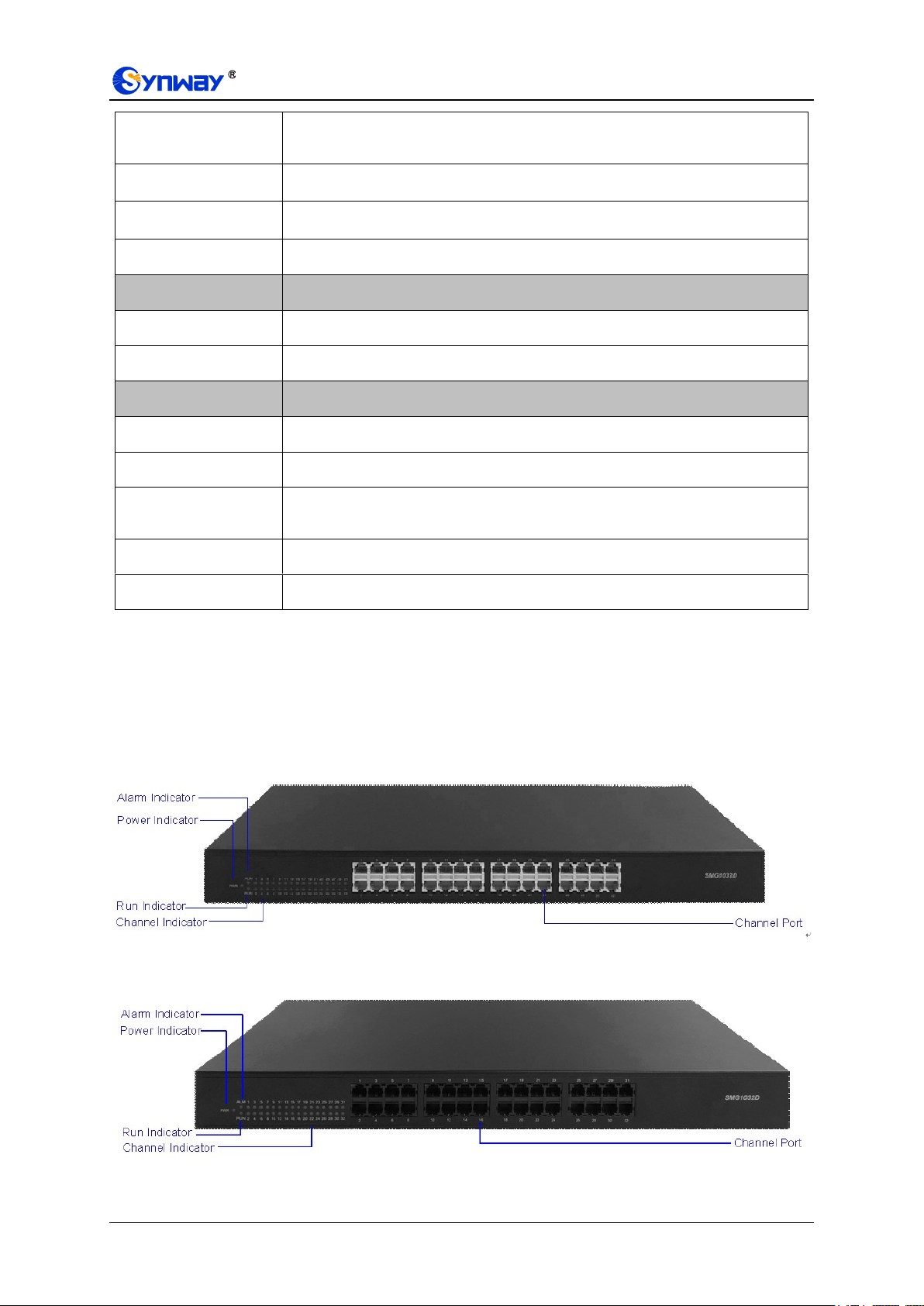
Synway Information Engineering Co., Ltd
Network Protocol
Supported protocol: TCP/UDP, HTTP, ARP/RARP, DNS, NTP, TFTP, TELNET,
STUN.
Static IP
IP address modification support.
DHCP
IP address dynamic allocation support.
DNS
Domain Name Service support.
Security
Description
Admin Authentication
Supports admin authentication to guarantee the resource and data security.
System Monitor
Monitors the running status of the system and the server.
Maintain & Upgrade
Description
WEB Configuration
Support of configurations through the WEB user interface.
Language
Chinese, English.
Software Upgrade
Support of user interface, gateway service, kernel and firmware upgrades based
on WEB.
Tracking Test
Support of Ping and Tracert tests based on WEB.
SysLog Type
Three options available: ERROR, WARNING, INFO, DEBUG.
1.3 Hardware Description
The SMG D-type analog gateway integrates embedded LINUX system within the
POWERPC+DSP hardware architecture. It has 4/8/16/32 voice ports (FXS/FXO) and 2 LANs on
the chassis. Each voice port can be configured on demand to serve as an FXS or FXO interface;
however, the respective amount of FXS and FXO interfaces must be multiples of 2. The SMG-8D
analog gateway adopts an external 12V power supply. See below for product appearance.
Figure 1-2 O-port Product Front View
Figure 1-3 S-port Product Front View
SMG-D Series Analog Gateway User Manual (Version 2.0.0) Page 3
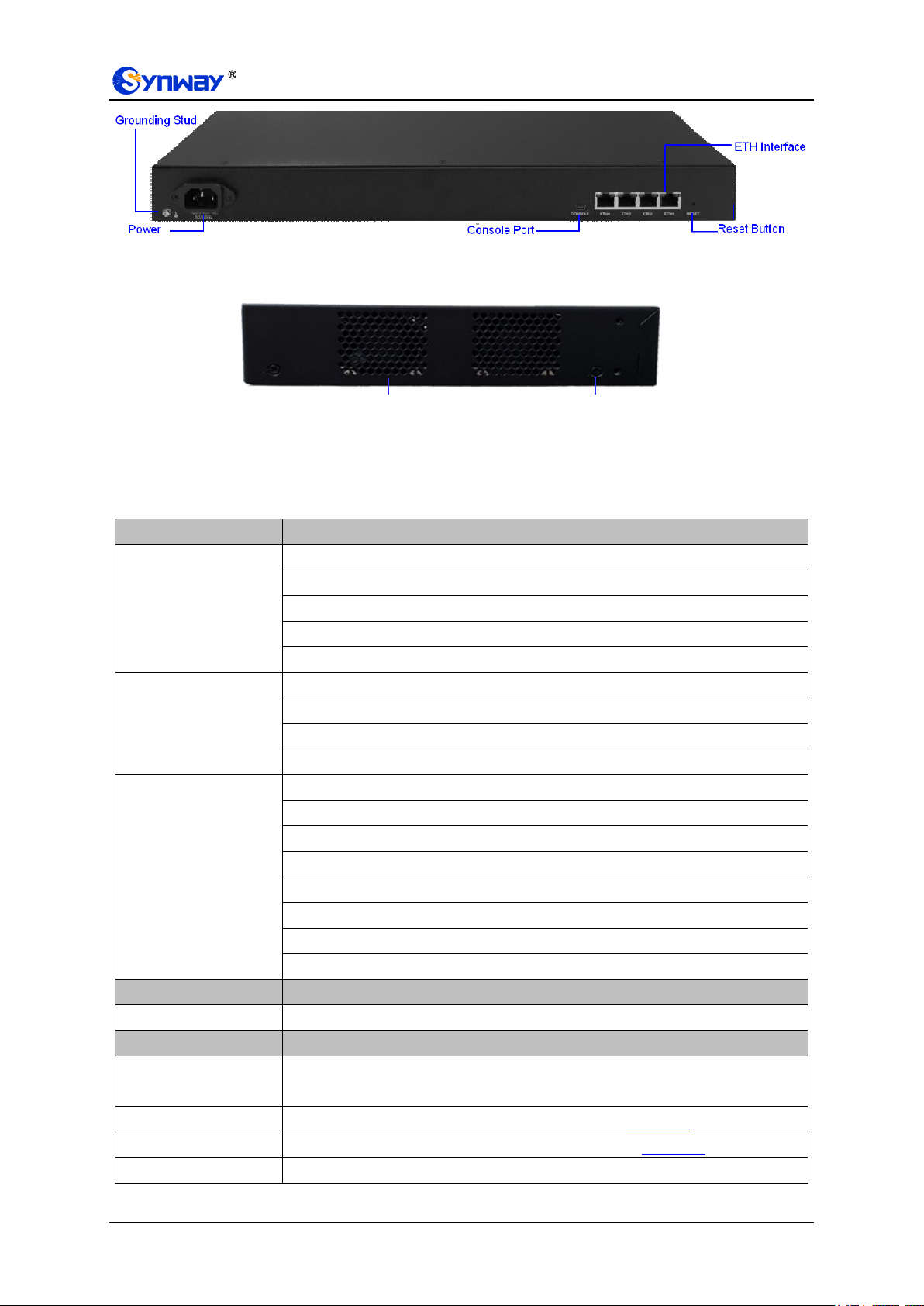
Synway Information Engineering Co., Ltd
Interface
Description
LAN
Amount: 2
Type: RJ-45
Bandwidth: 10/100Mbps
Self-Adaptive Bandwidth Supported
Auto MDI/MDIX Supported
FXS/FXO
Amount: 4/8/16/32
Type: RJ-11
Maximum Transmission Distance: 1500m
Charge Mode: Negative Anti-billing Supported
Console Port
Amount: 1
Type: USB-to-Serial
Baud Rate: 115200bps
Connector: MINI USB Connector
Data Bits: 8 bits
Stop Bit: 1 bit
Parity Unsupported
Flow Control Unsupported
Button
Description
Reset Button
Restore the gateway to factory settings.
LED
Description
Power Indicator
Indicates the power state. It lights up when the gateway starts up with the power
cord well connected
Run Indicator
Indicates the running status. For more details, refer to Alarm Info.
Alarm Indicator
Alarms the device malfunction. For more details, refer to Alarm Info.
Link Indicator
The green LED, indicating the network connection status.
Ventilation Holes
Screw Holes for Foot Bracket
Figure 1-4 Rear View
Figure 1-5 Left View
The table below gives a detailed introduction to the interfaces, buttons and LEDs illustrated
above:
SMG-D Series Analog Gateway User Manual (Version 2.0.0) Page 4
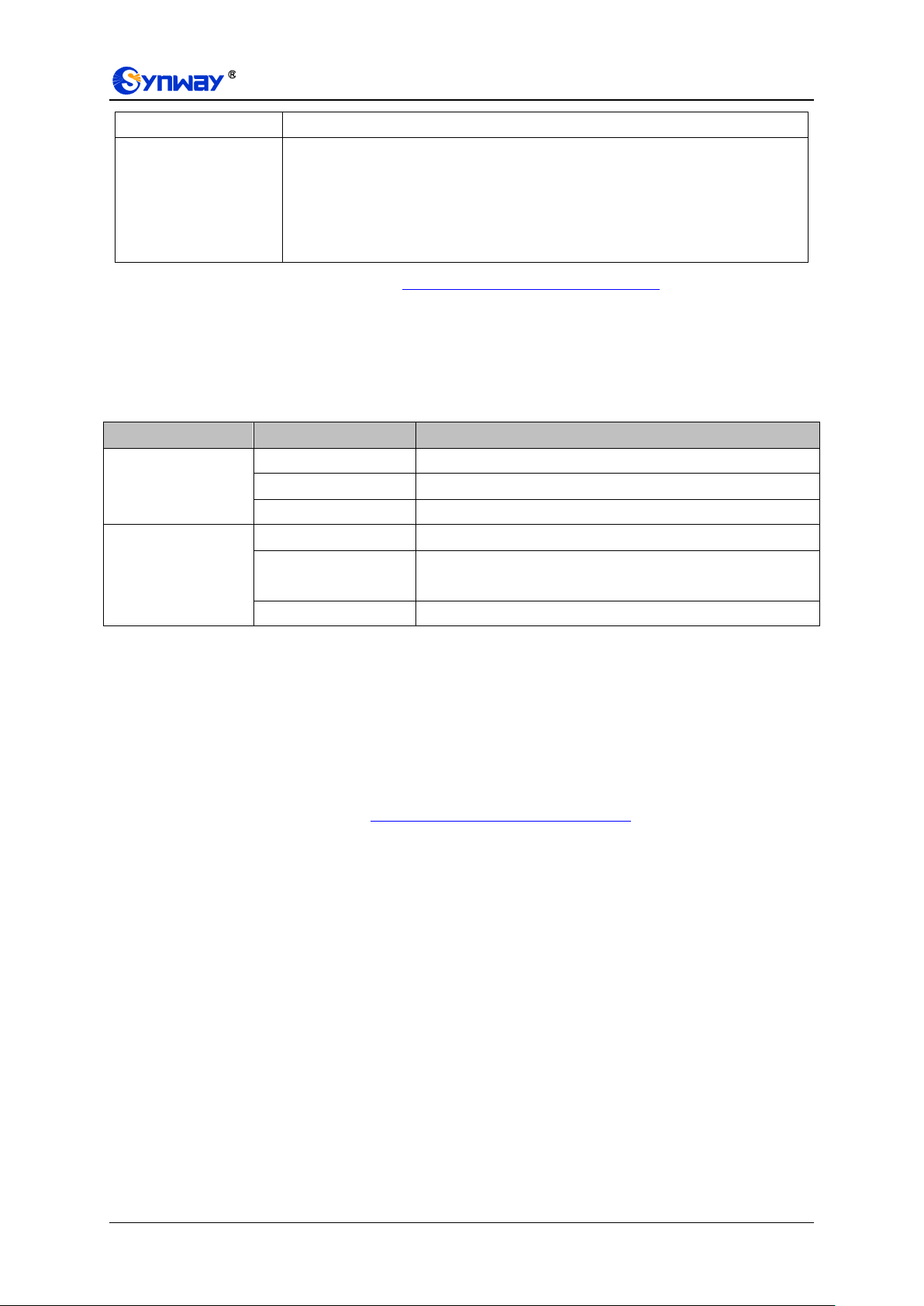
Synway Information Engineering Co., Ltd
ACT Indicator
The orange LED, whose flashing tells data are being transmitted.
Channel Indicator
FXS and FXO channels are respectively marked by green and red LED after power
on.
1. When the channel is idle, the LED Lights up;
2. When the channel is off-hook, the LED flashes slowly;
3. When the channel is ringing, the LED flashes fast.
LED
State
Description
Run Indicator
Go out
System is not yet started.
Light up and flash fast
System is starting.
Flash slowly
System is normal.
Alarm Indicator
Go out
System is normal.
Light up
Upon startup: System is normal.
In runtime: System is abnormal.
Flash
System is abnormal.
For other hardware parameters, refer to Appendix A Technical Specifications.
1.4 Alarm Info
The SMG-D analog gateway is equipped with two indicators denoting the system‟s running status:
Run Indicator (green LED) and Alarm Indicator (red LED). The table below explains the states and
meanings of the two indicators.
Note:
The startup process consists of two stages: System Booting and Gateway Service
Startup. The system booting costs about 1 minute and once it succeeds, both the run
indicator and the alarm indicator light up. Then after the gateway service is successfully
started and the device begins to work normally, the run indicator flashes and the alarm
indicator goes out.
During runtime, if the alarm indicator lights up or flashes, it indicates that the device goes
abnormal. If you cannot figure out and solve the problem by yourself, please contact our
technicians for help. Go to Appendix D Technical/sales Support to find the contact way.
SMG-D Series Analog Gateway User Manual (Version 2.0.0) Page 5
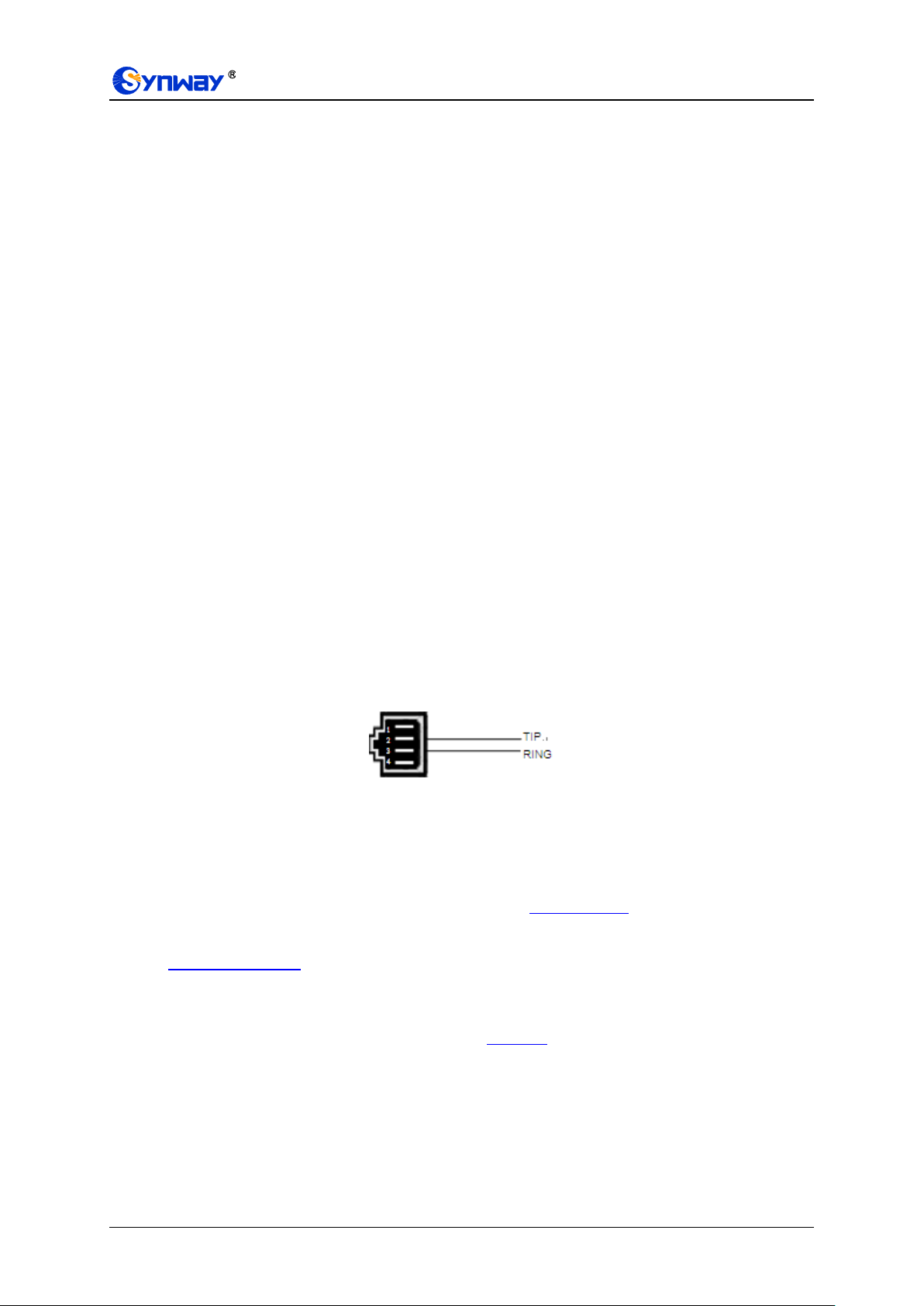
Synway Information Engineering Co., Ltd
Chapter 2 Quick Guide
This chapter is intended to help you grasp the basic operations of the SMG analog gateway in the
shortest time.
Step 1: Confirm that your packing box contains all the following things.
SMG Series Analog Gateway *1
Angle Bracket *2, Rubber Foot Pad *4, Screw for Angle Bracket *8
220V Power Cord *1, External 12V Power Adapter *1 for SMG-8D gateway
Warranty Card *1
Installation Manual *1
Step 2: Properly fix the SMG analog gateway.
If you do not need to place the gateway on the rack, simply fix the 4 rubber foot pads. Otherwise,
you should first fix the 2 angle brackets onto the chassis and then place the chassis on the rack.
Step 3: Connect the power cord.
Make sure the device is well grounded before you connect the power cord. Check if the power
socket has the ground wire. If it doesn‟t, use the grounding stud on the rear panel of the device
(See Figure 1-4) for earthing.
Step 4: Connect the network cable.
Step 5: Connect the telephone line. The line from PSTN should be connected to FXO port;
the line from station should be connected to FXS port.
These series products provide RJ11 interfaces. You can use a common telephone line directly or
construct a telephone line by yourself according to Figure 2-1. Note that only the middle two cores
in the RJ11 jack are valid for use.
Figure 2-1
Step 6: Log in the gateway.
Enter the original IP address (LAN1: 192.168.1.101) of the SMG analog gateway in the browser to
go to the WEB interface of the gateway. The original username and password of the gateway are
both „admin‟. For detailed instructions about login, refer to System Login. We suggest you change
the initial username and password via „System Tools Change Password‟ on the WEB interface
as soon as possible after your first login. For detailed instructions about changing the password,
refer to Change Password. After changing the password, you are required to log in again.
Step 7: Modify IP address of the gateway.
You can modify the IP address of the gateway via „System Tools Network‟ on the WEB interface
to put it within your company‟s LAN. Refer to Network for detailed instructions about IP
modification. After changing the IP address, you shall log in the gateway again using your new IP
address.
Step 8: Make phone calls.
Note: For your easy understanding and manipulation, all examples given in this step do not
involve registration, that is, SIP initiates calls in a point-to-point mode.
Situation 1: Call from a station to another (TelTel)
SMG-D Series Analog Gateway User Manual (Version 2.0.0) Page 6

Synway Information Engineering Co., Ltd
The gateway allows two FXS ports to call each other by default. Just use a station connected with
an FXS port to dial the number of the destination FXS port and you can make a TelTel call. The
default number of an FXS port is 80XX, among which XX represents the corresponding port
number. For example, the default number corresponding to Port 1 is 8001, and that corresponding
to Port 32 is 8032.
Actually a TelTel call on the gateway is accomplished via the routing of TelIPIPTel. For
detailed introductions and configuration guide, refer to Q2 in Appendix B.
Situation 2: Call from a station to an IP phone (TelIP)
1. Go to „Advanced Settings Dialing Rule‟ on the WEB interface and click the „Add New‟
button to add a new dialing rule. Refer to Dialing Rule for detailed instructions. Enter either a
particular number or a string of „x‟s to represent several random numbers. For example, „xxx‟
denotes 3 random numbers. You may use the default value of „Index‟ and are required not to
leave „Description‟ empty.
Example: Set Index to 99, fill in Description with test and configure Dial Rule to 123.
2. Go to „Port Settings Port Group‟ on the WEB interface and click the „Add New‟ button to
create a new port group and add FXS ports which are connected with stations to it. Refer to
Port Group for detailed instructions. You may use the default values of other configuration
items and are required not to leave „Description‟ empty.
Example: Provided the FXS port which is connected with a station is Port1, check the
checkbox before Port1, set Index to 1, fill in Description with test, and keep the default
values of other configuration items.
3. Go to „Route Settings TelIP‟ on the WEB interface and click the „Add New‟ button to add
a new routing rule. Refer to TelIP for detailed instructions. Select the port group created in
Step2 as „Source Port Group‟ and fill in „Destination IP‟ and „Destination Port‟ with the IP
address and the Port number you plan to call. You may use the default values of other
configuration items and are required not to leave „Description‟ empty.
Example: Provided the remote IP address intended to call is 192.168.0.111 and the port is
5060. Set Index to 63, Source Port Group to 1, fill in Description with test, configure
Destination IP to 192.168.0.111, Destination Port to 5060, and keep the default values of
other configuration items.
4. Pick up the station and dial the number set in Step1 to ring the remote IP phone. If you have
set a particular number in Step 1, only this number you can dial; if you have set a string of „x‟s,
how many „x‟s there are, how many random numbers you can dial.
Example: Pick up the station and dial 123. Then the IP phone with the IP address
192.168.0.111 and the port 5060 will ring.
Situation 3: Call from an IP phone to a station (IP Tel)
1. Go to „Port Settings Port Group‟ on the WEB interface and click the „Add New‟ button to
create a new port group and add FXS ports which are connected with stations to it. Refer to
Port Group for detailed instructions. You may use the default values of other configuration
items and are required not to leave „Description‟ empty.
Example: Provided the FXS port which is connected with a station is Port1, check the
checkbox before Port1, set Index to 1, fill in Description with test, and keep the default
values of other configuration items.
2. Go to „Route Settings IPTel‟ on the WEB interface and click the „Add New‟ button to add
a new routing rule. Refer to IPTel for detailed instructions. Fill in „Source IP‟ with the IP
address which initiates the call and select the port group created in Step1 as „Destination Port
Group‟. You may use the default values of other configuration items and required not to leave
„Description‟ empty.
Example: Provided the IP address of the IP phone which initiates the call is 192.168.0.111.
Set Index to 63, Destination Port Group to 1, fill in Description with test, configure Source
SMG-D Series Analog Gateway User Manual (Version 2.0.0) Page 7

Synway Information Engineering Co., Ltd
Station
IP call in
Recover the call with Remote A/
Switch the call to Remote A or
Remote B
Call Forwarding
Go into a talk once Station hangs up
Remote A
Remote B
IP to 192.168.0.111, and keep the default values of other configuration items.
3. Pick up the IP phone and call the IP address and port of the SMG analog gateway to ring the
station.
Example: Provided the IP address of the SMG analog gateway is 192.168.0.101 and the port
is 5060, use the IP phone to call the IP address 192.168.0.101 and the station connected with
Port1 will ring.
Step 9: Enable the auto dial feature. (Skip this step if not necessary.)
Go to the Port Settings interface to enable the auto dial feature and set the parameters „Auto Dial
Number‟ and „Wait Time before Auto Dial‟. If there is no dialing operation in a time period (i.e. Wait
Time before Auto Dial) after pickup, the port will automatically call the preset number (i.e. Auto
Dial Number). Refer to FXS for detailed instructions.
Step 10: Enable the DND (do not disturb) feature. (Skip this step if not necessary.)
Go to the Port Settings interface to enable the DND feature. Then, the FXS port will reject all
incoming calls. Refer to FXS for detailed instructions.
Step 11: Enable the call waiting feature. (Skip this step if not necessary.)
Go to the Port Settings interface to enable the call waiting feature. Then the corresponding FXS
port while in conversation can accept another call from IP and keep it in the waiting state. Once
the current conversation is finished and the station hangs up, the call in the waiting state will ring
the station and wait for answer. During the time in the waiting state, it will always hear the ringback
tone from the FXS port. Refer to FXS for detailed instructions.
Step 12: Perform call forwarding. (Skip this step if not necessary.)
Situation 1: Hook-flash operation
Figure 2-2 Call Forward via Hook-flash
As shown above, Remote A initiates and establishes a call with Station. Then by a hook-flash
operation, that is, a rapid clap on the hook or pressing the „flash‟ button on the phone set, Station
can forward the call to Remote B.
Once a flash is generated, Station will go into the dialing state (the FXS port sends it dialing tones)
before it dials the forwarding number.
If the dialing succeeds, the FXS port will send ringback tones to Station. Provided Remote B picks
up the call, at this time Station can:
a) Directly talk with Remote B;
b) Perform another hook-flash operation to switch the call to either Remote A or Remote B.
c) Hang up to make Remote A and Remote B go into a direct talk with each other.
If the dialing fails, the FXS port will send busy tones to Station. At this time Station can:
a) Hang up to go back to the ringing state; then pick up the call again to recover the talk
with Remote A.
b) Perform the hook-flash operation again without hanging up the call to recover the talk
SMG-D Series Analog Gateway User Manual (Version 2.0.0) Page 8

Synway Information Engineering Co., Ltd
with Remote A.
Once Station recovers the call with Remote A, it can forward the call again by a new hook-flash
operation.
Situation 2: Automatic call forward
Go to the port setting interface to enable the automatic call forward feature and fill in a forward
number. According to what you set, the SMG analog gateway can automatically forward the
incoming calls on three conditions: unconditional, busy, no reply. Note that this feature is
applicable only to a single port, but not to a port group consisting of more than one port. Refer to
FXS for detailed instructions.
Special Instructions:
The chassis of the SMG-D analog gateway must be grounded for safety reasons,
according to standard industry requirements. A simple way is earthing with the third pin
on the plug or the grounding studs on the machine. No or improper grounding may cause
instability in operation as well as decrease in lightning resistance.
As the device will gradually heat up while being used, please maintain good ventilation to
prevent sudden failure, ensuring that the ventilation holes are never jammed.
During runtime, if the alarm indicator lights up or flashes, it indicates that the device goes
abnormal. If you cannot figure out and solve the problem by yourself, please contact our
technicians for help. Otherwise it may lead to a drop in performance or unexpected
errors.
SMG-D Series Analog Gateway User Manual (Version 2.0.0) Page 9

Synway Information Engineering Co., Ltd
Chapter 3 WEB Configuration
3.1 System Login
Type the IP address into the browser and enter the login interface. See Figure 3-1.
Figure 3-1 Login Interface
The gateway only serves one user, whose original username and password are both „admin‟. You
can change the username and the password via „System Tools Change Password‟ on the WEB
interface. For detailed instructions, refer to Change Password.
SMG-D Series Analog Gateway User Manual (Version 2.0.0) Page 10

Synway Information Engineering Co., Ltd
Item
Description
MAC Address
MAC address of LAN.
IP Address
The three parameters from left to right are IP address, subnet mask and default
gateway of LAN.
DNS Server
DNS server address of LAN.
Receive Packets
The amount of receive packets after the gateway‟s startup, including three options:
All, Error and Drop.
Transmit Packets
The amount of transmit packets after the gateway‟s startup, including three options:
All, Error and Drop.
Current Speed
Show the current speed of data receiving and transmitting.
Work Mode
Show the work mode of the network, including four modes: 10 Mbps Half Duplex, 10
Mbps Full Duplex, 100 Mbps Half Duplex, 100 Mbps Full Duplex.
Runtime
Time of the gateway keeping running normally after startup, which will be
automatically updated.
WEB
Current version of the WEB interface.
Gateway
Current version of the gateway service.
Serial Num
Unique serial number of an SMG-D analog gateway.
U-boot
Current version of Uboot.
Kernel
Current version of the system kernel on the gateway.
Firmware
Current version of the firmware on the gateway.
Product Type
The type of current analog gateway.
Item
Description
Channel
Channel number on the device.
Type
Type of the channel on the device. If this item shows ---, it means this channel is
unavailable, that is, the corresponding module to this channel is not inserted or
damaged.
Number
The number corresponding to the port.
Voltage
Line voltage on the channel, calculated by volt (V).
State
Displays the channel state in real time. You can move the mouse onto the channel
state icon for detailed state information.
3.2 Operation Info
Operation Info includes four parts: System Info, Channel State, Call Count and SIP Message
Count, showing the current running status of the gateway.
3.2.1 System Info
On the system info interface, you can click Refresh to obtain the latest system information. The
table below explains the items on the interface.
3.2.2 Channel State
The channel state interface shows the channel type, the voltage and the channel state for each
channel on the gateway. The table below explains the items on the interface.
SMG-D Series Analog Gateway User Manual (Version 2.0.0) Page 11

Synway Information Engineering Co., Ltd
State
Icon
Description
Idle The channel is available.
Off-hook
The channel picks up the call.
Wait Answer
The channel receives the ringback tone and is waiting
for the called party to pick up the phone.
Ringing
The channel is in the ringing state.
Talking
The channel is in a conversation.
Dialing
The channel is dialing.
Pending
The channel is in the pending state.
Internal State
Internal state of the channel.
Unusable
The channel is unavailable.
High
Frequency
The upper limit to the frequency of outgoing calls on the
FXO channel
Forbid Outgoing
Call
Shows if this feature is enabled or disabled.
Direction
Displays the direction of the call on channel.
CallerID
Displays the CallerID of the call on channel.
CalleeID
Displays the CalleeID of the call on channel.
Reg Status
Displays the registration status of the port.
Polarity Reversal
Count
The counts of the polarity reversal detected by the FXO port.
Item
Description
Call Direction
A condition for call count, two options available: IPTel and TelIP.
Total Calls
Total number of calls in a specified call direction.
Successful Calls
Total number of successful calls in conversation.
Busy
Total number of calls which fail as the called party has been occupied and replies a
busy message.
No Answer
Total number of calls which fail as the called party does not pick up the call in a long
time or the calling party hangs up the call before the called party picks it up.
Call Forward
Total number of calls which have been forwarded.
Routing Failure
Total number of calls which fail because no routing rules are matched.
Dialing Failure
Total number of calls which fail as the called party number does not conform to the
dialing rule or due to dialing timeout.
Caller Cancel
Number of calls which the caller canceled before the call was established.
No Resource
Number of calls which fail to establish because the gateway has no idle resources.
Unknown Failure
Total number of calls which fail due to unknown reasons.
Port
FXO port number.
3.2.3 Call Count
The call count Interface shows the detailed information about all the calls counted from the startup
of the gateway service to the latest open or refresh of this interface. You can click Refresh to
obtain the current call count information. The table below explains the items on the interface.
SMG-D Series Analog Gateway User Manual (Version 2.0.0) Page 12

Synway Information Engineering Co., Ltd
Total Calls in Cycle
Number of FXO outbound calls during the specified period.
Total Call-ins
Total number of calls coming in from the FXO port.
Connected Call-ins
Total number of calls that are incoming from the FXO port and successfully
connected.
Call-in Connection
Rate
Percentage of connected incoming calls to total incoming calls.
Total Call-in Length
Total call duration for calls coming in from the FXO port.
Total Call-outs
Total number of calls going out from the FXO port.
Connected Call-outs
Total number of calls that are outgoing from the FXO port and successfully
connected.
Call-out Connection
Rate
Percentage of connected outgoing calls to total outgoing calls.
Total Call-out
Length
Total call duration for calls going out from the FXO port.
3.2.4 SIP Message Count
The SIP Message Count interface is used to record the amount of the normal SIP messages that
are sent/received or repeatedly sent/received during the period from the startup of the gateway
service to the latest open or refresh of the interface. Click Refresh to refresh the count of SIP
messages, or click Clear to clear the current count of SIP messages.
3.3 Quick Config
Go to the Quick Config interface. Follow the gateway Quick Configuration wizard and you can
easily complete the settings on network, SIP and FXS/FXO. The gateway can work normally after
configuration.
See the Quick Config-Network Settings interface. Refer to Network for detailed settings. After
configuration, click Next to enter the SIP Settings interface.
See the Quick Config-SIP Settings interface. The configuration items on this interface are the
same as those on the SIP interface. Refer to SIP for detailed settings. You are required to fill with
the information about the registrar if the gateway must be registered. After configuration, click
Back to go back to the Network Settings interface; click Next to enter the FXS Settings interface.
See the FXS Settings interface. The configuration items on this interface are the same as those
on the FXS interface. Refer to FXS for detailed settings. After configuration, click Back to go back
to the SIP Settings interface; click Next to enter the FXO Settings interface.
See the FXO Settings Interface. The configuration items on this interface are the same as those
on the FXO interface. Refer to FXO for detailed settings. After configuration, click Back to back to
the FXS Settings interface; click Next to enter the Quick Config-Completion interface.
Click Back to go back to the FXS Settings interface; click Finish to finish the Quick Config wizard
and now the gateway can work normally with basic configuration.
3.4 VoIP Settings
VoIP Settings includes six parts: SIP, SIP Compatibility, SIP Station, SIP Server, NAT Setting
and Media. SIP Settings is used to configure the general SIP parameters, SIP Compatibility is
used to set which SIP servers and SIP messages will the gateway be compatible with, SIP
Station is to set the basic information of the SIP station, SIP Server is to set the basic information
of the SIP server, NAT Setting is used to configure the parameters for NAT, and Media Settings
SMG-D Series Analog Gateway User Manual (Version 2.0.0) Page 13
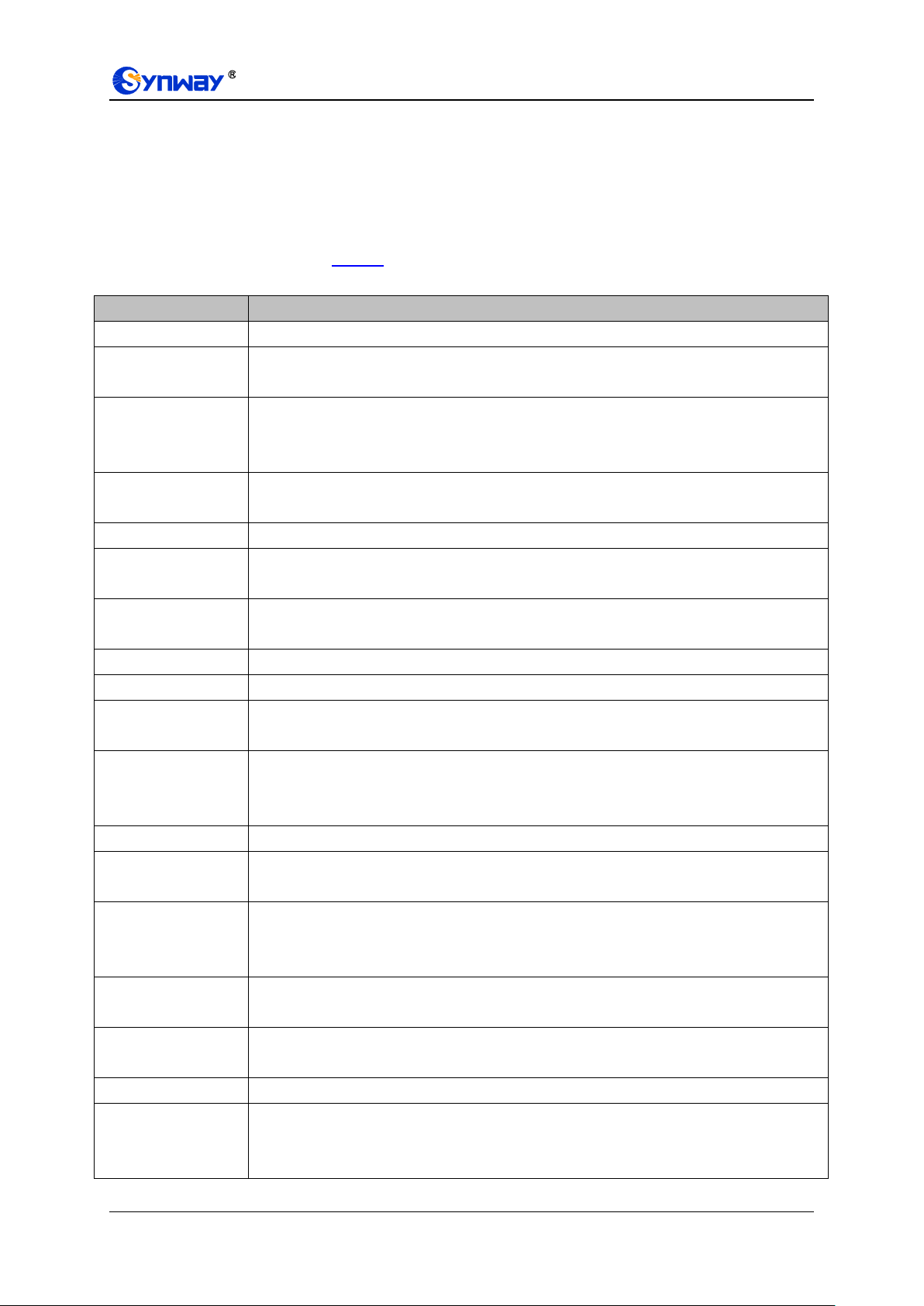
Synway Information Engineering Co., Ltd
Item
Description
SIP Address
IP address of SIP signaling, using LAN 1 by default.
SIP Port
Monitoring port of SIP signaling. The value range of it must be greater than 1024 and less
than 65535, with the default value of 5060.
Register Status
Registration status of the gateway. When Register Gateway is set to No, the value of this
item is Unregistered; when Register Gateway is set to Yes, the value of this item is either
Failed or Registered.
Register Gateway
Sets whether to register the gateway as a whole. The default value is No. Only when this
configuration is set to Yes can you see the configuration items SIP Account and Password.
SIP Account
When the gateway initiates a call to SIP, this item corresponds to the username of SIP.
Password
Registration password of the gateway. To register the gateway to SIP, both configuration
items SIP Account and Password should be filled in.
Authentication
Username
Authentication username for registration.
Registrar IP Address
Address of the registry server for the gateway to register.
Registrar Port
Signaling port of the registry server.
Spare Registrar
Server
Check the enable checkbox to enable the spare registrar server. By default, it is disabled.
Spare Registrar IP
Address
Address of the spare registry server for the gateway to register. The gateway will enable the
spare registrar server if the master registrar server has no reply, or the master server is
detected with no response in case the item Detection Server Cycle is enabled.
Spare Registrar Port
Signaling port of the spare registry server.
Register Interval
Time
The registration interval between different ports, in milliseconds, with the value range of
0-1000.
Registry Validity
Period
Validity period of the SIP registry. Once the registry is overdue, the gateway should be
registered again. This configuration item is valid only when Register Gateway is set to Yes.
Range of value: 10~3600, calculated by s, with the default value of 600.
Multi-Registrar
Server Mode
Tick the checkbox before to enable the multi-registrar server mode. By default, it is disabled.
SIP Transport
Protocol
There are three modes UDP, TCP and TLS available for running the SIP protocol. The
default value is UDP.
SRTP
Sets whether to enable SRTP for the gateway to call out.
Switch Signal Port if
SIP Registration
Failed
If the SIP registration fails, the SIP signaling port N will switch to N+1 for a new registration.
It will continue until the registration succeeds. The default value is disabled.
is to set the RTP port and the payload type.
3.4.1 SIP
On the SIP settings interface you can configure the general SIP parameters. After configuration,
click Save to save your settings into the gateway or click Reset to restore the configurations. If a
dialog box pops up after you save your settings asking you to restart the system, do it immediately
to apply the changes. Refer to Restart for detailed instructions. The table below explains the items
on the interface.
SMG-D Series Analog Gateway User Manual (Version 2.0.0) Page 14

Synway Information Engineering Co., Ltd
IMS Network
Once this feature is enabled, the gateway will send signaling messages to the
corresponding externally bound address and port when it registers to the server. By default,
this feature is disabled. Only when this feature is enabled will these items Externally
Bound Address, Externally Bound Port and Authentication Username be shown.
Externally Bound
Address
Externally bound IP address for registration.
Externally Bound
Port
Externally bound port for registration.
Item
Description
Obtain CalleeID from
There are two optional ways to obtain the called party number: from “To ” Field
and from “Request” Field. The default value is “Request” Field.
Set CallerID Position
There are two options to set the position of the calling party number:
“Displayname of From Field” and “Username of From Field”. The default value is
“Username of From Field”.
Obtain CallerID from
There are two optional ways to obtain the calling party number: from
“Displayname of From Field” and from “Username of From Field”. The default
value is “Username of From Field”.
Use Source Address
Set whether to send the request message to the source address of the response
message from the remote end. By default it is not enabled.
Use Contact Address
Sets whether to send the request message according to the content of Contact,
with the default setting of disabled. As it is disabled, if the Contact field indicates
an IP address within the LAN, the request message will be sent according to the
source address; if the Contact field indicates an IP address belonging to the
WAN, the request message will be sent according to this IP address.
Call Transfer Mode
There are two optional ways to deal with call transfer: Internal Handling and
Platform to Handle SIP Info. The default value is Internal Handling.
Internal Handle
Sets the internal handle mode for the call transfer, including two options: Match
Port Number and Search Idle FXO Channel. The default value is Match Port
Number.
Call Flash Mode
There are two optional ways to deal with call flash: Internal Handling and
Platform to Handle SIP Info. The default value is Internal Handling.
Hold Music Source
Sets the source of the hold music, with the default value of Remote, This feature
gets valid only when you choose the mode Platform to Handle SIP Info.
Two Stage Dialing for
SIP Incoming Call
Once this feature is enabled, the incoming call from SIP should perform the two
stage dialing operation. By default this feature is disabled.
Maximum Wait Answer
Sets the maximum time for the SIP channel to wait for the answer from the
3.4.2 SIP Compatibility
On the SIP Compatibility interface you can configure the SIP parameters to determine which SIP
servers and SIP messages will the gateway be compatible with. After configuration, click Save to
save your settings into the gateway or click Reset to restore the configurations.
The table below explains the items on the interface.
SMG-D Series Analog Gateway User Manual (Version 2.0.0) Page 15

Synway Information Engineering Co., Ltd
Time
called party of the outgoing call it initiates. If the call is not answered within the
specified time period, it will be canceled by the channel automatically. The
default value is 60, calculated by s.
SIP Station Supported
Once this feature is enabled, a SIP terminal can be registered to the gateway
and becomes a SIP station. By default this feature is disabled.
Set SIP Identifying
Sets the SIP identifying content in the SIP call message. The default setting is
Gateway.
Maximum Wait RTP
Time
Sets the maximum time for the SIP channel to wait for the RTP packet. If no RTP
packet is received within the specified time period, the channel will enter the
pending state automatically and release the call. The default value is 15,
calculated by s.
Call Abnormal Hangup
Detection
Sets the interval between checks of the remote end‟s abnormal hangup, with the
default value of 0 (feature disabled), calculated by s. It is suggested to set to 10s
if this feature is necessary to be used.
Server Status Detection
Cycle
The interval of sending a heartbeat packet to detect the master registrar server
status, with the default value of 0 (feature disabled), calculated by s. It is
suggested to set to 15s if this feature is necessary to be used.
Send Cue Tone
Sets whether to send a cue tone once the server gets disconnected, with the
default setting of disabled.
SIP Encryption
Once this feature is enabled, you can encrypt the SIP signal following selecting
an encryption criterion and setting a key. By default it is disabled.
Encryption Criterion
The criterion used to encrypt the SIP signal. At present only VOS1.1 is
supported.
Identifier
The identifier field of the VOS encryption, which is used to obtain the key of the
SIP encryption.
Key
The key to encrypt the SIP signal.
RTP Encryption
Once this feature is enabled, you can encrypt the RTP package. By default it is
disabled.
Ignore ACK
Once this feature is enabled, the gateway is not necessary to wait for the ACK
message after sending the 200OK message to establish a call. By default it is
disabled.
User-defined SIP Code
Once this feature is enabled, you can define a SIP code for the corresponding
SIP status, with the default value of disabled.
Use Iptables
Once this feature is enabled, only the calls from the SIP registration server, the
source IP address of the route IP->TEL and these IP addressed set in Access
Control interface are permitted.
Manage Refer
The way to process the Refer message. If you select Default, after the gateway
receives the Refer message, it will forward the call to the destination IP address
according to the normal process of the refer message. If you select Blind Call
Transfer, the gateway will generate a flash signal over the corresponding FXO
port and then dial out the call to forward it to the destination terminal via PSTN.
FXO Hangup Time
Sets how soon after finishing a dial will the FXO port hangs up the call,
calculated by second, with the default value of 7.
SMG-D Series Analog Gateway User Manual (Version 2.0.0) Page 16

Synway Information Engineering Co., Ltd
Item
Description
Number
The logical number for a SIP station to register to the gateway.
Username
The username used to register a SIP station to the gateway.
Password
The password used to register a SIP station to the gateway.
Bound Port
The FXO port which is bound to the SIP station.
Description
It is user-defined, with the default value of default.
Batch Setting
Used to set multiple SIP stations at the same time.
3.4.3 SIP Station
A SIP terminal can be registered to the gateway and becomes a SIP station. Enable the feature of
„SIP Station Supported‟ on SIP Compatibility, and you will see the item SIP Station on the VoIP
Settings menu. Click „SIP Station‟ to go into the SIP Station interface. By default, there is no
available SIP station.
Figure 3-2 SIP Station Setting Interface
Click to add SIP stations manually. You can configure basic SIP station information
on this interface. The bound port to a SIP station must be an FXO port and unique. The username
must be the same as that used to register the SIP terminal to the gateway.
The table below explains the items on the interface:
After configuration, click Save to save the above settings into the gateway or click Close to cancel
the settings. See Figure 3-3 for the applied SIP station information.
Figure 3-3 SIP Station Interface
Click Modify in the above figure to modify the configuration of the SIP station. The configuration
items on this interface are the same as those on the Add New SIP Station interface.
To delete a SIP station, check the checkbox before the corresponding index in Figure 3-3 and
click the Delete button. Check All means to select all available items on the current page;
Uncheck All means to cancel all selections on the current page; Inverse means to uncheck the
selected items and check the unselected. To clear all SIP stations at a time, click the Clear All
button in Figure 3-3.
SMG-D Series Analog Gateway User Manual (Version 2.0.0) Page 17

Synway Information Engineering Co., Ltd
Item
Description
Index
The index of each SIP server. The gateway supports up to 8 SIP servers.
Description
More information about each SIP server, with the default value of default.
Item
Description
Auto Nat
Sets whether to enable the Auto Nat feature. Three options are available:
DisableAutoNat, Enable PMP and Enable UPNP, with the default value of Auto Nat.
Outer Network
Address
The address of the outer network acquired automatically once the PMP or UPNP
feature is enabled.
STUN Server
Sets whether to enable the STUN server for NAT traversal. By default the STUN
server is disabled.
NAT Type
Detected NAT (Network Address Translation) type. The gateway will return the NAT
type automatically in case STUN Server is enabled. It includes 9 types: unknown;
no NAT; ConeNat; RestrictedNat; PortRestrictedNat; Symmetric NAT; Symmetric
3.4.4 SIP Server
The gateway supports the multi-registrar server feature. Enable the feature of „Multi-Registrar
Server Mode‟ on the SIP interface (see SIP) and you will see the item SIP Server under the VoIP
Settings menu. Click „SIP Server‟ to go into the SIP Server interface. By default, there is no
available SIP server.
Click to add SIP servers manually. You can configure basic SIP server information on
this interface.
All the items except Index and Description are the same as those on the SIP interface (SIP).
After configuration, click Save to save the above settings into the gateway or click Cancel to
cancel the settings. See Figure 3-4 for the SIP server management interface.
Figure 3-4 SIP Server Management
Click Modify in the above figure to modify the configuration of the SIP server. The configuration
items on this interface are the same as those on the Add New SIP Server interface.
To delete a SIP server, check the checkbox before the corresponding index in Figure 3-4 and click
the Delete button. Check All means to select all available items on the current page; Uncheck
All means to cancel all selections on the current page; Inverse means to uncheck the selected
items and check the unselected. To clear all SIP servers at a time, click the Clear All button in
Figure 3-4.
3.4.5 NAT Setting
On the NAT setting interface you can configure the parameters for NAT. After configuration, click
Save to save your settings into the gateway or click Reset to restore the configurations.
The table below explains the items shown on the interface.
SMG-D Series Analog Gateway User Manual (Version 2.0.0) Page 18

Synway Information Engineering Co., Ltd
NAT with firewall; can‟t detect over (fail to send detect message) and fail to detect
(No reply from the stun server).
STUN Server
Address
Address of the server for STUN traversal.
Mapping Contact IP
The IP filled in here will be used in the Contact field of the SIP message.
Mapping SDP IP
The IP filled in here will be used in the SDP field of the SIP message.
Rport
When this feature is enabled, a corresponding Rport field will be added to the Via
message of SIP. The default value is enabled.
Learn NAT
When this feature is enabled, the gateway will parse the corresponding address and
port in the message returned by Rport so as to use them for the following
communication. By default, this feature is disabled.
Note: This feature gets valid only when Rport is enabled.
Auto Detect NAT IP
When this feature is enabled, the gateway will parse the corresponding address and
port in the message returned by Rport so as to use them for the following voice
communication. By default, this feature is disabled.
Note: This feature gets valid only when Rport and Learn NAT are enabled.
RTP Self-adaption
When this feature is enabled, the RTP reception address or port carried by the
signaling message from the remote end, if not consistent with the actual state, will
be updated to the actual RTP reception address or port. By default, this feature is
disabled.
Item
Description
DTMF Transmit
Mode
Sets the transmit mode for the IP channel to send DTMF signals. The optional
values are RFC2833, In-band and Signaling, with the default value of RFC2833.
RFC2833 Payload
Payload of the RFC2833 formatted DTMF signals on the IP channel. Range of
value: 90~127, with the default value of 101.
RTP Port Range
Supported RTP port range for the IP end to establish a call conversation, with the
lower limit of 2000 and the upper limit of 60000 and the difference between larger
than 480. The default value is 6000-10000.
JitterMode
Sets the mode for the Jitter buffer, with the default value of Static Mode.
JitterBuffer
Acceptable jitter for data packets transmission over IP, which indicates the buffering
capacity. A larger JitterBuffer means a higher jitter processing capability but as well
as an increased voice delay, while a smaller JitterBuffer means a lower jitter
processing capability but as well as a decreased voice delay. Range of value:
20~280, calculated by ms, with the default value of 100.
Note: This is only valid if the Jitter Mode is set to Static Mode.
3.4.6 Media
On the media settings interface you can configure the RTP port and payload type depending on
your requirements. After configuration, click Save to save your settings into the gateway or click
Reset to restore the configurations. If a dialog box pops up after you save your settings asking
you to restart the system, do it immediately to apply the changes. Refer to Restart for detailed
instructions. The table below explains the items shown on the interface.
SMG-D Series Analog Gateway User Manual (Version 2.0.0) Page 19
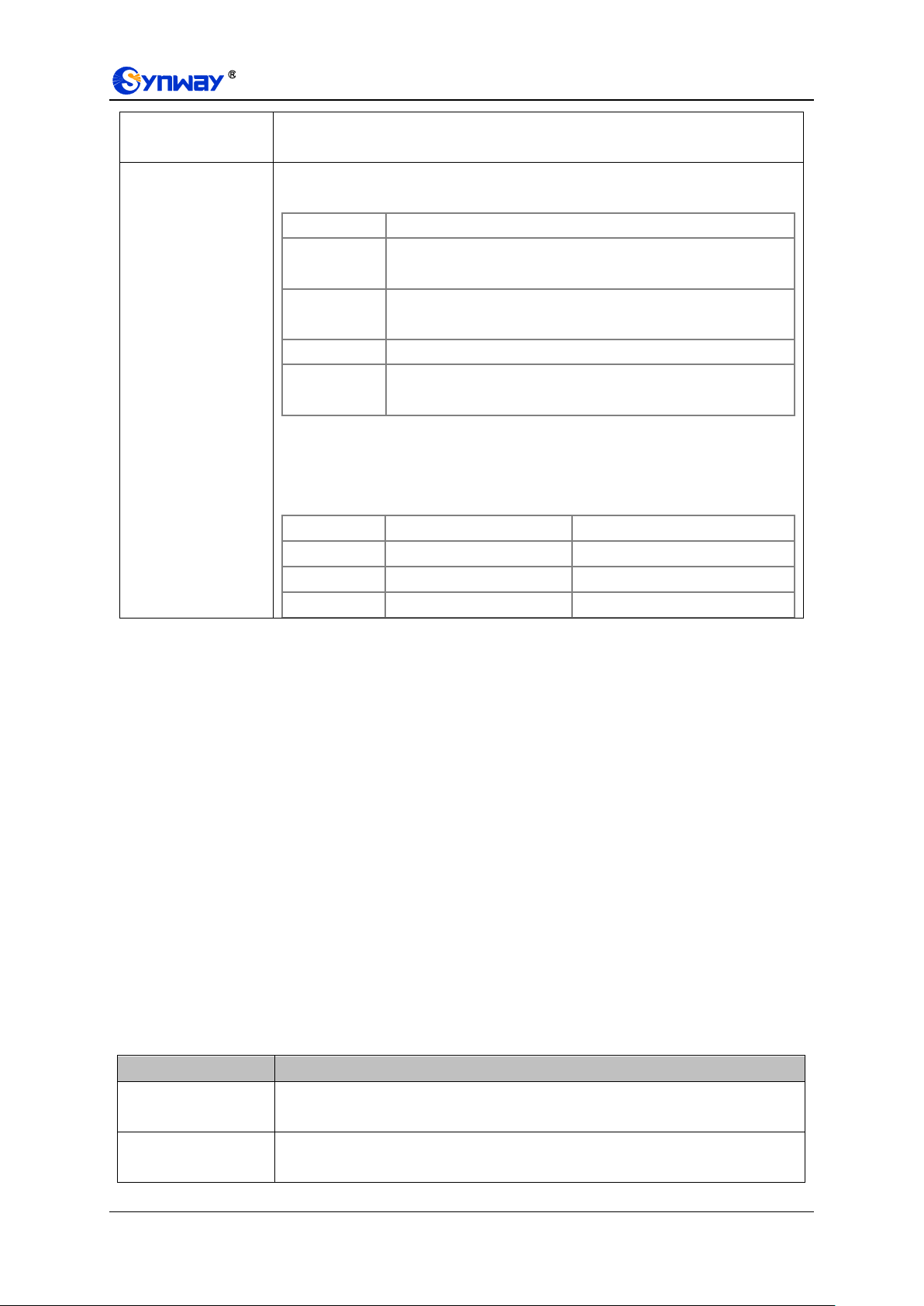
Synway Information Engineering Co., Ltd
Voice Gain Output
from IP
Adjusts the gain of the voice output from IP. Range of value: -24~24, calculated by
dB, with the default value of 0.
CODEC Priority
Supported CODECs and their corresponding priority for the IP end to establish a
call conversation. The table below explains the sub-items:
Sub-item
Description
Priority
Priority for choosing the CODEC in an SIP conversation. The
smaller the value is, the higher the priority will be.
CODEC
Three optional CODECs are supported: G711A, G711U,
G729A/B.
Packing Time
Time interval for packing an RTP packet, calculated by ms.
Bit Rate
The number of thousand bits (excluding the packet header) that
are conveyed per second.
By default, all of the three CODECs are supported and ordered G711A, G711U,
G729A/B by priority from high to low.
The packing time and bit rate supported by different CODECs are listed in the table
below. Those values in bold face are the default values.
COEDC
Packing Time (ms)
Bit Rate (kbps)
G711A
10 / 20 / 30 / 40 / 60
64
G711U
10 / 20 / 30 / 40 / 60
64
G729A/B
10 / 20 / 30 / 40 / 60
8
Item
Description
Tone Energy
Sets the signal sending energy, with the value range of -35-15 in decibels, and the
default value is -11.
Hook-flash Detection
Sets whether to enable the hook-flash detection feature or not, with the default
setting of being disabled.
3.5 Advanced Settings
Advanced Settings includes fifteen parts: FXS, FXO, Tone Detector, Tone Generator, DTMF,
Ringing Scheme, Fax, Function Key, Dialing Rule, Dialing Timeout, Cue Tone, Color Ring,
QoS, Action URL and AMD. FXS is used to configure the general properties of the FXS port;
FXO is used to configure the general properties of the FXO port; Tone Detector is used to
configure some properties of detected tones; Tone Detector is used to configure some properties
of tones sent from gateway; DTMF is used to set the properties related to DTMF; Ringing
Scheme is used to set the ringing scheme for the FXS port; Fax is used to configure multiple fax
parameters; Function Key is used to set a cluster of combination keys for you to query a related
number; Dialing Rule and Dialing Timeout are used to set the judging conditions for dialing; Cue
Tone is used to set the gateway language for playing voice and the voice file used for the
two-stage dialing; Color Ring is used to upload the color ring file which can be set as a ringback
tone for an incoming call from IP to FXS port; QoS uses the differentiated services technology to
increase the gateway‟s service quality. Action URL is used to designate the server path to report
the on-hook or off-hook state of the FXS channel. AMD is used to detect if a call out from the FXO
port is picked up by a man or not.
3.5.1 FXS
The table below explains the items shown on the FXS configuration interface.
SMG-D Series Analog Gateway User Manual (Version 2.0.0) Page 20
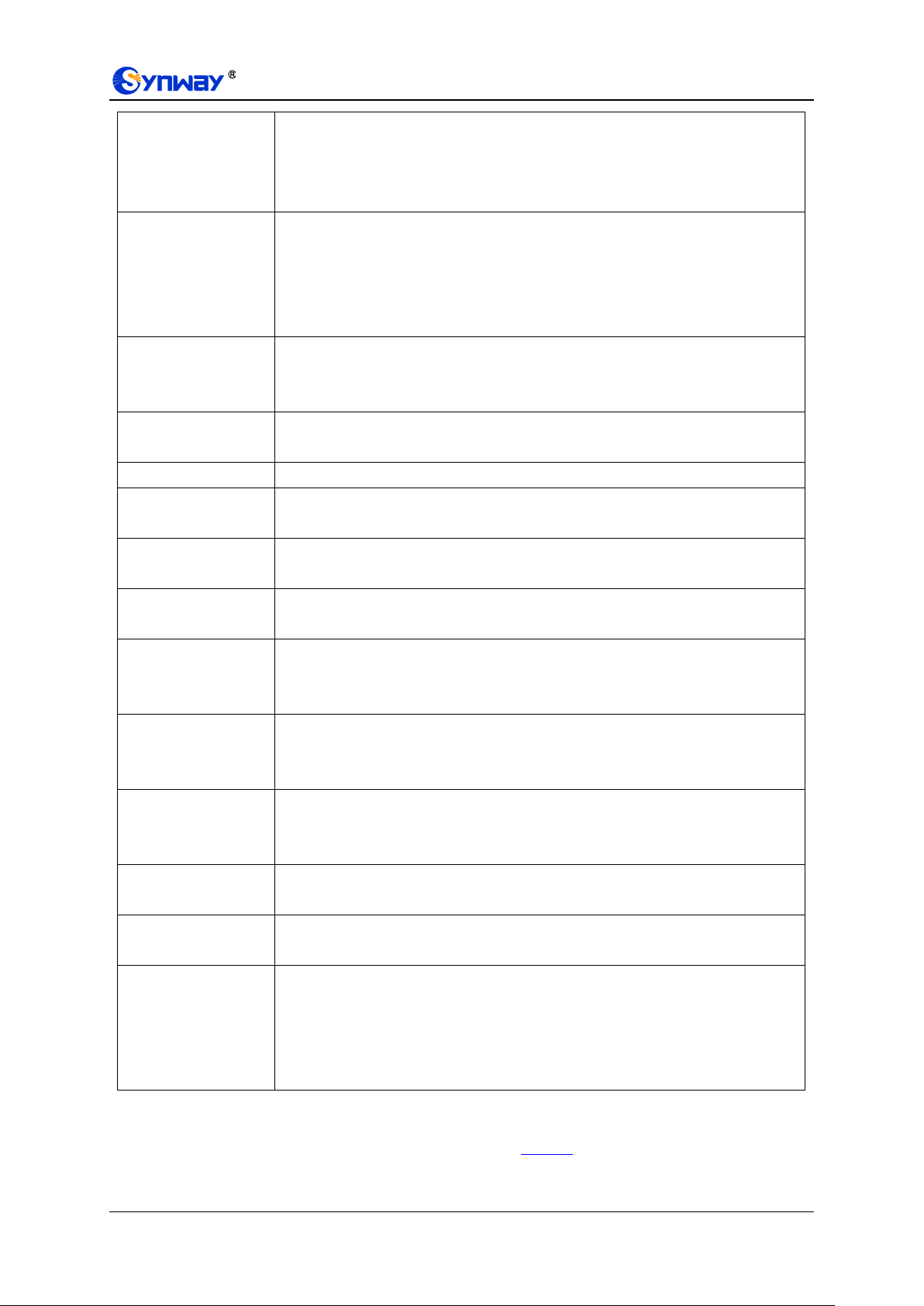
Synway Information Engineering Co., Ltd
Minimum Time
Time length for judging a flash operation. Only a hook-flash operation which lasts a
time more than the value of this configuration item will be regarded as a valid flash
operation. Range of value: 80~ Maximum Time, calculated by ms, with the default
value of 80.
Maximum Time
Time length for judging a flash operation. Only a hook-flash operation which lasts a
time less than the value of this configuration item will be regarded as a valid flash
operation. Those lasting a time longer than the value of this configuration item will
be regarded as hangup operations. Range of value: 80~2000, calculated by ms,
with the default value of 700.
Minimum Time
Length of On-hook
Detection
The minimum time length for detecting whether the phone is on-hook or not. Range
of value: 64~2000, calculated by ms, with the default value of 64.
Note: This item is valid only when the item Hook-flash Detection is disabled.
Enable Press-key
Call-forward
When this function is enabled, you can press a specified key to realize the
hook-flash feature. It is disabled by default.
Call-forward Key
Set the specified key used for hook-flash. The default key is #.
Call-forward Method
Sets the way for Press-key call forward, Call Forward with Negotiation or Blind
Transfer, and the former is default
CID Transmit Mode
The mode adopted by the FXS port to send the CallerID. The optional values are
FSK and DTMF, with the default value of FSK.
Occasion to Send
FSK CallerID
Sets when to send the CallerID, before rings or after the 1st Ring. The default value
is after 1st Ring.
Send Polarity
Reversal Signal
Once this feature is enabled, the gateway will send the polarity reversal signal to a
corresponding FXS channel when it detects the called party pick-up behavior. By
default, this feature is disabled.
Off-hook Dither
Signal Duration
The minimum duration of the off-hook signal, calculated by milliseconds, must be an
integer multiple of 16. The smaller the value is, the more sensitive it is. The default
value is 64.
Handling of Call from
Internal Station
Sets the handling mode for the calls from station to station, two options available:
Internal Handling and Platform Handling, with the default value of Platform
Handling.
Light Up Mode for
Voice Message
Sets the light up mode for the voice message of the phone, There are two options:
Not Light Up and Light Up by FSK, with the default value of Not Light Up.
Open Session In
Advance
Sets whether to reply 183 for an incoming FXS call.
Report FXS Status
After the function is enabled, when the status of the FXS channel in the port group
changes, the gateway will send the OPTION message carrying the change
information to the destination IP address in the TEL->IP route of the port group in
real time or to the IP address of the port‟s registration server if there is no
corresponding route. By default this feature is disabled.
After configuration, click Save to save your settings into the gateway or click Reset to restore the
configurations. If a dialog box pops up after you save your settings asking you to restart the
system, do it immediately to apply the changes. Refer to Restart for detailed instructions.
SMG-D Series Analog Gateway User Manual (Version 2.0.0) Page 21

Synway Information Engineering Co., Ltd
Item
Description
Calling Party
Detection Time
The maximum waiting time for the detection of the calling party number from FXO
port. Range of value: 1~20, calculated by s, with the default value of 10.
FXO Idle Valid
Voltage
Set the threshold voltage value of the FXO port in idle state.
FXO Talk Valid
Voltage
Set the threshold voltage value of the FXO port in talking state.
Silence Detection
Used to detect whether the line is silent or not according to the energy threshold
and time threshold of silence. FXO will hang up the call automatically if these
conditions are satisfied. The default setting is being disabled.
Energy Threshold of
Silence
The energy threshold to judge whether the line is silent or not. The signal with the
energy less than this set value will be determined to be silence. Range of value:
-86~5, calculated by s, with the default value of -34.
Note: This item will be valid only when Silence Detection is enabled.
Time Threshold of
Silence
The time threshold to judge whether the line is silent or not, calculated by s, with the
default value of 60.
Note: This item will be valid only when Silence Detection is enabled.
Rapid Release
Once this feature is enabled, the FXO port will release the source rapidly and go to
the idle state when a call from PSTN to soft-terminal via FXO port is rejected by the
IP soft-terminal.
FSK Standard
Standard for sending FSK formatted CallerID, which varies in different countries and
districts. The optional values are: ETSI (Europe), GR-30 (North America, China)
and NIT (Japan), with the default value of GR-30.
Reception Interval of
DTMF CallerID
The time interval between digits of the DTMF CallerID from FXO port, calculated by
ms, with the default value of 250.
Delay for Two Stages
Dialing
If the feature of two-stages dialing mode is enabled and an incoming call occurs, the
FXO port will have a delay set by this configuration item before going into the
two-stages dialing process,
Flash Time
Sets the time for generating a flash signal on the analog trunk. Range of value:
32~1000, calculated by ms, with the default value of 100.
Maximum Waiting
Time of Dial Tone
Set the maximum waiting time for dial tone detection. The value range is 1~30,
calculated by second, and the default value is 5.
FXO Pick-up Delay
after INVITE
Received at IP Side
Once this feature is enabled, the FXO port will be delayed to pick up the call after
the IP side receives the INVITE message.
Maximum Wait
Answer Time
The maximum time to wait the answer of the remote side for an outgoing call from
FXO port. This item is valid only when Polarity Reversal is enabled. It is calculated
by s, with the default value of 60.
Communication
without Network
Automatically routes a call to the proper port according to the configuration in case
of network failure or call timeout. The default value is disabled.
3.5.2 FXO
The table below explains the particular configuration items for FXO.
SMG-D Series Analog Gateway User Manual (Version 2.0.0) Page 22

Synway Information Engineering Co., Ltd
Communicate
without Network
Mode
Sets the mode for the communications without network, two options available: Auto
Search Idle Channel and Use Current Route Setting, with the default value of Auto
Search Idle Channel. In the mode of Auto Search Idle Channel, the gateway will
search an idle FXO port to route the call once the network is disconnected; in the
mode of Use Current Route Setting, the gateway will search an escaping channel
according to the settings of Tel->IP route.
Two Stages Dialing
Mode
Sets whether it is necessary to perform the two-stages dialing operation to call the
remote end via an FXO port. By default this feature is disabled.
Avoid Being
Detected as Flash
Signal by PBX
Once this feature is enabled, after hanging up a call, the FXO channel will be
compelled to stay idle for a while before making a new call outside, which helps
avoid the pick-up signal being detected as a flash signal by the PBX. The default
value is enabled.
Delay after Dial
Sets the delay to send the CalleeID to PBX after you pick up and dial. Range of
value: 400~30000, calculated by ms, with the default value of 6000.
Delay to Send 200
OK to IP Side
Once this feature is enabled, the gateway will delay to send 200 OK message to the
IP side. The default value is disabled.
Open Session In
Advance
Once this feature is enabled, the gateway will reply the 183 message when the FXO
port is making an outgoing call; otherwise, it will reply the 180 message. This item is
valid only when Polarity Reversal is enabled. The default value is enabled.
Priority Rule
Sets the priorities for number attribution and manipulation. The default setting is
After Manipulation.
Remove Prefix 0 or
Area Code
Sets whether to remove the prefix 0 or the area code from the call number when the
CalleeID is a local number. By default it is disabled.
Add Prefix 0
Sets whether to add the prefix 0 to the call number when the CalleeID is not a local
number. By default it is disabled.
Local Area Code
Sets the local area code.
High Frequency Call
Limit
Sets whether to limit the call frequency for FXO call out. By default it is disabled.
Callout Count Limit
Set the limit on the number of FXO outbound calls. The default value is 0, which
means no limit.
Callout Time LImit
Limit the length of the FXO outbound call. The length of the call is randomly set in
the specified range, calculated by second. The default range is 0-5 seconds.
Call Type
Sets the call type for call restriction. The default setting is Any Call.
Maximum Call Times
Set the maximum number of allowed outgoing calls during the cycle. The default
value is 0, which means no limit.
Cycle Time
Sets the period for call restriction in minutes. The default value is 60 minutes.
Call Type
Set the call type for call restriction. The default setting is Any Call.
After configuration, click Save to save your settings into the gateway or click Reset to restore the
configurations. If a dialog box pops up after you save your settings asking you to restart the
system, do it immediately to apply the changes. Refer to Restart for detailed instructions.
3.5.3 Tone Detector
On the Tone Parameters setting interface, at most ten pieces of tone parameters are allowed to
SMG-D Series Analog Gateway User Manual (Version 2.0.0) Page 23
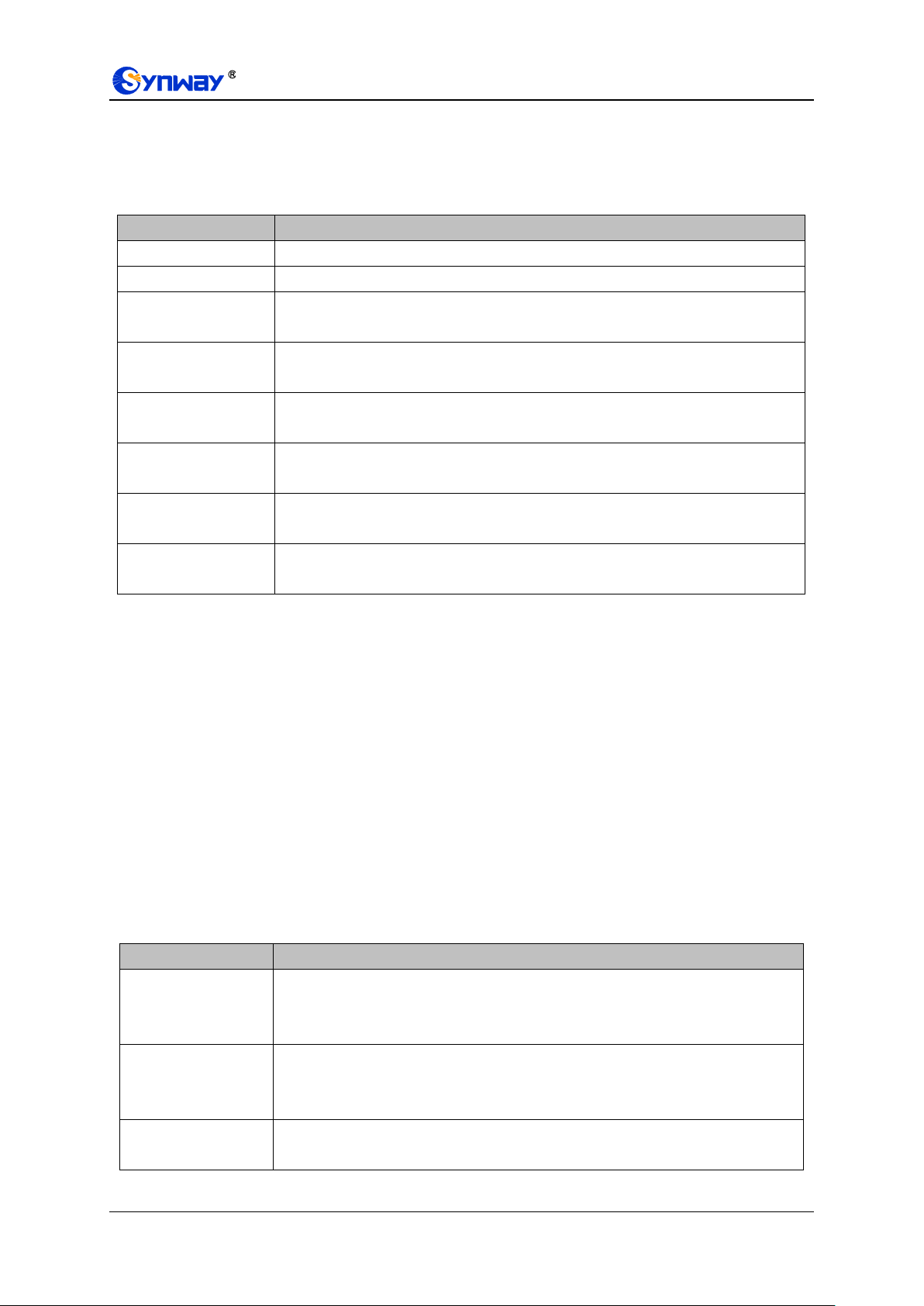
Synway Information Engineering Co., Ltd
Item
Description
Index
The unique index of each group of tone detectors.
Tone
There are five options: Dial Tone, Busy Tone, Ringback Tone, F1, F2.
The 1st
Mid-frequency
The 1st center frequency. Range of value: 200~3500, calculated by Hz. The default
value is 450.
The 2nd
Mid-frequency
The 2nd center frequency. Range of value: 0 or 200~3500, calculated by Hz. The
default value is 0.
Duration at ON State
The duration of tones at on state. The default setting: Dial Tone is 1500ms, Busy
Tone is 350ms, Ringback Tone is 1000ms.
Duration at OFF
State
The duration of tones at off state. The default setting: Dial Tone is 0ms, Busy Tone is
350ms, Ringback Tone is 4000ms.
Period Count
Sets the count of periods as the condition to determine a periodic tone. The default
setting: Dial Tone is 0, Busy Tone is 2, Ringback Tone is 1.
Duration Error at
ON/OFF State
Sets the duration error at ON/OFF state, calculated by ms, with the default value of
20.
Item
Description
Energy Difference of
High-freq minus
Low-freq
Set the allowed difference of the high frequency energy in the DTMF signal over the
low frequency energy. The value range is 0~24, in decibel, and the default value is
5.
Energy Difference of
Low-freq minus
High-freq
Set the allowed difference of the low frequency energy in the DTMF signal over the
high frequency energy. The value range is 0~24, in decibel, and the default value is
9.
Minimum Duration
at ON
Set the minimum duration at ON for the DTMF signal. Range of value: 10~2000,
calculated by ms. The default value is 28.
set. By default, there are already three pieces of tone parameters on the gateway which you can
modify or delete according to your actual requirement.
Click Modify to modify the tone parameter on the tone parameter modification interface.
The table below explains the items shown on the interface.
To delete a piece of tone, check the checkbox before the corresponding index and click the
„Delete‟ button. Check All means to select all available items on the current page; Uncheck All
means to cancel all selections on the current page; Inverse means to uncheck the selected items
and check the unselected. To clear all tone at a time, click the Clear All button.
3.5.4 Tone Generator
By default, there are four tones on the Tone Generator Setting interface: Dial Tone—a single tone
with 450HZ frequency, plays continuously; Ringback Tone—a single tone with 450HZ frequency,
repeatedly playing in the method of 1s play and 4s pause; Busy Tone—a single tone with 450HZ
frequency, repeatedly playing in the method of 350ms play and 350ms pause. You can configure
the tone generator manually.
3.5.5 DTMF
The DTMF configuration include two parts: DTMF Detector and DTMF Generator. The table below
explains the items shown on the interface.
SMG-D Series Analog Gateway User Manual (Version 2.0.0) Page 24
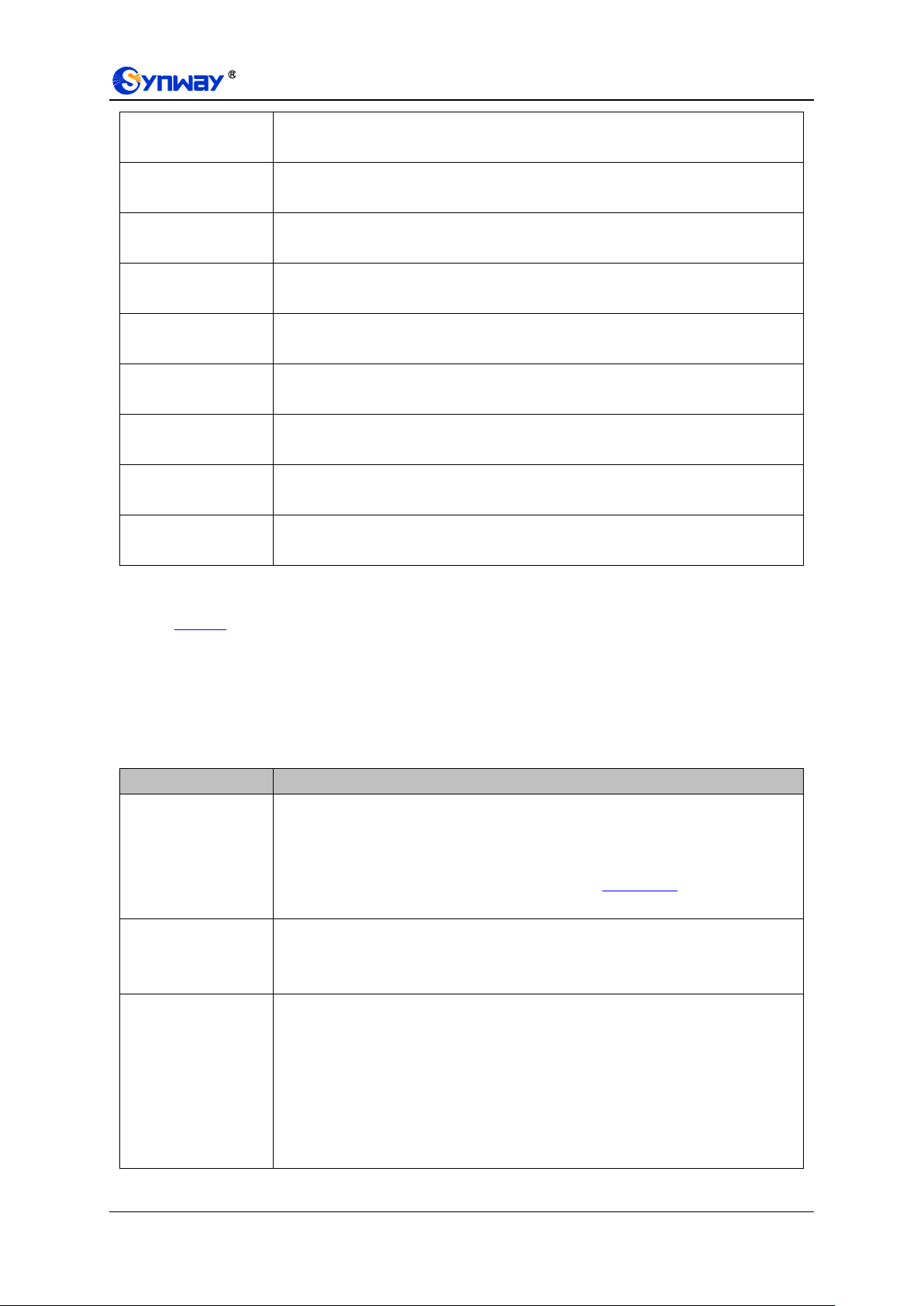
Synway Information Engineering Co., Ltd
Minimum Duration
at OFF
Set the minimum duration at OFF for the DTMF signal. Range of value: 10~2000,
calculated by ms. The default value is 36.
Ratio of DT Energy
Set the percentage of energy in the DTMF signal. The value range is 1-100 and the
default value is 83.8.
Lowest Energy
Threshold
Set the minimum energy threshold of the DTMF signal. Range of value: -40~9. The
default value is -21.
DTMF Display via
Channels Status
Once this feature is enabled, the received/sent DTMF will be displayed upon you
putting the mouse on the icon of channel status. The default value is disabled.
ABCD Detection
Once this feature is enabled, the gateway can detect the DTMF digits A, B, C and D
(Case-insensitive). The default value is disabled.
DTMF Energy
Advance Set
When this function is enabled, different high frequency energy and low frequency
energy can be configured for different DTMFs. By default the feature is disabled.
DTMF Energy
Energy of the DTMF signal sent by the FXS gateway. Range of value: -18~11,
calculated by dB, with the default value of 0.
Duration at ON
Set the duration of the DTMF signal at ON state. Range of value: 0~16383,
calculated by ms, with the default value of 100.
Duration at OFF
Set the duration of the DTMF signal at OFF state. Range of value: 0~16383,
calculated by ms, with the default value of 32.
Item
Description
CallerID
The gateway will match the CallerID set in this item to that of the incoming call. If
they are matched, the current ringing scheme will be executed; otherwise, the
default ringing scheme (1 sec on and 4 sec off) will work.
The rule to fill in the CallerID is the same as that of Dialing Rule. Multiple CallerIDs
are supported; they should be separated by “,”
Alert-Info Value
The gateway will match the alert-info value set in this item to that of the incoming
call. If they are matched, the current ringing scheme will be executed; otherwise,
the default ringing scheme (1 sec on and 4 sec off) will work..
Ringing Scheme
The ringing scheme can be “1,X,Y” or “2,X,Y,M,N”, in which, the number 1 or 2
denotes one group or two groups; X, M denote the duration at on state while Y, N
denote the duration at off state.
Note: The duration at ON or OFF cannot be greater than 12000ms, the total
duration at ON and OFF cannot be greater than 16000ms, and N - the last duration
at OFF cannot be less than 1800ms if the item “Occasion to Send FSK CallerID” is
set to After the first ring.
After configuration, click Save to save your settings into the gateway. If a dialog box pops up after
you save your settings asking you to restart the system, do it immediately to apply the changes.
Refer to Restart for detailed instructions. Click Reset to restore the configurations.
3.5.6 Ringing Scheme
On the Ringing Scheme Configuration interface, the gateway can execute different ringing
schemes according to the CallerID or Alert-Info..
The table below explains the items shown on the interface.
SMG-D Series Analog Gateway User Manual (Version 2.0.0) Page 25

Synway Information Engineering Co., Ltd
Item
Description
Fax Mode
The real-time IP fax mode. The optional values are T.38 and Disable, and the
default value is Disable which means to disable T.38.
Item
Description
T38 Fax Port
The port for T.38 faxing, set to Use New Voice Port by default.
T38 Version
Version of T.38 which is defined by ITU-T, including 1, 2, 3, 4.
T38 Negotiation
The Negotiation mode of T.38, providing two options: Initiate Negotiation as Fax
Sender and Initiate Negotiation as Fax Receiver. The default value is Initiate
Negotiation as Fax Receiver.
Maximum Fax Rate
Sets the maximum faxing rate for both receiving and transmitting, with the default
value of 9600, calculated by bps.
Fax Train Mode
Sets the train mode for T.38 fax, with the default value of transferredTCF.
Error Correction
Mode
Sets the error correction mode for T.38 fax. The optional values are
t38UDPRedundancy (Redundancy Error Correction) and t38UDPFEC (Forward
Error Correction), with the default value of t38UDPRedundancy.
T.30 ECM
Sets whether to enable T.30 ECM.
After configuration, click Save to save the above settings into the gateway or click Reset to
restore the configurations.
3.5.7 Fax
The table below explains the items shown on the fax configuration interface.
Under the T.38 mode, users can configure the general fax parameters via this interface. After
configuration, click Save to save your settings into the gateway. If a dialog box pops up after you
save your settings asking you to restart the system, do it immediately to apply the changes. Refer
to Restart for detailed instructions. Click Reset to restore the configurations. The table below
explains the configuration items on the interface.
3.5.8 Function Key
On the Function Key Configuration interface you can set a cluster of combination keys to query a
related number.
Click “Enable” to enable the corresponding function key. The gateway will use the default function
keys when the mode is set to default; and it will allow you to set new function keys when the mode
is set to user-defined. Click Save to save your settings into the gateway.
Note: Phone Test is used just to see if the phone can work normally. It requires you to hang up the
phone after dialing the corresponding combination keys. Then the gateway will ring the phone. At
that time, pick up the phone and you can hear the voice prompt played by the gateway (e.g. „Test
successful.‟)
When the Blind Transfer feature is enabled, set a corresponding function key in the box behind.
After you clap the hook switch rapidly, dial the set function key for Blind Transfer and then the
called party number. Hang up the call once hearing the howler tone and the subsequent call
procedure will go out of your control.
To perform a multi-party conferencing, you should first go to „Advanced‟ ->„FXS‟ to enable the
Hook-flash Detection feature. Then refer to the following example to enter the conference:
1. 8001 dials 8002 and 8002 answers;
SMG-D Series Analog Gateway User Manual (Version 2.0.0) Page 26

Synway Information Engineering Co., Ltd
Item
Description
Index
The unique index of each dialing rule, which denotes its priority. A dialing rule with a
smaller index value has a higher priority and will be checked earlier while matching.
Description
Remarks for the dialing rule. It can be any information, but can not be left empty.
Dialing Rule
Up to 100 dialing rules can be configured in the gateway, and the maximum length of
each dialing rule is 127 characters. See below for the meaning of each character in
the dialing rule. The gateway will do instant matching for your dialing number based
2. 8001 claps the hook switch and hears the dialing tone;
3. 8001 dials 8003 and 8003 answers;
4. 8001 dials the corresponding function key *070* to enter the third-party conference.
3.5.9 Dialing Rule
Considering efficiency, it is not acceptable that the gateway reports to the PBX or relevant devices
every time it receives a number. Instead, we hope that the gateway can automatically judge the
received number to see if it meets the set rule, if it is complete and if it is qualified to make
outgoing calls. Therefore, a whole dialing plan, which consists of multiple dialing rules specifying
the auto judging conditions, is required. Each dialing rule has a priority, which is used to restrict
the sequence and avoid conflict.
Figure 3-5 Dialing Rule Configuration Interface (Standard)
See Figure 3-5 for the Dialing Rule Configuration interface under the standard mode. The list in
the above figure shows the dialing rules with their priorities and description, which can be added
by the Add New button on the bottom right corner.
The table below explains the items on the dialing rule adding interface.
SMG-D Series Analog Gateway User Manual (Version 2.0.0) Page 27
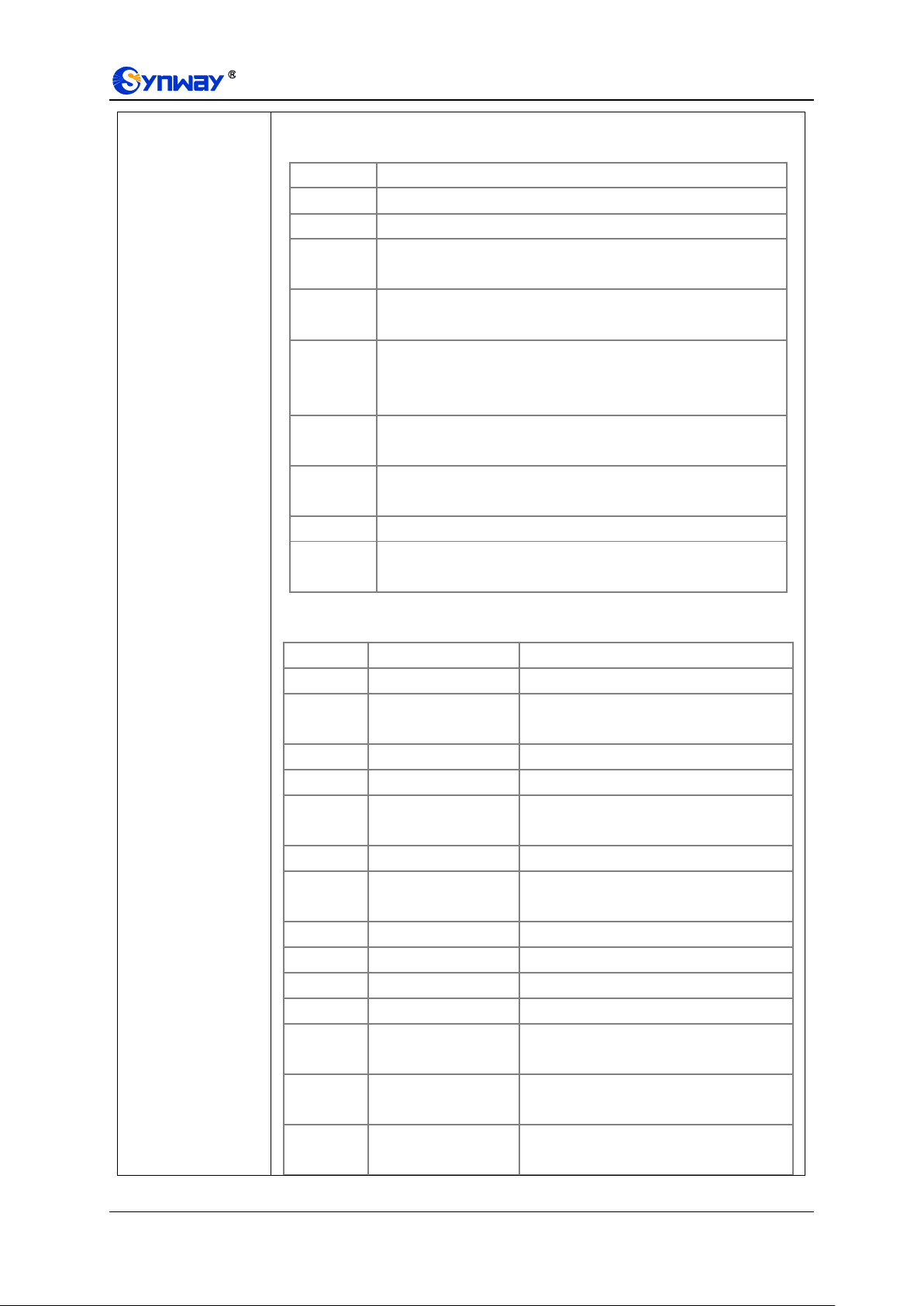
Synway Information Engineering Co., Ltd
on the dialing rule and regard your dialing as finished upon receiving „#‟ or dialing
timeout.
Character
Description
“0”~”9”
Digits 0~9.
“A”~”D”
Letters A~D.
“x”
A random number. A string of „x‟s represents several random
numbers. For example, „xxx‟ denotes 3 random numbers.
“.”
„.‟ indicates a random amount (including zero) of characters
after it.
“[ ]”
„[ ]‟ is used to define the range for a number. Values within it only
can be digits „0~9‟, punctuations „-„ and „,‟. For example,
[1-3,6,8] indicates any one of the numbers 1, 2, 3, 6, 8.
“-”
‟-‟ is used only in „[ ]‟ between two numbers to indicates any
number between these two numbers.
“,”
‟,‟ is used to separate numbers or number ranges, representing
alternatives.
“*”
Only represents symbol ”*”.
“#”
Only set it at the beginning of the string, representing symbol
“#”.
There are 19 dialing rules already configured on the gateway for easy use. See
below for detailed information.
Priority
Dialing Rule
Description
99
.
Any number in any length.
98
01[3-5,7-8]xxxxxxxxx.
Any 12-digit number starting with 013,
014, 015, 017 or 018
97
010xxxxxxxx
Any 11-digit number starting with 010
96
02xxxxxxxxx
Any 11-digit number starting with 02
95
0[3-9]xxxxxxxxxx
Any 12-digit number starting with 03, 04,
05, 06, 07, 08 or 09
94
120
Number 120。
93
11[0,2-9]
Number 110, 112, 113, 114, 115, 116, 117,
118 or 119
92
111xx
Any 5-digit number starting with 111
91
123xx
Any 5-digit number starting with 123
90
95xxx
Any 5-digit number starting with 95
89
100x
Any 5-digit number starting with 100
88
1[3-5,7-8]xxxxxxxxx
Any 11-digit number starting with 13, 14,
15, 17 or 18
87
[2-3,5-7]xxxxxxx
Any 8-digit number starting with 2, 3, 5, 6
or 7
86
8[1-9]xxxxxx
Any 8-digit number starting with 81, 82,
83, 84, 85, 86, 87, 88 or 89
SMG-D Series Analog Gateway User Manual (Version 2.0.0) Page 28

Synway Information Engineering Co., Ltd
85
80[1-9]xxxxx
Any 8-digit number starting with 801, 802,
803, 804, 805,.806, 807, 808 or 809
84
800xxxxxxx
Any 10-digit number starting with 800
83
4[1-9]xxxxxx
Any 8-digit number starting with 41, 42,
43, 44, 45, 46, 47, 48 or 49.
82
40[1-9]xxxxx
Any 8-digit number starting with 401, 402,
403, 404, 405, 406, 407, 408 or 409
81
400xxxxxxx
Any 10-digit number starting with 400
Item
Description
Inter Digit Timeout
Sets the largest interval between two digits of a dialing number. Range of value:
1~30, calculated by s, with the default value of 6. In case your dialing rules do not
include “.”, the call will fail if there is no digit dialed or no dialing rule matched during
this interval; in case your dialing rules include “.”, the gateway will wait until this
interval ends and match to the dialing rule “.” if there is no digit dialed or no other
dialing rule matched during this interval.
Off-hook Waiting
Keypress Timeout
Sets the maximum time to wait for keypress after the FXS port picks up the phone.
The value range is 1~30, in seconds, and the default value is 6.
Description
More information about the configuration item Inter Digit Timeout, such as the
reason for adopting the current value.
Item
Description
Upload a file of cue
Uploads a user-defined cue tone file to the gateway.
After configuration, click Save to save the above settings into the gateway or click Close to cancel
the settings.
Click Modify in Figure 3-5 to modify the dialing rules. The configuration items on the dialing rule
modification interface are the same as those on the Add New Dialing Rule interface.
To delete a dialing rule, check the checkbox before the corresponding index in Figure 3-5 and
click the „Delete‟ button. Check All means to select all available items on the current page;
Uncheck All means to cancel all selections on the current page; Inverse means to uncheck the
selected items and check the unselected. To clear all dialing rules at a time, click the Clear All
button in Figure 3-5.
Under the Character mode, you can edit the dialing rule list to add a new one or modify an old one.
The exact meaning of each rule element is described on the page.
3.5.10 Dialing Timeout
The table below explains the items shown on the dialing timeout info interface.
Click Modify on the interface to modify the dialing timeout info. The configuration items on the
dialing timeout info modification interface are the same as those on the Dialing Timeout Info
Interface.
After configuration, click Save to save the above settings into the gateway or click Close to cancel
the settings.
3.5.11 Cue Tone
The table below explains the items on the Cue Tone interface.
SMG-D Series Analog Gateway User Manual (Version 2.0.0) Page 29

Synway Information Engineering Co., Ltd
tone
Item
Description
Index
The unique index of each color ring to be uploaded.
Description
It is user-defined, with the default value of default.
Color Ring
The file of the color Ring to be uploaded.
Item
Description
QoS
Sets whether to enable the OoS differentiated services. By default, it is disabled.
Click Save to save the above settings into the gateway.
3.5.12 Color Ring
Figure 3-6 Coloring Ring Interface
By default, there is no available color ring on the gateway. See Figure 3-6. Click Upload to upload
a new color ring manually. The table below explains the items on the Color Ring Upload interface.
After configuration, click Upload to upload the color ring file to the gateway or click Return to
cancel the upload.
Click Modify to modify the configuration of the color ring. The configuration items on the color ring
modification interface are the same as those on the Color Ring Upload interface.
To delete a color ring, check the checkbox before the corresponding index and click the Delete
button. Check All means to select all available items on the current page; Uncheck All means to
cancel all selections on the current page; Inverse means to uncheck the selected items and
check the unselected. To clear all color rings at a time, click the Clear All button.
3.5.13 QoS
Via the Differentiated Services setting interface, the gateway can meet various application
requirements under a limited bandwidth and ensure neither delay nor discard for important
services so as to improve its quality of services.
The table below explains the items shown on the interface.
SMG-D Series Analog Gateway User Manual (Version 2.0.0) Page 30
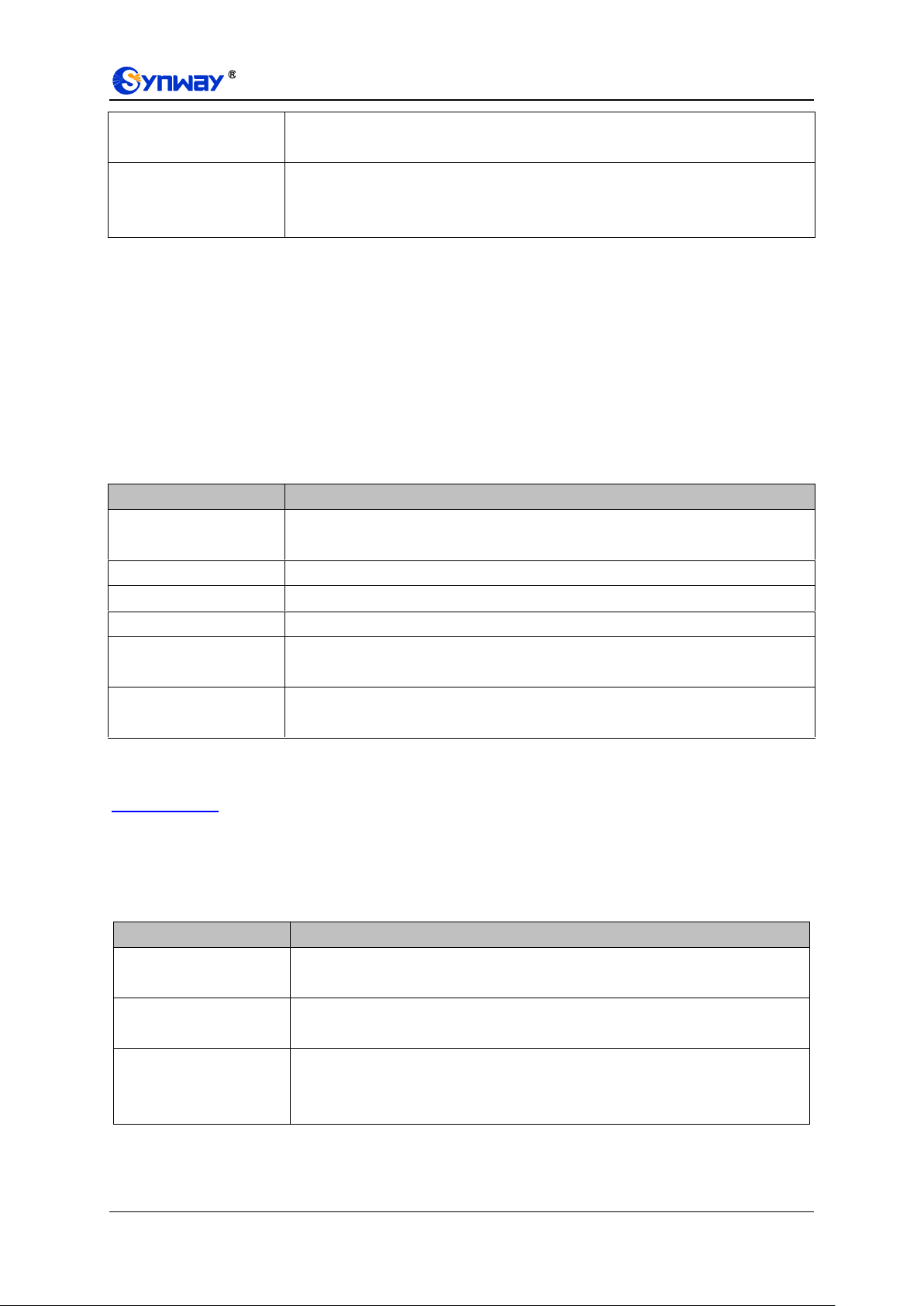
Synway Information Engineering Co., Ltd
Media Premium QoS
Sets the priority of the media premium for QoS. A media premium QoS with a bigger
value has a higher priority. The value range is 0~63, with the default value of 46.
Control Premium QoS
Sets the priority of the control premium for QoS. A control premium QoS with a
bigger value has a higher priority. The value range is 0~63, with the default value of
26.
Item
Description
Starting Date, Ending
Date
Sets the starting and ending dates for CDR query.
Port
Sets the port on which CDR query will proceed.
Call Direction
Sets the call direction for CDR query.
CallerID, CalleeID
Sets the CallerID/CalleeID for CDR query.
Call Duration
Sets the minimum/maximum call duration for CDR query. Only the CDRs within the
set call duration will be inquired.
Keyword
Sets the keyword to be filtered in querying. Only the CDRs containing the keyword
will be inquired.
Item
Description
AMD Detection for
Outgoing Call
Sets whether to enable the AMD detection while making an outgoing call, with the
default value of Disabled.
Line Silence Overtime
after Dial Tone
Judges if the line silence after dial tone lasts overtime or not, calculated by ms,
with the default value of 30000.
Silence Overtime after
Tone or Color Ring
Being Detected
Judges if the silence after tone or color ring lasts overtime or not, calculated by
ms, with the default value of 15000.
3.5.14 Action URL
The Action URL interface is used to designate the server patch to report the on-hook or off-hook
state of the FXS channel. You are allowed to designate two different server paths. After setting,
the state will be reported to the designated server once any of the FXS channel hangs up or picks
up a call. After configuration, click Save to save your settings into the gateway or click Reset to
restore the configurations.
3.5.15 CDR Query
See the table below for the configuration items on the CDR interface.
Click Query to query the CDR information based on the set conditions.
Note: This page will appear only when the CDR feature is enabled and saved to local (set in
System Param).
3.5.16 AMD
The AMD Configuration interface is used to set the parameters for judging whether the phone is
picked up by a man or not. See the table below for details.
SMG-D Series Analog Gateway User Manual (Version 2.0.0) Page 31

Synway Information Engineering Co., Ltd
Overtime for a
Complete AMD
Detecting Process
Judges the whole AMD detecting process overtime or not, calculated by ms, with
the default value of 70000.
Upper Limit of Detected
Continuous Tones
Judges if the tone detected time is overtime or not.
Shortest Voice Duration
at ON State
Sets the shortest duration when the voice goes into the High voltage state,
calculated by ms, with the default value of 80.
Shortest Voice Duration
at OFF State
Sets the shortest duration when the voice goes into the low voltage state,
calculated by ms, with the default value of 400.
Maximum Greeting
Duration at OFF State
Sets the longest duration of the greetings at the OFF state after a call is picked up
by a man, calculated by ms, with the default value of 0.
Shortest Silence
Duration before
Greeting
Sets the shortest silence duration before the phone is picked up by a man,
calculated by ms, with the default value of 600.
Shortest Greeting
Duration
Sets the shortest greeting duration in case the phone is picked up by a man,
calculated by ms, with the default value of 80.
Maximum Greeting
Duration
Sets the longest greeting duration in case the phone is picked up by a man,
calculated by ms, with the default value of 1200.
Shortest Silence
Duration after Greeting
Sets the shortest silence duration after the phone is picked up by a man,
calculated by ms, with the default value of 1200.
Silence Energy
Threshold
Sets an energy value that can judge the voice is silence or not, calculated by ms,
with the default value of 500.
Energy Difference
Proportion of Tone
Sets the difference proportion of the high and low energies in the signal, with the
default value of 30.
Output AMD Debugging
Info to Syslog
Sets whether to output the AMD debugging information to Syslog.
If this feature is enabled, the gateway will automatically activate the feature of 200OK Delay
(setting global_delaysend200oktime to the default value of 15). Once a call is dialed out from the
FXO port, the gateway will detect if the call is picked up by a man or not. If it is picked up by a man,
the FXO port will go into the talk state immediately; otherwise, the FXO port will not go into the talk
state until the set time of 200OK Delay is over. After configuration, click Save to save your settings
into the gateway or click Reset to restore the configurations.
3.5.17 VPN
Figure 3-7 VPN Settings Interface
Thanks to the embedded VPN Client, the analog gateway can access the VPN network via
OPENVPN directly, not requiring extra VPN client, which simplifies the network deployment.
Meanwhile, the design of both SIP signaling messages and voice streams transporting via VPN
avoids possible problems induced by the SIP protocol in passing through the firewall and NAT.
SMG-D Series Analog Gateway User Manual (Version 2.0.0) Page 32
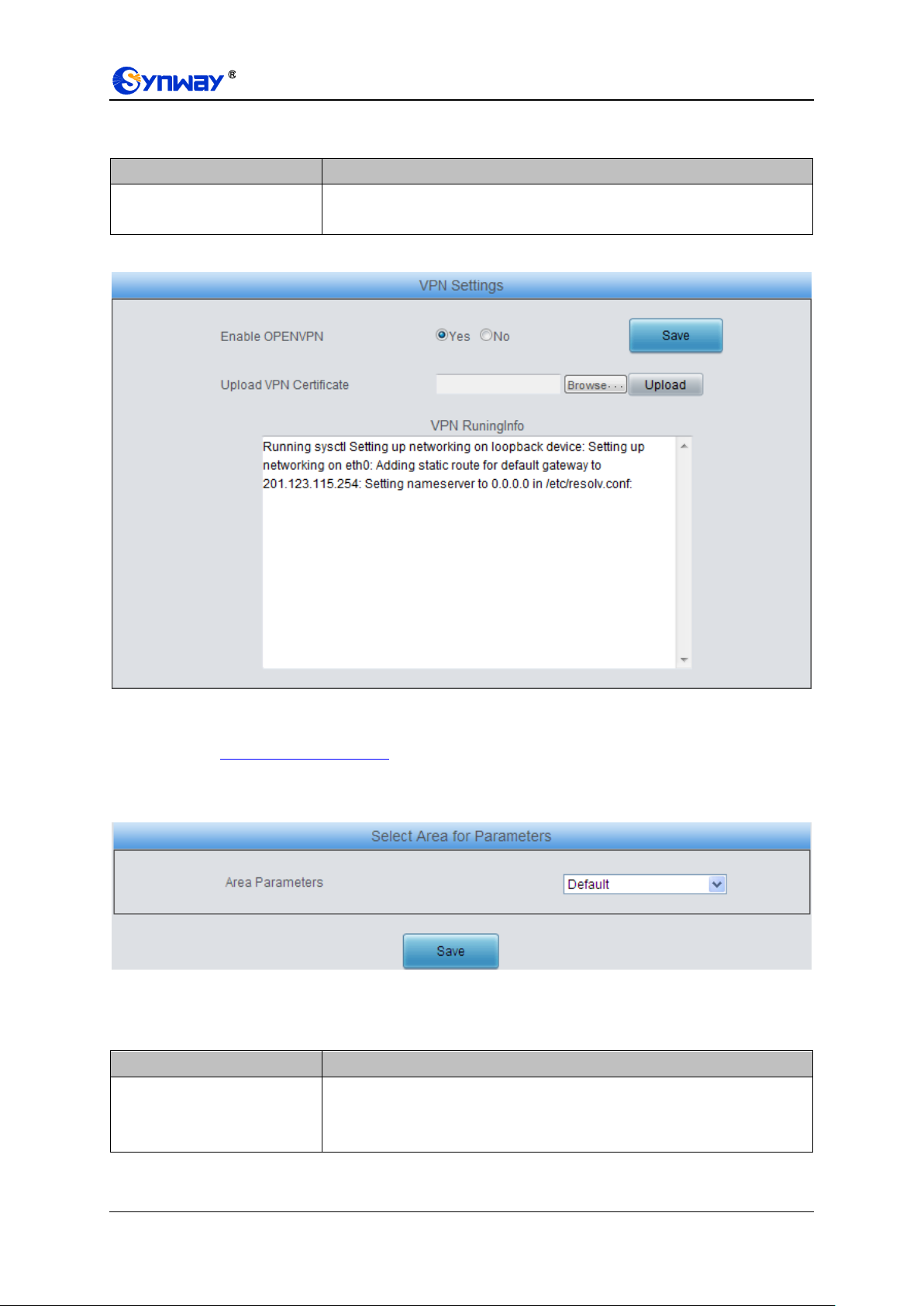
Synway Information Engineering Co., Ltd
Item
Description
Enable OPENVPN
Sets whether to enable the VPN feature, with the default value of No. If this
feature is enabled, the gateway will work as a VPN client.
Item
Description
Area Parameters
When Australia is selected, the gateway will automatically set such
parameters as tone, ringing, feed, impedance to those applicable for
Australia.
See Figure 3-9 for the VPN Settings interface. The table below gives the explanation to the items
shown in the above figure.
You are required to upload the VPN certificate after enabling the VPN feature. See Figure 3-10.
Figure 3-8 VPN Certificate Upload Interface
Note: Refer to Appendix C About VPN for how to make a VPN certificate.
3.5.18 Area Selection
Figure 3-9 Area Selection Interface
See the table below for the configuration items on the Area Select interface.
You are required to upload the VPN certificate after enabling the VPN feature. See Figure 3-10.
SMG-D Series Analog Gateway User Manual (Version 2.0.0) Page 33

Synway Information Engineering Co., Ltd
Item
Description
Port
Serial number of the FXS port on the device.
Type
Type of the port on the device (FXS). This item is not configurable.
Figure 3-10 VPN Certificate Upload Interface
Note: Refer to Appendix C About VPN for how to make a VPN certificate.
3.6 User Management
Clicking the button Add New, you can configure the added user in the pop-up window. The
configuration information includes username, password, user authorities and check channel
status.
When the user authority is set to read-only, the corresponding user's FXS/FXO port setting
interface has no modification button, and the FXS/FXO port settings cannot be changed. When
the user authority is set to Read and Write, the FXS/FXO port settings can be changed.
The block Check Channel Status is used to configure the range of ports that the corresponding
user can view or modify.
3.7 Port Settings
Port Settings includes six parts: FXS, FXO, FXO Port Timer, FXO List Timer, Port Group and
Advanced FXO Settings.
3.7.1 FXS
The list on the FXS settings interface shows the feature and properties of each FXS port. Click
Modify to modify the properties of the corresponding port.
The table below explains the configuration items on the FXS modification interface.
SMG-D Series Analog Gateway User Manual (Version 2.0.0) Page 34
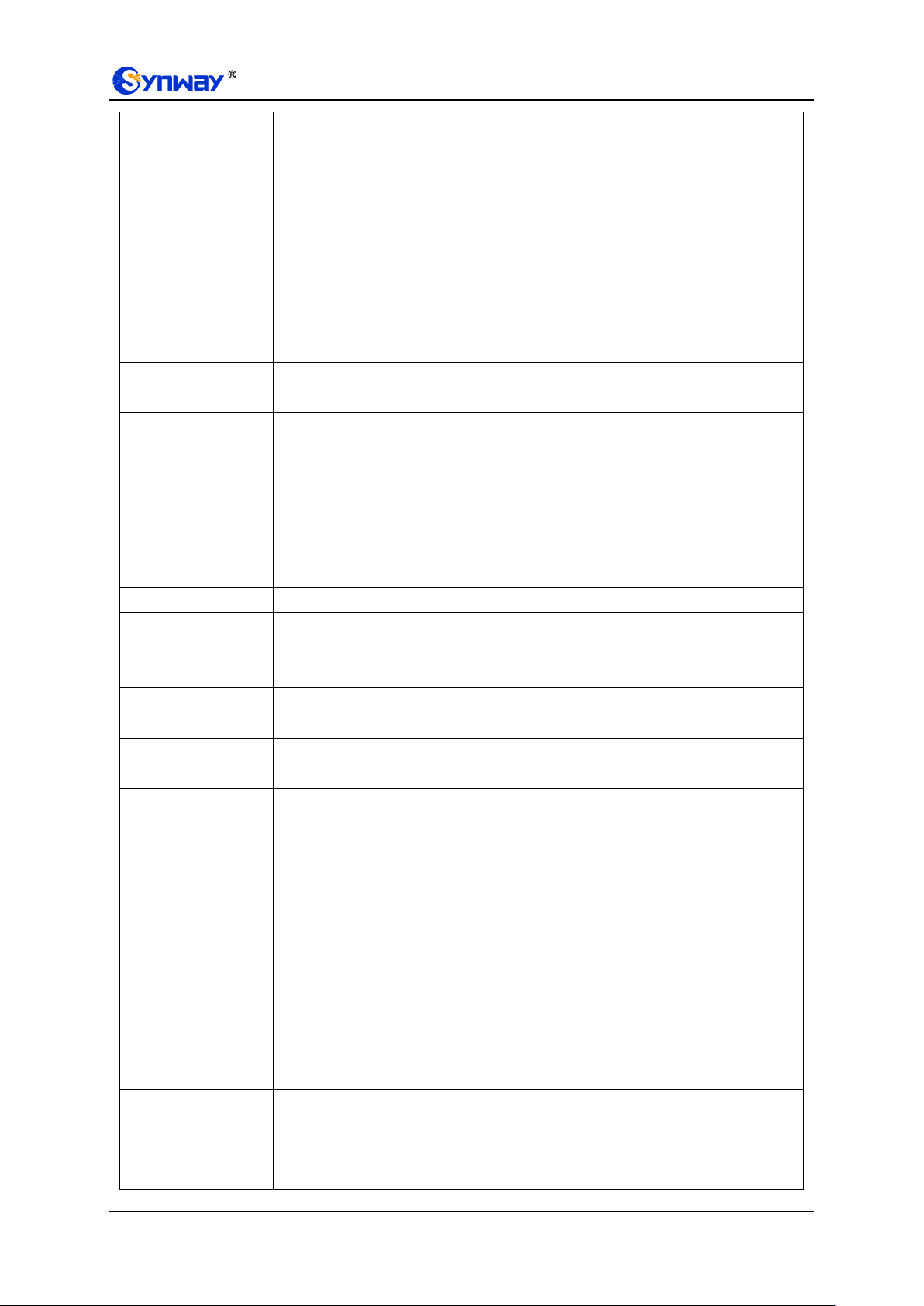
Synway Information Engineering Co., Ltd
Register Port
Sets whether to register the port to the SIP server.
When this item is set to No, the item Reg Status on the FXS settings interface
shows Unregistered; when this item is set to Yes, the item Reg Status shows Failed
or Registered.
SIP Account
When the port initiates a call to SIP, this item corresponds to the username of SIP.
The default SIP account is 80XX among which XX represents the corresponding
port number. For example, the default SIP account corresponding to Port 1 is 8001,
and that corresponding to Port 8 is 8008.
Display Name
Set the content of the displayname field of the SIP message. If it doesn‟t set with
any value, the displayname field will by default display the content of callerid.
Password
Registration password of the port. To register a port to the SIP server, both items
SIP Account and Password must be filled in.
Display Name
Preferred
In case this feature is enabled and the port group or the whole gateway is
registered, if the display name set by the port are different from that set by the port
group, the displayname in the sent SIP message will be the one set by the port. In
case this feature is disabled, if the port group is registered, the displayname in the
sent SIP message will be the display name set by the port group; if the whole
gateway is registered, the displayname in the sent SIP message will be the
displayname of the gateway.
Server Index
The index of the SIP server which will be quoted by the current FXS port.
Auto Dial Number,
Wait Time before
Auto Dial
The FXS port will dial the Auto Dial Number if there is no dialing operation after
pickup within a designated time period (i.e. Wait Time before Auto Dial).
Input Gain, Output
Gain
Adjusts the gain of the voice input to/ output from the FXS port. Range of value:
-6~6, calculated by dB, with the default value of 0.
Echo Canceller
The echo cancellation feature for a call conversation over the FXS channel. By
default, this feature is enabled and the effect can reach 128ms.
Forbid Outgoing
Call
If this feature is enabled, the FXS port will be forbidden to call out. The default
setting is disabled.
CID
CallerID. If this feature is enabled, the FXS port will send the CallerID of the
incoming IP call together with the ringing tone to the corresponding station. The
default setting is enabled. CallerID displays digits only and will filter out any other
characters if exist.
Call Waiting
If this feature is enabled, the FXS port in conversation can accept another call from
IP and keep it in the waiting state. Once the current conversation is finished and the
station hangs up, the call in the waiting state will ring the station and wait for
answer. The default setting is disabled.
DND
Do Not Disturb. If this feature is enabled, the FXS port will reply the 403 message to
reject all incoming calls. The default setting is disabled.
Call Forward
The automatic call forward feature for the FXS port. Once this feature is enabled,
the FXS port will forward incoming IP calls according to FWD Type. Note: To
enable this feature, do not put the FXS port into a port group with other ports. The
default setting is disabled.
SMG-D Series Analog Gateway User Manual (Version 2.0.0) Page 35

Synway Information Engineering Co., Ltd
FWD Type
Forward conditions for the FXS port to forward incoming IP calls. The optional
values are:
Option
Description
Unconditional
The FXS port will forward all incoming IP calls to the preset
FWD Num immediately when it receives them.
Busy
The FXS port will forward incoming IP calls to the preset FWD
Num if it is busy upon receiving them.
No Reply
The FXS port will forward incoming IP calls to the preset FWD
Num if the corresponding station does not answer them in a
designated time period (i.e. Time for No Reply Forward). Only
when this forward condition is selected does the configuration
item Time for No Reply Forward become valid.
This item is valid only when Call Forward is set to Enable.
FWD Num
The number to which the incoming IP call is forwarded. If the Call Forward feature
is enabled, this item can not be left empty.
Color Ring
Sets whether to enable the color ring feature or not, with the default setting of being
disabled.
Note: Only when there are available color rings will this item appear.
Color Ring Index
The index of the color ring which will be quoted by the current FXS port.
Talkback
With this feature enabled and a number bound, the port can talkback to its bound
number. That is, they can start a call with each other as soon as picking up the
phone. The default setting is disabled.
Note: This feature is only used in the case of channel registration.
Bound Number
Sets the bound number for talkback.
Ringing Parameter
Set the ringing parameters of the FXS module. The default value is
RING_ABS120V_DEF.
Note: It is not necessary to change this value under normal circumstances. For
modification, please contact our technical support.
Feed Voltage
Parameter
Set the feed voltage parameters of the FXS module. The default value is
DCFEED_48V_21MA_DEF.
Note: It is not necessary to change this value under normal circumstances. For
modification, please contact our technical support.
Impedance
Parameter
Set the impedance parameter of the FXS module. The default value is
ZSYN_200_680_100_30_0.
Note: It is not necessary to change this value under normal circumstances. For
modification, please contact our technical support.
After configuration, click Modify to save the settings into the gateway, click Reset to restore the
configurations, or click Cancel to cancel the settings.
Or you can click Batch to modify several pieces of FXS settings at the same time. The
configuration items on the FXS batch modification interface are the same as those on the FXS
modification interface.
Some configuration items on this interface are the same as those on the FXS Modification
Interface. The others are described in the table below.
SMG-D Series Analog Gateway User Manual (Version 2.0.0) Page 36
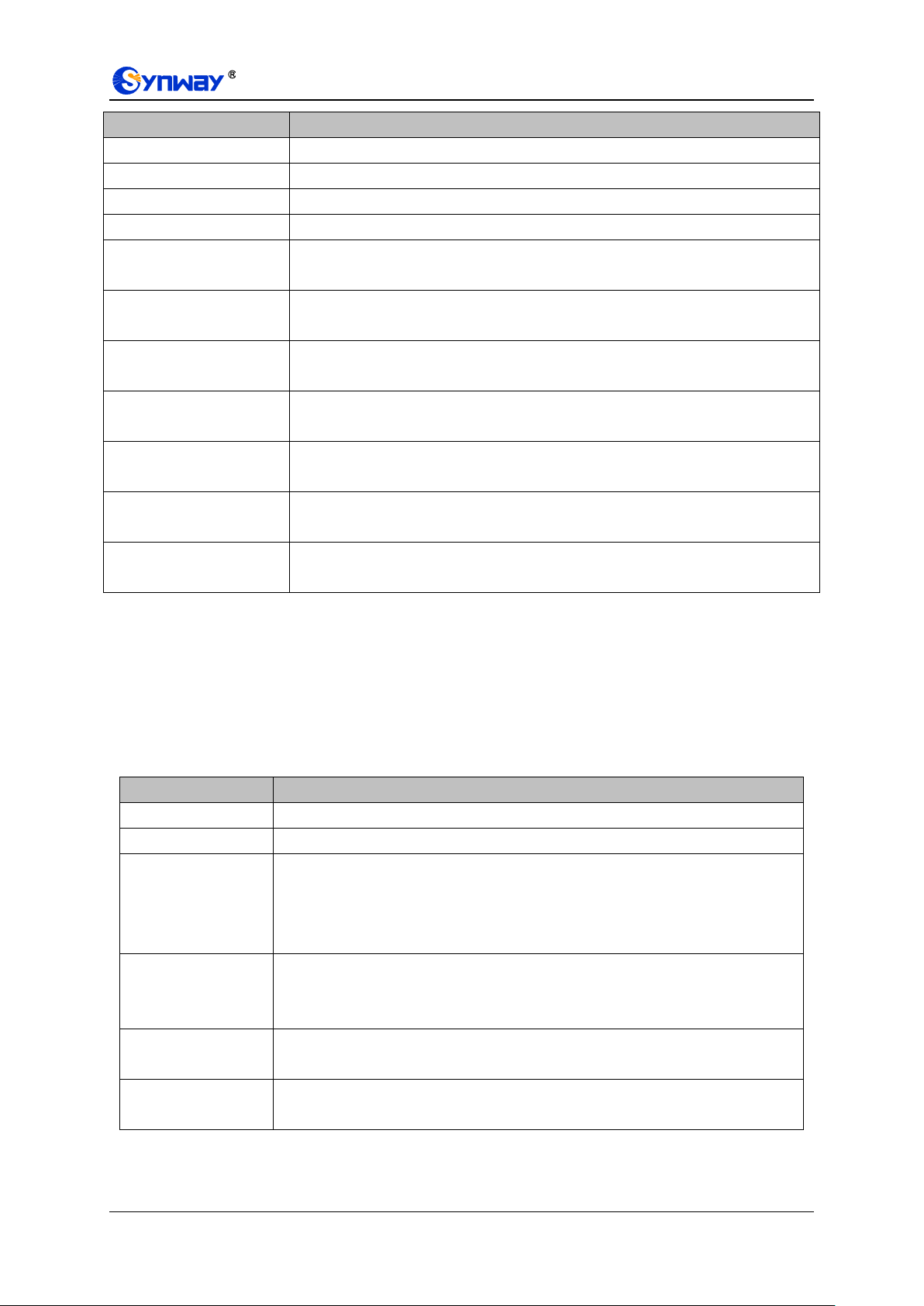
Synway Information Engineering Co., Ltd
Item
Description
Starting Port
The starting serial number of the FXS port on the device in the batch setting.
Ending Port
The ending serial number of the FXS port on the device in the batch setting.
Starting SIP Account
The starting SIP account in the batch setting.
Starting Display Name
The starting displayname in the batch setting.
Starting Authentication
Password
The starting authentication password in the batch setting.
SIP Account Batch Rule
The rule for batch setting the SIP account, including Increase and Decrease two
options.
SIP Account Batch Step
Size
Sets the increase or decrease step size of the SIP account in the batch setting.
Display Name Batch Rule
The rule for batch setting the display name, including Increase, Decrease and All
Same three options.
Display Name Batch Step
Size
Sets the increase or decrease step size of the display name in the batch setting.
Authentication Password
Batch Rule
The rule for batch setting the authentication password, including Increase,
Decrease and All Same three options.
Authentication Password
Batch Step Size
Sets the increase or decrease step size of the authentication password in the batch
setting.
Item
Description
Port
Serial number of the FXO port on the device.
Type
Type of the port on the device (FXO). This item is not configurable.
Register Port
Sets whether to register the port to the SIP server.
When this item is set to No, the item Reg Status on the FXO settings interface
shows Unregistered; when this item is set to Yes, the item Reg Status shows Failed
or Registered.
SIP Account
Registration account of an FXO port. The default SIP account is 80XX among which
XX represents the corresponding port number. For example, the default SIP
account corresponding to Port 1 is 8001, and that corresponding to Port 32 is 8032.
Display Name
Set the content of the displayname field of the SIP message. If it doesn‟t set with
any value, the displayname field will by default display the content of callerid.
Password
Registration password of the port. To register a port to the SIP server, both items
SIP Account and Password must be filled in.
After configuration, click Modify to save the settings into the gateway, or click Cancel to cancel
the settings.
3.7.2 FXO
The list on the FXO Settings interface shows the feature and properties of each FXO port. Click
Modify to modify the properties of the corresponding port.
The table below explains the configuration items on the FXO modification interface.
SMG-D Series Analog Gateway User Manual (Version 2.0.0) Page 37

Synway Information Engineering Co., Ltd
Display Name
Preferred
In case this feature is enabled and the port group or the whole gateway is
registered, if the display names set by the port are different from that set by the port
group, the displayname in the sent SIP message will be the one set by the port. In
case this feature is disabled, if the port group is registered, the displayname in the
sent SIP message will be the display name set by the port group; if the whole
gateway is registered, the displayname in the sent SIP message will be the
displayname of the gateway.
Server Index
The index of the SIP server which will be quoted by the current FXO port.
Connection Method
FXO connection methods include:
Option
Description
Static
Binding
Bind the number which corresponds to an FXS port to an FXO
port. The number will be listed in the Bound Number column. This
helps to achieve the corresponding binding between an FXO port
and an FXS port (two-way).
Two
Stages
Dialing
Mode
(default)
Under this mode, an incoming call from an FXO port will go into
the IVR system. Then IVR will play a speech prompt “Please dial
the extension number”. If you fail to input the correct target station
number before IVR finishes the third repeat of the prompt, the
FXO will hang up the call automatically; otherwise, the
corresponding station will ring.
Note: Both items Connection Method and Bound Number will be hidden if the SIP
Station feature is enabled on the SIP Settings interface.
Input Gain, Output
Gain
Adjusts the gain of the voice input to/ output from the FXO port when it is offhook or
onhook. Range of value for output: -24~13, and range for input: -24~24, calculated
by dB, with the default value of 0.
Echo Canceller
The echo cancellation feature for a call conversation over the FXO channel. By
default, this feature is enabled and the effect can reach 128ms.
Forbid Outgoing
Call
If this feature is enabled, the FXO port will be forbidden to call out. The default
setting is disabled.
Caller ID Detection
If this feature is enabled, the FXO port will detect the caller IDs from the incoming
calls. The default setting is enabled.
Polarity Reversal
Detection
Once this feature is enabled, only when the FXO port detects the polarity reversal
signal will the corresponding channel go into the talking state. The default setting is
disabled. Note: This feature and the Two Stages Dialing feature cannot be enabled
at the same time.
Item
Description
After configuration, click Modify to save the settings into the gateway, click Reset to restore the
configurations, or click Cancel to cancel the settings.
Or you can click Batch to modify several pieces of FXO settings at the same time. The
configuration items on the FXO Batch Modification interface are the same as those on the FXO
Modification interface.
Some configuration items on this interface are the same as those on the FXO Modification
Interface. The others are described in the table below.
SMG-D Series Analog Gateway User Manual (Version 2.0.0) Page 38

Synway Information Engineering Co., Ltd
Starting Port
The starting serial number of the FXO port on the device in the batch setting.
Ending Port
The ending serial number of the FXO port on the device in the batch setting.
Starting SIP Account
The starting SIP account in the batch setting.
Starting Display Name
The starting displayname in the batch setting.
Starting Authentication
Password
The starting authentication password in the batch setting.
SIP Account Batch Rule
The rule for batch setting the SIP account, including Increase and Decrease two
options.
SIP Account Batch Step
Size
Sets the increase or decrease step size of the SIP account in the batch setting.
Display Name Batch Rule
The rule for batch setting the display name, including Increase, Decrease and All
Same three options.
Display Name Batch Step
Size
Sets the increase or decrease step size of the display name in the batch setting.
Authentication Password
Batch Rule
The rule for batch setting the authentication password, including Increase,
Decrease and All Same three options.
Authentication Password
Batch Step Size
Sets the increase or decrease step size of the authentication password in the batch
setting.
Batch Rule of Bound
Number
The rule for batch setting the bound number, including Increase, Decrease and
Use the same number three options.
Batch Step Size of Bound
Number
Sets the increase or decrease step size of the bound number in the batch setting.
Whitelist of FXO Out
Calls
Fill in the rule to match FXO outbound whitelisted number. Only those numbers
matching this rule will be allowed by the gateway to call out from the FXO port. The
default setting is null which means this feature is disabled..
Item
Description
Port
Serial number of the FXO port on the device.
Unit
Sets the timing unit for the call. The actual call time will be calculated as the integral
multiple of the setting time. Take an example: supposed the setting time is 30s and
the actual call time is 72s, thus, the gateway will consider the call time as 90s.
Time Limit on a
Single Call
Sets whether to enable the time limit on a single call.
Max Call Time
Sets the maximum time length of a call.
After configuration, click Save to save the settings into the gateway, or click Cancel to cancel the
settings.
3.7.3 FXO Port Timer
The FXO Port Timer interface displays such information as the max call time limit for a single call,
the max call time limit for the total calls on each FXO port, as well as the timer clear cycle. Click
Modify for each port to modify the timer settings.
The table below explains the configuration items on the interface:
SMG-D Series Analog Gateway User Manual (Version 2.0.0) Page 39
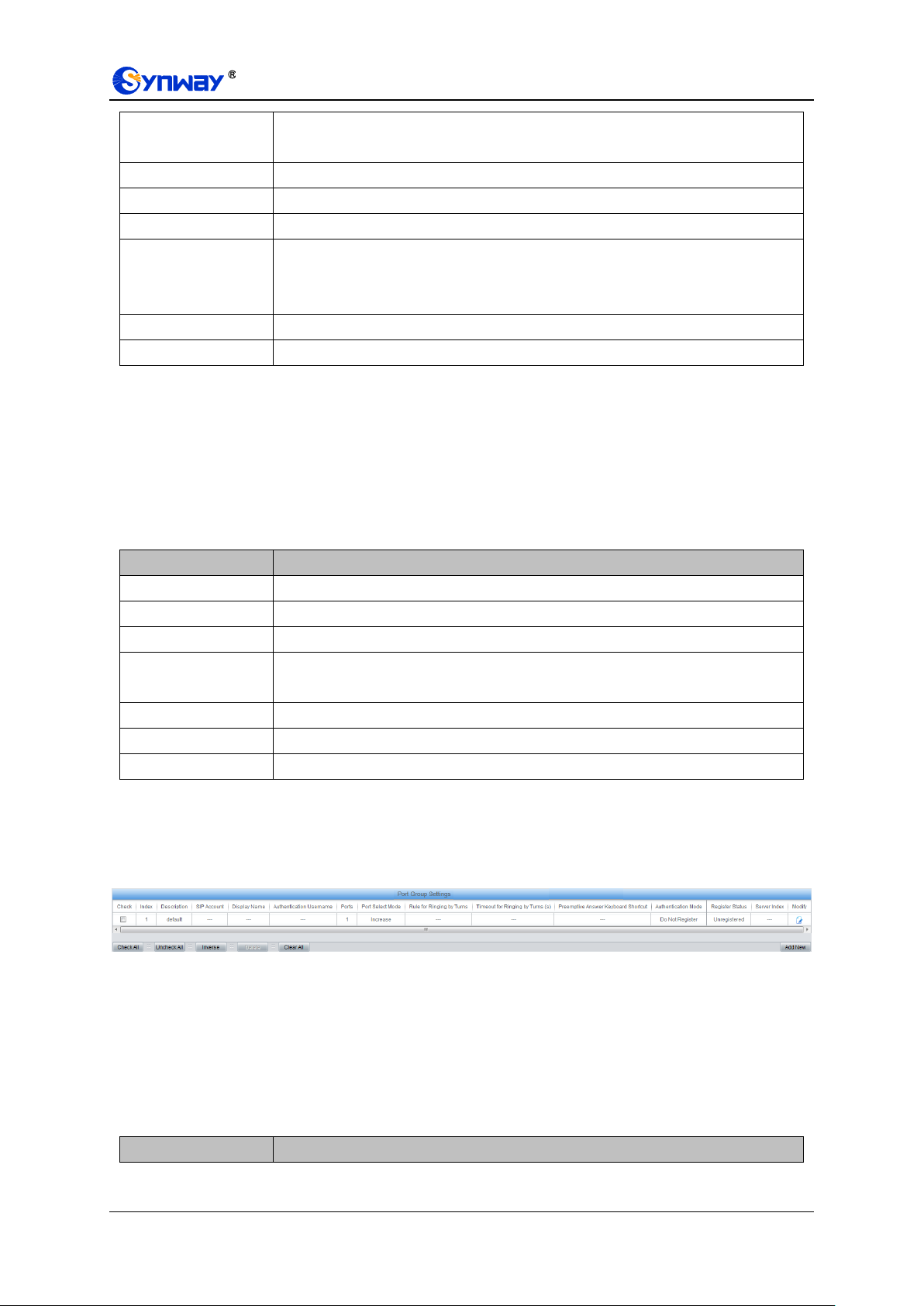
Synway Information Engineering Co., Ltd
Time Limit on Total
Calls
Sets whether to enable the time limit on all calls at the port.
Timing Cycle
Sets the time count cycle for the port.
Clear
Sets the time node to clear the time count.
Set Spent Call Time
Sets the spent call time length of the port.
SIP Code Reply
Once the spent call time reaches the total time limit, the FXO port will not be able to
make outgoing calls and the gateway will reply the designated SIP code to the IP
side.
Time Limit per Day
Set the maximum length of calls per day for this port.
Apply to Other Ports
Sets whether to apply above settings to other ports or port groups.
Item
Description
Rule Index
The index of timing rule, used for the FXO port in list timing.
Set Spent Call Time
The length of the time already used in this rule.
Import Number
Import the matching numbers.
Number Matching
Rule
There are two number matching modes: Prefix Matching and Whole Words only.
Max Call Time
The maximum call time in this rule
Timing Cycle
The timing cycle in this rule
Clear
The time to clear the timer within the timing cycle in this rule
Item
Description
Click Modify to save the settings into the gateway, click Return to cancel the settings.
3.7.4 FXO List Timer
The FXO List Timer interface displays the index information of the FXO port in timing. Click the
Setting button on the top right corner to set the timer. Click the Add New button at the bottom to
add the list timing rule.
The table below explains the configuration items on the interface:
Click Save to save the settings into the gateway; click Reset to restore the configurations; click
Return to cancel the settings.
3.7.5 Port Group
Figure 3-11 Port Group Settings Interface
See Figure 3-11 for the port group settings interface. A port group is a set containing single or
multiple ports, used to specify such properties as Port Selection and Authentication Mode for
all the ports in it. A new port group can be added by the Add New button on the bottom right
corner of the above list. Note that a port which has been occupied by one port group cannot be
chosen by others.
The table below explains the items on the interface.
SMG-D Series Analog Gateway User Manual (Version 2.0.0) Page 40
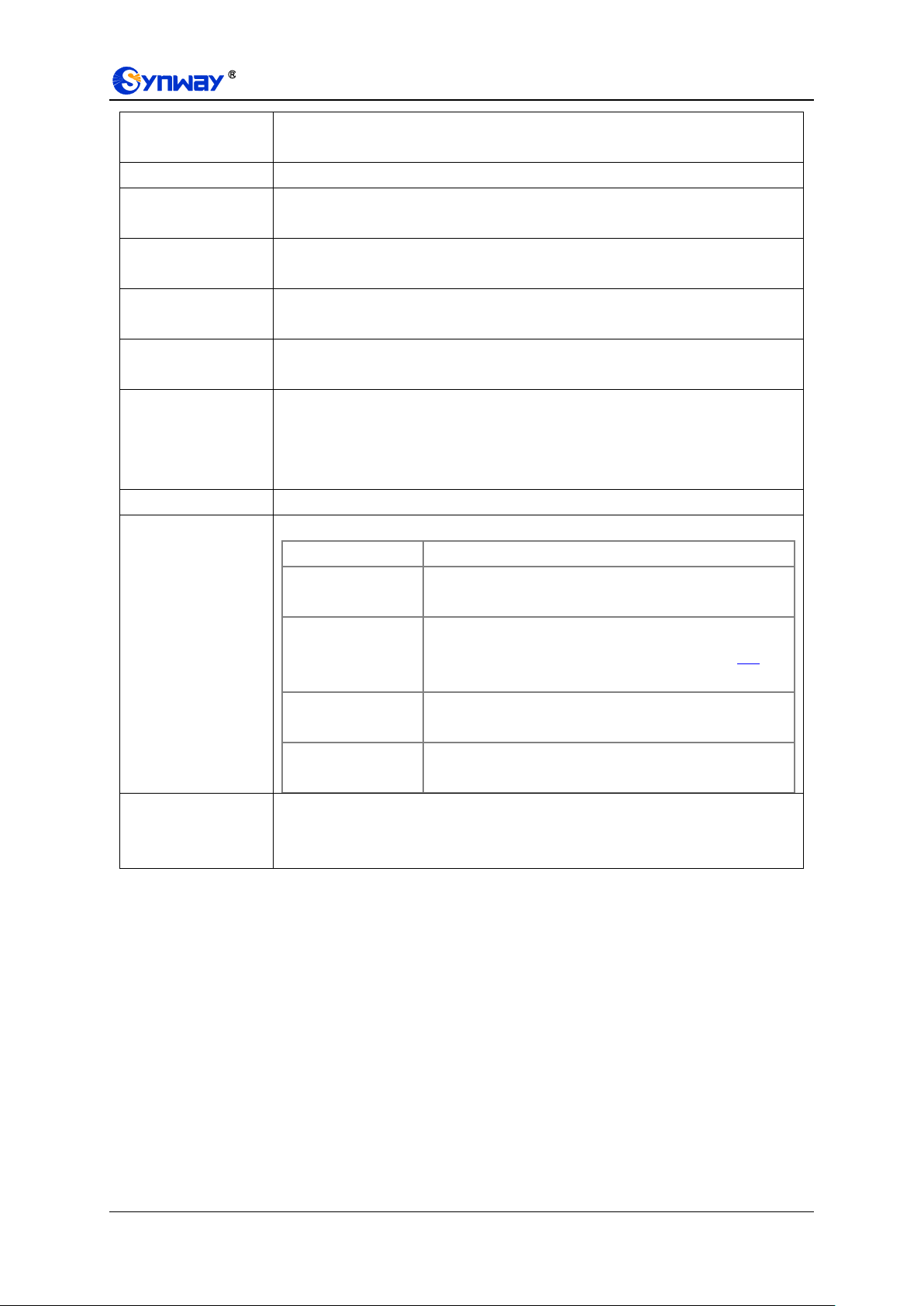
Synway Information Engineering Co., Ltd
Index
The unique index of each port group, which is mainly used in the configuration of
routing rules and number manipulation rules to correspond to port groups.
Description
More information about each port group, with default value of default.
Register Port Group
To register the port group to the SIP server. Only when this configuration item is set
to Yes can you see the configuration items SIP Account and Password.
SIP Account
When the port group initiates a call to SIP, this item corresponds to the username of
SIP.
Display Name
Set the content of the displayname field of the SIP message. If it doesn‟t set with
any value, the displayname field will by default display the content of callerid.
Password
Registration password of the port group. To register the port group to the SIP server,
both configuration items SIP Account and Password should be filled in.
Authentication
Username
Authentication username of a port, used to register the port to the SIP server when
IMS network is enabled.
Note: This item appears only when IMS Network or Multi-Registrar Server is
enabled.
Server Index
The index of the sip server which will be quoted by the current FXS port.
Authentication
Mode
Sets the way for SIP to make outgoing calls (TelIP) on the gateway.
Option
Description
Do Not Register
(default)
SIP initiates a call in a point-to-point mode.
Register Gateway
SIP initiates a call with the registered SIP account and
password of the whole gateway. (Refer to SIP for
gateway registration.)
Register Port Group
SIP initiates a call with the registered SIP account and
password of the port group.
Register Port
SIP initiates a call with the registered SIP account and
password of the port.
Register Status
Registration status of the port group. When Register Port Group is set to No, the
value of this item is Unregistered; when Register Port Group is set to Yes, the
value of this item may be Failed or Registered.
SMG-D Series Analog Gateway User Manual (Version 2.0.0) Page 41
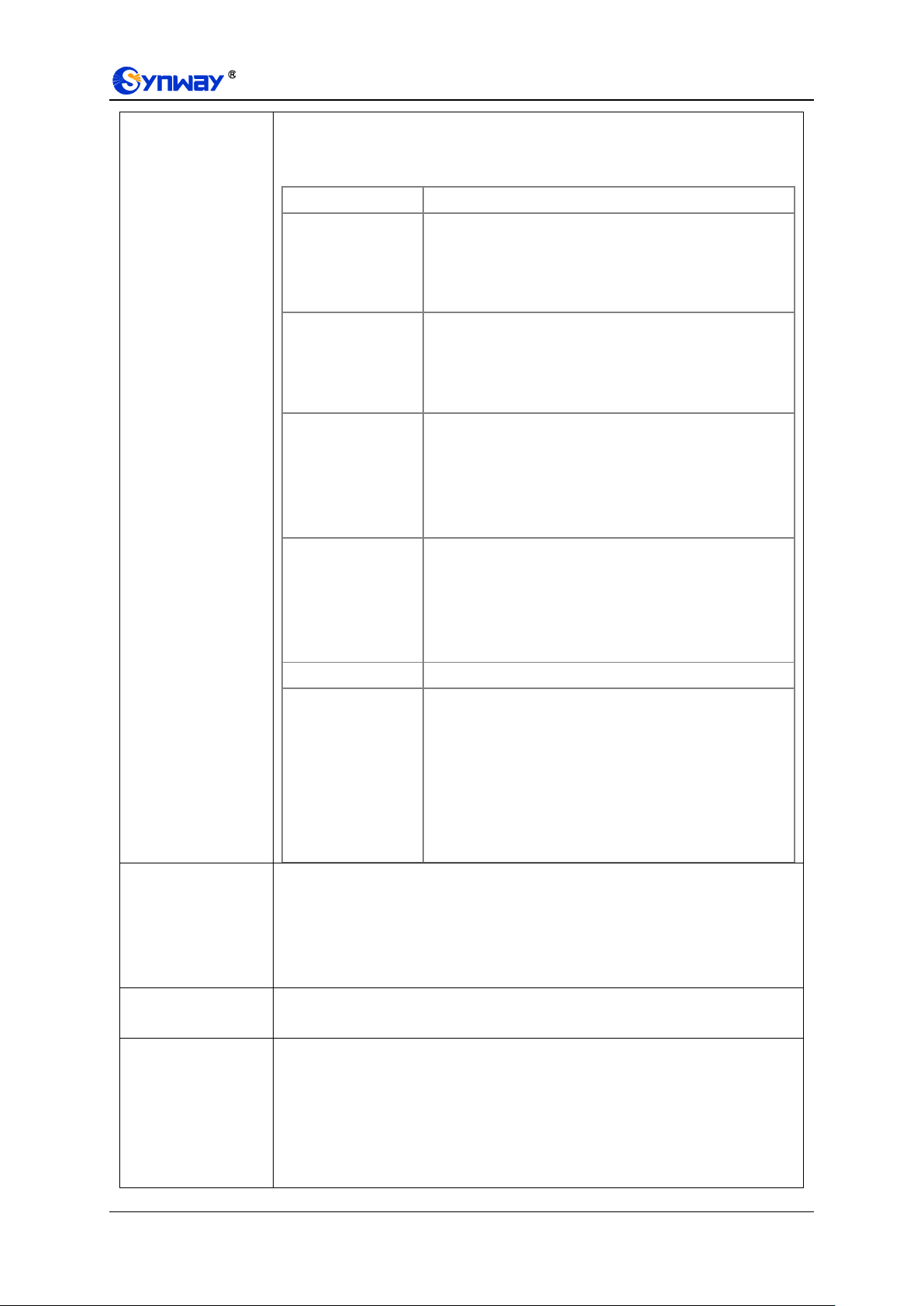
Synway Information Engineering Co., Ltd
Port Select Mode
When the port group receives a call, it will choose a port based on the select mode
set by this configuration item to ring or to connect. The optional values and their
corresponding meanings are described in the table below.
Option
Description
Increase (default)
Search for an idle port in the ascending order of the port
number, starting from the minimum. If no match is found,
search repeatedly until finding a port which is allowed to
enter the call waiting state.
Decrease
Search for an idle port in the descending order of the port
number, starting from the maximum. If no match is found,
search repeatedly until finding a port which is allowed to
enter the call waiting state.
Cyclic Increase
Provided Port N is the available port found last time.
Search for an idle port in the ascending order of the port
number, starting from Port N+1. If no match is found,
search repeatedly until finding a port which is allowed to
enter the call waiting state.
Cyclic Decrease
Provided Port N is the available port found last time.
Search for an idle port in the descending order of the port
number, starting from Port N-1. If no match is found,
search repeatedly until finding a port which is allowed to
enter the call waiting state.
Group Ringing
Ring all the idle FXS ports in this port group.
Ringing by Turns
Ring the ports in this port group according to the Rule for
Ringing by Turns which can be user-defined. If there are
more than one rule, they should be separated by comma.
By default, the ringing will be carried out in the ascending
order of the port number. Timeout for Ringing by Turns is
used to set the overtime for ringing. Range of value:
15~60, calculated by s, with the default value of 20.
Preemptive Answer
Keyboard Shortcut
When a channel in a port group is ringing, another channel in the same port group
can press the keyboard shortcut set by this item to transfer the call from the ringing
channel to the current channel.
Note: This item will become invalid if the gateway works under the port select mode
Group Ringing or Ringing by Turns.
Port Reused by
Multiple Groups
Once this feature is enabled, a port can be added to different port groups.
Port
The ports in the port group. If the checkbox before a port is grey, it indicates that the
port is not available or has been occupied. Once the feature “Port Reused by
Multiple Groups” is enabled, a port which has been occupied is still available for
other port groups. All selected ports for a port group will be displayed in the Ports
column in Figure 3-11. Note: When a port group contains multiple ports, the
automatic call forward feature is invalid.
SMG-D Series Analog Gateway User Manual (Version 2.0.0) Page 42

Synway Information Engineering Co., Ltd
Item
Description
Mailbox Account,
Password
Sets the account and password of the mailbox.
Outgoing (SMTP),
Port
Sets the server address and port for Email sending.
SSL
Sets whether to encrypt the sending/receiving mails via SSL.
Recipient
Sets the address of the recipient.
Subject
Sets the mail subject.
Content
Sets the mail content.
FXO Off-line Alarm
After selecting the ports, the gateway will send the alarm email when the selected
ports are off-line.
Blacklist of FXO Out
Calls
Fill in the rule to match FXO outbound blacklisted number. All the numbers
matching this rule will be prohibited by the gateway to call out from the FXO port.
Sensitive Number
Call Out Limit
Sets whether to forbid sensitive numbers (110, 119, 120, 122) to call out from the
FXO port. By default it is checked.
International Call
When this function is enabled, the numbers starting with 00 can be called out from
the FXO port. It is disabled by default.
Blacklist of FXO
Incoming
Sets the blacklist of the FXO incoming calls.
Processing Mode
Sets the processing mode for the blacklist, including two options: Hang up after
pick-up and Hang up after ringing. The default value is Hang up after pick-up.
Hang-up Delay
Sets the delay to hang up the call after the pick-up.
After configuration, click Save to save the settings into the gateway, click Reset to restore the
configurations, or click Cancel to cancel the settings. Check All means to select all available
ports on the current page; Inverse means to uncheck the selected items and check the
unselected. Check All FXO Ports means to select all available FXO ports on the current page;
Check All FXS Ports means to select all available FXS ports on the current page.
Click Modify at the end of the list in Port Group Settings Interface to modify the properties of a
port group. The configuration items on this interface are the same as those on the Add New Port
Group interface.
To delete a port group, check the checkbox before the corresponding index in Figure 3-11 and
click the „Delete‟ button. Check All means to select all available items on the current page;
Uncheck All means to cancel all selections on the current page; Inverse means to uncheck the
selected items and check the unselected. To clear all port groups at a time, click the Clear All
button in Figure 3-11.
3.7.6 Advanced FXO Settings
The table below explains the configuration items on the Advanced FXO Settings interface.
After configuration, click Save to save the settings into the gateway or click Reset to reset the
settings.
3.8 Route Settings
Route Settings is used to specify the routing rules for calls on two directions: IPTel and TelIP.
SMG-D Series Analog Gateway User Manual (Version 2.0.0) Page 43

Synway Information Engineering Co., Ltd
Item
Description
Index
The unique index of each routing rule, which denotes its priority. A routing rule with
a smaller index value has a higher priority. If a call matches several routing rules, it
will be processed according to the one with the highest priority.
Description
More information about each routing rule, with the default value of default.
Source IP
IP address from where the call is initiated. This item can be set to a specific IP
address or “*” which indicates any IP address
CallerID Prefix,
CalleeID Prefix
A string of characters at the beginning of the caller/called party number. It can be a
specific string consisting of digits 0~9, 、”[*]”, ”#" or character ranges defined by [ ].
„[ ]‟ represents a character within the range it defines. Values in [ ] only can be
characters „0~9‟, ”[*]”, ”#", punctuations „-„ and „,‟. (‟-‟ is used between two
characters to indicates any character between these two characters. ‟,‟ is used to
separate characters or character ranges, representing alternatives.) For example,
057[1-3,6] represents the string 0571, 0572, 0573 or 0576. Also these items can be
set to “*” which indicates any string. These two configuration items together with
Source IP specify a routing rule for calls.
3.8.1 Routing Parameters
On the routing parameters configuration interface, you can set the routing rules for calls
respectively on two directions IPTel and TelIP to be routing before or after number
manipulation. The default value is Route before Number Manipulate. The gateway will send the
option message to detect whether the TEL->IP routing is valid or not after setting the Route
Detection Cycle. If the remote address doesn‟t respond this option message within the set cycle,
this routing will be regarded as invalid and the outgoing calls won‟t be routed to this TEL->IP
routing.
After configuration, click Save to save the above settings into the gateway.
3.8.2 IP to Tel
Figure 3-12 IPTel Routing Rule Configuration Interface (Standard)
See Figure 3-12 for the IPTel routing rule configuration interface. By default, there is no
available routing rule on the gateway. The IPTel routing rule configuration has two modes:
Standard and Character.
Under the Standard mode, click Add New to add them manually. You may use the default values
of all the configuration items herein.
The table below explains the items on the interface.
SMG-D Series Analog Gateway User Manual (Version 2.0.0) Page 44

Synway Information Engineering Co., Ltd
Note: “[*]” represents TFM symbol *, while “*” represents any string.
Route by Number
When this feature is enabled, the gateway will route a call from IP to a
corresponding port based on its number. And the number of the port which this call
will be routed to can be set via the item SIP Account on the FXS or FXO Settings
interface. In such case, the configuration item Call Destination goes invalid and
shows Route by Number on the routing rule configuration interface. The default
setting is disabled.
Call Destination
Port group to which the call will be routed.
After configuration, click Save to save the settings into the gateway or click Close to cancel the
settings.
See Figure 3-13 for the IPTel routing rule configuration interface after your configuration. There
is a rule displayed with Index 63 and Call Destination „Route by Number‟, having no restriction on
Source IP, CallerID Prefix and CalleeID Prefix, which indicates the gateway will route a call from
any IP address to a corresponding port based on its number.
Press the Add New button on the bottom right corner of the list to add a new routing rule.
Figure 3-13 IPTel Routing Rule Configuration Interface
Click Modify in Figure 3-13 to modify a routing rule. The configuration items on the IPTel routing
rule modification interface are the same as those on the Add New Routing Rule (IPTel)
interface. Note that the item Index cannot be modified.
To delete a routing rule, check the checkbox before the corresponding index in Figure 3-13 and
click the Delete button. Check All means to select all available items on the current page;
Uncheck All means to cancel all selections on the current page; Inverse means to uncheck the
selected items and check the unselected. To clear all routing rules at a time, click the Clear All
button in Figure 3-13.
Under the Character mode, you can edit the routing rule list to add a new one or modify an old one.
The exact meaning of each element of the rule is described on the page.
3.8.3 Tel to IP
Figure 3-14 TelIP Routing Rule Configuration Interface (Standard)
See Figure 3-14 for the TelIP routing rule configuration interface. By default, there is no
SMG-D Series Analog Gateway User Manual (Version 2.0.0) Page 45

Synway Information Engineering Co., Ltd
Item
Description
Index
The unique index of each routing rule, which denotes its priority. A routing rule with a
smaller index value has a higher priority. If a call matches several routing rules, it will be
processed according to the one with the highest priority.
Description
More information about each routing rule, with the default value of default.
Source Port Group
(Call Initiator)
Port group from which the call is initiated. This item can be set to a specific port group or
„*‟ which indicates any port group.
CallerID Prefix,
CalleeID Prefix
A string of characters at the beginning of the caller/called party number. It can be a
specific string consisting of digits 0~9, ”[*]”, ”#" or characters ranges defined by [ ]. „[ ]‟
represents a character within the range it defines. Values in [ ] only can be digits
„0~9‟, ”[*]”, ”#", punctuations „-„ and „,‟. (‟-‟ is used between two characters to indicates any
characters between these two characters. ‟,‟ is used to separate characters or characters
ranges, representing alternatives.) For example, 057[1-3,6] represents the string 0571,
0572, 0573 or 0576. Also these items can be set to “*” which indicates any string. These
two configuration items together with Source Port Group (Call Initiator) specify a
routing rule for calls.
Note: ”[*]” represents DTFM symbol *, while “*” represents any string.
Destination IP,
Destination Port
IP address and port number of the remote end to which the call will be routed.
available routing rule on the gateway. The TelIP routing rule configuration has two modes:
Standard and Character.
Under the Standard mode, click Add New to add them manually. You may use the default values
of all the configuration items herein except for Destination IP and Destination Port.
The table below explains the items on the interface.
After configuration, click Save to save the settings into the gateway or click Close to cancel the
settings.
See Figure 3-15 for the TelIP routing rule configuration interface after your configuration. There
is a rule displayed with Index 63, Destination IP „192.168.1.101‟ and Destination Port „5060‟ (i.e.
default IP address and port of the gateway), having no restriction on Call Initiator, CallerID Prefix
and CalleeID Prefix, which indicates all the outgoing calls from Tel which conform to the dialing
rule will be routed to the gateway.
Figure 3-15 TelIP Routing Rule Configuration Interface
Click Modify in Figure 3-15 to modify a routing rule. The configuration items on the TelIP routing
rule modification interface are the same as those on the Add New Routing Rule (TelIP)
interface. Note that the item Index cannot be modified.
To delete a routing rule, check the checkbox before the corresponding index in Figure 3-15 and
click the Delete button. Check All means to select all available items on the current page;
Uncheck All means to cancel all selections on the current page; Inverse means to uncheck the
selected items and check the unselected. To clear all routing rules at a time, click the Clear All
button in Figure 3-15.
SMG-D Series Analog Gateway User Manual (Version 2.0.0) Page 46
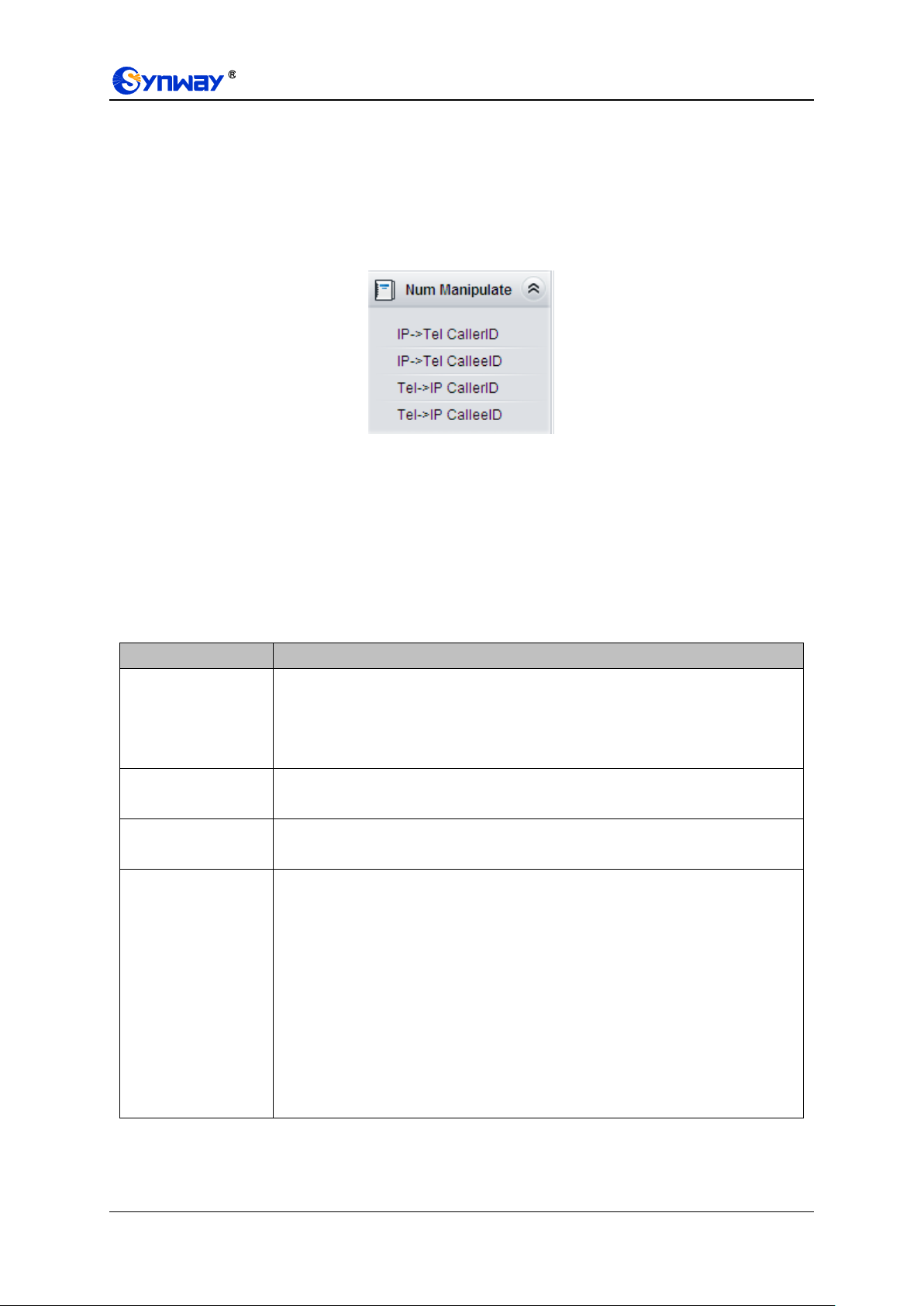
Synway Information Engineering Co., Ltd
Item
Description
Index
The unique index of each number manipulation rule, which denotes its priority. A
number manipulation rule with a smaller index value has a higher priority. If a call
matches several number manipulation rules, it will be processed according to the
one with the highest priority.
Description
More information about each number manipulation rule, with the default value of
default.
Call Initiator
IP address from where the call is initiated. This item can be set to a specific IP
address or “*” which indicates any IP address.
CallerID Prefix,
CalleeID Prefix
A string of characters at the beginning of the caller/called party number. It can be a
specific string consisting of digits 0~9, ”[*]”, ”#" or character ranges defined by [ ]. „[ ]‟
represents a character within the range it defines. Values in [ ] only can be digits
„0~9‟, “[*]”, ”#", punctuations „-„ and „,‟. (‟-‟ is used between two characters to
indicates any character between these two characters. ‟,‟ is used to separate
characters or character ranges, representing alternatives.) For example, 057[1-3,6]
represents the string 0571, 0572, 0573 or 0576. Also these items can be set to “*”
which indicates any string. These two configuration items together with Call
Initiator specify a number manipulation rule for calls.
Note: “[*]” represents DTFM symbol *, while “*” represents any string.
Under the Character mode, you can edit the routing rule list to add a new one or modify an old one.
The exact meaning of each element of the rule is described on the page.
3.9 Number Manipulation
Number Manipulation includes four parts: IPTel CallerID, IPTel CalleeID, TelIP CallerID
and TelIP CalleeID. See Figure 3-16.
Figure 3-16 Number Manipulation
3.9.1 IP to Tel CallerID
On the IPTel CallerID manipulation interface under the Standard mode, a new number
manipulation rule can be added by the Add New button on the bottom right corner of the list. You
may use the default values of all the configuration items on the IPTel CallerID manipulation rule
adding interface.
The table below explains the items on the interface.
SMG-D Series Analog Gateway User Manual (Version 2.0.0) Page 47
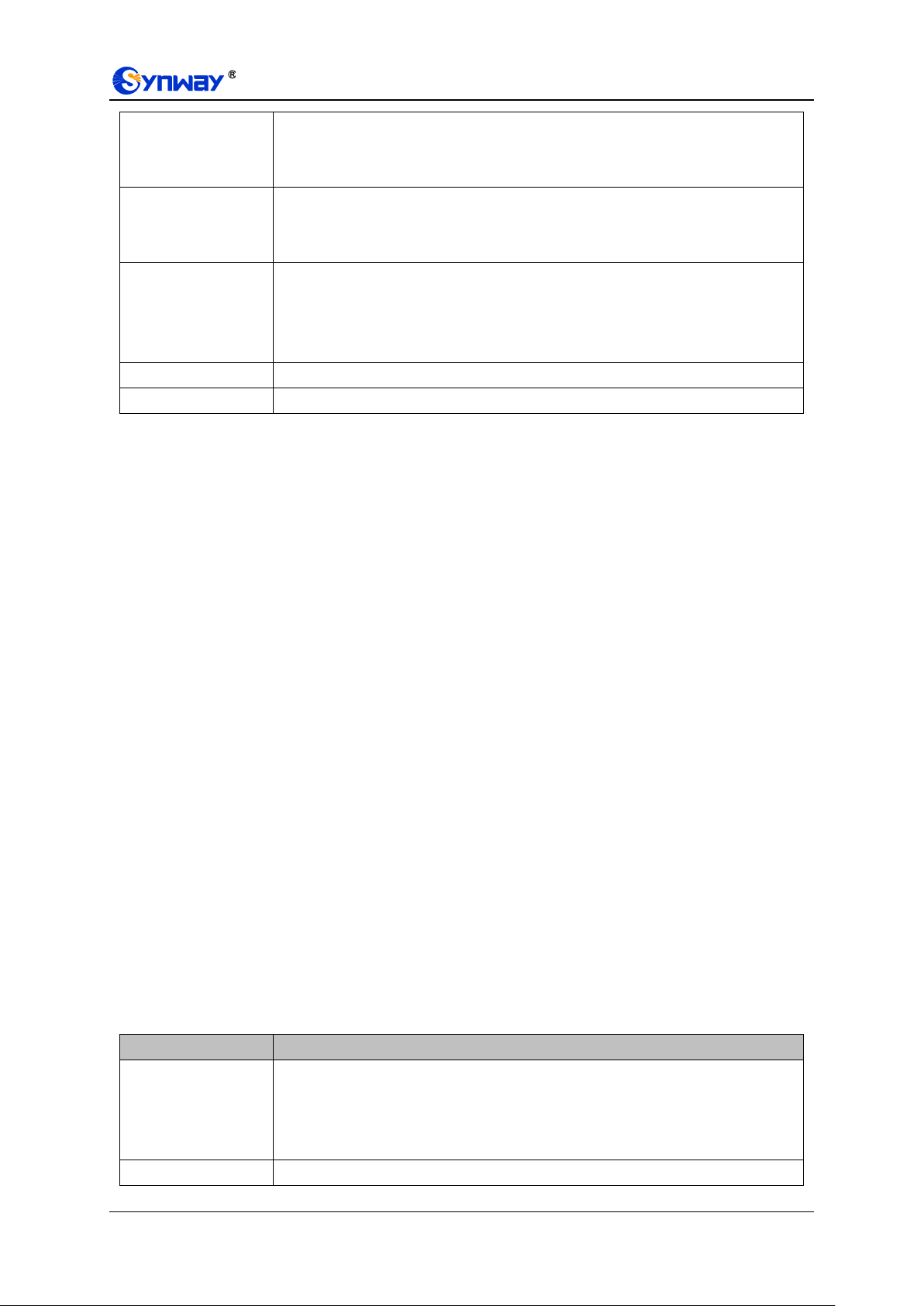
Synway Information Engineering Co., Ltd
Stripped Digits from
Left
The amount of digits to be deleted from the left end of the number. If the value of
this item exceeds the length of the current number, the whole number will be
deleted. The default value is 0.
Stripped Digits from
Right
The amount of digits to be deleted from the right end of the number. If the value of
this item exceeds the length of the current number, the whole number will be
deleted. The default value is 0.
Reserved Digits
from Right
The amount of digits to be reserved from the right end of the number. Only when the
value of this item is less than the length of the current number will some digits be
deleted from left; otherwise, the number will not be manipulated. The default value
is 20.
Prefix to Add
Designated information to be added to the left end of the current number.
Suffix to Add
Designated information to be added to the right end of the current number.
Item
Description
Index
The unique index of each number manipulation rule, which denotes its priority. A
number manipulation rule with a smaller index value has a higher priority. If a call
matches several number manipulation rules, it will be processed according to the
one with the highest priority.
Description
More information about each number manipulation rule, with the default value of
Note: The number manipulation is performed in 5 steps by the order of the following
configuration items: Stripped Digits from Left, Stripped Digits from Right, Reserved Digits
from Right, Prefix to Add and Suffix to Add.
After configuration, click Save to save the settings into the gateway or click Close to cancel the
settings.
Click Modify to modify a number manipulation rule. The configuration items on the IPTel
CallerID manipulation rule modification interface are the same as those on the Add IPTel
CallerID Manipulation Rule interface. Note that the item Index cannot be modified.
To delete a number manipulation rule, check the checkbox before the corresponding index and
click the Delete button. Check All means to select all available items on the current page;
Uncheck All means to cancel all selections on the current page; Inverse means to uncheck the
selected items and check the unselected. To clear all number manipulation rules at a time, click
the Clear All button.
Under the Character mode, you can edit the number manipulation rule list to add a new one or
modify an old one. The exact meaning of each element of the rule is described on the page.
3.9.2 IP to Tel CalleeID
The number manipulation process for IPTel CalleeID is almost the same as that for IPTel
CallerID; only the number to be manipulated changes from CallerID to CalleeID. The configuration
items on IPTel CalleeID manipulation interface are the same as those on IPTel CallerID
Manipulation Interface.
3.9.3 Tel to IP CallerID
Under the Standard mode, a new number manipulation rule can be added by the Add New button
on the bottom right corner of the list in the above figure. You may use the default values of all the
other configuration items on the TelIP CallerID manipulation rule adding interface.
The table below explains the items on the interface.
SMG-D Series Analog Gateway User Manual (Version 2.0.0) Page 48

Synway Information Engineering Co., Ltd
default.
Source Port Group
(Call Initiator)
Port group from which the call is initiated. This item can be set to a specific port
group or „*‟ which indicates any port group.
CallerID Prefix,
CalleeID Prefix
A string of characters at the beginning of the caller/called party number. It can be a
specific string consisting of digits 0~9, ”[*]”, ”#" or character ranges defined by [ ]. „[ ]‟
represents a character within the range it defines. Values in [ ] only can be digits
„0~9‟, “[*]”, ”#", punctuations „-„ and „,‟. (‟-‟ is used between two characters to
indicates any character between these two characters. ‟,‟ is used to separate
characters or character ranges, representing alternatives.) For example, 057[1-3,6]
represents the string 0571, 0572, 0573 or 0576. Also these items can be set to “*”
which indicates any string. These two configuration items together with Call
Initiator specify a number manipulation rule for calls.
Note: “[*]” represents DTFM symbol *, while “*” represents any string.
Stripped Digits from
Left
The amount of digits to be deleted from the left end of the number. If the value of
this item exceeds the length of the current number, the whole number will be
deleted. The default value is 0.
Stripped Digits from
Right
The amount of digits to be deleted from the right end of the number. If the value of
this item exceeds the length of the current number, the whole number will be
deleted. The default value is 0.
Reserved Digits
from Right
The amount of digits to be reserved from the right end of the number. Only when the
value of this item is less than the length of the current number will some digits be
deleted from left; otherwise, the number will not be manipulated. The default value
is 20.
Prefix to Add
Designated information to be added to the left end of the current number.
Suffix to Add
Designated information to be added to the right end of the current number.
Note: The number manipulation is performed in 5 steps by the order of the following
configuration items: Stripped Digits from Left, Stripped Digits from Right, Reserved Digits
from Right, Prefix to Add and Suffix to Add.
After configuration, click Save to save the settings into the gateway or click Close to cancel the
settings.
Click Modify to modify a number manipulation rule. The configuration items on the TelIP
CallerID manipulation rule modification interface are the same as those on the Add TelIP
CallerID Manipulation Rule interface. Note that the item Index cannot be modified.
To delete a number manipulation rule, check the checkbox before the corresponding index and
click the Delete button. Check All means to select all available items on the current page;
Uncheck All means to cancel all selections on the current page; Inverse means to uncheck the
selected items and check the unselected. To clear all number manipulation rules at a time, click
the Clear All button.
Under the Character mode, you can edit the number manipulation rule list to add a new one or
modify an old one. The exact meaning of each element of the rule is described on the page.
3.9.4 Tel to IP CalleeID
The number manipulation process for TelIP CalleeID is almost the same as that for TelIP
CallerID; only the number to be manipulated changes from CallerID to CalleeID. The configuration
items on TelIP CalleeID manipulation interface are the same as those on TelIP CallerID
SMG-D Series Analog Gateway User Manual (Version 2.0.0) Page 49

Synway Information Engineering Co., Ltd
Item
Description
WEB Port
The port which is used to access the gateway via WEB. The default value is 80.
Access Setting
Sets the IP addresses which can access the gateway via WEB. By default, all IPs
are allowed. You can set an IP whitelist to allow all IPs within it to access the
gateway freely. Also can set an IP blacklist to forbid all IPs within it to access the
gateway.
SYSLOG
Sets whether to enable SYSLOG. It is required to fill in SYSLOG Server Address
and SYSLOG Level in case SYSLOG is enabled. By default, SYSLOG is disabled.
Server Address
Sets the SYSLOG server address for log reception.
SYSLOG Level
Sets the SYSLOG level. There are three options: ERROR, WARNING, INFO and
DEBUG. The default value is INFO.
Send CDR
Sets whether to enable the feature of sending CDR. It is required to fill in Server
Address and Server Port in case Send CDR is enabled. By default, Send CDR is
disabled.
Server Address
The address of the server to receive CDR.
Server Port
The port of the server to receive CDR.
NTP
Sets whether to enable the NTP time synchronization feature. It is required to fill in
NTP Server Address, Synchronizing Cycle and Time Zone in case NTP is
enabled. By default, NTP is enabled.
NTP Server Address
Sets the Server address for NTP time synchronization. By default, the address is
time.nist.gov
Synchronizing Cycle
Sets the cycle for NTP time synchronization, calculated by s, with the default value
of 3600.
Daily Restart
Sets whether to restart the gateway regularly every day at the preset Restart Time.
By default, this feature is disabled.
Restart Time
Sets the time to restart the gateway regularly.
System Time
The system time. Check the checkbox before Modify and change the time in the
edit box when NTP is disabled.
Time Zone
The time zone of the gateway.
Manipulation Interface.
3.10 System Tools
System Tools is mainly for gateway maintenance. It provides such features as IP modification,
data backup and connectivity check.
3.10.1 Management
The table below explains the items on the Management Parameters Setting interface.
3.10.2 Configuration File
The Configuration File interface includes two files: SMGConfig.ini and ShConfig.ini. You can
check and modify the items in these configuration files through this interface. Configurations
about the gateway server, such as route rules, number manipulation and so on, are included in
SMGConfig.ini; configurations about the board are included in ShConfig.ini. You can modify these
SMG-D Series Analog Gateway User Manual (Version 2.0.0) Page 50
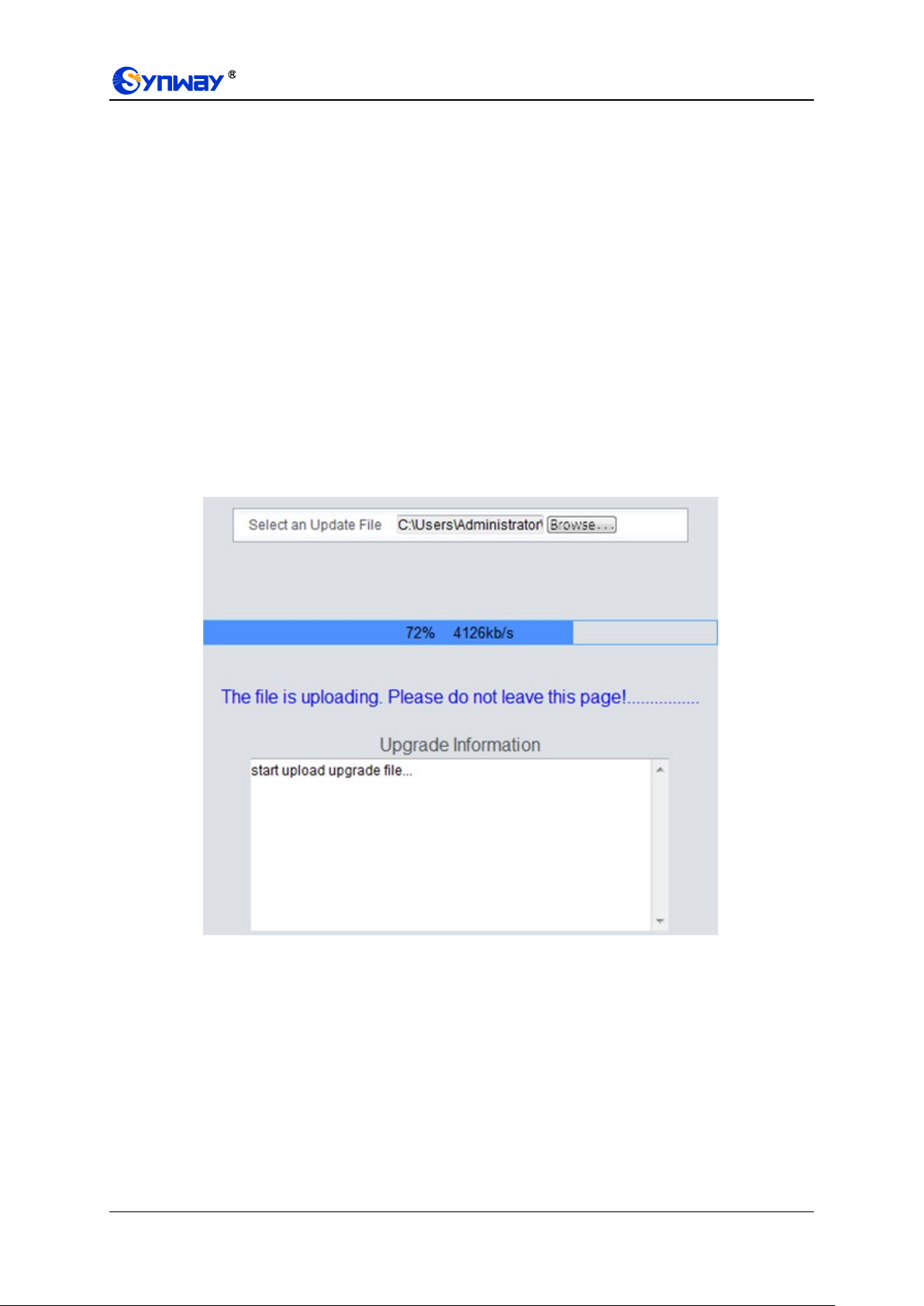
Synway Information Engineering Co., Ltd
configurations on the interface directly, and then click Save to save the above settings into the
gateway or click Reset to restore the configurations.
3.10.3 Network
A gateway has two LANs which can be respectively configured with network type and IP address
on the network settings interface. Network Type has three options: Static, DHCP and PPPoE.
IPv4 and IPv6 address configurations are supported. If PPPoE is used, it is necessary to enter the
username and the password of the network.
After configuration, click Save to save the above settings into the gateway or click Reset to
restore the configurations. After changing the IP address, you shall log in the gateway again using
your new IP address.
3.10.4 Upgrade
On the upgrade interface you can upgrade the WEB, gateway service, kernel and firmware to new
versions. Select the upgrade package “*.tar.gz” (The gateway will do MD5 verification before
upgrading and will not start to upgrade until it passes the verification.) via Browse… and click
Update. Then the file uploading interface will appear. See Figure 3-17.
Figure 3-17 File Uploading Interface
After a successful uploading of the file, the gateway will start to upgrade the system. See Figure
3-18 and you can learn the detailed upgrading information from the upgrade information box at
the bottom.
SMG-D Series Analog Gateway User Manual (Version 2.0.0) Page 51

Synway Information Engineering Co., Ltd
Figure 3-18 System Upgrading Interface
Note that clicking Reset can only delete the selected update file but not cancel the operation of
Update.
Note: Please contact our technicians if you need to downgrade the gateway to an old version. An
improper operation may cause unexpected problems.
3.10.5 Signaling Capture
See the Signaling Capture interface. Packet capture contains Signaling Packet Capture and RTP
Packet Capture. You can select either of them to start the capture according to your requirement.
Click Start to start capturing packets. Click Stop to stop the capture and download the captured
packets.
On the Debug & Record interface, you can select a channel and the recording mode to start the
data recording. Click Start to start the corresponding recording. Click Stop to stop the recording
and download the recorded file.
3.10.6 Call Log
On the Call Log interface, click the checkbox before Enable Call Log to enable the call log
feature, including Call Log and SIP Log. Call from IP Channel displays the call log information
generated on all IP channels, and Call from Port displays the call log information generated on
the port you select. All the SIP related information will be displayed in SIP Log.
SMG-D Series Analog Gateway User Manual (Version 2.0.0) Page 52

Synway Information Engineering Co., Ltd
3.10.7 Operation Log
The Operation Log interface is used to check the operation records on WEB. Click Refresh to
refresh the log; click Clear All to clear all the operation logs and click Download to download the
logs.
Note: The sign <@#> here means the configuration item is unconfigured.
3.10.8 Backup & Upload
See the backup and upload interface. To back up the configuration file to your PC, just click
Backup. To upload a configuration file, select it via Browse… and click Upload.
Figure 3-19 Backup & Upload & Prompt Interface
Click OK on the prompt box to upload the configuration file to the gateway. Now the prompt
information „System is rebooting, please do not leave this page‟ appears. The gateway will
overwrite the current configurations with the uploaded data after restart. Click Cancel to cancel
this upload directly.
3.10.9 Factory Reset
On the factory reset interface, click Reset to restore all configurations on the gateway to factory
settings.
3.10.10 System Monitor
See the System Monitor Configuration interface. Watchdog is a timing reset system used to avoid
application crash. You can set the dog feeding interval when this feature is enabled. The feeding
interval is calculated by s, with the value range of 1~15s. By default, this feature is enabled with
the default value of 5s. As the feature „Automatically restart the service if undetected‟ is enabled,
the service application will restart automatically if it is not detected by the gateway guard
application. By default, this feature is enabled. Threshold to Judge Heartbeat Loss for Service is
used to judge whether the gateway receives the heartbeat packets from the service during the set
time, if not, it is considered that the gateway service has been disconnected. It is calculated by s,
with the value range of 20~120s and the default value of 60s.
SMG-D Series Analog Gateway User Manual (Version 2.0.0) Page 53

Synway Information Engineering Co., Ltd
Item
Description
Test Type
There are two types of call tests: PSTN Call out and IP Call out.
Channel
The channel on which the call test will be performed.
CalledID
The called party number of the call from the PSTN channel.
Local Alias
The content of displayname in the from field of the invite message during the call
out from the IP channel.
Local SIP Account
The content of username in the from field of the invite message during the call out
from the IP channel.
Remote Alias
The content of displayname in the to field of the invite message during the call out
from the IP channel.
Remote SIP Account
The content of username in the to field of the invite message during the call out from
the IP channel.
Called IP Address
The called IP address of the call out from the IP channel.
Called Port
The called port of the call out from the IP channel.
DTMF
The DTMF digits sent by the IP channel after starting a call.
Add or Modify Invite
Header Field
The field name and content added or modified in the message header during the
call out from the IP channel.
Signaling Trace
Displays the call test process.
Item
Description
3.10.11 Certificate Management
The Certificate Management interface provides the service to create, download, and upload
related certificates required by the TLS protocol.
To make a certificate, fill in the certificate related information on the page, including the country,
state or province, city, company, department, host name (consistent with the gateway SIP
address), email, then click Generate and the gateway will automatically generate the relevant
certificate.
Note: All the above information must be written in English.
After the certificate is successfully generated, you can click Download to download the CA
certificate required by the TLS protocol.
Click Upload to upload the relevant certificate required by the TLS protocol.
3.10.12 Call Test
See the Call Test interface. A call test can be initiated from the gateway on a designated IP
address to check the connection status between them. The table below explains the configuration
items on the interface.
After configuration, click Start to execute the call test; click Stop to terminate it immediately; click
Clear to clear the records of call tests.
3.10.13 Centralized Manage
Go to the Centralized Manage Setting interface. The gateway can register to a centralized
management platform and accept the management of the platform. The table below explains the
items on the interface.
SMG-D Series Analog Gateway User Manual (Version 2.0.0) Page 54
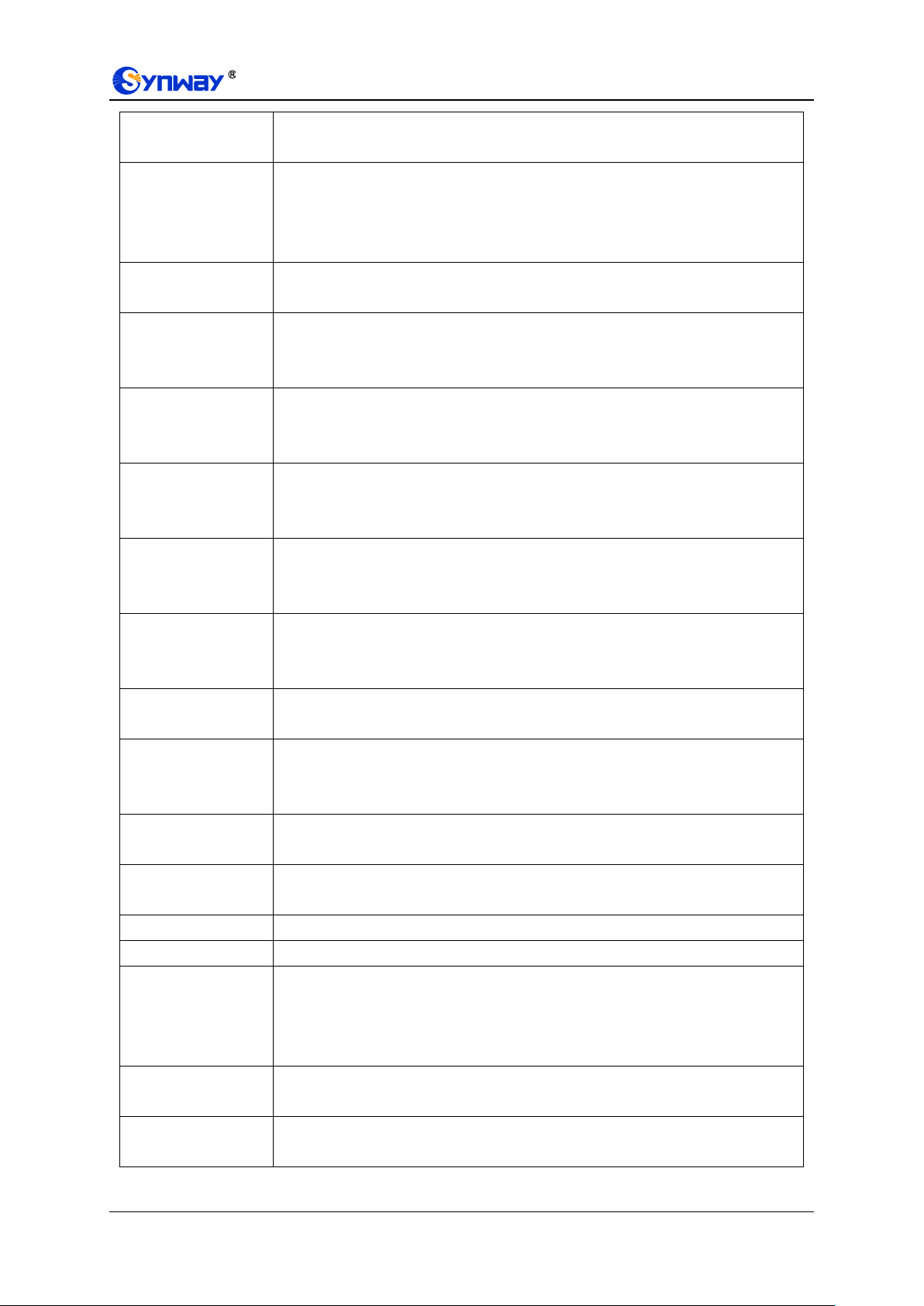
Synway Information Engineering Co., Ltd
Management
Platform
Select a management platform for the gateway to register, including two options:
DCMS and Others.
Server Address
The address of the server in which the management platform locates, It can be IP or
a domain name, valid only when DCMS is selected.
Note: To configure the domain name, the DNS should be already configured and
the corresponding domain name must be analyzable.
Company Name
The name used to register the gateway to Synway DCMS, valid only when DCMS is
selected.
Authorization Code
The authorization code is used for the connection verification. A device can connect
to the DCMS successfully only after it passes the verification. Only valid when
DCMS is selected.
Gateway
Description
The description displayed on Synway DCMS after the gateway is registered to
Synway DCMS, giving an easy identification of the gateway in device grouping. This
item is valid only when DCMS is selected.
Enable Lock Feature
Once Successfully
Connected
Once this feature is enabled, you can lock the device according to the
corresponding parameters. This item is valid only when DCMS is selected.
IP Address
Once this feature is enabled, you are required to fill in the authorization code while
modifying the information related to the IP address in the Network interface. This
item is valid only when DCMS is selected.
Registrar Server
Once this feature is enabled, you are required to fill in the authorization code while
modifying the address and port of the registrar server in the SIP Settings interface.
This item is valid only when DCMS is selected.
Working Status
The status of the connection between the gateway and the centralized
management server. This item is valid only when DCMS is selected.
Centralized
Management
Protocol
Set the centralized management protocol. It only supports SNMP currently.
SNMP Version
Set the version of SNMP, three options available: V1, V2 and V3, with the default
value of V2. This item is valid only when Others is selected.
Monitoring Port
Monitoring Port for SNMP on the gateway. This item is valid only when Others is
selected.
Community String
Community string used for information acquisition.
Account
The account of SNMP, valid only when the SNMP version is set to V3.
Grade
The grade of SNMP, three options available: Neither authenticated nor encrypted,
Authenticated but not encrypted and Authenticated and encrypted, with the default
value of Neither authenticated nor encrypted. It is valid only when the SNMP
version is set to V3.
Authentication
Password
The authentication password required to enter when the item Grade is set to
Authenticated but not encrypted or Authenticated and encrypted.
Encryption
Password
The encryption password required to enter when the item Grade is set to
Authenticated and encrypted.
SMG-D Series Analog Gateway User Manual (Version 2.0.0) Page 55
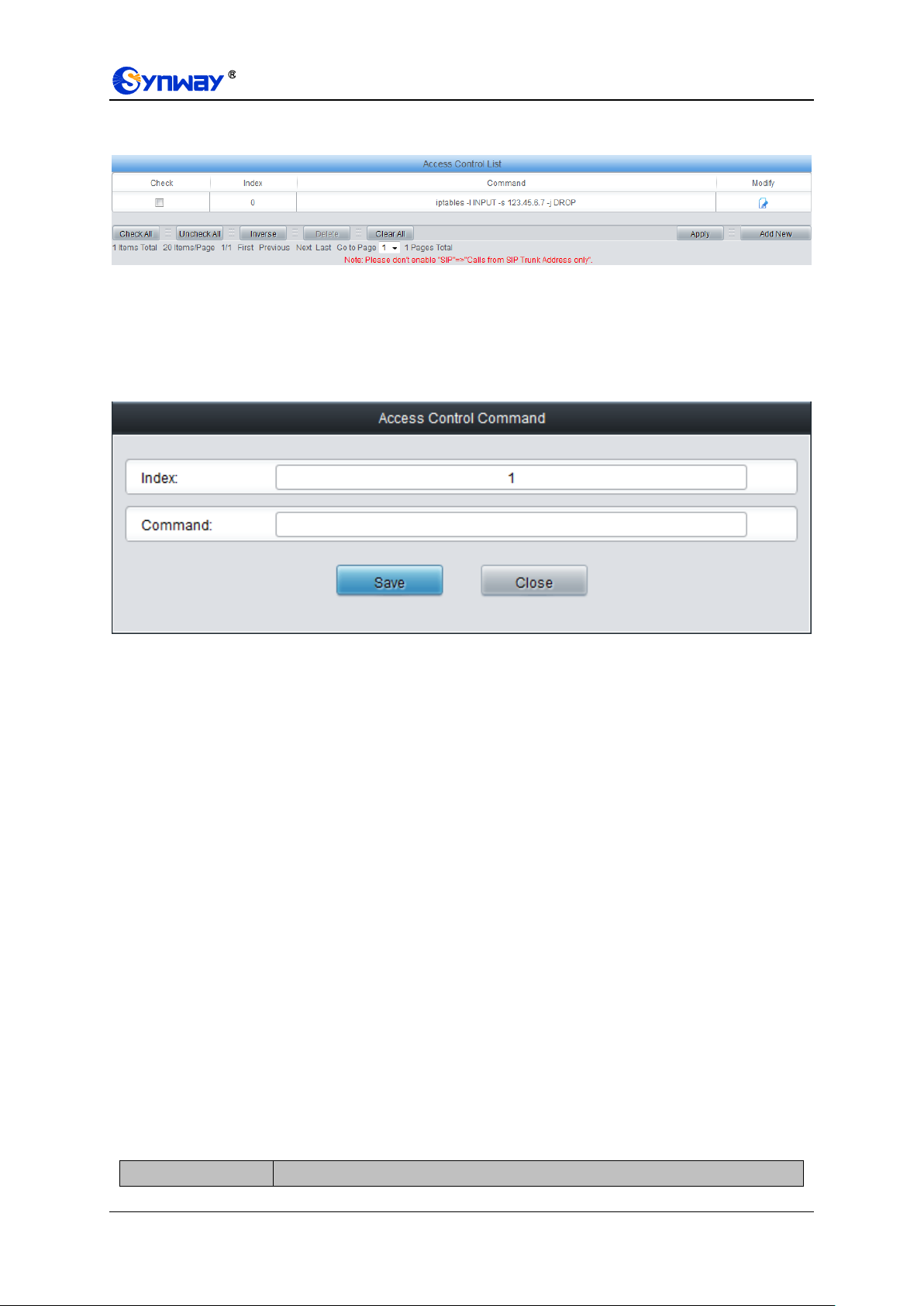
Synway Information Engineering Co., Ltd
Item
Description
3.10.14 Access Control
Figure 3-20 Access Control List Interface
See the Access Control List interface. Once you add a piece of command to ACL, the network
flow will be restricted: only the particular devices are allowed to visit the gateway and only the data
packages on the designated ports can be forwarded. Click Add New to add a new piece of
command. See Figure 3-21.
Figure 3-21 Add Access Control Command Interface
Input a piece of command into the Command item and click Save to save the settings to the
gateway. Click Close to cancel your settings. After that, click Apply to make the new command
valid.
Click Modify in Figure 3-20 to modify a command. The configuration items on the Access Control
Command Modification interface are the same as those on the Add Access Control Command
interface. Note that the item Index cannot be modified.
To delete an Access Control Command, check the checkbox before the corresponding index and
click the Delete button, and then click the Apply button to make the deleted command invalid.
Check All means to select all available items on the current page; Uncheck All means to cancel
all selections on the current page; Inverse means to uncheck the selected items and check the
unselected. To clear all access control commands at a time, click the Clear All button.
Note:
1. Currently, only the command iptables is supported by the gateway.
2. After you add, modify or delete a command manually, don‟t forget to click the Apply button to
make your settings valid. However, in case the gateway restarts or the configuration is leading-in,
the command will get valid automatically without the need for you to click the Apply button.
3.10.15 PING Test
On the Ping test interface, a Ping test can be initiated from the gateway on a designated IP
address to check the connection status between them. The table below explains the configuration
items on the interface.
SMG-D Series Analog Gateway User Manual (Version 2.0.0) Page 56

Synway Information Engineering Co., Ltd
Destination Address
Destination IP address or domain name on which the Ping test is executed.
Ping Count
The number of times that the Ping test should be executed. Range of value: 1~100.
Package Length
Length of the data package used in the Ping test. Range of value: 56~1024 bytes.
Info
The information returned during the Ping test, helping you to learn the network
connection status between the gateway and the destination address.
Item
Description
Source IP Address
Source IP address where the Tracert test is initiated.
Destination Address
Destination IP address on which the Tracert test is executed.
Maximum Jumps
Maximum number of jumps between the gateway and the destination address
which are returned by the Tracert test. Range of value: 1~255.
Info
The information returned during the Tracert test, helping you to learn the detailed
information about the jumps between the gateway and the destination address.
After configuration, click Start to execute the Ping test; click End to terminate it immediately.
3.10.16 DNS Test
The DNS test is used to test whether the domain name can be successfully parsed by the
gateway. Fill in the domain name that needs to be parsed and click the button Test, then the
window will pop up and prompt the test result. When the parsing succeeds, the test result will
contain the IP address acquired from the domain name.
3.10.17 TRACERT Test
On the Tracert test interface, a Tracert test can be initiated from the gateway on a designated IP
address to check the routing status between them. The table below explains the configuration
items on the interface.
After configuration, click Start to execute the Tracert test; click End to terminate it immediately.
3.10.18 Change Password
On the Password Changing interface you can change username and password of the gateway.
Enter the current password, the new username and password, and then confirm the new
password. After configuration, click Save to apply the new username and password or click Reset
to restore the configurations. After changing the username and password, you are required to log
in again.
3.10.19 Restart
On the Service Restart part, click Restart to restart the service; on the System Restart part, click
Restart to restart the whole gateway system. A dump file will be generated each time you restart
the system. Click Download and you can download it to help troubleshoot issues.
SMG-D Series Analog Gateway User Manual (Version 2.0.0) Page 57

Synway Information Engineering Co., Ltd
G.711A
64 kbps
G.711U
64 kbps
G.729A/B
8 kbps
Appendix A Technical Specifications
Dimensions
SMG1008D: 180×30×108mm3
SMG1032D: 440×44×202mm3
Weight
SMG1008D: 0.55kg
SMG1032D-32S: 2.7kg
SMG1032D-32O: 2.6kg
Power Consumption
SMG1032-32O: 5-10W
SMG1032-32S: 11-40WEnvironment
Operating temperature: 0℃—45℃
Storage temperature: -20℃—85℃
Humidity: 8%— 90% non-condensing
Storage humidity: 8%— 90% non-condensing
LAN
Amount: 4 (10/100 BASE-TX (RJ-45))
Self-adaptive bandwidth supported
Baud rate: 115200bps
Connector: MINI USB Connector
Data bits: 8 bits
Stop bit: 1 bit
Parity unsupported
Flow control unsupported
Note: Follow the above settings to configure the serial
port; or it may work abnormally.
Power Requirements
Input power:
SMG1004D, SMG1008D: 12V DC the direct
current bigger than 3A
SMG1016D, SMG1032D: 100~240V AC
Signaling & Protocol
SIP signaling
Supported protocol: SIP V1.0/2.0, RFC3261
Audio Encoding & Decoding
Auto MDI/MDIX supported
FXS/FXO Port
Amount: 4/8/16/32
Type: RJ11
Maximum transmission distance: 5000m
Impedance
Telephone line impedance: Compliant with the
national standard impedance for three-component
network
Console Port
Amount: 1 (RS-232)
Sampling Rate
8kHz
Safety
Lightning resistance: Level 4
Meet YD-T 993-2006 lightning protection technical
requirements and test methods for
telecommunication terminal equipment
SMG-D Series Analog Gateway User Manual (Version 2.0.0) Page 58

Synway Information Engineering Co., Ltd
Appendix B Troubleshooting
Q1. What to do if I forget the IP address of the SMG-D gateway?
There are two ways to get the IP address:
1) Long press the Reset button on the gateway to restore to factory settings. The default IP
address is 192.168.1.101
2) Dial the corresponding function key through an FXS port to query the IP address. See
Function Key for more details.
Q2. The SMG-D gateway only supports routing on two directions, i.e. TelIP and IPTel.
What to do if I want to make a TelTel call?
By default, you can make TelTel calls without any routing configuration.
If you need to make TelTel calls in a specific way, try via the routing of TelIPIPTel.
See below for detailed introductions.
Provided you are going to initiate a call from Port Group 1 to Port Group 2; the IP address and
port number of your gateway are 192.168.1.101 and 5060 respectively.
a) Add a new routing rule on the TelIP routing rule configuration interface. Select a port
group (e.g. Port Group 1) as „Source Port Group‟ to initiate the call and fill in „Destination
IP‟ and „Destination Port‟ with the gateway‟s IP address (e.g. 192.168.1.101) and port
number (e.g. 5060). Then the call initiated from the station corresponding to Port Group
1 will be routed to the gateway.
b) Add a new routing rule on the IPTel routing rule configuration interface. Fill in „Source
IP‟ with the gateway‟s IP address (e.g. 192.168.1.101) and select a port group (e.g. Port
Group 2) as „Destination Port Group‟ to be called. Then if the IP end of the gateway calls
itself, the station corresponding to Port Group 2 will ring.
c) Finishing the above configurations, you can perform a TelTel call from Port Group 1 to
Port Group 2 simply by the way you make a TellP call.
Q3. Does call forwarding involve routing and number manipulation?
Case 1: If the forwarding number is the number of the gateway port. There is no need to use
routing and number manipulation rules. Because the gateway will find the corresponding
number according to the forwarding number and make a call.
Case 2: If the forwarding number is not the number of the gateway port. It is required to use
routing and number manipulation rules. A call forward procedure can be regarded as a
TelIP call. It uses the routing rules and number manipulation rules in the same way as the
TelIP call. A complete call forward is performed as follows:
a) An incoming IP call to the gateway rings the port which matches the IPTel routing and
number manipulation rules and obtains a new CallerID.
b) Then the gateway uses the newly obtained CallerID and the call forward number, via the
TelIP routing and number manipulation rules, to make another call from the port to a
remote IP address.
Q4. In what cases can I conclude that the SMG-D gateway is abnormal and turn to
Synway’s technicians for help?
a) During runtime, the run indicator does not flash or the alarm indicator lights up or flashes,
SMG-D Series Analog Gateway User Manual (Version 2.0.0) Page 59

Synway Information Engineering Co., Ltd
and such error still exists even after you restart the device or restore it to factory settings.
b) Voice problems occur during call conversation, such as that one party or both parties
cannot hear the voice or the voice quality is unacceptable.
c) The port of the gateway is well connected, but the channel indicator never lights up after
the gateway startup or the color it lights up does not comply with the actual state or port
type.
Other problems such as inaccessible calls, failed registrations, incorrect numbers and
abnormal dialing operations on the FXS port are probably caused by configuration errors. We
suggest you refer to Chapter 3 WEB Configuration for further examination. If you still cannot
figure out or solve your problems, please feel free to contact our technicians.
Q5. What to do if I cannot enter the WEB interface of the SMG-D gateway after login?
This problem may happen on some browsers. To settle it, follow the instructions here to
configure your browser. Enter „Tools > Internet Options >Security Tab‟, and add the current IP
address of the gateway into „Trusted Sites‟. If you changes the IP address of the gateway,
add your new IP address into the above settings too.
Q6. How many ports can be rung by turns according to the Ringing by Turns rule?
According to the 180s ringing timeout limit in RFC3261 protocol, the time used for ringing all
ports by turns cannot exceed 180s. Therefore, based on the minimum timeout 15s for each
port in the ringing queue, the maximum number of ports for ringing by turns is 12.
For example, if you set Timeout for Ringing by Turns to 20s, the maximum number of ports
for ringing by turns should be 180s/20s=9; if you set Timeout for Ringing by Turns to 30s,
the maximum number of ports for ringing by turns should be 180s/30s=6.
Q7. Is there any cell-phone APP can make calls to the SMG-D gateway?
Yes. Linphone is a soft SIP phone that is supported by multiple platforms, such as Linux,
Windows, iOS, Android, etc. It must be registered to the SIP registrar server before dialing to
other SIP devices or PSTN telephones,
Q8. Does the SMG-D gateway support fax?
Yes. Currently the SMG-D gateway supports two fax modes: T.38 and Pass-Through.
Q9. Which RTP codecs are supported by the SMG-D gateway?
At present, the supported RTP codecs are: G.711A, G.711u, G.729.
Q10. How to configure the feature Communication without Network for the SMG-D analog
gateway?
The feature Communication without Network is implemented via the WEB management
over the analog gateway. It will automatically route a call to the FXO port in case of network
failure or call timeout.
Refer to Q2 in this chapter for detailed information.
SMG-D Series Analog Gateway User Manual (Version 2.0.0) Page 60
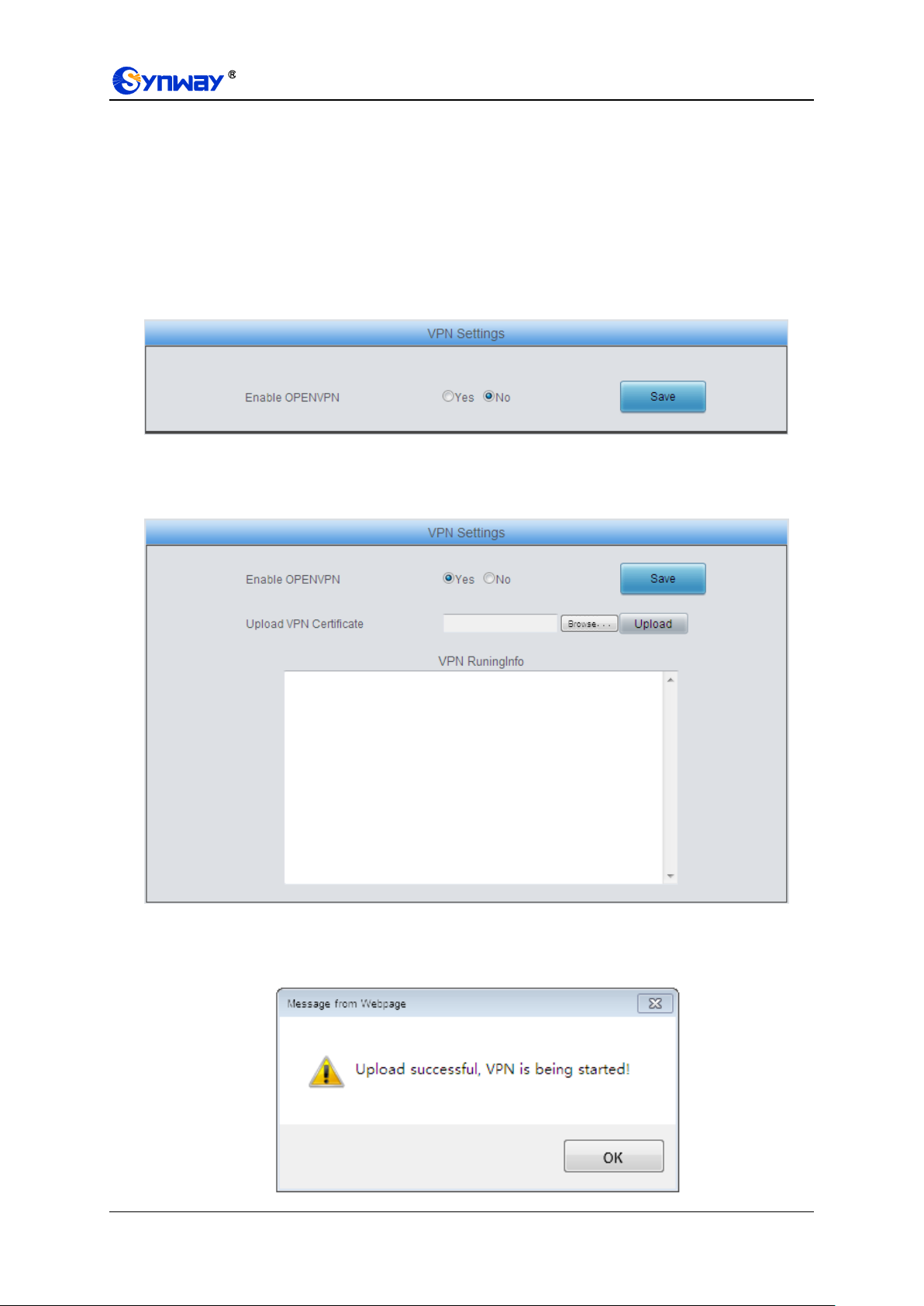
Synway Information Engineering Co., Ltd
Appendix C About VPN
Part 1: Steps to Enable VPN Feature
Find the VPN Settings interface under Advanced Settings on the web. This featured is disabled by
default.
Step 1: Select Yes to enable this feature, click the „Save‟ button and the following interface will
appear.
Step 2: Select a certificate from the client, that is, a configuration file with the suffix of .conf, and
then click the „Upload‟ button. The following dialog will appear.
SMG-D Series Analog Gateway User Manual (Version 2.0.0) Page 61

Synway Information Engineering Co., Ltd
Step 3: Now you will get a virtual IP address which is allocated automatically by the VPN server.
Note that each upload will lead to a new allocation of the IP address; however, restarting
the gateway will not change the virtual IP address.
Then you may use the PING test under System Tool on the web to test if the client connects
successfully with the server via IP, by which to check whether the VPN feature is successfully
enabled or not.
Part 2: Steps to Make VPN Certificate
Step 1: Get the file of client.ovpn from the VPN server (under the „sample-config‟ directory of the
installation package) and rename it to “client.conf”.
Step 2: Examine or add the following content into the file.
The file should contain the following content, in which the black part is fixed while the red
part shall change according to the note.
client
dev tap (Note: Fill in tap or tun according to the VPN server‟s requirement.)
proto tcp (Note: Connect via TCP which should be consistent with that of the server.)
;cipher AES-128-CBC (Note: Select an encryption algorithm which should be consistent
with that of the client. It is not necessary to add if there is no algorithm at the client.)
remote 192.168.143.235 1194 udp (Note: Fill in the IP address and the port number of
the VPN server, and the protocol can be left empty.)
;remote-random (Note: If there are multiple servers configured, let the client connect at
random.)
resolv-retry infinite (Note: Analyze the server‟s domain name)
nobind (Note: Not to bind any port to the client)
persist-tun
persist-key
mute-replay-warnings (Note: Set as a flag to warn about replayed data packages.)
ns-cert-type server
comp-lzo (Note: Use the Izo compression which is consistent with the server.)
verb 3
;tls-client
;tls-auth ta.key 1 (Note: It is used to enable the feature of TLS encryption, and should be
SMG-D Series Analog Gateway User Manual (Version 2.0.0) Page 62
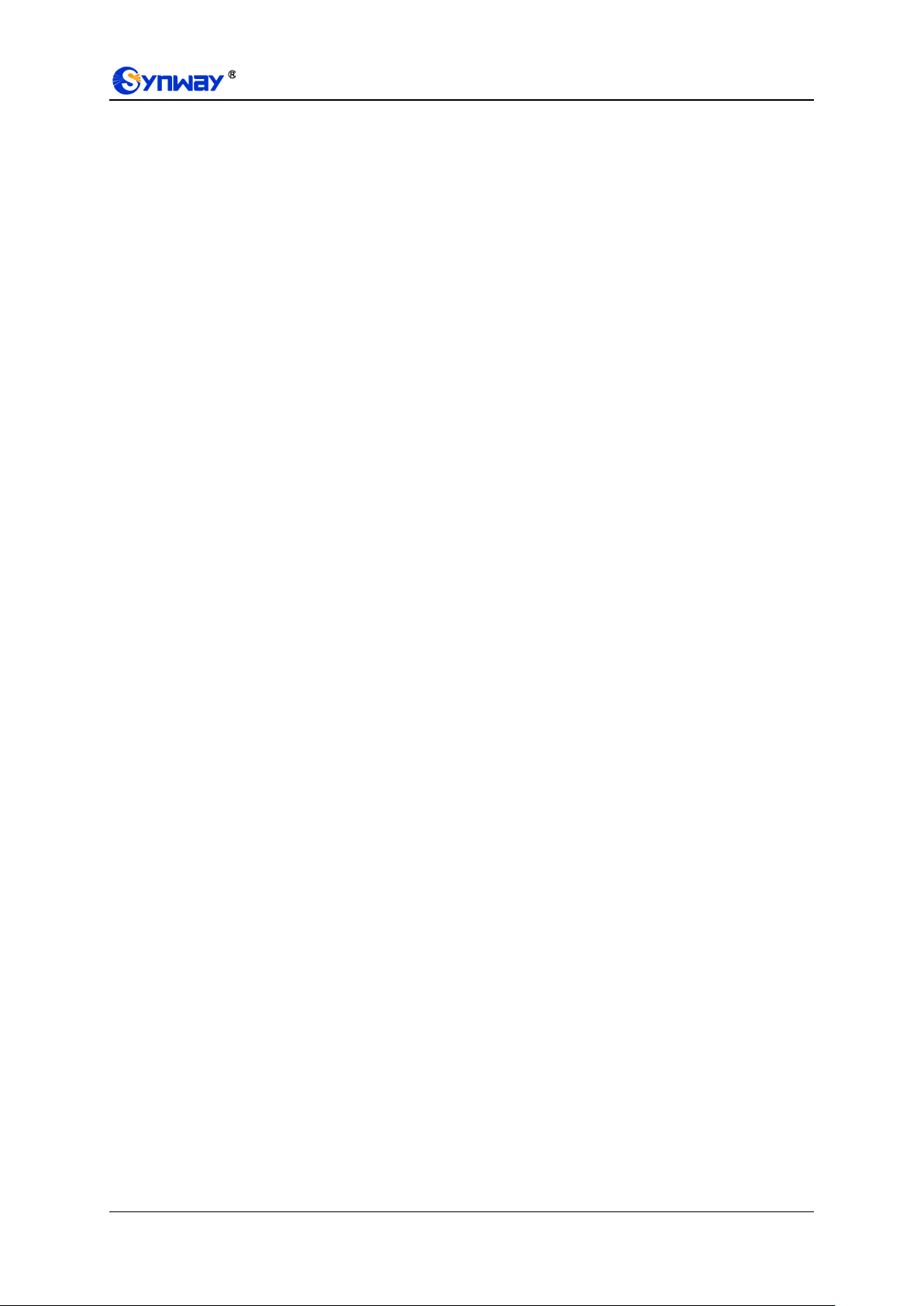
Synway Information Engineering Co., Ltd
consistent with that of the server.)
<ca>
-----BEGIN CERTIFICATE-----
Note: Fill in the key copied from the file of ca.crt.
-----END CERTIFICATE-----
</ca>
<cert>
-----BEGIN CERTIFICATE-----
Note: Fill in the key copied from the file of client.crt, that is, the content inbetween
“-----BEGIN CERTIFICATE-----” and “-----ENDCERTIFICATE-----”
-----END CERTIFICATE-----
</cert>
<key>
-----BEGIN RSA PRIVATE KEY-----
Note: Fill in the key copied from the file of client.key
-----END RSA PRIVATE KEY-----
</key>
Note: The following key is not necessary to add if it is never encrypted at the server.
<tls-auth>
Note: Fill in the key copied from the file of ta.key
</tls-auth>
Make sure the three key files ca.crt, client.crt and client.key are of the newest versions.
Step 3: Save the file after your examination or supplement and upload it to the device. Note that
the suffix of the file must be .conf.
Part 3: Attentions
a) After the VPN featured is opened at the server, use your PCs to connect as a test. If two PCs
can PING through each other, it means the server works normally.
b) Make sure the server is OK and the configuration file is ready before opening the VPN feature.
The system time of the analog gateway must be consistent with that of the server, or the
connection may sometimes fails.
SMG-D Series Analog Gateway User Manual (Version 2.0.0) Page 63
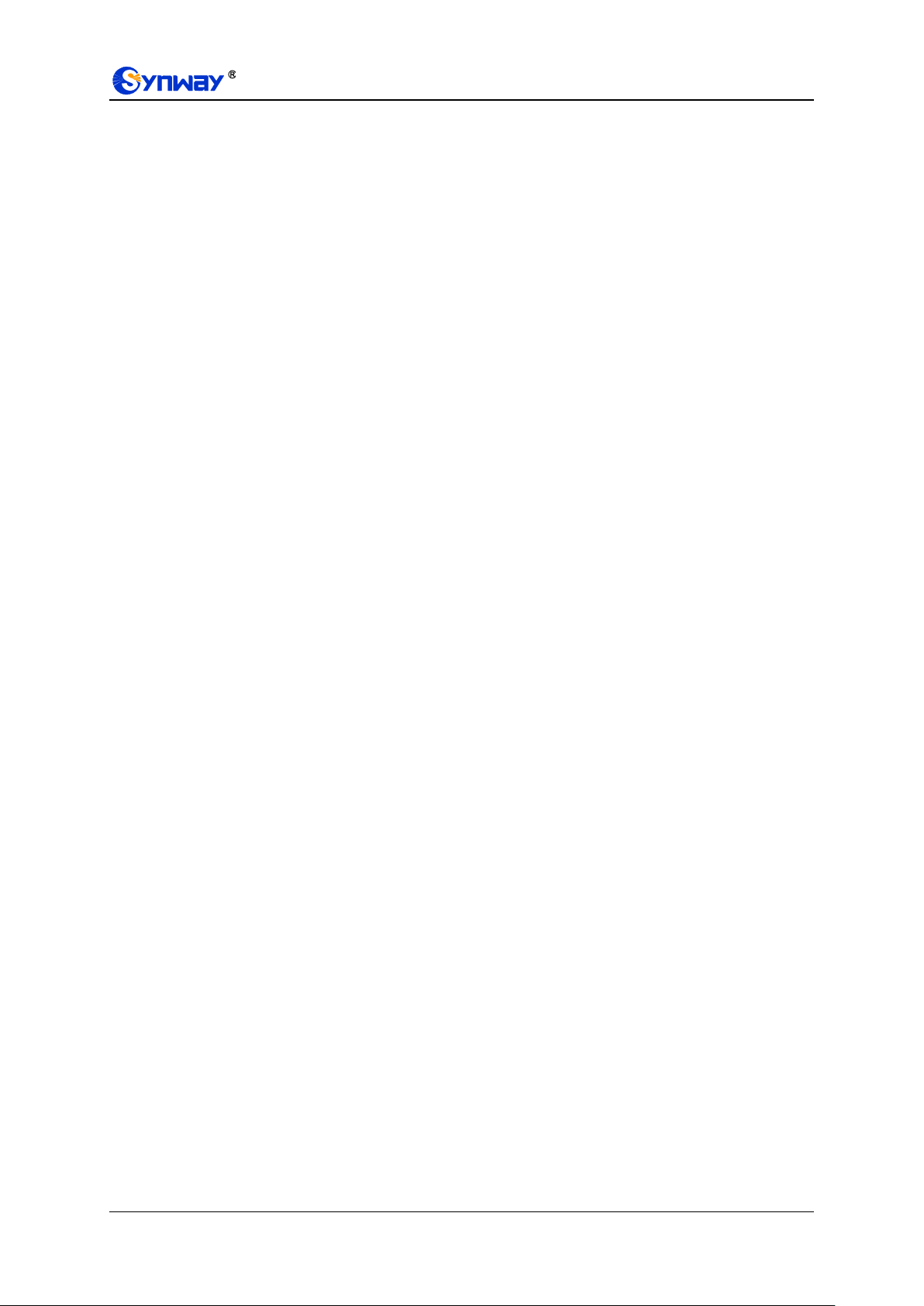
Synway Information Engineering Co., Ltd
After enabling the VPN feature successfully, you can use the virtual IP of the gateway to
make calls in both directions IP-->tel and tel-->IP.
SMG-D Series Analog Gateway User Manual (Version 2.0.0) Page 64

Synway Information Engineering Co., Ltd
Appendix D Technical/sales Support
Thank you for choosing Synway. Please contact us should you have any
inquiry regarding our products. We shall do our best to help you.
Headquarters
Synway Information Engineering Co., Ltd
http://www.synway.net/
9F, Building 1, Joinhands Science Park, No.4028, Nanhuan Road,
Binjiang District, Hangzhou, P.R.China, 310053
Tel: +86-571-88860561
Fax: +86-571-88850923
Wechat QR Code: Scan the QR code below to add us on Wechat.
Technical Support
Tel: +86-571-88864579
Mobile: +86-18905817070
Email: techsupport@sanhuid.com
Email: techsupport@synway.net
MSN: synway.support@hotmail.com
Sales Department
Tel: +86-571-88860561
Tel: +86-571-88864579
Fax: +86-571-88850923
Email: sales@synway.net
SMG-D Series Analog Gateway User Manual (Version 2.0.0) Page 65
