
Military Power SuPPly
Operator’s Guide
Ethernet & SNMP
MPS-4000-1U
Made in USA
1.888.567.9596 (USA only) | SynQor Headquarters 155 Swanson Road, Boxborough, MA 01719-1316 USA | www.synqor.com
QMS: 006-0006748 Rev. D 11\14\2018
MPPS-4000-1U
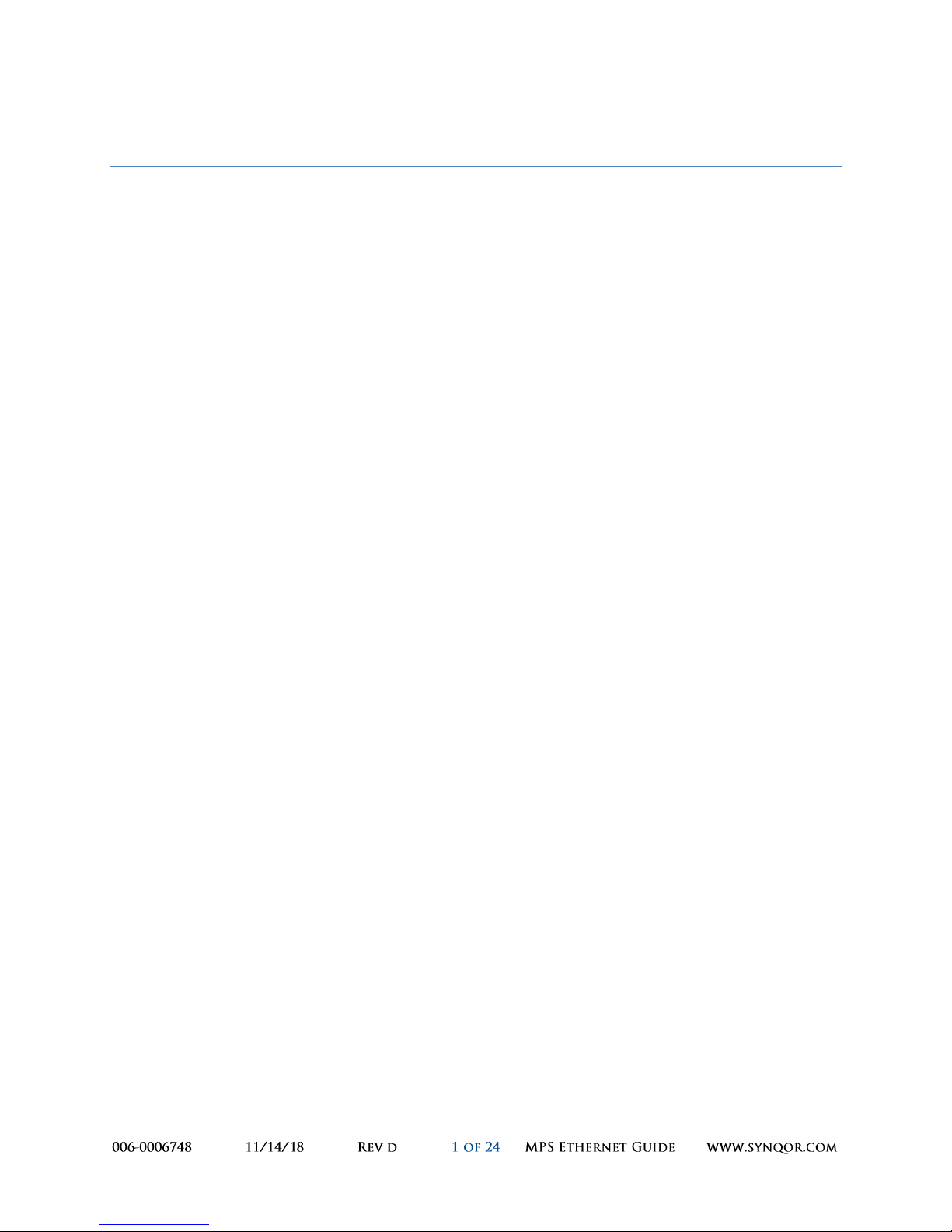
MPS with Ethernet Interface
Contents
1 Overview ............................................................................................................................................... 2
2 Initial Configuration .............................................................................................................................. 2
2.1 DHCP Server .................................................................................................................................. 2
2.2 NetBIOS Hostname ....................................................................................................................... 2
2.3 Local Connection ........................................................................................................................... 2
3 Web Interface ....................................................................................................................................... 3
3.1 MONITOR Page ............................................................................................................................. 4
3.2 CONTROL Page .............................................................................................................................. 5
3.3 NETWORK Page ............................................................................................................................. 7
3.4 ALERTS Page .................................................................................................................................. 9
3.5 SNMP Page .................................................................................................................................. 10
3.6 DEBUG Page ................................................................................................................................ 13
4 SNMP Interface ................................................................................................................................... 14
4.1 SNMP Exposed Objects ............................................................................................................... 14
4.2 SNMP Traps ................................................................................................................................. 24
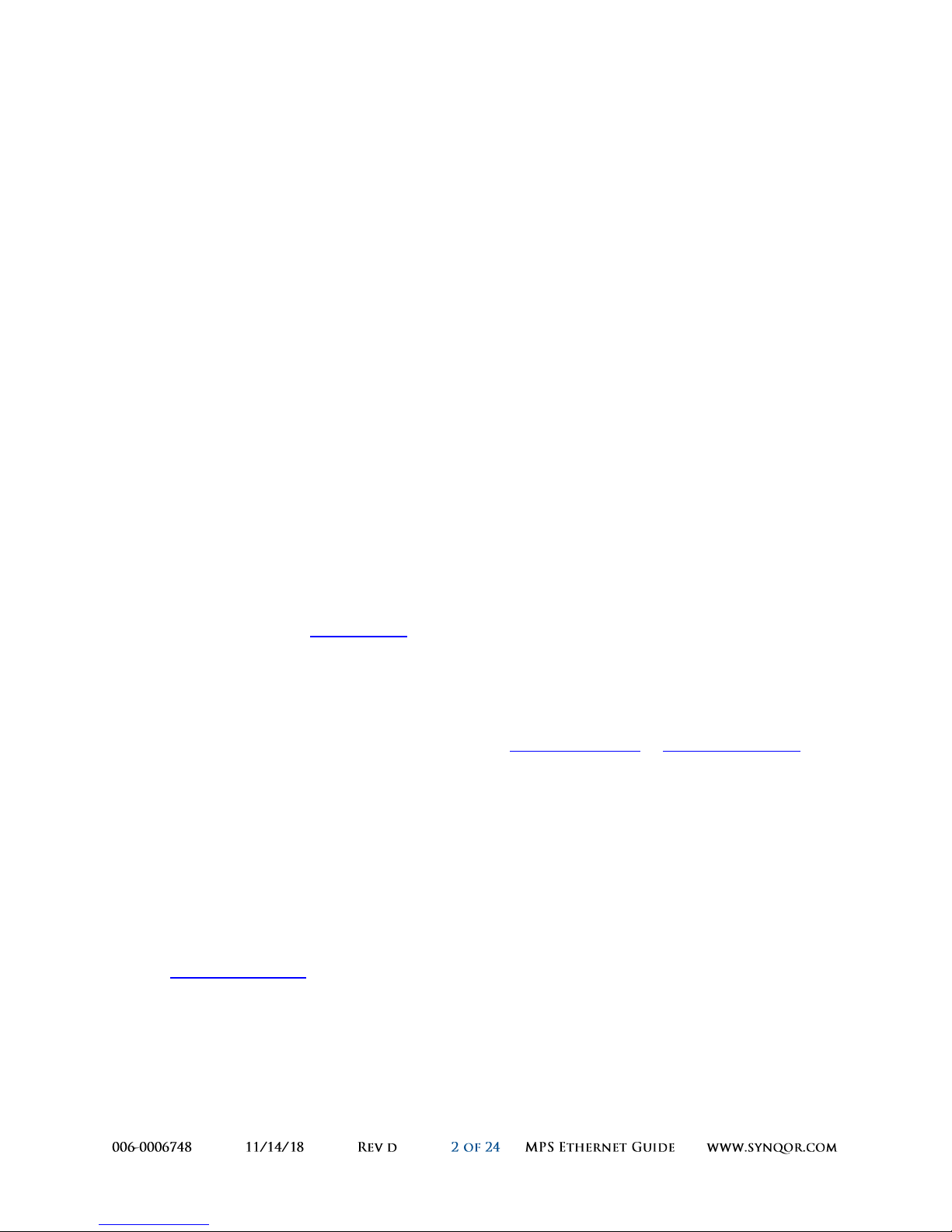
1 Overview
The Ethernet Interface on the SynQor MPS-4000 products adds a web interface and an SNMP interface
for control, configuration, and reporting. This guide provides information regarding initial setup and
functionality of the network interfaces.
The web interface provides a dynamically updated set of pages for user interaction. The SNMP interface
exposes the RFC-1628 standard UPS-MIB interface.
2 Initial Configuration
In order to facilitate connecting to the web interface, the MPS network interface provides multiple
methods to identify the MPS on the network. The user must load the web interface to enable or
configure the SNMP interface.
2.1 DHCP Server
The MPS network interface will recognize a DHCP server on the network and use the IP address assigned
by the server. A network administrator can register the MAC address of the network interface with the
DHCP server to assign the MPS to a static IP address. The MAC address can be read in two ways: (1) via
the RS232 serial command “NETWORK?”; and (2) via the web interface, assuming a connection is made
before the static IP address is assigned (see below).
Once a DHCP server assigns an IP address to the MPS, the web interface can be loaded by pointing a
web browser to the address http://x.x.x.x/, where “x.x.x.x” is the assigned IP address.
2.2 NetBIOS Hostname
The MPS network interface will use NetBIOS to advertise its hostname to the local network. The default
hostname is “SYNQORMPS”. If an IP address is assigned via a DHCP server and NetBIOS is permitted on
the local network, directing a browser on the network to http://synqormps/ or https://synqormps/ will
load the MPS web interface.
Once an initial connection is made to the web interface, the user should assign a unique hostname on
the Network tab (see below), so that the name does not interfere with other SynQor MPS devices on the
network.
2.3 Local Connection
The MPS network interface can connect to a host computer directly via an RJ-45 Ethernet cable. Either a
straight-through or crossover type cable can be used. In this mode, the web interface is available via the
address http://169.254.1.1/. The MPS implements its own DHCP server which will provide an IP address
on the 169.254 subnet to the host computer. Once a connection is established in this way, the user can
configure the default IP address and hostname as desired, as well as read the MAC address for the
purposes of assigning a static IP address.
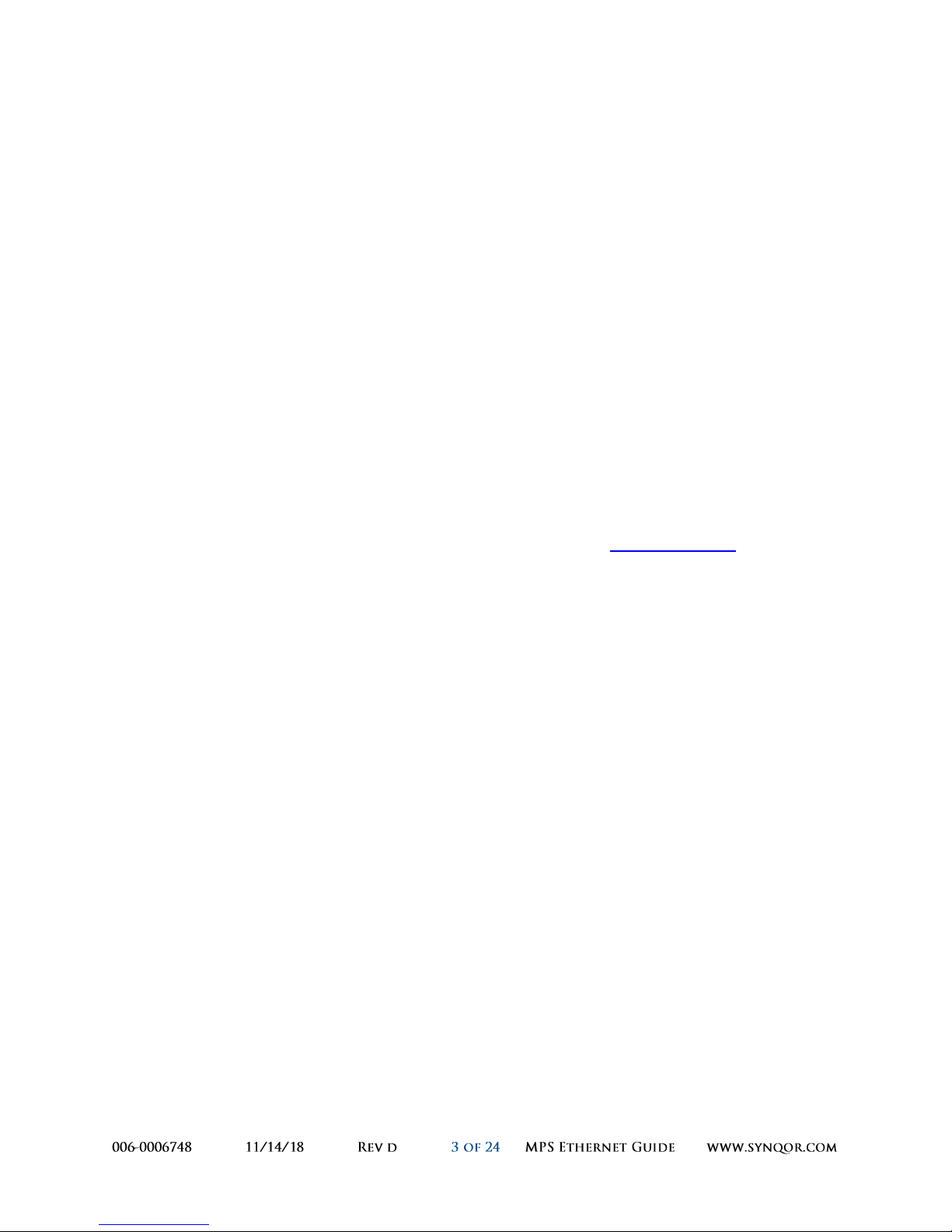
3 Web Interface
The web interface provides a portal to monitor, control, and configure the MPS. Some of the
configuration options, such as those to setup the email and SNMP interfaces are only available through
the web interface. The interface will work well through any common web browser, though different
browsers may render with slight differences. The pages rely on Javascript to do continuous updates and
submit forms, so scripting must be enabled in the browser. Older browser versions may not support
some of the methods used.
Unsecured HTTP requests are processed at port 80. Secure SSL HTTPS requests are processed at port
443. SSL connections utilize encryption to protect data passed between the MPS and the browser from
snooping. Upon initiation of an SSL connection, the MPS will provide a Certificate to the browser to
verify its identity. The Certificate served will be a “self-signed” certificate, and the browser will warn
that the site is untrusted and request confirmation that you want to continue.
To avoid the warning message on future connections, use facilities in most browsers to mark the MPS
Certificate as a trusted certificate. Note that the certificate includes the NetBIOS name as the
“common-name” as part of its verification criteria, so the certificate is rebuilt after a change to the
NetBIOS name (Section 3.3.1). The browser verifies, and may enforce, that the name in the address bar
matches the common-name in the certificate. If a static IP address (e.g. https://20.1.1.24/) is used to
connect to the MPS, NetBIOS can be disabled and the hostname set to the fixed IP address (e.g.
20.1.1.24) to build a certificate with a common-name that matches the loaded address, avoiding a
browser security error.
SSL certificates specify a date range for validity. The web browser may or may not allow access if the
access date is outside the validity window. The certificates generated by the MPS have validity range
extending twenty years from the date of certificate generation. In order to force certificate
regeneration (and hence create a new validity window), change the NetBIOS name and then change it
back to the desired value. Times and dates used for the certificate are based on the SNTP time server,
see Section 3.3.4.
When SSL is used, the interface can be locked with a username and password, see Section 3.3.5.
The web interface can be disabled completely, see Section 3.3.6.
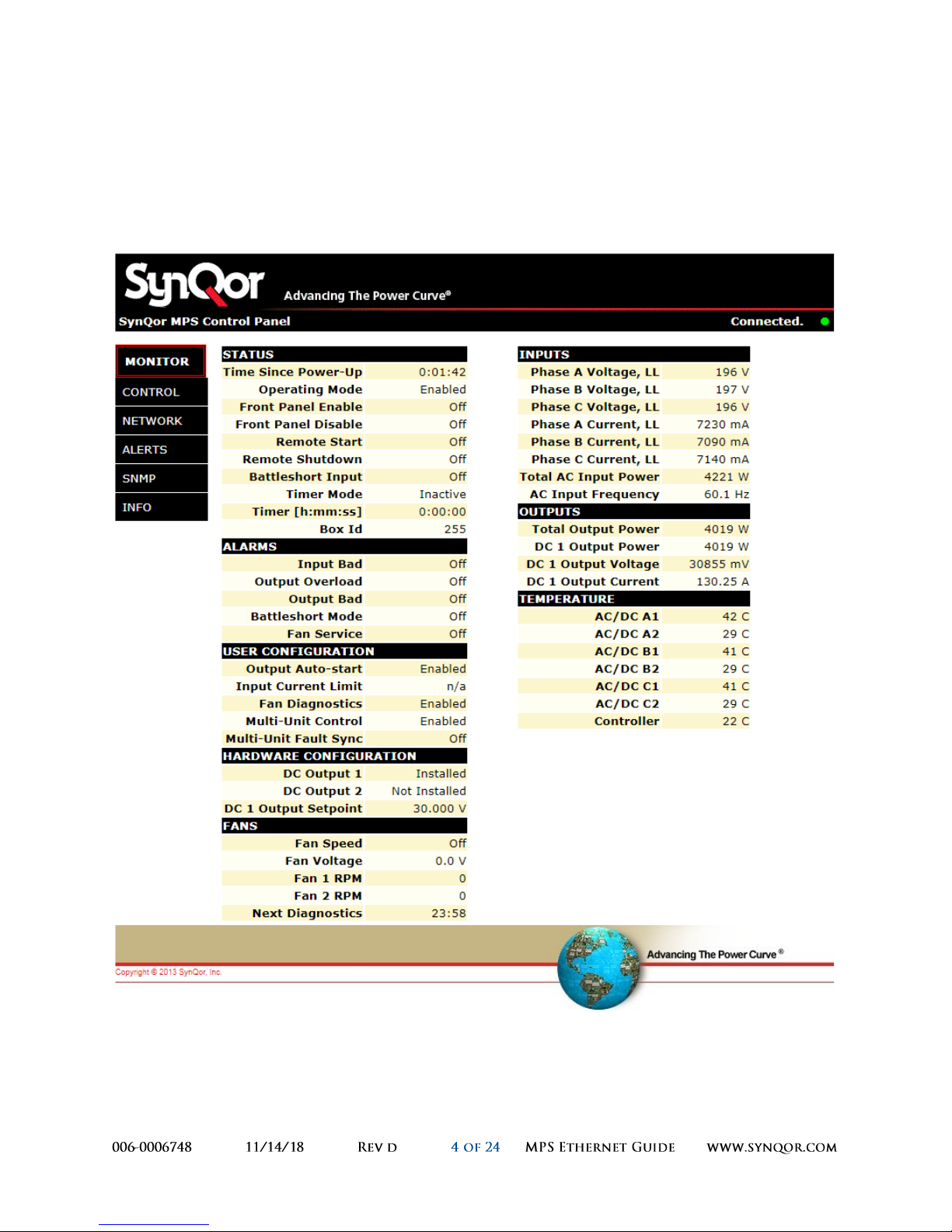
3.1 MONITOR Page
The Monitor page is the default page shown when you point the browser at the MPS with no page
specified. This page gives an overview of monitored parameters and configuration. The items that are
displayed vary based on the installed options. For example, if the MPS does not have the auxiliary DC
output option installed, the auxiliary DC output parameters will not appear.
Figure A Monitor Page of Web Interface
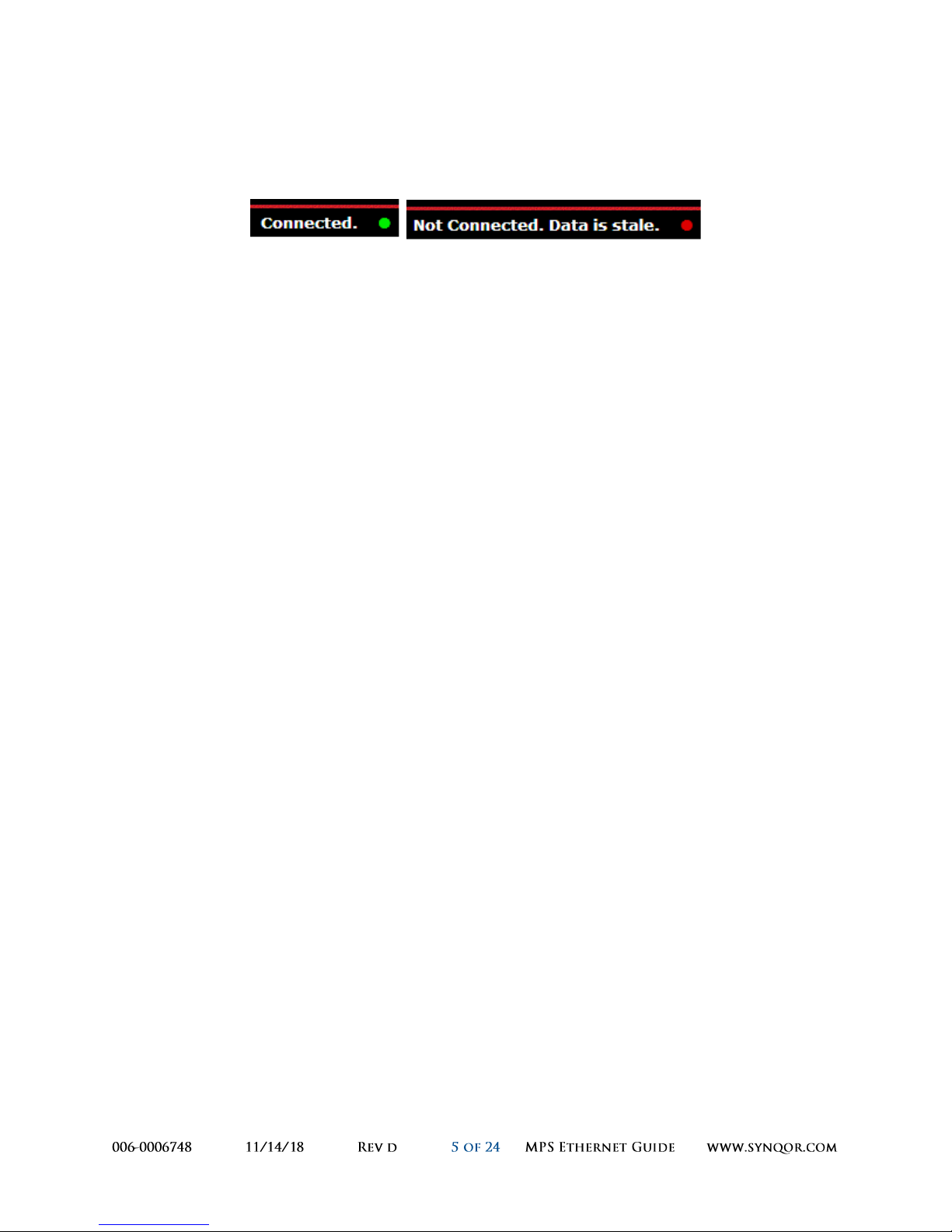
The Monitor page (as well as all other pages) has a flashing green dot in the top right of the title bar
which indicates that there is a connection to the MPS and the displayed data is continuously updated. If
the connection is broken, the dot will turn red to indicate stale data.
Figure B Status "LED" on Webpage Header
3.2 CONTROL Page
The Control page is the main page to use to interact with and configure the MPS. There is a small
header section at the top which actively updates to give the present configuration and operational state.
Actions available to interact with the MPS:
Enable and disable the MPS Output
Turn on and off Battle Mode
Run fan diagnostics
Manually set fan speed
Set unit to reboot the output after a designated off time
Set the unit to shut down the output after a designated delay
Set the unit to enable the output after a designated delay
Abort a pending startup or shutdown delay
Configuration options available on the Control page are:
Set / clear auto-start option for automatic startup when power is applied
Disable automatic operation of fan diagnostics
Set auxiliary output to enable or disable with the main output
Enable or disable multi-unit on / off synchronization control
Enable or disable multi-unit fault shutdown synchronization control
Adjust input current limit parameter to avoid tripping external breakers rated below 30 A
All actions taken on the Control page take effect immediately. The Configuration options are stored to
non-volatile memory. Note that the commands will be acknowledged on the serial interface just as if
they were entered through the serial interface.
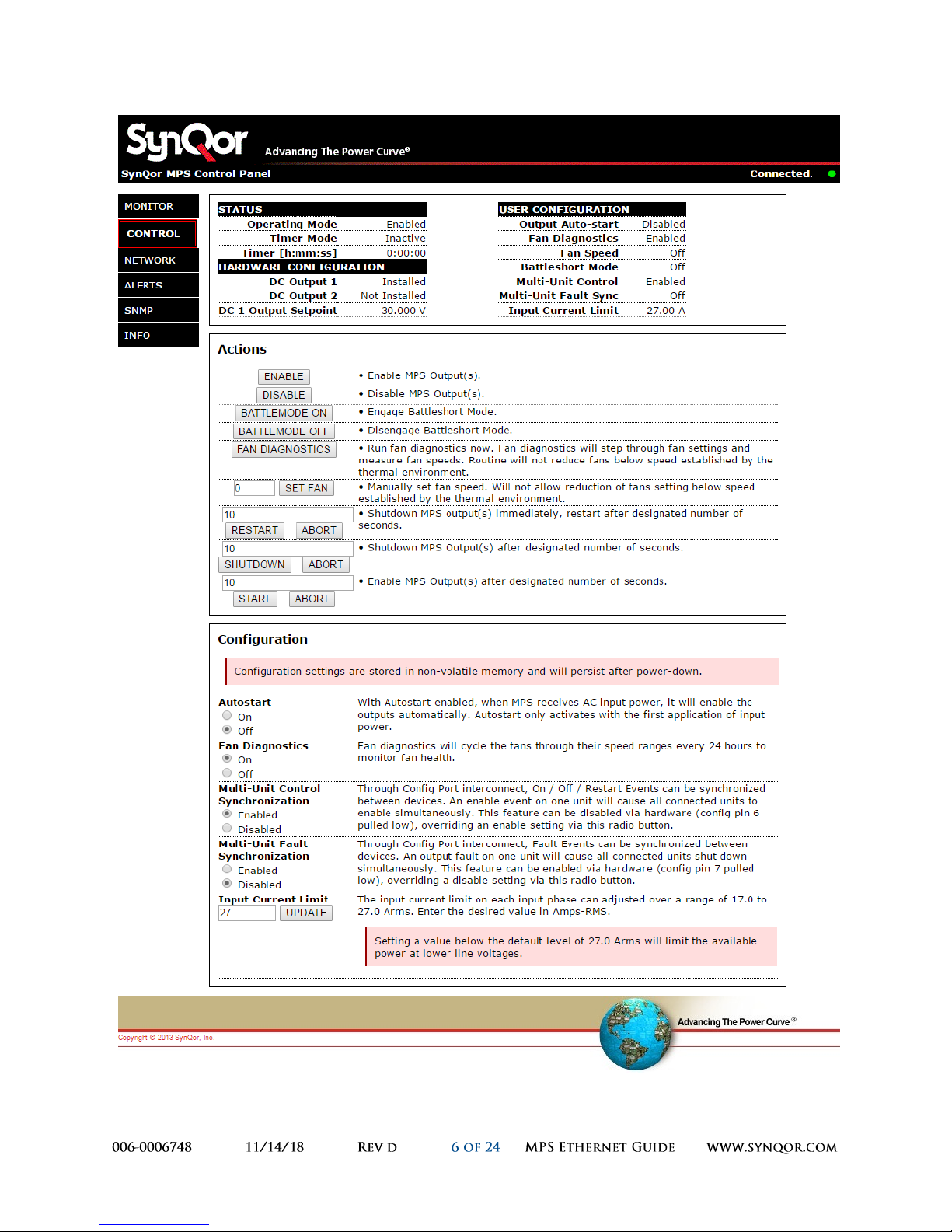
Figure C Control Page in Web Interface
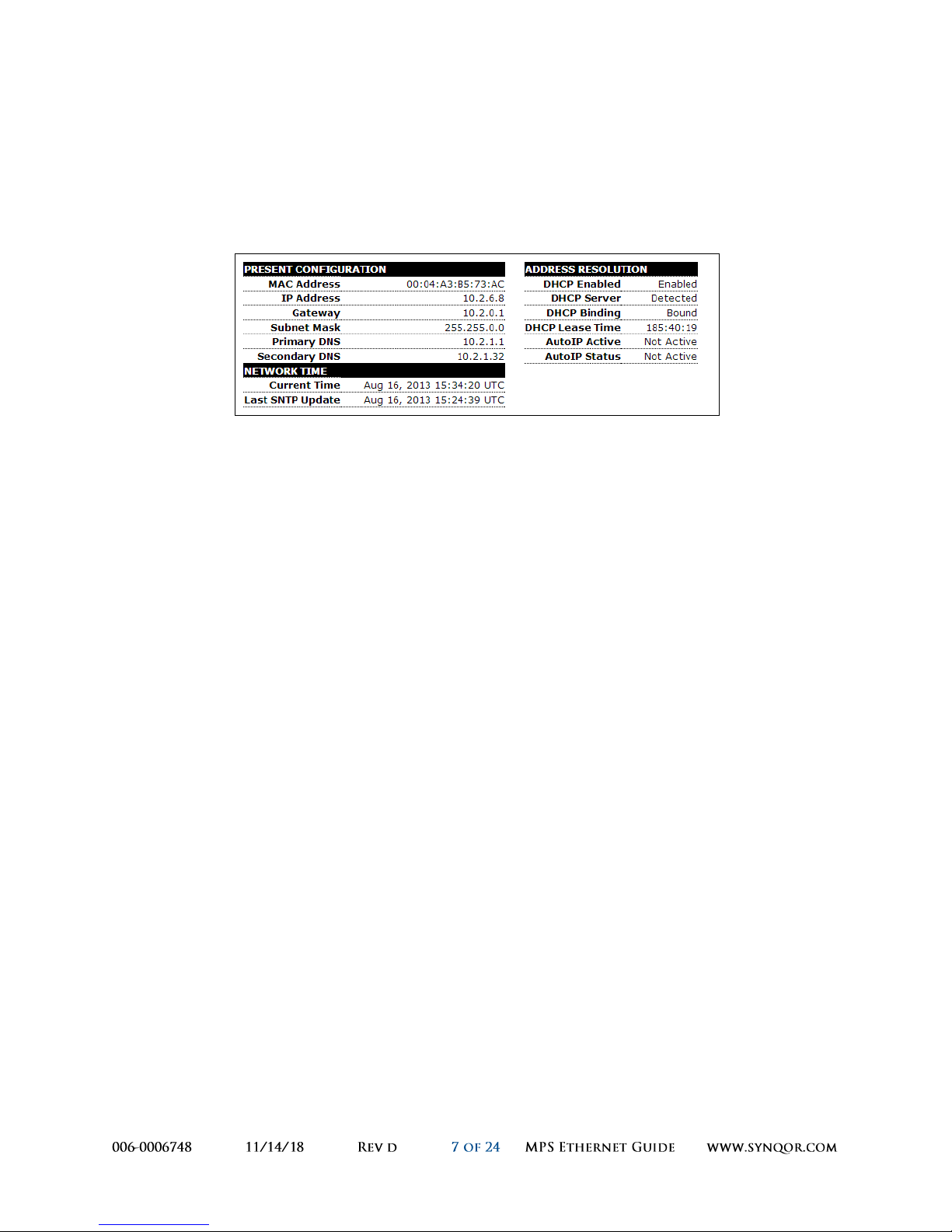
3.3 NETWORK Page
The Network page offers options to configure the MPS on the network. Changes on this page do not
take effect until the user presses the Apply button at the bottom of the page. Configuration changes are
stored in non-volatile memory. A status window at the top of the page shows the present configuration
on the network.
Figure D Network Configuration Status Pane
3.3.1 NETBIOS
NetBIOS is a protocol that allows a device to register a default hostname on the network. With this
hostname, a user can address a device without knowing the assigned IP address. By default, the MPS is
configured to register the hostname “SYNQORMPS”. The user has the option to disable NetBIOS, in
which case they would need the IP address assigned to the device to use the web interface. The IP
address could instead be assigned to a static address by the router based on the MAC address.
When the NetBIOS name changes, the MPS rebuilds the SSL Certificate that will be served to browsers
connecting to the web interface via an SSL (https://) connection.
3.3.2 ADDRESS RESOLUTION
DHCP is a protocol which allows the router to assign an IP address to a device on the network. By
default, DHCP is enabled and the MPS will be assigned an IP address by a service on the network. A
DHCP-assigned address has an expiration time (lease). The MPS will attempt to renew its DHCP lease
before it expires. When DHCP is disabled, the MPS reverts to the default IP address specified. In this
situation, the MPS will transmit DHCP discovery requests once per minute to determine if a DHCP host is
present on the network.
AutoIP is an alternate IP address assignment protocol. With AutoIP, the device starts using a particular
address and observes if there are any conflicts. By default, AutoIP is disabled, and DHCP is the
recommended address resolution protocol.
The Local DHCP Server option allows the MPS to hand out addresses over a local network, such as when
the MPS is directly connected to a computer’s Ethernet port. When this option is disabled, the MPS
does not respond to DHCP requests and the DHCP discovery requests are halted. The MPS will not
respond to DHCP requests if it detects that a DHCP server is present on the network.

3.3.3 DEFAULT ADDRESSES
If DHCP is not enabled or available, the MPS reverts to the default addresses entered here. The default
addresses are also used when the network interface first initializes and attempts to locate a DHCP
server. DHCP can be disabled if the device is assigned a static address by the network administrator.
3.3.4 TIME SERVER
If enabled, the MPS will poll a network time server to determine the actual clock-time. A dropdown
allows the user to select from a standard set of time servers or enter a custom time server. The global
time is resynchronized every ten minutes.
The clock-time is used in reporting alerts via the email alert feature and the validity dates of generated
SSL Certificates.
3.3.5 AUTHENTICATION
The authentication feature locks the entire web interface, requiring the user to enter a username and
password to load the interface. You should only need to enter the username and password once for a
single browser session – the browser will retain the username and password and resend it with each
additional request in the session.
In order to protect the password, an SSL connection is required to enable authentication (and at all
times while using an authenticated connection).
3.3.6 WEB INTERFACE
The Enable Web Interface checkbox completely disables the device from responding to HTTP requests.
If this box is unchecked and the Apply button is activated, the interface is disabled and the setting is
stored in a non-volatile setting. The only way to restore the web interface in this case is to transmit the
RS232 command “NET RESTORE”.
When the web interface is disabled, the device will still respond to SNMP commands. Because the
SNMP configuration is controlled through the web interface, if the desired configuration is with SNMP
active and HTTP disabled, the user must enable and configure SNMP before disabling the web interface.
3.3.7 RESTORE DEFAULTS
Network configuration settings (including the authentication password) can be restored to the factory
default values by transmitting the RS232 command “NET RESTORE”.

3.4 ALERTS Page
The Alerts page gives the user the ability to setup email transmissions for selected alarm conditions.
The email engine uses SMTP, so the user must provide the address of an SMTP server to transmit the
messages. The SMTP server will then decode the email addresses and route the messages accordingly.
If no SMTP server is entered, the MPS will attempt to send the message via the domain of the email user
selected.
Select any items from the list of alarm conditions desired to initiate an email transmission.
Alert configuration is stored in non-volatile memory after the “Save Settings” button is pressed. The
“Send Test Email” button can be used to send a test message to the designated address before
modifying the configuration with the “Save Settings” button.
Email / alert configuration settings can be restored to the factory default values by transmitting the
RS232 command “EMAIL RESTORE”.
Figure E Configure Email Alerts
Figure F Test Email Message Example

3.5 SNMP Page
The SNMP page configures the SNMP Interface (see Section 4). The MPS currently supports SNMPv1,
SNMPv2, and SNMPv3 messages. SNMPv3 includes options for encryption and authentication of
messages. If authentication is required for the SNMP interface, it is highly recommended that the web
interface also utilize authentication, see Section 3.3.5. Despite security on the SNMP interface, a
malicious actor could simply connect to the MPS via the web interface if the web interface is left
unsecured.
By default, the SNMP interface is not enabled, and must be explicitly enabled via the web interface on
the SNMP Configuration Pane (see Figure G).
All changes on this page are stored in non-volatile memory when the appropriate Apply button is
pressed.
3.5.1 Communities
SNMPv1 and SNMPv2 messages are authenticated by a community name. The interface allows the user
to set up three different read and write communities. Write communities are also given read access.
The community assigned in the MPS web interface must also be entered on the SNMP monitoring host
which will communicate with the MPS.
Community names are not encrypted within SNMP transmissions, so SNMPv1 and SNMPv2 communities
offer only very loose security. Community names can be read directly via examination of packets on the
network. To disable SNMPv1 and SNMPv2 access, do not enter any community names in the
configuration pane.
Figure G SNMP Configuration Pane

3.5.2 SNMPv3 Access Control
SNMPv3 messages reference a user which must be defined on the target device (the MPS). The
messages may contain authentication or authentication with encryption. An authenticated message
contains a password which establishes the identity of the user, but the contents of the message are
readable to other devices on the network. A message with authentication and encryption establishes
the identity of the user and the message itself is encrypted to protect the content of the message.
Using the SNMP Configuration Pane (see Figure G), you can configure whether the MPS will require
either authentication or encryption to allow access to elements of the MPS via SNMP. Separate access
control parameters can be set for the System MIB objects and the UPS MIB objects. The System MIB
objects reference network parameters, such as access errors, device up-time, and network identification
variables. The UPS MIB objects reference parameters related to the operation of the MPS.
3.5.3 SNMPv3 Users
The MPS allows the definition of up to three different users for the purposes of SNMPv3 access. For
each user, a separate password can be entered for authentication (access control) and encryption
(message privacy). For authentication purposes, a choice is offered between MD5 and SHA1 hashing of
the authentication password. Note that even if authentication and encryption passwords are defined
for a user, SNMPv3 will still allow a monitoring device to send an unauthenticated or unencrypted
message referencing that user name. The access control for the MPS reporting and control must be set
separately, see Section 3.5.2.
Figure H SNMPv3 User Setup Pane

3.5.4 SNMP Trap Receivers
An SNMP “Trap” is a message sent from the device (agent) to a monitoring computer. Traps that the
MPS will generate are listed in Section 4.2. In general, the messages alert the monitoring computer of
alarm conditions so that polling is not required to determine when action needs to be taken. The MPS
allows the user to configure up to two receivers for MPS traps.
The hostname of the trap receiver can either be the fully qualified domain name of the computer to
receive the traps, or the fixed IP address of the computer. Traps can be sent either via the SNMPv2
message format or the SNMPv3 message format.
SNMPv2 traps have their own community that must be recognized by the receiver. Enter a community
name recognized by the receiver to transmit with the trap.
SNMPv3 traps are sent with the credentials of a user defined in the MPS. Select one of the three users
defined in the MPS to associate with the trap message. SNMPv3 traps can also be sent with either
authentication or authentication and encryption. Select the desired check boxes to protect the trap
message contents.
3.5.5 RESTORE DEFAULTS
SNMP configuration settings can be restored to the factory default values by transmitting the RS232
command “SNMP RESTORE”.
Figure I SNMP Trap Receiver Configuration Pane

3.6 DEBUG Page
The Debug page does not have a link from the other pages. Select the Debug page by loading
http://synqormps/debug.htm (substitute “synqormps” for the selected hostname or IP address). The
debug page provides a scrollable mirror of the RS232 serial interface. The user can also transmit ‘virtual’
serial commands by entering the commands and clicking the Send button.
Note that the debug.htm form should only be accessed from a single browser at a time. If two browsers
simultaneously view the page, the output pane will not display accurately.
Figure J debug.htm Serial Interface Mirror

4 SNMP Interface
The SNMP interface exposes the industry standard RFC-1628 UPS Management Information Base (MIB).
This guide is not meant to provide a description of the SNMP protocol or recommendations for software
to be installed on any monitoring computer.
By default, the SNMP Agent in the MPS network interface is disabled, and it must be enabled via the
web interface SNMP page (see Section 3.5). Enter a community for read and write operations, and enter
these same community names on the monitoring device along with the device IP address.
The MPS SNMP Agent will recognize SNMPv1 and SNMPv2 formatted messages. Transmitted traps use
the SNMPv2 format, per the RFC-1628 specification. (SNMPv3 messages use the same format as
SNMPv2 messages, with the addition of authentication and encryption.)
4.1 SNMP Exposed Objects
In the following list of objects exposed by the SynQor MPS, the Object ID references the upsObjects
prefix, which has the address 1.3.6.1.2.1.33.1.
4.1.1 upsIdent Group
Object Name: upsIdentManufacturer
OID: upsObjects.1.1
Type: String
Access: Read-Only
Returns “SynQor Inc.”
Object Name: upsIdentModel
OID: upsObjects.1.2
Type: String
Access: Read-Only
Returns the SynQor assigned full model number for this device.
Object Name: upsIdentUPSSoftwareVersion
OID: upsObjects.1.3
Type: String
Access: Read-Only
Object returns a summary of the code revisions of the modules internal to the MPS: Mother Board,
ac/dc Primary A, ac/dc Secondary A, ac/dc Primary B, ac/dc Secondary B, ac/dc Primary C, and ac/dc
Secondary C.

Object Name: upsIdentAgentSoftwareVersion
OID: upsObjects.1.4
Type: String
Access: Read-Only
Object returns the SynQor assigned code revision of the communications card implementing the
network interface.
Object Name: upsIdentName
OID: upsObjects.1.5
Type: String
Access: Read-Write
This field is a user assignable name available to identify this device. Default value is blank.
Object Name: upsIdentAttachedDevices
OID: upsObjects.1.6
Type: String
Access: Read-Write
This field is a user assignable string available to identify this device. Default value is blank.
4.1.2 upsInput Group
Object Name: upsInputLineBads
OID: upsObjects.3.1
Type: Counter32
Access: Read-Only
Object returns the count of times an input voltage transitions from good to bad.
Object Name: upsInputNumLines
OID: upsObjects.3.2
Type: Non-negative Integer
Access: Read-Only
Object reports the number of inputs installed on this MPS. This will return “4” – there is one input listed
for each AC line-to-line phase, and a fourth entry which provides the aggregated power of the three
phases.
4.1.2.1 upsInputTable
The upsInputTable object (upsObjects.3.3) contains a single entry for each input installed in the device,
and a fourth entry for the combined total. The fourth (aggregated) entry contains only the total
measured input power. Each entry contains up to four fields, as listed here.

Object Name: upsInputFrequency
OID: upsObjects.3.3.1.2
Type: Non-negative Integer
Access: Read-Only
Object returns the measured frequency from this input source in tenths of Hertz.
Object Name: upsInputVoltage
OID: upsObjects.3.3.1.3
Type: Non-negative Integer
Access: Read-Only
Object returns the measured input voltage of this source. AC input sources return the RMS line-to-line
input voltage in units of Volts.
Object Name: upsInputCurrent
OID: upsObjects.3.3.1.4
Type: Non-negative Integer
Access: Read-Only
Object returns the measured input current of an AC input in units of tenths of Amps RMS.
Object Name: upsInputTruePower
OID: upsObjects.3.3.1.5
Type: Non-negative Integer
Access: Read-Only
Object returns the measured true input power an AC input in units of Watts.
4.1.3 upsOutput Group
Object Name: upsOutputSource
OID: upsObjects.4.1
Type: Integer, {other=1, none=2, normal=3, bypass=4, booster=6, reducer=7}
Access: Read-Only
Object returns the present source of output power. If the output is not presently on, the value returned
will be 2 (none). If the output is enabled, the value returned will be 3 (normal). The other enumeration
values are unused by the SynQor Agent.
Object Name: upsOutputNumLines
OID: upsObjects.4.3
Type: Non-negative Integer
Access: Read-Only
Object returns the number of outputs installed in the MPS device.

4.1.3.1 upsOutputTable
The upsOutputTable object (upsObjects.4.4) contains an entry for each output installed in the MPS
device. Each output contains up to four fields, as listed here.
Object Name: upsOutputVoltage
OID: upsObjects.4.4.1.2
Type: Non-negative Integer
Access: Read-Only
Object returns the output voltage of the corresponding MPS output in units of Volts.
Object Name: upsOutputCurrent
OID: upsObjects.4.4.1.3
Type: Non-negative Integer
Access: Read-Only
Object returns the output current of the corresponding MPS output in units of tenths of Amps.
Object Name: upsOutputPower
OID: upsObjects.4.4.1.4
Type: Non-negative Integer
Access: Read-Only
Object returns the output voltage of the corresponding MPS output in units of Watts.
Object Name: upsOutputPercentLoad
OID: upsObjects.4.4.1.5
Type: Non-negative Integer
Access: Read-Only
Object returns the output voltage of the corresponding MPS output as a percentage of the rated output
power of the device.
4.1.4 upsBypass Group
The upsBypass group is not implemented by the SynQor MPS SNMP Agent because the MPS models do
not contain internal bypass devices.
4.1.5 upsAlarm Group
Object Name: upsAlarmsPresent
OID: upsObjects.6.1
Type: Non-negative Integer
Access: Read-Only
Object returns the total number of active alarms in the mpsAlarmsTable.

4.1.5.1 upsAlarmTable
The upsAlarmTable (mpsObjects.6.2) contains an entry for each active alarm condition. Any given alarm
condition will only appear in the table once.
Object Name: upsAlarmDescr
OID: upsObjects.6.2.1.2
Type: OID (object identifier)
Access: Read-Only
Object returns the object identifier for the alarm condition represented by a given entry in the Alarm
table. The list of possible alarm conditions is defined in the RFC-1628 group upsWellKnownAlarms.
Object Name: upsAlarmTime
OID: upsObjects.6.2.1.3
Type: Timestamp
Access: Read-Only
Object returns the timestamp that the given alarm condition was first detected. The timestamp is the
value of the sysUpTime object (1.3.6.1.2.1.1.3) at the time of detection.
4.1.6 upsTest Group
The upsTest group provides an interface to launch self-tests of the MPS hardware. To initiate a test, the
monitoring computer must execute a write instruction which includes both the upsTestId object and the
upsTestSpinLock object. The OID of the desired test sequence is written to upsTestId. The value written
to upsTestSpinLock must be the present value read from upsTestSpinLock. The spin-lock provides a
semaphore, allowing only one device to launch a self-test sequence at a time. Once a test sequence
completes, the upsTestSpinLock variable increments by one.
Object Name: upsTestId
OID: upsObjects.7.1
Type: OID (object identifier)
Access: Read-write
This object identifies the test in progress or last completed. As described above, to initiate a test a
single PDU write must be issued to upsTestId and upsTestSpinLock. To abort a test in progress, send the
OID upsTestAbortTestInProgress (1.3.6.1.2.1.33.1.7.7.2). Valid OIDs for self-test sequences are defined
by the upsWellKnownTests group. The only test option is upsTestGeneralSystemsTest. The MPS output
must be enabled for these tests to return a passing result.
Object Name: upsTestSpinLock
OID: upsObjects.7.2
Type: Test-and-Increment
Access: Read-write
To initiate a test, the monitoring computer must read this object value, and return the present value
along with a valid OID for upsTestId. The value of this object increments after a self-test completes.

Object Name: upsTestResultsSummary
OID: upsObjects.7.3
Type: Integer, {done/pass=1, done/warning=2, done/error=3, aborted=4, in progress=5, no test
initiated=6}
Access: Read-Only
This object returns a summary of the result of a previously initiated self-test routine.
Object Name: upsTestResultsDetail
OID: upsObjects.7.4
Type: String
Access: Read-Only
Value of this object is a string describing the result of the last self-test routine. If the test ended with an
error or warning, the string will describe the error or warning.
Object Name: upsTestStartTime
OID: upsObjects.7.5
Type: Timestamp
Access: Read-Only
Object returns the value of the sysUpTime object (1.3.6.1.2.1.1.3) at the time the previous self-test was
initiated.
Object Name: upsTestElapsedTime
OID: upsObjects.7.6
Type: Time-interval
Access: Read-Only
Object returns the elapsed running time of the previous self-test.
4.1.7 upsControl Group
Object Name: upsShutdownType
OID: upsObjects.8.1
Type: Integer, {output = 1, system = 2}
Access: Read-Only
For the SynQor MPS, all commanded shutdowns disable the output, and do not power-down the MPS
hardware. This object will always return a value of 1, indicating output-shutdown.
Object Name: upsShutdownAfterDelay
OID: upsObjects.8.2
Type: Integer
Access: Read-write

A write to this object will initiate a shutdown of the MPS output after the designated number of
seconds. A write of the value 0 will cause the MPS output to shut down immediately. A write of -1 will
abort a pending shutdown.
Object Name: upsStartupAfterDelay
OID: upsObjects.8.3
Type: Integer
Access: Read-write
A write to this object will initiate a startup of the MPS output after the designated number of seconds.
A subsequent write of -1 will abort the timer. A write of the value 0 will cause the MPS output to start
immediately.
Object Name: upsRebootWithDuration
OID: upsObjects.8.4
Type: Integer
Access: Read-write
The Reboot with Duration feature will automatically disable the MPS output for a period indicated by
the number of seconds from upsShutdownType, after which time, the MPS output will be enabled.
Object Name: upsAutoRestart
OID: upsObjects.8.5
Type: Integer, {on=1, off=2}
Access: Read-write
The auto-restart feature will automatically enable the MPS output when the device receives input
power from a powered-off state. This feature is disabled by default. A write of the value 1 to this object
will enable the auto-restart feature. The setting is stored in non-volatile memory.
4.1.8 upsConfig Group
Object Name: upsConfigInputVoltage
OID: upsObjects.9.1
Type: Non-negative Integer
Access: Read-Only
Object returns the nominal designed input voltage of the device. The SynQor MPS is a universal input
device (115 / 230 V) and this object will always return the value 115.
Object Name: upsConfigInputFreq
OID: upsObjects.9.2
Type: Non-negative Integer
Access: Read-Only
Object returns the nominal designed input frequency of the device. This object will always return the
value 600, representing 60 Hz.

Object Name: upsConfigOutputVoltage
OID: upsObjects.9.3
Type: Non-negative Integer
Access: Read-Only (MPS) / Read-Write (MPPS)
Object returns the nominal designed output voltage of the device. The units for reading and writing are
Volts.
Object Name: upsConfigOutputPower
OID: upsObjects.9.6
Type: Non-negative Integer
Access: Read-Only
Object returns the rated power of the MPS device, in units of Watts.
Object Name: upsConfigAudibleStatus
OID: upsObjects.9.8
Type: Integer, {disabled=1, enabled=2, muted=3}
Access: Read-Only
Object always returns disabled, because the MPS has no audible alarm output.
Object Name: upsConfigLowVoltageTransferPoint
OID: upsObjects.9.9
Type: Non-negative Integer
Access: Read-Only
Object returns the value 85 Vrms
.
L-L
Object Name: upsConfigHighVoltageTransferPoint
OID: upsObjects.9.10
Type: Non-negative Integer
Access: Read-Only
Object returns the maximum rated line voltage of the AC input, 265 Vrms
.
L-L
4.1.9 Non-MPS MIB Objects
The MPS also exposes a number of objects defined in the SNMPv2 MIB.
Object Name: sysDescr
OID: 1.3.6.1.2.1.1.1
Type: String
Access: Read-Only
Object returns the SynQor model number of this MPS device. The value returned by this object is
identical to that returned by the upsIdentModel object.

Object Name: sysObjectID
OID: 1.3.6.1.2.1.1.2
Type: OID
Access: Read-Only
Object returns the object identifier of the UPS MIB, 1.3.6.1.2.1.33.
Object Name: sysUpTime
OID: 1.3.6.1.2.1.1.3
Type: Timeticks
Access: Read-Only
Object returns the time-ticks value since the network interface first powered up.
Object Name: sysContact
OID: 1.3.6.1.2.1.1.4
Type: String
Access: Read-Write
Object provides a user-settable string to enter contact information for management of this device. The
default value is an empty string.
Object Name: sysName
OID: 1.3.6.1.2.1.1.5
Type: String
Access: Read-Write
Object provides a user-settable string to enter an identifier for this device. The value returned by this
object is identical to that returned by the upsIdentName object.
Object Name: sysLocation
OID: 1.3.6.1.2.1.1.6
Type: String
Access: Read-Write
Object provides a user-settable string to enter an identifier for this device. The value returned by this
object is identical to that returned by the upsIdentAttachedDevices object.
Object Name: sysServices
OID: 1.3.6.1.2.1.1.7
Type: Integer
Access: Read-Only
Object returns the value 64, indicating the MPS SNMP agent provides applications services.
Object Name: snmpEnableAuthenTraps
OID: 1.3.6.1.2.1.11.30

Type: Integer, {enabled=1, disabled=2}
Access: Read-Write
This object sets or returns whether the MPS Agent should transmit authenticationFailure traps when
receiving SNMP messages with an incorrect community string. This setting is stored in non-volatile
memory, and the default setting is enabled.
Object Name: snmpEngineID
OID: 1.3.6.1.6.3.10.2.1.1
Type: Octet String
Access: Read-Only
This is the uniquely defined snmpEngineID used for SNMPv3 identification and localization. This object
is only accessible when using SNMPv3 messages.
Object Name: snmpEngineBoots
OID: 1.3.6.1.6.3.10.2.1.2
Type: Integer
Access: Read-Only
This is the number of times the SNMP engine has booted. This parameter is used for SNMPv3 message
authentication. Message authentication requires messages include the proper snmpEngineBoots
parameter from the target device to prevent message replay attacks. This object is only accessible when
using SNMPv3 messages.
Object Name: snmpEngineTime
OID: 1.3.6.1.6.3.10.2.1.3
Type: Integer
Access: Read-Only
This is the time since the SNMP engine last booted. This parameter is used for SNMPv3 message
authentication. Message authentication requires messages include a recent snmpEngineTime
parameter (within the last 150 seconds) from the target device to prevent message replay attacks. This
object is only accessible when using SNMPv3 messages.
Object Name: snmpEngineMaxMessageSize
OID: 1.3.6.1.6.3.10.2.1.4
Type: Integer
Access: Read-Only
This is maximum messages size (in bytes) that can be sent or received by the MPS SNMP engine. This
object is only accessible when using SNMPv3 messages.

4.2 SNMP Traps
The SynQor MPS SNMP Agent will issue SNMP traps as defined in the RFC-1628 UPS MIB. The agent will
also issue an authentication failure trap when addressed with an incorrect community name. In order
for traps to be transmitted, the SNMP interface must be enabled as described in Section 3.5, and the
hostname or IP address of the intended trap-receiver computers must also be configured as described in
Section 3.5.4.
4.2.1 upsTrapTestCompleted Trap
The upsTrapTestCompleted trap (OID = 1.3.6.1.2.1.33.2.2) issues after a user-initiated self-test sequence
completes within the MPS. The trap data includes all objects in the upsTest group, providing a summary
of the test results.
4.2.2 upsTrapAlarmEntryAdded Trap
The upsTrapAlarmEntryAdded trap (OID = 1.3.6.1.2.1.33.2.3) issues every time a new alarm entry is
added to the upsAlarmTable table. One exception is that there is no notification for the
upsAlarmTestInProgress alarms. The trap data includes the index of the new entry and the OID of the
alarm description.
4.2.3 upsTrapAlarmEntryRemoved Trap
The upsTrapAlarmEntryRemoved trap (OID = 1.3.6.1.2.1.33.2.4) issues whenever an entry is removed
from the upsAlarmTable table. This means that the specified alarm condition is no longer active. One
exception is that there is no trap issued when the upsAlarmTestInProgress alarm clears. The trap data
includes the index of the entry removed and the description of the alarm.
4.2.4 authenticationFailure Trap
The authenticationFailure trap (OID = 1.3.6.1.6.3.1.1.5.5) issues when the MPS SNMP agent receives an
improperly authenticated message. For SNMPv1 and SNMPv2 message, this means that an
unrecognized community value was included in the message. This trap will not be retransmitted more
frequently than once per second. The authenticationFailure trap may be suppressed by setting the
snmpEnableAuthenTraps object (OID = 1.3.6.1.2.1.11.30).

Military Power SuPPly
Operator’s Guide
Ethernet & SNMP
Made in USA
1.888.567.9596 (USA only) | SynQor Headquarters 155 Swanson Road, Boxborough, MA 01719-1316 USA | www.synqor.com
