
SynQe Electronic Co., LTD.
Getting Started Manual
Page 1 of 11
Q2
Getting Started Manual

SynQe Electronic Co., LTD.
Getting Started Manual
Page 2 of 11
Started to use your phone:
Power on: Press and hold the power key button for 3 seconds
Power off: Press and hold the power key buttom for 3 seconds, select ‘switch off’ in the menu
Menu Key: Select to show the available menu in current screen.
Home Key: Return to home screen. To view recent application, press and hold the home key.
Back Key: Return to previous screen.
Volume Key: Adjust the volume of the ringtone.
Reset Key: Restart the phone.

SynQe Electronic Co., LTD.
Getting Started Manual
Page 3 of 11
Insert the SIM Card and T-Flash card :
1. Remove the battery cover: Loosen the screws on the back side – to rotate both the screws
anti-clockwise until open the bake cover as shown in Picture-1
Picture-1
2. Take off the battery: Remove the battery by lifting it up from the bottom part as shown in
Picture-2
Picture-2

SynQe Electronic Co., LTD.
Getting Started Manual
Page 4 of 11
3. Put the Sim Card in the holder:Put the SIM card into the slot touching the SIM contacts of
the phone as shown in Picture-3
Picture-3
4. Insert T-Flash card:Open T-Flash card holder and insert T-Flash card into the slot, then close
T-Flash card holder as shown in Picture-4
Picture-4
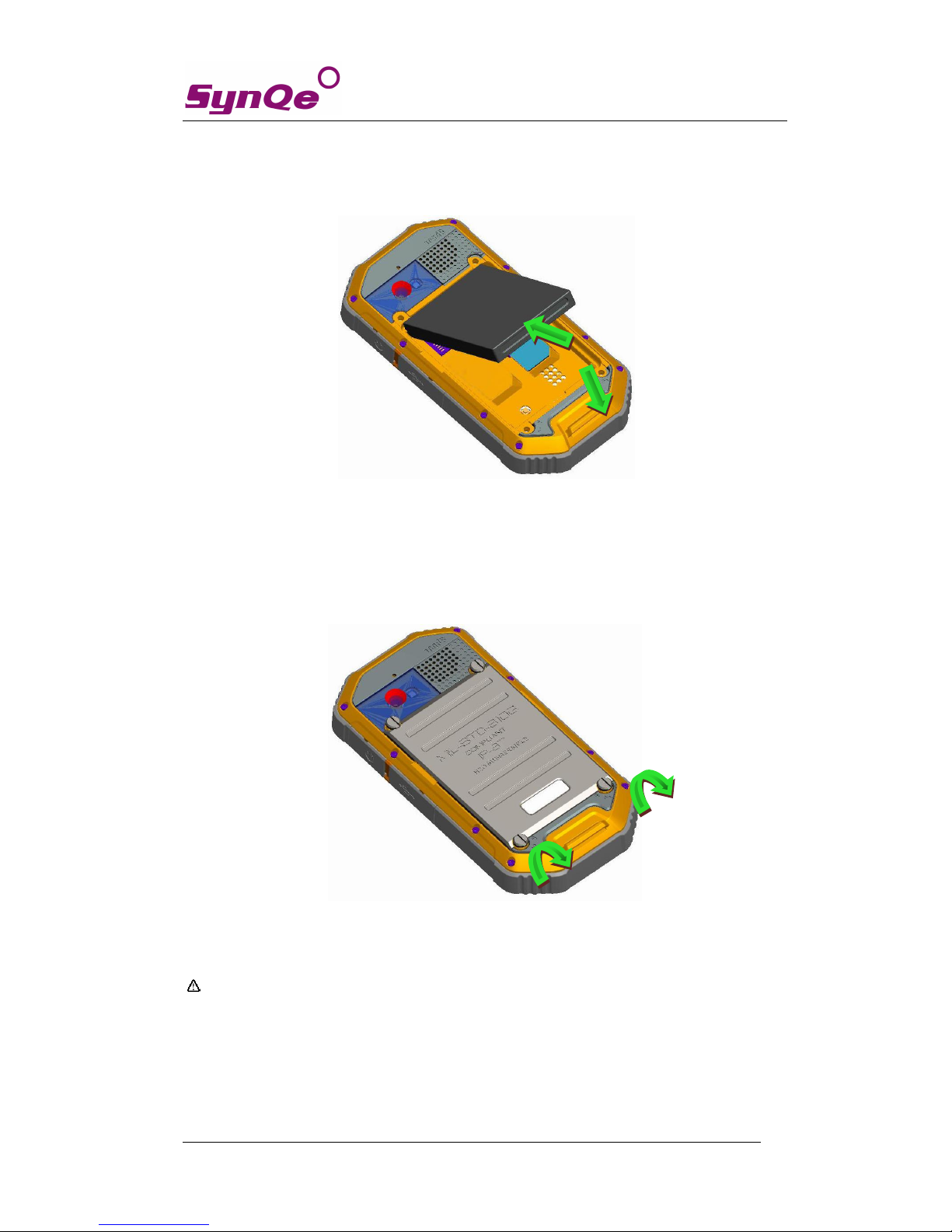
SynQe Electronic Co., LTD.
Getting Started Manual
Page 5 of 11
5. Insert the battery to the phone: Insert the battery with the label side up. Align the tabs and
metal contacts at the top of the battery with the tabs and contacts on the back of the phone.
Slide into place and press down as shown in Picture-5
Picture-5
6. Insert the battery cover: Insert the back cover and rotate four screws clockwise to lock the
back cover as shown in Picture-6
Picture-6
Attation: Please power off the phone before plug in or pull out the SIM card.

SynQe Electronic Co., LTD.
Getting Started Manual
Page 6 of 11
T-Flash card:
Please setup T-flash card before using your phone, otherwise the applications cannot be
installed and some functions are not available, for example, camera, recorder, etc.
1. Use the T-Flash card in the phone as USB storage.
Connect the phone with computer by using USB cable. The computer will pop up the windows
to let you install the phone USB driver.
If you only wish to use the the T-Flash card in the phone as a USB storage, you can ignore
those windows and click Cancel always. Slide Message Board as shown in the screen below.
And then click USB connected->Turn on USB storage to use the T-Flash as USB storage.
Message Board

SynQe Electronic Co., LTD.
Getting Started Manual
Page 7 of 11
You must setup the phone USB driver in your computer if you wish to use the PC Suite to
synchronize phonebook, Message, Calender and others with your computer. The phone USB
driver can be downloaded from SD-card.
2. Remove the T-Flash card safely
Please enter Settings -> SD card & phone storage -> Unmount SD card to remove the T-Flash
card safely.
Using of touch screen:
Single Click: To select an icon. For example, click dial to open the keypad which will be
displayed on the screen.
Double Click: To zoom-in or zoom-out. For example, to zoom-in or out of a photo, click
twice when viewing a photo or browsing on the internet.
Hold: Click and hold the screen、icon or input box to get more operation options.
1) When clicking on a contact from the contact list for a long time, an operation menu
will appear according to the contact list.
2) To rearrange/move an icon to the home screen, click and hold an icon within the
menu list.
3) Long-Time Click the blanks of home screen to add home screen shortcut.
Drag the screen: You can drag the screen to view more applications which is not be
displayed in one screen.
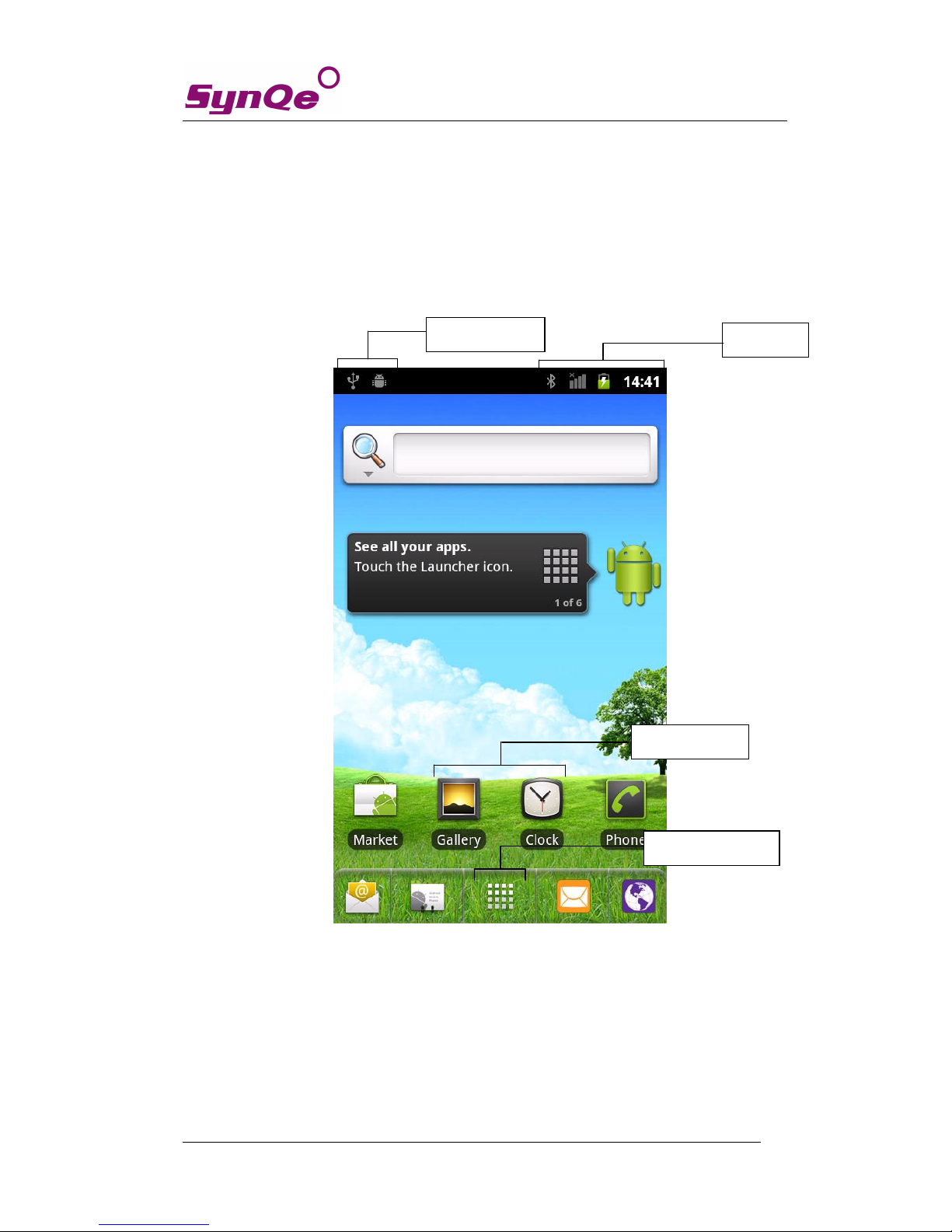
SynQe Electronic Co., LTD.
Getting Started Manual
Page 8 of 11
Home screen:
You can use all the functions by touch screen. Click the icons to open the applications.
Check all the applications so it is functioning properly.
In total, there are 5 home screens in the phone, when you slide to the left or to the right this will
move the screen from one to another. To create shortcuts and widgets, tap and hold at blank area
on any of the screens. You can return to the home screen by pressing the Home key in any screen
you are on.
Status Bar
Shortcut icons
Message Board
Main Menu Key

SynQe Electronic Co., LTD.
Getting Started Manual
Page 9 of 11
◆
Create shortcuts and widgets
Press on the blank of the home screen, and hold till a menu is displayed. Select create
shortcuts or widgets.
◆ Delete the shortcuts and widgets
To delete an object, tap and hold the object, then drag it towards the bottom of the screen .
When the object turns red let go of it and the selected object will be deleted.
Main Menu Key

SynQe Electronic Co., LTD.
Getting Started Manual
Page 10 of 11
◆ Lock the screen
Lock the phone in order to avoid useless operation and to save the battery by press the power
key.
The phone will automatically lock when it is not being used for some time.
◆ Unlock the phone
Press either the power key,menu key, home screen key or back key to enter the unlock
interface ,and then slide to unlock.
◆ Silent mode
Slide to set the phone to silent mode. In silent mode, slide to activate sounds.
◆ Message board
Slide Message board bar in any screen to open message board where you are able to check for
unread notifications

SynQe Electronic Co., LTD.
Getting Started Manual
Page 11 of 11
◆ Manage applications
Install applications: You can install .apk application among File Manager and set it up step by
step
Uninstall application: Enter Settings->Applications->Manage applications, then will be able
manage and remove installed applications.
◆ Recently used applications
Press and hold the home key, the screen will display a window which shows your recently
used applications. Click the icon to open the application.
Extend the battery life:
Some functions may use up more power, which eventually shorten the battery life. You
could:
Close all the wireless connection when not in use i.e. bluetooth, Wi-Fi or GPS
Reduce the brightness and shorten the screen timeout to save battery, or press power key to
shut down the screen when the phone is not in use.
Close any automatically synchronized applications such as Email, calendar, contacts and
other.
Some applications which are downloaded could also shorten the battery life.
