Page 1
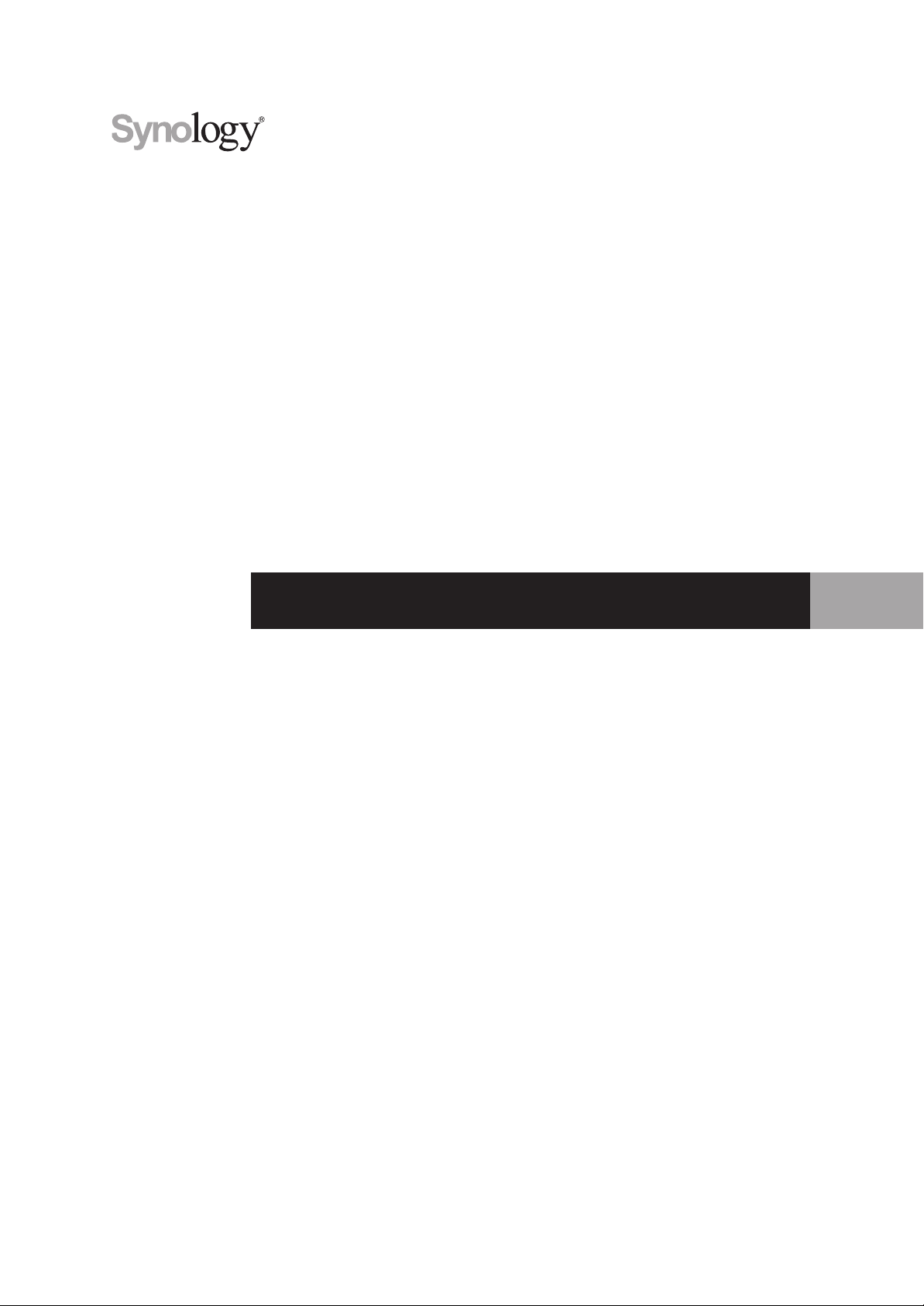
Synology Unied Controller UC3200
Hardware Installation Guide
Page 2
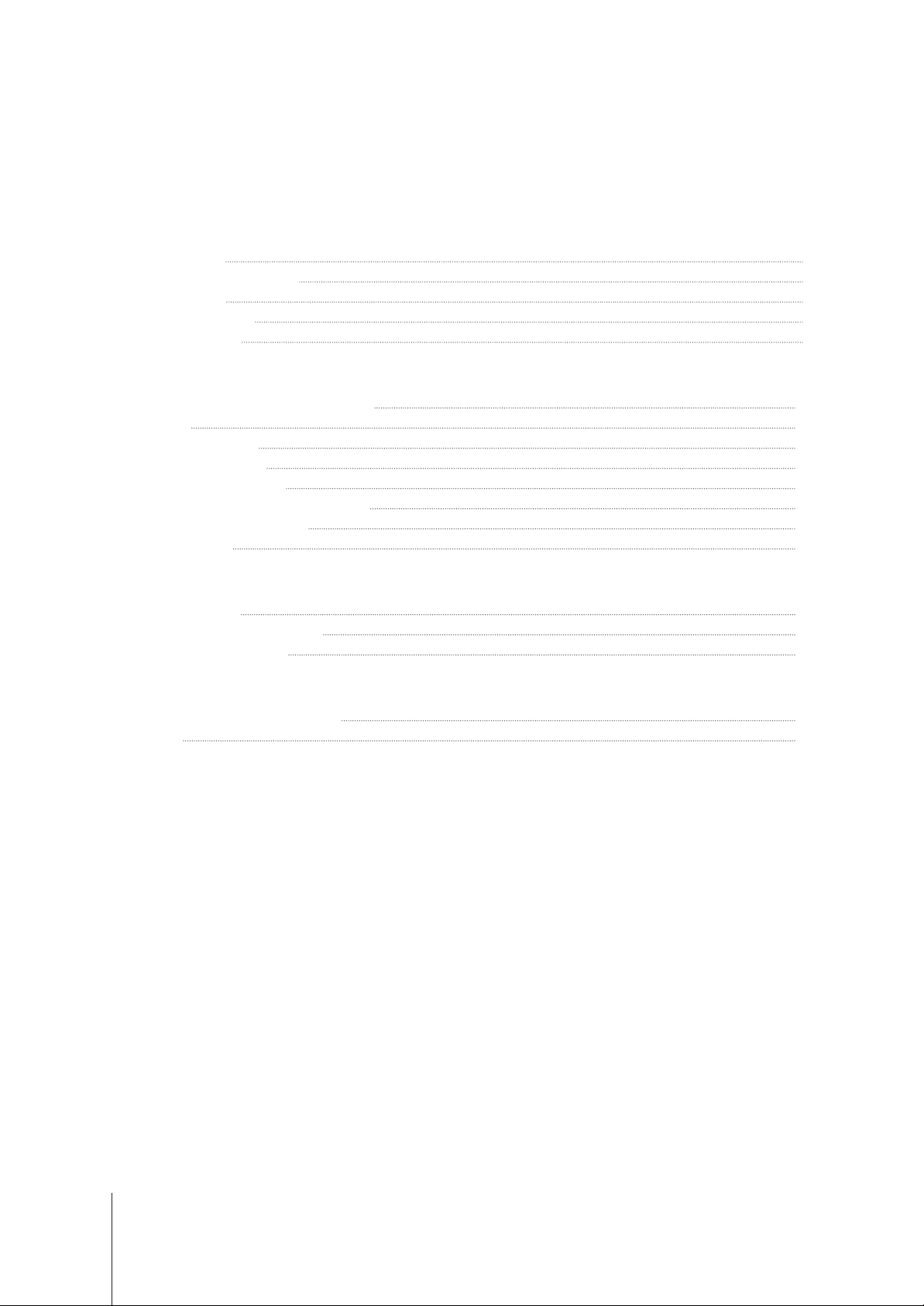
Table of Contents
Chapter 1: Before You Start
Package Contents 3
Synology UC3200 at a Glance 4
Safety Instructions 6
Hardware Specication 7
Optional Accessories 8
Chapter 2: Hardware Setup
Tools and Parts for Component Installation 10
Install Drives 10
Install Memory Modules 12
Install PCle Add-in Cards 15
Install and Remove Rail Kits 16
Expansion Unit Deployment and Topology 18
Start up Your Synology UC3200 20
LED Indicator Table 21
Chapter 3: System Maintenance
Replace System Fan 23
Replace Power Supply Unit (PSU) 24
Initial Troubleshooting Guide 24
Chapter 4: Initialize DSM UC on Synology UC3200
Initialize DSM UC with Web Assistant 25
Learn More 25
Synology_HIG_UC3200_20190411
2
Page 3

Chapter
Before You Start
Synology Unied Controller UC3200 is an enterprise server consisting of both system hardware and the software
operating system, DSM UC. This manual will guide you through all conguration aspects of your UC3200,
including the hardware components, setup procedures, system maintenance, and initial troubleshooting
instructions.
Note:
All images below are for illustrative purposes only, and may dier from the actual product.
Package Contents
Main unit x 1 AC power cord x 2
Screws for 2.5” drives x 52
1
Screws for 3.5” drives x 52
3
3
Page 4

Synology UC3200 at a Glance
No. Article Name Location Description
1. Press to power on your Synology Unied Controller.
1
Power Button and Indicator
2
3
4
5
HA Status Indicator
Alert Indicator
Beep O Button
Drive Status Indicator
Front
2. To power o the Synology Unied Controller, press and hold until you
hear a beep sound and the Power LED starts blinking.
Displays the status of the HA (High Availability). For more information, see
"LED Indicator Table."
Displays warnings regarding fan or temperature. For more information,
see "LED Indicator Table."
Press to deactivate the beeping sound that is emitted when a malfunction
occurs.
Displays the status of drives. For more information, see "LED Indicator
Table."
6
7
Drive Tray Install drives (hard disk drives or solid state drives) here.
Rail Kit Release Tab
Push in and hold to release the Synology Unied Controller from the rail
1
kit lock.
1
For more information about the rail kit installation, please refer to the Quick Installation Guide that comes with the rail kit.
4 Chapter 1: Before You Start
Page 5

No. Article Name Location Description
8
Power Port
Connect power cords here.
1. Displays the status of the power supply unit (PSU). For more
PSU Indicator and Beep O
9
Button
information, see "LED Indicator Table."
2. Press to deactivate the beeping sound that is emitted when a
malfunction occurs.
10
11
12
PCI Express Expansion Slot Supports additional PCIe network interface cards.
13
14
15
PSU Fan Disposes of excess heat and cools the PSU.
Console Port This port is used for manufacturing use only.
SAS OUT Port Connect to Synology Expansion Unit2 here.
1GbE LAN Port Connect RJ-45 network cables here.
10GBase-T LAN Port Connect RJ-45 network cables here.
Back
1. Press and hold until you hear a beep sound to restore the default IP
address, DNS server, and password for the
16
RESET Button
2. Press and hold until you hear a beep sound, then press and hold
again until you hear three beep sounds to return the Synology Unied
Controller to “Ready” status so that DSM UC can be initialized.
17
18
19
20
Power Indicator
Status Indicator
Alert Indicator
Remove Indicator
Displays the status of the power supply of the controller. For more
information, see "LED Indicator Table."
Displays the status of the controller. For more information, see "LED
Indicator Table."
Displays warnings regarding fan or temperature of the controller. For
more information, see "LED Indicator Table."
Displays the status indicating whether the controller is removable. For
more information, see "LED Indicator Table."
admin
account.
2
For more information about Synology Expansion Unit supported by your Synology Unied Controller, please visit
5 Chapter 1: Before You Start
www.synology.com
.
Page 6

Safety Instructions
Keep away from direct sunlight and away from chemicals. Make sure the environment does not
experience abrupt changes in temperature or humidity.
Place the product right side up at all times.
Do not place near any liquids.
Before cleaning, unplug the power cord. Wipe with damp paper towels. Do not use chemical or
aerosol cleaners.
To prevent the unit from falling over, do not place on carts or any unstable surfaces.
The power cord must plug in to the correct supply voltage. Make sure that the supplied AC voltage is
correct and stable.
To remove all electrical current from the device, ensure that all power cords are disconnected from
the power source.
Risk of explosion if battery is replaced with an incorrect type. Dispose of used batteries appropriately.
CAUTION: Restricted Access Location
This server is intended for installation only in restricted access locations as dened where both these conditions
apply:
• Access is through the use of a lock or tool and key, or other means of security, and is controlled by the
authority responsible for the location.
• Access can only be gained by service persons or by users who have been instructed about the reasons for
the restrictions applied to the location and about any precautions that shall be taken.
6 Chapter 1: Before You Start
Page 7

Hardware Specication
Item UC3200
Compatible Drive Type 3.5” / 2.5” SAS x 12
Maximum Raw Capacity
External Device Port SAS OUT x 1 (Per controller)
LAN Port
PCIe Slot Gen3 x8 slots (x8 link) x 1 (Per controller)
• 576 TB with 2 x RXD1219sas (Expansion unit)
• 192TB (12 x 16TB HDD)
• 1GbE (RJ-45) x 2 (Per controller)
• 10GBase-T (RJ-45) x 1 (Per controller)
Size (H x W x D) (mm)
Weight (kg) 19.7
Supported Client
File System Internal: Btrfs
Supported RAID Type
Agency Certication
HDD Hibernation N/A
Scheduled Power On/O N/A
Wake on LAN N/A
Language Localization
• 88 x 482 x 724 (Including rack mount kits)
• 88 x 430.5 x 692 (Not including rack mount kits)
• Windows Server 2008 onward
• VMware 5 onward
• Solaris 10 onward
• Citrix XenServer 7.2 onward
• SUSE Linux ES 11 onward
• Red Hat ES 6.10 onward
• Basic • JBOD • RAID 0 • RAID 1
• RAID 5 • RAID 6 • RAID 10 • Synology RAID F1
• FCC Class A • CE Class A • BSMI Class A
• EAC • VCCI • CCC • RCM
Environment Requirement
Note:
Model specications are subject to change without notice. Please refer to
7 Chapter 1: Before You Start
• Line voltage: 100V to 240V AC
• Frequency: 50 to 60Hz
• Operating Temperature: 32 to 95˚F (0 to 35˚C)
• Storage Temperature: -5 to 140˚F (-20 to 60˚C)
• Relative Humidity: 5% to 95% RH
www.synology.com
for the latest information.
Page 8

Optional Accessories
With Synology accessories, you can customize your Synology Unied Controller to t dierent business
environments without worrying about compatibility and stability. Visit
information.
Memory Module
•
Model Name Picture Description
D4EC-2666-8G 8GB D4EC-2666 ECC U-DIMM
D4EC-2400-16G 16GB D4EC-2400 ECC U-DIMM
PCIe Add-in Card
•
Model Name Picture Description
www.synology.com/compatibility
for more
E10G18-T2
E10G18-T1
E10G17-F2
Dual-port, 10GbE RJ-45
Network Interface Card
Single-port, 10GbE RJ-45
Network Interface Card
Dual-port, 10GbE SFP+
Network Interface Card
8 Chapter 1: Before You Start
Page 9
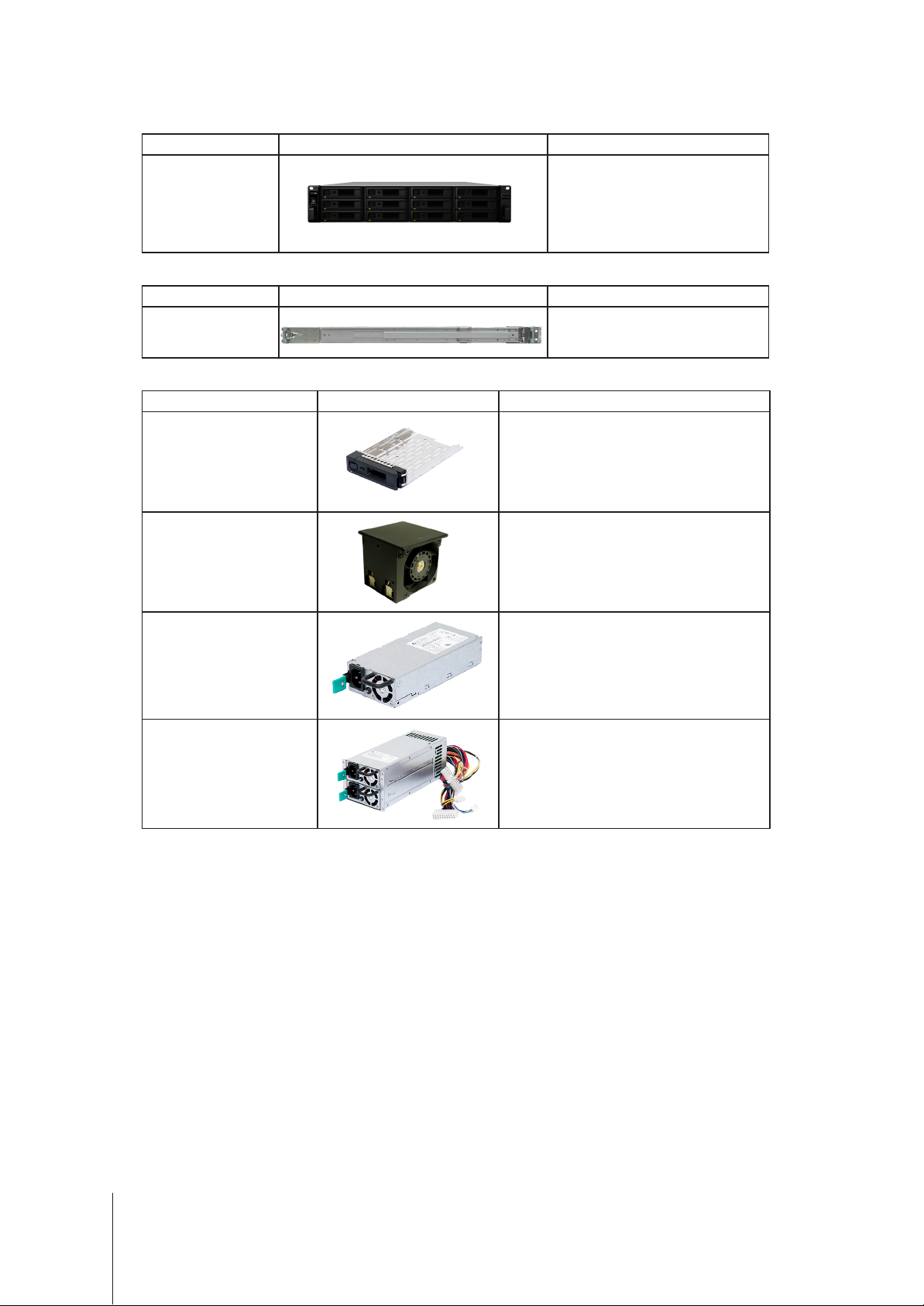
Expansion Unit
•
Model Name Picture Description
RXD1219sas
Rail Kit
•
Model Name Picture Description
RKS1317 Sliding rails
Spare Part
•
Model Name Picture Description
Disk Tray (Type R7) 3.5"/2.5" Drive Tray
FAN 60*60*51_2 System Fan Module
12-bay Rackmount type
expansion unit, compatible with
3.5”/2.5” SAS drives, up to 2
units connections
PSU 500W-RP
Module_2
PSU 500W-RP SET_2
Redundant PSU Module
Redundant PSU Set (Cage x 1, PSU
Module x 2)
9 Chapter 1: Before You Start
Page 10
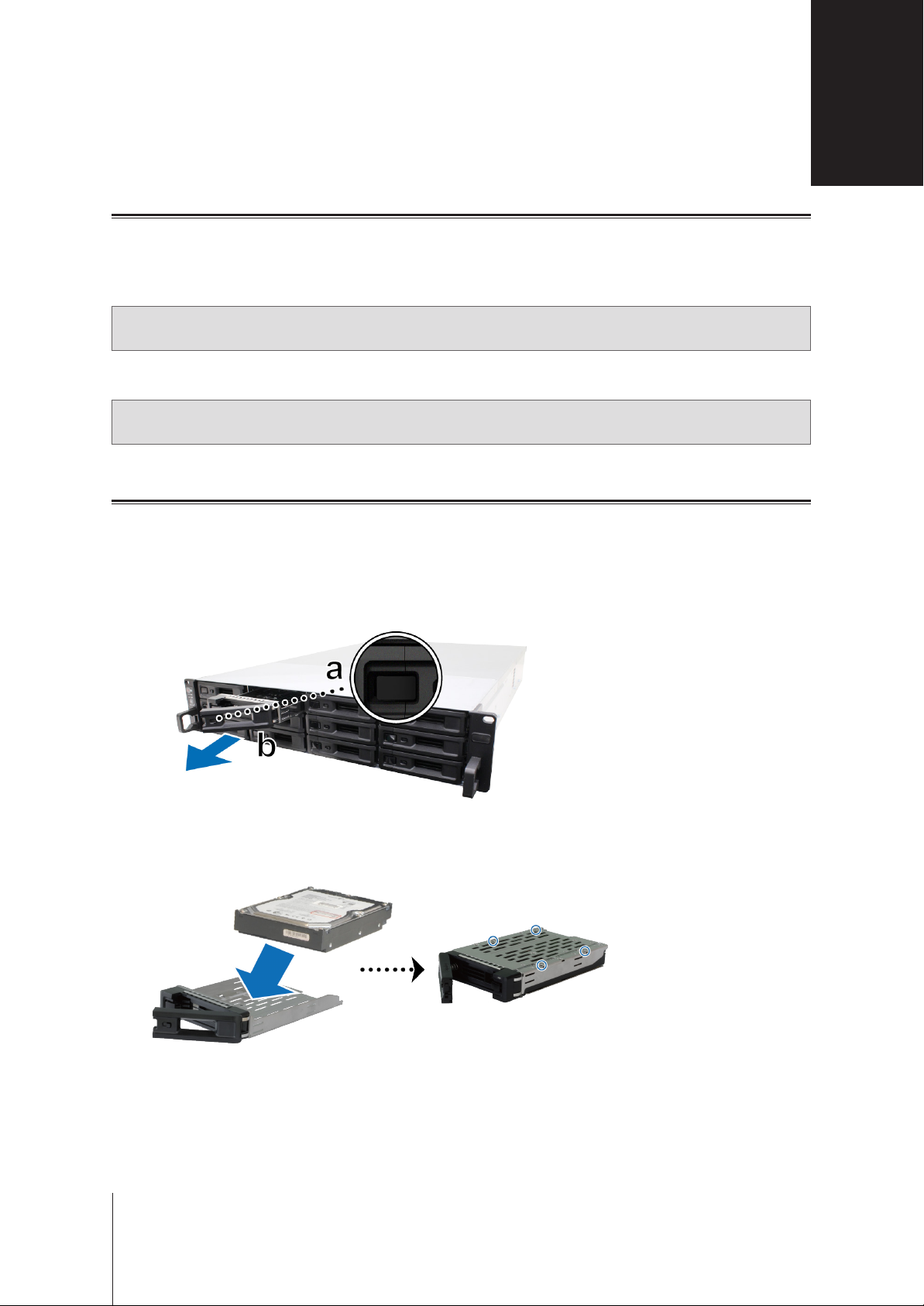
Chapter
Hardware Setup
Tools and Parts for Component Installation
Please prepare tools and parts below before setting up your Synology Unied Controller:
• A screwdriver.
• At least one 3.5” or 2.5” SAS drive (please visit
models).
Warning:
back up any important data before installation.
• Rail mounting kit. (please see the
installation)
Warning:
heavy weight will increase the installation diculty.
If you install a drive that contains data, the system will format the drive and erase all existing data. Please
Optional Accessories
We suggest mounting your Synology Unied Controller on a cabinet before installing any drives since the
Install Drives
Please follow steps below for drive installation:
1
Open the drive tray:
a
Find the small button located on the left side of the drive tray handle. Press the button down, and the drive
tray handle will pop out.
b
Pull the drive tray handle out as illustrated below.
www.synology.com/compatibility
section to nd out the suitable rail kit for cabinet
for compatible drive
2
10
2
Install drives:
For 3.5” drives:
•
spots indicated below to secure the drive.
Place the drive in the drive tray. Turn the tray upside down and tighten screws into the four
Page 11

For 2.5” drives:
•
Place the drive in the drive tray. Turn the tray upside down and tighten screws into the four
spots indicated below to secure the drive.
3
Insert the loaded drive tray into the empty drive bay.
Note:
Make sure the tray is pushed in all the way. Otherwise, the drive might not be able to function properly.
4
Push the handle inward to secure the drive tray.
5
Push the switch on the drive tray handle to the left to lock the drive tray.
6
Repeat the steps above to assemble the other drives you have prepared.
7
Drives are numbered as shown below.
Note:
We suggest installing drives of the same size to optimize drive capacity usage when creating RAID volumes.
11 Chapter 2: Hardware Setup
Page 12

Install Memory Modules
You must install genuine Synology memory module(s) to ensure system compatibility and reliability. Please install
memory module(s) into the slots as indicated below.
The following table shows the memory conguration for best practice. You must follow the conguration below
when upgrading your memory capacity, otherwise system performance and stability may suer.
A0 A1 B0 B1 Total Memory
8GB - - - 8GB
16GB - - - 16GB
8GB - 8GB - 16GB
8GB 8GB 8GB - 24GB
8GB 8GB 8GB 8GB 32GB
16GB - 16GB - 32GB
8GB 8GB 16GB 16GB 48GB
16GB 16GB 16GB - 48GB
16GB 16GB 16GB 16GB 64GB
Follow the steps below to install, check, or remove a memory module on your UC3200.
To install the RAM module:
1
Shut down your UC3200. Disconnect all cables connected to your UC3200 to prevent any possible damage.
2
As shown below, loosen the screws that secure the controller on the back of UC3200 by turning it
counterclockwise. Pull the release lever to pull out one controller.
12 Chapter 2: Hardware Setup
Page 13

3
Press the release button on the rear top cover. Slightly push backward to lift the rear top cover.
Note:
When you remove the rear top cover, the sensitive internal components are exposed. Avoid touching anything
other than the memory assembly when you remove or add memory.
4
Insert the new memory module in the slot:
a
Push the retaining clips on the slot out to the sides.
b
Align the notch on the gold edge of the module with the notch in the memory slot.
c
Push down on the memory module with rm and even pressure. The retaining clips will snap into position as
the module is correctly inserted.
Note:
Hold the memory module by its edges, and do not touch the gold connectors.
13 Chapter 2: Hardware Setup
Page 14

5
Put back the rear top cover removed in step 3:
a
Align the front side of rear top cover with the slots on the chassis’ edge.
b
Align the notch on the chassis to the "open" next to the release button as shown below.
c
Slightly push the rear top cover back to "closed".
d
Insert the controller back in UC3200. Push back the release lever and turn the screw clockwise to secure the
controller.
14 Chapter 2: Hardware Setup
Page 15

To make sure UC3200 recognizes the new memory capacity:
1
Log in to DSM UC as
2
To remove the RAM Module:
1
2
Note:
3
4
Total Physical Memory
Check
Follow step 1 to 3 of the
cables, pull out one controller and remove the rear top cover of the controller.
Cut the cable tie before removing the memory module. (The pre-installed memory module is cable tied to
prevent loosening during delivery.)
Avoid touching any components of the motherboard when you cut the cable tie.
Disengage the memory retaining clips by pushing them outwards, and the module will pop out of the slot.
Follow step 5 of the
back in UC3200.
admin
or a user belonging to the
Control Panel
in
To install the RAM module
To install the RAM module
administrators
Info Center
>
section to shut down your UC3200, disconnect the
section to put back the top rear cover and insert the controller
group.
.
Install PCle Add-in Cards
UC3200 provides one PCIe slot for optional add-in card expansion, allowing network interface card to be
installed.
To install the network inter face cards:
1
Shut down your UC3200. Disconnect all cables connected to your UC3200 to prevent any possible damages.
2
Pull out one controller and remove the rear top cover by following step 2 and 3 of the
module
3
Install the network interface card:
a
b
c
section.
Loosen the screw that secures the expansion slot’s cover by turning it counterclockwise, and move it to the
right.
Slightly push the expansion slot’s cover to remove it.
Align the card’s connector with the expansion slot, and insert the card into the slot.
To install the RAM
Note:
Make sure the connector is fully inserted. Otherwise, the network interface card might not be able to function
properly.
15 Chapter 2: Hardware Setup
Page 16

d
Turn the screw clockwise to secure the newly inserted card.
4
Repeat step 3 to install the other network interface card for the other controller.
5
Put back the rear top cover by following step 5 of the
To install the RAM module
section.
Install and Remove Rail Kits
Here we use RKS1317 as an example to illustrate how to install or remove the rail kits. For more information
about the rail kit installation, please refer to the Quick Installation Guide that comes with the rail kit.
To install the rail kit:
1
To install the rail kit to the rack:
a
Attach the rear end of the rail kit assembly to the rack.
b
Slide the front latch outwards and insert the brackets into the rack holes.
2
Extend and pull out the inner rail from the assembly.
16 Chapter 2: Hardware Setup
Page 17

3
Align the xing holes of the inner rail to the side of the chassis and slide backward to attach the inner rail.
4
With the help of another person, carefully align the inner rail to the outer rail assembly.
5
Push the chassis towards the rack. Use the cage nuts and screws in the rail kit package to secure the chassis
to the rack if necessary.
To remove the rail kit:
1
To remove the chassis from the rack, hold the rail kit release tabs on the ear holders and pull out the chassis
from the rack.
2
With the help of another person, carefully remove the chassis from the rack. Then, slide forwards to remove
the inner rail from the chassis.
17 Chapter 2: Hardware Setup
Page 18

Expansion Unit Deployment and Topology
UC3200 supports working with up to two RXD1219sas (12-bay) expansion units, providing seamless storage
expansion whenever needed. This section will guide you through how to connect the expansion units to your
Synology Unied Controller.
To connect RXD1219sas with UC3200:
1
Connect one end of mini-SAS HD cable to the SAS port of your UC3200 and the other to the SAS-IN port of
RXD1219sas. Make sure the release band (in blue) of the cable faces
and that of the cable faces
unit will not be correctly connected.
upward
when plugging into RXD1219sas; otherwise, the UC3200 and expansion
upward
when plugging into the UC3200,
2
Connect one end of mini-SAS HD cable to the SAS-OUT port on SAS module A of an expansion unit (e.g.,
module A1), and the other end to the SAS-IN port on SAS module A of the next expansion unit (e.g., module
A2).
3
Connect one end of mini-SAS HD cable to the SAS-OUT port on SAS module B of an expansion unit (e.g.,
module B1), and the other end to the SAS-IN port on SAS module B of the next expansion unit (e.g., module
B2).
18 Chapter 2: Hardware Setup
Page 19

4
Connect one end of the power cord(s) to the power port of RXD1219sas, and the other to the power outlet(s).
RXD1219sas will automatically power on once the power cords are correctly connected.
Note:
• RXD1219sas comes equipped with a redundant power supply system, allowing two power cords to be
connected. The system may be powered on with only one power cord, but we recommend using two power
cords to avoid unexpected power failures.
• UC3200 supports up to two expansion units.
Important:
loss.
5
Press the power button on the front panel to power on your UC3200. The expansion unit ID of RXD1219sas
Do not remove the expansion cable while the host device is still powered on. Doing so may result in data
connected to UC3200 will be displayed in sequence on the back panel.
Note:
Even with the Synology Unied Controller and expansion unit(s) powered on, you can still expand with one
or two expansion unit if needed. To do so, repeat above steps to connect the expansion cables and power cords of
the other expansion units. Your expansion units will automatically power on if they are correctly connected, and the
expansion unit ID will be displayed accordingly after a few seconds (if DSM UC is correctly initialized in the Synology
Unied Controller server).
19 Chapter 2: Hardware Setup
Page 20

Start up Your Synology UC3200
To start up your UC3200:
1
Connect one end of each power cord to the power ports located on the back of the UC3200 and the other end
to a power outlet.
2
Connect at least one LAN cable to one of the LAN ports and the other end to your switch, router, or hub.
3
Press the power button to turn on the UC3200.
Note:
1. To turn on both controllers, press the power button.
2. To turn o both controllers, press and hold the power button until you hear a beep sound and the Power LED
indicator starts blinking.
3. If one controller is powered on and the other is powered o, press the power button and the controller that is
powered o will be booting up while the other will not be aected.
4. If either of the controllers is powered on, press the power button and hold for about 10 seconds and the system
will be forced to shut down.
Congratulations! Your Synology Unied Controller is now online and detectable from a network computer.
20 Chapter 2: Hardware Setup
Page 21

LED Indicator Table
Location LED Indicator Color Status Description
Static Powered on
Front Panel
Power
HA STATUS
1 2
ALERT
Blue
Booting up / Shutting down on one of the controller
Blinking
Both controllers are booting up / shutting down
O Powered o
Green Static
Both controllers are powered on and HA (High Availability)
Both controller modules are installed and powered on, but
HA (High Availability) status is abnormal
Orange Blinking
Both controller modules are installed, one of the controller is
powered on while the other is booting up
Only one controller module is installed and powered on
Both controllers are booting up
O
Only one controller module is installed and booting up
Fan failure / Over temperature on one controller while the
Orange Blinking
Fan failure / Over temperature on both conrollers
O
Both controllers are booting up
status is normal
other is normal
System normal
Static Drive ready and idle
Green
Drive Status Indicator
(on tray)
Red Static Drive error / Port disabled
Blinking Accessing drive
3
O No internal drive
1
If one controller is powered on while the other is booting up, the ALERT indicator will display the controller's status that is powered on.
2
If the system contains only one controller, the ALERT indicator will only display that controller's status.
3
Please try to restart your Synology Unied Controller or re-insert the drive(s), and then run the HDD/SSD manufacturer's diagnostic tool to check the health
status of the drive(s). If you can log into DSM UC, please run the built-in S.M.A.R.T. test to scan the drive(s). If the problem remains unresolved, please
contact Synology Technical Support for help.
21 Chapter 2: Hardware Setup
Page 22

Location LED Indicator Color Status Description
Static Power supply normal
Green
Power
Green Static Volume normal / Volume not created
Blinking Booting up / Shutting down
O Powered o
Controllers
Back Panel
STATUS
ALERT
REMOVE
1GbE LAN
(on left side of jack)
1GbE LAN
(on right side of jack)
10GbE LAN
(on left side of jack)
10GbE LAN
(on right side of jack)
Red
Red
Green Static Controllers ready to be removed
Green Static Network connected
Green
Green
Orange
Green
Blinking
O Both controllers are booting up / shutting down
Blinking Fan failure / Over temperature
O System normal
O Controllers cannot be removed
O No network
Static Network connected
Blinking Network active
O No network
Static
O No network
Static Network connected
Blinking Network active
O No network
Volume degraded / Volume crashed
10 Gbps connected
5 / 2.5 / 1 Gbps connected
100 Mbps connected
Green Static Power supply unit normal
PSU Indicator
O Power supply unit o
Note: Model specications are subject to change without notice. Please refer to www.synology.com for the latest information.
22 Chapter 2: Hardware Setup
Page 23

Chapter
System Maintenance
Replace System Fan
If a system fan malfunctions, please see the instructions below to replace the malfunctioning fan of UC3200.
1
Follow step 1 and 2 of the
cables and pull out one controller.
2
Fans are numbered on rear top cover of the controller, as indicated below.
To install the RAM module
section to shut down your UC3200, disconnect the
3
3
Find the malfunctioning fan. Lift the fan upward to remove it.
4
Prepare a new fan, and slide it into the controller. Make sure the fan is properly slide in.
23 Chapter 3: System Maintenance
Page 24

Replace Power Supply Unit (PSU)
If a PSU or its fan malfunctions, please see the instructions below to replace the malfunctioning PSU.
1
Unplug the power cord from the PSU to be replaced.
Note:
By pressing the
2
Push the lever of the PSU at the back panel in the indicated direction.
3
Pull out the PSU from your UC3200.
4
Prepare a new PSU, and push it back to the slot until you hear a click.
Beep O
button, you can silence the long beeping sound when you hear it.
Initial Troubleshooting Guide
We have selected several helpful articles on frequently asked questions to help you do initial troubleshooting on
your Synology Unied Controller:
• General
What can I do to troubleshoot Synology Unied Controller connection problems?
•
What should I do if hardware issues occurred on my Synology Unied Controller?
•
How to reset my Synology Unied Controller
•
• Hard Disk Drive
How to x drive failure and retrieve the data from your drives
•
• Memory
How can I run a memory test on my Synology Unied Controller?
•
• LED
Why is the Power LED indicator ashing constantly?
•
What can I do if the STATUS LED keeps ashing in orange?
•
• Fan
What types of fan speed modes are available on my Synology Unied Controller?
•
24 Chapter 3: System Maintenance
Page 25

Chapter
Initialize DSM UC on Synology UC3200
After hardware setup is nished, please initialize DSM UC – Synology’s browser-based operating system – on
your UC3200.
Initialize DSM UC with Web Assistant
Your UC3200 comes with a built-in tool called
UC from the Internet and install it on your UC3200. To use Web Assistant, please follow the steps below.
1
Power on your UC3200.
2
Open a web browser on a computer connected to the same network as the UC3200.
3
Enter either of the following into the address bar of your browser:
a nd.synology.com
b synologyuc:5000
4
Web Assistant will be launched in your web browser. It will search for and nd the Synology Unied Controller
within the local network. The status of the UC3200 should be
Web Assistant
that helps you download the latest version of DSM
Ready
.
4
5
6
Connect
Click
Note:
1. The Synology Unied Controller must be connected to the Internet to install DSM UC with Web Assistant
2. Suggested browsers: Chrome, Firefox.
3. Both the Synology Unied Controller and the computer must be in the same local network.
If you accidentally leave the setup process before it is nished, log in to the DSM UC as
administrative account name) with the password left blank.
to start the setup process and follow the onscreen instructions.
admin
Learn More
Congratulations! Your UC3200 is now ready for action. For more information or online resources about your
UC3200, please visit
25
www.synology.com
.
(default
Page 26

SYNOLOGY, INC.
END USER LICENSE AGREEMENT
IMPORTANT–READ CAREFULLY: THIS END USER LICENSE AGREEMENT ("EULA") IS A LEGAL AGREEMENT
BETWEEN YOU (EITHER AN INDIVIDUAL OR A LEGAL ENTITY) AND SYNOLOGY, INC. ("SYNOLOGY") FOR THE
SYNOLOGY SOFTWARE INSTALLED ONTO THE SYNOLOGY PRODUCT PURCHASED BY YOU (THE "PRODUCT"),
OR LEGALLY DOWNLOADED FROM WWW.SYNOLOGY.COM, OR ANY OTHER CHANNEL PROVIDED BY
SYNOLOGY ( "SOFTWARE").
YOU AGREE TO BE BOUND BY THE TERMS OF THIS EULA BY USING THE PRODUCTS CONTAINING THE
SOFTWARE, INSTALLING THE SOFTWARE ONTO THE PRODUCTS OR DEVICE CONNECTED TO THE PRODUCTS.
IF YOU DO NOT AGREE TO THE TERMS OF THIS EULA, DO NOT USETHE PRODUCTS CONTAINING THE
SOFTWAREOR DOWNLOAD THE SOFTWARE FROM WWW.SYNOLOGY.COM, OR ANY OTHER CHANNEL
PROVIDED BY SYNOLOGY.INSTEAD, YOU MAY RETURN THE PRODUCT TO THE RESELLER WHERE YOU
PURCHASED IT FOR A REFUND IN ACCORDANCE WITH THE RESELLER'S APPLICABLE RETURN POLICY.
Section 1. Limited Software License. Subject to the terms and conditions of this EULA, Synology grants you a limited, nonexclusive, non-transferable, personal license to install, run and use one copy of the Software loaded on the Product or on
your device connected to the Product solely relating to your authorized use of the Product.
Section 2. Documentation. You may make and use a reasonable number of copies of any documentation provided with the
Software; provided that such copies will only be used for internal business purposes and are not to be republished or
redistributed (either in hard copy or electronic form) to any third party.
Section 3. Backup. You may make a reasonable number of copies of the Software for backup and archival purposes only.
Section 4. Updates. Any software provided to you by Synology or made available on the Synology website at
www.synology.com ("Website") or any other channel provided by Synology that updates or supplements the original
Software is governed by this EULA unless separate license terms are provided with such updates or supplements, in which
case, such separate terms will govern.
Section 5. License Limitations. The license set forth in Sections 1, 2 and 3 applies only to the extent that you have ordered
and paid for the Product and states the entirety of your rights with respect to the Software. Synology reserves all rights not
expressly granted to you in this EULA. Without limiting the foregoing, you shall not authorize or permit any third party to: (a)
use the Software for any purpose other than that in connection with the Product; (b) license, distribute, lease, rent, lend,
transfer, assign or otherwise dispose of the Software; (c) reverse engineer, decompile, disassemble or attempt to discover
the source code of or any trade secrets related to the Software, except and only to the extent that such conduct is
expressly permitted by applicable law notwithstanding this limitation; (d) adapt, modify, alter, translate or create any
derivative works of the Software; (e) remove, alter or obscure any copyright notice or other proprietary rights notice on the
Software or Product; or (f) circumvent or attempt to circumvent any methods employed by Synology to control access to the
components, features or functions of the Product or Software. Subject to the limitations specified in this Section 5, you are
not prohibited from providing any services hosted by Synology NAS server to any third party for commercial purpose.
Section 6. Open Source. The Software may contain components licensed to Synology under the GNU General Public
License ("GPL Components"), currently available at http://www.gnu.org/licenses/gpl.html. The terms of the GPL will control
solely with respect to the GPL Components to the extent that this EULA conflicts with the requirements of the GPL with
respect to your use of the GPL Components, and, in such event, you agree to be bound by the GPL with respect to your
use of such components.
Section 7. Audit. Synology will have the right to audit your compliance with the terms of this EULA. You agree to grant
Synology a right to access to your facilities, equipment, books, records and documents and to otherwise reasonably
cooperate with Synology in order to facilitate any such audit by Synology or its agent authorized by Synology.
Section 8. Ownership. The Software is a valuable property of Synology and its licensors, protected by copyright and other
intellectual property laws and treaties. Synology or its licensors own all rights, titles and interests in and to the Software,
including but not limited to copyright and any other intellectual property rights.
Section 9. Limited Warranty. Synology provides a limited warrant that the Software will substantially conform to Synology's
published specifications for the Software, if any, or otherwise set forth on the Website, for a period required by your local
law. Synology will use commercially reasonable efforts to, in Synology's sole discretion, either correct any such
nonconformity in the Software or replace any Software that fails to comply with the foregoing warranty, provided that you
give Synology written notice of such noncompliance within the warranty period. The foregoing warranty does not apply to
any noncompliance resulting from any: (w) use, reproduction, distribution or disclosure not in accordance with this EULA;
(x) any customization, modification or other alteration of the Software by anyone other than Synology; (y) combination of
the Software with any product, services or other items provided by anyone other than Synology; or (z) your failure to
comply with this EULA.
Section 10. Support. During the period specified in the Section 9, Synology will make available to you the support services.
Following the expiration of the applicable period, support for Software may be available from Synology upon written
Page 27

request.
Section 11. Disclaimer of Warranties. EXCEPT AS EXPRESSLY SET FORTH ABOVE, THE SOFTWARE IS PROVIDED
"AS IS" AND WITH ALL FAULTS. SYNOLOGY AND ITS SUPPLIERS HEREBY DISCLAIM ALL OTHER WARRANTIES,
EXPRESS, IMPLIED OR STATUTORY, ARISING BY LAW OR OTHERWISE, INCLUDING BUT NOT LIMITED TO ANY
IMPLIED WARRANTIES OF MERCHANTABILITY, FITNESS FOR A PARTICULAR PURPOSE OR USE, TITLE AND
NONINFRINGEMENT, WITH REGARD TO THE SOFTWARE. WITHOUT LIMITING THE FOREGOING, SYNOLOGY
DOES NOT WARRANT THAT THE SOFTWARE WILL BE FREE OF BUGS, ERRORS, VIRUSES OR OTHER DEFECTS.
Section 12. Disclaimer of Certain Damages. IN NO EVENT WILL SYNOLOGY OR ITS LICENSORS BE LIABLE FOR ANY
INCIDENTAL, INDIRECT, SPECIAL, PUNITIVE, CONSEQUENTIAL OR SIMILAR DAMAGES OR LIABILITIES
WHATSOEVER (INCLUDING, BUT NOT LIMITED TO LOSS OF DATA, INFORMATION, REVENUE, PROFIT OR
BUSINESS) ARISING OUT OF OR RELATING TO THE USE OF OR INABILITY TO USE THE SOFTWARE OR
OTHERWISE UNDER OR IN CONNECTION WITH THIS EULA OR THE SOFTWARE, WHETHER BASED ON
CONTRACT, TORT (INCLUDING NEGLIGENCE), STRICT LIABILITY OR OTHER THEORY EVEN IF SYNOLOGY HAS
BEEN ADVISED OF THE POSSIBILITY OF SUCH DAMAGES.
Section 13. Limitation of Liability. SYNOLOGY'S AND ITS SUPPLIERS' LIABILITY ARISING OUT OF OR RELATING TO
THE USE OF OR INABILITY TO USE THE SOFTWARE OR OTHERWISE UNDER OR IN CONNECTION WITH THIS
EULA OR THE SOFTWARE IS LIMITED TO THE AMOUNT ACTUALLY PAID BY YOU FOR THE PRODUCT
REGARDLESS OF THE AMOUNT OF DAMAGES YOU MAY INCUR AND WHETHER BASED ON CONTRACT, TORT
(INCLUDING NEGLIGENCE), STRICT LIABILITY OR OTHER THEORY. The foregoing disclaimer of warranties,
disclaimer of certain damages and limitation of liability will apply to the maximum extent permitted by applicable law. The
laws of some states/jurisdictions do not allow the exclusion of implied warranties or the exclusion or limitation of certain
damages. To the extent that those laws apply to this EULA, the exclusions and limitations set forth above may not apply to
you.
Section 14. Export Restrictions. You acknowledge that the Software is subject to U.S. export restrictions. You agree to
comply with all applicable laws and regulations that apply to the Software, including without limitation the U.S. Export
Administration Regulations.
Section 15. Termination. Without prejudice to any other rights, Synology may terminate this EULA if you do not abide by
the terms and conditions contained herein. In such event, you must cease use of the Software and destroy all copies of the
Software and all of its component parts.
Section 16. Assignment. You may not transfer or assign your rights under this EULA to any third party, except for that preinstalled in the Products. Any such transfer or assignment in violation of the foregoing restriction will be void.
Section 17. Applicable Law. Unless expressly prohibited by local law, this EULA is governed by and construed in
accordance with the laws of the country, in accordance with which Synology Inc. was organized without regard to any
conflict of law principles to the contrary.
Section 18. Dispute Resolution. Any dispute, controversy or claim arising out of or relating to this EULA will be resolved
exclusively and finally by arbitration conducted by three neutral arbitrators in accordance with the procedures of the
Arbitration Law and related enforcement rules of the country in which Synology Inc. was organized. In such cases, the
arbitration will be limited solely to the dispute between you and Synology. The arbitration, or any portion of it, will not be
consolidated with any other arbitration and will not be conducted on a class-wide or class action basis. The arbitration shall
take place in Taipei and the arbitration proceedings shall be conducted in English or, if both parties so agree, in Mandarin
Chinese. The arbitration award shall be final and binding on the parties and may be enforced in any court having
jurisdiction. You understand that, in the absence of this provision, you would have had a right to litigate any such dispute,
controversy or claim in a court, including the right to litigate claims on a class-wide or class-action basis, and you expressly
and knowingly waive those rights and agree to resolve any disputes through binding arbitration in accordance with the
provisions of this Section 18. Nothing in this Section shall be deemed to prohibit or restrict Synology from seeking injunctive
relief or seeking such other rights and remedies as it may have at law or equity for any actual or threatened breach of any
provision of this EULA relating to Synology's intellectual property rights.
Section 19. Attorneys' Fees. In any arbitration, mediation, or other legal action or proceeding to enforce rights or remedies
under this EULA, the prevailing party will be entitled to recover, in addition to any other relief to which it may be entitled,
costs and reasonable attorneys' fees.
Powered by TCPDF (www.tcpdf.org)
Section 20. Severability. If any provision of this EULA is held by a court of competent jurisdiction to be invalid, illegal, or
unenforceable, the remainder of this EULA will remain in full force and effect.
Section 21. Entire Agreement. This EULA sets forth the entire agreement of Synology and you with respect to the Software
and the subject matter hereof and supersedes all prior and contemporaneous understandings and agreements whether
written or oral. No amendment, modification or waiver of any of the provisions of this EULA will be valid unless set forth in a
written instrument signed by the party to be bound thereby.
Page 28

SYNOLOGY, INC.LIMITED PRODUCT WARRANTY
THIS LIMITED WARRANTY ("WARRANTY") APPLIES TO THE PRODUCTS (AS DEFINED BELOW) OF SYNOLOGY, INC.
AND ITS AFFILIATES, INCLUDING SYNOLOGY AMERICA CORP, (COLLECTIVELY, "SYNOLOGY"). YOU ACCEPT AND
AGREE TO BE BOUND BY THE TERMS OF THIS WARRANTY BY OPENING THE PACKAGE CONTAINING AND/OR
USING THE PRODUCT. PLEASE BE ADVISED THAT THIS LIMITED WARRANTY DOES NOT APPLY TO THE SOFTWARE
CONTAINED IN THE PRODUCTS WHICH SHALL BE SUBJECT TO ITS END USER LICENSE AGREEMENT, AND THAT
SYNOLOGY RESERVES THE RIGHT TO MAKE ADJUSTMENTS AND/OR MODIFICATION TO THIS PRODUCT
WARRANTY FROM TIME TO TIME WITHOUT PROVIDING PRIOR NOTICE TO YOU. IF YOU DO NOT AGREE TO THE
TERMS OF THIS WARRANTY, DO NOT USE THE PRODUCT. INSTEAD, YOU MAY RETURN THE PRODUCT TO THE
RESELLER WHERE YOU PURCHASED IT FOR A REFUND IN ACCORDANCE WITH THE RESELLER'S APPLICABLE
RETURN POLICY.PLEASE NOTE THAT SYNOLOGY’S WARRANTY SUPPORTS ARE NOT AVAILABLE IN EVERY
COUNTRY, AND THAT SYNOLOGY MAY REFUSE TO PROVIDE THIS LIMITED WARRANTY SUPPORTS TO YOU IF YOU
REQUEST SUCH SUPPORTS NOT AT THE COUNTRY AT WHICH THE PRODUCT WAS ORIGINALLY PURCHASED. THE
COUNTRY AT WHICH THE PRODUCT WAS ORIGINALLY PURCHASED SHALL BE DETERMINED BASED ON THE
SYNOLOGY’S INTERNAL RECORDS.
Section 1. Products
(a) "Products" refer to New Products or Refurbished Products.(b) "New Product" means the Synology-branded hardware
product and Synology-branded accessories contained in the original packaging Customer bought from an authorized Synology
distributor or reseller. You may see our “New Product” at https://www.synology.com/products/status.(c) "Refurbished Product"
means all Synology products which have been refurbished by Synology’s affiliate or an authorized Synology distributor or
reseller, not including those sold as "as is" or with "no warranty" by anyone.(d) Other definition: "Customer" means the original
person or entity purchasing the Product from Synology or an authorized Synology distributor or reseller; "Online Store" means
an online shop operated by Synology or Synology’s affiliate; "Software" means the Synology proprietary software that
accompanies the Product when purchased by Customer, is downloaded by Customer from the Web Site, or is pre-installed on
the Product by Synology, and includes any firmware, associated media, images, animations, video, audio, text and applets
incorporated into the software or Product and any updates or upgrades to such software.
Section 2. Warranty Period
(a) "Warranty Period": The warranty period commences on the purchase date is shown on the purchase receipt or invoice to be
presented by Customer and ending at the day after the end of the Warranty Period for each New Product. You may see the
Warranty Period for each New Product at https://www.synology.com/products/status. For the Refurbished Product or repaired
parts, it's the remainder of the warranty period of the product they are replacing, or ninety (90) days from the date the product
was replaced or repaired, whichever is longer; except for those sold as "as is" or with "no warranty" by any stores. Without
presenting such purchase receipt or invoice, the warranty period shall commence on the date of manufacture based on our
internal record.(b) "Extended Warranty Period": For Customer purchasing EW201/ EW202 optional service for applicable
Products specified in Section 1 (b), the Warranty Period specified in Section 2 (a) of the applicable Product registered with
EW201/EW202 optional service will be extended by two years. You may see the applied model at
https://www.synology.com/products/Extended_Warranty.
Section 3. Limited Warranty and Remedies
3.1 Limited Warranty. Subject to Section 3.2, Synology warrants to the Customer that each Product (a) will be free of material
defects in workmanship and (b) under normal use will perform substantially in accordance with Synology's published
specifications for the Product during the Warranty Period. Such limited warranty does not apply to the Software contained in
the product or purchased by Customer which shall be subject to the accompanying end user license agreement provided with
the Product. Synology provides no warranty to Refurbished Product sold as "as is" or with "no warranty". This Limited Warranty
is NOT transferable and applies only to the customers who directly purchase products from Synology’s affiliate, the resellers,
and distributor that Synology authorized. The warranty set forth in Section 3 will terminate upon Customer's sale or transfer of
the Product to a third party.
3.2 Exclusions. The foregoing warranties and warranty obligations do not apply to any Product that (a) has been installed or
used in a manner not specified or described in the Product or its related documents (b) has been damaged by service
(including upgrades and expansions) performed by anyone who is not a representative of Synology or any Synology
Authorized Service Provider; (c) has been in any way misused, abused, or damaged; (d) has been used with items not
provided by Synology other than the hardware or software for which the Product is designed; or (e) otherwise fails to conform
to the Product specifications and such failure is attributable to causes not within or under Synology's control. (f) has been tie-in
any non-Synology branded hardware products or any software, even if packaged or sold with Synology hardware. (g)
Customer disassembles the Product except as authorized by Synology; (h) Customer fails to implement any correction,
modification, enhancement, improvement or other update made available to Customer by Synology; or (i) Customer
implements, installs or uses any correction, modification, enhancement, improvement or other update made available by any
third party. (j) Any compatibility issues occurred when installing hardware products, software, or components not supported by
Synology. (k) product damage caused by accident, fire, liquid contact, earthquake or other external cause. (l) cosmetic damage
caused by normal wear and tear or otherwise due to the normal aging of the Product, including but not limited to scratches,
dents and broken plastic on ports unless failure has occurred due to a defect in materials or workmanship; (m) serial number
has been removed or defaced from Product, resulting in not able to identify.
Page 29

3.3 Warranty Support and Exclusive Remedy. If Customer gives notice of noncompliance with any of the warranties set forth
in Section 3.1 within the applicable Warranty Period in the manner set forth below, then, upon verification of the noncompliance
by Synology, Synology will, at Synology's option: (a) use commercially reasonable efforts to repair the Product, (b) provide
technical support, or (c) replace the noncomplying Product or part thereof upon return of the complete Product in accordance
with Section 3.4 The foregoing sets forth Synology's entire liability and Customer's sole and exclusive remedy for any breach of
warranty under Section 3.1 or any other defect or deficiency in the Product. Customer will reasonably assist Synology to
diagnose and validate any nonconformity with the Product.
3.4 Return. Any Product return by Customer under Section 3.3 must be made in accordance with Synology's then-current
return procedures with the purchase receipt or invoice. You may see more information about return procedure at
https://www.synology.com/knowledgebase/DSM/tutorial/Service_Application/How_to
_make_warranty_claim_for_Synology_NAS, for warranty claims, Customer must return the complete Product to Synology in
accordance with this Section 3.4. Any Product returned that has been disassembled (except under the direction of Synology)
will be refused and returned to Customer at Customer's expense. Any Product must be returned in the same condition as it
was received from Synology to the address designated by Synology, freight pre-paid, in packaging sufficient to protect the
contents thereof. Customer is responsible for insurance and risk of loss with respect to returned items until they are properly
received by Synology.
3.5 Replacement by Synology. If Synology elects to replace any Product under this Warranty set forth in Section 3.1, then
Synology will ship a replacement Product at Synology's expense via the shipping method selected by Synology after receipt of
the nonconforming Product returned in accordance with Section 3.4 and validation by Synology that the Product does not
conform to the warranty. In some countries, Synology may at its own discretion apply the Synology Replacement Service to
certain Products, through which Synology will ship a replacement Product to Customer before its receipt of the nonconforming
Product returned by Customer ("Synology Replacement Service").
3.6 Disclaimer of Warranties. THE WARRANTIES, OBLIGATIONS, AND LIABILITIES OF SYNOLOGY AND THE
REMEDIES OF CUSTOMER SET FORTH IN THIS WARRANTY ARE EXCLUSIVE AND IN SUBSTITUTION FOR, AND
CUSTOMER HEREBY WAIVES, RELEASES AND DISCLAIMS, ALL OTHER WARRANTIES, OBLIGATIONS AND
LIABILITIES OF SYNOLOGY AND ALL OTHER RIGHTS, CLAIMS AND REMEDIES OF CUSTOMER AGAINST SYNOLOGY,
EXPRESS OR IMPLIED, ARISING BY LAW OR OTHERWISE, WITH RESPECT TO THE PRODUCT, ACCOMPANYING
DOCUMENTATION OR SOFTWARE AND ANY OTHER GOODS OR SERVICES DELIVERED UNDER THIS WARRANTY,
INCLUDING, BUT NOT LIMITED TO ANY: (A) IMPLIED WARRANTY OF MERCHANTABILITY OR FITNESS FOR A
PARTICULAR PURPOSE OR USE; (B) IMPLIED WARRANTY ARISING FROM COURSE OF PERFORMANCE, COURSE OF
DEALING, OR USAGE OF TRADE; (C) CLAIM OF INFRINGEMENT OR MISAPPROPRIATION; OR (D) CLAIM IN TORT
(WHETHER BASED ON NEGLIGENCE, STRICT LIABILITY, PRODUCT LIABILITY OR OTHER THEORY). SYNOLOGY
MAKES NO GUARANTEE AND SPECIFICALLY DISCLAIMS ANY WARRANTY THAT THE DATA OR INFORMATION
STORED ON ANY SYNOLOGY PRODUCT WILL BE SECURE AND WITHOUT RISK OF DATA LOSS. SYNOLOGY
RECOMMENDS THAT CUSTOMER TAKES APPROPRIATE MEASURES TO BACK UP THE DATA STORED ON THE
PRODUCT. SOME STATES/JURISDICTIONS DO NOT ALLOW LIMITATIONS ON IMPLIED WARRANTIES, SO THE ABOVE
LIMITATION MAY NOT APPLY TO CUSTOMER.
Section 4. Limitations of Liability
4.1 Force Majeure. Synology will not be liable for, or be considered to be in breach of or default under this Warranty on
account of, any delay or failure to perform as required by this Warranty as a result of any cause or condition beyond its
reasonable control (including, without limitation, any act or failure to act by Customer).
4.2 Disclaimer of Certain Damages. IN NO EVENT WILL SYNOLOGY OR ITS SUPPLIERS BE LIABLE FOR THE COST OF
COVER OR FOR ANY INCIDENTAL, INDIRECT, SPECIAL, PUNITIVE, CONSEQUENTIAL OR SIMILAR DAMAGES OR
LIABILITIES WHATSOEVER (INCLUDING, BUT NOT LIMITED TO LOSS OF DATA, INFORMATION, REVENUE, PROFIT
OR BUSINESS) ARISING OUT OF OR RELATING TO THE USE OR INABILITY TO USE THE PRODUCT, ANY
ACCOMPANYING DOCUMENTATION OR SOFTWARE AND ANY OTHER GOODS OR SERVICES PROVIDED UNDER
THIS WARRANTY, WHETHER BASED ON CONTRACT, TORT (INCLUDING NEGLIGENCE), STRICT LIABILITY OR
OTHER THEORY EVEN IF SYNOLOGY HAS BEEN ADVISED OF THE POSSIBILITY OF SUCH DAMAGES.
4.3 Limitation of Liability. SYNOLOGY'S AND ITS SUPPLIERS' LIABILITY ARISING OUT OF OR RELATING TO THE USE
OR INABILITY TO USE THE PRODUCT, ANY ACCOMPANYING DOCUMENTATION OR SOFTWARE AND ANY OTHER
GOODS OR SERVICES PROVIDED UNDER THIS WARRANTY IS LIMITED TO THE AMOUNT ACTUALLY PAID BY
CUSTOMER FOR THE PRODUCT REGARDLESS OF THE AMOUNT OF DAMAGES CUSTOMER MAY INCUR AND
WHETHER BASED ON CONTRACT, TORT (INCLUDING NEGLIGENCE), STRICT LIABILITY OR OTHER THEORY. The
foregoing disclaimer of certain damages and limitation of liability will apply to the maximum extent permitted by applicable law.
The laws of some states/jurisdictions do not allow exclusion or limitation of certain damages. To the extent that those laws
apply to the Product, the exclusions and limitations set forth above may not apply to Customer.
Section 5. Miscellaneous
5.1 Proprietary Rights. The Product and any accompanying Software and documentation provided with the Product include
proprietary and intellectual property rights of Synology and its third party suppliers and licensors. Synology retains and
reserves all right, title, and interest in the intellectual property rights of the Product, and no title to or ownership of any
intellectual property rights in or to the Product, any accompanying Software or documentation and any other goods provided
under this Warranty is transferred to Customer under this Warranty. Customer will (a) comply with the terms and conditions of
Page 30

the Synology end user license agreement accompanying any Software furnished by Synology or an authorized Synology
distributor or reseller; and (b) not attempt to reverse engineer any Product or component thereof or accompanying Software or
otherwise misappropriate, circumvent or violate any of Synology's intellectual property rights.
5.2 Assignment. Customer will not assign any of its rights under this Warranty directly, by operation of law or otherwise,
without the prior written consent of Synology.
5.3 No Additional Terms. Except as expressly permitted by this Warranty, neither party will be bound by, and each party
specifically objects to, any term, condition or other provision that conflicts with the provisions of this Warranty that is made by
the other party in any purchase order, receipt, acceptance, confirmation, correspondence or otherwise, unless each party
specifically agrees to such provision in writing. Further, if this Warranty conflicts with any terms or conditions of any other
agreement entered into by the parties with respect to the Product, this Warranty will prevail unless the other agreement
specifically references the sections of this Warranty that it supersedes.
5.4 Applicable Law. Unless explicitly prohibited by local law, this Warranty is governed by the laws of the State of
Washington, U.S.A. for the Customers residing within the United States; and by the laws of the Republic of China (Taiwan) for
Customers not residing within the United States, without regard to any conflict of law principles to the contrary. The 1980 U.N.
Convention on Contracts for the International Sale of Goods or any successor thereto does not apply.
5.5 Dispute Resolution. Any dispute, controversy or claim arising out of or relating to this Warranty, the Product or services
provided by Synology with respect to the Product or the relationship between Customers residing within the United States and
Synology will be resolved exclusively and finally by arbitration under the current commercial rules of the American Arbitration
Association, except as otherwise provided below. The arbitration will be conducted before a single arbitrator, and will be limited
solely to the dispute between Customer and Synology. The arbitration, or any portion of it, will not be consolidated with any
other arbitration and will not be conducted on a class-wide or class action basis. The arbitration shall be held in King County,
Washington, U.S.A. by submission of documents, by telephone, online or in person as determined by the arbitrator at the
request of the parties. The prevailing party in any arbitration or legal action occurring within the United States or otherwise shall
receive all costs and reasonable attorneys’ fees, including any arbitration fee paid by the prevailing party. Any decision
rendered in such arbitration proceedings will be final and binding on the parties, and judgment may be entered thereon in any
court of competent jurisdiction. Customer understands that, in the absence of this provision, Customer would have had a right
to litigate any such dispute, controversy or claim in a court, including the right to litigate claims on a class-wide or class-action
basis, and Customer expressly and knowingly waives those rights and agrees to resolve any disputes through binding
arbitration in accordance with the provisions of this Section 5.5. For Customers not residing within the United States, any
dispute, controversy or claim described in this section shall be finally resolved by arbitration conducted by three neutral
arbitrators in accordance with the procedures of the R.O.C. Arbitration Law and related enforcement rules. The arbitration shall
take place in Taipei, Taiwan, R.O.C., and the arbitration proceedings shall be conducted in English or, if both parties so agree,
in Mandarin Chinese. The arbitration award shall be final and binding on the parties and may be enforced in any court having
jurisdiction. Nothing in this Section shall be deemed to prohibit or restrict Synology from seeking injunctive relief or seeking
such other rights and remedies as it may have at law or equity for any actual or threatened breach of any provision of this
Warranty relating to Synology's intellectual property rights.
5.6 Attorneys' Fees. In any arbitration, mediation, or other legal action or proceeding to enforce rights or remedies under this
Warranty, the prevailing party will be entitled to recover, in addition to any other relief to which it may be entitled, costs and
reasonable attorneys' fees.
5.7 Export Restrictions. You acknowledge that the Product may be subject to U.S. export restrictions. You will comply with all
applicable laws and regulations that apply to the Product, including without limitation the U.S. Export Administration
Regulations.
5.8 Severability. If any provision of this Warranty is held by a court of competent jurisdiction to be invalid, illegal, or
unenforceable, the remainder of this Warranty will remain in full force and effect.
5.9 Entire Agreement. This Warranty constitutes the entire agreement, and supersedes any and all prior agreements,
between Synology and Customer related to the subject matter hereof. No amendment, modification or waiver of any of the
provisions of this Warranty will be valid unless set forth in a written instrument signed by the party to be bound thereby.
Page 31

FCC Declaration of Conformity
This device complies with Part 15 of the FCC Rules. Operation is subject to the following
two conditions: (1) this device may not cause harmful interference, and (2) this device must accept
any interference received, including interference that may cause undesired operation.
Page 32

この装置は、クラス A 機器です。この装置を住宅環境で使用すると電波妨
害を引き起こすことがあります。この場合には使用者が適切な対策を講ずる
よう要求されることがあります。 VCCI 一 A
