Page 1
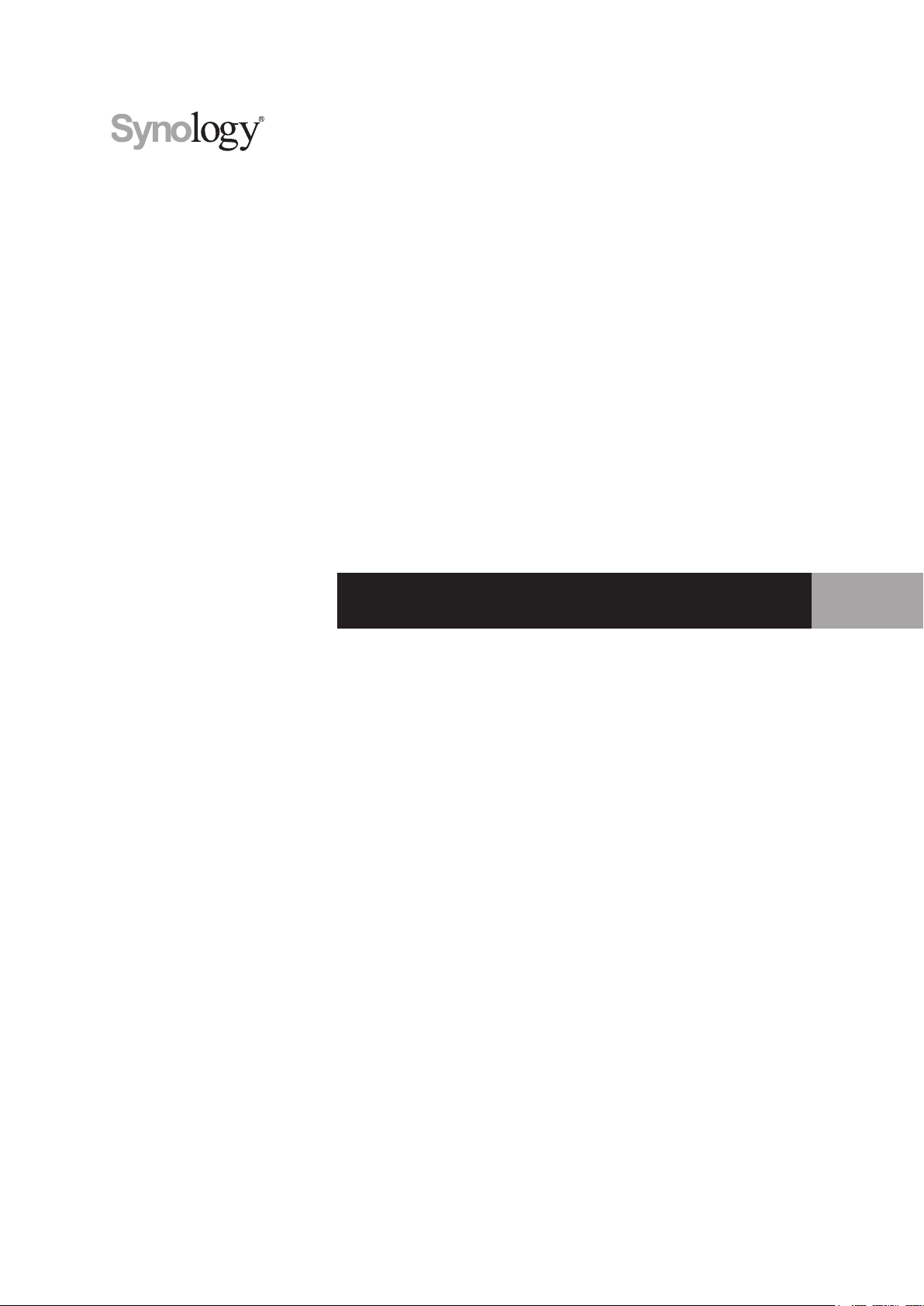
Synology DiskStation DS418j
Hardware Installation Guide
Page 2
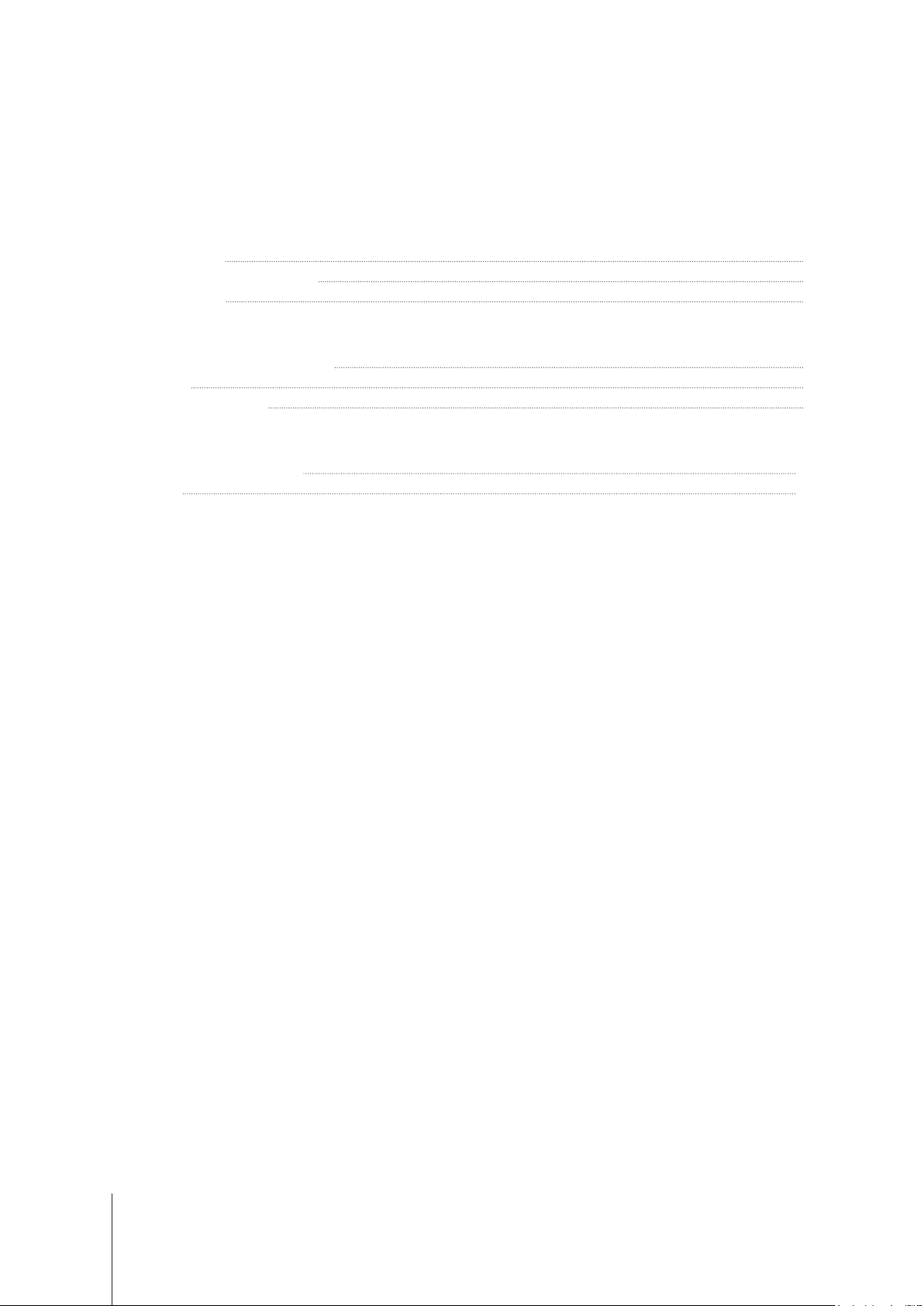
Table of Contents
Chapter 1: Before You Start
Package Contents 3
Synology DiskStation at a Glance 4
Safety Instructions 5
Chapter 2: Hardware Setup
Tools and Parts for Drive Installation 6
Install Drives 6
Start Up Your DiskStation 9
Chapter 3: Install DSM on DiskStation
Install DSM with Web Assistant 10
Learn More 10
Appendix A: Specications
Appendix B: LED Indicator Table
Synology_HIG_DS418j_20170419
2
Page 3

Chapter
Before You Start
Thank you for purchasing this Synology product! Before setting up your new DiskStation, please check the
package contents to verify that you have received the items below. Also, make sure to read the safety instructions
carefully to avoid harming yourself or damaging your DiskStation.
Package Contents
Main unit x 1 AC power cord x 1
AC power adapter x 1
1
Screws for 3.5” drives x 18 Screws for 2.5” drives x 18
Screws for securing
drive trays x 8
RJ-45 LAN cable x 1
3
Page 4

Synology DiskStation at a Glance
No. Article Name Location Description
1
2
3
4
5
Status Indicator
LAN Indicator
Front Panel
Power Button
Disk Indicator
Fan
Displays the status of the system. For more information, see "Appendix B: LED
Indicator Table".
Displays the status of the network connection. For more information, see
"Appendix B: LED Indicator Table".
1. Press to power on the DiskStation.
2. To power off the DiskStation, press and hold until you hear a beep sound and
the Power LED starts blinking.
Displays the status of the installed drives. For more information, see "Appendix B:
LED Indicator Table".
Disposes of excess heat and cools the system. If the fan malfunctions, the
DiskStation will emit a beeping sound.
6
7
8
9
10
Power Port Connect the AC adapter here.
LAN Port Connect a network cable here.
USB 3.0 Port
RESET Button
Kensington
Security Slot
Back Panel
4 Chapter 1: Before You Start
Connect external drives, USB printers, or other USB devices to the DiskStation
here.
1. Press and hold until you hear a beep sound to restore the default IP address,
DNS server, and passwords for the
2. Press and hold until you hear a beep sound, then press and hold again until
you hear three beep sounds to return the DiskStation to “Not Installed” status
so that DiskStation Manager (DSM) can be reinstalled.
Attach a Kensington security lock here.
admin
account.
Page 5
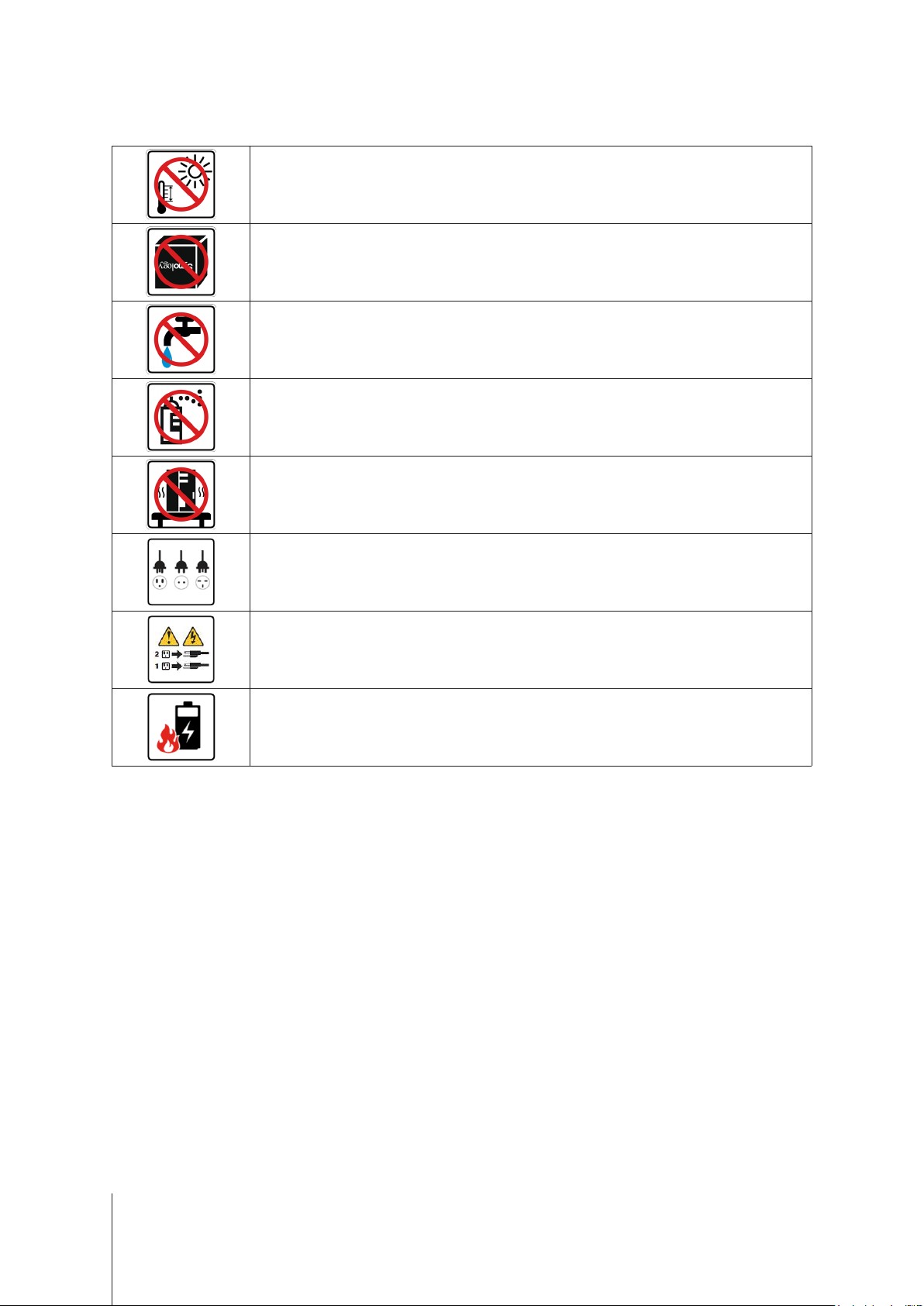
Safety Instructions
Keep away from direct sunlight and away from chemicals. Make sure the environment does not
experience abrupt changes in temperature or humidity.
Place the product right side up at all times.
Do not place near any liquids.
Before cleaning, unplug the power cord. Wipe with damp paper towels. Do not use chemical or
aerosol cleaners.
To prevent the unit from falling over, do not place on carts or any unstable surfaces.
The power cord must plug in to the correct supply voltage. Make sure that the supplied AC voltage is
correct and stable.
To remove all electrical current from the device, ensure that all power cords are disconnected from
the power source.
Risk of explosion if battery is replaced with an incorrect type. Dispose of used batteries appropriately.
5 Chapter 1: Before You Start
Page 6
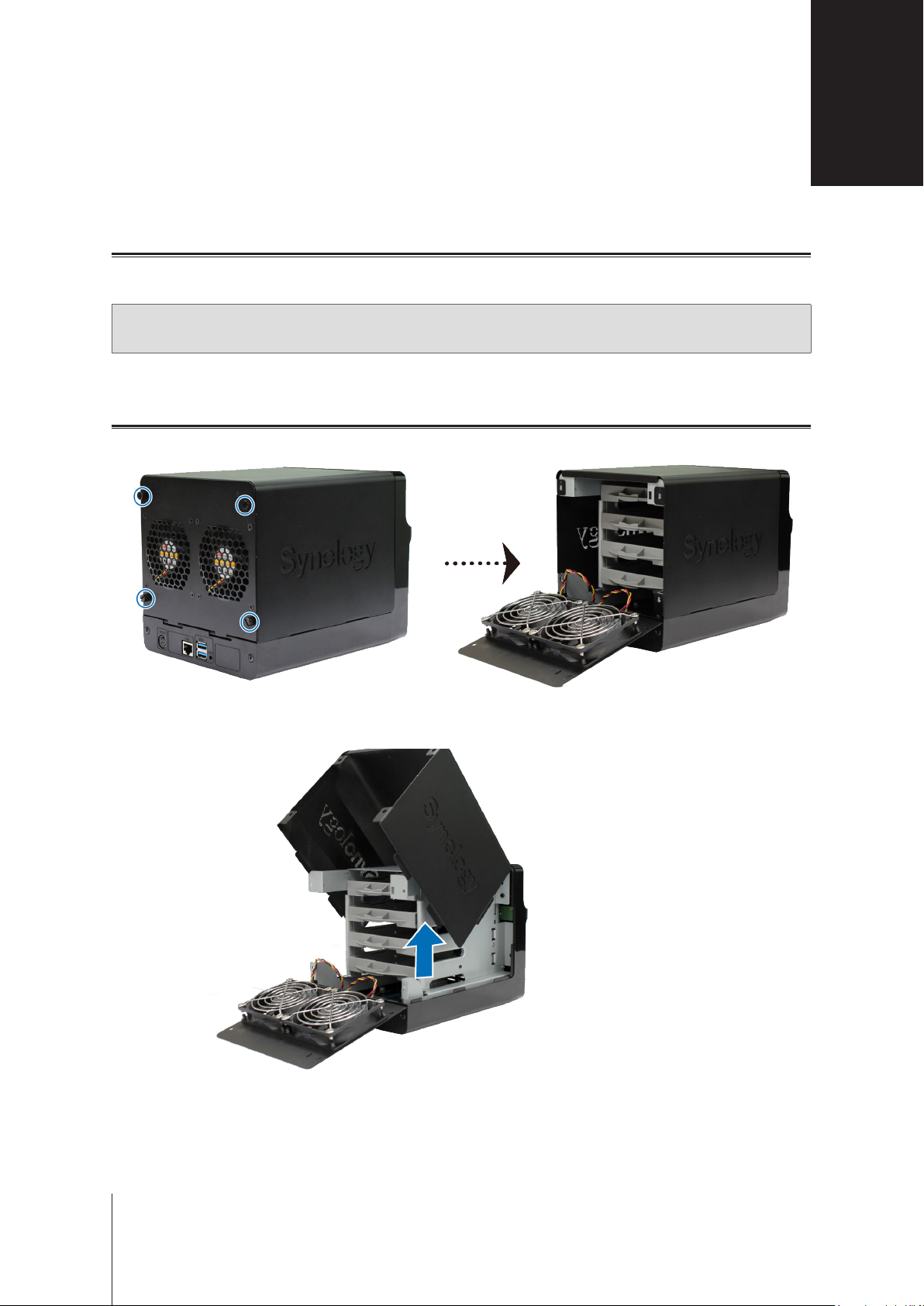
Chapter
Hardware Setup
Tools and Parts for Drive Installation
• A screwdriver
• At least one 3.5” or 2.5” SATA drive (please visit
Warning:
back up any important data before installation.
If you install a drive that contains data, the system will format the drive and erase all existing data. Please
Install Drives
1
Remove the 4 screws that secure the back cover, and then put the back cover down carefully.
www.synology.com
for compatible drive models)
2
2
Lift the upper case and then place it aside.
6
Page 7

3
Load drives in the drive trays.
For 3.5” drives:
•
For 2.5” drives:
•
and tighten the screws to secure the drive in place.
Place the drive in the drive tray. Then tighten the screws to secure the drive in place.
Place the drive in the blue area (shown below) of the drive tray. Turn the tray upside down
4
Insert the loaded drive tray into the empty drive bay.
Note:
Make sure the drive tray is completely inserted. Otherwise, the drive might not be able to function properly.
5
Repeat the steps above to install all prepared drives.
7 Chapter 2: Hardware Setup
Page 8

6
Drives are numbered as shown below.
For 3.5” drives only:
•
trays) provided. For drives without the central mounting holes, you can skip this step.
It is recommended that you secure the drive trays with the screws (for securing drive
7
Place the upper case back to its position.
8 Chapter 2: Hardware Setup
Page 9

8
Close the back cover. Replace and tighten the 4 screws you removed in step 1.
Note:
If you want to create a RAID volume, we recommend that all installed drives are of the same size to make the
best use of drive capacity.
Start Up Your DiskStation
1
Connect the AC adapter to the power port of the DiskStation. Connect one end of the AC power cord to the AC
power adapter, and the other to the power outlet.
2
Use the LAN cable to connect the DiskStation to your switch, router, or hub.
3
Press your power button to turn on your DiskStation.
Your DiskStation is now online and detectable from a network computer.
9 Chapter 2: Hardware Setup
Page 10

Chapter
Install DSM on DiskStation
After hardware setup is nished, please install DiskStation Manager (DSM) – Synology’s browser-based
operating system – on your DiskStation.
Install DSM with Web Assistant
Your DiskStation comes with a built-in tool called
DSM from the Internet and install it on your DiskStation. To use Web Assistant, please follow the steps below.
1
Power on the DiskStation.
2
Open a web browser on a computer connected to the same network as the DiskStation.
3
Enter either of the following into the address bar of your browser:
a nd.synology.com
b diskstation:5000
4
Web Assistant will be launched in your web browser. It will search for and nd the DiskStation within the local
network. The status of the DiskStation should be
Web Assistant
Not installed
that helps you download the latest version of
.
3
5
6
Connect
Click
If you accidentally leave the installation process before it is nished, log in to DSM as
administrative account name) with the password left blank.
Note:
1. The DiskStation must be connected to the Internet to install DSM with Web Assistant.
2. Suggested browsers: Chrome, Firefox.
3. Both the DiskStation and the computer must be in the same local network.
to start the setup process and follow the onscreen instructions.
admin
(default
Learn More
Congratulations! Your DiskStation is now ready for action. For more information or online resources about your
DiskStation, please visit
10
www.synology.com
.
Page 11

Appendix
Specications
Item DS418j
Compatible Drive Type 3.5" / 2.5" SATA x 4
Maximum Internal Raw Capacity 40TB (4 x 10TB hard drives)
External Ports USB 3.0 x 2
LAN Ports 1GbE (RJ-45) x 1
Size (H x W x D) (mm) 184 x 168 x 230
Weight (kg) 2.21
Supported Clients
File Systems
Supported RAID Types
Agency Certications • FCC Class B • CE Class B • BSMI Class B
HDD Hibernation Yes
Scheduled Power On/Off Yes
Wake on LAN Yes
• External: EXT4, EXT3, FAT, NTFS, HFS+, exFAT1
• Synology Hybrid RAID (up to 2-Disk Fault Tolerance)
• Windows 7 onward
• Mac OS X 10.10 onward
• Internal: EXT4
• Basic • JBOD • RAID 0 • RAID 1
• RAID 5 • RAID 6 • RAID 10
A
1
Language Localization
Environment Requirements
Note:
Model specications are subject to change without notice. Please refer to
• Operating Temperature: 40 to 104˚F (5 to 40˚C)
• Storage Temperature: -5 to 140˚F (-20 to 60˚C)
• Line voltage: 100V to 240V AC
• Frequency: 50/60Hz
• Relative Humidity: 5% to 95% RH
www.synology.com
for the latest information.
1
Support for exFAT can be enabled by purchasing and downloading exFAT Access in Package Center.
11
Page 12

Appendix
LED Indicator Table
LED Indicator Color Status Description
Green
Disk 1-4
Orange Static Drive error / Port disabled
Off No internal drive
Blue
Power
Off Powered off
Green
LAN
Off No network
Green Static Volume normal
Static Drive ready and idle
Blinking Accessing drive
Static Powered on
Blinking Booting up / Shutting down
Static Network connected
Blinking Network active
Volume degraded / Volume crashed
B
1
STATUS
Note:
Model specications are subject to change without notice. Please refer to
Orange Blinking
Off HDD hibernation
www.synology.com
Volume not created
DSM not installed
for the latest information.
1
Please try to restart your DiskStation or re-insert the drive(s), and then run the HDD/SSD manufacturer's diagnostic tool to check the
health status of the drive(s). If you can log into DSM, please run the built-in S.M.A.R.T. test to scan the drive(s). If the problem remains
unresolved, please contact Synology Technical Support for help.
12
Page 13

SYNOLOGY, INC.
END USER LICENSE AGREEMENT
IMPORTANT–READ CAREFULLY: THIS END USER LICENSE AGREEMENT ("EULA") IS A LEGAL AGREEMENT
BETWEEN YOU (EITHER AN INDIVIDUAL OR A LEGAL ENTITY) AND SYNOLOGY, INC. ("SYNOLOGY") FOR THE
SYNOLOGY SOFTWARE INSTALLED ONTO THE SYNOLOGY PRODUCT PUCHASED BY YOU (THE “PRODUCT”), OR
LEGALLY DOWNLOADED FROM WWW.SYNOLOGY.COM, OR ANY OTHER CHANNEL PROVIDED BY SYNOLOGY
( "SOFTWARE").
YOU AGREE TO BE BOUND BY THE TERMS OF THIS EULA BY USING THE PRODUCTS CONTAINING THE SOFTWARE,
INSTALLING THE SOFTWARE ONTO THE PRODUCTS OR DEVICE CONNECTED TO THE PRODUCTS. IF YOU DO NOT
AGREE TO THE TERMS OF THIS EULA, DO NOT USETHE PRODUCTS CONTAINING THE SOFTWARE OR DOWNLOAD
THE SOFTWARE FROM WWW.SYNOLOGY.COM, OR ANY OTHER CHANNEL PROVIDED BY SYNOLOGY. INSTEAD,
YOU MAY RETURN THE PRODUCT TO THE RESELLER WHERE YOU PURCHASED IT FOR A REFUND IN
ACCORDANCE WITH THE RESELLER'S APPLICABLE RETURN POLICY.
Section 1. Limited Software License. Subject to the
terms and conditions of this EULA, Synology grants you a
limited, non-exclusive, non-transferable, personal license to
install, run and use one copy of the Software loaded on the
Product or on your device connected to the Product solely
relating to your authorized use of the Product.
Section 2. Documentation. You may make and use a
reasonable number of copies of any documentation provided
with the Software; provided that such copies will only be
used for internal business purposes and are not to be
republished or redistributed (either in hard copy or electronic
form) to any third party.
Section 3. Backup. You may make a reasonable number
of copies of the Software for backup and archival purposes
only.
Section 4. Updates. Any software provided to you by
Synology or made available on the Synology website at
www.synology.com ("Website") or any other channel
provided by Synology that updates or supplements the
original Software is governed by this EULA unless separate
license terms are provided with such updates or
supplements, in which case, such separate terms will govern.
Section 5. License Limitations. The license set forth in
Sections 1, 2 and 3 applies only to the extent that you have
ordered and paid for the Product and states the entirety of
your rights with respect to the Software. Synology reserves
all rights not expressly granted to you in this EULA. Without
limiting the foregoing, you shall not authorize or permit any
third party to: (a) use the Software for any purpose other
than that in connection with the Product; (b) license,
distribute, lease, rent, lend, transfer, assign or otherwise
dispose of the Software; (c) reverse engineer, decompile,
disassemble or attempt to discover the source code of or
any trade secrets related to the Software, except and only to
the extent that such conduct is expressly permitted by
applicable law notwithstanding this limitation; (d) adapt,
modify, alter, translate or create any derivative works of the
Software; (e) remove, alter or obscure any copyright notice
or other proprietary rights notice on the Software or Product;
or (f) circumvent or attempt to circumvent any methods
employed by Synology to control access to the components,
features or functions of the Product or Software. Subject to
the limitations specified in this Section 5, you are not
prohibited from providing any services hosted by Synology
Product to any third party for commercial purpose.
Section 6. Open Source. The Software may contain
components licensed to Synology under the GNU General
Public License ("GPL Components"), currently available at
http://www.gnu.org/licenses/gpl.html. The terms of the
GPL will control solely with respect to the GPL Components
to the extent that this EULA conflicts with the requirements
of the GPL with respect to your use of the GPL Components,
and, in such event, you agree to be bound by the GPL with
respect to your use of such components.
Section 7. Audit. Synology will have the right to audit your
compliance with the terms of this EULA. You agree to grant
Synology a right to access to your facilities, equipment,
books, records and documents and to otherwise reasonably
cooperate with Synology in order to facilitate any such audit
by Synology or its agent authorized by Synology.
Section 8. Ownership. The Software is a valuable
property of Synology and its licensors, protected by
copyright and other intellectual property laws and treaties.
Synology or its licensors own all rights, titles and interests in
and to the Software, including but not limited to copyright
and any other intellectual property rights.
Section 9. Limited Warranty. Synology provides a limited
warrant that the Software will substantially conform to
Synology's published specifications for the Software, if any,
or otherwise set forth on the Website, for a period required
by your local law. Synology will use commercially reasonable
efforts to, in Synology's sole discretion, either correct any
such nonconformity in the Software or replace any Software
that fails to comply with the foregoing warranty, provided that
you give Synology written notice of such noncompliance
within the warranty period. The foregoing warranty does not
apply to any noncompliance resulting from any: (w) use,
reproduction, distribution or disclosure not in accordance
with this EULA; (x) any customization, modification or other
alteration of the Software by anyone other than Synology; (y)
combination of the Software with any product, services or
other items provided by anyone other than Synology; or (z)
your failure to comply with this EULA.
Section 10. Support. During the period specified in the
Section 9, Synology will make available to you the support
services. Following the expiration of the applicable period,
support for Software may be available from Synology upon
written request.
Section 11. Disclaimer of Warranties. EXCEPT AS
EXPRESSLY SET FORTH ABOVE, THE SOFTWARE IS
PROVIDED "AS IS" AND WITH ALL FAULTS. SYNOLOGY
AND ITS SUPPLIERS HEREBY DISCLAIM ALL OTHER
WARRANTIES, EXPRESS, IMPLIED OR STATUTORY,
ARISING BY LAW OR OTHERWISE, INCLUDING BUT
NOT LIMITED TO ANY IMPLIED WARRANTIES OF
MERCHANTABILITY, FITNESS FOR A PARTICULAR
PURPOSE OR USE, TITLE AND NONINFRINGEMENT,
WITH REGARD TO THE SOFTWARE. WITHOUT LIMITING
THE FOREGOING, SYNOLOGY DOES NOT WARRANT
THAT THE SOFTWARE WILL BE FREE OF BUGS,
ERRORS, VIRUSES OR OTHER DEFECTS.
Section 12. Disclaimer of Certain Damages. IN NO
EVENT WILL SYNOLOGY OR ITS LICENSORS BE LIABLE
FOR ANY INCIDENTAL, INDIRECT, SPECIAL, PUNITIVE,
CONSEQUENTIAL OR SIMILAR DAMAGES OR
LIABILITIES WHATSOEVER (INCLUDING, BUT NOT
LIMITED TO LOSS OF DATA, INFORMATION, REVENUE,
PROFIT OR BUSINESS) ARISING OUT OF OR RELATING
TO THE USE OF OR INABILITY TO USE THE SOFTWARE
OR OTHERWISE UNDER OR IN CONNECTION WITH
THIS EULA OR THE SOFTWARE, WHETHER BASED ON
CONTRACT, TORT (INCLUDING NEGLIGENCE), STRICT
Page 14

LIABILITY OR OTHER THEORY EVEN IF SYNOLOGY HAS
BEEN ADVISED OF THE POSSIBILITY OF SUCH
DAMAGES.
Section 13. Limitation of Liability. SYNOLOGY'S AND
ITS SUPPLIERS' LIABILITY ARISING OUT OF OR
RELATING TO THE USE OF OR INABILITY TO USE THE
SOFTWARE OR OTHERWISE UNDER OR IN
CONNECTION WITH THIS EULA OR THE SOFTWARE IS
LIMITED TO THE AMOUNT ACTUALLY PAID BY YOU
FOR THE PRODUCT REGARDLESS OF THE AMOUNT OF
DAMAGES YOU MAY INCUR AND WHETHER BASED ON
CONTRACT, TORT (INCLUDING NEGLIGENCE), STRICT
LIABILITY OR OTHER THEORY. The foregoing disclaimer
of warranties, disclaimer of certain damages and limitation of
liability will apply to the maximum extent permitted by
applicable law. The laws of some states/jurisdictions do not
allow the exclusion of implied warranties or the exclusion or
limitation of certain damages. To the extent that those laws
apply to this EULA, the exclusions and limitations set forth
above may not apply to you.
Section 14. Export Restrictions. You acknowledge that
the Software is subject to U.S. export restrictions. You agree
to comply with all applicable laws and regulations that apply
to the Software, including without limitation the U.S. Export
Administration Regulations.
Section 15. Termination. Without prejudice to any other
rights, Synology may terminate this EULA if you do not abide
by the terms and conditions contained herein. In such event,
you must cease use of the Software and destroy all copies of
the Software and all of its component parts.
Section 16. Assignment. You may not transfer or assign
your rights under this EULA to any third party, except for that
pre-installed in the Products. Any such transfer or
assignment in violation of the foregoing restriction will be
void.
Section 17. Applicable Law. Unless expressly prohibited
by local law, this EULA is governed by and construed in
accordance with the laws of the Republic of China (R.O.C. or
Taiwan) without regard to any conflict of law principles to the
contrary.
Section 18. Dispute Resolution. Any dispute, controversy
or claim arising out of or relating to this EULA will be
resolved exclusively and finally by arbitration conducted by
three neutral arbitrators in accordance with the procedures
of the R.O.C. Arbitration Law and related enforcement rules.
In such cases, the arbitration will be limited solely to the
dispute between you and Synology. The arbitration, or any
portion of it, will not be consolidated with any other
arbitration and will not be conducted on a class-wide or class
action basis. The arbitration shall take place in Taipei,
Taiwan, R.O.C., and the arbitration proceedings shall be
conducted in English or, if both parties so agree, in Mandarin
Chinese. The arbitration award shall be final and binding on
the parties and may be enforced in any court having
jurisdiction. You understand that, in the absence of this
provision, you would have had a right to litigate any such
dispute, controversy or claim in a court, including the right to
litigate claims on a class-wide or class-action basis, and you
expressly and knowingly waives those rights and agrees to
resolve any disputes through binding arbitration in
accordance with the provisions of this Section 18. Nothing in
this Section shall be deemed to prohibit or restrict Synology
from seeking injunctive relief or seeking such other rights
and remedies as it may have at law or equity for any actual
or threatened breach of any provision of this EULA relating
to Synology's intellectual property rights.
Section 19. Attorneys' Fees. In any arbitration, mediation,
or other legal action or proceeding to enforce rights or
remedies under this EULA, the prevailing party will be
entitled to recover, in addition to any other relief to which it
may be entitled, costs and reasonable attorneys' fees.
Section 20. Severability. If any provision of this EULA is
held by a court of competent jurisdiction to be invalid, illegal,
or unenforceable, the remainder of this EULA will remain in
full force and effect.
Section 21. Entire Agreement. This EULA sets forth the
entire agreement of Synology and you with respect to the
Software and the subject matter hereof and supersedes all
prior and contemporaneous understandings and agreements
whether written or oral. No amendment, modification or
waiver of any of the provisions of this EULA will be valid
unless set forth in a written instrument signed by the party to
be bound thereby.
Page 15

SYNOLOGY, INC.
LIMITED PRODUCT WARRANTY
THIS LIMITED WARRANTY ("WARRANTY") APPLIES TO THE PRODUCTS (AS DEFINED BELOW) OF SYNOLOGY, INC.
AND ITS AFFILIATES, INCLUDING SYNOLOGY AMERICA CORP, (COLLECTIVELY, "SYNOLOGY"). YOU ACCEPT AND
AGREE TO BE BOUND BY THE TERMS OF THIS WARRANTY BY OPENING THE PACKAGE CONTAINING AND/OR
USING THE PRODUCT. IF YOU DO NOT AGREE TO THE TERMS OF THIS WARRANTY, DO NOT USE THE PRODUCT.
INSTEAD, YOU MAY RETURN THE PRODUCT TO THE RESELLER WHERE YOU PURCHASED IT FOR A REFUND IN
ACCORDANCE WITH THE RESELLER'S APPLICABLE RETURN POLICY.
Section 1. Definitions. (a) “New Product”, including: (1)
"Category I Product" means Synology product models
RS810+, RS810RP+, RX410, all FS-series models, all
DS/RS NAS models with the XS+/XS suffix (except
RS3413xs+) in or after 13-series, all DX/RX/RXD expansion
units with 12 or more drive bays in or after 13-series, 10GbE
NIC, DDR4-2133 and DDR3-1600 memory modules. (2)
"Category II Product" means Synology product models
RS3413xs+, RS3412xs, RS3412RPxs, RS3411xs,
RS3411RPxs, RS2211+, RS2211RP+, RS411, RS409RP+,
RS409+, RS409, RS408-RP, RS408, RS407, DS3612xs,
DS3611xs, DS2411+, DS1511+, DS1010+, DS509+, DS508,
EDS14, RX1211, RX1211RP, RX4, DX1211, DX510, DX5,
NVR216, VS360HD, VS240HD, and all other memory
modules not included in Category I. (3) "Category III
Product" means Synology product models that apply with the
following requirements: all DS NAS models without the
XS+/XS suffix and with 5 and more drive bays in or after 12series, all RS NAS models without the XS+/XS suffix in or
after 12-series, and all DX/RX expansion units with 4 or 5
drive bays in or after 12-series. (4) "Category IV Product"
means all other Synology product models purchased by
Customer after March 1, 2008. (5) "Category V Product"
means all other Synology product models purchased by
Customer before February 29, 2008. (b) "Refurbished
Product" means all Synology products which have been
refurbished and sold directly by Synology through Online
Store, not including those sold by an authorized Synology
distributor or reseller. (c) "Customer" means the original
person or entity purchasing the Product from Synology or an
authorized Synology distributor or reseller. (d) "Online Store"
means an online shop operated by Synology or Synology’s
affiliate. (e) "Product" means a New Product or a
Refurbished Product and any hardware incorporated into the
Product by Synology and any accompanying documentation.
(f) "Software" means the Synology proprietary software that
accompanies the Product when purchased by Customer, is
downloaded by Customer at the Web Site, or is pre-installed
on the Product by Synology, and includes any firmware,
associated media, images, animations, video, audio, text
and applets incorporated into the software or Product and
any updates or upgrades to such software. (g) "Warranty
Period" means the period commencing on the date the
Product is purchased by Customer and ending (1) five years
after such date for Category I Products; (2) three years after
such date for Category II & lll Products; or (3) two years after
such date for Category IV Products; or (4) one year after
such date for Category V Products; or (5) 90 days after such
date for Refurbished Products, except for those sold as "as
is" or with "no warranty" on Online Store. (h) "Web Site"
means the Synology web site located at
www.synology.com.
Section 2. Limited Warranty and Remedies
2.1 Limited Warranty. Subject to Section 2.6, Synology
warrants to Customer that each Product (a) will be free of
material defects in workmanship and (b) under normal use
will perform substantially in accordance with Synology's
published specifications for the Product during the Warranty
Period. Synology warrants the Software as set forth in the
accompanying end user license agreement provided with the
Product, if any. Synology provides no warranty to
Refurbished Product sold as “as is” or with “no warranty” on
Online Store.
2.2 Exclusive Remedy. If Customer gives notice of
noncompliance with any of the warranties set forth in
Section 2.1 within the applicable Warranty Period in the
manner set forth below, then, upon verification of the
noncompliance by Synology, Synology will, at Synology's
option: (a) use commercially reasonable efforts to repair the
Product, or (b) replace the noncomplying Product or part
thereof upon return of the complete Product in accordance
with Section 2.3 The foregoing sets forth Synology's entire
liability and Customer's sole and exclusive remedy for any
breach of warranty under Section 2.1 or any other defect or
deficiency in the Product. Customer will reasonably assist
Synology to diagnose and validate any nonconformity with
the Product. The warranty set forth in Section 2.1 does not
include: (1) any warranty relating to the Software;
(2) physical installation or removal of the Product from
Customer's site; (3) visits to Customer's site; (4) labor
necessary to effect repairs or replace defective parts other
than during Synology's or its contracted service providers'
normal local business hours, exclusive of weekends and
service providers’ holidays; (5) any work with any third party
equipment or software; (6) any warranty of the hard disk if
installed by Customer or any other third party; or (7) any
warranty of compatibility with the hard disk.
2.3 Return. Any Product returned by Customer under
Section 2.2 must be assigned a Return Merchandise
Authorization ("RMA") number by Synology before shipment
and must be returned in accordance with Synology's then
current RMA procedures. Customer may contact any
authorized Synology distributor or reseller or Synology
Support to obtain assistance in obtaining an RMA, and must
provide proof of purchase and product serial number when
asking for such assistance. For warranty claims, Customer
must return the complete Product to Synology in accordance
with this Section 2.3 to be eligible for coverage under this
Warranty. Any Product returned without an RMA number, or
any Product that has been disassembled (except under the
direction of Synology) will be refused and returned to
Customer at Customer's expense. Any Product that has
been assigned a RMA number must be returned in the same
condition as it was received from Synology to the address
designated by Synology, freight pre-paid, in packaging
sufficient to protect the contents thereof and with the RMA
number prominently displayed on the outside of the box.
Customer is responsible for insurance and risk of loss with
respect to returned items until they are properly received by
Synology. A Product issued a RMA number must be
returned within fifteen (15) days after issuance of the
applicable RMA number.
2.4 Replacement by Synology. If Synology elects to
replace any Product under this Warranty set forth in Section
2.1, then Synology will ship a replacement Product at
Synology's expense via the shipping method selected by
Synology after receipt of the nonconforming Product
returned in accordance with Section 2.3 and validation by
Synology that the Product does not conform to the warranty.
In some countries, Synology may at its own discretion apply
the Synology Replacement Service to certain Products,
through which Synology will ship a replacement Product to
Customer before its receipt of the nonconforming Product
returned by Customer (“Synology Replacement Service”).
2.5 Support. During the Warranty Period, Synology will
make available to Customer the support services. Following
Page 16

the expiration of the applicable Warranty Period, support for
Products may be available from Synology upon written
request.
2.6 Exclusions. The foregoing warranties and warranty
obligations do not apply to any Product that (a) has been
installed or used in a manner not specified or described in
the Product specifications; (b) has been repaired, modified
or altered by anyone other than Synology or its agent or
designee; (c) has been in any way misused, abused, or
damaged; (d) has been used with items not provided by
Synology other than the hardware or software for which the
Product is designed; or (e) otherwise fails to conform to the
Product specifications and such failure is attributable to
causes not within or under Synology's control. Further, the
foregoing warranties will be void if (1) Customer
disassembles the Product except as authorized by Synology;
(2) Customer fails to implement any correction, modification,
enhancement, improvement or other update made available
to Customer by Synology; or (3) Customer implements,
installs or uses any correction, modification, enhancement,
improvement or other update made available by any third
party. The warranty set forth in Section 2.1 will terminate
upon Customer's sale or transfer of the Product to a third
party.
2.7 Disclaimer of Warranties. THE WARRANTIES,
OBLIGATIONS, AND LIABILITIES OF SYNOLOGY AND
THE REMEDIES OF CUSTOMER SET FORTH IN THIS
WARRANTY ARE EXCLUSIVE AND IN SUBSTITUTION
FOR, AND CUSTOMER HEREBY WAIVES, RELEASES
AND DISCLAIMS, ALL OTHER WARRANTIES,
OBLIGATIONS AND LIABILITIES OF SYNOLOGY AND ALL
OTHER RIGHTS, CLAIMS AND REMEDIES OF
CUSTOMER AGAINST SYNOLOGY, EXPRESS OR
IMPLIED, ARISING BY LAW OR OTHERWISE, WITH
RESPECT TO THE PRODUCT, ACCOMPANYING
DOCUMENTATION OR SOFTWARE AND ANY OTHER
GOODS OR SERVICES DELIVERED UNDER THIS
WARRANTY, INCLUDING, BUT NOT LIMITED TO ANY:
(A) IMPLIED WARRANTY OF MERCHANTABILITY OR
FITNESS FOR A PARTICULAR PURPOSE OR USE;
(B) IMPLIED WARRANTY ARISING FROM COURSE OF
PERFORMANCE, COURSE OF DEALING, OR USAGE OF
TRADE; (C) CLAIM OF INFRINGEMENT OR
MISAPPROPRIATION; OR (D) CLAIM IN TORT
(WHETHER BASED ON NEGLIGENCE, STRICT LIABILITY,
PRODUCT LIABILITY OR OTHER THEORY). SYNOLOGY
MAKES NO GUARANTEE AND SPECIFICALLY
DISCLAIMS ANY WARRANTY THAT THE DATA OR
INFORMATION STORED ON ANY SYNOLOGY PRODUCT
WILL BE SECURE AND WITHOUT RISK OF DATA LOSS.
SYNOLOGY RECOMMENDS THAT CUSTOMER TAKES
APPROPRIATE MEASURES TO BACK UP THE DATA
STORED ON THE PRODUCT. SOME
STATES/JURISDICTIONS DO NOT ALLOW LIMITATIONS
ON IMPLIED WARRANTIES, SO THE ABOVE LIMITATION
MAY NOT APPLY TO CUSTOMER.
Section 3. Limitations of Liability
3.1 Force Majeure. Synology will not be liable for, or be
considered to be in breach of or default under this Warranty
on account of, any delay or failure to perform as required by
this Warranty as a result of any cause or condition beyond
its reasonable control (including, without limitation, any act or
failure to act by Customer).
3.2 Disclaimer of Certain Damages. IN NO EVENT
WILL SYNOLOGY OR ITS SUPPLIERS BE LIABLE FOR
THE COST OF COVER OR FOR ANY INCIDENTAL,
INDIRECT, SPECIAL, PUNITIVE, CONSEQUENTIAL OR
SIMILAR DAMAGES OR LIABILITIES WHATSOEVER
(INCLUDING, BUT NOT LIMITED TO LOSS OF DATA,
INFORMATION, REVENUE, PROFIT OR BUSINESS)
ARISING OUT OF OR RELATING TO THE USE OR
INABILITY TO USE THE PRODUCT, ANY
ACCOMPANYING DOCUMENTATION OR SOFTWARE
AND ANY OTHER GOODS OR SERVICES PROVIDED
UNDER THIS WARRANTY, WHETHER BASED ON
CONTRACT, TORT (INCLUDING NEGLIGENCE), STRICT
LIABILITY OR OTHER THEORY EVEN IF SYNOLOGY HAS
BEEN ADVISED OF THE POSSIBILITY OF SUCH
DAMAGES.
3.3 Limitation of Liability. SYNOLOGY'S AND ITS
SUPPLIERS' LIABILITY ARISING OUT OF OR RELATING
TO THE USE OR INABILITY TO USE THE PRODUCT, ANY
ACCOMPANYING DOCUMENTATION OR SOFTWARE
AND ANY OTHER GOODS OR SERVICES PROVIDED
UNDER THIS WARRANTY IS LIMITED TO THE AMOUNT
ACTUALLY PAID BY CUSTOMER FOR THE PRODUCT
REGARDLESS OF THE AMOUNT OF DAMAGES
CUSTOMER MAY INCUR AND WHETHER BASED ON
CONTRACT, TORT (INCLUDING NEGLIGENCE), STRICT
LIABILITY OR OTHER THEORY. The foregoing disclaimer
of certain damages and limitation of liability will apply to the
maximum extent permitted by applicable law. The laws of
some states/jurisdictions do not allow exclusion or limitation
of certain damages. To the extent that those laws apply to
the Product, the exclusions and limitations set forth above
may not apply to Customer.
Section 4. Miscellaneous
4.1 Proprietary Rights. The Product and any
accompanying Software and documentation provided with
the Product include proprietary and intellectual property
rights of Synology and its third party suppliers and licensors.
Synology retains and reserves all right, title, and interest in
the intellectual property rights of the Product, and no title to
or ownership of any intellectual property rights in or to the
Product, any accompanying Software or documentation and
any other goods provided under this Warranty is transferred
to Customer under this Warranty. Customer will (a) comply
with the terms and conditions of the Synology end user
license agreement accompanying any Software furnished by
Synology or an authorized Synology distributor or reseller;
and (b) not attempt to reverse engineer any Product or
component thereof or accompanying Software or otherwise
misappropriate, circumvent or violate any of Synology's
intellectual property rights.
4.2 Assignment. Customer will not assign any of its
rights under this Warranty directly, by operation of law or
otherwise, without the prior written consent of Synology.
4.3 No Additional Terms. Except as expressly
permitted by this Warranty, neither party will be bound by,
and each party specifically objects to, any term, condition or
other provision that conflicts with the provisions of this
Warranty that is made by the other party in any purchase
order, receipt, acceptance, confirmation, correspondence or
otherwise, unless each party specifically agrees to such
provision in writing. Further, if this Warranty conflicts with
any terms or conditions of any other agreement entered into
by the parties with respect to the Product, this Warranty will
prevail unless the other agreement specifically references
the sections of this Warranty that it supersedes.
4.4 Applicable Law. Unless expressly prohibited by
local law, this Warranty is governed by the laws of the State
of Washington, U.S.A. without regard to any conflict of law
principles to the contrary. The 1980 U.N. Convention on
Contracts for the International Sale of Goods or any
successor thereto does not apply.
4.5 Dispute Resolution. Any dispute, controversy or
claim arising out of or relating to this Warranty, the Product
or services provided by Synology with respect to the Product
or the relationship between Customers residing within the
United States and Synology will be resolved exclusively and
finally by arbitration under the current commercial rules of
the American Arbitration Association, except as otherwise
provided below. The arbitration will be conducted before a
Page 17

single arbitrator, and will be limited solely to the dispute
between Customer and Synology. The arbitration, or any
portion of it, will not be consolidated with any other
arbitration and will not be conducted on a class-wide or class
action basis. The arbitration shall be held in King County,
Washington, U.S.A. by submission of documents, by
telephone, online or in person as determined by the
arbitrator at the request of the parties. The prevailing party in
any arbitration or legal action occurring within the United
States or otherwise shall receive all costs and reasonable
attorneys’ fees, including any arbitration fee paid by the
prevailing party. Any decision rendered in such arbitration
proceedings will be final and binding on the parties, and
judgment may be entered thereon in any court of competent
jurisdiction. Customer understands that, in the absence of
this provision, Customer would have had a right to litigate
any such dispute, controversy or claim in a court, including
the right to litigate claims on a class-wide or class-action
basis, and Customer expressly and knowingly waives those
rights and agrees to resolve any disputes through binding
arbitration in accordance with the provisions of this
Section 4.5. For Customers not residing within the United
States, any dispute, controversy or claim described in this
section shall be finally resolved by arbitration conducted by
three neutral arbitrators in accordance with the procedures
of the R.O.C. Arbitration Law and related enforcement rules.
The arbitration shall take place in Taipei, Taiwan, R.O.C.,
and the arbitration proceedings shall be conducted in
English or, if both parties so agree, in Mandarin Chinese.
The arbitration award shall be final and binding on the
parties and may be enforced in any court having jurisdiction.
Nothing in this Section shall be deemed to prohibit or restrict
Synology from seeking injunctive relief or seeking such other
rights and remedies as it may have at law or equity for any
actual or threatened breach of any provision of this Warranty
relating to Synology's intellectual property rights.
4.6 Attorneys' Fees. In any arbitration, mediation, or
other legal action or proceeding to enforce rights or
remedies under this Warranty, the prevailing party will be
entitled to recover, in addition to any other relief to which it
may be entitled, costs and reasonable attorneys' fees.
4.7 Export Restrictions. You acknowledge that the
Product may be subject to U.S. export restrictions. You will
comply with all applicable laws and regulations that apply to
the Product, including without limitation the U.S. Export
Administration Regulations.
4.8 Severability. If any provision of this Warranty is held
by a court of competent jurisdiction to be invalid, illegal, or
unenforceable, the remainder of this Warranty will remain in
full force and effect.
4.9 Entire Agreement. This Warranty constitutes the entire
agreement, and supersedes any and all prior agreements,
between Synology and Customer related to the subject matter
hereof. No amendment, modification or waiver of any of the
provisions of this Warranty will be valid unless set forth in a
written instrument signed by the party to be bound thereby.
Page 18

FCC Declaration of Conformity
This device complies with Part 15 of the FCC Rules. Operation is subject to the following
two conditions: (1) this device may not cause harmful interference, and (2) this device must accept
any interference received, including interference that may cause undesired operation.
