SynJ SB67138 User Manual
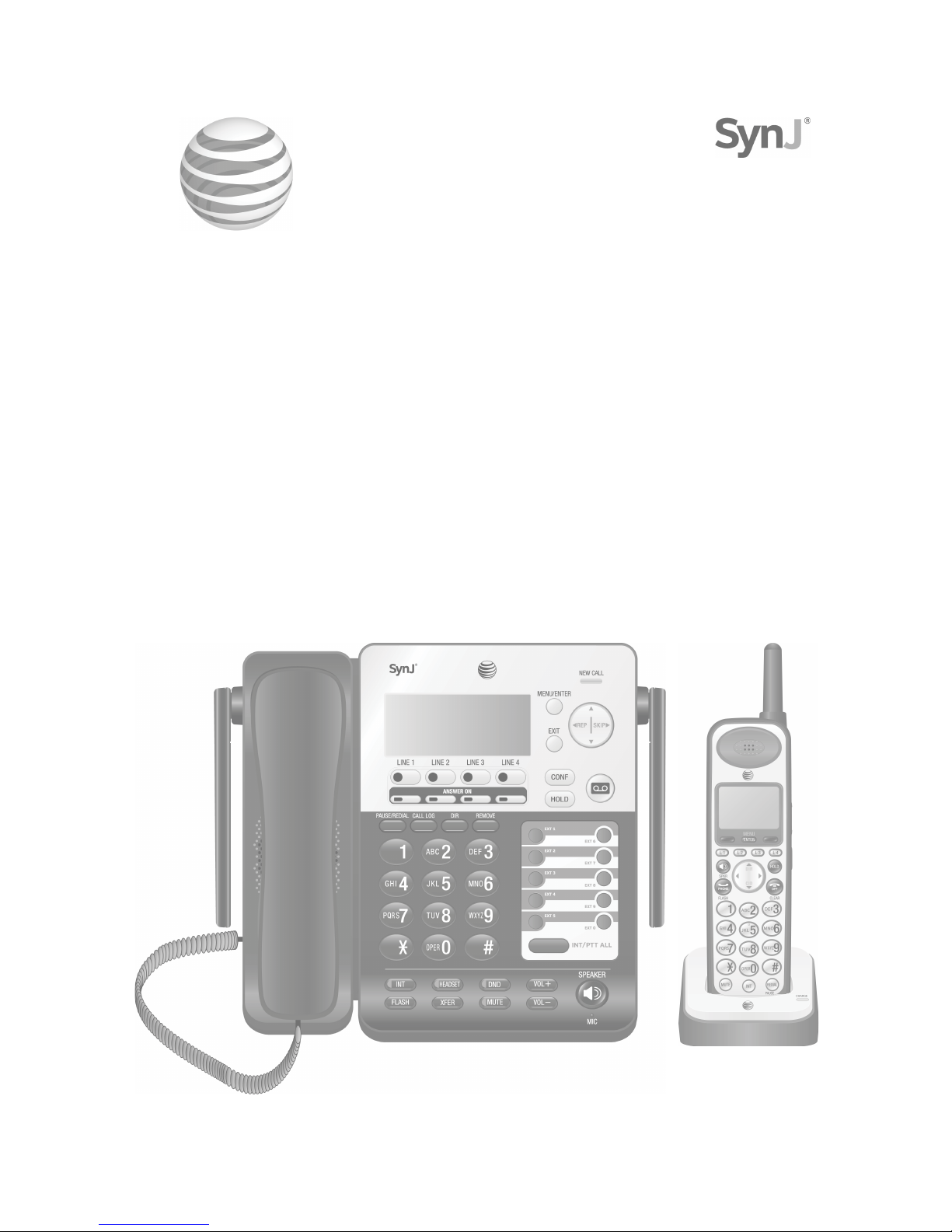
User’s manual
SynJ SB67138
DECT 6.0 4-line corded/cordless
small business system
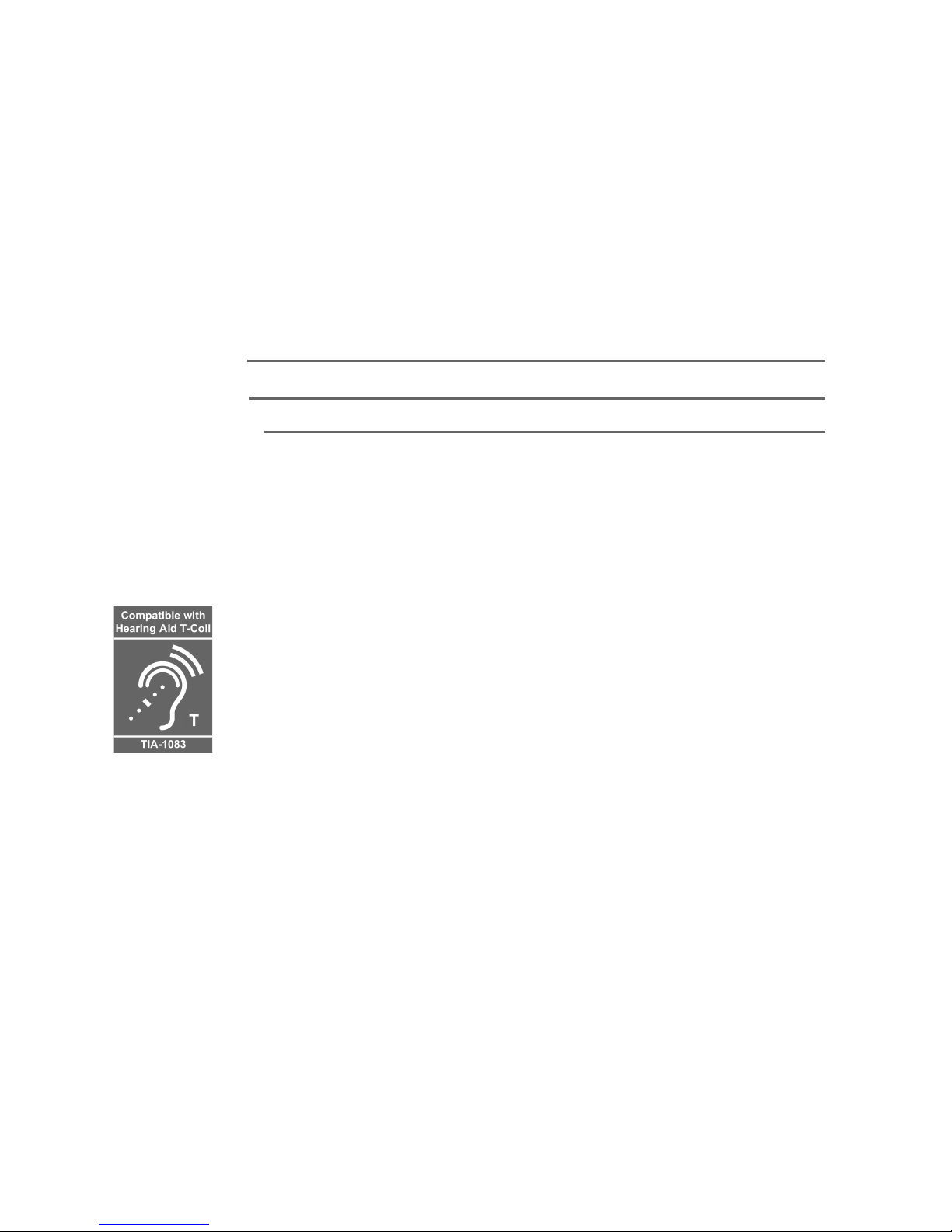
Congratulations
on your purchase of this AT&T product. Before using this AT&T product, please
read the Important safety information on pages 90-91 of this manual.
Please thoroughly read this user’s manual for all the feature operations and
troubleshooting information necessary to install and operate your new AT&T
product. You can also visit our website at www.telephones.att.com or
call 1 (888) 915-2007. In Canada, dial 1 (866) 288-4268.
Model number: SynJ® SB67138
Type: DECT 6.0 4-line corded/cordless small business system
Serial number:
Purchase date:
Place of purchase:
Both the model and serial numbers of your AT&T product can be found on the
bottom of the telephone base.
Save your sales receipt and original packaging in case it is necessary to return
your telephone for warranty service.
© 2010-2014 Advanced American Telephones. All Rights Reserved. AT&T and
the AT&T logo are trademarks of AT&T Intellectual Property licensed to
Advanced American Telephones, San Antonio, TX 78219. Printed in China.
SynJ® is a trademark of Advanced American Telephones.® is a trademark of Advanced American Telephones. is a trademark of Advanced American Telephones.
Telephones identified with this logo have reduced noise and interference when
used with most T-coil equipped hearing aids and cochlear implants. The TIA-1083
Compliant Logo is a trademark of the Telecommunications Industry Association.
Used under license.
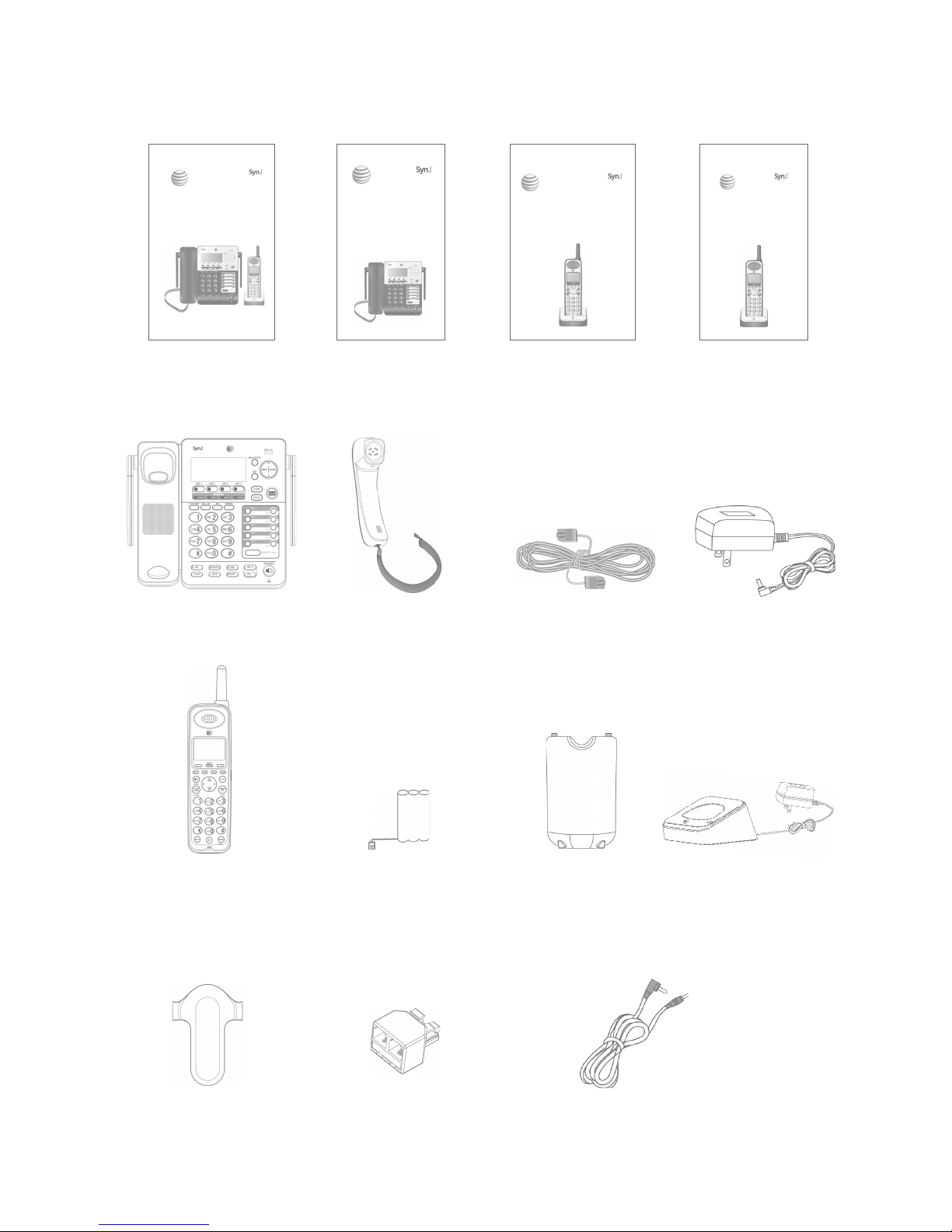
Cordless handset
Parts checklist
Check to make sure the telephone package includes the following items:
Handset with coiled
cord installed
SynJ SB67138
User's manual
Telephone base
Two telephone line cords
(4-conductor)
Telephone base
power adapter
Charger for cordless
handset with power
adapter installed
Battery for
cordless handset
Belt clip for
cordless handset
Battery
compartment
cover
SynJ SB67138
Quick start guide
SynJ SB67108
User's manual
SynJ SB67108
Quick start guide
Line splitter Audio cable
User’s manual
SynJ SB67138
DECT 6.0 4-line corded/cordless
small business system
Quick start guide
SynJ SB67138 DECT 6.0
4-line corded/cordless
small business system
Quick start guide
SynJ SB67108
DECT 6.0 expansion handset
for use with AT&T model SynJ
SB67138/SB67158
User’s manual
SynJ SB67108
DECT 6.0 expansion handset
for use with AT&T model
SynJ SB67138/SB67158SB67138/SB67158
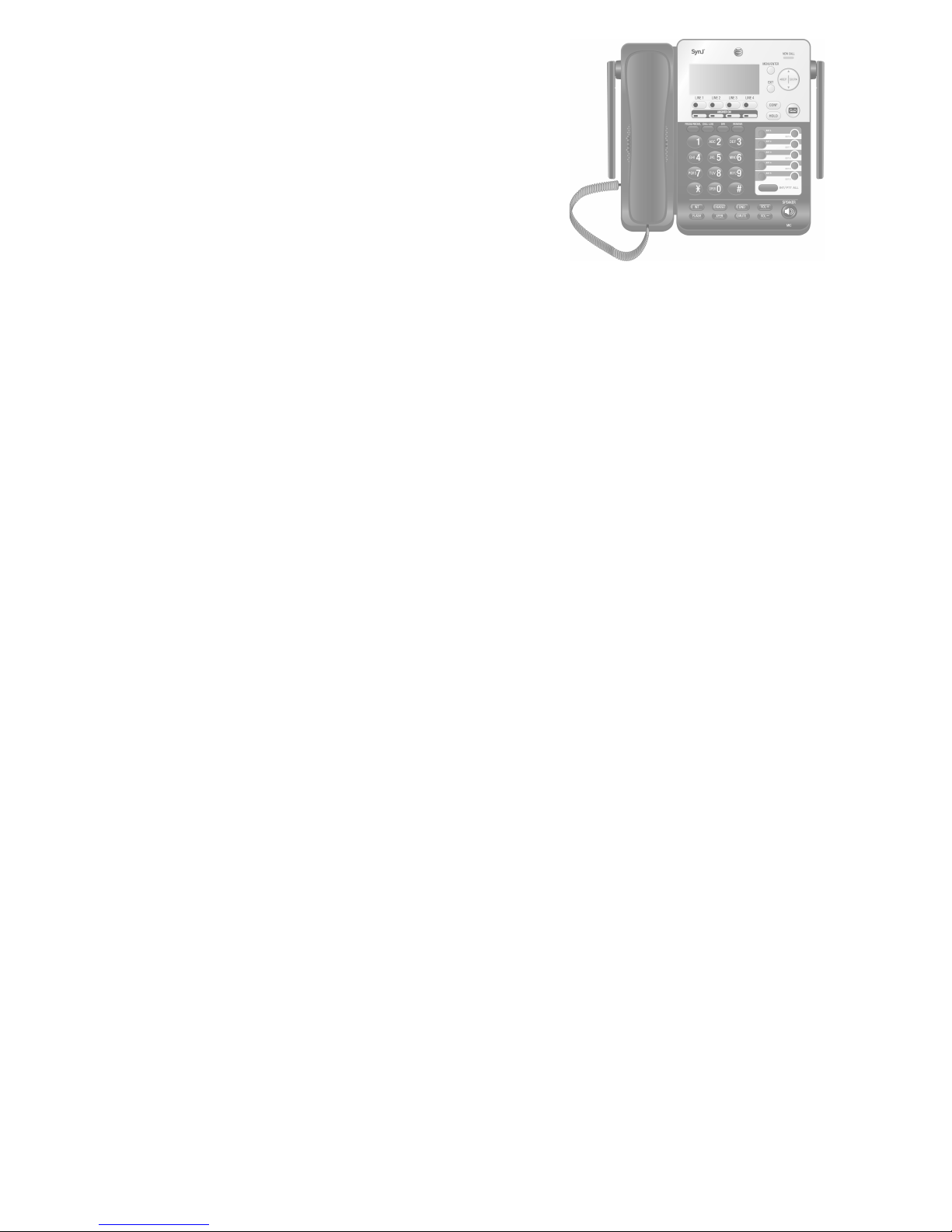
Table of contents
User’s manual
SynJ SB67138
DECT 6.0 4-line corded/cordless
small business system
Getting started
Quick reference guide .............................. 1
Installation ...................................................... 4
Planning your system ................................ 5
Telephone base installation ................... 6
To connect the corded handset
and power adapter to the
telephone base.........................................6
To connect the telephone line
cords to the telephone base .............7
Optional backup battery installation ... 9
Expand your telephone system ..........10
Add and register handsets ...................10
To register a handset to your
telephone base.......................................10
Add and register desksets ....................11
To register a deskset to your
telephone base.......................................11
Add and register a cordless
headset .......................................................12
To register a cordless headset to
your telephone base............................12
Deregister devices ....................................13
Add a corded headset ............................14
To add a corded headset to the
telephone base.......................................14
Telephone base setup .............................15
Menu settings ..........................................15
Ringer volume .........................................15
Volume control .......................................16
Ringer tone ...............................................16
Ring group ................................................17
Do not disturb (DND) ...........................17
Restricted prefix .....................................18
LCD contrast ............................................19
Key tone .....................................................19
Language ...................................................19
Line selection ..........................................20
Set line mode ..........................................20
Area codes ................................................21
Hold reminder .........................................22
Set date and time .................................22
Music on hold (M.O.H.) ........................23
Call alert tone .........................................28
Auto attendant setup (for
answering system) ................................29
Record announcement
(auto attendant) .....................................29
Record extension list ...........................30
Number of rings (auto attendant) ...31
Mailbox setup (for answering
system) .......................................................32
Number of rings (general
mailbox)......................................................32
Number of rings (announce only) ... 32
Record announcement ........................33
Select announcement .........................33
Mailbox setup (for general
mailbox)......................................................34
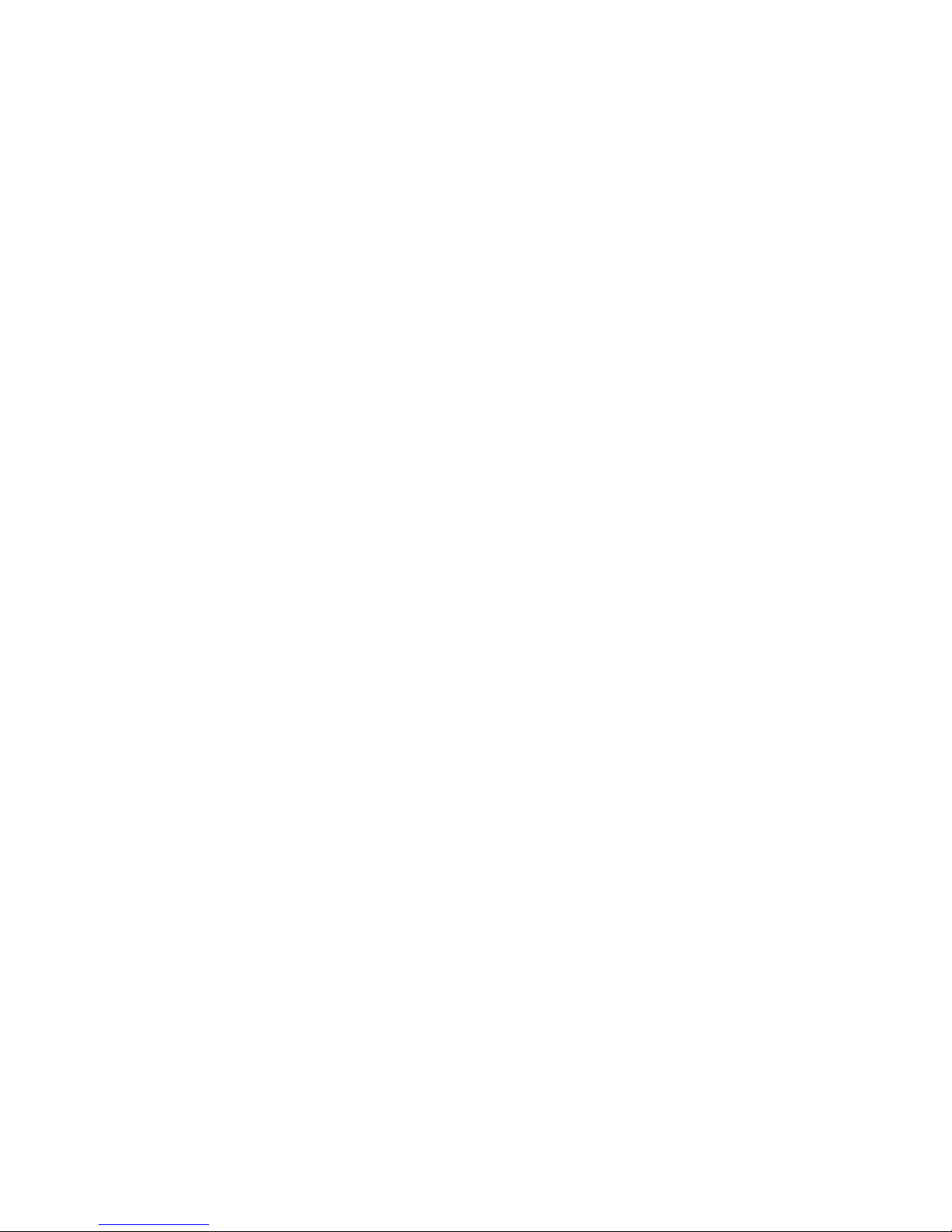
Set access code (remote code) ......34
Call screening..........................................34
Persistent hold ........................................35
Notify alert ................................................36
Voice language .......................................37
Remaining space ....................................38
Mailbox setup
(for handset/deskset)..........................39
Fast answer mode .................................39
Handset/deskset announcement
setup ............................................................39
Switch to general mailbox ................40
Speed dial setup ........................................41
Enter, edit or delete a speed dial
number .......................................................41
Customer support .................................41
Screen icons, indicator tones and
lights ............................................................42
Telephone base operation
Telephone base basic operation ........44
Line indicators .........................................44
Making a call............................................44
On hook dialing (predialing) ............45
Using the speakerphone ....................45
Calling a speed dial number ............45
Answering a call ....................................46
Temporary ringer silencing ...............46
Last number redialing .........................46
Options while on calls ............................47
Volume control .......................................47
Call waiting ...............................................47
Call privacy ...............................................48
Recording a call .....................................48
Mute .............................................................49
Hold ..............................................................50
Switching between lines ....................50
Join a call in progress .........................50
Chain dialing ............................................51
Three-way conference calls .............51
COVM ...............................................................53
COVM (central office voicemail) .....53
COVM reset ...............................................53
Intercom .........................................................54
Make an intercom call to a
cordless handset/deskset ...............54
Answer an intercom call ....................55
End an intercom call ............................55
Make another intercom call while
on an intercom call ..............................55
Answer an incoming call during
an intercom call .....................................55
Call transfer .................................................56
Blind transfer ...........................................56
Transfer a call and speak to the
receiving party ........................................56
Answer a transferred call ..................57
Push to talk (PTT) intercom .................58
PTT to a single device .........................58
PTT to all devices ..................................58
Answer a PTT call ..................................59
Convert a PTT call to an intercom
call ................................................................59
End a PTT call ........................................59
Directory
About the directory ..................................60
Capacity .....................................................60
Exit the directory ...................................60
Create directory entries .........................61
Create a new directory entry ..........61
Store a pause in a directory
number .......................................................62
Store a flash in a directory
number .......................................................62
Review directory ........................................63
Review directory entries ....................63
Search directory .........................................64
Search by name .....................................64
Dial, delete or edit entries ....................65
Display dial ...............................................65
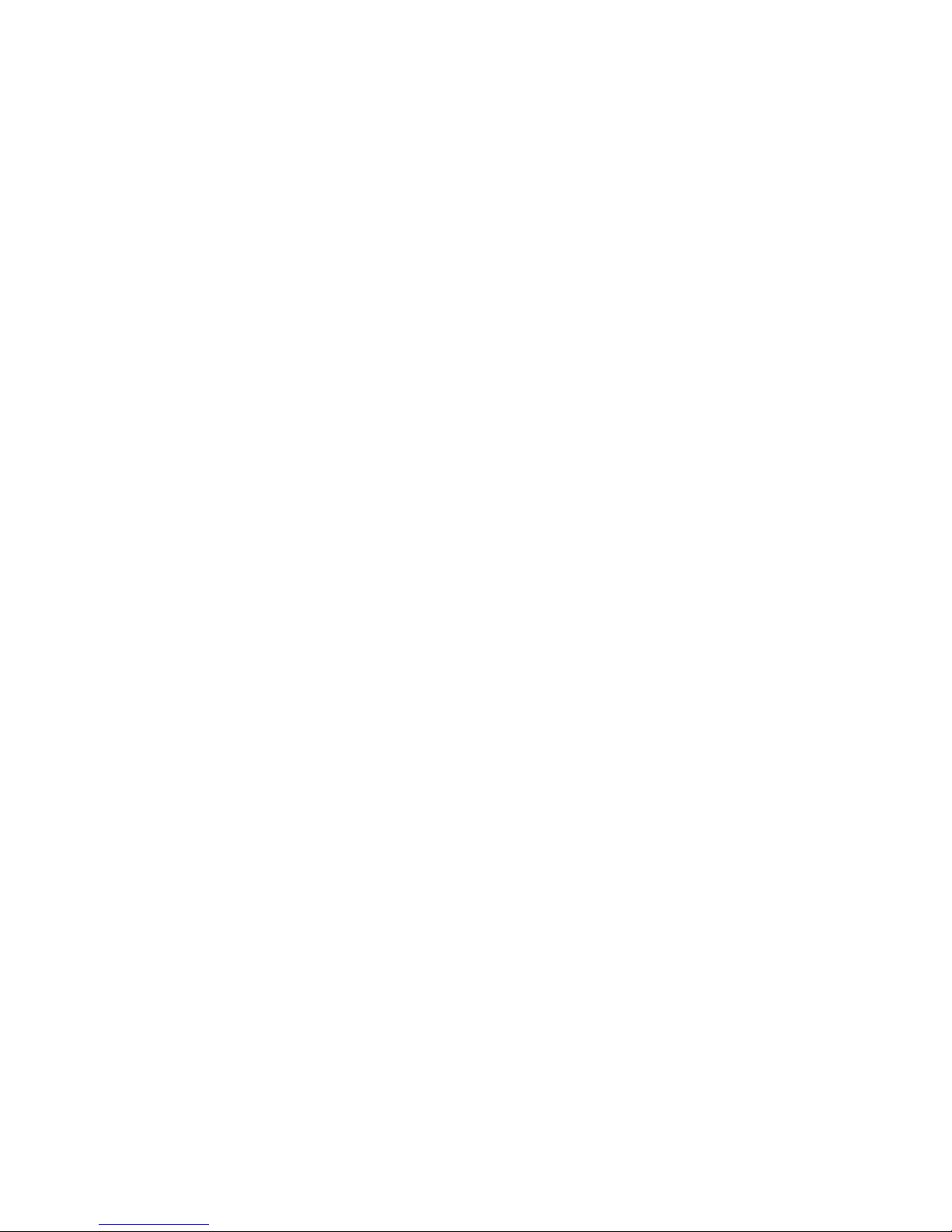
Delete an entry.......................................65
Delete all entries ...................................65
Edit an entry ............................................65
Caller ID
About caller ID ...........................................66
Information about caller ID with
call waiting ...............................................66
Caller ID Information ...............................67
How the caller ID information
(call log) works .......................................67
Caller ID operation ...................................68
Memory match ........................................68
Missed (new) calls indicator .............68
Review the caller ID information ...68
View dialing options .............................69
Dial a call log entry ..............................69
Delete entries ..........................................69
Save a call log entry to the
directory .....................................................70
Reasons for missing caller ID
information ...............................................71
Answering system
Answering system and voicemail ......72
Setting your system to
automatically answer calls ...............73
An example of a 2-line answering
system setup ...........................................73
An example of a 4-line answering
system setup ...........................................74
Select the answer mode ....................74
Answering system capacity ..............74
Auto attendant operation .....................75
Turn the auto attendant on ..............75
Using the auto attendant ..................75
Using multiple auto attendants ......76
Auto attendant flow chart ................77
Answering system operation ...............78
Set general delivery mailbox to
answer ........................................................78
Incoming messages ..............................78
New message indication ....................78
Message playback .................................78
Options during playback ....................79
Delete all old messages .....................79
Transfer message ..................................80
Record and deliver memos ...............81
Play back a memo ................................82
Set answering system to play
announcement only .............................82
Set general delivery mailbox to
not answer ................................................82
Disable the answering system ........82
Remote access ............................................83
Cordless headset
Cordless headset operation .................85
Cordless headset extension
number .......................................................85
Switch between corded or
cordless handset, telephone
speakerphone and cordless
headset .......................................................85
Appendix
Telephone base display screen
messages ...................................................86
Maintenance.................................................89
Important safety information ..............90
For C-UL compliance ...............................92
Mesures de sécurité importantes ...92
FCC part 68 and ACTA ............................94
FCC part 15 ..................................................95
Limited warranty ........................................96
Technical specifications .........................98
Troubleshooting .........................................99
Index
Index .............................................................106
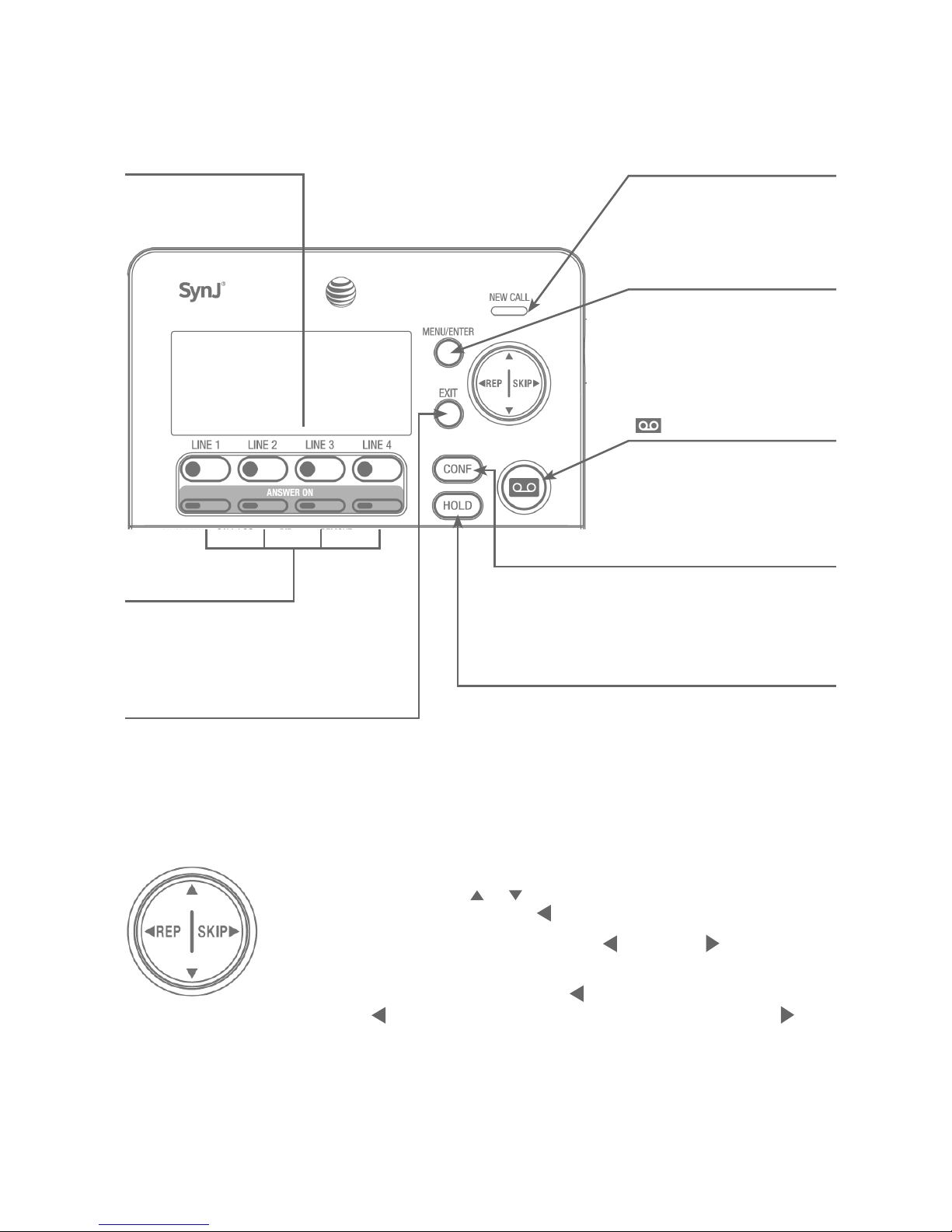
1
Getting started
Quick reference guide
MENU/ENTER
Press to enter the menu.
While in the menu, press to
select an item or save an
entry or setting.
NEW CALL indicator
On when there are new or
missed calls (page 68).
Navigation keys
While in menus, press or to scroll through the menus, highlight
items or change settings. Press REP to return to the previous menu.
While entering names or numbers, press REP or SKIP to move the
cursor to the left or right.
While playing back messages, press REP once to repeat the message,
or press REP twice to hear the previous message, or press SKIP to
skip to the next message.
(Messages)
When in idle mode, press to
enter the general mailbox
menu (page 78).
EXIT
While in a menu, press to cancel an
operation and exit the menu display.
CONF
Press to add another
extension or outside line
to an existing call (pages
51-52).
HOLD
Press to place an outside
call on hold (page 50).
LINE 1-LINE 4 keys
Press to make or answer
a call on the desired
line (pages 44-46).
ANSWER ON keys
Press to show the
automatic answer
options for that line
(page 74).
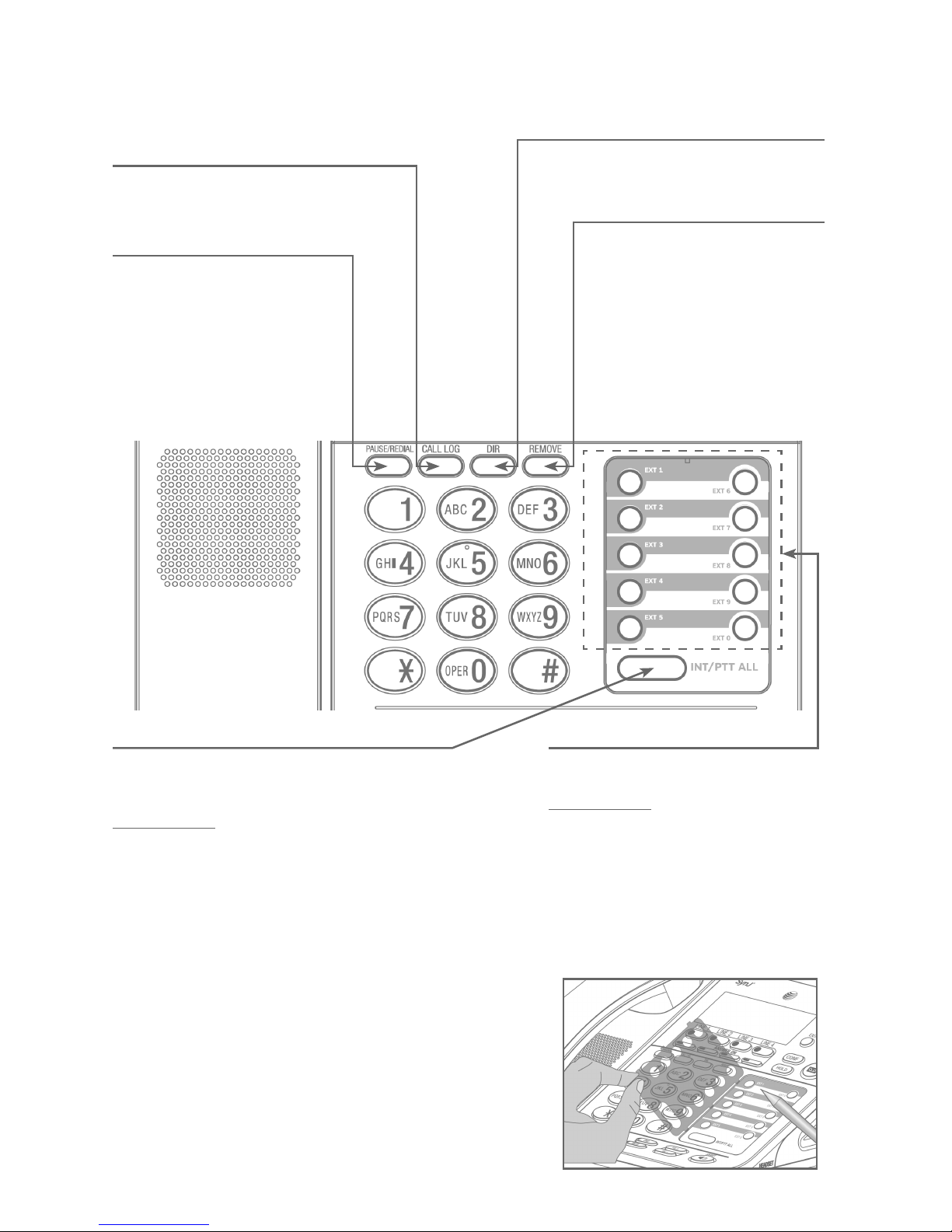
PAUSE/REDIAL
Press repeatedly to view the
last 10 numbers dialed
(page 46).
While entering digits, press to
insert a dialing pause
(page 62).
CALL LOG
Press to view caller ID
information (page 68).
DIR
Press to view directory
information (page 63).
REMOVE
While playing a message, press to
delete the message (page 79).
While reviewing the caller ID
information, directory entry, or
last redial number, press to delete
an individual entry (page 69, page
65 and page 46, respectively).
While predialing, press to delete
digits (page 45).
One-touch keys, EXT 1-0
Press to intercom with the desired
cordless extension number (page 54).
Press and hold to broadcast your
voice to that extension (page 58).
INT/PTT ALL/PTT ALL
Press to page all extensions. An intercom
connection is established with the first extension
that answers (page 54).
Press and hold to broadcast your voice to all
extensions (page 58).
Getting started
Quick reference guide
Directory card
To write names on the directory card, follow the steps mentioned below:
1. Remove the clear plastic cover by inserting
the tip of a small item such, as a paper clip,
into the hole at the top edge of the cover.
2. Pull out the directory card.
3. Write the information on the directory card.
4. Replace the directory card and the
plastic cover.
2
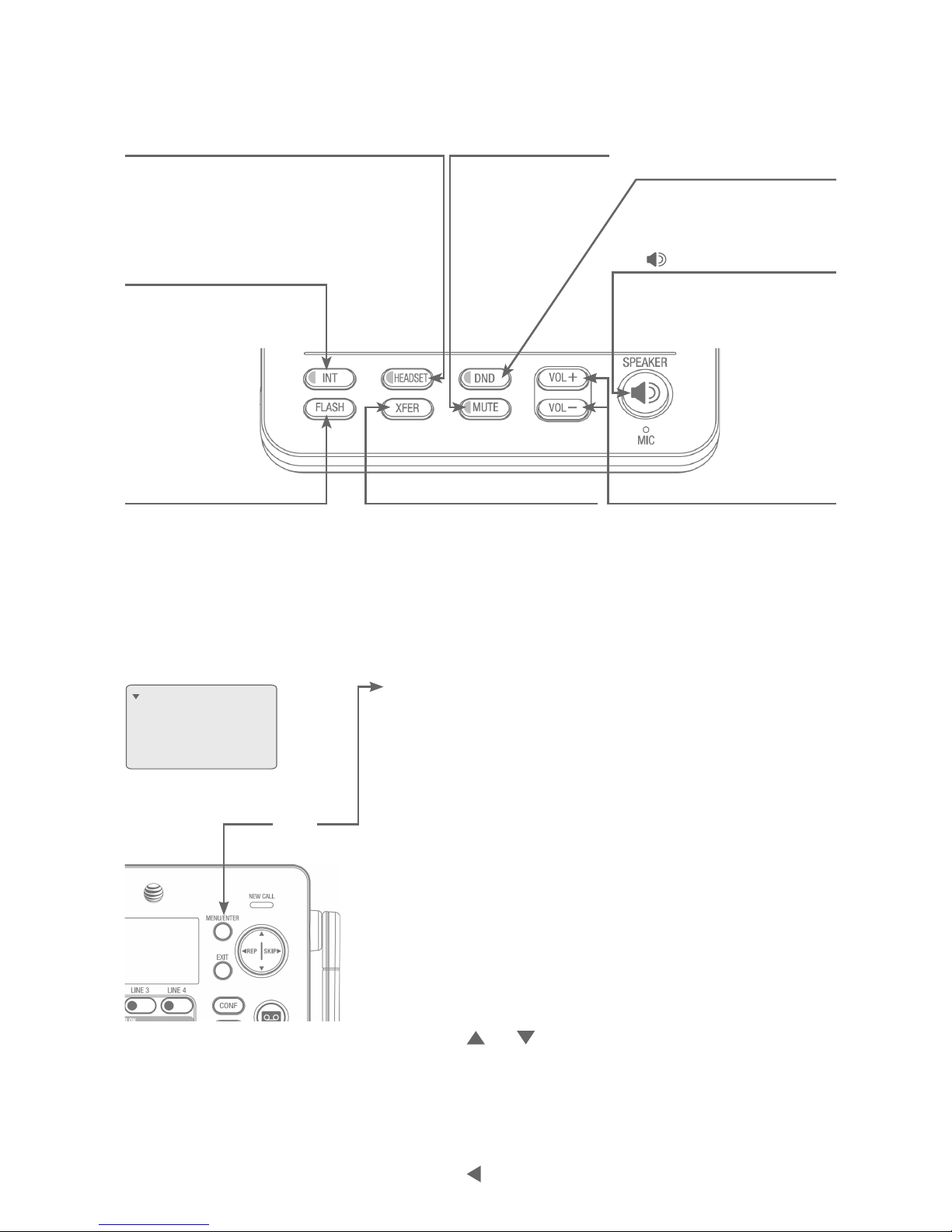
Getting started
Quick reference guide
3
XFER (transfer)
Press to transfer a call to an
extension (page 56).
Press to transfer messages
from the general mailbox to a
handset mailbox (page 80).
MUTE
During a call, press to
mute the microphone
(page 49). During an
incoming call, press
to mute the ringer
(page 46).
VOL+/VOL-
During a call, press to adjust
the listening volume (page 16).
During message playback,
press to adjust the playback
volume (page 79).
SPEAKER
Press to turn on the
speakerphone. Press again
to turn it off (page 45).
DND
(do not disturb)
Press twice to turn the
feature on. Press again to
turn off (page 17).
FLASH
During a call, press to
answer an incoming call
when you receive a call
waiting alert (page 47).
INT
When in idle mode, press
to initiate an intercom
call (page 54).
Main menu
The > symbol highlights a menu item.
Main menu
Directory (pages 60-65)
Call log (pages 62-70)
Ringer setting (pages 15-17)
RestrictedPrefix (page 18)
Mailbox setup (pages 32-37)
Base setup (pages 19-27)
COVM (page 53)
Speed dial setup (page 41)
Customer support (page 41)
Registration (pages 10-13)
Using menus
Press MENU/ENTER to show the first menu
item, Directory.
Press or to scroll through menu items.
Press MENU/ENTER to select or save changes
to a highlighted menu item.
Press EXIT to cancel an operation, exit the
menu display or return to the idle screen.
Press REP to back up to the previous menu.
•
•
•
•
•
•
•
•
•
•
•
•
•
•
•
Menu
Directory
Call log
Ringer setting
RestrictedPrefix
>
HEADSET
When a corded headset is connected to
the telephone base, press to get a line,
answer a call or hang up (pages 41-42).
The red indicator is on when the headset
is in use.
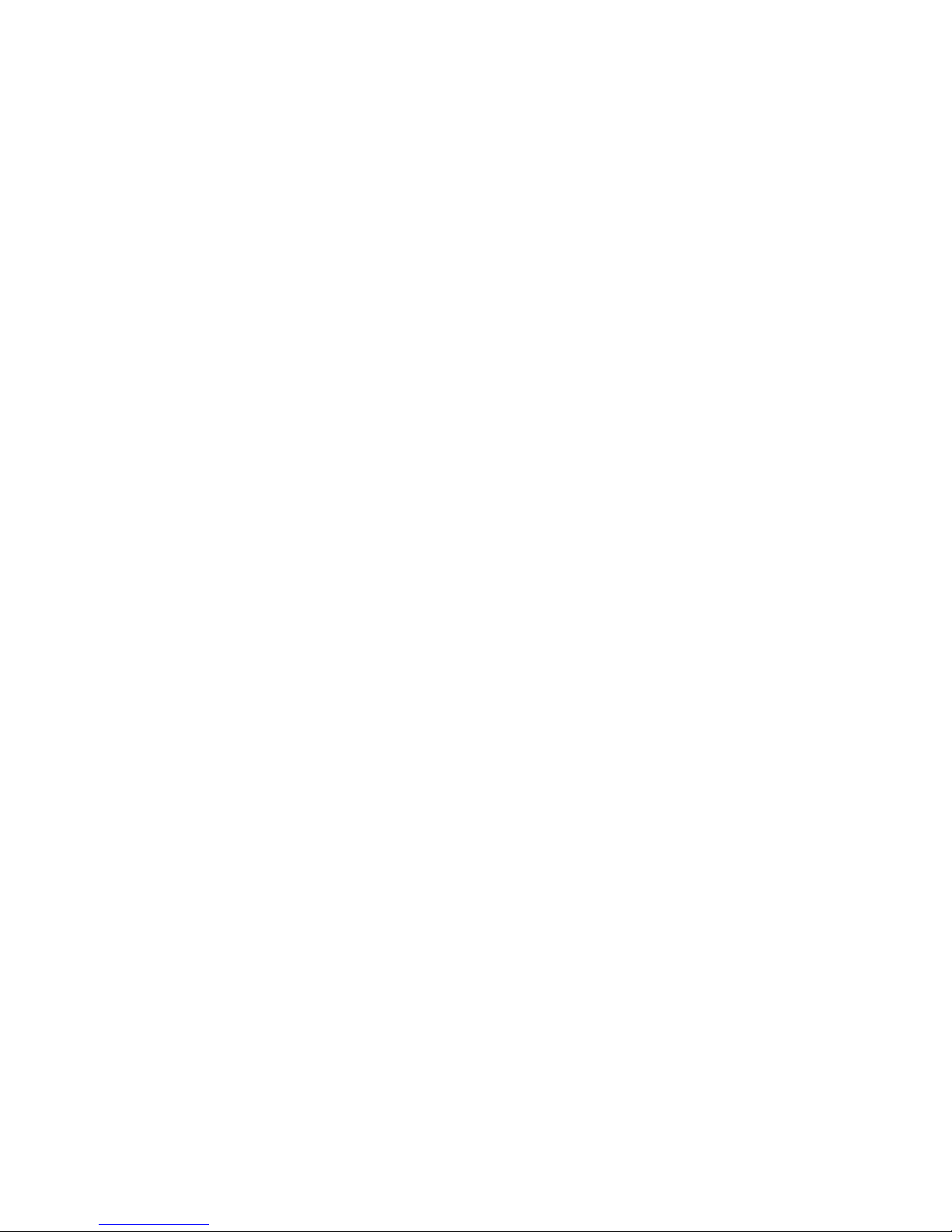
4
Install the telephone base close to a telephone jack and a power outlet not
controlled by a wall switch. The telephone base should be placed on a flat
surface. For optimum range and better reception, place the telephone base in a
central and open location.
If you subscribe to high-speed Internet service (DSL - digital subscriber line)
through your telephone lines, you must install a DSL filter between each
telephone line cord and telephone wall jack (page 7). The filter prevents noise
and caller ID problems caused by DSL interference. Please contact your DSL
service provider for more information about DSL filters.
Your product may be shipped with a protective sticker covering the telephone
base and handset displays - remove them before use.
For customer service or product information, visit our website at
www.telephones.att.com or call 1 (888) 915-2007. In Canada, dial
1 (866) 288-4268.
Avoid placing the telephone base too close to:
• Communication devices such as television sets, VCRs, or other cordless telephones.
• Excessive heat sources.
• Noise sources such as a window with traffic outside, motors, microwave ovens,
refrigerators, or fluorescent lighting.
• Excessive dust sources such as a workshop or garage.
• Excessive moisture.
• Extremely low temperature.
• Mechanical vibration or shock such as on top of the washing machine or
work bench.
Getting started
Installation

Getting started
Planning your system
The SynJ SB67138 package includes one telephone base and one cordless
handset (already registered). The included cordless handset has been assigned
extension number 1. The system supports a maximum of four external lines,
which are provided by your telephone service provider.
You can expand the system by adding a combination of up to 10 additional
cordless handsets (AT&T model SynJ SB67108), desksets (AT&T model SynJ
SB67148), and one cordless headset (AT&T model TL7600). The system
automatically assigns an extension number to each device you add.
You can use a DECT 6.0 repeater (AT&T model SynJ SB67128) to extend the
operating range for cordless handsets to cover areas where the signal is very
weak or not available.
NOTES:
If you have two or three telephone lines, you will need one two-line adapter for every two lines. If
you have four telephone lines, you will need two two-line adapters.
If your establishment has four telephone lines from one-line telephone jacks, you will need to
purchase a telephone line cord (purchased at an electronics store in your area) or equivalent for
each two-line adapter.
If you have high-speed Internet service (DSL - digital subscriber line), you need to have an external
or internal DSL splitter for each telephone line installed at your location by your DSL provider.
IMPORTANT INFORMATION
For complete instructions on using the accessory cordless handset or
headset, please refer to the appropriate manual.
Purchase any desired accessories:
Cordless handsets (AT&T model SynJ SB67108)
DECT 6.0 expansion desksets (AT&T model SynJ SB67148)
Cordless headset (AT&T model TL7600)
DECT 6.0 repeater (AT&T model SynJ SB67128)
Additional telephone line cords
To order these accessories or to view the manuals, visit our website at
www.telephones.att.com, or call 1 (888) 915-2007. In Canada, dial
1 (866) 288-4268.
1.
2.
3.
•
•
•
•
•
5
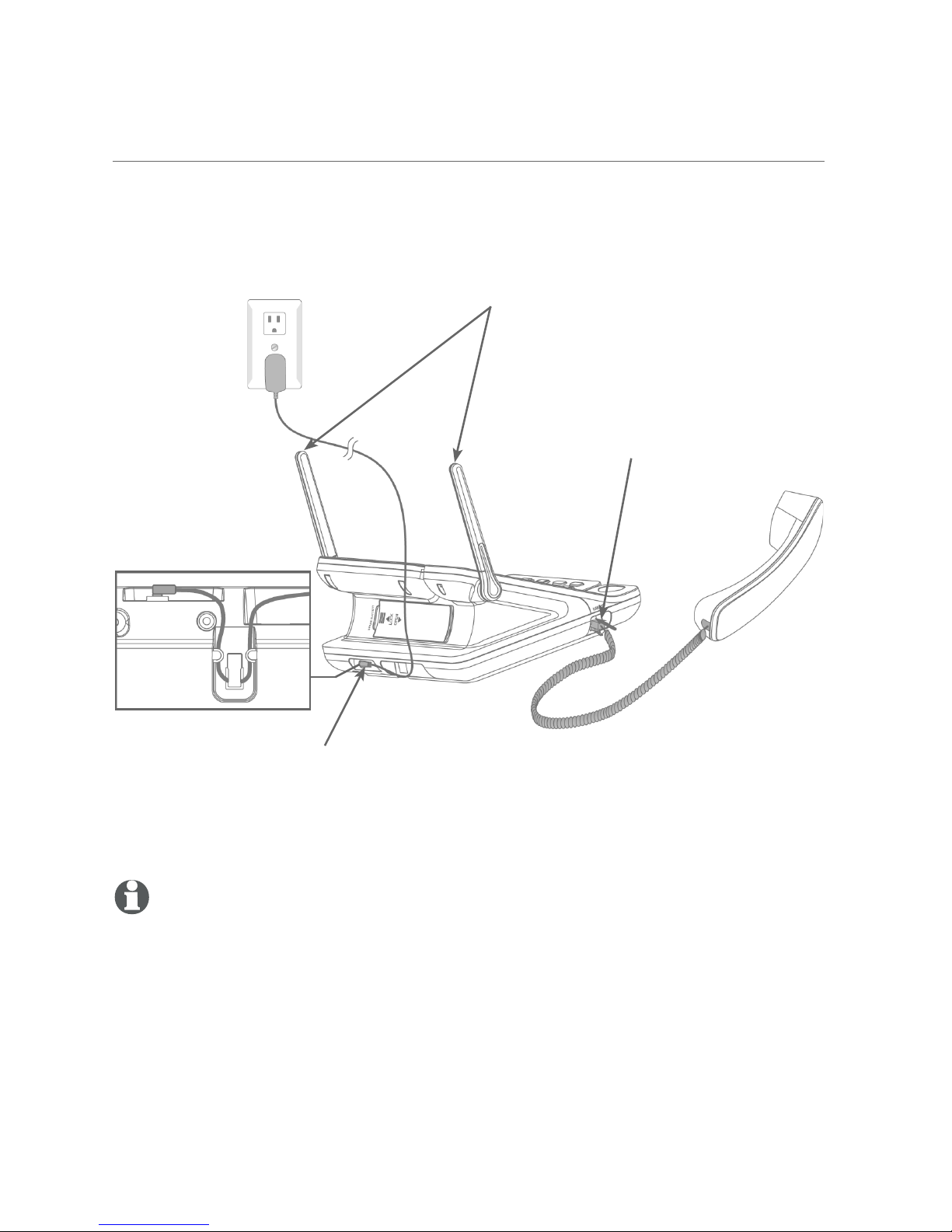
Getting started
Telephone base installation
IMPORTANT INFORMATION
Use only the power adapter supplied with this product. To order a replacement power adapter, visit
our website at www.telephones.att.com, or call 1 (888) 915-2007.
In Canada, dial 1 (866) 288-4268.
The power adapter is intended to be correctly oriented in a vertical or floor mount position. The
prongs are not designed to hold the plug in place if it is plugged into a ceiling, under-the-table or
cabinet outlet.
1.
2.
To connect the corded handset and power adapter to the telephone base
Plug the end of the coiled
handset cord into the
HANDSET jack on the left side
of the telephone.
Plug the small end of the power adapter
into the power jack at the bottom of the
telephone base. Route the power adapter
cord through the slot on the bottom of
the telephone.
Plug the large end of the
power adapter into a power
outlet not controlled by a
wall switch.
NOTE: For complete instructions on installing the cordless handset, see Add and register
handsets on page 10 of this user’s manual, refer to the SynJ SB67108 user’s manual. For
complete instructions on installing the expansion deskset, see Add and register desksets on
page 11 of this user’s manual, refer to the SynJ SB67148 user’s manual. You can visit
www.telephones.att.com to download the user’s manuals.
6
Raise the two antennas for
optimum wireless range and
performance. For greater
range, add optional repeaters
(AT&T model SynJ SB67128).
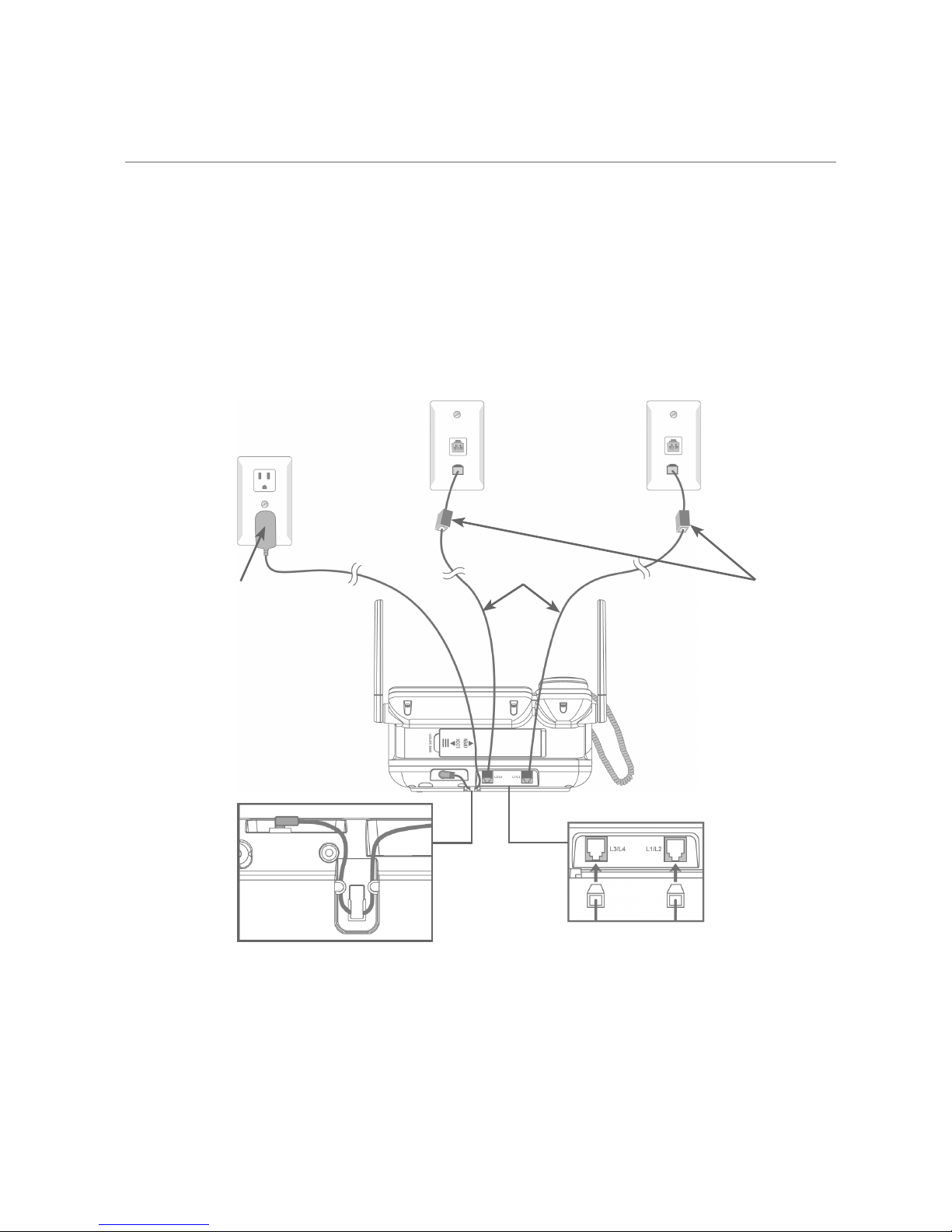
Getting started
Telephone base installation
To connect the telephone line cords to the telephone base
If you subscribe to high-speed Internet service (DSL - digital subscriber line)
through your telephone lines, you must install a DSL filter between each
telephone line cord and telephone wall jack. The filter prevents noise and
caller ID problems caused by DSL interference. Please contact your DSL
service provider for more information about DSL filters.
Install the telephone line cords, as shown below:
7
Option 1: To connect two 2-line wall jacks
Line 1 + Line 2
Line 3 + Line 4
Electrical outlet
not controlled
by a wall switch
Power adapter
Telephone
line cords
If you have DSL
high-speed Internet
service, a DSL filter
(not included) is
required on each
DSL line.

Getting started
Telephone base installation
Option 2: To connect four one-line wall jacks
NOTES:
If you have three one-line wall jacks, you need a two-line adapter for two of the lines.
The long cords supplied with the telephone are four-conductor cords.
1.
2.
Line 1
Line 2
Line 3
Line 4
Electrical outlet
not controlled
by a wall switch
Power adapter
Two-line adapters
8
If you have DSL
high-speed Internet
service, a DSL filter
(not included) is
required on each
DSL line.
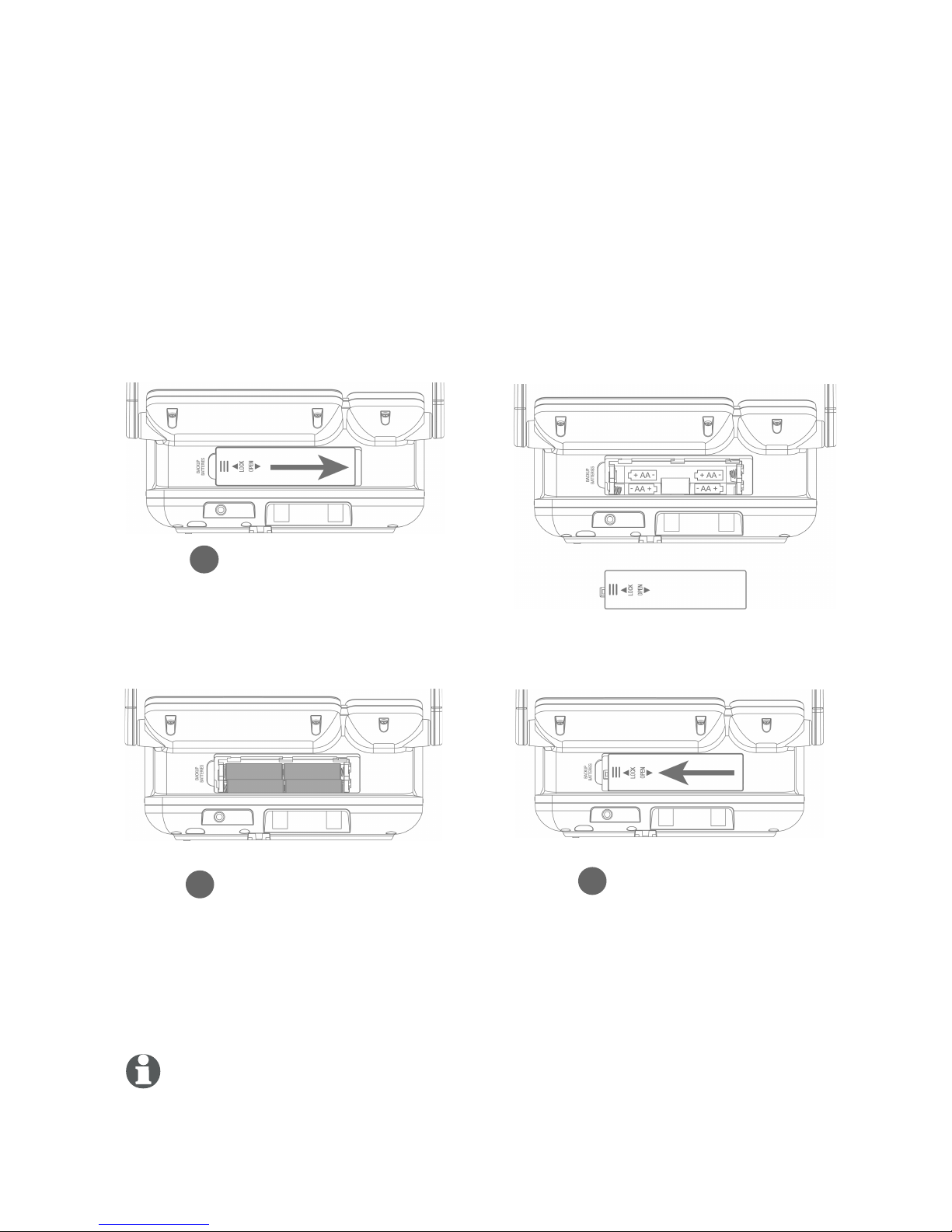
Getting started
Optional backup battery installation
NOTES:
Use disposable AA alkaline batteries only. Do not use rechargeable batteries.
When the backup battery is in low battery mode, the screen displays Low battery.
1.
2.
Open the backup
battery compartment
cover.
Step 1
Place the batteries
in the compartment
following the polarity
label +/-.
Align the cover flat
against the battery
compartment, then
slide it to the left
until it clicks into
place to lock the
cover.
Step 3
Step 2
9
In the event of a power failure, if four AA batteries (purchased separately)
are installed in the telephone, your telephone base can still operate. All
lines will work.
If power fails during a call on the telephone base, the call continues until
you hang up. If power fails during a call on a handset, you can still make and
answer calls. During a power failure, although the screen backlight is off, you
can still make and answer calls. If the power resumes while you are on a call,
the call continues.
Install the batteries, as shown below:
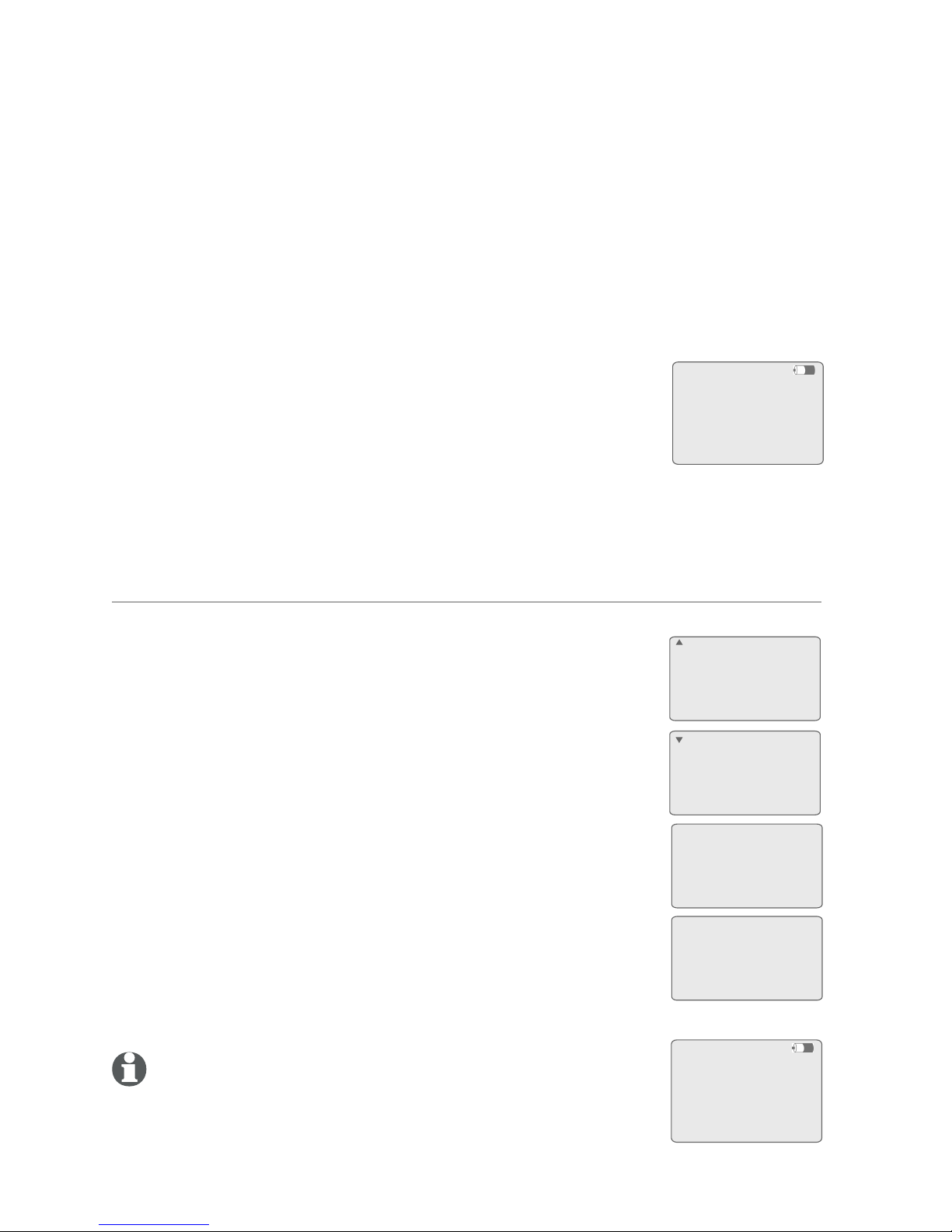
Getting started
Expand your telephone system
Your telephone can support a maximum of 10 handsets/desksets, or 9 handsets/
desksets and one cordless headset. You can add handsets, desksets, and one
headset (AT&T models SynJ SB67108, SynJ SB67148 and TL7600, sold separately)
to the SynJ SB67138 at any time, but each new handset/deskset or headset must
be registered to the telephone base before use. You must register each handset,
deskset and headset separately.
The handset provided with your SynJ SB67138 is already
registered as Handset 1. Additional handsets are assigned
numbers in the order they are registered (Handset 2 to
Handset 10).
If the handset does not have enough power to proceed with
the registration, you need to charge the new handset for at least five minutes
(see Battery installation and charging in the SynJ SB67108 cordless handset
manual). Start registration when the handset screen shows Press MENU on BS,
sel Registration & sel Register HS. Then put HS in cradle.
Press MENU on BS,
sel Registration
& sel Register
HS. Then put HS
in cradle.
10
To register a handset to your telephone base
1. Make sure the handset is out of the charger and the
screen shows Press MENU on BS, sel Registration &
sel Register HS. Then put HS in cradle. before you
begin registration.
2. On the telephone base, press MENU/ENTER.
3. Scroll down to Registration and press MENU/ENTER.
4. Press MENU/ENTER again to select Register HS. The
telephone base screen shows Registering new device...
5. Place the unregistered handset into the charger. The
handset beeps once and begins registering to the
telephone base. It takes up to 60 seconds to complete
the registration. There is a beep sound when the
registration is successful. The telephone base shows
Handset registered and then the handset shows
X:Handset X (X represents the handset number [1-0];
Handset X represents the handset name).
NOTES:
If the registration is not successful, the telephone base screen displays
Registration failed with an error tone. To reset the handset, remove the
handset from the cradle. Try the registration process again.
Make sure to remove all unregistered system handsets or cordless headset from the cradles
before registering a new handset.
1.
2.
COVM
Speed dial setup
Customer support
Registration
>
Register HS
Deregistration
>
Registering
new device...
Handset
registered
2:Handset 2
Set date & time
Charging
SB67138:
SB67108:
Add and register handsets
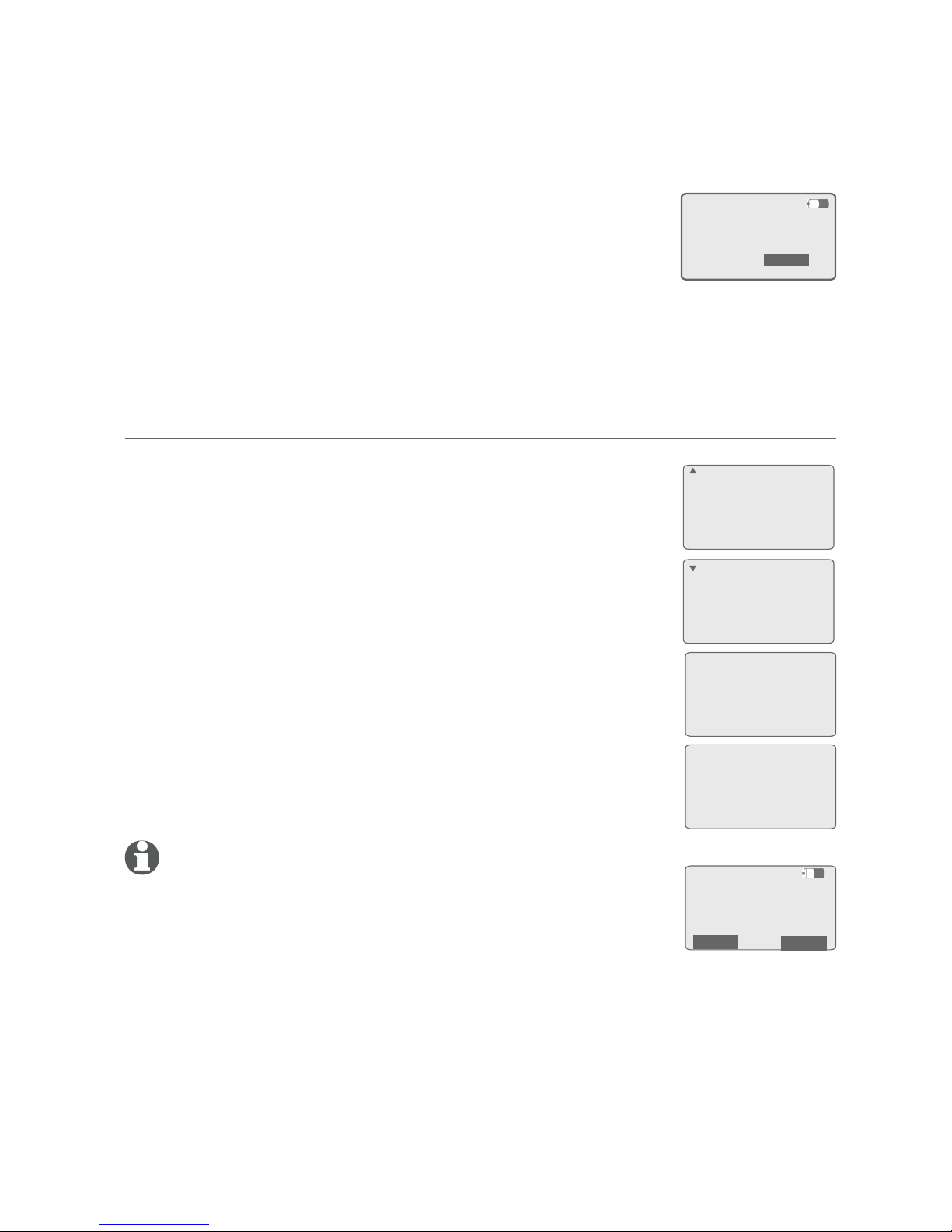
Getting started
Add and register desksets
Additional desksets are assigned numbers in the order they are registered
(Deskset 2 to Deskset 10).
Start registration when the deskset screen shows Press
MENU on MAIN base, select Registration & then Register
HS. Then press Start.
To register a deskset to your telephone base
1. The SynJ SB67148 deskset shows Press MENU on Main
base, select Registration & then Register HS. Then press
Start. before you begin registration.
2. On the main telephone base, press MENU/ENTER.
3. Scroll down to Registration and press MENU/ENTER.
4. Press MENU/ENTER again to select Register HS.
5. Press the Start softkey on the unregistered deskset. The
telephone base screen shows Registering new device...
It takes up to 60 seconds to complete the registration.
You hear a beep when the registration is successful.
The telephone base shows Deskset registered and the
deskset shows X:Deskset X (X represents the extension
number [1-0]; Deskset X represents the deskset name).
NOTE: If the registration is not successful, the telephone base screen
displays Registration failed with an error tone. Try the registration
process again.
Press MENU on
MAIN base, select
Registration &
then Register HS.
Then press Start
SB67138:
SB67148:
COVM
Speed dial setup
Customer support
Registration
>
Registration
Deregistration
>
Registering
new device...
Deskset
registered
2:Deskset 2
Set date & time
Menu
Redial
11
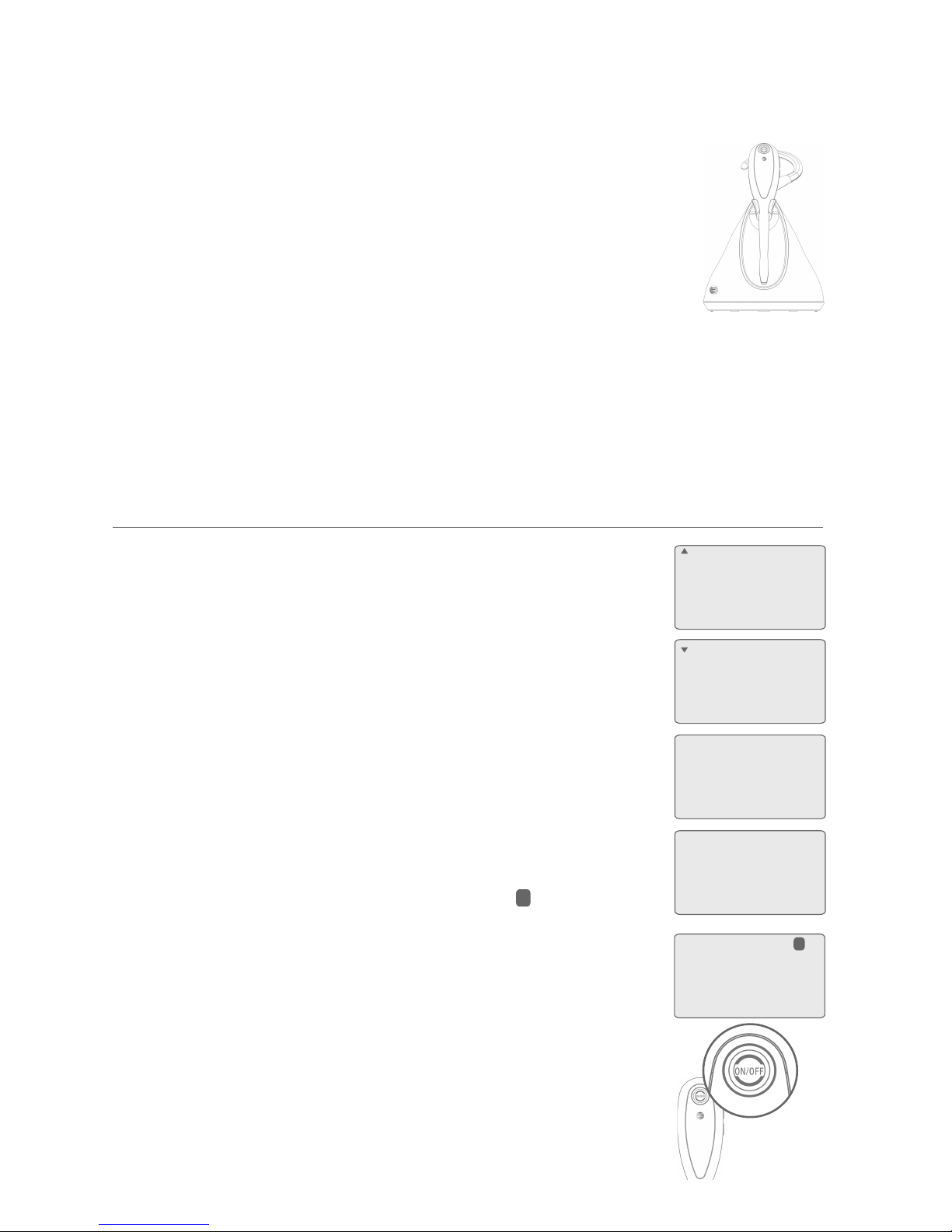
Getting started
Add and register a cordless headset
You can use this phone handsfree when you register a DECT
6.0 cordless headset (AT&T model TL7600, sold separately)
to the telephone base. You can only register one cordless
headset to the telephone base. The cordless headset must
have a charged battery. Make sure the headset battery is
properly installed.
Place the headset in the headset charger and note the color
of the ON/OFF button. If the button flashes a blue and
orange light twice every five seconds, the headset is unregistered. If the
button shows a constant blue light, the headset is registered. You need to
deregister the headset before you can register it to the SynJ SB67138. See
the deregistration instructions in the user’s manual of the telephone to which
it is currently registered. See page 85 for instructions on using the cordless
headset with this telephone.
12
Place the headset in the headset charger and allow
it to charge for at least five minutes before beginning
registration. Make sure the headset is out of the headset
charger before you begin registration.
On the telephone base, press MENU/ENTER.
Scroll down to Registration and press MENU/ENTER.
Press MENU/ENTER again to select Register HS. The
telephone base shows Registering new device... It takes
up to 60 seconds to complete the registration.
Place the headset into the cradle. The telephone base
shows Cordless headset registered and beeps when the
registration is successful.
Lift the headset, then press the headset ON/OFF button.
If you hear a dial tone and the extension 0 icon appears
on the telephone base, the registration was successful.
If there is no dial tone, or the ON/OFF light on the headset
flashes twice every five seconds, the registration was not
successful. Remove the headset from the headset charger
and repeat the registration process again, starting with
Step 2.
If you have a dial tone but an extension number other than
0 displays on the telephone base, the headset is registered
as a handset and will not function properly. If this is the
case, you must deregister and start over. See Deregister
devices on the next page.
1.
2.
3.
4.
5.
6.
COVM
Speed dial setup
Customer support
Registration
>
Register HS
Deregistration
>
Cordless headset
registered
Registering
new device...
Line1 00:00:05
0
To register a cordless headset to your telephone base
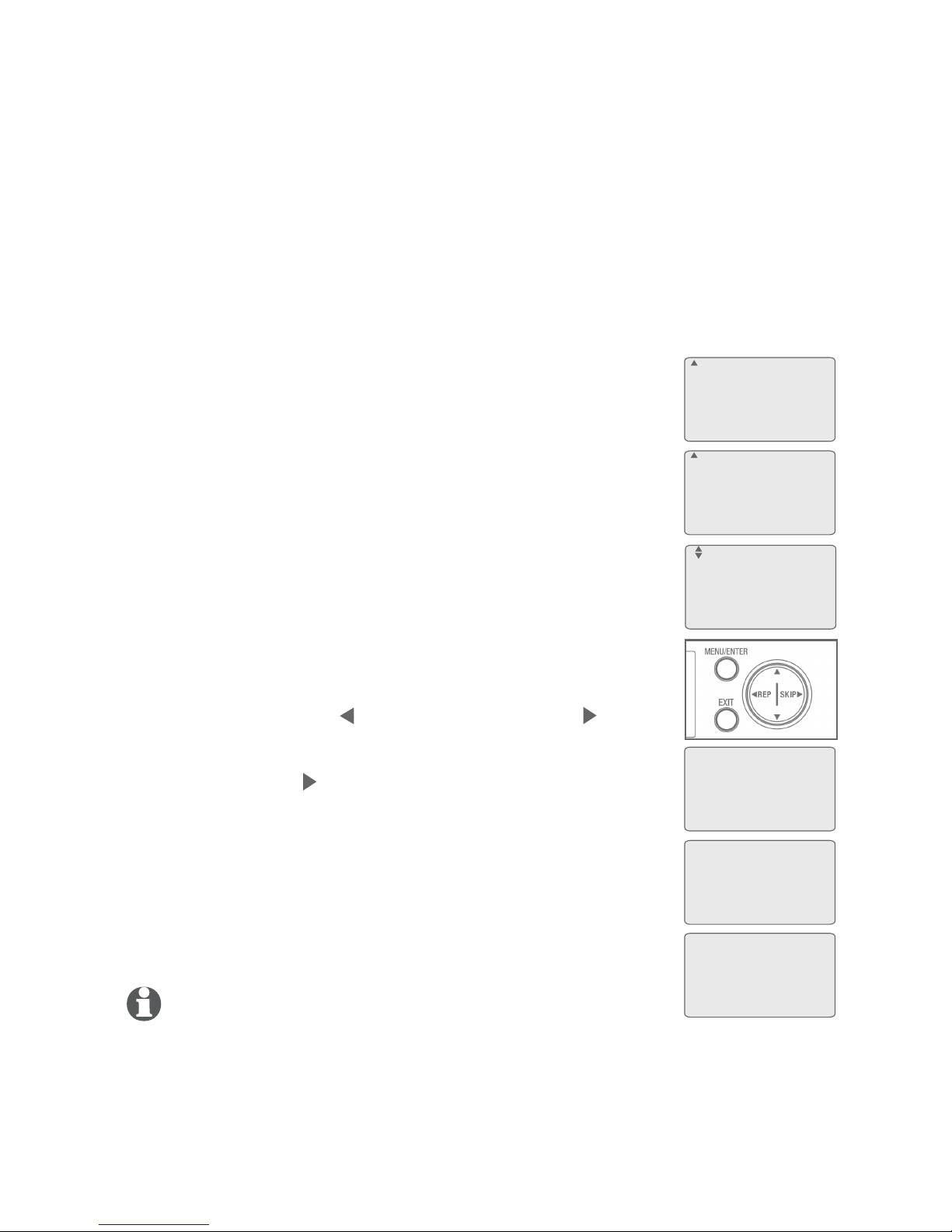
13
Getting started
Deregister devices
NOTES:
If the deregistration process is not successful, you might need to reset the system and try again.
To reset, you can press EXIT on the telephone base. You can also reset the telephone base by
unplugging the power from the telephone base and plugging it back in.
To register a cordless handset again, refer to the registration information on page 10.
To register an expansion deskset again, refer to the registration information on page 11.
To register a cordless headset again, refer to the registration information on page 12.
1.
2.
3.
4.
If you already have 10 registered devices and need to replace or add a new
device, or if you wish to change the assigned extension numbers of your
devices, you must first deregister the desired device(s) first, then register the
device(s) you wish to use, one at a time. Deregistering a cordless handset or
deskset does not remove the data saved on that device. Please read all the
instructions on this page before beginning the deregistration process.
Please make sure the telephone system is not in use before deregistration.
To deregister a single device or all devices registered to the telephone base:
1. On the telephone base, press MENU/ENTER.
2. Scroll down to Registration and press MENU/ENTER.
3. Scroll down to Deregistration and press MENU/ENTER.
4. The telephone base screen shows Deregister:.
If you want to deregister a single device, scroll to
choose the desired device, then press MENU/ENTER.
If you want to deregister all devices, scroll to choose
All, then press MENU/ENTER.
5. For deregistration of a single device, the telephone base
screen prompts if you want to deregister that device. If
you selected all devices, it shows Deregister All?
<=No >=Yes. Press REP to exit or press SKIP to
continue the deregistration.
6. If you press SKIP , the telephone base shows
Deregistering. It takes up to 10 seconds to complete the
deregistration. When the deregistration is successful,
there is a confirmation tone and the telephone base
shows the deregistration completion message.
•
•
COVM
Speed dial setup
Customer support
Registration
>
>
Register HS
Deregistration
Deregister
All?
<=No >=Yes
Deregistering
All devices
deregistered
Deregister:
Handset 1
Deskset 2
>All
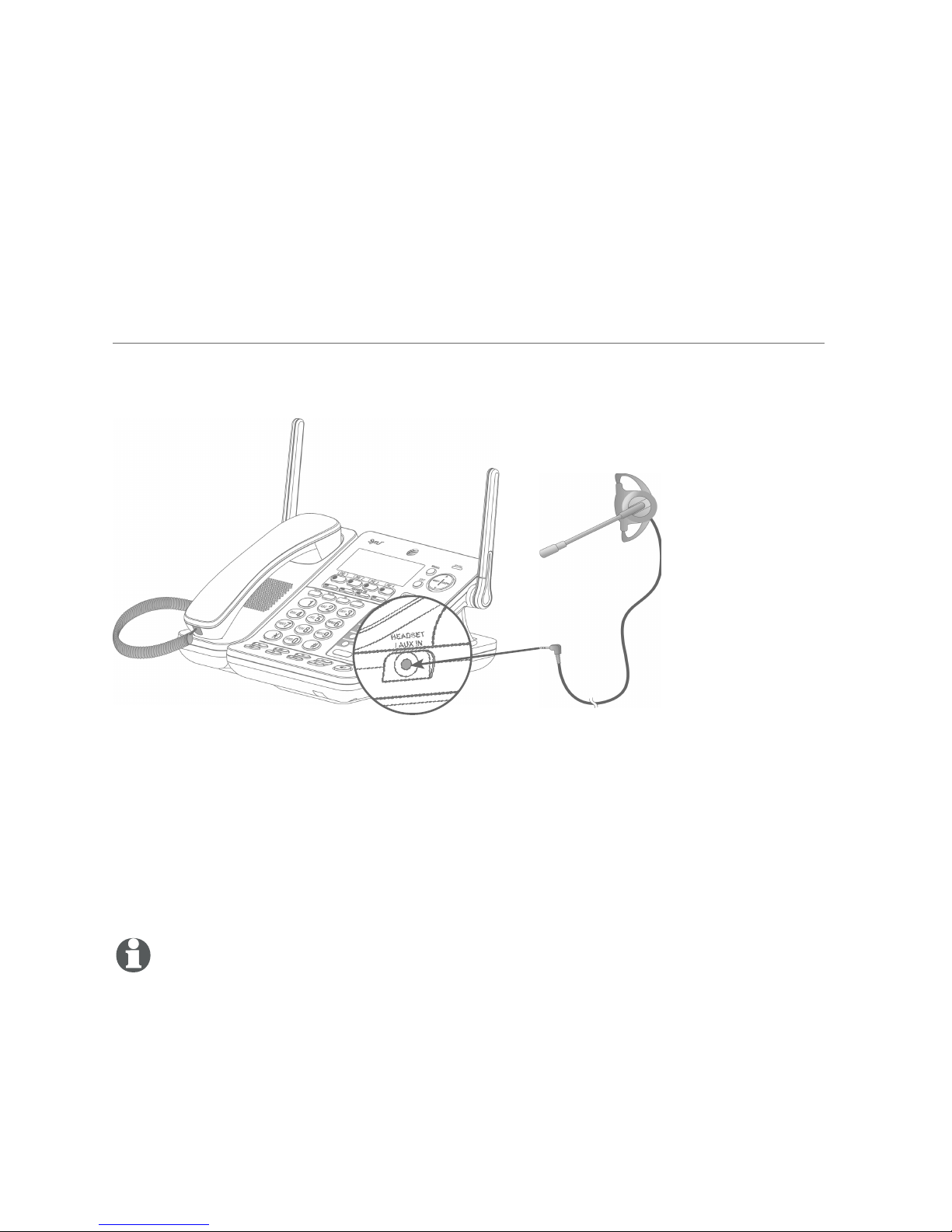
Getting started
Add a corded headset
You can use this telephone handsfree when you install any industry-standard
2.5mm corded telephone headset (purchased separately). For best results,
use an AT&T 2.5mm corded headset. To purchase a headset, visit our website
at www.telephones.att.com, or call 1 (888) 915-2007. In Canada,
dial 1 (866) 288-4268. See page 45 for instructions on using the corded
headset with this telephone.
Plug a 2.5 mm headset into
the HEADSET/AUX IN jack on
the side of the telephone base.
Side view of the telephone base
NOTE: If you have corded and cordless headsets connected to your telephone base, theIf you have corded and cordless headsets connected to your telephone base, the
HEADSET button only controls the corded headset.
To add a corded headset to the telephone base
14
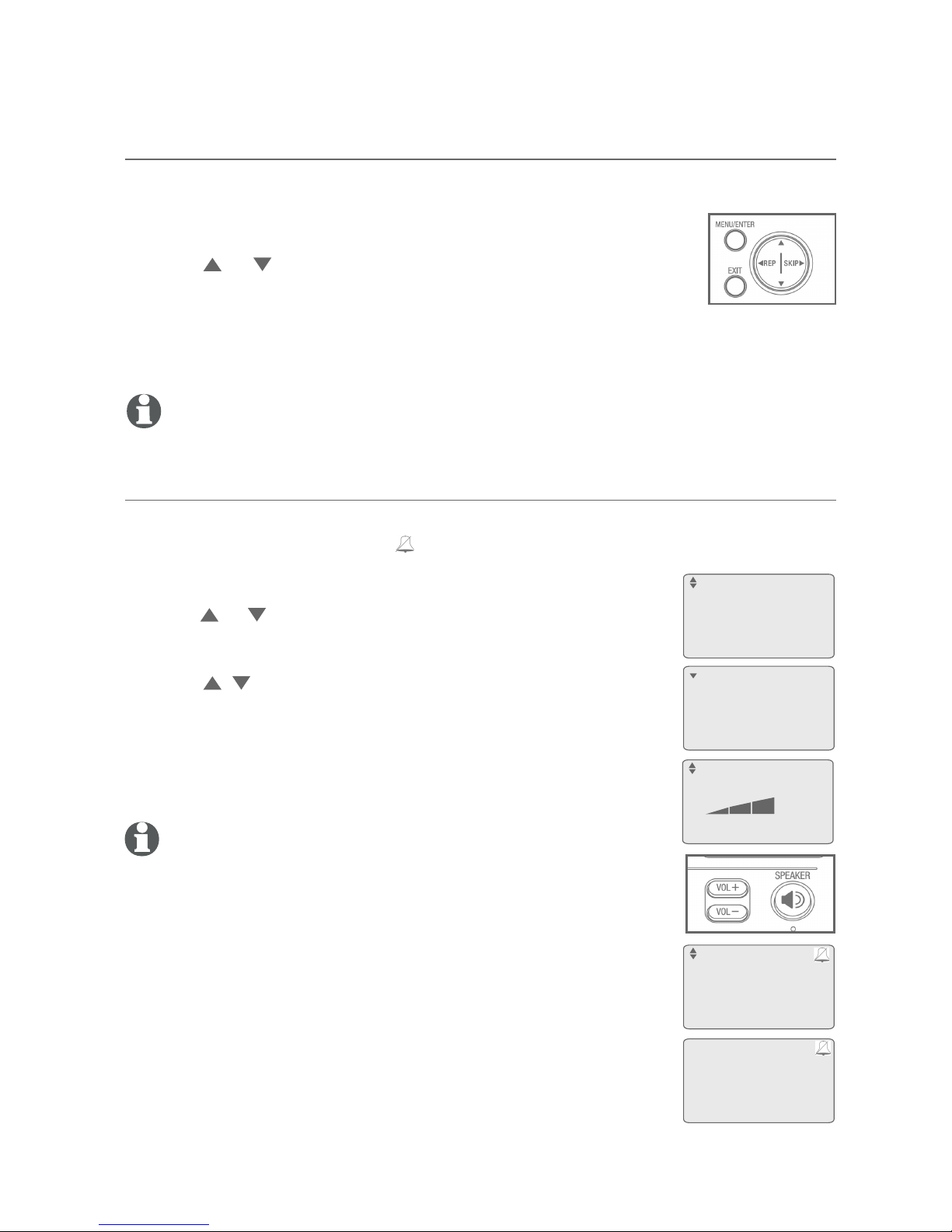
Menu settings
Use this feature to use the menus to change the telephone base settings.
Press MENU/ENTER when in idle mode (when the telephonetelephone
is not in use) to enter the main menu.
Press or to scroll to the feature to be changed.to scroll to the feature to be changed.
The > symbol indicates the selected menu item.
Press MENU/ENTER to select the menu item.
Press EXIT to exit setup without making changes.
NOTE: Press EXIT to cancel an operation, exit the menu display, or return to idle mode.
Ringer volume
Use this feature to set the ringer volume to one of three levels or turn the ringer
off. When the ringer is off, the icon appears on the telephone base screen.
1. When the telephone is idle, press MENU/ENTER.
2. Press or to scroll to Ringer setting. Press MENU/ENTER.
3. Press MENU/ENTER again to select Ringer volume.
4. Press , , VOL+ or VOL- on the telephone base to
adjust the ringer volume.
5. Press MENU/ENTER to save the setting and return to
the previous menu. There is a confirmation tone. To exit
without making changes, press EXIT.
NOTE: The ringer volume also determines the ringer volume for
intercom calls (page 54). If the telephone base ringer volume is
set to off, that telephone base is silenced for all incoming calls,
including intercom calls.
1.
2.
3.
4.
Getting started
Telephone base setup
15
Directory
Call log
Ringer setting
RestrictedPrefix
>
Ringer volume
Ringer tone
Ringer group
>
Ringer volume
ENTER=Save
*: Base
0 missed calls
5:12PM 4/27
Ringer volume
ENTER=Save
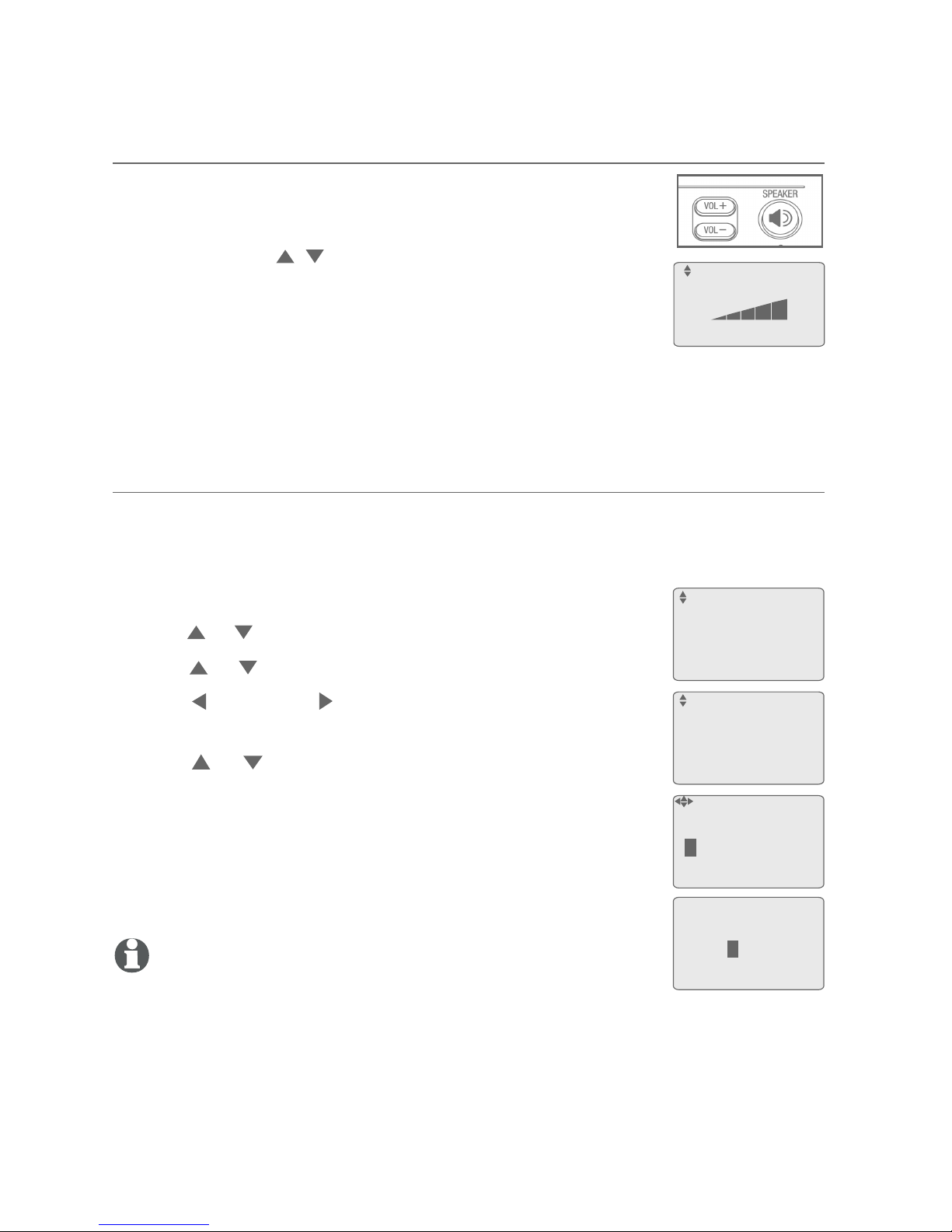
Ringer tone
Use this feature to choose one of the seven ringer tones for incoming calls.
You can choose different ringer tones for different lines so you can easily
identify which line is ringing.
When the telephone is idle, press MENU/ENTER.
Press or to scroll to Ringer setting. Press MENU/ENTER.
Press or to scroll to Ringer tone. Press MENU/ENTER.
Press REP or SKIP to select the desired line (L1, L2,
L3 or L4).
Press or to select a desired ringer tone.
Repeat steps 4-5 to choose ringer tones for other lines,
if desired.
Press MENU/ENTER to save the setting and return to
the previous menu. There is a confirmation tone. To exit
without making changes, press EXIT.
NOTE: If you turn off the ringer volume, you will not hear ringer
tone samples.
1.
2.
3.
4.
5.
6.
7.
Directory
Call log
Ringer setting
RestrictedPrefix
>
Ringer volume
Ringer tone
Ringer group
>
Ringer tone
L1 L 2 L 3 L 4
1 3 1 1
Volume control
Use this feature to independently set the listening volume
to one of five levels for each of the three listening options
(corded handset, speakerphone and corded headset). While
using each, press , , VOL+ or VOL- to adjust the
listening volume.
While adjusting the volume on the corded handset or the
corded headset, you hear a triple beep when you reach the
minimum or maximum volume setting.
The SynJ SB67138 telephone base stores the volume setting for each
listening option.
Getting started
Telephone base setup
16
Volume
Ringer tone
L1 L 2 L 3 L 4
1 1 1 1
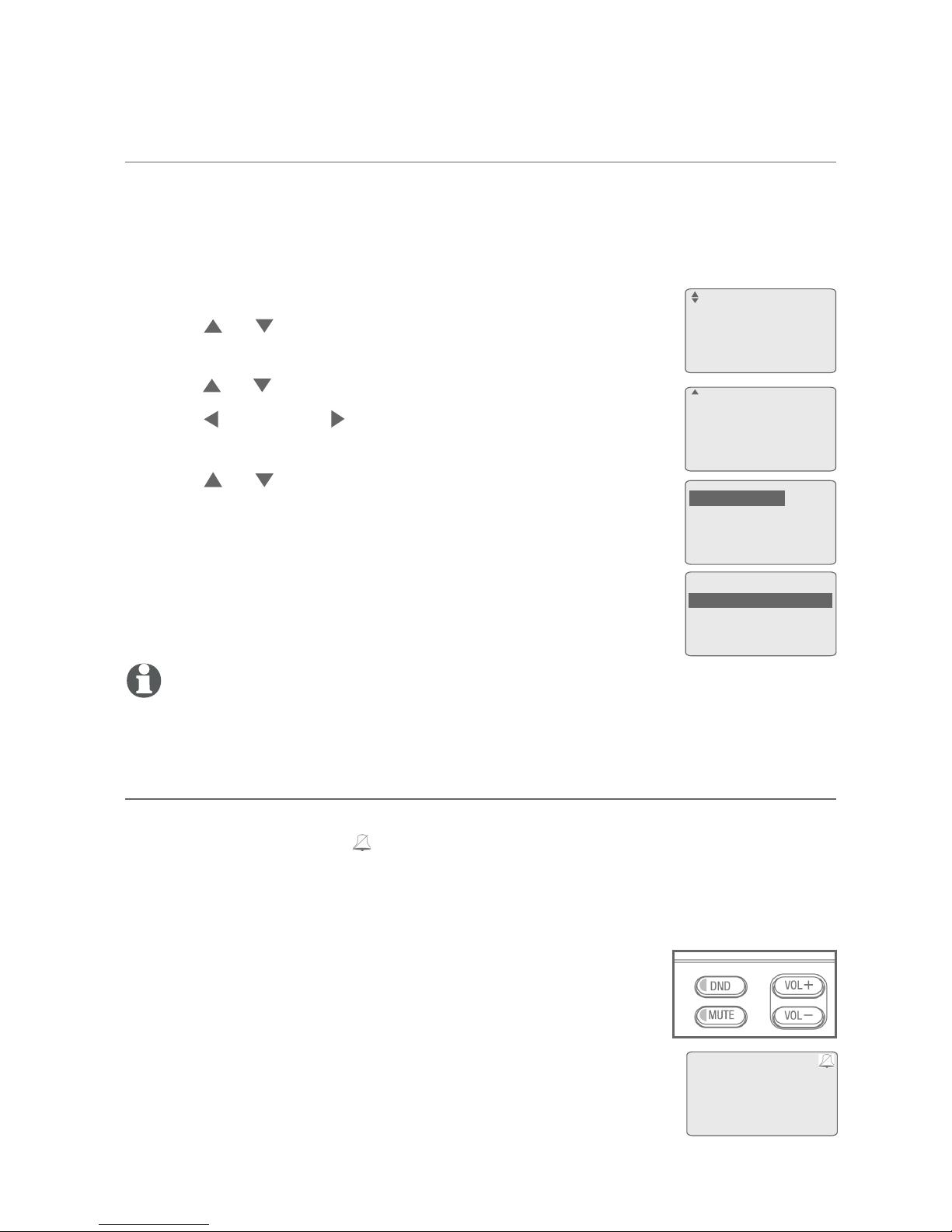
Ring group
Use this feature to specify which extensions receive incoming calls. By
default, all extensions and the telephone base receive incoming calls. You
can block some extensions from receiving calls, however, they can still be
used to make outgoing calls.
When the telephone is idle, press MENU/ENTER.
Press or to scroll to Ringer setting. Press
MENU/ENTER.
Press or to scroll to Ring group. Press MENU/ENTER.
Press REP or SKIP to select a desired line (L1, L2, L3
or L4) while Ring group flashes.
Press or to scroll to Extension number:. Use
the dial pad to press the number of the extension
(*,1,2,3,4,5,6,7,8,9,0) that you want to delete, or press
the number again to add it back to the ring group.
Press MENU/ENTER to save the setting and return to
the previous menu. There is a confirmation tone. To exit
without making changes, press EXIT.
NOTE: The symbol * represents the telephone base; 0 represents
extension 10.
1.
2.
3.
4.
5.
6.
Directory
Call log
Ringer setting
RestrictedPrefix
>
Ringer volume
Ringer tone
Ring group
>
Ring group: L3
Extension number:
*1-3-56-8-0
ENTER =Save
Ring group: L3
Extension number:
*1234567890
<>
Getting started
Telephone base setup
17
Do not disturb (DND)
Use this feature to silence your telephone base. When you activate the do
not disturb function, the icon appears on the telephone base screen and
you will not hear paging tones, voice paging or incoming call rings.
Instead, the LINE 1-LINE 4 indicator flashes to signal an incoming call. If you
receive an intercom call, the extension number of that intercom call appears
on the screen display.
Press DND twice to prevent interruptions. The DND
indicator turns on.
Press DND again to resume normal call alerts. The DND
indicator turns off.
1.
2.
*: Base
0 missed calls
5:12PM 4/27
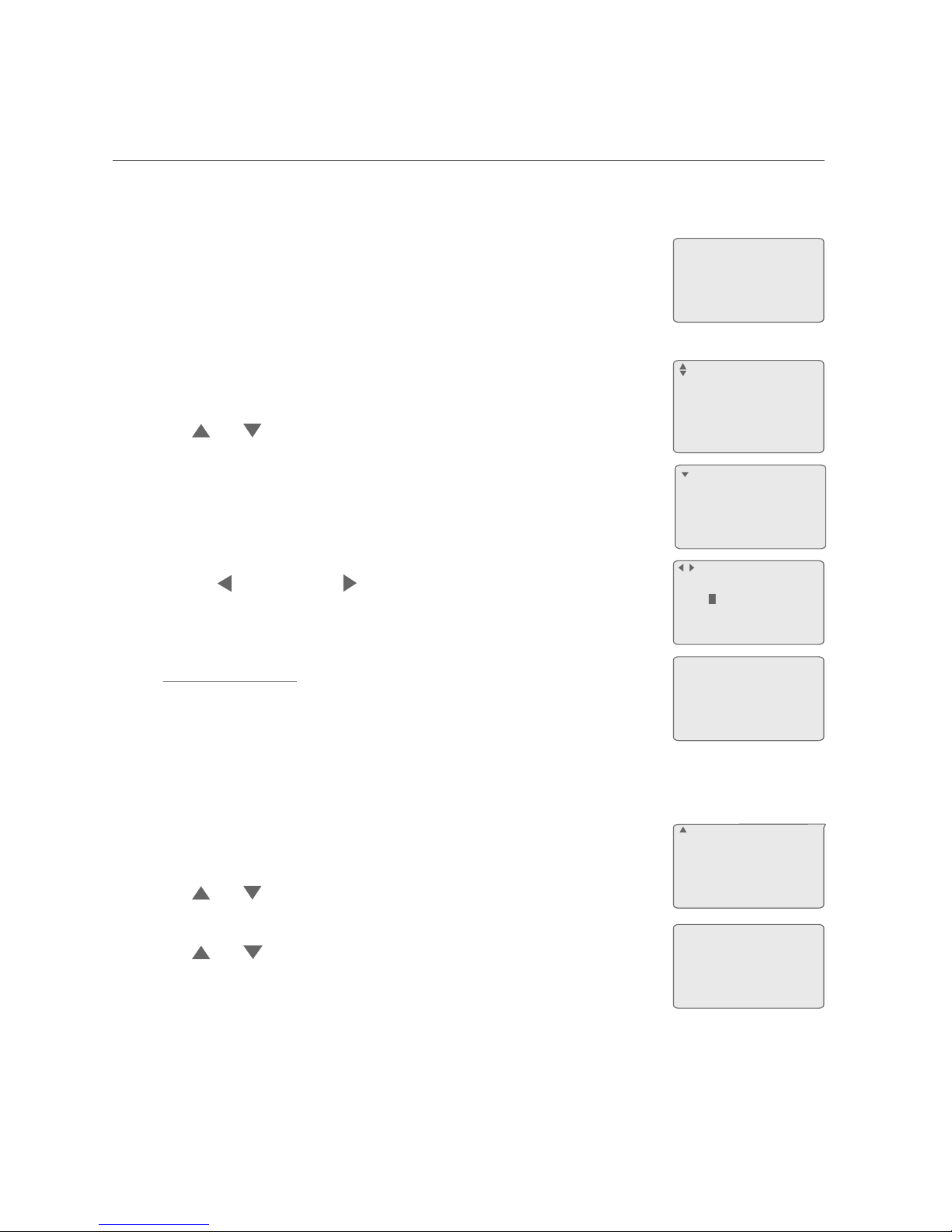
Restricted prefix
This feature allows you to restrict certain extensions from dialing telephone
numbers starting with the user-defined prefix (from one to three digits).
If you attempt to dial out with the restricted prefix using
an extension in the restricted list, there is an alert sound
and Call restricted displays on the screen. After about five
seconds, the device returns to idle mode.
Set restricted prefix:
When the telephone is idle, press MENU/ENTER.
Press or to scroll to RestrictedPrefix, then press
MENU/ENTER.
Press MENU/ENTER again to select Set prefix.
Enter the restricted prefix (up to three digits) using the
dial pad when prompted.
Press REP or SKIP to move the cursor to the left
or right.
Press REMOVE to backspace and delete a digit.
Press and hold REMOVE to erase all digits.
5. Press MENU/ENTER to save the setting. The screen
displays the restricted prefix briefly and then returns to
the previous menu. There is a confirmation tone. To exit,
press EXIT.
Set restricted extension:
When the telephone is idle, press MENU/ENTER.
Press or to scroll to RestrictedPrefix, then press
MENU/ENTER.
Press or to scroll to Restricted Ext, then press
MENU/ENTER.
Use the dial pad to press the number of the extension
(*,1,2,3,4,5,6,7,8,9,0) that you want to restrict, or press the number again
to remove it from the list.
Press MENU/ENTER to save the setting and return to the previous menu.
There is a confirmation tone. To exit, press EXIT.
1.
2.
3.
4.
•
•
•
1.
2.
3.
4.
5.
Set prefix
Restricted Ext
>
Getting started
Telephone base setup
18
Enter prefix:
015
ENTER=Save
RestrictedPrefix:
015
Restricted Ext:
- 1 - 3 - - - - - - -
ENTER=Save
Set prefix
Restricted Ext
>
Call restricted
Directory
Call log
Ringer setting
RestrictedPrefix
>
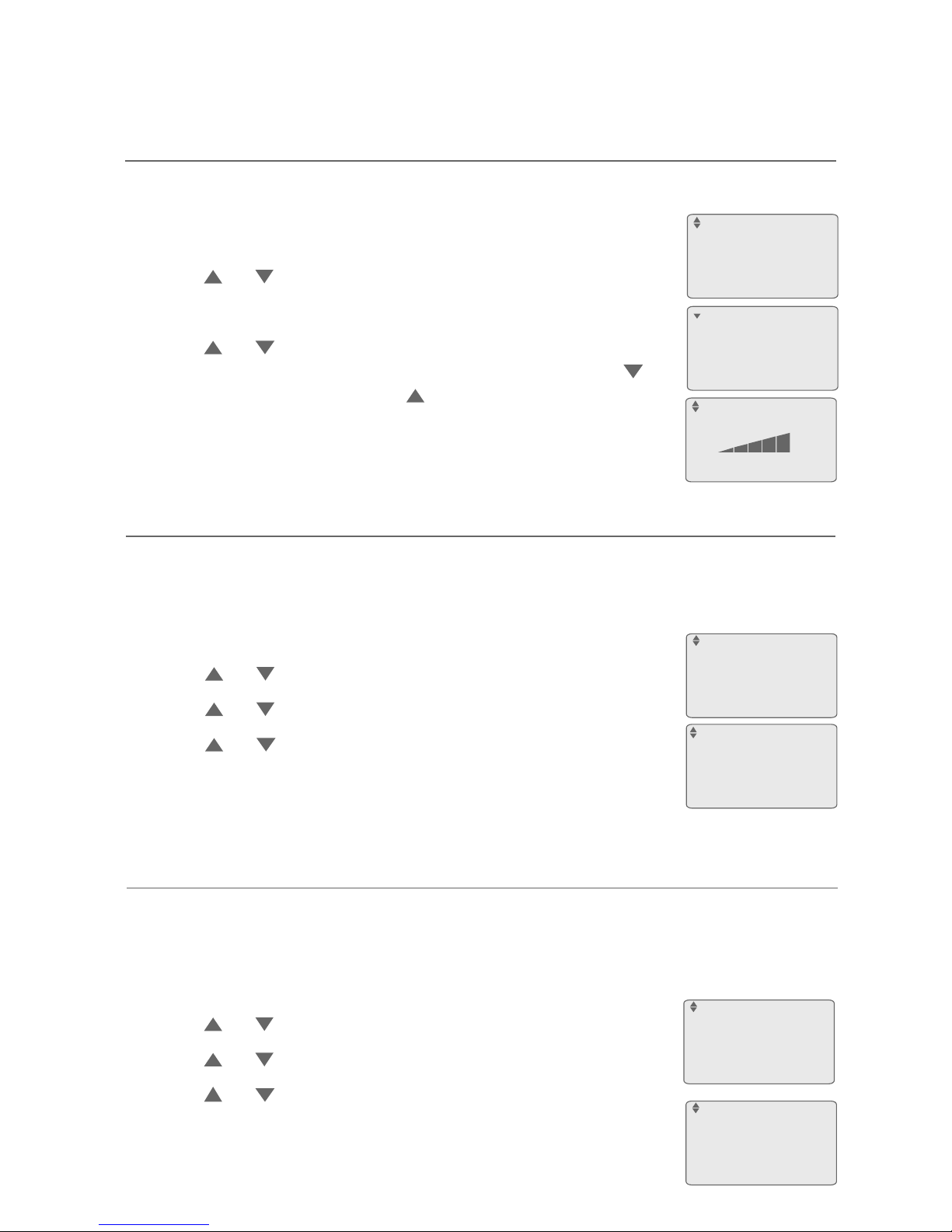
Use this feature to change the display language that is used in all menus and
screen displays. Set the display language on the telephone base and each
extension separately. This telephone comes factory set for English displays.
When the telephone is idle, press MENU/ENTER.
Press or to scroll to Base setup. Press MENU/ENTER.
Press or to scroll to Language. Press MENU/ENTER.
Press or to select English, Español or Français.
Press MENU/ENTER again to save the setting and return
to the previous menu. There is a confirmation tone.
To exit without making changes, press EXIT.
1.
2.
3.
4.
5.
LCD contrast
Use this feature to adjust the screen contrast to one of six levels to optimize
readability in different lighting conditions.
When the telephone is idle, press MENU/ENTER.
Press or to scroll to Base setup, press MENU/ENTER.
Press MENU/ENTER again to select LCD contrast.
Press or to adjust the screen contrast level. The
screen display temporarily fades away as you press
and reappears as you press .
Press MENU/ENTER to save the setting and return to the
previous menu. There is a confirmation tone. To exit,
press EXIT.
1.
2.
3.
4.
5.
Ringer setting
RestrictedPrefix
Mailbox setup
Base setup
>
LCD contrast
Key tone
Language
Line selection
>
Language
Key tone
Use this feature to turn the key tone on and off. The telephone base is
factory set to beep with each key press. You can turn off this beep sound by
turning the key tone off.
When the telephone is idle, press MENU/ENTER.
Press or to scroll to Base setup. Press MENU/ENTER.
Press or to scroll to Key tone. Press MENU/ENTER.
Press or to scroll to On or Off.
Press MENU/ENTER to save the setting and return to
the previous menu. There is a confirmation tone. To exit
without making changes, press EXIT.
1.
2.
3.
4.
5.
Key tone
:Off
ENTER=Save
LCD contrast
Key tone
Language
Line selection
>
Getting started
Telephone base setup
19
LCD contrast
ENTER=Save
LCD contrast
Key tone
Language
Line selection
>
Language
:English
ENTER=Save
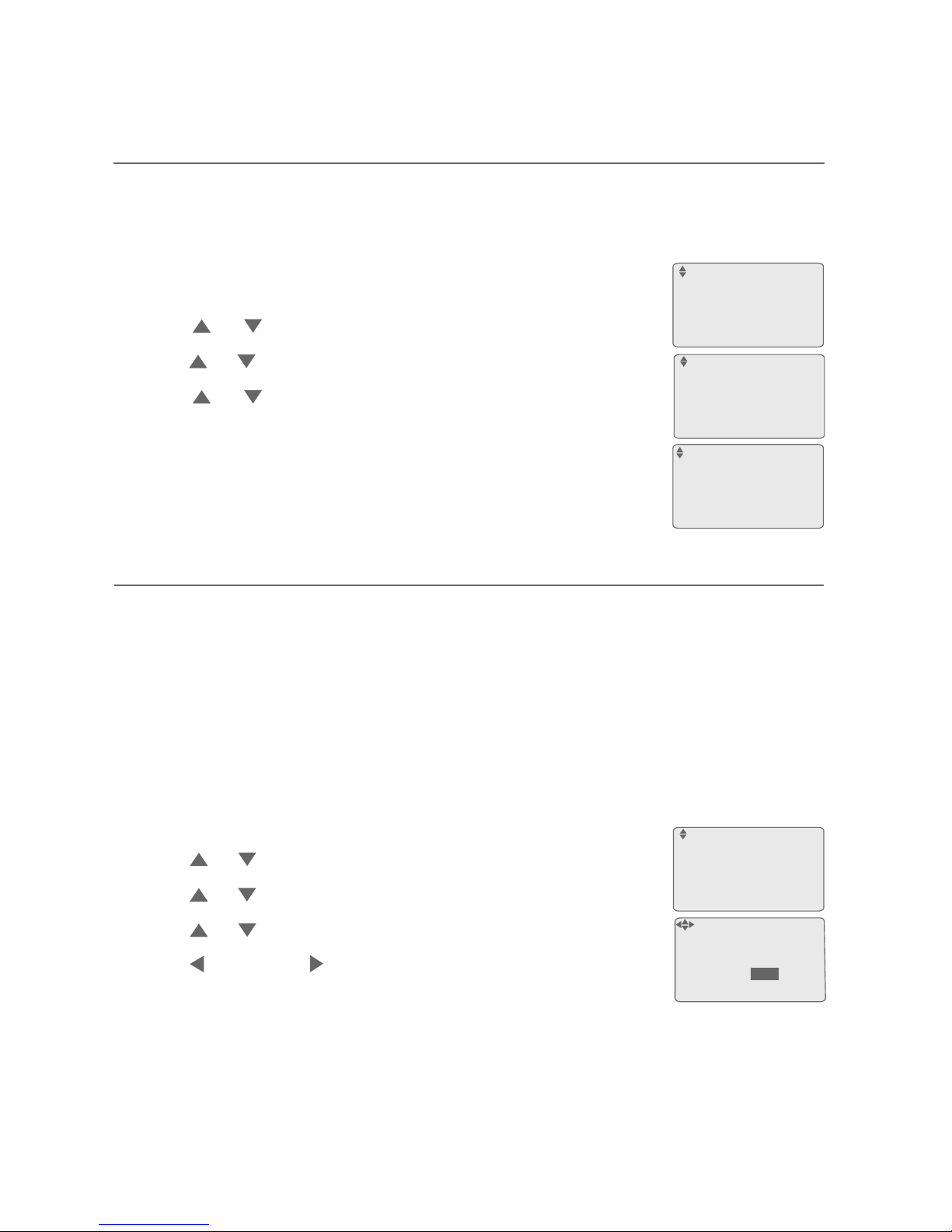
Use this feature to individually select the line mode for each available
telephone line. For the system to behave properly, it needs to be set for:
a) PBX lines, which are typical business telephone systems that require you
to dial 8 or 9 to get an outside line.
-OR-
b) CO lines, which are standard residential telephone lines.
This telephone comes factory set for PBX lines.
When the telephone is idle, press MENU/ENTER.
Press or to scroll to Base setup. Press MENU/ENTER.
Press or to scroll to Set line mode. Press MENU/ENTER.
Press or to scroll to a desired line (L1, L2, L3 or L4).
Press REP or SKIP to select PBX or CO.
Repeat Steps 4 and 5 to choose the line mode for other
lines, if desired.
Press MENU/ENTER to save the setting and return to the previous menu.
There is a confirmation tone. To exit without making changes, press EXIT.
1.
2.
3.
4.
5.
6.
7.
Use this feature to select the default telephone line to be used when you
make outgoing calls. This telephone comes factory set for Auto selectable
line, which chooses the first available line for making a call. To select a
particular line, choose Line 1, Line 2, Line 3 or Line 4.
When the telephone is idle, press MENU/ENTER.
Press or to scroll to Base setup. Press MENU/ENTER.
Press or to scroll to Line selection. Press MENU/ENTER.
Press or to select Auto, Line 1, Line 2, Line 3
or Line 4.
Press MENU/ENTER to save the setting and return to
the previous menu. There is a confirmation tone. To exit
without making changes, press EXIT.
1.
2.
3.
4.
5.
Line selection
:Auto
ENTER=Save
LCD contrast
Key tone
Language
Line selection
>
Set line mode
L1 CO
L2 PBX
L3 CO
L4 PBX
Getting started
Telephone base setup
20
Line selection
Ringer setting
RestrictedPrefix
Mailbox setup
Base setup
>
Language
Line selection
Area codes
Set line mode
>

Area codes
Use this feature to program this system to recognize one home area code
and up to four local area codes. This feature makes it easy for you to place a
call from the caller ID log.
If you dial seven digits to make a local call (no area code required), enter
your area code into the telephone as the home area code. When you receive
a call from within your home area code, the caller ID information only
displays the seven digits of the telephone number, and when you dial from
the call log, only seven digits are dialed.
If you must dial 10 digits (the area code and telephone number) for local
calls, enter 000 for the home area code and enter your area code as a local
area code. Then, if you receive a call from within your area code, the screen
displays all 10 digits of the telephone number, and when you dial from the
call log, all 10 digits are dialed.
If you have more than one area code for your region, enter those area codes
as local area codes.
When the telephone is idle, press MENU/ENTER.
Press or to scroll to Base setup. Press MENU/ENTER.
Press or to scroll to Area codes. Press MENU/ENTER.
Press or to scroll to Home area or Local area 1-
Local area 4. Press MENU/ENTER to edit it.
Use the dial pad keys to enter a three-digit area code.
Enter 000 for your home area code if you always dial
ten-digit numbers. Press REP or SKIP to scroll to
the digit you want to edit, or press REMOVE once to
delete a digit; press and hold REMOVE to delete
all digits.
Press MENU/ENTER to save the setting and return to the
previous menu. There is a confirmation tone. To exit without
making changes, press EXIT.
1.
2.
3.
4.
5.
6.
Home area:
000
Ringer setting
RestrictedPrefix
Mailbox setup
Base setup
>
Language
Line selection
Area codes
Set line mode
>
Home area
Local area 1
Local area 2
Local area 3
>
Enter code:
000
ENTER=Save
Getting started
Telephone base setup
21
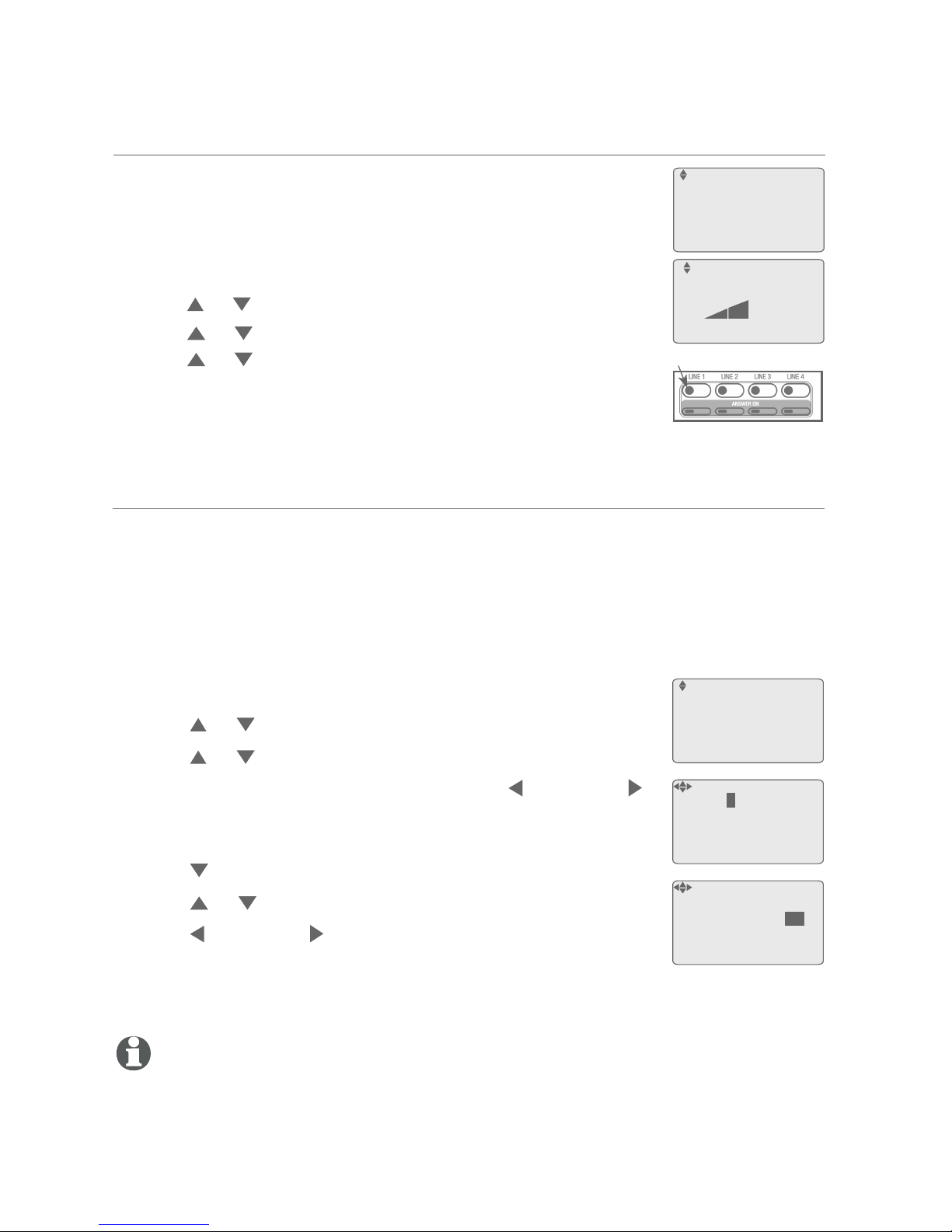
When there is a call on hold for more than three minutes,
the telephone base gives you a triple beep every 30
seconds. You can set its volume to one of the three levels
or turn the hold reminder off.
When the telephone is idle, press MENU/ENTER.
Press or to scroll to Base setup. Press MENU/ENTER.
Press or to scroll to Hold reminder. Press MENU/ENTER.
Press or , VOL+ or VOL- to adjust the volume or turn
the setting off.
Press MENU/ENTER to save the setting and return to
the previous menu. There is a confirmation tone. To exit
without making changes, press EXIT.
1.
2.
3.
4.
5.
The answering system displays the date and time of the message while
playing messages. Before using the answering system, set the date and time
as follows. If you subscribe to caller ID service, the day, month and time are
set automatically with each incoming call. The year must be set so that the
day of the week can be calculated from the caller ID information.
Follow the steps to set the month, day, year and time:
When the telephone is idle, press MENU/ENTER.
Press or to scroll to Base setup. Press MENU/ENTER.
Press or to scroll to Date and time. Press MENU/ENTER.
Using the dial pad to enter the date. Press REP or SKIP
to scroll to the item you want to edit, and press the dial pad
keys to enter the correct digit.
Press to move to the time editing.
Press or to select AM or PM.
Press REP or SKIP to scroll to the item you want to edit,
and press the dial pad to enter the correct digit.
8. Press MENU/ENTER to save the setting and return to the previous menu. There is
a confirmation tone. To exit without making changes, press EXIT.
NOTES:
The time is in a 12-hour clock format. If you set an invalid time, you will hear an error tone while
pressing MENU/ENTER to save the setting. The error tone means the setting cannot be saved. You
need to correct the time entry to continue the setup process.
If the date and time are not set when a message is recorded, the system does not display date and
time on the screen while playing messages.
1.
2.
3.
4.
5.
6.
7.
1.
2.
Set date and time
Area codes
Set line mode
Hold reminder
Date and time
>
Date: 12.31. 2006
Time: 09:00 AM
^v=PM
ENTER=Save
Date: 01.01. 2009
Time: 12:00 PM
^v=AM
ENTER=Save
Getting started
Telephone base setup
22
Hold reminder
Flashing
Line selection
Area codes
Set line mode
Hold reminder
>
Hold reminder
ENTER=Save
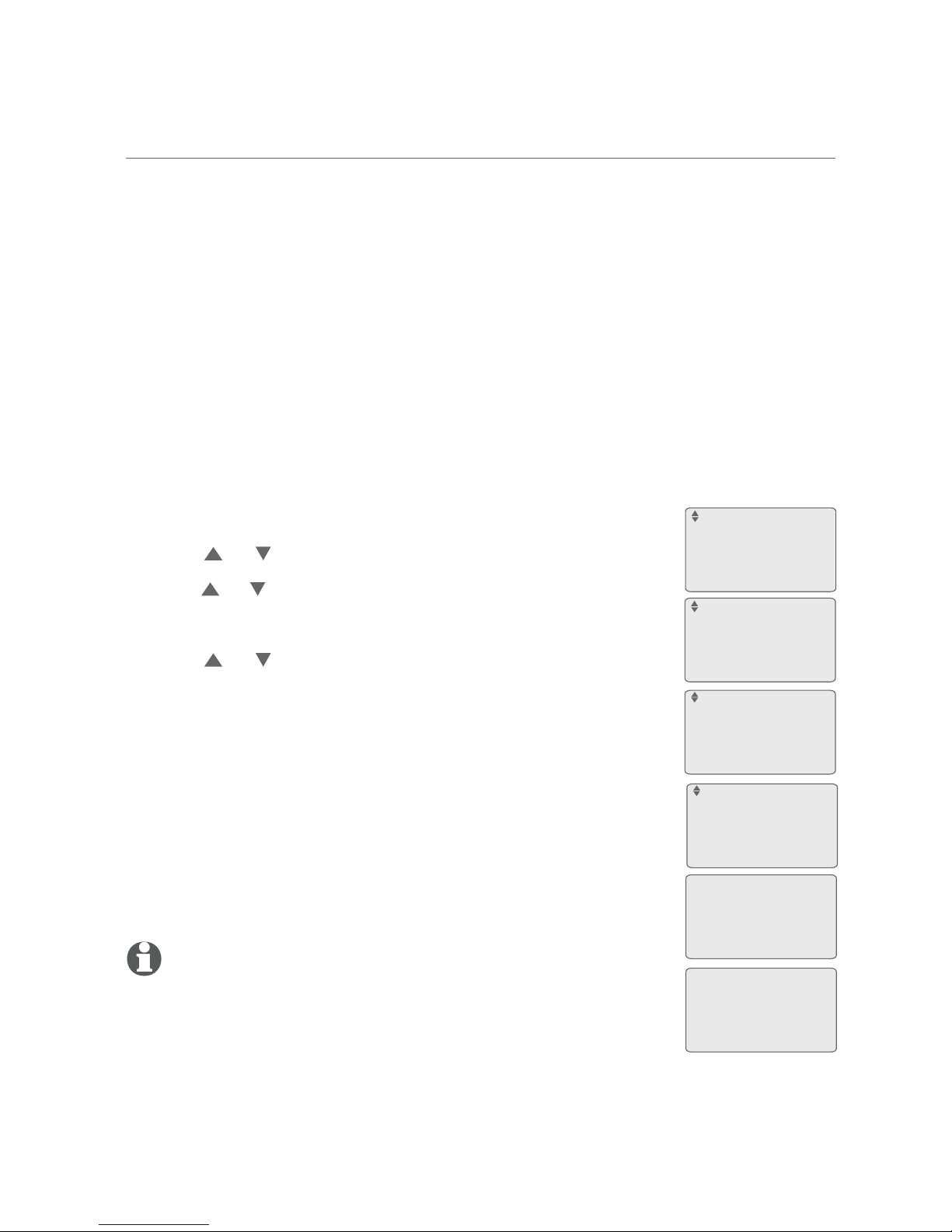
You can choose what callers hear when placed on hold. M.O.H. is set to on
by default.
You have four options:
If you want callers you place on hold to hear nothing, turn M.O.H. off.
If you want callers on hold to hear the default music that comes with the
telephone, turn M.O.H. on but do not record your own music or voice message.
If you want callers on hold to hear audio that you record onto the
telephone, see the instructions on pages 25-26.
If you want callers to hear audio directly streamed into the telephone,
connect an audio source such as a computer, MP3 player or radio to the
telephone base (page 27).
•
•
•
•
Music on hold (M.O.H.)
Getting started
Telephone base setup
23
Turn M.O.H. on or off:
When the telephone is idle, press MENU/ENTER.
Press or to scroll to Base setup. Press MENU/ENTER.
Press or to scroll to Music on hold. Press MENU/ENTER.
Press MENU/ENTER again to select M.O.H. on/off.
Press or to highlight On or Off.
If you select On and the source is Recorded M.O.H.,
when you press MENU/ENTER to save the setting,
Music on hold: On displays.
-OR-
If you select On and the source is Aux In Device with an
audio device connected, when you press MENU/ENTER to
save the setting, Device connected to the headset jack
will be used for M.O.H. displays.
The screen returns to the previous menu. To exit without
making changes, press EXIT.
NOTE: If M.O.H. is turned on, you cannot make any changes to M.O.H.
settings while a call is currently on hold. The screen displays M.O.H.
currently in use. Please try again later.
1.
2.
3.
4.
5.
6.
M.O.H. on/off
Review M.O.H.
Record new M.O.H.
M.O.H. source
>
Music on hold
:On
ENTER=Save
Ringer setting
RestrictedPrefix
Mailbox setup
Base setup
>
Area codes
Hold reminder
Date and time
Music on hold
>
Device connected
to the headset
jack will be
used for M.O.H.
No Device is
connected to the
headset jack at
base.
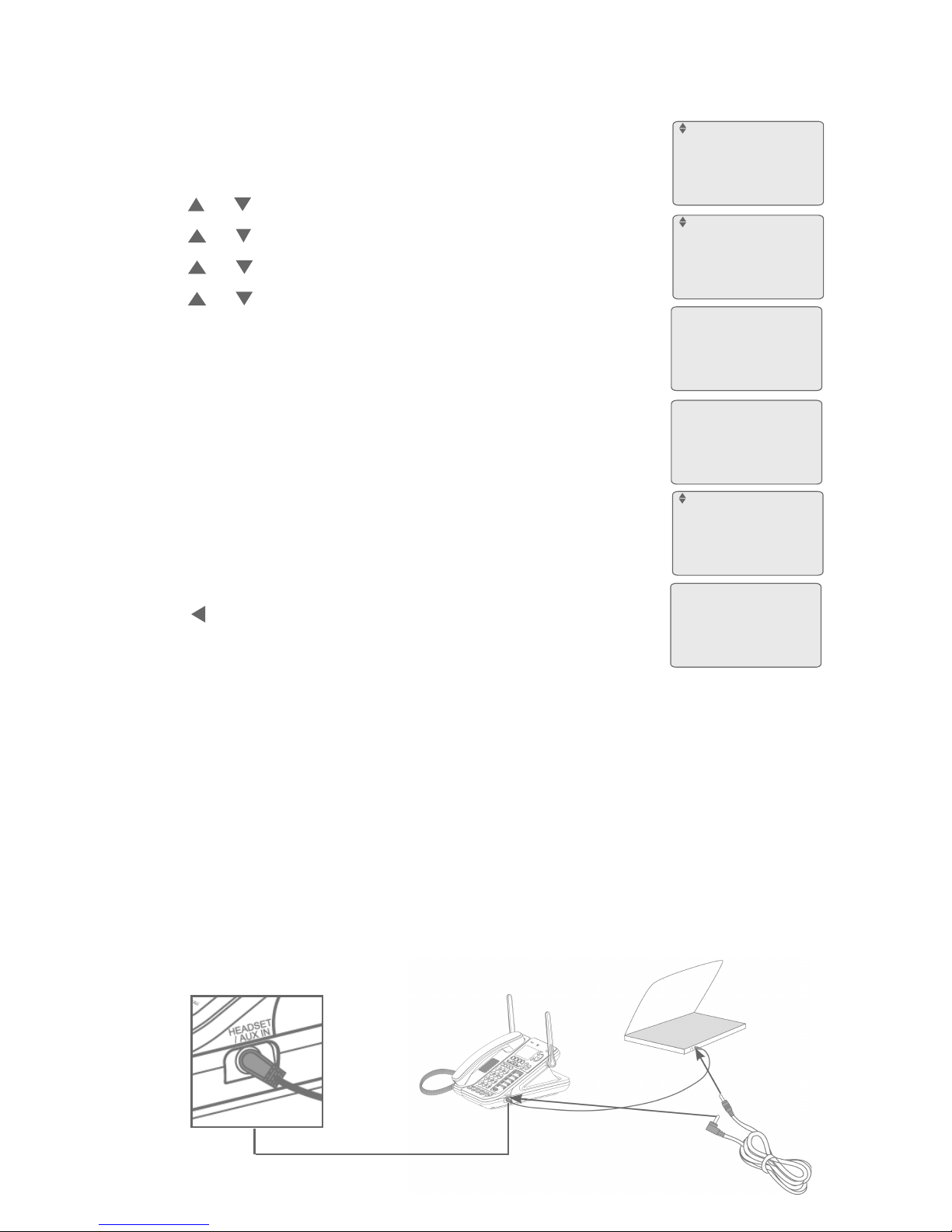
Getting started
Telephone base setup
Play M.O.H.
01:42
<=Back
M.O.H. on/off
Review M.O.H.
Record new M.O.H.
M.O.H. source
>
Recorded M.O.H.
Aux In Device
>
Aux In Device
playing
<=Back
Recorded M.O.H.
Aux In Device
>
No Device is
connected to the
headset jack at
base.
24
Listen to the music on hold:
When the telephone is idle, press MENU/ENTER.
Press or to scroll to Base setup. Press MENU/ENTER.
Press or to scroll to Music on hold. Press MENU/ENTER.
Press or to scroll to Review M.O.H. Press MENU/ENTER.
Press or to highlight Recorded M.O.H. or Aux In Device.
If you select Recorded M.O.H., press MENU/ENTER to
hear the current recording or the default music.
-OR-
If you select Aux In Device, press MENU/ENTER to hear
the current music playing on your audio device that is
connected to the telephone base.
-OR-
If you select Aux In Device but there is no audio device
connected with the telephone base, No Device is
connected to the headset jack at base displays on the
screen. Connect an audio device to the HEADSET/AUX IN
jack (as shown below), then choose Review M.O.H.
6. Press REP to return to the previous menu.
Change the music on hold volume:
The music on hold volume can only be changed at the audio device.
Place a call to your SynJ SB67138.
Press HOLD on the SynJ SB67138 to place the call on hold. Listen to the
music on hold to determine if the volume is desirable.
If you are using recorded audio and want to make adjustments to the volume
on the audio device and record the audio again, start again with Step 1 of
Change the music on hold volume.
-OR-
If you get streaming audio from a device and want to make adjustments
to the volume, change the volume on the audio device while the call is on
hold until you find the desired volume. When you finish listening to the
audio, hang up both telephones.
1.
2.
3.
4.
5.
1.
2.
3.
