SyNET WINDY31 WINDY31 Reviewer's Manual

WINDY31 USB Wireless Router
Reviewers’ Guide
USB Wireless Router
Reviewers’ Guide
WINDY31
1
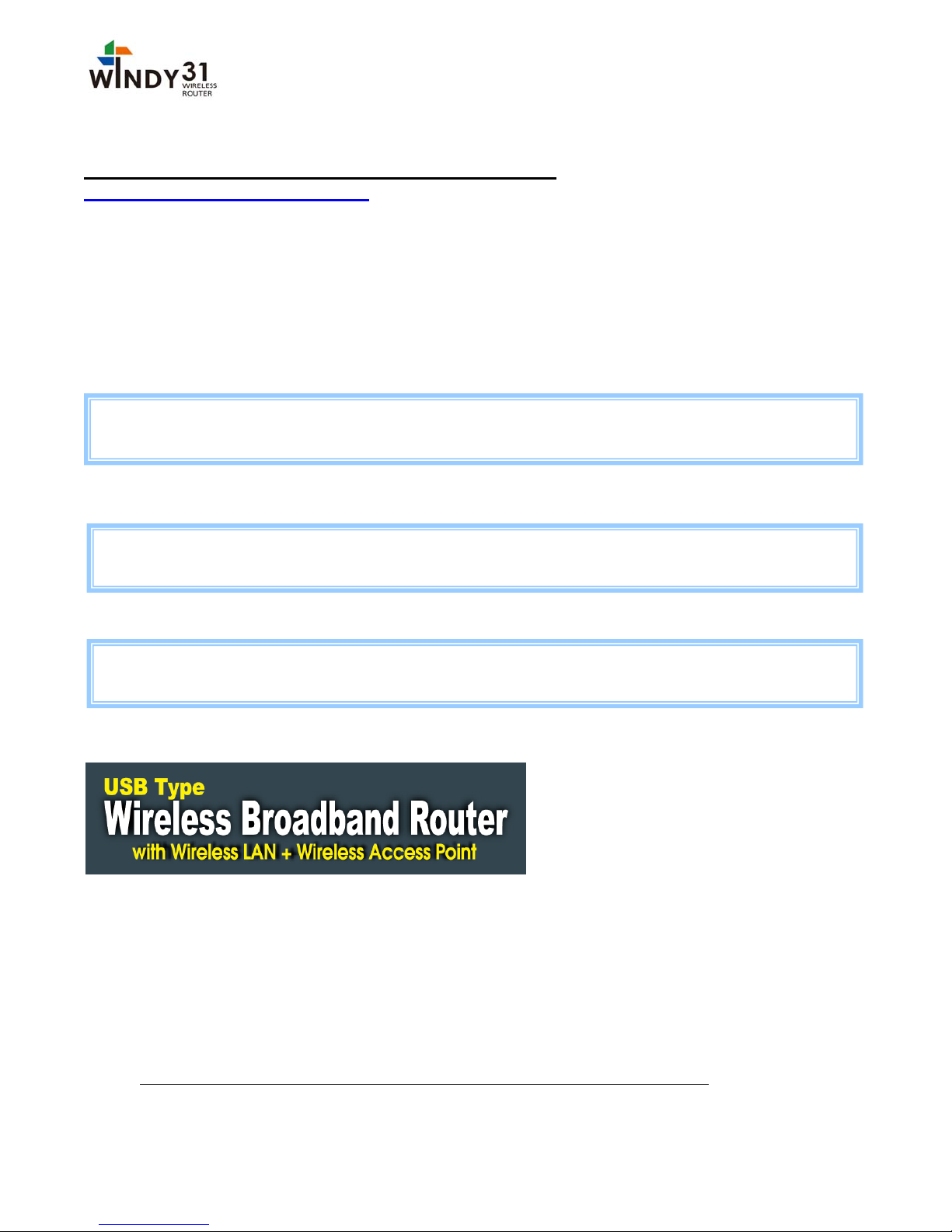
WINDY31 USB Wireless Router
gh y
Reviewers’ Guide
Before Installing SyNET WINDY31 for Review:
What Can Windy31 Do For You?
Thank you for considering SyNET WINDY31 for your evaluation. We anticipate your experience will be a
positive one. We are also confident you will discover how easy and reliable SyNET WINDY31’s portable
wireless networking performance is to operate, while providing LAN card functioning, too.
You or your co-workers might have faced a host of unpleasant and inconvenient situations before as
following:
Situation A: You wanted to access the internet in a public area such as a trade show, library, hotel, or airport. But,
only a wireless internet service subscriber can use the internet.
- Existing : Only a wireless internet service subscriber can use the internet
- Windy31 : Plug the Windy31 into any computer that is connected to the internet, and you can use the internet
service throu
Situation B: You wanted to share your internet connection with friends or co-workers without having to pay for each line at a
wireless service providing café, airport, hotel, etc. But, no choice for non-subscribers. You had to pay no matter what.
our laptop
- Existing : No choice for non-subscribers. You have to pay for each user.
- Windy31 : Plug the Windy31 into the subscriber’s computer and share the connection with friends and
-
Situation C: You wanted a clean and neat working space. But, limited cleanliness because of all the wires from the LAN cables.
- Existing : You should have at least one wireless router connected to AP with wire
- Windy31 : Just plug the Windy31 as tiny as the USB Memory stick right into the HOST computer without
WINDY31 knows for sure how to fulfill all that you want for the above three situations:
• Easy-setup using the auto-run
installation program
• Share wirelessly up to 32 terminals
at the same time
• Security and protection available
through firewall functions
To supplement your review process, the following are guidelines for SyNET WINDY31’s proper
configuration to ensure optimal performance.
1. Recommended System Requirements:
SyNET recognizes the importance of compatibility among a diverse installed user base using both
older and newer generation operating systems. WINDY31 works with most windows operating
systems from Win XP through Windows Vista (details below).
We recommend your computer meets the following minimum requirements:
2

WINDY31 USB Wireless Router
Reviewers’ Guide
a. Windows XP/Vista
b. Intel’s Pentium IV processor or above
c. 512 MB RAM
d. USB 1.1 or 2.0 Interface
e. Internet Explorer 5.0 or higher
f. Requires more than 30M bytes of usable hard disk space
2. Internet Connection
During WINDY31’s installation, if you need it to be used as an AP or a Router, make sure the
computer has a working Internet connection to receive wireless signals from other wireless
devices that you want to share with.
Or just for the purpose of using it as LAN card, you may not have internet connected.
3. Call Technical Support with any questions or problems
SyNET offers unlimited technical support for all our products. You may contact us via email at
support@SyNETUSA.com with WINDY31 Evaluation” in the subject line, or call us at 1-866-877-
9638. The SyNET Technical Support Team can answer and resolve most issues within just a few
minutes. Please feel free to contact us if necessary.
With these suggestions in mind, we hope your experience with SyNET WINDY3 is a remarkable one. We
fully intend to continuously develop and enhance our products to achieve superior levels of performance
as a leading provider of wireless network application.
Quick Guide Overview
To support your evaluation process, we have created quick guides to supplement our User Manual.
These quick guides highlight key features in SyNET WINDY31 you don’t want to miss.
1. Installing SyNET WINDY31 – Quick overview of the installation process both on Windows XP and
Vista.
2. WINDY31 Gateway Manager Setting – Explains what features are available, and how to properly
interpret the information provided by the program both on Windows XP and Vista.
3. LAN Adapter Setting – Explains how to adjust the setting to switch to LAN Card Mode and use
both on Windows XP and Vista.
3
