Page 1

Toll Free : 1-888-865-6888
Tel : 510-226-8368
Fax : 510-226-8968
Email : Sales@RackmountMart.com
Page 2
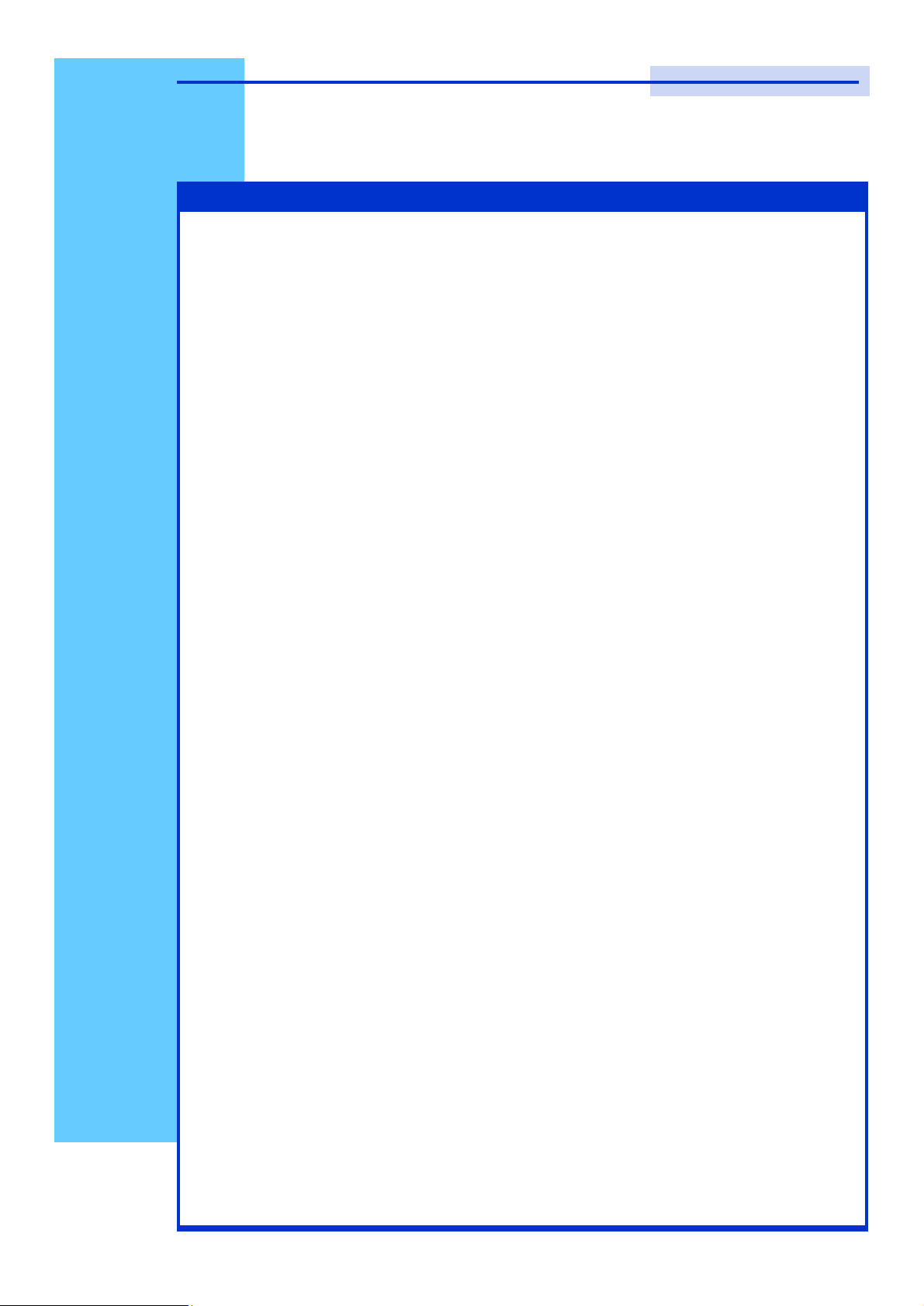
User
Manual
LCD1U-15-04/17-01/19-01
1U 15” / 17” / 19” Rackmount
LCD Keyboard Drawer with
USB KVM Switch
Page 3
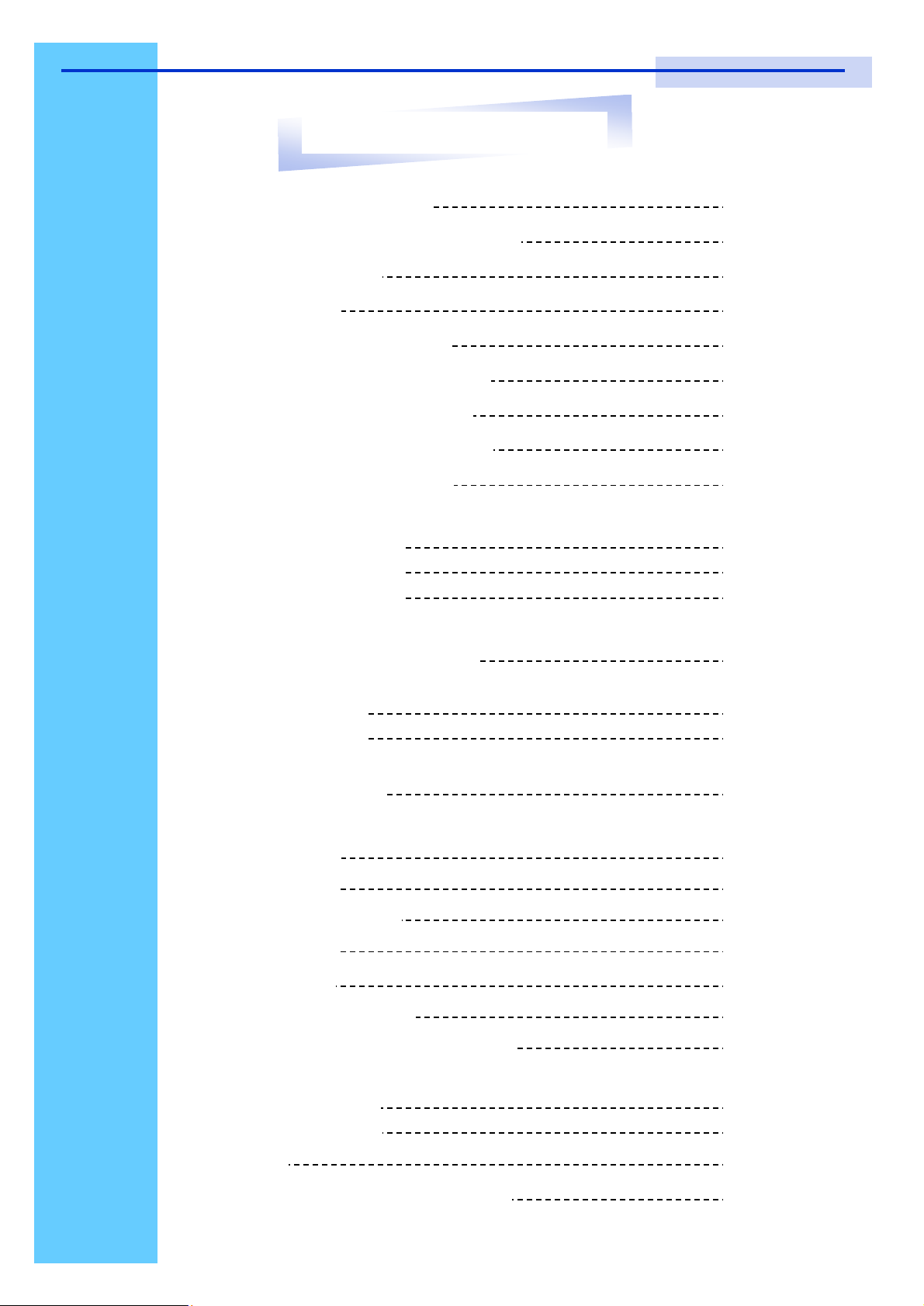
Rev. : 1.0
P.1
User Manual
1. Table Of Content
1. Table of Content P.1
2. Read Before Installation P.2
3. Introduction P.3
4. Features P.3
5. Package Contents P.4
6. Optional Accessories P.5
7. Peripheral Products P.5
8. Important Safeguards P.6
9. Structure Diagram P.7
10. Dimension Diagram
LCD1U15-04-8/-16-KVM-n-u P.8
LCD1U17-01-8/-16-KVM-n-u P.9
LCD1U19-01-8/-16-KVM-n-u P.10
11. LCD Session
LCD Membrane Diagram P.12
LCD OSD Control
Main Menu P.12
Sub Menu P.13-14
Resolution Settings
For Windows P.15
12. KVM Session
Front View P.17
Rear View P.18
Installation Steps P.19
Cascading P.20
13. Start Up P.21
HotKey Command P.21
HotKey Command Operation P.22-23
KVM OSD Operation
Main Controls P.24
Sub Controls P.25-30
14. FAQ P.31
15. Technical Specification P.32-33
Page 4
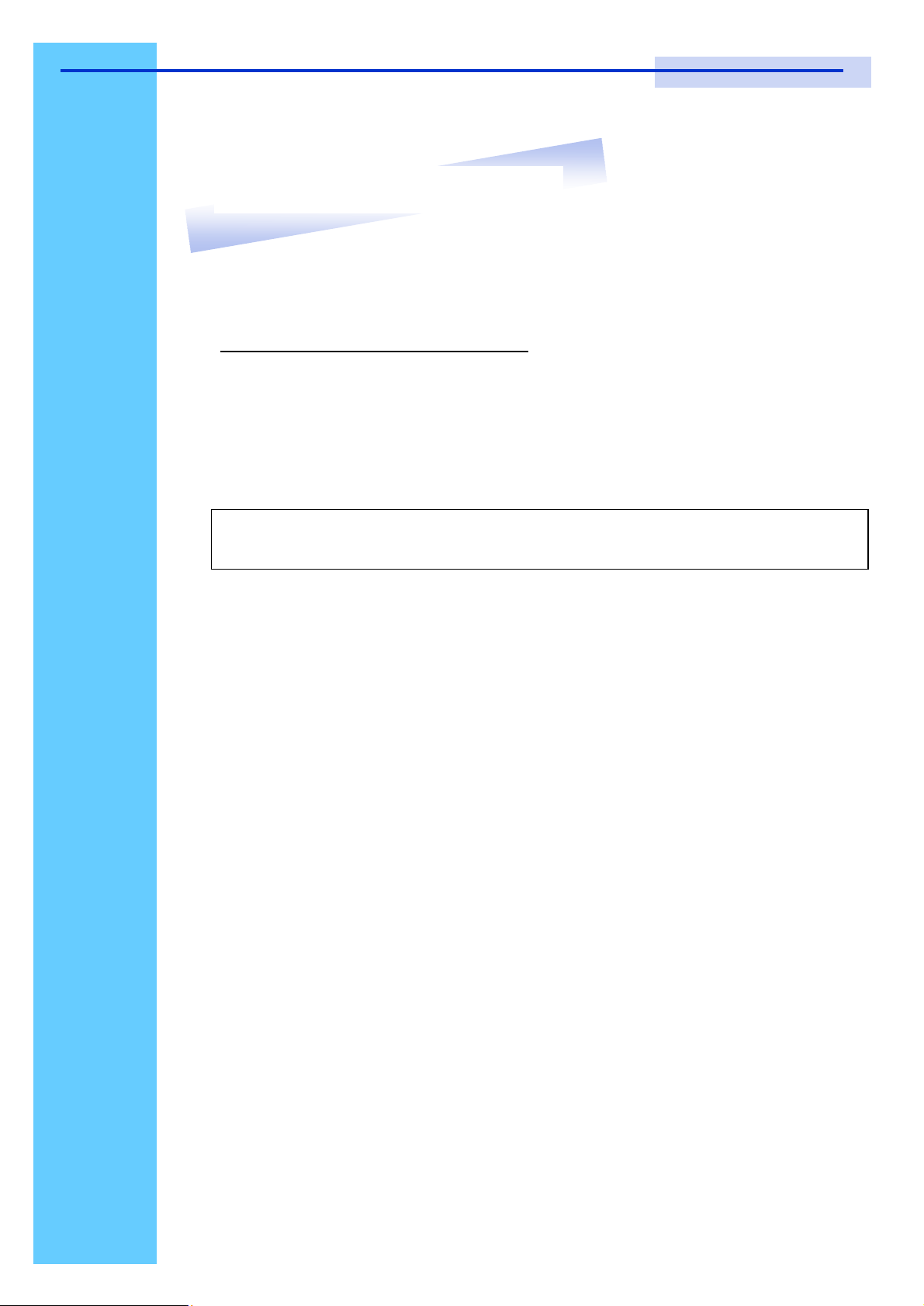
enabled operating system such as Windows® 98,
Rev. : 1.0
P.2
User Manual
2. Read Before Installation
Technical Notes
For Windows 98/98 SE systems
● HID (Human Interface Device) driver must be installed prior to using
the USB KVM switch. To install the HID driver, first connect a USB
keyboard and mice directly to computer (before installing KVM switch)
then follow the Windows installation instructions, this will install the HID
device driver and allow the use of the KVM switch.
Note : Failure to do so may result in Windows not being able to detect
keyboard and mouse.
● If a mouse recognition error is displayed during system boot:
“Windows did not detect a mouse attached to the computer.You can
safely attach a serial mouse now. To attach a mouse to a PS/2 mouse
port, you must first turn the computer off”
a) Press the Tab key once to select the check box.
b) Press the Space bar once which will place a check in the box
“Do not show this message again”
c) Press the Enter key once and Windows will continue to boot and
will then recognize the mouse.
Operating System Compatibility
● Any USB-
Windows® 98SE, Windows® 2000, Windows® XP or higher.
● Windows® 95 are not recommended because of immature USB
support.
Introduction
Page 5

Rev. : 1.0
P.3
User Manual
3. Introduction
The unit is a combination of keyboard, mouse and monitor into a drawer,
with features such as flip-up design, adjustable brackets, built in LCD OSD to
provide effective assistant for an administrator to control PC system.
The unit provides cost effective for your limited IT budget over using CRT
and rack mounting. Also, it will be space saving for your compact environment
rack and effective assistant for an administrator to control PC system.
4. Features
● Unique mechanical design to maximize rack mountable space
● Adjustable mounting brackets from 390 to 790mm (front to rear 19”
mounts
● Two keyboard selections supporting multiple languages
● Three models to choose from 15”, 17” or 19” LCD panel
● Directly compatible with SUN Microsystems resolution 1152 x 900
● Built-in SUN Microsystems Hot Key without any converter
● Slide rails have two fixed positions to prevent movement of the keyboard
● Supplied with 12V 5A remote power adapter (single power source)
● Bulit-in KVM switch function for easy controlling and monitoring up to 16
residing servers/ platforms
● Support eight characters password protection and search PC server
name
● Auto scan mode for monitoring PCs and flexible scan time from 5~99
seconds
● Hot Pluggable—Add or remove computers without powering down the
switch
● Easily switch Individual button to select the PC channel using the push-
button channel selector switches, Hot Keys, or via the On-Screen Display
(OSD) Menu
Disclaimer
This information is subject to change without notice. The producer of this manual accepts no
responsibility for damage or claims, resulting from misuse or misinterpretation
Page 6

Rev. : 1.0
P.4
User Manual
5. Package Contents
LCD Monitor Drawer with USB KVM Switch1 Piece
User Manual1 Piece
DC Power Adapter1 Piece
Power Cord1 Piece
Mounting Bracket1 Pair
Fasteners4 Pieces
6 ft 2-in-1 KVM cable 8 Pieces
Before Unpacking
It is very important to locate the LCD Keyboard Drawer in a suitable environment.
● The surface for placing and fixing the LCD Keyboard Drawer should be stable and level
or mounted into a suitable cabinet.
● Make sure the place has good ventilation, is out of direct sunlight, away from sources of
excessive dust, dirt, heat, water, moisture and vibration.
● Convenience for connecting the LCD Keyboard Drawer to the related facilities should be
well considers too.
Unpacking
The LCD Keyboard Drawer comes with the standard parts shown as above. Check and make
sure they are included and in good condition. If anything is missing, or damage, contact the
supplier immediately.
Page 7
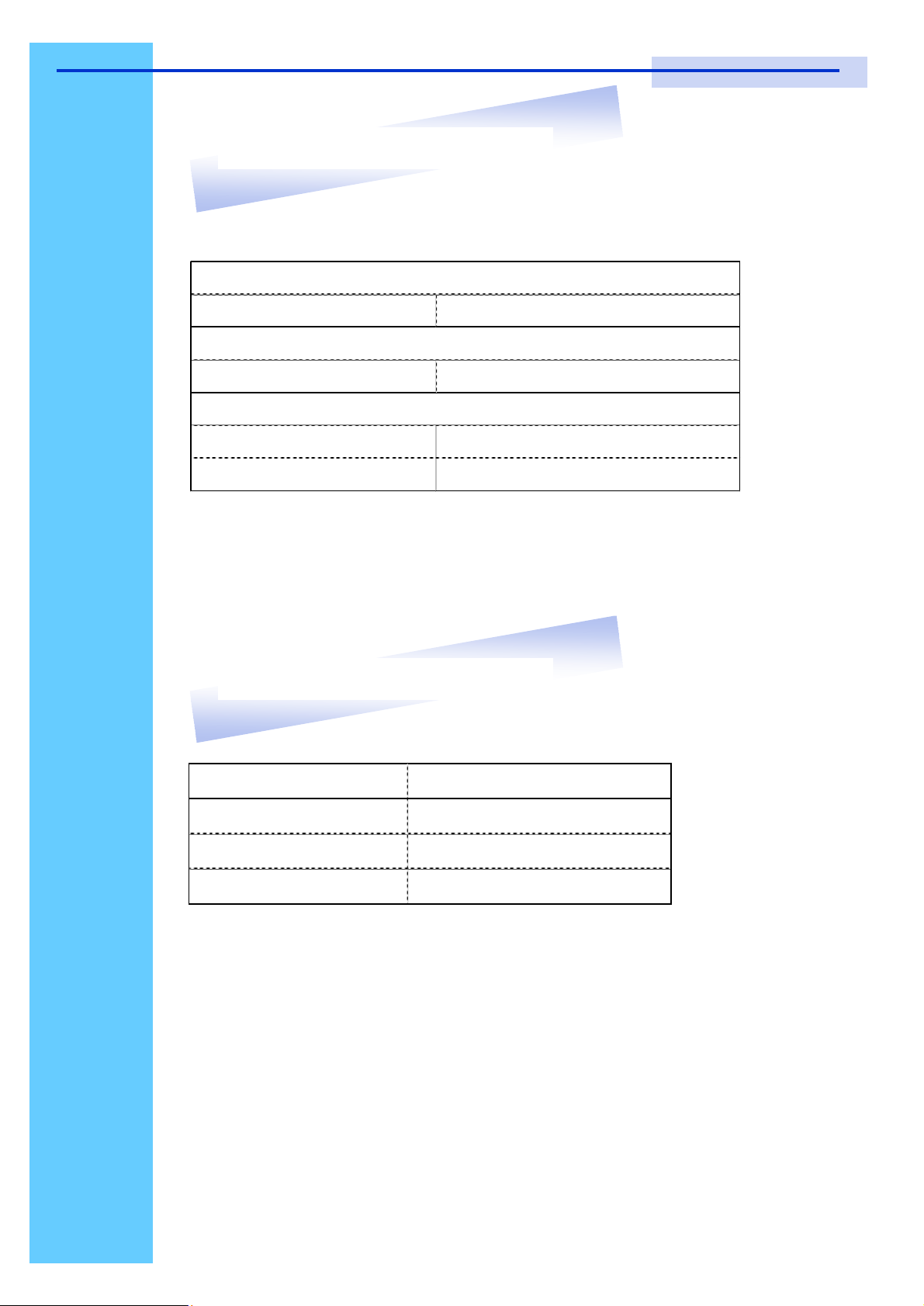
Rev. : 1.0
P.5
User Manual
6. Optional Accessories
KVM Cable
6ft / 10ft / 15ft USB 2-in-1 cable
Cascade Cable
6ft USB Cascade cable
Others
Video Input
24V / 48V DC Power Supply
7. Peripheral Products
Model Description
8-Port USB KVM switch
16-Port USB KVM switch
CAT.5 USB KVM extender
Page 8
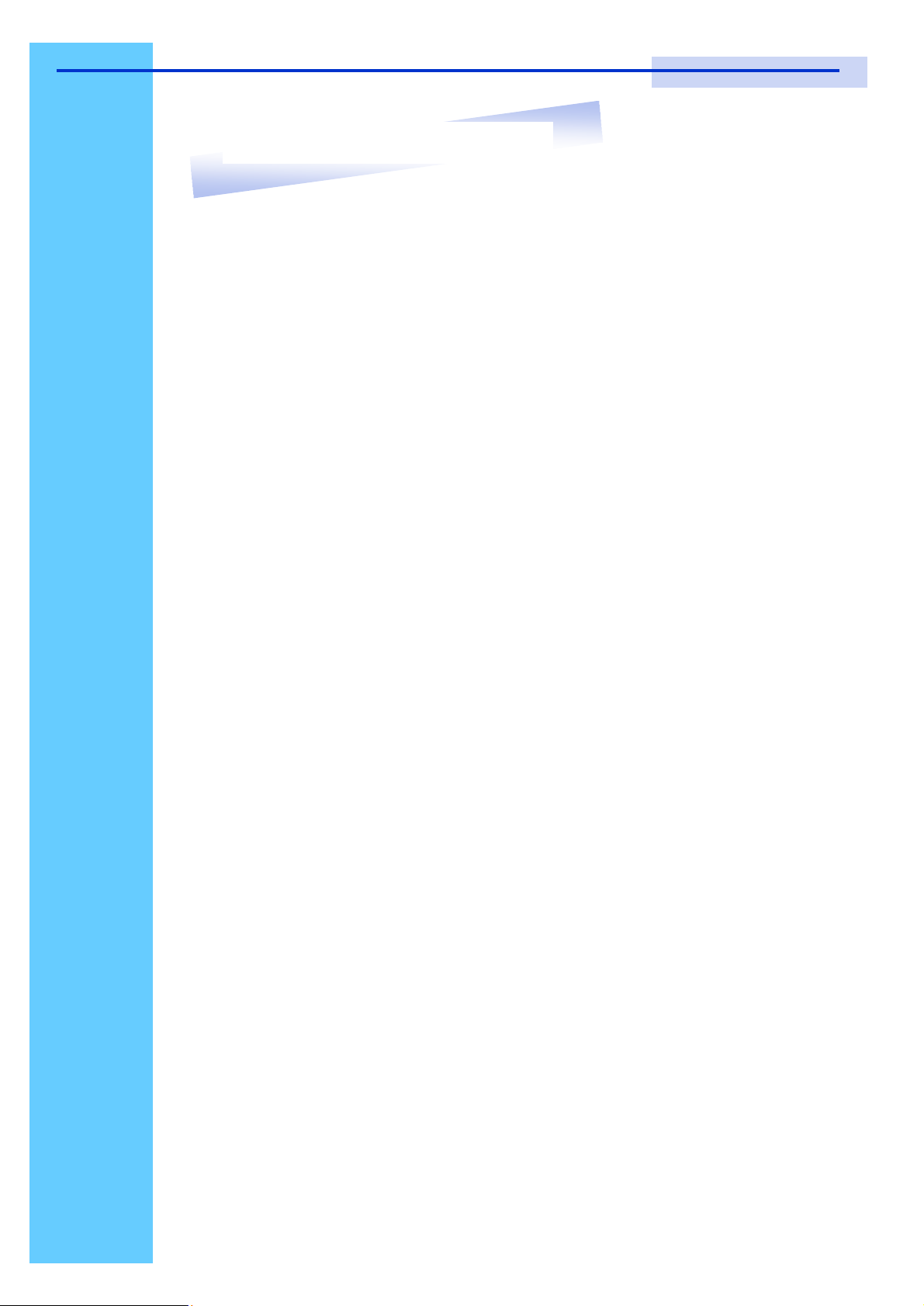
Rev. : 1.0
P.6
User Manual
8. Important Safeguards
Please read all of these instructions carefully before you use the device.
Save this manual for future reference.
● Unplug the LCD Keyboard Drawer from the power outlet before cleaning.
● Do not spray liquid cleaners or aerosol directly on the device. Wet a cloth with a
neutral detergent (e.g. clean water) and squeeze it tight, then clean the screen
slightly with it.
● Do not expose the LCD Keyboard Drawer directly to rain, water, moisture or
sunlight.
● Avoid pressure on the LCD screen to prevent permanent damage to the display.
● Do not attempt to service the device yourself. Improper operation may void your
warranty. Refer all servicing to qualified service personnel.
● Safe storage environment of the LCD Keyboard Drawer is ranging between –20
o
C
and 60oC. Permanent damage could occur if the LCD Keyboard Drawer is stored
outside the safe range.
● Unplug the LCD Keyboard Drawer immediately and call qualified service
personnel under the following conditions:
1. If the monitor has been exposed to rain, liquid or water.
2. If the monitor has been dropped or the casing has been damaged.
What the warranty does not cover
1. Any product, on which the serial number has been defaced, modified or
removed.
2. Damage, deterioration or malfunction resulting from:
a) Accident, misuse, neglect, fire, water, lightning, or other acts of nature,
unauthorized product modification, or failure to follow instructions supplied
with the product.
b) Repair or attempted repair by anyone not authorized by us.
c) Any damage of the product due to shipment.
d) Removal or installation of the product.
e) Causes external to the product, such as electric power fluctuation or failure.
f) Use of supplies or parts not meeting our specifications.
g) Normal wear and tear.
h) Any other causes which does not relate to a product defect.
3. Removal, installation, and set-up service charges.
Page 9
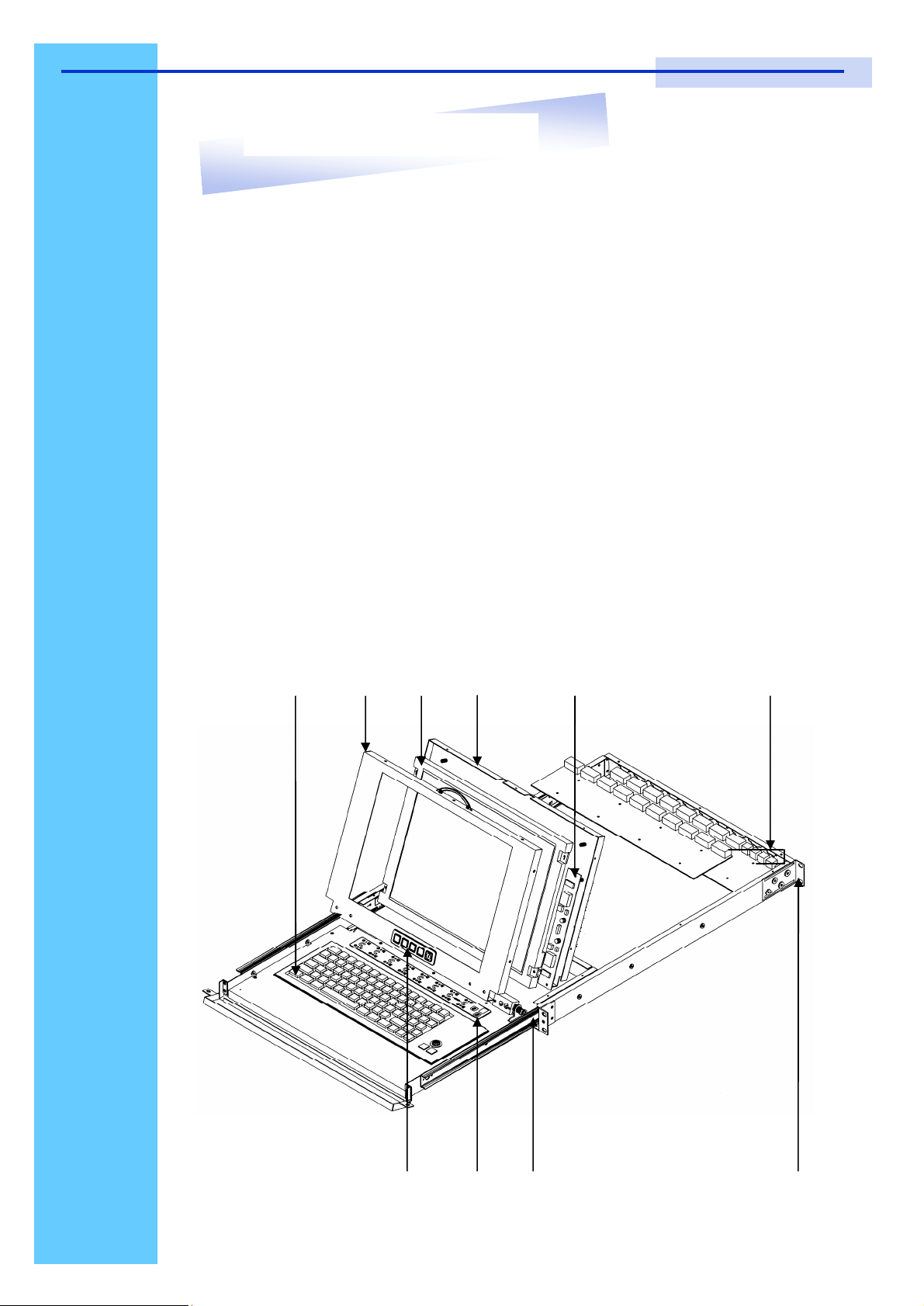
User Manual
9. Structure Diagram
1. Keyboard
2. Aluminium front panel
3. Class A active matrix TFT LCD panel
4. Rear metal case
5. LCD inverter
6. LCD membrane
7. Ball bearing telescopic slides with stopper
8. Adjustable mounting bracket
9. USB KVM switch
• ‚ ƒ „ …
‰
Rev. : 1.0 P.7
‰
‡ ˆ †
Page 10
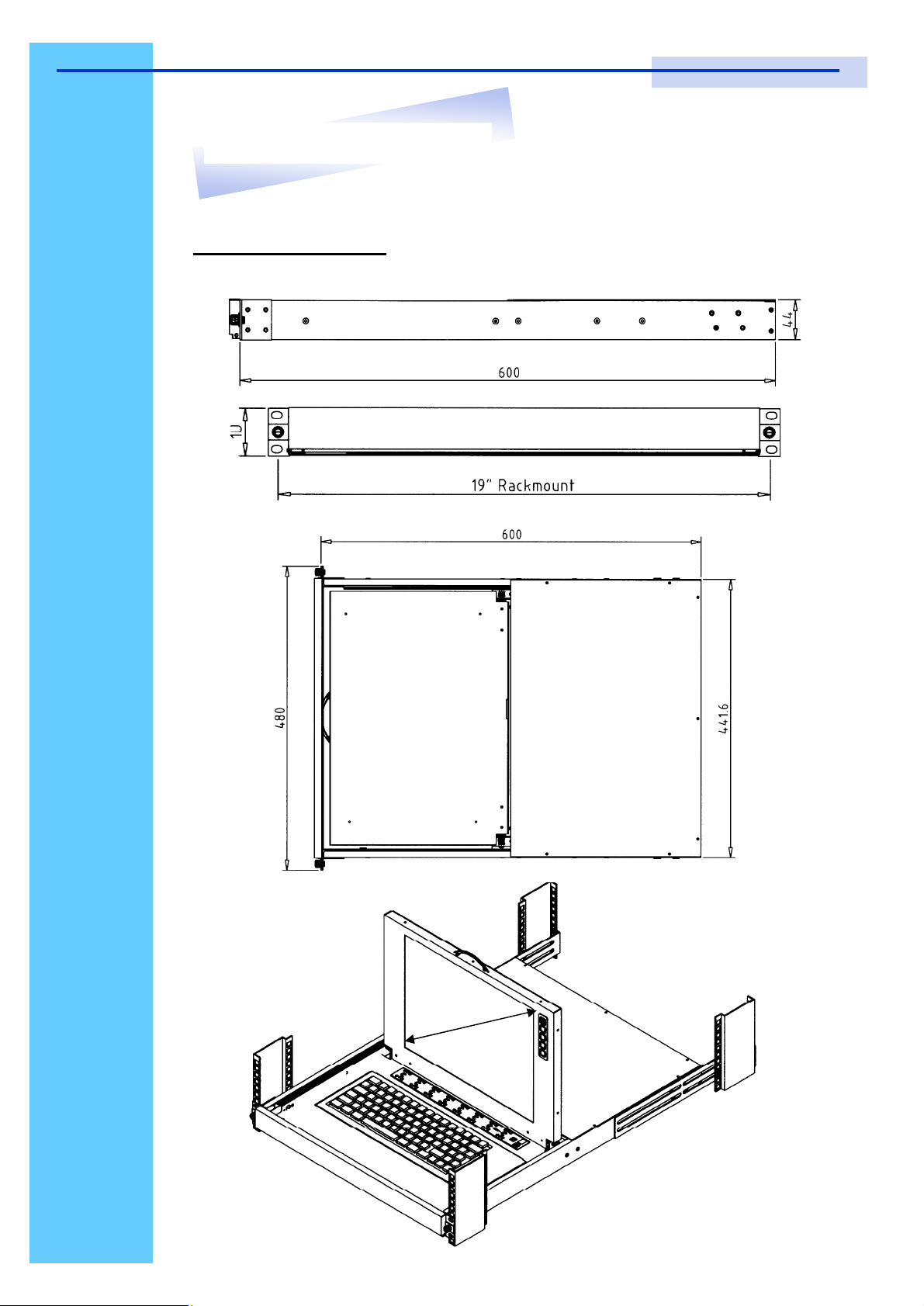
Rev. : 1.0
P.8
User Manual
10. Dimension Diagram
LCD1U15-04-8/16-KVM-n-u 1U15”LCD KB Drawer with USB KVM
15” LCD
Page 11
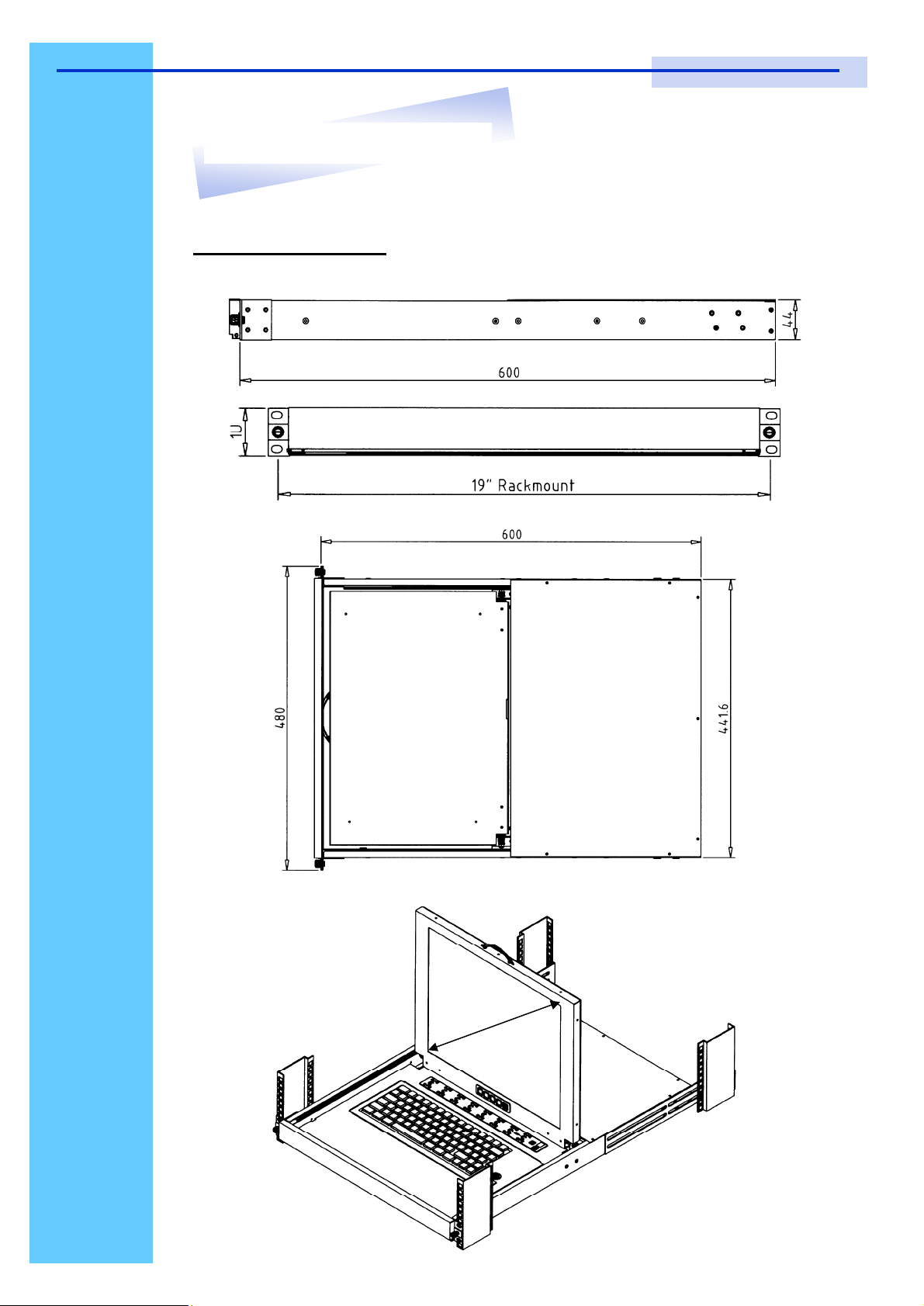
Rev. : 1.0
P.9
User Manual
10. Dimension Diagram
LCD1U17-01-8/16-KVM-n-u 1U17”LCD Keyboard Drawer w/USB KVM
17” LCD
Page 12

Rev. : 1.0
P.10
User Manual
10. Dimension Diagram
LCD1U19-01-8/16-KVM-n-u 1U 19”LCD KB Drawer w/ USB KVM
19” LCD
Page 13

Rev. : 1.0
P.11
User Manual
LCD
Session
Page 14

Rev. : 1.0
P.12
User Manual
11. LCD Session
LCD Membrane Diagram
Menu/Selection Power
Left
Right
Exit
MAIN MENU
BRIGHT/CONTRAST
AUTO ADJUST
PHASE/CLOCK
H/V POSITION
MISC
RESET
Main Menu
Bright / Contrast
● To enter into the Bright, Black level & Contrast sub-menu
Auto Adjust
● To perform automatic optimisations of all functions
● An “ Adjusting” message is displayed during the process
Phase / Clock
● To enter into the phase & clock sub menu
H/V Position
● To enter into the H/VPosition sub-menu
MISC
● To enter into the MISC sub-menu
Reset
● Reset to the default factory settings
Page 15

Rev. : 1.0
P.13
User Manual
11. LCD Session
Bright / Contrast
1. Brightness
● To perform brightness adjustment of the input RGB signal
● Use the Left & Right button to adjust and button to “Brightness”
2. Contrast
● To adjust the contrast level of the input signal
● Use the Left & Right button to adjust and button to “Contrast”
Phase / Clock
1. Phase
● To adjust input video sampling clock’s phase
● Use the Left & Right button to adjust and button to “Phase”
2. Clock
● To adjust input video sampling clock
● Use the Left & Right button to adjust and button to “Clock”
H/V Position
1. H.Position
● To adjust the horizontal size of the frame
● Use the Left & Right button to adjust and button to “H.position”.
2. V.Position
● To adjust the vertical position of the frame
● Use the Left & Right button to adjust and button to “V.position”.
Page 16

Rev. : 1.0
P.14
User Manual
11. LCD Session
MISC
1. Information
● The first header row shows the current resolution setup
● The second header row shows the horizontal frequency of the current
input signal
● The third header row shows the vertical frequency of the current input
signal
2. OSD Timer
● To modify the duration of the OSD time-out
3. Color
a) 5500K
● Select Colour Temp at 5500K
b) 6500K
● Select Colour Temp at 6500K
c) 9500K
● Select Colour Temp at 9500K
d) User
● Change Colour Temp by manual
4. Language
● To select the language of OSD menu 7 Languages :
(1) English
(2) Japanese (日本語)
(3) Chinese (中文)
(4) German
(5) Francais
(6) Espanol
(7) Italiano
Page 17

Rev. : 1.0
P.15
User Manual
11. LCD Session
Resolution Settings
For Microsoft Windows
Step 1 – Press right click on the desktop
Step 2 – Choose “Properties”
Step 3 – Change the “Screen Resolution”
Step 4 – Change the “Screen refresh rate”
Page 18

Rev. : 1.0
P.16
User Manual
KVM
Session
Page 19

Rev. : 1.0
P.17
User Manual
12. KVM Session
Front View
Selected Channel Bank Button
Bank No.
Channel Select Button
Shift Button Online Channel
LED Indication
Selected Channel - Displayed channel on monitor & red in LED.
Channel select button - Press to select channel from 1 – 8.
Shift button - Press & Hold follow with a channel button
to select channel from 9 – 16.
Online Channel - Green LED state the PC has connected
and power on.
Bank no. - Display the Bank no. from 1 – 8.
Bank button - Select the bank from 1 – 8 (for cascade only).
Page 20

Rev. : 1.0
P.18
User Manual
12. KVM Session
Rear View
DC
Power
Cascade
Port
Channel
Port
LCD1U-15-04/17-01/19-01-8-KVM-n-u
LCD1U-15-04/17-01/19-01-16-KVM-n-u
DC Power -connect to external 12V DC power adapter.
Cascade Port -connect to additional KVM switch for channel
expansion.
Console Port - connect to monitor, PS/2 keyboard & mouse.
Channel Port - connect to PC computer with 6-ft 2-in-1 USB KVM cable.
Page 21

Rev. : 1.0
P.19
User Manual
12. KVM Session
Installation Steps
Before installation, please make sure all computers are turned on and its
operating system are running properly with keyboard and mouse.
1. Connect the 2-in-1KVM cable to the one of your server.
● USB Type A Male connector to the USB Port
● HDDB 15-pin Male connector to the VGA Port
PC I/O windows diagram
To VGA port
2. Plug the power adapter included to the switch.
DC
Power
3. Connect the another end of the 2-in-1 cable to the USB KVM switch
4. Reset USB KVM Switch by membrane
Page 22

Rev. : 1.0
P.20
User Manual
12. KVM Session
Cascading
Using a USB KVM cable to connect from Bank 1’s “Cascade port” to Bank
2’s “Console port”. After connected please press “Bank” & “Channel” button
on the front of the USB KVM switch to reset the USB KVM switch.
Bank 1
USB Cascade cable
Bank 2
Bank 8
USB Cascade cable
(Max.)
Cascade level Max. : 8 level
● Max. PC connection is 128 or with additional 122 PCs.
● All USB KVM switch is compatible & can cascade with each other.
● Using USB cascade cable to cascade.
● Normal distance from one USB KVM to another is 15 feet.
Page 23

Rev. : 1.0
P.21
User Manual
13. Start Up
1. The channels that have PC connected and it is switch on will have a
green LED on that channel.
2. The red LED will indicate the selected channel.
3. 7 segments LED will display the bank number.
4. Press channel button to select the channel.
5. Enter the password, default is “00000000” eight zeros.
6. Otherwise the keyboard & mouse will be locked.
7. If you forget your password, send back to Manufacturer.
HotKey Command
● Simple key sequence.
● Press “ Scroll Lock” twice within 2 seconds.
● Follow with a beep sound, going into the hot key mode.
● Need to key in the hot key within 2 seconds.
● Go back to Operation System Control state.
Page 24

Rev. : 1.0
P.22
User Manual
13. Start Up
Hot-key Command Operation
1. Calling OSD Menu
Scroll
+ +
Scroll
Space Bar
2. Switch to Previous Port (powered on PC only)
Scroll
+ +
Scroll
£
3. Switch to Next Power On Port (powered on PC only)
Scroll
+ +
Scroll
¤
4. Switch to Previous Bank
Scroll
+ +
Scroll
Pg
Up
First digit of Port Number:
0 for Port 0-9
1 for Port 10-16
Second
digit of port Num-
5. Switch to Specific Port
Scroll
+ +
Example :
a) Bank 1 Port 4
Scroll
b) Bank 2 Port 16
Scroll
Scroll
+
Scroll
+ +
Scroll
+
1
2
Bank
1~8
+
+
+
0
1
No.
0 or 1
+
+
+
4
6
No.
0 - 9
Page 25

Rev. : 1.0
P.23
User Manual
13. Start Up
HotKey Command Operation
6. Switch to Next Bank
Scroll
+
Scroll
+
PgDn
7. Enable / Disable beeper sound
Scroll
Note: The default Beeper function is ON and beeper control is only for
available for Scan Mode.
+
Scroll
+
B
8. Auto Scan for Powered on PC
Scroll
+
Scroll
+
S
9. Reset to factory Default Setting
Scroll
+
Scroll
+
Note: Not available for password reset.
10. Find Port by name
Scroll
Note: When the above dialogue appear, type the PC name and the OSD
Menu will search PC name starting from 1st powered on PC port.
+
Scroll
+
R
F
ROM REFLASH
F I N D : █
Page 26

Rev. : 1.0
P.24
User Manual
13. Start Up
KVM OSD Operation
Note: When using the keyboard arrow key to move the cursor, the keypad
arrow key (Up, Down, Right, Left) is unable to work at this menu.
1. “MAIN CONTROLS” - OSD Menu of USB KVM switch
● To pop up MAIN CONTROLS—OSD menu of USB KVM switch,
please use hot keys command .
● To operate MAIN CONTROLS, please use keyboard and mouse.
◇ Mouse Operating: You may also simply use mouse, twice
clicking left button, to choose a category. Clicking “?” will bring
up HELP window and click “X” for exiting.
◇ Keyboard Operating: In MAIN CONTROLS window, use the
Up “é” or the Down ”ê” Key to select a category and press
“Enter” Key to get into designated option. Pressing “F1” Key
brings up HELP window and Esc key to exit.
● To enter the sub menu e.g. LANGUAGE or PORTNAME, please
use keyboard or mouse to move the highlight bar cursor.
● When you reach the sub menu you want to activate press “Enter” or
double click the highlight bar cursor.
MAIN CONTROLS ?X
ENTER A CHOICE :
01 LANGUAGE
02 PORTNAME
03 TIMEVIEW
04 SECURITY
05 FINDPORT
06 PASSWORD
07 CONSOLE
Page 27

Rev. : 1.0
P.25
User Manual
13. Start Up
LANGUAGE Menu
LANGUAGE ?X
CHOOSE A LANGUAGE :
01 ENGLISH
Mouse Operation :
● Move mouse and click the left button to choose a language, and click left
key again to save.
Keyboard Operation :
● Press é / ê to choose a language and press ENTER to save.
Page 28

Rev. : 1.0
P.26
User Manual
13. Start Up
PORTNAME Menu
PORTNAME ?X
Bank 1
01
02
03
04
05
06
07
08
09
SYSTEM 01
5
☼ SYSTEM 02
☼ SYSTEM 03
☼ SYSTEM 04
☼ SYSTEM 05
☼ SYSTEM 06
☼ SYSTEM 07
☼ SYSTEM 08
SYSTEM 09 6
Bank Session
PC Name
Session
Use “Tab” key to select session like Bank, PC, OSD, SCAN, CHANGE PASSWORD, CONSOLE ON/OFF, etc…
Bank Session
Use Page Up & Page Down to switch previous or next bank
PC Name Session
1. “☼” next to the PC name represents the PC system is powered on
Mouse Operation :
1. Click the arrow key “5” or down arrow key “6” to scroll upward or
downward of the PC name list.
2. Right click the highlighted PC name for editing PC
Keyboard Operation :
1. Use up key “é“ or the down key “ê“ from the keyboard to select port
for destination PC name
2. Press “Ins” key or for editing PC name
Note: PC name should not be more than 8 characters.
3. When editing is finished press “Enter”.
Page 29

Rev. : 1.0
P.27
User Manual
13. Start Up
TIMEVIEW Menu
TIMEVIEW ?X
OSD
10
SEC
SCAN :
10
1. OSD TIME means the display period of OSD windows or PC system name on
your monitor. You can modify it from 05 sec to 99 sec. The factory default
value is 10 sec...
2. SCAN TIME means the scan interval from one PC port to next PC port. The
default SCAN time is 10 sec and the maximum scan time is 99 sec.
Mouse Operation :
● Click the right button of mouse to select and modify OSD and SCAN
TIME
Keyboard Operation :
● Use "é" and "ê" key or press the “INS” key to select and modify OSD
and SCAN TIME
SEC
Page 30

Rev. : 1.0
P.28
User Manual
13. Start Up
SECURITY Menu
SECURITY ?X
ENTER PASSWORD
_ _ _ _ _ _ _ _
ENTER NEW PASSWORD
_ _ _ _ _ _ _ _
RETYPE NEW PASSWORD
_ _ _ _ _ _ _ _
● To CHANGE PASSWORD for avoiding all PC systems to be intruded by the
others. The default password is 8 digits “ 00000000 “.
● Please follow the steps below to cahnge the password.
1. Enter the factory default password “00000000” in the first row “ENTER
PASSORD” and press the “Enter”.
ENTER PASSWORD
••••••••
2. Enter your new password in the second row “ENTER NEW PASWORD”
and press the “Enter”.
ENTER NEW PASSWORD
••••••••
3. Retype the new password in last row “RETYPE NEW PASSWORD”
and press the “Enter” for confirmation
RETYPE NEW PASSWORD
••••••••
Note: The OSD menu will return back to MAIN CONTROLS if the retyped
password matched with the new password
Page 31

Rev. : 1.0
P.29
User Manual
13. Start Up
FINDPORT Menu
FINDPORT ?X
ENTER NAME : _ _ _ _ _ _ _ _ _ _
“FINDPORT“ option helps you to find the PC system by its name.
● Enter PC system name and press ENTER, it will search the matching PC
system and given the message for searching result.
Note: PC system name is defined in PORTNAME function.
Example :
a) If you enter a PC name which can be found on the system, the window
will show the PC system name you searched and which BANK it
belongs to.
Note: Enter wild card “ * “ and combine the other characters from A~Z and 0~9
to search all of system name lists matched the same format .
FINDPORT ?X
BANK : 1
01
SYSTEM 01
b) If there is no match PC system name were found, the window will show
“PORTNAME NO FOUND!” message displayed.
FINDPORT ?X
Note: To use “ PgUp “ key or “ PgDn” for searching at the previous or next
BANK : 1
PORTNAME NO FOUND !
Bank.
Page 32

Rev. : 1.0
P.30
User Manual
13. Start Up
CONSOLE Menu
CONSOLE ?X
ENABLE
DISABLE
● ENABLE – any user can use the console
● DISABLE – user is not allowed to use the console port, unless password
is entered.When password is entered already and pass the KVM switch
authentication, the CONSOLE will be set to ENABLE.
● Default – ENABLE no password is required
Note: After finish the usage of KVM switch, please don’t forget to set up
CONSOLE ENABLE state to DISABLE state.
HELP Menu
HELP ?X
ESC : QUIT
ENTER : COMPLETE
INSERT : EDIT
Ç / È / Æ / Å : SELECT
PaUp / PaDn : BANK SELECT
101
● To call the HELP menu, please click the “?” at the right corner of the OSD
● To operate the options in HELP menu by using Esc, Enter, Ins, arrows,
☼ SYSTEM 01
and Page Up / Page Down keys on keyboard.
Page 33

Rev. : 1.0
P.31
User Manual
14. FAQ
1. Keyboard or mouse dose not work or not be compatible with the PC.
Please make sure the keyboard or mouse works when directly plug into the
computer. If the problem persists, please try another keyboard or mouse.
2. Mouse doesn’t work in Auto Scan mode
You can press any key on the keyboard or the front button on the face plate
for returning standard mode and then use the Keyboard or Mouse again.
Page 34

Rev. : 1.0
P.32
User Manual
15. Technical Specifications
KVM
ItemSpecification
KVM Channel Port
KVM Channel Interface HDDB 15 pin Female
8 port / 16 port
PC Computer Interface
Cascade Port Connector HDDB 15pin Female
KVM Cable Connection 2-in-1 HDDB 15-pin KVM Cable (CB-6/ 10/ 15)
PC selection On Screen Display, Hot Key & Push Button
LED
On Screen Display Control Yes
Scan Mode Intervals 5~99 Sec.
VGA Resolution 1,920 x 1,440
Bandwidth 200MHz
Cascade MAX. Level 8 levels with addition 120 / 128 PCs connection
Housing Metal
Power Adapter DC 12V 1A
Operation Temperature 0~40
Storage Temperature -20 ~ 60
USB Port : Type A Female
VGA : HDDB 15pin Female
1 Bank LED
8 / 16 Online LED (Green) & Selected LED (Red)
℃
℃
Page 35

Rev. : 1.0
P.33
User Manual
15. Technical Specifications
LCD
Item
LCD Screen
Manufacturer
LCD Origin
Panel 15” TFT17” TFT19” TFT
Resolution 1,024 x 7681,280 x 1,0241,280 x 1,024
Brightness 300 cd/m2350 cd/m2500 cd/m2
Color 16.2 Million16.2 Million16.7 Million
Contrast Ratio 450:1350:1500:1
Viewing Angle 140° x 125° 140° x 120° 170° x 170°
Display Area 304 x 228 mm337 x 270 mm376 x 301 mm
Pixel Pitch 0.297 mm0.264 mm0.294 mm
Response Time (Tr) 15ms
Response Time (Tf) 10ms
Back Light
Horizontal Sync. 48.4 kHz64 ~ 80 kHz64 kHz
Vertical Sync. 65 MHz60 ~ 75 Hz60 Hz
Input Signal
Power Management
Brightness, Contract, Colour, Clock
4 x Cold Cathode Fluorescent Tube
Description
15” TFT
South Korea
5ms
20ms
Analog RGB 0.7Vp-p
VESA DPMS
OSD Control
Power Input
Video Input
Dimension
Weight
*All brand names, logo registered trademarks are properties of their respective owners.
H.Position, V.Position, Phase, Scaling
Auto Config., Input Select, Multi-Window
Clear EEPROM, OSD adjust
12V DC Adapter
15-pin D-Sub Connector
15" &17" model : 439W x 44H x 600D mm
19" model: 439W x 44H x 650D mm
15" model : 11.0kg
17" model : 12.0kg
19" model : 13.5kg
