
www.synapse-audio.com
User’s Manual

Copyright © Synapse Audio Software 2018. All rights reserved.
Programming: Richard Hoffmann, Marcin Leżak
Graphic Design: Mikael Eidenberg, Marcin Leżak
Manual: Richard Hoffmann, Marcin Leżak
Sound Design: See Appendix
All technical specifications in the product described in this manual are subject to change without
notice. The document may not be changed, particularly copyright notices may not be removed
or changed. VST is a registered trademark of Steinberg Media Technologies GmbH. All other
trademarks are property of their respective owners, and do not imply owner's endorsement
of this product, or guarantee full compliance with owner's standards.
DUNE 3 User’s Manual - 2

Table of Contents
1. Introduction.................................................................................................................................................6
1.1. Installation.........................................................................................................................................6
1.2. Compatibility.....................................................................................................................................7
1.3. System Requirements.......................................................................................................................8
1.4. New features in Dune 3....................................................................................................................8
2. Basic Operation.........................................................................................................................................11
2.1. Overview..........................................................................................................................................11
2.2. Controlling parameters..................................................................................................................12
2.3. MIDI Learn.......................................................................................................................................13
2.4. Playing a patch...............................................................................................................................13
2.5. Adjusting Polyphony.......................................................................................................................13
2.6. Pitch Bend and Modulation Wheel...............................................................................................14
3. The Center Screen.....................................................................................................................................15
3.1. Main.................................................................................................................................................15
3.2. Settings.............................................................................................................................................17
3.3. Modulation Matrix..........................................................................................................................20
3.4. Arpeggiator......................................................................................................................................21
4. Sound Parameters....................................................................................................................................24
4.1. Patch Structure...............................................................................................................................24
4.2. Oscillators 1+2................................................................................................................................25
4.2.1. Common parameters...........................................................................................................27
4.2.2. Synthesis models..................................................................................................................29
4.3. Oscillator 3......................................................................................................................................31
4.4. Noise Generator..............................................................................................................................32
4.5. Ring Modulator...............................................................................................................................33
4.6. Mixer................................................................................................................................................33
4.7. Filter Section....................................................................................................................................34
DUNE 3 User’s Manual - 3

4.7.1. Filter Parameters..................................................................................................................35
4.7.2. Filter Modes...........................................................................................................................38
4.7.3. Balance..................................................................................................................................42
4.7.4. Link.........................................................................................................................................43
4.7.5. Insert Effect...........................................................................................................................43
4.7.6. Filter Route............................................................................................................................46
4.8. Filter Envelope.................................................................................................................................46
4.9. Amplitude Envelope........................................................................................................................48
4.10. Unison Voices................................................................................................................................50
4.11. Voice Edit / Common....................................................................................................................51
4.12. Master............................................................................................................................................53
4.13. MSEGs............................................................................................................................................54
4.14. LFOs ...............................................................................................................................................57
4.15. Effect Bus 1+2................................................................................................................................60
4.15.1. Distortion............................................................................................................................60
4.15.2. EQ-1 and EQ-2....................................................................................................................62
4.15.3. Phaser..................................................................................................................................65
4.15.4. Chorus.................................................................................................................................67
4.15.5. Delay....................................................................................................................................69
4.15.6. Reverb..................................................................................................................................72
4.15.7. Compressor.........................................................................................................................75
5. Wavetable Editor.......................................................................................................................................78
5.1. Toolbar.............................................................................................................................................78
5.2. Editor................................................................................................................................................82
5.3. Using the editor...............................................................................................................................82
5.4. Waveform selection........................................................................................................................84
5.5. Formula Editor................................................................................................................................84
6. Modulation Matrix....................................................................................................................................86
6.1. The differential unison engine (DUNE).........................................................................................87
DUNE 3 User’s Manual - 4

6.2. List of Sources.................................................................................................................................88
6.3. List of Destinations.........................................................................................................................94
6.3.1. Common................................................................................................................................94
6.3.2. Oscillator 1, 2, 3....................................................................................................................95
6.3.3. Ring mod/Noise....................................................................................................................99
6.3.4. Filter.....................................................................................................................................100
6.3.5. Amplifier..............................................................................................................................102
6.3.6. MSEG....................................................................................................................................102
6.3.7. LFO.......................................................................................................................................102
6.3.8. MM Amount 1-32................................................................................................................103
6.3.9. FX Bus 1 and 2....................................................................................................................103
7. MIDI Reference........................................................................................................................................106
8. Optimizing performance........................................................................................................................109
8.1. Optimizing your system...............................................................................................................109
8.2. Optimizing patch settings............................................................................................................109
8.3. Polyphony......................................................................................................................................109
8.4. Modulation Rate...........................................................................................................................110
8.5. Patch structure.............................................................................................................................110
9. Troubleshooting......................................................................................................................................111
9.1. Notes click when pressing or releasing a key............................................................................111
9.2. Patches do not recall....................................................................................................................111
9.3. Parameters change unexpectedly...............................................................................................111
9.4. The sound is distorted..................................................................................................................111
9.5. MIDI messages are not received.................................................................................................112
9.6. The CPU usage is very high..........................................................................................................112
10. Legal Information.................................................................................................................................113
10.1. Trademarks.................................................................................................................................113
10.2. End User License Agreement (EULA).........................................................................................113
Appendix. Sound Design Reference...........................................................................................................115
DUNE 3 User’s Manual - 5

1. Introduction
Thank you for choosing DUNE 3 by Synapse Audio!
Dune is a next-generation software synthesizer plugin designed for creating music on
a computer. It was developed with the highest possible audio quality in mind and offers
exceptional flexibility. The latter is achieved by its modulation system, the new differential unison
engine (DUNE) – hence the name. Despite the complexity of the synthesizer, fast vector
processing as well as support for multiple processor cores allows Dune to run with a moderate
CPU load on modern systems.
Dune 3 was tested by experienced music producers to guarantee its ambitious design goals
were met. It comes with high quality sounds, with few exceptions created entirely by professional
sound designers.
1.1. Installation
Important note for Dune 1 and Dune 2 users: There is no need to uninstall Dune 1 or Dune 2
prior to installing Dune 3, they all run fine in parallel.
Furthermore note that Dune 3 is patch-compatible with Dune 2, so patches from Dune 2 can be
fully used in Dune 3. The best way to do this is to simply move your patches/folders from
Dune 2's Soundbanks folder over to Dune 3.
Installation on Windows
Unzip “dune30win.zip” and run SETUP.EXE to commence with the installation process.
The installer will guide you through the necessary steps. During installation, you will be asked
to select the location of your VstPlugins directory. Make sure to choose the correct directory
for your host software. Refer to your host software's manual if you are unsure about where
the host software's VstPlugins directory is located.
DUNE 3 User’s Manual - 6

All content files like the factory presets, MIDI files, wavetables and the manual will be placed in
the directory you specify during installation. By default this is the user directory (Synapse
Audio/DUNE 3).
The next time you start your host software Dune 3 will appear in the VST instrument list.
Installation on Mac
Dune comes with a dedicated installer application. Download and open the file named
"dune30mac.dmg". Afterwards, double-click on the installer icon to begin the installation process.
The installer will guide you through the necessary steps. The next time you start your host
software Dune will appear in the AU and/or VST instrument list, depending on which format
your host software supports.
1.2. Compatibility
Dune 3 should run on any VST or AU-compatible host and comes with both 32-bit and 64-bit
versions. If you encounter any compatibility issues with your host software, do not hesitate
o contact us (service@synapse-audio.com). Dune 3 has been tested under the following hosts:
• Ableton Live
• Apple Logic Pro
• Avid Pro Tools
• Cockos Reaper
• Image Line FL Studio
• Magix Samplitude
• Steinberg Cubase
• Synapse Audio Orion
DUNE 3 User’s Manual - 7

1.3. System Requirements
In order to maximize sound quality, Dune 3 employs complex DSP algorithms that are very CPU
demanding. Optimized SSE vector processing, as well as support for multiple processor cores
allow Dune 3 to perform very well despite its high complexity. To achieve best performance,
a modern computer is required, however:
• Macs require OS X 10.6 or later, and should be equipped with a 3 GHz quad core processor
or better. PPC processors are not supported.
• PCs require Windows XP or later, and should be equipped with a 3 GHz quad core CPU
or better. Most importantly, Windows must be optimized for realtime audio, in order
to maximize the benefits of Dune 3's multi-threaded engine. Too many software packages
or services running in the background can severly degrade performance.
Furthermore, it is important to choose a good latency/audio buffer size. We recommend to use
between 10-20ms, or 512 samples at a 44.1 / 48 kHz sample rate. On most systems, this should
result in a good balance between low-latency, realtime feel and CPU performance. Note that
using less than 128 sample buffers will disable multi-threaded processing, as the thread
synchronisation overhead becomes too significant.
The memory requirement of Dune 3 is approximately 100 mb per instance. Thus if you wish
to run many instances, your system should be equipped with 8 GB of memory or more.
1.4. New features in Dune 3
This section provides an overview of the most important changes since Dune 2 – new users can
skip this section.
Dune 3 adds many new features compared to its predecessor. Despite many additions, Dune 3
is still fully compatible with patches made in Dune 2 and furthermore contains the entire factory
soundbank from Dune 2.
DUNE 3 User’s Manual - 8

Oscillators
The Oscillator section features a new type named "Swarm". This is a Supersaw-type oscillator
with modulation built in, controlled by the additional RATE knob. This can make the Supersaw
sound more alive. Furthermore this type usually requires less oscillators than the other types,
thus saving CPU. Using say 8 oscillators only in the Swarm mode may have a similar effect
to using 32 oscillators in one of the other modes.
Filter Section
Where Dune 2 had only a single filter plus an effect with a pre/post switch, Dune 3 now contains
two filters and an effect, with a freely adjustable order. The new Balance knob allows to blend
seamlessly between both filters, the Link switch links all filter knobs to speed up the workflow
in situations where the filter parameters are shared.
Apart from the structural changes, there is also new Filter and new Effect types. Of particular
interest are the new analog-modeled lowpass filter types, as well as the Vocal and Formant effect
programs allowing for completely new sounds not possible previously.
LFO
A new LFO type, "Random Pulse", has been added. This type is similar to S+H (Sample and Hold),
but randomizes the pulse timing instead of its amplitude.
Effects
The two master effect busses offer the same effect types as in Dune 2 (Chorus/Flanger, EQ,
Phaser, Delay 1+2, Reverb, Distortion, Compressor), however each effect has one or more new
modes that did not exist previously, thus greatly enhancing the sound design capabilities.
The Equalizer has received the largest upgrade. Using the technology from our GQ-10 Graphic
Equalizer, adjusting the timbre of sounds.
DUNE 3 User’s Manual - 9

Undo/Redo
Dune 3 offers unlimited Undo/Redo via the PATCH menu.
MSEG Presets
MSEG curves can now be stored and recalled in the MSEG editor.
Arpeggiator
Dune 3 now features two full arpeggiator units instead of just one. This greatly increases
the creative possibilities, e.g. two independent sequences can be played at the same time using
different voices.
Wavetable Editor
Using the new comprehensive wavetable editor all factory wavetables can be modified, and new
waveforms or wavetables can be created from scratch with great ease. Audio files in WAV format
can be imported as well. See chapter 5. Wavetable Editor for a detailed explanation.
Skins
Four skin sizes allow Dune 3 to be used on many different target resolutions, in particular
Full HD, 4K, 5K screens etc.
Performance
Dune 3 contains various performance improvements made to its core engine. Most of the
performance gain is used by the new features that have been added. Some patches made
in Dune 2 can still see a 10-15% saving in CPU demand, however.
DUNE 3 User’s Manual - 10

2. Basic Operation
2.1. Overview
The Dune 3 interface can be divided into four parts:
DUNE 3 User’s Manual - 11

The center screen (A) hosts the patch management, global and patch settings, the modulation
matrix and the arpeggiator. The center screen is covered in chapter 3. The Center Screen.
The right side (B) contains the master section with global volume and the polyphony setting,
as well as the unison voice controls. Dune 3 allows to directly edit the eight unison voices, either
all at once or individually. This makes Dune 3 a multi-part synthesizer which facilitates
synthesizing highly complex sounds.
The 8 switch buttons (C) toggle the bottom view between the keyboard, effect busses, LFOs,
and four graphical envelopes (MSEG).
The remaining knobs and sliders (D) are Dune's main sound parameters: The oscillator stacks,
mixer, filters, and ADSR envelopes. The layout roughly follows classic synthesizers, with
the oscillators on the left, followed by the filter in the middle and the envelopes on the right.
Each unison voice has its own set of sound parameters. All sound parameters are covered
in chapter 4. Sound Parameters.
2.2. Controlling parameters
Knobs, faders, and numerical displays are controlled
by left-clicking on them, then dragging the mouse up
or down in vertical direction (see fig. 2.2).
Use Ctrl+Click to set knobs to their default position, and
Shift+Click to slow down the movement, in order to set
precise values. Figure 2.2. Controlling parameters.
The mouse wheel is a very useful tool to speed up your workflow, and works on almost every
parameter. Use the mouse wheel on numerical displays to increase or decrease the current
value. Use the mouse wheel on drop-down lists, to select the previous or next parameter in the
list. Knobs and faders can be fine tuned using the mouse wheel, in the graphical envelope editors
it zooms the view.
DUNE 3 User’s Manual - 12

2.3. MIDI Learn
Right-click on a parameter then choose "MIDI Learn" to link it to a particular MIDI controller.
Afterwards, turn any knob or fader on your MIDI gear to link it to that parameter. Unlink
controllers by right-clicking on a parameter then choosing "MIDI Forget". Note that without any
assignments, Dune 3 uses a default MIDI controller map (see chapter 7. MIDI Reference).
2.4. Playing a patch
You can play individual notes directly by clicking on the keyboard at the bottom of the user
interface. The vertical click position determines the velocity of the sound. A much better way,
however, is to use your host sequencer or a MIDI keyboard.
Whenever you play notes via your host sequencer or keyboard, the MIDI In indicator should
flash up. If this is not the case, then the required note information is not transmitted to the
plugin. Refer to your host software's manual to address this issue. If you use an external MIDI
keyboard, check if your host sequencer receives any data to begin with.
Select a patch by clicking on the patch name in the center screen. A more detailed description
of the patch management is given in chapter 3. The Center Screen.
2.5. Adjusting Polyphony
Dune 3 allows you to play multiple notes at the same time. The "Polyphony" drop-down menu
in the master section on the right adjusts the number of notes that can be played simultaneously.
DUNE 3 User’s Manual - 13

Each note you play triggers one or more unison voices (the number of active voices are displayed
in the MAIN section of the center screen). Since each voice costs processor time, it is a good idea
to limit the polyphony as much as possible.
When choosing Mono or Legato, only one note can be played at a time. Legato allows to smoothly
go from one note to another without re-triggering the envelopes. This can be useful for bass
and lead sounds, particularly in combination with the glide knob. It creates a unique playing feel
and sound which can be better for monophonic lines. Using mono or legato modes also results
in the smallest CPU usage possible.
Note that the voice polyphony can be adjusted per patch. While all patches should employ
an adequate setting out of the box, your individual playing style or usage of sounds may require
adjusting the polyphony parameter at times.
2.6. Pitch Bend and Modulation Wheel
At the bottom left of the user interface, the pitch bend and modulation wheels are located. The
pitch bend wheel is used to temporarily shift the pitch up- or downwards. When released,
it automatically snaps back to center position. The modulation wheel typically controls vibrato
type effects, but can be used to modify other sound parameters as well. It remains in whatever
position it was set to.
DUNE 3 User’s Manual - 14

3. The Center Screen
This chapter explains all parameters inside the center screen. The center screen hosts the patch
management, global settings, patch settings, the modulation matrix and the arpeggiator.
3.1. Main
Selecting a patch
Each musical sound that you can play is called a Patch. A patch is selected by clicking on
the patch name in the center screen:
Alternatively click on the left/right arrow buttons to go to the previous/next patch inside
the current bank.
Dune 3 comes with multiple soundbanks, comprising a total of about 1000 patches. The patches
are sorted into categories like Bass, Lead, Pads, SFX etc. The default bank shown is "Dune 3",
containing the latest patches made specifically for Dune 3. Click on SOUNDBANK in order
to choose a different bank/category.
Soundbanks and Patches are stored in the following directory:
• Mac OS X: /Library/Application Support/Synapse Audio/DUNE 3/Soundbanks
• Windows: User/Synapse Audio/DUNE 3/Soundbanks
Each patch is a single Cubase .FXP file, a common format for storing patches. Any directory within
the Soundbanks directory represents a bank. Thus you can easily organize your patches
and banks within the Soundbanks directory.
DUNE 3 User’s Manual - 15

Below the patch name, the patch description section gives some information about the currently
selected patch, for example what the modulation wheel does to the sound, or whether the patch
is intended for a particular tempo.
If you accidentally switch to another patch during editing a patch, do not panic. The Undo/Redo
function will help you.
Patch menu
The patch menu is invoked by clicking on "Patch":
• Load Patch loads a particular patch from disk. This can be useful to browse patches outside
of Dune's Soundbanks folder. Most of the time, however, you should store patches in your
Soundbanks folder, in order to be able to browse a whole bank quickly.
• Save Patch allows you to save the current patch to disk. Always save your changes before
switching to a different patch or closing your host application, otherwise you will lose your
changes. Of course you can also simply save the project in your host sequencer, this will
automatically save the active patch as well. Any patch that has been modified is marked with
an asterix (*), after saving the patch, the asterix is removed.
• Copy FX 1/2 copies all effect bus 1/2 parameters into the clipboard, in order to apply them
to a different patch or to a different Dune 3 instance.
• Paste FX 1/2 pastes all effect parameters from the clipboard into effect bus 1/2.
• Initialize Patch resets the current patch to default settings. When designing new patches from
scratch, it is useful to start with a "minimal" patch, i.e. a patch with an empty modulation
matrix, all effects turned off, etc., which is what the Initialize Patch function does. Note that
your current patch will be lost, so be sure to save it first if necessary.
DUNE 3 User’s Manual - 16

• Revert Patch allows you to restore the current patch from disk, in case you are unhappy with
changes made to the patch.
• Undo allows you to go back to previous edit states. For instance if you accidentally switch
the current patch during editing, simply click Undo to restore the previous patch you have
been working on.
• Redo reverses the Undo.
Multithreading
Dune 3 can use up to six processor cores simultaneously.
Enabling multithreading is recommended in most cases, since it can significantly reduce CPU
usage. Depending on the computer and the host sequencer used, multithreading may have
no effect or even generate CPU peaks. In this case, multithreading should be disabled.
Skin
Click on Skin to switch to a different skin size. The default size is intended for typical Full HD
displays. Use the Large or even Huge size for UltraHD displays. If you work on an older PC with
a low-resolution display, choose the Small skin.
3.2. Settings
The settings tab controls velocity, pitch bend and the modulation rate.
Velocity
Each MIDI note transmits a velocity value, which can be connected to any sound parameter using
the modulation matrix. Since velocity is often used to control the volume or brightness
of a sound, the velocity section allows for a few common direct connections.
DUNE 3 User’s Manual - 17

• Volume adjusts how much velocity affects the volume of a patch. Set to zero, velocity has
no effect on volume. Positive values cause higher velocities to increase volume, negative values
invert the effect – higher velocities decrease volume.
• Pan adjusts how much velocity affects the stereo position. Set to zero, velocity has no effect
on pan. Positive values move the sound to the right as velocity increases, negative values
do the opposite.
• Filter adjusts how much velocity affects the filter cutoff. Set to zero, velocity has no effect
on the filter. Positive values cause higher velocities to increase filter cutoff, negative values
invert the effect.
• Env Amt adjusts how much velocity affects the envelope amount. Set to zero, velocity has
no effect on the filter envelope amount. Positive values cause higher velocities to increase
envelope amount, negative values invert the effect.
Velocity Curve
Using the velocity curve setting, you can change
the effect the MIDI Velocity has on the selected
patch. To change the velocity curve, left-click
on the curve, then drag the mouse up or down
in vertical direction.
By default, all MIDI velocity values control
the destination in a linear manner (1:1).
For example, an incoming velocity value of 80
has twice the effect compared to a velocity
Figure 3.2. Velocity Curve.
of 40.
By setting the curve parameter, you can change this 1:1 mapping to a nonlinear behavior.
A value of zero corresponds to the default, linear scale.
DUNE 3 User’s Manual - 18

The curve parameters is useful to fine tune the velocity response towards your personal playing
style, as well as to your MIDI keyboard.
Pitch Bend
The Bend up/down parameters specify by how many semitones a sound is pitch shifted up
or down, when the pitch bend wheel is turned all the way up or down.
Click on the numbers and drag the mouse up or down to increase/decrease the pitch bend range.
If a MIDI keyboard is hooked up to your computer, turning the physical pitch bend or modulation
wheel should turn the same wheel in Dune automatically. If this is not the case, then the required
MIDI information is not transmitted to the plugin, and you should refer to your host software's
manual to address the issue.
Modulation rate
The modulation rate determines how frequently the modulation matrix is evaluated.
• The Normal rate is almost always sufficient, and the best choice for the vast majority of sounds.
• The (Very) Fast rate is useful when you use rapid LFO modulations (>100 Hz), or when you
use MSEGs with very fast envelopes.
• Audio Rate mode processes the entire synth engine sample by sample. This allows to e.g. use
oscillators as modulation sources and modulate any (!) sound parameter with them accurately.
Note that audio rate modulation is very CPU-intensive and should be only used when really
needed. Also note that a higher modulation rate does not equal better sound – if you cannot
hear a difference, do not use a higher modulation rate, this will just waste precious CPU cycles.
DUNE 3 User’s Manual - 19

3.3. Modulation Matrix
The modulation matrix is accessed by clicking on the Mod Matrix button (see fig. 3.3). The purpose
of a modulation matrix is to connect MIDI controllers, LFOs, and envelopes with Dune's sound
parameters. In a nutshell, the modulation matrix is largely responsible for making sounds come
alive.
Figure 3.3. Mod Matrix view.
Click anywhere in the source column to choose the modulation source, and anywhere in the
destination column to select the sound parameter to modulate. In the amount column, click and
drag vertically to change the modulation amount for a specific slot. In the example above
(fig. 3.3), LFO-1 modulates the amplitude with an amount of 100%, giving a tremolo effect.
The voice column on the right allows to limit the modulation to specific unison voices. By default,
all voices are modulated, the column is empty ("---").
To get the most out of the modulation matrix, it is required to first understand how LFOs
and envelopes work, and what the sound parameters do. Hence, the modulation matrix with all
its sources and destinations is described more thoroughly in chapter 6. Modulation Matrix.
DUNE 3 User’s Manual - 20

3.4. Arpeggiator
An arpeggiator (short: ARP) is a module that generates melodic or rhythmic patterns from one
or more keys pressed. This is achieved with the help of a little step sequencer containing note
length, velocity and pitch information. For additional flexibility, standard MIDI files can be loaded
as well.
Dune 3 features two Arp modules that can be used independently of each other. The arpeggiator
parameters can be accessed by clicking on ARP-1 or ARP-2 in the monitor.
The arpeggiator is enabled or disabled using the ARP-1 or ARP-2 switch in the voice edit section,
individually per unison voice.
Type
The arpeggiator can use either the built-in step sequencer or midi files as a basis, which can
be chosen using the TYPE popup field in the top left of the monitor.
In Step Sequencer mode, monophonic patterns of up to 32 steps can be programmed directly
within Dune. Click on buttons 1-8, 9-16, 17-24 or 25-32 to edit eight steps simultaneously.
Each step has three parameters, note, velocity, and tie. A nonzero note value transposes a step
up or down by the given number of semitones, e.g. +12 corresponds to one octave up. The tie
button glues two steps, which allows to either slide from one note to another seamlessly,
or to simply increase its length. A rest can be programmed by turning down the note value all
the way down, until three dashes ("---") appear.
The Midi mode allows to use standard MIDI files as a basis. The files should contain only a single
track, and they should be monophonic. An exception is when the "Playback" mode is chosen,
in this mode polyphonic MIDI files can be played back too.
DUNE 3 User’s Manual - 21

Arpeggiator Modes
The arpeggiator module in Dune comprises 9 different modes described below.
• Up mode successively triggers notes for all keys currently pressed, from the lowest
to the highest note, then repeats the sequence starting with the lowest note again.
• Down mode does the same, but in reverse order.
• Up/Down mode triggers all keys pressed from the lowest to the highest note, then back.
• Down/Up works like Up/Down, except in reverse order.
• Alt Up is an alternative to Up mode, employing a different pattern when moving up.
• Alt Down mode is identical to Alt Up, except it operates in reverse order.
• Random mode traverses through all keys pressed, in random order.
• Chord mode chops up a chord into a rhythmic pattern, according to what is programmed
in the step sequencer or MIDI file.
• Playback mode simply plays back the sequencer notes (or MIDI file), transposed according
to the current MIDI key pressed. Pressing more than one key simultaneously has no effect
in this mode. Playback mode is the only mode that allows to play back polyphonic MIDI files.
• Silent is a special mode in which the arpeggiator does not trigger any notes. The purpose
of this mode is to use the arpeggiator exclusively for modulation, by choosing "Arp Note",
"Arp Velocity" or both as a source in the modulation matrix.
Octaves
This parameter specifies how many octaves the arpeggiated sequence spans. Set to one octave,
the arpeggiator will use exactly the keys pressed. Set to two octaves, the arpeggiator will use
all keys pressed, plus the very same keys one octave higher, etc.
DUNE 3 User’s Manual - 22

Steps/Bars
When in Step Sequencer mode, this parameter sets the pattern length in steps. When the
arpeggiator reaches the end of the pattern, it will automatically jump to the beginning and start
over. When MIDI mode is selected, this parameter sets the number of bars to use, up to 32 bars
are possible. The arpeggiator loops MIDI sequences, too.
Rate
Adjusts the tempo in which the arpeggiator generates sequences from incoming MIDI notes.
When SYNC is enabled, the tempo is slaved to the host sequencer and can be specified in musical
intervals such as 8th note, 16th notes, dotted notes (*), triplets (T) etc. When SYNC is disabled,
the rate is specified in Hz.
Length
Using the length parameter, the duration of all notes in the sequencer can be increased or
decreased. Turned to the left, the notes get a staccato feel, while the opposite direction yields
smoother sounding sequences.
Swing
This control shuffles the position of every other 16th note by the specified amount. This
parameter can be used to obtain a typical swing feel with a setting of +33% and above. In the
step sequencer, the shuffled notes are located at positions 2, 4, 6, 8, ..., 32.
Slide
This control adjusts the time it takes from the beginning of a slid note to reach its target pitch.
In order to get any audible effect, TIE must be used on a note, and at least two different note
numbers must be used during the note. Note that Slide only works in Step Sequencer mode, not
in MIDI mode.
DUNE 3 User’s Manual - 23

4. Sound Parameters
This section describes how a patch is constructed, the operation of all front panel knobs and
switches, the effect section and the arpeggiator.
4.1. Patch Structure
The structure of a Dune 3 patch is shown in fig. 4.1. The block diagram shows the basic working
principle of the entire synthesizer without taking into account the modulation matrix (which will
be covered in detail in chapter 6. Modulation Matrix).
Figure 4.1. Structure of a DUNE 3 Patch.
DUNE 3 User’s Manual - 24

Whenever a MIDI note is played, one or more voices are triggered to synthesize that note. Each
voice has the exact same structure shown, but may use different parameters. The voices are
summed and fed into the effects unit to further refine the sound with eq, delay, reverb etc.
Each voice comprises three major building blocks, an oscillator block ("OSC 1-3"), a filter block
("Filter") and a volume control block ("Amp"). The blocks emulate the three basic properties
of a sound: Pitch, Timbre and Volume. The oscillator block controls the pitch and basic timbre
of a sound by generating one or more periodic waveforms. The resulting signal is typically very
bright. To further refine the timbre, the signal is processed by the filter block, which attenuates
frequencies specified by the user; usually, high frequencies are removed. Hence, this type
of synthesis is commonly called "subtractive". The final block controls the volume of the signal.
On their own, the three basic building blocks synthesize a completely static sound. This is
in contrast to acoustic sounds, where pitch, timbre and volume change over time. In order
to obtain this possibility in a synthesizer, so called envelopes are used to add dynamic variation
to a sound. The most important envelope is the amplitude envelope ("Amp Env"), which
is essential to fade in and fade out notes and thus to make a synthesizer playable like a real
instrument in the first place. Also very important is the filter envelope ("Filter Env"), which
dynamically varies the brightness and thus the timbre over time. In addition to these two
envelopes, Dune offers a further four freely programmable graphical envelopes ("MSEG"), which
can be linked to any sound parameter.
While envelopes nicely control the overall progression of a sound, it is sometimes desirable
to add periodic modulations. Such modulations can mimic vibrato or tremolo effects known
from acoustic instruments, and can be added by using one or more of the low frequency
modulation ("LFO") blocks.
4.2. Oscillators 1+2
An oscillator generates a periodic waveform and forms the basic building block of the majority
of synthesizers. The most common waveforms are illustrated in fig. 4.2.
DUNE 3 User’s Manual - 25

Figure 4.2. Basic oscillator waveforms.
Dune's oscillator controls can be found in the top left section of the user interface:
Dune offers three oscillators and a separate noise generator. This corresponds to how many
traditional synthesizers work. In Dune, however, the first two oscillators are actually stacks
of up to 32 oscillators each, with adjustable detune and stereo spread. This allows to obtain thick
pad, bass or lead sounds with just one oscillator alone. With Dune's 8 unison voices, up to 200
oscillators per key can be synthesized.
DUNE 3 User’s Manual - 26

4.2.1. Common parameters
Density
The number of oscillators can be changed by left-click/drag on the Density field in the top-left.
When set to zero, the oscillator stack is turned off, which saves processor time.
Amount
When choosing more than two oscillators using the density control, the amount (AMT) parameter
allows to modify the level of the oscillators. The meaning of this parameter depends on the
selected tuning mode, but usually adjusts the level of the oscillators around the center (which
always remains at maximum).
Mode
The chosen tuning mode affects the overall tuning and volume of the oscillator stack.
• Linear mode tunes all oscillators around the center with equal spacing.
• Nonlinear mode moves some oscillators closer to the center.
• Gaussian mode uses a gaussian distribution on the volume of the oscillators, which can be
fine-tuned by the amount parameter.
• Alternate mode lowers every other oscillator in volume when changing the amount parameter.
• Random uses a random tuning for all oscillators, whenever a new key is pressed.
• Perfect 5th is like Linear, except that every other oscillator is pitched up by +7 semitones
(a fifth).
• Minor is like Linear, except that a minor chord is generated with 4 oscillators or more.
• Major is like Linear, except that a major chord is generated with 4 oscillators or more.
DUNE 3 User’s Manual - 27

• Sub Osc is like Linear, except that every other oscillator is pitched down by -12 semitones
(one octave).
• Swarm is a new oscillator stack model in Dune 3, where all oscillators in the stack
are individually modulated. This mode adds an extra knob Rate, controlling the rate
of modulation.
Semi
The control labelled SEMI adjust the coarse tuning of the oscillator stack, in semitones. The range
spans +/- 36 semitones. A larger range can be obtained by using the modulation matrix,
if required. This will be covered in chapter 6. Modulation Matrix.
Fine
This parameter adjusts the fine tuning of the oscillator stack in cents. A value of +/- 100%
corresponds to half a semitone.
Detune
When two or more oscillators are active in the stack, the detune parameter allows to spread
their pitch around the center frequency.
Spread
When two or more oscillators are active in the stack, the SPRD knob allows to spread the
oscillators in the stereo field, around the center. Turned fully left, the oscillator stack will
be mono.
Reset
When reset is enabled, all oscillators in the stack start at the same initial phase (by default zero,
this can be changed in the modulation matrix).
DUNE 3 User’s Manual - 28

Setting the initial oscillator phase can be useful to obtain better control of the transient
of a sound, for instance. When using more than one or two oscillators, note however that reset
will create strong phasing effects. It is thus usually better to keep reset turned off when using
multiple oscillators.
4.2.2. Synthesis models
Three different synthesis models, Virtual-Analog (VA), Wavetable (WT) and Frequency Modulation
(FM) are available per oscillator. When using more than one voice, it is furthermore possible
to specify different modes for different voices. The synthesis model can be changed by using
one of the three buttons (VA/WT/FM):
VA mode
The virtual-analog (VA) mode synthesizes three
basic waveforms- sawtooth, pulse and triangle.
Click on the waveform drawing to switch between
the three different types. When the pulse
waveform is chosen, you may additionally adjust
its pulse width (see fig. 4.2.2). The default is 50%,
corresponding to a square wave. Figure 4.2.2. Pulse Width.
DUNE 3 User’s Manual - 29

All three waveforms offer oscillator synchronisation, which is
enabled by pressing the SYNC switch. Oscillator sync causes an
oscillator to get periodically reset to zero phase, using a second
"master" oscillator. Whenever the master oscillator has completed
a cycle, it resets the "slave" oscillator. If the master oscillator has
a lower frequency than the slave, the result is a new timbre, as the slave oscillator is not always
able to complete a full cycle. In contrast to traditional synthesizers, no extra oscillator is needed
to perform oscillator sync in Dune. When sync is enabled, Dune automatically generates a virtual
master oscillator needed to perform the synchronisation. The frequency of this oscillator
is adjusted by the frequency knob (FREQ), relative to the given pitch. The sync frequency can be
modulated using the modulation matrix.
WT mode
The Wavetable (WT) mode allows to choose an arbitrary periodic
waveform from a wavetable. The waveform is selected by clicking
on the waveform drawing in the same manner as in VA mode.
Another way of setting the waveform is by changing the position
knob. The position knob traverses the entire wavetable and allows to specify positions in between
two waveforms for yet more versatility. The waveform position can also be modulated via the
modulation matrix, to obtain complex, dynamic timbres with constantly changing waveforms.
By clicking on the wavetable popup, different wavetables can be selected. Wavetables can have
a varying amount of waveforms stored in them, between 3 and 64 waveforms. Note that you
can select different wavetables for different unison voices.
FM mode
Frequency modulation (FM) uses three sine waves as the basis for
sound generation, which are usually referred to as operators. Two
operators "A" and "B" change the frequency of the operator "C".
DUNE 3 User’s Manual - 30

To create interesting sounds, it is important to change the amplitude of operators "A" and "B"
over time. This can be achieved by combining one or more MSEG envelopes with the modulation
targets "FM Amt A" and "FM Amt B". An envelope falling to zero with the target A or B produces
sounds that begin with a bright timbre and then become increasingly darker, all the way
to a pure sine wave.
FM synthesis can produce a variety of interesting sounds, especially bell-like sounds and synthetic
piano sounds.
4.3. Oscillator 3
The third oscillator generates a simple periodic waveform, which can be chosen by clicking
on the waveform display.
Semi
The control labelled SEMI adjust the coarse tuning of the third oscillator, in semitones. The range
spans +/- 36 semitones. A larger range can be obtained by using the modulation matrix,
if required. This will be covered in chapter 6. Modulation Matrix.
Fine
This parameter adjusts the fine tuning of the oscillator in cents. A value of +/- 100% corresponds
to half a semitone.
Reset
When reset is enabled, the oscillator will always start at the zero phase when a new key is pressed.
When disabled, the oscillator starts with a random initial phase. A specific phase angle to start
with can be set within the modulation matrix.
DUNE 3 User’s Manual - 31

4.4. Noise Generator
All three oscillators generate periodic waveforms with a certain pitch. Sometimes it is useful,
however, to spice up a sound with a random element that has no fixed pitch. This can be useful
to synthesize percussive sounds, to recreate the behavior of wind or plucked string instruments
during transients or to synthesize nature sounds such as fire, water or wind. To facilitate
synthesizing such sounds, Dune 3 offers a noise generator.
Lowpass
The white noise emitted by the noise generator passes through a low-pass and high-pass filter,
to further shape the timbre of the noise. The LP knob controls the cutoff frequency of the
low-pass filter. Lower values cause a darker timbre.
Highpass
The HP knob controls the cutoff frequency of the high-pass filter. When set to zero it has
no audible effect, at higher values the sound becomes increasingly thin and bright.
Width
Since the noise generator operates in stereo, it can emit noise for the left and right channels
separately. The width parameter adjusts the stereo width – set to minimum the noise appears
monophonic, set to maximum both channels have independent noise sources, resulting
in a wide stereo image.
White/Pink
The most commonly used noise source is White noise, which is the default option. White noise
has a flat frequency spectrum, i.e. all frequencies are contained equally. In some situations Pink
Noise may be preferrable, which rolls off with 3 dB / octave, so high frequencies are attenuated
somewhat.
DUNE 3 User’s Manual - 32

4.5. Ring Modulator
A further interesting effect that can be applied to the oscillator stacks 1 and 2 is to multiply them
with each other. This can be seen as one oscillator modulating the other in its amplitude:
The effect depth can be controlled using the RM fader in the mixer section. Set to zero, the ring
modulator output is disabled.
Mathematically, the result of ring modulation is that the sums and differences of both signal's
frequencies are generated. If the oscillators are detuned, this will lead to very inharmonic,
metallic sounds.
4.6. Mixer
The mixer section allows to control the level and panorama of oscillators 1-3, the ring modulator
and the noise generator, before they enter the filter.
DUNE 3 User’s Manual - 33

All mixer parameters can be controlled via the modulation matrix too. This allows to fade in
or out an oscillator, cross-fade between oscillators, modulate the panorama position, etc.
4.7. Filter Section
The raw sound coming from the oscillator sections is typically too bright to be useful. While many
natural instruments like a flute or guitar start with a short, bright transient, they decay quickly
to a much darker timbre. This behaviour can be modelled by using a time-varying filter. The filter
section is located in the middle of the user interface below the monitor.
Dune 3 features two identical filters and an insert effect. The two filters can be set to an arbitrary
mode and have their own set of parameters each, for maximum flexibility. The filters, as well
as the insert effect, can be routed in six different ways. The routing options will be discussed
in the ROUTE section later on.
DUNE 3 User’s Manual - 34

4.7.1. Filter Parameters
Cutoff
Perhaps the most important filter parameter is the CUTOFF knob. It sets the corner frequency
where the filter operates. Its meaning depends on the filter type chosen:
• For low-pass (LP) filter types, frequencies above the cutoff frequency are damped:
• A band-pass (BP) filter damps frequencies around the cutoff frequency. As a result, bass
and treble get attenuated:
DUNE 3 User’s Manual - 35

• A notch filter rejects frequencies around the cutoff frequency and passes everything else:
• A high-pass (HP) filter attenuates all frequencies below the cutoff frequency and passes
the higher frequencies unchanged:
The filters described above form the basic filters encountered in most synthesizers. The low-pass
filter is the most common, as it fully preserves the bass frequencies and allows the natural
progression from a bright to a dark timbre when being modulated.
To modulate the cutoff frequency and produce a dynamically changing timbre, the MSEGs, LFOs
and the filter envelope can be used. The most common way to control cutoff is the filter envelope,
discussed later in this chapter.
DUNE 3 User’s Manual - 36

Resonance
If the output of a filter is fed back to its input, resonance occurs, which is a sinusoidal oscillation
near the cutoff frequency:
The RESO knob controls the depth of this effect. At lower settings, resonance can be used to add
presence to a sound. Using higher settings, the sinusoidal oscillation gets strong enough to use
the filter in a similar fashion as an oscillator. This property can be useful to create special effect
sounds such as laser guns, electronic bass drums etc.
Drive
The DRIVE knob sets the input gain of the filter. When using strong resonance, drive controls the
mix between the filtered signal and the resonant peak. The lower the drive setting, the stronger
the resonant peak. When using any of the transistor ladder filter models (see below), drive will
additionally saturate the signal, regardless of resonance.
Keytrack
The KTRK knob determines how much the cutoff frequency is affected by the MIDI key
number. Set to zero, all notes share the very same cutoff frequency as specified by the CUTOFF
parameter.
DUNE 3 User’s Manual - 37

Nonzero values move the cutoff according to the key pressed, with higher keys corresponding
to higher cutoff frequencies. At low settings, this parameter is useful to create subtle timbre
variations when different notes are played.At higher settings, key tracking can be used to simulate
the properties of acoustic instruments that have a varying timbre dependent on the note played.
4.7.2. Filter Modes
Dune 3 features a number of different filter models to choose from. All filters except the legacy
Dune 1 filters are zero-delay feedback designs, which more closely resemble the response
of analog filters. Furthermore, most filters can reach self-oscillation when turning up the
resonance.
Clean Multi-Mode
The clean filter models resemble analog filters with a largely clean direct path, such as OTA-based
ladder filters. Only the feedback path contains mild saturation, in order to prevent the resonance
from ramping to infinity at high resonant levels. The clean nature of the filters and their moderate
CPU usage makes them an excellent choice for many sounds.
• CL Lowpass 12 dB
A two-pole lowpass filter, with 12 dB attenuation per octave above the cutoff frequency.
• CL Lowpass 18 dB
A three-pole lowpass filter, with 18 dB attenuation per octave above the cutoff frequency.
• CL Lowpass 24 dB
A four-pole lowpass filter, with 24 dB attenuation per octave above the cutoff frequency.
• CL Bandpass 12 dB
A two-pole bandpass filter, with 6 dB attenuation per octave around the cutoff frequency.
DUNE 3 User’s Manual - 38

• CL Bandpass 24 dB
A four-pole bandpass filter with 12 dB attenuation per octave around the cutoff frequency.
• CL Highpass 12 dB
A two-pole highpass filter, with 12 dB attenuation per octave below the cutoff frequency.
• CL Highpass 24 dB
A four-pole highpass filter, with 24 dB attenuation per octave below the cutoff frequency.
• CL Notch
A four-pole band-reject filter (Notch) filter.
• CL Deep Notch
Like CL Notch, but produces deeper notches in the frequency spectrum.
Expander
The Expander filters are analog-inspired lowpass filters. In contrast to the Clean Multi-Mode
filters, the Expander filters have saturation in both the direct signal path as well as the feedback
path.
• XP Lowpass 12 dB
A two-pole lowpass filter, with 12 dB attenuation per octave above the cutoff frequency.
• XP Lowpass 24 dB
A four-pole lowpass filter, with 24 dB attenuation per octave above the cutoff frequency.
Analog-Modeled
The analog-modeled filters are the most accurate reproductions of typical analog filters in Dune.
DUNE 3 User’s Manual - 39

With the exception of the Alpha filter, the analog-modeled filters use 3x oversampling to improve
their accuracy and feature multiple non-linearities. Thus, they are computationally more
expensive than the other filters in Dune. Note that for many patches the CL or XP filter types
above are fully sufficient, so some care should be taken when to use the analog-modeled filters.
• Alpha 24 dB
A four-pole lowpass filter based on a state-variable design, with 24 dB attenuation per octave
above the cutoff frequency.
• Polaris 24 dB
A four-pole lowpass filter with 24 dB attenuation per octave, inspired by the CEM 3372 chip.
A unique sounding chip which was put only into a handful of hardware synthesizers.
• Saturn 24 dB
A four-pole filter based on a frequently used custom OTA chip. This filter type can be used
to simulate a wide range of vintage-analog synthesizers.
• Pro 12 dB
Enhanced version of the Transistor ladder filter, with 12 dB attenuation per octave.
• Pro 24 dB
Enhanced version of the Transistor ladder filter, with 24 dB attenuation per octave.
Brickwall
The Brickwall filters in Dune 3 are special filters featuring a very steep slope. This can be useful
to filter out unwanted frequencies in the bass or treble part of the spectrum.
• BW Lowpass 36 dB
A six-pole lowpass filter.
DUNE 3 User’s Manual - 40

• BW Highpass 36 dB
A six-pole highpass filter.
Transistor Ladder
The transistor ladder filters are exclusively low-pass types and resemble analog transistor-based
designs. The key feature of those filters is that they contain saturation in all stages, thus coloring
incoming signals even without any resonance applied. The transistor filters require substantially
more CPU than the multi-mode filters.
• TR Lowpass 12 dB
A two-pole lowpass filter, with 12 dB attenuation per octave above the cutoff frequency.
• TR Lowpass 18 dB
A three-pole lowpass filter, with 18 dB attenuation per octave above the cutoff frequency.
• TR Lowpass 24 dB
A four-pole lowpass filter, with 24 dB attenuation per octave above the cutoff frequency.
• TR Lowpass 30 dB
A five-pole lowpass filter, with 30 dB attenuation per octave above the cutoff frequency.
Acid Lowpass
This special filter mimics a four-pole transistor network with unbuffered filter stages. The result
is a rather dark timbre, unlike any of the other filter types.
Sallen-Key
The Sallen-Key filters are two-pole, multi-mode filter designs.
DUNE 3 User’s Manual - 41

What makes them special is the sound of the resonance. It features strong distortion, making
for a very aggressive sound.
• SK Lowpass 12 dB
A two-pole lowpass filter, with 12 dB attenuation per octave above the cutoff frequency.
• SK Bandpass 12 dB
A two-pole bandpass filter, with 6 dB attenuation per octave on either side around the cutoff
• SK Highpass 12 dB
A two-pole highpass filter, with 12 dB attenuation per octave below the cutoff frequency.
Dune
Dune 3 incorporates two filter types from Dune 1 ("Lowpass 12dB" and "Lowpass 24dB"),
to facilitate creating patches that sound similar to Dune 1 patches.
• Dune 12 dB
A two-pole low-pass filter, with 12 dB attenuation per octave above the cutoff frequency.
• Dune 24 dB
A four-pole low-pass filter, with 24 dB attenuation per octave below the cutoff frequency.
4.7.3. Balance
The Balance know blends seamlessly between both filters.
If the knob is turned to the left, only Filter 1 is audible. In the middle position, both filters
are audible. Turned fully clockwise, only Filter 2 is active.
DUNE 3 User’s Manual - 42

4.7.4. Link
If the Link switch is enabled, the parameters of Filter 1 and Filter 2 can be controlled
simultaneously using the Filter 1 knobs. Thus when turning e.g. the Filter 1 Cutoff knob, the Filter
2 Cutoff knob will move as well. Note that the Filter 2 controls keep their relative distance
to Filter 1 prior to touching the knob (if there is any). This method of linking filters allows for
a very flexible workflow.
4.7.5. Insert Effect
Insert effect section allows to perform processing in addition to the two main filters.
• Light Distortion
Performs a mild distortion on the input signal. The input gain is adjustable using the AMOUNT
knob, and determines the amount of distortion. The output of the distortion stage passes
through a low-pass filter with adjustable cutoff frequency. Both the amount of distortion
and the low-pass filter cutoff frequency can be modulated via the modulation matrix.
• Hard Distortion
A stronger distortion effect than the light distortion, with more gain and a different timbre.
• Foldbk Soft
A foldback distortion with a smoother slope and less artifacts, making it a good alternative
to the light & hard distortion types.
• Foldbk Hard
Foldback is a special kind of distortion, where the signal is distorted along a bipolar curve such
as a triangle or sine wave. The result is a rather extreme distortion. It’s sound is often very
digital and creates strong artifacts, so this effect should be used with some care.
DUNE 3 User’s Manual - 43

• Bitcrush
The bitcrush effect reduces the dynamic range of the signal. The amount of reduction
is controlled using the AMOUNT knob. If the signal range is reduced to 2 bits, for instance,
each sample passing through the filter is reduced to only 4 different states. Strong reduction
makes the result sound somewhat similar to a square wave, and creates very strong digital
artifacts. To tame the artifacts a little, the lowpass filter on the output can be used to roll off
high frequencies.
• Ratecrush
Ratecrush is another effect which creates strong digital artifacts. Rather than reducing the
dynamic range, Ratecrush employs a sample-and-hold circuit to reduce the sample rate.
• Halfrect
The half-wave rectifier effect nulls the negative half-wave of the incoming signal. Note that
the signal level should be 0 dB for this effect to work best, otherwise a temporary DC offset
may occur which results in a short audible "thump" noise when pressing a key.
• Fullrect
The full-wave rectifier effect mirrors the negative half-wave of the incoming signal, such that
it becomes positive. Note that the signal level should be 0 dB for this effect to work best,
otherwise a temporary DC offset may occur which results in a short audible "thump" noise
when pressing a key.
• Phaser
A four-stage phaser effect, creating two notches in the frequency spectrum. The AMT knob
controls the frequency of the notches, the second knob the feedback in +/- 100%. A classic
sweeping phaser effect can be obtained by modulating the AMT knob position from the
modulation matrix.
DUNE 3 User’s Manual - 44

• Lowpass 1p
A basic one-pole lowpass filter with 6 dB attenuation per octave. The cutoff frequency
is controlled via the AMOUNT knob, and can be modulated via the modulation matrix.
The extra filter can be used to fine-tune the response of the main filter, for example a 2-pole
bandpass filter could be turned into a 3-pole filter. Another option is to apply different
modulation to the main filter and the extra filter.
• Lowpass 2p
A two-pole lowpass filter with 12 dB attenuation per octave.
• Highpass 1p
A one-pole highpass filter with 6 dB attenuation per octave.
• Highpass 2p
A two-pole highpass filter with 12 dB/oct attenuation.
• Lowcut+KT
A low-cut filter with keytracking, i.e. the filter will adjust its cutoff frequency according to the
current key pressed. This filter type is useful to shape the first partials of a sound, in particular
the fundamental.
• Notch
A two-pole notch filter, where the AMT knob controls the frequency of the notch.
• Comb
The Comb filter creates a plurality of notches in the frequency spectrum. The spacing between
notches can be controlled via the AMT knob.
DUNE 3 User’s Manual - 45
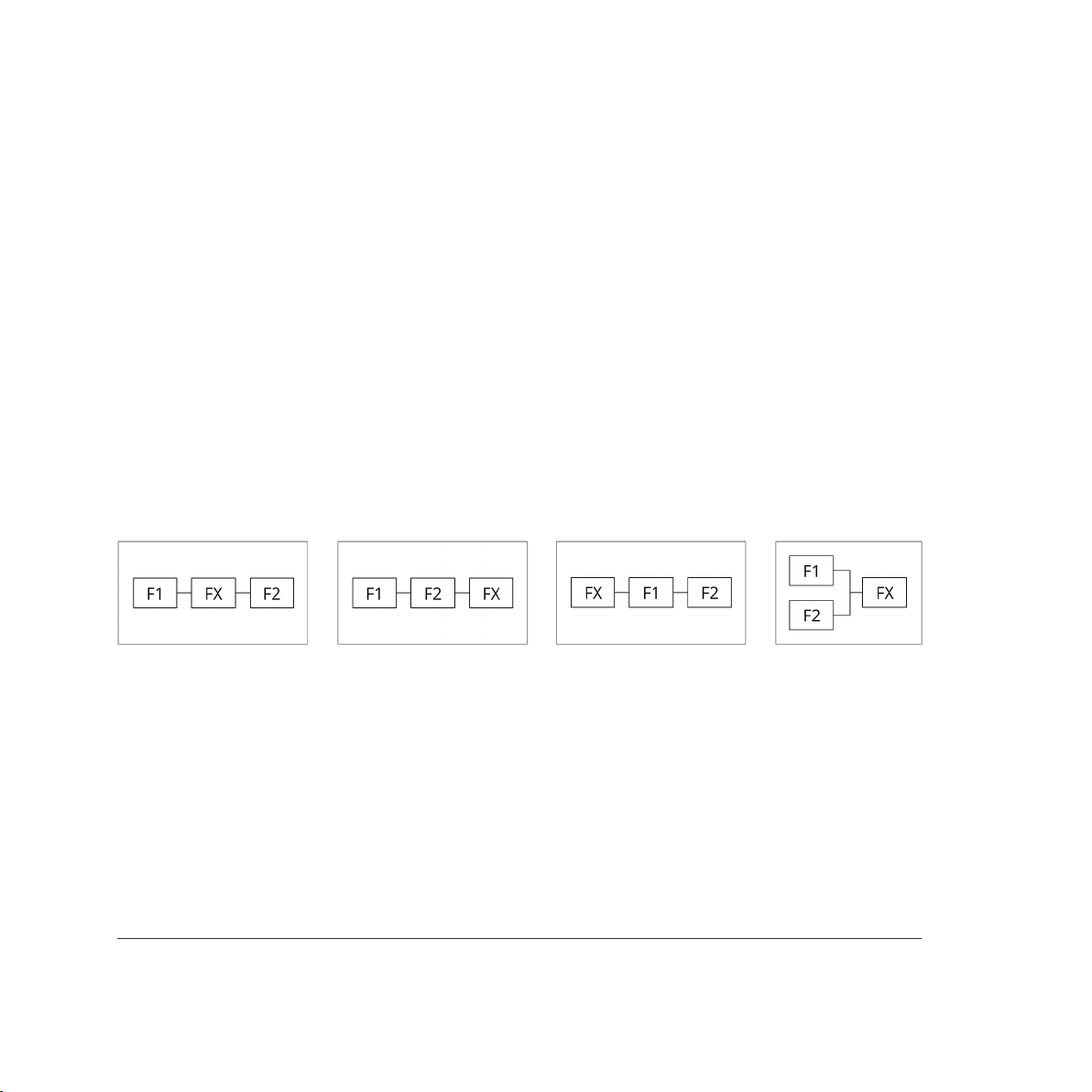
• Formant
Using the AMT knob, the Formant filter blends between the two vowels "A" and "O".
• Vowel
The Vowel filter sweeps between all vowels (A,E,I,O,U) by using the AMT knob. Interesting
effects can be obtained by modulating the AMT knob position from the modulation matrix.
4.7.6. Filter Route
The order in which the two filters, as well as the insert effect is processed, is determined by the
ROUTE pop-up.
Note that the filter routing has a strong effect not only on the sound, but also on the behavior
of the Filter Balance knob described above.
The following filter route setups are possible in Dune 3:
Route #1 Route #2 Route #3 Route #4
4.8. Filter Envelope
An envelope controls a sound parameter over time, starting from the instant a key is pressed
(see fig. 4.8). The filter envelope is designed specifically to control the filter cutoff frequency,
but can be used to control other parameters too (via the modulation matrix, see chapter
6. Modulation Matrix).
DUNE 3 User’s Manual - 46

Figure 4.8. The filter envelope.
Amount
The AMT knob controls how much the filter envelope affects the cutoff frequency. Set to zero,
the filter envelope has no effect on the cutoff frequency. At 100%, the envelope spans the entire
cutoff range from the minimum to the maximum value. Most sounds will use a low-pass filter
with an envelope amount setting in between the two extremes and the envelope attack and
sustain set to their minimum values. This creates the most common timbre which is a bright
start followed by a darker sustain stage, a property shared by many acoustic instruments. Note
that when a dual filter is used, the filter envelope affects both filters simultaneously.
In rare cases, you may also want to set the envelope amount to a negative value. This can be
helpful to create sounds which become bright when releasing a key. A negative envelope amount
can be set using the modulation matrix, with the envelope amount knob set to zero.
DUNE 3 User’s Manual - 47

Attack
The ATTACK parameter specifies the duration it takes for the envelope to reach its maximum
value. Most sounds use a setting near the minimum in order to start bright.
Decay
After reaching the peak, the decay stage commences. During the decay stage, the envelope falls
back to a lower level, the sustain level. The DECAY control specifies the duration of the decay
stage, i.e. how long it takes to fall back to the sustain level.
Sustain
This parameter specifies the sustain level that is reached after the decay stage ends. The sustain
stage lasts as long as a key is pressed.
Release
The final release stage is triggered whenever a key is released. The release parameter specifies
the duration it takes the envelope to hit zero. Note that when the sustain level is set to zero,
the release parameter may have no effect if the envelope has previously reached zero already.
Analog
By default, Dune employs standard envelopes common to most soft- or hardware synthesizers.
The analog switch can be used to create more punchy envelopes, typical for some vintage-analog
synthesizers. The effect is particularly noticeable for short attack times.
4.9. Amplitude Envelope
Located right below the filter envelope, the amplitude envelope controls the progression of the
volume of a sound (see fig. 4.9). It works in the same manner as the filter envelope.
DUNE 3 User’s Manual - 48

Figure 4.9. The amplitude envelope.
Attack
The ATTACK parameter specifies the duration it takes for the amplitude envelope to go from
zero to its maximum level.
Decay
The DECAY parameter specifies the duration of the decay stage, i.e. how long it takes the
amplitude to fall back to the sustain level.
Sustain
This parameter specifies the sustain level that is reached after the decay stage ends. The sustain
stage lasts as long as a key is pressed.
DUNE 3 User’s Manual - 49

Release
The final release stage is triggered whenever a key is released. The release parameter specifies
the duration it takes the envelope to hit zero. Note that when sustain is set to zero, the release
parameter may have no effect if the envelope has previously reached zero already.
Level
Controls the level of the amplitude envelope, which simply boils down to the overall level of the
current voice. If you wish to modulate the volume of a patch, this is usually the right destination
parameter to choose.
4.10. Unison Voices
The "Unison Voices" section is located in the upper right corner of the user interface between
the monitor and the master area.
Dune can fire multiple voices simultaneously for each note played. Using multiple voices instead
of just one can produce thick and spacious sounds, another application is to mix completely
different sounds.
In order to use several voices sensibly, these voices must differ from each other. If you just want
the sound to become wider or fatter, simply increase the number of Unison voices then use the
Detune or Spread parameters to widen the sound.
A more sophisticated way of working with Unison voices is to directly edit the Unison voices,
by selecting a voice in the Voice Edit section and then making changes to the sound parameters.
This way of working with Unison voices allows to stack completely different sounds.
Voices AMT
This knob controls the number of voices to use for each note played.
DUNE 3 User’s Manual - 50

When set to two voices, for instance, each key press will trigger two unison voices. Note that the
CPU usage doubles as the number of unison voices is doubled, since two voices per key mean
twice the processing. In contrast to Dune 1, the number of unison voices does not affect the
polyphony in any way – so two unison voices at a polyphony of four means that up to eight voices
will be needed. The MAIN monitor displays the current number of active voices, as well as the
maximum possible.
Detune
This parameter detunes the unison voices. Higher settings correspond to more variation.
A minimum of two voices is necessary to get an audible change. The detuning is centered around
the main note pitch. When playing e.g. A4 (440 Hz) and detuning two voices by 1 Hz, the two
pitches would be 339 Hz and 441 Hz, thus still creating the sensation of a 440 Hz note.
Spread
Spreads the unison voices in the stereo field. A minimum of two voices must be dialed
in to create an audible effect. At maximum position, the voices will be fully spread in the stereo
field – in the case of using two voices, one voice will be panned hard left and the other one hard
right. In case of three voices, one voice will be panned hard left, one dead center and one
hard right, etc.
4.11. Voice Edit / Common
The voice edit section is located just below the unison voice section. This section allows to edit
all unison voices combined (ALL), or to select individual voices. Each unison voice has its own
set of parameters, which means you can stack up to 8 different sounds. When a specific voice
is selected, it can be copied by pressing the COPY button, selecting the destination voice then
pressing PASTE.
DUNE 3 User’s Manual - 51

Arp 1
This button enables or disables the first arpeggiator.
Note that each unison voice can have the arpeggiator enabled or disabled for increased versatility.
Arp 2
This button enables or disables the second arpeggiator.
Glide
The glide knob controls the pitch glide effect for successive notes. Turned fully to the left, there
is no glide. Towards higher settings, the pitch glide time increases. Each unison voice can have
its own glide time.
FX 1
Enabling this button sends the voice through the first FX Bus.
The FX bus can be enabled or disabled for each voice separately.
FX 2
Enabling this button sends the voice through the second FX Bus.
The FX bus can be enabled or disabled for each voice separately.
Solo
Allows to solo individual voices. Note that only voices that are actually in use can be solo'ed.
Pressing solo on the 4th voice of a 3-voice patch will thus lead to silence.
DUNE 3 User’s Manual - 52

4.12. Master
The Master section contains basic performance parameters and allows to set the global volume.
Polyphony
The polyphony popup menu allows to specify how many notes can be played simultaneously.
The main purpose of limiting the polyphony is to limit the CPU usage, as less voices need to be
rendered.
A polyphony of 4 means that 4 keys can be held down simultaneously, pressing a fifth key will
cut one of the existing voices. Note that when sounds have long release times (e.g. pads, strings),
it is a good idea to choose a polyphony of 12 or 16 even when only playing a few notes at a time.
Otherwise, old notes get cut which can lead to clicks.
When choosing Mono or Legato, only one note can be played at a time. Legato allows to smoothly
go from one note to another without re-triggering the envelopes. This can be useful for bass
and lead sounds, particularly in combination with the glide knob. It creates a unique playing feel
and sound which can be better for monophonic lines. Using mono or legato modes also results
in the smallest CPU usage possible.
Limiter
Dune 3 features an optional brick-wall limiter at its output, placed after the Master Volume
control. The limiter lowers spurious peaks such that the output signal will never exceed a level
of 0 dB. Note that the limiter is a zero-delay type, thus it should be used with care and not driven
too hard. Otherwise the limiter may degrade the quality of the output signal.
Master Volume
Sets the overall volume of the entire synthesizer.
DUNE 3 User’s Manual - 53

4.13. MSEGs
Dune 3 features four graphical envelopes called MSEG (Multiple Segment Envelope Generator).
Graphical envelopes allow precise and customizable adjustment of sound parameters over time,
and thus serve as an important modulation source. MSEGs can be looped, which allows to create
rhythmic gate effects (for instance the classic "trance" gate sound), or they can act as lowfrequency oscillators with custom shapes.
Using the editor
• Create new points either with the left mouse button (double-click), or with the middle mouse
button (single-click).
• Delete points with the right mouse button.
• Move points by clicking on them with the left mouse button, then moving them in any direction.
• Change the curve shape of a segment by clicking on it with the left mouse button, then drag
the mouse up or down.
Four buttons are located on the left side of the editor:
• Preset opens a factory MSEG preset, or saves a custom user preset for later use.
• Copy copies the MSEG into the clipboard.
• Paste replaces the current envelope with an envelope stored in the clipboard.
DUNE 3 User’s Manual - 54

• Invert mirrors all points vertically.
• Reverse mirros all point horizontally.
• Clear deletes all points in the envelope.
Mode
MSEGs can be used in four different modes:
• Note On starts the MSEG when pressing a key, then traverses the envelope until the last point
is reached. Note that MSEGs are polyphonic in this mode when modulating voice parameters
(such as pitch), ie each voice keeps its own envelope position.
• Note Off triggers the MSEG when releasing a key. MSEGs are polyphonic in this mode too.
• Key On mode is identical to Note On, except when the arpeggiator is enabled. Note On will
react to every note that is triggered by the arpeggiator, while Key On will only react to actual
MIDI keys pressed. Key On mode thus allows modulation of an arpeggiated sequence as
a whole, for example the mode can be used to fade in an arpeggiated sequence.
• Loop mode periodically loops through the envelope. MSEGs are monophonic in this mode,
i.e. all MSEG destinations receive the same signal. This is important when using the envelope
for trance gate and other rhythmic effects, synchronized to the song tempo.
Sync
When the sync switch is off, the envelope operates in seconds. The time line shows seconds,
and the maximum length can be adjusted in seconds.
If the sync switch is on, the MSEG operates in sync with the host tempo. The time line is switched
to a musical notation in the format "bars.quarters" (e.g. 4.2 means the second quarter note
in the fourth bar).
DUNE 3 User’s Manual - 55

Rate
Adjusts how fast the envelope is traversed. When the SYNC switch is disabled, the rate knob
simply scales the entire envelope from 1/10th to 10 times the duration. Set to center, the
envelope time is unaffected by the rate knob – an envelope spanning 1 second takes exactly
1 second to complete.
When sync is on, the envelope duration is scaled with musically meaningful values, in order
to keep the sync with the host tempo. Setting the rate knob to half a bar (1/2) will traverse the
envelope twice as fast as the default of one bar (1/1), for instance. For more sophisticated effects,
Triplet (T) and dotted (*) values can be dialed in.
The MSEG rate can be modulated via the modulation matrix. Note that this only works when
sync is disabled.
Length
The maximum duration of the envelope. The meaning depends on the rate knob and the sync
switch. If sync is disabled and rate set to center, the maximum duration is given in seconds.
Velocity
With the Velocity knob, the envelope amount can be varied according to the velocity of the MIDI
key pressed. At default center position, the velocity has no effect. Set to negative values, low
velocities will have a stronger effect than high velocities. Set to positive values, higher velocities
increasing the envelope amount.
Making envelope amounts velocity-dependent is particularly important for FM sounds.
Low velocities typically correspond to low envelope amounts (resulting in a soft sound), while
high velocities typically correspond to high envelope amounts (causing a brighter, more
aggressive sound).
DUNE 3 User’s Manual - 56

Keytrack
The key track knob allows to make the envelope rate dependent on the MIDI key number pressed.
Usually key tracking is set to zero, so the MIDI key number has no effect on the envelope.
The higher the key track value, the shorter the envelope when pressing higher keys. The purpose
of key tracking is to imitate the behavior of acoustic instruments such as the guitar – high notes
on the guitar decay more quickly than low notes. Key tracking requires the sync switch to be
turned off, otherwise it has no effect.
4.14. LFOs
The three LFOs are accessed by clicking on the LFOs tab.
Using oscillators, the filter and envelopes, it is possible to control the basic properties of a sound,
such as timbre, volume and pitch. For bass and percussive sounds this may be enough to get
good results, but for pad or lead type sounds, the sustain stage can still sound dull. This is
because the pitch, filter cutoff and volume are steady in this stage and do not change.
This is where LFOs (low frequency oscillators) come into play. LFOs work similar to ordinary
oscillators, and usually generate a periodic signal using similar waveforms (see fig. 4.14). LFOs
are inaudible, however, their only purpose is to continually change one or more aspects of the
sound. The most typical applications are modulating the volume, cutoff or pitch, resulting in a
vibrato or tremolo effect. Dune's three LFOs are much more capable than that, however, as
almost any sound parameter can be used as a modulation destination. Additionally, LFOs can
modulate each other in volume or frequency to obtain yet more interesting variations.
DUNE 3 User’s Manual - 57
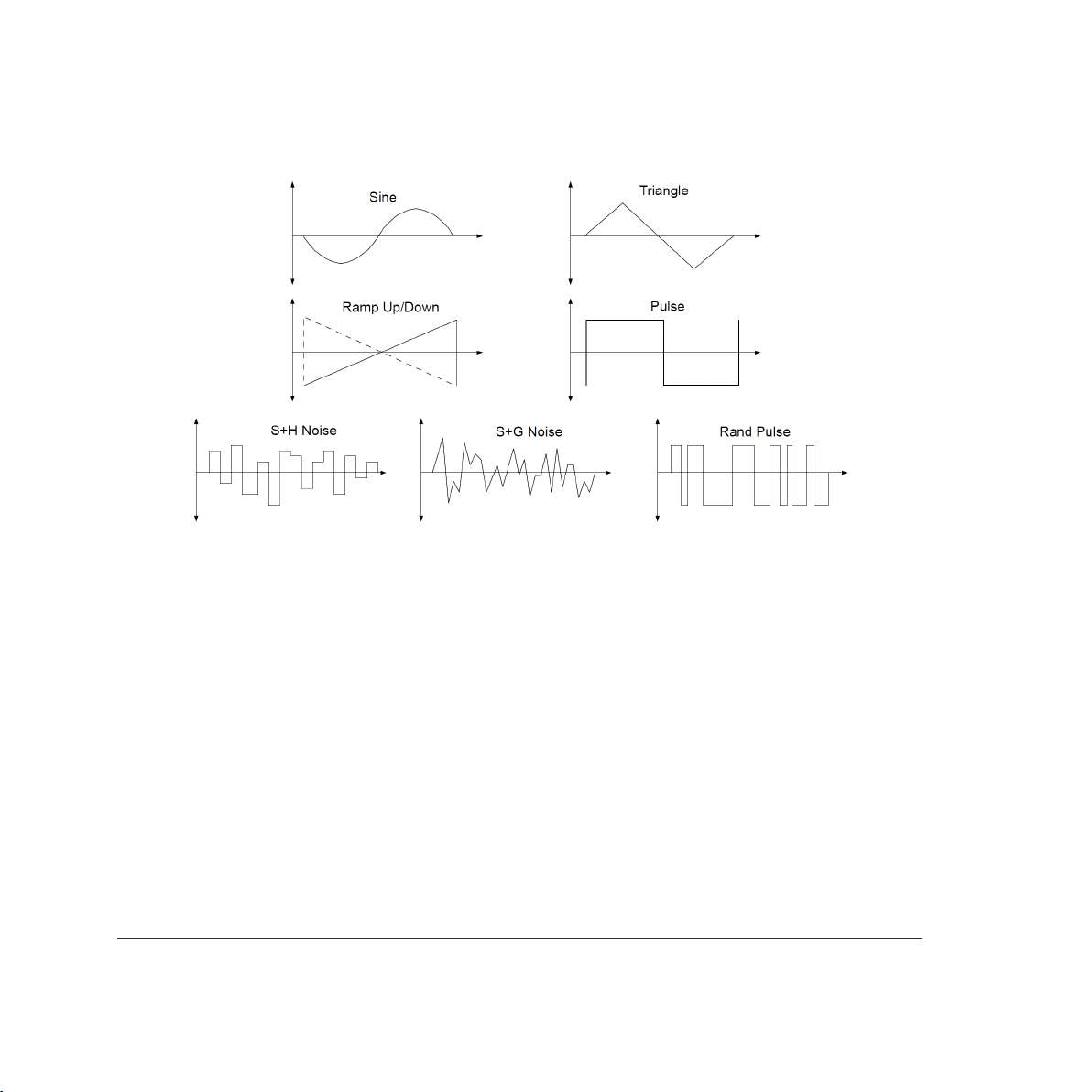
Assigning destinations to the LFOs and adjusting the modulation depth is performed in the
modulation matrix, which is covered in the chapter 6. Modulation Matrix.
Figure 4.14. LFO waveforms.
Shape
Clicking on the shape popup menu allows to select one of the waveform shapes depicted in fig.
4.14. Ramp, Pulse, Triangle and Sine are periodic waveforms, while S+H noise (Sample-and-Hold),
as well as S+G noise (Sample-and-Glide) are random signals. Random modulation signals are
useful for special effects or to simulate the behavior of old analog hardware, by choosing a very
slow and subtle modulation.
Rate
By default, LFOs run at a constant rate specified in Hz, independent of the MIDI note played.
Typical settings are between 3-6 Hz for vibrato or tremolo effects.
DUNE 3 User’s Manual - 58

When the SYNC switch is enabled, the rate is specified in units of the current song tempo, such
as quarters, eights or sixteenths notes, with either their standard durations, or in triplet (T) or
dotted (*) form. Examples:
• 1/4 specifies the duration of a quarter note.
• 1/8+ sets the modulation rate to a dotted eight note.
• 1/16T sets the modulation rate to a sixteenth triplet.
• 1/1 sets the modulation rate to span one bar.
• 2/1 sets the modulation rate to span two bars.
Poly
By default LFOs operate in a global fashion, ie all voice destinations receive the same LFO signal.
When the POLY switch is enabled, however, each voice uses its own, local LFO. This allows to set
up modulations which always start at zero phase, for instance.
Fade-in
Usually modulations start immediately when a key is pressed and last for the entire duration of
the sound. Sometimes, however, strong modulation can be objectionable in the early attack
stage of the sound. To preserve the transients, the fade-in parameter can be used to gradually
increase the modulation from zero to its maximum value, for a duration specified in seconds.
Amount
This knob adjusts the amount of LFO modulation that takes place. This is useful to fine-tune the
overall amount of modulation in combination with the modulation matrix. Furthermore, the
amount knob itself can be modulated via the modulation matrix. This allows to vary the
modulation amount over time, for instance with a second LFO or an envelope.
DUNE 3 User’s Manual - 59

4.15. Effect Bus 1+2
Dune 3 offers two effect busses with nine effects in each to further enhance the sound. All of
them may be used simultaneously, and most units offer several sub-types to further increase
their versatility. Note that all effects are global, that is all voices enabled for a specific effect bus
are first summed and then processed by the effect bus.
The effects are processed from left to right in the order they appear. By default, the distortion
is applied first and reverb last. You can modify the effect order, however, by dragging
the individual sections. When you click on an effect label (e.g. "Delay") a red border will appear.
Keep the mouse button pressed, and move the effect into any spot you like. Note that changing
the effect order is not necessarily audible. The most significant change usually occurs when
moving an active distortion or compressor effect to a different position.
4.15.1. Distortion
A distortion effect changes the signal in a nonlinear manner, which creates new overtones
and usually results in a harsher sound.
Dune 3 offers a variety of different distortion types:
• Crunch simulates a typical guitar pedal distortion effect.
• Overdrive simulates a typical guitar overdrive effect.
• Dirt is similar to Crunch, but with a brighter timbre.
DUNE 3 User’s Manual - 60

• Fuzz simulates a fuzz pedal with silicon transistors.
• Grunge is a distortion effect which specifically simulates the vintage DS-1 pedal, popularized
by its usage in Grunge music.
• Triode Amp models a typical valve-based guitar amplifier head.
• Saturation is based on a smooth saturation curve, ideal for the more subtle effects.
• Bitcrush reduces the dynamic range of the signal to a low bit depth.
• Dynacrush is a variation of Bitcrush, however with a different timbre that depends on the
input signal. Sometimes the results are more subtle than Bitcrush, while at other times
they are harsher.
• Ratecrush reduces the sample rate of the signal, using a sample-and-hold circuit.
• Exciter is an effect which distorts only the high frequencies of the signal, leaving other
frequencies largely unaffected.
• Hard Clip boosts then simply hard-clips the signal at 0 dB.
Note that the Hard Clip, Bitcrush and Ratecrush effect can sound very digital and harsh at high
drive settings, so those effects should be used with some care.
Tone
Tone usually controls the mid frequencies of the output signal, with the center position resulting
in a largely neutral sound. The implementation differs dependent on which distortion type
is chosen, however, so the effect can vary.
Dry/Wet
Blends between the dry and processed signal. For guitar-type distortion effects, this parameter
should be typically set to 100%. For all other types, it is often a good idea to try smaller values.
DUNE 3 User’s Manual - 61

4.15.2. EQ-1 and EQ-2
An equalizer (EQ) is used to boost or attenuate a certain frequency range.
The EQ in Dune features five basic types:
• Peaking (Bell) amplifies or attenuates the region around the chosen frequency.
• Lo Shelf amplifies or attenuates frequencies below the chosen frequency.
• Hi Shelf amplifies or attenuates frequencies above the chosen frequency.
• Low cut attenuates all frequencies below the chosen frequency using a constant slope given
in dB per octave.
• High cut attenuates all frequencies above the chosen frequency using a constant slope given
in dB per octave.
The EQ contains an interactive display on the right side of the interface. This display plots the
frequency response from 20 Hz to 20 kHz according to the current EQ settings, thus giving instant
visual feedback of how the audio signal is going to be processed. The gain and attenuation
of all frequencies are displayed along the vertical axis of the display. The gain range of the display
is ±20 dB.
Using the interactive display is straightforward: By left-clicking and dragging the labeled circles,
the frequency and gain of the respective EQ band can be changed directly. The EQ bands B1 and
B2 additionally feature a Q parameter, which can be changed by right-click and dragging a circle.
DUNE 3 User’s Manual - 62

Low and High Cut Filters
The Low Cut filter (LC) and the High Cut filter (HC), placed at the leftmost and rightmost side
of the EQ, are offered in addition to the usual bell and shelf bands. Both the LC and the HC
are turned off by default, in order to keep the EQ response flat and to reduce the CPU usage.
The filters are enabled by selecting the desired slope from the popup menu.
The filter parameters comprise the corner frequency given in Hz, as well as the slope given
in dB/octave. The slope can be adjusted from 12 dB to 48 dB, thus allowing to go from a fairly
gentle response to a very steep response.
Both the low- and high cut filters are an excellent choice for cleaning up an instrument track,
a recording, or even an entire mix. The Low Cut filter, for example, can be used to remove
everything below 30 Hz, choosing a steep slope like 48 dB/octave. The High Cut filter can be used
to remove high-frequency hiss. Shelf type filters are often not suitable for this purpose, since
their slope is too gentle.
The low- and high cut filter frequency can be modulated via the Modulation Matrix (see chapter
6. Modulation Matrix).
Low and High Shelf Filters
The low shelf (LS) filter is designed to boost or attenuate bass frequencies, although it can
be used across the entire spectrum.
DUNE 3 User’s Manual - 63

The gain parameter determines by how many dB the bass frequencies should be boosted
or attenuated. The frequency parameter determines the corner frequency, where the filter starts
to work on the signal. The typical range for the low shelf filter is 50-100 Hz.
When attenuating bass frequencies, the low shelf filter only attenuates by the specified dB value.
Thus it is preferable to the low cut filter whenever a subtle change in the bass area is desired,
for instance lowering all bass frequencies below 100 Hz by -3 dB.
The high-shelf (HS) filter is a mirrored version of the low shelf filter, designed to boost
or attenuate high frequencies. The filter has the same parameters as the low shelf filter.
Parametric EQ
The EQ bands B1 and B2 feature three parameters - frequency, gain and Q. All three parameters
can be changed either from the interactive display as mentioned above, or via the corresponding
knobs on the panel.
The frequency parameter sets the location of the peak of the bell curve on the frequency axis.
DUNE 3 User’s Manual - 64

Gain defines how much to cut or boost that frequency, and Q adjusts the bell shape from narrow
to very broad.
Bell-shaped EQs are the most common type of EQs, due to their versatility. For instance,
parametric EQs can be used to gently boost or cut any frequency region using a low Q factor,
or they can be used to eliminate problem frequencies using a high Q and strong attenuation.
They can also be used to sweep through a sound using a high Q factor, in order to find
problematic frequencies.
The Type button allows to switch the default bell-shaped EQ to a shelf type. Due to the extra
Q control, this results in a more flexible version of the low/high shelf filters.
4.15.3. Phaser
A phaser modifies the phase of the signal around some frequency, then adds it back to the
original signal. The result is a notch in the frequency spectrum. By varying the operation
frequency periodically with a LFO, the typical sweeping sound of a phaser is achieved.
Tone
The phaser can use between 2 and 12 stages. Each pair of stages produces one notch in the
frequency spectrum, so e.g. two stages produce one notch. More stages result in more notches,
which increases the phasing effect. The "Super" type is an analog inspired six-stage phaser with
its own distinct timbre.
DUNE 3 User’s Manual - 65

Rate
Sets the modulation rate of the effect in Hertz (Hz).
When the SYNC switch is enabled, the rate is specified in units of the current song tempo, such
as quarters, eights or sixteenths notes, with either their standard durations, or in triplet (T)
or dotted (*) form.
Examples:
• 1/4 specifies the duration of a quarter note.
• 1/8+ sets the modulation rate to a dotted eight note.
• 1/16T sets the modulation rate to a sixteenth triplet.
• 1/1 sets the modulation rate to span one bar.
• 2/1 sets the modulation rate to span two bars.
Freq
Sets the lowerst frequency the Phaser. For the Chorus/Flanger types, this parameters specifies
the frequency range to include. Usually this should be set to 100% to include the entire frequency
spectrum.
Spread
Adjusts the width of the notches produced by the phaser. Usually 100% sounds best.
Feedback
The output of the phaser can be fed back to its input, thus creating a resonant sweep. Both
positive and negative feedback is possible, at center position there is no feedback.
DUNE 3 User’s Manual - 66

Depth
Sets the modulation depth of the LFO. Set to zero, there is no modulation and thus no sweeping
effect, the sound will be static. When increasing the modulation depth, the phaser operates
on a larger frequency region, which increases the sweeping effect.
LR Offset
Since the phaser operates in stereo, both channels have their own LFO. With the offset knob,
the relative phase difference between both channels can be adjusted from 0 to 180 degrees.
Set to zero, both channels produce an identical sweep. Set to nonzero, both channels will operate
on different frequency regions, making the effect more spatial.
Dry/Wet
Mixes the dry and processed signal. Since the phasing effect is achieved by mixing the original
and processed signal, the mix ratio should be typically around 50%. Lower values can be useful
to make the effect more subtle, however, and higher values can be useful with strong feedback.
4.15.4. Chorus
A chorus or flanger effect is obtained by summing a signal with a delayed copy of itself. When
the delay is continously varied with a low-frequency oscillator and separately for the left and
right channel, the sound becomes thicker and more spatial. Using smaller delay times and adding
feedback results in a flanging effect.
DUNE 3 User’s Manual - 67

Type
• Single simulates a standard chorus effect with one delay line for each channel.
• Dual uses two delay lines per channel, to obtain a yet thicker sound.
• Dimensional, JP Chorus and JP Flanger are vintage chorus emulations, creating a warm
and spatial stereo image.
Offset
Adjusts the minimum delay time. Medium to high settings are useful to create a typical chorus
affect, while low values are useful for flanging.
Rate
Sets the modulation rate of the effect in Hertz (Hz).
Depth
Sets the modulation depth of the LFO. Set to zero, there is no modulation and thus no sweeping
effect, the sound will be static.
Feedbk
The output of the chorus delay lines can be fed back to their input, creating a resonance effect.
Both positive and negative feedback is possible, at center position there is no feedback.
For a classic chorus sound, the feedback should be set to zero. For flanging effects, use strong
positive or negative feedback.
LR Offset
Since the chorus operates in stereo, both channels have their own LFO.
DUNE 3 User’s Manual - 68

With the offset knob, the relative phase difference between both channels can be adjusted from
0 to 180 degrees. Set to zero, both channels produce an identical sweep, while nonzero values
make the chorus effect more spatial.
Low Cut
The Low-Cut knob cuts bass frequencies of the chorus effect. This only affects the processed
signal. Especially for low-pitched sounds, the Low Cut filter is useful to avoid a frequency mash
caused by the chorus effect.
High Cut
The High-Cut knob cuts treble frequencies of the chorus effect. Again this only affects the
processed signal.
Dry/Wet
Mixes the dry and processed signal. Since the chorus effect is achieved by mixing the original
with a delayed copy of itself, the mix ratio should be typically around 50%. Lower values can be
useful to make the effect more subtle, however, and higher values can be useful with strong
feedback.
4.15.5. Delay
A delay effect produces a series of echoes.
DUNE 3 User’s Manual - 69

The duration of the echoes is usually locked to the host tempo. A total of five delay programs
are available.
Type
• Simple creates a series of echoes centered in the stereo field.
• Simple+Offset is identical to the Simple delay, except that the right channel is delayed.
When both channels share the same delay time, this sounds like the ping-pong delay except
for a missing first echo.
• Ping-Pong creates echoes alternating between the left and right channels.
• Dual Ping-Pong uses two ping-pong delay units, one for each channel. The result is a pair
of echoes alternating between the left and right channel.
• Diffuse works similar to the Simple delay, except that each echo becomes increasingly diffuse.
• Tape works similar to the Simple delay, except that each echo becomes increasingly saturated.
• L-C-R (Left Center Right) is a special program where the echoes alternate between the left
channel, the center, the right channel and the center again etc.
• Filtered created echoes with a changing timbre. This delay program features Cutoff and
Q knobs to control the filter sound.
• Rhythmic works like the Simple delay, but uses a specific pattern.
• Swing allows to adjust the timing of every other echo (using the Swing knob), thus creating
swing-type effects.
• Vintage is a special delay program, creating warm and spacious echoes.
Rate L/R
The delay time can be specified independently for the left and right channels.
DUNE 3 User’s Manual - 70

By default the delay times are synced to the host tempo and are thus specified in quarters, eights,
sixteenths etc., optionally in triplet (T) or dotted (*) form. Examples:
• 1/4 specifies an echo duration of a quarter note.
• 1/8+ sets the duration to a dotted eighth note.
• 1/16T sets the duration to a sixteenth triplet.
• 1/1 sets the duration to span an entire bar.
Turning off SYNC allows to specify the delay time in milliseconds (ms), for each channel
separately. When using very short delay times (e.g. 1 ms), the ear can no longer perceive the
individual echoes as such. The result is a comb-filter effect which can sometimes sound
interesting. Turning off sync also allows to modulate the delay time via the modulation matrix,
useful to obtain special effects.
Low Cut
The echoes can be processed by a 6 dB/oct lowpass filter, making each subsequent echo darker.
Set to zero, the lowpass filter is disabled.
High Cut
The echoes can be processed by a 6 dB/oct highpass filter, making each subsequent echo brighter
than the previous one. Set to zero, the highpass filter is disabled.
Width
By default, all delay programs operate in full stereo. When using the ping-pong delay, for instance,
the generated echoes will alternate between the left and right speakers, with no signal in the
center. If this effect feels too strong, the width knob can reduce the stereo image, all the way
down to mono.
DUNE 3 User’s Manual - 71

Feedbk
The feedback parameter adjusts how long the echoes are repeated. The percentage specifies
the level change from one echo to the next, so 100% creates an infinite series of echoes, 50%
cuts the level of each subsequent echo in half etc.
Mod-Amt
All delay programs allow to modulate the delay time with a LFO. The amount knob adjusts the
modulation depth. Set to zero, no modulation takes place, the echoes sound rather static. Small
modulation amounts cause the delay to sound slightly more organic, as the delay constantly
varies a little over time. Large modulation amounts cause a noticeable strong pitch modulation,
which can be used for special effects.
Mod-Rate
The delay modulation rate in Hertz (Hz).
Mod-Rate
The delay modulation rate in Hertz (Hz).
Dry/Wet
Blends between the dry and processed signal.
4.15.6. Reverb
A reverb effect is used to create the illusion of a sound being played back in a spatial environment
such as a living room, hall or cathedral.
DUNE 3 User’s Manual - 72
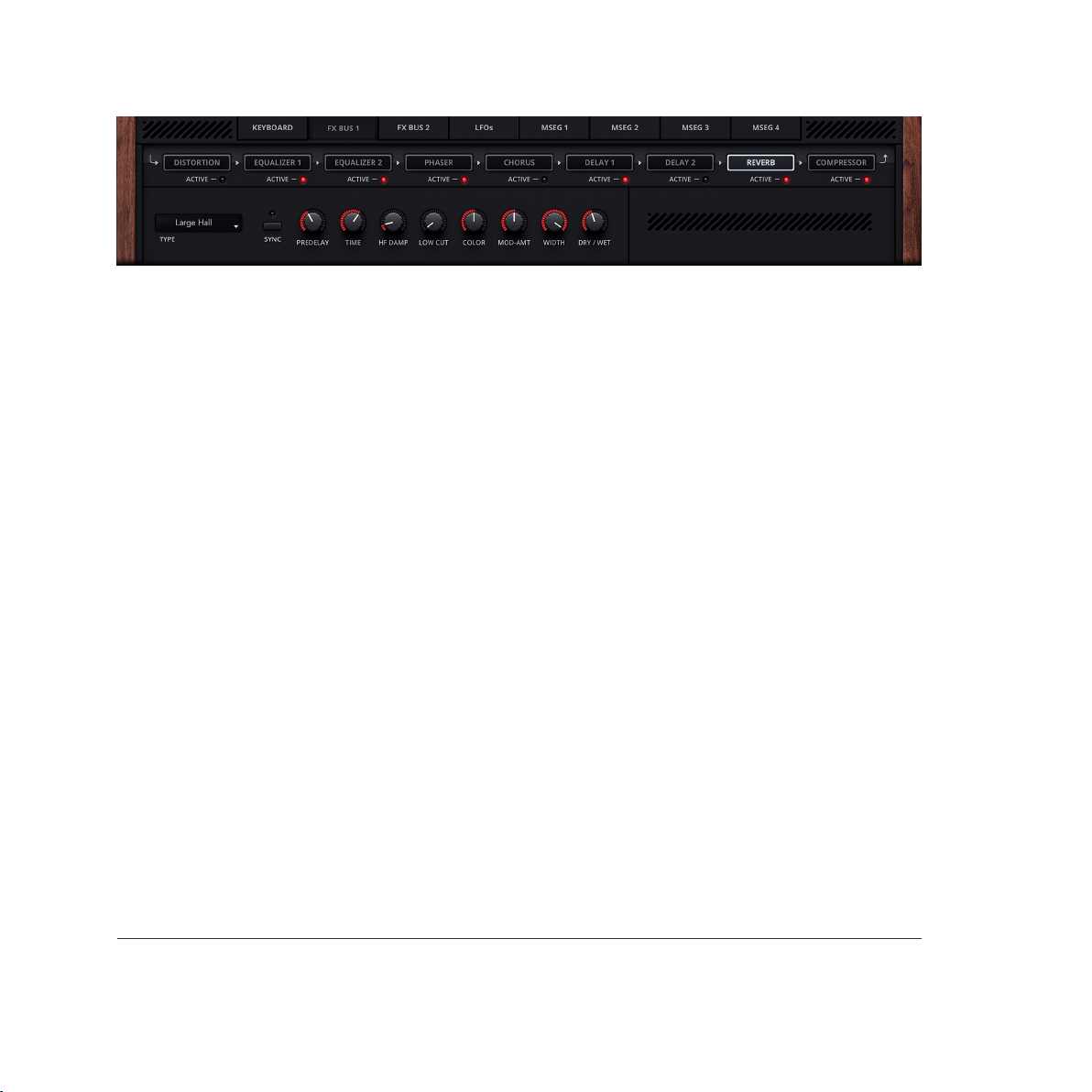
Ten different algorithms are offered in Dune 3.
Type
• Ambience is useful to add a subtle ambience to a sound.
• Big Room simulates a room, designed for a reverb time around 1 sec.
• Chapel simulates a larger chapel, good for reverb times of 2-3 sec.
• Cathedral is an algorithm designed for large spaces, with a reverb time of 4-5 sec. or more.
• Gated and Studio Room are special programs crafted for (very) short reverb times.
• Plate is a highly diffuse reverb program, it does not simulate a particular space.
• Hall simulates a hall of various sizes. The algorithm works best with reverb times of 3 secs
and above.
• Slapback Hall simulates a hall with strong early reflections occurring after a few milliseconds.
• Shimmer Room and Shimmer Hall are special programs which create a "shimmer" effect
on top of the reverb sound. The amount and brightness of the shimmer effect is controlled
by the Shimmer and Regen knobs, respectively.
• Stadium simulates a very large reverberant space.
DUNE 3 User’s Manual - 73

Predelay
Adjusts the onset of the reverberated signal. When set to zero, the reverberated signal
commences almost immediately. Higher settings delay the signal, which can be useful to change
the perception of the room size.
Time
This parameter adjusts the reverb time in seconds. Reverb time is defined as the time it takes
the wet signal to reach -60 dB. Note that the displayed value is an approximation, and that other
parameters like high-frequency damping can shorten the perceived reverb time.
HF Damp
The high-frequency damp parameter changes the simulated room's wall materials. Low settings
correspond to reflective walls (bright, uncolored sound), high settings to very absorbent walls
(progressively darker timbre).
Low Cut
The low-cut filter in the reverb effect can be used to remove unwanted low frequencies from
the processed signal. This is useful for sounds containing strong bass frequencies, such as bass
drums etc. Note that the dry signal is not affected by this parameter, only the reverberated signal.
Color
The color parameter can be used to equalize the mid frequencies of the reverberated signal.
At center position the reverberated signal is unaffected. Turning the knob to the left cuts the
mid frequencies, turning it to the right boosts the mid frequencies.
DUNE 3 User’s Manual - 74

Mod-Amt
All reverbs in Dune 3 employ modulation, to generate a rich timbre. The modulation amount
parameter adjusts how strong this modulation is.
Width
Adjusts the width of the reverb. By default the reverb width is 100%, thus creating a maximally
wide stereo image.
Dry/Wet
Blends between the dry and processed signals.
4.15.7. Compressor
The purpose of a compressor is to reduce the dynamic range of a signal, which increases the
perceived loudness and can reduce clipping problems in a digital environment. A compressor
performs dynamic range reduction by lowering the level of loud passages. What is considered
"loud" is specified by the user, in form of a threshold level given in decibel (dB).
Input
Adjusts the input level. The input level affects the amount of compression, and should
be adjusted such that the level meter peaks around 0 dB.
DUNE 3 User’s Manual - 75

Ratio
Ratio tells the compressor how much to lower those passages that are louder than the threshold.
A ratio of 1:1, for example, means that the sound comes out 1 to 1 - as it is - the compressor
does not do anything. At a ratio of 2:1, the loud passages will be lowered by a factor of 2 – they
will come out only half as loud as they were when they came in. At a ratio of 4:1, they will come
out 4 times softer, and so on. So the Ratio setting effectively decides how much the passages
above the threshold will be compressed.
Refer to fig. 4.15.7 for a graphical representation of the compression input/output ratio.
The image shows ratios 1:1, 2:1 and 100:1. At the highest setting 100:1, the compressor will act
as a limiter, and not pass any signal levels above the threshold.
Figure 4.15.7. The compression input/output ratio.
Threshold
The threshold knob sets the level at which a passage is considered "loud" – that's the point
at which the compressor will start working. For example, if you set the threshold to -16 dB, then
everything below that level will pass straight through, while anything above -16 dB will be
attenuated according to the ratio setting.
DUNE 3 User’s Manual - 76

Attack
The attack parameter adjusts the time it takes for the compressor to react to a signal exceeding
the threshold. The attack time involves a trade-off: Short attack times usually sound more
transparent, but can also cause distortion artifacts on some signals when the compressor reacts
too quickly. Long attack times usually do not cause distortion problems, but fast transients pass
through uncompressed which sometimes sounds objectionable.
Release
The release parameter adjusts the time it takes for the compressor to recover when the threshold
is no longer exceeded.
Output
Adjusts the compressor output level in decibel (dB).
Dry/Wet
Blends between the dry and processed signals. While a compressor is traditionally used 100%
wet, mixing in the dry signal has become a popular trick known as "parallel" or "New York"
compression.
DUNE 3 User’s Manual - 77

5. Wavetable Editor
Dune 3 offers the possibility to create your own waveforms and wavetables. To use the Wavetable
Editor, one of the oscillator blocks must be set to Wavetable mode (WT). Then you can open
the Wavetable Editor with the EDIT button:
The Wavetable Editor is divided into three sections.
• In the upper bar there are tools for editing and a small window for navigation within the
waveform.
• In the middle is the actual editor in which waveforms can be drawn directly with the mouse.
• In the lower area you can select the waveform you want to edit. A wavetable can contain up
to 64 waveforms, with the +/- buttons the number of waveforms can be adjusted. A formula
editor allows to create a waveform or even a complete wavetable by entering mathematical
formulas.
5.1. Toolbar
MENU
The MENU popup contains a number of useful functions for creating wavetables.
DUNE 3 User’s Manual - 78

Import WAV (Single-Cycle)
This function loads a wave file (WAV) that replaces the currently selected waveform. The wave
file is automatically adjusted to the required length of 2048 samples.
Import WAV (Fit To Wavetable)
Loads a wave file (WAV) as a complete wavetable. The number of waveforms remains constant,
so the wave file is "squeezed" into the wavetable.
Import WAV (Adjust Wavetable)
Loads a wave file (WAV) as a complete wavetable. With this variant, the number of waveforms
is automatically adjusted to the length of the wave file. This function is useful if the wave file
consists of several waveforms with 2048 samples each.
Export Wavetable (DUNE 3)
Saves a wavetable in Dune’s WT format. If the wavetable is saved in the \Wavetables folder,
it will appear in the wavetable list the next time Dune 3 is opened.
Exporting wavetables is only necessary if the wavetable is to be reused in other patches
or projects. Otherwise it is sufficient to save the current patch.
Export Wavetable (WAV)
Saves a wavetable in WAVE format.
Morph Wavetable
The Morph function creates a seamless transition from the first to the last waveform within
a wavetable. All intermediate waveforms are overwritten during this process.
Clean Wavetable
Creates a new, empty Wavetable.
DUNE 3 User’s Manual - 79

Copy Waveform
Places the current waveform in the clipboard.
Paste Waveform
Copies the waveform from the clipboard to the current slot.
Invert Waveform
Mirrors the waveform vertically.
Reverse Waveform
Mirrors the waveform horizontally.
DC Offset Waveform
This function removes the DC offset of a waveform, i.e. it ensures that the energy above
and below the zero line is balanced. Removing DC offsets avoids clicks during the transients.
Normalize Waveform
Normalizes the amplitude of the current waveform to 0dB.
Clean Waveform
Deletes the waveform in the editor.
Add Waveform
Adds an additional waveform to the wavetable at the end of the wavetable.
Remove Waveform
Removes the selected waveform from the wavetable, the wavetable becomes smaller.
DUNE 3 User’s Manual - 80

Tools
• The Selection tool can be used to select a horizontal section in the waveform view.
• The Pen tool can be used to draw waveforms directly in the Editor.
• The Line tool can be used to draw straight lines in the editor.
• The Segment tool can be used to draw several contiguous lines or curves in the editor. In this
mode, the left mouse button is used to set curve points, which can then be moved by dragging
the mouse.
• The Sine tool open the additive editor, which allows to construct a waveform using individual
partials. Each partial has a magnitude (upper part) and a phase (lower part). The additive editor
is useful to create e.g. organ or vocal-like waveforms.
Undo/Redo
Use the Undo and Redo buttons (left/right arrow) to return to previous editing steps.
Navigation field
The navigation field shows the current waveform and the currently selected section of it. If you
zoom into the waveform, the section can be moved using the navigation field.
Zoom
With the zoom buttons -/+ on the right side you can zoom the waveform in and out. Alternatively,
you can use the mouse wheel to zoom in and out if the mouse is either in the Navigation pane
or the Edit pane.
Close
Closes the wavetable editor.
DUNE 3 User’s Manual - 81

5.2. Editor
The editing area is located in the middle. Here you can use the mouse to edit the currently
selected waveform. If, for example, the Pen tool is selected, you can draw the waveform
directly.
5.3. Using the editor
Selection tool
If the selection tool is selected, a selection can be created by left-click/drag. Alternatively,
the entire waveform can be selected by double-clicking. With a right click, operations such
as copy/paste, fade in/out etc. can be applied to the selection.
For real-time editing, Ctrl+Left-click and Alt+Left-click are useful tools. They can be used to directly
change the phase or volume of the selection.
DUNE 3 User’s Manual - 82

Pen tool
Waveforms can be drawn directly with the left mouse button. As with the selection tool, Ctrl+left
mouse button and Alt+left mouse button can be used to adjust the phase or volume of the
waveform. A click on the right mouse button is very practical, zooming directly to the selected
sample.
Line tool
The Line tool allows you to draw a straight line by left-click/drag. An important trick
is Shift+Left-click. This draws the line in such a way that it always runs along the curve. In this
way, there are no hard transitions to the existing waveform.
Segment tool
While the Pen and Line tools are suitable for drawing waveforms directly, the Segment tool can
be used to create waveforms indirectly along a set of points. With the left mouse button new
points can be created or existing points can be moved.
By default, a straight line is drawn between two points, which can be changed into a curve
by left-click/drag.
Additive tool
The Additive Editor can be used to construct waveforms from individual partials.
Use left-click/drag to set the magnitude (upper part of the edit window) or the phase (lower part)
of a partial. The most useful partials are the first 10-20 partials, which largely shape the sound
of a waveform. The additive editor is useful to create organ, bell or vocal-type waveforms.
DUNE 3 User’s Manual - 83

5.4. Waveform selection
In the lower part of the wavetable editor, all waveforms of the wavetable are displayed
in thumbnail view. Left-click to select a waveform for editing, and drag and drop to swap
individual waveforms with each other. The latter is important if you are using modulation
to pass through the wavetable, as the order of the waveforms has a major influence on the
sound.
5.5. Formula Editor
By entering a formula such as sin(x*PI) you can directly generate a complete waveform. Next
to the input field on the right you will find some presets for inspiration. The formula editor can
also be used to create entire wavetables at once. If you insert a second parameter "y" into the
formula, it represents the ascending position of the waveform within the wavetable.
DUNE 3 User’s Manual - 84

Example: The formula sin(x*PI)*y would slowly fade in a sine wave.
The following list contains all supported functions that can be used:
• sin(x), cos(x), tan(x) Trigonometric functions
• arcsin(x), arccos(x), arctan(x) Inverses of trigonometric functions
• sinh(x), cosh(x), tanh(x) Hyberbolic functions
• sgn(x) or sign(x) Sign (returns 1 when x is positive, -1 if negative)
• rnd(x) Random value
• rnd(x) Random value
• exp(x) Exponential Function
• sqrt(x) Square Root of x
• abs(x) Absolute value of x
• min(x1,x2) Minimum of 2 values
• max(x1,x2) Maximum of 2 values
• pow(x1,x2) x1 to the power of x2
• mod(x1,x2) x1 Modulo x2
DUNE 3 User’s Manual - 85

6. Modulation Matrix
One of the biggest strength of subtractive synthesizers is their ease of use. The pitch, timbre
and volume of a sound and its progression over time can be controlled in a simple
and straightforward way. The simplicity is achieved by employing a fixed structure with a limited
set of parameters, however.
In order to create more complex patches, modern synthesizers offer a modulation matrix, where
you can choose from a set of sources and link them to almost any sound parameter:
The modulation matrix in Dune is located in the center of the interface, and accessed by clicking
on the Mod Matrix button. Up to 32 source/destination combinations are possible per patch.
Most importantly, the sources comprise the LFOs. The ability to link a LFO to any sound
parameter makes the traditional LFO destination parameter obsolete and offers far greater
flexibility. Classic destination parameters include Pitch (to obtain a vibrato effect), Volume
(to obtain a tremolo effect) as well as Filter Cutoff. Further sources include the graphical
envelopes (MSEG 1-4), which also must be assigned to a destination in the modulation matrix
to work. Typical destinations for the graphical envelope generators include pitch, volume, or the
amount of frequency modulation (FM) when using FM synthesis.
The modulation matrix is also used to assign MIDI controllers to sound parameters.
The modulation wheel or expression pedal, for instance, can be chosen as a source and linked
to any destination parameter.
DUNE 3 User’s Manual - 86

The effect of note velocity is also controlled from within the modulation matrix. While typically
linked to volume, it can be easily set to affect the filter cutoff frequency or other sound parameters.
Advanced users will appreciate the ability of the modulation matrix to modulate itself,
by choosing any of the 32 modulation slots as a destination.
6.1. The differential unison engine (DUNE)
The eight Unison voices in Dune can be modulated separately via the modulation matrix
if desired. This makes the Unison function in Dune much more flexible and powerful than the
Unison function found in traditional synthesizers, which often comes with no or very few
parameters. This concept is referred to as the differential unison engine, hence the name "DUNE".
To modulate unison voices, the modulation matrix offers a fourth column "Voice", which can
be used to target specific unison voices. This concept can best be explained using a simple
example matrix:
In this example, we have assigned all three LFOs to three different destinations: Filter Cutoff,
Pan (Panorama) and Volume. In the first row, the Voice field is left blank, which simply means
to apply the modulation to all unison voices in use. If the number of unison voices is set to e.g.
five voices, then the filter cutoff will be modulated in the same manner for all five voices.
The second and third column, set to modulate the volume and panorama, are restricted to affect
the second and third unison voice, respectively. As a result, only those voices will be modulated.
To experiment with and understand the unison engine, try the example above (or something
similar) on an empty patch (use the "Initialize Patch" function in the Patch menu). Make sure that
the number of unison voices is set to at least three. The number of unison voices can be set from
the Unison panel, located above the modulation matrix. Use the SOLO switches in the same
panel to toggle between individual unison voices and see how the modulation affects them.
DUNE 3 User’s Manual - 87

A further example will demonstrate how to set two unison voices to different settings,
and conclude the introduction of the differential unison engine:
Here we modulate two parameters, filter cutoff and filter resonance. The modulations are set
to affect the second unison voice. As a source, we chose "Const", which means constant.
The result of those modulations is to simply adjust the two filter parameters relative to the knob
settings. For example, if the Cutoff knob is set to 50%, the second voice will have a cutoff setting
corresponding to 100% (50% + 50%).
Note that in Dune 3, there is two ways to change the parameters of unison voices. You can use
the modulation matrix as described in the second example above, or you can simply edit the
voice parameters directly, by using the Voice Edit section. By editing voice parameters directly,
you perform absolute changes to the unison voices. This is required if you want to use different
filter types, different synthesis models or different wavetables in the unison voices, and
is generally a good idea if you want to stack completely different sounds. Using the modulation
matrix instead, you peform relative changes to the unison voices. This is great to keep common
controls: Suppose you build a C-minor chord stab with three unison voices using the modulation
matrix, then all voices can still be edited together. Tweaking the cutoff knob or changing pitch
will always affect the entire chord and not just a single voice.
6.2. List of Sources
The following section lists all available modulation sources with a brief explanation. All sources,
whether it is MIDI data or synth parameters, are converted to the same range, which is [0,+1]
for unipolar and [-0.5,+0.5] for bipolar sources. The LFOs, the Pitch bend wheel, the Random
and the Alternate modifier are bipolar sources, all other sources are unipolar.
DUNE 3 User’s Manual - 88

The current value of a source is multiplied with the amount value [-100 to +100] in the same
modulation slot. The result of the multiplication is then added to the selected destination
parameter.
Velocity
The MIDI Note-On velocity information, which is transmitted once at the instant a key is pressed.
The harder a key is hit, the higher the transmitted value.
Vel>100
Emits maximum value if the MIDI key velocity is greater than 100, and zero otherwise. This source
can be used to obtain additional effects when a key is hit hard, for example an extra layer could
be triggered.
Key track
The MIDI Note number becomes the source of modulation, relative to C0. This means low keys
emit a low value while high keys emit a high value. This source can be used to make a patch
key-dependent, for instance shorten the envelopes when pressing a higher key.
Freq track
Identical to key track, except that this source is based on the pitch of the MIDI key, rather than
its note number.
MWheel
The MIDI modulation wheel data (controller CC#01).
PWheel
The MIDI pitch wheel data.
DUNE 3 User’s Manual - 89

Note that the pitch bend wheel always changes the pitch up or down dependent on the Bend
up/down setting in the main panel. Set both to zero if you wish to use the pitch wheel exclusively
for a different purpose.
ATouch
Quality MIDI keyboards not only transmit velocity, but send pressure information as well. This
parameter is called Aftertouch. In contrast to velocity, the aftertouch information is sent
permanently and for the entire keyboard, not per key. It is transmitted for as long as any key(s)
are being pressed. Note that there is a few keyboards which support sending pressure
information per key. This is called polyphonic aftertouch. While polyphonic aftertouch
is supported by the MIDI standard, such keyboards are very rare and never found wide usage.
Hence, polyphonic aftertouch is not supported.
Const
This source simply sends a constant value of 1. Hence, the amount setting is directly added
to the destination parameter. This can be useful for a wide range of tasks, for instance to offset
a parameter for a specific unison voice or to set parameters only available in the modulation
matrix.
Random
Sets a random value whenever a voice is triggered. Very useful with pan as a destination,
or to add subtle pitch modulations simulating the behavior of acoustic instruments or vintage
analog synthesizers (both of which have a slightly inconsistent pitch each time a note is played).
Alternate
The alternate destination switches polarity every time a key is pressed. Thus this destination can
be used e.g. to let sounds alternate between the left and right channel: "Alternate" "+100" "Amp
Pan".
DUNE 3 User’s Manual - 90

Arp Note
The note information sent from the arpeggiator. This is a special purpose parameter, which
should be used in combination with Pitch Semi as a destination and with the Arp Mode set
to "Silent". This will result in direct pitch changes within a voice, an effect common in old
computers such as the C64. The resulting sound is different from the regular arpeggiator, which
constantly triggers and releases voices.
Arp Vel
The velocity information sent from the arpeggiator. This can be used to modulate any parameter
rhythmically, and sync'ed to the host tempo if desired.
Breath
MIDI Breath controller (CC#02).
Foot
MIDI Foot controller (CC#04).
Expr
MIDI Expression controller (CC#11).
Osc 1
The output of oscillator 1. When using this source, make sure to adjust the modulation rate to
"Fast" or "Audio-Rate".
DUNE 3 User’s Manual - 91

Osc 2
The output of oscillator 2. When using this source, make sure to adjust the modulation rate
to "Fast" or "Audio-Rate".
Osc 3
The output of oscillator 3. When using this source, make sure to adjust the modulation rate
to "Fast" or "Audio-Rate".
Noise Gen
The output of the noise generator. When using this source, make sure to adjust the modulation
rate to "Fast" or "Audio-Rate".
LFO-1
Current value of LFO-1.
LFO-2
Current value of LFO-2.
LFO-3
Current value of LFO-3.
LFO*MW
The value of LFO-1, LFO-2 or LFO-3 multiplied by the modulation wheel data. Use this to create
vibrato or tremolo effects with the depth controlled by the modulation wheel.
DUNE 3 User’s Manual - 92

LFO*AT
The value of LFO-1, LFO-2 or LFO-3 multiplied by the aftertouch data. Useful to create vibrato
type effects when applying pressure on the keyboard.
Voice #
The unison voice number counting from zero, i.e. the first unison voice sends 0, the second voice
sends 1, the third 2, and so on. This source can be useful to quickly set a parameter of each
unison voice to a different value.
Filter Env
Current value of the filter envelope.
Amp Env
Current value of the amplitude envelope.
MSEG 1
The output of envelope generator 1.
MSEG 2
The output of envelope generator 2.
MSEG 3
The output of envelope generator 3.
MSEG 4
The output of envelope generator 4.
DUNE 3 User’s Manual - 93

6.3. List of Destinations
The destinations of the modulation matrix comprise almost all sound parameters DUNE has
to offer (as described in the chapter 4. Sound Parameters), plus most effect parameters and
a few helper functions not available on the front panel.
6.3.1. Common
Pitch Semi
The overal tuning of in semitones. An amount value of +1 corresponds to one semitone,
+12 transposes the oscillator one octave up, -12 transposes one octave down etc.
Pitch Fine
The overal fine tuning in cents. Cents are a fraction of a semitone (+50 equals half a semitone,
+100 a full semitone). Modulate this parameter using a LFO as a source in order to obtain vibrato
effects. For strong vibratos spanning a larger pitch range, use Pitch Semi as a destination instead.
The modulation can be restricted to specific voices if desired. For example, you could have
a static, low-pitched sine wave on the first voice and a vibrating sawtooth on the second.
Osc 1+2 Init Phase
This destination provides a way to set the initial phase for oscillator 1+2 simultaneously.
See the Oscillator section below.
Arp 1 Rate
Changes the rate of arpeggiator 1. Note that the arpeggiator Sync should be set to Off when
using this destination.
DUNE 3 User’s Manual - 94

Arp 2 Rate
Changes the rate of arpeggiator 2. Note that the arpeggiator Sync should be set to Off when
using this destination.
Arp Hold
Turns on Arp Hold if the source times the amount is greater or equal to 50. The intended usage
is to assign a pedal to this destination, e.g. "Foot" "+50" "Arp Hold".
Mixer Volume
Adjusts the volume of all oscillators, ring mod and noise. This destination is useful whenever the
pre-filter volume needs to be automated (otherwise, Amp Level can be used as a destination
instead).
Master Volume
Sets the master volume.
6.3.2. Oscillator 1, 2, 3
This section describes all oscillator destinations. Note that oscillator 3 has fewer parameters,
only the first six parameters are available here.
Osc Semi
The tuning of the oscillator in semitones. An amount value of +1 corresponds to one semitone,
+12 transposes the oscillator one octave up, -12 transposes one octave down etc.
In the context of the differential unison engine, choosing Osc Semi as a destination allows you
to specify arbitrary tunings for each voice.
DUNE 3 User’s Manual - 95

For example, if you long for a fourth or fifth oscillator having a different pitch than the first three
oscillators, you could simply increase the number of unison voices and set the oscillator pitch
of that voice only.
Osc Fine
The fine tuning of the oscillator in cents. Cents are a fraction of a semitone (+50 equals half
a semitone, +100 a full semitone). Modulate this parameter using a LFO as a source in order
to obtain vibrato effects. For strong vibratos spanning a larger pitch range, use Osc 1/2 Semi as
a destination instead. The modulation can be restricted to specific voices if desired. For example,
you could have a static, low-pitched sine wave on the first voice and a vibrating sawtooth on the
second.
Osc Volume
The mixer volume of the oscillator.
Osc Pan
The mixer panorama of the oscillator.
Osc Init Phase
This parameter sets the absolute starting phase of the oscillator whenever a note is triggered.
As a consequence, it will no longer be in free-run mode. Set to zero, the specified oscillators
starts at zero phase. An amount of +50 corresponds to a +180 degree phase shift, an amount
of +100 to +360 degrees, etc. While the human hearing is largely insensitive to the starting phase
of a single oscillator, the relative phase difference between both oscillators can matter in some
cases, for example when both oscillators share the exact same frequency.
DUNE 3 User’s Manual - 96

Osc Keytrack
This parameter sets the key tracking of the oscillator and is only available in the modulation
matrix. An amount of +100 corresponds to the regular key tracking, where each MIDI key number
corresponds to one semitone. By changing this parameter to values other than +100, you can
either realize strange tunings or turn off key tracking entirely by setting KeyTrk to 0. This is often
done for drum sounds, which have no defined pitch.
Osc Detune
Modifies the detune parameter of the oscillator stack. Oscillator density must be higher than
1 for this to work.
Osc Amount
Modifies the amount parameter (located next to "Density" on the top left). Oscillator density
must be higher than 1 for this to work.
Osc Spread
Modifies the spread parameter. Oscillator density must be higher than 1 for this to work.
Osc VA Pulse Width
When the oscillator is set to "Pulse" in VA mode, this parameter changes the pulse width.
Osc VA Sync Freq
When the oscillator is set to VA mode with Sync enabled, this parameter changes the
synchronization frequency.
DUNE 3 User’s Manual - 97

Osc WT Position
When the oscillator is set to WT mode, this parameter sets the Wavetable position. This allows
to sweep through the wavetable by applying a LFO or MSEG.
Osc FM Amt A
When the oscillator type is set to FM mode, this changes the amount of operator A.
Osc FM Amt B
Changes the amount of operator B.
Osc FM Amt C
Changes the amount of operator C.
Osc FM Feedbk
Changes the amount of operator feedback.
Osc FM Ratio A
Changes the operator A ratio. Note this destination is quantized, just like the corresponding ratio
knob. For smooth changes, use the Amount destination instead.
Osc FM Ratio B
Changes the operator B ratio. Note this destination is quantized, just like the corresponding ratio
knob. For smooth changes, use the Amount destination instead.
DUNE 3 User’s Manual - 98

6.3.3. Ring mod/Noise
Ring Mod Volume
Adjusts the mixer volume of the ring modulator.
Ring Mod Pan
Adjusts the mixer panorama position of the ring modulator.
Noise Volume
Adjusts the mixer volume of the noise generator.
Noise Pan
Adjusts the mixer panorama position of the noise generator.
Noise Lowpass
Changes the low-pass filter of the noise generator.
Noise Highpass
Changes the high-pass filter of the noise generator.
Noise Width
Changes the stereo width of the noise generator.
DUNE 3 User’s Manual - 99

6.3.4. Filter
This section describes the filter destinations.
Filter 1 Cutoff
Adjusts the cutoff frequency of the first filter relative to the front panel knob and using the same
value range.
Filter 1 Env Amt
Adjusts the envelope amount for the first filter relative to the front panel knob, using the same
value range.
Filter 1 Reso
Adjusts the resonance for the first filter relative to the front panel knob, using the same value
range.
Filter 1 KeyTrk
Sets the key tracking for the first filter, which specifies how much the cutoff frequency changes
according to which MIDI note number a voice is playing. The parameter works in the same
manner as the front panel knob, however you may specify negative values, too. Negative values
cause low keys to have a higher cutoff frequency than high keys.
Filter 1 Drive
Adjusts the drive parameter for the first filter.
Filter 2 Cutoff
Adjusts the cutoff frequency of the second filter.
DUNE 3 User’s Manual - 100
