
© 2011 Advanced American Telephones. All Rights Reserved. AT&T and the AT&T logo are trademarks of AT&T Intellectual Property licensed to Advanced American
Telephones, San Antonio, TX 78219. Synapse® is a registered trademark of Advanced American Telephones. Issue 5.0 9/11
AT&T SB67030/SB67031 Deskset
and Accessories
User’s Guide

2
Synapse SB67030/031 Deskset and Accessories User’s Guide
C
ONTENTS
Preface......................................................................................................................................................................10
Topic Navigation ........................................................................................................................................................................................................................................11
Text Conventions .......................................................................................................................................................................................................................................12
Deskset and Optional Cordless Handset Menu Navigation..................................................................................................................................................13
Additional Documentation ....................................................................................................................................................................................................................13
Overview ..................................................................................................................................................................14
Synapse System Overview ....................................................................................................................................................................................................................15
Deskset Description..................................................................................................................................................................................................................................16
Deskset Hard Keys ...................................................................................................................................................................................................................17
Deskset Idle Screen.................................................................................................................................................................................................................18
Modes of Operation..................................................................................................................................................................................................................................19
Call Appearance Mode...........................................................................................................................................................................................................19
Line Appearance Mode..........................................................................................................................................................................................................20
Deskset Soft Keys......................................................................................................................................................................................................................................21
Deskset Status Indicators......................................................................................................................................................................................................................23
Call Indicators in Call Appearance Mode ......................................................................................................................................................................................24
Call Indicators in Line Appearance Mode......................................................................................................................................................................................25
Call Status Icons .......................................................................................................................................................................................................................26
Call Status LEDs ........................................................................................................................................................................................................................27
Deskset Dial-Pad Entry ...........................................................................................................................................................................................................................28
Deskset Confirmation Screens............................................................................................................................................................................................................29
Deskset Notification Screens...............................................................................................................................................................................................................29
Using the Deskset Speakerphone .....................................................................................................................................................................................................30
Using Deskset Help Screens ................................................................................................................................................................................................................31
Auto Attendant Information.................................................................................................................................................................................................................32
Caller Options ............................................................................................................................................................................................................................32

3
Synapse SB67030/031 Deskset and Accessories User’s Guide
SB67040 Cordless Handset (Optional) ...........................................................................................................................................................................................33
Cordless Handset Description............................................................................................................................................................................................34
Cordless Handset Liquid Crystal Display (LCD) .........................................................................................................................................................36
Cordless Handset Soft Keys ................................................................................................................................................................................................38
Cordless Handset Screen Icons.........................................................................................................................................................................................39
Using the Cordless Handset Speakerphone................................................................................................................................................................40
Switching Between Deskset and Cordless Handset................................................................................................................................................40
Deskset/SB67040 Cordless Handset Comparison...................................................................................................................................................41
Deskset-Handset Interaction ..............................................................................................................................................................................................43
Answering a Call While Another Device is on a Call.....................................................................................................................................43
Incoming Calls...................................................................................................................................................................................................................43
Held Calls.............................................................................................................................................................................................................................43
Clocks ....................................................................................................................................................................................................................................43
Status .....................................................................................................................................................................................................................................43
Cordless Handset Battery Charging................................................................................................................................................................................44
Cordless Handset Low Battery Notification .......................................................................................................................................................45
Power-Save Mode............................................................................................................................................................................................................45
Cordless Handset Link Loss Notification ......................................................................................................................................................................46
Searching a List Using the Cordless Handset Dial Pad ................................................................................................................................47
Dial-Pad Entry.................................................................................................................................................................................................................... 48
TL7600 Cordless Headset (Optional)............................................................................................................................................................................................... 49
Cordless Headset Description ............................................................................................................................................................................................50
Cordless Headset Operation...............................................................................................................................................................................................51
Outgoing Calls.........................................................................................................................................................53
Active Call Screen .....................................................................................................................................................................................................................................54
Predialing.......................................................................................................................................................................................................................................................55
Live Dialing ...................................................................................................................................................................................................................................................56
Making a Call from a List.......................................................................................................................................................................................................................57
Making an Intercom Call (Line Appearance Mode)...................................................................................................................................................................58
Making Calls with the Cordless Handset .......................................................................................................................................................................................59
Active Call Screen....................................................................................................................................................................................................................59

4
Synapse SB67030/031 Deskset and Accessories User’s Guide
Predialing......................................................................................................................................................................................................................................60
Live Dialing ..................................................................................................................................................................................................................................61
Making Calls with the Optional TL7600 Cordless Headset..................................................................................................................................................62
Incoming Calls.........................................................................................................................................................63
Incoming Call Screen...............................................................................................................................................................................................................................64
Incoming Call Indication ........................................................................................................................................................................................................................65
Call Appearance Mode...........................................................................................................................................................................................................65
Line Appearance Mode..........................................................................................................................................................................................................66
Answering a Call........................................................................................................................................................................................................................................67
Ignoring a Call.............................................................................................................................................................................................................................................68
Call Screening .............................................................................................................................................................................................................................................69
Auto Answering ..........................................................................................................................................................................................................................................70
Answering Calls in the Call Queue...................................................................................................................................................................................................71
Answer a Call with the Cordless Handset.....................................................................................................................................................................................73
Incoming Call Indication .......................................................................................................................................................................................................74
Answer a Call .............................................................................................................................................................................................................................75
Multiple Incoming Calls.........................................................................................................................................................................................................76
Call Management....................................................................................................................................................77
Call Management.......................................................................................................................................................................................................................................78
Placing a Call on Hold (Call Appearance Mode)........................................................................................................................................................................79
Placing a Call on Hold (Line Appearance Mode).......................................................................................................................................................................80
Transferring a Call Overview ...............................................................................................................................................................................................................81
Transfer Rules.............................................................................................................................................................................................................................81
Transferring a Call ..................................................................................................................................................................................................................82
Conferencing................................................................................................................................................................................................................................................84
Hold and Cancel a Conference .........................................................................................................................................................................................85
Parking a Call ..............................................................................................................................................................................................................................................87
Retrieving a Parked Call .......................................................................................................................................................................................................88
Call Management Using the Cordless Handset..........................................................................................................................................................................89
Active Call Screens..................................................................................................................................................................................................................90

5
Synapse SB67030/031 Deskset and Accessories User’s Guide
Call Deck.......................................................................................................................................................................................................................................91
Transferring .................................................................................................................................................................................................................................92
Transferring to an Extension......................................................................................................................................................................................92
Transferring to an Outside Number........................................................................................................................................................................93
Conferencing...............................................................................................................................................................................................................................94
Placing a Conference Call on Hold.........................................................................................................................................................................95
Ending a Conference Call ............................................................................................................................................................................................96
Managing Held Calls ...............................................................................................................................................................................................................97
Held Call Options .....................................................................................................................................................................................................................99
Parking a Call ..........................................................................................................................................................................................................................100
Parking an Active or Held Call...............................................................................................................................................................................100
Retrieving a Parked Call From Any Extension................................................................................................................................................ 101
Using a Corded Headset ....................................................................................................................................................................................................102
Call Management Using a Headset ............................................................................................................................................................................................... 103
Accessing Items in Lists ......................................................................................................................................104
Accessing the Call Queue ..................................................................................................................................................................................................................105
Accessing the Park List ....................................................................................................................................................................................................................... 106
Accessing Voicemail..............................................................................................................................................................................................................................107
Accessing the Directory ...................................................................................................................................................................................................................... 109
Accessing the Call Log ........................................................................................................................................................................................................................ 110
About the Extension List.....................................................................................................................................................................................................................111
Accessing the Extension List ........................................................................................................................................................................................... 112
Accessing the Quick-Dial List........................................................................................................................................................................................................... 113
Editing Quick Dial Entries.................................................................................................................................................................................................. 114
About the Redial List ............................................................................................................................................................................................................................115
Accessing the Redial List................................................................................................................................................................................................... 116
Storing Redial Entries..........................................................................................................................................................................................................117
Deleting Redial Entries ....................................................................................................................................................................................................... 118
Searching the Directory or Extension Lists Using the Dial Pad ...................................................................................................................................... 119
Accessing the Held Calls List (Line Appearance Mode)......................................................................................................................................................120

6
Synapse SB67030/031 Deskset and Accessories User’s Guide
Accessing and Managing Items in Lists with the Cordless Handset.............................................................................................................................121
About the Cordless Handset Extension List............................................................................................................................................................. 122
Accessing an Extension with the Cordless Handset............................................................................................................................................123
Accessing the Quick-Dial List with the Cordless Handset................................................................................................................................ 124
Accessing the Redial List with the Cordless Handset......................................................................................................................................... 125
Searching the Directory or Extension Lists Using the Cordless Handset Dial Pad .............................................................................. 127
Directory.................................................................................................................................................................128
Using the Directory................................................................................................................................................................................................................................ 129
Viewing Directory Entries ................................................................................................................................................................................................................... 130
Creating a New Personal List Entry .............................................................................................................................................................................................. 132
Editing a Personal List Entry............................................................................................................................................................................................................. 133
Storing Directory Entries from the Call Log or Redial List ................................................................................................................................................134
Deleting a Personal List Entry.......................................................................................................................................................................................................... 135
Directory Sort ........................................................................................................................................................................................................................................... 136
Accessing the Directory with the Cordless Handset ............................................................................................................................................................ 137
Voicemail................................................................................................................................................................139
Voicemail Overview ............................................................................................................................................................................................................................... 140
Group Mailbox Overview.................................................................................................................................................................................................... 141
Voicemail Messages ............................................................................................................................................................................................................. 143
Accessing Your Messages...................................................................................................................................................................................................................144
Message Playback.................................................................................................................................................................................................................145
Forwarding a Message........................................................................................................................................................................................................147
Forwarding a Message to an Extension............................................................................................................................................................. 148
Forwarding a Message to a Distribution List .................................................................................................................................................. 150
Forwarding a Message to a Group Mailbox.....................................................................................................................................................152
Recording an Introduction to Send with a Forwarded Message........................................................................................................... 153
Sending a New Message to a Distribution List........................................................................................................................................................................ 154
Deleting Messages .................................................................................................................................................................................................................................156
New Message Status Indications (! Icons).................................................................................................................................................................................. 157
Accessing Your Voicemail Remotely............................................................................................................................................................................................. 159

7
Synapse SB67030/031 Deskset and Accessories User’s Guide
Accessing Personal Voicemail with the Cordless Handset................................................................................................................................................ 162
Voicemail Notification on the Cordless Handset................................................................................................................................................... 163
Retrieving Personal Voicemail with the Cordless Handset .............................................................................................................................. 164
Reviewing Voicemail Records with the Cordless Handset................................................................................................................................165
Managing Personal Voicemail with the Cordless Handset ...............................................................................................................................167
Call Log...................................................................................................................................................................170
Using the Call Log.................................................................................................................................................................................................................................. 171
Managing Missed Calls......................................................................................................................................................................................................................... 172
Reviewing the Call Log List...............................................................................................................................................................................................................173
Voicemail Messages in Call Logs...................................................................................................................................................................................175
Storing Call Log Entries....................................................................................................................................................................................................................... 176
Deleting Call Log Entries ....................................................................................................................................................................................................................177
Accessing the Call Log with the Cordless Handset .............................................................................................................................................................. 179
Using the Call Log with the Cordless Handset ...................................................................................................................................................... 180
Managing Missed Calls with the Cordless Handset.............................................................................................................................................. 181
Reviewing the Call Log with the Cordless Handset............................................................................................................................................. 182
Playing Voicemail Messages in the Call Log with the Cordless Handset ................................................................................................. 183
Deleting Call Log Entries with the Cordless Handset.........................................................................................................................................184
Paging .....................................................................................................................................................................186
Paging All Extensions or a Paging Zone..................................................................................................................................................................................... 187
Single-Zone Overhead Paging (ATA Required)........................................................................................................................................................................ 189
Multi-Zone Overhead Paging (ATA Required) ..........................................................................................................................................................................190
Paging with the Cordless Handset ................................................................................................................................................................................................191
Deskset Settings...................................................................................................................................................192
Deskset Menu ...........................................................................................................................................................................................................................................193
Deskset Settings...................................................................................................................................................................................................................................... 194
Display.........................................................................................................................................................................................................................................195
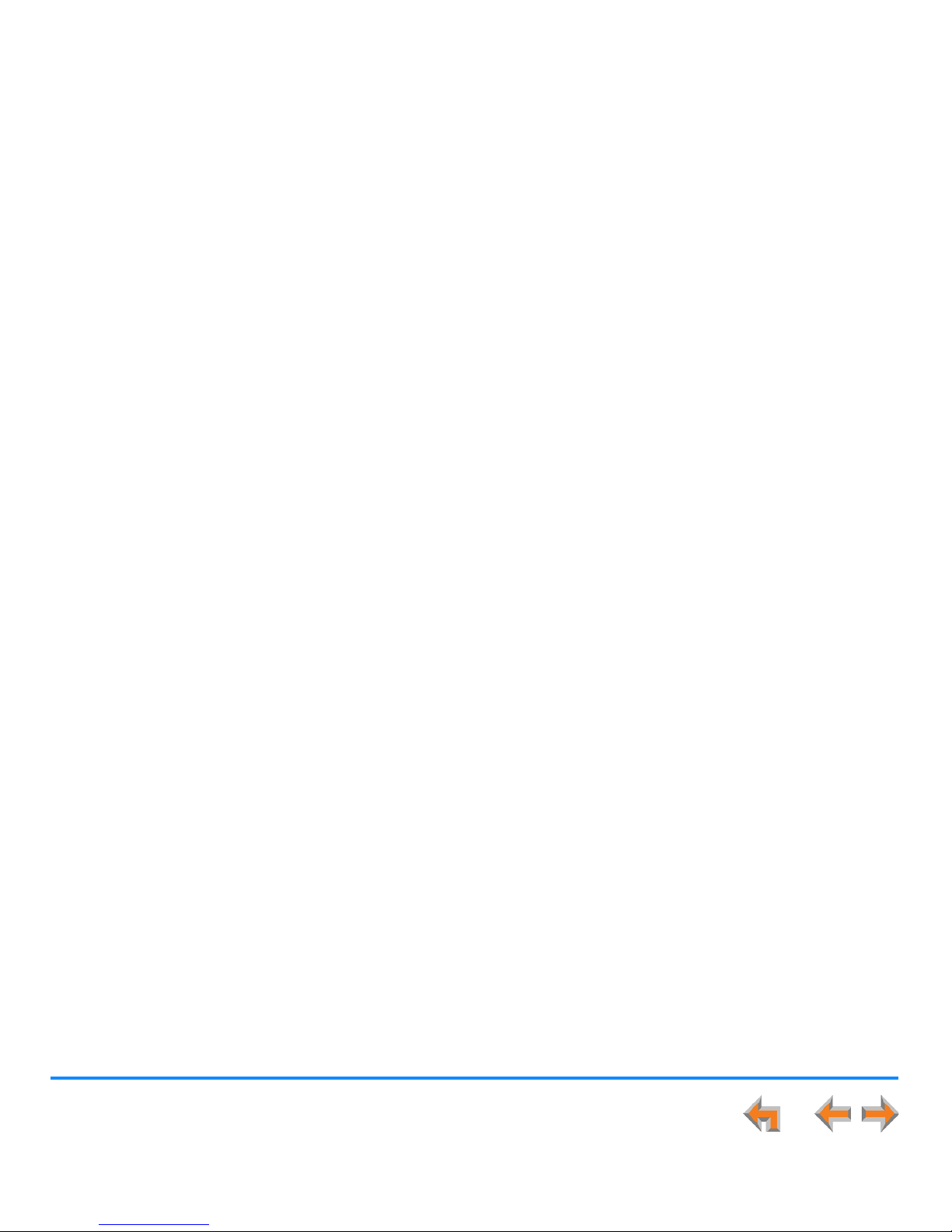
8
Synapse SB67030/031 Deskset and Accessories User’s Guide
Sounds ........................................................................................................................................................................................................................................ 196
Preferred Audio ......................................................................................................................................................................................................................197
User Settings............................................................................................................................................................................................................................................. 198
Greetings ................................................................................................................................................................................................................................... 200
Recording a Greeting..................................................................................................................................................................................................201
Call Forward All and Call Forward–No Answer ..................................................................................................................................................... 202
Automatic Answering .......................................................................................................................................................................................................... 204
Voicemail Memory................................................................................................................................................................................................................. 205
Name Recording .................................................................................................................................................................................................................... 206
Registering an Optional Cordless Handset .............................................................................................................................................................. 209
Registering an Optional Cordless Headset............................................................................................................................................................... 212
Deregistering a Cordless Handset or Headset ....................................................................................................................................................... 213
Deregistering the Cordless Handset or Headset without the Deskset..............................................................................................214
Cordless Accessory Registration and Deregistration Time-Out.....................................................................................................................215
Setting and Changing a User Password..................................................................................................................................................................... 216
Admin Settings......................................................................................................................................................................................................................................... 217
Deskset Information ..............................................................................................................................................................................................................................218
Using Do Not Disturb (DND)..............................................................................................................................................................................................................219
Operator Auto-Attendant Settings ................................................................................................................................................................................................ 220
Cordless Handset Settings.................................................................................................................................................................................................................221
Setting Cordless Handset Contrast .............................................................................................................................................................................. 222
Setting the Cordless Handset Sounds ........................................................................................................................................................................223
Using the VOLUME key to set the Cordless Handset Ringer and Voice Volume.......................................................................... 224
Setting the Cordless Handset to Factory Default ................................................................................................................................................. 225
Viewing the Cordless Handset Product ID................................................................................................................................................................ 226
Web Interface........................................................................................................................................................227
Accessing the Web User Interface (WebUI)..............................................................................................................................................................................228
Error Handling .........................................................................................................................................................................................................................230
Basic Settings ...........................................................................................................................................................................................................................................231
Extension Directory................................................................................................................................................................................................................................233

9
Synapse SB67030/031 Deskset and Accessories User’s Guide
Quick-Dial Keys........................................................................................................................................................................................................................................ 236
Voicemail Distribution ..........................................................................................................................................................................................................................237
Help ............................................................................................................................................................................................................................................................... 240
Troubleshooting....................................................................................................................................................241
Common Troubleshooting Procedures ........................................................................................................................................................................................ 242
Display Messages.................................................................................................................................................................................................................................... 244
Calls Generally......................................................................................................................................................................................................................................... 246
Incoming Calls.......................................................................................................................................................................................................................................... 250
Outgoing Calls ......................................................................................................................................................................................................................................... 252
Voicemail.....................................................................................................................................................................................................................................................255
Other Deskset Features....................................................................................................................................................................................................................... 257
WebUI........................................................................................................................................................................................................................................................... 260
PC/Deskset Interaction .......................................................................................................................................................................................................................261
SB67040 Cordless Handset...............................................................................................................................................................................................................262
TL7600 Cordless Headset...................................................................................................................................................................................................................269
Appendixes ............................................................................................................................................................274
Appendix A: Soft Keys ..........................................................................................................................................................................................................................274
Deskset Soft Keys.................................................................................................................................................................................................................. 275
Cordless Handset Soft Keys .............................................................................................................................................................................................277
Appendix B: Technical Specifications ........................................................................................................................................................................................... 278
Appendix C: Maintenance...................................................................................................................................................................................................................279
Appendix D: Important Safety Instructions................................................................................................................................................................................280
Appendix E: Limited Warranty..........................................................................................................................................................................................................282
Glossary..................................................................................................................................................................286
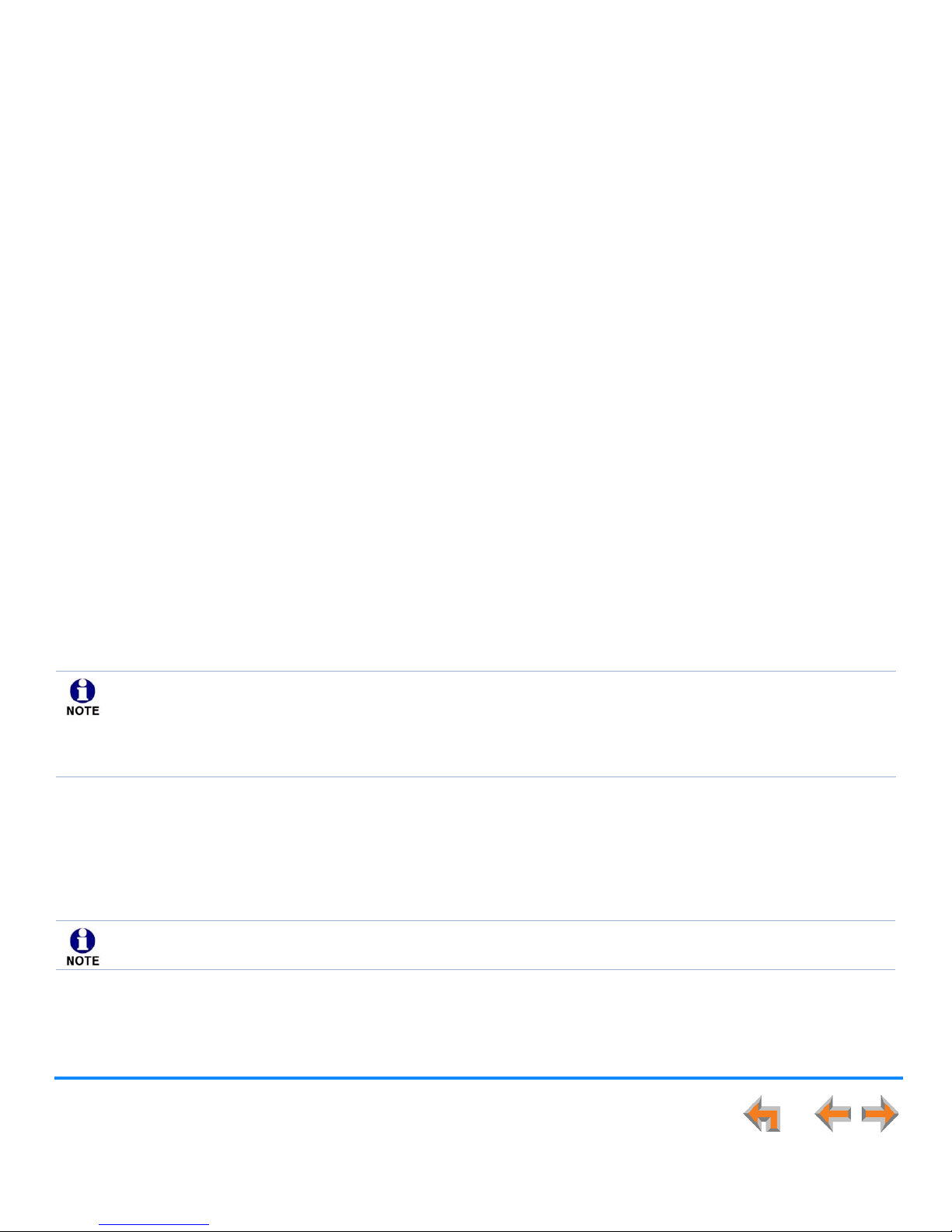
Synapse SB67030/031 Deskset and Accessories User’s Guide
Preface 10
P
REFACE
This User’s Guide provides instructions for using your Synapse SB67030/031 telephone with firmware version 1.9.5 or newer,
and its optional accessories. See page 218 for instructions on checking the firmware version on the Deskset. Although the Quick
Start Guides also include information on using the devices, this guide has information on setting up the devices and more
complete information on feature usage.
Before using this AT&T product, please read “Appendix D: Important Safety Instructions” on page 280. Please thoroughly read
this user’s guide for all the feature operations and troubleshooting information necessary to operate your new AT&T product.
The following sections provide instructions for using this guide:
“Topic Navigation” on page 11
“Text Conventions” on page 12
“Deskset and Optional Cordless Handset Menu Navigation” on page 13.
For customer service or product information, contact the person who installed your system. If your installer is
unavailable, visit our web site at
www.telephones.att.com/smb or call 1 (888) 916-2007. In Canada,
dial
1 (888) 883-2474.
This electronic document must be viewed using Adobe Reader 9.2 or newer. You can download the reader free from
Adobe at
http://get.adobe.com/reader.
Some illustrations in this document contain very small text that is not intended to be read. Sometimes the image is
present just to help you find the correct screen, in others, full size text conveys the intended information.

Preface 11
Synapse SB67030/031 Deskset and Accessories User’s Guide
Topic Navigation
This User’s Guide allows easy navigation between topics and the ability to return to your original topic. Figure 1 illustrates the
navigation conventions within the User’s Guide.
Figure 1. User’s Guide Navigation
Task Link
Click on this link to move to the beginning
of the instructions for this task.
Back to Table of Contents
Click on the page heading to
move to the Table of Contents.
Previous
and Next
Page
Back to
Last Page
Viewed

Preface 12
Synapse SB67030/031 Deskset and Accessories User’s Guide
Text Conventions
Table 1 lists text formats and their uses.
Table 1. Description of Text Conventions
Text Format Description
Screen Identifies text that appears on the screen in a title, menu, or
prompt.
HARD KEY or DIAL-PAD KEY Identifies a hard key, including the dial-pad keys.
Identifies a soft key.
Figure 1, Table 1 Identifies a figure or table.
“Topic Navigation” on page 11 Identifies a hyperlink to another part of this document or, if it
begins with ”www”, an Internet web site. You need Internet
access to view web sites.
Example of a Note.
Example of a Caution.
Notes give more information, usually in a procedure.
A caution means that loss of data or unintended
circumstances may result.

Preface 13
Synapse SB67030/031 Deskset and Accessories User’s Guide
Deskset and Optional Cordless Handset Menu Navigation
To access items in the menus, you can either use the navigation key to highlight the function and press SELECT or press a dial-
pad key. The procedures in this guide use dial-pad entry as the preferred method for selecting a function.
Additional Documentation
Downloadable copies of all Synapse documents, including user’s and administrator’s guides, installation instructions and
quick-start guides, are available at
www.telephones.att.com/synapseguides.
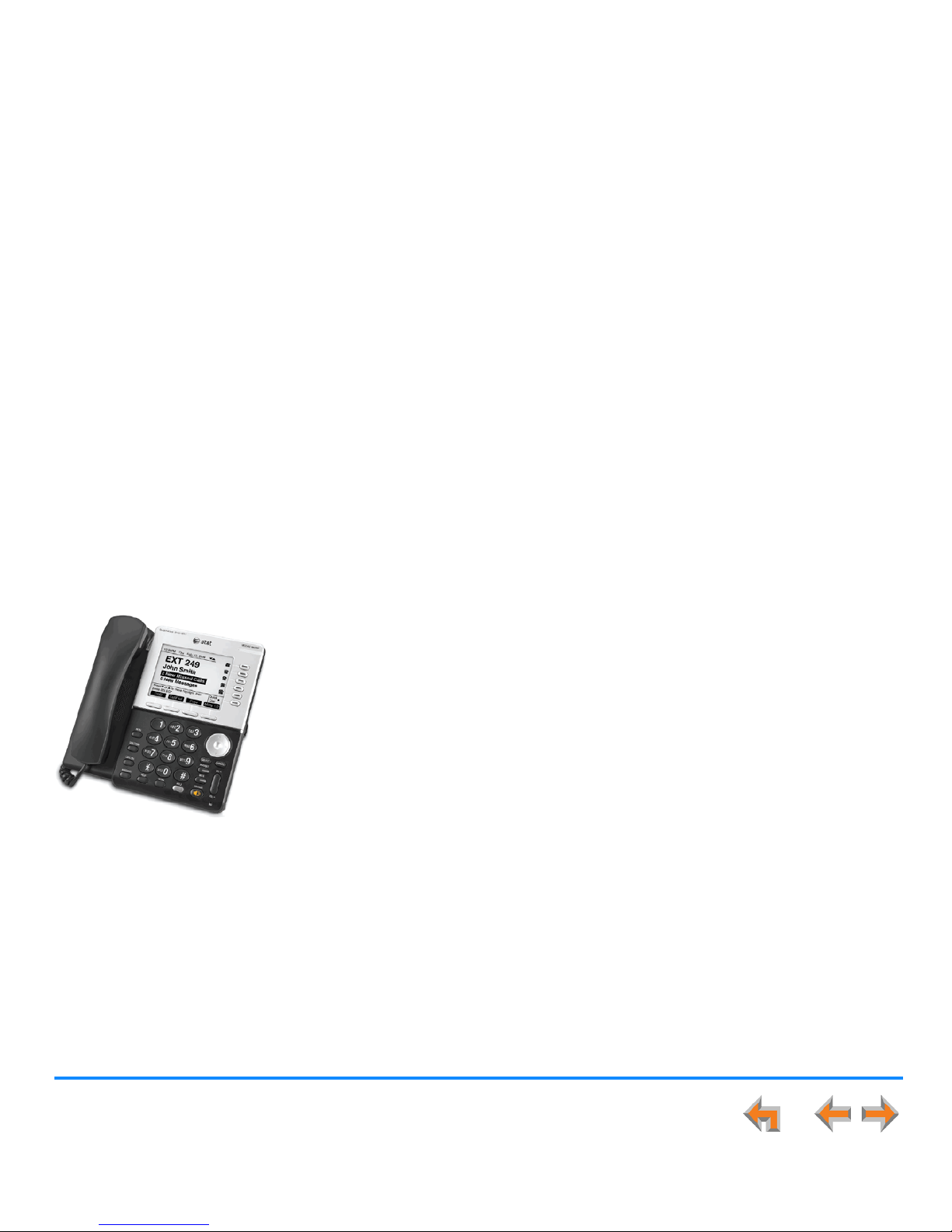
Synapse SB67030/031 Deskset and Accessories User’s Guide
Overview 14
C HAPTER
1
O
VERVIEW
The Synapse® Business Phone System from AT&T is for businesses that need up to 100
extensions. This system is scalable from 1 to 39 outside lines, so as your business grows, your
phone system can too. The Synapse Business Phone System provides simplicity without
sacrifice—it's simple to install, manage, and use, without sacrificing any of the features you
need and expect from a business telephone system.
This chapter introduces the SB67030/031 Deskset and provides an overview of the Synapse
System and the external features of the Deskset.
“Synapse System Overview” on page 15
“Deskset Description” on page 16
“SB67040 Cordless Handset (Optional)” on page 33
“TL7600 Cordless Headset (Optional)” on page 49.

Overview 15
Synapse SB67030/031 Deskset and Accessories User’s Guide
Synapse System Overview
Your Deskset is part of the Synapse System. Synapse differs from conventional telephone systems in that calls are not coordinated
by a central controller. Instead, Synapse uses a distributed control system over a Local Area Network (LAN). Figure 2 illustrates
a sample system with outside telephone connections in blue and Ethernet cables in red.
Figure 2. Sample Synapse System

Overview 16
Synapse SB67030/031 Deskset and Accessories User’s Guide
Deskset Description
Figure 3 identifies and describes the display and key functional areas for the Deskset.
Figure 3. Deskset Layout
Liquid Crystal Display (LCD)
Provides controls and
information for using
the Deskset.
Voicemail Indicator
Illuminates when there are new
Voicemail messages.
Call Appearance/Line
Appearance
Five keys that access active
calls and held calls.
Corded Handset
Soft Keys
Four keys that produce
different actions, depending
on the LCD labels.
Hard Keys
Fixed-function keys.
Quick Dial or Call Queue
Provides easy access to
frequently dialed numbers or to
the Call Queue, depending on
your system setup.
Navigation
Moves the cursor up/down/
left/right on the display.
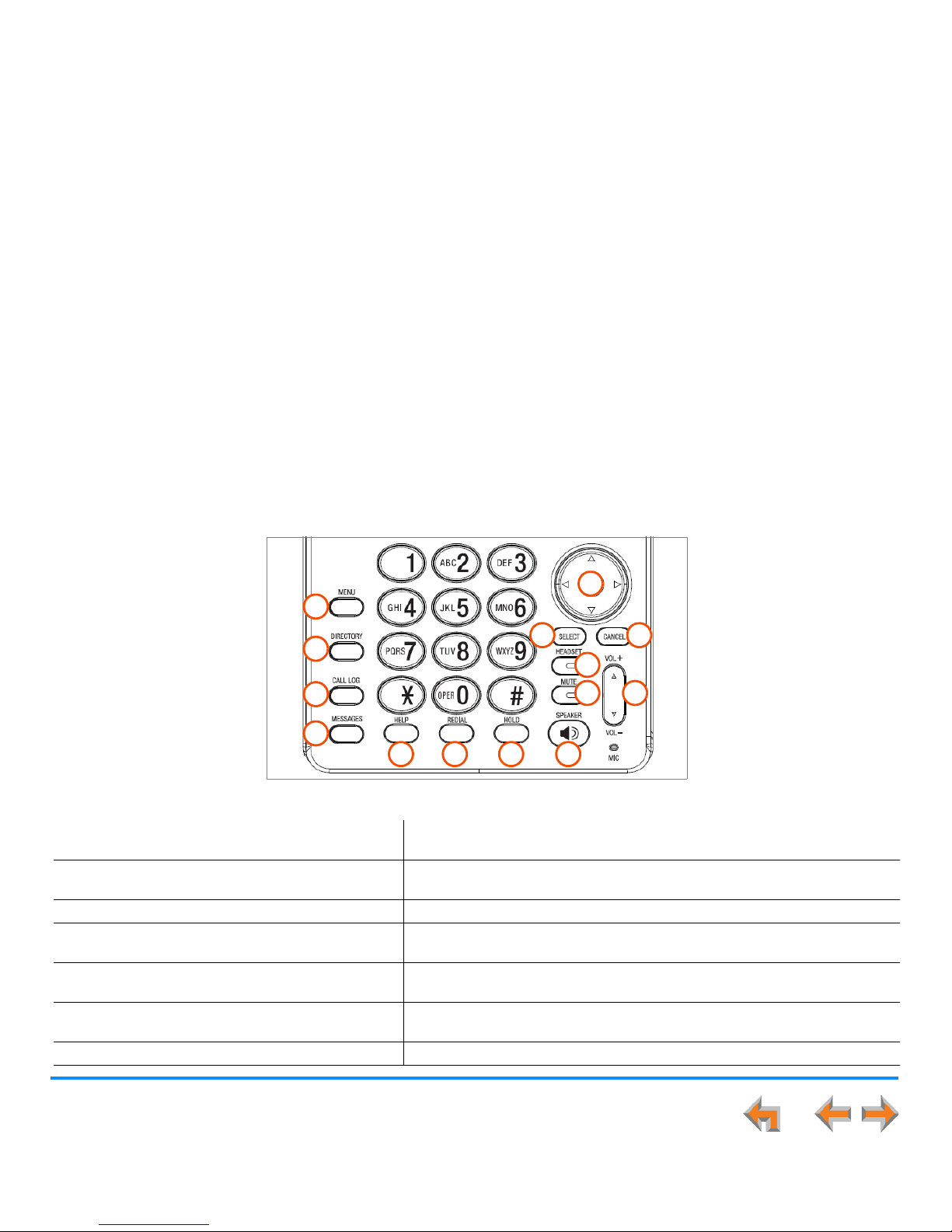
Overview 17
Synapse SB67030/031 Deskset and Accessories User’s Guide
Deskset Hard Keys
The hard keys include the standard telephone dial-pad keys and a set of function keys defined in Figure 4.
.
Figure 4. Deskset Function Keys
1. MENU Accesses the configuration menu. 8. SPEAKER On a call, switches voice to and from the speakerphone.
Can be used to answer or start a call, or to hang up.
2. DIRECTORY Accesses the Directory. 9. MUTE Turns mute on and off. When on, the other party cannot
hear you. Does not mute the optional Cordless Headset.
3. CALL LOG Accesses the incoming Call Log. 10. VOL+/VOL– Increases/decreases the ringer and voice volume.
4. MESSAGES Accesses Voicemail. 11. HEADSET Routes audio to corded headset or Cordless Headset.
Can be used to go off hook.
5. HELP Accesses Help. 12. CANCEL
Cancels the most recent operation and returns to previous
function.
6. REDIAL Accesses the Redial list. 13. SELECT Usually selects a highlighted option. Highlighted phone
numbers are dialed.
7. HOLD Places current active call on hold. 14. Navigation Moves the cursor up/down/left/right on the display.
1
2
3
4
5 6 7 8
9 10
11
1213
14

Overview 18
Synapse SB67030/031 Deskset and Accessories User’s Guide
Deskset Idle Screen
Figure 5 identifies the basic elements and describes the call functions displayed on the Idle screen in Call Appearance mode. The
Idle screen appears when the system is first turned on and when there is no call activity. The display is backlit when you are using
it, but the backlight turns off 30 seconds after the most recent button press.
.
Figure 5. Idle Screen
DNDDNDDND CallFw d Page Mo r e 1/2
Quick
Dial
12:30PM Thu Feb 25 2010
2 New Missed Calls
5 New Messages
Press or to mov e highlight, then
press
SELEC T
.
EXT 249
John Smith
Date
Navigation Arrows
Appear when pressing the and arrows
on the navigation key will move the highlight.
Status Messages
Status indicators appear in this
space.
Call Appearance/Line
Appearance Icons
Show whether there is an active,
conference, or held call, or
whether there is a location
available for placing a call.
Quick Dial or Call Queue
When pressed, the Call/Line
Appearance icons change to
display up to six Quick-Dial
numbers. If Call Queue is set up
(Call Appearance mode only),
pressing the key displays the Call
Queue list, where you can view
and retrieve calls in the Call
Queue.
Extension Number and Name
Your extension number and
name appear in the Idle screen.
Extensions may be 3 or 4 digits.
New Missed Calls (Call
Appearance mode only)
Press SELECT when this is
highlighted to display the name,
number, and time of recently
received calls.
Help
Brief, context-sensitive help
for the current screen.
New Messages
Press SELECT when this is
highlighted to access the list of
new Voicemail messages.
Soft Keys
See “Deskset Soft Keys”
on page 21.

Overview 19
Synapse SB67030/031 Deskset and Accessories User’s Guide
Modes of Operation
The system administrator can configure the Synapse system to operate in one of two different modes: Call Appearance mode and
Line Appearance mode. All Desksets operate differently in each mode. The appearance mode affects how you make, answer, and
manage calls. Each mode provides a unique set of configurable features. This User’s Guide includes information about, and
procedures for, both Call Appearance mode and Line Appearance mode.
You know when your Deskset is in Call Appearance mode when the Idle Scree n displays New Missed Calls as shown in Figure 6.
The Idle screen appears when the Deskset is first turned on and when there is no call activity. In Line Appearance mode, the
Deskset does not display missed calls.
.
Figure 6. Idle Screen in Call Appearance mode
Call Appearance Mode
In Call Appearance mode, your Deskset has five virtual “lines” on which you can make and receive calls. These lines are called
Call Appearances in this User’s Guide. You can use Call Appearances for calls to and from external numbers (232-555-0176, for
example) or to and from other extensions (Extension 220, for example). You can access each Call Appearance by pressing a Call
Appearance key, as shown in Figure 3 on page 16.
DNDDNDDND CallFw d Page More 1 /2
Quick
Dial
12:30PM Thu Feb 25 2010
2 New Missed Calls
5 New Messages
Press or to mov e highlight, then
press
SELEC T
.
EXT 249
John Smith
Call Appearance Icons
Correspond to five
Call Appearance keys on
the Deskset.
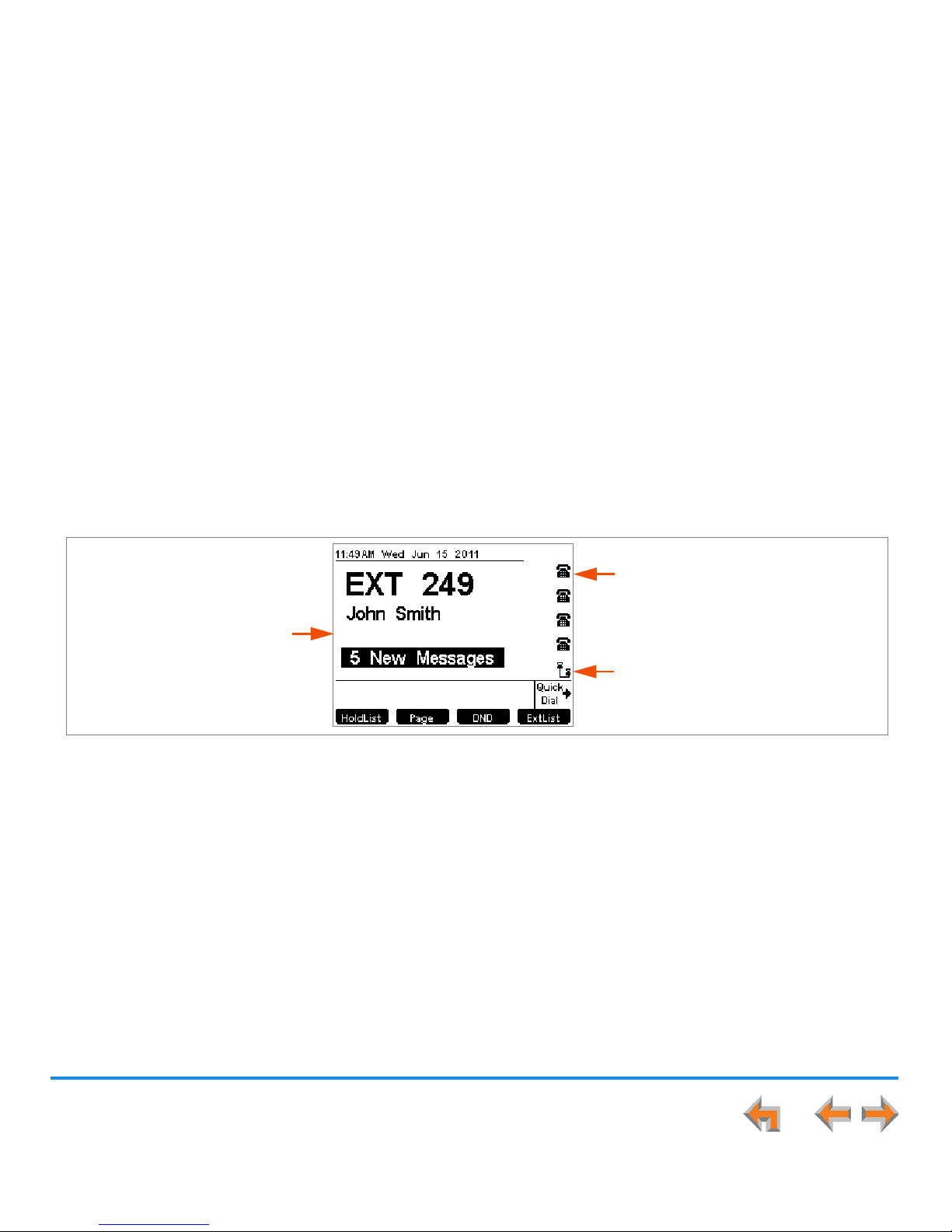
Overview 20
Synapse SB67030/031 Deskset and Accessories User’s Guide
Line Appearance Mode
In Line Appearance mode, the Idle Screen is as shown in Figure 7.
.
Figure 7. Idle Screen in Line Appearance mode
In Line Appearance mode, each line corresponds to a Line Appearance key on the Deskset as shown in Figure 3 on page 16.
Unlike Call Appearance mode, each Line Appearance key represents an actual physical line connected to the PSTN Gateway (the
Synapse system can have up to four PSTN Gateways providing up to 16 lines). The system administrator can configure your
Deskset with up to 4 lines on which you can make and receive external calls. One key is reserved for internal (“Intercom”) calls.
Other Desksets in the system share these lines and display the line status. Incoming calls on a line ring at all Desksets that share
that line. The Line Appearance key LED indicates whether a line is ringing, busy, or on hold.
The Line Appearance keys are used for receiving and making calls to external numbers. To call another extension in your office,
you must use an Intercom key. By default, the Intercom key is the fifth key, but your system administrator can configure additional
Intercom keys.
Line Appearance Icons/Line Names
Correspond to Line Appearance keys
on the Deskset. These icons appear, or
your system administrator can enter
line names.
Intercom Symbol
Indicates the Intercom line
for internal calls.
New Missed Calls
does not appear.

Overview 21
Synapse SB67030/031 Deskset and Accessories User’s Guide
Deskset Soft Keys
The Deskset provides soft keys as illustrated in Figure 8. The soft key labels change according to the current task. For example,
if you are forwarding a call, the key labels displayed are different from those displayed if you are making a call. See “Appendix
A: Soft Keys” on page 274 for an alphabetical list of the labels that appear above the soft keys.
Table 2 and Table 3 describe the Deskset Idle screen soft keys, as shown in Figure 8.
Figure 8. Deskset Idle Screen
Table 2. Idle Screen Soft Keys (Call Appearance Mode)
Key Description Key Description Key Description Key Description
Turns Do Not
Disturb on or off.
Turns Call Forward
on or off.
Pages internal
extensions.
Moves to the next set of soft
keys. If this key appears,
there are more than four
soft keys available.
More 1/2 indicates that you
are on page one of two.
Accesses
Extension list.
Accesses Park list. Rings the
Cordless Handset.
DNDDNDDND CallFw d Page Mor e 1/2
Quick
Dial
12:30PM Thu Feb 25 2010
2 New Missed Calls
5 New Messages
Press or to move highlight, then
press
SELEC T
.
EXT 249
John Smith
Call Appearance mode
Line Appearance mode

Overview 22
Synapse SB67030/031 Deskset and Accessories User’s Guide
Table 3. Idle Screen Soft Keys (Line Appearance Mode)
Key Description Key Description Key Description Key Description
Accesses Held
Calls list.
Pages internal
extensions.
Turns Do Not
Disturb on or off.
Accesses Extension list.

Overview 23
Synapse SB67030/031 Deskset and Accessories User’s Guide
Deskset Status Indicators
Status indicators appear in the upper right-hand corner of the Deskset display, as shown in Figure 9 and Figure 10.
Figure 9. Example of DND On
Figure 10. Example of Call Forward On
Status messages include:
Auto Answer is on (Call Appearance mode only).
Do Not Disturb is on.
Call Forward All is on (Call Appearance mode only).
Voicemail is full.
Less than five minutes of Voicemail recording time is available.
The ringer is silenced.
Audible Ring Delay is delayed 10 seconds. The number that appears varies with the delay you have set.
The silent ringer and the Voicemail indicators alternate with each other and the other status indications. The Do Not
Disturb indicator supersedes the Auto Answer and Audible Ring Delay indicators, and the Call Forward All indicator
supersedes the Do Not Disturb, Auto Answer, and Audible RIng Delay indicators. When Do Not Disturb is on, there is no
indication for Auto Answer or Audible Ring Delay. When Call Forward All is on, the Do Not Disturb, Auto Answer, and
Audible RIng Delay indicators do not appear.

Overview 24
Synapse SB67030/031 Deskset and Accessories User’s Guide
Call Indicators in Call Appearance Mode
If your system is set to Call Appearance mode, the five Call Appearance keys and icons, as shown in Figure 11, allow you to
manage your calls. The Deskset presents call information next to the Call Appearance keys at the side of the display. When there
is an incoming call, the Call Appearance key LED flashes. Icons on the screen identify the status of each call. Press the or
navigation key to move the highlight. The soft keys change accordingly. See “Call Status Icons” on page 26 for a complete
description of the available icons.
Figure 11. Sample Call Appearance Screen
Conferencing or transferring outside calls requires two Call Appearances, one for each call. When you are in a feature such as
the Directory, Call Log, Redial, or Voicemail, pressing a Call Appearance key does not dial a highlighted list entry.
Call Information
If you subscribe to caller
ID, call information
consists of the phone
number for all calls.
Incoming calls also have
the name if it is sent with
the phone number.
Call Appearance Keys
Call Appearance Icons
Call Appearance LED
Highlight Bar
Timer
Displays the duration of the
current call status, such as
how long the call has been
held.

Overview 25
Synapse SB67030/031 Deskset and Accessories User’s Guide
Call Indicators in Line Appearance Mode
If your system is set to Line Appearance mode, the Line Appearance keys and icons, as shown in Figure 11, allow you to manage
your calls. The Deskset presents call information next to the Line Appearance keys at the side of the display. When there is an
incoming call, the Line Appearance key LED flashes. Icons on the screen identify the status of each call. When there are several
lines active, press Line Appearance keys to access calls. The soft keys change accordingly. See “Call Status Icons” on page 26
for a complete description of the available icons.
Figure 12. Sample Line Appearance Screen
Call Information
If you subscribe to caller
ID, call information
consists of the phone
number for all calls.
Incoming calls also have
the name if it is sent with
the phone number.
Line Appearance Keys
Line Appearance Icons
Line Appearance LED
Timer
Displays the duration of the
current call status, such as
how long the call has been
held.
Intercom Key

Overview 26
Synapse SB67030/031 Deskset and Accessories User’s Guide
Call Status Icons
Table 4 shows and describes the call status icons.
Table 4. Deskset Call Status Icons
Icon Status Icon Status
Available
Indicates an available Call Appearance (or Line
Appearance if the system administrator has not
named your lines). Lifting the corded handset changes
the icon from Available to Off Hook.
Incoming Call
Indicates an incoming call when there are no other
calls.
Intercom (Line Appearance mode only)
Indicates an available Intercom line for internal calls.
Ringing
Flashes for incoming calls when there are other calls.
This icon also appears when there is an incoming call
with no other calls.
Off Hook
Indicates that you have lifted the corded handset,
pressed SPEAKER or HEADSET, or you are on a
phone call.
Silenced Ring
Flashes to indicate an ignored incoming call.
Predial (Call Appearance mode only)
Indicates that you have pressed at least one dial-pad
key. These numbers are dialed when you go off hook.
Ring Group Ringing (Call Appearance mode only)
Flashes for incoming Ring Group calls when there are
other calls. This icon also appears when there is an
incoming Ring Group or Call Queue call with no
other calls.
Message Recording (Call Appearance mode only)
This icon indicates that a message is being recorded.
On Hold
Flashes when the line is on hold.

Overview 27
Synapse SB67030/031 Deskset and Accessories User’s Guide
Call Status LEDs
The Call Status LED flash patterns indicate call status as described in Table 5. In Call Appearance mode, the LEDs indicate call
status for a single Deskset. In Line Appearance mode, all Desksets that share lines also display the same LED activity. For example,
if someone puts a call on line 3 on hold, the Line Appearance key for line 3 flashes slowly on all the Desksets that share PSTN
line 3.
Conference
Indicates a conference call.
Conference On Hold
Flashes when a conference call is on hold.
Cordless Handset (Call Appearance mode only)
This icon indicates that the optional Cordless
Handset is currently in control of operations.
Table 5. Deskset Call Status LED Activity
LED Activity Description
Off No Call
Steady On Active Call
Fast Flash Ringing Call
Slow Flash Held Call
Table 4. Deskset Call Status Icons (Continued)
Icon Status Icon Status
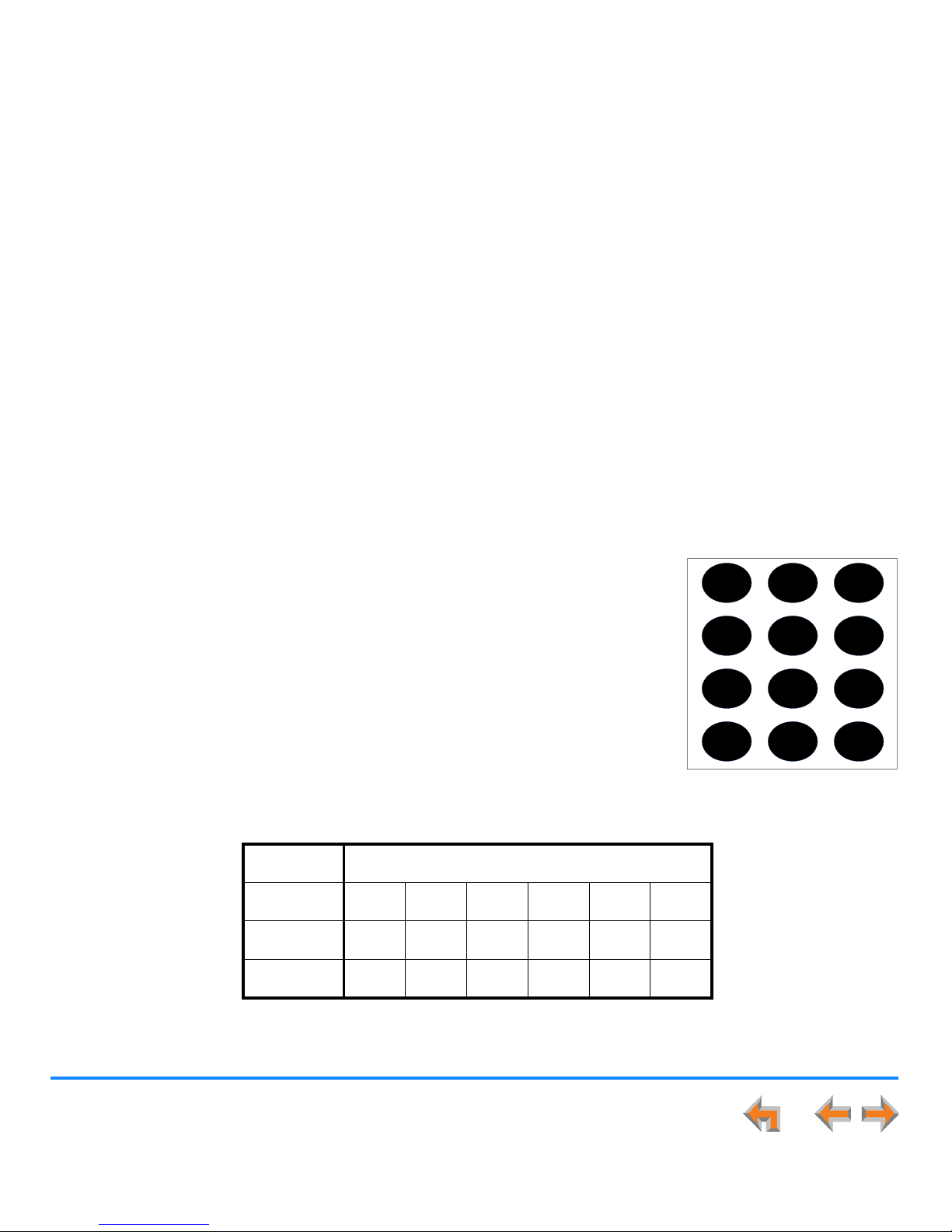
Overview 28
Synapse SB67030/031 Deskset and Accessories User’s Guide
Deskset Dial-Pad Entry
Use the dialing keys to enter alphabetical characters into a text field. Digits 2, 3, 4, 5, 6, and 8 have three assigned letters, while
digits 7 and 9 have four assigned letters, as shown in Figure 13. To enter a space, press 1. The keys function as follows:
1. Pressing the dialing key once enters the upper case first letter on the key.
2. Pressing the dialing key twice enters the upper case second letter on the key.
3. Pressing the dialing key three times enters the upper case third letter on the key.
4. Pressing the dialing key four times enters the number, or the upper case fourth letter for
keys 7 and 9 that require an additional press to cycle into lower case letters.
5. Pressing the dialing key five times enters the lower case first letter on the key.
6. Pressing the dialing key six times enters the lower case second letter on the key.
7. Pressing the dialing key seven times enters the lower case third letter on the key.
8. Pressing the key further cycles through the letters again.
The # and * keys have been assigned special characters, as shown in Figure 14. Repeatedly
pressing these keys cycles through each special character in the order shown.
Figure 14. Deskset Special Character Assignment
12 3
45 6
7
89
0
ABC DEF
GHI JKL MNO
PQRS TUV WXYZ
OPER
#
*
Figure 13. Dial Pad
Deskset Special Characters
Key Press 1st 2nd 3rd 4th 5th 6th
##
‘,
–.&
**
?!/()

Overview 29
Synapse SB67030/031 Deskset and Accessories User’s Guide
Deskset Confirmation Screens
Confirmation screens require that you confirm a choice by pressing or , as
shown in Figure 15.
Deskset Notification Screens
Notification screens appear briefly to alert you that an action has been completed, provide
a status update, or give a warning, as shown in Figure 16.
Yes No
Are you sure you want to delet e
all messages ?
Press
Yes
to delet e all messages .
Press
No
to c ancel.
Messages
Figure 15. Confirmation Screen
DND CallFw d Pa ge Mo re 1/2
Quick
Dial
12:30PM Thu Feb 25 2010
Ext 249
John Smith
2 Missed Calls
0 New Messages
FWD ON
Call Forwarded to Voicemail
[Call Forw ard All is ON]
Press
CallFw d
to t urn off Call Forward.
Figure 16. Notification Screen
The notification message box overlays the previous screen to help provide context
for the message. While the notification is displayed on the screen, ignore any soft
keys and Help message on the screen below the notification message box.

Overview 30
Synapse SB67030/031 Deskset and Accessories User’s Guide
Using the Deskset Speakerphone
When the speakerphone is active, the SPEAKER hard key is backlit.
To use the speakerphone:
To initiate a call, press SPEAKER. The key becomes backlit and you hear a dial tone. Begin dialing.
To end a call, press SPEAKER. The key backlight goes out.
During an active call, if you are using the corded handset or any corded or Cordless Headset, pressing SPEAKER
switches audio to the speakerphone. If the corded handset is not “hung up,” pressing SPEAKER changes between the
corded handset and the speakerphone.
