Page 1
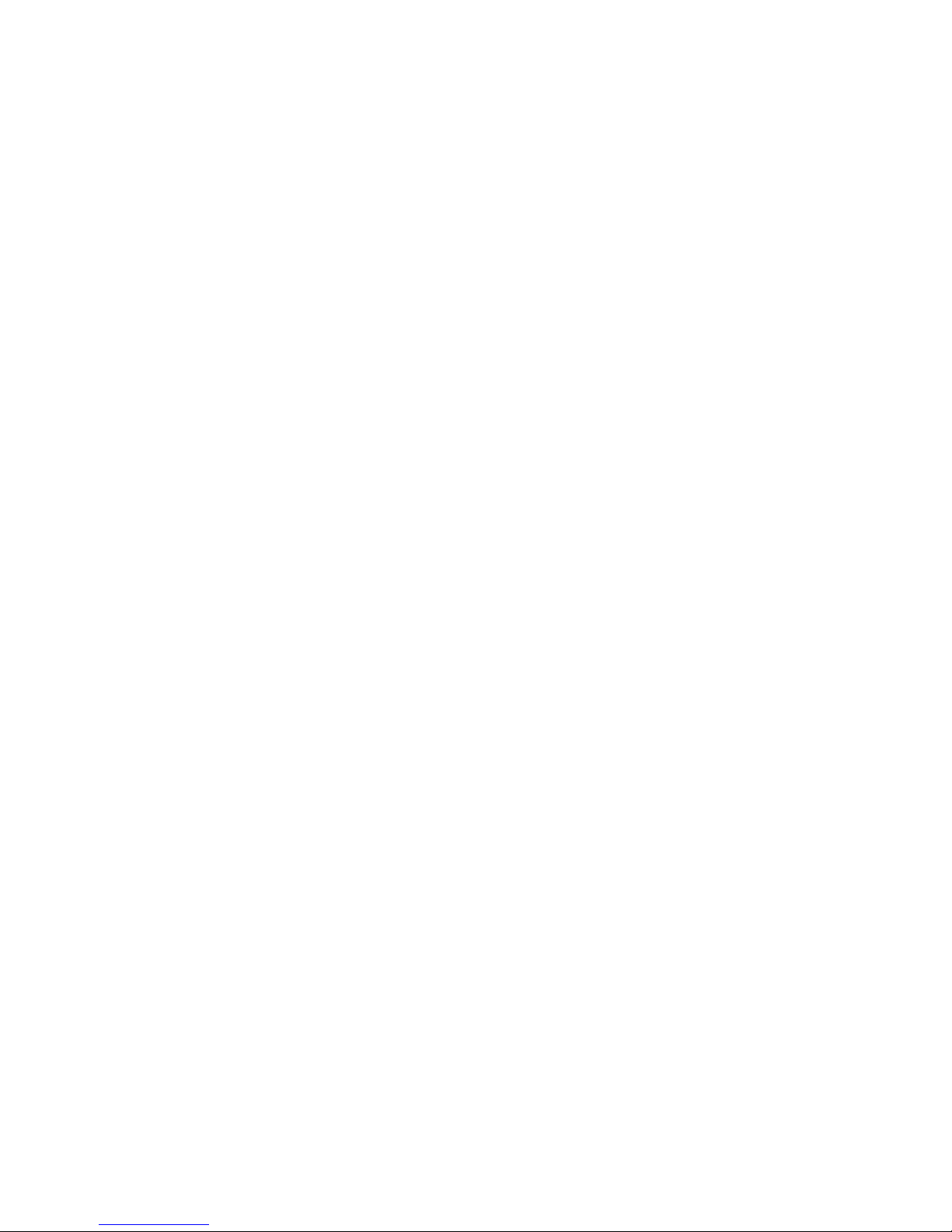
I
CONTENT
1. WARNINGS ...................................................................................................................... - 1 -
2. GETTING STARTED ....................................................................................................... - 3 -
2.1 APPEARANCE ................................ ................................................................ ............... - 3 -
2.2 KEYPAD DEFINITION.................................................................................................. - 4 -
2.3 BATTERY INSTALLATION .......................................................................................... - 5 -
2.4 SIM CARD/T-FLASH CARD INSTALLATION ............................................................ - 5 -
2.5 CHARGING THE BATTERY ........................................................................................ - 6 -
2.6 SECURITY SETTINGS .................................................................................................. - 7 -
2.7 T-FLASH CARD ............................................................................................................. - 7 -
2.8 USB CABLE .................................................................................................................... - 7 -
3. BASIC FUNCTIONS ........................................................................................................ - 7 -
3.1 MAKING A CALL ................................................................................................ .......... - 7 -
3.2 EMERGENCY SERVICE............................................................................................... - 8 -
3.3 ANSWERING A CALL ................................................................................................ ... - 8 -
3.4 REJECTING A CALL .................................................................................................... - 8 -
4. GUIDE TO MENU OPERATIONS .................................................................................. - 8 -
4.1 PHONEBOOK ................................ ................................................................................ - 8 -
4.2 MESSAGING ................................................................................................ .................. - 9 -
4.3 CALL HISTORY ........................................................................................................... - 11 -
4.4 MULTIMEDIA .............................................................................................................. - 12 -
4.4.1 GAMES ...................................................................................................................... - 12 -
4.4.2 CAMERA ................................................................................................................... - 12 -
4.4.3 IMAGE VIEWER ................................ ................................................................ ...... - 12 -
4.4.4 VIDEO RECORDER ................................................................................................. - 12 -
4.4.5 VIDEO PLAYER ................................................................ ........................................ - 12 -
4.4.6 AUDIO PLAYER ................................................................ ........................................ - 12 -
4.4.7 SOUND RECORDER ................................................................................................ - 13 -
4.5 SYMPHONY D125 ........................................................................................................ - 13 -
4.6 PROFILES ................................ .................................................................................... - 13 -
4.7 SETTINGS ................................................................ .................................................... - 13 -
4.7.1 DUAL SIM SETTINGS .............................................................................................. - 13 -
4.7.2PHONE SETTINGS .................................................................................................... - 13 -
4.7.3 NETWORK SETTINGS ............................................................................................ - 14 -
4.7.4 SECURITY SETTINGS ............................................................................................. - 14 -
4.7.5 CALL SETTINGS ...................................................................................................... - 15 -
4.7.6 RESTORE SETTINGS .............................................................................................. - 16 -
4.7.7 POWER BANK .......................................................................................................... - 16 -
4.8 ORGANIZER ................................................................................................................ - 16 -
4.8.1 TORCH....................................................................................................................... - 16 -
4.8.2 CALENDAR ............................................................................................................... - 16 -
4.8.3 ALARM ...................................................................................................................... - 16 -
4.8.4 WORLD CLOCK ....................................................................................................... - 17 -
4.8.5 CALCULATOR .......................................................................................................... - 17 -
4.9 SERVICES ................................ .................................................................................... - 17 -
5. CARE AND MAINTENANCE ....................................................................................... - 18 -
6. TECHNICAL INFORMATION ..................................................................................... - 20 -
Page 2
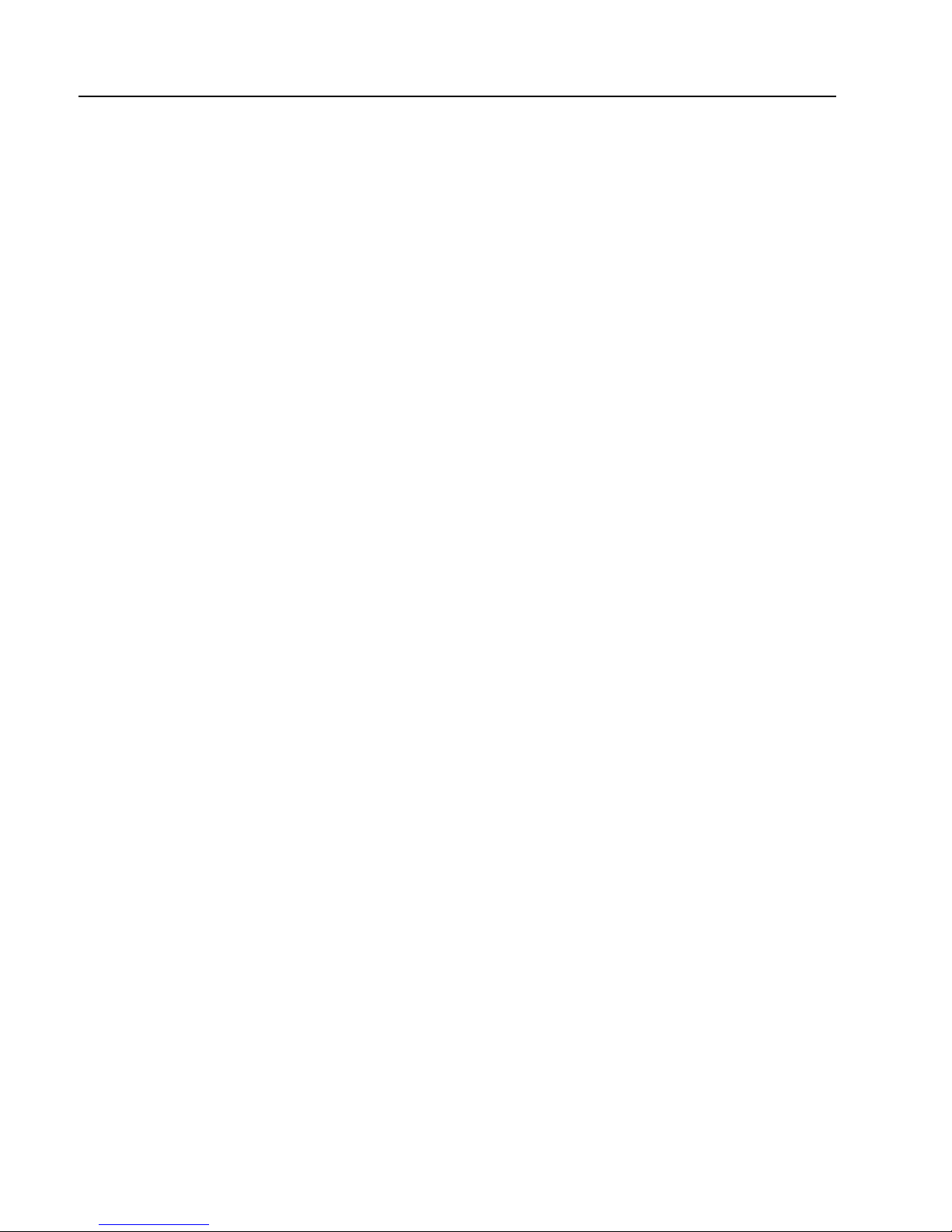
- 1 -
1. Warnings
Not following these simple guidelines may be dangerous or
illegal. Read the complete user guide for further information.
TURN ON SAFELY
Do not turn on the phone when wireless phone is prohibited or
when it may cause interference or danger.
ROAD SAFETY
Obey all road safety laws. Always use both of your hands to
operate the vehicle while driving.
INTERFERENCE
All wireless phones may be sensitive to interference, which
may affect performance.
TURN OFF IN HOSPITALS
Follow all restrictions. Turn off the phone near medical
equipment.
TURN OFF ON AIRCRAFTS
Follow all restrictions. Wireless devices can cause interference
on aircrafts.
TURN OFF WHEN REFUELING
Do not use the phone at/near refueling stations. Do not use
near fuel or chemicals.
USE SENSIBLY
Only qualified personnel may install or repair this product.
Page 3
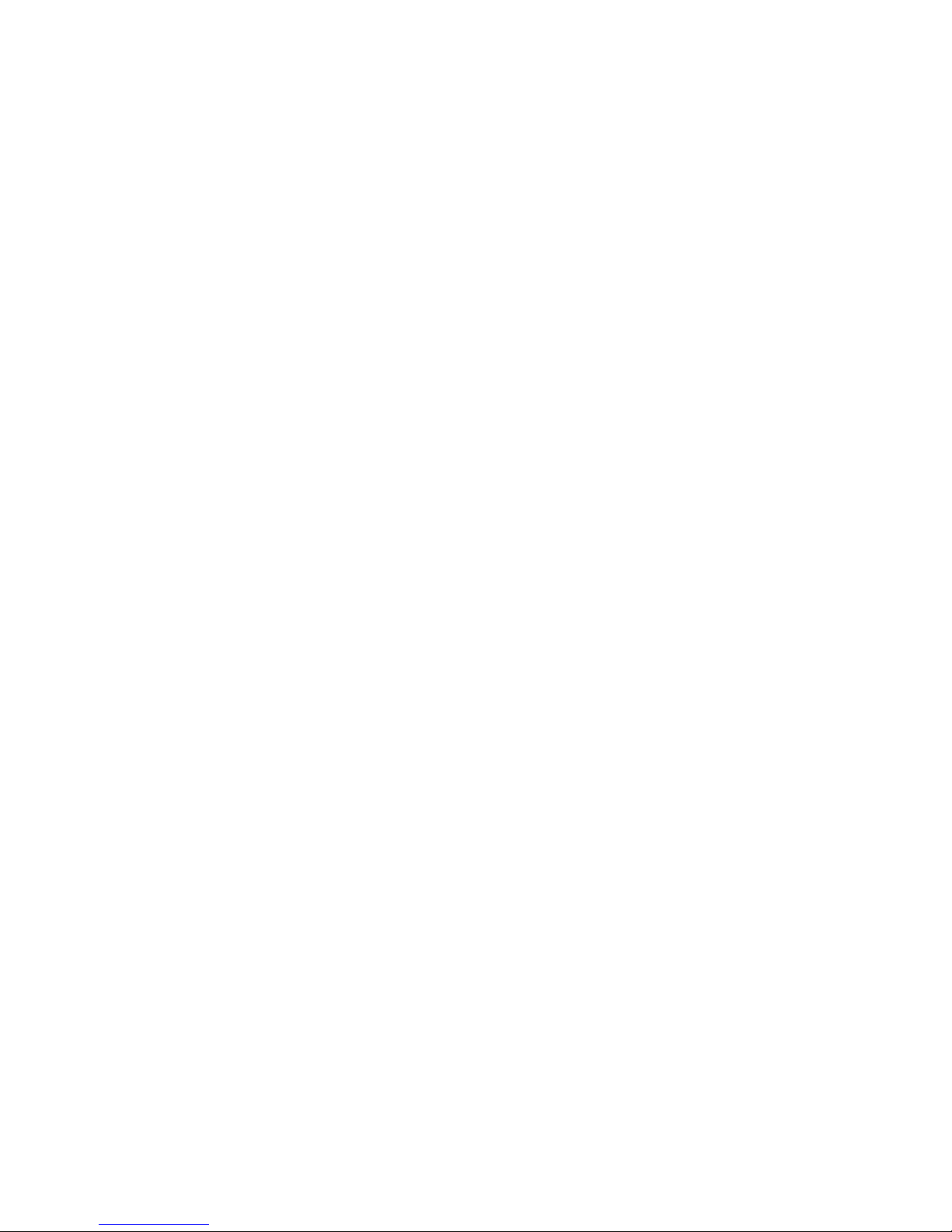
- 2 -
ENHANCEMENTS AND BATTERIES
Use only appropriate enhancements and batteries. Do not
connect incompatible products.
WATER-RESISTANCE
Your phone is not water-resistant. Keep it dry.
BACKUP COPIES
Remember to make back-up copies or keep a written record of
all important information stored in your phone.
CONNECTING TO OTHER DEVICES
When connecting to any external device, read its user guide
for detailed safety instructions. Do not connect with incompatible products.
Page 4

- 3 -
2. Getting Started
2.1 Appearance
The Symbols above indicate:
1. OK Key 2. Left Soft Key
3. Dial Key 4. Number Keys
5. * Key 6. Right Soft Key
7. End Key/Power Key 8. Navigation Keys
9. # Key
Page 5
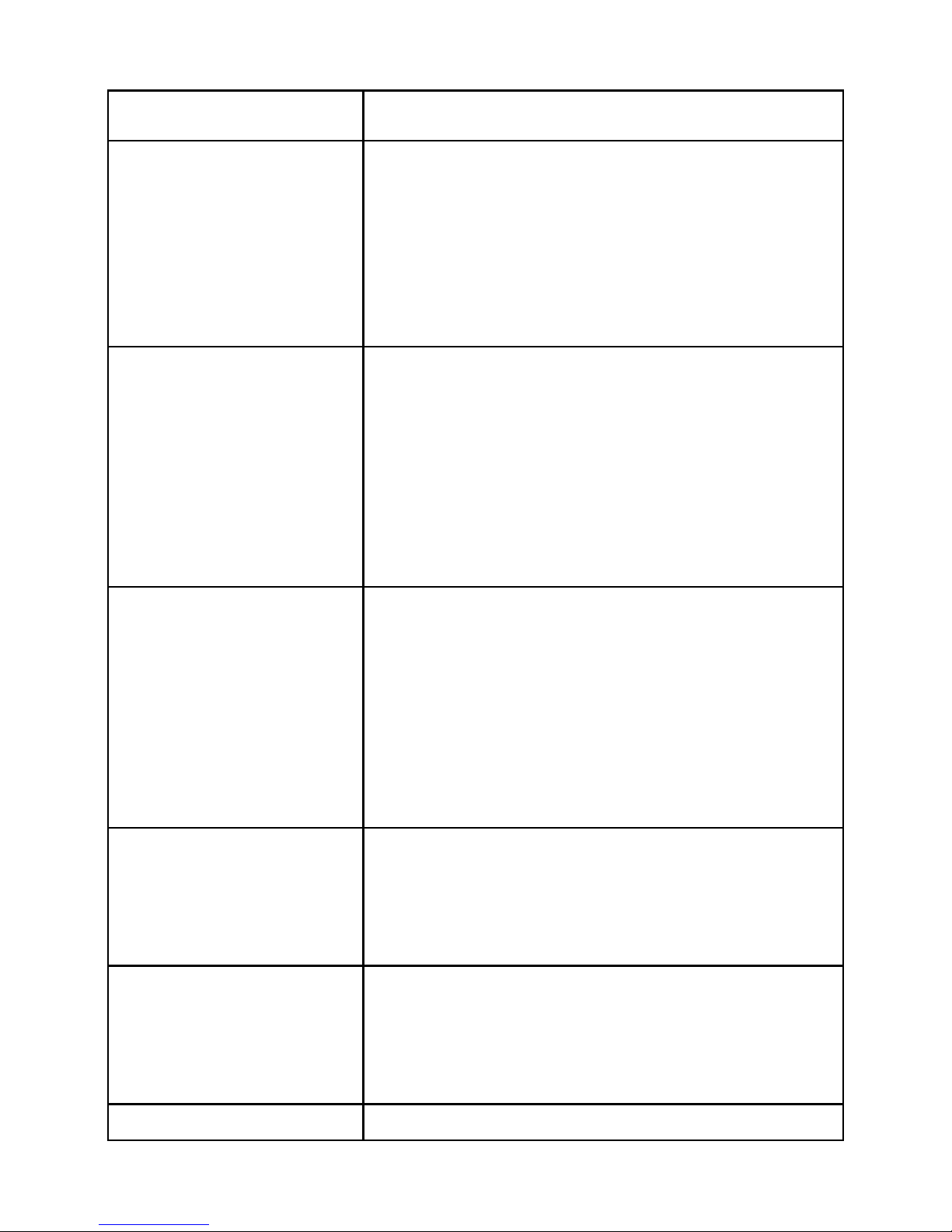
- 4 -
2.2 Keypad Definition
Key
Definitions
Left Soft key/
Right Soft key
1. Execute functions that the
left-down/right-down corner indicator shows.
2. In the standby mode, press left
soft key to access Menu, press right
soft key to access Phonebook.
Navigation Keys
1. In other modes, it is used as the
navigation/direction key except for
some special functions.
2. In standby mode, press up or
down keys to enter shortcut functions, press left or right to adjust the
volume.
OK Key
1. In standby mode, press the key to
enter the Main menu.
2. In dial panel, after inputting
numbers, press this key to select
SIM1/2 voice call.
3. In other mode, press the key for
confirmation
End Key/
Power Key
1. Mainly used as power on/off.
2. Press to return to standby screen
in any interface.
3. End calls or reject incoming calls.
Dial Key
1. Press this key to dial or receive an
incoming call.
2. In standby mode, press this key to
access All calls.
Number Keys
1. Use these keys to input numbers
Page 6
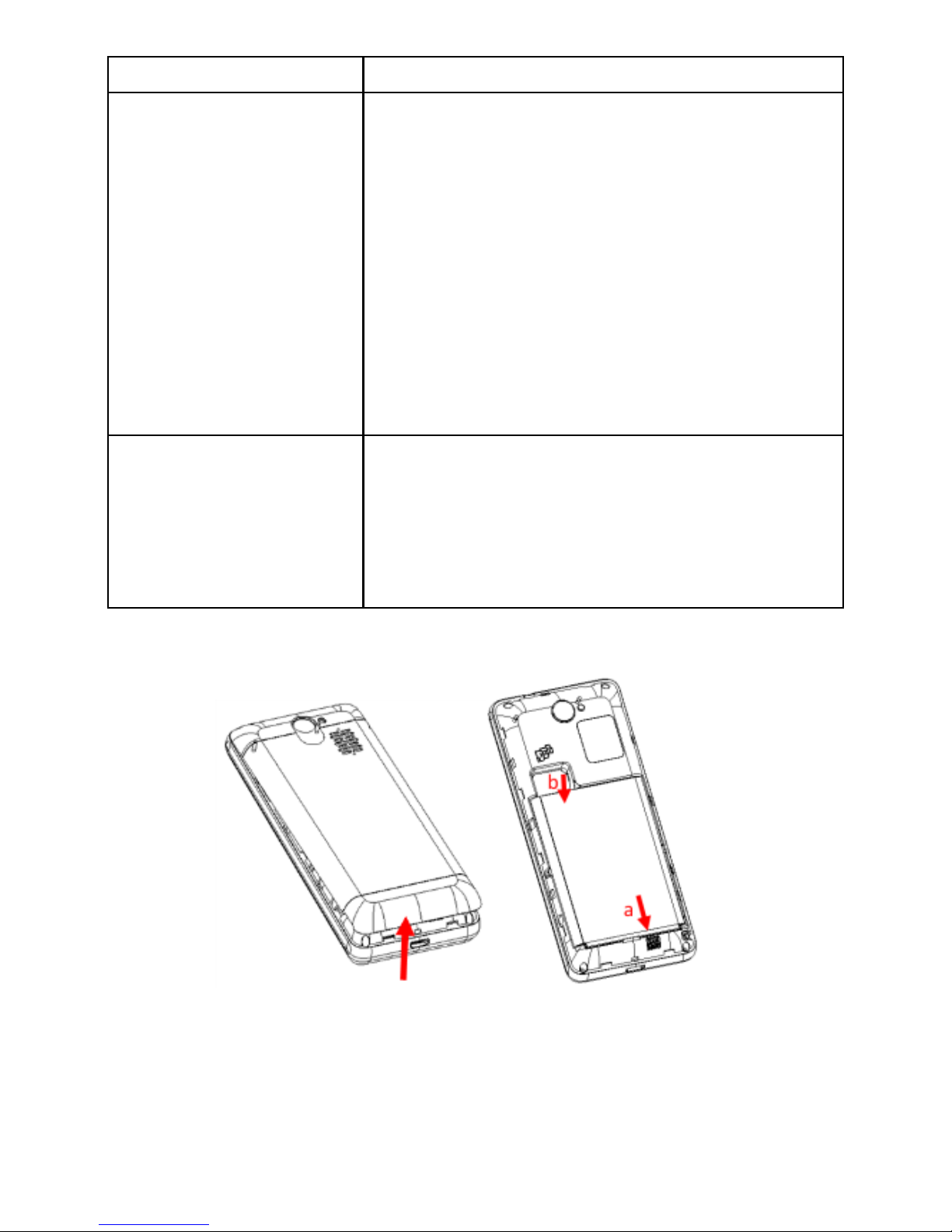
- 5 -
or letters.
* Key
1. After inputting phone number,
quick press * key thrice, then the
symbol “p” appears and input the
extension number. You can make an
extension call.
2. In standby mode, press left soft
key and * key to lock or unlock
keypad.
3. In editing interface, press * key to
enter symbols menu.
# Key
1. In text editing interface, press #
key to switch the text input method.
2. Press and hold # key to transfer
the profile of Meeting/Silent/General.
2.3 Battery Installation
Caution: Install according to the illustration above to avoid
breaking the battery connectors.
2.4 SIM Card/T-Flash Card Installation
Page 7
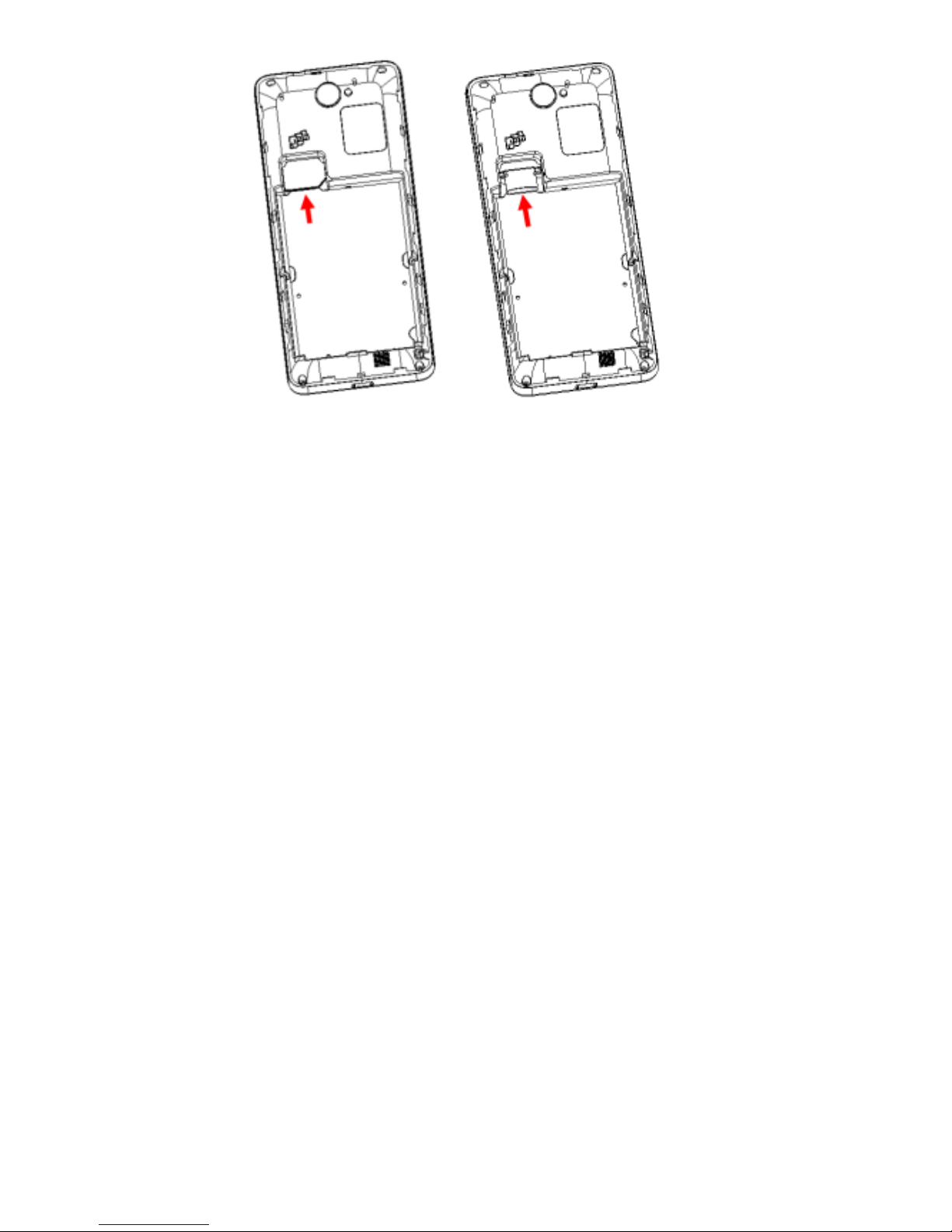
- 6 -
Caution: Do not bend or scratch your SIM card and T-Flash
card. Avoid exposing your SIM card and T-Flash card to static
electricity, water, or dirt.
Tips:Face the gold color contact point of SIM card towards
the cell phone and push the SIM card into the slot. With the
metal contacts facing down, gently slide the T-Flash card into
the slot.
2.5 Charging the Battery
Insert the charger into USB interface of the phone; the charging symbol on the charger plug must face upwards.
Connect the charger to a standard wall outlet and the battery
power icon in the up-right corner of the screen will start
scrolling. When the battery bar stops scrolling, the battery
charge is complete. Press the two sides of the charger plug and
disconnect the charger from the phone.
When the battery is low, a “low battery” message will dis-
play across the screen and the battery icon will seem empty. If
the battery level is insufficient, the phone will turn off automatically. Do not use your phone under low battery state for
an extended period of time or it may cause battery damage.
Page 8

- 7 -
2.6 Security Settings
-PIN code
PIN code (Personal Identity Number) prevents unauthorized use
of your phone. The PIN code is provided by your network opera-
tor with the SIM card.
If you enter the wrong code three times in a row, the PIN code
will be blocked. To unblock the PIN code, you need to enter
your PUK. Your PUK is provided by your network operator.
-Phone Lock
Activate/Modify/Deactivate power on password (the length of
the password is 4-8 digital numbers). If you activate the
“Phone lock”, you need to enter the password each time you
turn on the phone. If you want to modify the Startup password
or deactivate power on password, enter Change password to
set. The default password is 1122.
2.7 T-flash Card
Insert the T-Flash card into phone. This will expand the Flash
memory of the phone.
2.8 USB Cable
You can transfer and store files, such as MP3, MP4 and pictures
from PC, through USB cable, to the mass storage in phone or
identified SD card that is inserted.
3. Basic Functions
3.1 Making a Call
In standby mode, press numerical keys to input phone number
to dial. If you're making a long distance call, add the area code
preceding the telephone number. After inputting phone number,
Page 9

- 8 -
quickly press * key thrice until the symbol “p” appears, then
input the extra number. Press left soft key to access options.
During a call, press the left/right navigation keys to enter
volume adjustment interface, and then press navigation keys to
adjust the volume.
3.2 Emergency Service
You can dial an emergency call without the SIM card. Contact
your service provider to get the emergency call number.
3.3 Answering a Call
When you receive a call, the phone will ring or vibrate and
will display an incoming call indicator. Press dial key/ left soft
key to answer. During the calling, you can press left soft key
to access options.
3.4 Rejecting a Call
You can press right soft key to make silent or press end key to
reject a call.
4. Guide to Menu Operations
4.1 Phonebook
In the Phonebook, you can store contacts' personal information
and numbers while also search for previously stored contacts.
-Select Add new contact:
You can save new contact To SIM1/2 or To Phone.
-Select one contact and press left soft key to access options:
View: Check the detailed information of the contact.
Send text message: Edit text message and select SIM1/2 to
send message.
Call: Select SIM1/2 voice call to call the number
Page 10

- 9 -
Edit: Edit the contact
Delete: Confirm whether to delete the contact
Copy: Copy the contact To Phone, To SIM1, To SIM2.
Add to Blacklist: Refuse the phone number to income a call.
Mark several: Select one or more contact to be sent text
message or be deleted.
Phonebook settings: Set Preferred storage, Speed dial, Extra
numbers, Memory status, Copy contacts, Move contacts and
Delete all contacts.
4.2 Messaging
4.2.1 Write message
This function can begin a new message. After completing the
message:
― Press OK key:
Enter number: Input number.
Add from Phonebook: Select contact from phonebook.
― Press left soft key:
Send to: Enter number or Add from Phonebook to send
message.
Input method: Select input method.
Advanced: Insert number or name.
Save: Save the message to drafts of SIM1/SIM2.
4.2.2 Inbox
After entering the Inbox, press up/down navigation key to
select messages. Press OK key to check the details of message,
or press left soft key to access Options:
― View: Check the message.
― Reply: Reply text message to the sender.
― Call sender: Select SIM1/2 voice call to call the sender.
― Forward: Send the message to others.
Page 11

- 10 -
― Delete: Confirm whether to delete the message.
― Delete all: Confirm whether to delete all messages.
― Save to Phonebook: Save the number to the contacts.
― Delete several: Mark one or more messages to delete.
― Advanced: Copy/Move the messages between phone and SIM.
4.2.3 Drafts
You can save unsent and edit incomplete messages in draft
box. Press left soft key to access to Options:
― View: Check the message.
― Send: Enter number or Add from Phonebook and select
SIM1/2 to send the message.
― Edit: Edit the message.
― Delete: Confirm whether to delete the message.
― Delete all: Confirm whether to delete all messages.
― Delete several: Mark one or more messages to delete.
― Advanced: Copy/Move the messages between phone and SIM.
4.2.4 Outbox
Checks the information of unsuccessfully sent message in
Outbox. Press left soft key to access to Options:
― View: Check the message.
― Resend: Send the message once more.
― Edit: Edit the message.
― Delete: Confirm whether to delete the message.
― Delete all: Confirm whether to delete all messages.
― Delete several: Mark one or more messages to delete.
― Advanced: Copy/Move the messages between phone and SIM.
4.2.5 Sent Messages
Check the message in sent box. Select one message to open, or
Page 12

- 11 -
press left soft key to access Options:
― View: Check the message.
― Forward: Send the message to others.
― Delete: Confirm whether to delete the message.
― Delete all: Confirm whether to delete all messages.
― Delete several: Mark one or more messages to delete.
― Advanced: Copy/Move the messages between phone and SIM.
4.2.6 Broadcast messages
Broadcast message refers to the public message sent by service provider. Using broadcasting of short message service,
you can receive info on various topics from the service provider, such as weather, taxis, hospital, etc. For detailed info of
relevant topics available, please contact your local service
provider.
4.2.7 SMS settings
― SIM1/SIM2: Set SMSC address, Delivery report, Reply path
and Voicemail server.
― Memory status: Check the message memory of SIM cards and
phone.
― Save sent message: Whether to turn on the function to save
sent message.
― Preferred storage: Select SIM or Phone as preferred storage.
4.3 Call history
-Select Call history and press Navigation key to switch the
tab of call history.
Missed calls: Display the latest missed calls list.
Dialed calls: Display the latest dialed calls list.
Received calls: Display the latest received calls list.
Page 13

- 12 -
All calls: Display the latest all calls list.
Delete call logs: Can delete the call logs.
4.4 Multimedia
4.4.1 Games
This phone supplies built-in some game and applications, such
as Smash N Win and Lock D Block, you can select one play.
4.4.2 Camera
Press left soft key or OK key to enter. The photo can be previewed in the screen; press OK key to shoot and right soft key
to back, left soft key to access Options.
4.4.3 Image viewer
Enter Image viewer, you can choose photos to view or return.
Press left soft key to access to Options: View, Browse style,
Send, Use as, Rename, Delete, Storage and Image information.
4.4.4 Video recorder
After enter Video recorder, press OK key to shoot, press left
soft key to access Options, press right soft key to back.
4.4.5 Video player
Preview the videos. Press Up and Down navigation key to
adjust volume. Press * and # key to switch the play screen
mode. Press OK key to play/pause the video. Press left soft
key to access Options.
4.4.6 Audio player
This function menu is used to store and play the audio files.
Press the left soft key or OK key to enter and then use the
Page 14

- 13 -
navigation keys and OK key to operate audio player. Press Up
and Down navigation key to adjust volume. Press left soft key
you can access List.
4.4.7 Sound recorder
You can take a recorder in this function. Press left soft key to
enter and select New record to record. After record, press left
soft key to access Options. After entering the record file list,
select one file, press left soft key to access Options.
4.5 Symphony D125
This phone provides the Features of Symphony D125, Contact
us and Hotline Number.
4.6 Profiles
This phone provides several profiles, by pressing left soft key
or OK key, you can enter options to set (expect Silent): Activate, Customize, and Reset.
4.7 Settings
4.7.1 Dual SIM settings
You can select Dual SIM open, Only SIM 1 open, and Only
SIM 2 open.
4.7.2Phone settings
― Time and date
You can select Set home city, Set time/date, Set format and
Update with time zone.
― Language
You can choose several languages under this function.
― Pref. input method
Select one input method as preferred input method.
Page 15

- 14 -
― Display
Wallpaper
You can set wallpaper under this function.
Screen auto lock
Set the Screen lock on or off. When it is on, you can set the
time to lock the screen automatically.
LCD backlight
Set the backlight level and time.
Screen saver
Set the Screen saver on or off.
Power on Display
Select System or User defined.
Power off Display
Select System or User defined.
Show date and time
Select On or Off.
― Shortcuts
Set shortcut list.
― Dedicated keys
Set shortcut functions for navigation keys.
― Flight mode
Turn on the flight mode, the functions about sim cards can’t
use.
4.7.3 Network settings
― SIM1/SIM2
Network Selection
This function can let you select the network Manual or Automatic.
4.7.4 Security settings
― SIM 1/SIM 2 security
Page 16

- 15 -
PIN lock
PIN number setting can avoid unauthorized usage of SIM card.
If PIN number has been wrongly inputted for 3 times, the SIM
card will be locked. PUK number is needed to unlock the SIM
card. Please contact the network provider if you don’t know
the PUK number.
Change PIN
Input old SIM1/2 PIN, and then input new PIN, input the PIN
code again to confirm. Before change PIN, you need to turn on
PIN lock.
Change PIN2
Input old SIM1/2 PIN2, and then input new PIN2, input the
PIN2 code again to confirm.
― Phone security
Phone lock
Input phone password to turn on/off phone lock. The default
password is 1122.
Change password
Input old password, and then input new password, input the
new password again to confirm.
4.7.5 Call settings
― SIM1/2 call settings: Set Call waiting, Call divert and Call
barring.
Call Waiting
Set the mode of call waiting, this function need to be activated.
Call Divert
When the call divert is activated, incoming calls will be diverted to voice mail or other phone numbers according to the
call divert settings.
Call Barring
Page 17

- 16 -
― When the call barring is activated, some of the calls will be
barred according to the call barring setting condition. Contact
your service provider to sign up for call barring.
― Advanced settings
Blacklist: To avoid incoming calls of some phone numbers.
Auto redial: Set: On/ Off.
Call time reminder: Set: Off/ Single/ Periodic.
Answer mode: Set: Any key or Auto answer when headset
mode.
4.7.6 Restore settings
Input default password 1122 to restore factory settings.
Delete user settings and restart the phone.
4.7.7 Power bank
Use OTG line to connect the phone to other device, it can
charge for other device.
4.8 Organizer
4.8.1 Torch
Press the left soft key to turn on or off the torch light.
In standby mode, long press 0 key to turn on/off it.
4.8.2 Calendar
You can use this feature to view the year, date and term easily.
Use navigation keys to navigate other date. Press left soft key,
you can enter to submenu to do options.
4.8.3 Alarm
The alarm clock feature sounds an alert or makes a vibration
alert at a time you specify. There are 5 alarm clocks can be
edit and set.
Page 18

- 17 -
4.8.4 World clock
By pressing left/right navigation keys to change time zone on
world map, you can check time and date of different cities and
regions.
4.8.5 Calculator
This feature can use your phone as a calculator for simple
calculations. Press number keys to enter the numbers. Use
following keys to calculate:
Navigation keys: +, -, ×, ÷
OK key: Show the calculation result.
* Key: Input two zero.
# Key: Decimal point.
4.9 Services
If your SIM card supports STK function, the phone can display different first level menu according to different STK card.
This function needs the network provider support. If user finds
STK function can't operate normally, please contact the network provider. If the network provider does not support this
function, we do not claim any responsibility whatsoever.
4.10 File manager
Enter File manager, you can check the files store on phone or
memory card. Select one file and press left soft key, you can
do some options.
4.11 FM radio
Enter FM radio. Press OK key to turn on/off the radio. Press
left/right navigation keys to change channels, press up/down
navigation keys to change frequency manually, press * key
Page 19

- 18 -
and # key to adjust volume. Press the left soft key to access
Options.
4.12 Bluetooth
This mobile phone support Bluetooth wireless connection. You
can establish wireless connection between mobile phone and
device to realize voice communication, data exchange and
synchronization.
― Power
Press Left soft key or OK key to turn on/off.
― Visibility
Press Left soft key or OK key to show/hide the phone.
― My device
Can searching new device.
― My name
You can view and edit the device’s name.
5. Care and Maintenance
Battery care
• Your device is powered by a rechargeable battery. When the
power is weak, please charge the battery. In order to extend
the lifespan of the battery, use all the battery's power before
recharging.
• Unplug the charger from the electrical plug and the device
when not in use. Do not leave the battery connected to a
charger more than a week. Overcharging may shorten its
lifespan.
• Extreme temperatures can affect the ability of your battery to
charge. Battery needs the fit temperature. If the surrounding
temperature is over 40°C, the battery cannot be charged.
• Use the battery only for its intended purpose. Never use any
charger or battery that is damaged.
Page 20

- 19 -
Do not short-circuit the battery. Accidental short-circuiting can
occur when a metallic object such as a coin, clip, or pen causes direct connection of the positive (+) and negative (-) terminals of the battery. (These look like metal strips on the battery.)
Short-circuiting the terminals may damage the battery or the
connecting object.
• Leaving the battery in hot or cold places, such as in a closed
car in summer or a freezer in winter conditions, will reduce
the capacity and lifetime of the battery. Always try to keep the
battery between 59°F and 77°F (15°C and 25°C). A hot or cold
battery may not function temporarily, even when the battery is
fully charged.
• Battery performance is particularly limited in temperatures
below freezing.
• Do not dispose of batteries in a fire! Dispose of batteries
according to local regulations. Please recycle when possible.
Cell phones are not considered household waste.
Mobile phone maintenance
• Keep the device dry. Precipitation, humidity, and all types of
liquids or moisture can contain minerals that will corrode
electronic circuits. If your device does get wet, remove the
battery and allow the device to dry completely before replacing it.
• Do not use or store the device in dusty, dirty areas. Its moving parts and electronic components can be damaged.
• Do not store the device in hot areas. High temperatures can
shorten the life of electronic devices, damage batteries, and
warp or melt certain plastics.
• Do not store the device in cold areas. When the device returns to its normal temperature, moisture can form inside the
device and damage electronic circuit boards.
• Do not attempt to open the device other than as instructed in
Page 21

- 20 -
this guide.
• Do not drop, knock, or shake the device. Rough handling can
break internal circuit boards and fine mechanics.
• Do not use harsh chemicals, cleaning solvents, or strong
detergents to clean the device.
• Do not paint the device Paint can clog the moving parts and
prevent proper operation.
• Use only the supplied or an approved replacement antenna.
Unauthorized antennas, modifications, or attachments could
damage the device and may violate regulations governing
radio devices.
All of the above suggestions apply to your device, battery,
charger, or any enhancement. If any device is not working
properly, take it to the nearest authorized service facility for
service.
6. Technical Information
Size: 119.5*52.8*15.9 mm
Battery: 2800 mAh
Networks: GSM
Battery work times refer to the list below (Will not announce if
the capacity is changed):
The operation time of the battery depends on conditions such as:
• Transmitting power level
• Signal (distance between the phone and the base station)
• Network parameters defined by the operator
• Phone use (games, SMS)
• Charging procedure used
Exclusions:
Subject to the exclusions contained below:
1. Damage due to the improper use.
2. User does not follow the manual.
Page 22

- 21 -
Explanation:
The company has the final right of the explanation for this document.
Software upgrades will not be announced.
All the configurations mentioned in this user manual is
only for reference; please refer to the actual phone.
