Page 1
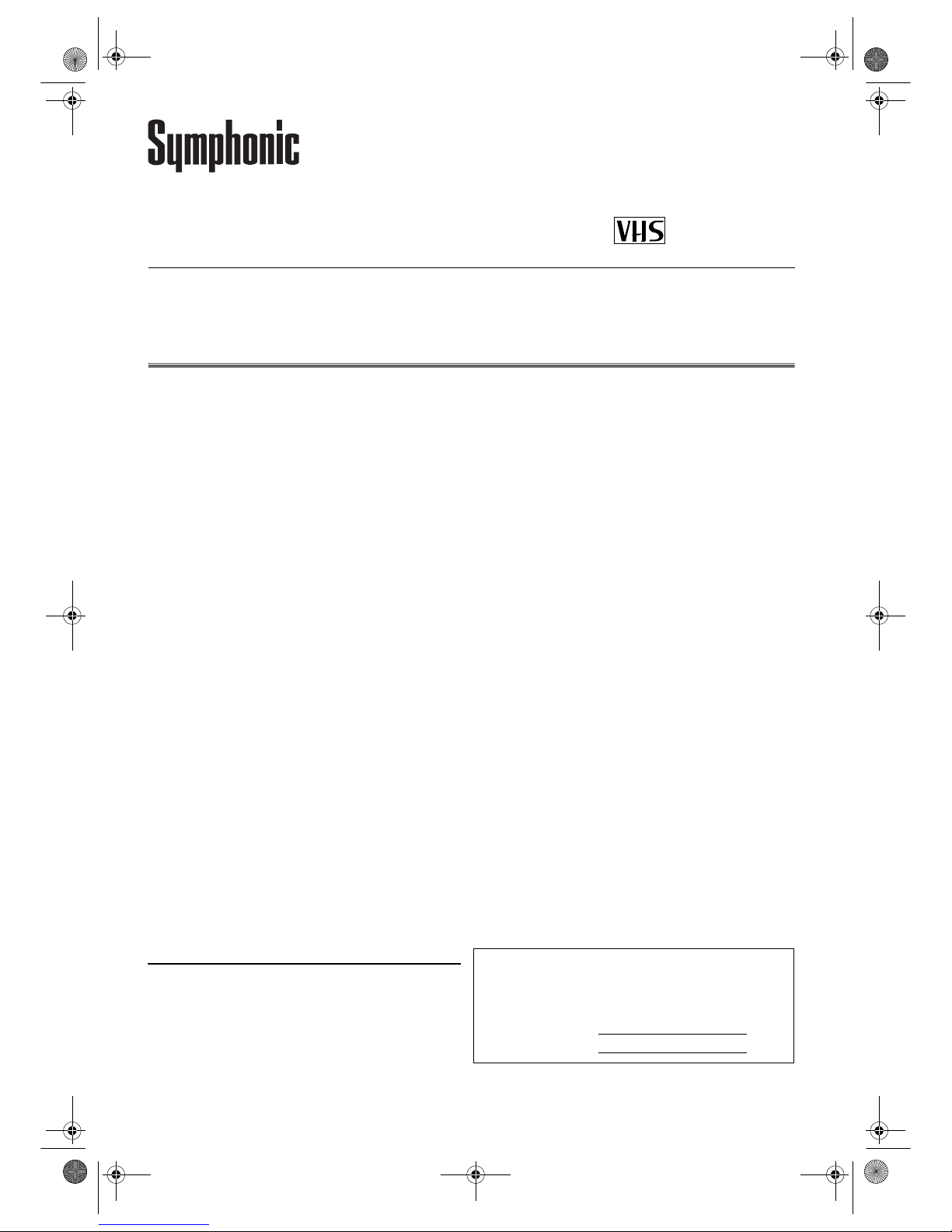
EN
Printed in China
Table of Contents
Precautions .......................................................................... 2
Laser Safety........................................................................ 2
Important............................................................................. 2
Power Supply..................................................................... 2
Dew Warning ...................................................................... 2
Caution................................................................................ 2
Positioning .......................................................................... 2
A Note About Recycling ...................................................... 2
Connection to Power........................................................... 3
Playable Discs .................................................................... 4
Unplayable Discs ................................................................ 4
Important Copyright Information ......................................... 4
Symbols Used in this Manual.............................................. 4
Functional Overview ........................................................... 5
Front Panel ......................................................................... 5
Display ................................................................................ 5
Remote Control................................................................... 6
Loading Batteries................................................................ 6
DVD/VCR Switching ........................................................... 6
Rear View ........................................................................... 7
Setting up Your DVD/VCR.................................................. 7
Before Connecting .............................................................. 7
Connecting to a TV ............................................................. 7
For Better Sound (for DVD Features) ................................. 8
External Input Mode (for VCR Features) ............................ 9
Video Cassette Tape .......................................................... 9
TV Colour System............................................................... 9
Setting the Clock................................................................. 9
Channel Presetting ............................................................. 9
Automatic Channel Preset .................................................. 9
Manual Channel Preset .................................................... 10
To Skip a Preset Channel................................................. 10
Channel Reprogramming.................................................. 10
VCR Operation ................................................................... 11
VCR Features ................................................................... 11
Playback ........................................................................... 11
Auto Repeat Playback ...................................................... 11
Picture Select.................................................................... 12
Auto Return....................................................................... 12
Quick-Find......................................................................... 12
Index Search..................................................................... 12
Time Search...................................................................... 13
Hi-Fi Stereo Sound System .............................................. 13
Recording.......................................................................... 13
OTR (One Touch Recording).............................................13
Timer Recording ................................................................13
Hints for OTR and Timer Recording ..................................14
Copying a Video Tape .......................................................15
Recording from DVD to VCR ............................................ 15
Status Display ................................................................... 15
Real Time Tape Counter................................................... 16
Automatic Operations........................................................ 16
DVD Operation ................................................................... 16
Basic Playback.................................................................. 16
General Features .............................................................. 16
Disc Menus ....................................................................... 16
Title Menu ......................................................................... 16
Calling up a Menu Screen During Playback...................... 16
About the PBC Function of Video CD ............................... 17
MP3 / JPEG Playback ..................................................... 17
Dual Playback .................................................................. 18
Slide Show Mode .............................................................. 18
Adjustment of Picture Size................................................ 18
Resume............................................................................. 18
Pause ................................................................................ 18
Step by Step Playback ...................................................... 18
x1.3 and x0.8 Rapid Play with Voice................................. 18
Fast Forward / Reverse Search ........................................ 19
Slow Forward / Reverse Search ....................................... 19
Zoom ................................................................................. 19
Audio Language ................................................................ 19
Subtitle Language ............................................................. 19
Camera Angle ................................................................... 19
Stereo Sound Mode ......................................................... 19
Virtual Surround ................................................................ 19
Track Search..................................................................... 20
Chapter / Title Search ....................................................... 20
Time Search...................................................................... 20
Marker Setup..................................................................... 20
Repeat............................................................................... 21
Programmed Playback...................................................... 21
Random Playback ............................................................. 22
Folder Playback ................................................................ 22
On-Screen Information...................................................... 22
DVD Setup ......................................................................... 23
Language Setting .............................................................. 23
Display Setting .................................................................. 23
Audio Setting..................................................................... 24
Parental Control ................................................................ 24
Others Setting ................................................................... 24
To Reset All the Settings of the Setup screen .................. 25
Troubleshooting Guide ..................................................... 26
Specifications .................................................................... 27
Maintenance ....................................................................... 27
Declaration of Conformity..................................Back cover
Supplied Accessories
• Remote control
• Two R6 (AA) batteries
•RF cable
• Scart cable
•Owner’s Manual
• Quick Setup Guide
Model/Serial Number
This appliance has a serial number located on the rear panel.
Please note down the serial number and retain the information
for your records.
Model number: UDV680
Serial number:
DVD/CD PLAYER &
VIDEO CASSETTE RECORDER
UDV680
Owner’s Manual
PAL
H9930BD(EN).fm Page 1 Wednesday, July 20, 2005 4:58 PM
Page 2
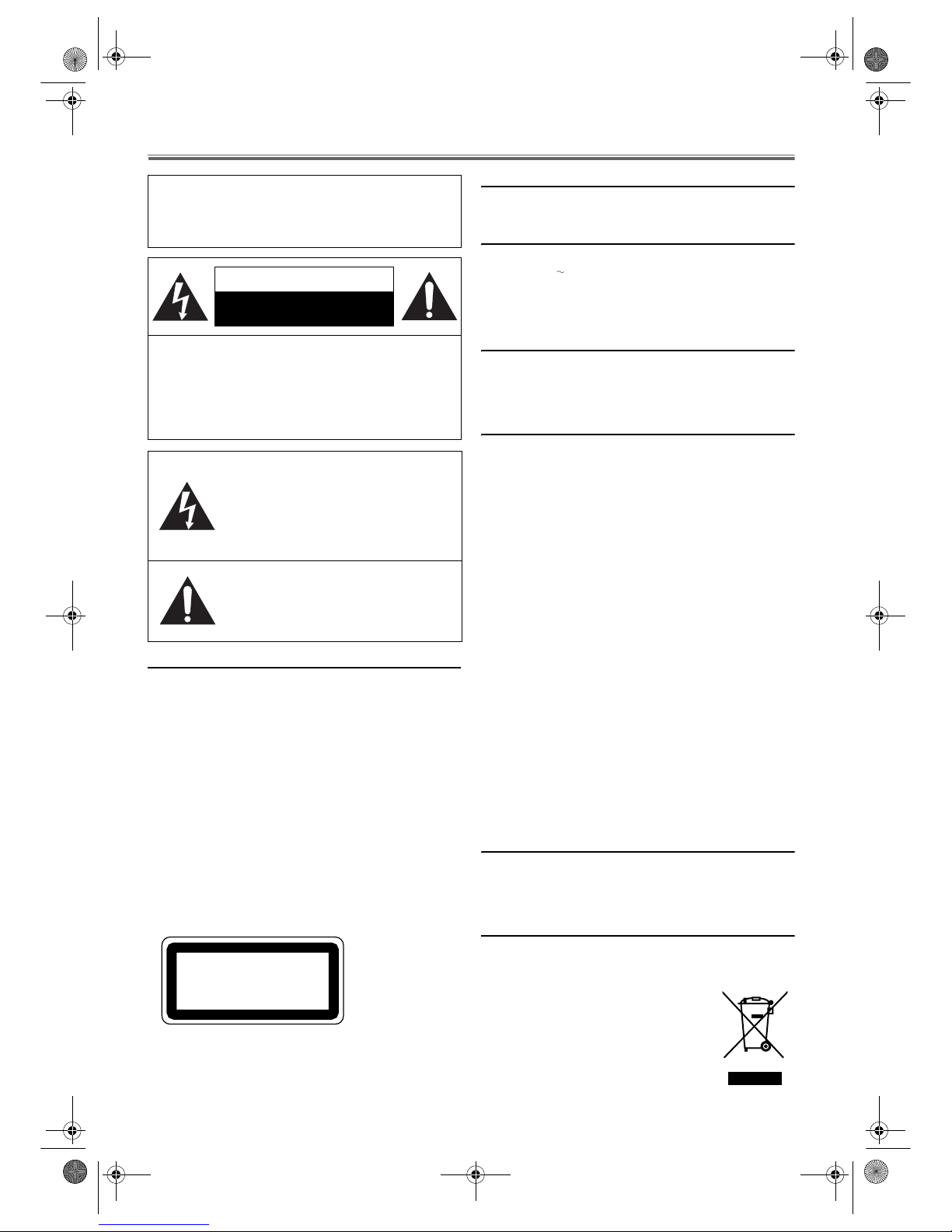
2 EN
Precautions
.
Laser Safety
This unit employs a laser. Only a qualified service person
should remove the cover or attempt to service this device, due
to possible eye injury.
CAUTION:
USE OF CONTROLS OR ADJUSTMENTS OR
PERFORMANCE OF PROCEDURES OTHER
THAN THOSE SPECIFIED HEREIN MAY
RESULT IN HAZARDOUS RADIATION
EXPOSURE.
CAUTION:
VISIBLE LASER RADIATION WHEN OPEN
AND INTERLOCK DEFEATED. AVOID
EXPOSURE TO BEAM.
LOCATION:
• PRINTED ON THE BACK
Important
• Use only discs marked DVD or disc with this DVD.
• Use only cassettes with the VHS mark with this VCR.
Power Supply
The power supply is engaged when the mains plug is plugged
in a 220-240V , 50Hz AC outlet. To operate the unit, press
STANDBY-ON to turn on the unit.
WARNING: LIVE PARTS INSIDE.
DO NOT REMOVE ANY SCREWS.
Dew Warning
Moisture condensation may occur inside the unit when it is
moved from a cold place to a warm place, or after heating a
cold room or under conditions of high humidity. Do not use
the unit at least for 2 hours until its inside is dry.
Caution
1) Do not attempt to open the cabinet. There are no parts
you can service inside. Refer all servicing to qualified
service personnel.
2) Slots and openings in the cabinet and the sides or bottom
are provided for ventilation. To ensure reliable operation
and to protect the unit from overheating, these openings
must not be blocked or covered.
Avoid installation in enclosed spaces such as bookcases
unless proper ventilation is provided.
3) Keep the unit away from radiators and other heat sources.
4) Avoid use near strong magnetic fields.
5) Do not push objects of any kind into the unit through the
cabinet slots or openings as they could touch electrically
live parts or short circuit parts resulting in a fire or electric
shock.
6) Never spill liquid on this unit. If liquid is spilled and
penetrates into the unit, consult qualified service
personnel.
7) Do not stand the unit up vertically. Use this unit in a
horizontal (flat) position only.
8) Before attempting to operate the unit, make sure that the
timer recording mode is “OFF”.
9) This product is in Stand-by mode when it turns off while
the power cord is connected.
10)Do not place any combustible objects on the device
(candles, etc.).
11)Be sure to remove a disc and unplug the mains cord from
the outlet before carrying the unit.
Positioning
Do not place the unit directly on top of, or underneath, your
TV set. Ensure that there is at least 20 cm between the unit and
the TV set, and that air can circulate freely through the
ventilation openings of the unit.
A Note About Recycling
This product’s packaging materials are recyclable and can be
reused. Please dispose of any materials in accordance with your
local recycling regulations.
This product consists of materials which can
be recycled and reused if disassembled by a
specialised company.
Batteries should never be thrown away or
incinerated but disposed of in accordance
with your local regulations concerning
chemical wastes.
WARNING:
TO REDUCE THE RISK OF FIRE OR ELECTRIC
SHOCK, DO NOT EXPOSE THIS APPLIANCE
TO RAIN OR MOISTURE.
CAUTION:
TO REDUCE THE RISK OF ELECTRIC SHOCK,
DO NOT REMOVE COVER (OR BACK). NO
USER SERVICEABLE PARTS INSIDE. REFER
SERVICING TO QUALIFIED SERVICE
PERSONNEL.
The lightning flash with arrowhead symbol,
within an equilateral triangle, is intended to
alert the user to the presence of uninsulated
“dangerous voltage” within the product’s
enclosure that may be of sufficient magnitude
to constitute a risk of electric shock to
persons.
The exclamation point within an equilateral
triangle is intended to alert the user to the
presence of important operating and
maintenance (servicing) instructions in the
literature accompanying the appliance.
CAUTION
RISK OF ELECTRIC SHOCK
DO NOT OPEN
CLASS 1 LASER PRODUCT
KLASSE 1 LASER PRODUKT
KLASS 1 LASER APPARAT
CLASSE 1 PRODUIT LASER
H9930BD(EN).fm Page 2 Wednesday, July 20, 2005 4:58 PM
Page 3
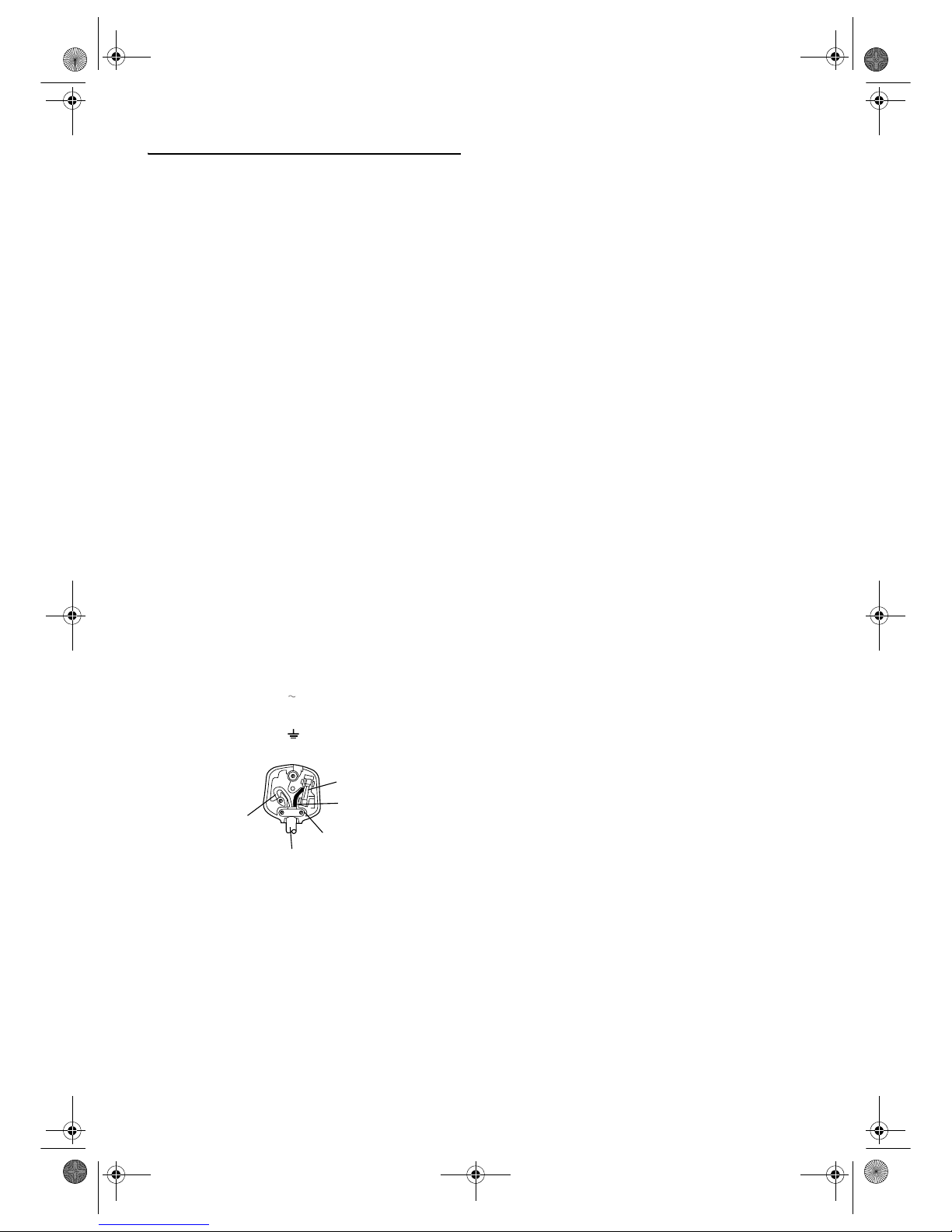
3 EN
Connection to Power
Before Switching on make sure that the voltage of your
electricity supply is the same as that indicated on the rating
plate.
Mains Cord
This appliance may be fitted with a non-rewireable plug. If it
is necessary to change the fuse in a non-rewireable plug the fuse
cover must be refitted. If the fuse cover is lost or damaged, the
plug must not be used until a replacement available from the
appliance manufacturer is obtained.
It is important that the colour of the replacement fuse cover
corresponds with the rating marking on the base of the plug.
If the plug has to be changed because it is not suitable for your
socket, or becomes damaged, it should be cut off and an
appropriate plug fitted following the wiring instructions
below. The plug removed must be disposed of safely as
insertion into a 13A socket is likely to cause an electrical
hazard. For your own safety read the following instructions
carefully before attempting to connect this unit to mains.
The wires in this mains lead are coloured in accordance with
the following code:
BLUE=NEUTRAL, BROWN=LIVE
Important
As the colours of the wires in the mains lead of this appliance
may not correspond with the coloured markings identifying
the terminals in your plug, proceed as follows:The wire which is coloured blue must be connected to the
terminal which is marked with the letter N or coloured black.
The wire which is coloured brown must be connected to the
terminal which is marked with the letter L or coloured red.
No connection is to be made to the earth terminal of the plug.
If a 13 Amp (BS 1363) Plug is used, a 3 Amp Fuse must be
fitted, or if any other type of Plug is used a 3 or 5 Amp Fuse
must be fitted, either in the Plug or Adaptor, or on the
Distribution Board.
Mains Supply:220 - 240 V 50 Hz - AC only
Do not make any connection to the larger pin marked with the
letter “E” or by the symbol or coloured green or green and
yellow.
FUSE
BLUE
(Neutral)
BROWN
(Live)
CORD GRIP
OUTER SHEATH OF THE WIRE
H9930BD(EN).fm Page 3 Wednesday, July 20, 2005 4:58 PM
Page 4
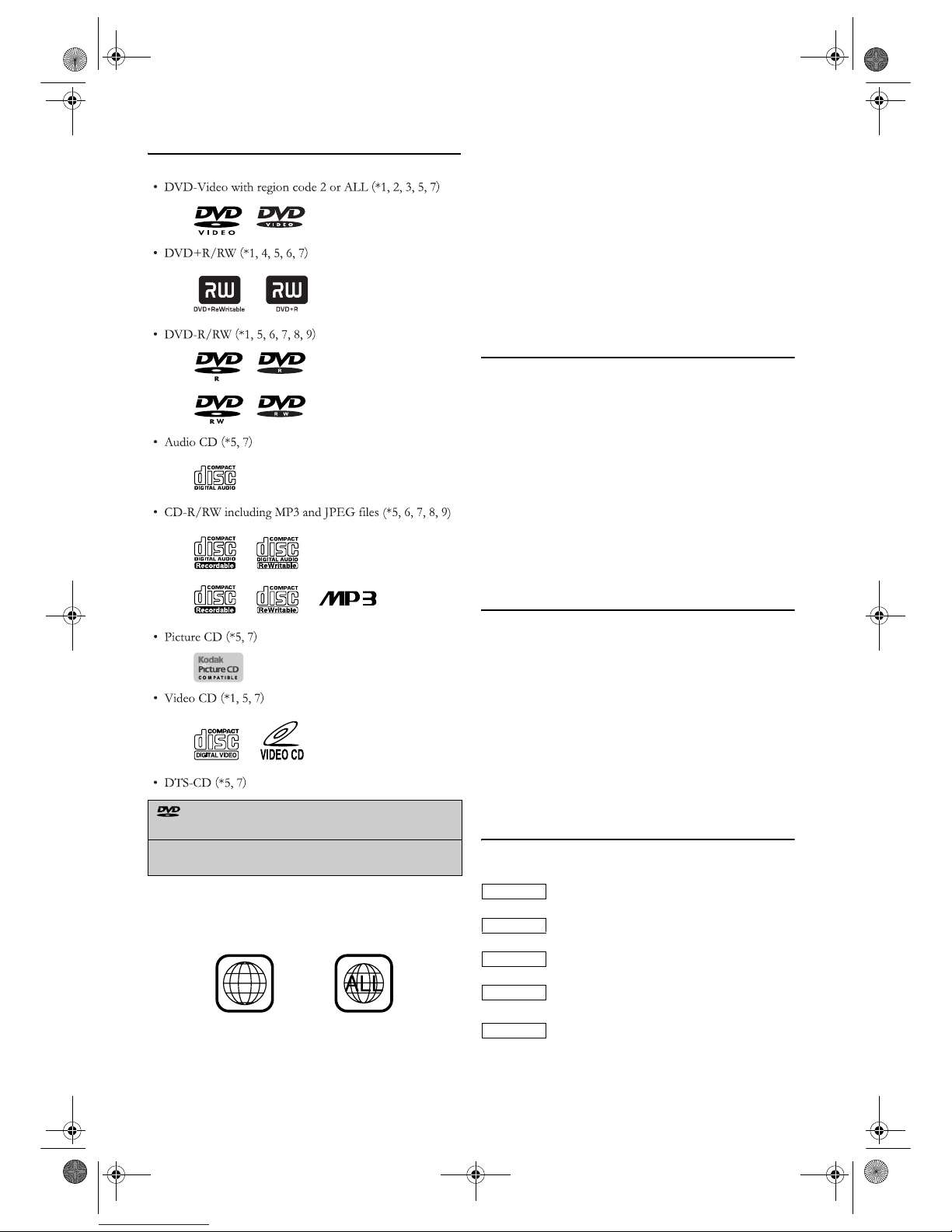
4 EN
Playable Discs
The following discs can be played back on this unit.
Note:
*1: This unit conforms to the PAL colour system. Also you
can play discs recorded with the NTSC system via a PAL
system TV set.
*2: The region code 2 or ALL are marked on DVDs as follows.
*3: Certain DVD-Video discs do not operate as described in
this manual due to the intentions of the disc’s producers.
*4: Only the discs recorded in the video format and finalised
can be played back. Discs unfinalised cannot be played
back.
Depending on the recording status of a disc, the disc may
not be played back at all or normally (the picture or sound
may not be smooth, etc.).
*5: Scratched or stained discs may not be played back.
*6: Some discs cannot be played back because of incompatible
recording conditions, characteristics of the recorder or
special properties of discs.
*7: You can play back discs which bear marks above. If you use
nonstandardized discs, this unit may not play them back.
Even if they are played back, the sound or video quality
will be compromised.
*8: If the disc’s recording space is small (Disc size is shorter
than 55mm across), it may not be played back.
*9: Do not glue paper or put stickers onto the disc. These may
damage the disc, and the unit may not read it correctly.
Unplayable Discs
• NEVER play back the following discs.
Otherwise, malfunction may result!
DVD-RAM
CD-I
Photo CD
DVD with region codes other than 2 or ALL
DVD-ROM for personal computers
CD-ROM for personal computers
• On the following disc, the sound MAY NOT
be heard.
Super Audio CD
DVD-Audio
Note: • Only the sound recorded on the normal CD layer can
be delivered.
The sound recorded on the high density Super Audio
CD layer cannot be delivered.
• Any other discs without compatibility indications.
Important Copyright Information
DVD:
Unauthorized copying, broadcasting, public performance and
lending of discs are prohibited.
This product incorporates copyright protection technology
that is protected by U.S. patents and other intellectual property
rights. Use of this copyright protection technology must be
authorized by Macrovision, and is intended for home and other
limited viewing uses only unless otherwise authorized by
Macrovision. Reverse engineering or disassembly is prohibited.
VCR:
Unauthorised recording or use of broadcast television
programming, video tape, film or other copyrighted material
may violate applicable copyright laws. We do not take
responsibility for the unauthorised duplication, use, or other
acts which infringe upon the rights of copyright owners.
Symbols Used in this Manual
The following symbols appear below in some headings and
notes in this manual, with the following meanings:
: Description refers to playback of DVD-Video discs.
: Description refers to playback of Audio CDs.
: Description refers to playback of MP3 discs.
:
Description refers to viewing of JPEG discs.
: Description refers to playback of Video CDs.
is a trademark of DVD Format/Logo
Licensing Corporation.
“Kodak Picture CD COMPATIBLE” is trademark
of Eastman Kodak Company.
2
DVD-V
CD
MP3
JPEG
VCD
H9930BD(EN).fm Page 4 Wednesday, July 20, 2005 4:58 PM
Page 5
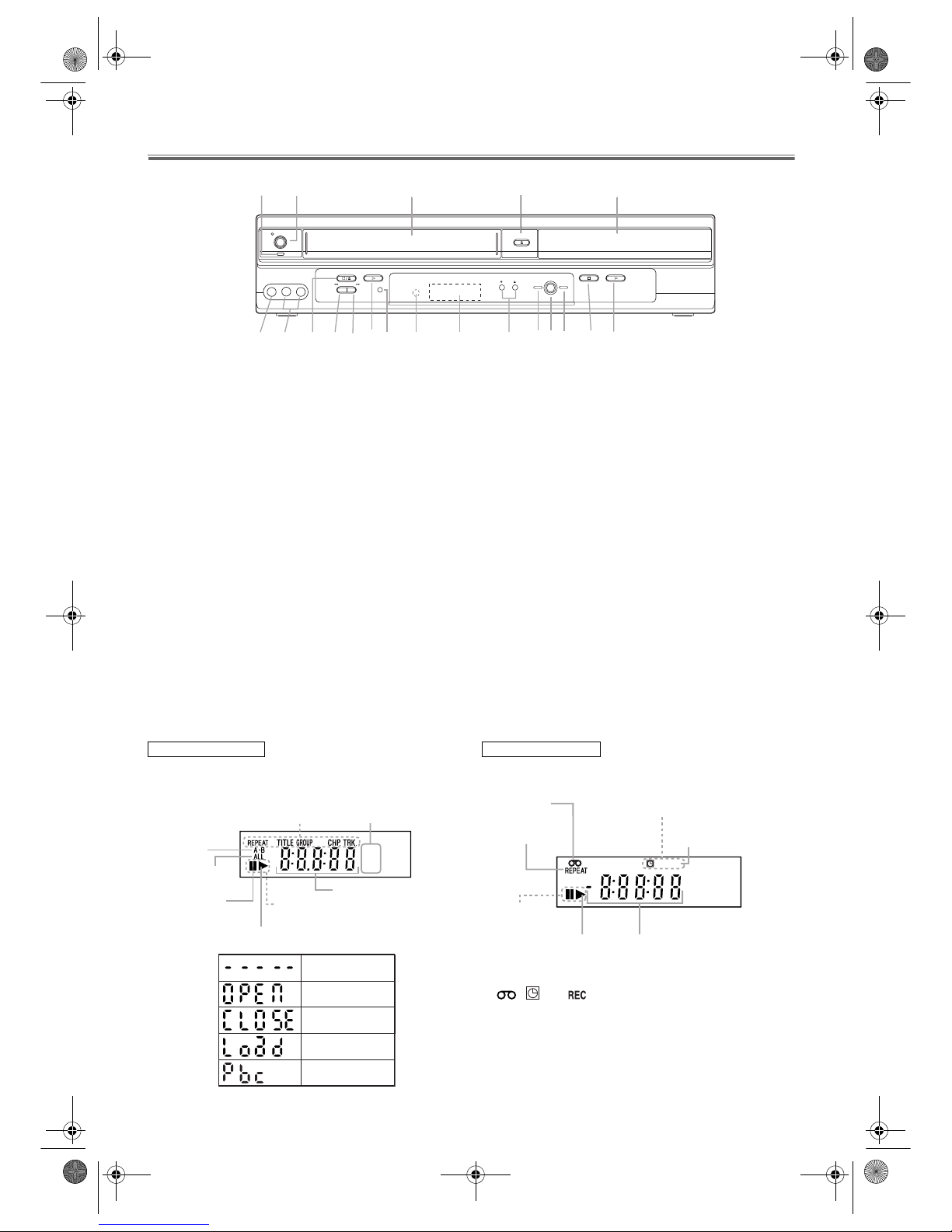
5 EN
Functional Overview
Front Panel
1. y
STANDBY-ON indicator
The indicator is on when this unit is turned on.
2. ySTANDBY-ON
To turn the unit ON or OFF.
3. Cassette Compartment
4. OPEN/CLOSE (DVD)
To open or close the disc tray.
5.
Disc tray
6. PLAY B (DVD)
To begin disc playback.
7.
STOP C (DVD)
To stop playback.
8. DVD OUTPUT indicator (Green)
The indicator is on when this unit is in the DVD mode.
Make sure that this indicator is on before using the DVD
player.
9.
OUTPUT
To select the DVD mode or VCR mode.
10.
VCR OUTPUT indicator (Green)
The indicator is on when this unit is in the VCR mode.
Make sure that this indicator is on before VCR
operation.
11.
CHANNEL (VCR)
To change TV channels.
To adjust the tracking manually during playback.
12.
Display
13. Remote Sensor
14. REC/OTR (VCR)
Press once to start recording or repeatedly to start OneTou c h R e c o r d i ng .
15.
PLAY B (VCR)
To begin tape playback.
16.
STOP/EJECT (VCR)
To stop playback.
To eject the tape in the Stop mode.
17.
F. FW D g (VCR)
To fast forward the tape.
18.
REW h (VCR)
To rewind the tape.
19. AUDIO in jacks
Connect audio cables coming from the audio out jacks of
a camcorder, another VCR, or an audio source here.
20.
VIDEO in jack
Connect a video cable coming from the video out jack of
a camcorder, another VCR, or an audio-visual source
(laser disc player, video disc player, etc.) here.
Display
• , and mark will disappear when you set this
unit in DVD mode. However, the function indicated by
each mark is still working.
STANDBY-ON
REW
VIDEO L - AUDIO - R
F.FWD
PLAY
REC/OTR
STOP/EJECT
OPEN/CLOSE
CHANNEL
VCR
DVD
STOP PLAY
OUTPUT
1
2
345
6
7
8
9
1011
121314151718161920
DVD output mode
DVD
VCD
Lights up when the inserted
disc is being played back.
Displays a type of
disc on the tray.
• DVD : DVD disc
• CD : Audio CD, MP3, JPEG,
Kodak Picture CD
• VCD : Video CD
Lights up when the
inserted disc comes
to a pause.
Lights up when
the A-B repeat
function is on.
Lights up when
the playback is
in slow mode.
Lights up when
the repeat function is on.
Displays how long
the current title or
track has been
played back. When
a chapter or track is
switched, the number
of a new title, chapter
or track is displayed.
Lights up when
the ALL repeat
function is on.
No disc inserted or
displaying DVD menu
Playback control
function of a Video
CD is activated
Opening the tray
Closing the tray
Loading the disc or
turning this unit on
VCR output mode
Lights up when the inserted
cassette is being played
back.
Lights up when
the playback is
in still or slow mode.
Lights up during
playback when
the repeat function
is on.
Works as a tape counter (hour,minute,second).
Also displays a channel number,
tape speed, remaining time for OTR or
current time.
REC
Lights up
when a tape is
in the unit.
Lights up during a recording.
Flashes when a recording
is paused.
Lights up when
the timer recording or an
OTR recording has been set.
H9930BD(EN).fm Page 5 Wednesday, July 20, 2005 4:58 PM
Page 6
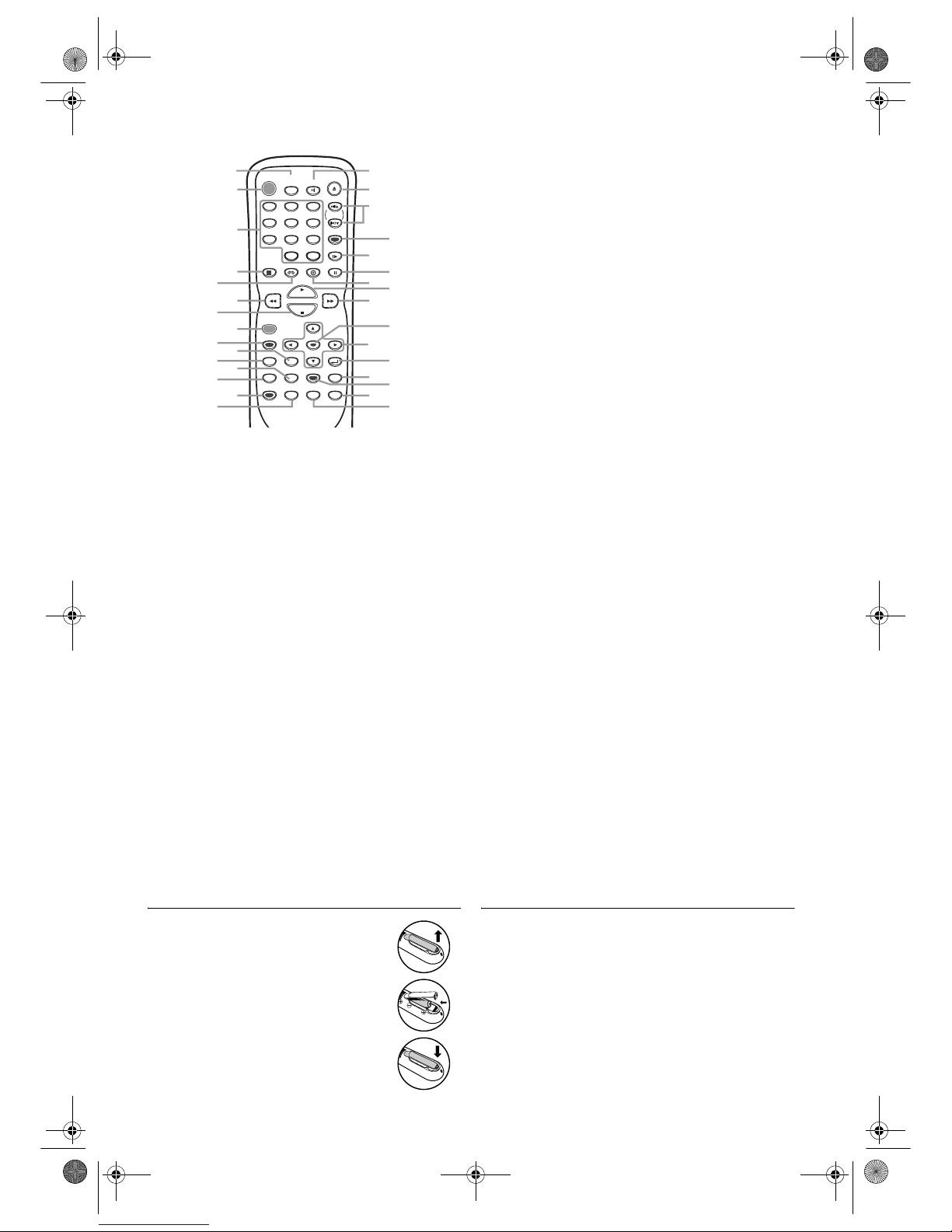
6 EN
Remote Control
1.
SPEED/SYSTEM (VCR)
To change th e r ec or d i n g speed .
(Only the function of SPEED is available for this unit.)
2. STANDBY-ON
To turn the unit ON or OFF.
3. 0-9 Number buttons
To select numbered items on the menu screen. (DVD)
To select chapters, titles or tracks directly. (DVD)
To select a channel. (VCR)
+10 (DVD)
To enter 10 and over.
4. DISPLAY
To display the current playback mode. (DVD)
To display the current time, tape counter and channel number.
(VCR)
5. VCR
Press this button before using the remote control for VCR
features.
6. h
To search backward through the disc. (DVD)
To rewind the tape. (VCR)
7. STOP C
To stop playback. (DVD)
To stop playback or recording. (VCR)
8. REC/OTR (VCR)
Press once to start recording or repeatedly to start One-Touch
Recording.
9. MENU
To call up the main menu on a DVD. (DVD)
To call up the FILE LIST. (DVD)
To call up the VCR menu. (VCR)
10. TOP MENU (DVD)
To call up the title menu on a DVD.
To return to the top file of the highest hierarchy in the
PROGRAM and the FILE LIST.
11. SETUP (DVD)
To access or remove the DVD setup menu.
12. ZOOM (DVD)
To magnify the part of picture.
13. MODE (DVD)
To set up Programmed or Random Playback for Audio CDs,
MP3 and JPEG files.
To set the Virtual Surround ON or OFF.
To activate the Virtual Surround or x1.3 and x0.8 Rapid Play
with Voice.
14. SUBTITLE (DVD)
To change subtitles on a DVD.
T-SET (VCR)
To put the VCR into Standby mode for a timer recording.
15. ANGLE (DVD)
To change camera angles on a DVD.
16. REPEAT (DVD)
To play the selected chapter, title, track, group or a whole disc
repeatedly.
17. A-B (DVD)
To repeat between your chosen point A and B.
18. SEARCH MODE
To search chapters, titles, tracks, markers or time. (DVD)
To call up the index or time search menu. (VCR)
19. QUICK-FIND (VCR)
To skip to the beginning of next programme.
20. RETURN (DVD)
To return to the previous operation in the menu.
21. Cursor K / L / s / B
To mov e t he c u r s or.
22. ENTER (DVD)
To confirm your menu selections.
23. g
To search forward through the disc. (DVD)
To fast forward the tape. (VCR)
24. PLAY B
To begin playback.
25. DVD
Press this button before using the remote control for DVD
features.
26. PAUSE k
To pause pl ay ba c k . (DVD )
To advance playback one frame at a time. (DVD)
To pause playback or recording. (VCR)
To advance playback one frame at a time. (VCR)
27. SLOW (VCR)
To view the tape in slow motion.
28. CLEAR (DVD)
To clear the markers.
To clear the incorrect input.
To cancel the point for A-B repeat on a DVD and a CD.
C.RESET (VCR)
To reset the tape counter.
29. SKIP H G (DVD)
To skip chapters or tracks.
CH. K/ L (VCR)
To change TV channels.
To adjust the tracking manually during playback.
30. OPEN/CLOSE (DVD)
To open or close the disc tray.
EJECT (VCR)
To eject the tape from the VCR.
31. AUDIO
To change audio languages on a DVD. (DVD)
To change sound modes of a CD. (DVD)
To change sound modes. (VCR)
Loading Batteries
1) Open the battery compartment cover.
2) Insert two R6 (AA) batteries, with each one
oriented correctly.
3) Close the cover.
Note: • Do not mix alkaline and manganese
batteries.
• Do not mix old and new batteries.
DVD/VCR Switching
Since this product comprises DVD player and VCR, it is
necessary to select the correct output mode.
SWITCHING TO DVD MODE
Press DVD on the remote control or OUTPUT on the front
panel. (Make sure that the DVD OUTPUT indicator is lit.)
SWITCHING TO VCR MODE
Press VCR on the remote control or OUTPUT on the front
panel. (Make sure that the VCR OUTPUT indicator is lit.)
Note: • Pressing only OUTPUT on the front panel does not
switch the mode of the remote control. To change the
mode of the remote control, press DVD or VCR on the
remote control.
STANDBY-ON
AUDIO
PAUSE
SETUP
TOP MENU
ENTER
MENU
MODE
ZOOM
QUICK - FIND
REPEAT
ANGLE
RETURN
SLOW
VCR DVD
SPEED/
SYSTEM
OPEN/CLOSE
/EJECT
DISPLAY
1 2 3
4 5 6
7 8 9
0
+10
PLAY
STOP
REC/OTR
A-B
SEARCH
MODE
SUBTITLE
T - SET
CLEAR/
C.RESET
SKIP/CH.
2
1
3
4
5
6
7
8
9
10
12
13
15
14
11
30
26
27
28
25
29
24
23
21
20
22
17
18
19
16
31
H9930BD(EN).fm Page 6 Wednesday, July 20, 2005 4:58 PM
Page 7
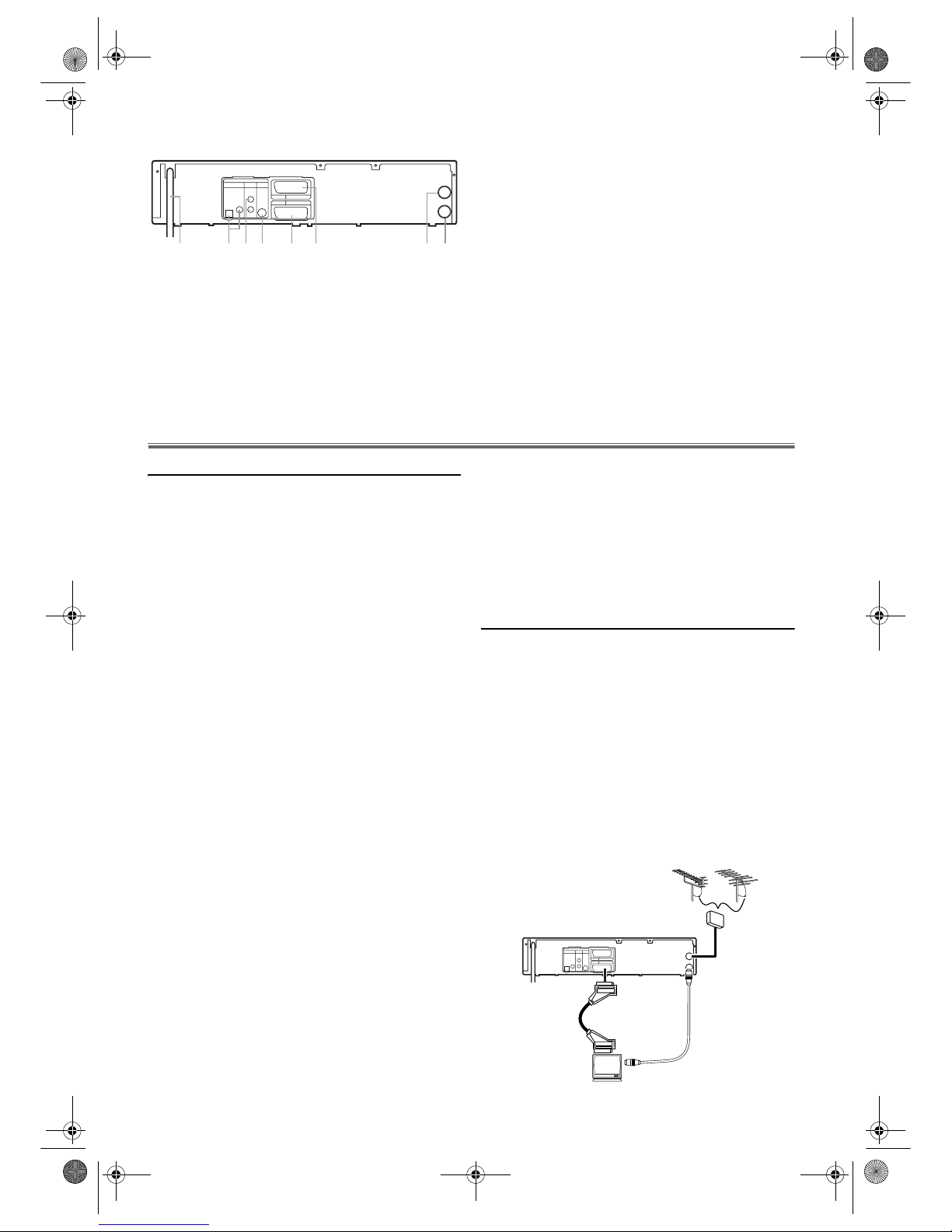
7 EN
Rear View
1.
Power Cord
Connect to a standard AC outlet.
2.
DIGITAL AUDIO OUT (OPTICAL, COAXIAL) jacks (DVD
only)
Connect to an amplifier with digital input jacks such as
Dolby Digital decoder, DTS decoder, etc. Use a
commercially available optical or coaxial cable.
3.
ANALOG AUDIO OUT jacks (DVD only)
Connect to the audio input jacks of your TV or stereo
system. Use commercially available audio cables.
4.
S-VIDEO OUT jack (DVD only)
Connect to the S-VIDEO input jack on your TV. Use a
commercially available S-VIDEO cable.
5. AV1 (TV) jack
Connect to the scart jack on your TV. Use the supplied
scart cable.
6. AV2 (DECODER) jack (VCR only)
Connect a scart cable from another VCR, camcoder, or
an audio/video source.
7. AERIAL jack
Connect to an antenna or cable.
8. RF OUT jack
Connect to the antenna in jack of your TV, cable box or
direct broadcast system. Use the supplied RF cable.
CAUTION: Do not touch the inner pins of the
jacks on the rear panel.
Electrostatic discharge may cause
permanent damage to the unit.
Setting up Your DVD/VCR
Before Connecting
• Be sure to turn off the unit and equipment to be connected
before connecting.
• Refer to the instruction books for your TV, stereo system
and any other equipment to be connected.
• Be sure to keep the unit connection cables separate from
the TV antenna cable when you install the unit, because it
may cause electrical interference when you are watching
television programmes.
• DTS audio cannot be produced with an analogue
connection.
• Please refer to the instruction books of your TV, DVD/
VCR, Stereo System or other devices as necessary to make
the best connections.
• Make one of the following connections, depending on the
capabilities of your existing equipment.
The following guidelines are options for the best picture and
sound quality available on your DVD/VCR.
Picture
1) Use SCART Output (DVD/VCR(AV1 TV)) for the best
picture quality (for DVD and VCR features).
2) Use S-Video Output for the better picture quality (for
DVD features only).
Note: • When your TV conforms to RGB input signal, the
Euro AV (scart) connection ensures you the best
picture and audio quality. However if your TV does
not conform to RGB input signal, the S-VIDEO
OUT and ANALOG AUDIO OUT connection is
better (for DVD features only).
Sound
1) Use SCART Output (DVD/VCR(AV1 TV)) for best
sound quality (for DVD and VCR features).
2) Digital audio connections provide the clearest sound.
Connect the unit’s DIGITAL AUDIO OUT (either
COAXIAL or OPTICAL) to your amplifier or receiver
(for DVD features only).
3) If digital connections are not possible, connect the unit’s
ANALOG AUDIO OUT (Left and Right) to your
amplifier, receiver, stereo or TV (for DVD features only).
WARNING!
• Never make or change connections with the power
switched on.
• Connect the unit directly to your TV, instead of eg. a VCR,
to avoid distortion because DVD-Video discs are copy
protected.
• Do not connect the ANALOG AUDIO OUT of the unit
to PHONO IN of your amplifier or receiver.
• If you use the scart cable, it is not necessary to connect the
analog audio cables.
Connecting to a TV
1) Disconnect the TV’s power cord from the AC outlet.
2) Disconnect the antenna or cable from your TV.
3) Connect that antenna or cable to the AERIAL jack of this
unit.
4) Connect the RF OUT jack of this unit to the antenna in
jack of your TV. Use the supplied RF cable.
5) Connect the AV1 (TV) scart jack of this unit to the scart
input jack of your TV. Use the supplied scart cable.
6) Plug in the TV and this unit.
Note: • The TV must be connected to this unit through AV1
(TV) jack. A connection to AV2 (DECODER) jack
will not function correctly.
• Playback picture from DVD and VCR cannot be
delivered through the RF cable. The RF cable is only
for sending the antenna signal to the TV.
RF OUT
AERIAL
VCR
AV2 (DECODER)
DVD/VCR AV1 (TV)
L
R
DVD
OPTICALCOAXIAL
DIGITAL
AUDIO OUT
ANALOG
AUDIO OUT
S-VIDEO
OUT
123456 78
RF OUT
AERIAL
VCR
AV2 (DECODER)
DVD/VCR AV1 (TV)
L
R
DVD
OPTICALCOAXIAL
DIGITAL
AUDIO OUT
ANALOG
AUDIO OUT
S-VIDEO
OUT
VHF/UHF
MIXER
to aerial jack
RF cable
(supplied)
scart cable
(supplied)
to 21-pin
scart jack
(TV)
UHF
VHF
H9930BD(EN).fm Page 7 Wednesday, July 20, 2005 4:58 PM
Page 8
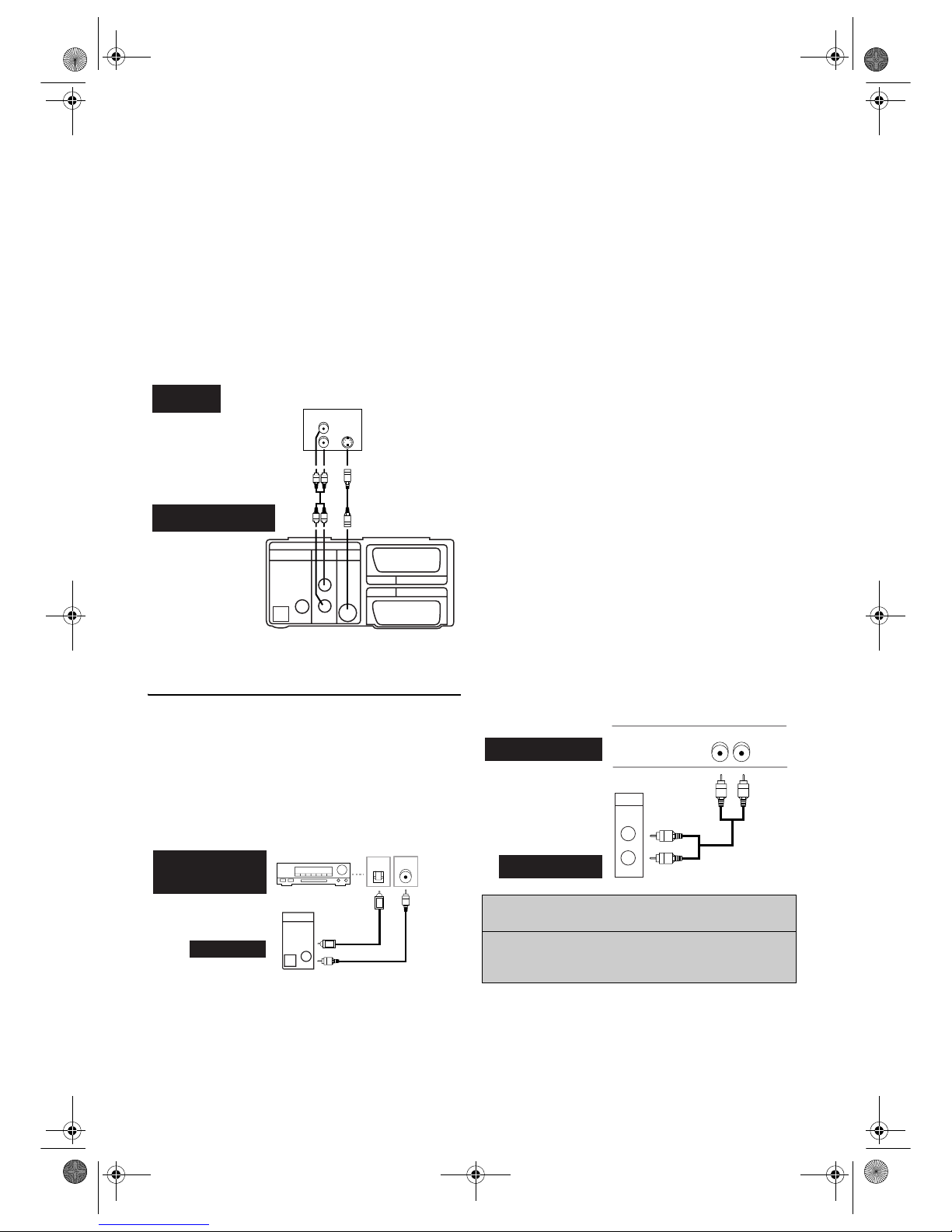
8 EN
If your TV has no scart input jack but has an
S-VIDEO input jack,
1) Follow the steps 1) to 4) right under “Connecting to a
TV”.
2) Connect the S-VIDEO OUT jack on this unit to the
S-VIDEO input jack on your TV.
3) Connect the analog AUDIO OUT jacks of this unit to
the analog AUDIO input jacks of your TV.
4) Plug in the TV and this unit.
Note: • The S-VIDEO connection only supplies video
(picture) in the DVD mode.
• Set “DOLBY DIGITAL” to “PCM” for the AUDIO
setting in the setup mode.
Playing a DVD using incorrect settings may generate
noise distortion and may also damage the speakers.
(Refer to page 24.)
For Better Sound (for DVD Features)
These 2 connections are optional for better sound.
1) For clear digital sound quality, use the DIGITAL AUDIO
OUT (either OPTICAL or COAXIAL) jack for the
connection to your digital audio system.
•If the audio format of the digital output does not match
the capabilities of your receiver, the receiver will produce
a strong, distorted sound or no sound at all.
Hints for connecting to a Dolby Digital
decoder, DTS decoder or MPEG decoder
• By connecting this unit to a Multi-channel Dolby Digital
decoder, you can enjoy high-quality Multi-channel Dolby
Digital surround sound as heard in the movie theaters.
• When this unit is connected to a DTS decoder, you can
enjoy Multi-channel surround system which reproduces the
original sound as truthfully as possible. Multi-channel
surround system is developed by the Digital Theater
System, Inc.
• A digital component with a built-in MPEG 2, Dolby
Digital
TM
or DTS decoder allows you to enjoy the surround
sound while producing the effecting of being in a movie
theater or a concert hall.
• If output is Dolby Digital encoded audio, connect to a
Dolby Digital decoder, and set “DOLBY DIGITAL” to
“BITSTREAM” in the AUDIO menu. (Refer to page 24.)
• If output is DTS encoded audio, connect to a DTS
decoder, and set “DTS” to “BITSTREAM” in the AUDIO
menu. (Refer to page 24.)
• If output is MPEG encoded audio, connect to an MPEG
decoder, and set “MPEG” to “BITSTREAM” in the
AUDIO menu. (Refer to page 24.)
Hints for connecting to an MD deck or DAT
deck
• The audio source on a disc in a Dolby Digital Multichannel surround format cannot be recorded as digital
sound by an MD or DAT deck.
• Unless connected to a Dolby Digital decoder, set “DOLBY
DIGITAL” to “PCM” in the AUDIO menu. Playing a
DVD using incorrect settings may generate noise
distortion, and damage the speakers. (Refer to page 24.)
• Set “DOLBY DIGITAL” and “MPEG” to “PCM” and set
“DTS” to “OFF” in the AUDIO menu for connecting to
an MD deck or DAT deck. (Refer to page 24.)
2) For dynamic sound effects, use the ANALOG AUDIO
OUT jacks for the connection to your audio system.
VCR
AV2 (DECODER)
DVD/VCR AV1 (TV)
L
R
DVD
OPTICAL COAXIAL
DIGITAL
AUDIO OUT
ANALOG
AUDIO OUT
S-VIDEO
OUT
L
R
S-VIDEO
IN
AUDIO
IN
TV
DVD / VCR
S-Video cable
(not supplied)
(Back of the unit)
COAXIAL
OPTICAL
or
Digital Audio
Input jacks
Optical
cable
(not supplied)
Coaxial
cable
(not supplied)
DVD / VCR
Dolby Digital decoder,
DTS decoder or
MPEG decoder etc.
OPTICALCOAXIAL
DIGITAL
AUDIO OUT
“DTS” and “DTS Digital Out” are trademarks of
Digital Theater Systems, Inc.
Manufactured under license from Dolby
Laboratories. “Dolby” and the double-D symbol
are trademarks of Dolby Laboratories.
RL
AUDIO SYSTEM
DVD/VCR
Audio
L
R
ANALOG
AUDIO OUT
Audio cable
(not supplied)
H9930BD(EN).fm Page 8 Wednesday, July 20, 2005 4:58 PM
Page 9
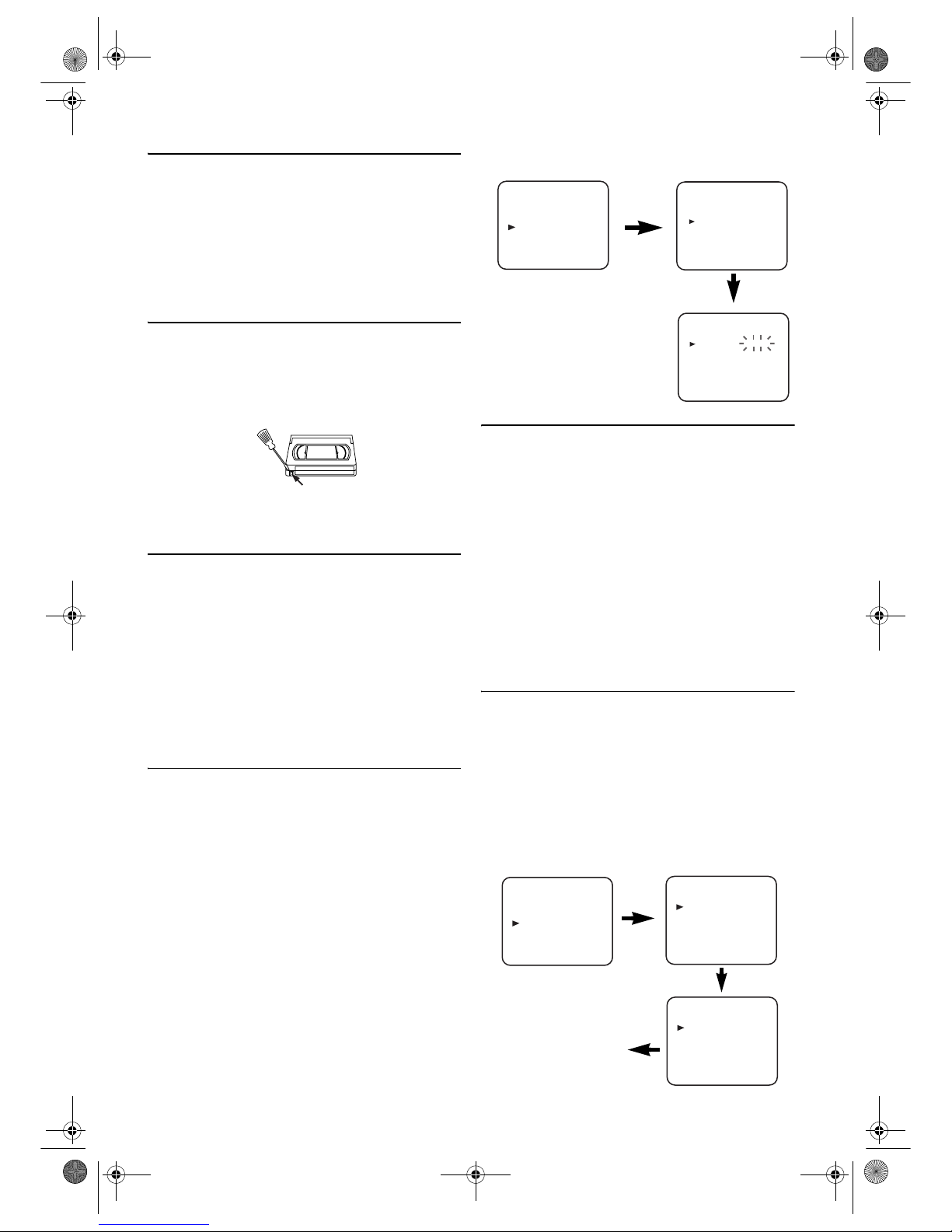
9 EN
External Input Mode (for VCR Features)
Connect an external device (a decoder, a camcorder, etc.) to
the AV2 (DECODER) jack. Press 0, 0, 2 with
the Number buttons, so that “AV2” appears on the TV screen.
If you use the front AUDIO/VIDEO input jacks, press 0, 0, 3
with
the Number buttons, so that “AV3” appears on the TV
screen.
If you use the AV1 (TV) jack for connecting a device, press
0,
0, 1 with the Number buttons, so that “AV1” appears on the
TV screen.
Video Cassette Tape
This unit will operate with any cassette that bears the VHS
mark. For best results, we recommend the use of high-quality
tapes. Do not use poor quality or damaged tapes.
• You can prevent accidental erasing of a recording by
breaking off the erase-prevention tab on the back edge of
the cassette.
• If you decide to record on the tape again, cover the hole
with plastic tape.
TV Colour System
Different countries use different television colour systems.
Tapes recorded in the PAL or NTSC system can be played
back on this unit. Usually, the picture on the TV screen will
be in black and white when you play back a tape that is
recorded in a different colour system.
Tapes recorded in the NTSC system can be played back on
this unit and a PAL system TV set. This feature is only
available in the SP mode. When playing back such tapes, the
picture may roll up or down, shrink vertically and black bars
may appear both at the top and bottom of the screen. Adjust
the vertical hold control on your TV, if the TV features this
control.
Setting the Clock
This unit incorporates a 24-hour clock. The clock must be set
for the Timer Recording function to operate correctly.
• Use the remote control for this procedure.
1) Press
VCR, then MENU.
2) Press
K or L to select “INITIAL”, then press B.
3) Press
K or L to select “CLOCK”, then press B.
4) Press
K or L until the relevant year appears, then press B.
5) Press
K or L until the relevant month appears, then press
B.
6) Press
K or L until the relevant day appears, then press B.
7) Press
K or L until the relevant hour appears, then press B.
8) Press
K or L until the relevant minute appears.
9) Press
MENU to start the clock.
Note: • Press s to go back to the item you want to correct
during steps 5) to 8).
• Although seconds are not displayed, they begin
counting from 00 when you exit by pressing MENU.
Use this feature to synchronize the clock with the
correct time.
• If this unit is unplugged or if there is a power failure
for more than 30 seconds, you may have to reset the
clock.
Channel Presetting
Tuning of broadcast channels not already preset in the unit
can be performed in two ways.
Automatic Channel Preset
•By “AUTOMATICALLY” tuning channels and placing
them in sequential order in the unit’s memory i.e. the first
channel found will be memorized into the unit’s channel
position 1, the second channel found will be memorized
into the unit’s channel position 2 and so on.
• Execution of the “Automatic” channel presetting cancels all
the preset channels. DO NOT use this feature if you intend
to use some of the pre-tuned channels. Use the “Manual”
channel presetting function to tune in the additional
channels you require.
Manual Channel Preset
• Each channel is tuned manually and individually. Follow
the steps laid out in the “Manual Channel Preset”. (Refer to
page 10.)
Automatic Channel Preset
You can programme the tuner to scan only the channels that
you can receive in your area.
• Use the remote control for this procedure.
1) Turn on the TV and select the TV channel to the video
channel on the TV.
2) Press
VCR, then MENU.
3) Press
K or L to select “INITIAL”, then press B.
4) Press
K or L to select “CH TUNING”, then press B.
5) Press
K or L to select “AUTO”, then press B.
•The tuner scans and memorizes all the active channels in
your area. After scanning, the tuner stops on the lowest
memorized channel.
Ta b
MENU
TIMER
SET UP
INITIAL
INITIAL
CH TUNING
CLOCK
CLOCK
YEAR 2 0 0 5
MONTH 0 1
DAY 0 5 WE
HOUR
_ _
MINUTE
_ _
INITIAL
CH TUNING
CLOCK
CH TUNING
AUTO
MANUAL
MOVE
scanning
MENU
TIMER
SET UP
INITIAL
H9930BD(EN).fm Page 9 Wednesday, July 20, 2005 4:58 PM
Page 10

10 EN
To Select a Desired Channel
You can select a desired channel by using CH. (K/L), or
directly pressing
the Number buttons on the remote control.
• Enter a channel numbers as a two-digit number for the
quickest results. For example, to select channel 6, press
0
and 6. If you only press 6, channel 6 will be selected after a
brief delay.
• You can only select channels 01–99.
Manual Channel Preset
• Use the remote control for this procedure.
1) Press
VCR, then MENU.
2) Press
K or L to select “INITIAL”, then press B.
3) Press
K or L to select “CH TUNING”, then press B.
4) Press
K or L to select “MANUAL”, then press B.
5) Press
K or L to select “POSITION”, then press B.
•When a weak signal is received in Manual Tuning mode,
you can change the background to solid blue or the
static screen by pressing
C.RESET.
6) Press
the Number buttons, K or L to select your desired
position number, then press
B.
•You can select position number 01-99.
•If “ON” appears on the right side of “SKIP”, press
K or
L to point to “SKIP”. Then, press B to select “OFF”.
•If you want to remove scrambled signals, press
K or L
repeatedly to point to “DECODER”. Then, press
B to
select “ON”.
7) Press
K or L to select “CHANNEL”, then press B.
8) Press
K or L to start scanning.
•The unit’s tuner will begin to search up or down
automatically. When a channel is found, the unit will
stop searching and the picture will appear on the TV
Screen.
•You can select desired channel number by using
the Number buttons. You must refer to the following
Channel Plan table and press three digits to select the
channel number.
(To select channel 24, press “
0” button first and then
press “
2” and “4”.)
•If this is the channel you want, press
B.
•This unit can receive Hyper and Oscar frequency bands.
9) Press
MENU to exit.
Note: • To confirm that a channel has been added, press
CH. (K/L).
To Skip a Preset Channel
The channels you can no longer receive or seldom watch can
be set to be skipped when you access channels by pressing
CH. (K/L).
• Use the remote control for this procedure.
1) Press
VCR, then MENU.
2) Press
K or L to select “INITIAL”, then press B.
3) Press
K or L to select “CH TUNING”, then press B.
4) Press
K or L to select “MANUAL”, then press B.
5) Press
K or L to select “POSITION”, then press B.
6) Press
the Number buttons, K or L to select relevant
position number, then press
B.
7) Press
K or L to select “SKIP”, then press B to select
“ON”.
•To memorize the channel again, press B. “ON” will
change to “OFF”.
8) Press
MENU to exit.
Note: • To confirm that a channel has been deleted, press
CH. (K/L).
Channel Reprogramming
You can replace two channels.
• Use the remote control for this procedure.
1) Press VCR, then MENU.
2) Press
K or L to select “INITIAL”, then press B.
3) Press
K or L to select “CH TUNING”, then press B.
4) Press
K or L repeatedly to select “MOVE”, then press B.
5) Press
K or L repeatedly to select the position number you
want to change the channel, then press
B.
•You cannot select a position number where “- - -”
appears next to the number. This is because SKIP is set
to “ON” for this position number.
•When a weak signal is received in Channel
Reprogramming mode, you can change the background
to solid blue by pressing
C.RESET.
If you press the button again, the background will return
to the static screen.
6) Press
K or L repeatedly until the channel move to another
position number, then press
B.
Channel Plan
CH Indication TV Channel
01 – 10 IRA – IRJ, GAP
21 – 69 E21 – E69
74 – 78 X, Y, Z, Z+1, Z+2
80 – 99, 100 S1 – S20, GAP
121 – 141 S21 – S41
INITIAL
CH TUNING
CLOCK
CH TUNING
AUTO
MANUAL
MOVE
MANUAL
POSITION
CHANNEL
DECODER
SKIP
P08
008
[OFF]
[OFF]
MENU
TIMER
SET UP
INITIAL
INITIAL
CH TUNING
CLOCK
MANUAL
POSITION
CHANNEL
DECODER
SKIP
P08
008
[OFF]
[ON]
CH TUNING
AUTO
MANUAL
MOVE
MENU
TIMER
SET UP
INITIAL
H9930BD(EN).fm Page 10 Wednesday, July 20, 2005 4:58 PM
Page 11

11 EN
7) Press MENU to exit.
VCR Operation
VCR Features
Ensure that all VCR setting begins in VCR mode by pressing
VCR. (Make sure that the VCR OUTPUT indicator is lit.)
Playback
1) Turn on the TV and select the video channel on the TV.
2) Insert a pre-recorded tape.
•The unit will turn on automatically. If the eraseprevention tab has been removed, the unit will start
playback automatically.
•If the unit’s power was already on, press
VCR to switch
to VCR mode.
3) If playback does not start automatically, press
VCR, then
press
PLAY B.
<If a tape is already in the unit...>
•Using the buttons on the unit
Just press
PLAY B on the unit. Power will automatically
turn on and playback will start. (Direct Button
Operation)
•Using the buttons on the remote control
Press
STANDBY-ON to turn on, and then press PLAY B.
4) Press
STOP C to stop playback.
Tracking Adjustment
• Tracking adjustment will be activated automatically
(Digital Tracking function) when you start playback.
• When playing pre-recorded tapes or tapes recorded on units
other than your own, noise lines (black and white streaks)
may appear on the playback picture. If this occurs, you can
adjust the tracking control manually by pressing
CH. (K/L) until the streaks disappear. To return to the
DTR function, stop the tape once and start playback again.
• You can reduce the noise lines by pressing
CH. (K/L) in
Slow mode, too. Slow tracking adjustment is not set
automatically.
• In the Still mode, press
SLOW, and press CH. (K/L) until
the streaks disappear. To return to the Still mode, press
PAUSE k again.
Speed Search
1) Press g or h during playback to view a videotape at a
high speed in either a forward or reverse direction. In this
mode, the sound will be muted.
2) Press the button again, the unit will now search in super
high speed. (This function will not operate for a NTSC
tape.)
3) Press PLAY B to return to normal playback.
Still Picture
Press PAUSE k during playback to view a still picture on the
TV screen.
• When the picture begins to vibrate vertically, stabilize the
picture by pressing
CH. (K/L) in the Still mode.
• After the unit has been in Still mode for 5 minutes, it will
stop automatically to protect the tape and the video head.
<Note for “Speed Search” and “Still Picture”>
• Usually there will be video “noise” lines (black and white
streaks or dots) on the screen. This is normal.
The still picture will, in addition to containing the “noise”
lines, be black and white.
This is not a fault of the unit but merely a by-product of
the technology involved in producing a DVD/VCR with
LP mode.
Slow Motion
•Press SLOW to reduce the playback speed. The unit mutes
the sound during slow motion. You can control the speed
by pressing
g (faster) or h (slower). Press PLAY B to
return to normal playback.
• If it is left in the Slow mode for more than 5 minutes, the
unit will automatically switch to the Stop mode.
Auto Repeat Playback
The unit has an auto repeat function that allows you to repeat
a tape indefinitely without touching
PLAY B.
• Use the remote control for this procedure.
• Insert a pre-recorded tape.
INITIAL
CH TUNING
CLOCK
CH TUNING
AUTO
MANUAL
MOVE
MENU
TIMER
SET UP
INITIAL
MOVE
P01:
P02:
P03:
P04:
P05:
01
02
03
04
05
P06:
P07:
P08:
P09:
P10:
06
07
08
09
10
Position
Number
Channel
Number
[ ]
MOVE
P01:
P02:
P03:
P04:
P05:
01
02
10
04
05
P06:
P07:
P08:
P09:
P10:
06
07
08
09
03
[ ]
MOVE
P01:
P02:
P03:
P04:
P05:
01
02
10
04
05
P06:
P07:
P08:
P09:
P10:
06
07
08
09
03
H9930BD(EN).fm Page 11 Wednesday, July 20, 2005 4:58 PM
Page 12

12 EN
1) Press VCR, then MENU.
2) Press
K or L to select “SET UP”, then press B.
3) Press
K or L to select “AUTO REPEAT”.
4) Press
B so that “ON” appears next to “AUTO REPEAT”
on the TV screen.
•When in Stop mode, Auto Repeat mode will start
automatically.
•If the on-screen menu still remains, press
MENU to exit,
then press
PLAY B.
Note: • Once you select the Auto Repeat mode, it stays in
effect even after you turn off the unit.
To Stop Playback
Press STOP C.
To Exit the Auto Repeat Mode
Repeat steps 1) to 3). Then, press B.
“OFF” will appear next to “AUTO REPEAT” on the TV
screen. Press
MENU to exit.
Picture Select
This function enables you to select the picture quality of a
tape.
• Use the remote control for this procedure.
1) Press
VCR, then MENU.
2) Press
K or L to select “SET UP”, then press B.
3) Press
K or L to select “PICTURE”.
4) Press
B until the desired mode (NORMAL, SOFT or
SHARP) is indicated on the TV screen.
5) Press
MENU to exit.
Note: • Once you select the Picture Select mode, it stays in
effect even after you turn off the unit.
Auto Return
When timer recording is finished, the unit will automatically
rewind the tape to the beginning where it started recording.
If there are any remaining programmes including Daily,
Everyday or Weekly, AUTO RETURN will not operate.
1) Press
VCR, then MENU.
2) Press
K or L repeatedly to point to “SET UP”, then press
B.
3) Press
K or L to point to “AUTO RETURN”, then press
B.
“ON” will appear next to “AUTO RETURN”.
4) Press
MENU.
Watch the Recorded Timer Programme
Press T-SET to turn on the unit and press VCR, then press
PLAY B.
Quick-Find
This function enables you to search and confirm the contents
of the recorded programme(s) using the index mark.
• Use the remote control for this procedure.
• The tape must be fully rewound.
1) Press
VCR, then QUICK-FIND.
To Skip to the Beginning of Next Programme
1) Press QUICK-FIND.
To View at Normal Speed
1) Press PLAY B.
•The Quick-Find is cancelled.
Note: • This function will not operate in the Recording mode.
• When you want to cancel the Quick-Find while in
progress, press STOP C.
• When the end of a tape is reached during the Quick-
Find, the tape will be automatically rewound to the
beginning. After rewinding finishes, the unit will eject
the tape.
Index Search
This function enables you to search the beginning of the
desired programme recorded an index mark.
• The index mark will be made automatically when
REC/OTR is pressed. It will also be marked at the starting
point of Timer recording and OTR.
• The index mark is not recorded if
PAUSE k is pressed and
released during recording.
• The time gap between index marks on the tape should be
greater than 1 minute for SP recording and 2 minutes for
LP recording.
• Use the remote control for this procedure.
1) Press
VCR, then SEARCH MODE.
2) Press
K or L repeatedly until the number of programmes
that you want to skip appears.
3) Press
s or B to start Index Search.
•The unit begins rewinding or fast forwarding to the
beginning of desired programme. When the preset
programme is reached, the unit will start playback
automatically.
Note: • Index Search can be set up to 20.
• This function will not operate in the Recording mode.
• Operations must be followed up within 30 seconds,
from steps 2) to 3). Otherwise the Index Search mode
will be cancelled.
• To exit the Index Search mode, press MENU in step 2).
Or press STOP C after step 3).
MENU
TIMER
SET UP
INITIAL
SET UP
AUTO REPEAT[ON
]
PICTURE[NORMAL
]
AUTO RETURN[ON
]
MENU
TIMER
SET UP
INITIAL
MENU
TIMER
SET UP
INITIAL
MENU
TIMER
SET UP
INITIAL
SET UP
AUTO REPEAT[ON
]
PICTURE[NORMAL
]
AUTO RETURN[ON
]
H9930BD(EN).fm Page 12 Wednesday, July 20, 2005 4:58 PM
Page 13

13 EN
Time Search
This feature allows you to go to a specific point on a tape by
entering the exact amount of time you wish to skip in order to
reach the point.
If a tape includes both programmes recorded in the PAL
system and ones recorded in the NTSC system, this function
may not be operated correctly.
• Use the remote control for this procedure.
1) Press
VCR, then SEARCH MODE twice.
2) Press
K or L repeatedly until the desired time appears.
3) Press
s or B to start Time Search.
•The unit begins rewinding or fast forwarding to the
specified point. When 0:00 is reached, the unit will start
playback automatically.
Note: • Time Search can be set up to 9 hours 59 minutes
(9:59).
• This function will not operate in the Recording mode.
• Operations must be followed up within 30 seconds,
from steps 2) to 3). Otherwise the Time Search mode
will be cancelled.
• To exit the Time Search mode, press MENU in step 2).
Or press STOP C after step 3).
Hi-Fi Stereo Sound System
This unit will record and playback Hi-Fi stereo sound. In
addition it has a NICAM stereo sound decoder.
This equipment will receive stereo and bilingual broadcasts
and it is possible the several ways of recording and playing back
the sound.
Selecting the Sound Mode
You can select each mode by pressing AUDIO on the remote
control. Each mode is indicated on the TV screen as following.
• During reception of stereo broadcasts
• During reception of bilingual broadcasts
Note: • If you play non-Hi-Fi tapes, the unit will play
automatically in monaural even if you select any
mode.
• If the stereo signal becomes weak, the broadcast is
automatically recorded in monaural.
Recording
Viewing and Recording the Same Programme
1) Insert a cassette tape with its erase-prevention tab in place.
(If necessary, rewind or fast forward the tape to the point
at which you want to begin recording.) Press
VCR.
2) Press
the Number buttons or CH. (K/L) to select the
channel to be recorded.
3) Press
SPEED/SYSTEM to select the tape speed (SP/LP).
4) Press
REC/OTR to begin recording.
•The REC indicator on the front panel display comes on.
5) Press
STOP C when recording is completed.
Two Different Tape Speeds
Before recording, select the tape speed : SP mode (Standard
Play) or LP mode (Long Play). The table below shows the
maximum recording/playback time using E-60, E-120, E-180
or E-240 tapes in each mode.
Skipping Unwanted Programme Material During
Recording
1) Press PAUSE k when you want to temporarily halt
recording.
You can check the remaining pause time with
C
marks on
the TV screen. Each
C
mark represents 1 minute. After 5
minutes, the unit will automatically switch to the Stop
mode to prevent tape damage.
2) Press
PAUSE k or REC/OTR to resume recording.
Recording One Programme While Viewing Another
You can record one programme while viewing another. To
start recording, follow steps
1) to 4) under “Viewing and
Recording the Same Programme”. Then, set the TV to the
channel you want to watch.
To Monitor the Progress of Your Recording
Select the video channel on the TV.
Assemble Function
You can record in continuation from previous programme on
a pre-recorded tape.
1) Insert a pre-recorded tape. Press
PLAY B to start playback.
2) Press PAUSE k at the desired point on the tape.
3) Press
REC/OTR. The unit will be in the Recording Pause
mode.
4) Press
CH. (K/L) to select the channel to be recorded.
5) Press
REC/OTR or PAUSE k. The recording will begin.
6) Press
STOP C when recording is completed.
OTR (One Touch Recording)
This function enables you to set the duration of a recording
simply by pressing
REC/OTR.
1) Follow steps
1) to 3) in “Viewing and Recording the Same
Programme”.
2) Press
REC/OTR repeatedly until the desired recording
length appears in the upper left corner of the TV screen.
Recording stops when 0:00 is reached.
• To check time remaining during an OTR, press
DISPLAY.
• To change the recording length during an OTR, press
REC/OTR repeatedly until the desired length appears.
• To stop an OTR before recording is finished, press
STOP C.
• To cancel the OTR but continue recording, press
REC/OTR
repeatedly until “I” appears without the recording length.
Timer Recording
You may programme the unit to start and end a recording
while you are away. You can set 8 programmes to record on
specific days, daily or weekly within a 1-year period.
• Use the remote control for this procedure.
• Insert a cassette tape with its erase-prevention tab in place.
(If necessary, rewind or fast forward the tape to the point at
which you want to begin recording.)
Mode Audio output
Display on
the TV screen
Stereo Stereo STEREO
L L audio from the both speakers LEFT
R R audio from the both speakers RIGHT
Normal Monaural - None -
Mode Audio output
Display on
the TV screen
Main Main audio from the both speakers MAIN
Sub Sub audio from the both speakers SUB
Main / Sub
• Main audio from the left speaker
• Sub audio from the right speaker
MAIN + SUB
Tape Type Recording/Playback Time
Tape Speed SP Mode LP Mode
E-60 1 hour 2 hours
E-120 2 hours 4 hours
E-180 3 hours 6 hours
E-240 4 hours 8 hours
I I [0:30] I[1:00]... I[7:30] I[8:00]
(Normal (OTR:
recording) 30 minutes)
H9930BD(EN).fm Page 13 Wednesday, July 20, 2005 4:58 PM
Page 14

14 EN
1) Press VCR, then MENU.
2) Press K or L to select “TIMER”, then press B.
Note: • If you have not set the clock yet, “CLOCK” setting
menu appears. If so, follow the steps outlined in the
“Setting the Clock”. (Refer to page 9.) Then, set the
timer.
•When you press
B after pressing K or L during steps 3) to
7), the input mode will move to the next item.
• If you do not press B within 5 seconds of setting an item,
the input mode will move to the next item.
•Press
s to go back to the previous item from the current
setting during steps 4) to 8). If s is pressed when the
TIMER NUMBER is flashing, the entire programme
contents will be erased.
3) Programme number flashes. Press
K or L repeatedly until
the desired programme number appears. Then, press
B.
4) Select once, daily, everyday or weekly recording.
For once-only recording : Press K or L repeatedly until
the relevant month appears, and then press
K or L
repeatedly until your desired day appears.
For daily recording : To record a TV programme at the
same time on the same channel from Monday through
Friday. While the month digit is flashing, press
K or L
repeatedly to select “MO-FR”.
For everyday recording : To record a TV programme at
the same time on the same channel everyday. While the
month digit is flashing, press
K or L repeatedly to select
“MO-SU”.
For weekly recording : To record a TV programme at the
same time on the same channel every week. While the
month digit is flashing, press
K or L repeatedly to select
“W-MO” (example: every monday).
5) Press
K or L repeatedly until the relevant start hour
appears. Next, enter the minute digit.
6) Press K or L repeatedly until the relevant end hour
appears. Next, enter the minute digit.
7) Press K or L repeatedly until the relevant channel number
appears.
8) Press K or L repeatedly until the desired tape speed
appears.
9) Press B. Programme 1 is now completed.
•To set another timer programme, repeat steps 3) to 9).
10)Press MENU to exit.
11)Press
T-SET to activate a timer recording.
•If the unit switches to the DVD mode after pressing
T-SET, the indicator will not appear. The
indicator will appear when the unit is turned off by
pressing
STANDBY-ON.
•If the unit is turned off after pressing
T-SET, the
indicator will appear.
To Stop a Timer Programme Which Has Already
Started
Press STOP/EJECT on the unit.
Note: • STOP C on the remote control will not function in the
Timer Recording mode.
To Correct Timer Programmes
If the unit is already in timer standby mode, press
STOP/EJECT on the front panel or T-SET on the remote
control to exit from the standby mode.
1) Repeat steps
1) to 3) in the “Timer Recording”.
2) Select the programme number you want to change using
s or B.
3) Enter the correct numbers using
K or L, then press B.
4) Press MENU to exit.
5) Press
T-SE T to return to timer standby mode.
To Cancel or Check the Start/End Time
If the unit is already in timer standby mode, press
STOP/EJECT on the front panel or T-SET on the remote
control to exit from the standby mode.
1) Repeat steps
1) to 2) in the “Timer Recording”.
2) Select the programme number you want to check using
K
or L. The details of selected programme appears on the
TV screen. You may cancel the entire programme by
pressing
s.
3) Press MENU to exit.
Avoid Overlap of TIMER Programmes...
A timer programme does not work while another programme
is under execution.
Hints for OTR and Timer Recording
•Press
VCR on the remote control before you set Timer
Recording. Make sure the remote control is in the VCR
mode, then press
T-SE T.
• If a tape is not in the unit or does not have the eraseprevention tab, the indicator flashes and Timer
Recording cannot be performed. Please insert a recordable
tape.
• When Timer Recordings are set, the indicator will
appear. To use the VCR as usual until the time for the
recording, press
T-SET so that the indicator disappears.
Select either VCR or DVD mode, then continue with the
other features as described in this manual.
After an OTR and a Timer Recording has been set,
this unit operates as follows:
• If a tape runs out before an OTR or a Timer Recording is
finished, the unit ejects the tape and switches to the DVD
mode automatically. If the DVD power is off, the unit does
not switch to the DVD mode but goes into the timer
standby mode. Press T-S ET on the remote control or
STOP/EJECT on the unit, then press VCR to activate the
VCR function again.
• Once the unit turns to the timer standby mode, no VCR
functions are available until
T-SET is pressed. (OUTPUT on
the front panel and
VCR on the remote control will not
function.)
• To cancel the timer standby mode, press
T-SE T on the
remote control or
STOP/EJECT on the unit, then press
VCR to activate the VCR function again.
• The mode of the unit and the remote control may differ
(VCR mode or DVD mode) when you set Timer
Recording or after you cancelled Timer Recording.
•Press
VCR or DVD on the remote control to select your
desired mode before you operate.
When an OTR or a Timer Recording is completed...
• If Auto Power Off for DVD has been activated and there
are Timer Recordings on standby, the unit turns off
automatically, and the indicator on the front panel
display lights up to indicate the unit is in the timer standby
mode.
MENU
TIMER
SET UP
INITIAL
TIMER NUMBER
1
START
END
DATE
CHANNEL
SPEED
--/--
--:--
--:--
--
--
9:00 10:00 11:00
Programme 1
Programme 2
Programme 3
H9930BD(EN).fm Page 14 Wednesday, July 20, 2005 4:58 PM
Page 15

15 EN
• The indicator on the front panel display flashes if there
are no more Timer Recordings on standby.
• If Auto Power Off for DVD has NOT
been activated, the
unit switches to the DVD mode and all the VCR function
will be unavailable. the indicator will not appear as long
as the DVD is in use. All the DVD functions are available
during OTR, timer standby mode and Timer Recording.
If you want to use the unit during a timer recording
or while the indicator is on or flashing.
•Press STANDBY-ON to turn on the unit. Press DVD on the
remote control to choose DVD mode, then continue with
the other DVD features as described in this manual. You
don’t need to set the TIMER off to use the unit.
Note (for Timer Recording) :
• If there is a power failure or the unit is unplugged for more
than 30 seconds, clock and all timer settings will be lost.
Copying a Video Tape
You can make copies of videotapes made by friends or relatives
for your own enjoyment.
Connect the recording DVD/VCR (this unit), playing VCR
(another VCR) and your TV as outline in the following
diagrams.
1) Insert a pre-recorded videocassette into the playing VCR.
2) Insert video cassette tape with its erase-prevention tab in
place into the cassette compartment of the recording unit.
3) Press
SPEED/SYSTEM to select the desired recording
speed (SP/LP).
4) Select “AV2” or “AV3” position on the recording unit.
See “External Input Mode (for VCR features)”. (Refer to
page 9.)
5) Press
REC/OTR on the recording unit.
6) Begin playback of the tape in the playing VCR.
7) To s t o p r e c or d i n g, p r es s STOP/EJECT on the recording
unit, then stop playback of the tape in the playing VCR.
Note: • For best results during dubbing, use the unit’s front
panel controls whenever possible. The remote control
might affect the playing VCR’s operation.
• If video or colour fades in and out, you may be
copying a copy guarded video tape.
• Unauthorised recording of copyrighted materials may
infringe on the rights of copyright owners, violate
copyright laws and may not record clearly.
Recording from DVD to VCR
You can copy a DVD to a videotape. This will be possible only
if the DVD is not copy protected.
1) To activate DVD function, press
DVD.
2) Insert an uncopyrighted DVD, then press
PAUSE k at
the point where you want to start recording.
3) Press
VCR, then insert a tape with its erase-prevention tab
in place. Make sure the VCR is in Stop mode after you
find your recording point.
4) Press
SPEED/SYSTEM to choose your recording speed.
“SP” or “LP” appears on the front panel display.
5) Press 0, 0, 4 with the Number buttons, then “disc” briefly
appears on the front panel display.
6) Press REC/OTR.
7) Press
DVD, then press PLAY B.
8) To s t o p r e c or d i n g, p r es s
VCR, then STOP C.
Status Display
To check the Counter, or Clock & Channel number, press
DISPLAY. Each time you press DISPLAY, TV screen will
change as illustrated:
When you select the channel using
the Number buttons, select
the desired channel (position number).
Note: • If the on screen display or indicators on the front panel
show an abnormal reading or no reading, unplug this
unit for 30 seconds, then replug it again.
Please note that clock and timer settings will be cleared
after disconnection.
RF OUT
AERIAL
VCR
AV2 (DECODER)
DVD/VCR AV1 (TV)
L
R
DVD
OPTICALCOAXIAL
DIGITAL
AUDIO OUT
ANALOG
AUDIO OUT
S-VIDEO
OUT
to 21-Pin Scart jack
to 21-Pin Scart jack
Playing VCR
(TV)
Recording DVD/VCR
(this unit)
Using scart jacks
STANDBY-ON
REW
VIDEO L - AUDIO - R
F.FWD
PLAY
REC/OTR
STOP/EJECT
OPEN/CLOSE
CHANNEL
VCR
DVD
STOP PLAY
OUTPUT
Playing VCR
to the audio output jack
to 21-Pin Scart jack
(TV)
to the video output jack
Recording DVD/VCR (this unit)
to AV1 (TV)
Scart jack on
the back of the
DVD/VCR
Using AV front terminals
■
SP
0:12:34
■
SP
17:40
P02
<CLOCK and CHANNEL
NUMBER mode>
<COUNTER mode>
Press once. Press once.
Press once.
<OFF mode>
H9930BD(EN).fm Page 15 Wednesday, July 20, 2005 4:58 PM
Page 16

16 EN
Real Time Tape Counter
• This counter shows the elapsed recording or playback time
in hours, minutes, and seconds on screen. (Nothing is
shown in the case of blank portion.)
• The front panel display shows elapsed time in hours and
minutes.
• The “ – ” indication will appear when the tape is rewound
further than the tape counter position “0:00:00”.
Automatic Operations
Automatic Rewind, Eject
When the end of a tape is reached during recording, playback
or fast-forward, the tape will be automatically rewound to the
beginning. After that, the unit will eject the tape.
• The unit will not rewind the tape automatically during
timer recording or One Touch Recording.
Tape Eject
A tape can be ejected with the unit power on or off (but the
unit must be plugged in).
• If a timer recording is set, press STOP/EJECT twice to eject
a tape.
DVD Operation
Basic Playback
Getting started
• Turn on the power of the TV, amplifier and any other
components which are connected to this unit.
• Make sure the TV and audio receiver (commercially
available) are set to the correct channel.
• Make sure that the DVD OUTPUT indicator is lit. If not,
press
DVD to switch to DVD mode.
1) Press
STANDBY-ON.
2) Press
OPEN/CLOSE to open disc loading tray.
3) Place the chosen disc on the tray, with the label facing up.
4) Press
PLAY B.
•The tray will close automatically, and playback will then
start from the first chapter or track of the disc.
•When you play back a DVD with a title menu
recorded, it may appear on the screen. In this case, refer
to “Title Menu”.
5) Press
STOP C to stop playback.
Note: • A “prohibited icon” may appear at the
top-right on the TV screen during
operation, warning that a prohibited
operation has been encountered by this
unit or the disc.
• Some DVDs may be played from title 2 or 3 due to
specific programmes.
• During the playback of two layered disc, pictures may
stop for a moment. This happens while the 1st layer is
being switched to the 2nd layer. This is not a
malfunction.
• DVDs recorded with the NTSC system can be viewed
on PAL, NTSC or Multi system TV. (Refer to page
23.)
• Depending on the TV, when playing back a NTSC
DVD on a PAL TV, the picture may roll up or down,
shrink vertically and black bars may appear at the both
top and bottom of the screen.
• It may take a time to deliver the picture or the sound.
This is not a malfunction.
• You can change the on-screen language in “PLAYER
MENU” setting. (Refer to page 23.)
General Features
DVDs or Video CDs may contain menus to navigate the disc
and access special features. Enter the appropriate
Number
buttons or press Cursor K / L / s / B to highlight your
selection in the DVD main menu and press ENTER to
confirm.
Note: • Unless stated, all operations described are based on
remote control use. Some operations can be carried
out with the buttons on the front panel.
Disc Menus
1) Press
MENU.
•The DVD main menu will appear.
2) If the feature is not available, symbol may appear on
the TV screen.
3) If disc menu is available on the disc, audio languages,
subtitle options, chapters for the title and other options
will appear for selection.
4) Press
Cursor K / L / s / B to select an item, and press
ENTER to confirm selection.
Title Menu
1) Press
TOP MENU.
•The title menu will appear.
2) If the feature is not available, symbol may appear on
the TV screen.
3) Press
Cursor K / L / s / B to select an item, and press
ENTER to confirm selection.
•Playback will begin at the selected title.
1) Insert a Video CD.
•The title menu will appear.
2) Press
the Number buttons to select an item.
•Playback will begin at the selected title.
Calling up a Menu Screen During Playback
•Press
MENU to call up the DVD main menu.
•Press
TOP MENU to call up the title menu.
DVD-V CD MP3 JPEG VCD
DVD-V
DVD-V
VCD
DVD-V
H9930BD(EN).fm Page 16 Wednesday, July 20, 2005 4:58 PM
Page 17

17 EN
Note: • Contents of menus and corresponding menu
operations may vary between discs. Refer to the
manual accompanying the disc for details.
About the PBC Function of Video CD
“PBC” stands for Play Back Control. You can play interactive
software using a menu screens.
Refer to instructions of Video CD.
• This unit conforms to ver.1.1 and ver.2.0 of Video CD
standard, with PBC function.
Ver.1.1 (without PBC function): You can enjoy playback
picture as well as Music CD.
Ver.2.0 (with PBC function): When using a Video CD
with PBC function, “PBC” appears on the front panel
display
• Video CD with PBC function has its original menu. Menu
operation may vary depending on the disc. Refer to the
manual included in the disc for details.
• “PBC” appears on the front panel display when a Video
CD with PBC function is loaded.
Cancelling and Calling Back PBC Function
When playing Video CDs with PBC function, some
operations (e.g. select and repeat tracks, resume) cannot be
performed unless the PBC function is cancelled temporarily.
1) Insert a Video CD.
•Title menu will appear on the display.
2) Press
STOP C.
3) Press
the Number buttons to enter the desired track
number.
•PBC function is now cancelled and the playback of the
Video CD will start.
4) To call back PBC function, press
STOP C twice, and then
press
PLAY B.
MP3 / JPEG Playback
Insert an MP3/JPEG-format disc, then press
MENU to call up
the FILE LIST on the TV screen, and the number of tracks is
displayed on the front panel.
1) Press
K or L to select the desired group or track.
•If a group is selected, press
B or ENTER to go on to the
track selection screen. Press
K or L to choose a track,
then press
PLAY B or ENTER.
•If a track is selected, press
PLAY B or ENTER to start
playing the tracks. Playback will start from the selected
track and continue with each one after.
•Press
s to go back to the previous hierarchy (except for
the top hierarchy).
•Press
TOP MENU to return to the first item.
2) Press STOP C to stop playback.
Note: • Folders are known as Groups, and files are known as
Tracks.
• Folders are accompanied by icon.
• MP3 files are accompanied by icon.
• JPEG files are accompanied by icon.
• A maximum of 255 folders can be recognized.
• A maximum of 999 files can be recognized.
• Up to 8 hierarchies can be recognized.
• The name of group and track can be displayed in up
to 25 characters. Unrecognizable characters will be
replaced with asterisks. The ninth and deeper
hierarchies cannot be displayed.
• Unplayable groups or tracks may be displayed
depending on the recording conditions.
• For MP3 file recorded in Variable Bit Rate (VBR), the
unit may not display the actual elapsed time.
• Progressive JPEGs (JPEG files saved in the progressive
format) can not be played back on this unit.
• High resolution JPEG files take longer to be
displayed.
This unit recommends the files recorded under the following
circumstances:
[MP3]
• Sampling frequency : 44.1kHz or 48kHz
• Constant Bit Rate : 32kbps ~ 320kbps
[JPEG] Size of picture
• Upper limit: 6300 x 5100 dots
• Lower limit : 32 x 32 dots
Kodak Picture CD
The unit can also run JPEG files stored on Kodak Picture
CDs. The Picture CD is a service to convert photographs
taken by a conventional film camera into digital data and write
the data on a CD. You can enjoy picture images on the TV set
by playing back the Picture CDs.
For details of Kodak Picture CD, contact a shop that deals
with developing service of Kodak Inc.
1) Press
MENU.
•Kodak Picture CD menu will appear in Stop mode.
•If all menu items cannot be displayed in the screen
scope, “
G” appears at the right bottom of the screen,
indicating that you can view remaining items on the
next page. “
H” appears at the left bottom of the screen,
indicating that you can view other items on the previous
page. The track number of the currently highlighted
item and the total tracks are shown at the centre bottom
of the screen.
•“
G” is shown at the right bottom, use G to view the
next page. If “H” is shown at the left bottom, use H
to view the previous page.
•It may take some time until all menu items are displayed
on the menu screen.
2) Press
Cursor K / L / s / B to select a desired track to be
played, then press
PLAY B or ENTER.
•If a Kodak Picture CD file is selected, an image will be
played back from the selected track and go to the next
one in turn.
3) Press
STOP C to stop playback.
Notes on JPEG and Kodak Picture CD:
• A track is displayed for 5 seconds or 10 seconds and then
the next track is displayed. (Refer to page 25.)
• During JPEG or Kodak Picture CD playback, press
s or
B to rotate a picture 90 degrees clockwise or
counterclockwise.
VCD
MP3 JPEG
folder name 4
folder name 1
folder name 3
folder name 2
folder name 1
DISC NAME
FILE LIST
FOLDER
MP3
ENTER
PLAY
file name 3
file name 2
file name 1
1/2
JPEG
3
Picture1 Picture2 Picture3
Picture4
Current track number /
the number of total tracks
Picture5 Picture6
1/32
H9930BD(EN).fm Page 17 Wednesday, July 20, 2005 4:58 PM
Page 18

18 EN
Dual Playback
1) Press
MENU during MP3/JPEG playback.
•The FILE LIST will appear.
2) Press K or L to select a desired JPEG file or MP3 track
from the FILE LIST, and then press
PLAY B or ENTER.
•Dual Playback will begin. Refer to page 25 on how to set
the Dual Playback “ON” or “OFF”.
3) Press
STOP C to stop playback.
Note: • If you press PLAY B directly after you inserted a disc
which contains both MP3 tracks and JPEG files and if
the Dual Playback setting is “ON”, Dual Playback will
start automatically.
• Zooming or rotating a JPEG file during Dual
Playback may cause an intermittent sound.
• Dual Playback may not function properly if MP3 and
JPEG files on the disc interfere each other due to the
difference in their data size.
Slide Show Mode
You can switch to the slide show mode during playback.
1) During playback, press
MODE once.
•The slide show mode screen will appear.
•The slide show mode cannot be switched when playback
is stopped, or from the FILE LIST or the Picture CD
menu screen.
2) Press
ENTER.
•The slide show mode will change.
CUT IN/OUT : The entire image appears at a time.
FADE IN/OUT : The image appears gradually and then
disappears.
3) Press
MODE to exit.
Adjustment of Picture Size
Depending on the TV connected to this unit, the overall
picture cannot be displayed and the edge of the picture can be
cut out. In this case, you can adjust the size of the JPEG
playback image on screen.
1) During playback, press
MODE twice.
•The setting screen for the picture size adjustment will
appear.
•The setting screen will not be displayed while in the stop
mode or from the FILE LIST.
2) Press
ENTER.
NORMAL : to display the image at 100% of the picture
size.
SMALL : to display the image at 95% of the picture
size.
•The default setting is “NORMAL”.
•This feature may have no effect on some files (e.g. Files
with a small picture size).
3) Press
MODE to exit.
Resume
1) During playback, press STOP C.
•Resume message will appear on the TV screen.
2) Press
PLAY B.
•Playback will resume from the point at which playback
was stopped.
•To cancel resume, press
STOP C twice.
Note: • For MP3 and JPEG files, playback will resume from
the beginning of the current track.
• The resume information stays on even when the
power is turned off.
• Some Video CDs with the PBC function resume
playback from the beginning of the track.
Pause
1) During playback, press
PAUSE k.
•Playback will be paused and sound will be muted.
•Press
PAUSE k once during Dual Playback to pause a
JPEG file only. Press
PAUSE k one more time to pause
an MP3 track.
2) To continue playback, press
PLAY B.
Note: • On DVDs, set “STILL MODE” to “FIELD” in the
DISPLAY menu if pictures in the pause mode are
blurred. (Refer to page 23.)
Step by Step Playback
1) During playback, press PAUSE k.
•Playback will be paused and sound will be muted.
2) The disc advances by one frame each time
PAUSE k is
pressed.
3) To exit step by step playback, press
PLAY B.
Note: • On DVDs, set “STILL MODE” to “FIELD” in the
DISPLAY menu if pictures during step by step
playback are blurred. (Refer to page 23.)
x1.3 and x0.8 Rapid Play with Voice
Available only on discs recorded in the Dolby Digital format,
x1.3 and x0.8 Rapid Play with Voice plays back in slightly
faster/slower speed while keeping the sound quality as in the
normal playback.
1) During playback, press
MODE
once.
•The current setting appears.
2) Press s or B to switch among
(x1.3), (x0.8) and “OFF”.
: Plays back approximately at 0.8 times of normal
playback.
: Plays back approximately at 1.3 times of normal
playback.
3) To return to normal playback, press
PLAY B.
Note: • Audio language setting cannot be made during x1.3
and x0.8 Rapid Play with Voice.
• Virtual Surround setting cannot be changed while
using this mode.
• Virtual Surround does not function while using this
mode.
• This feature may not work at some point in a disc.
• When using digital audio connection (COAXIAL),
the PCM sound will be output.
MP3 JPEG
JPEG
JPEG
DVD-V CD MP3 JPEG VCD
DVD-V CD MP3 JPEG VCD
DVD-V VCD
DVD-V
OFF
H9930BD(EN).fm Page 18 Wednesday, July 20, 2005 4:58 PM
Page 19

19 EN
Fast Forward / Reverse Search
1) During playback, press
g or h repeatedly to select the
required forward or reverse speed.
•For DVDs and Video CDs, fast forward or reverse
search speed is different depending on the disc.
•For DVDs, approximate speed is 1(x2), 2(x8), 3(x20),
4(x50) and 5(x100).
•For MP3, Audio CDs and Video CDs, approximate
speed is 1(x2), 2(x8) and 3(x30).
2) To return to normal playback, press
PLAY B.
Note: • On DVDs, set “STILL MODE” to “FIELD” in the
DISPLAY menu if pictures during fast forward and
reverse search are blurred. (Refer to page 23.)
• If you press g or h during Dual Playback, a JPEG
file will be paused.
Slow Forward / Reverse Search
1) During playback, press PAUSE k.
2) Press
g or h.
•Slow motion playback will begin and sound will be
muted.
3) Press
g or h repeatedly to select the required speed.
•Slow forward or reverse speed varies with the disc.
Approximate speed is 1(1/16), 2(1/8) and 3(1/2).
4) To return to normal playback, press
PLAY B.
Note: • Slow Reverse is not available on Video CDs.
• On DVDs, set “STILL MODE” to “FIELD” in the
DISPLAY menu if pictures in the slow motion
playback mode are blurred. (Refer to page 23.)
Zoom
The Zoom function allows you to enlarge the video image and
to pan through the enlarged image.
1) During playback, press ZOOM.
•Playback will continue.
2) Press ZOOM repeatedly to select the required zoom factor:
“x2”, “x4” or “OFF”.
3) Press Cursor K / L / s / B to slide the zoomed picture
across the screen.
•During zoomed playback, the position guide box
appears at the bottom-right on the TV screen. The
position of the blue box inside the gray box indicates the
position of the zoomed image within the overall picture.
To remove the box or show it, press
ENTER.
4) To exit Zoom mode, press
ZOOM to set to “OFF”.
Note: • Zooming function does not work while the disc menu
is shown.
• x4 zoom is not available on some discs.
• Only x2 zoom is available on JPEG and Video CDs.
• You cannot slide the zoomed picture on some JPEG
files.
• Position guide is not available for JPEG playback.
Audio Language
This unit allows you to change audio languages during DVD
disc (if multi language available) playback.
1) During playback, press
AUDIO.
2) Press AUDIO repeatedly to select your desired language.
Note: • The sound mode cannot be changed during playback
of discs not recorded in double sound.
• Audio language setting cannot be made during x1.3
and x0.8 Rapid Play with Voice. (Refer to “x1.3 and
x0.8 Rapid Play with Voice”.)
• If your language is not shown after pressing AUDIO
several times, the disc may not have that language.
However, some discs allow you to change audio
language setting in the disc menu. (Operation varies
with the disc, so refer to the manual included in the
disc.)
• If you choose a language that has a 3-letter language
code, the code will be displayed every time you change
the Audio language setting. If you choose any other
languages, ‘---’ will be displayed instead. (Refer to
page 25.)
Subtitle Language
This unit allows you to change languages for subtitle during
DVD disc (if available) playback.
1) During playback, press
SUBTITLE.
2) Press SUBTITLE repeatedly to select your desired subtitle
language.
•The selected language will be displayed on the display
bar at the top of the screen.
3) To turn off subtitles, press
SUBTITLE repeatedly until
“OFF” appears.
Note: • If your language is not shown after pressing SUBTITLE
several times, the disc may not have that language.
However, some discs allow you to change subtitle
language setting in the disc menu. (Operation varies
with the disc, so refer to the manual included in the
disc.)
• When “NOT AVAILABLE” appears on the TV
screen, it means no subtitle is recorded on the scene.
• If you choose a language that has a 3-letter language
code, the code will be displayed every time you change
the Subtitle language setting. If you choose any other
languages, ‘---’ will be displayed instead. (Refer to
page 25.)
Camera Angle
Some DVD discs contain scenes which have been shot
simultaneously from various angles. You can change the
camera angle when the ( ) icon appears on the screen.
1) During playback, press
ANGLE.
•The selected angle will be displayed on the display bar at
the top of the screen.
2) Press
ANGLE repeatedly to select your desired angle.
Note: • If the ANGLE ICON setting is “OFF” in the
OTHERS menu, the ( ) icon will not appear.
Stereo Sound Mode
1) During playback, press
AUDIO repeatedly to select
“STEREO”, “L-ch” or “R-ch”.
STEREO : Both right and left channels are active (stereo).
L-ch : Only left channel is active.
R-ch : Only right channel is active.
Virtual Surround
You can enjoy stereophonic virtual surround effects on your
existing stereo system.
1) During playback, press
MODE repeatedly.
•For MP3, Audio CDs and Video CDs, press
MODE
once.
DVD-V CD MP3 VCD
DVD-V VCD
DVD-V JPEG VCD
DVD-V
DVD-V
DVD-V
CD VCD
DVD-V CD MP3 VCD
OFF
H9930BD(EN).fm Page 19 Wednesday, July 20, 2005 4:58 PM
Page 20

20 EN
2) Press ENTER to change a value to “1” (Natural effect), “2”
(Emphasized effect) or “OFF” (original sound).
3) Press
MODE or RETURN to exit.
Note: • Virtual Surround will not be effective if the sound
mode is set to something other than “STEREO” (for
Audio CDs and Video CDs only). (Refer to page 13.)
• Turn down the level or turn it “OFF” if the sound is
distorted.
• The setting will be saved even if this unit is turned off.
• This function cannot be used during x1.3 and x0.8
Rapid Play with Voice. (Refer to page 18.)
Track Search
There are three ways to begin the playback of a specific track
on a disc.
Using the Number buttons
1) Press the Number buttons to enter the desired track
number.
•Playback will start at the selected track.
•For any discs, to play a single-digit track, press the
number directly (e.g. for track 3, press
3).
•For the disc with less than 100 tracks, to play a doubledigit track, press
+10, then the number (e.g. for track 26,
press
+10, 2, 6).
•For the disc with more than 100 tracks, to play a doubledigit track, press
+10, 0, then the number of the track.
(e.g. for track 26, press
+10, 0, 2, 6). To play a triple-
digit track, press
+10, then the number of the track (e.g.
for track 126, press
+10, 1, 2, 6).
Using SEARCH MODE
1) Press SEARCH MODE.
•The Track Search display appears.
2) Within 30 seconds, select a desired track number using
the Number buttons.
•Playback will start at the selected track.
•For the disc with more than 10 but less than 100 tracks,
to play a single-digit track, press
0 first, then the number
of the track (e.g. for track 3, press
0, 3).
•For the disc with more than 100 tracks, to play a single
or a double-digit track, press
0 first, then the number of
the track (e.g. for track 3, press
0, 0, 3 and for track 26,
press 0, 2, 6).
•In any other cases, just press the number of the track.
Using SKIP H G
During playback, press SKIP G to move to the next track.
Press it repeatedly to skip subsequent tracks.
Press
SKIP H to go back to the beginning of the current
track. Press it repeatedly to go back to the previous tracks.
•Track number will appear briefly on the front panel
display.
•If
SKIP H G are pressed while the playback is paused,
the playback will be paused again after skipping to the
next track.
•During Dual Playback, using
SKIP H G will only
affect MP3 tracks.
Note: • SKIP H G are not available when playback is
stopped.
Chapter / Title Search
Using SEARCH MODE
1) During playback, press SEARCH MODE once for the
Chapter Search, twice
for the Title Search.
2) Enter the desired chapter/title number using
the Number
buttons
.
Using the Number buttons
1) During playback, press the Number buttons to enter the
desired chapter number.
•Playback will start at the selected chapter.
•For single digit chapters (1-9), press a single number
(e.g. to play chapter 3, press
3).
•To play chapter 26, press +10, 2, 6.
Note: • Depending on the disc being played, using
the Number buttons cannot be performed.
Using SKIP H G
During playback, press SKIP G to go to the next chapter.
Press it repeatedly to skip subsequent chapters.
Press
SKIP H to go back to the beginning of the current
chapter. Press it repeatedly to go back to the previous chapter.
Time Search
1) During playback, press
SEARCH MODE repeatedly until
the Time Search screen appears on the TV screen.
2) Within 30 seconds, enter a desired disc time using
the Number buttons.
•Playback will start at the specified time.
•For DVDs, enter a desired time of the current title.
•For Audio CDs and Video CDs, enter a desired time of
the current track.
•Press
CLEAR to erase the incorrect input.
Note: • “0” appears automatically when there is no need to
enter a number. For example, “0:0_:_ _” appears in
the Time Search display if the total time of the disc or
track is less than 10 minutes.
• Time Search is not available on some discs.
Marker Setup
Use markers to memorise your favourite places on a disc.
1) During playback, press
SEARCH MODE repeatedly until
the Marker Setup screen appears on the TV screen.
2) Press
s or B to select 1, 2, 3, 4, 5, 6, 7, 8, 9 or 10 and
ensure that “_ _ _ _:_ _:_ _” appears in the display.
3) When the disc reaches the desired point, press
ENTER.
•The Title or Track and elapsed time will appear on the
TV screen.
4) To return to the marker later, press
SEARCH MODE
repeatedly until the Marker Setup screen appears and s or
B to choose the desired marker, then press ENTER.
CD MP3 JPEG VCD
DVD-V
DVD-V CD VCD
DVD-V CD VCD
/29
1:29:00
TOTAL
H9930BD(EN).fm Page 20 Wednesday, July 20, 2005 4:58 PM
Page 21

21 EN
5) Press SEARCH MODE or RETURN to exit.
Note: • Opening the disc tray, turning off the power or
selecting “AC” at step
2) and press ENTER will erase all
markers.
• To clear a marker, use s or B and select the marker
number to be cleared, and then press
CLEAR.
• You can mark up to 10 points.
Repeat
•
REPEAT is available only during playback.
REPEAT CHAPTER / TITLE
1) During playback, press REPEAT.
•The Repeat mode changes as described below every time
you press the button.
Note: • Repeat Chapter/Title is not available with some
scenes.
• Repeat playback does not function during repeat A-B
playback.
• The Repeat Chapter/Title setting will be cleared when
moving to other title or chapter.
REPEAT TRACK / GROUP / ALL
1) During playback, press REPEAT.
•The Repeat mode changes as described below every time
you press the button.
Note: • Repeat playback does not function during repeat A-B
playback.
• The Repeat Track setting will be cleared when moving
to other track.
• Repeat playback is not available when playing the
Video CD with PBC function.
Note: • The Repeat Track / Group setting will be cleared
when moving to other Track or Group.
• If you choose Group repeat during Dual Playback, all
tracks or files in each folder will play repeatedly. For
example, if you choose Group repeat during Dual
Playback of MP3 folder A and JPEG folder B, all MP3
tracks in folder A and all JPEG files in folder B will be
repeated.
REPEAT A-B
1) During playback, press A-B at your chosen starting point.
•
A- appears briefly on the TV screen.
2) Press
A-B again at your chosen end point.
•
A-B appears briefly on the TV screen, and the repeat
sequence begins.
3) To exit the sequence, press
A-B.
Note: • The repeat A-B section can only be set within the
current title (for DVDs), or the current track (for
Audio CDs and Video CDs).
• Repeat A-B is not available with some scenes in DVD.
• To cancel the point A which was set, press CLEAR.
• Repeat A-B playback does not function during
chapter, title, track or all repeat playback.
Programmed Playback
You may determine the order in which tracks will be played.
1) In Stop mode, press
MODE.
•The PROGRAM screen will appear.
2) Press
K or L to select a track, then press ENTER.
•Up to 99 tracks can be stored.
•Press
CLEAR to erase the most recently entered track.
•To erase all tracks in the programme at once, select “ALL
CLEAR” at the bottom of the list and press
ENTER.
•When selecting an MP3/JPEG file or folder, press
Cursor s / B as follows:
Press
B to go to the next hierarchy.
Press
s to go back to the previous hierarchy (except for
the top hierarchy).
•When more than 8 tracks or files are programmed, press
SKIP H G to see all the pages.
3) Press PLAY B to start the programmed playback.
Note: • While a programme is being played back, STOP C
works as follows:
Press
STOP C, and then PLAY B next, so that the
programmed playback restarts.
(CD playback restarts from the current position. MP3
playback restarts from the beginning of the current
track.)
Press
STOP C twice and PLAY B next, so that
playback restarts from the first track in the original
order. However, your programmed playback can be
restarted when you follow the above steps. (Your
programme will be stored unless either the disc tray is
opened or the unit is turned off.)
• To repeat the current track in the programme, press
REPEAT repeatedly until TRACK appears during
playback.
• To repeat the entire programme press REPEAT
repeatedly until
ALL appears during playback.
• Programmed Playback of MP3 or JPEG tracks is not
available while Dual Playback is “ON”.
DVD-V
CD VCD
MP3 JPEG
DVD-V CD VCD
OFF CHAPTER TITLE
(repeat off)(current chapter repeat) (current title repeat)
OFF TRACK ALL
(repeat off)(current track repeat) (entire disc repeat)
OFF TRACK GROUP ALL
(repeat off)(current (current (entire
track folder disc
repeat) repeat) repeat)
CD MP3 JPEG
CD-DA TOTAL 1:03:30
1 3:30
2 4:30
3 5:00
4 3:10
5 5:10
6 1:30
7 2:30
1
3:30
5 5:10
10 4:20
11 3:00
12 3:20
17 4:10
22 2:50
1
3:30
1/4
2/3
H9930BD(EN).fm Page 21 Wednesday, July 20, 2005 4:58 PM
Page 22

22 EN
Random Playback
This function shuffles the playing order of tracks instead of
playback in the original sequence.
1) In Stop mode, press
MODE repeatedly until the
RANDOM screen appears on the TV screen.
Example: Audio CD
Example: MP3 (DUAL PLAYBACK-OFF)
2) Press PLAY B to start random playback.
Note: • If you like to repeat the current track in the random
selections, press
REPEAT repeatedly until TRACK
appears during playback. If you like to repeat the
entire random selections, press
REPEAT repeatedly
until
ALL appears during playback.
• You cannot go back to the previous track during
Random Playback.
• Random Playback of MP3 or JPEG tracks is not
available while Dual Playback is “ON”.
Folder Playback
This function is available only when Dual Playback is “ON”.
You may select to play a folder.
1) In Stop mode, press
MODE.
•The folder list will appear.
2) Press K or L to select a folder, and then press PLAY B or
ENTER.
•MP3 tracks and JPEG files in the selected folder will
play simultaneously.
3) Press
MODE again to exit.
On-Screen Information
You can check the information about the current playback by
pressing
DISPLAY.
1) During playback, press DISPLAY.
•Current chapter number/ total chapters, elapsed time
and remaining time of the current chapter, and current
playback status will be displayed.
2) Press
DISPLAY again.
•Current title number/ total titles, elapsed time and
remaining time of the current title, and current playback
status will be displayed.
3) Press
DISPLAY the third time.
•The Bit Rate (the amount of audio and video data
currently being read) and current playback status will be
displayed.
•Current repeat setting appears only when the repeat
setting is active.
( C: Chapter repeat/ T: Title repeat/ A B: A-B
repeat)
•If you are playing a 2-layered disc, the layer number will
also be displayed.
(L0: Layer 0 is playing, L1: Layer 1 is playing)
4) Press
DISPLAY repeatedly until on-screen information
disappears.
1) During playback, press
DISPLAY.
•Current track number/ total tracks, elapsed time and
remaining time of the current track, and current
playback status will be displayed.
•Current repeat setting appears only when the Repeat
setting is active.
( T: Track repeat/ A: All Tracks repeat/ A B: A-B
repeat)
2) Press
DISPLAY again.
•Current track number/ total tracks, elapsed time and
remaining time of the current disc, and current playback
status will be displayed.
•For Audio CDs, when you are playing a disc in
PROGRAM or RANDOM mode, PROGRAM (or
RANDOM) will be displayed.
•Current repeat setting appears only when the Repeat
setting is active.
3) Press
DISPLAY repeatedly until on-screen information
disappears.
1) During playback, press
DISPLAY.
•The name of the file currently in play and current
playback status will be displayed.
2) Press
DISPLAY again.
•For MP3, current track number/ total tracks, elapsed
time of the current track, and current playback status
will be displayed.
•For JPEG, current track number/ total tracks will be
displayed.
•Current repeat setting appears only when the Repeat
setting is active.
( T: Track repeat/ G: Group repeat/ A: Disc
repeat)
3) Press
DISPLAY repeatedly until on-screen information
disappears.
Note: • When you are playing a disc in PROGRAM,
RANDOM or FOLDER PLAYBACK mode, press
DISPLAY twice at step 2) to display PROGRAM
(RANDOM or FOLDER PLAYBACK).
• When the Dual Playback is “ON”, JPEG file name
and MP3 track name will be displayed.
• Programmed and Random Playback are available only
when Dual Playback is “OFF”.
• Folder Playback is available only when Dual Playback
is “ON”.
CD MP3 JPEG
MP3 JPEG
DVD-V
PLAY
CD-DA TOTAL 0:45:55
RANDOM PROGRAM
--no indication--
RANDOM
Disc name
RANDOM PROGRAM
--no indication--
RANDOM
11/16 0:00:00 - 0:03:30
CD VCD
MP3 JPEG
4/12 0:03:21 - 0:02:15
T
TRACK 01
H9930BD(EN).fm Page 22 Wednesday, July 20, 2005 4:58 PM
Page 23

23 EN
DVD Setup
In Setup menu, QUICK mode, CUSTOM mode and INIT. mode (refer to pages 23-25) are available. QUICK mode consists
of the setting menus often needed, and you can make all settings required in CUSTOM mode. You can make the settings of the
items with mark in QUICK mode.
Language Setting
Language setting may be available with some DVDs.
1) In Stop mode, press
SETUP .
2) Press
s or B to select “CUSTOM”, then press ENTER.
•CUSTOM mode screen will appear.
3) Press
s or B to select “LANGUAGE”, then ENTER to
confirm.
4) Press
K or L to select the below items, then press ENTER.
5) Press K or L to select an option, then press ENTER.
6) Press
SETUP to exit.
AUDIO (*1, 2, 3) :
• Sets the audio language.
• The default setting is “ORIGINAL” (original audio
language of the disc.)
SUBTITLE (*1, 2, 3) :
• Sets the subtitle language.
• The default setting is “OFF”.
DISC MENU (*1, 2) :
• Sets the language for the DVD menu.
• The default setting is “ENGLISH”.
PLAYER MENU :
• Sets the language for the On-Screen display.
• The default setting is “ENGLISH”.
Note:
*1 : If “OTHER” is selected in the “AUDIO”, “SUBTITLE”
or “DISC MENU” screen, press 4-digit number to enter
the code for a language you choose. (Refer to the
language code list on page 25.)
*2 : Only the languages supported by the disc can be selected.
*3 : Even if DVDs contain multiple audio or subtitle
languages, “LANGUAGE” setting screen for “AUDIO”
or “SUBTITLE” may not be available with some discs.
Then, use
AUDIO or SUBTITLE. (Refer to page 19.)
Display Setting
You can change the display functions.
1) In Stop mode, press SETUP .
2) Press
s or B to select “CUSTOM”, then press ENTER.
•CUSTOM mode screen will appear.
3) Press
s or B to select “DISPLAY”, then ENTER to
confirm.
4) Press K or L to select the below items, then press ENTER.
Select options following instructions below.
5) Press SETUP to exit.
TV ASPECT :
4:3 LETTER BOX : When viewing a 16:9 picture on a 4:3
aspect TV screen, black bars appear on
the top and bottom of the screen.
4:3 PAN & SCAN : When viewing a 16:9 on a 4:3 aspect TV
screen, a full height picture with both
sides trimmed is presented.
16:9 WIDE : If a wide-screen TV is connected to this
unit, select this setting.
•Press
K or L to select a setting, then press ENTER.
• The default setting is “4:3 LETTER BOX”.
STILL MODE :
AUTO : Automatically select the best resolution setting
(“FRAME” or “FIELD”) based on the data
characteristics of the pictures.
FIELD : Select “FIELD” when the pictures are still unstable
even if “AUTO” is selected. “FIELD” stabilizes the
pictures, although the picture quality may become
coarse due to the limited amount of data.
FRAME : Select “FRAME” to display relatively motionless
pictures in higher resolution. “FRAME” improves the
picture quality, although it may unstabilize the
pictures due to simultaneous output of two FIELD
data.
Note: • An individual picture on TV screen is called as
FRAME, which consists of two separate images called
as FIELD. Some pictures may be blurred at the
“AUTO” setting in still mode due to their data
characteristics.
•Press
K or L to select an option, then press ENTER.
• The default setting is “AUTO”.
VIDEO OUT :
AUTO : to change video out system (PAL/NTSC)
automatically according to the format of an inserted
disc.
• For the discs recorded with NTSC system, the
NTSC signal will be output and pictures of the
discs can be viewed on an NTSC or Multi system
TV.
• For the discs recorded with PAL system, the PAL
signal will be output and pictures of the discs can
be viewed on a PAL system TV.
PAL : to view pictures of the discs recorded with NTSC
system on a PAL system TV. The modified PAL
signal will be output.
QUICK
LANGUAGE
AUDIO ORIGINAL
SUBTITLE OFF
DISC MENU ENGLISH
PLAYER MENU ENGLISH
QUICK
DISPLAY
TV ASPECT 4:3 LETTER BOX
STILL MODE AUTO
VIDEO OUT AUTO
QUICK
H9930BD(EN).fm Page 23 Wednesday, July 20, 2005 4:58 PM
Page 24

24 EN
Note: • The discs of recorded with PAL system cannot be
viewed on an NTSC system TV.
•Press
ENTER repeatedly to select “PAL” or “AUTO”.
• The default setting is “AUTO”.
Audio Setting
Choose the appropriate audio settings for your equipment. It
only affects during the playback of DVDs.
1) In Stop mode, press
SETUP .
2) Press
s or B to select “CUSTOM”, then press ENTER.
•CUSTOM mode screen will appear.
3) Press
s or B to select “AUDIO”, then ENTER to
confirm.
4) Press
K or L to select the below items.
5) Press
ENTER repeatedly to select “ON” or “OFF”.
6) Press SETUP to exit.
DRC (Dynamic Range Control) :
ON : to compress the sound range.
OFF : to output an original sound range.
• This function is only available on DVDs recorded in the
Dolby Digital format.
• The default setting is “ON”.
DOWN SAMPLING :
ON : to convert 96kHz format into 48kHz.
OFF : to output the original sound.
• This function is only available when this unit is connected
to another source using one of the DIGITAL AUDIO
OUT jacks.
• When playing a disc with copyright protection, the sound
will be down sampled at 48kHz, even if you set to “OFF”.
• The default setting is “ON”.
DOLBY DIGITAL :
BITSTREAM : to output Dolby Digital signals.
PCM : to convert Dolby Digital signals to PCM (2
channel) signals.
• Set to “BITSTREAM” when this unit is connected to a
Dolby Digital decoder.
• The default setting is “BITSTREAM”.
DTS :
BITSTREAM : to output DTS sound.
OFF : not to output DTS sound.
• Set to “BITSTREAM” when this unit is connected to a
DTS decoder.
• The default setting is “OFF”.
MPEG :
BITSTREAM : to output MPEG formatted sound.
PCM : to convert MPEG signals to PCM signals.
• Set to “BITSTREAM” when this unit is connected to an
MPEG decoder.
• The default setting is “PCM”.
Parental Control
Parental Control prevents viewing of DVDs that exceed your
rating limit. The password is required to change the
“PARENTAL LEVEL”.
This feature prevents your children from viewing
inappropriate materials.
1) In Stop mode, press SETUP .
2) Press
s or B to select “CUSTOM”, then press ENTER.
•CUSTOM mode screen will appear.
3) Press
s or B to select “PARENTAL”, then press ENTER.
4) Press
the Number buttons to enter your 4-digit password.
•When doing this for the first time, enter any 4-digit
number by pressing
the Number buttons (except for
4737), then press
ENTER. That number will be used as
the password from the second time onward. Record your
password in case you forget it.
•If you forget the password, press
4, 7, 3, 7. The original
password will be cleared and parental levels will be set to
“ALL”. Enter a new 4-digit password, then press
ENTER.
5) Press
K or L to select “PARENTAL LEVEL”, then press
ENTER.
6) Press
K or L to select the desired level, then press ENTER.
For details, see below.
7) Press
SETUP to exit.
PARENTAL LEVEL
ALL : All parental locks are cancelled.
8 : DVD softwares of any grades (adult/general/
children) can be played back.
7 to 2 : Only DVD softwares intended for general use
and children can be played back.
1 : Only DVD softwares intended for children can be
played back.
Note: • This function may not work on some DVDs. Make
sure if the parental lock function operates in the way
you have set.
To Change the Password
1) Follow the steps 1) to 4) above.
2) Press K or L to select “PASSWORD CHANGE”, then
press
ENTER.
3) Enter a new 4-digit password, then press
ENTER.
4) Press SETUP to exit.
Others Setting
You can change the other functions.
1) In Stop mode, press
SETUP .
2) Press
s or B to select “CUSTOM”, then press ENTER.
•CUSTOM mode screen will appear.
3) Press
s or B to select “OTHERS”, then ENTER to
confirm.
4) Press K or L to select the below items, then press ENTER.
Select options following instructions below.
5) Press
SETUP to exit.
ANGLE ICON :
ON : to show the angle icon when multiple camera angles are
available during DVD playback.
OFF : to hide the angle icon.
•Press
ENTER repeatedly to select “ON” or “OFF”.
• The default setting is “ON”.
AUDIO
DRC ON
DOWN SAMPLING ON
DOLBY DIGITAL BITSTREAM
DTS OFF
MPEG PCM
QUICK
QUICK
QUICK
PARENTAL
PARENTAL LEVEL ALL
PASSWORD CHANGE
OTHERS
ANGLE ICON ON
AUTO POWER OFF ON
DUAL PLAYBACK OFF
SLIDE SHOW 5sec
H9930BD(EN).fm Page 24 Wednesday, July 20, 2005 4:58 PM
Page 25

25 EN
AUTO POWER OFF :
ON : to turn off the unit automatically after 30 minutes of no
use.
OFF : to keep this unit on.
•Press
ENTER repeatedly to select “ON” or “OFF”.
• The default setting is “ON”.
DUAL PLAYBACK :
ON : to play MP3 tracks and JPEG files simultaneously.
OFF : to play MP3 tracks and JPEG files separately.
•Press
ENTER repeatedly to select “ON” or “OFF”.
• The default setting is “OFF”.
SLIDE SHOW :
5sec : to display each image for 5 seconds.
10sec : to display each image for 10 seconds.
MUSIC : to display an image for each MP3 sound file
playback when Dual Playback is “ON”.
• If you select MUSIC when Dual Playback is “OFF”, the
playback speed will be set to 5 seconds automatically.
•Press ENTER repeatedly to select “5sec”, “10sec” or
“MUSIC”.
• The default setting is “5sec”.
To Reset All the Settings of the Setup screen
This function allows you to return all selections of Setup
(except for PARENTAL) to their default settings.
1) In Stop mode, press
SETUP .
2) Press
s or B to select “INIT.”, then press ENTER.
3) Press K or L to select “YES”, then press ENTER twice. All
the settings (except for “PARENTAL”) will be cleared.
•To cancel the initialization, select “NO”.
4) Press
SETUP to exit.
INITIALIZE
Initialize?
NO
YES
A-B
A
bkhazian 4748
A
far 4747
A
frikaans 4752
A
lbanian 6563
A
mharic 4759
A
rabic 4764
A
rmenian 5471
A
ssamese 4765
A
ymara 4771
A
zerbaijani 4772
Bashkir 4847
Basque 5167
Bengali;Bangla 4860
Bhutani 5072
Bihari 4854
Bislama 4855
Breton 4864
Bulgarian 4853
Burmese 5971
Byelorussian 4851
C-E
Cambodian 5759
Catalan 4947
Chinese [CHI] 7254
Corsican 4961
Croatian 5464
Czech 4965
Danish [DAN] 5047
Dutch [DUT] 6058
E
nglish [ENG] 5160
E
speranto 5161
E
stonian 5166
F-H
Faroese 5261
Fiji 5256
Finnish [FIN] 5255
French [FRE] 5264
Frisian 5271
Galician 5358
Georgian 5747
German [GER] 5051
Greek [GRE] 5158
Greenlandic 5758
Guarani 5360
Gujarati 5367
Hausa 5447
Hebrew 5569
Hindi 5455
Hungarian [HUN] 5467
I-K
Icelandic [ICE] 5565
Indonesian 5560
Interlingua 5547
Interlingue 5551
Inupiak 5557
Irish [IRI] 5347
Italian [ITA] 5566
Japanese [JPN] 5647
Javanese 5669
Kannada 5760
Kashmiri 5765
Kazakh 5757
Kinyarwanda 6469
Kirghiz 5771
Kirundi 6460
Korean [KOR] 5761
Kurdish 5767
L-N
Laothian 5861
Latin 5847
Latvian;Lettish 5868
Lingala 5860
Lithuanian 5866
Macedonian 5957
Malagasy 5953
Malay 5965
Malayalam 5958
Maltese 5966
Maori 5955
Marathi 5964
Moldavian 5961
Mongolian 5960
Nauru 6047
Nepali 6051
Norwegian [NOR] 6061
O-R
Occitan 6149
Oriya 6164
Oromo(Afan) 6159
Panjabi 6247
Pashto;Pushto 6265
Persian 5247
Polish 6258
Portuguese [POR] 6266
Quechua 6367
Rhaeto-Romance 6459
Romanian [RUM] 6461
Russian [RUS] 6467
S
Samoan 6559
Sangho 6553
Sanskrit 6547
Scots Gaelic 5350
Serbian 6564
Serbo-Croatian 6554
Sesotho 6566
Setswana 6660
Shona 6560
Sindhi 6550
Singhalese 6555
Siswat 6565
Slovak 6557
Slovenian 6558
Somali 6561
Spanish [SPA] 5165
Sundanese 6567
Swahili 6569
Swedish [SWE] 6568
T
Tagalog 6658
Tajik 6653
Tamil 6647
Tatar 6666
Telugu 6651
Thai 6654
Tibetan 4861
Tigrinya 6655
Tonga 6661
Tsonga 6665
Turkish [TUR] 6664
Turkmen 6657
Twi 6669
U-Z
Ukrainian 6757
Urdu 6764
Uzbek 6772
Vietnamese 6855
Volapuk 6861
Welsh 4971
Wolof 6961
Xhosa 7054
Yiddish 5655
Yoruba 7161
Zulu 7267
Language Code Language Code Language Code Language Code
If you choose a Language that has a 3-letter abbreviation, the abbreviation will be displayed every time you change the Audio
or Subtitle language setting on page 19. If you choose any other languages, ‘---’ will be displayed instead. (3-letter
abbreviations are written in brackets.)
H9930BD(EN).fm Page 25 Wednesday, July 20, 2005 4:58 PM
Page 26

26 EN
Troubleshooting Guide
If the unit does not perform properly when operated as instructed in this Owner’s Manual, check the unit, consulting the
following checklist.
WARNING: Under no circumstances should you try to repair the system yourself, as this will
invalidate the warranty. Do not open the system as there is a risk of electric
shock.
If a fault occurs, first check the points listed below before taking the system for
repair.
Problem Solution
No power • Check if the AC power cord is properly connected.
No picture • Check if the TV is switched on.
• Check the video connection.
Distorted picture • Sometimes a small amount of picture distortion may
appear. This is not a malfunction.
Completely distorted picture or black/white picture
with DVD
• Connect this unit directly to the TV.
• Make sure the disc is compatible with this unit.
No sound or distorted sound • Adjust the volume.
• Check that the speakers are connected correctly.
• ANALOG AUDIO OUT and Euro AV (scart) jack of this unit
are not available on the DTS audio.
No audio at digital output • Check the digital connections.
• Check the audio settings.
No sound and picture • Check that the cable is connected to the correct device
(Refer to pages 7 and 8).
Picture freezes momentarily during playback. • Check the disc for fingerprints/scratches and clean with a
soft cloth wiping from centre to edge.
Disc cannot be played.
• Ensure the disc label is facing up.
• Check if the disc is defective by trying another disc.
• Handle a disc with special care so that it does not have
fingerprints, scratches, or dusts on its surface.
No return to start-up screen when disc is removed. • Reset the unit by turning it off and on again.
This unit does not respond to the remote control. • Aim the remote control directly at the sensor on the front
panel.
• Reduce the distance to this unit.
• Replace the batteries in the remote control.
• Re-insert the batteries with their polarities (+/– signs) as
indicated.
Buttons do not work or this unit stops responding. • To completely reset this unit, unplug the AC power cord
from the AC outlet for 5-10 seconds.
This unit does not respond to some operating
commands during playback.
• Operations may not be permitted by the disc.
Refer to the instructions of the disc.
This unit cannot read CDs/DVDs. • Use a commonly available cleaning CD/DVD to clean the
lens before sending this unit for repair.
This unit switches from DVD mode to VCR mode
automatically.
• This occurs 30 minutes after no DVD operation is in
progress. This is not a malfunction.
The VCR does not record a TV programme.
• Make sure the tape has an erase-prevention tab.
• Make sure this unit is in VCR mode.
The VCR does not perform a timer recording.
• Make sure the start and the stop recording times are set
correctly.
• Make sure the tape has an erase-prevention tab.
• Make sure the clock is set.
• This unit may not perform or continue a timer recording if
the power fails for more than 30 seconds.
The motor (cylinder) rotates even when tape
playback is stopped.
• To enable quick play mechanism, the cylinder will rotate for
about 5 minutes. This is normal.
You cannot insert a tape.
• Insert a tape with window side up and the erase-prevention
tab facing you.
• Gently push the centre of the tape when putting into the
cassette compartment.
You cannot remove a tape.
• Make sure the power plug is completely connected to a
power outlet.
• Some functions are not available in specific modes, but this is not a malfunction. Read the description in this Owner’s
Manual for details on correct operations.
• Playback from a desired track and random playback are not available during programme playback.
• Some functions are prohibited on some discs.
If you are unable to remedy a problem by following these hints, consult your dealer or service centre.
H9930BD(EN).fm Page 26 Wednesday, July 20, 2005 4:58 PM
Page 27

27 EN
Specifications
PRODUCT TYPE
DVD Player with Video Cassette Recorder
DISCS
DVD-Video
Audio CD
Video CD
CD-R
CD-RW
OUTPUT SIGNAL FORMAT
PAL colour
FREQUENCY RESPONSE
DVD (linear sound) : 20 Hz to 22 kHz (sample rate: 48 kHz)
20 Hz to 44 kHz (sample rate: 96 kHz)
CD : 20 Hz to 20 kHz (JEITA)
SIGNAL-TO-NOISE RATIO (S/N RATIO)
CD : 70 dB (JEITA)
DYNAMIC RANGE
DVD (linear sound) : 70 dB
CD : 70 dB (JEITA)
TOTAL DISTORTION FACTOR
DVD : 0.1%
CD : 0.1% (JEITA)
WOW AND FLUTTER
Below the measurement limitation (+/-0.001% W PEAK)
(JEITA)
CONNECTIONS
Front Panel:
Video input RCA connector x 1
Audio input RCA connector x 2
Rear Panel:
AERIAL Coaxial type, female
RF OUT Coaxial type, male
AUDIO/VIDEO 21 pin scart jack x 2
S-Video output Mini DIN 4-pin jack
(75 ohm)
Analog audio output Two RCA connectors
(one left channel, one right
channel)
2 Vrms (100 kilo-ohm)
Coaxial digital audio output One pin jack, 500mVpp
(75 ohm)
Optical digital audio output Optical connector
POWER SOURCE
220-240 V +/- 10%, 50 Hz +/- 0.5%
POWER CONSUMPTION
25 W (standby: 5W)
OPERATING TEMPERATURE
5°C to 40°C
DIMENSIONS
W 435mm
H 94mm
D 233mm
WEIGHT
Approx. 3.2kg
• Designs and specifications are subject to change without
notice.
Maintenance
Cleaning the Cabinet
• Use a soft cloth slightly moistened with a mild detergent solution. Do not use a solution containing alcohol, spirits, ammonia
or abrasives.
Cleaning Discs
• When a disc becomes dirty, clean it with a cleaning cloth. Wipe the disc from the centre out. Do not wipe in a circular
motion.
• Do not use solvents such as benzine, thinner, commercially available cleaners, or antistatic spray intended for analogue
records.
Cleaning the disc lens
• After prolonged use, dirt or dust may accumulate at the disc lens. To ensure good playback quality, clean the disc lens with
CD Lens Cleaner or any commercially available cleaner. Follow the instructions supplied with the cleaner.
Auto Head Cleaning
• This feature automatically cleans the heads as you insert or remove a cassette to ensure a clear picture.
• The playback picture may become blurred or interrupted even if the TV programme received is clear. This does not mean that
the recorded programme has been erased. This problem is caused by dirt accumulated on the head after long periods of use, or
usage of rental or old tapes. In this case, head cleaning requires highly technical expertise and the nearest dealer should
therefore be consulted. Clean heads only when problems occur.
Servicing
• Please refer to relevant topics on the “Troubleshooting Guide” before returning the product.
• Should your unit become inoperative, do not try to correct the problem by yourself. There are no user-serviceable parts inside.
Turn the unit off, unplug the power cord, and take the unit to a Service Centre for servicing.
Make your contribution to the environment
• Spent batteries do not belong in the dustbin.
• You can dispose of them at a collection point for spent batteries or special waste.
Contact your council for details.
H9930BD(EN).fm Page 27 Wednesday, July 20, 2005 4:58 PM
Page 28

1VMN21367
H9930BD*****
EN
Declaration of Conformity
This product complies with the requirement of the directives
EMC-Directive: 89 / 336 / EEC
Low Voltage Directive: 73 / 23 / EEC
CE Marking: 93 / 68 / EEC
We declare that the following product:
DVD/VCR, Model UDV680
is in compliance with following Regulations.
EN 55013: 2001 + A1: 2003, EN 55020: 2002 + A1: 2003,
EN 61000-3-2: 2000
EN 61000-3-3: 1995 + A1: 2001
EN 60065: 1998
EN 60825-1 Ed. 1. 2: 2001
Questions and Help on this products, please call
Help Line: 0870 240 5807 in the UK.
H9930BD(EN).fm Page 28 Wednesday, July 20, 2005 4:58 PM
