Symphonic STL20D5 User Manual
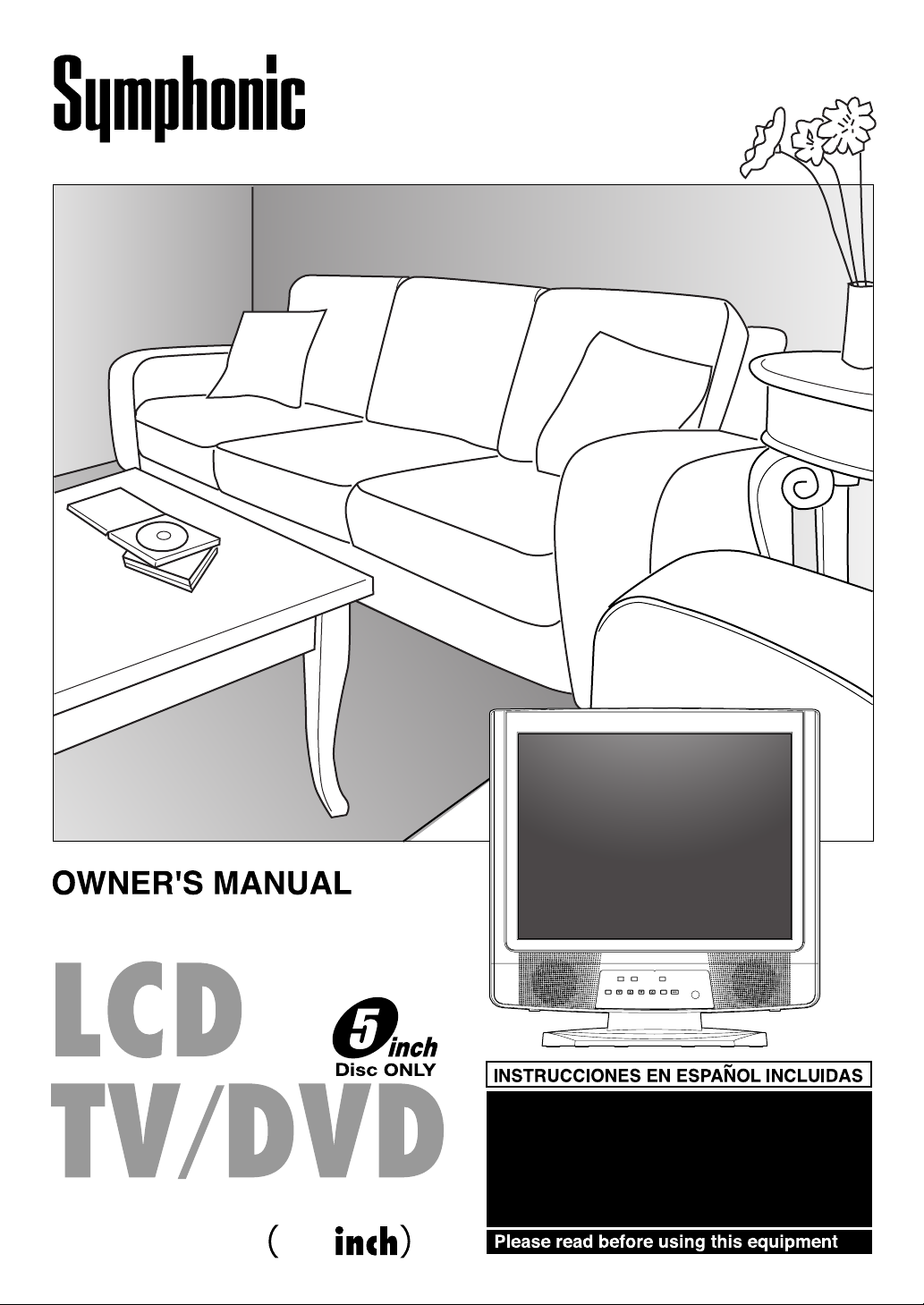
STL20D5
20
MENU SELECTCHANNELVOLUME POWER
EJECTPLAYSTOP
If you need additional operating assistance
after reading this owner's manual or to order
replacement accessories, please call
TOLL FREE : 1-800-242-7158 or visit our
WEB SITE at http://www.Symphonic.us.
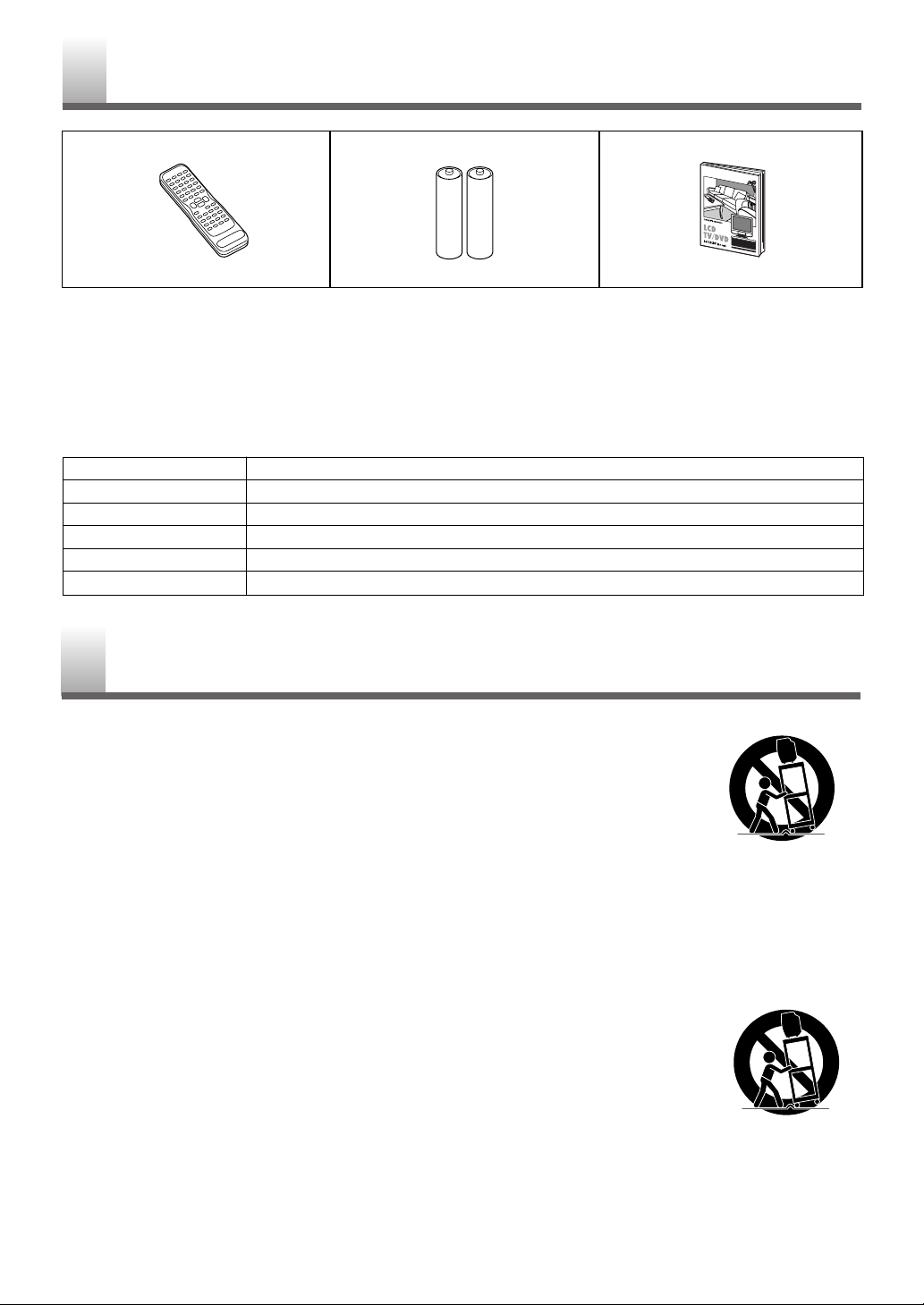
1.Read instructions-All the safety and operating instructions
should be read before the appliance is operated.
2.Retain Instructions-The safety and operating instructions
should be retained for future reference.
3.Heed Warnings-All warnings on the appliance and in the
operating instructions should be adhered to.
4.Follow Instructions-All operating and use instructions
should be followed.
5.Cleaning-Unplug the unit from the wall outlet before cleaning. Do not use liquid cleaners or aerosol cleaners. Use a
damp cloth for cleaning.
EXCEPTION: A product that is meant for uninterrupted
service and, that for some specific reason, such as the possibility of the loss of an authorization code for a CATV converter, is not intended to be unplugged by the user for cleaning or any other purpose, may exclude the reference to
unplugging the appliance in the cleaning description otherwise required in item 5.
6.Attachments-Do not use attachments not recommended by
the unit manufacturer as they may cause hazards.
7.Water and Moisture-
Do not use this unit near water-for
example, near a bath tub, wash bowl, kitchen sink, or laundry
tub, in a wet basement, or near a swimming pool, and the like.
8.Accessories-Do not place this unit
on an unstable cart, stand, tripod,
bracket, or table. The unit may fall,
causing serious injury to someone,
and serious damage to the appliance.
Use only with a cart, stand, tripod,
bracket, or table recommended by
the manufacturer, or sold with the
unit. Any mounting of the appliance should follow the manufacturer’s instructions and should use a mounting accessory
recommended by the manufacturer. An appliance and cart
combination should be moved with care. Quick stops, excessive force, and uneven surfaces may cause the appliance and
cart combination to overturn.
8.AMEUBLES- Cet appareil ne doit
être placé que sur un meuble (avec
ou sans roulettes) recommandé par
le fabricant. Si vous l’installez sur
un meuble à roulettes, déplacez les
deux ensembles avec précaution. Un
arrêt brusque, l’utilisation d’une
force excessive et des surfaces
irrégulières risquent de déstabiliser l’ensemble et de le renverser.
- 2 - EN
IMPORTANT SAFEGUARDS
The serial number of this product may be found on the back of the unit. No other unit has the same serial
number as yours. You should record the number and other vital information here and retain this book as a permanent record of your purchase to aid identification in case of theft. Serial numbers are not kept on file.
Date of Purchase
Dealer Purchase from
Dealer Address
Dealer Phone No.
Model No.
Serial No.
•
If you need to replace these accessories, please refer to the PART NO. under the illustrations and call our
help line mentioned on the front page.
•
Depending on your antenna system, you may need different types of Combiners (Mixer) or Separators
(Splitter). Contact your local electronics store for these items.
BatteriesRemote Control Unit
2 AA Batteries( NE240UD )
Owner’s Manual
( 1EMN21009 )
SUPPLIED ACCESSORIES
PORTABLE CART WARNING
S3126A
SYMBOLE D'AVERTISSEMENT POUR
LES COMPOSANTES
APPAREIL ET MEUBLE A ROULETTES
S3126A
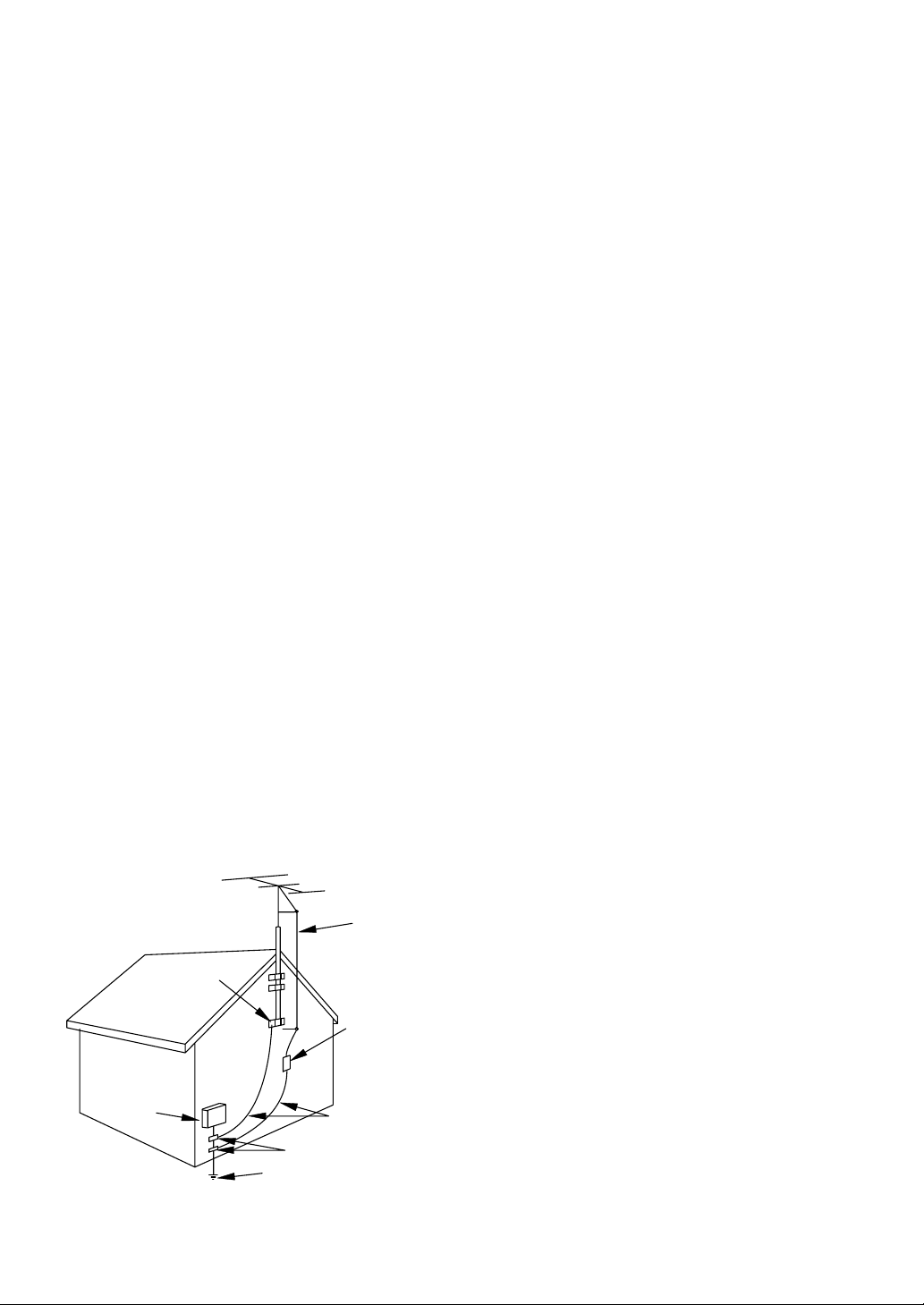
9.Ventilation-Slots and openings in the cabinet and the back
or bottom are provided for ventilation and to ensure reliable
operation of the unit and to protect it from overheating, and
these openings must not be blocked or covered. The openings should never be blocked by placing the unit on a bed,
sofa, rug, or other similar surface. This unit should never be
placed near or over a radiator or heat register. This unit
should not be placed in a built-in installation such as a
bookcase or rack unless proper ventilation is provided or
the manufacturer’s instructions have been adhered to.
10.Power Sources-This unit should be operated only from the
type of power source indicated on the marking label. If you
are not sure of the type of power supply to your home, consult your appliance dealer or local power company. For the
units intended to operate from battery power, or other
sources, refer to the operating instructions.
11.Grounding or Polarization-This unit is equipped with a
polarized alternating-current line plug(a plug having one
blade wider than the other). This plug will fit into the
power outlet only one way. This is a safety feature. If you
are unable to insert the plug fully into the outlet, try reversing the plug. If the plug should still fail to fit, contact your
electrician to replace your obsolete outlet. Do not defeat the
safety purpose of the polarized plug.
12.Power-Cord Protection-Power-supply cords should be
routed so that they are not likely to be walked on or
pinched by items placed upon or against them, paying particular attention to cords at plugs, convenience receptacles,
and the point where they exit from the appliance.
13.Outdoor Antenna grounding-If an outside antenna or
cable system is connected to the unit, be sure the antenna
or cable system is grounded so as to provide some protection against voltage surges and built-up static charges.
Article 810 of the National Electrical Code, ANSI/NFPA
No. 70, provides information with respect to proper
grounding of the mast and supporting structure, grounding
of the lead-in wire to an antenna discharge unit, size of
grounding conductors, location of antenna-discharge unit,
connection to grounding electrodes, and requirements for
the grounding electrode. (Fig. A)
14.Lightning-For added protection for this unit receiver during a lightning storm, or when it is left unattended and
unused for long periods of time, unplug it from the wall
outlet and disconnect the antenna or cable system. This will
prevent damage to the unit due to lightning and power-line
surges.
15.Power Lines-An outside antenna system should not be
located in the vicinity of overhead power lines or other
electric light or power circuits, or where it can fall into
such power lines or circuits. When installing an outside
antenna system, extreme care should be taken to keep from
touching such power lines or circuits as contact with them
might be fatal.
16.Overloading-Do not overload wall outlets and extension
cords as this can result in a risk of fire or electric shock.
17.Object and Liquid Entry-Never push objects of any kind
into this unit through openings as they may touch dangerous voltage points or short out parts that could result in a
fire or electric shock. Never spill liquid of any kind on the
unit.
18.Servicing-Do not attempt to service this unit yourself as
opening or removing covers may expose you to dangerous
voltage or other hazards. Refer all servicing to qualified
service personnel.
19.Damage Requiring Service-Unplug this unit from the wall
outlet and refer servicing to qualified service personnel
under the following conditions:
a. When the power-supply cord or plug is damaged or frayed.
b. If liquid has been spilled, or objects have fallen into the
unit.
c. If the unit has been exposed to rain or water.
d. If the unit does not operate normally by following the oper-
ating instructions. Adjust only those controls that are covered by the operating instructions, as improper adjustment
of other controls may result in damage and will often
require extensive work by a qualified technician to restore
the unit to its normal operation.
e. If the unit has been dropped or damaged in any way.
f. When the unit exhibits a distinct change in performance,
this indicates a need for service.
20.Replacement Parts-When replacement parts are required,
be sure the service technician has used replacement parts
specified by the manufacturer that have the same characteristics as the original part. Unauthorized substitutions may
result in fire, electric shock, injury to persons or other hazards.
21.Safety Check-Upon completion of any service or repairs to
this unit, ask the service technician to perform routine safety checks to determine that the unit is in proper operating
condition.
22.Heat-This unit product should be situated away from heat
sources such as radiators, heat registers, stoves, or other
products (including amplifiers) that produce heat.
- 3 - EN- 3 - EN
EXAMPLE OF ANTENNA GROUNDING AS PER
NATIONAL ELECTRICAL CODE
GROUND
CLAMP
ELECTRIC
SERVICE
EQUIPMENT
NEC - NATIONAL ELECTRICAL CODE
S2898A
FIGURE A
GROUNDING CONDUCTORS
(NEC SECTION 810-21)
GROUND CLAMPS
POWER SERVICE GROUNDI NG
ELECTRODE SYSTEM
(NEC ART 250, PART H)
ANTENNA
LEAD IN
WIRE
ANTENNA
DISCHARGE UNI T
(NEC SECTION 810-20)
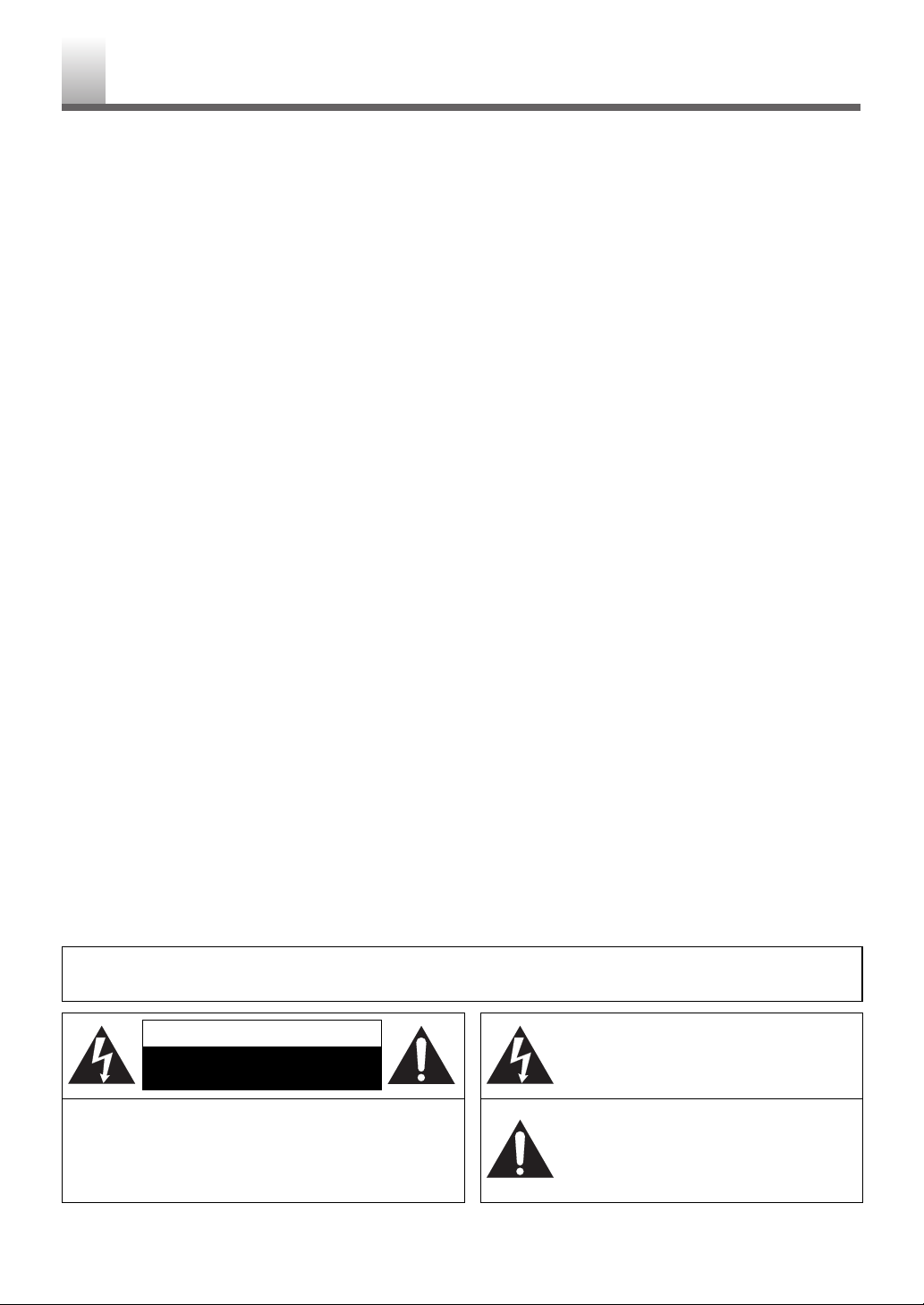
- 4 - EN
PRECAUTIONS
- 4 - EN- 4 - EN
IMPORTANT COPYRIGHT INFORMATION
Unauthorized copying, broadcasting, public performance
and lending of discs are prohibited.
This product incorporates copyright protection technology
that is protected by U.S. patents and other intellectual property rights. Use of this copyright protection technology must
be authorized by Macrovision, and is intended for home and
other limited viewing uses only unless otherwise authorized
by Macrovision. Reverse engineering or disassembly is prohibited.
FCC WARNING- This equipment may generate or use
radio frequency energy. Changes or modifications to
this equipment may cause harmful interference unless
the modifications are expressly approved in the instruction manual. The user could lose the authority to operate this equipment if an unauthorized change or modification is made.
RADIO-TV INTERFERENCE
This equipment has been tested and found to comply with
the limits for a Class B digital device, pursuant to Part 15 of
the FCC Rules. These limits are designed to provide reasonable protection against harmful interference in a residential
installation. This equipment generates, uses, and can radiate
radio frequency energy and, if not installed and used in
accordance with the instructions, may cause harmful interference to radio communications.
However, there is no guarantee that interference will not
occur in a particular installation. If this equipment does
cause harmful interference to radio or television reception,
which can be determined by turning the equipment off and
on, the user is encouraged to try to correct the interference
by one or more of the following measures:
1) Reorient or relocate the receiving antenna.
2) Increase the separation between the equipment and
receiver.
3) Connect the equipment into an outlet on a circuit different from that to which the receiver is connected.
4) Consult the dealer or an experienced radio/TV technician for help.
LASER SAFETY
This unit employs a laser. Only a qualified service person
should remove the cover or attempt to service this device,
due to possible eye injury.
CAUTION: USE OF CONTROLS OR ADJUSTMENTS
OR PERFORMANCE OF PROCEDURES OTHER
THAN THOSE SPECIFIED HEREIN MAY RESULT IN
HAZARDOUS RADIATION EXPOSURE.
CAUTION: VISIBLE AND INVISIBLE LASER RADIATION WHEN OPEN AND INTERLOCK DEFEATED.
DO NOT STARE INTO BEAM.
LOCATION: INSIDE, NEAR THE DECK MECHANISM.
This Class B digital apparatus complies with Canadian
ICES-003.
Cet appareil numérique de la classe B est conforme à la
norme NMB-003 du Canada.
CAUTION: TO PREVENT ELECTRIC SHOCK,
MATCH WIDE BLADE OF PLUG TO WIDE SLOT,
FULLY INSERT.
ATTENTION: POUR ÉVITER LES CHOC
ÉLECTRIQUES, INTRODUIRE LA LAME LA PLUS
LARGE DE LA FICHE DANS LA BORNE CORRESPONDANTE DE LA PRISE ET POUSSER JUSQU’AU
FOND.
A NOTE ABOUT RECYCLING
Batteries should never be thrown away or incinerated but
disposed of in accordance with your local regulations concerning chemical wastes.
The caution marking is located on the rear of the cabinet.
CAUTION: TO REDUCE THE RISK OF ELECTRIC
SHOCK, DO NOT REMOVE COVER (OR BACK). NO
USER SERVICEABLE PARTS INSIDE. REFER
SERVICING TO QUALIFIED SERVICE PERSONNEL.
CAUTION
RISK OF ELECTRIC SHOCK
DO NOT OPEN
THIS SYMBOL INDICATES THAT
DANGEROUS VOLTAGE
CONSTITUTING A RISK OF ELECTRIC
SHOCK IS PRESENT WITHIN THIS UNIT.
THIS SYMBOL INDICATES THAT THERE
ARE IMPORTANT OPERATING AND
MAINTENANCE INSTRUCTIONS IN THE
LITERATURE ACCOMPANYING THE
APPLIANCE.
WARNING: TO REDUCE THE RISK OF FIRE OR ELECTRIC SHOCK, DO NOT EXPOSE THIS APPLIANCE
TO RAIN OR MOISTURE.
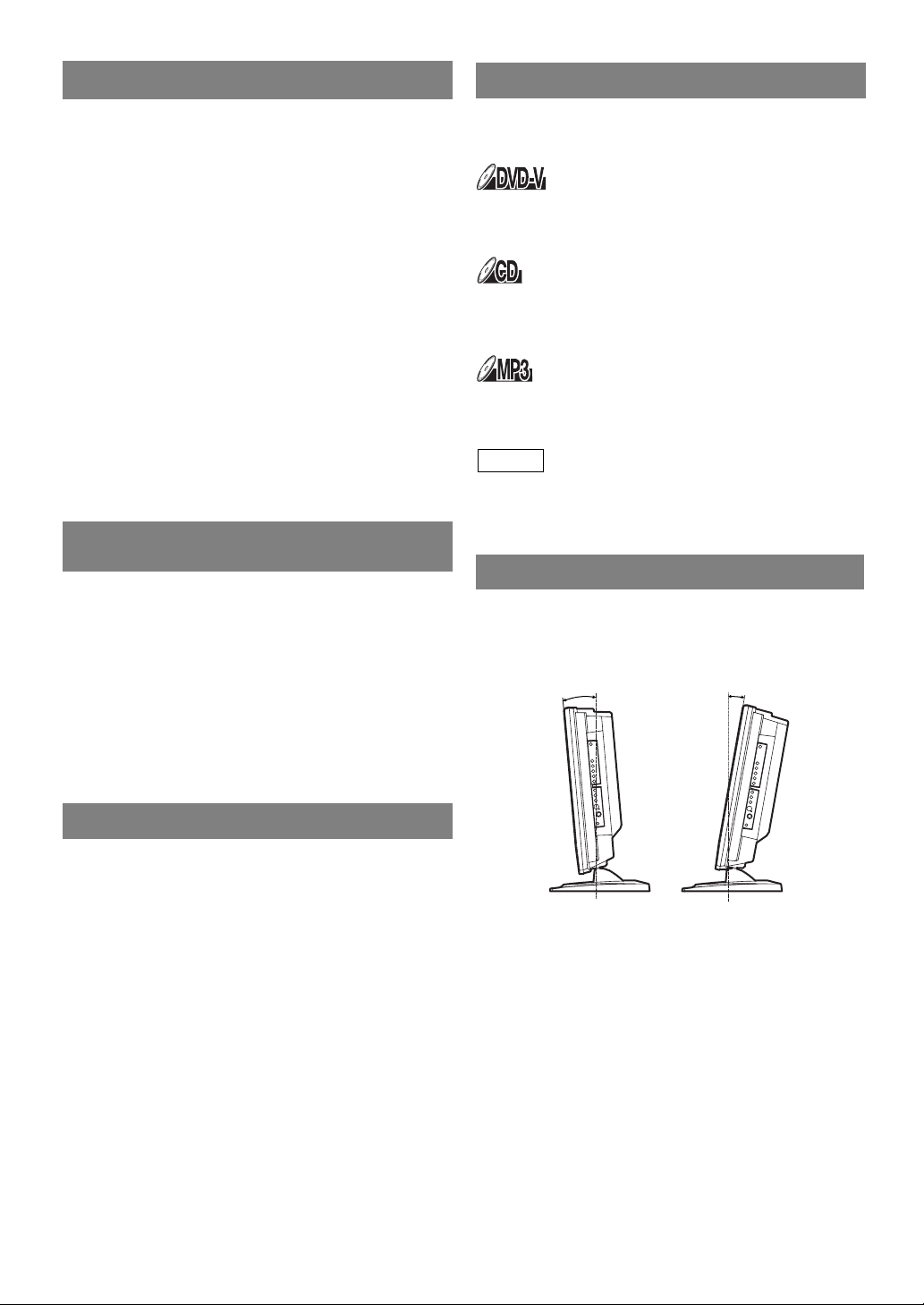
For safe operation and satisfactory performance of
your unit, keep the following in mind when selecting
a place for its installation:
•
Shield it from direct sunlight and keep it away
from sources of intense heat.
•
Avoid dusty or humid places.
•
Avoid places with insufficient ventilation for proper
heat dissipation. Do not block the ventilation holes
at the top or bottom of the unit. Do not place the
unit on a carpet because this will block the ventilation holes.
•
Install unit in a horizontal position.
•
Avoid locations subject to strong vibration.
•
Do not place the unit near strong magnetic fields.
•
Avoid moving the unit to locations where temperature differences are extreme.
•
Be sure to remove a disc and unplug the AC power
cord from the outlet before carrying the unit.
•
Do not handle the power cord with wet hands.
•
Do not pull on the power cord when disconnecting
it from an AC wall outlet. Grasp it by the plug.
•
If by accident, water is spilled on your unit, unplug
the power cord immediately and take the unit to our
Authorized Service Center for servicing.
•
Do not put your fingers or objects into the unit
disc slot.
•
Do not place anything directly on top of the unit.
Moisture condensation may occur inside the unit
when it is moved from a cold place to a warm place
or after heating a cold room or under conditions of
high humidity. If a DVD is played in a unit which
has moisture, it may damage the DVD and the unit.
Therefore when the condensation occurs inside the
unit, turn the unit on and allow at least 2 hours for
the unit to dry out.
The following symbols below appear in some headings in this manual.
: Description refers to playback of DVD video discs
(in the DVD mode).
: Description refers to playback of Audio CDs
(in the DVD mode).
: Description refers to playback of CDs with MP3
files (in the DVD mode).
: Description refers to the items to be set by the
QUICK mode (in the DVD mode).
You can adjust the stand to change the angle of the
TV (-5° to 10°).
QUICK
- 5 - EN- 5 - EN- 5 - EN- 5 - EN
AVOID THE HAZARDS OF
ELECTRICAL SHOCK AND FIRE
LOCATION
WARNING
SYMBOLS USED IN THIS MANUAL
TILT STAND
-5°
10°
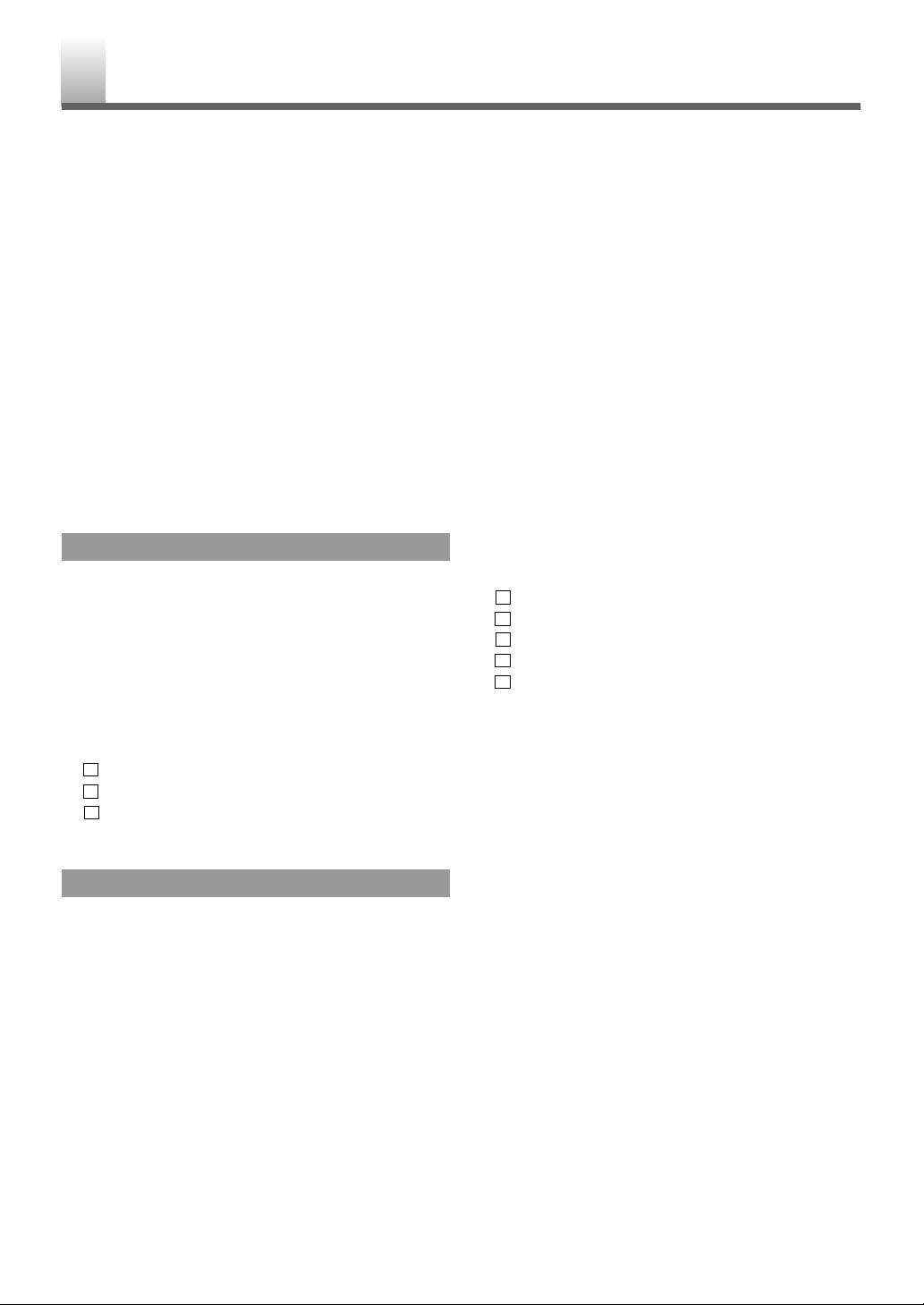
SUPPLIED ACCESSORIES . . . . . . . . . . . . . . . . . . . . . . .2
IMPORTANT SAFEGUARDS . . . . . . . . . . . . . . . . . . . . . .2
PRECAUTIONS . . . . . . . . . . . . . . . . . . . . . . . . . . . . . . . .4
LOCATION . . . . . . . . . . . . . . . . . . . . . . . . . . . . . . . . .5
AVOID THE HAZARDS OF
ELECTRICAL SHOCK AND FIRE . . . . . . . . . . . . . . . .5
WARNING . . . . . . . . . . . . . . . . . . . . . . . . . . . . . . . . . .5
SYMBOLS USED IN THIS MANUAL . . . . . . . . . . . . . .5
TILT STAND . . . . . . . . . . . . . . . . . . . . . . . . . . . . . . . . .5
TABLE OF CONTENTS . . . . . . . . . . . . . . . . . . . . . . . . . .6
FEATURES . . . . . . . . . . . . . . . . . . . . . . . . . . . . . . . . . . .7
OPERATING CONTROLS AND FUNCTIONS . . . . . . . . . .8
INSTALLING THE BATTERIES . . . . . . . . . . . . . . . . . .9
PREPARATION FOR USE . . . . . . . . . . . . . . . . . . . . . . .10
ANTENNA/CABLE CONNECTION . . . . . . . . . . . . . . .10
EXTERNAL CONNECTION . . . . . . . . . . . . . . . . . . . . .11
TV OPERATION AND SETTINGS . . . . . . . . . . . . . . . . .12
WATCHING A TV PROGRAM . . . . . . . . . . . . . . . . . .12
CHANNEL SET UP . . . . . . . . . . . . . . . . . . . . . . . . . .13
PICTURE CONTROL . . . . . . . . . . . . . . . . . . . . . . . . .14
BACK LIGHT SETTING . . . . . . . . . . . . . . . . . . . . . . .14
SLEEP TIMER . . . . . . . . . . . . . . . . . . . . . . . . . . . . . .14
CLOSED CAPTION SYSTEM . . . . . . . . . . . . . . . . . .15
MTS (Multi-Channel Television Sound) System . . . . . .15
V-CHIP SET UP . . . . . . . . . . . . . . . . . . . . . . . . . . . . .16
TV RATING SET UP . . . . . . . . . . . . . . . . . . . . . . .16
MPAA RATING SET UP . . . . . . . . . . . . . . . . . . . .17
CHANGE ACCESS CODE . . . . . . . . . . . . . . . . . .17
MENU LANGUAGE . . . . . . . . . . . . . . . . . . . . . . . . . .17
ABOUT THE DISCS . . . . . . . . . . . . . . . . . . . . . . . . . . . .18
PLAYABLE DISCS . . . . . . . . . . . . . . . . . . . . . . . . . . .18
UNPLAYABLE DISCS . . . . . . . . . . . . . . . . . . . . . . . .18
PLAYING A DISC . . . . . . . . . . . . . . . . . . . . . . . . . . . . . .19
BASIC PLAYBACK . . . . . . . . . . . . . . . . . . . . . . . . . . .19
DISC MENU . . . . . . . . . . . . . . . . . . . . . . . . . . . . . . .20
TITLE MENU . . . . . . . . . . . . . . . . . . . . . . . . . . . . . . .20
RESUME . . . . . . . . . . . . . . . . . . . . . . . . . . . . . . . . . .20
PAUSE . . . . . . . . . . . . . . . . . . . . . . . . . . . . . . . . . . .20
STEP BY STEP PLAYBACK . . . . . . . . . . . . . . . . . . .20
FAST FORWARD / FAST REVERSE . . . . . . . . . . . . .21
SLOW FORWARD / SLOW REVERSE . . . . . . . . . . . .21
ZOOM . . . . . . . . . . . . . . . . . . . . . . . . . . . . . . . . . . . .21
SEARCH FUNCTION . . . . . . . . . . . . . . . . . . . . . . . . . . .22
TRACK SEARCH . . . . . . . . . . . . . . . . . . . . . . . . . . . .22
TITLE / CHAPTER SEARCH . . . . . . . . . . . . . . . . . . .22
TIME SEARCH . . . . . . . . . . . . . . . . . . . . . . . . . . . . .23
MARKER SETUP SCREEN . . . . . . . . . . . . . . . . . . . .23
SPECIAL PLAYBACK FUNCTION . . . . . . . . . . . . . . . . .24
REPEAT . . . . . . . . . . . . . . . . . . . . . . . . . . . . . . . . . .24
A-B REPEAT . . . . . . . . . . . . . . . . . . . . . . . . . . . . . . .24
PROGRAM . . . . . . . . . . . . . . . . . . . . . . . . . . . . . . . .25
RANDOM PLAYBACK . . . . . . . . . . . . . . . . . . . . . . . .25
CHANGING THE SETTINGS . . . . . . . . . . . . . . . . . . . . .26
SUBTITLE LANGUAGE . . . . . . . . . . . . . . . . . . . . . . .26
AUDIO LANGUAGE . . . . . . . . . . . . . . . . . . . . . . . . . .26
STEREO SOUND MODE . . . . . . . . . . . . . . . . . . . . . .26
CAMERA ANGLE . . . . . . . . . . . . . . . . . . . . . . . . . . .27
BLACK LEVEL SETTING . . . . . . . . . . . . . . . . . . . . . .27
VIRTUAL SURROUND . . . . . . . . . . . . . . . . . . . . . . . .27
THE ON-SCREEN INFORMATION . . . . . . . . . . . . . . . . .28
CHANGING THE DVD SET UP ITEMS . . . . . . . . . . . . . .29
CUSTOM MENU . . . . . . . . . . . . . . . . . . . . . . . . . . . .29
LANGUAGE SETTING . . . . . . . . . . . . . . . . . . . . .29
DISPLAY SETTING . . . . . . . . . . . . . . . . . . . . . . . .30
AUDIO SETTING . . . . . . . . . . . . . . . . . . . . . . . . .30
PARENTAL CONTROL . . . . . . . . . . . . . . . . . . . . .31
OTHER SETTINGS . . . . . . . . . . . . . . . . . . . . . . . .31
INITIALIZE . . . . . . . . . . . . . . . . . . . . . . . . . . . . . . . . .32
TROUBLESHOOTING GUIDE . . . . . . . . . . . . . . . . . . . .33
MAINTENANCE . . . . . . . . . . . . . . . . . . . . . . . . . . . . . . .36
DISC HANDLING . . . . . . . . . . . . . . . . . . . . . . . . . . . .36
SPECIFICATIONS . . . . . . . . . . . . . . . . . . . . . . . . . . . . .37
ESPAÑOL . . . . . . . . . . . . . . . . . . . . . . . . . . . . . . . . . . .38
WARRANTY . . . . . . . . . . . . . . . . . . . . . . . . . .Back Cover
- 6 - EN- 6 - EN- 6 - EN- 6 - EN
TABLE OF CONTENTS
TV SECTION
DDVD SECTION
VD SECTION
A
B
C
D
E
F
G
H
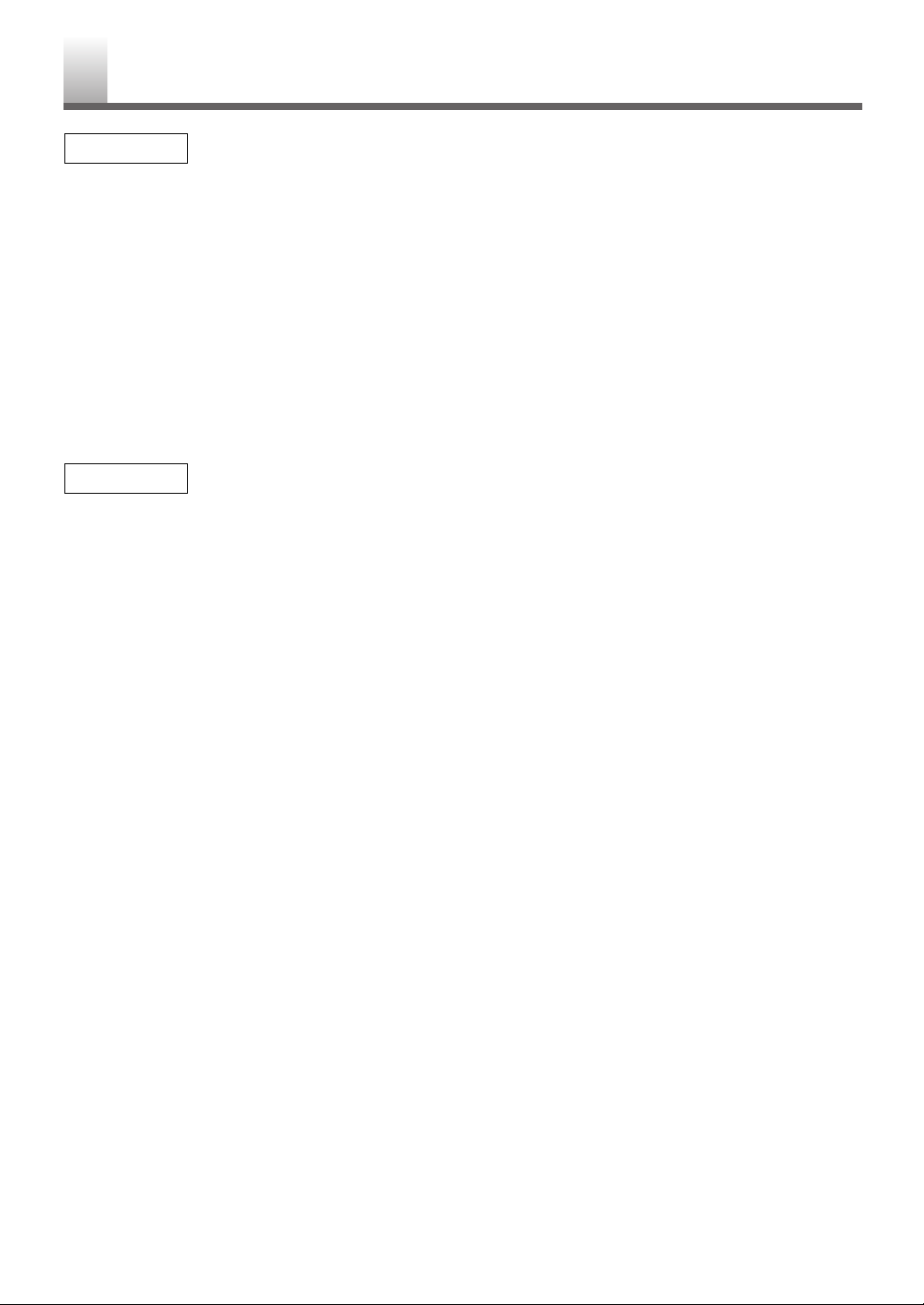
- 7 - EN- 7 - EN- 7 - EN- 7 - EN
•
MTS/SAP Tuner
•
Infrared remote control
•
Trilingual on screen TV setup display available in
English, Spanish or French
•
181 channel capability PLL frequency synthesizer
tuner with direct station call
(A converter may be
necessary to view scrambled cable channels.)
•
Closed Caption Decoder–You may view specially
labeled (cc) TV programs, movies, news, etc. with
either a dialogue caption or text display added to
the program.
•
Auto power off system–If there is no air signal input
from the antenna terminal and no operation for 15
minutes, the unit will turn itself off automatically.
•
Sleep timer–Allows you to have the unit automati-
cally turn off at a desired time.
•
V-CHIP–Enables parents to prevent their children
from watching inappropriate material on TV.
FEATURES
TV Mode
DVD Mode
•
Dolby Digital sound
This unit can handle Dolby Digital surround sound
having 5.1 channels when connected to a Dolby
Digital decoder.
•
Still/fast/slow/step playback
Various playback modes are available including
still pictures, fast forward/reverse, slow motion and
step frames.
•
Random playback for Audio CD and MP3
This unit can shuffle the order of tracks to play
them in random order.
•
Program playback for Audio CD and MP3
You can program the order of tracks to play them
in any desired order.
•
DVD menus in a desired language
You can display DVD menus in a desired language, if available on a DVD.
•
Screen saver
If the screen saver program is set to ON, it starts
when there is no input from the unit for 5 minutes
in stop mode.
•
Subtitles in a desired language
You can select a desired language for the display
subtitles, if that language is available on a disc.
•
Selecting a camera angle
You can select the desired camera angle, if a disc
contains sequences recorded from different angles.
•
Choices for audio language and sound mode
You can select the desired audio language and
sound mode, if different languages and modes are
available on a disc.
•
Parental lock
You can set the control level to limit playback of
discs which may not be suitable for children.
•
Automatic detection of discs
This unit automatically detects if the loaded disc is
DVD, Audio CD or MP3 on disc.
•
On-screen display
Information about the current operation can be displayed on a TV screen, allowing you to confirm
the currently active functions (such as program
playback), on the TV screen using the remote control.
•
Search
Chapter search / Title search / Track search / Time
search
•
Repeat
Chapter / Title / Track / Group / All / A-B
•
Zoom
Allows you to enlarge video image.
•
Marker
The part designated by user can be called back.
•
Resume Play
User can resume to playback from the part at
which the play was stopped.
•
Virtual Surround
•
Bit rate indication
•
DRC (Dynamic range control)
You can control the range of sound volume.
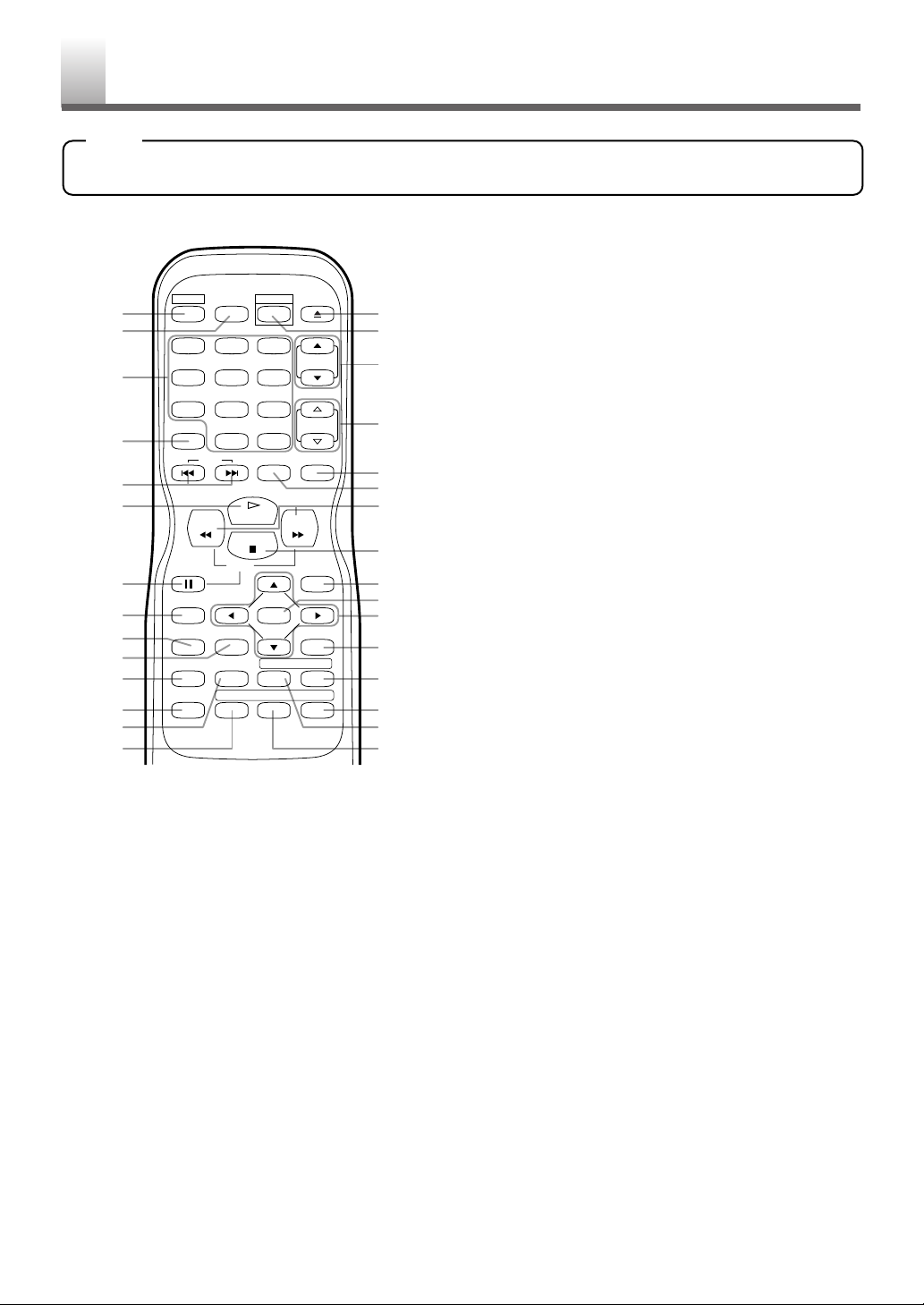
1.POWER button
(P.12)
Press to turn the power on and off.
2.PICTURE button
(P.14)
Press to adjust the picture.
3.
Number buttons
(P.13)
Press to select a desired channel number directly.
+100 button (For TV mode)
Press to select channels higher than 99.
+10 button (For DVD mode)
Press to enter desired numbers higher than 9.
4.
SLEEP button
(P.14)
Press to set the Sleep Timer.
5.
SKIP H / G buttons
(P.22)
Press once to skip chapters/tracks to a desired point.
6.PLAY O button
(P.19)
Press to playback the disc.
7.
PAUSE F button
(P.20)
Press to pause the current disc operation.
8.
DISPLAY button
For TV mode
(P.15):
Press to display the current channel number on
the TV screen.
For DVD mode
(P.28):
P
ress to display the current status on the TV screen.
9.SETUP button
(P13, P.29)
Press to enter or exit the setup menu of TV/DVD.
10.
TITLE button
(P.20)
Press to display the title menu.
11.
CLEAR button
(P12, P.22)
Press to clear/cancel a setting currently entered.
Press to clear “DISC INSIDE” display.
12.
MODE button
(P.25)
Press to call up the program/random screen in
stop mode.
Press to call up the Black Level Setting/Virtual
Surround screen during playback.
13.
SEARCH MODE button
(P.22, P23)
Press to locate a desired point.
14.
AUDIO button
(P.26)
For TV mode (P.15): Press to select TV sound
mode (STEREO/SAP/MONO).
For DVD mode
(P.26): Press to select a desired
audio language (if available).
15.
EJECT A button
(P.19)
Press to remove a disc from the unit.
16.
SELECT button
(P.12)
Press to select the TV mode, external input mode
or DVD mode.
17.
CH.K/ Lbuttons
(P.12)
Press to select memorized channels.
18.
VOL.X/ Ybuttons
(P.12)
Press to control the volume level for the DVD
and TV.
19.
MUTE button
(P.12)
Press to mute the sound or press it again to
restore sound.
20.
ZOOM button
(P.21)
Press to enlarge the part of a DVD-reproduced
image.
21.
REVEbutton (P.21)
Press to view the DVD picture in fast/slow
reverse motion.
FWD Dbutton (P.21)
Press to view in fast/slow forward motion.
22.
STOP C button
(P.19)
Press to stop operation of the disc.
23.
DISC MENU button
(P.20)
Calls up the DVD menu.
Calls up the file list in MP3 disc.
24.
ENTER button
(P.16)
Press to accept a setting.
25.
K (Up) / L (Down) / { (Left) / B (Right) buttons
Press to select or adjust menu items.
- 8 - EN- 8 - EN- 8 - EN- 8 - EN- 8 - EN
- REMOTE CONTROL
OPERATING CONTROLS AND FUNCTIONS
[Fig. 1]
NOTE
•
When you select DVD mode, press [PLAY OO] or [EJECT AA] first or insert a disc into the disc slot.
Otherwise, the DVD features are not operated.
SELECT
PICTURE EJECT
CH.
VOL.
+100
0 +10
PLAY
STOP
SLOW
ENTER
REPEATSEARCH MODE
FWD
MUTEZOOM
MENU
RETURNTITLESETUP
ANGLESUBTITLEAUDIO
DISC
A
-
15
16
17
18
19
20
21
22
23
24
25
B
26
27
28
29
30
10
11
12
13
14
POWER
1
2
3
123
456
789
SLEEP
4
SKIP
5
6
REV
7
PAUSE
DISPLAY
8
9
CLEAR
MODE
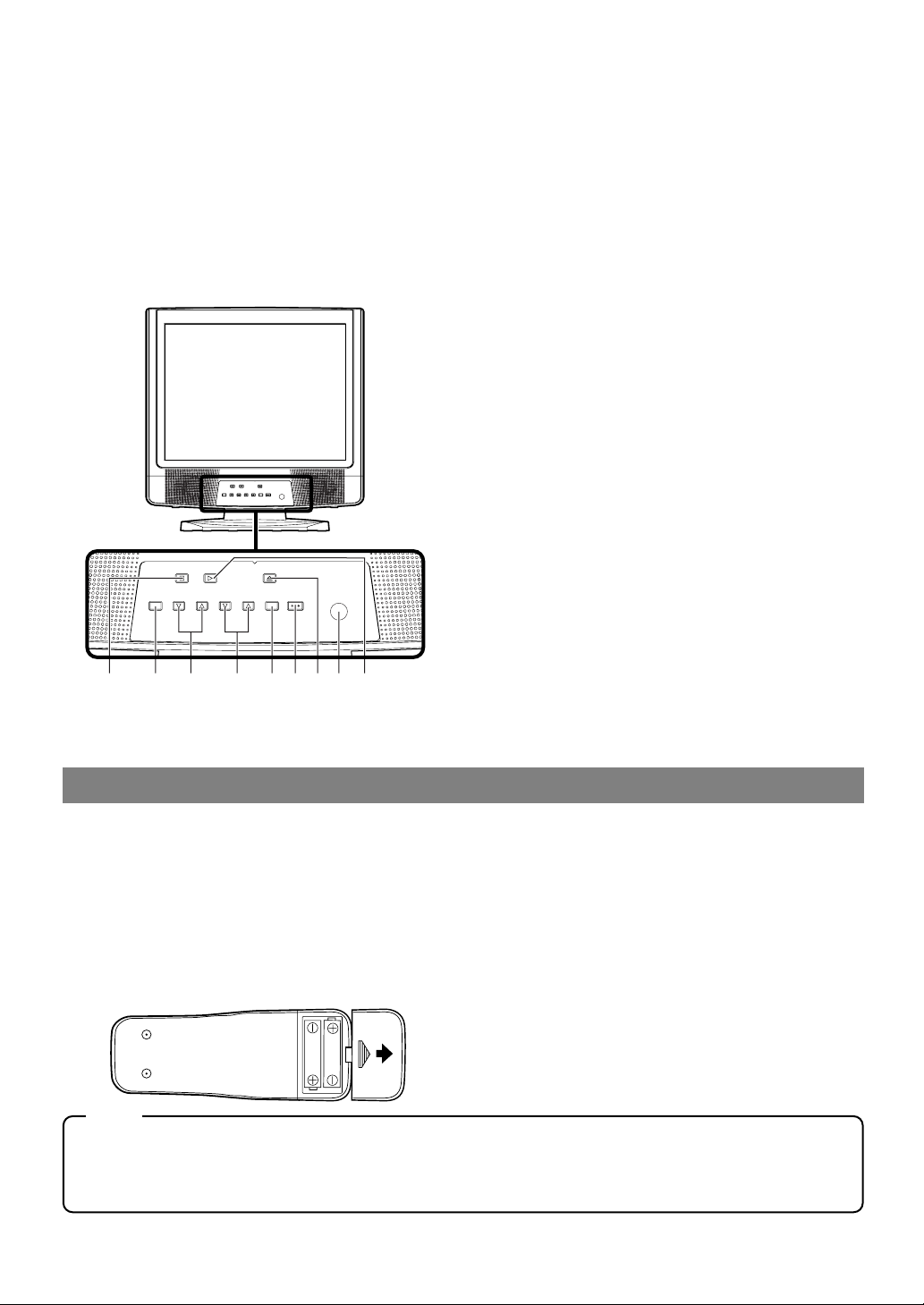
31. STOP P button
(P.19)
Press to stop operation of the disc.
32.
MENU button
Press to enter or exit the setup menu of TV/DVD.
33.
VOLUME X/ Ybuttons
(P.12)
Press to control the volume level for the DVD
and TV.
34.
CHANNEL X/ Ybuttons
(P.12)
Press to select memorized channels.
35.
SELECT button
(P.12)
Press to select to TV mode, external input mode
or DVD mode.
36.
POWER button
(P.12)
Press to turn the power on and off.
37. EJECT
N
button
(P.19)
Press to remove a disc from the unit.
38.
Remote sensor window
39. PLAY O button
(P.19)
Press to playback of the disc.
- 9 - EN
26.
RETURN button
(P.27)
Press to return to the previous screen in the setup
menu.
27.
A-B button
(P.24)
Press to repeat the playback of a selected section.
28.
ANGLE button
(P.27)
Press to change the camera angle to see the
sequence being played back from a different angle
(if available).
29. REPEAT button
(P.24)
Repeats playback of the current disc, title, chapter, group or track.
30.
SUBTITLE button
(P.26)
Press to select a desired subtitle language.
- FRONT PANEL
MENU SELECTCHANNELVOLUME POWER
EJECTPLAYSTOP
31 33 34 3532 36 37 3938
MENU SELECTCHANNELVOLUME POWER
EJECTPLAYSTOP
INSTALLING THE BATTERIES
1 Open the battery compartment cover by
pressing the cover on the remote unit in the
direction of the arrow.
2 Insert 2 “AA” penlight batteries into the bat-
tery compartment in the direction indicated by
the polarity (+/-) markings.
3 Replace the cover.
BATTERY PRECAUTIONS
•
Be sure to follow the correct polarity as indicated
in the battery compartment. Reversed batteries
may cause damage to the device.
•
Do not mix different types of batteries together
(e.g. Alkaline and Carbon-Zinc) or old batteries
with fresh ones.
•
If the device is not to be used for a long period of
time, remove the batteries to prevent damage or
injury from possible battery leakage.
•
Do not try to recharge batteries not intended to be
recharged; they can overheat and rupture.
[Fig. 2]
NOTE
•
We do not recommend the use of universal remote controls. Not all of the functions may be controlled
with a universal remote control.
If you decide to use a universal remote control with this unit, please be aware that the code number given
may not operate this unit. In this case, please call the manufacturer of the universal remote control.
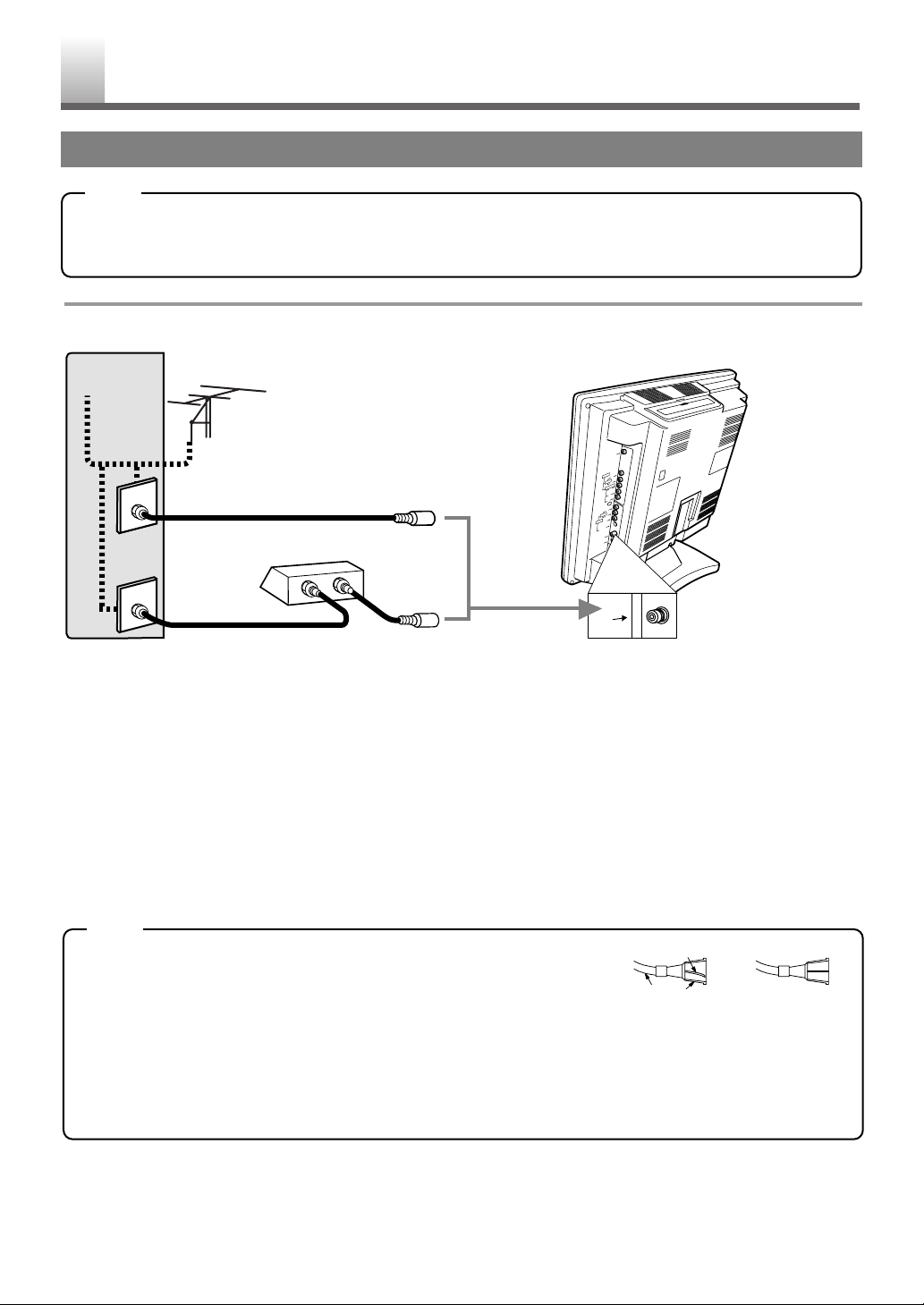
•
Cables used here are commercially available.
•
For your safety and to avoid damages to the unit, unplug the antenna cable from the ANT. jack
before moving the unit.
NOTE
- 10 - EN
PREPARATION FOR USE
ANTENNA/CABLE CONNECTION
IF YOU HAVE A JACK ON THE WALL
Connect the TV to the wall-mounted antenna jack
with on RF cable (commercially available).
IF YOU HAVE A WIRED CABLE
Connect the TV to the wired antenna cable.
WHEN USING CABLE BOX/SATELLITE
BOX
If your cable service supplies you with a converter
box or if you use a satellite system, you can use the
basic connection shown above.
Channel selection must be made with the converter
box or satellite box. This means that channels cannot
be changed using the remote control of this unit.
- ANTENNA/CABLE CONNECTION (WITH OR WITHOUT BOX)
•
Before plugging the antenna into the ANT. jack of the unit, check that the pin
is not bent. If it is bent, straighten the pin as illustrated, then plug the pin into
the ANT. jack of the unit.
For CATV system installer:
•
This reminder is provided to call the CATV system installer’s attention to Article 820-40 of the NEC that provides
guidelines for proper grounding and in particular, specifies that the cable ground shall be connected to the grounding
system of the building as close to the point of cable entry as practical.
NOTE
Bent pin
Cable
Plug
(Needs to be
straightened)
(Straight pin)
*Some cable TV systems use scrambled signals and
require a special converter to receive these channels.
Consult your local cable company.
Cable TV
signal
Antenna
or
Incoming cable from home Antenna /
Cable Company (No Cable Box)
OR
Cable Box or
Satellite Box*
IN
OUT
Incoming cable from Cable Company
or Satellite Antenna
[Rear of this unit]
L
UT
DIGITA
L)
IA
UDIO O
A
AX
O
(C
2
O
E
ID
V
R
O
I
D
U
A
L
T
N
E
N
O
P
M
P
C
Y
b
P
r
P
R
IO
D
U
A
L
1
O
O
E
ID
VIDE
V
S-VIDEO
NT
A
NE
D PHO
EA
H
ANT
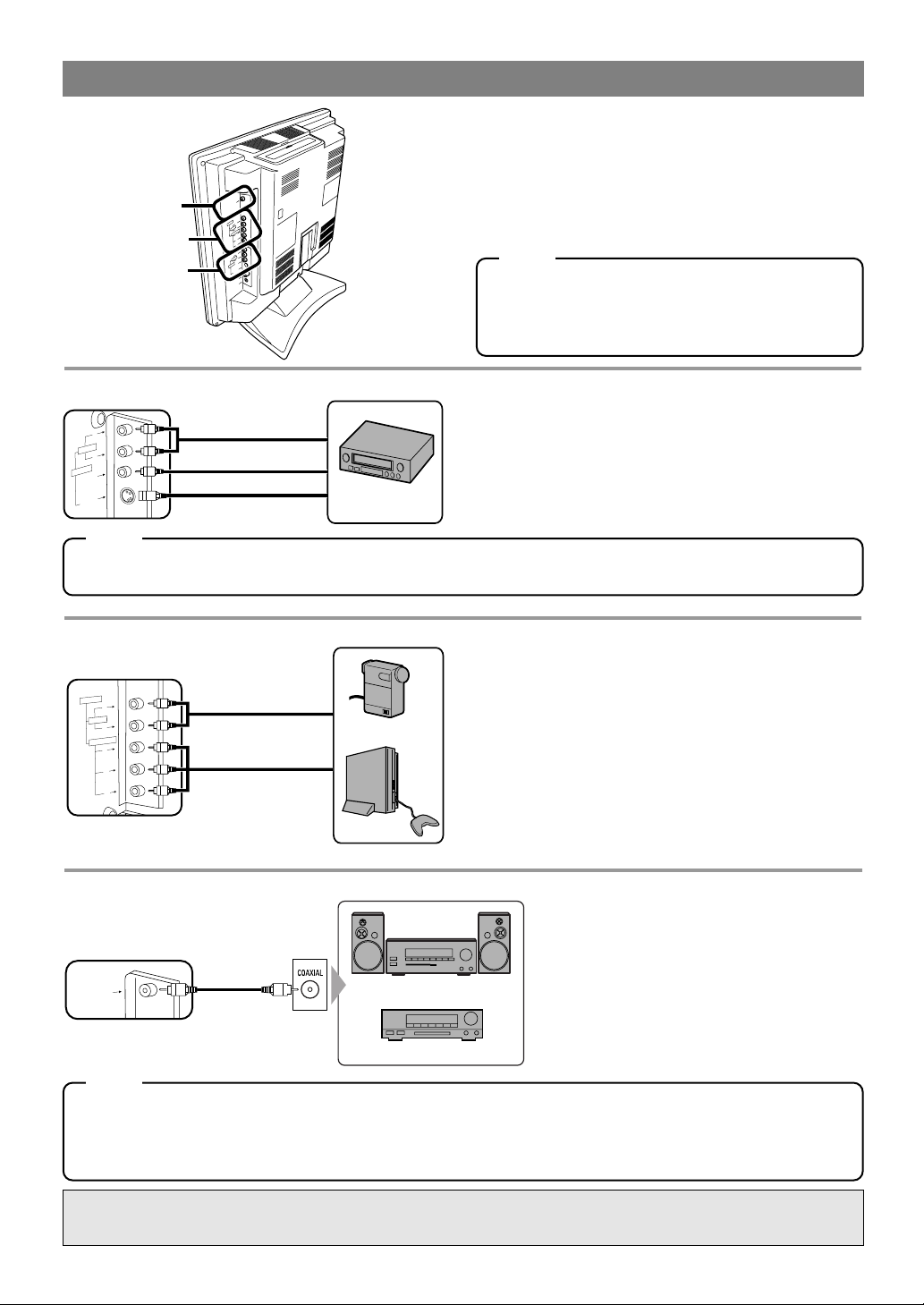
•
The audio source on a disc in a 5.1 channel Dolby Digital surround format cannot be recorded as digital sound by an MD or DAT deck.
•
If connected to a Dolby Digital decoder, set “DOLBY DIGITAL” to “BITSTREAM” for audio output in the setup mode. (Refer to page 30.)
•
Unless connected to a Dolby Digital decoder, set “DOLBY DIGITAL” to “PCM” for audio output in the setup mode. Playing
a unit using incorrect settings may generate noise distortion and may also damage the speakers. (Refer to page 30.)
NOTE
•
If your own equipment is monaural (has only one Audio jack), connect the Audio cable to AUDIO L jack of this unit.
•
If you connect Video jack and S-VIDEO jack simultaneously, the S-VIDEO jack is given priority over the VIDEO jack.
- AUDIO OUTPUT
- VIDEO2 INPUT
You can connect this unit to your own Audio/Video
equipment.
•
Be sure to turn off the power to all components in
the system before connecting another component.
•
Refer to the Owner’s Manuals for the equipments
to be connected to the unit.
- VIDEO1 INPUT
- 11 - EN
EXTERNAL CONNECTION
D
I
G
I
T
A
L
A
U
D
I
O
O
U
T
(
C
O
A
X
I
A
L
)
R
L
Y
P
b
P
r
R
L
V
ID
E
O
S
-
V
ID
E
O
VIDE
O2
CPMPONENT
AUDIO
AUDIO
VIDE
O1
A
N
T
H
EA
D
P
H
ON
E
AUDIO
VIDEO2
VIDEO1
R
L
S-VIDEO
VID
EO
VIDEO1
AUDIO
NOTE
L
Y
Pb
Pr
R
COMPONENT
VIDEO2
AUDIO
Component
Video Cable
Audio Cable
Video Game
Video Camera
ex.
(OUT)
(OUT)
(IN)
(IN)
Use this connection if your own A/V equipment (e.g.
VCR) has Video output and Audio out jacks. When
using S-Video cable, better picture is available.
Use this connection if your own A/V equipment (e.g.
video camera, video game) has COMPONENT
Video output (Y, Pb, Pr) jacks. You can enjoy the
best picture with this connection.
DIGITAL
AUDIO OUT
(COAXIAL)
Home Audio System
Dolby Digital decoder
To COAXIAL DIGITAL
AUDIO INPUT jack
(OUT)
You can enjoy DVD sound with more
presence by connecting digital audio
equipment such as Dolby Digital decoder.
Manufactured under license from Dolby Laboratories.“Dolby” and the double-D symbol
are trademarks of Dolby Laboratories.
When you use the external input, select “VIDEO1” or
“VIDEO2” by pressing [SELECT]. (Refer to page 12.)
•
To use the VIDEO1 input jacks, select “VIDEO1”.
•
To use the VIDEO2 input jacks, select “VIDEO2”.
NOTE
(IN)
Audio Cable
Video Cable
(IN)
(IN)
S-Video Cable
OR
(OUT)
(OUT)
(OUT)
ex.
Video Cassette
Recorder
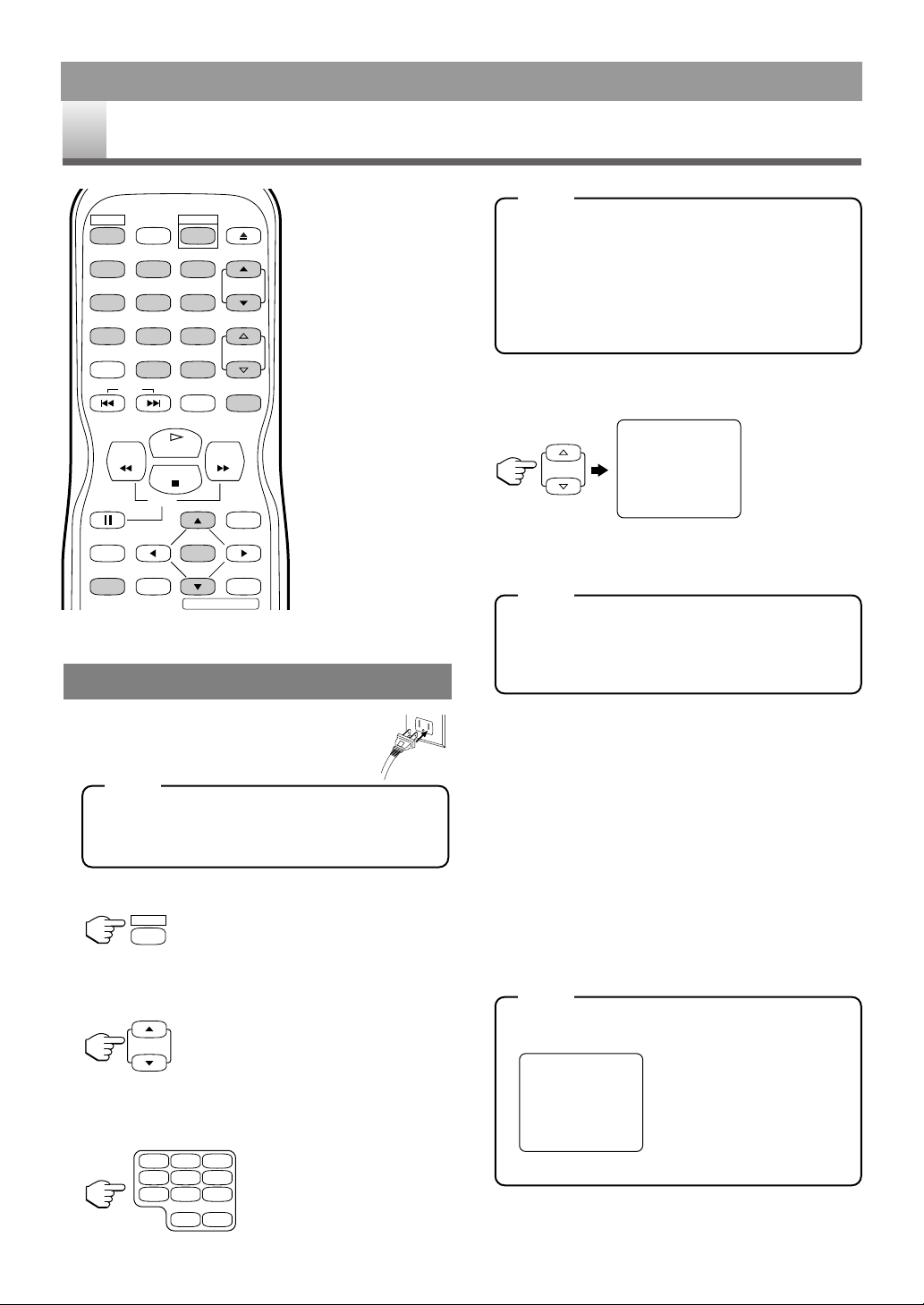
•
Shaded buttons are used for following operation.
1 Plug the power cord into a standard
AC outlet.
•
If any digits are displayed in the corner of the
screen, press [POWER] without unplugging
the power cord.
2 Press [POWER] to turn on the unit.
3 Use [CH.
K/ L
] to select the desired channel
number.
OR
Use the Number buttons to enter the desired
channel number.
For channel number selection with number
buttons:
•
To select single-digit channel number, press
[0]
first. (e.g. Press [0] [2] for channel 2.)
•
To select cable channels which are higher
than 99, press [+100/+10] first.
(e.g. Press [+100/+10] [2] [5] for channel 125.)
4 Use [VOL.
XX/ YY
] to select the desired volume
level.
•
Press [MUTE] to instantly mute the sound.
Press it again to restore the previous volume
level.
•
If you use [CH.K/ L] in the DVD mode,
you can change the TV channels. Even if you
turn off the unit in the DVD mode, when you
turn it on again, it will go into the TV mode.
TO WATCH CABLE OR SATELLITE
CHANNEL
If the unit is connected to a cable box or satellite
box, using [CH.K/ L] select CH3 or CH4 according to the output channel setting of the device and
select desired channel on that device.
TO WATCH EXTERNAL INPUT
When an external equipment is connected to the front
AUDIO/VIDEO input jacks, press [SELECT] or
[CH.K/ L] repeatedly until “VIDEO1” or
“VIDEO2” appears on the screen.
•
If a disc is inside the unit, “DISC INSIDE” message is displayed on the screen for 10 seconds.
•
To clear the message instantly, press [CLEAR].
- 12 - EN- 12 - EN- 12 - EN- 12 - EN- 12 - EN- 12 - EN- 12 - EN- 12 - EN- 12 - EN
TV OPERATION AND SETTINGS
WATCHING A TV PROGRAM
VOLUME 20
C C C C C C C C C C C C C C C C
TV SECTION
REV
SLOW
PLAY
STOP
FWD
ENTER
PAUSE
DISC
MENU
RETURNTITLESETUP
A
-
B
REPEATSEARCH MODE
CLEAR
DISPLAY
SKIP
SELECT
POWER
PICTURE EJECT
CH.
VOL.
MUTEZOOM
SLEEP
123
456
789
0 +10
+100
NOTE
NOTE
NOTE
NOTE
DISC INSIDE
POWER
CH.
123
456
789
+100
0 +10
VOL.
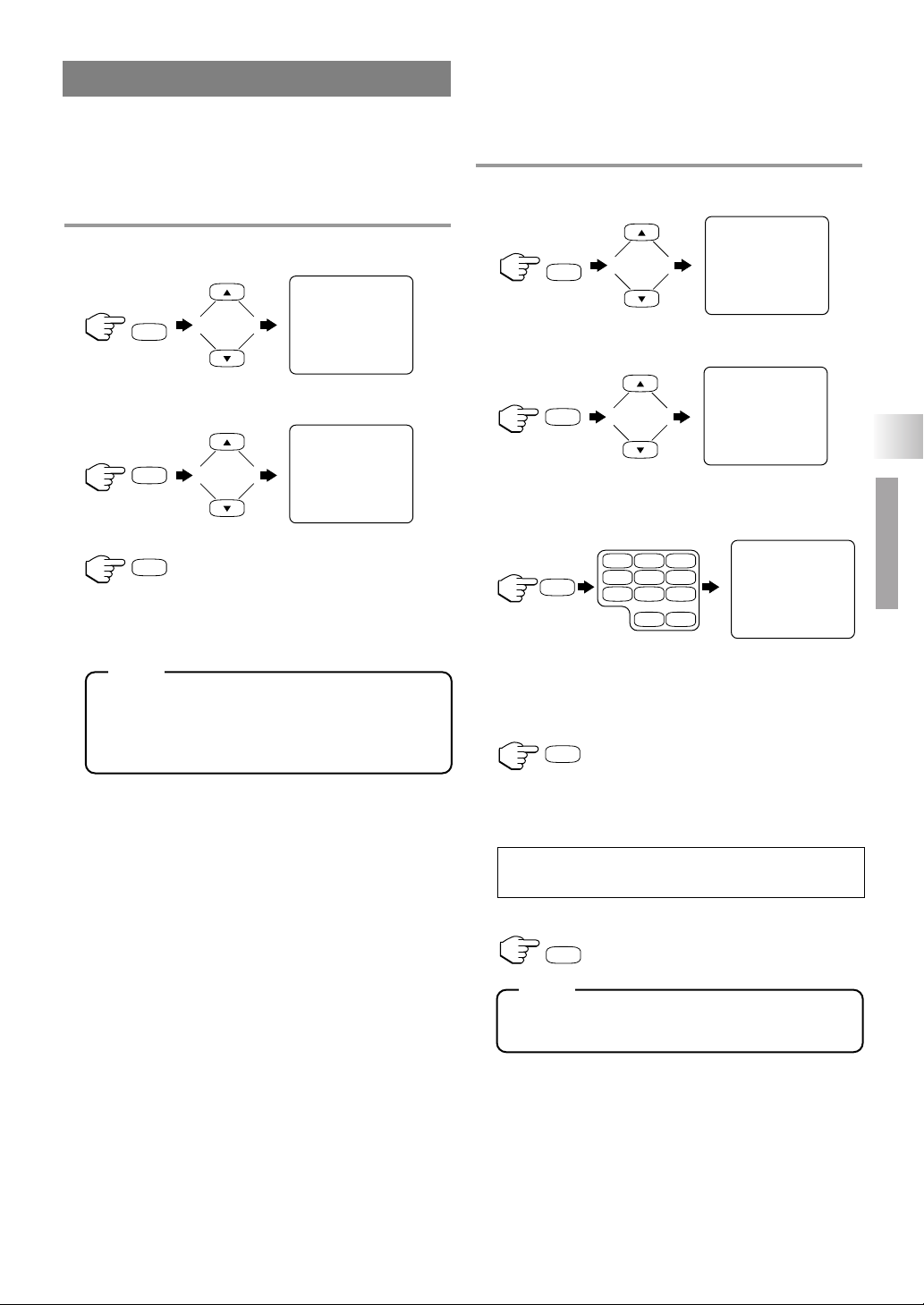
- 13 - EN
AUTO CHANNEL PROGRAMMING
As the initial setting, this unit has memorized all
channels, including the ones not available in your
area. This feature automatically puts only available
channels into the memory.
1 Press [SETUP] then press [
K
] or [L] to point
to “CHANNEL SET UP”.
2 Press [ENTER] then press [
K
] or [L] to point
to “AUTO PRESET CH”.
3 Press [ENTER].
•
The tuner scans and memorizes all the active
channels in your area.
•
The tuner stops on the lowest memorized channel.
•
When “AUTO PRESET CH” is activated
where there is no TV signal input, “NO TV
SIGNAL” will appear on the display after the
completion of channel scanning.
•
The unit may recognize CATV channels to be
TV channels if reception condition is poor. In
this case, check the antenna connection and try
“AUTO PRESET CH” again when reception
conditions are better.
•
Channel memory programming is NOT necessary when connected to a cable box or satellite box. Just select the channel for cable box
or satellite input (ex. CH3) on the unit, then
select your desired channel on the cable box
or satellite box.
ADDING/DELETING CHANNELS
The channels you no longer receive or seldom watch
can be deleted from the memory. (Of course, you can
add the deleted channel into the memory again.)
1 Press [SETUP] then press [
K
] or [L] to point
to “CHANNEL SET UP”.
2 Press [ENTER] then press [
K
] or [L] to point
to “ADD/DELETE CH”.
3 Press [ENTER] then press the Number but-
tons or [CH.KK/ LL] to select the desired
channel number.
4 Press [ENTER] then the channel number
turned to red. The channel is deleted from
memory. If the channel number turned to
blue, the channel is added into memory.
•
To delete another channel, repeat steps 3 to 4.
•
If you press [ENTER] again, the channel is
memorized again.
5 Press [SETUP] to exit the menu.
•
To confirm that channel(s) has been deleted
or added, use [CH.K/ L].
– CHANNEL SET UP –
B ADD / DELETE CH (CATV)
AUTO PRESET CH
- TV SET UP -
B CHANNEL SET UP
V-CHIP SET UP
LANGUAGE [ENGLISH]
CAPTION [OFF]
BACK LIGHT [BRIGHT]
- TV SET UP -
B CHANNEL SET UP
V-CHIP SET UP
LANGUAGE [ENGLISH]
CAPTION [OFF]
BACK LIGHT [BRIGHT]
– CHANNEL SET UP –
ADD / DELETE CH (CATV)
B AUTO PRESET CH
CHANNEL SET UP
NOTE
Added channel : Light blue
Deleted channel : Light red
NOTE
15
ADD/DELETE
TV SECTION
TV OPERATION AND SETTINGS
SETUP
ENTER
ENTER
SETUP
ENTER
ENTER
123
456
789
+100
0 +10
ENTER
SETUP
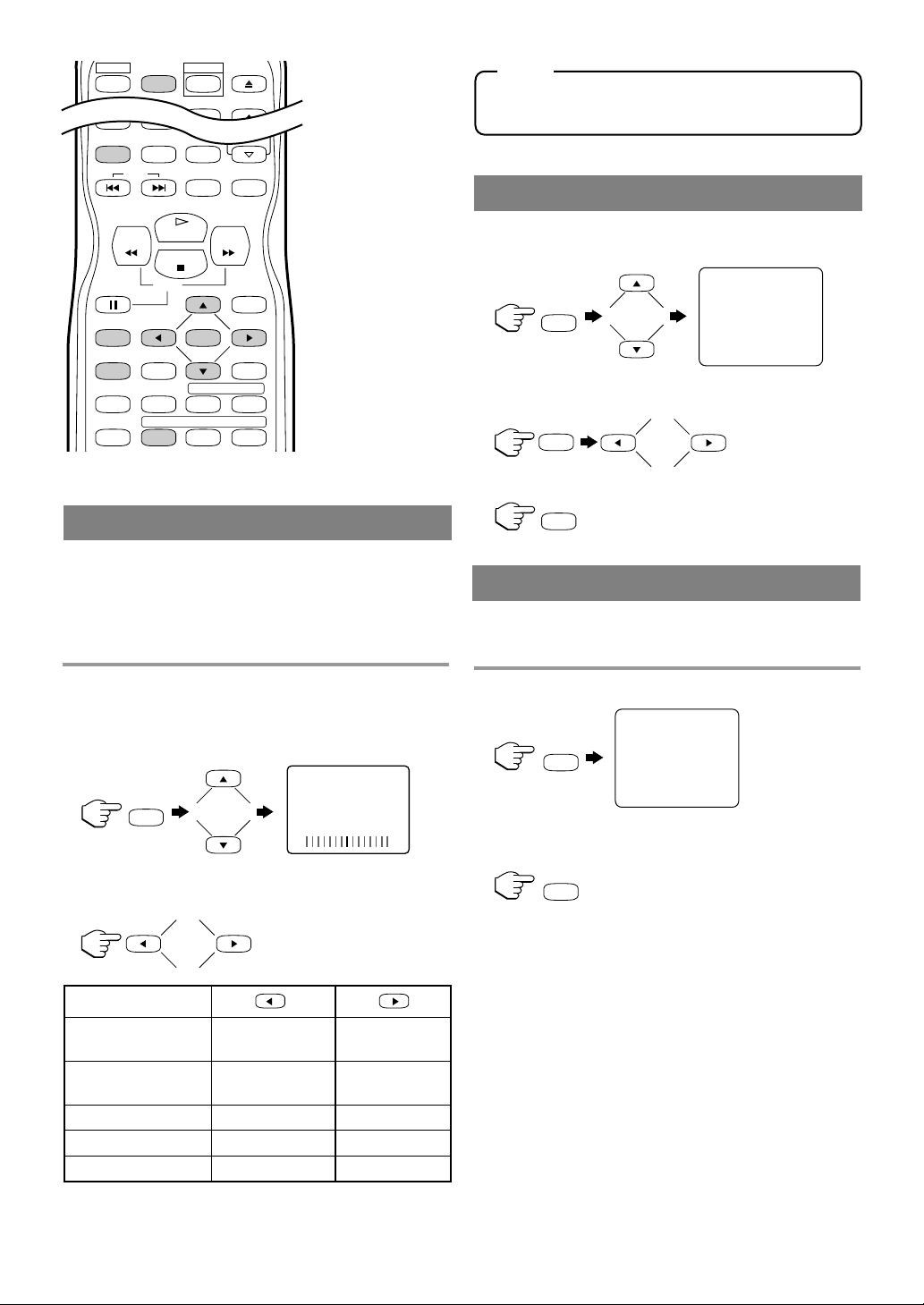
- 14 - EN
•
Shaded buttons are used for following operation.
The unit’s picture controls, brightness, contrast,
color, tint and sharpness, are preset to factory specifications. Although they are usually the best, you
may need to make some further adjustments for a
more natural looking image.
1 Press [PICTURE] then press [
K
] or [L] to
select the desired control “BRIGHTNESS”,
“CONTRAST”, “COLOR”, “TINT” or “SHARPNESS”.
2 Press
[
s] or [B
]
to adjust to your desired
level within 5 seconds.
•
Even if there is a power failure of any kind, the
unit will retain its memory for this feature.
•
The picture control display will disapper automatically after 10 seconds unless you press any buttons.
1 Press [SETUP] then press [
K
] or [L] to point
to “BACK LIGHT”.
2 Press [ENTER] then press [
s
] or [B] to
select to “BRIGHT”, “NORMAL” or “DARK”.
3 Press [SETUP].
The Sleep Timer function turns off the unit without
using [POWER] after a desired period of time.
1 Press [SLEEP].
2 Press [SLEEP] repeatedly until the desired
sleep time is displayed.
•
Each press increases the time by 10 minutes up
to 90 minutes.
•
After 5 seconds, the Sleep Timer setting will
disappear automatically.
•
If you select “SLEEP 0 MINUTE”, Sleep Timer
setting is cancelled.
PICTURE CONTROL
SLEEP TIMER
POWER
BACK LIGHT SETTING
NOTE
BRIGHTNESS to decrease to increase
brightness brightness
CONTRAST to decrease to increase
contrast contrast
COLOR to pale to brilliant
TINT to purple to green
SHARPNESS to soft to clear
- TV SET UP -
CHANNEL SET UP
V-CHIP SET UP
LANGUAGE [ENGLISH]
CAPTION [OFF]
B BACK LIGHT [BRIGHT]
SLEEP 0 MINUTE
PICTURE EJECT
SLEEP
0 +10
SKIP
SELECT
3
+100
VOL.
MUTEZOOM
PLAY
REV
PAUSE
DISPLAY
CLEAR
MODE
SLOW
STOP
ENTER
REPEATSEARCH MODE
FWD
MENU
RETURNTITLESETUP
ANGLESUBTITLEAUDIO
DISC
A-B
SETUP
ENTER
SETUP
SLEEP
PICTURE
BRIGHTNESS
-+
SLEEP
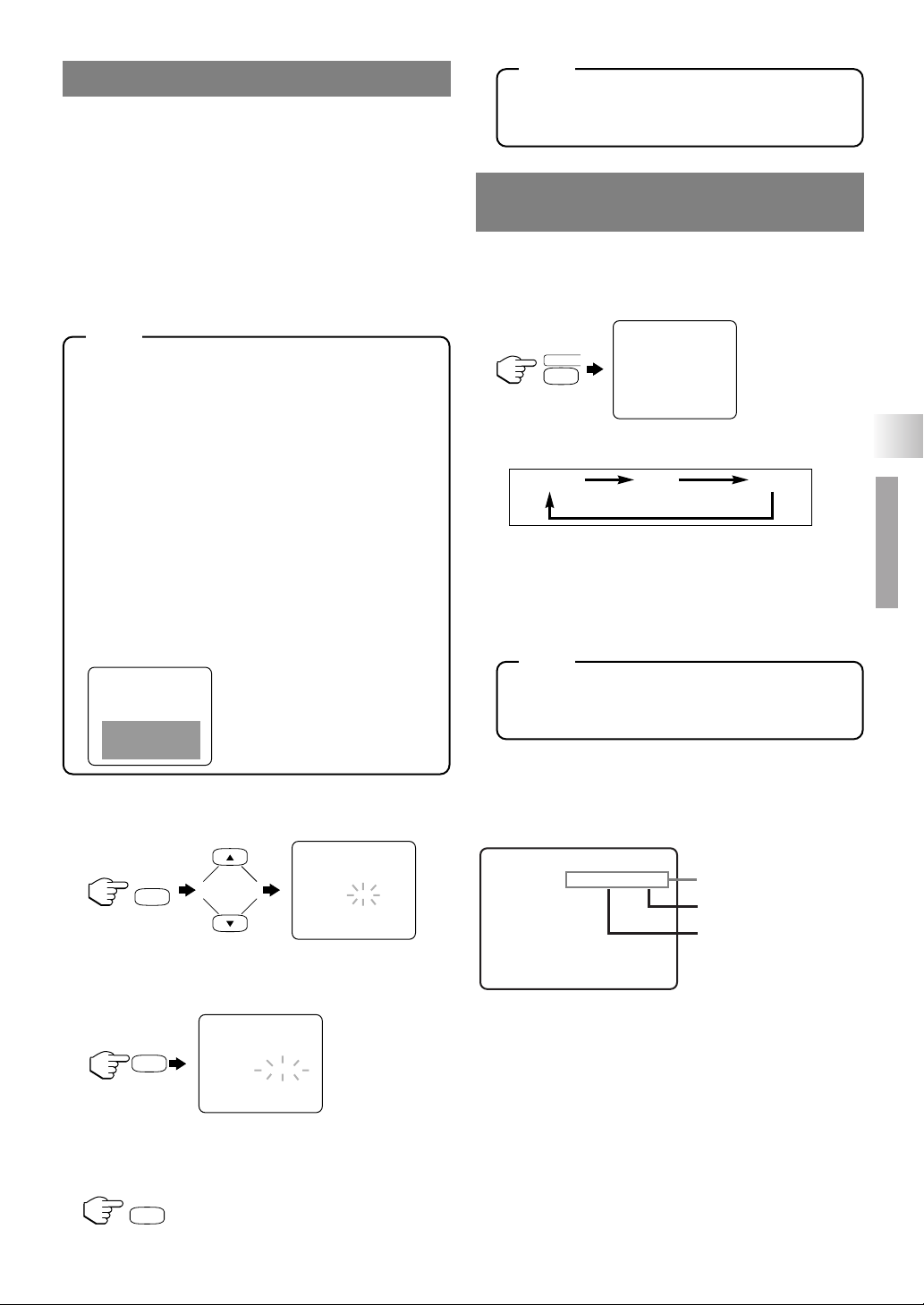
- 15 - EN
You can view specially labeled (cc) TV programs,
movies, news and pre-recorded tapes with either a
dialogue caption or text display.
CAPTION mode: You can watch dramas, movies and
news while captioning the dialogues and the contents
of news.
TEXT mode: You can watch half screen text informa-
tion if you want.
1-2: You may get these captions or text information
by selecting either “1” or “2”. Caption “2” is usually
used for a second language if available.
•
Not all programs are broadcast with closed captions. Your unit is designed to provide error free
closed captions from high quality antenna, cable
and VCR signals. Conversely, poor quality signals are likely to result in caption errors or no
captions at all. Common signal conditions which
may cause caption errors are listed below:
–
Automobile ignition noise
–
Electric motor brush noise
–
Weak snowy reception on TV screen
–
Multiplex signal reception displaying picture
ghosts or airplane flutter
•
If the unit displays a black box on the TV
screen, this means that the unit is set to the
TEXT mode. To clear screen, select “CAP-
TION1”, “CAPTION2” or “OFF”.
1 Press [SETUP] then press [K] or [L] to point
to “CAPTION”.
2 Press [ENTER] repeatedly to select the
desired caption menu “CAPTION1”, “CAPTION2”, “TEXT1” or “TEXT2”.
•
If you select “OFF”, Closed Caption System setting is cancelled.
3 Press [SETUP] to exit the menu.
•
Even if there is a power failure of any
kind, the unit will retain its memory for
this feature.
TO SELECT TV SOUND MODE
1 Press [AUDIO] repeatedly to select the MTS
output mode.
•
The output mode changes as described below
every time you press [AUDIO].
* Second Audio Program (SAP):
Sometimes broadcasters add another channel of
audio to the programs they air. This is usually a
secondary language or perhaps a radio station.
•
After 5 seconds, the current audio status will
disappear from the TV screen.
•
The initial setting is “STEREO”.
•
This setting is saved even if the unit is turned
off or the AC cord is unplugged.
TO CHECK THE SOUND STATUS
By pressing [DISPLAY], the status shown below
will appear on the display when you receive a broadcast on the unit tuner channel you are watching.
1) When a program is broadcast in stereo,
“STEREO” appears on the TV screen.
2) When a program is broadcast in second audio,
“SAP” appears on the TV screen.
3) When a program broadcast both in stereo and sec-
ond audio, “STEREO/SAP” appears on the TV
screen.
CLOSED CAPTION SYSTEM
- TV SET UP -
CHANNEL SET UP
V-CHIP SET UP
LANGUAGE [ENGLISH]
B CAPTION [OFF]
BACK LIGHT [BRIGHT]
- TV SET UP -
CHANNEL SET UP
V-CHIP SET UP
LANGUAGE [ENGLISH]
B CAPTION [CAPTION1]
BACK LIGHT [BRIGHT]
MTS (Multi-Channel Television
Sound) System
NOTE
NOTE
STEREO
SAP
*
MONO
NOTE
TV SECTION
TV OPERATION AND SETTINGS
STEREO
AUDIO
SETUP
ENTER
SETUP
CH 123
STEREO/SAP
3)
2)
1)
