Page 1
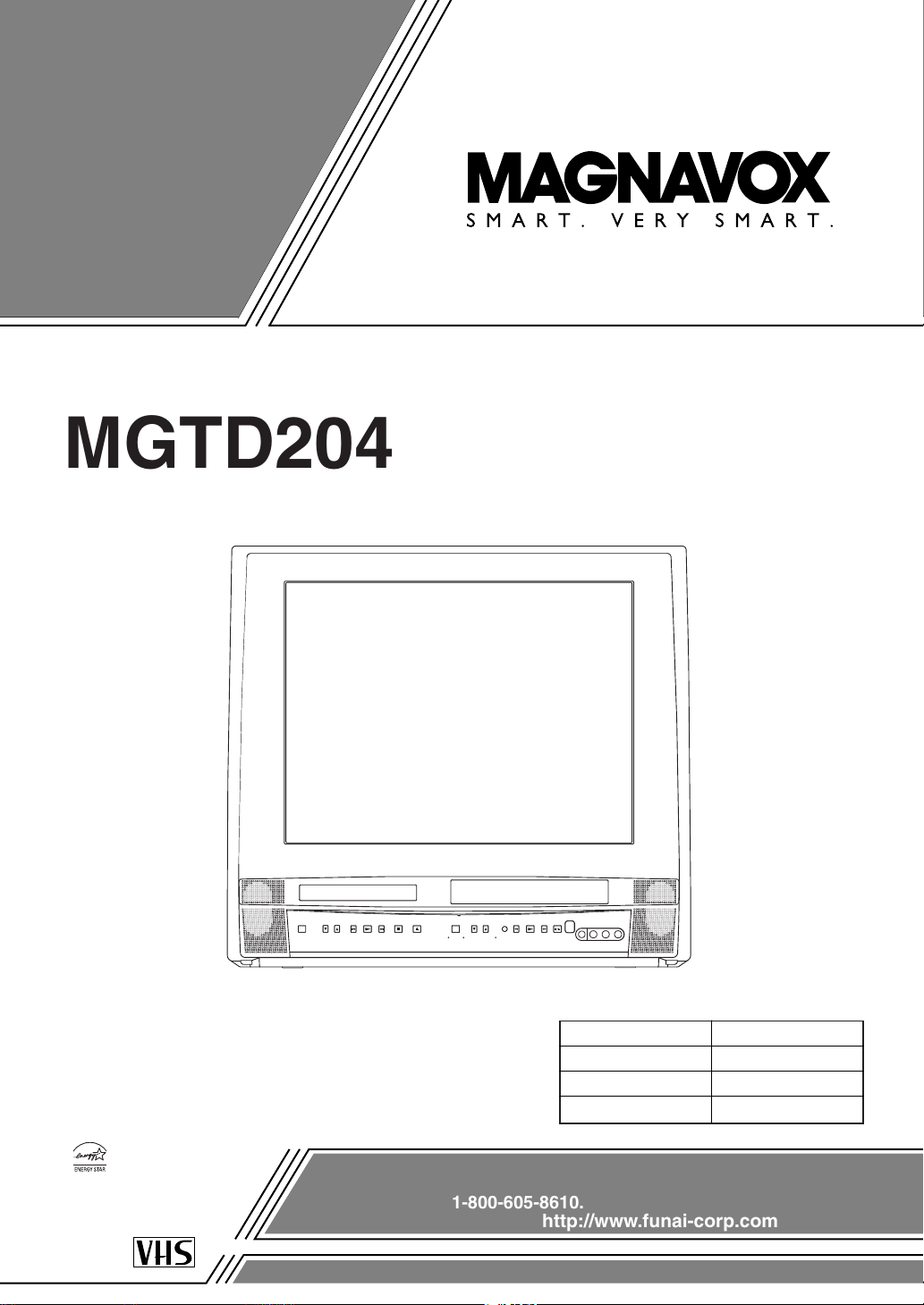
COLOR TV/VCR/DVD TRIPLE COMBO
MGTD204
(20 inch)
OWNER’S
MANUAL
As an ENERGY STAR
Partner, our company has
determined that this product meets
the E
NERGY STAR guidelines for
energy efficiency. E
NERGY STAR
is a U.S. registered mark.
®
®
®
If you need additional operating assistance after reading this owner’s
manual or to order replacement accessories, please call
TOLL FREE : 1-800-605-8610.
Or visit our WEB SITE at http://www.funai-corp.com
Please read before using this equipment
SUPPLIED ACCESSORIES
Batteries
Remote Control Unit
ACCESSORIES
2 AA Batteries
NE225UD
PA RT NO.
Owner’s Manual 1EMN20110
SYMPHONIC
http://www.symphonic.us
1-800-242-7158
RSMGTD204
Page 2
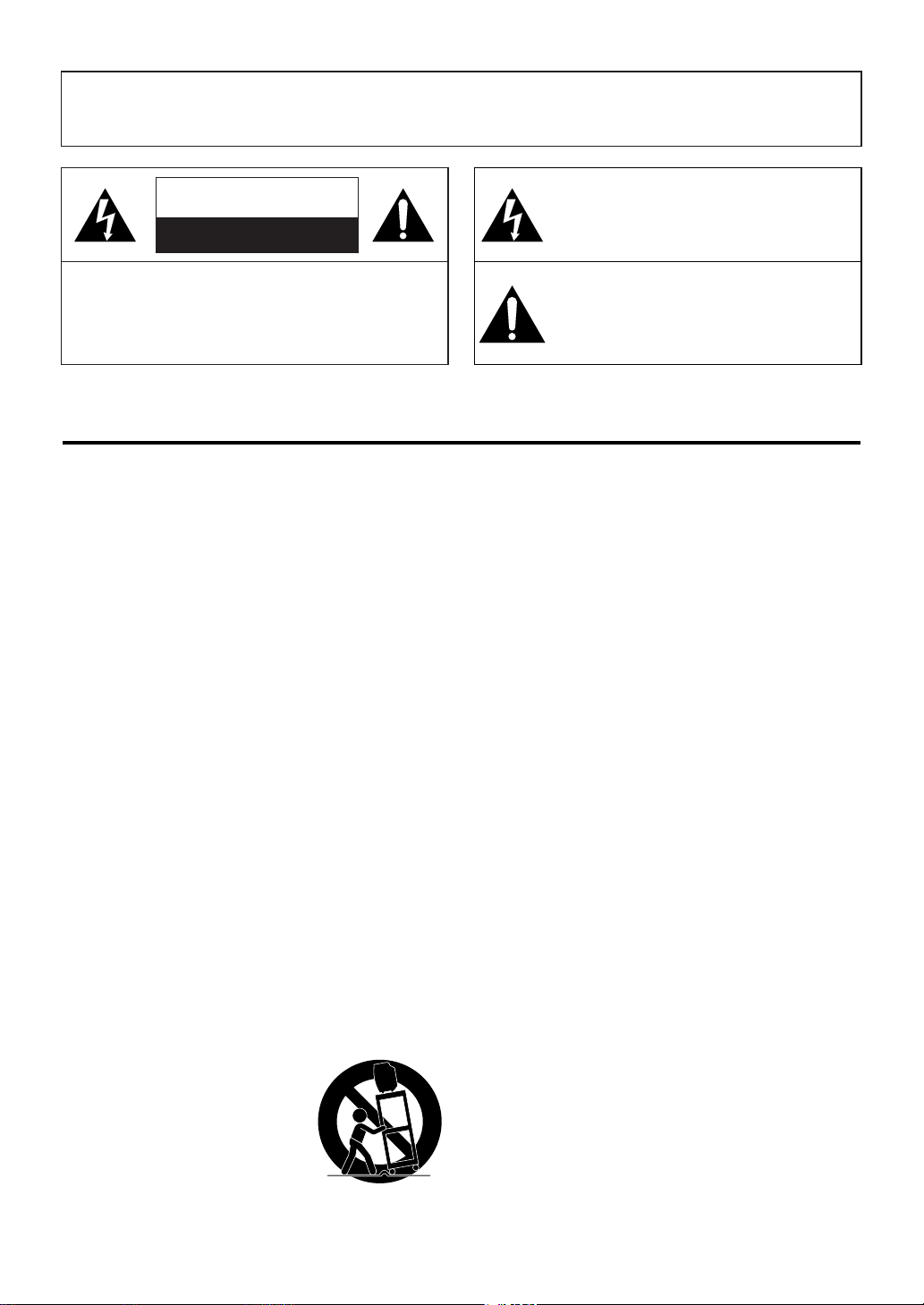
1.Read instructions-All the safety and operating instructions
should be read before the appliance is operated.
2.Retain Instructions-The safety and operating instructions
should be retained for future reference.
3.Heed Warnings-All warnings on the appliance and in the
operating instructions should be adhered to.
4.Follow Instructions-All operating and use instructions
should be followed.
5.Cleaning-Unplug TV/VCR/DVD from the wall outlet before
cleaning. Do not use liquid cleaners or aerosol cleaners. Use
a damp cloth for cleaning.
EXCEPTION: A product that is meant for uninterrupted
service and, that for some specific reason, such as the possibility of the loss of an authorization code for a CATV converter, is not intended to be unplugged by the user for cleaning or any other purpose, may exclude the reference to
unplugging the appliance in the cleaning description otherwise required in item 5.
6.Attachments-Do not use attachments not recommended by
the TV/VCR/DVD manufacturer as they may cause hazards.
7.Water and Moisture-Do not use this TV/VCR/DVD near
water-for example, near a bath tub, wash bowl, kitchen sink,
or laundry tub, in a wet basement, or near a swimming pool,
and the like.
8.Accessories-Do not place this TV/VCR/DVD on an unstable
cart, stand, tripod, bracket, or table. The TV/VCR/DVD may
fall, causing serious injury to someone, and serious damage
to the appliance. Use only with a cart, stand, tripod, bracket,
or table recommended by the manufacturer, or sold with the
TV/VCR/DVD. Any mounting of
the appliance should follow the
manufacturer’s instructions and
should use a mounting accessory
recommended by the manufacturer.
An appliance and cart combination
should be moved with care.Quick
stops, excessive force, and uneven
surfaces may cause the appliance
and cart combination to overturn.
9. Ventilation-Slots and openings in the cabinet and the back
or bottom are provided for ventilation and to ensure reliable
operation of the TV/VCR/DVD and to protect it from overheating, and these openings must not be blocked or covered. The openings should never be blocked by placing the
TV/VCR/DVD on a bed, sofa, rug, or other similar surface.
This TV/VCR/DVD should never be placed near or over a
radiator or heat register. This TV/VCR/DVD should not be
placed in a built-in installation such as a bookcase or rack
unless proper ventilation is provided or the manufacturer’s
instructions have been adhered to.
10.Power Sources-This TV/VCR/DVD should be operated
only from the type of power source indicated on the marking label. If you are not sure of the type of power supply to
your home, consult your appliance dealer or local power
company. For TV/VCR/DVDs intended to operate from
battery power, or other sources, refer to the operating
instructions.
11.Grounding or Polarization-This TV/VCR/DVD is
equipped with a polarized alternating-current line plug(a
plug having one blade wider than the other). This plug will
fit into the power outlet only one way. This is a safety feature. If you are unable to insert the plug fully into the outlet, try reversing the plug. If the plug should still fail to fit,
contact your electrician to replace your obsolete outlet. Do
not defeat the safety purpose of the polarized plug.
12.Power-Cord Protection-Power-supply cords should be
routed so that they are not likely to be walked on or
pinched by items placed upon or against them, paying particular attention to cords at plugs, convenience receptacles,
and the point where they exit from the appliance.
- 2 - EN
1B15
WARNING: TO REDUCE THE RISK OF FIRE OR ELECTRIC SHOCK, DO NOT EXPOSE THIS APPLIANCE
TO RAIN OR MOISTURE.
CAUTION: TO REDUCE THE RISK OF ELECTRIC
SHOCK, DO NOT REMOVE COVER (OR BACK).
NO USER SERVICEABLE PARTS INSIDE. REFER
SERVICING TO QUALIFIED SERVICE PERSONNEL.
CAUTION
RISK OF ELECTRIC SHOCK
DO NOT OPEN
THIS SYMBOL INDICATES THAT DANGEROUS VOLTAGE CONSTITUTING A
RISK OF ELECTRIC SHOCK IS PRESENT
WITHIN THIS UNIT.
THIS SYMBOL INDICATES THAT THERE
ARE IMPORTANT OPERATING AND
MAINTENANCE INSTRUCTIONS IN THE
LITERATURE ACCOMPANYING THE
APPLIANCE.
The caution marking is located on the rear of the cabinet.
IMPORTANT SAFEGUARDS
PORTABLE CART WARNING
S3126A
Page 3
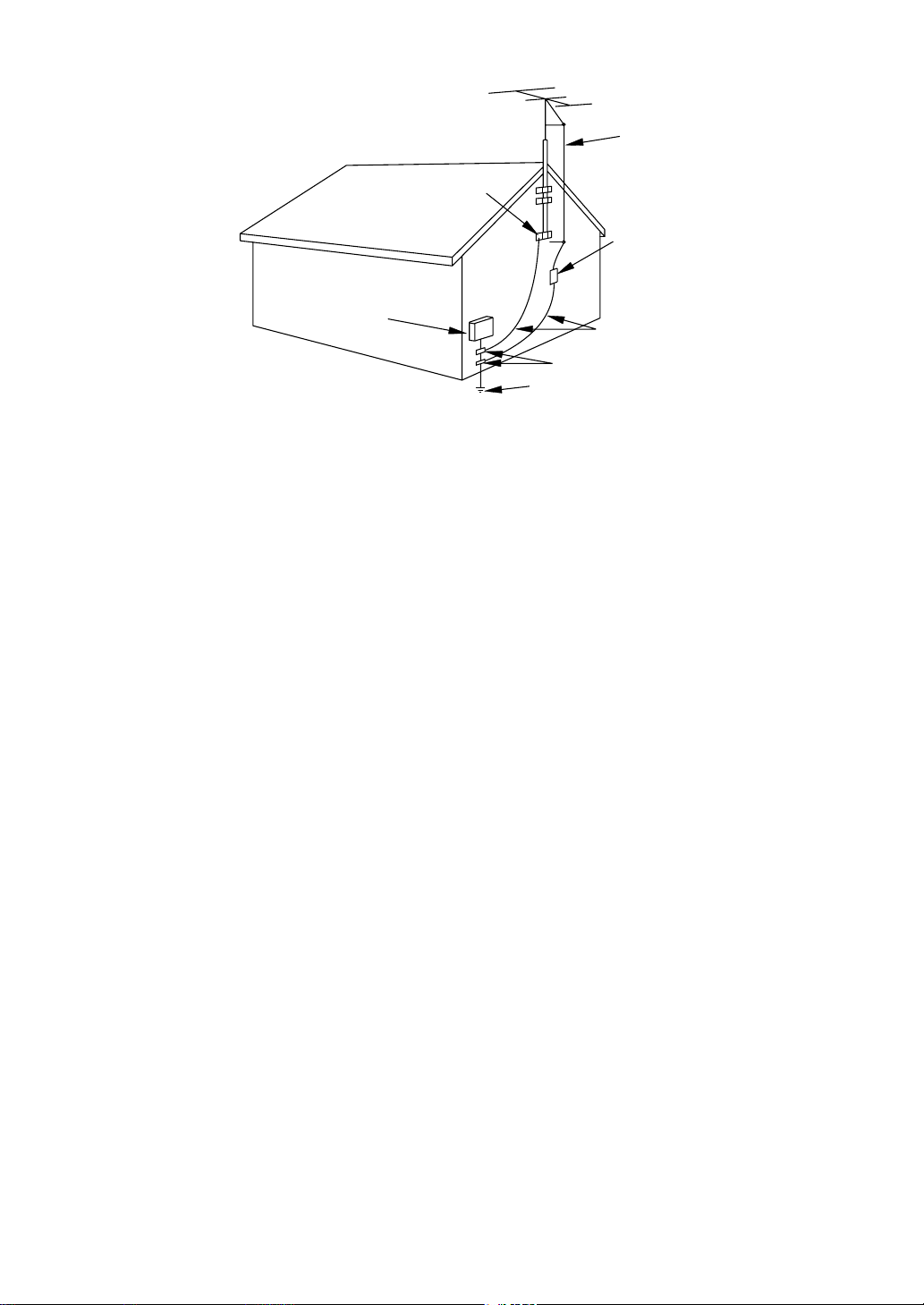
- 3 - EN
1B15
13.Outdoor Antenna grounding-If an outside antenna or
cable system is connected to the TV/VCR/DVD, be sure
the antenna or cable system is grounded so as to provide
some protection against voltage surges and built-up static
charges. Article 810 of the National Electrical Code,
ANSI/NFPA No. 70, provides information with respect to
proper grounding of the mast and supporting structure,
grounding of the lead-in wire to an antenna discharge unit,
size of grounding conductors, location of antenna-discharge
unit, connection to grounding electrodes, and requirements
for the grounding electrode. (Fig. A)
14.Lightning-For added protection for this TV/VCR/DVD
receiver during a lightning storm, or when it is left unattended and unused for long periods of time, unplug it from
the wall outlet and disconnect the antenna or cable system.
This will prevent damage to the TV/VCR/DVD due to
lightning and power-line surges.
15.Power Lines-An outside antenna system should not be
located in the vicinity of overhead power lines or other
electric light or power circuits, or where it can fall into
such power lines or circuits. When installing an outside
antenna system, extreme care should be taken to keep from
touching such power lines or circuits as contact with them
might be fatal.
16.Overloading-Do not overload wall outlets and extension
cords as this can result in a risk of fire or electric shock.
17.Object and Liquid Entry-Never push objects of any kind
into this TV/VCR/DVD through openings as they may
touch dangerous voltage points or short out parts that could
result in a fire or electric shock. Never spill liquid of any
kind on the TV/VCR/DVD.
18.Servicing-Do not attempt to service this TV/VCR/DVD
yourself as opening or removing covers may expose you to
dangerous voltage or other hazards. Refer all servicing to
qualified service personnel.
19.Damage Requiring Service-Unplug this TV/VCR/DVD
from the wall outlet and refer servicing to qualified service
personnel under the following conditions:
a. When the power-supply cord or plug is damaged or frayed.
b. If liquid has been spilled, or objects have fallen into the
TV/VCR/DVD.
c. If the TV/VCR/DVD has been exposed to rain or water.
d. If the TV/VCR/DVD does not operate normally by follow-
ing the operating instructions. Adjust only those controls
that are covered by the operating instructions, as improper
adjustment of other controls may result in damage and will
often require extensive work by a qualified technician to
restore the TV/VCR/DVD to its normal operation.
e. If the TV/VCR/DVD has been dropped or damaged in any
way.
f. When the TV/VCR/DVD exhibits a distinct change in per-
formance-this indicates a need for service.
20.Replacement Parts-When replacement parts are required,
be sure the service technician has used replacement parts
specified by the manufacturer that have the same character-
istics as the original part. Unauthorized substitutions may
result in fire, electric shock, injury to persons or other haz-
ards.
21.Safety Check-Upon completion of any service or repairs to
this TV/VCR/DVD, ask the service technician to perform
routine safety checks to determine that the TV/VCR/DVD
is in proper operating condition.
22.Heat-This TV/VCR/DVD product should be situated away
from heat sources such as radiators, heat registers, stoves,
or other products (including amplifiers) that produce heat.
EXAMPLE OF ANTENNA GROUNDING AS PER
NATIONAL ELECTRICAL CODE
S2898A
FIGURE A
ELECTRIC
SERVICE
EQUIPMENT
NEC - NATIONAL ELE CTRI CAL CO DE
GROUND
CLAMP
ANTENNA
L EAD IN
WIRE
ANTENNA
DISCHARGE UNI T
(NEC SECTION 810-20)
GROUNDING CONDUCTORS
(NEC SECTION 810-21)
GROUND CLAMPS
POWER SERVICE GROUNDI NG
ELECTRODE SYSTEM
(NEC ART 250, PART H)
Page 4
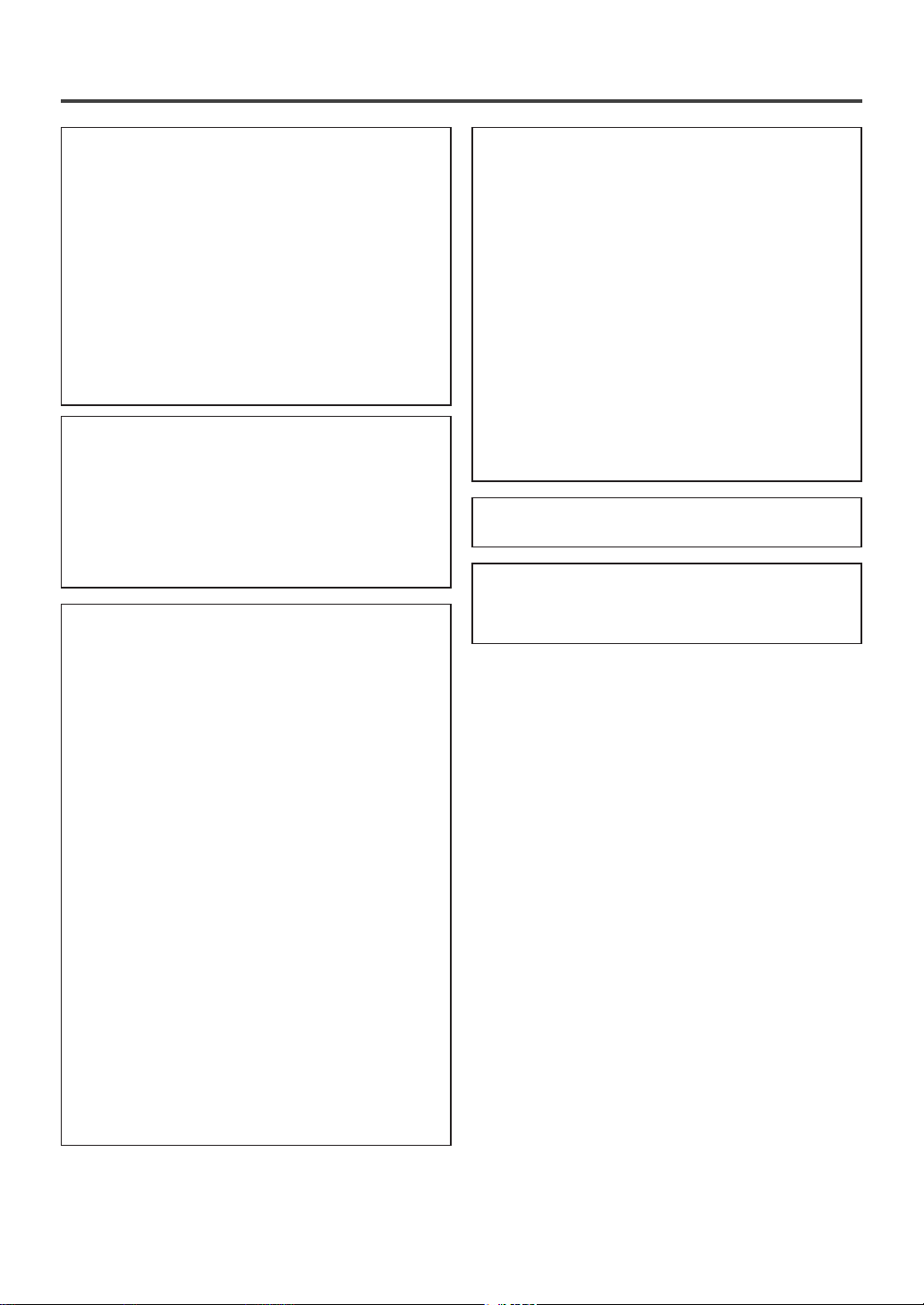
- 4 - EN
1B15
RADIO-TV INTERFERENCE
This equipment has been tested and found to comply with the limits for a Class B digital device, pursuant to Part 15 of the FCC Rules. These limits are
designed to provide reasonable protection against
harmful interference in a residential installation.
This equipment generates, uses, and can radiate
radio frequency energy and, if not installed and
used in accordance with the instructions, may cause
harmful interference to radio communications.
However, there is no guarantee that interference
will not occur in a particular installation. If this
equipment does cause harmful interference to
radio or television reception, which can be determined by turning the equipment off and on, the
user is encouraged to try to correct the interference by one or more of the following measures:
1) Reorient or relocate the receiving antenna.
2) Increase the separation between the equipment
and receiver.
3) Connect the equipment into an outlet on a circuit different from that to which the receiver is
connected.
4) Consult the dealer or an experienced radio/TV
technician for help.
FCC WARNING- This equipment may generate or use radio frequency energy. Changes or
modifications to this equipment may cause
harmful interference unless the modifications
are expressly approved in the instruction manual. The user could lose the authority to operate this equipment if an unauthorized change
or modification is made.
IMPORTANT COPYRIGHT INFORMATION
Unauthorized copying, broadcasting, public performance and lending of discs are prohibited.
This product incorporates copyright protection tech-
nology that is protected by method claims of certain
U.S. patents and other intellectual property rights
owned by Macrovision Corporation and other rights
owners. Use of this copyright protection technology
must be authorized by Macrovision Corporation,
and is intended for home and other limited viewing
uses only unless otherwise authorized by
Macrovision Corporation. Reverse engineering or
disassembly is prohibited.
LASER SAFETY
This unit employs a laser. Only a qualified service
person should remove the cover or attempt to service this device, due to possible eye injury.
CAUTION: USE OF CONTROLS OR ADJUSTMENTS OR PERFORMANCE OF PROCEDURES OTHER THAN THOSE SPECIFIED
HEREIN MAY RESULT IN HAZARDOUS
RADIATION EXPOSURE.
CAUTION: VISIBLE AND INVISIBLE LASER
RADIATION WHEN OPEN AND INTERLOCK
DEFEATED. DO NOT STARE INTO BEAM.
LOCATION: INSIDE, NEAR THE DECK
MECHANISM.
This Class B digital apparatus complies with
Canadian ICES-003.
CAUTION: TO PREVENT ELECTRIC SHOCK,
MATCH WIDE BLADE OF PLUG TO WIDE
SLOT, FULLY INSERT.
PRECAUTIONS
Page 5
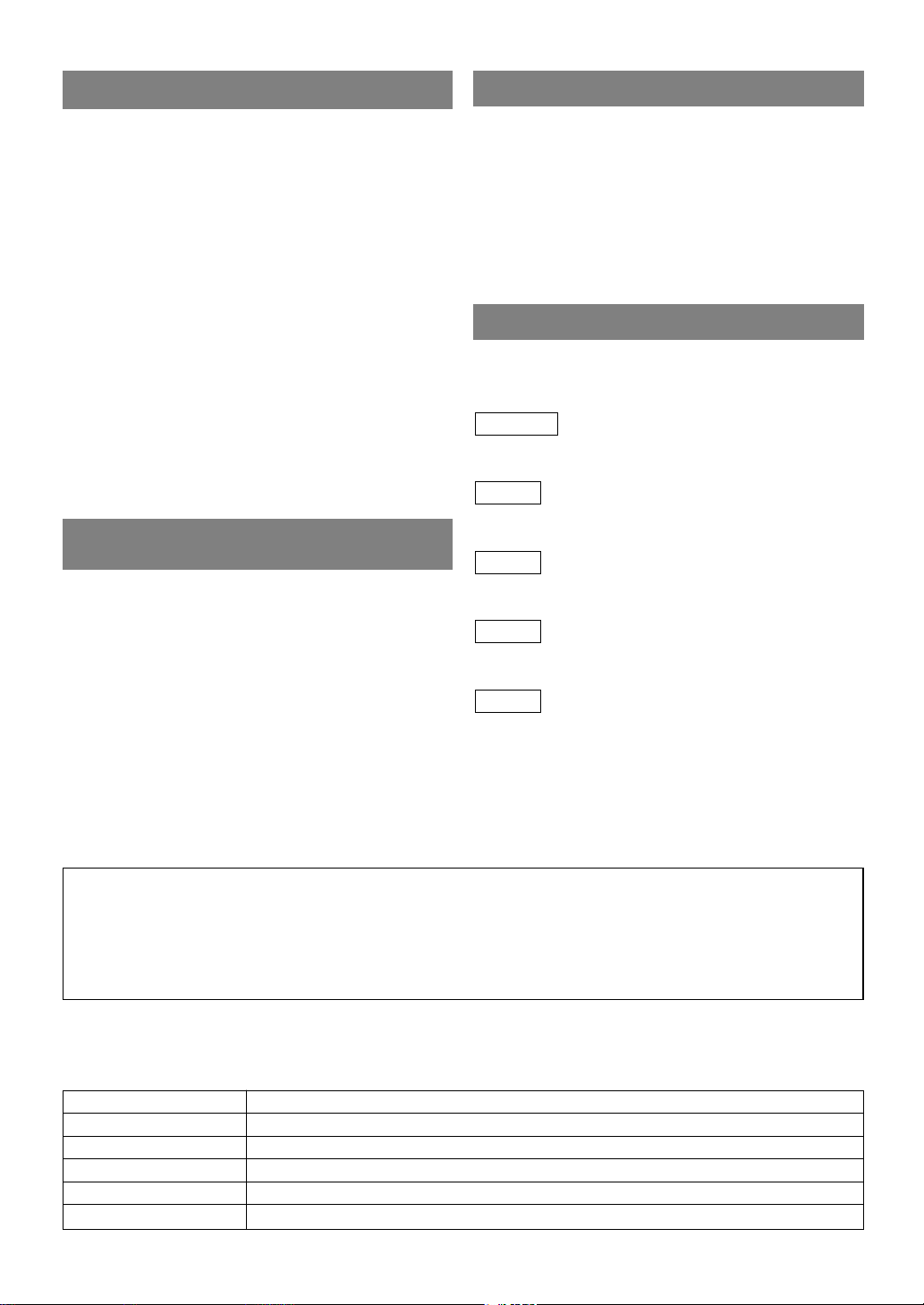
- 5 - EN
1C29
AV OID THE HAZARDS OF
ELECTRICAL SHOCK AND FIRE
LOCATION
For safe operation and satisfactory performance of
your TV/VCR/DVD, keep the following in mind
when selecting a place for its installation:
•
Shield it from direct sunlight and keep it away from
sources of intense heat.
•
Avoid dusty or humid places.
•
Avoid places with insufficient ventilation for proper
heat dissipation. Do not block the ventilation holes at
the top or bottom of the unit. Do not place the unit
on a carpet because this will block the ventilation
holes.
•
Install unit in a horizontal position.
•
Avoid locations subject to strong vibration.
•
Do not place the TV/VCR/DVD near strong magnetic
fields.
•
Avoid moving TV/VCR/DVD to locations where
temperature differences are extreme.
•
Do not handle the power cord with wet hands.
•
Do not pull on the power cord when disconnecting
it from an AC wall outlet. Grasp it by the plug.
•
If by accident, water is spilled on your unit, unplug
the power cord immediately and take the unit to our
Authorized Service Center for servicing.
•
Do not put your fingers or objects into the
TV/VCR/DVD disc loading tray.
•
Do not place anything directly on top of the unit.
WARNING
Moisture condensation may occur inside the unit
when it is moved from a cold place to a warm place
or after heating a cold room or under conditions of
high humidity. If a DVD is played in a TV/VCR/
DVD which has moisture, it may damage the DVD
and TV/VCR/DVD. Therefore when the condensation
occurs inside the unit, turn the POWER on and allow
at least 2 hours for the unit to dry out.
The serial number of this product may be found on the back of the unit. No other TV/VCR/DVD has the same
serial number as yours. You should record the number and other vital information here and retain this book as
a permanent record of your purchase to aid identification in case of theft. Serial numbers are not kept on file.
Date of Purchase
Dealer Purchase from
Dealer Address
Dealer Phone No.
Model No.
Serial No.
A NOTE ABOUT RECYCLING
This product’s packaging materials are recyclable and can be reused. Please dispose of any materials in
accordance with your local recycling regulations.
Batteries should never be thrown away or incinerated but disposed of in accordance with your local regulations concerning chemical wastes.
The following symbols below appear in some headings and notes in this manual, with the following
meanings
: Description refers to TV/VCR operation (in the
TV/VCR mode).
: Description refers to playback of DVD video discs
(in the DVD mode).
: Description refers to playback of audio CDs
(in the DVD mode).
: Description refers to playback of MP3 discs
(in the DVD mode).
: Description refers to the items to be set by the
QUICK mode (in the DVD mode).
QUICK
MP3
CD
DVD-V
TV/VCR
SYMBOLS USED IN THIS MANUAL
Page 6
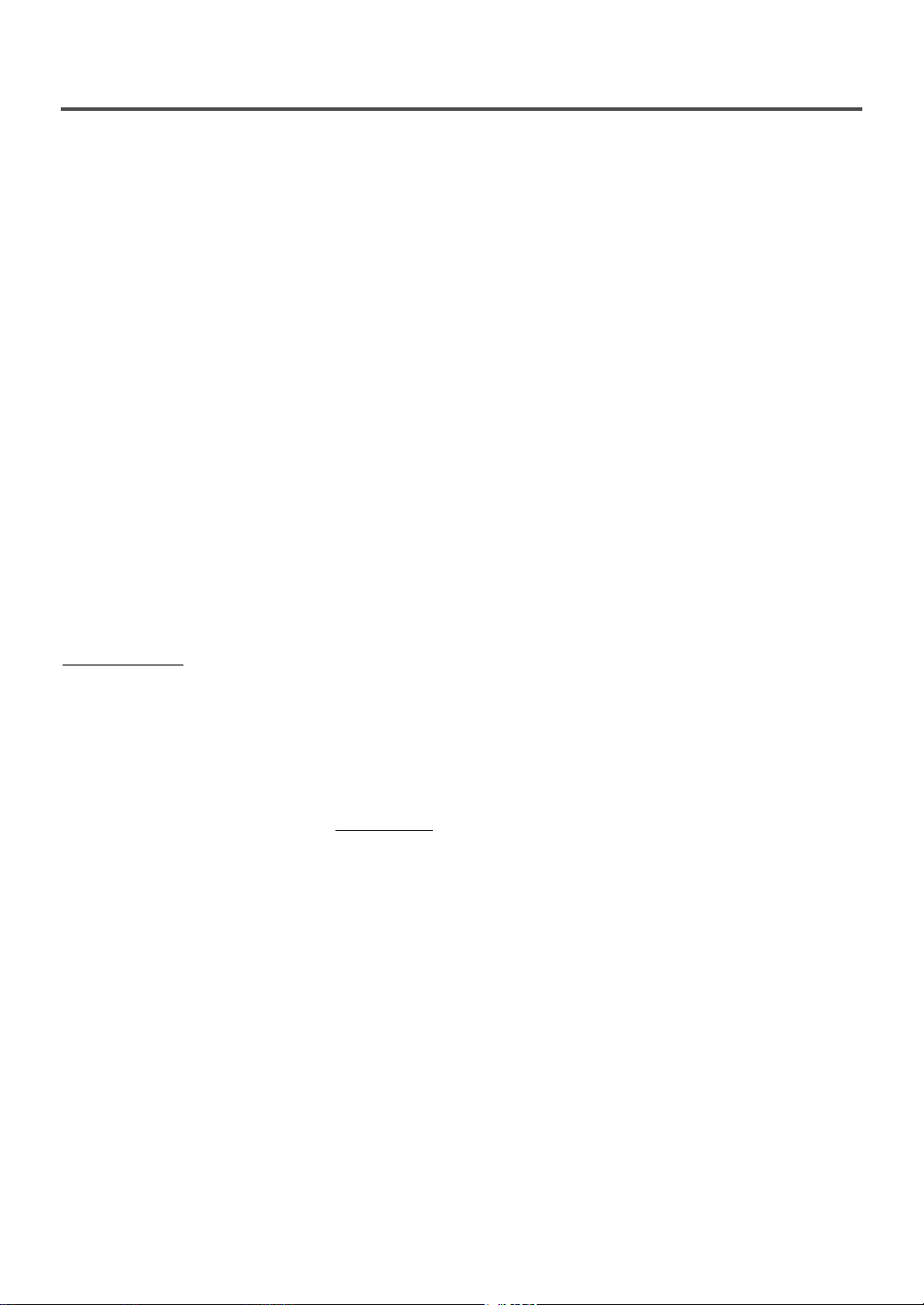
- 6 - EN
1C29
TABLE OF CONTENTS
C IMPORTANT SAFEGUARDS . . . . .2
C PRECAUTIONS . . . . . . . . . . . . . . . .4
LOCATION . . . . . . . . . . . . . . . . . . .5
AVOID THE HAZARDS OF
ELECTRICAL SHOCK AND FIRE .5
WARNING . . . . . . . . . . . . . . . . . . . .5
SYMBOLS USED IN THIS
MANUAL . . . . . . . . . . . . . . . . . . . . .5
C TABLE OF CONTENTS . . . . . . . . . .6
C FEATURES . . . . . . . . . . . . . . . . . . . .7
C OPERATING CONTROLS AND
FUNCTIONS . . . . . . . . . . . . . . . . . . .9
C PREPARATION FOR USE . . . . . . .11
ANTENNA/CABLE
CONNECTION . . . . . . . . . . . . . . . .11
CONNECTING TO EXTERNAL
INPUT JACKS . . . . . . . . . . . . . . . .12
INSTALLING THE BATTERIES . .12
EXTERNAL INPUT MODE . . . . . .12
CONNECTING TO A STEREO
AMPLIFIER EQUIPPED WITH DIGITAL INPUT JACKS SUCH AS MD
DECK OR DAT DECK (for DVD) .13
CONNECTING TO A DOLBY
DIGITAL DECODER (for DVD) . .14
TV/VCR SECTION
C SET UP FOR USE . . . . . . . . . . . . .15
SELECTING THE LANGUAGE . .15
CLOCK SET UP
(AUTO / MANUAL) . . . . . . . . . . . .15
DAYLIGHT-SAVING TIME . . . . . .17
CHANNEL SET UP . . . . . . . . . . . .18
DELETING (OR ADDING)
CHANNEL(S) . . . . . . . . . . . . . . . . .18
C TV OPERATION . . . . . . . . . . . . . . .19
WATCHING A TV PROGRAM . . .19
DEGAUSSING . . . . . . . . . . . . . . . .19
PICTURE CONTROL . . . . . . . . . . .19
CLOSED CAPTION SYSTEM . . . .20
V-CHIP SET UP . . . . . . . . . . . . . . .21
C MTS (Multi-Channel Television
sound) SYSTEM . . . . . . . . . . . . . . .23
CHECKING THE SELECTED
MTS MODE . . . . . . . . . . . . . . . . . .23
MTS RECORDING/MONITOR
MODE . . . . . . . . . . . . . . . . . . . . . .23
SELECTING THE MTS SYSTEM .24
C VIDEO CASSETTE . . . . . . . . . . . . .25
C PLAYBACK . . . . . . . . . . . . . . . . . . .26
NORMAL PLAYBACK . . . . . . . . .26
TRACKING ADJUSTMENT . . . . .26
SLOW MOTION . . . . . . . . . . . . . .26
STILL PICTURE . . . . . . . . . . . . . .26
VERTICAL HOLD CONTROL . . .26
C SPECIAL PLAYBACK . . . . . . . . . .27
RENTAL PLAYBACK . . . . . . . . . .27
AUTO REPEAT PLAYBACK . . . . .27
C SEARCH . . . . . . . . . . . . . . . . . . . . .28
ZERO RETURN . . . . . . . . . . . . . . .28
PICTURE SEARCH . . . . . . . . . . . .28
TIME SEARCH . . . . . . . . . . . . . . .28
INDEX SEARCH . . . . . . . . . . . . . .29
C SPECIAL FEATURES . . . . . . . . . .29
REAL TIME TAPE COUNTER . . .29
AUTO REWIND-EJECT . . . . . . . .29
C RECORDING . . . . . . . . . . . . . . . . .30
NORMAL RECORDING . . . . . . . .30
SKIPPING UNWANTED SCENES
DURING RECORDING . . . . . . . . .30
OTR (One Touch Recording) . . . . . .31
COPYING A VIDEO CASSETTE
(Requires a VCR or camcorder) . . .31
C TIMER . . . . . . . . . . . . . . . . . . . . . .32
AUTOMATIC
TIMER RECORDING . . . . . . . . . .32
TIMER PROGRAM EXTENSION .33
HINTS FOR AUTOMATIC TIMER
RECORDING . . . . . . . . . . . . . . . . .34
AUTO RETURN . . . . . . . . . . . . . . .34
SLEEP TIMER . . . . . . . . . . . . . . . .34
C ON SCREEN DISPLAY . . . . . . . . .35
C CABLE CHANNEL
DESIGNATIONS . . . . . . . . . . . . . .35
D
VD SECTION
C ABOUT THE DISCS . . . . . . . . . . . .36
PLAYABLE DISCS . . . . . . . . . . . .36
DISC TYPES . . . . . . . . . . . . . . . . .36
C PLAYING A DISC . . . . . . . . . . . . . .37
BASIC PLAYBACK . . . . . . . . . . . .37
GENERAL FEATURES . . . . . . . . .37
DISC MENU . . . . . . . . . . . . . . . . .37
TITLE MENU . . . . . . . . . . . . . . . . .37
RESUME . . . . . . . . . . . . . . . . . . . .38
PAUSE . . . . . . . . . . . . . . . . . . . . . .38
STEP BY STEP PLAYBACK . . . . .38
FAST FORWARD/REVERSE
SEARCH . . . . . . . . . . . . . . . . . . . .38
SLOW FORWARD / SLOW
REVERSE . . . . . . . . . . . . . . . . . . . .38
C SEARCH FUNCTION . . . . . . . . . . .39
TRACK SEARCH . . . . . . . . . . . . .39
TITLE / CHAPTER SEARCH . . . .39
TIME SEARCH . . . . . . . . . . . . . . .39
MARKER SETUP SCREEN . . . . . .39
C
SPECIAL PLAYBACK FUNCTION . . .40
REPEAT . . . . . . . . . . . . . . . . . . . . .40
PROGRAM . . . . . . . . . . . . . . . . . . .40
RANDOM PLAYBACK . . . . . . . . .40
C PLAYING A MP3 DISC . . . . . . . . . .41
MP3 PLAYBACK . . . . . . . . . . . . . .41
REPEAT . . . . . . . . . . . . . . . . . . . . .41
PROGRAM . . . . . . . . . . . . . . . . . . .41
RANDOM PLAYBACK . . . . . . . . .41
C CHANGING THE SETTINGS . . . .42
SUBTITLE LANGUAGE . . . . . . . .42
AUDIO LANGUAGE . . . . . . . . . . .42
STEREO SOUND MODE . . . . . . . .42
CAMERA ANGLE . . . . . . . . . . . . .42
BLACK LEVEL SETTING . . . . . . .42
VIRTUAL SURROUND . . . . . . . . .42
C
THE ON-SCREEN INFORMATION . . .43
C CHANGING THE DVD SETUP
ITEMS . . . . . . . . . . . . . . . . . . . . . . .44
LANGUAGE SETTING . . . . . . . . .44
DISPLAY SETTING . . . . . . . . . . . .45
AUDIO SETTINGS . . . . . . . . . . . .45
PARENTAL CONTROL . . . . . . . . .46
INITIALIZE . . . . . . . . . . . . . . . . . .46
C TROUBLESHOOTING GUIDE . . .47
C MAINTENANCE . . . . . . . . . . . . . . .50
DISC HANDLING . . . . . . . . . . . . .50
C SPECIFICATIONS . . . . . . . . . . . . .51
C WARRANTY . . . . . . . . . . .Back Cover
Page 7
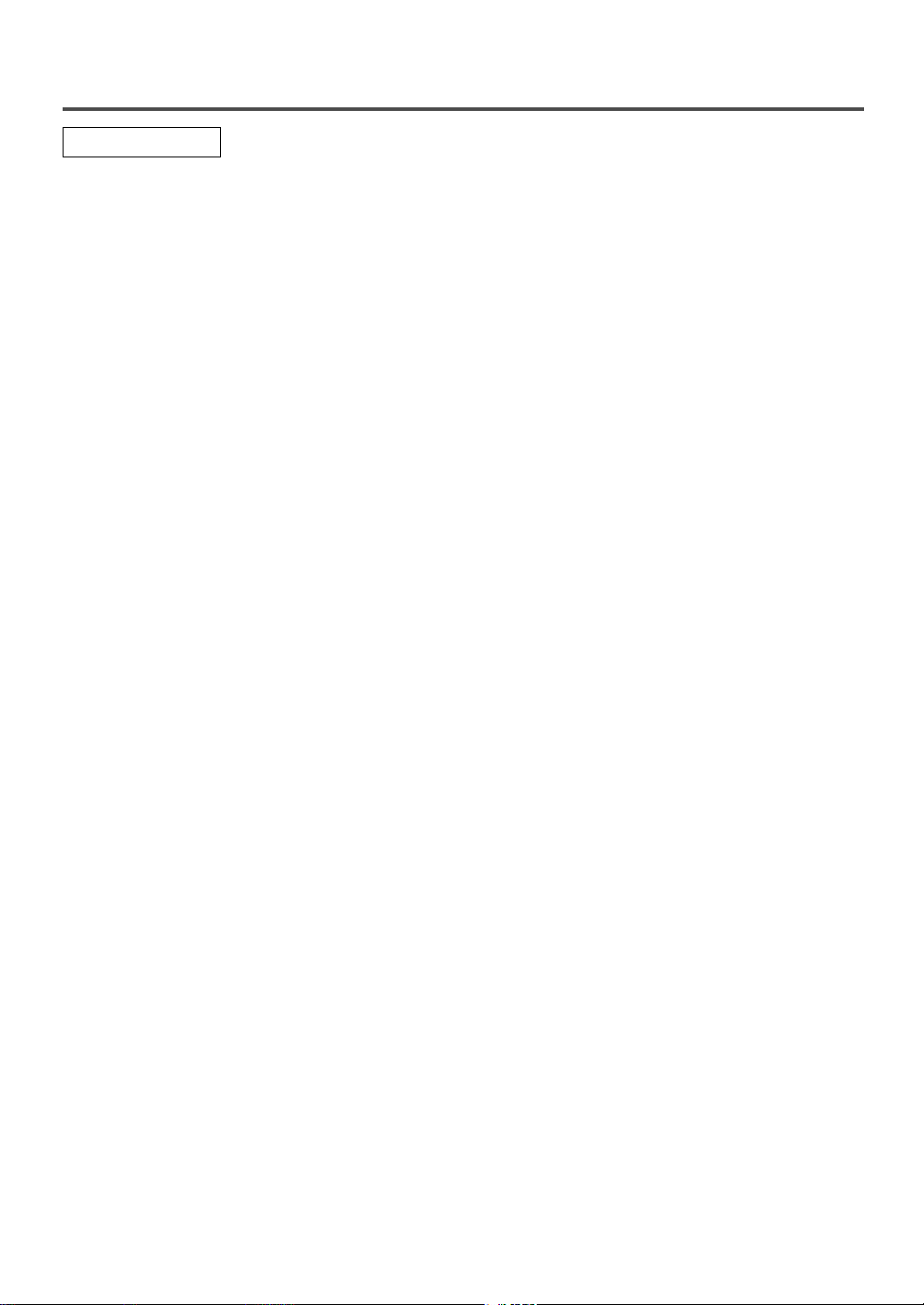
- 7 - EN
1C29
•
Hi-Fi system–The Hi-Fi stereo recording system
offers you excellent sound quality with a dynamic
range of 80dB, frequency response from 20Hz to
20kHz and 0.005% wow and flutter.
•
Rotary 4-head Record/Playback System–Four
heads ensure excellent picture quality and special
effects playback.
•
Index Search–Fast-forwards to start of next
recording.
•
Slow Motion–View recorded program at slower
than normal speed.
•
Infrared remote control
•
Trilingual on screen TV/VCR setup display
selectable in English, Spanish or French
•
Real time counter–This shows the elapsed record-
ing or playback time in hours, minutes and seconds. The “–” indication will appear when the tape
is rewound further than the tape counter position
“0:00:00”.
•
181 channel capability PLL frequency synthesizer tuner with direct station call
(A converter may
be necessary to view scrambled cable channels.)
•
Auto Clock Setting–Allows you to set the clock
function from a PBS broadcast station.
•
Closed caption system–You may view specially
labeled (cc) TV programs, movies, news, prerecorded tapes, etc. with either a dialogue caption or
text display added to the program.
•
Auto power on and off system–Automatically
turns on the TV/VCR/DVD when you insert the
cassette, turns off after auto-rewind and ejects
when the beginning of the tape is reached.
•
Auto rewind when the end of a tape is reached
(This function doesn’t occur when using timer
recording.)
•
Smooth mode change–TV/VCR mode and DVD
mode automatically changes without control.
•
2 Step picture search operation–You can view a
video program at a high speed or super high speed
in either a forward or reverse direction in LP and
SLP mode. For SP mode, only high speed is available.
FEATURES
TV/VCR Mode
Page 8
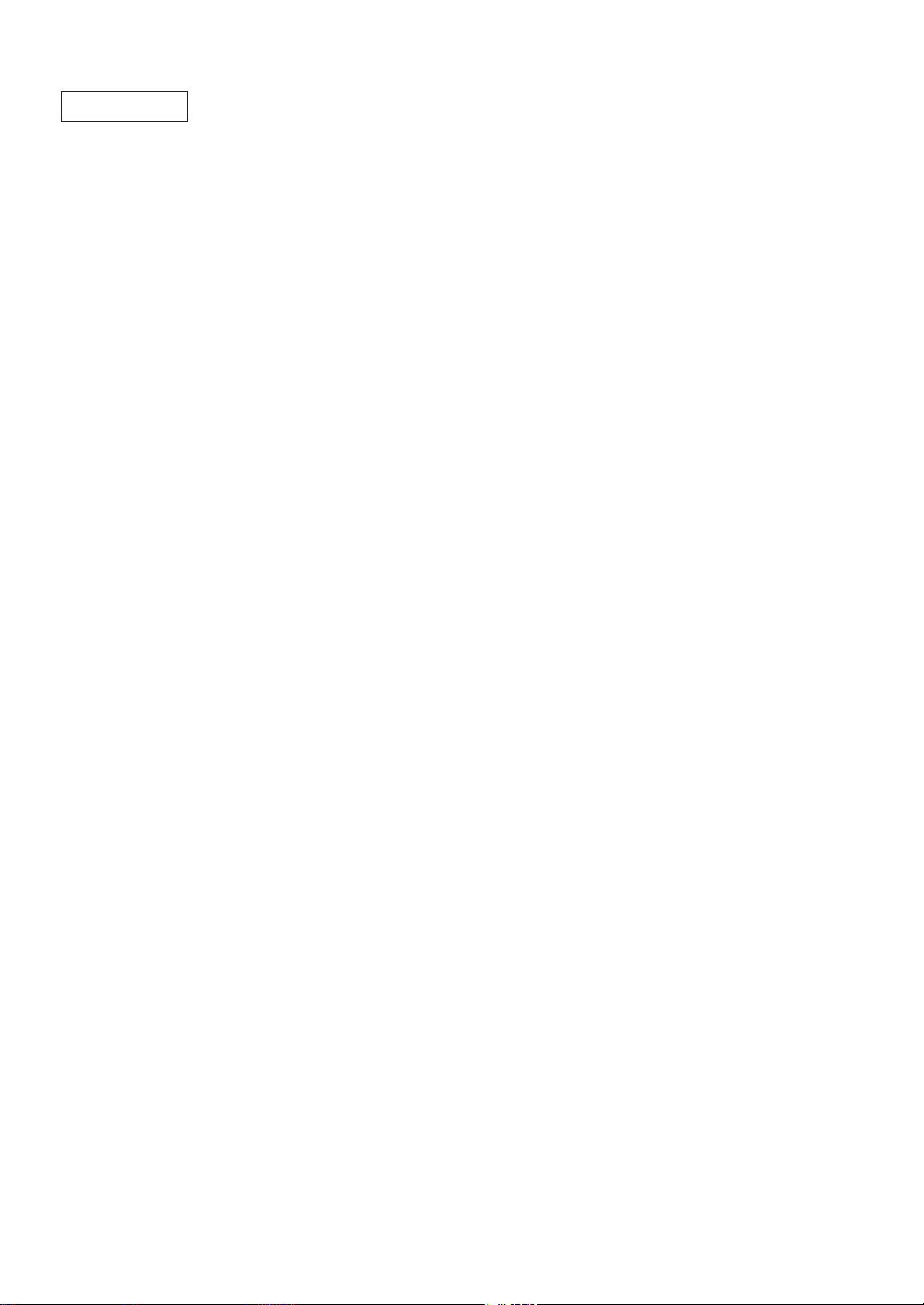
- 8 - EN
1C29
¡Dolby Digital sound
This TV/VCR/DVD can handle Dolby Digital surround sound having 5.1 channels when connected
to a Dolby Digital decoder.
¡Still/fast/slow/step playback
Various playback modes are available including still
pictures, fast forward/reverse, slow motion and step
frames.
¡Random playback for audio CD and MP3
This TV/VCR/DVD can shuffle the order of tracks
to play them in random order.
¡Program playback for audio CD and MP3
You can program the order of tracks to play them in
any desired order.
¡DVD menus in a desired language
You can display DVD menus in a desired language,
if available on a DVD.
¡Screen saver/Auto power-off functions
The screen saver program starts when there is no
input from the TV/VCR/DVD for 5 minutes in the
stop mode. When the screen saver program is activated for 15 minutes, the power automatically turns
off.
¡Subtitles in a desired language
You can select a desired language for the display
subtitles, if that language is available on a disc.
¡Selecting a camera angle
You can select the desired camera angle, if a disc
contains sequences recorded from different angles.
¡Choices for audio language and sound mode
You can select the desired audio language and sound
mode, if different languages and modes are available
on a disc.
¡Parental lock
You can set the control level to limit playback of
discs which may not be suitable for children.
¡Automatic detection of discs
This TV/VCR/DVD automatically detects if the
loaded disc is DVD, audio CD or MP3 on disc.
¡Playback MP3 disc
¡On-screen display
Information about the current operation can be displayed on a TV screen, allowing you to confirm the
currently active functions (such as program playback), on the TV screen using the remote control.
¡Search
Chapter search / Title search / Track search / Time
search
¡Repeat
Chapter / Title / Track / Group / All / A-B
¡Marker
The part designated by user can be called back.
¡Resume Play
User can resume to playback from the part at which
the play was stopped.
¡Virtual Surround
¡Bit rate indication
¡DRC (Dynamic range control)
You can control the range of sound volume.
NOTE:
•
We do not recommend the use of universal remote controls. Not all of the functions may be controlled with
a universal remote control.
If you decide to use a universal remote control with this TV/VCR/DVD, please be aware that the code number given may not operate this TV/VCR/DVD. In this case, please call the manufacturer of the universal
remote control.
DVD Mode
Page 9
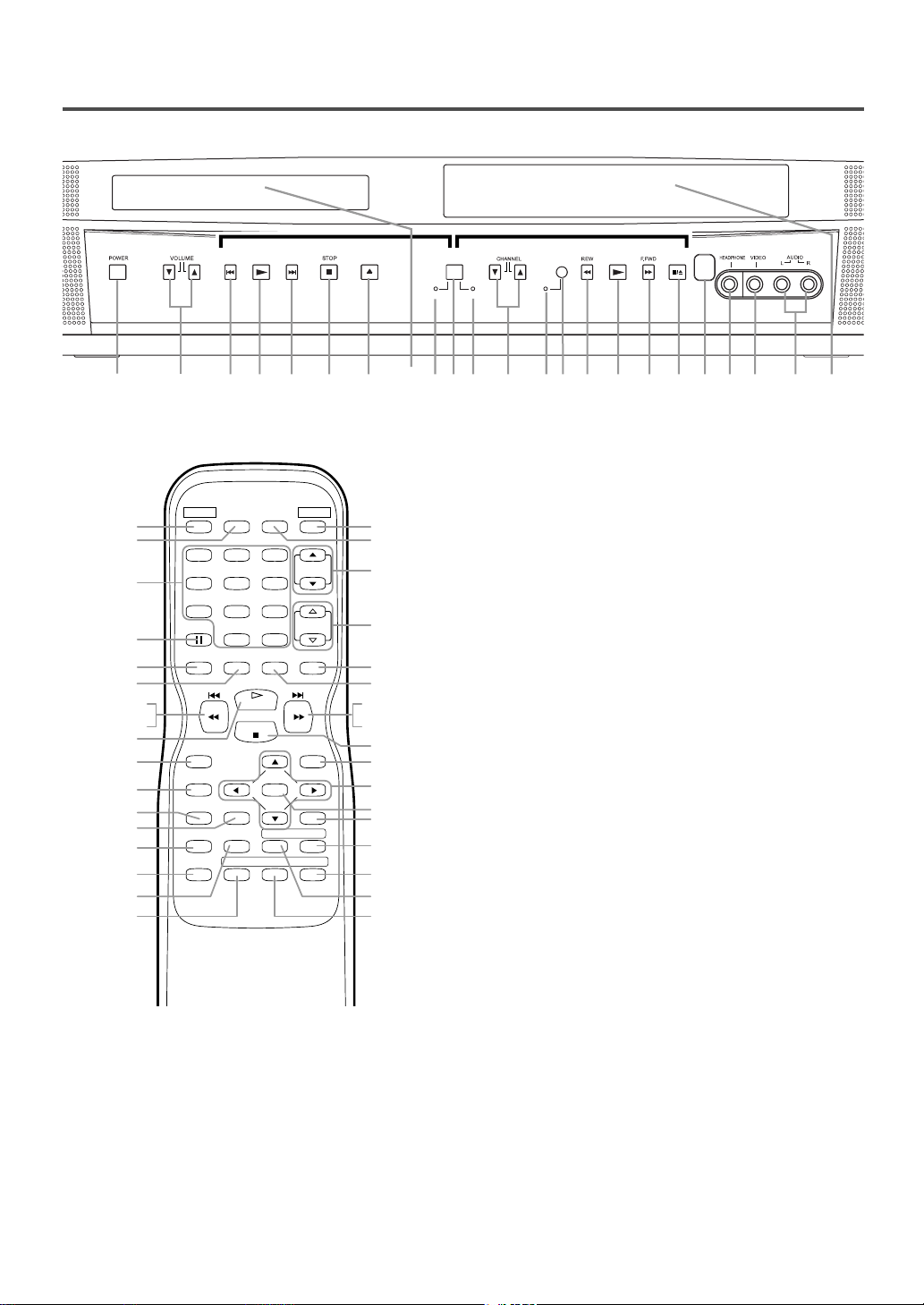
- 9 - EN
1C29
OPERATING CONTROLS AND FUNCTIONS
5.STOP Button
[TV/VCR P.26 / DVD P.37]
Stops operation of the disc. (or front panel)
Stops operation of the disc or tape contents.
(remote control)
6.
OPEN/CLOSE Button
[DVD P.37]
Press to insert discs into or remove them from the tray.
7.Disc loading tray
8.DVD Indicator
Illuminates during DVD mode.
9.
SOURCE Button
Press to change to TV/VCR mode, external input
mode or DVD mode.
10.TV/VCR Indicator
Illuminates during TV/VCR mode.
11.
CHANNEL(CH.) K/L Buttons
Press to select memorized channel.
12.
Recording Indicator
Flashes during recording. Illuminates in the Standby mode for Timer Recording.
13. REC/OTR Button (Front Panel)
[TV/VCR P.30, 31]
Press to start manual recording. Press repeatedly
to start One Touch Recording.
RECORD Button (Remote Control)
[TV/VCR P.30]
Press to start manual recording.
14. REW Button (for TV/VCR)
[TV/VCR P.26]
Press to rewind the tape, or to view the picture
rapidly in reverse during playback mode. (Rewind
Search)
15.
F.FWD Button (for TV/VCR)
[TV/VCR P.26]
Press to rapidly advance the tape, or to view the
picture rapidly in forward during playback mode.
(Forward Search)
16.
STOP/EJECT Button
[TV/VCR P.28]
Press to stop the tape motion. Press in the Stop
mode to remove tape from the TV/VCR/DVD.
17.
Remote sensor window
18. HEADPHONE Jack
To connect headphone (not supplied) for personal
listening.
19.
VIDEO input Jack
Connect to the video output jack of a video
camera or VCR.
- REMOTE CONTROL -
[Fig. 2]
1.
POWER Button
[TV/VCR P.15 / DVD P.37]
Press to turn the power on and off.
2.VOLUME(VOL.) X/Y Buttons
Press to control the volume level for the DVD and TV.
3.PREV/NEXT (SEARCH) Buttons (for DVD)
[P.38]
Press once to skip chapters or tracks to a desired
point.
Press and hold to change forward or reverse playback speed.
4.
PLAY Button
[TV/VCR P.26 / DVD P.37]
Starts playback of the disc or tape contents.
- TV/VCR/DVD FRONT PANEL - [Fig.1]
DVD buttonsDVD buttons TV/VCR buttonsTV/VCR buttons
PREV
PLAY NEXT OPEN/CLOSE SOURCE PLAY
•
REC/OTR
STOP/EJECT
h - SEARCH - g
1
2
1
POWER PICTURE SELECTSLEEP
22
23
24
25
123
456
789
PAUSE
SPEED C.RESET
26
(DVD) 3
(TV/VCR) 14
13
4
RECORD
DISPLAY
27
28
29
30
CLEAR
MODE
31
32
33
4 5 6 107 1514983 3 41213 212019181711 16
45
44
+100
0 +10
CH.
VOL.
MUTEV.SURR
11
2
43
42
PLAY
STOP
DISC
MENU
3 (DVD)
15 (TV/VCR)
5
41
ENTER
REPEATSEARCH MODE
RETURNTITLESETUP
A
-
B
ANGLESUBTITLEAUDIO
40
39
38
37
36
35
34
DVD TV/VCR
Page 10
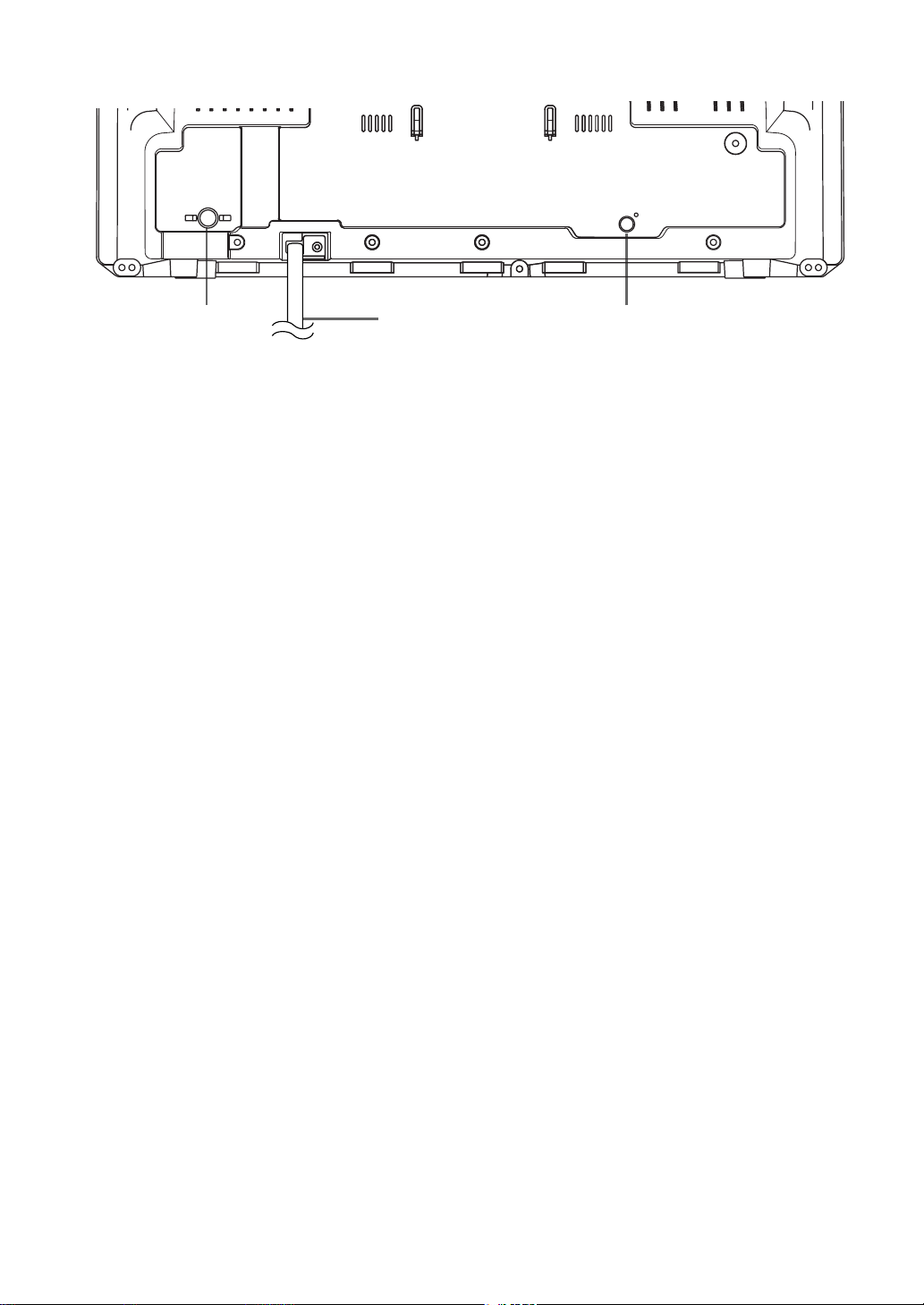
- 10 - EN
1C29
46
48
47
ANT.
AUDIO OUT
COAXIAL
20. AUDIO L/R input Jacks
Connect to the audio output jacks of a video
camera or VCR.
21.
Cassette compartment
22. PICTURE Button
Press to adjust the picture.
23.
Number Buttons
TV/VCR Mode:
[P.18]
Press two digits to directly access the desired
channel.
Remember to press a “0” before a single digit
channel.
+100 Button–
Press to select cable channels which are equal or
greater than number 100.
DVD Mode:
Press to enter the desired number.
+10 Button–
Press to enter the desired numbers which are
equal or greater than number 10.
24.
PAUSE Button
[TV/VCR P.26 / DVD P.38]
Pauses the current disc or tape operation.
25.
SPEED Button
[TV/VCR P.30]
Press to choose the desired recording speed:
SP/SLP.
26.
C.RESET Button
[TV/VCR P.28]
Press to reset counter to 0:00:00.
Press to cancel a setting of timer program. (See
page 33.)
27.
DISPLAY Button
TV/VCR Mode:
Display the counter or the current channel number
and current time on the TV screen.
DVD Mode:
[P.43]
Displays the current status on the TV screen for
checking purposes.
28.
SETUP Button
[TV/VCR P.15] [DVD P.44-46]
Press to enter or exit the TV menu or DVD setup
mode.
29.
TITLE Button
[DVD P.37]
Displays the title menu.
30.
CLEAR Button
Resets a setting.
31.
MODE Button
[DVD P.40]
Activates program playback or random playback mode.
32. SEARCH MODE Button
[DVD P.39]
Press to locate a desired point.
33.
AUDIO Button
[DVD P.42]
Press to select a desired audio language or sound
mode.
34.
SUBTITLE Button
[DVD P.42]
Press to select a desired subtitle language.
35.
REPEAT Button
[DVD P.40]
Repeats playback of the current disc, title, chapter,
group or track.
36.
ANGLE Button (DVD mode)
[DVD P.42]
Press to change the camera angle to see the
sequence being played back from a different angle
(if available).
37. A-B REPEAT Button
[DVD P.40]
Repeats playback of a selected section.
38.
RETURN Button
Returns to the previous operation in the DVD
setup mode.
39.
ENTER Button
Press to accept a setting.
40.
Arrow Buttons
TV/VCR Mode:
Press to select a setting mode from the menu on
the TV screen.
Press to select or adjust from a particular menu.
DVD Mode:
Use when making settings while watching the
display on a TV screen.
41.
DISC MENU Button
[DVD P.37]
Displays the menus in the DVD.
42.
V. SURR (VIRTUAL SURROUND) Button
[DVD P.42]
Sets virtual surround on/off.
43.
MUTE Button
Mutes the sound. Press it again to resume sound.
44.
SLEEP Button
[TV/VCR P.34]
Sets the Sleep Timer.
45.
SELECT Button
Press to switch TV/VCR and DVD mode. You can
see the mode (TV/VCR or DVD) on the front
panel indicator.
- TV/VCR/DVD REAR PANEL - [Fig.3]
Page 11
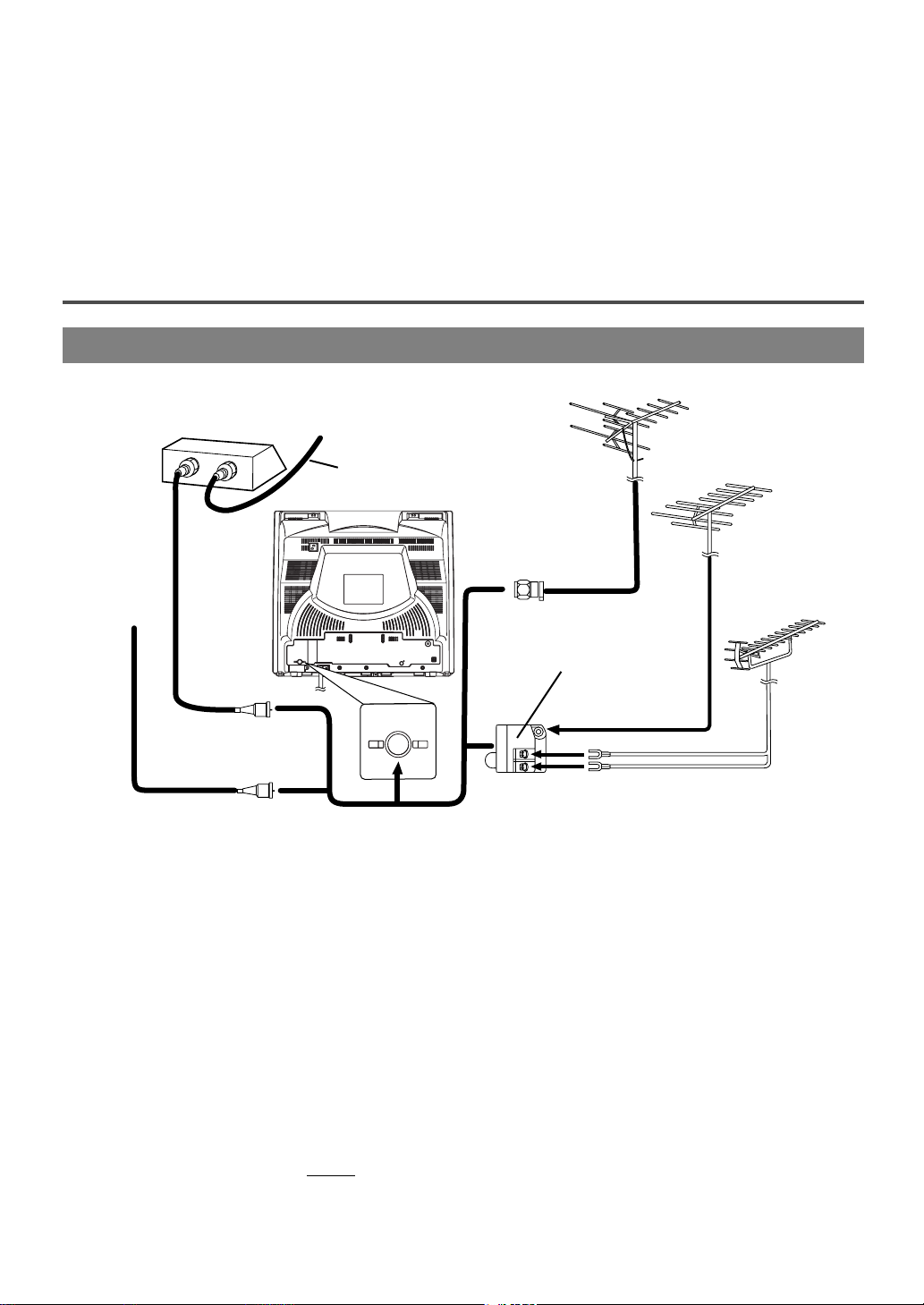
- 11 - EN
1C29
CABLE WITH CONVERTER/
DESCRAMBLER BOX OR SATELLITE
BOX
If your cable service supplies you with a converter
box or if you use a satellite system, you can use the
basic connection shown in the illustration.
By using this connection you can also record scrambled channels. However, channel selection must be
made with the converter box or satellite box. This
means that channels cannot be changed using the
TV/VCR/DVD remote control. Unattended timer
recording is limited to one channel at a time.
PREPARATION FOR USE
CABLE WITHOUT CONVERTER/
DESCRAMBLER BOX
Use this connection if your cable system connects
directly to your TV/VCR/DVD without a converter
box.
By using this connection you can:
1) Use the TV/VCR/DVD remote control to select
channels.
2) Program one or more unscrambled channels for
Automatic Timer Recording.
NOTE: This TV/VCR/DVD will ONL
Y record and
view the same channel.
VHF/UHF SEPARATE ANTENNAS
In some areas it will be necessary to use an outdoor
antenna.
Antenna/Cable Connections
Continued on the Next Page.
1
ANT.
AUDIO OUT
COAXIAL
ANT.
IN
OUT
or
VHF/UHF Antenna
(Not supplied)
VHF/UHF
Combiner
(Not supplied)
Flat twin-lead cable
UHF Antenna
(Not supplied)
VHF Antenna (Not supplied)
From Cable
System
75-ohm Coaxial
Cable (Not
supplied)
75-ohm
Coaxial
Cable
(Not supplied)
Satellite Box or
Cable Box (Not supplied)
From Cable System or
Satellite Dish
46. ANT. in Jack
Connect to an antenna, cable system or satellite
system.
47.
Power cord
Connect to a standard AC outlet (120V/60Hz).
NOTE: Remove the power cord from the hook to
avoid breaking a wire before you connect
to a standard AC outlet.
48.
COAXIAL digital audio out Jack
Connect to the digital input of an external
amplifier or (decoder for DVD audio only).
[Fig. 4]
ANTENNA/CABLE CONNECTION
or
or
Page 12
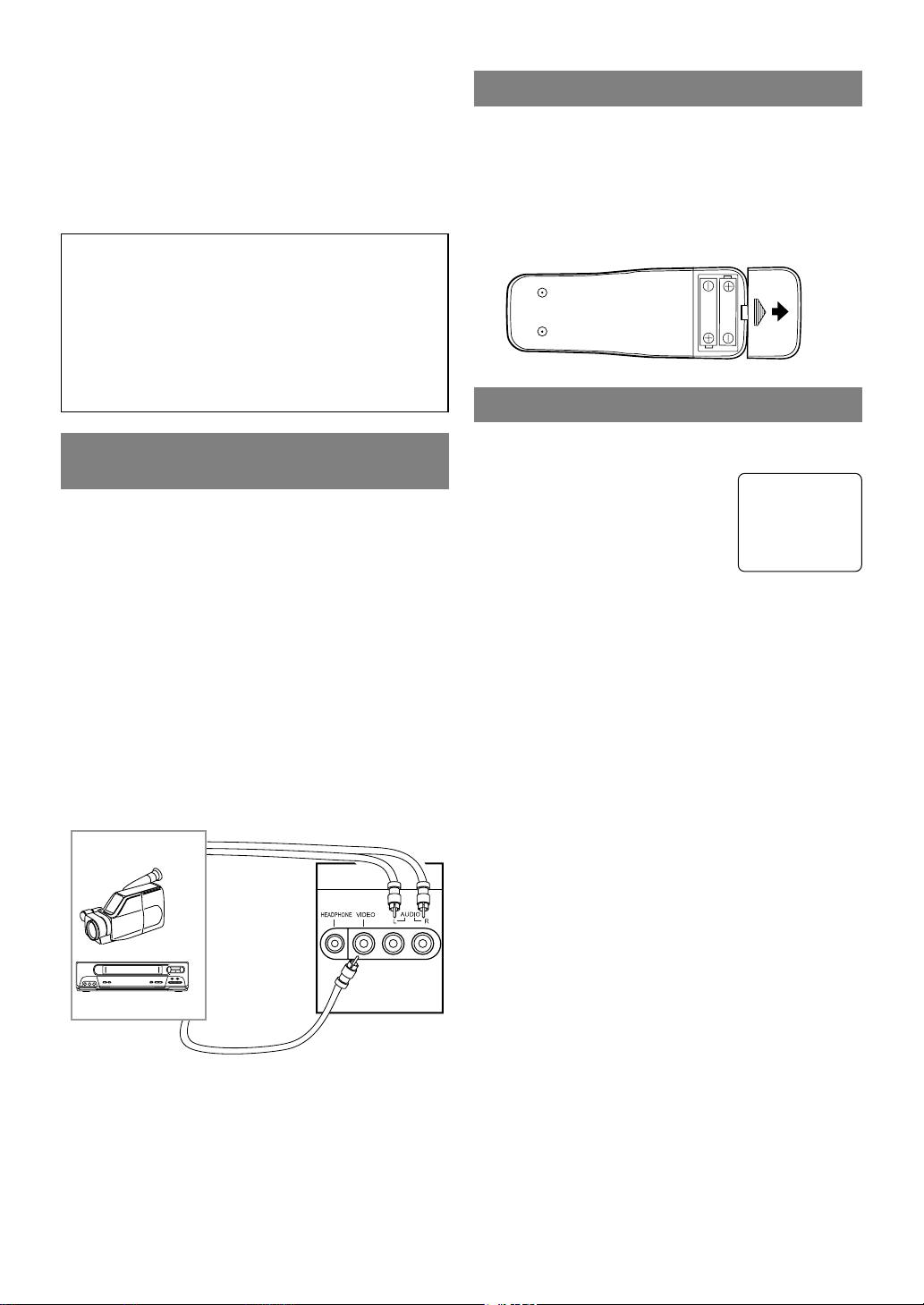
- 12 - EN
1C29
TO RECORD A SCRAMBLED/UNSCRAMBLED CHANNEL
1. Set the TV/VCR/DVD channel selector to the output channel of the Cable Converter Box or Satellite
Box. (Ex. CH3)
2.Select the channel to record from your Cable
Converter Box or Satellite Box.
INSTALLING THE BATTERIES
1)Open the battery compartment cover by pressing
the cover on the remote unit in the direction of the
arrow.
2)Insert 2 “AA” penlight batteries into the battery
compartment in the direction indicated by the
polarity (+/-) markings.
3)Replace the cover.
EXTERNAL INPUT MODE
When using an external input signal (another VCR or
video camera), connect the player’s audio/video output cables to the AUDIO L/R IN/
VIDEO IN jacks of your
TV/VCR/DVD. Then press the
CHANNEL button K or L until
“AUX” appears on the screen.
AUX
Note to CATV system installer:
This reminder is provided to call the CATV system installer’s attention to Article 820-40 of the
NEC that provides guidelines for proper grounding and in particular, specifies that the cable
ground shall be connected to the grounding system of the building as close to the point of cable
entry as practical.
CONNECTING TO EXTERNAL
INPUT JACKS
When you watch a program recorded on another
source (VCR or video camera), use the audio/video
input jacks on the front of the TV/VCR/DVD.
Connect the audio/video output jacks of another
source to the AUDIO L/R and VIDEO jacks of this
TV/VCR/DVD.
Then press the CHANNEL button K or L until
“AUX” appears on the screen.
NOTE:
•
When you connect a monaural VCR (another
source) to this TV/VCR/DVD, connect the Audio
output jack of the monaural VCR (another source)
to the AUDIO L jack of this TV/VCR/DVD. The
audio will output in both L and R channel equally.
[Another source]
To the audio
output jacks
Audio/Video
cable
(not supplied)
etc.
To the video
output jack
[Front of the
TV/VCR/DVD]
[Fig. 5]
Page 13
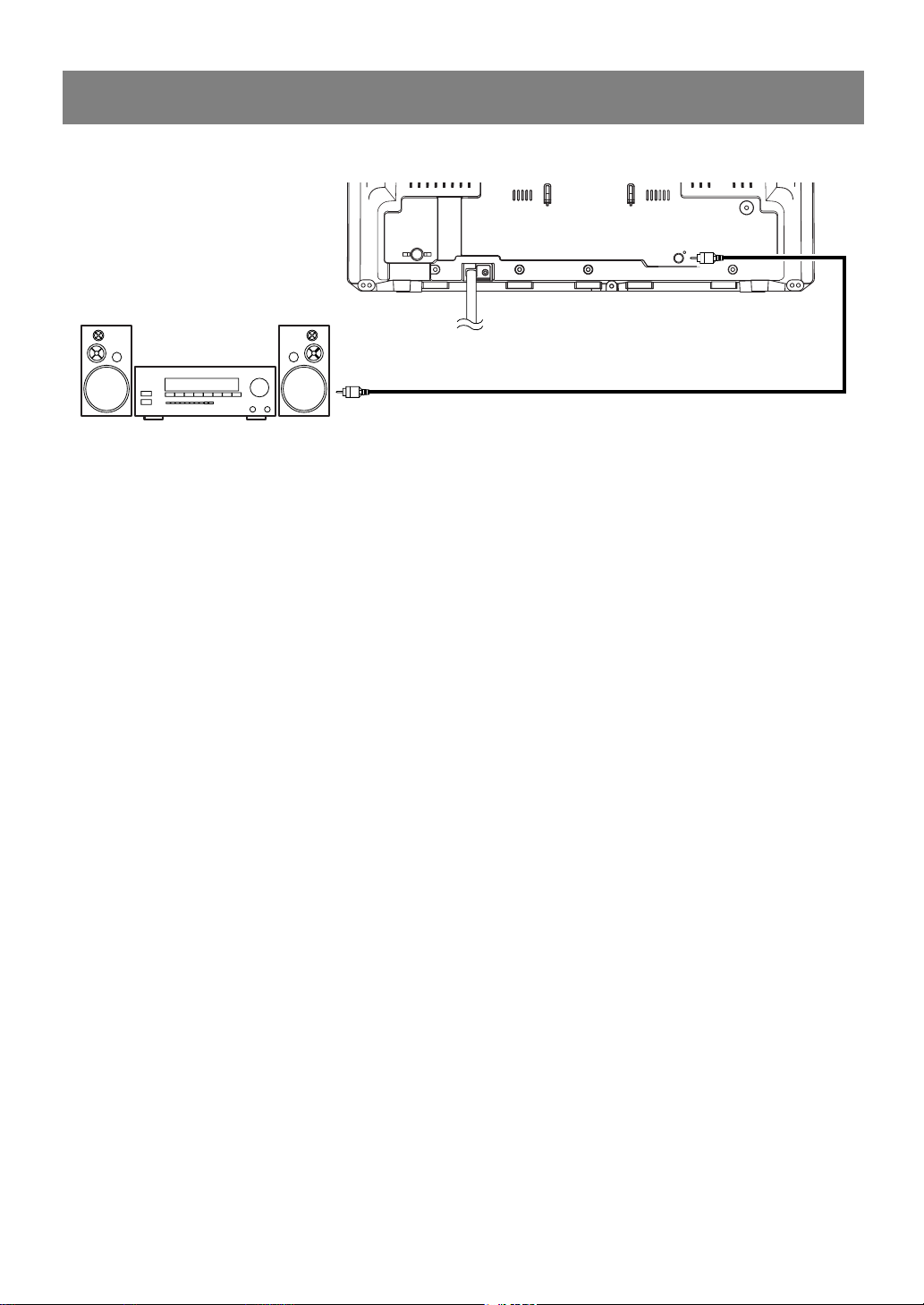
- 13 - EN
1C29
CONNECTING TO A STEREO AMPLIFIER EQUIPPED WITH DIGI-
TAL INPUT JACKS SUCH AS MD DECK OR DAT DECK (for DVD)
Use an audio coaxial digital cable available at retail for the audio connections.
Connecting to an amplifier equipped with digital input jacks such as MD Deck or DAT Deck.
NOTES:
•
The audio source on a disc in a 5.1 channel Dolby Digital surround format cannot be recorded as digital
sound by an MD or DAT deck.
•
Be sure to turn off the power to all components in the system before connecting another component.
•
Refer to the Owner's Manuals for the components to be connected to the TV/VCR/DVD.
•
Set Dolby Digital to OFF for audio output in the setup mode. Playing a TV/VCR/DVD using incorrect settings may generate noise distortion and may also damage the speakers.
ANT.
AUDIO OUT
COAXIAL
Amplifier equipped with digital
input jacks, MD deck,
DAT deck, etc.
To COAXIAL DIGITAL
AUDIO INPUT jack
To DIGITAL AUDIO OUT
COAXIAL jack
(only DVD AUDIO OUT)
[Fig. 6]
Page 14
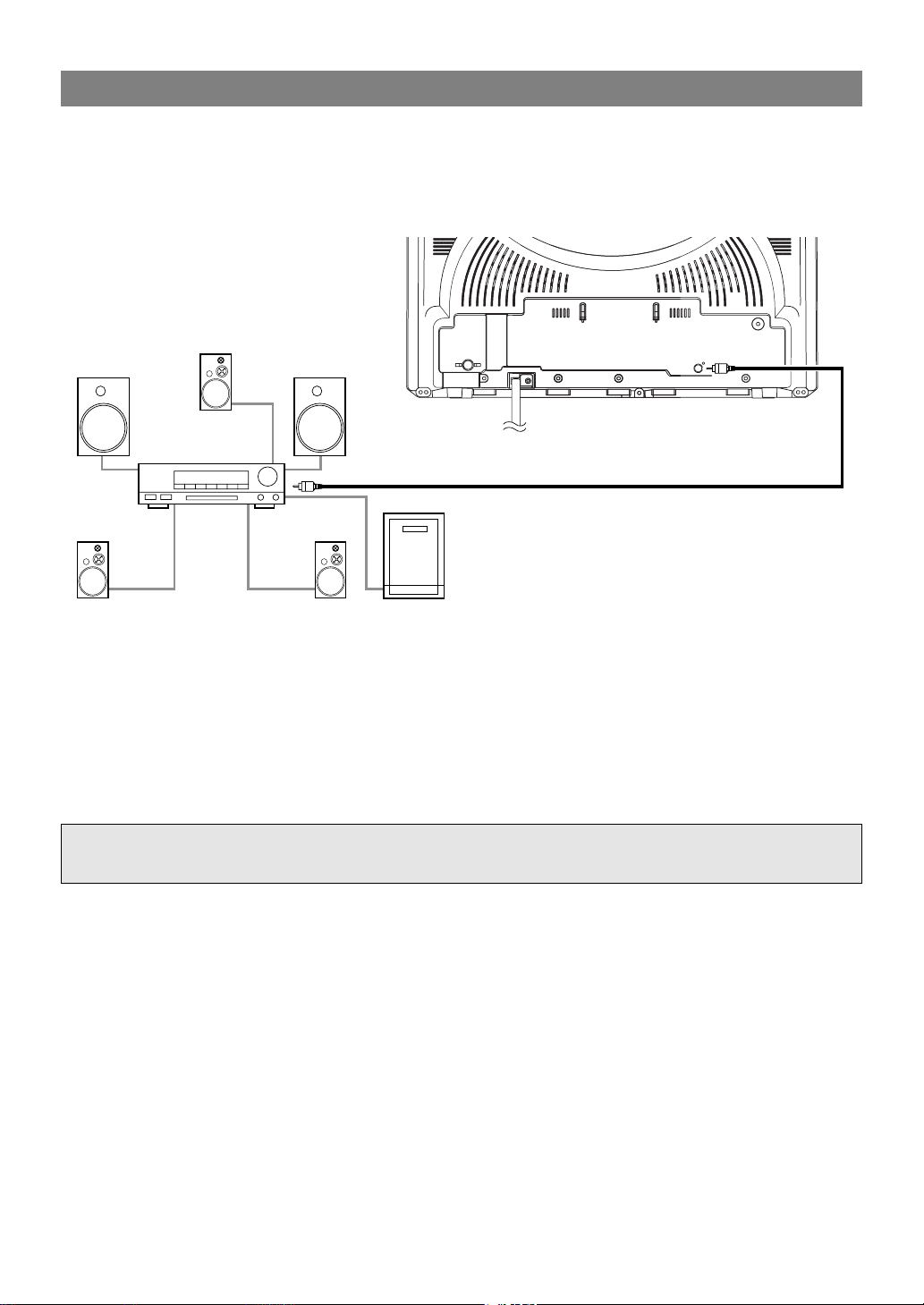
- 14 - EN
1C29
ANT.
AUDIO OUT
COAXIAL
Front speaker
(left)
Center
speaker
Front speaker
(right)
Surround
speaker
(left)
Surround
speaker
(right)
Subwoofer
To DIGITAL AUDIO OUT
COAXIAL jack
To COAXIAL DIGITAL
AUDIO INPUT jack
Dolby Digital
decoder
[Fig. 7]
CONNECTING TO A DOLBY DIGITAL DECODER (for DVD)
If using this TV/VCR/DVD to play a DVD disc in a 5.1 channel Dolby Digital surround format, the
TV/VCR/DVD outputs a DOLBY DIGITAL Data stream from its COAXIAL digital audio out jack. By hooking the TV/VCR/DVD up to a Dolby Digital decoder, you can enjoy a more convincing, realistic ambience
with powerful and high-quality surround sound as enjoyed in movie theaters.
Use audio coaxial digital cables available at retail for the audio connections.
NOTES:
•
Be sure to turn off the power to all components in the system before connecting another component.
•
Refer to the Owner's Manuals for the components to be connected to the TV/VCR/DVD.
•
If connected to a Dolby Digital decoder, set DOLBY DIGITAL to ON for audio output in the setup mode.
(See page 45 to set DOLBY DIGITAL to ON.)
•
Unless connected to a Dolby Digital decoder, set DOLBY DIGITAL to OFF for audio output in the setup
mode. Playing a TV/VCR/DVD using incorrect settings may generate noise distortion and may also damage
the speakers.
Manufactured under license from Dolby Laboratories.“Dolby” and the double-D symbol are
trademarks of Dolby Laboratories.
Page 15
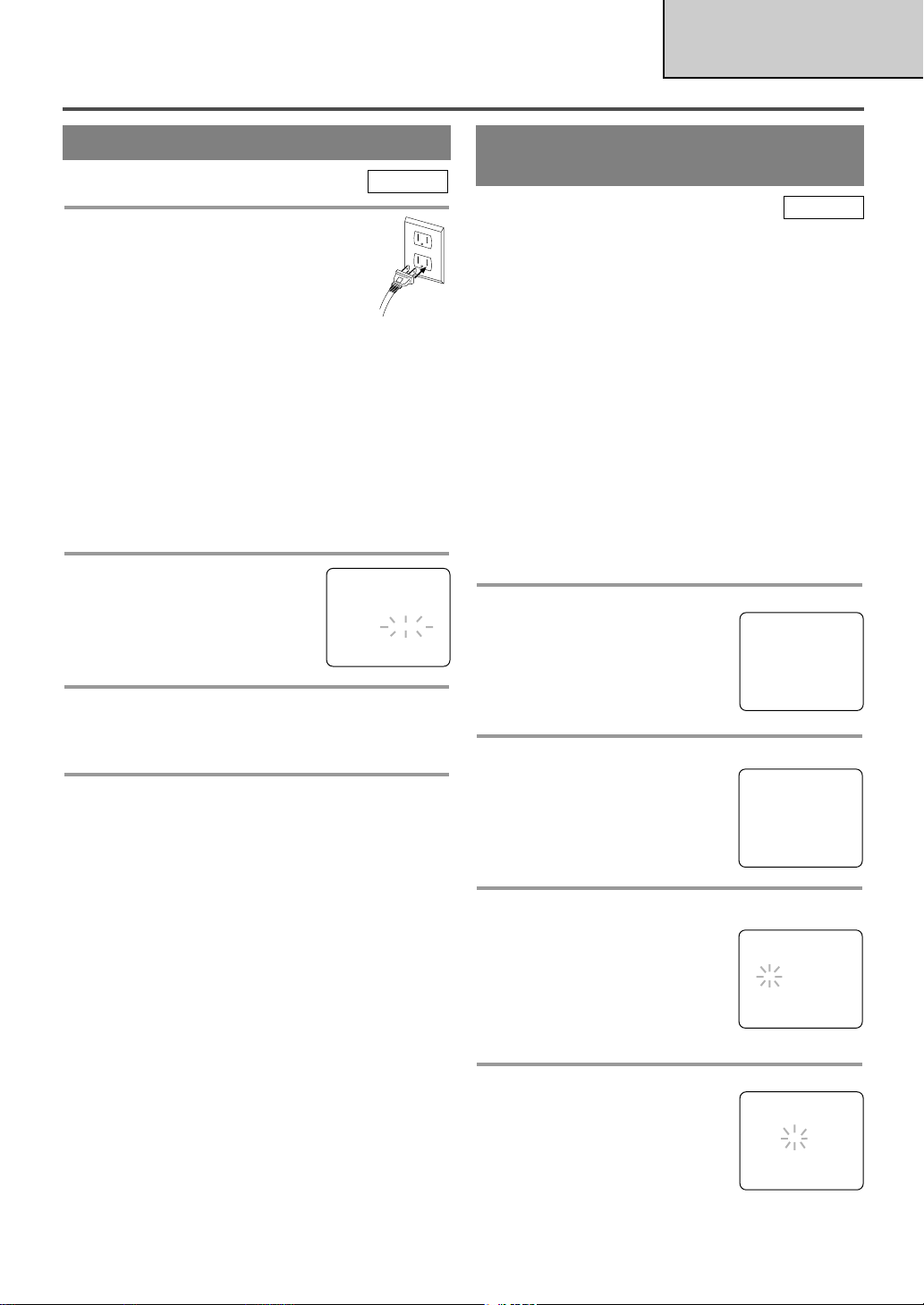
1 Plug in the TV/VCR/DVD power cord
Plug the TV/VCR/DVD power cord into a
standard AC outlet.
NOTE:
•
If any digits appear in the corner of the
screen, press the POWER button without unplugging the power cord.
Make sure ...
•
Press the SOURCE or SELECT button to select
TV/ VCR mode or make sure TV/ VCR lights on.
•
Press the POWER button to turn on the
TV/VCR/DVD.
NOTE: This function effects only the language on
the screen menu and not the audio source.
2 Select “LANGUAGE”
Press the SETUP button on the
remote control.
Press the Arrow button K or L to
point to “LANGUAGE”.
3 Select “ENGLISH”, “ESPAÑOL” or “FRANÇAIS”
Select “ENGLISH”, “ESPAÑOL”= Spanish or
“FRANÇAIS”= French using the ENTER button.
4 Exit the Language mode
Press the SETUP button on the remote control to
return to TV mode.
NOTE: If for some reason the menu is in Spanish or
French, press the SETUP button on the remote control, press the Arrow button K or L to point to
“IDIOMA [ESPAÑOL]” or “LANGAGE
[FRANÇAIS]”, then press the ENTER button, then
press the SETUP button on the remote control.
- 15 - EN
1C29
SET UP FOR USE
TV/VCR SECTION
SELECTING THE LANGUAGE
The TV/VCR/DVD clock must be set correctly before
VCR timer recording is possible. It is suggested that
the clock be set manually when first setting up the
TV/VCR/DVD, then set to [ON] the auto clock setting which will periodically correct the setting if necessary.
NOTE: If you cannot receive a station with time
signals, auto clock setting cannot be performed. Use
manual setting only.
MANUAL CLOCK SETTING
Make sure ...
•
The TV/VCR/DVD is turned on.
In the example below, the clock is to be set to:
DATE May 6th, 2004
SETTING TIME 5:40PM
1 Select “SETTING CLOCK”
Press the SETUP button on the
remote control.
Press the Arrow button K or L to
point to “SETTING CLOCK”.
Then press the ENTER button.
2 Select “MANUAL CLOCK SET”
Press the Arrow button K or L to
point to “MANUAL CLOCK
SET”.
Then press the ENTER button.
3 Select the month
Press the Arrow button K or L
until your desired month appears.
(Example: May → 05)
Then press the Arrow button B.
(Or press the Arrow button s to
go back one step.)
4 Select the day
Press the Arrow button K or L
until your desired day appears.
(Example: 6th → 06)
Then press the Arrow button B.
CLOCK SET UP
(AUTO / MANUAL)
– MANUAL CLOCK SET –
MONTH DAY YEAR
0 5 / – – – – – – – – –
HOUR MINUTE
– – : – – – –
– MANUAL CLOCK SET –
MONTH DAY YEAR
0 5 / 0 6 – – – – – – –
HOUR MINUTE
– – : – – – –
– SETTING CLOCK –
AUTO CLOCK [ON]
AUTO CLOCK CH SEARCH
AUTO CLOCK CH [ 02 ]
B MANUAL CLOCK SET
D.S.T. [OFF]
TV/VCR
TV/VCR
- TV/VCR SETUP -
TIMER PROGRAMMING
SETTING CLOCK
CHANNEL SET UP
USER’S SET UP
V-CHIP SET UP
B LANGUAGE [ENGLISH]
CAPTION [OFF]
ZERO RETURN
TIME SEARCH
INDEX SEARCH
- TV/VCR SETUP -
TIMER PROGRAMMING
B SETTING CLOCK
CHANNEL SET UP
USER’S SET UP
V-CHIP SET UP
LANGUAGE [ENGLISH]
CAPTION [OFF]
ZERO RETURN
TIME SEARCH
INDEX SEARCH
Page 16
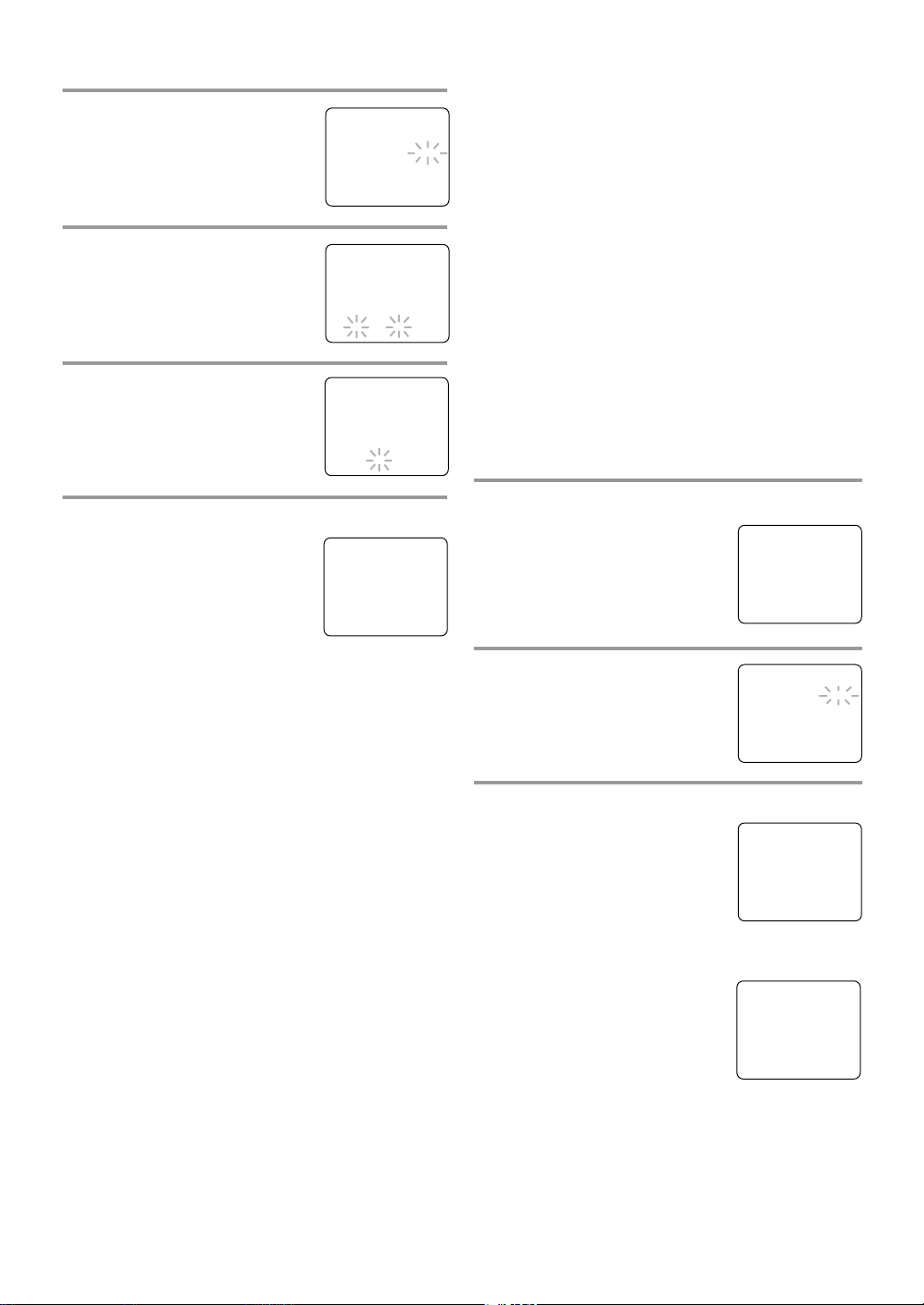
- 16 - EN
1C29
5 Select the year
Press the Arrow button K or L
until your desired year appears.
(Example: 2004)
Then press the Arrow button B.
6 Select the hour
Press the Arrow button K or L
until your desired hour appears.
(Example: 5, PM)
Then press the Arrow button B.
7 Select the minute
Press the Arrow button K or L
until the desired minute appears.
(Example: 40)
8 Start the clock
Press the SETUP button on the
remote control.
Although seconds are not displayed, they begin counting from
00 when you press the SETUP button on the remote control. Use this
feature to synchronize the clock with the correct
time.
NOTE:
When unplugging the AC cord or if there is a power
failure for more than 3 seconds, you may have to
reset the clock.
TO CHANGE CLOCK SETTING
If you want to change the clock,
1)Follow steps [1] to [2].
2)Select where you want to change using the Arrow
button B.
3)Enter correct numbers using the Arrow button K
or L.
4)Press the SETUP button on the remote control to
start the clock.
PLEASE NOTE:
If there is no local PBS station in your area or on
your cable system, select “AUTO CLOCK” and
press the ENTER button to turn [OFF] this function.
Then you can manually adjust the clock.
AUTOMATIC CLOCK SETTING
Make sure ...
•
The TV/VCR/DVD is turned on.
•
Confirm the TV/VCR/DVD is receiving a RF
(Radio Frequency) signal from either an antenna or
cable system connection using the ANT. terminal
on the rear of the TV/VCR/DVD.
NOTE:
•
If a cable converter box is being used, make sure it
is powered on.
•
You must use the TV/VCR/DVD remote control to
perform the clock setting procedure.
•
If the TV/VCR/DVD is connected directly to a
cable converter box or satellite box, the local PBS
station must be selected on the cable box itself and
the TV/VCR/DVD must be set to the output channel of the cable converter box or satellite box (usually channel 3 or 4), to be able to set up or correct
the clock automatically.
1 Select “SETTING CLOCK”
Press the SETUP button on the
remote control.
Press the Arrow button K or L to
select “SETTING CLOCK”.
Press the ENTER button to enter
“SETTING CLOCK” menu.
2 Set “AUTO CLOCK” to [ON]
Press the Arrow button B until
“AUTO CLOCK [ON]” appears.
3 Begin “AUTO CLOCK CH SEARCH”
Press the Arrow button L to select
“AUTO CLOCK CH SEARCH”.
Press the ENTER button.
•
The TV/VCR/DVD is now
searching for the station which
contain the auto clock set signal.
The search for a signal may take up to 20
seconds per channel.
•
“_ _” appears at the lower left of
the screen when the search has
ended.
•
Auto Clock station- write down
the number(s) that appear on the
screen. These are the auto clock
station(s) in your area. See step [4] on page 17.
•
If no number(s) appear on the TV screen, there are
no stations in your area which contain the Auto
Clock signal. Auto Clock Setting is not possible.
Please use Manual Clock Setting on page 15.
Press the SETUP button to exit the screen.
– MANUAL CLOCK SET –
MONTH DAY YEAR
0 5 / 0 6 THU 2 0 0 4
HOUR MINUTE
0 5 : – – PM
– MANUAL CLOCK SET –
MONTH DAY YEAR
0 5 / 0 6 THU 2 0 0 4
HOUR MINUTE
0 5 : 4 0 PM
5:40 PM
– MANUAL CLOCK SET –
MONTH DAY YEAR
0 5 / 0 6 THU 2 0 0 4
HOUR MINUTE
– – : – – – –
– SETTING CLOCK –
B AUTO CLOCK [ON]
AUTO CLOCK CH SEARCH
AUTO CLOCK CH [ 02 ]
MANUAL CLOCK SET
D.S.T. [OFF]
– SETTING CLOCK –
AUTO CLOCK [ON]
B AUTO CLOCK CH SEARCH
AUTO CLOCK CH [ 02 ]
MANUAL CLOCK SET
D.S.T. [OFF]
– AUTO CLOCK CH SEARCH –
08 10 13
_ _
- TV/VCR SETUP -
TIMER PROGRAMMING
B SETTING CLOCK
CHANNEL SET UP
USER’S SET UP
V-CHIP SET UP
LANGUAGE [ENGLISH]
CAPTION [OFF]
ZERO RETURN
TIME SEARCH
INDEX SEARCH
Page 17
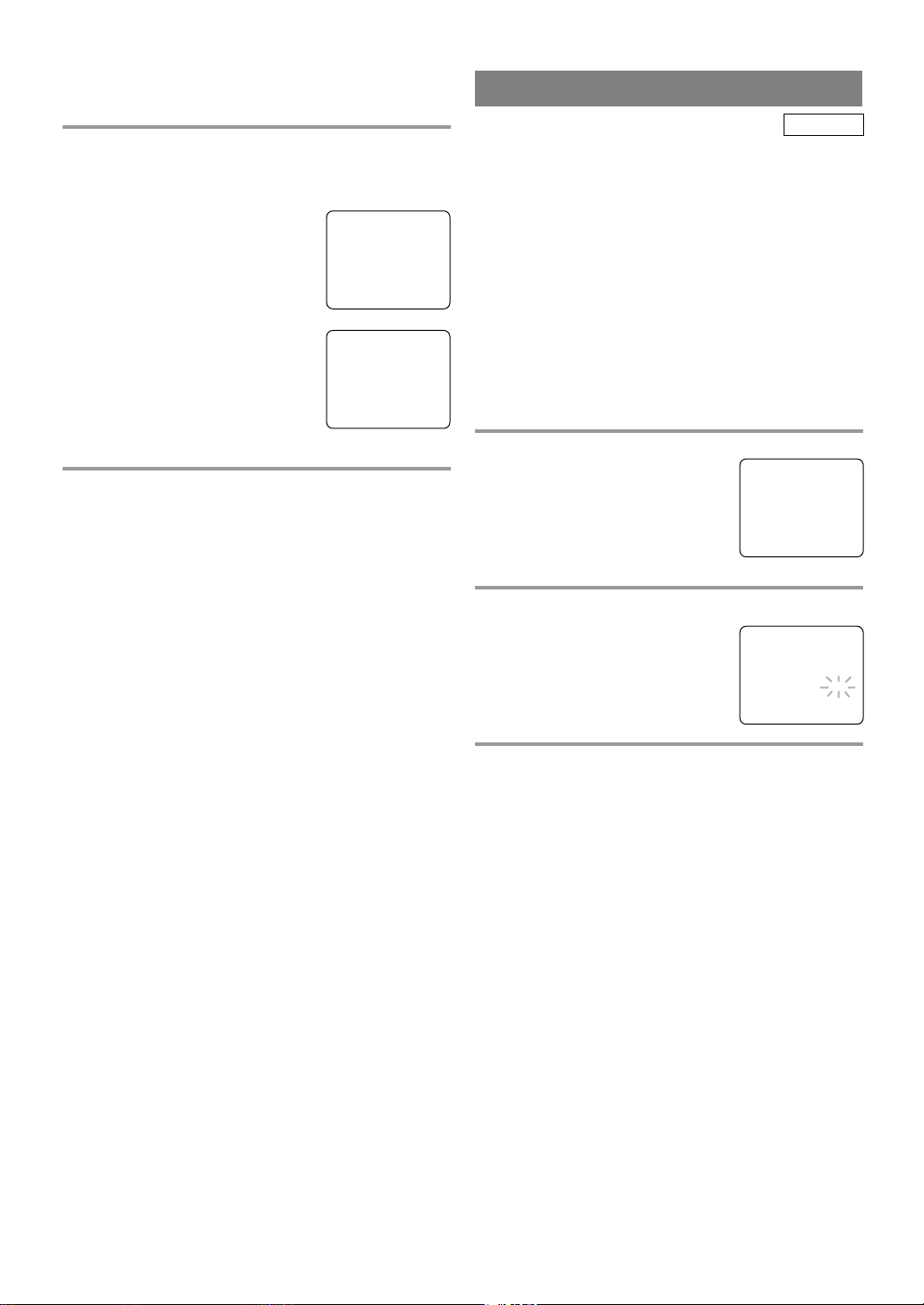
- 17 - EN
1C29
DAYLIGHT-SAVING TIME
Select this feature and the TV/VCR/DVD’s clock
automatically will advance one hour in April, then
reverse one hour in October.
When Daylight-Saving Time is ON, the clock will
change automatically as follows:
•
First Sunday of April : At 2 AM the clock imme-
diately changes to 3 AM. Any timer programming
you have set to occur between 2 AM and 3 AM
will not record.
•
Last Sunday of October : At 2 AM the clock
immediately changes to 1 AM.
Make sure ...
•
Press the POWER button to turn on the TV/VCR/DVD.
1 Select “SETTING CLOCK”
Press the SETUP button on the
remote control.
Press the Arrow button K or L to
point to “SETTING CLOCK”.
Then press the ENTER button.
2 Set “D.S.T.” (Daylight-Saving Time) to [ON]
Press the Arrow button K or L to
point to “D.S.T.”.
Then press the ENTER button until
[ON] appears.
3 Exit the Daylight-Saving Time mode
Press the SETUP button on the remote control to
return to TV mode.
TO CANCEL THE DAYLIGHT-SAVING
TIME
Repeat steps [1] to [2], select [OFF] using the
ENTER button.
– SETTING CLOCK –
AUTO CLOCK [ON]
AUTO CLOCK CH SEARCH
AUTO CLOCK CH [ 02 ]
MANUAL CLOCK SET
B D.S.T. [ON]
NOTE: During Auto Clock CH Search, the picture
may be distorted, this is normal.
4 Enter the channel number that contains the
Automatic Clock Setting Signal
Press the SETUP button on the remote control.
Press the Arrow button K or L to
select “SETTING CLOCK”.
Press the ENTER button to enter
“SETTING CLOCK” menu.
Press the Arrow button L to select
“AUTO CLOCK CH”.
Press the ENTER button or the
Arrow button s or B until you
locate Auto Clock Set station number. See step [3] on page 16.
Press the SETUP button to exit the
screen.
5 Turn off the TV/VCR/DVD
Once the TV/VCR/DVD is turned off , it will periodically check and set the correct date and time.
– SETTING CLOCK –
AUTO CLOCK [ON]
AUTO CLOCK CH SEARCH
B AUTO CLOCK CH [ 45]
MANUAL CLOCK SET
D.S.T. [OFF]
TV/VCR
- TV/VCR SETUP -
TIMER PROGRAMMING
B SETTING CLOCK
CHANNEL SET UP
USER’S SET UP
V-CHIP SET UP
LANGUAGE [ENGLISH]
CAPTION [OFF]
ZERO RETURN
TIME SEARCH
INDEX SEARCH
- TV/VCR SETUP -
TIMER PROGRAMMING
B SETTING CLOCK
CHANNEL SET UP
USER’S SET UP
V-CHIP SET UP
LANGUAGE [ENGLISH]
CAPTION [OFF]
ZERO RETURN
TIME SEARCH
INDEX SEARCH
Page 18
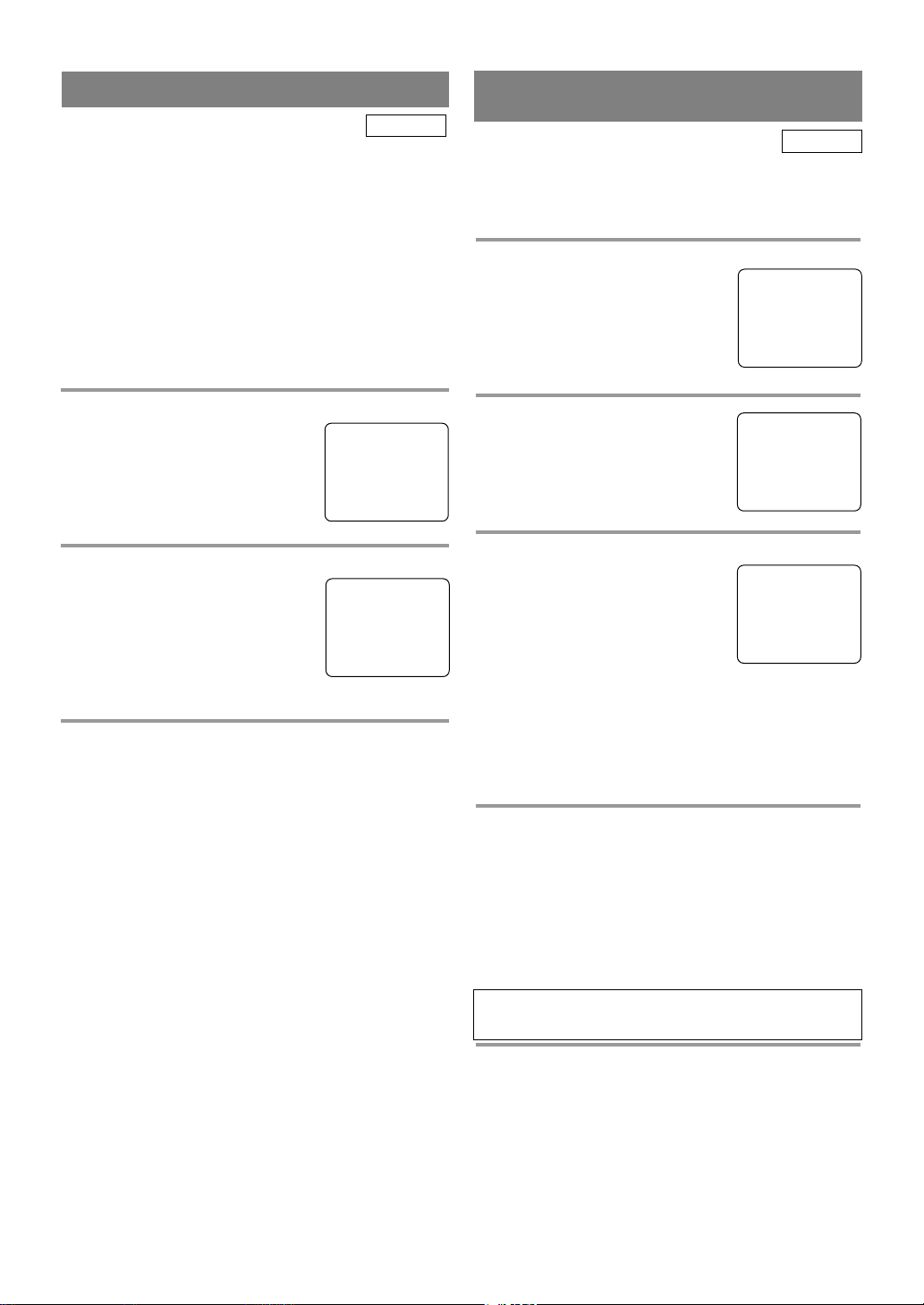
- 18 - EN
1C29
CHANNEL SET UP
Make sure ...
•
Press the POWER button to turn on the TV/VCR/DVD.
1 Select “CHANNEL SET UP”
Press the SETUP button on the
remote control.
Press the Arrow button K or L to
point to “CHANNEL SET UP”.
Then press the ENTER button.
2 Begin auto ch programming
Press the Arrow button K or L to
point to “AUTO CH PROGRAMMING”.
Then press the ENTER button.
The tuner scans and memorizes all
the active channels in your area.
3 After scanning
The tuner stops on the lowest memorized channel.
•
When AUTO CH PROGRAMMING is activated
where there is no TV signal input, “NO TV SIGNALS” will appear on the display after the completion of the channel scanning.
•
The TV/VCR/DVD may recognize TV channels to
be CATV channels by the receiving conditions. In
this case, try auto ch programming again in the fine
receiving conditions.
– CHANNEL SET UP –
ADD / DELETE CH (CATV)
B AUTO CH PROGRAMMING
The channels you no longer receive or seldom watch
can be deleted from the memory. (Of course, you
can add the deleted channel into the memory again.)
1 Select “CHANNEL SET UP”
Press the SETUP button on the
remote control.
Press the Arrow button K or L to
point to “CHANNEL SET UP”.
Then press the ENTER button.
2 Select “ADD/DELETE CH”
Press the Arrow button K or L to
point to “ADD/DELETE CH”.
Press the ENTER button.
3 Enter the desired channel number
Press the Arrow button K or L
until your desired channel number
appears. (You can also use the
number buttons or the CHANNEL
button K or L to enter it.)
•
You must precede single-digit
channel numbers with a zero (Example: 02 ... 09).
•
When selecting cable channels which are higher
than 99, press the +100 button first then press the
last two digits. (Example: to select channel 125,
first press the +100 button then press “2” and “5”).
4 Delete (or add) it from (or into) memory
Press the ENTER button. The channel number
changes to light red. The channel is deleted from
memory.
•
To delete another channel, repeat steps [3] to [4].
•
If you press the ENTER button again, the channel
is memorized again.
5 Exit the channel setup mode
Press the SETUP button on the remote control to
return to TV mode.
NOTE: To confirm that channel(s) has been deleted
or added, press the CHANNEL button K or L.
DELETING (OR ADDING)
CHANNEL(S)
Added channel: Light blue.
Deleted channel: Light red.
– CHANNEL SET UP –
B ADD / DELETE CH (CATV)
AUTO CH PROGRAMMING
08
ADD / DELETE
You can program the tuner to scan all the channels
you receive in your area.
NOTE: Channel memory programming is NOT
needed when connected to a cable box or satellite
box. Just select the TV/VCR/DVD channel selector
to the output channel of the cable box or satellite box
(Ex CH3), then select the channel to be viewed on
the Cable Box or Satellite Box.
TV/VCR
TV/VCR
- TV/VCR SETUP -
TIMER PROGRAMMING
SETTING CLOCK
B CHANNEL SET UP
USER’S SET UP
V-CHIP SET UP
LANGUAGE [ENGLISH]
CAPTION [OFF]
ZERO RETURN
TIME SEARCH
INDEX SEARCH
- TV/VCR SETUP -
TIMER PROGRAMMING
SETTING CLOCK
B CHANNEL SET UP
USER’S SET UP
V-CHIP SET UP
LANGUAGE [ENGLISH]
CAPTION [OFF]
ZERO RETURN
TIME SEARCH
INDEX SEARCH
(Example: CH8)
Page 19
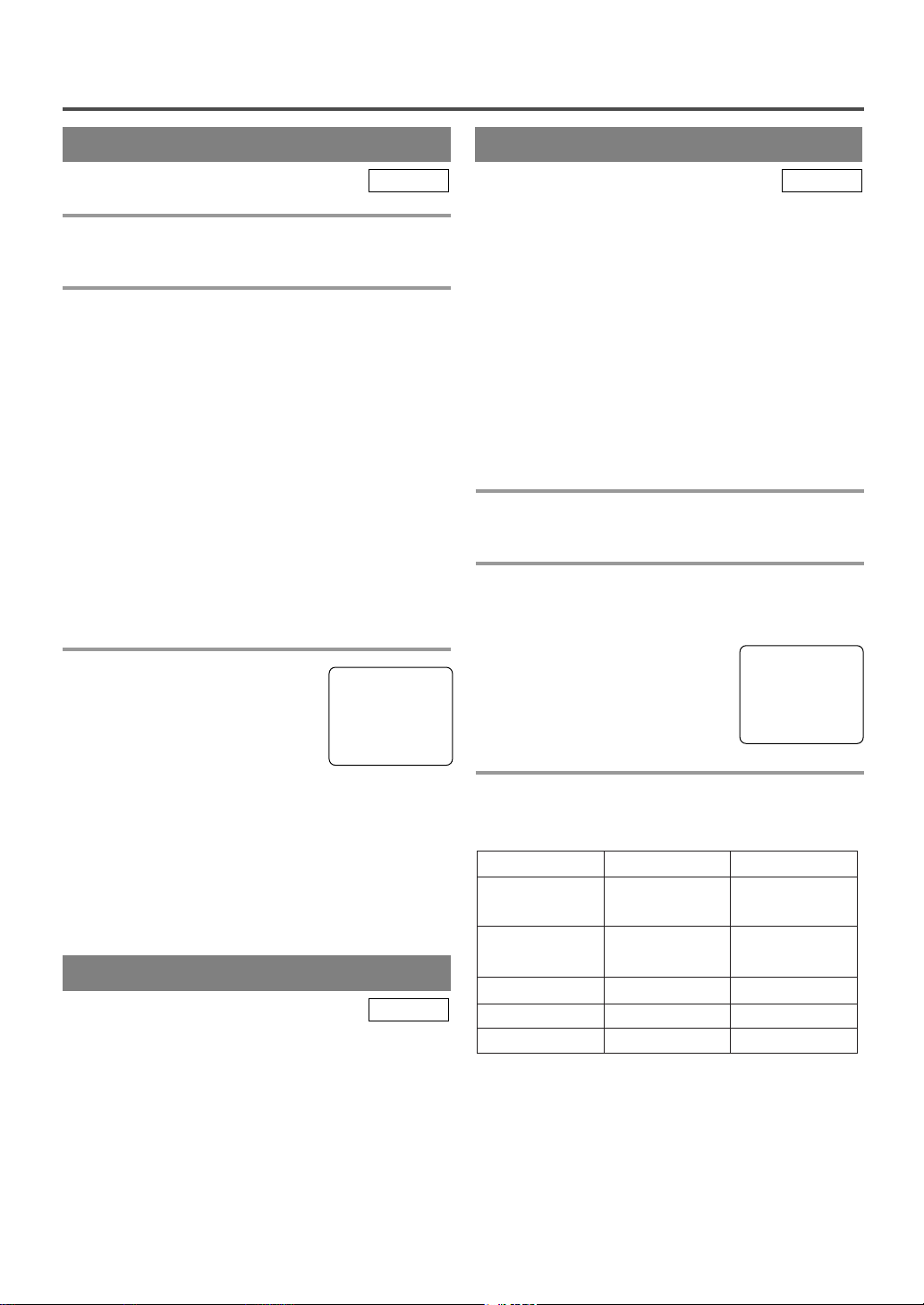
- 19 - EN
1C29
TV OPERATION
DEGAUSSING
Magnetism from nearby appliances and speakers
might affect the color of the TV picture.
If this happens, move this TV/VCR/DVD away from
the appliance. If the color is still not correct, unplug
the power cord, then plug it in again 30 minutes later
or so.
TV/VCR
WATCHING A TV PROGRAM
1 Turn on the TV/VCR/DVD
Press the POWER button to turn on the TV/VCR/DVD.
2 Select the channel number
Press the CHANNEL button K or L to select your
desired channel number or press the number on the
remote control.
Note for using the Number button on the remote
control:
¡You must precede single-digit channel numbers
with a zero (for example: 02, 03, 04 and so on).
¡When selecting cable channels which are higher
than 99, press +100 first, then press the last two
digits. (Example: to select channel 125, first press
“+100” then press “2” and “5”.)
Remember: If the TV/VCR/DVD is connected to a
cable box or satellite box, the TV/VCR/DVD must
be on CH3 or CH4, then the channel to be viewed
must be selected on the cable box or satellite box.
3 Adjust sound
Press the VOLUME button XXor
YY
to adjust the volume.
NOTES:
•
If you press the CHANNEL button K or L in the
DVD mode, you can change the TV channels.
Even if you turn off the TV/VCR/DVD in the
DVD mode, when you turn it on again, it will go
into the TV/VCR mode.
TV/VCR
PICTURE CONTROL
The TV/VCR/DVD’s picture controls – BRIGHT,
CONTRAST, COLOR, TINT and SHARPNESS –
are preset to factory specifications. Although they are
usually the best, you may need to make some further
adjustments for a more natural looking image.
NOTES:
•
Procedures must be followed within 5 seconds or
the Picture Control mode will be cancelled.
•
When setting the Picture Control, the Game mode
will be cancelled.
Make sure ...
•
TV/VCR/DVD power must be turned on.
1 Select “PICTURE CONTROL”
Press the PICTURE button on the remote control.
2 Select item you want to adjust
Press the Arrow button K or L until desired control
is displayed.
BRIGHT
CONTRAST
COLOR
TINT
SHARPNESS
3 Adjust the picture control
Press the Arrow button s or B to adjust to your
desired level.
TV/VCR
•
If there is a power failure of any kind, the
TV/VCR/DVD will retain its memory for this feature.
VOLUME 20
C C C C C C C C C C C C
BRIGHT
–
PP PP PP PP PP PP PP CC PP PP PP PP PP PP PP
+
Arrow Button { Arrow Button B
BRIGHT
CONTRAST
COLOR
TINT
SHAPNESS
to decrease
brightness
to decrease
contrast
to pale to brilliant
to purple
to soft
to increase
brightness
to increase
contrast
to green
to clear
Page 20
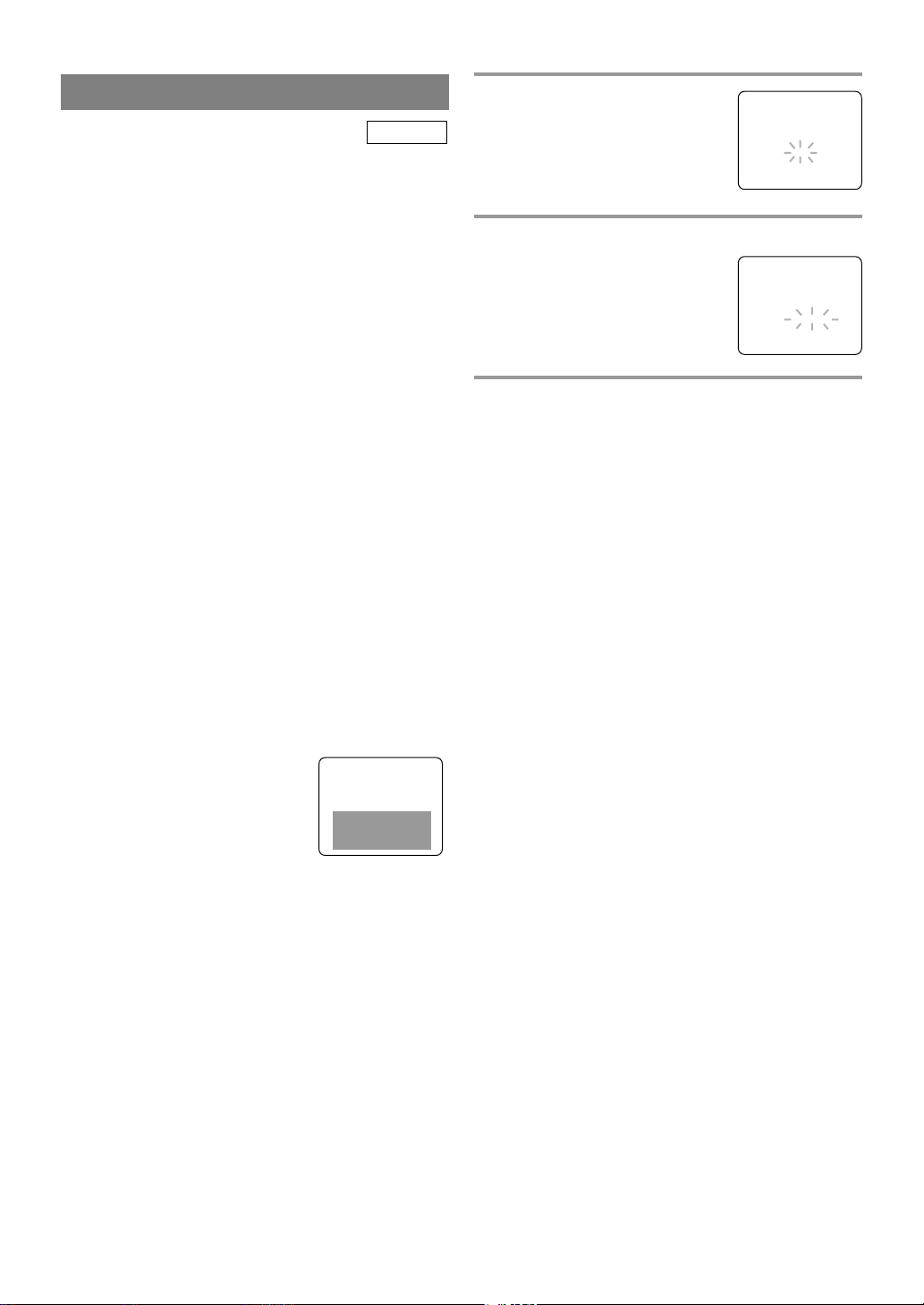
- 20 - EN
1C29
CLOSED CAPTION SYSTEM
You can view specially labeled (cc) TV programs,
movies, news and pre-recorded tapes with either a
dialogue caption or text display.
CAPTION mode: By choosing the caption mode, you
can watch dramas, movies and news while captioning
the dialogues and the contents of news.
TEXT mode: By choosing the text mode, you can
watch half screen text information if you want.
1-2: You may get these captions or text information
by selecting either “1” or “2”. Caption “2” is used,
usually for a second language if available.
NOTE:
Not all programs are broadcast with closed captions.
Your TV/VCR/DVD is designed to provide error free
closed captions from high quality antenna, cable and
VCR signals. Conversely, poor quality signals are
likely to result in caption errors or no captions at all.
Common signal conditions which may cause caption
errors are listed below:
•
Automobile ignition noise
•
Electric motor brush noise
•
Weak snowy reception on TV screen
•
Multiplex signal reception displaying picture
ghosts or airplane flutter.
•
Playback of poorly recorded or worn VCR tapes.
NOTE:
If the TV/VCR/DVD displays a
black box on the TV screen, this
means that the TV/VCR/DVD is
set to the TEXT mode. To clear
screen, select [CAPTION1], [CAPTION2] or [OFF].
Make sure ...
•
TV/VCR/DVD’s power must be turned on.
TV/VCR
1 Select “CAPTION”
Press the SETUP button on the
remote control.
Press the Arrow button K or L to
point to “CAPTION”.
2 Select your desired caption menu
Press the ENTER button until your
desired caption menu appears.
([CAPTION1], [CAPTION2],
[TEXT1] or [TEXT2])
3 Exit the caption setting mode
Press the SETUP button on the remote control to
return to TV mode.
TO CANCEL THE CLOSED CAPTION
SYSTEM
Repeat steps [1] to [2], select [OFF] using the
ENTER button. Press the SETUP button on the
remote control to return to TV mode.
WHEN THE CLOSED CAPTION MODE
IS ON
The On-Screen Display will disappear after 5 seconds.
•
It will also disappear when the MUTE button is
pressed or when the PAUSE button is pressed
while recording.
•
If there is a power failure of any kind, the
TV/VCR/DVD will retain its memory for this feature.
- TV/VCR SETUP -
TIMER PROGRAMMING
SETTING CLOCK
CHANNEL SET UP
USER’S SET UP
V-CHIP SET UP
LANGUAGE [ENGLISH]
B CAPTION [OFF]
ZERO RETURN
TIME SEARCH
INDEX SEARCH
- TV/VCR SETUP -
TIMER PROGRAMMING
SETTING CLOCK
CHANNEL SET UP
USER’S SET UP
V-CHIP SET UP
LANGUAGE [ENGLISH]
B CAPTION [CAPTION1]
ZERO RETURN
TIME SEARCH
INDEX SEARCH
Page 21
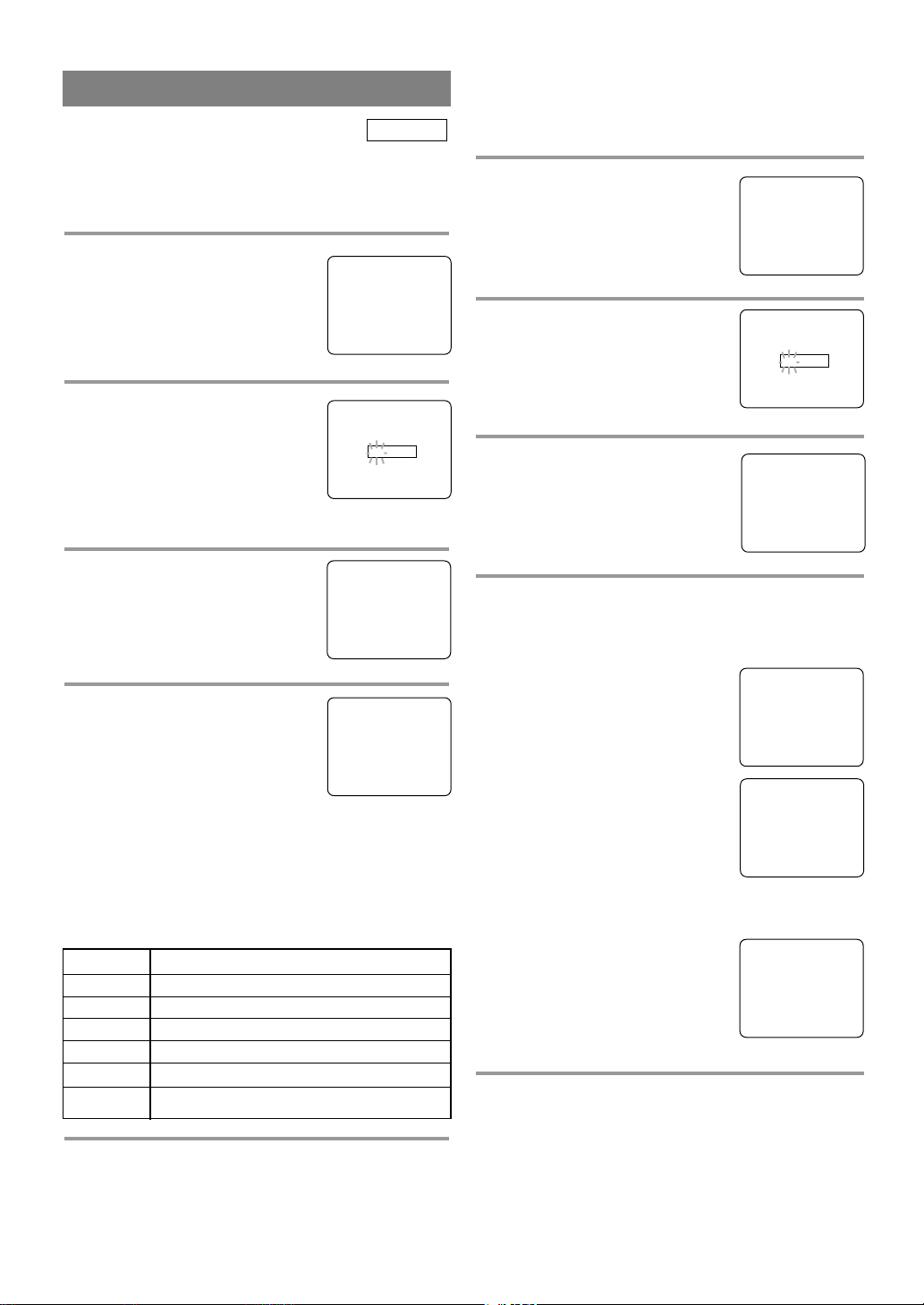
- 21 - EN
1C29
5 Exit the V-Chip setting mode
Press the SETUP button on the remote control to
exit the screen.
V-CHIP SET UP
Make sure ...
•
TV/VCR/DVD is turned on.
1 Select “V-CHIP SET UP”
Press the SETUP button on the
remote control.
Press the Arrow button K or L to
select “V-CHIP SET UP”.
Then press the ENTER button.
2 Enter Access code
Use the number buttons on the remote
control to enter the access code.
•
For the first time set-up or in the
event the TV/VCR/DVD has lost
power, enter the default code of
the numbers: 0000.
3 Select “TV RATING”
Press the Arrow button K or L to
select “TV RATING”.
Then press the ENTER button.
4 Blocking TV programs
Press the Arrow button K or L to
select “TV rating” that you wish to
block.
Press the ENTER button to turn it
[BLOCK].
•
When you select the rating category and turn it
[BLOCK], the higher rating will turn [BLOCK]
automatically. Also, the lower rating will turn
[VIEW] automatically.
•
When you turn “TV-Y” to [VIEW], all ratings will
turn to [VIEW] automatically.
TV/VCR
ACCESS CODE
_ _ _ _
V-CHIP SET UP
- TV/VCR SETUP -
TIMER PROGRAMMING
SETTING CLOCK
CHANNEL SET UP
USER’S SET UP
B V-CHIP SET UP
LANGUAGE [ENGLISH]
CAPTION [OFF]
ZERO RETURN
TIME SEARCH
INDEX SEARCH
– V-CHIP SET UP –
B TV RATING
MPAA RATING
CHANGE CODE
B TV–Y [VIEW]
TV–Y7 ( ) [VIEW]
TV–G [VIEW]
TV–PG ( ) [VIEW]
TV–14 ( ) [VIEW]
TV–MA( ) [VIEW]
Selection Rating Category Explanations
TV-Y Appropriate for all children
TV-Y7 Appropriate for children seven and older
TV-G General Audience
TV-PG Parental Guidance suggested.
TV-14 Unsuitable for children under 14
TV-MA Mature audience only
V-CHIP SET UP SUB RATINGS
When you select the ratings of TV-Y7,TV-PG,TV-14
or TV-MA you will have the option of selecting sub
rating categories.
1 Select “V-CHIP SET UP”
Press the SETUP button on the
remote control.
Press the Arrow button K or L to
select “V-CHIP SET UP”. Then
press the ENTER button.
2 Enter Access code
Use the number buttons on the
remote control to enter the access
code. (Default code is 0000.)
3 Select “TV RATING”
Press the Arrow button K or L to
select “TV RATING”.
Then press the ENTER button.
4 Selecting “Sub-Ratings”
Press the Arrow button L or K to select the sub-rating
you wish to block. Then, press the ENTER button
twice.
•
When you select [TV-Y7]:
Press the Arrow button L or K to
select “FV” (Fantasy Violence).
Then press the ENTER button to
select [BLOCK] or [VIEW].
•
When you select [TV-PG], [TV14] or [TV-MA]:
Press the Arrow button L or K to
select “D”(Suggestive Dialog),
“L”(Coarse Language),
“S”(Sexual Situation) or
“V”(Violence). Then press the ENTER button to
select [BLOCK] or [VIEW].
Note: When you select [TV-MA],
“D” does not appear on the TV
screen.
•
The sub-ratings which are set to
[BLOCK] appears next to the rating category in the TV rating menu.
5 Exit the V-Chip setting mode
Press the SETUP button on the remote control to
enter the setting and exit the screen.
– V-CHIP SET UP –
B TV RATING
MPAA RATING
CHANGE CODE
TV–Y7 [BLOCK]
B FV [BLOCK]
TV–PG [BLOCK]
B D [BLOCK]
L [BLOCK]
S [BLOCK]
V [BLOCK]
TV–Y [VIEW]
TV–Y7 ( ) [VIEW]
TV–G [VIEW]
B TV–PG (DLSV ) [BLOCK]
TV–14 (DLSV) [BLOCK]
TV–MA ( LSV) [BLOCK]
ACCESS CODE
_ _ _ _
- TV/VCR SETUP -
TIMER PROGRAMMING
SETTING CLOCK
CHANNEL SET UP
USER’S SET UP
B V-CHIP SET UP
LANGUAGE [ENGLISH]
CAPTION [OFF]
ZERO RETURN
TIME SEARCH
INDEX SEARCH
Page 22
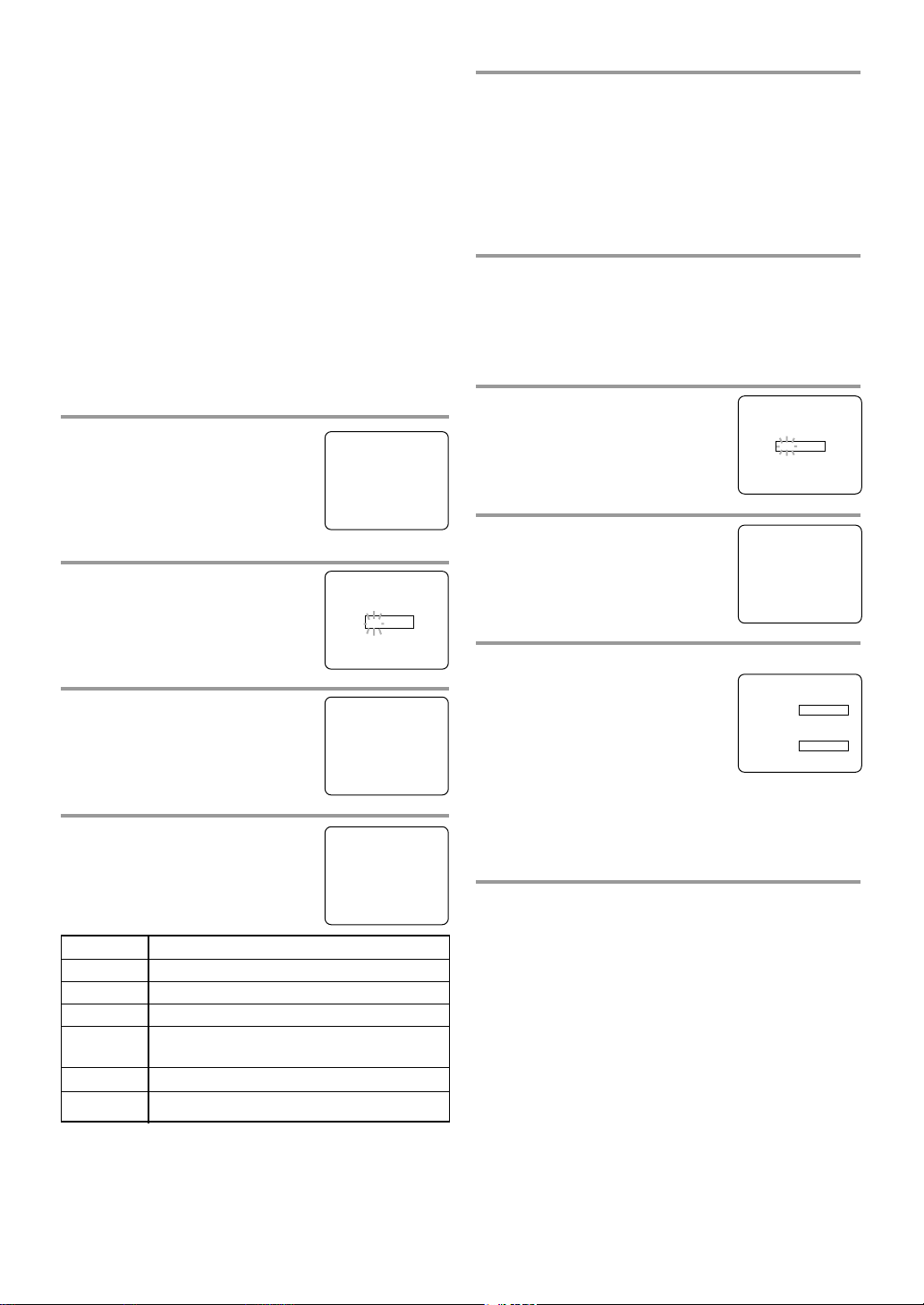
- 22 - EN
1C29
CHANGING V-CHIP BLOCKED PROGRAMMING
Note: To change the rating, the TV must be turned to
a station that is not protected. If the (PROTECTED)
appears on the screen, please change the channel to a
station that is not protected.
1)Follow steps [1] to [2].
2)Press the Arrow button K or L to select “TV RATING”. Then press the ENTER button. Select a TV
rating to be unblocked by pressing the Arrow button K or L.
Then press the ENTER button to unblock the rating.
3)Press the SETUP button on the remote control to
exit the screen.
MPAA RATING SET UP
1 Select “V-CHIP SET UP”
Press the SETUP button on the
remote control.
Press the Arrow button K or L to
select “V-CHIP SET UP”. Then
press the ENTER button.
2 Enter Access code
Use the number buttons on the
remote control to enter the access
code.
3 Select “MPAA RATING”
Press the Arrow button K or L to
point to “MPAA RATING”.
Then press the ENTER button.
4 Select your desired item
Press the Arrow button K or L to
point to your desired item.
Then press the ENTER button to
select [BLOCK] or [VIEW].
•
When you select the rating category and turn it
[BLOCK], the higher rating will turn [BLOCK]
automatically. Also, the lower rating will turn
[VIEW] automatically.
•
When you turn “G” to [VIEW], all ratings will turn
to [VIEW] automatically.
Selection Rating Category Explanations
G General Audience
PG Parental Guidance suggested.
PG-13 Unsuitable for children under 13
R Restricted; under 17 requires accompa-
nying parent or adult guardian
NC-17 No one under 17 admitted
X Mature audience only
– V-CHIP SET UP –
TV RATING
B MPAA RATING
CHANGE CODE
G [VIEW]
PG [VIEW]
PG–13 [VIEW]
B R [BLOCK]
NC–17 [BLOCK]
X [BLOCK]
ACCESS CODE
_ _ _ _
5 Exit the V-Chip setting mode
Press the SETUP button on the remote control to
exit the screen.
CHANGE ACCESS CODE
To change access code, follow the steps below.
1 Select “V-CHIP SET UP”
Press the SETUP button on the remote control.
Press the Arrow button K or L to select “V-CHIP
SET UP”.
Then press the ENTER button.
2 Enter Access code
Use the number buttons on the remote
control to enter the access code.
The default code is 0000.
3 Select “CHANGE CODE”
Press the Arrow button K or L to
select “CHANGE CODE”. Then
press the ENTER button.
4 Enter New code
Use the number buttons to enter
your desired access code in the
NEW CODE space. Then enter the
same code in the CONFIRM
CODE space. V-CHIP SET UP
screen appear on the screen.
•
If you enter wrong code, repeat step [4], making
sure you enter the same new code exactly in the
confirm code space.
5 Exit the V-Chip setting mode
Press the SETUP button on the remote control to
exit the screen.
Note: If you unplug the power cord or a power failure occurs, the changed access code will be lost and
will return to default (0000). Change your access
code again as necessary.
ACCESS CODE
_ _ _ _
NEW CODE
X X X X
CONFIRM CODE
_ _ _ _
– V-CHIP SET UP –
TV RATING
MPAA RATING
B CHANGE CODE
- TV/VCR SETUP -
TIMER PROGRAMMING
SETTING CLOCK
CHANNEL SET UP
USER’S SET UP
B V-CHIP SET UP
LANGUAGE [ENGLISH]
CAPTION [OFF]
ZERO RETURN
TIME SEARCH
INDEX SEARCH
Page 23
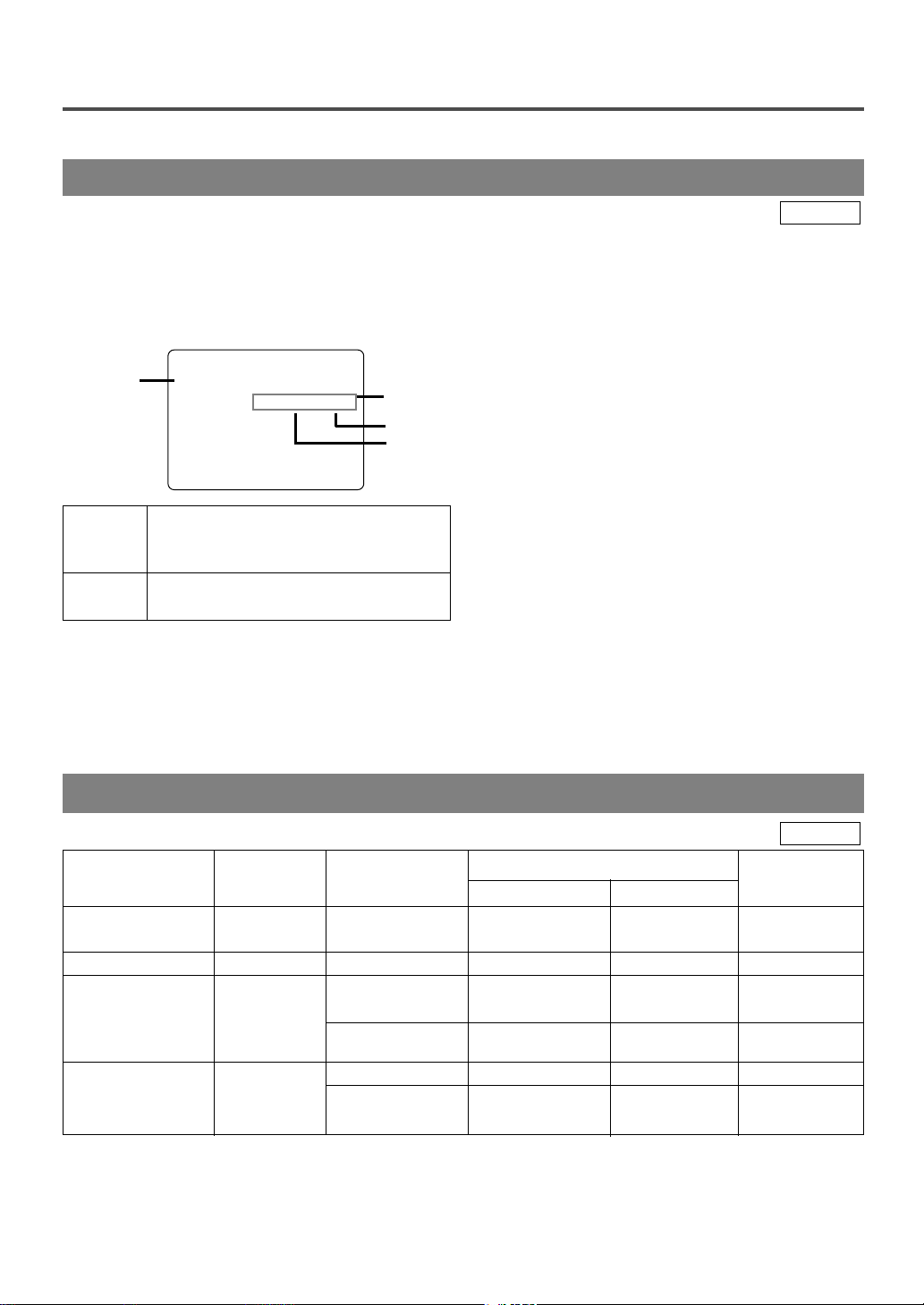
- 23 - EN
1C29
MTS (Multi-Channel Television sound) SYSTEM
You can record or listen to a program in MTS stereo.
CHECKING THE SELECTED MTS MODE
When you play a VHS tape, or receive a broadcast
on the TV/VCR/DVD tuner channel you are watching,
the status shown below will appear when you press
the DISPLAY button on the remote control.
PLAY
B
12:00AM
HIFI CH 123
STEREO/SAP
SP COUNT 0:00:00
1) When a program is broadcast in stereo, STEREO
appears on the TV screen.
2) When a program is broadcast in second audio,
SAP appears on the TV screen.
3) When a program broadcast both in stereo and second audio, STEREO and SAP appear on the TV
screen.
NOTE: Although a program may be broadcast in
both stereo and second audio, you cannot
record in both stereo and second audio at
the same time.
4) While the TV/VCR/DVD is set in HIFI stereo
mode and playback mode. HIFI appears on the
TV screen. While the TV/VCR/DVD is set in
monaural (MONO) mode, HIFI disappears from
the TV screen.
NOTE: If you play non-HIFI tapes while the
TV/VCR/DVD is set in HIFI, HIFI will
disappear from the TV screen and the
TV/VCR/DVD will play automatically in
monaural.
MTS RECORDING/MONITOR MODE
Type of broadcast Display on STEREO/SAP Hi-Fi audio track (2-channel) Normal audio
the TV screen SELECTION L-channel R-channel track
Regular -None- -Invalid- Mono Mono Mono
(monaural audio)
Stereo broadcast STEREO -Invalid- L R L+R
Bilingual broadcast SAP STEREO* Main audio Main audio Main audio
program program program
SAP* Sub audio Sub audio Sub audio
program program program
Stereo & Bilingual STEREO STEREO* L R L+R
broadcast SAP
SAP* sub audio sub audio sub audio
program program program
*You must select the recording mode in TV AUDIO [STEREO] or [SAP] when you record a broadcast.
2)
3)
1)
4)
SAP
Second Audio Program, which means your
program, can also be received in a second
language or sometimes a radio station.
HIFI
High Fidelity which produces better sound
than standard stereo TV/VCR/DVDs.
TV/VCR
TV/VCR
Page 24
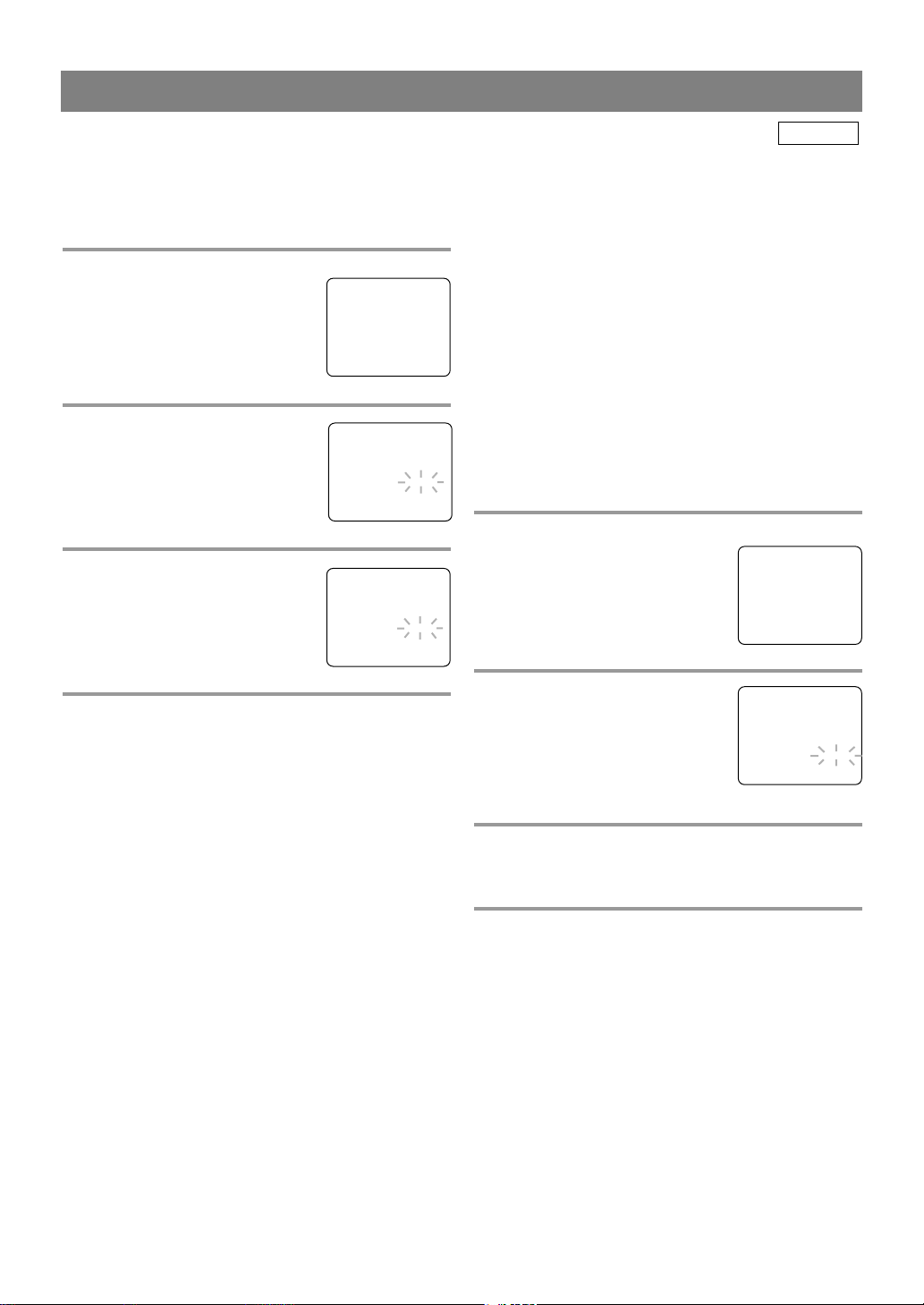
- 24 - EN
1C29
SELECTING THE MTS SYSTEM
Make sure ...
•
TV/VCR/DVD power must be turned on.
TO SELECT HIFI MODE
1
Select “USER’S SET UP”
Press the SETUP button on the
remote control.
Press the Arrow button K or L to
point to “USER’S SET UP”. Then
press the ENTER button.
2 Select “VCR AUDIO”
Press the Arrow button K or L to
point to “VCR AUDIO”.
3 Select [HIFI]
Press the ENTER button until
[HIFI] appears.
4 To return to TV mode
Press the SETUP button on the remote control to
return to TV mode.
NOTES:
•
Normally “HIFI” should be selected for playback
with HIFI sound.
•
When you play non-HIFI tapes, the TV/VCR/DVD
will play automatically in the monaural mode.
•
The TV/VCR/DVD records automatically MTS
broadcasts in HIFI stereo sound unless you select
SAP mode recording before you begin recording.
TO SELECT STEREO, SAP, OR MONO
1
Select “USER’S SET UP”
Press the SETUP button on the
remote control.
Press the Arrow button K or L to
point to “USER’S SET UP”.
2 Select “TV AUDIO”
Press the Arrow button K or L to
point to “TV AUDIO”.
3 Select [STEREO], [SAP] or [MONO]
Press the ENTER button until [STEREO], [SAP] or
[MONO] appears.
4 To return to TV mode
Press the SETUP button on the remote control to
return to TV mode.
NOTES:
•
You must select the recording mode, either TV
AUDIO [STEREO] or [SAP] when you record a
broadcast.
Refer to
“MTS RECORDING/MONITOR
MODE”.
•
If you select second audio when second audio is
not available, the TV/VCR/DVD will record normal audio.
•
The TV/VCR/DVD records automatically MTS
broadcasts in HIFI stereo sound unless you select
SAP mode recording before you begin recording.
- TV/VCR SETUP -
TIMER PROGRAMMING
SETTING CLOCK
CHANNEL SET UP
B USER’S SET UP
V-CHIP SET UP
LANGUAGE [ENGLISH]
CAPTION [OFF]
ZERO RETURN
TIME SEARCH
INDEX SEARCH
- TV/VCR SETUP -
TIMER PROGRAMMING
SETTING CLOCK
CHANNEL SET UP
B USER’S SET UP
V-CHIP SET UP
LANGUAGE [ENGLISH]
CAPTION [OFF]
ZERO RETURN
TIME SEARCH
INDEX SEARCH
– USER’S SET UP –
RENTAL [OFF]
REPEAT PLAY [OFF]
AUTO RETURN [OFF]
B VCR AUDIO [HIFI]
TV AUDIO [STEREO]
– USER’S SET UP –
RENTAL [OFF]
REPEAT PLAY [OFF]
AUTO RETURN [OFF]
VCR AUDIO [HIFI]
B TV AUDIO [STEREO]
– USER’S SET UP –
RENTAL [OFF]
REPEAT PLAY [OFF]
AUTO RETURN [OFF]
B VCR AUDIO [HIFI]
TV AUDIO [STEREO]
TO SELECT MONO MODE
You can change the selection to “MONO” if you
want to listen to HIFI tapes in normal audio playback.
1)
Press the SETUP button on the remote control.
Press the Arrow button K or L to point to “USER’S
SET UP”. Then press the ENTER button.
2) Press the Arrow button K or L to point to
“VCR AUDIO”.
3) Press the ENTER button until [MONO] appears.
4) Press the SETUP button on the remote control to
return to TV mode.
TV/VCR
Page 25
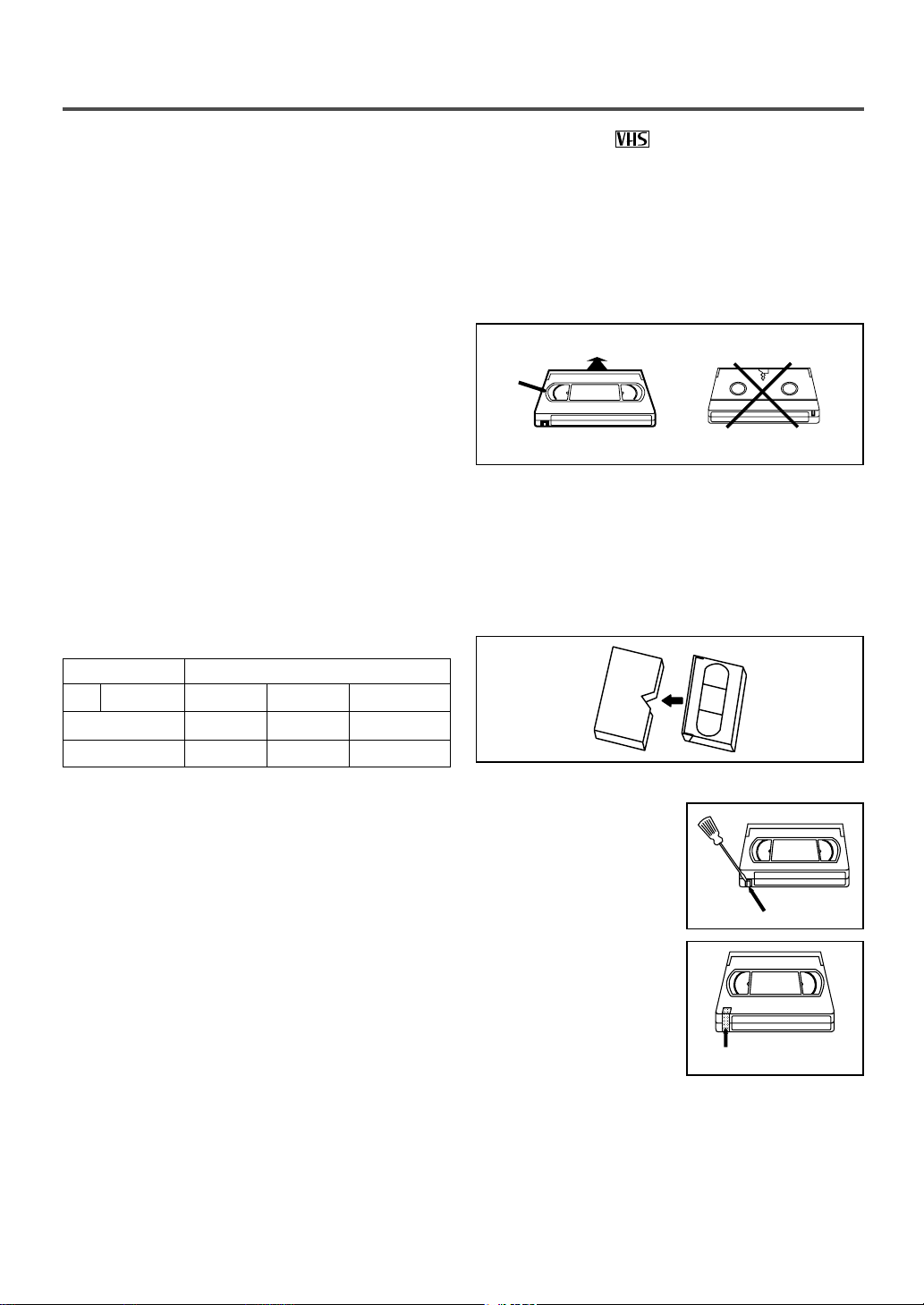
- 25 - EN
1C29
VIDEO CASSETTE
This TV/VCR/DVD will operate with any cassette that has the mark. For best results,
we recommend the use of high-quality tapes. Do not use poor quality or damaged tapes.
REMOVING A CASSETTE
1)In the Stop mode, press the STOP/EJECT button
on the TV/VCR/DVD. The cassette will eject.
2)Pull the cassette out of the cassette compartment.
3)Store the cassette in its case as shown.
NOTE:
• In DVD mode, Whether the cassette is with tab or
without tab you insert, it doesn’t start playing until
you press the PLAY button.
In TV/VCR mode, if the cassette without tab is
inserted, playback will automatically start.
PRECAUTIONS
•
Avoid moisture. Moisture condensation may occur
on the tape if it is moved from a cold place to a
warm place or visa versa. Before using a tape with
these conditions, to avoid damage of the tape and
your TV/VCR/DVD, wait until the tape has
warmed to room temperature and the moisture has
evaporated.
•
Avoid extreme heat, high humidity and magnetic
fields.
•
Do not tamper with the cassette mechanism.
•
Do not touch the tape with your fingers.
INSERTING A CASSETTE
Insert the cassette in the direction as shown. Push in
gently, but continuously, on the center-back of the
cassette until it is drawn into the TV/VCR/DVD. The
TV/VCR/DVD will automatically turn on.
TWO DIFFERENT TAPE SPEEDS
Before recording, select the tape speed from : SP
mode (Standard Play) or SLP mode (Super Long
Play).
The table below shows the maximum recording/play-
back time using T60, T120 or T160 tapes in each
mode.
Note: You can play back a tape recorded in LP mode
(Long Play).
Tape Speed Recording/Playback Time
Type of tape
T60 T120 T160
SP mode 1 hour 2 hours 2-2/3 hours
SLP mode 3 hours 6 hours 8 hours
ERASE PREVENTION
You can prevent accidental
erasing of recording by
breaking off the tab on the
back edge of the cassette.
If you decide to record on
the tape again, cover the
hole with plastic tape.
CORRECT
Window
WRONG
Ta b
Plastic Tape
Page 26
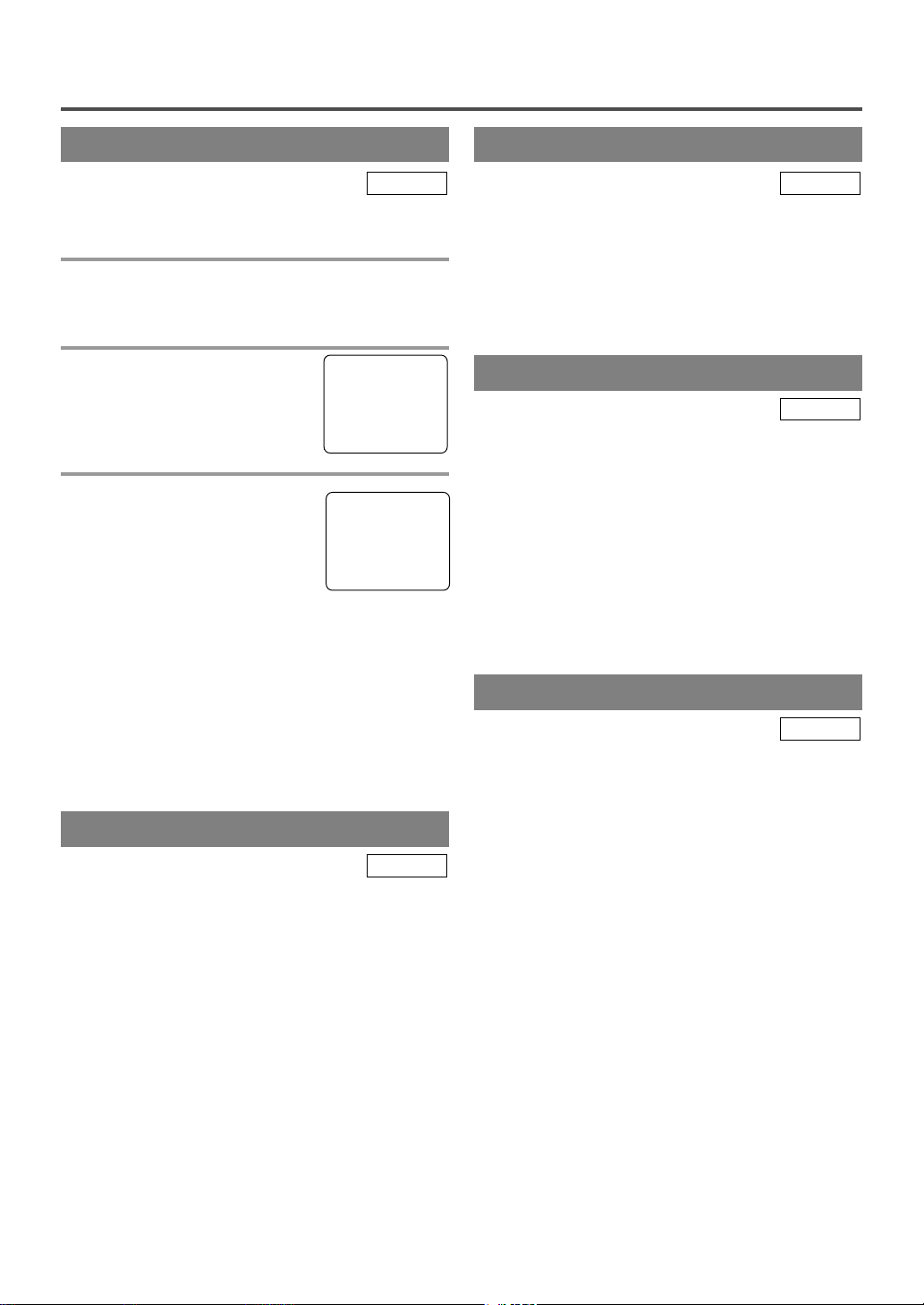
- 26 - EN
1C29
PLAYBACK
NORMAL PLAYBACK
Make sure ...
•
TV/VCR/DVD power must be turned on.
1 Insert a prerecorded tape
If the erase-protection tab has been removed, the
TV/VCR/DVD will start playback automatically.
2 To begin playback
Press the PLAY button.
3 To stop playback
Press the STOP button when playback is completed.
NOTES:
•
If you press the PLAY button (of the TV/VCR side)
in the DVD mode, you can start the VCR playback.
•
If you press the SOURCE or SELECT button during the VCR playback, it will stop and the mode
will change to the DVD mode. In addition, the
same function operates with the DVD side PLAY
button or the OPEN/CLOSE button.
TV/VCR
TRACKING ADJUSTMENT
•
Tracking adjustment will be set automatically
(Digital Tracking function) when you start playback.
•
However when playing pre-recorded tapes or tapes
recorded on other VCR, noise lines (black and
white streaks) may appear on the playback picture.
If this occurs, you can adjust the tracking control
manually by pressing the CHANNEL button K or
L until the streaks disappear. To return to the DTR
function, stop the tape once and start playback
again.
•
You can reduce the noise lines by pressing the
CHANNEL button K or L in slow mode too.
Tracking adjustment in Slow mode will not be set
automatically.
TV/VCR
STILL PICTURE
You can view a still picture on the TV screen during
playback (the Still mode). Press the PAUSE button
during playback. Only tapes recorded in the SLP
mode will show the least amount of lines. Press the
PLAY button to return to playback.
NOTES:
•
You can advance the picture one frame at a time by
pressing the PAUSE button during the Still mode.
•
If it is left in the Pause mode for more than 5 minutes, the TV/VCR/DVD will automatically switch
to the Stop mode.
TV/VCR
VERTICAL HOLD CONTROL
In the Pause/Still mode only, when the picture begins
to vibrate vertically, stabilize the picture by pressing
the CHANNEL button K or L.
NOTE:
If there are video noise lines on the screen, see Tracking
Adjustment section.
TV/VCR
SLOW MOTION
Press the PAUSE button, then press the F.FWD g
button to start the playback in slow motion. The
TV/VCR/DVD mutes the sound during slow motion.
Press the PLAY button to return to normal playback.
NOTE: If it is left in the Slow mode for more than 5
minutes, the TV/VCR/DVD will automatically go
into the Stop mode.
TV/VCR
PLAY
B
STOP
Page 27
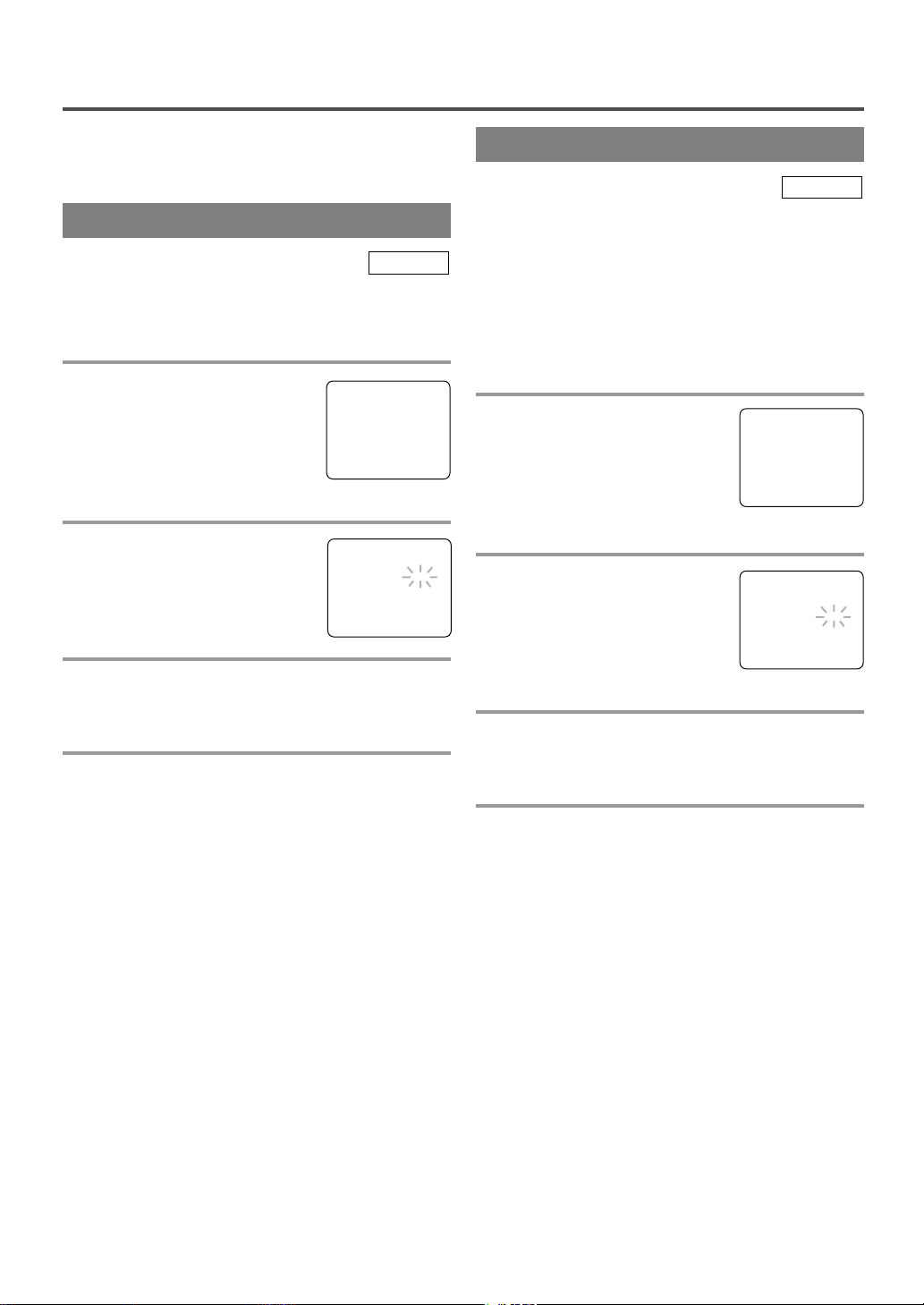
- 27 - EN
1C29
SPECIAL PLAYBACK
This function enables you to improve the picture
quality when playing back worn cassettes such as
rented tapes.
1 Select “USER’S SET UP”
Press the SETUP button on the
remote control.
Press the Arrow button K or L to
point to “USER’S SET UP”.
Then press the ENTER button.
2 Set “RENTAL” to [ON]
Press the Arrow button K or L to
point to “RENTAL”.
Press the ENTER button until [ON]
appears.
3 Exit the Rental setting
Press the SETUP button on the remote control to
return to the TV mode.
4 Start playback
Press the PLAY button to start playback. “RENTAL
PLAY B” appears.
•
Once you select the Rental mode, it stays in effect
even after you turn off the TV/VCR/DVD.
TO CANCEL THE RENTAL MODE
Repeat steps [1] to [2], select [OFF] using the
ENTER button on the remote control. Press the
SETUP button on the remote control to return to TV
mode.
If there is a power failure of any kind, the
TV/VCR/DVD will retain its memory for this feature.
TV/VCR
Make sure ...
•
TV/VCR/DVD’s power must be turned on.
•
Insert a prerecorded tape.
RENTAL PLAYBACK
The TV/VCR/DVD has the auto repeat function that
allows you to repeat a tape indefinitely without
touching the PLAY button.
ALL REPEAT: Repeat playback from the beginning
to the end of the tape.
BLANK REPEAT: Repeat playback from the begin-
ning to a blank part, which is blank for more than
10 seconds.
1 Select “USER’S SET UP”
Press the SETUP button on the
remote control.
Press the Arrow button K or L to
point to “USER’S SET UP”.
Then press the ENTER button.
2 Select “ALL” or “BLANK”
Press the Arrow button K or L to
point to “REPEAT PLAY”.
Press the ENTER button repeatedly
until your desired selection [ALL]
or [BLANK] appears.
3 Exit the Repeat Play setting
Press the SETUP button on the remote control to
return to the TV mode.
4 Start playback
Press the PLAY button to start the Repeat Play.
“REPEAT PLAY B” appears.
•
Once you select the Repeat Play mode, it stays in
effect even after you turn off the TV/VCR/DVD.
•
If the Rental mode is set [ON], the “RENTAL
PLAY B” display has priority.
TO CANCEL THE REPEAT PLAY MODE
Repeat steps [1] to [2], select [OFF] using the
ENTER button on the remote control. Press the
SETUP button on the remote control to return to TV
mode.
If there is a power failure of any kind, the
TV/VCR/DVD will retain its memory for this feature.
TV/VCR
AUTO REPEAT PLAYBACK
- TV/VCR SETUP -
TIMER PROGRAMMING
SETTING CLOCK
CHANNEL SET UP
B USER’S SET UP
V-CHIP SET UP
LANGUAGE [ENGLISH]
CAPTION [OFF]
ZERO RETURN
TIME SEARCH
INDEX SEARCH
–
USER’S SET UP
–
B RENTAL [ON]
REPEAT PLAY [OFF]
AUTO RETURN [OFF]
VCR AUDIO [HIFI]
TV AUDIO [STEREO]
- TV/VCR SETUP -
TIMER PROGRAMMING
SETTING CLOCK
CHANNEL SET UP
B USER’S SET UP
V-CHIP SET UP
LANGUAGE [ENGLISH]
CAPTION [OFF]
ZERO RETURN
TIME SEARCH
INDEX SEARCH
–
USER’S SET UP
–
RENTAL [OFF]
B REPEAT PLAY [ALL]
AUTO RETURN [OFF]
VCR AUDIO [HIFI]
TV AUDIO [STEREO]
Page 28
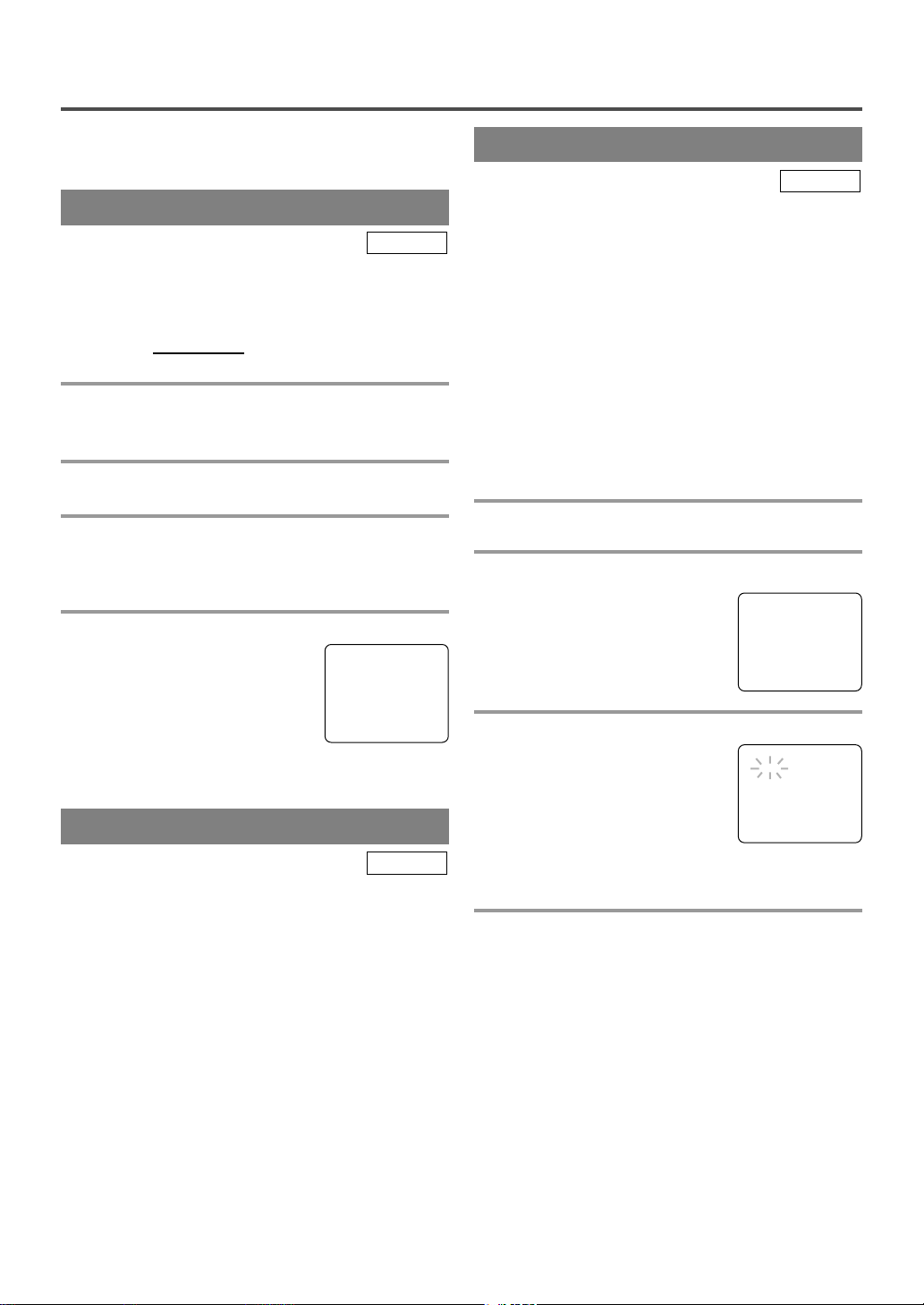
- 28 - EN
1C29
SEARCH
Make sure ...
•
TV/VCR/DVD power must be turned on.
•
Insert a tape.
This function allows you to search easily a beginning
point that you want to review by rewinding or fast
forwarding.
NOTE:
Zero Return WILL
NOT work on a blank tape or a
blank portion of a tape.
1 Stop a tape at your desired point
Rewind or fast forward the tape to the beginning
point at which you want to review.
2 Reset the counter to 0:00:00
Press the C.RESET button repeatedly.
3 Begin recording or playback
Press the RECORD or PLAY button.
Press the STOP button when recording or playback is
completed.
4 To activate “ZERO RETURN” mode
Press the SETUP button on the
remote control.
Press the Arrow button K or L to
point to “ZERO RETURN”.
Then press the ENTER button.
The counter will appear on the TV screen.
The tape will automatically stop when the counter
returns to 0:00:00.
TV/VCR
ZERO RETURN
The Time Search function makes it possible to quickly advance the tape to your desired position simply
by entering the exact amount of playback time you
want to skip.
NOTES:
•
Time Search can be set up to a maximum of 9
hours 50 minutes (9:50) by 10 minutes at a time.
•
This function will not operate in recording mode.
•
This function is not operative when a cassette tape
is not inserted in the TV/VCR/DVD.
In the example below: To watch a program before/
after 2 hour 50 minutes from the present position, in
either direction.
TV/VCR
TIME SEARCH
1 Insert a tape
2 Select “TIME SEARCH” mode
Press the SETUP button on the
remote control.
Press the Arrow button K or L to
point to “TIME SEARCH”.
Then press the ENTER button.
3 Enter your desired time
Press the Arrow button K or L until
your desired time appears.
(Example: “2:50” stands for 2 hours
50 minutes)
If you wish to cancel the Time
Search at this point, press the SETUP button on the
remote control.
4 Begin Time Search
By pressing the Arrow button s or B, the
TV/VCR/DVD will rewind or fast forward to the
specified point.
The time counts down as the searching progresses.
When 0:00 is reached, the tape will start playback
automatically.
TO CANCEL THE TIME SEARCH at this
point
Press the STOP/EJECT button on the TV/VCR/DVD
or the STOP button on the remote control. This will
delete the selected time.
- TV/VCR SETUP -
TIMER PROGRAMMING
SETTING CLOCK
CHANNEL SET UP
USER’S SET UP
V-CHIP SET UP
LANGUAGE [ENGLISH]
CAPTION [OFF]
B ZERO RETURN
TIME SEARCH
INDEX SEARCH
- TV/VCR SETUP -
TIMER PROGRAMMING
SETTING CLOCK
CHANNEL SET UP
USER’S SET UP
V-CHIP SET UP
LANGUAGE [ENGLISH]
CAPTION [OFF]
ZERO RETURN
B TIME SEARCH
INDEX SEARCH
TIME SEARCH
2 : 50
PICTURE SEARCH
This feature is very useful in finding or skipping over
a particular scene on a tape. In this mode, the sound
will be muted.
1)You may view a video tape at a high speed in
either a forward or reverse direction by pressing
the
F.FWD
g
or REW
h
button
during play-
back. (in the SP / LP / SLP modes)
NOTE:
•
If you press the F.FWD
g
or REW
h
button
on the front panel in the DVD mode, the VCR
forward or reverse will start. Please press the
STOP / EJECT button once to stop it, twice to
eject it.
2)
Press it again and the TV/VCR/DVD will now search
in super high speed. (in the LP / SLP modes only)
NOTE:
•
Tapes recorded in the SP or LP mode will display a noise bar on the TV screen and the picture
may revert to Black and White. This is normal.
3)Press the PLAY button to return to normal speed.
TV/VCR
Page 29
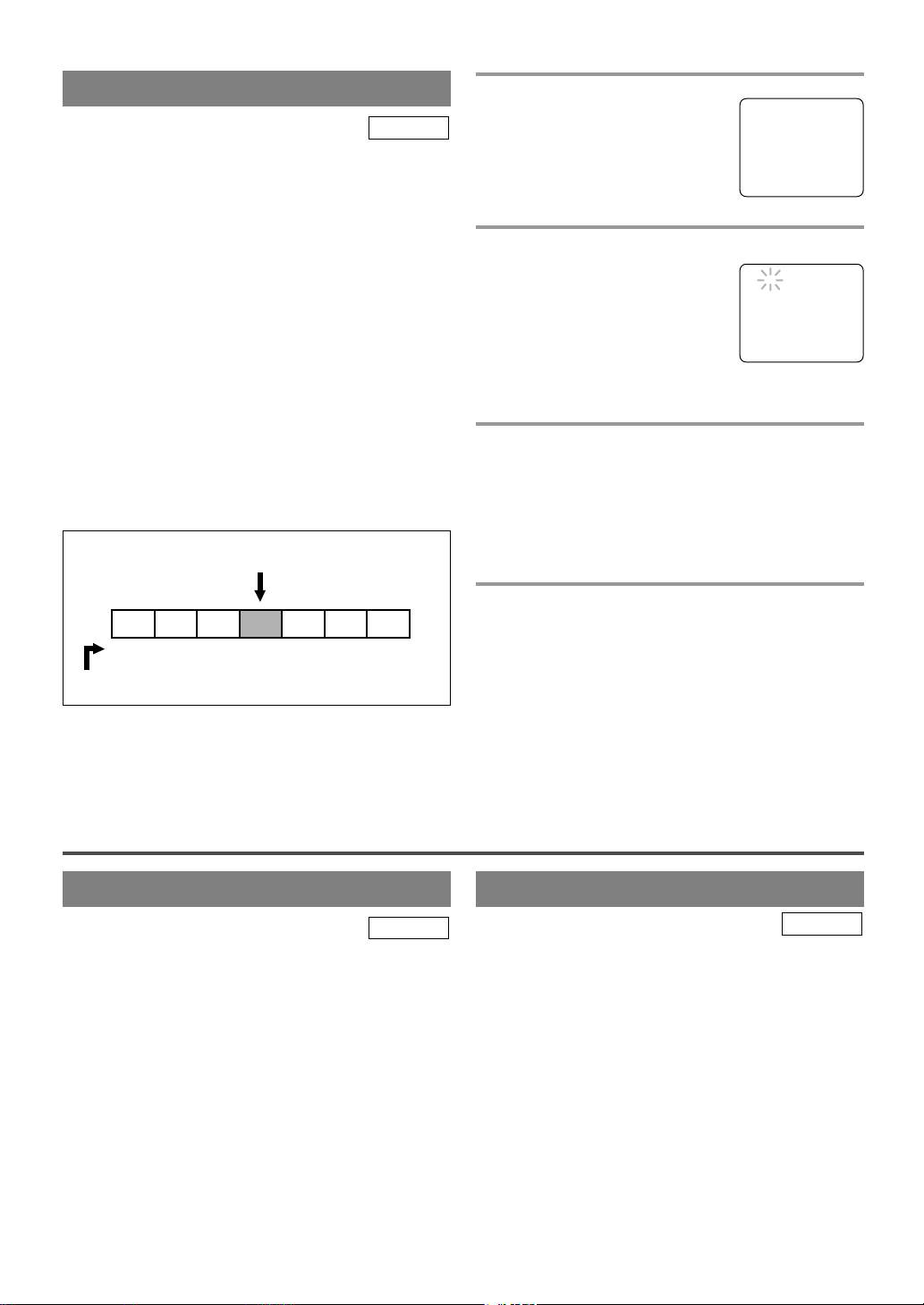
- 29 - EN
1C29
INDEX SEARCH
This feature provides a method of indexing the starting point so that it can be easily returned to in either
fast forward or rewind mode.
•
The index mark will be made automatically when
the RECORD button is pressed. It will also be
marked at the starting point of Timer recording and
OTR.
•
The index mark will not be recorded if the PAUSE
button is pressed and released during recording.
•
The time gap between making the index marks on
the tape should be greater than 1 minute for SP
recording, 2 minutes for LP recording and 3 minutes for SLP recording.
•
In some cases, the index mark at the beginning of
video tape cannot be detected.
Example: You are watching program number 4 and
want to fast forward to program number 7. You
must skip three programs.
TV/VCR
1 Select “INDEX SEARCH”
Press the SETUP button on the
remote control.
Press the Arrow button K or L to
point to “INDEX SEARCH”. Then
press the ENTER button.
2 Enter your desired number
Press the Arrow button K or L until
the number of programs that you
want to skip appears.
(Example: “03” for 3 programs)
•
The Index Search mode will be
canceled if the procedures are not activated in 30
seconds.
3 Begin Index Search
Press the Arrow button s or B. The TV/VCR/DVD
begins rewinding or fast forwarding to the beginning
of desired program.
NOTE: Every time an index signal is skipped, the
number in the program indicator decreases by one.
4 After Index Search
When the preset program is reached, the
TV/VCR/DVD will start playback automatically.
•
A video cassette must be inserted in the
TV/VCR/DVD for this function to work.
•
The number of Index Searches can be set up to 20.
•
This function will not operate in the recording mode.
•
When you want to cancel the Index Search while
in progress, press the STOP button.
- TV/VCR SETUP -
TIMER PROGRAMMING
SETTING CLOCK
CHANNEL SET UP
USER’S SET UP
V-CHIP SET UP
LANGUAGE [ENGLISH]
CAPTION [OFF]
ZERO RETURN
TIME SEARCH
B INDEX SEARCH
INDEX SEARCH
0 3
SPECIAL FEATURES
REAL TIME TAPE COUNTER
This shows the elapsed recording or playback time in
hours, minutes, and seconds. (The displayed time will
not change on a blank tape or blank portions on the
tape.)The “–” indication will appear when the tape has
rewound further than “0:00:00” on the tape counter.
TV/VCR
AUTO REWIND-EJECT
•
When the end of a tape is reached during recording, playback, or fast-forward, the tape will automatically rewind to the beginning. After rewinding
finishes, the TV/VCR/DVD will eject the tape and
turn itself off.
•
This function is operative when Repeat Play is set
to the [OFF] position.
•
The tape will not auto-rewind during timer recording or One Touch Recording.
TV/VCR
CURRENT PLAYBACK PROGRAM
Beginning of tape
Pro.1 Pro.2 Pro.3 Pro.4 Pro.5 Pro.6 Pro.7
4321123
INDEX MARK
End of tape
Page 30
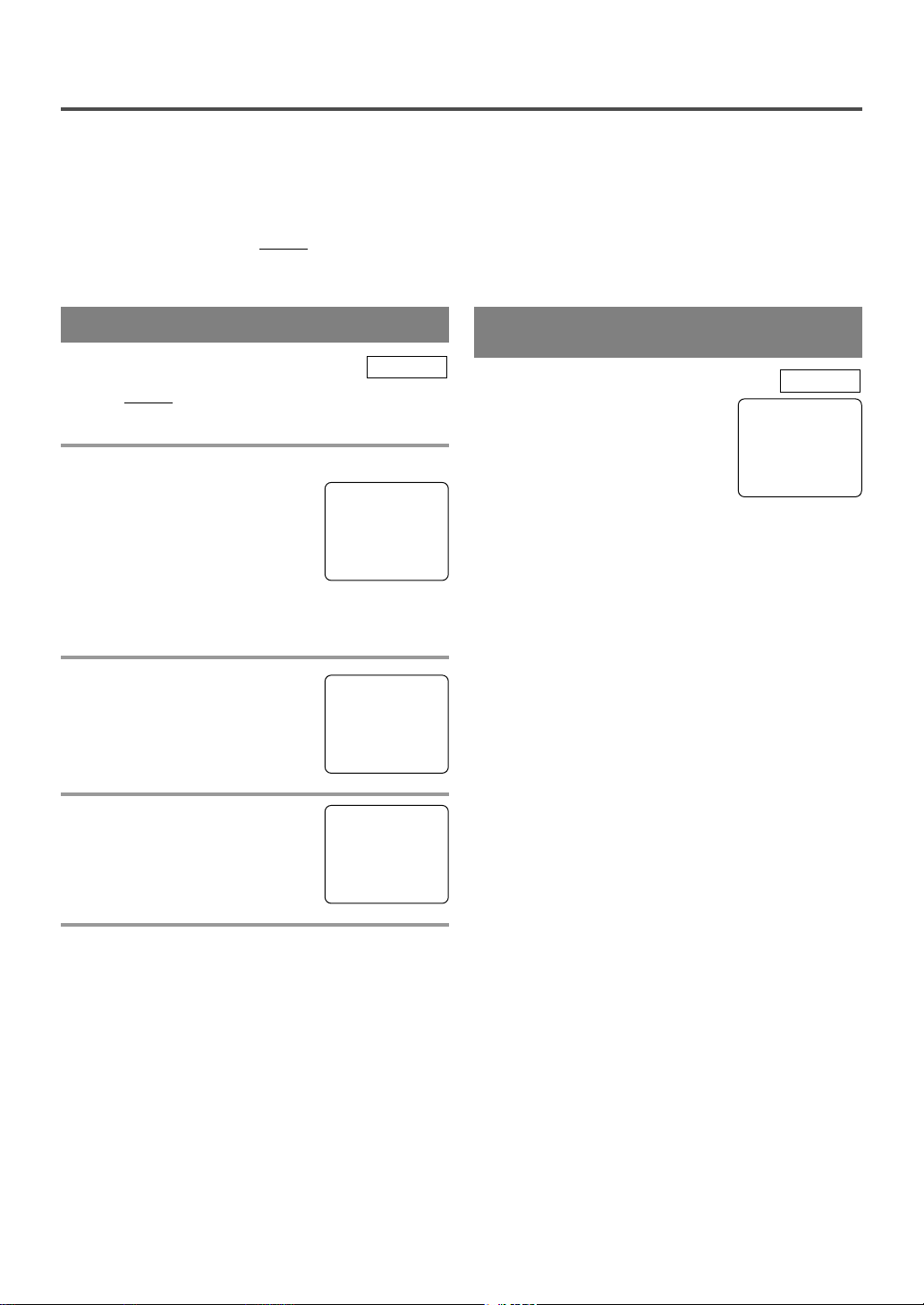
- 30 - EN
1C29
RECORDING
Make sure ...
•
TV/VCR/DVD power must be turned on.
•
Insert a cassette tape with its erase prevention tab in place. (If necessary, rewind or fast forward the tape to
the point at which you want to begin recording.)
NOTES:
•
This TV/VCR/DVD will ONLY record and view the same channel.
•
This TV/VCR/DVD cannot record the contents from the built-in DVD.
You can ONL
Y watch the same TV program that is
being recorded.
1 Select the channel to be recorded
Press the number buttons on the
remote control or the CHANNEL
button K or L.
Remember: If the TV/VCR/DVD
is connected to a cable box or satellite box, the TV/VCR/DVD must be
on CH3 or CH4, then the channel to be recorded
must be selected on the cable box or satellite box.
2 Select the tape speed
Press the SPEED button to select
the desired tape speed (SP/ SLP).
3 Begin recording
Press the RECORD button.
4 Stop recording
Press the STOP button when recording is completed.
TV/VCR
NORMAL RECORDING
Press the PAUSE button to temporarily stop recording.
Press the PAUSE or RECORD button to resume recording.
NOTES:
•
After 5 minutes, the TV/VCR/DVD will automatically switch to the Recording mode to prevent tape
damage.
•
If “CLOSED CAPTION (ON)” is selected, the OnScreen Display will appear for 5 seconds, then disappear.
TV/VCR
SKIPPING UNWANTED
SCENES DURING RECORDING
CH 10
SP
REC
SP
PAUSE
SP
Page 31

- 31 - EN
1C29
•
Please note that in the SLP mode maximum recording time, assuming the tape is started at the beginning, is 8 hours using T-160 (or 6 hours using T-120).
•
If the tape runs out before the end time, the
TV/VCR/DVD will switch to the Stop mode
immediately, ejects the tape and turns itself off.
•
If you press the POWER button during OTR, the
TV/VCR/DVD continues recording until the selected length is reached.
1 Select the channel to be recorded
Press the number buttons on the remote control or
the CHANNEL button K or L.
Remember: If the TV/VCR/DVD is connected to a
cable box or satellite box, the TV/VCR/DVD must
be on CH3 or CH4, then the channel to be recorded
is selected on the cable box or satellite box.
2 Select the tape speed
Press the SPEED button to select the desired tape
speed (SP/ SLP).
3 Begin OTR
Press the REC/OTR button on the
TV/VCR/DVD as many times as
needed. The recording length will be
determined by the number of times
you press the REC/OTR button. Each
additional push will increase the recording time by 30
minutes. It is set up to 8 hours.
OTR (One Touch Recording)
Push(es) Display Recording length
1 push (normal recording)
2 pushes 0:30 30 minutes
3 pushes 1:00 60 minutes
17 pushes 8:00 480 minutes
You can make copies of video tapes made by friends
or relatives for your enjoyment.
You can not copy a DVD to a videotape.
Connect your TV/VCR/DVD and a Source (Playing)
VCR using the following diagram.
1)Insert a pre-recorded video cassette into the Source
(Playing) VCR or camcorder.
2)Insert a blank video cassette or one you want to
record over, into the TV/VCR/DVD’s cassette
compartment.
3)Press the SPEED button on remote control for the
TV/VCR/DVD to select the desired recording
speed (SP/SLP).
4)Press the CHANNEL button K or L on the
TV/VCR/DVD until “AUX” appears on the screen.
5)Press the RECORD button on the TV/VCR/DVD.
6)Begin playback of the tape in the source (Playing)
VCR or camcorder.
NOTE: For best results during copying, use the
TV/VCR/DVD’s front panel controls whenever possible. The remote control might affect the source
(Playing) VCR’s playback operation.
7)To stop copying, press the STOP/EJECT button on
the TV/VCR/DVD, then stop the tape on the
source VCR or camcorder.
TV/VCR
COPYING A VIDEO CASSETTE
(Requires a VCR or camcorder)
WARNING: Unauthorized recordings of
copyrighted video tapes may be an
infringement of copyright laws.
O
[Fig.8]
[Ex: Source (playing)
VCR or camcorder]
Audio/Video
adapter cable
(not supplied)
[The TV/VCR/DVD]
OTR(2 : 30)
SP
This function enables you to set a recording length
simply by pressing the REC/OTR button on the
TV/VCR/DVD.
Make sure ...
•
TV/VCR/DVD power must be turned on.
•
Insert a cassette tape with its erase prevention tab in
place. (If necessary, rewind or fast forward the tape
to the point at which you want to begin recording.)
NOTES:
•
You cannot start OTR with the remote control.
•
Recording starts immediately when the REC/OTR
button is pressed.
•
When the REC/OTR button is pressed 18 times, the
TV/VCR/DVD returns to the Normal Recording mode.
•
To stop the OTR operation, press the STOP button
on the TV/VCR/DVD or on the remote control.
•
To show the remaining time, press the DISPLAY
button on the remote control so that “OTR”
appears on the TV screen. (It will show up
momentarily then disappear.)
•
Recording stops when 0:00 is reached.
TV/VCR
REW
TR
PLAY
F.FW D
STOP/EJECT
OUT
OUT
AUDIO
L
R
VIDEO
IN
IN
Page 32

- 32 - EN
1C29
TIMER
You may set the TV/VCR/DVD to start and end a
recording while you are away. You can set 8 programs to record on specific days, daily or weekly
within a 1 year period.
In the example below, the timer is being set to record:
DATE: July 4th, 2004
SETTING TIME: from 7:30PM to 8:50PM
CHANNEL: CH61
TAPE SPEED: SP
Make sure ...
•
If a cable box or satellite box is connected with the
TV/VCR/DVD you will be limited to record only one
channel, and the channel selector on the
TV/VCR/DVD must be selected to the output channel
of the boxes CH 3 or CH 4 and then the actual channel to be recorded must be selected on the boxes.
•
Clock must be set to the correct time and date
before setting the timer.
•
TV/VCR/DVD power must be turn on to program it.
•
Insert a cassette tape with its erase prevention tab
in place. (If necessary, rewind or fast forward the
tape to the point at which you want to begin
recording.)
•
The channel you want to record is properly set in
advance. (See page 18.)
Avoid over lap of programs ...
There is a chance that a program will not be recorded, when programs overlap;
•
The program with an earlier start has priority.
•
Once the earliest program finishes, the overlapping
programs will begin recording in sequence.
•
When the starting time is the same, a program set
previously has priority.
•
The illustration below demonstrates the sequence
of recordings.
Program 1 10:00AM - 11:00AM
Program 2 9:00AM - 10:00AM
Program 3 9:30AM - 12:00PM
TV/VCR
AUTOMATIC TIMER
RECORDING
9:00AM 10:00AM 12:00PM
Program 1
10:00AM-11:00AM
Program 2
9:00AM-10:00AM
Program 3
9:30AM-12:00PM
11:00AM
Recording Sequence
*Recording period is SHADED
1 Select “TIMER PROGRAMMING”
Press the SETUP button on the
remote control.
Confirm “TIMER PROGRAMMING” is pointed by pressing the
Arrow button K, then press the
ENTER button.
•
If you have not yet set the clock, “MANUAL
CLOCK SET” appears. If so, follow steps [3] to
[8] on pages 15, 16. Then set the timer recording.
2 Select your desired program
position (1 to 8)
Press the Arrow button K or L to
select the desired program position.
Then press the Arrow button B.
3 Set the channel number
Press the Arrow button K or L until
the desired channel number
appears. (Example: CH61)
Then press the Arrow button B.
Remember: If the TV/VCR/DVD
is connected to a cable box or satellite box, the
TV/VCR/DVD must be on CH3 or CH4, then the
channel to be recorded is selected on the cable box or
satellite box.
4 Select once, every day or weekly recording
For once recording :
Press the Arrow button K (up)
until the desired date appears.
(Example: “7/04” for July 4th).
Then press the Arrow button B.
For every day recording : To r ecord a TV program
at the same time on the same channel every day.
(Example: Monday through Sunday)
Press the Arrow button L (down)
until “EVRY DAY” appears.
Then press the Arrow button B.
For weekly recording : To r ecord a TV program at
the same time on the same channel every week.
(Example: every Monday)
Press the Arrow button L (down)
until “EVRY” and your desired
day of the week appear together.
Then press the Arrow button B.
- TV/VCR SETUP -
B TIMER PROGRAMMING
SETTING CLOCK
CHANNEL SET UP
USER’S SET UP
V-CHIP SET UP
LANGUAGE [ENGLISH]
CAPTION [OFF]
ZERO RETURN
TIME SEARCH
INDEX SEARCH
– TIMER PROGRAMMING –
CH DATE BEGIN END
- - -/- - - - - -:- - -:- - - -
- - -/- - - - - -:- - -:- - - -
- - -/- - - - - -:- - -:- - - -
B
- - -/- - - - - -:- - -:- - - -
- - -/- - - - - -:- - -:- - - -
- - -/- - - - - -:- - -:- - - -
- - -/- - - - - -:- - -:- - - -
- - -/- - - - - -:- - -:- - - -
– TIMER PROGRAMMING –
CH DATE BEGIN END
- - -/- - - - - -:- - -:- - - -
- - -/- - - - - -:- - -:- - - -
- - -/- - - - - -:- - -:- - - -
B
61 -/- - - - - -:- - -:- - - -
- - -/- - - - - -:- - -:- - - -
- - -/- - - - - -:- - -:- - - -
- - -/- - - - - -:- - -:- - - -
- - -/- - - - - -:- - -:- - - -
– TIMER PROGRAMMING –
CH DATE BEGIN END
- - -/- - - - - -:- - -:- - - -
- - -/- - - - - -:- - -:- - - -
- - -/- - - - - -:- - -:- - - -
B
61 EVRY DAY -:- - -:- - - -
- - -/- - - - - -:- - -:- - - -
- - -/- - - - - -:- - -:- - - -
- - -/- - - - - -:- - -:- - - -
- - -/- - - - - -:- - -:- - - -
– TIMER PROGRAMMING –
CH DATE BEGIN END
- - -/- - - - - -:- - -:- - - -
- - -/- - - - - -:- - -:- - - -
- - -/- - - - - -:- - -:- - - -
B
61 7/04 SUN -:- - -:- - - -
- - -/- - - - - -:- - -:- - - -
- - -/- - - - - -:- - -:- - - -
- - -/- - - - - -:- - -:- - - -
- - -/- - - - - -:- - -:- - - -
– TIMER PROGRAMMING –
CH DATE BEGIN END
- - -/- - - - - -:- - -:- - - -
- - -/- - - - - -:- - -:- - - -
- - -/- - - - - -:- - -:- - - -
B
61 EVRY MON -:- - -:- - - -
- - -/- - - - - -:- - -:- - - -
- - -/- - - - - -:- - -:- - - -
- - -/- - - - - -:- - -:- - - -
- - -/- - - - - -:- - -:- - - -
Page 33

- 33 - EN
1C29
To shift the time schedule of an automatic timer
recording.
1)Press the POWER button.
2)Repeat step [1] on page 32.
3)Press the RECORD button and select the desired
program using the Arrow button K or L.
4)Press the RECORD button again.
Each additional push will shift forward the
begin/end time for recording by 10 minutes. When
the recording is already in progress, each additional
push will shift forward the end time only. If you
want to cancel while setting, press the PAUSE button on the remote control. The recording time
returns to the original time.
NOTE: When you shift forward the time schedule
during recording, the recording speed will automatically be set to the SLP mode.
5)Press the ENTER or RETURN button to exit the
setting menu. Then press the SETUP button on the
remote control to return to original mode.
TO CORRECT A PROGRAM
•
While setting a program; press the Arrow button
s to go back one step and enter the correct numbers using the Arrow button K or L.
•
After setting a program;
1)Press the POWER button.
2)Repeat steps [1] to [2] on page 32.
3)Press the Arrow button B (or press the Arrow
button s to go back one step) until the part you
want to correct begins flashing, then make the
changes pressing the Arrow button K or L.
4)Press the POWER button to set automatic timer
recording.
TO CANCEL AN AUTOMATIC TIMER
RECORDING
•
After setting a program;
1)Press the POWER button.
2)Repeat steps [1] to [2] on page 32 and select a
program you want to cancel.
3)Press the C.RESET button.
4)Press the SETUP button on the remote control to
return to TV mode.
•
While recording is in progress;
1)Press the POWER button.
2)Press the STOP/EJECT button on the
TV/VCR/DVD.
TV/VCR
5 Set beginning hour
Press the Arrow button K or L until
the desired hour appears.
(Example: “ 7, PM” for 7:30PM)
Then press the Arrow button B.
6 Set beginning minute
Press the Arrow button K or L until
the desired minute appears.
(Example: “30” for 7:30PM)
Then press the Arrow button B.
7 Set end hour
Press the Arrow button K or L until
the desired hour appears.
(Example: “8, PM” for 8:50PM)
Then press the Arrow button B.
8 Set end minute
Press the Arrow button K or L
until the desired minute appears.
(Example: “50” for 8:50PM)
Then press the Arrow button B.
9 Set the tape speed
Press the Arrow button K or L
until the desired tape speed
appears. (Example: SP)
10 Finish setting the program
Press the ENTER or RETURN button. The program
is now completed.
•
To set another program, repeat steps [2] to [10].
•
Press the SETUP button on the remote control to
return to original mode.
11 Set the timer
Press the POWER button to set automatic timer
recording. The Recording indicator lights up.
•
You must turn off the TV/VCR/DVD to activate
automatic timer recording.
If power is not turned off and you continue watching TV, “TIMER REC STANDBY” starts flashing
on the TV screen 2 minutes before the programmed
start time.
TIMER PROGRAM EXTENSION
– TIMER PROGRAMMING –
CH DATE BEGIN END
- - -/- - - - - -:- - -:- - - -
- - -/- - - - - -:- - -:- - - -
- - -/- - - - - -:- - -:- - - -
B
61 7/04 SUN 7:12
P
M
-:- - - -
- - -/- - - - - -:- - -:- - - -
- - -/- - - - - -:- - -:- - - -
- - -/- - - - - -:- - -:- - - -
- - -/- - - - - -:- - -:- - - -
– TIMER PROGRAMMING –
CH DATE BEGIN END
- - -/- - - - - -:- - -:- - - -
- - -/- - - - - -:- - -:- - - -
- - -/- - - - - -:- - -:- - - -
B
61 7/04 SUN 7:30
P
M
-:- - - -
- - -/- - - - - -:- - -:- - - -
- - -/- - - - - -:- - -:- - - -
- - -/- - - - - -:- - -:- - - -
- - -/- - - - - -:- - -:- - - -
– TIMER PROGRAMMING –
CH DATE BEGIN END
- - -/- - - - - -:- - -:- - - -
- - -/- - - - - -:- - -:- - - -
- - -/- - - - - -:- - -:- - - -
B
61 7/04 SUN 7:30
P
M
8:30
P
M
- -
- - -/- - - - - -:- - -:- - - -
- - -/- - - - - -:- - -:- - - -
- - -/- - - - - -:- - -:- - - -
- - -/- - - - - -:- - -:- - - -
– TIMER PROGRAMMING –
CH DATE BEGIN END
- - -/- - - - - -:- - -:- - - -
- - -/- - - - - -:- - -:- - - -
- - -/- - - - - -:- - -:- - - -
B
61 7/04 SUN 7:30
P
M 8:50PM- -
- - -/- - - - - -:- - -:- - - -
- - -/- - - - - -:- - -:- - - -
- - -/- - - - - -:- - -:- - - -
- - -/- - - - - -:- - -:- - - -
– TIMER PROGRAMMING –
CH DATE BEGIN END
- - -/- - - - - -:- - -:- - - -
- - -/- - - - - -:- - -:- - - -
- - -/- - - - - -:- - -:- - - -
B
61 7/04 SUN 7:30
P
M
8:50
P
M
SP
- - -/- - - - - -:- - -:- - - -
- - -/- - - - - -:- - -:- - - -
- - -/- - - - - -:- - -:- - - -
- - -/- - - - - -:- - -:- - - -
Page 34

- 34 - EN
1C29
TO CHECK THE BEGIN/END TIME
1)Press the POWER button so that the Recording
indicator goes off.
2)Press the SETUP button on the remote control.
3)Confirm “TIMER PROGRAMMING” is pointed.
4)Press the ENTER button. The details of programs
appear on the TV screen.
5)Press the SETUP button on the remote control to
return to TV mode.
HINTS FOR AUTOMATIC
TIMER RECORDING
•
Make sure the channel you want to record is properly set in advance.
•
It is not necessary to press the RECORD button for
timer recording.
•
Recording begins automatically at the Start time.
•
The display will not be turned on when the programmed
recording begins. To watch the currently recorded TV
program or to play a DVD disc, press the POWER button to turn on the display and use the SOURCE or
SELECT button to choose the TV/VCR mode or the
DVD mode.
•
The erase-prevention tab on the cassette must be in
place (or you must put tape over the hole).
•
If the erase-prevention tab is removed, the cassette will
be ejected when the POWER button is pressed to off.
•
If the tape runs out before the end time, the
TV/VCR/DVD will switch to the Stop mode
immediately and the tape will be ejected.
TV/VCR
AUTO RETURN
With this feature, after timer recording is finished,
the beginning of the recorded program(s) can be
searched for automatically.
1 Select “USER’S SET UP”
Press the SETUP button on the
remote control.
Press the Arrow button K or L to
point to “USER’S SET UP”.
Then press the ENTER button.
2 Set “AUTO RETURN” to [ON]
Press the Arrow button K or L to
point to “AUTO RETURN”.
Press the ENTER button until [ON]
appears.
TV/VCR
3 Auto Return will begin
When all the timer recordings are completed, the
TV/VCR/DVD will rewind to the beginning of the
recorded program(s).
NOTE:
•
If you press the POWER button while tape is
rewinding, the Auto Return will stop.
4 Watch the recorded program
Press the PLAY button.
TO CANCEL THE AUTO RETURN
MODE
Repeat steps [1] to [2], select [OFF] using the
ENTER button.
If there is a power failure of any kind, the
TV/VCR/DVD will retain its memory for this feature.
- TV/VCR SETUP -
TIMER PROGRAMMING
SETTING CLOCK
CHANNEL SET UP
B USER’S SET UP
V-CHIP SET UP
LANGUAGE [ENGLISH]
CAPTION [OFF]
ZERO RETURN
TIME SEARCH
INDEX SEARCH
–
USER’S SET UP
–
RENTAL [OFF]
REPEAT PLAY [OFF]
B AUTO RETURN [ON]
VCR AUDIO [HIFI]
TV AUDIO [STEREO]
SLEEP TIMER
The Sleep Timer function turns off the
TV/VCR/DVD without using the POWER button
after a desired period of time.
NOTE:
•
This function does not operate during Recording
mode.
TV/VCR
1 Select “SLEEP TIMER”
Press the SLEEP button on the remote control until
“SLEEP TIMER” appears.
2 Set sleep time
Press the SLEEP button until your
desired sleep time appears.
Each additional push will increase
the time by 30 minutes up to 120
minutes.
After 5 seconds, the Sleep Timer setting will disappear automatically.
TO CANCEL THE SLEEP TIMER
Press the SLEEP button on the remote control until
“SLEEP TIMER” appears. Press the SLEEP button
until “SLEEP 0 MINUTES” appears.
SLEEP 120 MINUTES
Page 35

- 35 - EN
1C29
ON SCREEN DISPLAY
To check the Counter, Clock and Channel number on the TV screen, press the DISPLAY button on the remote
control. Each time you press the DISPLAY button on the remote control, the TV screen will change as follows:
When the Closed Caption mode is OFF:
•
Counter mode: After 5 seconds, only the counter
remains. To clear it, press the DISPLAY button.
•
Clock mode: After 5 seconds, only the clock and
the channel number remain. To clear them, press
the DISPLAY button.
When the Closed Caption mode is ON:
•
The On Screen Display disappear after 5 seconds.
•
This is true even if the MUTE button is pressed or
the PAUSE button is pressed while recording.
OFF mode Clock/Counter mode
STOP 5:40 PM
CH2
SP COUNT 0:12:34
OFF mode Counter mode Clock mode
CABLE CHANNEL DESIGNATIONS
If you subscribe to cable TV, the channels are displayed as 1-125. Cable companies often designate channels
with letters or letter-number combinations. Please check with your local cable company. The following is a
chart of common cable channel designations.
TV Display
TV Display
TV Display
TV Display
TV Display
TV Display
TV Display
TV Display
CATV channel
TV Display
W+80 W+81 W+82 W+83 W+84
W+65 W+66 W+67 W+68 W+69 W+70 W+71 W+72 W+73 W+74 W+75 W+76 W+77 W+78 W+79
W+55 W+56 W+57 W+58 A-4 A-3 A-2 A-1 W+59 W+60 W+61 W+62 W+63 W+64
W+40 W+41 W+42 W+43 W+44 W+45 W+46 W+47 W+48 W+49 W+50 W+51 W+52 W+53 W+54
W+25 W+26 W+27 W+28 W+29 W+30 W+31 W+32 W+33 W+34 W+35 W+36 W+37 W+38 W+39
W+10 W+11 W+12 W+13 W+14 W+15 W+16 W+17 W+18 W+19 W+20 W+21 W+22 W+23 W+24
A-5
RSTUVWW+1 W+2 W+3 W+4 W+5 W+6 W+7 W+8 W+9
CDEFGH I JKLMNOPQ
5A 2 3 4 5 6 7 8 9 10 11 12 13 A B
123456789101112131415
16 17 18 19 20 21 22 23 24 25 26 27 28 29 30
31 32 33 34 35 36 37 38 39 40 41 42 43 44 45
46 47 48 49 50 51 52 53 54 55 56 57 58 59 60
61 62 63 64 65 66 67 68 69 70 71 72 73 74 75
76 77 78 79 80 81 82 83 84 85 86 87 88 89 90
91 92 93 94 95 96 97 98 99 100 101 102 103 104 105
106 107 108 109 110 111 112 113 114 115 116 117 118 119 120
121 122 123 124 125
CATV channel
CATV channel
CATV channel
CATV channel
CATV channel
CATV channel
CATV channel
CATV channel
STOP STOP
SP SPCOUNT 0:12:34
After 5 seconds After 5 seconds
COUNT 0:12:34
Counter
remains
Clock & Channel
remains
5:40PM
5:40PM
CH2
CH2
Page 36

–36–
EN
01A11
DVD SECTION
ABOUT THE DISCS
DISC TYPES
The following discs can be played back on this
TV/VCR/DVD.
¡
DVD video
¡
DVD-R/RW*
¡
DVD+R/RW*
¡
Audio CD
¡
CD-R/RW*
¡
MP3*
* Depending on the types or the writing method of the
medium some discs can not be played.
• Some DVD-R/RW, DVD+R/RW or CD-R/RW discs
made on personal computers or on DVD recorders may
not be played back properly due to the factors such as
scratches, dirt or special properties of the disc.
• Discs made on personal computers may not be played
back properly due to the different environment or the
settings of the application you use. We recommend
always to use the standardized, rightly formatted discs.
(Please contact the sales agency for more detail).
This TV/VCR/DVD conforms to the NTSC color system.
You cannot play discs recorded in other color systems
such as PAL or SECAM.
¡Some discs include region codes as shown below.
¡The number inside the symbol refers to a region of the
world and a disc encoded in a specific region format
can only be played back on TV/VCR/DVD with the
same region code.
The following discs cannot be played back on this
TV/VCR/DVD.
¡
DVD with region codes other than 1 or ALL.
¡
DVD-ROM
¡
DVD-RAM (Never play back, otherwise malfunc-
tion may result.)
¡
CD-ROM
¡
VSD
¡
CDV (Only plays back the audio part.)
¡
CD-G (Only plays back the sound.)
¡
CD-I (Never play back, otherwise malfunction
may result.)
¡
SACD
¡
Photo CD (Never play back, otherwise malfunc-
tion may result.)
¡
Video CD (Never play back, otherwise malfunc-
tion may result.)
¡
DTS-CD
Any other discs without compatibility indications.
PLAYABLE DISCS
[
DVD
]
Data on a DVD is divided into sections called "titles" and
then into subsections called "chapters", each of which is
given a title or chapter number. Playback conditions are
preset on some DVD video discs and these playback conditions take priority over user operations on this
TV/VCR/DVD. If a function you selected does not run as
desired, refer to the manual accompanying the disc.
Example
Title 1 Title 2
Chapter 1 Chapter 2 Chapter 1 Chapter 2Chapter 3 Chapter 4
[
AUDIO CD
]
Data on an audio CD is divided into sections called
“tracks”, each of which is given a track number.
Example
Track 1 Track 2 Track 3 Track 4 Track 5 Track 6
[
MP3
]
Data on an MP3 is divided into sections called "groups",
and then into subsections called "tracks", each of which is
given a group or track number.
Example
Group 1 Group 2
Track 1 Track 2 Track 5 Track 6Track 3 Track 4
Page 37

–37–
EN
01A11
PLAYING A DISC
BASIC PLAYBACK
Getting started
¡Turn on the power of amplifier and any other com-
ponents, if necessary.
1 Press the POWER button.
¡
The power will turn on.
2 Press the OPEN/CLOSE button to open disc
loading tray.
3 Place the chosen disc in the tray, with the
label facing up.
MP3CD
DVD-V
4 Press the PLAY button.
¡
The tray will close automatically and playback will
then start from the first chapter or track of the disc.
If the playback does not start automatically, press
the PLAY button.
¡When you playback a DVD which features a title
menu, it may appear on the screen. In this case, refer
to “TITLE MENU”.
5 Press the STOP button to stop playback.
NOTES
¡When the DVD mode has been switched to the
TV/VCR mode, the DVD mode shuts down first and
then the TV picture and sound appears in about 4 seconds. Similarly, when the POWER button is pressed to
turn off in the DVD mode, this mode shuts down first
and then the TV/VCR/DVD’s power is turned off.
¡A “prohibited icon” may appear at
the top-right on the TV screen during operation, warning that a prohibited operation has been encountered by the DVD or the disc.
¡With DVDs that use titles for playback program sig-
nals, playback may start from the second title or it
may skip these titles.
¡During the playback of a two layered disc, pictures
may stop for a moment. This happens when the 1st
layer switches to the 2nd layer. This is not a malfunction.
GENERAL FEATURES
D
VD may contain menus to navigate the disc and
access special features. Press the appropriate number
buttons or use the Arrow button (K/L/s/B) to highlight your selection in the DVD main menu and press
the ENTER button to confirm.
NOTES
¡Select DVD mode by pressing the SELECT button on
the remote control. Then operate the DVD functions.
¡Unless stated, all operations described are based on
remote control use. Some operations can be carried
out using the menu bar on the TV screen.
DVD-V
TITLE MENU
1 Press the TITLE button.
¡
The title menu will appear.
2 If the feature is not available, symbol
may appear on the TV screen.
3 Press the Arrow button (K/L/s/B) to select
an item and the ENTER button to confirm
selection.
DVD-V
DISC MENU
1 Press the DISC MENU button.
¡
The DVD main menu will appear.
2 If the feature is not available, symbol
may appear on the TV screen.
3
If disc menu is available on the disc, audio language, subtitle options, chapters for the title
and other options will appear for selection.
4 Press the Arrow button (K/L/s/B) to select
an item and the ENTER button to confirm
selection.
DVD-V
CALLING UP A MENU SCREEN
DURING PLAYBACK
¡Press the DISC MENU button to call up the DVD menu.
¡Press the TITLE button to call up the title menu.
NOTE
¡Contents of menus and corresponding menu opera-
tions may vary between discs. Refer to the manual
accompanying the disc for details.
Page 38

–38–
EN
01A11
STEP BY STEP PLAYBACK
1 During playback, press the PAUSE button.
¡
Playback will pause and sound will be muted.
2 The disc goes forward by one frame each
time the PAUSE button is pressed.
3 To exit step by step playback, press the
PLAY button.
DVD-V
RESUME
1 During playback, press the STOP button.
¡
Resume message will appear on the TV screen.
2 Press the PLAY button, playback will resume
from the point at which playback was stopped.
¡To cancel resume, press the STOP button twice.
¡If TV/VCR/DVD is turned off, resume function will
be cancelled.
¡For MP3, playback will resume from the beginning
of the track at which playback was stopped.
MP3CD
DVD-V
1 During playback, press and hold the
SEARCH (
E / D) button for a few sec-
onds.
¡
“g 1” or “h 1” appears on the screen.
2 To select another speed, repeat step [1] until
your required speed appears on the screen.
¡
For DVDs, fast forward/reverse search speed is different depending on the disc. Approximate speed is
1(×2), 2(×8), 3(×50) and 4(×100).
¡For audio CDs, approximate speed is ×16.
¡For MP3, approximate speed is ×8
¡When you use buttons on the front panel,
use the NEXTG /SEARCHg or
PREVH /SEARCHh button.
3 To return to normal playback, press the
PLAY button.
MP3CD
DVD-V
FAST FORWARD/REVERSE
SEARCH
PAUSE
1 During playback, press the PAUSE button.
¡
Playback will pause and sound will be muted.
2 To continue playback, press the PLAY button.
MP3CD
DVD-V
SLOW FORWARD /
SLOW REVERSE
1 During playback, press the PAUSE button.
2 Press and hold the SEARCH (E / D) but-
ton for a few seconds.
¡
“ 1” or “ 1” appears on the screen.
3 To select another speed, repeat step [2] until
your required speed appears on the screen.
¡
Slow forward or reverse speed varies with the disc.
Approximate speed is 1(1/16), 2(1/8) and 3(1/2).
¡When you use buttons on the front panel,
use the NEXT G / SEARCH g or
PREV H / SEARCH h button.
4 To return to normal playback, press the
PLAY button.
DVD-V
Page 39

–39–
EN
01A11
SEARCH FUNCTION
TRACK SEARCH
There are three ways to begin playback on an Audio
CD and MP3 at a specific track.
Using the Number buttons on the remote control
1 Press the Number buttons to enter the
desired Track number.
¡
Playback will start at the selected track.
¡For single digit tracks (1-9), press a single number
(eg. track 3, press 3).
¡To play track 26, press +10, 2, 6.
Using the SEARCH MODE button
1 Press the SEARCH MODE button.
¡
The track search display appears.
2 Within 30 seconds, select a desired track
number using the Number buttons on the
remote control.
¡
For single digits press 0 first, if the total track of the
disc is more than 10 tracks.
¡Playback will start at the selected track.
Using the PREV/NEXT (
HG
) buttons
During playback, press the NEXT G button to move
the next track. Press it repeatedly to skip subsequent
tracks. Press the PREV H button to go back to
beginning of the current track. Press it repeatedly to go
to the previous tracks.
¡If the NEXT G button is pressed while the play-
back is paused, the playback will be paused again
after skipping to the next track.
NOTE
¡The PREV/NEXT (
HG
) buttons are not avail-
able when playback is stopped.
MP3CD
TITLE / CHAPTER SEARCH
1 Press the SEARCH MODE button once for
the Chapter search twice for the Title search
during playback.
2 Enter the desired chapter/title number using
the Number buttons on the remote control.
¡
Playback will start at the selected chapter or title.
¡Press the CLEAR button to erase the incorrect input.
¡For single digits press 0 first, if the total chapter or
title of the disc is more than 10.
DVD-V
TIME SEARCH
1 During playback press the SEARCH MODE
button three times (CD: twice) to display the
Time Search on the TV screen.
2 Within 30 seconds, enter a desired disc
time using the Number buttons on the
remote control.
¡
Playback will start at the specified time.
¡Press the CLEAR button to erase the incorrect input.
¡When there is no need to enter a number, “0”
appears automatically. For example, “ 0 : 0 - :
- -
”
appears in the Time Search display if the total time
of the track or title is less than 10 minutes.
CD
DVD-V
MARKER SETUP SCREEN
Use markers to memorize your favorite places on a
disc.
1 Press the SEARCH MODE button four times
(CD: three times) during playback.
¡
The display screen and Markers will appear on the
TV screen.
2 Press the Arrow button (s/ B) to select 1, 2,
3, 4, 5, 6, 7, 8, 9, or 10 and ensure that “
- - -
- :- - :- -
” appears in the display.
3 When you reach the desired point press the
ENTER button.
¡
The Title or Track and elapsed playing time will
appear on the TV screen.
4 To re turn to the Marker later, press the
SEARCH MODE button four times (CD: three
times) during playback and the Arrow button (s / B) to choose the desired marker
then press the ENTER button.
NOTES
¡Opening the disc tray, turning off the power, press-
ing the SELECT button, or selecting AC at step [2]
and pressing the ENTER button will erase all
Markers.
¡To clear a marker using the Arrow button (s/ B
)
,
position the cursor on to the marker number to be
cleared and press the CLEAR button.
¡You can mark up to 10 points.
5 Press the SEARCH MODE or RETURN but-
ton to exit.
CD
DVD-V
_/2
Page 40

–40–
EN
01A11
SPECIAL PLAYBACK FUNCTION
REPEAT
REPEAT TITLE / CHAPTER
To activate the repeat function press the
REPEAT button during playback.
¡
The repeat mode changes as described below every
time you press the button.
DVD-V
REPEAT is available only during playback.
CHAPTER TITLE OFF
(current chapter repeat) (current title repeat)
(repeat off)
NOTES
¡Repeat Title/Chapter is not available with some
scenes.
¡The REPEAT setting will be cleared when moving
to other title or chapter.
REPEAT TRACK / ALL
To activate the repeat function press the
REPEAT button during playback.
¡
The repeat mode changes as described below every
time you press the button.
CD
TRACK ALL OFF
(current track repeat) (entire disc repeat)
(repeat off)
NOTES
¡Repeat setting will be cleared when moving to other
track.
¡Repeat playback does not function during repeat A-B
playback.
REPEAT A-B
1 Press the REPEAT A-B button at your cho-
sen starting point.
¡
A- appears briefly on the TV screen.
2 Press the REPEAT A-B button again at your
chosen end point.
¡
A-B appears briefly on the TV screen and the
repeat sequence begins.
3 To exit the sequence press the REPEAT A-B
button.
NOTES
¡The repeat A-B section can only be set within the cur-
rent title (for DVDs) or current track (for audio CDs).
¡Repeat A-B is not available with some scenes in DVD.
¡To cancel the A point which was set, press the
CLEAR button.
¡Repeat A-B playback does not function during title,
chapter, track or all repeat playback.
CD
DVD-V
PROGRAM
You may determine the order in which tracks will play.
1 In stop mode, press the MODE button.
¡
The PROGRAM screen will appear.
2 Press the Arrow button (▲/▼) to select a
track then press the
ENTER button.
¡
Press the CLEAR button to
erase the most recently entered
program.
3 Repeat step [2] until you have selected all
the tracks you want to play in the program.
4 Press the PLAY button to play the pro-
grammed tracks.
NOTES
¡While the program is being played back, the STOP
works as follows.
¡Press the STOP button once and then the PLAY but-
ton again, playback will restart from the point where
the STOP button was pressed. (Program continued)
¡Press the STOP button twice and then the PLAY but-
ton again, playback will restart from the track in the
usual way. (Program canceled)
¡Up to 99 tracks can be entered.
¡To erase all tracks in the program at once, select
ALL CLEAR at the bottom of the list at step [2].
¡
If you like to repeat the current track in the program,
press the REPEAT button repeatedly until
“ TRACK” appears during playback. If you like to
repeat the entire program press the REPEAT button
repeatedly until “ ALL” appears during playback.
CD
RANDOM PLAYBACK
This shuffles the playing order of tracks instead of
playback in the sequence.
1 In stop mode, press the MODE button twice.
¡
RANDOM screen appears.
2 Press the PLAY button to start random playback.
NOTE
¡If you like to repeat the current track in the random
selection, press the REPEAT button repeatedly until
“ TRACK” appears during playback. If you like
to repeat the entire random selection press the
REPEAT button repeatedly until “ ALL” appears
during playback.
CD
TOTAL
RANDOM
CD-DA TOTAL 0:45:55
PLAY
RANDOM PROGRAM
- - no indication - -
Page 41

–41–
EN
01A11
PLAYING A MP3 DISC
When a CD with MP3 files is in the TV/VCR/DVD,
press the DISC MENU button to call up the MP3 menu
on the TV screen.
1 In stop mode, press the Arrow button (K/L)
to select the desired group or track.
¡
If a group is selected press the
Arrow button Bor the ENTER
button to go on to the track
selection screen. Press the
Arrow button (K/L) to choose
a track, then press the ENTER
button.
¡If a track is selected press the ENTER button to start
playing tracks. Starting from the one you’ve just
chosen the subsequent tracks will be played.
¡Press the TITLE button to return to the first item.
2 Press the STOP button to stop playback.
NOTES
¡Folders are known as Groups; files are known as
Tracks.
¡MP3 files are accompanied by icon.
¡Maximum of 255 folders can be recognized.
¡Maximum of 512 files can be recognized.
¡Up to 8 hierarchies can be created.
This TV/VCR/DVD recommends the use of files
recorded at the below specifications:
¡Sampling frequency: 44.1kHz or 48kHz
¡Constant bit rate: 112kbps ~ 320kbps.
3
MP3
MP3 PLAYBACK
RANDOM PLAYBACK
1 In stop mode, press the MODE button twice.
¡
RANDOM screen appears.
2 Press the PLAY button to start random play-
back.
MP3
This feature allows you to program an MP3 disc to
play in a desired sequence.
1 In stop mode, press the MODE button.
¡
The PROGRAM screen will appear.
2 Select a desired track using the Arrow but-
ton (
K/L/s/B). Then press the ENTER
button.
¡
Press the Arrow button B when you want to go to
the next hierarchy.
¡Press the Arrow button s when you want to go back
to the previous hierarchy.
¡Press the CLEAR button to erase the most recently
entered program.
3 Repeat step [2] until you have selected all
the Tracks you want to play in the program.
4 Press the PLAY button to start programmed
playback.
NOTES
¡While the program is being played back, the STOP
button works as follows.
¡Press the STOP button once and then the PLAY but-
ton again, playback will restart from the beginning
of the current track. (Program continued)
¡Press the STOP button twice and then the PLAY but-
ton again, playback will restart from the track in the
usual way. (Program canceled)
¡To erase all tracks in the program at once, select
ALL CLEAR at the bottom of the list at step [2].
MP3
PROGRAM
REPEAT
REPEAT is available only during playback.
To activate the repeat function, press the
REPEAT button during playback.
¡
The repeat mode changes as described below every
time you press the button.
MP3
TRACK ALL OFF
(current track
repeat)
(entire disc
repeat)
(repeat off)
NOTE
¡Repeat setting will be cleared when moving to other
track.
GROUP
(current group
repeat)
folder name 1
folder name 2
folder name 3
folder name 4
file name 1
file name 2
file name 3
folder name 1
Page 42

–42–
EN
01A11
CHANGING THE SETTINGS
AUDIO LANGUAGE
The TV/VCR/DVD allows you to select a language
during DVD disc (if multi languages are available)
playback.
1 Press the AUDIO button during playback.
2 Press the AUDIO button repeatedly to select
your desired language.
NOTE
¡Pressing the AUDIO button may not work on some
DVDs with multiple audio languages (e.g. DVDs
which allow audio language setting on the disc menu).
DVD-V
STEREO SOUND MODE
1 Press the AUDIO button repeatedly during
playback to select between STEREO, L-CH
or R-CH.
¡
STEREO - both right and left channels are active (stereo)
L-CH - only left channel is active
R-CH - only right channel is active
NOTE
¡I
f the Virtual Surround setting is ON, the sound mode
will be fixed to STEREO and can not be changed.
CD
The TV/VCR/DVD allows you to select a language for
subtitles during DVD disc (if available) playback.
1 Press the SUBTITLE button during playback.
2 Press the SUBTITLE button repeatedly to
select your desired subtitle language.
¡
The subtitle language will appear on the display bar
at the top of the TV screen.
3 To turn off subtitles, press the SUBTITLE
button repeatedly until “OFF” appears.
NOTES
¡
Some discs allow audio language setting/subtitle language
setting on the disc menu. (Operation varies between discs,
so refer to the manual accompanying the disc.)
¡If the desired language is not shown after pressing
the SUBTITLE button several times, the disc does
not have subtitles in that language.
¡If you choose a Language that has a 3 letter language
code, the code will be displayed every time you
change the Subtitle language setting. If you choose
any other languages, ‘---’ will be displayed instead.
(Refer to page 44.)
DVD-V
SUBTITLE LANGUAGE CAMERA ANGLE
Some DVD discs contain scenes which have been shot
simultaneously from various angles. You can change
the camera angle when the ( ) icon appears on the
screen.
1 Press the ANGLE button during playback.
¡
The selected angle will be displayed on the display
bar at the top of the screen.
2 Press the ANGLE button repeatedly to
select your desired angle.
DVD-V
Adjust the Black Level Settings to make the black
parts of the picture brighter.
1 Press the MODE button during playback.
2 Press the ENTER button to switch OFF.
ON: Makes the dark parts brighter.
OFF: Shows the original picture as recorded.
3 Press the MODE button twice or the
RETURN button to exit.
NOTE
¡The setting will be saved even if the TV/VCR/DVD
is turned off.
DVD-V
BLACK LEVEL SETTING
You can enjoy surround-sound effect over two speakers on this TV/VCR/DVD.
1 Press the V.SURR button once or the MODE
button twice (CD/MP3: once) during playback.
2 Press the ENTER button to set it 1 (Natural
effect) or 2 (Emphasized effect) or OFF.
3 Press the V. SURR or RETURN button to
exit.
NOTE (for CD play only)
¡Virtual Surround will not be effective if the sound
mode is set to something other than STEREO.
MP3CD
DVD-V
VIRTUAL SURROUND
OFF
OFF
Page 43

–43–
EN
01A11
For DVD-Vs
1 Press the DISPLAY button during playback
to show current Chapter.
¡
The elapsed and remaining
playing time of the current
chapter will be displayed.
2 Press the DISPLAY button again to show
current Title.
¡
The elapsed and remaining playing time of the current title will be displayed.
3 Press the DISPLAY button again.
¡
The BIT RATE and the current repeat setting will be
displayed.
¡If you are playing a dual layered disc, the layer num-
ber will also be displayed (L0: Layer 0 is playing.
L1: Layer 1 is playing).
4 Press the DISPLAY button again to exit the
display.
THE ON-SCREEN INFORMATION
For audio CDs
1 Press the DISPLAY button during playback
to show the current Track.
¡
The elapsed and remaining playing time of the current track will be displayed.
2 Press the DISPLAY button again to show
current Total Track.
¡
The elapsed and remaining playing time of the total
track will be displayed.
3 Press the DISPLAY button again to exit the
display.
You can check the information about the current disc by pressing the DISPLAY button on the remote control.
MP3CD
DVD-V
For MP3
1 Press the DISPLAY button during playback.
¡
The name of the file currently in play will be displayed.
2 Press the DISPLAY button again to show
the track number, the elapsed time, the
repeat status and the playback status at the
top of the screen.
¡
will be displayed when repeat play has been
selected.
¡ T- indicates Track repeat
¡ G - indicates Group (folder) repeat
¡ A- indicates Disc repeat
3 Press the DISPLAY button again to exit the
display.
9/49 0:00:00 -0:03:30
Page 44

–44–
EN
01A11
CHANGING THE DVD SETUP ITEMS
LANGUAGE SETTING
Language options are not available with some discs.
1 Press the SETUP button twice in STOP
mode so that the DVD SETUP menu
appears.
¡
If the menu does not appear, press the PLAY button
and the STOP button then the SETUP button twice.
2 Press the Arrow button L to select CUS-
TOM, then press the ENTER button.
¡
CUSTOM mode will appear.
3 Press the Arrow button (K/L) to select
“LANGUAGE”, then press the ENTER button
to confirm.
4 Press the Arrow button (K/L) to select the
next items, then press the ENTER button.
AUDIO: Sets the audio language.
SUBTITLE: Sets the subtitle language.
DISC MENU: Sets the language for DVD menu.
5 Press the Arrow button (K/L) to select a
setting, then press the ENTER button.
¡
If OTHER is selected on the AUDIO, SUBTITLE or
DISC MENU screen, press four-digit number to
enter the code for the desired language. (Refer to the
language code list.)
¡Only the languages supported by the disc can be
selected.
6 Press the SETUP button to exit.
NOTE
¡Language Setting for Audio and Subtitle is not avail-
able with some discs. Then use the AUDIO and the
SUBTITLE buttons. (Details are on page 42.)
TO CHANGE THE ON-SCREEN MENUS
You can access the TV/VCR SETUP menu by pressing
the SETUP button from the DVD mode. Refer to
“SELECTING THE LANGUAGE” on page 15 to
changing the on-screen menus.
DVD-V
If you choose a Language that has a 3 letter language
code, the code will be displayed every time you change
the Audio or Subtitle language setting on page 42. If
you choose any other languages, ‘---’ will be displayed
instead. (3 letter language code is written in bracket.)
Language Code
A-B
Abkhazian 4748
Afar 4747
Afrikaans 4752
Albanian 6563
Amharic 4759
Arabic 4764
Armenian 5471
Assamese 4765
Aymara 4771
Azerbaijani 4772
Bashkir 4847
Basque 5167
Bengali;Bangla 4860
Bhutani 5072
Bihari 4854
Bislama 4855
Breton 4864
Bulgarian 4853
Burmese 5971
Byelorussian 4851
C-E
Cambodian 5759
Catalan 4947
Chinese [CHI] 7254
Corsican 4961
Croatian 5464
Czech 4965
Danish [DAN] 5047
Dutch [DUT] 6058
English [ENG] 5160
Esperanto 5161
Estonian 5166
F-H
Faroese 5261
Fiji 5256
Finnish [FIN] 5255
French [FRE] 5264
Frisian 5271
Galician 5358
Georgian 5747
German [GER] 5051
Greek [GRE] 5158
Greenlandic 5758
Guarani 5360
Gujarati 5367
Hausa 5447
Hebrew 5569
Hindi 5455
Hungarian [HUN] 5467
I-K
Icelandic [ICE] 5565
Indonesian 5560
Interlingua 5547
Interlingue 5551
Inupiak 5557
Irish [IRI] 5347
Italian [ITA] 5566
Japanese [JPN] 5647
Javanese 5669
Kannada 5760
Kashmiri 5765
Kazakh 5757
Kinyarwanda 6469
Kirghiz 5771
Kirundi 6460
Korean [KOR] 5761
Kurdish 5767
Language Code
L-N
Laothian 5861
Latin 5847
Latvian;Lettish 5868
Lingala 5860
Lithuanian 5866
Macedonian 5957
Malagasy 5953
Malay 5965
Malayalam 5958
Maltese 5966
Maori 5955
Marathi 5964
Moldavian 5961
Mongolian 5960
Nauru 6047
Nepali 6051
Norwegian [NOR] 6061
O-R
Occitan 6149
Oriya 6164
Oromo(Afan) 6159
Panjabi 6247
Pashto;Pushto 6265
Persian 5247
Polish 6258
Por tuguese [POR] 6266
Quechua 6367
Rhaeto-Romance 6459
Romanian [RUM] 6461
Russian [RUS] 6467
S
Samoan 6559
Sangho 6553
Sanskrit 6547
Scots Gaelic 5350
Serbian 6564
Serbo-Croatian 6554
Sesotho 6566
Setswana 6660
Shona 6560
Sindhi 6550
Singhalese 6555
Siswat 6565
Slovak 6557
Slovenian 6558
Somali 6561
Spanish [SPA] 5165
Sundanese 6567
Swahili 6569
Swedish [SWE] 6568
T
Tagalog 6658
Tajik 6653
Tamil 6647
Tatar 6666
Telugu 6651
Thai 6654
Tibetan 4861
Tigrinya 6655
Tonga 6661
Tsonga 6665
Tu rkish [TUR] 6664
Tu rkmen 6657
Tw i 6669
U-Z
Ukrainian 6757
Urdu 6764
Uzbek 6772
Vietnamese 6855
Volapuk 6861
Welsh 4971
Wolof 6961
Xhosa 7054
Yiddish 5655
Yo r uba 7161
Zulu 7267
SETUP
QUICK
CUSTOM
INITIALIZE
SETUP CUSTOM
LANGUAGE
DISPLAY
AUDIO
PARENTAL
Page 45

–45–
EN
01A11
AUDIO SETTINGS
Choose the appropriate Audio settings for your equipment as it only affects during the playback of DVD
discs.
1 Press the SETUP button twice in STOP mode
so that the DVD SETUP menu appears.
¡
If the menu does not appear, press the PLAY button
and the STOP button then the SETUP button twice.
2 Press the Arrow button L to select “CUS-
TOM”, then press the ENTER button.
¡
CUSTOM mode will appear.
3 Press the Arrow button (K/L) to select
“AUDIO”, then press the ENTER button to
confirm.
4 Press the Arrow button (K/L) to select the
below items, then press the ENTER buttons.
DRC (Dynamic Range Control):
¡To compress the range of soft to loud sound.
¡The default setting is ON.
DOWN SAMPLING:
¡Set to ON when outputting in 48 kHz.
¡The default setting is ON.
When playing disc with copyright Protection
¡If you select OFF, copyright protection will be acti-
vated and sound will be down sampled at 48kHz.
DOLBY DIGITAL:
Set to On when the unit is connected to a Dolby Digital
Decoder.
ON: Output a Dolby Digital signal)
OFF: Convert the Dolby Digital to PCM (2 channel
stereo)
¡The default setting is ON.
5 Press the SETUP button to exit.
QUICK
DVD-V
You can change certain aspects of the DVD display
screens and on-screen messages on the TV screen.
1 Press the SETUP button twice in STOP mode
so that the DVD SETUP menu appears.
¡
If the menu does not appear, press the PLAY button
and the STOP button then the SETUP button twice.
2 Press the Arrow button L to select CUS-
TOM, then press the ENTER button.
¡
CUSTOM mode will appear.
3 Press the Arrow button (K/L) to select “DIS-
PLAY”, then press the ENTER button to confirm.
4 Press the Arrow button (K/L) to select the
below items, then press the ENTER button.
TV MODE:
¡Press the Arrow button (K/L) for an item selection,
then press the ENTER button.
¡Select 4:3 LETTER BOX for black bars to appear on
top and bottom of the screen.
¡Select 4:3 PAN & SCAN for a full height picture
with both sides trimmed.
¡The default setting is 4:3 LETTER BOX.
STILL MODE
:
¡Press the Arrow button (K/L) for an item selection,
then press the ENTER button.
¡Select “AUTO” usually.
¡If you select “FIELD”, the picture in the still mode
will be stabilized.
¡If you select “FRAME”, the picture in the still mode
will be highly defined.
ANGLE ICON:
¡Press the ENTER button repeatedly to turn Angle
icon ON or OFF.
¡The default setting is ON.
AUTO POWER OFF:
¡Press the ENTER button repeatedly to turn Auto
Power off ON or OFF.
¡The default setting is ON and the screen saver pro-
gram starts when there is no input signal for the
TV/VCR/DVD for 5 minutes in the stop mode.
When the screen saver program is activated for 15
minutes, the power automatically turns off.
5 Press the SETUP button to exit.
QUICK
DVD-V
DISPLAY SETTING
SETUP
QUICK
CUSTOM
INITIALIZE
SETUP CUSTOM
LANGUAGE
DISPLAY
AUDIO
PARENTAL
SETUP
QUICK
CUSTOM
INITIALIZE
SETUP CUSTOM
LANGUAGE
DISPLAY
AUDIO
PARENTAL
Page 46

–46–
EN
01A11
–46–
CONTROL LEVELS
¡
ALL
All parental lock is cancelled.
¡
Level 8
DVD software of any grade (adult/general/children)
can be played back.
¡
Levels 7 to 2
Only DVD software intended for general use and
children can be played back.
¡
Level 1
Only DVD software intended for children can be
played back, with those intended for adult and
general use is prohibited.
PARENTAL CONTROL
Parental Control limits the disc viewing that exceed
your settings (with a password or playback will stop).
This feature allows you to prevent discs with alternative scenes from being played by your children.
DVD-V
PARENTAL LEVEL
Parental Level allows you to set the rating level of
your DVD discs. Playback will stop if the disc’s ratings exceed the level you set.
1 Press the SETUP button twice in STOP mode
so that the QUICK SETUP menu appears.
¡
If the menu does not appear, press the PLAY button,
the STOP button, then the SETUP button twice.
2 Press the Arrow button L to select “CUS-
TOM”, then press the ENTER button.
3 Press the Arrow button (K/L) to select
“PARENTAL”, then press the ENTER button.
4 Enter your four-digit password then press
the ENTER button.
5 Press the Arrow button (K/L) to select
“PARENTAL LEVEL”, then press the ENTER
button.
6 Press the Arrow button (K/L) to select the
desired level, then press the ENTER button.
7 Press the SETUP button to exit
NOTES
¡When doing this for the first time, enter any 4 digits.
(except for 4737) That number will be used as the
password.(in the event you forget the password, see
below)
¡To change the password, press the Arrow button
(K/L) to select CHANGE at step [5], then press the
ENTER button. Enter the four-digit password, then
press the ENTER button.
¡With some DVDs, it may be difficult to find if they
are compatible with parental lock. Be sure to check
if the parental lock function operates in the way that
you have set.
¡Record the password in case you forget it.
IF YOU FORGET THE PASSWORD
1 Press the number buttons 4, 7, 3, 7 at step
[4]. Then enter your new password.
¡
Password will be cleared and parental level will be
set to ALL.
2 Proceed the steps [5] to [7] again.
INITIALIZE
This allows you to return all selections of SETUP
(except for PARENTAL) to their default settings.
1 Press the SETUP button twice in STOP
mode so that the INITIALIZE menu appears.
2 Press the Arrow button (K/L) to select “INI-
TIALIZE”, then press the ENTER button.
3 Select “YES”, then press the ENTER button
twice. All the settings (except for
“PARENTAL”) will be cleared.
¡
To cancel the initialization, select “NO”.
4 Press the SETUP button to exit.
SETUP
QUICK
CUSTOM
INITIALIZE
SETUP CUSTOM
LANGUAGE
DISPLAY
AUDIO
PARENTAL
Page 47

–47–
EN
01A11
Sometimes a performance problem can be easily solved by checking seemingly apparent but often overlooked
possibilities. Before arranging for service, check these items. It could save your time and money.
TV/VCR Mode
TROUBLESHOOTING GUIDE
PROBLEM CORRECTIVE ACTION
No picture and sound
•
Make sure the AC cord is connected to an AC outlet.
•
Check antenna connection.
•
Press the SELECT button on the remote control to select TV mode.
Then try other TV feature.
•
Let the TV/VCR/DVD program its tuner memory.
No picture or poor picture on
•
Adjust direction or replace antenna.
TV/VCR/DVD
•
Adjust picture controls.
No sound or poor sound
•
Adjust volume control on remote control or main unit.
•
Press the MUTE button to restore sound.
Bars On Screen
•
If outside antenna is being used, check for broken wire.
•
Check for local interference.
Picture Distorted or Blurred
•
Try a new channel, if OK, then possible station trouble.
•
If outside antenna is being used, check for broken wire.
Picture Rolls Vertically
•
Try a new channel, if OK, then possible station trouble.
Lines or Streaks in Picture
•
If outside antenna is being used, check for broken wire.
•
Check for local interference.
No Color
•
Try a new channel, if OK, then possible station trouble.
•
Is antenna connected to terminal on the back of the set?
•
If outside antenna is being used, check for broken wire.
•
Adjust COLOR control.
Poor Reception on Some Channels
•
Try a new channel, if OK, then possible station trouble.
Ghosts in Picture
•
Is antenna connected to terminal on the back of the set?
•
If outside antenna is being used, check for broken wire.
•
Check for local interference.
Weak Picture
•
Try a new channel, if OK, then possible station trouble.
•
Is antenna connected to terminal on the back of the set?
•
If outside antenna is being used, check for broken wire.
•
Adjust CONTRAST & BRIGHT control.
Sound OK, Picture Poor
•
Try a new channel, if OK, then possible station trouble.
•
Is antenna connected to terminal on the back of the set?
•
If outside antenna is being used, check for broken wire.
•
Check for local interference.
•
Adjust CONTRAST & BRIGHT control.
If the TV/VCR/DVD does not perform properly when operated as instructed in this Owner’s Manual, check
the TV/VCR/DVD, consulting the following checklist.
PROBLEM CORRECTIVE ACTION
No power
•
Make sure the power plug is connected to an AC outlet.
•
Make sure the power is turned on.
The TV/VCR/DVD does not
•
Check if the power plug is connected to an AC outlet.
respond to the remote control
•
Check the batteries in the remote control.
•
Aim the remote control directly at the remote sensor. If necessary,
remove all the obstacles between the sensor and the remote.
•
You have to be within 23 feet of the TV/VCR/DVD.
•
Check if the correct mode is selected. If not switch the mode by
pressing the SELECT button on the remote control,whichever you need.
Page 48

–48–
EN
01A11
CLOSED CAPTION PROBLEM POSSIBLE REMEDY
My TV/VCR/DVD is showing • You are watching a live broadcast and spelling errors made by the
captions that are misspelled. • closed captioning production company may pass through uncorrected.
• A prerecorded program will not show any misspelled words because
• of the normal time available for editing the captions.
My TV/VCR/DVD will not show • Captions that are delayed a few seconds behind the actual
the text dialogue in its entirety or • are common for live broadcast. Most captioning production
there is a delay of what is being said. • companies can display a dialogue to a maximum of 220 words
• per minute. If a dialogue exceeds that rate, selective editing is used
• to insure that the captions remain up-to-date with the current
• TV screen dialogue.
My captions are scrambled with • Interference caused by building, power lines, thunderstorms, etc.
white boxes on the TV screen. • may cause scrambled or incomplete captions to appear.
My program guide listed a TV show
• Broadcasters may at times use a time compression process to speed
as being closed captioned but none • up the actual program so that additional advertising time can be
of the captions were displayed. • given. Since the decoder cannot read the compressed information,
• captions will be lost.
My prerecorded video tape does not
• The video tape was either an illegal copy or the tape duplicating
show any captions. The tape box • company accidentally left out the captioning signals during the
mentions it being closed captioned. • copying process.
My TV screen shows a black box • You are in the TEXT mode. Select CAPTION mode to CAPTION
on certain channels. • [OFF].
PROBLEM CORRECTIVE ACTION
Picture OK, Sound Poor
•
Try a new channel, if OK, then possible station trouble.
•
Check for local interference.
Timer recording is not possible
•
Make sure the timer recording is set correctly.
•
Make sure the power is off.
•
Make sure the TV/VCR/DVD clock is set correctly.
Cannot go into Record mode
•
Make sure the tape has an erase-prevention tab. If need, cover the
•
hole with plastic tape.
Playback picture is partially noisy
•
Adjust tracking control for a better picture using the CHANNEL
•
button K or L on the TV/VCR/DVD.
No picture but the audio is OK in • Head cleaning may be necessary. Refer to “AUTO HEAD
playback • CLEANING” on page 50.
No operation by infrared Remote
•
Make sure the AC cord is connected to an AC outlet.
Control
•
Check batteries in remote control.
Video or color fades in and out
•
You can not copy a copyrighted video tape. You are experiencing
when making a copy of a video tape.•copy guard protection.
Different color marks on screen
•
Magnetism from nearby appliances and geomagnetism might affect
the color of the TV picture. Move the
TV/VCR/DVD
away from the
appliances, the
TV/VCR/DVD
can repair itself automatically. If you
want to repair immediately,
unplug the power cord, then plug it in
again 30 minutes later or so. This automatically resets the
TV/VCR/DVD.
Page 49

–49–
EN
01A11
NOTES:
•
Some functions are not available in specific modes, but this is not a malfunction. Read the description in
this Owner’s Manual for details on correct operations.
•
Playback from a desired track and random playback are not available during program playback.
PROBLEM CORRECTIVE ACTION
No picture • Insert a correct video disc that plays on this TV/VCR/DVD.
• Press the SELECT button on the remote control to select DVD mode.
Then, try other DVD feature.
Disc cannot be played
• Insert the disc.
• Clean the disc.
• Place the disc correctly, with the label side up.
• Cancel the parental lock or change the control level.
No sound
• Connect the audio cables firmly.
• Turn the power of the audio component on.
• Correct the audio output settings.
• Correct the input settings on the audio component.
No DTS audio is output
• This TV/VCR/DVD does not support DTS audio. This is not a malfunction.
Distorted picture
• There are some cases where pictures may be slightly distorted, which
are not a sign of a malfunction.
• Although pictures may stop for a moment, this is not a malfunction.
Audio or subtitle language •
The selected language is not available for audio or subtitles on the DVD.
does not match the set up. This is not a malfunction
The camera angle cannot be •
The DVD does not
contain sequences recorded from different camera
changed. angles. This is not a malfunction.
Audio or subtitle language cannot be • The DVD does not contain audio source or subtitles in the selected
changed. language. This is not a malfunction.
“Prohibited icon” appears on the • That operation is prohibited by this TV/VCR/DVD or the disc.
screen, prohibiting an operation. This is not a malfunction.
CD sound dropout • Scratched disc. Replace the disc with an unscratched one.
No CD reproduction
DVD picture dropout
DVD picture freeze
DVD picture in mosaic
No DVD reproduction
DVD Mode
Page 50

–50–
EN
01A11
EN
01A11
CABINET CLEANING
•
Wipe the front panel and other exterior surfaces of
the TV/VCR/DVD with a soft cloth immersed in
lukewarm water and wrung dry.
•
Never use a solvent or alcohol. Do not spray insecticide liquid near the TV/VCR/DVD. Such chemicals may cause damage and discoloration to the
exposed surfaces.
AUTO HEAD CLEANING
•
Automatically cleans video heads as you insert or
remove a cassette, so you can see a clearer picture.
•
Playback picture may become blurred or interrupted while the TV program reception is clear. Dirt
accumulated on the video heads after long periods
of use or the usage of rental or worn tapes can
cause this problem.
If a streaky or snowy picture appears during playback, the video heads in your TV/VCR/DVD may
need to be cleaned.
1.Please visit your local Audio/Video store and purchase a good quality VHS Video Head Cleaner.
2.If a Video Head Cleaner does not solve the problem, please call our help line at 1-800-605-8610, to
locate an Authorized Service Center.
NOTES:
•
Remember to read the instructions included with
the video head cleaner before use.
•
Clean video heads only when problems occur.
SERVICING
•
Should your TV/VCR/DVD become inoperative,
do not try to correct the problem by yourself. There
are no user-serviceable parts inside. Turn off,
unplug the power cord and please call our help line
at 1-800-605-8610, to locate an Authorized Service
Center.
IF THE LASER OPTICAL PICKUP UNIT IS DIRTY
•
If the TV/VCR/DVD still does not perform properly when it is operated, while referring to the relevant sections and to "TROUBLESHOOTING GUIDE" in this Owner's Manual, the laser optical pickup unit may be
dirty. Consult your dealer or an Authorized Service Center for inspection and cleaning of the laser optical
pickup unit.
•
Use discs which have the following logos on them.
(Optical audio digital discs.)
•
Handle the discs so that fingerprints and dust do
not adhere to the surfaces of the discs.
•
Always store the disc in its protective case when it
is not used.
DISC HANDLING
•
To clean-off, use a soft cloth.
•
Do not use a hard cloth since this will mar the disc.
•
Wipe the disc in a straight line from center to edge.
•
Never wipe with a circular motion.
•
Do not use detergent or abrasive cleaning agents.
MAINTENANCE
Recordable
ReWritableReWritable
Page 51

–51–
EN
01A11
CRT 20 inch in-line gun,
90˚ deflection tube
Television system : NTSC-M
Closed caption system :§15.119/FCC
Video Heads : Rotary four-head
Tape width : 1/2 inch
Tape speed
SP : 33.40mm/sec.
LP : 16.67mm/sec.
SLP : 11.12mm/sec.
Tuner channel
TV VHF Low : #2~#6
TV VHF High : #7~#13
TV UHF : #14~#69
CATV
VHF : 5A
MID band : A5~A1, A~I
SUPER band : J~W
HYPER band : W+1~W+84
Product type: DVD Player
Discs: DVD video, Audio CD
Output signal format: NTSC color
•
Designs and specifications are subject to change without notice.
•
If there is a discrepancy between languages, the default language will be English.
TV/VCR
DVD
GENERAL SPECIFICATIONS ELECTRICAL SPECIFICATIONS
Sound output: 2 speakers, 1W, 8 ohm
OTHER SPECIFICATIONS
Terminals
Antenna input: VHF/UHF/CATV
75 ohm unbalanced (F-type)
Video input: RCA connector [ 1
Audio L/R input: RCA connector [ 2
Headphone: 1/8” stereo (3.5 mm)
Coaxial digital
audio output: One pin jack,
500m Vpp (75 ohm)
Remote control: Digital encoded
infrared light system
Operating
temperature: 5°C to 40°C
(41°F~104°F)
Power requirements: AC 120V, 60Hz
Power consumption
(Maximum): 90W
Picture tube: 20"
Dimensions: H:20-3/16” (513mm)
W:22-1/8” (562mm)
D:19-7/8” (505mm)
Weight: 50.7 lbs (23.0kg)
SPECIFICATIONS
Page 52

Printed in Malaysia 1EMN20110
T1059CK ★★★★★
LIMITED WARRANTY
FUNAI CORP. will repair this product, free of charge in CANADA in the event of defect in materials or workmanship as follows:
DURATION:
PAR TS: FUNAI CORP. will provide parts to replace defective parts without charge for one (1) year from the date of
original retail purchase. Two (2) years for Picture Tube. Certain parts are excluded from this warranty.
LABOR: FUNAI CORP. will provide the labor without charge for a period of ninety (90) days from the date of original
retail purchase.
LIMITS AND EXCLUSIONS:
THIS WARRANTY IS EXTENDED ONLY TO THE ORIGINAL RETAIL PURCHASER. A PURCHASE RECEIPT OR OTHER
PROOF OF ORIGINAL RETAIL PURCHASE WILL BE REQUIRED TOGETHER WITH THE PRODUCT TO OBTAIN SERVICE UNDER THIS WARRANTY.
This warranty shall not be extended to any other person or transferee.
This warranty is void and of no effect if any serial numbers on the product are altered, replaced, defaced, missing or if service was
attempted by AUTHORIZED SERVICE FACILITY. This FUNAI CORPORATION Limited warranty does not apply to any the
product not purchased and used in CANADA.
This warranty only covers failures due to defects in material or workmanship which occurs during normal use. It does not cover
damage which occurs in shipment, or failures which are caused by repairs, alterations or product not supplied by FUNAI CORP.
or damage which results from accident, misuse, abuse, mishandling, misapplication, alteration, faulty installation, improper maintenance, commercial use such as hotel, rental or office use of this product or damage which results from fire, flood, lightning or
other acts of God.
THIS WARRANTY DOES NOT COVER PACKING MATERIALS, ANY ACCESSORIES (EXCEPT REMOTE CONTROL),
ANY COSMETIC PARTS, COMPLETE ASSEMBLY PARTS, DEMO OR FLOOR MODELS.
FUNAI CORP. AND ITS REPRESENTATIVES OR AGENTS SHALL IN NO EVENT BE LIABLE FOR ANY GENERAL,
INDIRECT OR CONSEQUENTIAL DAMAGES ARISING OUT OF OR OCCASIONED BY THE USE OF OR THE INABILITY TO USE THIS PRODUCT. THIS WARRANTY IS MADE IN LIEU OF ALL OTHER WARRANTIES, EXPRESS OR
IMPLIED AND OF ALL OTHER LIABILITIES ON THE PART OF FUNAI, ALL OTHER WARRANTIES INCLUDING THE
WARRANTY OF MERCHANTABILITY AND FITNESS FOR A PARTICULAR PURPOSE, ARE HEREBY DISCLAIMED BY
FUNAI AND ITS REPRESENTATIVES IN CANADA.
ALL WARRANTY INSPECTIONS AND REPAIRS MUST BE PERFORMED BY AUTHORIZED SERVICE FACILITY.
THIS WARRANTY IS VALID WHEN THE UNIT IS CARRIED-IN TO AUTHORIZED SERVICE FACILITY.
THE PRODUCT MUST BE ACCOMPANIED BYA COPY OF THE ORIGINAL RETAIL PURCHASE RECEIPT. IF NO
PROOF OF PURCHASE IS ATTACHED, THE WARRANTY WILL NOT BE HONORED AND REPAIRS COSTS WILL BE
CHARGED.
ATTENTION:
FUNAI CORP. RESERVES THE RIGHT TO MODIFY ANY DESIGN OF THIS PRODUCT WITHOUT PRIOR NOTICE.
To locate your nearest AUTHORIZED SERVICE FACILITY or general service procedure, please contact to us:
FUNAI CORPORATION
Customer Service
100 North Street; Teterboro, NJ 07608 , USA
Tel: 1-800-605-8610
http://www.funai-corp.com
PLEASE DO NOT SHIP YOUR UNIT TO THE TETERBORO ADDRESS.
SYMPHONIC
Telephone: 1-800-242-7158
http://www.symphonic.us
Page 53

ENSEMBLE TÉLÉVISEUR/MAGNÉTOSCOPE/LECTEUR DVD
MGTD204
(20 pouces)
GUIDE
D’UTILISATION
En tant que partenaire de
ENERGY STAR
notre société
a conclu que ce produit répond aux
normes d'économie énergétique de
ENERGY STAR.
ENERGY STAR est une marque
déposée aux États Unis.
®
®
®
ACCESSOIRES INCLUS AVEC L’APPAREIL
Piles
Télécommande
ACCESSOIRES
2 piles de type AA
NE225UD
PIÈCE NO.
Guide d’utilisation 1EMN20110
Veuillez lire ce guide avant d’utiliser cet appareil.
Si après la lecture de ce guide, vous avez besoin d’une aide
supplémentaire ou des pièces détachées veuillez composer le
numéro D’APPEL GRATUIT 1-800-605-8610
ou consultez notre SITE INTERNET http://www.funai-corp.com.
Page 54

1.Lisez les instructions-Veuillez lire toutes les instructions
relatives à la sécurité et au fonctionnement avant d’utiliser
l’appareil.
2.Conservez les instructions-Les instructions sur la sécurité
et le fonctionnement doivent être conservées pour
consultation ultérieure.
3.Respectez les avertissements-Veuillez respecter les
avertissements qui se trouvent sur l’appareil et dans le mode
d’emploi.
4.Suivez les instructions-Veuillez suivre toutes les
instructions relatives à l’utilisation et au fonctionnement.
5.Nettoyage-Débranchez le téléviseur/magnétoscope/DVD de la
prise murale avant de le nettoyer. N’utilisez aucun produit de
nettoyage liquide ou en aérosol. Servez-vous d’un chiffon
humide pour effectuer le nettoyage.
EXCEPTION:
Si l’appareil doit fonctionner de façon
ininterrompue et si, pour une raison précise, comme le risque de
perte du code d’accès d’un convertisseur CATV, l’utilisateur ne
peut pas le débrancher pour le nettoyer ou pour une toute autre
raison, il n’est pas nécessaire au point 5 de débrancher l’appareil.
6.Fixations-N’utilisez que des accessoires recommandés par
le fabricant de cet appareil afin de ne pas provoquer
d’accidents.
7.Eau et humidité-N’utilisez pas cet appareil à proximité de
l’eau, par exemple près d’une baignoire, d’un lavabo, d’un
évier, d’une lessiveuse, dans une cave humide, près d’une
piscine, etc.
8.Supports-
Ne placez pas cet appareil sur une table roulante, un
meuble, un trépied ou une étagère instable. L’appareil pourrait
tomber et blesser grièvement quelqu’un ou s’endommager.
N’utilisez que la table roulante, le meuble, le trépied ou l’étagère
recommandé/e par le fabricant, ou
vendu/e avec l’appareil. Montez
l’appareil en suivant les instructions du
fabricant à l’aide des dispositifs de
fixation recommandés par le fabricant.
Si l’appareil se trouve sur une table
roulante, déplacez-le tout avec prudence.
Les arrêts brusques, l’excès de force et
les irrégularités du sol risquent de faire
basculer la table roulante et l’appareil.
9. Ventilation-Les fentes et les ouvertures du boîtier, à
l’arrière ou dans le fond, servent à la ventilation et à
garantir le fonctionnement fiable de l’appareil en le
protégeant de la surchauffe; il ne faut pas boucher ou
couvrir ces ouvertures. Ne bouchez jamais ces ouvertures
en plaçant l’appareil sur un lit, un canapé, un tapis, ou une
surface similaire. Ne placez jamais cet appareil à proximité
ou au-dessus d’un radiateur ou d’un registre de chaleur. Ne
placez jamais cet appareil dans un meuble encastrable
comme une bibliothèque ou une étagère à moins qu’il n’y
ait une ventilation suffisante et que les instructions du
fabricant ne soient respectées.
10.Sources d’alimentation-Ne faites fonctionner cet appareil
que sur la source d’alimentation indiquée sur l’étiquette. Si
vous avez des doutes sur le type d’alimentation électrique
de votre maison, consultez votre revendeur ou votre
fournisseur d’électricité. Pour les appareils fonctionnant sur
piles, ou sur d’autres sources d’alimentation, consultez le
mode d’emploi.
11.Mise à la terre ou polarisation-Cet appareil est équipé
d’une fiche de courant alternatif polarisé (une fiche ayant
un plot plus large que les autres). Cette fiche ne se branche
dans la prise murale que d’une seule façon. C’est un
dispositif de sécurité. Si vous n’arrivez pas à introduire la
fiche complètement dans la prise, essayez dans l’autre sens.
Si la fiche ne s’adapte toujours pas, adressez-vous à votre
électricien pour faire remplacer votre prise qui est trop
ancienne. Respectez le dispositif de sécurité de la prise
polarisée .
12.Protection du câble d’alimentation électrique-Disposez
les câbles d’alimentation électrique afin d’éviter de les
écraser ou de les pincer si des objets y sont placés audessus, en faisant très attention aux prises, aux
prolongateurs et à la sortie des câbles de l’appareil.
- 2 - FR
1B15
AVERTISSEMENT: AFIN DE RÉDUIRE LES RISQUES D’INCENDIE OU D’ÉLECTROCUTION,
N’EXPOSEZ CET APPAREIL NI À LA PLUIE NI À L’HUMIDITÉ
PRUDENCE: N’ENLEVEZ PAS L’ARRIÉRE DU BOÎTIER
AFIN DE RÉDUIRE LES RISQUES D’ÉLECTROCUTION.
NE CONTIENT AUCUN ÉLÉMENT SUSCEPTIBLE D’ÊTRE
RÉPARÉ PAR L’UTILISATEUR . FAITES EFFECTUER LES
RÉPARATIONS PAR DU PERSONNEL QUALIFIÉ.
PRUDENCE
NE PAS OUVRIR RISQUE
D’ÉLECTROCUTION
CE SYMBOLE INDIQUE UN RISQUE
D’ÉLECTROCUTION DÛ À LA TENSION
DANGEREUSE À L’INTÉRIEUR DE CETTE
UNITÉ.
CE SYMBOLE INDIQUE QUE DES
INSTRUCTIONS IMPORTANTES SUR
L’ENTRETIEN ET LE FONCTIONNEMENT
SE TROUVENT SUR LA DOCUMENTATION
QUI ACCOMPAGNE CET APPAREIL.
Les indications sur la sécurité se trouvent à l’arrière du boîtier.
MESURES DE SÉCURITÉ IMPORTANTES
AVERTISSEMENT POUR UNE
TABLE ROULANTE PORTATIVE
S3126A
Page 55

- 3 - FR
1B15
13.Mise à la terre de l’antenne extérieure-Si une antenne
extérieure ou un réseau câblé est connecté sur l’appareil,
vérifiez si l’antenne ou le réseau câblé est mis à la terre afin de
protéger contre les poussées momentanées de tension et
l’accumulation de charges électrostatiques. L’article 810 du
Code électrique national, ANSI/NFPA No. 70, donne les
informations nécessaires sur la mise à la terre du mât et de la
structure de support, sur la mise à la terre de l’entrée de
courant sur l’unité de décharge de l’antenne, sur la dimension
des conducteurs de mise à la terre, sur l’emplacement de
l’unité de décharge de l’antenne, sur la connexion sur les
électrodes de mise à la terre et sur les caractéristiques de
l’électrode de mise à la terre. (Schéma A)
14.Foudre-Pour mieux protéger ce récepteur contre la foudre, ou
si vous devez le laisser longtemps sans surveillance ou sans
l’utiliser, débranchez la prise de courant et déconnectez
l’antenne ou le réseau câblé. Vous éviterez ainsi que l’appareil
ne soit endommagé par la foudre ou les poussées
momentanées de tension.
15.Lignes électriques-
L’antenne extérieure ne doit pas se
trouver à proximité de lignes électriques aériennes, d’autres
circuits d’éclairages ou électriques ou dans un endroit d’où
elle pourrait tomber sur ces lignes et ou sur ces circuits.
Lorsque vous installez une antenne extérieure faites très
attention à ne pas toucher les lignes et les circuits
électriques car vous pourriez être foudroyé.
16.Surcharge-
Ne surchargez pas les prises et les rallonges
pour éviter de provoquer un incendie ou une électrocution.
17.Pénétration de liquide ou d’objet-
Ne faites jamais pénétrer
un objet, quel qu’il soit, dans l’appareil à travers les
ouvertures, car il pourrait toucher des pièces sous tension
ou causer des courts-circuits susceptibles de provoquer un
incendie ou une électrocution. Ne versez jamais de liquide,
quel qu’il soit, sur l’appareil.
18.Réparations-
N’essayez pas de réparer vous-même cet
appareil, car en ouvrant ou en ôtant les capots vous vous
exposeriez à une tension élevée ou à d’autres dangers.
Faites effectuer les réparations par du personnel qualifié.
19.Dégâts nécessitant réparation-Débranchez cet appareil de
la prise murale et faites-le réparer par du personnel qualifié
dans les conditions suivantes:
a. Lorsque le câble d’alimentation est effiloché ou la prise
abîmée.
b. Si un liquide est renversé ou si un objet est tombé dans
l’appareil.
c. Si l’appareil a été exposé à la pluie ou à l’eau.
d.
Si l’appareil ne fonctionne pas normalement quand vous
suivez le mode d’emploi. Ne réglez que les commandes
indiquées dans le mode d’emploi; le réglage erroné des autres
commandes risque d’endommager l’appareil et de demander
l’intervention coûteuse d’un technicien spécialisé pour rétablir
le bon fonctionnement de l’appareil.
e. Si l’appareil a été échappé ou s’il est endommagé.
f. Lorsque la performance de l’appareil diminue
drastiquement, celui-ci a besoin d’être réparé.
20.Pièces de rechange-Si des pièces de rechange sont
nécessaires, vérifiez si le technicien a utilisé les pièces de
rechange indiquées par le fabricant, ayant les mêmes
caractéristiques que les pièces originales. Les
remplacements non autorisés peuvent provoquer un
incendie, une électrocution, des blessures ou d’autres
accidents.
21.Contrôle de sécurité-Au terme de toutes les interventions
(entretien ou réparation) effectuées sur cet appareil,
demandez au technicien d’effectuer les contrôles de
sécurité de routine pour vérifier si l’appareil fonctionne
correctement.
22.Chaleur-Cet appareil doit être placé loin de toute source de
chaleur, comme les radiateurs, les registres de chaleur, les
poêles, ou de tout autre appareil produisant de la chaleur (y
compris les amplificateurs).
Schéma A
Modèle de mise à la masse d'une antenne suivant
les directives du Code National de l'Électricité
CNE-Code National de l'Électricité
S2898A
Boîte
d'entrée
de service
Descente
d'antenne
Collier de
mise à la
masse
Limiteur de tension
(CNE, section 810-20)
Conducteurs de terre
(CNE, section 810-21)
Colliers de mise à la masse
Système d'électrodes de mise à la masse
de l'entrée de service
(CNE, art. 250, partie H)
Page 56

- 4 - FR
1B15
INTERFÉRENCES TÉLÉ-RADIO
Cet appapreil a été essayé et déclaré conforme aux
prescriptions sur les dispositifs numériques de Classe B,
conformément à la Partie 15 du règlement de la FCC.
Ces prescriptions ont pour but de protéger
correctement les installations domestiques contre les
interférences dangereuses.
Cet appareil crée, utilise et peut émettre un
rayonnement causé par la fréquence radioélectrique
et, à moins d’être installé et utilisé conformément
aux instructions, il peut en outre causer des
interférences pouvant gêner les communications
radio.
Cependant, il est impossible de garantir que des
interférences ne se produisent sur certaines
installations.
Si cet appareil cause des interferences qui nuisent à
la réception télé ou radio, vérifiables en allumant et
en éteignant le récepteur, l’utilisateur peut résoudre
le problème en appliquant l’une des mesures
suivantes :
1) Réorienter ou replacer l’antenne de réception.
2) Augmenter la distance entre l’appareil et le
récepteur.
3) Brancher l’appareil sur une prise d’un circuit
différent de celui sur lequel le récepteur est
branché.
4) S’adresser au revendeur ou à un technicien
radio/télé qualifié.
AVERTISSEMENT du FCC- Cet appareil peut
créer ou utiliser des fréquences radio. Toute
modification apportée à cet appareil est
susceptible de causer des interférences
dangereuses à moins d’être expressément
autorisée par le mode d’emploi. L’utilisateur
risque de perdre le droit d’utiliser cet appareil
s’il effectue une modification non autorisée.
SÉCURITÉ DU LASER
Cet appareil utilise un laser. Seul un technicien
qualifié est autorisé à enlever le boîtier pour réparer
ce dispositif, car il risque de blesser les yeux.
PRUDENCE: EN EFFECTUANT DES
CONTRÔLES OU DES RÉGLAGES OU EN
UTILISANT DES PROCÉDURES AUTRES
QUE CEUX/CELLES INDIQUÉS/EÉS ICI
VOUS RISQUEZ DE VOUS EXPOSER À UN
RAYONNEMENT DANGEREUX.
PRUDENCE: PRÉSENCE DE RADIATION
LASER VISIBLE ET INVISIBLE LORSQUE
L’APPAREIL EST OUVERT ET LE SYSTÉME
DE VERROUILLAGE, ANNULÉ. NE PAS
REGARDER LE FAISCEAU.
NE REGARDEZ PAS LE FAISCEAU LASER.
EMPLACEMENT: À L’INTÉRIEUR, PRÈS DU
MÉCANISME DU MODULE.
Cet appareil numérique de Classe B
conforme à la norme canadienne NMB-003.
PRUDENCE: POUR ÉVITER LES
ÉLECTROCUTIONS, INTRODUIRE LA LAME
LA PLUS LARGE DE LA FICHE DANS LA
BORNE CORRESPONDANTE DE LA PRISE
ET POUSSER JUSQU’AU FOND.
PRÉCAUTIONS
INFORMATIONS IMPORTANTES SUR LE
COPYRIGHT
Ce produit utilise une technologie de protection des
droits d’auteur protégée par les revendications de
méthode de certains brevets américains et d’autres
droits intellectuels appartenant à la Macrovision
Corporation et à d’autres propriétaires des droits.
L’utilisation de cette technologie de protection des
droits d’auteur doit ê tre autorisée par la Macrovision
Corporation, et est seulement destinée à l’usage
domestique et d’autres visionnements limités
seulement à moins d’une autorisation spéciale de la
Macrovision Corporation. Les applications techniques
inversées ou le démontage sont strictement interdits.
Page 57

- 5 - FR
1C29
POUR ÉVITER LES RISQUES
D’ÉLECTROCUTION ET D’INCENDIE
EMPLACEMENT
Pour que votre appareil fonctionne de façon satisfaisante
et sûre, rappelez-vous ce qui suit lorsque vous choisissez
où l’installer:
•
Protégez-le de la lumière solaire directe et
éloignez-le des sources de chaleur intense.
•
Évitez les endroits poussiéreux ou humides.
•
Évitez les endroits insuffisamment ventilés, afin de
dissiper correctement la chaleur. Ne bouchez pas
les trous d’aération en haut et en bas de l’appareil.
Ne placez pas l’appareil sur un tapis pour ne pas
boucher les trous d’aération.
•
Installez l’appareil à l’horizontale.
•
Évitez les endroits sujets à de fortes vibrations.
•
Ne placez pas l’appareil près de champs
magnétiques forts.
•
Évitez de transporter l’appareil entre deux endroits
ayant des températures très différentes.
•
Ne touchez pas le câble d’alimentation électrique
avec les mains humides.
•
Ne tirez pas sur le câble d’alimentation électrique
pour débrancher l’appareil d’une prise de C.A.
Saisissez-le par la fiche.
•
Si, par accident, vous renversez de l’eau sur
l’appareil, débranchez-le immédiatement et
apportez-le au service après-vente pour le faire
réparer.
•
N’introduisez ni doigts ni objets dans le plateau de
l’appareil.
•
Ne placez aucun objet directement au-dessus de
l’appareil.
AVERTISSEMENT
De la condensation peut se produire à l’intérieur de
l’appareil si vous transportez l’appareil d’un endroit
froid dans un endroit chaud, lorsque vous chauffez
une pièce froide ou en cas de forte humidité.
Si vous effectuez la lecture d’un DVD dans un
appareil humide vous risquez d’endommager le DVD
et l’appareil.
Par conséquent si des condensats se forment à
l’intérieur de l’appareil, mettez-le en courant et
laissez l’appareil sécher pendant au moins 2 heures.
Les symboles suivants qui apparaissent aux côtés de
certains titres et remarques de ce guide ont les
significations suivantes:
: Décrit le fonctionnement de téléviseur/magnétoscope
(en mode TV/VCR).
: Décrit la lecture des disques DVD
(en mode DVD).
: Décrit la lecture des CD musicaux
(en mode DVD).
: Décrit la lecture des disques MP3 (en mode DVD).
: Décrit les éléments à configurer avec le mode
RAPIDE (en mode DVD).
RAPIDE
MP3
CD
DVD-V
TV/VCR
SYMBOLES UTILISÉS DANS
CE GUIDE
Le numéro de série de cet article se trouve au dos de l’appareil. Aucun autre appareil n’a le même numéro de
série que le vôtre. Inscrivez ce numéro ainsi que les autres informations vitales dans ce guide et conservez
celui-ci comme preuve d’achat; vous faciliterez ainsi l’identification de votre appareil en cas de vol. Les
numéros de série ne sont pas archivés.
Date de l’achat
Revendeur
Adresse du revendeur
N° de téléphone du revendeur
N° de modèle
N° de série
REMARQUE SUR LE RECYCLAGE
Cet article est emballé dans du matériel recyclable qui peut être réutilisé. Veuillez vous débarrasser de
l’emballage conformément au règlement local sur le recyclage.
Ne jetez pas les piles et ne les brûlez pas ; débarrassez-vous des piles conformément au règlement local sur
les déchets chimiques.
Page 58

- 6 - FR
1C29
TABLE DES MATIÈRES
C
MESURES DE SÉCURITÉ
IMPORTANTES
. . . . . . . . . . . . . . . . .2
C PRÉCAUTIONS . . . . . . . . . . . . . . . .4
EMPLACEMENT . . . . . . . . . . . . . . .5
POUR ÉVITER LES RISQUES
D’ÉLECTROCUTION ET
D’INCENDIE
. . . . . . . . . . . . . . . . . . .5
AVERTISSEMENT . . . . . . . . . . . . . . . .5
SYMBOLES UTILISÉS DANS CE
MANUEL
. . . . . . . . . . . . . . . . . . . . .5
C TABLE DES MATIÈRES . . . . . . . . .6
C CARACTÉRISTIQUES . . . . . . . . . . .7
C COMMANDES ET FONCTIONS . . .9
C PRÉPARATION À L’USAGE . . . . .11
CONNEXIONS ANTENNE/
CÂBLE . . . . . . . . . . . . . . . . . . . . . .11
CONNEXION SUR DES JACKS
D’ENTRÉE EXTÉRIEURS . . . . . .12
MISE EN PLACE DES PILES
. . . . .12
MODE ENTRÉE EXTÉRIEURE . .12
CONNEXION SUR UN
AMPLIFICATEUR STÉRÉO ÉQUIPÉ
DE PRISES D’ENTRÉE
NUMÉRIQUES, LECTEUR MD
PLATINE À CASSETTE DAT
(uniquement pour le DVD) . . . . . . . . . .
13
CONNEXION D’UN DÉCODEUR
DOLBY DIGITAL (pour DVD). . . .14
SECTION
TV/VCR
C
PROGRAMMATION DE L’APPAREIL
. .15
SÉLECTION DE LA LANGUE
D’UTILISATION . . . . . . . . . . . . . .15
RÉGLAGE DE L’HORLOGE
(AUTO/MANUELLE) . . . . . . . . . .15
CHANGEMENT AUTOMATIQUE
DE L’HEURE . . . . . . . . . . . . . . . . .17
PROGRAMMATION DES
CANAUX . . . . . . . . . . . . . . . . . . . .18
EFFACEMENT (OU AJOUT) DE
CANAUX . . . . . . . . . . . . . . . . . . . .18
C FONCTIONNEMENT DU
TÉLÉVISEUR
. . . . . . . . . . . . . . . . . .
19
VISIONNEMENT D’UNE
ÉMISSION TÉLÉVISÉE . . . . . . . .19
DÉMAGNÉTISATION . . . . . . . . . .19
AJUSTEMENT DE L’IMAGE . . . .19
DÉCODEUR DE SOUS-TITRES . .20
RÉGLAGE CIRCUIT V . . . . . . . . .21
C
SYSTÈME MTS (Systém multivoies)
.23
VÉRIFICATION DU MODE MTS
SÉLECTIONNÉ . . . . . . . . . . . . . . .23
MODE ENREGISTREMENT /
MONITEUR MTS . . . . . . . . . . . . . 23
SÉLECTION DU SYSTÈME MTS . .24
C VIDÉOCASSETTE . . . . . . . . . . . . .25
C LECTURE . . . . . . . . . . . . . . . . . . . .26
LECTURE NORMALE . . . . . . . . .26
RÉGLAGE DE L’ALIGNEMENT . .26
RALENTI . . . . . . . . . . . . . . . . . . . .26
LECTURE FIXE . . . . . . . . . . . . . . .26
CONTRÔLE DE LA STABILITÉ
VERTICALE . . . . . . . . . . . . . . . . . .26
C LECTURE SPÉCIALE . . . . . . . . . .27
LECTURE DE VIDÉOCASSETTES DE
LOCATION
. . . . . . . . . . . . . . . . . . .27
LECTURE EN RÉPÉTITION
AUTOMATIQUE . . . . . . . . . . . . . .27
C AVANT/ARRIÈRE . . . . . . . . . . . . . .28
REMISE À ZÉRO . . . . . . . . . . . . . .28
RECHERCHE D’IMAGE . . . . . . . .28
RECHERCHE
CHRONOMÉTRIQUE . . . . . . . . . .28
RECHERCHE PAR INDEXAGE . .29
C
CARACTÉRISTIQUES SPÉCIALES
. .29
COMPTEUR DE DURÉE . . . . . . . .29
REMBOBINAGE / ÉJECTION
AUTOMATIQUES . . . . . . . . . . . . .29
C ENREGISTREMENT . . . . . . . . . . .30
ENREGISTREMENT NORMAL . .30
POUR SAUTER DES SÉQUENCES
DURANT L’ENREGISTREMENT . .30
ECS (Enregistrement programmed
Commande Simple) . . . . . . . . . . . . .31
COPIE D’UNE VIDÉOCASSETTE
(requiert un VCR ou une caméra
vidéo) . . . . . . . . . . . . . . . . . . . . . . .31
C MINUTERIE . . . . . . . . . . . . . . . . . .32
ENREGISTREMENT
AUTOMATIQUE AVEC
MINUTERIE . . . . . . . . . . . . . . . . .32
EXTENSION DE PROGRAMMES
AVEC MINUTERIE . . . . . . . . . . . .33
CONSEILS POUR L’ENREGISTREMENT
AUTOMATIQUE AVEC MINUTERIE
.34
RETOUR AUTOMATIQUE . . . . . .34
MINUTERIE DE VEILLE . . . . . . .34
C AFFICHAGE À L’ÉCRAN . . . . . .35
C DÉSIGNATIONS DES CHAÎNES
CÂBLÉES . . . . . . . . . . . . . . . . . . .35
SECTION D
VD
C À PROPOS DES DISQUES . . . . . .36
DISQUES POUVANT ÊTRE
JOUÉS . . . . . . . . . . . . . . . . . . . . . .36
TYPES DE DISQUES . . . . . . . . . . .36
C LECTURE D’UN DISQUE . . . . . .37
LECTURE DE BASE . . . . . . . . . . .37
CARACTÉRISTIQUES
GÉNÉRALES . . . . . . . . . . . . . . . . .37
MENU DU DISQUE . . . . . . . . . . . .37
MENU DE TITRES . . . . . . . . . . . .37
REPRISE . . . . . . . . . . . . . . . . . . . .38
PAUSE . . . . . . . . . . . . . . . . . . . . . .38
LECTURE PAS-À-PAS . . . . . . . . . .38
RECHERCHE RAPIDE
AVANT/ARRIÈRE . . . . . . . . . . . . .38
RALENTI VERS L’AVANT/ARRIÈRE . .
38
C FONCTION RECHERCHE . . . . . .39
RECHERCHE DE PISTE . . . . . . . .39
RECHERCHE PAR TITRE/
CHAPITRE . . . . . . . . . . . . . . . . . . .39
RECHERCHE HORAIRE . . . . . . . .39
ÉCRAN DE CONFIGURATION
DU MARQUEUR . . . . . . . . . . . . . .39
C FONCTION DE LECTURE SPÉCIALE . .40
RÉPÉTER . . . . . . . . . . . . . . . . . . . .40
PROGRAMME . . . . . . . . . . . . . . . .40
LECTURE ALÉATOIRE . . . . . . . . .40
C LECTURE D’UN MP3 . . . . . . . . . .41
LECTURE D’UN MP3 . . . . . . . . . .41
RÉPÉTITION . . . . . . . . . . . . . . . . .41
PROGRAMME . . . . . . . . . . . . . . . .41
LECTURE ALÉATOIRE . . . . . . . . .41
C MODIFICATION DE LA
CONFIGURATION . . . . . . . . . . . .42
LANGUE DU SOUS-TITRAGE . . .42
LANGUE SON . . . . . . . . . . . . . . . .42
MODE STÉRÉO . . . . . . . . . . . . . . .42
ANGLE DE LA CAMÉRA . . . . . . .42
RÉGLAGES DU NIVEAU DU
NOIR . . . . . . . . . . . . . . . . . . . . . . .42
QUADRIPHONIE VIRTUELLE . . .42
C
INFORMATIONS À L’ÉCRAN . . . . . . .43
C MODIFICATION DES ÉLÉMENTS
DE CONFIGURATION DU DVD . . .44
CONFIGURATION DE LA
LANGUE . . . . . . . . . . . . . . . . . . . .44
RÉGLAGE DE L’AFFICHAGE . . .45
RÉGLAGES SON . . . . . . . . . . . . . .45
CONTRÔLE PARENTAL . . . . . . . .46
INITIALISATION . . . . . . . . . . . . . .46
C GUIDE DE RECHERCHE DES
PANNES . . . . . . . . . . . . . . . . . . . . .47
C ENTRETIEN . . . . . . . . . . . . . . . . . .50
MANIPULATION DES DISQUES . .50
C CARACTÉRISTIQUES . . . . . . . . . .51
C GARANTIE . . . . . .Couverture de dos
Page 59

- 7 - FR
1C29
•
Système Hi-Fi
–Le système d’enregistrement Hi-Fi
stéréo offre une excellente qualité sonore avec une
etendue dynamique de 80dB, une fréquence de
réponse de 20Hz à 20kHz et une fluctuation de
0,005%.
•
Système rotatif d’enregistrement/de lecture à quatre
têtes–
Quatre têtes assurent une lecture offrant une image
de qualité et d’excellents effets spéciaux.
•
Recherche par indexage–
Avance rapide jusqu’au
début de l’enregistrement suivant.
•
Ralenti–Regardez un programme enregistré à une
vitesse plus lente que la normale.
•
Télécommande à infrarouge
•
Affichage à l’écran du réglage TV/VCR en trois
langues sélectionnables : anglais, espagnol ou
français
•
Compteur en temps réel–Affiche le temps écoulé de
l’enregistrement ou de la lecture en heures, minutes et
secondes. Le symbole “–” s’affiche quand la cassette
est rembobinée au-delà de la position “0:00:00”.
•
Récepteur synthétiseur à fréquence PLL
avec181 chaînes sélectionnables et rappel
direct des stations
(Un convertisseur peut être
nécessaire pour visualiser les chaînes câblées
brouillées.)
•
Réglage automatique de l’horloge–Permet de
régler la fonction de l’horloge à partir d’une
télédiffusion PBS.
•
Système de sous-titrage codé–Vous pouvez
regarder des programmes de télévision, films,
informations, programmes enregistrés etc.
spécialement marqués (cc) avec un affichage de
sous-titres de dialogue ou de texte ajouté au
programme.
•
Système de mise en marche/arrêt
automatique–
Allume automatiquement l’appareil
quand vous insérez une vidéocassette, l’éteint après
le rembobinage automatique et éjecte quand le
début de la cassette est atteint.
•
Rembobinage automatique quand la fin de la
cassette est atteinte.–
Cette fonction n’est pas
active lorsque vous utilisez l’enregistrement avec
minuterie.
•
Changement de modes aisé–Le mode
TÉLÉ/VCR et le mode DVD change
automatiquement sans avoir à utiliser une
commande.
•
Recherche d’image de deux-étae–Vous pouvez
regarder un programme en lecture avant/arrière
rapide ou super rapide en mode LP ou SLP. Pour le
mode SP, lecture rapide seulement.
•
Il y a trois vitesses de lecture : SP/LP/SLP
•
Il y a deux vitesses d’enregistrement : SP/SLP
•
Nettoyage automatique des têtes–Nettoie
automatiquement les têtes vidéo quand vous
insérez ou retirez une vidéocassette.
•
Remise à zéro–La cassette retourne au point
0:00:00 du compteur lors de la lecture arrière ou
avant rapide.
•
Lecture fixe–Faites un arrêt sur image à tout
moment pour regarder attentivement une scène
particulière.
•
Alignement numérique automatique (ANA)–
Règle automatiquement l’alignement de chaque
cassette que vous regardez.
•
Mode de lecture location–Améliore la qualité
d’image des cassettes abîmées, comme les cassettes
de location.
•
Répétition automatique–Permet de répéter la
lecture d’une cassette indéfiniment sans avoir à
appuyer sur la touche PLAY.
•
Recherche chronométrique–Permet de régler
l’appareil pour qu’il avance la cassette en saisissant
la période de lecture que vous voulez sautez.
•
ECS (Enregistrement programmed Commande
Simple)–
Un enregistrement à temps déterminé de
30 à 480 minutes peut être effectué en appuyant
sur le touche REC/OTR.
•
1 an, 8 événements (y compris les
enregistrements quotidiens et hebdomadaires
avec minuterie)–
La minuterie intégrée permet
d’enregistrer jusqu’à 8 programmes à différents
moments sur différentes chaînes jusqu’à une année
à l’avance. La minuterie quotidienne permet
d’enregistrer des programmes diffusés
quotidiennement et la minuterie hebdomadaire
permet d’enregistrer des programmes une fois par
semaine jusqu’à la fin de la cassette.
•
Retour automatique–Quand l’enregistrement avec
minuterie est terminé, l’appareil peut retourner au
début de l’enregistrement.
•
Minuterie de veille–Permet d’allumer et d’éteindre
l’appareil automatiquement au moment désiré.
•
Extension de programmes avec minuterie –
Permet de modifier l’horaire lors d’un
enregistrement automatique avec minuterie.
•
CIRCUIT V–Permet aux parents d’empêcher leurs
enfants de voir des émissions inappropriés sur le
téléviseur.
CARACTÉRISTIQUES
Mode TV/VCR
Page 60

- 8 - FR
1C29
¡Dolby Digital
Ce lecteur supporte le Dolby Digital ayant 5.1
canaux lorsqu’il est branché sur un décodeur Dolby
Digital.
¡Lecture fixe/rapide/ralenti/pas à pas
Plusieurs modes de lecture sont disponibles y
compris images fixes, avant/arrière rapide, ralenti et
pas à pas.
¡Lecture aléatoire des Audio CD et MP3
Ce lecteur peut bouleverser l’ordre des pistes et les
lire en ordre aléatoire.
¡Lecture d’un programme de Audio CD et MP3
Vous pouvez programmer l’ordre des pistes pour les
lire dans l’ordre voulu.
¡Menus des disques DVD dans la langue voulue
Vous pouvez afficher les menus des disques DVD
dans la langue de votre choix, si cette option est
disponible sur le disques DVD.
¡Fonctions économiseur d’écran/coupure
automatique
Le programme économiseur d’écran démarre si
aucun signal ne parvient au lecteur pendant cinq
minutes en mode stop. Lorsque le programme
économiseur d’écran est activé depuis 15 minutes, le
courant est coupé automatiquement.
¡Sous-titrage dans la langue voulue
Vous pouvez choisir la langue de votre choix pour
afficher le sous-titrage, si cette langue est disponible
sur ce disque.
¡Sélection d’un angle de la caméra
Vous pouvez choisir l’angle de caméra si le disque
contient des séquence tournées avec des angles
différents.
¡Choix de la langue son et du mode son
Vous pouvez choisir la langue son et le mode son, si
plusieurs langues et modes sont disponibles sur le
disque.
¡Verrouillage parental
Vous pouvez configurer le niveau de contrôle pour
interdire aux enfants la lecture des disques non
appropriés.
¡Détection automatique des disques
Ce lecteur détecte automatiquement si le disque
placé sur le plateau est un disques DVD, un Audio
CD musical ou un MP3.
¡Lecture de disques MP3
¡Affichage à l’écran
Vous pouvez afficher les informations sur le mode
de fonctionnement en cours sur l’écran de télé afin
de confirmer les fonctions activées (comme la
lecture programmée) sur l’écran à l’aide de la
télécommande.
¡Recherche
Recherche par chapitre / titre / piste / horaire
¡Répéter
Chapitre/ Titre/ Piste / Groupe/ Tout / A-B
¡Marqueur
Permet de rappeler la partie indiquée par
l’utilisateur.
¡Reprendre la lecture
L’utilisateur peut reprendre la lecture à partir de
l’endroit où elle avait été interrompue.
¡Quadriphonie virtuelle
¡Indication du débit binaire
¡DRC (Commande de débit dynamique)
Permet de contrôler le volume sonore.
REMARQUE:
•
Nous vous recommandons de ne pas utiliser les télécommandes de type universel. Une télécommande de
type universel peut ne pas posséder toutes les fonctions.
Si vous décidez d’utiliser une télécommande de type universel avec cet l’appareil, veuillez noter que le
numéro de code fourni peut ne pas fonctionner avec cet l’appareil. Dans ce cas, veuillez appeler le fabricant de
la télécommande de type universel.
Mode DVD
Page 61

- 9 - FR
1C29
6.
Touche OPEN/CLOSE (ouvrir/fermer) [DVD P.37]
Appuyez pour insérer les disques sur le plateau ou les retirer.
7.Plateau
8.Indicateur DVD
Voyant allumé lors du mode DVD.
9.Touche SOURCE
Appuyez pour passer au mode TV/VCR, au mode
entrée extérieure ou au mode DVD.
10. Indicateur TV/VCR
Voyant allumé lors du mode TV/VCR.
11. Touches CHANNEL(CH.) (chaîne) K/L
Appuyez pour choisir la chaîne mémorisée.
12. Indicateur d’enregistrement
Clignote durant l’enregistrement. S’allume en mode
en attente pour l’enregistrement avec minuterie.
13. Touche REC/OTR (ENR/ECS) (Panneau avant)
[TV/VCR P.30, 31]
Appuyez pour démarrer l’enregistrement manuel.
Appuyez plusieurs fois pour démarrer
l’enregistrement commande simple.
Touche RECORD (enregistrement)
(Télécommande)
[TV/VCR P.30]
Appuyez pour démarrer l’enregistrement manuel.
14. Touche REW (rembobinage) (pour TV/VCR)
[TV/VCR P.26]
Appuyez pour rembobiner la cassette ou pour
regarder en mode de lecture arrière rapide.
(Recherche en marche arrière)
15. Touche F.FWD (marche abant) (pour TV/VCR)
[TV/VCR P.26]
Appuyez pour faire avancer rapidement la cassette
ou pour regarder en mode de lecture avant rapide.
(Recherche en marche avant)
16. Touche STOP/EJECT (arrêt/éjecter) [TV/VCR P.28]
Appuyez pour arrêter le défilement de la cassette.
Appuyez dans le mode Stop pour retirer la cassette
de l’appareil.
17. Fenêtre capteur à distance
18. Prise HEADPHONE (casque d’écoute)
Pour brancher un casque d’écoute (non fourni) pour
l’écoute individuelle
.
19. Prise d’entrée VIDEO (vidéo)
Pour brancher la prise de sortie vidéo d’une caméra
vidéo ou d’un magnétoscope.
- TÉLÉCOMMANDE -
[Fig. 2]
1.Touche POWER
[TV/VCR P.15/DVD P.37]
Appuyez pour allumer ou éteindre l’appareil.
2.Touches VOLUME(VOL.) X/Y
Appuyez pour contrôler le volume de son pour le
DVD et la TÉLÉ.
3.Touches PREV/NEXT (pour DVD)
[DVD P.38]
Appuyez une fois pour sauter des chapitres ou des
pistes vers le point désiré.
Appuyez sans les lâcher pour changer la vitesse
de lecture avant ou arrière.
4.
Touche PLAY (lecture)
[TV/VCR P.26/DVD P.37]
Démarre la lecture du disque ou de la cassette.
5.
Touche STOP (arrêt)
[DVD P.37]
Arrête le fonctionnement du disque. (Panneau de commande)
Arrête le fonctionnement du disque ou de la cassette. (Télécommande)
- PANNEAU DE COMMANDE DE L’APPAREIL - [Fig.1]
COMMANDES ET FONCTIONS
PLAY NEXT OPEN/CLOSE SOURCE PLAY
STOP/EJECT
•
REC/OTR
PREV
h - SEARCH - g
1
2
4 5 6 107 1514983 3 41213 212019181711 16
Touches du DVD Touches du TV/VCR
DVD TV/VCR
1
POWER PICTURE SELECTSLEEP
22
23
24
25
123
456
789
PAUSE
SPEED C.RESET
+100
0 +10
26
(DVD) 3
(TV/VCR) 14
4
13
27
RECORD
DISPLAY
PLAY
STOP
ENTER
28
29
30
CLEAR
MODE
REPEATSEARCH MODE
31
32
33
45
44
CH.
VOL.
MUTEV.SURR
11
2
43
42
3 (DVD)
15 (TV/VCR)
DISC
MENU
5
41
40
RETURNTITLESETUP
A
-
B
ANGLESUBTITLEAUDIO
39
38
37
36
35
34
Page 62

- 10 - FR
1C29
46
48
47
ANT.
AUDIO OUT
COAXIAL
20. Prises d’entrée AUDIO L/R (son G/D)
Pour brancher aux prises de sortie de son d’une
caméra vidéo ou d’un magnétoscope.
21. Logement de la vidéocassette
22. Touche PICTURE (image)
Appuyez pour régler l’image.
23. Touches numériques
Mode TV/VCR:
[P.18]
Tapez deux chiffres pour accéder directement à la
chaîne désirée.
Rappelez-vous d’appuyer sur “0” devant les numéros
de chaîne à un seul chiffre.
Touche +100
Appuyez pour sélectionner les chaînes câblées ayant
un nombre égal ou supérieur à 100.
Mode DVD:
Appuyez pour saisir le numéro voulu.
Touche +10
Appuyez pour sélectionner les numéros égaux ou
supérieurs à 10.
24. Touche PAUSE
[TV/VCR P.26 / DVD P.38]
Interrompt la marche du disque ou de la cassette en
cours.
25. Touche SPEED (vitesse)
[TV/VCR P.30]
Appuyez pour choisir la vitesse d’enregistrement
désirée:SP/SLP
26.
Touche C.RESET (remise à zéro) [TV/VCR P.28]
Appuyez pour remettre le compteur à 00:00:00.
Appuyez pour annuler la configuration d’un
programme avec minuterie. (Voir page 33.)
27. Touche DISPLAY (affichage)
Mode TV/VCR:
Affiche le compteur ou le numéro de la chaîne en
cours et le temps actuel sur l’écran de TÉLÉ.
Mode DVD:
[P.43]
Affiche l’état réel sur l’écran de télé pour effectuer
les contrôles.
28. Touche SETUP (configuration)
[TV/VCR P.15 / DVD P.44-46]
Appuyez pour entrer ou sortir du menu de la TÉLÉ
ou du mode de configuration du DVD.
29. Touche TITLE (titre)
[DVD P.37]
Affiche le menu des titres.
30. Touche CLEAR (effacer)
Remet à zéro une configuration.
31. Touche MODE [DVD P.40]
Active le mode lecture programmée ou la lecture aléatoire.
32. Touche SEARCH MODE (mode recherche)
[DVD P.39]
Appuyez pour repérer un endroit désiré.
33. Touche AUDIO (son) [DVD P.42]
Appuyez pour sélectionner la langue son ou le mode
son désiré.
34. Touche SUBTITLE (sous-titre) [DVD P.42]
Appuyez pour sélectionner la langue désirée pour le
sous-titrage.
35.Touche REPEAT (répéter) [DVD P.42]
Répète la lecture du disque, du titre, du chapitre, du
groupe ou de la piste en cours.
36.Touche ANGLE (mode DVD) [DVD P.42]
Appuyez pour modifier l’angle de la caméra et voir
la séquence à partir d’un autre angle (si disponible).
37.
Touche A-B REPEAT (répéter A-B) [DVD P.40]
Répète la lecture d’une partie sélectionnée.
38. Touche RETURN (retour)
Revient à l’opération précédente dans le mode de
configuration TV/VCR et mode de configuration
DVD.
39. Touche ENTER (validation)
Appuyez pour accepter une configuration.
40. Touches directionnelles
Mode TV/VCR:
Appuyez pour sélectionner un mode de configuration
sur le menu affiché sur l’écran de télé.
Appuyez pour effectuer une sélection ou un réglage
à partir d’un menu particulier.
Mode DVD:
Pour effectuer les réglages tout en regardant
l’affichage sur l’écran de télé.
41.
Touche DISC MENU (menu du disque) [DVD P.37]
Affiche les menus dans le DVD.
42.
Touche V.SURR (quadriphonie virtuelle) [DVD P.42]
Appuyez dessus pour activer/désactiver la
quadriphonie virtuelle.
43. Touche MUTE (sourdine) Coupe le son
Appuyez de nouveau pour réactiver le son.
44.
Touche SLEEP (sommeil) [TV/VCR P.34]
Active la minuterie de veille.
45. Touche SELECT (sélection)
Appuyez pour passer au mode TV/VCR et DVD.
Vous pouvez voir le mode (TV/VCR et DVD) sur
l’indicateur du panneau de commande.
- PANNEAU ARRIÈRE DE L’APPAREIL - [Fig.3]
Page 63

- 11 - FR
1C29
CÂBLE AVEC CONVERTISSEUR/
DÉSEMBROUILLEUROU BOÎTIER
SATELLITE
Si votre câblo-diffuseur vous fournit un convertisseur
ou si vous utilisez un système par satellite, vous
pouvez utiliser la connexion de base montrée dans
l’illustration.
En utilisant cette connexion vous pouvez aussi
enregistrer les chaînes embrouillées. Cependant la
sélection de la chaîne doit être fait avec le
convertisseur ou le boîtier satellite. Cela veut dire
que vous ne pouvez pas changer de chaîne avec la
télécommande. L’enregistrement avec minuterie sans
surveillance est limité à une chaîne à la fois.
PRÉPARATION À L’USAGE
CÂBLE SANS CONVERTISSEUR/
DÉSEMBROUILLEUR
Utilisez cette connexion si votre réseau câblé se
connecte directement sur votre appareil sans
convertisseur.
En utilisant cette connexion vous pouvez:
1) Utiliser la télécommande de l’appareil pour
sélectionner les chaînes.
2) Programmer une ou plusieurs chaînes
désembrouillées pour l’enregistrement
automatique avec minuterie.
REMARQUE: Cet appareil enregistre et permet de
voir UNIQUEMENT
la même chaîne.
ANTENNES SÉPARÉES VHF/UHF
Dans certains endroits vous devez utiliser une
antenne extérieure.
Connexions antenne/câble –
suite à la page suivante.
1
ANT.
AUDIO OUT
COAXIAL
ANT.
IN
OUT
ou
Antenne VHF/UHF
(Non fournie)
Multiplexeur
VHF/UHF
(Non fourni)
Câble plat à deux conducteurs
Antenne UHF
(Non fournie)
Antenne VHF (Non fournie)
À partir
du réseau
câblé
Câble coaxial de
75 ohm
(Non fourni)
Câble
coaxial
de
75 ohm
(Non
fourni)
Boîtier satellite ou câblosélecteur
(Non fourni)
À partir du réseau câblé ou
de l’antenne parabolique
46. Prise entrée ANT.
À brancher sur une antenne, un réseau de
câblodistribution ou un système d’antenne
parabolique.
47. Câble d’alimentation électrique
À brancher sur une prise de CA. ordinaire
(120V/60Hz).
REMARQUE: Enlevez le câble d’alimentation
électrique du crochet pour éviter de
casser un fil avant de le brancher sur
une prise de CA.
48. Prise de sortie son numérique COAXIAL
À brancher sur l’entrée son numérique d’un
amplificateur extérieur ou d’un décodeur
(uniquement pour son DVD).
[Fig. 4]
CONNEXIONS ANTENNE/CÂBLE
ou
ou
Page 64

- 12 - FR
1C29
POUR ENREGISTRER UNE CHAÎNE
BROUILLÉE/DÉSEMBROUILLÉE
1.Configurez le sélecteur de chaînes sur la chaîne de
sortie du convertisseur du réseau câblé ou sur le
boîtier satellite.
(Exemple. CH3)
2.Sélectionnez la chaîne que vous voulez enregistrer
à partir du convertisseur du réseau câblé ou du
boîtier satellite.
MISE EN PLACE DES PILES
1)Ouvrez le couvercle du compartiment des piles de
la télécommande en poussant dessus dans le sens
de la flèche.
2)Placez deux piles stylo “AA” dans le compartiment
des piles en respectant leurs polarités (+/-).
3)Refermez le couvercle.
MODE ENTRÉE EXTÉRIEURE
Si vous utilisez un signal d’entrée extérieur (un autre
magnétoscope ou une caméra vidéo), branchez les
câbles de sortie son/vidéo dans les prises AUDIO
L/R IN/ VIDEO IN Puis, appuyez
ensuite sur les touches CHANNEL
K ou L jusqu’à ce que “AUX”
s’affiche à l’écran.
AUX
Remarque pour les installateurs de câblodistribution:
Nous tenons à rappeler à l’attention des
installateurs de télécâble l’article 820-40 du NEC
qui prescrit les lignes directrices pour effectuer
une mise à la terre correcte et qui prescrit en
particulier que la mise à la masse du câble doit
être branchée sur le système de mise à la terre de
l’immeuble près du point d’entrée du câble.
CONNEXION SUR DES JACKS
D’ENTRÉE EXTÉRIEURS
Lorsque vour regardez un programme enregistré avec une
autre source (magnétoscope ou caméra vidéo) utilisez les
prises d’entrée vidéo/son du panneau de commande de
l’appareil.
Branchez les prises de sortie son/vidéo d’une autre source
sur les prises VIDEO et AUDIO L/R de cet appareil.
Puis, appuyez ensuite sur les touches CHANNEL
K/L
jusqu’à ce que “AUX” s’affiche à l’écran.
REMARQUE:
•
Lorsque vous branchez un magnétoscope monaural
(autre source) sur cet appareil, branchez le prise de
sortie son du magnétoscope monaural (autre
source) sur le prise AUDIO L de cet appareil.
Le son sortira de façon égale des deux chaînes G et D.
[Une autre source]
etc.
Sur le prise de
sortie vidéo
Câble son/vidéo
(non fournis)
Sur les prises de
sortie son
[Avant de l'appareil]
[Fig. 5]
Page 65

- 13 - FR
1C29
CONNEXION SUR UN AMPLIFICATEUR STÉRÉO ÉQUIPÉ DE PRISES
D’ENTRÉE NUMÉRIQUES, LECTEUR MD PLATINE À CASSETTE DAT
(uniquement pour le DVD).
Utilisez les câbles son numériques coaxiaux en vente dans le commerce pour les connexions son.
Connexion sur un amplificateur stéréo équipé de jacks d’entrée numériques, par exemple un magnétophone MD
ou un magnétophone audionumérique à tête rotative.
REMARQUES:
•
La source son d’un disque en format Dolby Digital chaîne 5.1 ne peut pas être enregistrée comme son
numérique par une platine à cassette audionumérique “DAT” ou un lecteur de minidisques.
•
Assurez-vous d’avoir coupé le courant sur tous les composants du système avant de brancher un autre
composant.
•
Consultez le Guide d’utilisation pour connaître les composants à brancher sur l’appareil.
•
Configurez Dolby Digital sur HF comme sortie son dans le mode configuration. En fonctionnant avec des
configurations incorrectes l’appareil peut provoquer la déformation des sons et même endommager les
hauts-parleurs.
ANT.
AUDIO OUT
COAXIAL
Amplificateur équipé de prises
d’entrée numériques, lecteur de
minidisques, platine à cassette
audionumérique “DAT”, etc.
Vere le prise d’entrée
son numérique
COAXIAL
Vers le prise de sortie son
numérique COAXIAL
(uniquement sortie son DVD)
[Fig. 6]
Page 66

- 14 - FR
1C29
ANT.
AUDIO OUT
COAXIAL
Haut-parleur avant
(gauche)
Haut-parleur
central
Haut-parleur avant
(droit)
Haut-parleur
quadriphonique
(gauche)
Haut-parleur
quadriphonique
(droit)
Haut-parleur d’extrême grave
Sur la prise
d’entrée
son numérique COAXIAL
(COAXIAL) (PCM/BITSTREAM)
Sur la prise
d’entrée
son numérique COAXIAL
Décodeur Dolby
Digital
[Fig. 7]
CONNEXION D’UN DÉCODEUR DOLBY DIGITAL (pour DVD)
Si vous utilisez cet appareil pour lire un DVD en format Dolby Digital 5.1 chaîne, l’appareil émet un faisceau
de données DOLBY DIGITAL par sa prise de sortie son numérique COAXIAL. En connectant le lecteur sur
un décodeur Dolby Digital vous pouvez obtenir un environnement plus réaliste et convaincant avec la même
quadriphonie puissante de haute qualité qu’au cinéma.
Utilisez un câble son numérique coaxial en vente dans le commerce pour les connexions son.
REMARQUES:
•
Assurez-vous d’avoir coupé le courant sur tous les composants du système avant de brancher un autre
composant.
•
Consultez le Guide d’utilisation pour les composants à brancher sur l’appareil.
•
Si l’appareil est branché sur un décodeur Dolby Digital, configurez DOLBY DIGITAL sur EF
comme sortie son dans le mode configuration.
(Cf. la page 45 pour configurer DOLBY DIGITAL sur EF.)
•
Sauf si l’appareil est branché sur un décodeur Dolby Digital, configurez DOLBY DIGITAL sur HF comme
sortie son en mode configuration.En fonctionnant avec des configurations incorrectes l’appareil peut provoquer la
déformation des sons et même endommager les hauts-parleurs.
Fabriqué sous licence de Dolby Laboratories. “Dolby” et le symbole double D sont des
marques de commerce de Dolby Laboratories.
Page 67

- 15 - FR
1C29
PROGRAMMATION DE L’APPAREIL
SECTION TV/VCR
1 Branchement du cordon d’alimentation du
l’appareil
Branchez le cordon d’alimentation du
l’appareil sur une prise de courant
alternatif conventionnelle.
REMARQUE :
•
Si des chiffres apparaissent dans le
coin de l’écran, appuyez sur la touche
POWER sans brancher le cordon d’alimentation.
Vérifier …
•
Appuyez sur la touche SOURCE ou SELECT pour
sélectionner le mode TV/VCR, vérifiez que
TV/VCR s’allume.
•
Vous devez appuyer sur la POWER afin de mettre
l’appareil en circuit.
REMARQUE: Cette fonction n’affecte que le
langage sur le menu d’affichage mais pas le son de la
source audio.
2 Activez la fonction LANGUAGE
Appuyez sur la touche SETUP de la
télécommande. Appuyer sur la
touch directionnelle K ou L pour
pointer “LANGUAGE”.
3 Sélection de [ENGLISH], [ESPAÑOL] ou
[FRANÇAIS]
Sélectionnez “ENGLISH” = anglais, “ESPAÑOL” =
espagnol ou “FRANÇAIS” à la touche ENTER.
4 Fin de la sélection de la langue d’utilisation
Appuyez sur la touche SETUP de la télécommande
pour revenir au mode télévision.
REMARQUE: Si pour une raison quelconque le
menu est en espagnol ou en angrais, appuyez sur la
touche SETUP sur la télécommande, puis appuyez
sur la touche directionnelle K ou L pour pointer sur
“IDIOMA [ESPAÑOL]” ou “LANGUAGE
[ENGLISH]”, ensuite appuyez sur la touche ENTER
et enfin appuyez sur la touche SETUP de la
télécommande.
TV/VCR
SÉLECTION DE LA LANGUE
D’UTILISATION
RÉGLAGE DE L’HORLOGE
(AUTO/MANUELLE)
L’horloge du l’appareil doit être réglée correctement
pour que l’enregistrement avec minuterie soit
possible. Il est suggéré de mettre manuellement
l’horloge au réglage initial du l’appareil. Puis réglez
la correction d’horloge automatique qui corrigera
périodiquement le réglage si nécessaire.
REMARQUE: Si la réception d’une station est
impossible avec les signaux de temps, le réglage
d’horloge automatique est impossible. Utilisez
seulement le réglage manuel.
RÉGLAGE MANUEL DE L’HORLOGE
Vérifier …
•
L’appareil est sous tension.
Dans l’exemple ci-dessous, l’horloge doit être réglée à :
DATE 6 mai 2004
HEURE DE RÉGLAGE 5:40 (PM)
1 Sélectionner “RÉGLAGE DE L’HORLOGE”.
Appuyez sur la touche SETUP sur
la télécommande.
Appuyez sur la touche
directionnelle K ou L pour pointer
“RÉGLAGE DE L’HORLOGE”.
Puis, appuyez sur la touche
ENTER.
2 Sélectionner “RÉGLAGE MANUEL
HORLOGE”.
Appuyez sur la touche
directionnelle K ou L pour pointer
“RÉGLAGE MANUEL
HORLOGE”.
Puis, appuyez sur la touche
ENTER.
3 Sélectionner le mois.
Appuyez sur la touche
directionnelle K ou L jusqu’à ce
que le mois souhaité apparaisse.
(Exemple: Mai → 05).
Puis, appuyez sur la touche
directionnelle B .
(Ou appuyez sur la touche directionnelle s pour
revenir à l’étape précédente.)
TV/VCR
– RÉGLAGE DE L’HORLOGE –
RÉG. AUTO HORL. [EF]
RECH. AUTO HORLOGE CH.
CHANG. AUTO HORL.
[ 02 ]
B
RÉGLAGE MANUEL HORLOGE
HEURE D’ÉTÉ [HF]
– RÉGLAGE MANUEL HORLOGE–
MOIS JOUR ANNÉE
0 5 / – – – – – – – – –
HEURE MINUTE
– – : – – – –
- TV/VCR SETUP -
TIMER PROGRAMMING
SETTING CLOCK
CHANNEL SET UP
USER’S SET UP
V-CHIP SET UP
B LANGUAGE [ENGLISH]
CAPTION [OFF]
ZERO RETURN
TIME SEARCH
INDEX SEARCH
– RÉG TV/VCR –
PROG. EN DIFFÉRÉ
B RÉGLAGE DE L’ HORLOGE
RÉGLAGE DES CANAUX
RÉGLAGES DE L’ USAGER
RÉGLAGE CIRCUIT V
LANGAGE [FRANÇAIS]
S-TITRES [HF]
REMISE À ZÉRO
RECH. CHRONOMÉTRQUE
RECH. PAR INDEXAGE
Page 68

- 16 - FR
1C29
4 Sélectionner le jour.
Appuyez sur la touche
directionnelle K ou L jusqu’à ce
que le jour souhaité apparaisse.
(Exemple: 6 → 06).
Puis, appuyer sur la touche
directionnelle B.
5 Sélectionner l’année.
Appuyez sur la touche
directionnelle K ou L jusqu’à ce
que l’année souhaitée apparaisse.
(Exemple: 2004).
Puis, appuyer sur la touche directionnelle B.
6 Sélectionner l’heure.
Appuyez sur la touche
directionnelle K ou L jusqu’à ce
que l’heure souhaitée apparaisse.
(Exemple: 5, PM).
Puis, appuyer sur la touche
directionnelle B.
7 Sélectionner les minutes.
Appuyez sur la touche
directionnelle K ou L jusqu’à ce
que les minutes souhaitées
apparaissent. (Exemple: 40).
8 Démarrer l’horloge.
Appuyez sur la touche SETUP sur
la télécommande.
Bien que les secondes ne soient
pas affichées, leur comptage
commence à 00 à la pression de la
touche SETUP sur la
télécommande. Utiliser cette fonction pour
synchroniser l’horloge à l’heure correcte.
REMARQUE:
Au débranchement du cordon secteur ou en cas de
panne de courant de plus de 3 secondes, il faudra
peut-être refaire le réglage de l’horloge.
POUR MODIFIER LE RÉGLAGE DE
L’HORLOGE
Pour changer le réglage de l’horloge
1)Effectuez les étapes [1] à [2].
2)Sélectionnez l’emplacement à modifier avec la
touche directionnelle B .
3)Entrez les chiffres corrects avec la touche
directionnelle K ou L.
4)Appuyez sur la touche SETUP sur la
télécommande pour démarrer l’horloge.
À NOTER:
S’il n’y a pas de station PBS locale dans la zone ou
sur le système câblé, sélectionner “RÉG. AUTO
HORL” et appuyer sur la touche ENTER. pour
mettre cette fonction [HF]. L’ajustement manuel de
l’horloge sera alors possible.
RÉGLAGE AUTOMATIQUE DE
L’HORLOGE
Vérifier …
•
L’appareil est sous tension.
•
Confirmer que l’appareil reçoit un signal RF
(radiofréquence) d’une connexion de système
d’antenne ou câblé en utilisant la prise ANT. à
l’arrière de l’appareil.
REMARQUES:
•
Si une boîte de conversion câble est utilisée,
vérifier qu’elle est sous tension.
•
La télécommande de l’appareil doit être utilisée
pour effectuer la procédure de réglage de
l’horloge.
•
Si l’appareil est directement raccordé à un
convertisseur du câble ou de l’antenne
parabolique, la station PBS locale doit être
syntonisée sur le câblosélecteur et l’appareil devra
être syntonisé au même canal de sortie que le
câblosélecteur ou récepteur d’antenne parabolique
(soit le canal 3 ou 4) afin que l’horloge soit réglée
de façon automatique et juste.
1 Sélectionner “RÉGLAGE DE L’HORLOGE”.
Appuyez sur la touche SETUP sur
la télécommande.
Appuyez sur la touche
directionnelle K ou L pour
sélectionner “RÉGLAGE DE
L’HORLOGE”.
Puis appuyez sur la touche ENTER.
2 Régler “RÉG. AUTO HORL.” à “EF”.
Appuyez sur la touche
directionnelle B jusqu’à ce que
“RÉG. AUTO HORL.” [EF]
apparaisse.
5:40 PM
– RÉGLAGE DE L’HORLOGE –
B RÉG. AUTO HORL. [EF]
RECH. AUTO HORLOGE CH.
CHANG. AUTO HORL.
[ 02 ]
RÉGLAGE MANUEL HORLOGE
HEURE D’ÉTÉ [HF]
– RÉGLAGE MANOEL HORLOGE–
MOIS JOUR ANNÉE
0 5 / 0 6 – – – – – – –
HEURE MINUTE
– – : – – – –
– RÉGLAGE MANOEL HORLOGE–
MOIS JOUR ANNÉE
0 5 / 0 6 JEU 2 0 0 4
HEURE MINUTE
– – : – – – –
– RÉGLAGE MANOEL HORLOGE–
MOIS JOUR ANNÉE
0 5 / 0 6 JEU 2 0 0 4
HEURE MINUTE
0 5 : – – PM
– RÉGLAGE MANOEL HORLOGE–
MOIS JOUR ANNÉE
0 5 / 0 6 JEU 2 0 0 4
HEURE MINUTE
0 5 : 4 0 PM
– RÉG TV/VCR –
PROG. EN DIFFÉRÉ
B RÉGLAGE DE L’ HORLOGE
RÉGLAGE DES CANAUX
RÉGLAGES DE L’ USAGER
RÉGLAGE CIRCUIT V
LANGAGE [FRANÇAIS]
S-TITRES [HF]
REMISE À ZÉRO
RECH. CHRONOMÉTRQUE
RECH. PAR INDEXAGE
Page 69

- 17 - FR
1C29
3 Commencez “RECH. AUTO HORLOGE CH.”
Appuyez sur la touche directionnelle L pour
sélectionner “RECH. AUTO HORLOGE CH.”.
Appuyez sur la touche ENTER.
•
L’appareil recherche maintenant
la station contenant le signal de
réglage d’horloge automatique.
La recherche du signal peut
demander jusqu’à 20 secondes
par chaîne.
•
“_ _” apparaît dans la partie
inférieure gauche de l’écran à la
fin de la recherche.
•
Station d’horloge automatique noter le ou les numéros apparaissant sur l’écran.
C’est là sont les stations d’horloge automatique
dans la région. Voir l’étape [4] ci-dessous.
•
Si aucun numéro n’apparaît sur l’écran du
téléviseur, il n’y a pas de station contenant un
signal d’horloge automatique dans la région. Le
réglage automatique d’horloge est impossible.
Passer au réglage d’horloge manuel de la page 15.
Appuyez sur la touche SETUP pour quitter l’écran.
REMARQUE: Pendant la recherche "CHANG.
AUTO HORL.", l’image peut être déformée. Ceci
est normal.
4 Entrez le numéro de la chaîne contenant le
signal de réglage automatique d’horloge.
Appuyez sur la touche SETUP de
la télécommande.
Appuyez sur la touche
directionnelle K ou L pour
sélectionner “RÉGLAGE DE
L’HORLOGE”.
Appuyez sur la touche ENTER
pour accéder au menu
“RÉGLAGE DE L’HORLOGE”.
Appuyez sur la touche
directionnelle L pour sélectionner
“CHANG. AUTO HORL.”.
Appuyez sur la touche ENTER ou la touche
directionnelle s ou B jusqu’au repérage du numéro
de station à réglage automatique d’horloge. Voir
l’étape [3] ci-dessus.
Appuyez sur la touche SETUP pour quitter l’écran.
5 Mettez l’appareil hors tension.
Une fois l’appareil hors tension, il effectuera un contrôle
périodiquement et réglera la date et l’heure correctes.
– RÉGLAGE DE L’HORLOGE –
RÉG. AUTO HORL. [EF]
B RECH. AUTO HORLOGE CH.
CHANG. AUTO HORL.
[ 02 ]
RÉGLAGE MANUEL HORLOGE
HEURE D’ÉTÉ [HF]
–
RECH. AUTO HORLOGE CH.
–
08 10 13
_ _
– RÉGLAGE DE L’HORLOGE –
RÉG. AUTO HORL. [EF]
RECH. AUTO HORLOGE CH.
B
CHANG. AUTO HORL.
[ 45]
RÉGLAGE MANUEL HORLOGE
HEURE D’ÉTÉ [HF]
Cette fonction permet au l’appareil d’ajuster
automatiquement l’heure de l’horloge lors des
changements de saison. Elle avance l’horloge d’une
heure en avril et la recule d’une heure en octobre.
Lorsque le mode de changement automatique de
l’heure est mis en fonction, l’heure de l’horloge est
changée ainsi :
•
Le premier dimanche d’avril, à 2 h du matin,
l’horloge avance d’une heure (soit à 3 h)
immédiatement. Tout enregistrement programmé
devant débuter entre 2h00 et 3h00 ne sera pas
enregistré.
•
Le dernier dimanche d’octobre, à 2 h du matin,
l’horloge recule d’une heure (soit à 1 h)
immédiatement.
Vérifier …
•
Vous devez appuyer sur la touche POWER afin de
mettre le l’appareil en circuit.
1 Sélection de la fonction “RÉGLAGE DE
L’HORLOGE”
Appuyez sur la touche SETUP de
la télécommande. Appuyez sur la
touche directionnelle K ou L pour
sélectionner “RÉGLAGE DE
L’HORLOGE”.
Puis pressez sur la touche d’avance
rapide ENTER.
2 Mettez l’“HEURE D’ÉTÉ” à [EF].
Appuyez sur la touche
directionnelle K ou L jusqu’à ce
que la flèche pointe les mots
“HEURE D’ÉTÉ”. Puis appuyez
sur la touche ENTER jusqu’à ce
que le mot [EF] apparaisse à
l’écran.
3 Fin de la sélection du mode de changement
automatique de l’heure
Appuyez sur la touche SETUP de la télécommande
pour revenir au mode TV.
ANNULATION DU RÉGLAGE AUTOMATIQUE
DE L’HEURE AVANCÉE ET DE L’HEURE
NORMALE
Répétez les directives données aux étapes [1] à [2],
puis appuyez sur la touche ENTER jusqu’à ce que le
mot [HF] apparaisse à l’écran.
TV/VCR
CHANGEMENT AUTOMATIQUE
DE L’HEURE
– RÉGLAGE DE L’HORLOGE –
RÉG. AUTO HORL. [EF]
RECH. AUTO HORLOGE CH.
CHANG. AUTO HORL.
[ 02 ]
RÉGLAGE MANUEL HORLOGE
B HEURE D’ÉTÉ [EF]
– RÉG TV/VCR –
PROG. EN DIFFÉRÉ
B RÉGLAGE DE L’ HORLOGE
RÉGLAGE DES CANAUX
RÉGLAGES DE L’ USAGER
RÉGLAGE CIRCUIT V
LANGAGE [FRANÇAIS]
S-TITRES [HF]
REMISE À ZÉRO
RECH. CHRONOMÉTRQUE
RECH. PAR INDEXAGE
– RÉG TV/VCR –
PROG. EN DIFFÉRÉ
B RÉGLAGE DE L’ HORLOGE
RÉGLAGE DES CANAUX
RÉGLAGES DE L’ USAGER
RÉGLAGE CIRCUIT V
LANGAGE [FRANÇAIS]
S-TITRES [HF]
REMISE À ZÉRO
RECH. CHRONOMÉTRQUE
RECH. PAR INDEXAGE
Page 70

- 18 - FR
1C29
À ce stade-ci, nous vous recommandons de
programmer tous les canaux que vous êtes en mesure
de capter dans votre région.
REMARQUE:
La programmation du syntonisateur de
cet appareil n’est pas nécessaire lorsque vous utilisez un
convertisseur/décodeur du câble ou de l’antenne
parabolique. Il vous suffit de syntoniser, à partir l’appareil,
le même canal que celui que syntonise le
convertisseur/décodeur (par exemple, le canal 3). Puis,
sélectionnez le canal de votre choix à partir du
convertisseur du câble ou l’antenne parabolique.
Vérifier …
•
Vous devez appuyer sur la touche POWER afin de
mettre l’appareil en circuit.
1 Sélection de la fonction “RÉGLAGE DES
CANAUX”
Appuyez sur la touche SETUP de
la télécommande. Appuyez sur la
touche directionnelle K ou L pour
sélectionner “RÉGLAGE DES
CANAUX”.
Puis
appuyez
sur la touche ENTER.
2 Commencez la programmation automatique
des canaux.
Entamez la programmation
automatique des canaux en
mémoire en appuyant sur la touche
directionnelle K ou L jusqu’à ce
que la flèche pointe les mots
“AUTOPROG. DES CANAUX”. à
l’écran.
Puis appuyez sur la touche ENTER.
Le syntonisateur effectuera le balayage automatique
des canaux en programmant en mémoire ceux qui
sont captés dans votre région.
3 Après le balayage
Une fois le balayage terminé, le syntonisateur revient
au plus bas canal disponible.
•
Quand AUTOPROG. DES CANAUX est activé
quand il n’y a pas d’entrée de signal de télévision,
“PAS DE SIGNAL TV” apparaît sur l’affichage
après l’achèvement du balayage des canaux.
•
L’appareil peut mémoriser des chaînes de télé
comme les chaînes de câblovision si la réception
est mauvaise. Dans ce cas, essayez à nouveau la
AUTOPROG. DES CANAUX quand les
conditions de réception sont meilleures.
TV/VCR
PROGRAMMATION DES
CANAUX
Voici la procédure pour effacer de la mémoire du
syntonisateur les canaux qui ne diffusent plus dans
votre région ou que vous regardez rarement.
Évidemment, vous pourrez toujours les programmer
à nouveau dans la mémoire de l’appareil si vous
changez d’avis.
1
Sélection de la fonction “RÉGLAGE DES CANAUX”
Appuyez sur la touche SETUP de
la télécommande.
Appuyez sur la touche
directionnelle K ou L pour
sélectionner “RÉGLAGE DES
CANAUX”.
Puis appuyez sur la touche ENTER.
2 Sélection de la fonction “AJOUT/SUPP.”
Appuyez sur la touche
directionnelle K ou L pour
sélectionner “AJOUT/SUPP.”.
Puis appuyez sur la touche
ENTER.
3 Sélection du canal
Sélectionnez le canal approprié en
appuyant sur la touche
directionnelle K ou L plusieurs
fois jusqu’à ce que ce canal désiré
apparaisse à l’écran. Vous pouvez
également utiliser les touches
numériques ou les touches des
CHANNEL K / L pour le faire.
•
Vous devez faire précéder d’un zéro tout numéro
de canal à un chiffre. (Exemple: 02 … 09)
•
À la sélection de canaux de cable supérieurs à 99,
appuyez d’abord sur la touche sur +100, puis sur
les deux derniers chiffres. (Exemple: pour
sélectionner le canal 125, appuyez d’abord sur la
touche sur +100, puis sur “2” et “5”.)
TV/VCR
EFFACEMENT (OU AJOUT) DE
CANAUX
– RÉG TV/VCR –
PROG. EN DIFFÉRÉ
RÉGLAGE DE L’ HORLOGE
B RÉGLAGE DES CANAUX
RÉGLAGES DE L’ USAGER
RÉGLAGE CIRCUIT V
LANGAGE [FRANÇAIS]
S-TITRES [HF]
REMISE À ZÉRO
RECH. CHRONOMÉTRQUE
RECH. PAR INDEXAGE
– RÉG TV/VCR –
PROG. EN DIFFÉRÉ
RÉGLAGE DE L’ HORLOGE
B RÉGLAGE DES CANAUX
RÉGLAGES DE L’ USAGER
RÉGLAGE CIRCUIT V
LANGAGE [FRANÇAIS]
S-TITRES [HF]
REMISE À ZÉRO
RECH. CHRONOMÉTRQUE
RECH. PAR INDEXAGE
(Exemple canal 8)
– RÉGLAGE DES CANAUX –
AJOUT/SUPP. (CATV)
AUTOPROG. DES CANAUX
– RÉGLAGE DES CANAUX –
AJOUT/SUPP. (CATV)
AUTOPROG. DES CANAUX
AJOUT/SUPP.
08
Page 71

FONCTIONNEMENT DU TÉLÉVISEUR
- 19 - FR
1C29
Canaux ajoutés: Bleu clair
Canaux supprimés: Rouge clair
4 Effacement (ou ajout) de la mémoire
Appuyez sur la touche ENTER afin d’effacer (ou
ajouter) le canal sélectionné. Vous verrez le numéro
du canal effacé passer au rouge à l’écran. Cela
confirme son effacement de la mémoire.
•
Si vous désirez effacer d’autres canaux de la
mémoire, répétez les directives données aux étapes
[3] à [4].
•
Si vous appuyez sur la touche ENTER à nouveau,
le canal sera remis en mémoire.
5 Fin de la programmation de l’appareil
Appuyez sur la touche SETUP de la télécommande
afin de revenir au mode télévision.
REMARQUE : Pour vérifier si le(s) canal(aux)
a(ont) bel et bien été ajouté(s) ou effacé(s) de la
mémoire du syntonisateur, essayer le(s) syntoniser
avec les touches des CHANNEL K / L.
DÉMAGNÉTISATION
La magnétisation provenant d’appareils se trouvant à
proximité risque d’altérer les couleurs de l’image du
téléviseur/magnétoscope.
Si cela se produisait, éloignez l’appareil de tels
appareils. Si, malgré cela, la couleur n’est pas
acceptable, débranchez l’appareil de la prise de
courant secteur et rebranchez-le après 30 minutes.
TV/VCR
VISIONNEMENT D’UNE
ÉMISSION TÉLÉVISÉE
1 Mise en circuit de l’appareil
Appuyez sur la touche POWER afin de mettre
l’appareil en circut.
2 Sélection d’un canal
Sélectionnez le canal désiré en utilisant les touches des
CHANNEL
K / L
ou procédez directement en pressant
sur la touche numériques de la télécommande pour
composer le numéro du canal de votre choix.
Remarque sur l’usage des touches numériques de
la télécommande:
•
Vous devez mettre un zéro devant les numéros de
chaînes à un chiffre (par exemple : 02, 03, 04,
etc..).
•
Lorsque vous sélectionnez les chaînes câblées dont
le numéro dépasse 99, appuyez d’abord sur la
touche +100, puis sur les deux derniers chiffres.
(Exemple : pour sélectionner le chaîne 125,
appuyez d’abord sur la touche “+100” puis sur “2”
puis sur “5”.)
REMARQUE :
•
Si l’appareil est directement raccordé à un
convertisseur du câble ou de l’antenne parabolique,
il doit syntoniser le même canal que le sélecteur
CH3/CH4 du convertisseur (soit le canal 3 ou 4), la
sélection du canal à visionner doit ensuite être
effectuée à partir du convertisseur lui-même.
3 Réglage du volume
Réglez le volume au niveau désiré
à l’aide le touche VOLUME XX/YY.
REMARQUE :
•
Si vous appuyez sur la touche
CHANNEL K / L en mode
DVD vous pouvez changer de chaîne télé. Même si
vous éteignez l’appareil en mode DVD, lorsque
vous le rallumez il se met en mode TV/VCR.
TV/VCR
AJUSTEMENT DE L’IMAGE
Les commandes de l’image de l’appareil -
LUMINOSITÉ, CONTRASTE, COULEUR,
TEINTE et NETTETÉ - sont préréglées aux
spécifications de l’usine. Bien que ces commandes
soit préréglées au mieux, il vous sera peut-être
nécessaire d’effectuer certains ajustements pour
obtenir une image d’un aspect plus naturel.
REMARQUES :
•
Vous devez effectuer les procédures suivantes
avant que 5 secondes ne s’écoulent, sinon, le mode
d’ajustement de l’image sera désactivé.
•
Quand vous effectuez le réglage de l’image, le
mode Jeu s’annule.
Vérifiez que ...
•
L’appareil est sous tension.
1
Sélection de la fonction RÉGLAGE DE L’IMAGE
Appuyez sur la touche PICTURE de la
télécommande.
2 Sélection l’élément que vous voulez régler
Appuyez sur la touche
directionnelle K ou L jusqu’à ce
que le contrôle voulu apparaisse.
LUMINOSITÉ
CONTRASTE
COULEUR
TEINTE
NETTETÉ
TV/VCR
VOLUME 20
LUMINOSITÉ
–
+
Page 72

- 20 - FR
1C29
3 Ajustement des aspects de l’image
Ajustez chaque aspect de l’image en utilisant les
touches directionnelle s ou B.
sB
LUMINOSITÉ
diminue augmente
CONTRASTE diminue augmente
COULEUR plus pâle
plus vive
TEINTE plus rouge plus vert
NETTETÉ plus floue plus claire
•
Si une interruption de l’alimentation électrique
de l’appareil survient (panne ou
débranchement), ce dernier conservera en
mémoire l’ajustement des aspects de l’image.
DÉCODEUR DE SOUS-TITRES
Cet appareil vous permet de visionner des émissions
télévisées, des films, des enregistrements, etc. qui
contiennent des sous-titres, du dialogue ou du texte
de la vidéocassette.
Mode d’affichage de sous-titres : Vous pouvez
visionner des téléromans, des films ou le journal
télévisé tout en ayant les sous-titres du dialogue ou
du contenu des informations affichés au bas de
l’écran du téléviseur/magnétoscope lorsque vous
mettez le mode d’affichage des sous-titres
(CAPTION) en fonction.
Mode d’affichage du texte : Vous pouvez visionner
un texte informatif couvrant la moitié de l’écran du
téléviseur/magnétoscope si vous le désirez, il vous
suffit de mettre l’appareil en mode d’affichage de
texte (TEXT).
1 et 2 (C1 / C2) : Les sous-titres (dialogue,
informations ou texte) sont diffusés sur les canaux
1 ou 2. Le canal 2, lorsqu’il est utilisé, sert plus
particulièrement à la diffusion de sous-titres dans
une autre langue que celle de télédiffusion.
REMARQUE :
Toutes les émissions télévisées ne sont pas diffusées
avec des sous-titres. Cet appareil a été conçu pour
vous offrir des sous-titres de qualité, sans erreur en
autant que ceux-ci proviennent d’une antenne, d’un
système de câblodistribution ou d’un signal vidéo
d’un magnétoscope de bonne qualité. Par conséquent,
si le signal reçu est mauvais, il est fort probable que
les sous-titres contiendront des erreurs ou qu’il n’y
ait pas de sous-titres du tout. Voici une courte liste
des principaux facteurs qui pourraient altérer la
qualité des sous-titres apparaissant à l’écran.
•
interférence causée par un moteur d’automobile
•
interférence causée par le moteur d’un appareil
électrique
•
image faible et enneigée
•
prolifération de signaux captés causant un
dédoublement ou des ondes dans l’image
•
vidéocassette
dans le téléviseur/magnétoscope
contenant un enregistrement de mauvaise qualité ou usée
TV/VCR
1 Sélection de la fonction “S-TITRES”
Appuyez sur la touche SETUP de
la télécommande. Appuyez sur la
touche directionnelle K ou L
jusqu’à ce que la flèche pointe le
mot “S-TITRES” à l’écran.
2 Sélection du mode d’affichage de sous-titres
approprié
Sélectionnez le mode d’affichage
de sous-titres qui convient en
utilisant la touche ENTER jusqu’à
ce que la flèche pointe le mot [STIT1], [S-TIT2], [TEXT1] ou
[TEXT2] à l’écran.
3 Fin de la sélection du mode d’affichage de
sous-titres
Appuyez sur la touche SETUP de la télécommande
pour revenir au mode TV.
ANNULATION DU MODE D’AFFICHAGE
DE SOUS-TITRES
Répétez les directives données aux étapes [1] à [2]
puis sélectionnez [HF] en utilisant touche ENTER.
Appuyez sur la touche SETUP de la télécommande
pour revenir au mode TV.
LORSQUE LE MODE D’AFFICHAGE DE
SOUS-TITRES EST MIS EN FONCTION
L’affichage à l’écran disparaît après cinq secondes.
•
Ceci fonctionne même si la touche MUTE a été
pressée ou même si la touche PAUSE a été pressée
lors d’un enregistrement.
•
Si une interruption de l’alimentation électrique de
l’appareil survient (panne ou débranchement), ce
dernier conservera en mémoire le mode d’affichage
des sous-titres sélectionné.
REMARQUE :
Si vous voyez apparaître un grand
carré noir à l’écran ceci signifie
que l’appareil est en mode
d’affichage de texte (TEXT).
Libérez l’écran en sélectionnant le
mode [S-TIT1], [S-TIT2] ou [EF].
Vérifier que ...
•
L’appareil doit être mis en circuit pour effectuer
cette opération.
– RÉG TV/VCR –
PROG. EN DIFFÉRÉ
RÉGLAGE DE L’ HORLOGE
RÉGLAGE DES CANAUX
RÉGLAGES DE L’ USAGER
RÉGLAGE CIRCUIT V
LANGAGE [FRANÇAIS]
S-TITRES [HF]
REMISE À ZÉRO
RECH. CHRONOMÉTRQUE
RECH. PAR INDEXAGE
– RÉG TV/VCR –
PROG. EN DIFFÉRÉ
RÉGLAGE DE L’ HORLOGE
RÉGLAGE DES CANAUX
RÉGLAGES DE L’ USAGER
RÉGLAGE CIRCUIT V
LANGAGE [FRANÇAIS]
S-TITRES [S-TIT1]
REMISE À ZÉRO
RECH. CHRONOMÉTRQUE
RECH. PAR INDEXAGE
Page 73

- 21 - FR
1C29
5 Quittez le mode de réglage de la circuit V
Appuyez sur la touche SETUP de la télécommande
pour quitter l’écran.
RÉGLAGE CIRCUIT V
Vérifiez que ...
•
L’appareil soit allumé.
1 Sélectionnez “RÉGLAGE CIRCUIT V”
Appuyez sur la touche SETUP de la
télécommande.
Appuyez sur la touche directionnelle
K ou L pour pointer sur
“RÉGLAGE CIRCUIT V”.
Appuyez ensuite sur la touche
ENTER.
2 Saisissez le code d’accès
Utilisez les touches numériques de la
télécommande pour saisir le code d’accès.
•
Pour le réglage initial ou si le
courant de l’appareil a été coupé,
saisissez le code des numéros par
défaut: 0000.
3 Sélectionnez “COTE TV”
Appuyez sur la touche directionnelle
K ou L pour sélectionner “COTE TV”.
Appuyez ensuite sur la touche
ENTER.
4 Pour barrer des programmes de télé.
Appuyez sur la touche directionnelle K
ou L pour sélectionner la “COTE TV”
que vous désirez barrer.
Appuyez sur la touche ENTER pour
la rendre [BARRÉ].
•
Si vous sélectionnez une cote et
[BARRÉ], les cotes supérieures passeront
automatiquement à [BARRÉ] Les cotes inférieures
passeront automatiquement à [VISION].
•
En réglant “TV-Y” à [VISION], toutes les cotes
passeront alors automatiquement à [VISION].
TV/VCR
CODE D’ACCES
_ _ _ _
RÉGLAGE CIRCUIT V
- RÉG. TV/VCR -
PROG.EN DIFFÉRÉ
RÉGLAGE DE L’HORLOGE
RÉGLAGE DES CANAUX
RÉGLAGES DE L’USAGER
B RÉGLAGE CIRCUIT V
LANGAGE [FRANÇAIS]
S-TITRES [HF]
REMISE À ZÉRO
RECH.CHRONOMÉTRQUE
RECH.PAR INDEXAGE
– RÉGLAGE CIRCUIT V –
B COTE TV
COTE MPAA
CHANGER CODE
B TV–Y [VISION]
TV–Y7 ( ) [VISION]
TV–G [VISION]
TV–PG ( ) [VISION]
TV–14 ( ) [VISION]
TV–MA( ) [VISION]
Sélection Explication des cotes
TV-Y Adapté à tous les enfants
TV-Y7 Adapté aux enfants de 7 ans et plus
TV-G Grand Public
TV-PG PG Surveillance parentale suggérée
TV-14 Inadapté aux moins de 14 ans
TV-MA Public adulte seulement
RÉGLAGE CIRCUIT V ET SOUS-COTES
Quand vous sélectionnez les cotes de TV-Y7,TVPG,TV-14 ou TV-MA, vous pouvez sélectionnez des
sous-cotes.
1 Sélectionnez “RÉGLAGE CIRCUIT V”
Appuyez sur la touche SETUP de la
télécommande.
Appuyez sur la touche directionnelle
K ou L pour pointer sur “RÉGLAGE
CIRCUIT V”.
Appuyez ensuite sur la touche
ENTER.
2 Saisissez le code d’accès
Utilisez les touches numériques de la
télécommande pour saisir le code
d’accès.
(Le code par défaut est 0000.)
3 Sélectionnez “COTE TV”
Appuyez sur la touche directionnelle K
ou L pour sélectionner “COTE TV”.
Appuyez ensuite sur la touche
ENTER.
4 Sélection des sous-cotes
Appuyez sur la touche directionnelle K ou L pour
sélectionner la sous-cote que vous désirez barrer.
Appuyez ensuite deux fois sur la touche ENTER.
•
Si vous sélectionnez [TV-Y7]:
Appuyez sur la touche directionnelle
L
ou Kpour sélectionner
“FV” (fantaisie et violence).
Puis appuyez sur la touche ENTER
pour sélectionner [BARRÉ] ou
[VISION].
•
Si vous sélectionnez [TV-PG],
[TV-14] ou [TV-MA]:
Appuyez sur la touche directionnelle L
ou K pour sélectionner “D” (Dialogue
suggestif), “L” (langage vulgaire), “S”
(situation sexuelle) ou “V” (violence).
Puis appuyez sur la touche ENTER
pour sélectionner [BARRÉ] ou
[VISION].
REMARQUE: Si vous
sélectionnez [TV-MA], “D”
n’apparaît pas sur l’écran TÉLÉ.
•
Les sous-cotes réglables à [BARRÉ] apparaissent à
côté de la cote sur le menu COTE TV.
5 Quittez le mode de réglage de la circuit V
Appuyez sur la touche SETUP de la télécommande pour
quitter l’écran.
– RÉGLAGE CIRCUIT V –
B COTE TV
COTE MPAA
CHANGER CODE
TV–Y7 [BARRÉ]
B FV [BARRÉ]
TV–PG [BARRÉ]
B D [BARRÉ]
L [BARRÉ]
S [BARRÉ]
V [BARRÉ]
TV–Y [VISION]
TV–Y7 ( ) [VISION]
TV–G [VISION]
B TV–PG (DLSV ) [BARRÉ]
TV–14 (DLSV) [BARRÉ]
TV–MA ( LSV) [BARRÉ]
CODE D’ACCES
_ _ _ _
- RÉG. TV/VCR -
PROG.EN DIFFÉRÉ
RÉGLAGE DE L’HORLOGE
RÉGLAGE DES CANAUX
RÉGLAGES DE L’USAGER
B RÉGLAGE CIRCUIT V
LANGAGE [FRANÇAIS]
S-TITRES [HF]
REMISE À ZÉRO
RECH.CHRONOMÉTRQUE
RECH.PAR INDEXAGE
Page 74

- 22 - FR
1C29
CHANGEMENT DE LA
PROGRAMMATION BARRÉE DU
CIRCUIT V
REMARQUE : Pour changer la cote, la télé doit
afficher une station qui n’est pas protégée.
Si (PROTÉGÉE) s’affiche à l’écran, veuillez changer la
chaîne pour une station qui n’est pas protégée.
1)Suivez les étapes [1] à [2].
2)
Appuyez sur la touche directionnelle K ou L pour
sélectionner “COTE TV”. Appuyez ensuite sur la touche
ENTER. Sélectionnez une cote télé à débarrer en appuyant
sur la touche directionnelle K ou L.
Puis appuyez sur la touche ENTER pour débarrer la
cote.
3)Appuyez sur la touche SETUP de la télécommande
pour quitter l’écran.
RÉGLAGE COTE MPAA
1 Sélectionnez “RÉGLAGE CIRCUIT V”
Appuyez sur la touche SETUP de la
télécommande.
Appuyez sur la touche directionnelle
K ou L pour pointer sur “RÉGLAGE
CIRCUIT V”.
Appuyez ensuite sur la touche
ENTER.
2 Saisissez le code d’accès
Utilisez les touches numériques de la
télécommande pour saisir le code
d’accès.
3 Sélectionnez “COTE MPAA”
Appuyez sur la touche directionnelle K
ou L pour pointer sur “COTE MPAA”.
Appuyez ensuite sur la touche ENTER.
4 Sélectionnez l’article souhaité
Appuyez sur la touche directionnelle
K ou L pour
régler au niveau désiré.
Puis appuyez sur la touche ENTER
pour sélectionner [BARRÉ] ou
[VISION].
Sélection Explication des cotes
G Grand Public
PG PG Surveillance parentale suggérée
PG-13 Inapproprié pour les moins de 13 ans
R
Limité; pour les moins de 17 ans,
accompagnement d’un parent ou d’un conseiller
adulte requis
NC-17 Entrée interdite aux moins de 17 ans
X Public adulte seulement
– RÉGLAGE CIRCUIT V –
COTE TV
B COTE MPAA
CHANGER CODE
G [VISION]
PG [VISION]
PG–13 [VISION]
B R [BARRÉ]
NC–17 [BARRÉ]
X [BARRÉ]
CODE D’ACCES
_ _ _ _
•
Si vous sélectionnez une cote et [BARRÉ], les cotes
supérieures passeront automatiquement à [BARRÉ]. Les
cotes inférieures passeront automatiquement à [VISION].
•
En réglant “G” à [VISION], toutes les cotes
passeront alors automatiquement à [VISION].
5 Sortie du mode Réglage circuit V
Appuyez sur la touche SETUP de la télécommande
pour quitter l’écran.
CHANGEMENT DU CODE D’ACCÈS
Procédez comme suit pour changer le code d’accès.
1 Sélectionnez “RÉGLAGE CIRCUIT V”
Appuyez sur la touche SETUP de la télécommande.
Appuyez sur la touche directionnelle K ou L pour
pointer sur “RÉGLAGE CIRCUIT V”.
Appuyez ensuite sur la touche ENTER.
2 Saisissez le code d’accès
Utilisez les touches numériques de la
télécommande pour saisir le code
d’accès.
Le code par défaut est 0000.
3 Sélectionnez “CHANGER CODE”
Appuyez sur la touche directionnelle
K ou L pour sélectionner
“CHANGER CODE”.
Appuyez ensuite sur la touche
ENTER.
4 Saisissez le nouveau code.
Appuyez sur les touches numériques
pour entrer le code d’accès souhaité
dans l’espace NOUVEAU CODE. Puis
entrez le même code dans l’espace
CONFIRMER CODE.
L’écran “RÉGLAGE CIRCUIT V” apparaît.
•
Si vous avez entré un code erroné, répétez l’étape [4]
en vérifiant bien que vous avez entré exactement le
même nouveau code dans l’espace confirmer,code.
5 Sortie du mode Réglage circuit V
Appuyez sur la touche SETUP de la télécommande
pour quitter l’écran.
REMARQUE: Si vous débranchez le cordon
d’alimentation ou en cas de panne de courant, le code
d’accès modifié sera perdu et reviendra à la valeur par
défaut (0000). Changez à nouveau votre code d’accès si
nécessaire.
CODE D’ACCES
_ _ _ _
NOUVEAU CODE
X X X X
CONFIRMER CODE
_ _ _ _
– RÉGLAGE CIRCUIT V –
COTE TV
COTE MPAA
B CHANGER CODE
- RÉG. TV/VCR -
PROG.EN DIFFÉRÉ
RÉGLAGE DE L’HORLOGE
RÉGLAGE DES CANAUX
RÉGLAGES DE L’USAGER
B RÉGLAGE CIRCUIT V
LANGAGE [FRANÇAIS]
S-TITRES [HF]
REMISE À ZÉRO
RECH.CHRONOMÉTRQUE
RECH.PAR INDEXAGE
Page 75

- 23 - FR
1C29
SYSTÈME MTS (Système multivoies)
Vous pouvez enregistrer ou écouter un programme en stéréo MTS
VÉRIFICATION DU MODE MTS SÉLECTIONNÉ
Quand vous faites jouer une vidéocassette VHS ou
recevez une émission sur le récepteur de l’appareil
de téléviseur/magnétoscope/DVD, l’état présenté cidessous s’affiche quand vous appuyez sur la touche
DISPLAY de la télécommande.
LECTURE
B
12:00AM
HIFI CH 123
STÉRÉO/SAP
SP COMPTEUR 0:00:00
1) Quand un programme est diffusé en stéréo,
STÉRÉO s’affiche sur l’écran de télé.
2) Quand un programme est diffusé en deuxième
son, SAP s’affiche sur l’écran de télé.
3) Quand un programme est diffusé en stéréo et en
deuxième son, STÉRÉO et SAP s’affichent sur
l’écran de télé.
REMARQUE: Bien qu’un programme puisse être
diffusé à la fois en stéréo et en
deuxième son, vous ne pouvez pas
enregistrer à la fois en stéréo et en
deuxième son.
4) Quand l’appareil est réglé en mode stéréo HIFI et
en mode lecture, HIFI s’affiche à l’écran. Quand
l’appareil est réglé en mode monoral (MONO),
HIFI disparaît de l’écran de télé.
REMARQUE: Si vous faites jouer des cassettes qui
ne sont pas HIFI quand l’appareil est
réglé sur HIFI, HIFI disparaît de
l’écran de télé et l’appareil fait
automatiquement une lecture en
monoral.
MODE ENREGISTREMENT/MONITEUR MTS
Type de diffusion Affichage sur SÉLECTION Piste son Hi-Fi (2 chaînes) Piste son
l’écran de télé STÉRÉO/SAP Chaîne G Chaîne D normale
Régulière -Aucune- -Non valide- Mono Mono Mono
(son monoral)
Diffusion stéréo STÉRÉO -Non valide- G D G+D
Diffusion bilingue SAP STÉRÉO* Programme Programme Programme
son principal son principal son principal
SAP* Sous- Sous- Sous-
programme son programme son programme son
Diffusion stéréo STÉRÉO STÉRÉO* G D G+D
et bilingue SAP
SAP* Sous- Sous- Sous-
programme son programme son programme son
*Vous devez sélectionner le mode d’enregistrement en SON TÉLÉ [STÉRÉO] ou [SAP] quand vous
enregistrez un programme diffusé.
2)
3)
1)
4)
SAP
Deuxième programme son signifie que
votre programme peut aussi être reçu dans
une deuxième langue ou parfois une station
de radio.
HIFI
Haute fidélité produit un son supérieur au
son stéréo de l’appareil.
TV/VCR
TV/VCR
Page 76

- 24 - FR
1C29
SÉLECTION DU SYSTÈME MTS
Vérifiez que ...
•
L’appareil est sous tension.
POUR SÉLECTIONNER LE MODE HIFI
1 Sélectionnez “RÉGLAGES DE L’USAGER”
Appuyez sur la touche SETUP de la télécommande.
Appuyez sur la touche
directionnelle K ou L pour pointer
sur “RÉGLAGES DE L’USAGER”.
Appuyez ensuite sur la touche
ENTER.
2 Sélectionnez “SON
MAGNÉTO”
Appuyez sur la touche
directionnelle K ou L pour pointer
sur “SON MAGNÉTO”.
3 Sélectionnez [HIFI]
Appuyez sur la touche ENTER
jusqu’à ce que [HIFI] s’affiche.
4 Pour retourner au mode TÉLÉ.
Appuyez sur la touche SETUP de la télécommande
pour revenir au mode TV.
REMARQUES:
•
Normalement, il faut sélectionner "HIFI" pour la
lecture avec son HIFI.
•
Si vous faites jouer des cassettes qui ne sont pas
HIFI, l’appareil fait automatiquement une lecture
en monoral.
•
L’appareil enregistre automatiquement les
émissions MTS avec son HIFI stéréo, à moins que
vous sélectionniez le mode SAP avant de
commencer l’enregistrement.
POUR SÉLECTIONNER STÉRÉO, SAP OU MONO
1 Sélectionnez “RÉGLAGES DE L’USAGER”
Appuyez sur la touche SETUP de la
télécommande.
Appuyez sur la touche
directionnelle K ou L pour pointer
sur “RÉGLAGES DE L’USAGER”.
2 Sélectionnez “SON TÉLÉ”
Appuyez sur la touche
directionnelle K ou L pour pointer
sur “SON TÉLÉ”.
3 Sélectionnez [STÉRÉO], [SAP], ou [MONO]
Appuyez sur la touche ENTER jusqu’à ce que
[STÉRÉO], [SAP], ou [MONO] s’affiche.
4 Pour retourner au mode TV.
Appuyez sur la touche SETUP de la télécommande
pour revenir au mode TV.
REMARQUES:
•
Vous devez sélectionner le mode d’enregistrement
en SON TÉLÉ [STÉRÉO] ou [SAP] quand vous
enregistrez un programme diffusé.
Consultez “MODE ENREGISTREMENT/
MONITEUR MTS”.
•
Si vous sélectionnez le deuxième son quand le
deuxième son n’est pas disponible, l’appareil
enregistre le son en mode normal.
•
L’appareil enregistre automatiquement les
émissions MTS avec son HIFI stéréo, à moins que
vous sélectionniez le mode SAP avant de
commencer l’enregistrement.
- RÉG. TV/VCR -
PROG.EN DIFFÉRÉ
RÉGLAGE DE L’HORLOGE
RÉGLAGE DES CANAUX
B RÉGLAGES DE L’USAGER
RÉGLAGE CIRCUIT V
LANGAGE [FRANÇAIS]
S-TITRES [HF]
REMISE À ZÉRO
RECH.CHRONOMÉTRQUE
RECH.PAR INDEXAGE
- RÉG. TV/VCR -
PROG.EN DIFFÉRÉ
RÉGLAGE DE L’HORLOGE
RÉGLAGE DES CANAUX
B RÉGLAGES DE L’USAGER
RÉGLAGE CIRCUIT V
LANGAGE [FRANÇAIS]
S-TITRES [HF]
REMISE À ZÉRO
RECH.CHRONOMÉTRQUE
RECH.PAR INDEXAGE
– RÉGLAGES DE L’USAGER –
LOCATION [HF]
LECT.RÉPÉTÉE [HF]
RETOUR AUTO. [HF]
B SON MAGNÉTO [HIFI]
SON TÉLÉ [STÉRÉO]
– RÉGLAGES DE L’USAGER –
LOCATION [HF]
LECT.RÉPÉTÉE [HF]
RETOUR AUTO. [HF]
SON MAGNÉTO [HIFI]
B SON TÉLÉ [STÉRÉO]
– RÉGLAGES DE L’USAGER –
LOCATION [HF]
LECT.RÉPÉTÉE [HF]
RETOUR AUTO. [HF]
B SON MAGNÉTO [HIFI]
SON TÉLÉ [STÉRÉO]
POUR SÉLECTIONNER LE MODE MONO
Vous pouvez changer la sélection à “MONO” si vous
voulez écouter en mode normal le son des cassettes
HIFI.
1) Appuyez sur la touche SETUP de la télécommande.
Appuyez sur la touche directionnelle K ou L pour
pointer sur “RÉGLAGES DE L’USAGER”. Appuyez
ensuite sur la touche ENTER.
2) Appuyez sur la touche directionnelle K ou L pour
pointer sur “SON MAGNÉTO”
3) Appuyez sur la touche ENTER jusqu’à ce que
[MONO] s’affiche.
4) Appuyez sur la touche SETUP de la télécommande
pour revenir au mode TV.
TV/VCR
Page 77

- 25 - FR
1C29
VIDÉOCASSETTE
Cet appareil fonctionne avec toute vidéocassette qui possède la marque . Pour obtenir
les meilleurs résultats, nous recommandons d’utiliser des cassettes de qualité supérieure.
N’utilisez pas des cassettes endommagées ou de mauvaise qualité.
RETRAIT D’UNE VIDÉOCASSETTE
1)Dans le mode Stop, appuyez sur la touche
STOP/EJECT sur l’appareil. La cassette sera éjectée.
2)
Retirez la vidéocassette du logement de la vidéocassette.
3)Rangez la vidéocassette dans son boîtier tel qu’illustré.
REMARQUE:
•
En mode DVD, que la vidéocassette ait ou non sa
languette, il faut appuyez sur la touche PLAY pour
démarrer la lecture. En mode TV/VCR, si une
vidéocassette sans languette est insérée, la lecture
commence automatiquement.
PRÉCAUTIONS
•
Évitez d’exposer à l’humidité. De la condensation
peut se produire à l’intérieur de l’appareil si vous
transportez l’appareil d’un endroit froid dans un
endroit chaud, ou vice versa. Avant d’utiliser une
cassette dans ces conditions et pour éviter
d’endommager la cassete et votre appareil, attendez
que la cassete atteigne la température de la pièce et
que l’humidité soit évaporée.
•
Évitez la chaleur extrême, un degré d’humidité
élevé et les champs magnétiques.
•
N’altérez pas le mécanisme de la vidéocassette.
•
Ne touchez pas à la bande avec les doigts.
INSERTION D’UNE VIÉOCASSETTE
Insérez la vidéocassette selon la direction indiquée.
Poussez- la doucement, mais de façon constante, au
centre à l’arrière de la vidéocassette, jusqu’à ce qu’elle
entre dans l’appareil. L’appareil s’allumera
automatiquement.
DEUX VITESSES POUR LA CASSETTE
Avant d’enregistrer, sélectionnez la vitesse de la
cassette, soit : mode SP (Standard Play – mode
normal) mode SLP (Super Long Play – super long)
Le tableau ci-dessous indique la durée
d’enregistrement et de lecture maximum de chaque
mode pour les vidéocassettes T60, T120 ou T160.
REMARQUE: Vous pouvez faire jouer une
vidéocassette enregistrée en mode LP (Long Play).
Vitesse de Durée d’enregistrement/
la cassette
de lecture
Type de cassette
T60 T120 T160
Mode SP 1 heure 2 heures 2-2/3 heures
Mode SLP 3 heures 6 heures 8 heures
PRÉVENTION DE L’EFFACEMENT
Pour empêcher un
effacement accidentel de
l’enregistrement, briser la
languette à l’arrière de la
vidéocassette.
Si vous décidez
d’enregistrer à nouveau sur
la cassette, recouvrez
l’ouverture avec du ruban
adhésif.
CORRECT
Fenêtre
INCORRECT
Languette
Ruban transparent
Page 78

- 26 - FR
1C29
LECTURE
LECTURE NORMALE
Vérifiez que ...
•
L’appareil est sous tension.
1 Insérez une vidéocassette comportant un
enregistrement.
Si la languette de protection contre l’effacement a été
retirée, l’appareil commencera automatiquement la
lecture.
2 Pour commencer la lecture
Appuyez sur la touche PLAY.
3 Pour arrêter la lecture
Appuyez sur la touche STOP quand
la lecture est terminée.
REMARQUES:
•
Si vous appuyez sur la touche PLAY (sur le côté
TV/VCR) en mode DVD, vous pouvez commencer
la lecture du VCR.
•
Si vous appuyez sur la touche SOURCE ou
SELECT lors de la lecture du VCR, celle-ci cesse
pour passer au mode DVD. De plus, il en est de
même avec la touche PLAY du DVD ou la touche
OPEN/CLOSE.
TV/VCR
RÉGLAGE DE L’ALIGNEMENT
•
Le réglage de l’alignement entre automatiquement
en fonction (fonction d’alignement numérique)
quand vous démarrez la lecture.
•
Cependant, quand vous faites jouer des cassettes
pré-enregistrées ou de cassettes enregistrées sur des
appareils autres que le vôtre, des lignes de bruit
(lignes noires et blanches) peuvent apparaître sur
l’image. Si cela se produit, vous pouvez régler
manuellement l’alignement en appuyant sur la
touche CHANNEL K ou L jusqu’à ce que les
lignes disparaissent. Pour revenir à la fonction
DTR (alignement automatique numérique), arrêtez
la cassettes une fois et recommencer la lecture.
•
Vous pouvez aussi réduire les lignes de bruit en
appuyant sur la touche CHANNEL K ou L en
mode ralenti. Le réglage de l’alignement en mode
ralenti n’entre pas en fonction automatiquement.
TV/VCR
LECTURE FIXE
Vous pouvez voir une image fixe sur l’écran de télé
pendant la lecture (mode lecture fixe). Appuyez sur
la touche PAUSE durant la lecture. Seules les
cassettes enregistrées en mode SLP montrent le plus
petit nombre de lignes. Appuyez sur la touche PLAY
pour revenir à la lecture normale.
REMARQUES:
•
Vous pouvez faire avancer l’image, image par
image, en appuyant sur la touche PAUSE lorsque
vous êtes en mode lecture fixe.
•
Si le mode Pause est maintenu pendant plus de
cinq minutes, l’appareil passe automatiquement en
mode Stop.
TV/VCR
CONTRÔLE DE LA STABILITÉ VERTICALE
Dans le mode Pause/Lecture fixe seulement, quand
l’image se met à vibrer verticalement, stabilisez
l’image en appuyant sur la touche CHANNEL (CH.)
K ou L.
REMARQUE:
S’il y a des lignes de bruit vidéo sur l’écran,
consultez la section Réglage de l’alignement.
TV/VCR
RALENTI
Durant une pause, appuyez sur la touche F.FWD D
pour réduire la vitesse de lecture. L’appareil coupe le
son durant le ralenti. Appuyez sur la touche PLAY
pour revenir à la lecture normale.
REMARQUE: Si le mode ralenti est maintenu
pendant plus de cinq minutes, l’appareil se met
automatiquement en mode Stop.
TV/VCR
LECTURE
B
ARRÉT
Page 79

Cette fonction permet d’améliorer la qualité de
l’image quand vous faites jouer des vidéocassettes
usées comme les vidéocassettes de location.
1 Sélectionnez “RÉGLAGES DE L’USAGER”
Appuyez sur la touche SETUP de
la télécommande.
Appuyez sur la touche
directionnelle K ou L pour pointer
sur “RÉGLAGES DE L’USAGER”.
Appuyez ensuite sur la touche ENTER.
2 Mettez “LOCATION” sur [EF]
Appuyez sur la touche
directionnelle K ou L pour pointer
sur “LOCATION”.
Appuyez sur la touche ENTER
jusqu’à ce que [EF] s’affiche.
3 Quittez la configuration Location
Appuyez sur la touche SETUP de la télécommande
pour revenir au mode TV.
4 Démarrez la lecture
Appuyez sur la touche PLAY pour démarrer la
lecture. “LECT. LOCATION B” s’affiche.
•
Quand vous avez sélectionné le mode Location, il
demeure en vigueur même après que l’appareil
soit éteint.
POUR ANNULER LE MODE LOCATION
Répétez les étapes [1] à [2], sélectionnez [HF] avec
la touche ENTER sur la télécommande.
Appuyez sur la touche SETUP de la télécommande
pour revenir au mode TV.
En cas de panne de courant, l’appareil mémorise
cette fonction.
TV/VCR
- 27 - FR
1C29
LECTURE SPÉCIALE
LECTURE DE VIDÉOCASSETTE DE LOCATION
LECTURE EN RÉPÉTITION AUTOMATIQUE
–
RÉGLAGES DE L’USAGER
–
B LOCATION [EF]
LECT.RÉPÉTÉE [HF]
RETOUR AUTO. [HF]
SON MAGNÉTO [HIFI]
SON TÉLÉ [STÉRÉO]
- RÉG. TV/VCR -
PROG.EN DIFFÉRÉ
RÉGLAGE DE L’HORLOGE
RÉGLAGE DES CANAUX
B RÉGLAGES DE L’USAGER
RÉGLAGE CIRCUIT V
LANGAGE [FRANÇAIS]
S-TITRES [HF]
REMISE À ZÉRO
RECH.CHRONOMÉTRQUE
RECH.PAR INDEXAGE
L’appareil possède une fonction de répétition
automatique qui permet de répéter indéfiniment la
lecture d’une cassette sans avoir à appuyer sur la
touche PLAY.
LECT. RÉPÉTÉE TOUS: Répète la lecture du
commencement à la fin de la cassette.
LECT. RÉPÉTÉE VIERGE: Répète la lecture du
commencement à un espace vierge, qui est vierge
pendant plus de 10 secondes.
1 Sélectionnez “RÉGLAGES DE L’USAGER”
Appuyez sur la touche SETUP de la
télécommande.
Appuyez sur la touche
directionnelle K ou L pour pointer
sur “RÉGLAGES DE
L’USAGER”.
Appuyez ensuite sur la touche ENTER.
2 Sélectionnez “TOUS” ou “VIERGE”
Appuyez sur la touche
directionnelle K ou L pour pointer
sur "LECT. RÉPÉTÉE".
Appuyez sur la touche ENTER
plusieurs fois pour que s’affiche la
sélection désirée [TOUS] ou
[VIERGE].
3 Quittez la fonction Lecture répétée
Appuyez sur la touche SETUP de la télécommande
pour revenir au mode TV.
4 Démarrez la lecture
Appuyez sur la touche PLAY pour commencer la
lecture répétée. “LECT. RÉPÉTÉE B” s’affiche.
•
Quand vous avez sélectionné le mode Lecture
répétée, il demeure en vigueur même après avoir
éteint l’appareil.
•
Si le mode Location est [EF], l’affichage “LECT.
LOCATION B” a priorité.
POUR ANNULER LE MODE LOCATION
Répétez les étapes [1] à [2], sélectionnez [HF] avec
la touche ENTER sur la télécommande.
Appuyez sur la touche SETUP de la télécommande
pour revenir au mode TV.
En cas de panne de courant, l’appareil mémorise
cette fonction.
TV/VCR
- RÉG. TV/VCR -
PROG.EN DIFFÉRÉ
RÉGLAGE DE L’HORLOGE
RÉGLAGE DES CANAUX
B RÉGLAGES DE L’USAGER
RÉGLAGE CIRCUIT V
LANGAGE [FRANÇAIS]
S-TITRES [HF]
REMISE À ZÉRO
RECH.CHRONOMÉTRQUE
RECH.PAR INDEXAGE
–
RÉGLAGES DE L’USAGER
–
LOCATION [HF]
B LECT.RÉPÉTÉE [TOUS]
RETOUR AUTO. [HF]
SON MAGNÉTO [HIFI]
SON TÉLÉ [STÉRÉO]
Vérifiez que ...
•
L’appareil est sous tension.
•
Insérez une vidéocassette comportant un
enregistrement.
Page 80

- 28 - FR
1C29
AVANT/ARRIÈRE
La fonction de recherche chronométrique permet
d’avancer la cassette à la position désirée en
indiquant la durée exacte de lecture que vous désirez
sauter.
TV/VCR
RECHERCHE CHRONOMÉTRIQUE
REMARQUES:
•
La recherche chronométrique peut être configurée
pour un maximum de 9 heures 50 minutes (9:50)
par intervalles de 10 minutes.
•
Cette fonction ne fonctionne pas en mode
d’enregistrement.
•
Cette fonction ne fonctionne pas s’il n’y a pas de
vidéocassette dans l’appareil.
Dans l’exemple ci-dessous: Pour regarder une
émission après 2 heures et 50 minutes de la position
actuelle, dans l’une ou l’autre direction.
1 Insérez une vidéocassette.
2 Sélectionnez le mode “RECH.
CHRONOMÉTRQUE”
Appuyez sur la touche SETUP
de la
télécommande.
Appuyez sur la touche
directionnelle K ou L pour pointer
sur “RECH. CHRONOMÉTRQUE”
Appuyez ensuite sur la touche ENTER
.
3 Saisissez la durée désirée.
Appuyez sur la touche
directionnelle K ou L jusqu’à ce
que la durée désirée s’affiche.
(Exemple : “2:50” signifie 2 heures
50 minutes)
Si vous désirez annuler la
Recherche chronométrique à ce moment, appuyez sur
la touche SETUP
sur la télécommande.
4 Commencez la recherche chronométrique
En appuyant sur la touche directionnelle s ou B,
l’appareil rembobine ou passe en marche avant
rapide jusqu’au point indiqué.
Le durée diminue à mesure que la recherche
progresse.
Quand 0:00 est atteint, la lecture de la cassette
commence automatiquement.
POUR ANNULER LA RECHERCHE
CHRONOMÉTRIQUE à ce point
Appuyez sur la touche STOP/EJECT sur l’appareil
ou STOP sur la télécommande. La durée sélectionnée
s’annule alors
.
- RÉG. TV/VCR -
PROG.EN DIFFÉRÉ
RÉGLAGE DE L’HORLOGE
RÉGLAGE DES CANAUX
RÉGLAGES DE L’USAGER
RÉGLAGE CIRCUIT V
LANGAGE [FRANÇAIS]
S-TITRES [HF]
REMISE À ZÉRO
B RECH.CHRONOMÉTRQUE
RECH.PAR INDEXAGE
RECH. CHRONOMÉTRQUE
2 : 50
REMISE À ZÉRO
Cette fonction permet de rechercher facilement un
point de départ que vous désirez voir en rembobinant
ou en jouant en marche avant rapide.
REMARQUE:
La remise à zéro NE FONCTIONNE P
AS sur une
cassette vierge ou une partie vierge d’une cassettes.
1 Arrêt de la cassette au point désiré
Rembobiner ou faites jouer la cassette en marche
avant rapide jusqu’au point de départ que vous
voulez voir.
2 Remise du compteur à 0:00:00
Appuyez plusieurs fois sur la touche C.RESET.
3 Commencez l’enregistrement ou la lecture
Appuyez sur la touche RECORD ou
PLAY
Appuyez sur la touche STOP quand l’enregistrement
ou la lecture est terminée.
4 Pour activer le mode “REMISE À ZÉRO”
Appuyez sur la touche SETUP
de la
télécommande.
Appuyez sur la touche directionnelle
K ou L pour pointer
sur “REMISE
À ZÉRO”.
Appuyez ensuite sur la touche
ENTER.
Le compteur s’affiche sur l’écran de télé.
La cassette s’arrête automatiquement quand le
compteur revient à 0:00:00.
TV/VCR
- RÉG. TV/VCR -
PROG.EN DIFFÉRÉ
RÉGLAGE DE L’HORLOGE
RÉGLAGE DES CANAUX
RÉGLAGES DE L’USAGER
RÉGLAGE CIRCUIT V
LANGAGE [FRANÇAIS]
S-TITRES [HF]
B REMISE À ZÉRO
RECH.CHRONOMÉTRQUE
RECH.PAR INDEXAGE
RECHERCHE D’IMAGE
Cette fonction est très utile pour trouver ou sauter pardessus une séquence particulière sur la cassettes. Dans
ce mode, le son est coupé.
1)Vous pouvez regardez une vidéocassette à haute
vitesse en marche avant ou en marche arrière en
appuyant sur la touche F.FWD D ou REWE
durant la lecture. (en modes SP / LP / SLP)
REMARQUE:
•
Si vous appuyez sur la touche
F.FWD D
ou
REW
E
sur le panneau de commande en mode DVD, la
fonction marche avant ou marche arrière du VCR
démarre. Appuyez sur la touche STOP / EJECT une
fois pour l’arrêter, deux fois pour l’éjecter.
2)Appuyez de nouveau et l’appareil effectue une
recherche en vitesse super rapide.
(en modes LP / SLP)
TV/VCR
Vérifiez que ...
•
L’appareil est sous tension.
•
Insérez une vidéocassette.
REMARQUE:
•
Les cassettes enregistrées en mode SP ou LP
affichent une barre de bruit sur l’écran de TÉLÉ et
l’image peut revenir au noir et blanc. C’est normal.
3)Appuyez sur la touche PLAY pour revenir à la
vitesse normale.
Page 81

- 29 - FR
1C29
RECHERCHE PAR INDEXAGE
Cette fonction permet d’indexer le point de départ
pour qu’il soit facile d’y retourner en rembobinant ou
en faisant jouer en marche avant rapide.
•
La marque d’indexage s’inscrit automatiquement
quand vous appuyez sur la touche RECORD.
La marque s’inscrit aussi au point de départ de
l’enregistrement avec minuterie et ECS.
•
La marque d’indexage ne s’enregistre pas si vous
appuyez et relâchez la touche PAUSE durant
l’enregistrement.
•
L’espace entre les marques d’indexage sur la
cassette doit être supérieur à 1 minute en
enregistrement SP, 2 minutes pour l’enregistrement
LP et 3 minutes pour l’enregistrement SLP.
•
Dans certains cas, la marque d’indexage au début
d’une vidéocassette ne peut pas être détectée.
Exemple : Vous regardez le programme numéro 4 et
désirez avancer rapidement jusqu’au programme
numéro 7. Vous devez sauter trois programmes.
TV/VCR
1 Sélectionnez “RECH. PAR INDEXAGE”
Appuyez sur la touche SETUP de la
télécommande.
Appuyez sur la touche
directionnelle K ou L pour pointer
sur “RECH. PAR INDEXAGE”
Appuyez ensuite sur la touche ENTER.
2 Saisissez le nombre désiré
Appuyez sur la touche
directionnelle K ou L jusqu’à ce
que le nombre de programmes que
vous voulez sauter s’affiche.
(Exemple : “03” pour 3
programmes)
•
Le mode de Recherche par indexage s’annule si la
procédure n’est pas poursuivit après 30 secondes.
3 Commencez la Recherche par indexage
Appuyez sur la touche directionnelle s ou B.
L’appareil commence à rembobiner ou à avancer
rapidement jusqu’au commencement du programme
désiré.
REMARQUE: Chaque fois qu’un signal d’indexage
est sauté, le nombre dans l’indicateur de programmes
diminue de un.
4 Après la recherche par indexage
Quand est atteint le programme prédéterminé,
l’appareil commence automatiquement la lecture.
•
Une vidéocassette doit être insérée dans l’appareil
pour que cette fonction puisse fonctionner.
•
Le maximum de recherches par indexage est 20.
•
Cette fonction ne fonctionne pas en mode
d’enregistrement.
•
Si vous désirez annuler la Recherche par indexage
lorsque l’action est en cours, appuyez sur la touche
STOP.
- RÉG. TV/VCR -
PROG.EN DIFFÉRÉ
RÉGLAGE DE L’HORLOGE
RÉGLAGE DES CANAUX
RÉGLAGES DE L’USAGER
RÉGLAGE CIRCUIT V
LANGAGE [FRANÇAIS]
S-TITRES [HF]
REMISE À ZÉRO
RECH.CHRONOMÉTRQUE
B RECH.PAR INDEXAGE
RECH.PAR INDEXAGE
0 3
CARACTÉRISTIQUES SPÉCIALES
COMPTEUR DE DURÉE
Indique la durée d’enregistrement ou de lecture
écoulée en heures, minutes et secondes (lors du
défilement des portions vierges sur la cassette la
durée écoulée ne variera pas sur l’affichage).
Le symbole "-" apparaîtra sur l’affichage si l’on
rembobine la cassette au-delà de la position 0:00:00.
TV/VCR
REMBOBINAGE / ÉJECTION
AUTOMATIQUES
•
Lorsque pendant une lecture, un enregistrement ou
une avance rapide l’appareil atteint la fin de la
cassette, il rembobinera automatiquement la
cassette jusqu’au début, puis, il éjectera la
vidéocassette et se mettra hors circuit.
•
Cette fonction est active lorsque la fonction de
répétition automatique de la lecture est désactivée.
•
L’appareil ne rebobinera pas la cassette si on
effectue un enregistrement par minuterie ou un
enregistrement express avec une seule touche.
TV/VCR
PROGRAMME ACTUELLEMENT EN LECTURE
Commencement
de la cassette
Pro.1 Pro.2 Pro.3 Pro.4 Pro.5 Pro.6 Pro.7
4321123
MARQUE D’INDEXAGE
Fin de la cassette
Page 82

- 30 - FR
1C29
ENREGISTREMENT
Vérifiez que ...
•
L’appareil est sous tension.
•
Insérez une vidéocassette dont la languette de prévention d’effacement est en place. (Au besoin, rembobiner
ou faites l’avance rapide de la cassette jusqu’au point où vous désirez commencer l’enregistrement.)
REMARQUES:
•
Cet appareil enregistre et permet de voir UNIQUEMENT la même chaîne.
•
Cet appareil ne peut pas enregistrer le contenu du DVD intégré.
Vous pouvez SEULEMENT
regarder le programme
de télé qui est enregistré.
1 Sélectionnez la chaîne à enregistrer.
Appuyez sur les touches numériques
sur la télécommande ou sur la
touche CHANNEL K ou L.
Rappelez-vous que: Si l’appareil
est branché sur un boîtier câblé ou
satellite l’appareil doit être sur CH3 ou CH4.
Sélectionnez ensuite la chaîne que vous voulez
enregistrez sur la câblosélecteur ou le récepteur
d’antenne parabolique.
2 Sélectionnez la vitesse d’enregistrement.
Appuyez sur la touche SPEED pour
sélectionner la vitesse
d’enregistrement désirée. (SP/SLP)
3 Commencez l’enregistrement.
Appuyez sur la touche RECORD.
4 Arrêtez l’enregistrement.
Appuyez sur la touche STOP quand
l’enregistrement est terminé.
TV/VCR
ENREGISTREMENT NORMAL
Appuyez sur la touche PAUSE pour
arrêter temporairement
l’enregistrement.
Appuyez sur la touche PAUSE ou
RECORD pour reprendre
l’enregistrement.
REMARQUES:
•
Après cinq minutes, l’appareil passe
automatiquement en mode Enregistrement pour
éviter d’endommager la cassette.
•
Si “S-TITRES (EF)” est sélectionné, l’affichage à
l’écran apparaît pendant 5 secondes, puis disparaît.
TV/VCR
POUR SAUTER DES SÉQUENCES
DURANT L’ENREGISTREMENT
CH 10
SP
ENREGISTREMENT
SP
PAUSE
SP
Page 83

Vous pouvez faire des copies des vidéocassettes
enregistrées par vos parents et amis pour votre
plaisir.
Vous ne pouvez pas copier un DVD sur
vidéocassettes.
Branchez votre appareil et une VCR source (lecture)
en suivant le diagramme suivant.
1)Insérez la vidéocassette pré-enregistrées dans le
VCR source (lecture) ou la caméra vidéo.
2)Insérez une vidéocassette vierge ou une cassette
pouvant être réenregistrée, dans le logement de
vidéocassette de l’appareil.
3)Appuyez sur la touche SPEED sur la
télécommande pour que l’appareil sélectionne la
vitesse d’enregistrement désirée.
4)Appuyez sur la touche CHANNEL (CH.)
K ou L
de l’appareil jusqu’à ce que “AUX” s’affiche à
l’écran.
5)Appuyez sur la touche RECORD sur l’appareil.
6)Commencez la lecture de la cassette dans le VCR
source (lecture) ou la caméra vidéo.
REMARQUE: Pour obtenir les meilleurs résultats,
utilisez le panneau de commande de l’appareil
chaque fois que c’est possible. La télécommande
peut faire interférence avec le fonctionnement du
VCR source (lecture).
7)Pour arrêrer la copie, appuyez sur la touche
STOP/EJECT sur l’appareil, puis arrêtez la cassette
dans le VCR source ou la caméra vidéo.
TV/VCR
PLAYREW F.FWD
STOP/EJECT
OTR
VIDEO
IN
OUT
AUDIO
IN
OUT
L
R
Câbles audio/vidéo
(non compris)
[Ex. : Source d'un
magnetscope de
lecture ou d'un
caméscope]
- 31 - FR
1C29
Cette fonction permet de déterminer une durée
d’enregistrement simplement en appuyant sur la touche
REC/OTR sur l’appareil.
Vérifiez que ...
•
L’appareil est sous tension.
•
Insérez une vidéocassette dont la languette de
prévention d’effacement est en place. (Au besoin,
rembobiner ou faites l’avance rapide de la cassette
jusqu’au point où vous désirez commencer
l’enregistrement.)
REMARQUES:
•
Vous ne pouvez pas démarrer l’ECS avec la
télécommande.
•
L’enregistrement débute immédiatement quand vous
appuyez sur la touche REC/OTR (ENR/ECS)
•
Si vous pressez sur la touche REC/OTR à 18 reprises,
l’appareil retournera au mode d’enregistrement
régulier.
•
Pour arrêter l’enregistrement ECS, appuyez sur la
touche STOP sur l’appareil ou sur la télécommande.
•
Pour voir le temps restant, appuyez sur la touche
DISPLAY sur la télécommande pour que “ECS”
s’affiche à l’écran. (L’affichage apparaît un moment,
puis disparaît)
•
L’enregistrement cesse quand 0:00 est atteint.
•
Veuillez noter que le temps d’enregistrement
maximum en mode SLP, si la cassette est au tout
début, est de 8 heures sur une cassette T-160 (ou 6
heures avec une cassette T-120).
•
Si la cassette se termine avant la fin de
l’enregistrement, l’appareil passe en mode Stop
immédiatement, éjecte la vidéocassette et s’éteint de
lui-même.
•
Si vous appuyez sur la touche POWER durant l’ECS,
l’appareil continue à enregistrer jusqu’à ce que la
durée sélectionnée soit atteinte.
1 Sélectionnez la chaîne à enregistrer.
Appuyez sur les touches numériques sur la
télécommande ou sur la touche CHANNEL K ou L.
Rappelez-vous que : Si l’appareil est branché sur un
boîtier câblé ou satellite l’appareil doit être sur CH3 ou
CH4. Sélectionnez ensuite la chaîne que vous voulez
enregistrer sur le boîtier câblé ou satellite.
2 Sélectionnez la vitesse d’enregistrement.
Appuyez sur la touche SPEED pour sélectionner la
vitesse de d’enregistrement désiré (SP/ SLP).
3 Commencer l’ECS
Appuyez sur la touche REC/OTR de
l’appareil aussi souvent que vous le
désirez. La durée d’enregistrement est
déterminée par le nombre de fois que
vous appuyez sur la touche
REC/OTR. Chaque fois que vous
appuyez, vous augmenter le temps d’enregistrement de
30 minutes. Il est configuré pour 8 heures.
TV/VCR
ECS (Enregistrement programmed Commande Simple)
Fois Affichage Temps d’enregistrement
1 fois (enregistrement normal)
2 fois 0:30 30 minutes
3 fois 1:00 60 minutes
17 fois 8:00 480 minutes
COPIE D’UNE VIDÉOCASSETTE
(requiert un VCR ou une caméra vidéo)
AVERTISSEMENT: Des enregistrements non autorisés
de vidéocassettes protégées par un copyright peuvent
constituer une infraction aux lois sur le copyright.
[Fig.8]
[L’appareil]
ECS(2 : 30)
SP
Page 84

- 32 - FR
1C29
MINUTERIE
Vous pouvez configurer l’appareil pour commencer et
terminer un enregistrement quand vous êtes à
l’extérieur. Vous pouvez définir 8 programmes à
enregistrer pour des jours particuliers, quotidiennement
ou hebdomadairement au cours d’une période de 1 an.
Dans l’exemple ci-dessous, la minuterie a été réglée
pour enregistrer:
DATE: 4 juillet 2004
HEURE RÉGLÉE:
de 7.30 pm à 8.50 pm
CHAÎNE: CH61
VITESSE D’ENREGISTREMENT:
SP
Vérifiez ...
•
Si un câblosélecteur ou récepteur d’antenne
parabolique est branché à l’appareil vous serez
limité à n’enregistrer qu’une seule chaîne. Et le
sélecteur de chaînes sur l’appareil doit être
sélectionné sur le chaîne de sortie des boîtiers CH3
ou CH4 et la chaîne qui doit être enregistrée doit
être sélectionnée sur les boîtiers.
•
L’horloge doit être réglée à la bonne date et heure
avant de régler la minuterie.
•
L’appareil doit être allumé pour le programmer.
•
Insérez une vidéocassette dont la languette de
prévention d’effacement est en place. (Au besoin,
rembobiner ou faites l’avance rapide de la cassette
jusqu’au point où vous désirez commencer
l’enregistrement.)
•
La chaîne que vous voulez enregistrer est
correctement réglée à l’avance. (Voir page 18.)
Évitez les programmes qui se chevauchent ...
Il est possible qu’un programme ne puisse pas être
enregistré quand les programmes se chevauchent:
•
Le programme qui commence le plus tôt a la priorité.
•
Quand le programme le plus tôt se termine, les
programmes qui se chevauchent commencent à
s’enregistrer les uns à la suite des autres.
•
Lorsque l'heure de départ est la même, un
programme réglé précédemment a la priorité.
•
L’illustration ci-dessous montre la séquence
d’enregistrements.
Programme 1 10:00AM - 11:00AM
Programme 2 9:00AM - 10:00AM
Programme 3 9:30AM - 12:00PM
TV/VCR
ENREGISTREMENT
AUTOMATIQUE AVEC MINUTERIE
9:00AM 10:00AM 12:00PM
Programme 1
10:00AM-11:00AM
Programme 2
9:00AM-10:00AM
Programme 3
9:30AM-12:00PM
11:00AM
Séquence d’enregistrements
*La période d’enregistrement est OMBRAGÉE
1 Sélectionnez "PROG. EN DIFFÉRÉ"
Appuyez sur la touche SETUP de la
télécommande.
Confirmez que “PROG. EN
DIFFÉRÉ” est pointé en appuyant sur
la touche directionnelle
K
. Appuyez
ensuite sur la touche ENTER
•
Si vous n’avez pas encore configuré
l’horloge, “RÉGLAGE MANUEL HORLOGE”
s’affiche. Si c’est le cas, suivez les étapes [3] à [8] à la
page 15,16. Puis, réglez le temps d’enregistrement.
2 Sélectionnez la position du programme désiré
(1 to 8)
Appuyez sur la touche directionnelle
K ou L pour sélectionner la position
du programme désiré.
Appuyez ensuite sur la touche
directionnelle
B.
3 Saisissez le numéro de la chaîne désiré.
Appuyez sur la touche directionnelle
K
ou Ljusqu’à ce que le numéro de la
chaîne désirée apparaisse. (Exemple :
CH61) Appuyez ensuite sur la touche
directionnelle B.
Rappelez-vous que: Si l’appareil est
branché sur un boîtier câblé ou satellite l’appareil doit être
sur CH3 ou CH4. Sélectionnez ensuite la chaîne que vous
voulez enregistrez sur le boîtier câblé ou satellite.
4 Sélectionnez un seul, enregistrement
quotidien ou hebdomadaire.
Pour un seul enregistrement:
Appuyez sur la touche
directionnelle K jusqu’à ce que la
date désirée s’affiche.
(Exemple : “7/04” pour 4 juillet.)
Appuyez ensuite sur la touche
directionnelle B.
Pour un enregistrement quotidien: Pour enregistrer un
programme de télé à la même heure et sur la même
chaîne chaque jour.
(Exemple :
du lundi au dimanche
)
Appuyez sur la touche
directionnelle L jusqu’à ce que
“TOUS JR” s’affiche.
Appuyez ensuite sur la touche
directionnelle B.
Pour un enregistrement
hebdomadaire : Pour enregistrer un programme de télé
à la même heure et sur la même
chaîne chaque semaine.
(Exemple : tous les lundis)
Appuyez sur la touche
directionnelle
L jusqu’à ce que
“TOUS” et le jour de la semaine
désiré s’affichent. Appuyez ensuite
sur la touche directionnelle B.
- RÉG. TV/VCR -
B PROG.EN DIFFÉRÉ
RÉGLAGE DE L’HORLOGE
RÉGLAGE DES CANAUX
RÉGLAGES DE L’USAGER
RÉGLAGE CIRCUIT V
LANGAGE [FRANÇAIS]
S-TITRES [HF]
REMISE À ZÉRO
RECH.CHRONOMÉTRQUE
RECH.PAR INDEXAGE
– PROG.EN DIFFÉRÉ –
CH DATE DÉBUT FIN
- - -/- - - - - -:- - -:- - - -
- - -/- - - - - -:- - -:- - - -
- - -/- - - - - -:- - -:- - - -
B
- - -/- - - - - -:- - -:- - - -
- - -/- - - - - -:- - -:- - - -
- - -/- - - - - -:- - -:- - - -
- - -/- - - - - -:- - -:- - - -
- - -/- - - - - -:- - -:- - - -
– PROG.EN DIFFÉRÉ –
CH DATE DÉBUT FIN
- - -/- - - - - -:- - -:- - - -
- - -/- - - - - -:- - -:- - - -
- - -/- - - - - -:- - -:- - - -
B
61 -/- - - - - -:- - -:- - - -
- - -/- - - - - -:- - -:- - - -
- - -/- - - - - -:- - -:- - - -
- - -/- - - - - -:- - -:- - - -
- - -/- - - - - -:- - -:- - - -
– PROG.EN DIFFÉRÉ –
CH DATE DÉBUT FIN
- - -/- - - - - -:- - -:- - - -
- - -/- - - - - -:- - -:- - - -
- - -/- - - - - -:- - -:- - - -
B
61 TOUS JR -:- - -:- - - -
- - -/- - - - - -:- - -:- - - -
- - -/- - - - - -:- - -:- - - -
- - -/- - - - - -:- - -:- - - -
- - -/- - - - - -:- - -:- - - -
– PROG.EN DIFFÉRÉ –
CH DATE DÉBUT FIN
- - -/- - - - - -:- - -:- - - -
- - -/- - - - - -:- - -:- - - -
- - -/- - - - - -:- - -:- - - -
B
61 7/04 DIM -:- - -:- - - -
- - -/- - - - - -:- - -:- - - -
- - -/- - - - - -:- - -:- - - -
- - -/- - - - - -:- - -:- - - -
- - -/- - - - - -:- - -:- - - -
– PROG.EN DIFFÉRÉ –
CH DATE DÉBUT FIN
- - -/- - - - - -:- - -:- - - -
- - -/- - - - - -:- - -:- - - -
- - -/- - - - - -:- - -:- - - -
B
61 TOUS LUN -:- - -:- - - -
- - -/- - - - - -:- - -:- - - -
- - -/- - - - - -:- - -:- - - -
- - -/- - - - - -:- - -:- - - -
- - -/- - - - - -:- - -:- - - -
Page 85

- 33 - FR
1C29
Pour déplacer l’horaire d’un enregistrement automatique
avec minuterie.
1)Appuyez sur la touche POWER
2)Répétez l’étape [1] à la page 32.
3)Appuyez sur la touche RECORD et sélectionnez le
programme désiré avec la touche directionnelle
K ou
L.
4)Appuyez de nouveau sur la touche RECORD. Chaque
fois que vous appuyez vous déplacez le début/la fin
de l’enregistrement de 10 minutes. Quand
l’enregistrement est déjà en cours, chaque fois que
vous appuyez vous déplacez seule ment l’heure de la
fin. Si vou’s désirez annuler quand vous configurez,
appuyez sur la touche PAUSE sur la télé commande.
L’heure d’enre-gistrement revient à l’heure originale.
REMARQUE: Quand vous déplacez le temps
d’enregistrement vers l’avant, la vitesse
d’enregistrement sera automatiquement réglée sur SLP.
5)Appuyez sur la touche ENTER ou RETURN pour
quitter le menu de configuration. Puis, appuyez
ensuite sur la touche SETUP de la télécommande pour
revenir au mode original.
POUR CORRIGER UN PROGRAMME
•
Quand vous configurez un programme ;
Appuyez sur la touche directionnelle s pour revenir
une étape en arrière et saisir les nombres exacts avec
la touche directionnelle
K ou L.
•
Après avoir configuré un programme ;
1)Appuyez sur la touche POWER
2)Répétez les étapes [1] à [2] à la page 32.
3)Appuyez sur la touche directionnelle
B (ou
appuyez sur la touche directionnelle
s pour revenir
une étape en arrière) jusqu’à ce que la partie à
corriger commence à clignoter, puis effectuez les
changements en appuyant sur la touche
directionnelle
K ou L.
4)Appuyez sur la touche POWER pour activer
l’enregistrement automatique avec minuterie.
POUR ANNULER UN
ENREGISTREMENT AUTOMATIQUE
AVEC MINUTERIE
•
Après avoir configuré un programme ;
1)Appuyez sur la touche POWER
2)Répétez les étapes [1] à [2] à la page 32 et
sélectionnez le programme que vous voulez
annuler.
3)Appuyez sur la touche C.RESET
4)Appuyez sur la touche SETUP de la télécommande
pour revenir au mode TV.
•
Quand l’enregistrement est en cours ;
1)Appuyez sur la touche POWER
2)Appuyez sur la touche STOP/EJECT sur l’appareil.
TV/VCR
5 Configurez l’heure de début
Appuyez sur la touche directionnelle
K ou L jusqu’à ce que l’heure
désirée s’affiche. (Exemple : “ 7, PM”
pour 7:30PM)
Appuyez ensuite sur la touche
directionnelle
B.
6 Configurez les minutes de début.
Appuyez sur les touches
directionnelles
K ou L jusqu’à ce
que les minutes désirées s’affichent.
(Exemple : “30” pour 7: 30 PM)
Appuyez ensuite sur la touche
directionnelle B.
7 Configurez l’heure de la fin
Appuyez sur la touche directionnelle
K ou L jusqu’à ce que l’heure
désirée s’affiche.
(Exemple : “8, PM” pour 8:50 PM )
Appuyez ensuite sur la touche
directionnelle
B.
8 Configurez les minutes de la fin
Appuyez sur la touche directionnelle
K ou L jusqu’à ce que les minutes
désirées s’affichent.
(Exemple : “50” pour 8: 50 PM)
Appuyez ensuite sur la touche
directionnelle
B.
9 Réglez la vitesse d’enregistrement.
Appuyez sur la touche directionnelle
K ou L jusqu’à ce que la vitesse
désirée s’affiche. (Exemple : SP)
.
10 Terminez la configuration du programme
Appuyez sur la touche ENTER ou RETURN. Le
programme est maintenant complété.
•
Pour configurer un autre programme, répétez
les étapes [2] à [10].
•
Appuyez sur la touche SETUP de la télécommande
pour revenir au mode original.
11 Réglez la minuterie
Appuyez sur la touche POWER pour activer
l’enregistrement automatique avec minuterie.
L’indicateur RECORDING s’allume.
•
Il faut éteindre l’appareil pour activer
l’enregistrement automatique avec minuterie.
Si l’appareil n’est pas éteint et que vous continuez à
regarder la télé, “MISE EN ATT. MINUTERIE”
commence à clignoter sur l’écran de télé 2 minutes
avant l’heure de début programmé.
EXTENSION DE PROGRAMMES AVEC MINUTERIE
– PROG.EN DIFFÉRÉ –
CH DATE DÉBUT FIN
- - -/- - - - - -:- - -:- - - -
- - -/- - - - - -:- - -:- - - -
- - -/- - - - - -:- - -:- - - -
B
61 7/04 DIM 7:12
P
M
-:- - - -
- - -/- - - - - -:- - -:- - - -
- - -/- - - - - -:- - -:- - - -
- - -/- - - - - -:- - -:- - - -
- - -/- - - - - -:- - -:- - - -
– PROG.EN DIFFÉRÉ –
CH DATE DÉBUT FIN
- - -/- - - - - -:- - -:- - - -
- - -/- - - - - -:- - -:- - - -
- - -/- - - - - -:- - -:- - - -
B
61 7/04 DIM 7:30
P
M
-:- - - -
- - -/- - - - - -:- - -:- - - -
- - -/- - - - - -:- - -:- - - -
- - -/- - - - - -:- - -:- - - -
- - -/- - - - - -:- - -:- - - -
– PROG.EN DIFFÉRÉ –
CH DATE DÉBUT FIN
- - -/- - - - - -:- - -:- - - -
- - -/- - - - - -:- - -:- - - -
- - -/- - - - - -:- - -:- - - -
B
61 7/04 DIM 7:30
P
M
8:30
P
M
- -
- - -/- - - - - -:- - -:- - - -
- - -/- - - - - -:- - -:- - - -
- - -/- - - - - -:- - -:- - - -
- - -/- - - - - -:- - -:- - - -
– PROG.EN DIFFÉRÉ –
CH DATE DÉBUT FIN
- - -/- - - - - -:- - -:- - - -
- - -/- - - - - -:- - -:- - - -
- - -/- - - - - -:- - -:- - - -
B
61 7/04 DIM 7:30
P
M
8:50
P
M
- -
- - -/- - - - - -:- - -:- - - -
- - -/- - - - - -:- - -:- - - -
- - -/- - - - - -:- - -:- - - -
- - -/- - - - - -:- - -:- - - -
– PROG.EN DIFFÉRÉ –
CH DATE DÉBUT FIN
- - -/- - - - - -:- - -:- - - -
- - -/- - - - - -:- - -:- - - -
- - -/- - - - - -:- - -:- - - -
B
61 7/04 DIM 7:30
P
M
8:50
P
M
SP
- - -/- - - - - -:- - -:- - - -
- - -/- - - - - -:- - -:- - - -
- - -/- - - - - -:- - -:- - - -
- - -/- - - - - -:- - -:- - - -
Page 86

- 34 - FR
1C29
POUR VÉRIFIER L’HEURE DE DÉBUT/DE FIN
1)
Appuyez sur la touche POWER pour que l’indicateur
Recording (enregistrement) s’éteigne.
2)
Appuyez sur la touche SETUP de la télécommande.
3)Confirmez que “PROG EN DIFFÉRÉ” est pointé.
4)
Appuyez sur la touche ENTER. Les renseignements
sur les programmes s’affichent sur l’écran de télé.
5)Appuyez sur la touche SETUP de la télécommande
pour revenir au mode TV.
CONSEILS POUR L’ENREGISTREMENT
AUTOMATIQUE AVEC MINUTERIE
•
Assurez-vous que la chaîne que vous voulez
enregistrer est correctement réglée à l’avance.
•
Il n’est pas nécessaire d’appuyer sur la touche
RECORD pour l’enregistrement avec minuterie.
•
L’enregistrement commence automatiquement à
l’heure du début.
•
L’affichage n’entre pas en fonction quand
l’enregistrement programmé commence. Pour
regarder le programme de télé qui est en train de
s’enregistrer ou pour lire un disque DVD, appuyez
sur la touche POWER pour mettre en fonction
l’affichage et utilisez la touche SOURCE ou
SELECT pour choisir le mode TV/VCR ou le
mode DVD.
•
La languette de prévention d’effacement doit être
en place (ou vous devez apposer un ruban gommé
sur l’ouverture).
•
Si la languette de prévention d’effacement est
enlevée, la vidéocassette est éjectée quand vous la
touche POWER est mis hors fonction.
•
Si la cassette se termine avant la fin de
l’enregistrement, l’appareil passe en mode Stop
immédiatement et éjecte la vidéocassette.
TV/VCR
RETOUR AUTOMATIQUE
Quand l’enregistrement avec minuterie est terminé,
cette fonction permet de rechercher automatiquement
le début du (des) programme (s).
1 Sélectionnez “RÉGLAGES DE L’USAGER”
Appuyez sur la touche SETUP de la
télécommande. Appuyez sur la touche
directionnelle
K ou L pour pointer
sur “RÉGLAGES DE L’USAGER”.
Appuyez ensuite sur la touche
ENTER.
2 Mettez “RETOUR AUTO.” sur [EF].
Appuyez sur la touche directionnelle
K ou L pour pointer sur “RETOUR
AUTO.” Appuyez sur la touche
ENTER jusqu’à ce que [EF]
s’affiche.
TV/VCR
3 Le Retour automatique s’active
Quand tous les enregistrements avec minuterie sont
terminés, l’appareil rembobine au début du (des)
programme (s) enregistré (s)
REMARQUE:
•
Si vous appuyez sur la touche POWER quand la
cassette est rembobinée, la fonction Retour
automatique s’arrête.
4 Pour regarder le programme enregistré
Appuyez sur la touche PLAY.
POUR ANNULER LE MODE RETOUR AUTO
Répétez les étapes [1] à [2], sélectionnez [HF] avec
la touche ENTER.
En cas de panne de courant, l’appareil mémorise
cette fonction.
- RÉG. TV/VCR -
PROG.EN DIFFÉRÉ
RÉGLAGE DE L’HORLOGE
RÉGLAGE DES CANAUX
B RÉGLAGES DE L’USAGER
RÉGLAGE CIRCUIT V
LANGAGE [FRANÇAIS]]
S-TITRES [HF]
REMISE À ZÉRO
RECH.CHRONOMÉTRQUE
RECH.PAR INDEXAGE
–
RÉGLAGES DE L’USAGER
–
LOCATION [HF]
LECT.RÉPÉTÉE [HF]
B RETOUR AUTO. [EF]
SON MAGNÉTO [HIFI]
SON TÉLÉ [STÉRÉO]
MINUTERIE DE VEILLE
La fonction de Minuterie de veille éteint l’appareil
sans utiliser la touche POWER après une période de
temps déterminée.
REMARQUE:
•
Cette fonction ne fonctionne pas en mode
d’enregistrement.
TV/VCR
1 Sélectionnez “MINUTERIE DE VEILLE”
Appuyez sur la touche SLEEP sur la télécommande
jusqu’à ce que “MINUTERIE DE VEILLE ”
s’affiche.
2 Réglez l’heure de sommeil
Appuyez sur la touche SLEEP
jusqu’à ce que l’heure de sommeil
souhaitée apparaisse.
Chaque fois que vous appuyez, la
période est augmentée de 30
minutes jusqu’à 120 minutes.
Après 5 secondes, le réglage de la minuterie de mise
en sommeil disparaît automatiquement.
POUR ANNULER LA MINUTERIE DE VEILLE
Appuyez sur la touche SLEEP sur la télécommande
jusqu’à ce que “MINUTERIE DE VEILLE ”
s’affiche. Appuyez sur la touche SLEEP jusqu’à ce
que “SOMMEIL 0 MINUTES” apparaisse.
SOMMEIL 120 MINUTES
Page 87

- 35 - FR
1C29
AFFICHAGE À L’ÉCRAN
DÉSIGNATIONS DES CHAÎNES CÂBLÉES
Si vous êtes un souscripteur de la télé sur câble, les chaînes sont indiquées de 1 à 125. Les câblo-diffuseurs
désignent souvent les chaînes avec des lettres ou un combinaison de lettres et de nombres. Veuillez consulter
votre câblo-diffuseur local. Voici un tableau de la désignation des chaînes câblées les plus connues.
Chaîne CATV
Affichage Télé
Affichage Télé
Affichage Télé
Affichage Télé
Affichage Télé
Affichage Télé
Affichage Télé
Affichage Télé
Affichage Télé
W+80 W+81 W+82 W+83 W+84
W+65 W+66 W+67 W+68 W+69 W+70 W+71 W+72 W+73 W+74 W+75 W+76 W+77 W+78 W+79
W+55 W+56 W+57 W+58 A-4 A-3 A-2 A-1 W+59 W+60 W+61 W+62 W+63 W+64
W+40 W+41 W+42 W+43 W+44 W+45 W+46 W+47 W+48 W+49 W+50 W+51 W+52 W+53 W+54
W+25 W+26 W+27 W+28 W+29 W+30 W+31 W+32 W+33 W+34 W+35 W+36 W+37 W+38 W+39
W+10 W+11 W+12 W+13 W+14 W+15 W+16 W+17 W+18 W+19 W+20 W+21 W+22 W+23 W+24
A-5
RSTUVWW+1 W+2 W+3 W+4 W+5 W+6 W+7 W+8 W+9
CDEFGH I JKLMNOPQ
5A 2 3 4 5 6 7 8 9 10 11 12 13 A B
1234567891011 12 13 14 15
16 17 18 19 20 21 22 23 24 25 26 27 28 29 30
31 32 33 34 35 36 37 38 39 40 41 42 43 44 45
46 47 48 49 50 51 52 53 54 55 56 57 58 59 60
61 62 63 64 65 66 67 68 69 70 71 72 73 74 75
76 77 78 79 80 81 82 83 84 85 86 87 88 89 90
91 92 93 94 95 96 97 98 99 100 101 102 103 104 105
106 107 108 109 110 111 112 113 114 115 116 117 118 119 120
121 122 123 124 125
Chaîne CATV
Chaîne CATV
Chaîne CATV
Chaîne CATV
Chaîne CATV
Chaîne CATV
Chaîne CATV
Chaîne CATV
Lorsque vous souhaitez faire apparaître le compteur de durée, l’heure et le numéro du canal syntonisé à
l’écran du téléviseur/magnétoscope, appuyez sur la touche DISPLAY sur la télécommande. A chaque pression
de la touche DISPLAY sur la télécommande, l’information apparaissant à l’écran du l’appareil changera dans
l’ordre indiqué ci-dessous.
Lorsque le mode d’affichage des
sous-titres est désactivé :
•
En mode d’affichage du compteur de
durée, seul le compteur de durée
demeure affiché pendant plus de 5
secondes à l’écran. Pour le faire
disparaître de l’écran, appuyez sur la
touche DISPLAY.
•
En mode d’affichage de l’horloge,
seuls l’heure et le numéro du canal
syntonisé apparaissent à l’écran
pendant plus de 5 secondes. Pour les
faire disparaître de l’écran, appuyez
sur la touche DISPLAY.
Lorsque le mode d’affichage des
sous-titres est mis en fonction :
ARRÉT
SP COMPTEUR 0:12:34
COMPTEUR 0:12:34
ARRÉT 5 : 40 PM
CH2
SP
5 : 40 PM
CH2
5 secondes
plus tard
Le compteur de
durée reste
affiché à l’écran
L’heure et le numéro
de canal restent
affichés à l’écran
5 secondes
plus tard
Mode d’affichage
désactivé
Mode d’affichage du
compteur de durée
Mode d’affichage
de l’horloge
•
L’affichage à l’écran disparaîtra après 5 secondes.
•
Cela se produit même si la touche MUTE ou la
touche PAUSE/STILL est pressée pendant qu’un
enregistrement est en cours.
Mode d’affichage
désactivé
Mode d’affichage de
l’horloge/compteur de durée
ARRÉT 5 : 40 PM
CH2
SP COMPTEUR 0:12:34
Page 88

–36–
FR
01A11
À PROPOS DES DISQUES
Cet appareil permet de lire les disques suivants.
¡
DVD vidéo
¡
DVD-R/RW*
¡
DVD+R/RW*
¡
Audio CD
¡
CD-R/RW*
¡
MP3*
* Certains disques ne peuvent pas être lus à cause du type
et de la méthode de gravure utilisés.
• Il arrive que certains disques DVD-R/RW, DVD+R/RW,
ou CD-R/RW réalisés sur PC ou sur des enregistreurs de
DVD soient mal reproduits parce qu’ils sont rayés, sales
ou en raison de leurs propriétés particulières.
• Il arrive que les disques réalisés sur PC soient mal
reproduits en raison des différences de réglages de l’environnement de votre application. Nous vous recommandons de toujours utiliser des disques normalisés et
correctement formatés. (Veuillez vous adresser à votre
revendeur pour de plus amples détails).
Ce appareil est compatible avec le système couleur NTSC.
Vous ne pouvez pas lire les disque enregistrés avec
d’autres systèmes de couleur comme PAL ou SECAM.
¡Certains disques contiennent les codes régionaux ci-
dessous.
¡Le nombre dans le symbole est celui de la région du
globe et les disques codés pour une région précise ne
peuvent être lus qu’avec un lecteur de l’appareil ayant
le même code régional.
Cet appareil ne peut pas lire les disques suivants.
¡
DVD avec codes régionaux autres que 1 et ALL.
¡
DVD-ROM
¡
DVD-RAM (Interdiction de les lire, peuvent provo-
quer des dysfonctionnements.)
¡
CD-ROM
¡
VSD
¡
CDV (Ne reproduisez que la partie son.)
¡
CD-G (Ne reproduisez que le son.)
¡
CD-I (Interdiction de les reproduire, peuvent
provoquer des dysfonctionnements.)
¡
SACD
¡
CD Photo (Interdiction de les reproduire, peuvent
provoquer des dysfonctionnements.)
¡
CD vidéo (Interdiction de les reproduire, peuvent
provoquer des dysfonctionnements.)
¡
DTS-CD
Tous les autres disques sans indication de compatibilité.
DISQUES POUVANT ÊTRE JOUÉS
[disques
DVD
]
Les données d’un disques DVD sont divisées en deux
parties appelées “titres”, divisées à leur tour en
“chapitres”, qui ont tous un titre ou un numéro de
chapitre. Les conditions de reproduction de certains disques DVD sont prédéfinies et elles ont donc la priorité sur
toutes les autres opérations de ce appareil. Si la fonction
que vous avez sélectionnée ne marche par correctement,
consultez le manuel du disque.
TYPES DE DISQUES
Exemple
Titre 1 Titre 2
Chapitre 1 Chapitre 2 Chapitre 1 Chapitre 2Chapitre 3 Chapitre 4
[Audio CD]
Les données sur les Audio CD ou sur les cédés vidéo sont
divisées en parties appelées “pistes”, chacune d’elles
ayant un numéro.
Exemple
Piste 1 Piste 2 Piste 3 Piste 4 Piste 5 Piste 6
[
MP3
]
Les données d’un MP3 sont divisées en deux parties
appelées “groupes”, divisées à leur tour en “pistes”, qui
ont tous un numéro de groupe ou de piste.
Exemple
Groupe 1 Groupe 2
Piste 1 Piste 2 Piste 5 Piste 6Piste 3 Piste 4
SECTION DVD
Page 89

–37–
FR
01A11
LECTURE DE BASE
Pour commencer
¡Au besoin, allumez l’amplificateur et les autres dis-
positifs.
1 Appuyez sur la touche POWER.
¡
L’appareil s’allume.
2 Appuyez sur la touche OPEN/CLOSE pour
ouvrir le plateau.
3 Placez le disque de votre choix sur le
plateau, avec l’étiquette vers le haut.
MP3CD
DVD-V
LECTURE D’UN DISQUE
4 Appuyez sur la touche PLAY.
¡
Le plateau se referme automatiquement et la lecture
commence à partir du premier chapitre ou de la première piste du disque. Si la reproduction ne démarre
pas automatiquement, appuyez sur la touche PLAY.
¡A la reproduction d’un DVD doté d’un menu des
titres, celui-ci peut apparaître sur l’écran. En ce cas,
consultez “MENU DE TITRES”.
5
Appuyez sur la touche STOP pour arrêter la lecture.
REMARQUES
¡Lorsque vous passez du mode DVD au mode TV,
tout d’abord le mode DVD s’arrête, puis l’image et
le son télé apparaissent après environ 4 secondes. De
même, lorsque vous appuyez sur la touche POWER
pour éteindre le mode DVD, tout d’abord le mode
DVD s’éteint puis l’appareil s’éteint.
¡Une “icône d’interdiction” s’af-
fiche parfois en haut et à droite de
l’écran de télé pendant le fonctionnement pour avertir que le lecteur
de DVD ou le disque a rencontré
une opération interdite.
¡La lecture des DVD qui utilisent des titres comme
signaux de programme de reproduction débutent
parfois à partir du deuxième titre, ou parfois même
sautent ces titres.
¡Pendant la lecture d’un disque à deux couches, il
arrive que les images s’arrêtent un court instant. Cela
se produit lors du passage de la première à la deuxième
couche. Ce n’est pas un dysfonctionnement.
CARACTÉRISTIQUES GÉNÉRALES
Les disques DVD contiennent parfois des menus permettant de navi-guer à l’intérieur du disque et d’accéder à certaines fonctions. Appuyez sur les touches
numériques à cet effet ou utilisez les touches directionnelles (K/L/s /B) pour surligner votre sélection
dans le menu principal du DVD et appuyez sur la
touche ENTER pour confirmer.
REMARQUES
¡Sélectionnez le mode DVD en appuyant sur la
touche SELECT de la télécommande. Puis, utilisez
les fonctions DVD.
¡Notez que toutes les opérations décrites se basent sur
lémploi de la télécommande. Certaines opérations
sont possibles à l’aide des touches du panneau avant
de l’appareil.
DVD-V
MENU DE TITRES
1 Appuyez sur la touche TITLE.
¡
Le menu des titres s’affiche.
2 Si la fonction n’est pas disponible, le sym-
bole s’affiche sur l’écran de télé.
3 Appuyez sur les directionnelles (K/L/s /B)
pour sélectionner un élément, puis sur
ENTER pour confirmer la sélection.
DVD-V
MENU DU DISQUE
1 Appuyez sur la touche DISC MENU.
¡
Le menu principal du disques DVD s’affiche.
2 Si la fonction n’est pas disponible, le sym-
bole s’affiche sur l’écran de télé.
3 Si le disque contient un menu, la langue
son, les options sous-titrage, les chapitres
pour le titre et les autres options s’affichent
pour vous permettre de choisir.
4 Appuyez sur les directionnelles (K/L/s /B)
pour sélectionner un élément, puis sur
ENTER pour confirmer la sélection.
DVD-V
RAPPEL D’UN ÉCRAN MENU
PENDANT LA LECTURE
¡Appuyez sur la touche DISC MENU pour rappeler
le menu du DVD.
¡Appuyez sur la touche TITLE pour rappeler le menu
des titres.
REMARQUE
¡Le contenu des menus et les opérations de menu cor-
respondantes peuvent varier d’un disque à l’autre.
Consultez le mode d’emploi du disque pour de plus
amples détails.
Page 90

–38–
FR
01A11
LECTURE PAS-À-PAS
1 Appuyez sur la touche PAUSE pendant la
lecture.
¡
La lecture s’interrompt et le son est en sourdine.
2 Le disque avance d’une image à chaque
pression de la touche PAUSE.
3 Pour quitter la lecture pas-à-pas, appuyez
sur la touche PLAY.
DVD-V
REPRISE
1 Appuyez sur la touche STOP pendant la
lecture.
¡
Le message de reprise s’affiche sur l’écran de télé.
2 Appuyez sur la touche PLAY, la lecture
reprend à partir de l’endroit où elle avait été
interrompue.
¡
Pour annuler la reprise, appuyez deux fois sur la
touche STOP.
¡Si l’appareil est éteint, la fonction de reprise sera
annulée.
¡ Pour les MP3, la lecture reprendra à partir du début
de la piste à laquelle elle s’est arrêtée.
MP3CD
DVD-V
1 Pendant la lecture, appuyez sur et
maintenez la touche SEARCH
h / g
pressé quelques secondes.
¡
“g 1” ou “h 1” s’affiche à l’écran.
2 Pour sélectionner une autre vitesse, répétez
l’étape [1] jusqu’à ce que la vitesse
souhaitée s’affiche à l’écran.
¡
Pour les DVD, la vitesse de recherche rapide
avant/arrière varie selon les disques. La vitesse
approximative est 1(x2), 2(x8), 3(x50) et 4(x100).
¡La vitesse approximative pour les Audio CD est de
x16.
¡La vitesse approximative pour MP3 est de x8.
¡
Si vous opérez sur le panneau de commande, utilisez la
touche NEXT G / SEARCH g ou PREV H /
SEARCH h.
3 Pour revenir en lecture normale, appuyez
sur la touche PLAY.
MP3CD
DVD-V
RECHERCHE RAPIDE
AVANT/ARRIÈRE
RALENTI VERS L’AVANT / ARRIÈRE
1 Pendant la lecture, appuyez sur la touche
PAUSE.
2 Appuyez sur et maintenez la touche
SEARCH
h / g pressé quelques sec-
ondes.
¡
“ 1” ou “ 1” s’affiche à l’écran.
3 Pour sélectionner une autre vitesse, répétez
l’étape [2] jusqu’à ce que la vitesse souhaitée
s’affiche à l’écran.
¡
La vitesse d’avance lente ou de recul lent varie selon
les disques. La vitesse approximative est 1(1/16),
2(1/8) et 3(1/2).
¡
Si vous opérez sur le panneau de commande, utilisez la
touche NEXT G / SEARCH g ou PREV H /
SEARCH h.
4 Pour revenir en lecture normale, appuyez
sur la touche PLAY.
DVD-V
PAUSE
1 Appuyez sur la touche PAUSE pendant la
lecture.
¡
La lecture s’interrompt et le son est en sourdine.
2 Pour continuer la lecture, appuyez sur la
touche PLAY.
MP3CD
DVD-V
Page 91

–39–
FR
01A11
RECHERCHE DE PISTE
Il y a trois manières de commencer la lecture d’un
Audio CD et d’un MP3 à une piste spécifique.
À l’aide des touches numériques de la télécommande
1 Appuyez sur les touches numériques pour
saisir le numéro de la piste voulue.
¡
La lecture commence à partir de la piste sélectionnée.
¡Pour les pistes à un chiffre (1-9), tapez sur un seul
chiffre (ex. piste 3, appuyez sur 3).
¡Pour lire la piste 26, tapez sur +10, sur 2 et sur 6.
À
l’aide de la touche SEARCH MODE
1 Appuyez sur la touche SEARCH MODE.
¡
L’écran de recherche de la piste s’affiche.
2 Vous disposez de 30 secondes pour sélec-
tionner le numéro de la piste voulue à l’aide
des touches numériques de la télécommande.
¡
Pour les pistes à un seul chiffre, faire 0 d’abord si le
disque a plus de 10 pistes.
¡
La lecture commence à partir de la piste sélectionnée.
À
l’aide des touches PREV/NEXT (
HH GG
)
Pendant la lecture, appuyez sur la touche NEXT G pour
aller à la piste suivante. Appuyez plusieurs fois pour
sauter les pistes suivantes. Appuyez sur la touche PREV
H pour revenir au début de la piste en cours. Appuyez
plusieurs fois pour aller aux pistes précédentes.
¡Si vous appuyez sur la touche NEXT
G
pendant
une pause de la lecture, la lecture se remet en pause
après le passage à la piste suivante.
REMARQUE
¡Les touches PREV/NEXT (H G) ne sont pas
disponibles lorsque la lecture est arrêtée.
MP3CD
RECHERCHE PAR TITRE/ CHAPITRE
1
Pendant la lecture, appuyez une fois sur la
touche SEARCH MODE pour la recherche par
Chapitre et deux fois pour la recherche par Titre.
2 Saisissez le numéro du chapitre/titre voulu
à l’aide des touches numériques de la télécommande.
¡
La lecture commence à partir du chapitre ou du titre sélectionné.
¡Appuyez sur la touche CLEAR pour effacer les
erreurs de saisie.
¡Pour les chapitres ou titres à un seul chiffre, faire 0
d’abord si le disque a plus de 10.
DVD-V
RECHERCHE HORAIRE
1
Pendant la lecture, appuyez trois fois sur la
touche SEARCH MODE (CD : deux fois) pour
afficher la recherche Horaire sur l’écran de télé.
2 Vous disposez de 30 secondes pour saisir
l’horaire du disque voulu à l’aide des
touches numériques de la télécommande.
¡
La lecture commence à l’horaire indiqué.
¡Appuyez sur la touche CLEAR pour effacer les
erreurs de saisie.
¡
Quand il est inutile d’entrer un nombre, “0” apparaît
automatiquement. Par exemple, “0 : 0 _ : _ _” s’affiche
dans l’affichage de recherche horaire si le temps total
du piste ou titre est inférieur à 10 minutes.
CD
DVD-V
FONTION RECHERCHE
ÉCRAN DE CONFIGURATION DU
MARQUEUR
Utilisez des marqueurs pour mémoriser vos morceaux
préférés sur un disque.
1 Pendant la lecture, appuyez quatre fois sur
la touche SEARCH MODE (CD : trois fois)
pendant la lecture.
¡
L’écran de visualisation et les Marqueurs s’affichent
sur l’écran de télé.
2
Appuyez sur les touches directionnelles (s/ B)
pour sélectionner 1, 2, 3, 4, 5, 6, 7, 8, 9 ou 10 et
vérifiez que
“
- - - - :- - :- -
”
s’affiche à l’écran.
3 Quand vous arrivez à l’endroit voulu,
appuyez sur la touche ENTER.
¡
Le titre ou la piste ainsi que le temps de lecture
écoulé s’affichent sur l’écran de télé.
4
Pour revenir ensuite au marqueur, appuyez quatre fois sur la touche SEARCH MODE (CD : trois
fois) pendant la lecture et sur les touches directionnelles (s/ B) pour choisir le marqueur voulu,
puis appuyez sur la touche ENTER.
REMARQUES
¡En ouvrant le plateau, en coupant le courant, en
appuyant sur la touche SELECT, en sélectionnant
AC au étape [2] et en appuyant sur la touche ENTER
vous effacez tous les marqueurs.
¡P
our effacer un marqueur, à l’aide des touches directionnelles (s/B), placez le curseur sur le numéro du marqueur à effacer et appuyez sur la touche CLEAR.
¡Vous pouvez marquer 10 endroits au maximum.
5 Pour sortir, appuyez sur la touche SEARCH
MODE ou sur la touche RETURN.
CD
DVD-V
_/2
Page 92

–40–
FR
01A11
RÉPÉTER
RÉPÉTER LE TITRE / CHAPITRE
Pour activer la fonction Répéter, appuyez sur la
touche REPEAT pendant la lecture.
¡
Le mode de répétition change de la façon décrite cidessous chaque fois que vous appuyez sur la touche.
DVD-V
La fonction REPEAT n’est disponible que pendant la lecture.
CHAPITRE TITRE HF
(répéter le chapitre en cours)
(répéter le titre en cours)
(
répéter
désactivée
)
REMARQUES
¡La fonction Répéter le titre/chapitre n’est pas
disponible pour toutes les scènes.
¡Le réglage de REPEAT s’efface lorsque vous
changez de titre ou de chapitre.
RÉPÉTER LA PISTE / TOUT
Pour activer la fonction Répéter, appuyez sur la
touche REPEAT pendant la lecture.
¡
Le mode de répétition change de la façon décrite cidessous chaque fois que vous appuyez sur la touche.
CD
PISTE TOUT HF
(répéter la piste en cours
) (répéter tout le disque)
REMARQUES
¡La configuration de REPEAT s’efface lorsque vous
changez de piste.
¡La fonction de répétition de la lecture ne fonctionne
pas pendant la répétition de la lecture A-B.
RÉPÉTER A-B
1 Appuyez sur la touche REPEAT A-B au
point d’où vous désirez commencer.
¡
A- s’affiche un court instant sur l’écran de télé.
2 Appuyez encore sur la touche REPEAT A-B
au point où vous désirez finir.
¡
A-B s’affiche un court instant sur l’écran de télé
et la séquence de répétition commence.
3 Pour sortir de la séquence, appuyez sur la
touche REPEAT A-B.
REMARQUES
¡La section REPEAT A-B ne peut se configurer que
dans le titre en cours (pour les DVD) ou la piste en
cours (pour les Audio CD).
¡REPEAT A-B n’est pas disponible pour toutes les cer-
taines scènes des DVD.
¡
Pour effacer le point A configuré, appuyez sur la touche CLEAR.
¡La répétition de la lecture de A à B ne fonctionne pas
pendant la répétition de la lecture d’un titre, d’un
chapitre, d’une piste ou de tout le disque.
CD
DVD-V
PROGRAMME
Vous pouvez configurer l’ordre de lecture des pistes.
1
En mode stop, appuyez sur la touche MODE.
¡L’écran PROGRAMME s’affiche.
2
Appuyez sur la touche directionnelle (o/p) pour
sélectionner une piste, puis
sur la touche ENTER.
¡Appuyez sur la touche
CLEAR pour effacer le
dernier programme saisi.
3
Répétez l’étape [2] jusqu’à ce que vous ayez sélectionné toutes les pistes de votre programme.
4 Appuyez sur la touche PLAY pour lire les
pistes du programme.
REMARQUES
¡Pendant la lecture du programme, la commande
STOP fonctionne de la façon suivante.
¡
Appuyez une fois sur la touche STOP puis sur la touche
PLAY, la lecture redémarre à partir de l’endroit où vous
avez appuyé sur la touche STOP. (Programme continu)
¡
Appuyez deux fois sur la touche STOP puis à nouveau sur
la touche PLAY, la lecture redémarre à partir de la piste de
façon normale. (Programme
annulé
)
¡Vous pouvez saisir un maximum de 99 pistes.
¡
Pour effacer tous les pistes dans le programme à la fois, sélectionnez ANNUL TOUT en bas de la liste à l’étape [2].
¡
Pour répéter la piste en cours dans le programme, appuyez
plusieurs fois sur la touche REPEAT jusqu’à ce que “
PISTE” s’affiche pendant la lecture. Pour répéter tout le
programme, appuyez plusieurs fois sur la touche REPEAT
jusqu’à ce que “ TOUT” s’affiche pendant l
a lecture.
CD
LECTURE ALÉATOIRE
Permet d’effectuer la lecture désordonnée des pistes au
lieu de la lecture en séquence.
1 En mode stop, appuyez deux fois sur la
touche MODE.
¡
L’écran ALÉATOIRE s’affiche.
2 Appuyez sur la touche PLAY pour commencer la
lecture aléatoire.
REMARQUE
¡
Pour répéter la piste en cours dans la sélection aléatoire, appuyez
plusieurs fois sur la touche REPEAT jusqu’à ce que “ PISTE”
s’affiche pendant la lecture. Pour répéter toute la sélection aléatoire, appuyez plusieurs fois sur la touche REPEAT jusqu’à ce
que “ TOUT” s’affiche pendant la lecture.
CD
FONCTION DE LECTURE SPÉCIALE
(
répéter
désactivée
)
DURÉE
ALÉATOIRE
CD-DA DURÉE 0:45:55
PLAY
PROGRAMME ALÉATOIRE
- - PAS D'INDICATION - -
Page 93

–41–
FR
01A11
Quand un cédé avec fichiers MP3 est inséré dans l’appareil, appuyez sur la touche DISC MENU pour appeler le menu MP3 sur l’écran du téléviseur.
1 En mode d’arrêt, appuyez sur les touches
directionnelles (
K/L) pour sélectionner le
groupe ou la piste souhaitée.
¡Si un groupe est sélectionné,
appuyez sur la touche directionnelles B ou sur la touche
ENTER pour revenir à l’écran
de sélection de piste. Appuyez
sur les touches directionnelles
(K/L) pour sélectionner une
piste, puis appuyez sur la touche ENTER.
¡Si une piste est sélectionnée, appuyez sur la touche
ENTER pour commencer la lecture des pistes. Les
pistes sont lues les unes après les autres en partant de
celle que vous avez choisie.
¡Appuyez sur la touche TITLE pour revenir au pre-
mier élément.
2 Appuyez sur la touche STOP pour arrêter la
lecture.
REMARQUES
¡Les dossiers sont les Groupes ; les fichiers sont les
pistes.
¡Une icône accompagne les fichiers MP3.
¡255 dossiers maximum peuvent être reconnus.
¡512 fichiers maximum peuvent être reconnus.
¡Vous pouvez créer un maximum de 8 hiérarchies.
Il est recommandé d’utiliser sur ce appareil des
fichiers enregistrés ayant les caractéristiques suivantes:
¡Fréquence d’échantillonnage : 44,1 kHz ou 48 kHz
¡Débit binaire constant : 112kbps ~ 320kbps.
3
MP3
LECTURE D’UN MP3
LECTURE D’UN MP3
LECTURE ALÉATOIRE
1 En mode stop, appuyez deux fois sur la
touche MODE.
¡
L’écran ALÉATOIRE s’affiche.
2 Appuyez sur la touche PLAY pour com-
mencer la lecture aléatoire.
MP3
Cette fonction vous permet de programmer un MP3
pour le lire dans la séquence voulue.
1
En mode stop, appuyez sur la touche MODE.
¡L’écran PROGRAMME s’affiche.
2 Sélectionnez la piste voulue à l’aide des touches
directionnelles (
K/L/s / B). Appuyez ensuite
sur la touche ENTER.
¡
Appuyez sur la touche directionnelles B pour aller à
la prochaine hiérarchie.
¡Appuyez sur la touche directionnelles s pour aller à
la hiérarchie précédente.
¡Appuyez sur la touche CLEAR pour effacer le
dernier programme saisi.
3
Répétez l’étape [2] jusqu’à ce que vous ayez
sélectionné toutes les pistes de votre programme.
4 Appuyez sur la touche PLAY pour com-
mencer la lecture du programme.
REMARQUES
¡Pendant la lecture du programme, la touche STOP
ne fonctionne pas.
¡Appuyez sur la touche STOP, puis à nouveau sur la
touche PLAY et la lecture redémarrera depuis le
début de la piste en cours (suite du programme).
¡Appuyez deux fois sur la touche STOP puis à nou-
veau sur PLAY, et la lecture redémarrera de la piste
de manière ordinaire (programme annulé).
¡Pour effacer tous les pistes dans le programme à la
fois, sélectionnez ANNUL TOUT en bas de la liste
à l’étape [2].
MP3
PROGRAMME
La RÉPÉTITION est disponible seulement pendant la
lecture.
Appuyez sur la touche REPEAT pendant la lecture pour activer la fonction de répétition.
¡
Le mode de répétition change comme indiqué cidessous à chaque pression de la touche.
MP3
RÉPÉTITION
PISTE TOUT HF
(répéter la
piste actuelle)
(répéter tout
le disque)
(répéter
désactivée)
REMARQUE
¡Le réglage de répétition peut être annulé en passant
à une autre piste.
GROUPE
(répéter groupe
actuel)
LISTE DES FICHIERS
NOM DU DISQUE
nom du dossier 1
nom du dossier 2
nom du dossier 3
nom du dossier 4
nom du fichier 1
nom du fichier 2
nom du fichier 3
nom du dossier 1
Page 94

–42–
FR
01A11
LANGUE SON
L’appareil vous permet de sélectionner une langue
pendant la lecture du DVD (si plusieurs langues sont
disponibles).
1
Appuyez sur la touche AUDIO pendant la lecture.
2 Appuyez plusieurs fois sur la touche AUDIO
pour sélectionner la langue voulue.
REMARQUE
¡
La touche AUDIO peut ne pas fonctionner avec certains
DVD disposant de l’option langues son multiples
(c’est-à-dire avec les DVD permettant d’effectuer la
configuration de langue son sur le menu du disque).
DVD-V
MODE STÉRÉO
1 Appuyez plusieurs fois sur la touche AUDIO
pendant la lecture pour choisir STÉRÉO.
L-CH ou R-CH.
¡
STÉRÉO – les deux canaux, droit et gauche, sont
activés (stéréo)
L-CH – seul le canal gauche est activé
R-CH – seul le canal droit est activé
REMARQUE
¡
Si la quadriphonie virtuelle est activée, le mode son
se configure sur STÉRÉO et ne peut pas être modifié.
CD
L’appareil vous permet de sélectionner la langue du
sous-titrage pendant la lecture du DVD (si l’option
langue est disponible).
1 Appuyez sur la touche SUBTITLE pendant
la lecture.
2 Appuyez plusieurs fois sur la touche SUBTI-
TLE pour sélectionner la langue voulue
pour le sous-titrage.
¡
La langue sélectionnée s’affiche sur la barre d’informations en haut de l’écran.
3 Pour arrêter le sous-titrage, appuyez
plusieurs fois sur la touche SUBTITLE
jusqu’à ce que “HF” s’affiche.
REMARQUES
¡Certains disques offrent la possibilité d’effectuer la
configuration de la langue son/langue du soustitrage sur le menu du disque. (Le fonctionnement
variant d’un disque à l’autre, veuillez donc consulter
le mode d’emploi du disque.)
¡
Si la langue voulue n’apparaît pas alors que vous avez
appuyé plusieurs fois sur la touche SUBTITLE, le
disque ne dispose pas de sous-titrage dans cette langue.
¡Si vous choisissez une langue ayant un code d’iden-
tification de 3 lettres, le code s’affiche chaque fois
que vous changez la configuration de la langue du
sous-titrage. Si vous choisissez une autre langue, ‘_
_ _’ s’affiche à la place. (Consultez la page 44).
DVD-V
LANGUE DU SOUS-TITRAGE ANGLE DE LA CAMÉRA
Certains DVD contiennent des scènes qui ont été
tournées avec plusieurs angles de prise de vue à la fois.
Vous pouvez changer l’angle de la caméra lorsque
l’icône ( ) s’affiche à l’écran.
1 Appuyez sur la touche ANGLE pendant la
lecture.
¡
L’angle sélectionné s’affiche sur la barre d’informations en haut de l’écran.
2 Appuyez plusieurs fois sur la touche
ANGLE pour sélectionner l’angle voulu.
DVD-V
MODIFICATION DE LA CONFIGURATION
Réglez le niveau du noir pour éclaircir les parties sombres de l’image.
1 Pendant la lecture, appuyez sur la touche
MODE.
2
Appuyez sur ENTER pour activer/désactiver.
EF: Éclaircit les parties sombres.
HF: Montre l’image d’origine telle qu’elle est enreg-
istrée.
3 Pour sortir, appuyez deux fois sur la touche
MODE ou sur la touche RETURN.
REMARQUE
¡Le réglage sera sauvegardé même si l’appareil est
éteint.
DVD-V
RÉGLAGES DU NIVEAU DU NOIR
Cet appareil vous permet d’apprécier un effet de son
quadriphonique sur deux enceintes.
1 Appuyez une fois sur la touche V.SURR ou
duex fois sur la touche MODE (CD/MP3 :
une fois) pendant la lecture.
2 Appuyez sur la touche ENTER pour régler
sur 1 (effet naturel), sur 2 (effet accru) ou
sur HF.
3 Pour sortir, appuyez sur la touche V.SURR
ou sur la touche RETURN.
REMARQUE (pour les cédés uniquement)
¡Il n’y a pas d’effet de quadriphonie virtuelle si le
mode son n’est pas configuré sur STÉRÉO.
MP3CD
DVD-V
QUADRIPHONIE VIRTUELLE
HF
HF
Page 95

–43–
FR
01A11
Pour les DVD-V
1 Appuyez sur la touche DISPLAY pendant la
lecture pour voir le chapitre en cours.
¡
Le temps écoulé et restant du
chapitre en cours s’affiche.
2 Appuyez encore sur la touche DISPLAY
pendant la lecture pour voir le titre en
cours.
¡
Le temps de lecture écoulé et restant du titre en
cours s’affiche.
3 Appuyez encore sur la touche DISPLAY.
¡
Le DÉBIT BINAIRE et la configuration de la répétition en cours s’affichent.
¡Si vous êtes en train de lire des disques à deux
couches, le nombre de la couche s’affiche ( L0 : La
couche 0 est en cours de lecture. L1 : La couche 1
est en cours de lecture).
4 Appuyez encore sur la touche DISPLAY
pour sortir de l’affichage.
INFORMATIONS À L’ÉCRAN
Pour les Audio CD
1 Appuyez sur la touche DISPLAY pendant la
lecture pour voir la piste en cours.
¡
Le temps écoulé et restant de la piste en cours
s’affiche.
2
Appuyez encore sur la touche DISPLAY pendant
la lecture pour voir la piste totale en cours.
¡Le temps écoulé et restant de la piste totale en cours
s’affiche.
3 Appuyez encore sur la touche DISPLAY
pour sortir de l’affichage.
Vous pouvez contrôler les informations sur le disque en cours en appuyant sur la touche DISPLAY de la télécommande.
MP3CD
DVD-V
Pour les MP3
1 Appuyez sur la touche DISPLAY pendant la
lecture.
¡
Le nom du fichier en cours de lecture s’affiche.
2 Appuyez à nouveau sur la touche DISPLAY
pour afficher le numéro de piste, le temps
écoulé, l’état de répétition et l’état de lecture en haut de l’écran.
¡
s’affichent lorsque la lecture répétée est sélec-
tionnée.
T- indique la répétition de Piste
G - indique la répétition de Groupe (dossier)
A- indique la répétition du Disque
3 Appuyez encore sur la touche DISPLAY
pour sortir de l’affichage.
9/49 0:00:00 -0:03:30
Page 96

–44–
FR
01A11
MODIFICATION DES ÉLÉMENTS DE CONFIGURATION DU DVD
L’option langue n’est pas disponible sur certains disques.
1 Appuyez deux fois sur la touche SETUP en
mode STOP pour faire apparaître le menu
configuration du DVD.
¡
Si le menu n’apparaît pas, appuyez encore sur la
touche PLAY, sur la touche STOP puis deux fois sur
la touche SETUP.
2 Appuyez sur la touche directionnelle L
pour sélectionner “PERSONNAL.”, puis
appuyez sur la touche ENTER.
¡
Le mode PERSONNAL. s’affiche.
3
Appuyez sur les touches directionnelles
(
K/L
) pour sélectionner “LANGUE”, puis
appuyez sur la touche ENTER pour confirmer
la sélection.
4 Appuyez sur les touches directionnelles
(
K/L) pour sélectionner les éléments suiv-
ants, puis appuyez sur la touche ENTER.
SON: Règle la langue du son.
SOUS-TITRE: Règle la langue des sous-titres.
MENU DU DISQUE:Règle la langue pour le menu de DVD.
5 Appuyez sur les touches directionnelles
(
K/L) pour sélectionner une configuration,
puis appuyez sur la touche ENTER.
¡
Si AUTRE est sélectionné sur l’écran SON, SOUSTITRE ou MENU DU DISQUE, tapez un nombre à 4
chiffres pour saisir le code de la langue voulue.
(Consultez la liste des codes des langues.)
¡Seules les langues supportées par le disque peuvent
être sélectionnées.
6 Appuyez sur la touche SETUP pour sortir.
REMARQUE
¡
La configuration de la langue du Son et du Sous-titrage
n’est pas disponible sur tous les disques. Utilisez alors
la touche AUDIO et la touche SUBTITLE. Vous trouverez plus de détails à la page 42.
POUR MODIFIER LES MENUS À L’ÉCRAN
Vous pouvez accéder au menu RÉG. TV en appuyant
sur la touche SETUP en mode DVD. Consultez
“SÉLECTION DE LA LANGUE D’UTILISATION” à
la page 15 pour modifier les menus à l’écran.
DVD-V
CONFIGURATION DE LA LANGUE
Si vous choisissez une langue dont le code est formé par 3 lettres, le code s’affiche chaque fois que vous changez la configuration du son ou du sous-titrage à la page 42. Si vous choisissez une autre langue, c’est qui “ --- ” s’affiche. (Les codes
formés de 3 lettres sont entre-parenthèses.)
Langue Code
A-B
Abkhazian 4748
Afar 4747
Afrikaans 4752
Albanais 6563
Amharique 4759
Arabe 4764
Arménien 5471
Assamais 4765
Aymara 4771
Azerbaïdjan 4772
Bashkir 4847
Basque 5167
Bengali;Bangla 4860
Bhutan 5072
Bihari 4854
Bislama 4855
Breton 4864
Bulgare 4853
Birman 5971
Biélorusse 4851
C-E
Cambodgien 5759
Catalan 4947
Chinois [CHI] 7254
Corse 4961
Croate 5464
Tchèque 4965
Danois [DAN] 5047
Hollandais [DUT] 6058
Anglais [ENG] 5160
Espéranto 5161
Estonien 5166
F-H
Iles Faroe 5261
Fidji 5256
Finnois [FIN] 5255
Français [FRE] 5264
Frison 5271
Galicien 5358
Georgien 5747
Allemand [GER] 5051
Grec [GRE] 5158
Groenlandais 5758
Guarani 5360
Gujarati 5367
Hausa 5447
Hébreu 5569
Hindi 5455
Hongrois [HUN] 5467
I-K
Islandais [ICE] 5565
Indonésien 5560
Interlingua 5547
Interlingua 5551
Inupiak 5557
Irlandais [IRI] 5347
Italien [ITA] 5566
Japonais [JPN] 5647
Javanais 5669
Kannada 5760
Kashmiri 5765
Kazakh 5757
Kinyarwanda 6469
Kirghize 5771
Kirundi 6460
Coréen [KOR] 5761
Kurde 5767
Langue Code
L-N
Laotien 5861
Latin 5847
Letton 5868
Lingala 5860
Lituanien 5866
Macédonien 5957
Malagasy 5953
Malais 5965
Malayalam 5958
Maltais 5966
Maori 5955
Marathi 5964
Moldave 5961
Mongole 5960
Nauru 6047
Népalais 6051
Norvégien [NOR] 6061
O-R
Occitan 6149
Oriya 6164
Oromo(Afan) 6159
Panjabi 6247
Pashto;Pushto 6265
Perse 5247
Polonais 6258
Por tugais [POR] 6266
Quechua 6367
Rhéto-roman 6459
Roumain [RUM] 6461
Russe [RUS] 6467
S
Samoain 6559
Sangho 6553
Sanscrit 6547
Ecossais gaélique 5350
Serbe 6564
Serbo-croate 6554
Sesotho 6566
Setswana 6660
Shona 6560
Sindhi 6550
Cingalais 6555
Siswat 6565
Slovaque 6557
Slovène 6558
Somali 6561
Espagnol [SPA] 5165
Soudanais 6567
Swahili 6569
Suédois [SWE] 6568
T
Tagalog 6658
Tajik 6653
Tamil 6647
Tatar 6666
Telugu 6651
Thaï 6654
Tibétain 4861
Tigrinya 6655
Tonga 6661
Tsonga 6665
Turc [TUR] 6664
Tu rkmène 6657
Tw i 6669
U-Z
Ukrainien 6757
Urdu 6764
Ouzbek 6772
Vietnamien 6855
Volapuk 6861
Gallois 4971
Wolof 6961
Xhosa 7054
Yiddish 5655
Yo r uba 7161
Zoulou 7267
RÉGLAGE
RAPIDE
PERSONNAL.
INITIALISER
RÉGLAGE PERSONNAL.
LANGUE
AFFICHAGE
SON
PARENT
Page 97

–45–
FR
01A11
RÉGLAGES SON
Choisissez le réglage du son adapté à votre appareil parce
qu’il affecte seulement la lecture de disques DVD.
1 Appuyez deux fois sur la touche SETUP en
mode STOP pour faire apparaître le menu
configuration du DVD.
¡
Si le menu n’apparaît pas, appuyez encore sur la
touche PLAY, sur la touche STOP puis deux fois sur
la touche SETUP.
2 Appuyez sur la touche directionnelle L
pour sélectionner “PERSONNAL.”, puis
appuyez sur la touche ENTER.
¡
Le mode PERSONNAL. s’affiche.
3
Appuyez sur les touches directionnelles (K/L)
pour sélectionner “SON”, puis appuyez sur la
touche ENTER pour confirmer la sélection.
4 Appuyez sur les touches directionnelles
(
K/L) pour sélectionner les éléments suiv-
ants, puis appuyez sur la touche ENTER.
DRC (commande de débit dynamique):
¡Permet de comprimer l’intensité sonore.
¡Le réglage par défaut est EF.
SOUS ÉCHANTILLON:
¡
Configurez sur EF lorsque la fréquence est de 48 kHz.
¡La configuration par défaut est EF.
Lecture d’un disque protégé par un copyright.
¡Si vous sélectionnez HF, la protection du copyright
s’active et le son est échantillonné en 48 kHz.
DOLBY DIGITAL:
Configurez sur EF lorsque le lecteur est branché sur un
décodeur Dolby Digital.
EF: Sortie par Dolby Digital
HF: Convertit le Dolby Digital en PCM (2 canaux
stéréo)
¡La configuration par défaut est EF.
5 Appuyez sur la touche SETUP pour sortir.
RAPIDE
DVD-V
Vous pouvez modifier certains aspects des écrans d’affichage
des disques DVD et des messages affichés sur l’écran de télé.
1 Appuyez deux fois sur la touche SETUP en
mode STOP pour faire apparaître le menu
configuration du DVD.
¡
Si le menu n’apparaît pas, appuyez encore sur la
touche PLAY, sur la touche STOP puis deux fois sur
la touche SETUP.
2
Appuyez sur la touche directionnelle Lpour sélectionner
“PERSONNAL.”, puis sur la touche ENTER.
¡Le mode PERSONNAL. s’affiche.
3 Appuyez sur les touches directionnelles
(
K/L) pour sélectionner “AFFICHAGE”,
puis sur ENTER pour confirmer la sélection.
4 Appuyez sur les touches directionnelles
(
K/L) pour sélectionner les éléments suiv-
ants, puis sur la touche ENTER.
MODE TV:
¡Appuyez sur la touche directionnelles (K/L) pour
sélectionner un élément, puis appuyez sur la touche
ENTER pour confirmer la sélection.
¡
Sélectionnez 4:3 LETTER BOX pour faire apparaître
des barres noires en haut et en bas de l’écran.
¡Sélectionnez 4:3 PAN & SCAN pour avoir une
image plein-écran sans bords.
¡La configuration par défaut est 4:3 LETTER BOX.
ARRÊT SUR IMAGE:
¡Appuyez sur la touche directionnelles (K/L) pour
sélectionner un article, puis pressez ENTER.
¡Sélectionnez d’ordinaire “AUTO”.
¡Si vous sélectionnez “TRAM”, l’image en mode
d’arrêt sur image sera stabilisée.
¡Si vous sélectionnez “IMAGE”, l’image en mode
d’arrêt sur image sera hautement définie.
ICÔNE DE L'ANGLE:
¡Appuyez plusieurs fois sur la touche ENTER pour
EF ou HF l’icône de l’angle.
¡La configuration par défaut est EF.
ARRÊT AUTO. :
¡Appuyez plusieurs fois sur la touche ENTER pour
EF ou HF la coupure automatique.
¡
Le réglage par défaut est EF et le programme économiseur
démarre si aucun signal ne parvient au l’appareil pendant
cinq minutes en mode stop. Lorsque le programme
économiseur d'écran est activé depuis 15 minutes, le
courant est coupé automatiquement.
5 Appuyez sur la touche SETUP pour sortir.
RAPIDE
DVD-V
RÉGLAGE DE L’AFFICHAGE
RÉGLAGE
RAPIDE
PERSONNAL.
INITIALISER
RÉGLAGE PERONNAL.
LANGUE
AFFICHAGE
SON
PARENT
RÉGLAGE
RAPIDE
PERSONNAL.
INITIALISER
RÉGLAGE PERSONNAL.
LANGUE
AFFICHAGE
SON
PARENT
Page 98

–46–
FR
01A11
–46–
NIVEAUX DE CONTRÔLE
¡TOUT
Tout le verrouillage parental est effacé.
¡
Niveau 8
Tous les disques DVD, de tous les niveaux
(adulte/général/enfants), peuvent être lus.
¡
Niveaux de 7 à 2
Seuls les disques DVD d’usage général ou pour
enfants peuvent être lus.
¡
Niveau 1
Seuls les disques DVD pour enfants peuvent être lus,
les DVD d’usage général ou pour adultes sont interdits.
CONTRÔLE PARENTAL
NIVEAU PARENTAL
Le niveau parental vous permet de configurer le niveau d’évaluation de vos disques DVD. La lecture s’interrompt si le
niveau d’évaluation dépasse le niveau que vous avez fixé.
1 Appuyez deux fois sur la touche SETUP en
mode STOP pour faire apparaître le menu
configuration du DVD.
¡
Si le menu n’apparaît pas, appuyez encore sur la
touche PLAY, sur la touche STOP puis deux fois sur
la touche SETUP.
2 Appuyez sur la touche directionnelle L
pour sélectionner “PERSONNAL.”, puis
appuyez sur la touche ENTER.
3 Appuyez sur les touches directionnelles
(
K/L) pour sélectionner “PARENT”, puis
appuyez sur la touche ENTER.
4 Saisissez votre mot de passe de 4 chiffres
et appuyez sur la touche ENTER.
5
Appuyez sur les touches directionnelles
(
K/L
) pour sélectionner NIVEAU PARENTAL ,
puis appuyez sur la touche ENTER.
6 Appuyez sur les touches directionnelles
(
K/L) pour sélectionner le niveau voulu,
puis appuyez sur la touche ENTER.
7 Appuyez sur la touche SETUP pour sortir.
REMARQUES
¡La première fois, vous pouvez saisir 4 chiffres quel-
conques. (sauf 4737) Ce numéro vous servira de mot
de passe à partir de la deuxième utilisation.
¡Pour modifier le mot de passe, appuyez sur les
touches directionnelles (K/L) pour sélectionner
CHANGEMENT au étape [5], puis appuyez sur la
touche ENTER. Saisissez votre mot de passe de 4
chiffres et appuyez sur la touche ENTER.
SI VOUS OUBLIEZ LE CODE D’ACCÈS
1 Tapez sur les touches numériques 4, 7, 3 et
7 au étapes [4]. Puis saisissez votre nouveau mot de passe.
¡
Le mot de passe s’efface et le niveau parental se
configure sur TOUT.
2 Refaites les étapes [5] à [7].
¡Il arrive qu’il soit difficile de trouver si certains
DVD sont compatibles avec le verrouillage parental.
Pour en être certain, contrôlez si la fonction de verrouillage parental fonctionne de la façon voulue.
¡Enregistrez votre mot de passe, au cas où vous
l’oublieriez.
Le contrôle parental interdit la vision des disques qui
ne sont pas compris dans votre configuration. (avec un
mot de passe ou la lecture s’arrête).
Cette fonction vous permet d’empêcher vos enfants de
reproduire des disques contenant d’autres scènes.
DVD-V
Ceci vous permet de remettre toutes les sélections de
RÉGLAGE (sauf PARENT) à leurs réglages par
défaut.
1 Appuyez deux fois sur la touche SETUP en
mode PARENT pour afficher le menu INITIALISER.
2
Appuyez sur les touches directionnelles
(K/L)
pour sélectionner “INITIALISER”, puis sur la
touche ENTER.
3 Sélectionnez “OUI”, puis appuyez deux fois
sur la touche ENTER.Tous les réglages (sauf
“
PARENT”) seront effacés.
¡
Pour annuler l’initialisation, sélectionnez “NON”.
4
Appuyez sur la touche SETUP pour quitter.
INITIALISATION
RÉGLAGE
RAPIDE
PERSONNAL.
INITIALISER
RÉGLAGE PERSONNAL.
LANGUE
AFFICHAGE
SON
PARENT
Page 99

–47–
FR
01A11
Il arrive qu’un problème de fonctionnement puisse être facilement résolu en vérifiant des possibilités qui semblent évidentes,
mais sont parfois ignorées. Avant de faire réparer, vérifier les éléments suivants. Vous pourriez épargner du temps et de l’argent.
Mode TV/VCR
GUIDE DE RECHERCHE DES PANNES
PROBLÈME ACTION CORRECTRICE
Pas d’image ou de son
•
Vérifiez si le câble d’alimentation est branché sur une prise murale CA.
•
Vérifiez le branchement de l’antenne.
•
Appuyez sur la touche SELECT de la télécommande pour sélectionner
le mode TV. Essayez ensuite une autre fonction télé.
•
Laissez le programme de l’appareil trouver sa mémoire de réception.
Pas d’image ou image de mauvaise qualité•Régler la direction de l’antenne ou remplacez-la.
sur l’appareil
•
Réglez le réglage de l'image.
Pas de son ou son de mauvaise
•
Réglez le volume sur la télécommande ou sur l’appareil.
qualité
•
Appuyez sur la touche MUTE pour restaurer le son.
Barres à l’écran
•
Si vous utilisez l’antenne extérieure, vérifiez s’il y a un conducteur cassé
•
Vérifiez s’il y a des interférences locales.
Image déformée ou floue
•
Essayez une autre chaîne, si tout est OK, c’est la station qui a des problèmes.
•
Si vous utilisez l’antenne extérieure, vérifiez s’il y a un conducteur cassé
L’image défile verticalement des
•
Essayez une autre chaîne, si tout est OK, c’est la station qui a des problèmes.
lignes ou des raies sur l’image
•
Si vous utilisez l’antenne extérieure, vérifiez s’il y a un conducteur cassé
•
Vérifiez s’il y a des interférences locales.
Pas de couleur
•
Essayez une autre chaîne, si tout est OK, c’est la station qui a des problèmes.
•
Est-ce que l’antenne est bien branchée sur la borne au dos de l’appareil?
•
Si vous utilisez l’antenne extérieure, vérifiez s’il y a un conducteur cassé
•
Réglez le contrôle de la COULEUR.
Faible réception sur certaines chaînes
•
Essayez une autre chaîne, si tout est OK, c’est la station qui a des problèmes.
des images résiduelles sur l’écran
•
Est-ce que l’antenne est bien branchée sur la borne au dos de l’appareil?
•
Si vous utilisez l’antenne extérieure, vérifiez s’il y a un conducteur cassé
•
Vérifiez s’il y a des interférences locales.
Image faible
•
Essayez une autre chaîne, si tout est OK, c’est la station qui a des problèmes.
•
Est-ce que l’antenne est bien branchée sur la borne au dos de l’appareil?
•
Si vous utilisez l’antenne extérieure, vérifiez s’il y a un conducteur cassé
•
Réglez le contrôle CONTRASTE et LUMINOSITÉ.
Son OK, Image mauvaise
•
Essayez une autre chaîne, si tout est OK, c’est la station qui a des problèmes.
•
Est-ce que l’antenne est bien branchée sur la borne au dos de l’appareil?
•
Si vous utilisez l’antenne extérieure, vérifiez s’il y a un conducteur cassé
•
Vérifiez s’il y a des interférences locales.
•
Réglez le contrôle CONTRASTE et LUMINOSITÉ.
Si l’appareil ne fonctionne pas correctement même si vous respectez les instructions de ce Guide d’utilisation,
contrôlez l’appareil à l’aide de cette liste de contrôle.
PROBLÈME ACTION CORRECTRICE
Pas de courant
•
Vérifiez si la fiche de courant est branchée sur une prise murale CA
.
•
Vérifiez si l’appareil est allumé.
L’appareil de téléviseur/
•
Vérifiez si la fiche de courant est branchée sur une prise CA.
magnétoscope/DVD ne
•
Vérifiez s’il y a des piles dans la télécommande.
réagit pas à la télécommande.
•
Dirigez la télécommande sur le capteur à distance. Au besoin,
enlevez les obstacles entre le capteur et la télécommande.
•
Vous devez vous trouver à moins de 23 pieds de l’appareil.
•
Vérifiez si le bon mode est sélectionné. Si ce n’est pas le cas faitesle en appuyant sur la touche SELECT de la télécommande pour le
mode voulue.
Page 100

–48–
FR
01A11
PROBLÈME AVEC LE SOUS-
SOLUTION POSSIBLE
TITRAGE CODÉ
Mon appareil montre des sous-titres • Vous regardez une émission en direct et les fautes d'orthographe faites
mal orthographiés. • par la société de production du sous-titrage codé peuvent passer sans
• être corrigées. Un programme préenregistré ne présentera pas de
• fautes d'orthographe à cause du temps normal disponible pour
• l'édition du sous-titrage.
Mon appareil ne montre pas • Un retard de quelques secondes du sous-titrage sur le dialogue réel
tout le texte ou il y a un retard par • est normal pour les émissions en direct. La plupart des sociétés de
rapport à ce qui est dit. • production du sous-titrage peuvent afficher un dialogue jusqu'à un
• maximum de 220 mots par minute. Si le dialogue dépasse ce niveau,
• une édition sélective sera faite pour assurer que le sous-titrage est à
• jour par rapport au dialogue parlé sur l'écran du téléviseur.
Mon sous-titrage est brouillé avec • Des interférences causées par des bâtiments, des lignes électriques,
des cases blanches sur l'écran du • l'orage etc. peuvent entraîner l'apparition de sous-titres brouillés ou
téléviseur. • incomplets.
Mon guide de télévision indique une
• Les diffuseurs utilisent parfois un processus de compression du
émission avec sous-titrage codé, • temps pour accélérer le programme et permettre plus de temps pour
mais aucun sous-titre n'apparaît. • la publicité. Comme le décodeur ne peut pas lire les informations
• compressées, les sous-titres seront perdus.
Ma vidéocassette pré-enregistrée • La vidéocassette est soit une copie illégale ou l’entreprise qui a
nemontre aucuns sous-titres. Le • réalisé la copie n’a pas, par accident, inclus les signaux de sousboîtier de la la vidéocassette indique • titres lors de la copie.
qu’il y a des sous-titres codés.
Une boîte noire apparaît sur mon • Vous êtes en mode TEXT. Sélectionnez le mode SOUS-TITRES et
écran du téléviseur pour certains • S-TITRES [HF].
chaînes.
PROBLÈME ACTION CORRECTRICE
Image OK, son mauvais
•
Essayez une autre chaîne, si tout est OK, c’est la station qui a des problèmes.
•
Vérifiez s’il y a des interférences locales.
Impossible d’enregistrer avec
•
Vérifiez si l’enregistrement avec minuterie est correctement configuré.
la minuterie
•
Assurez-vous que l’appareil est éteint.
•
Assurez-vous que l’horloge de l’appareil est correctement configuré.
Ne peut pas passer au mode
•
Assurez-vous que la vidéocassette a une languette de prévention d’effacement.
Enregistrement
•
Au besoin, recouvrez le trou avec du ruban gommé.
L’image de la lecture est
•
Réglez l’alignement pour obtenir une meilleure image à l’aide de la
partiellement bruyante.
•
touche CHANNEL K ou L sur l’appareil.
Pas d’image, mais le son est OK • Il faut peut-être nettoyer les têtes. Consultez la section “Nettoyage
à la lecture • automatique des têtes” à la page 50.
La télécommande à infrarouge
•
Vérifiez si le câble d’alimentation est branché sur une prise murale CA.
ne fonctionne pas. • Vérifiez les piles dans la télécommande.
Le vidéo ou les couleurs apparaissent•Vous ne pouvez pas copier une vidéocassette qui a un copyright.
et disparaissent lorsqu’une copie de •Il s’agit d’une protection contre la copie.
la vidéocassette est réalisée.
Marques de couleurs sur l'écran
•
Le magnétisme des appareils voisins et le géomagnétisme peuvent
nuire aux couleurs de l’image télé. Éloignez l’appareil de ces
appareils, le problème disparaît de lui-même. Si vous voulez
l’éliminer immédiatement, débranchez le câble d’alimentation
électrique de l’appareil et rebranchez-le 30 minutes plus tard.
