Page 1
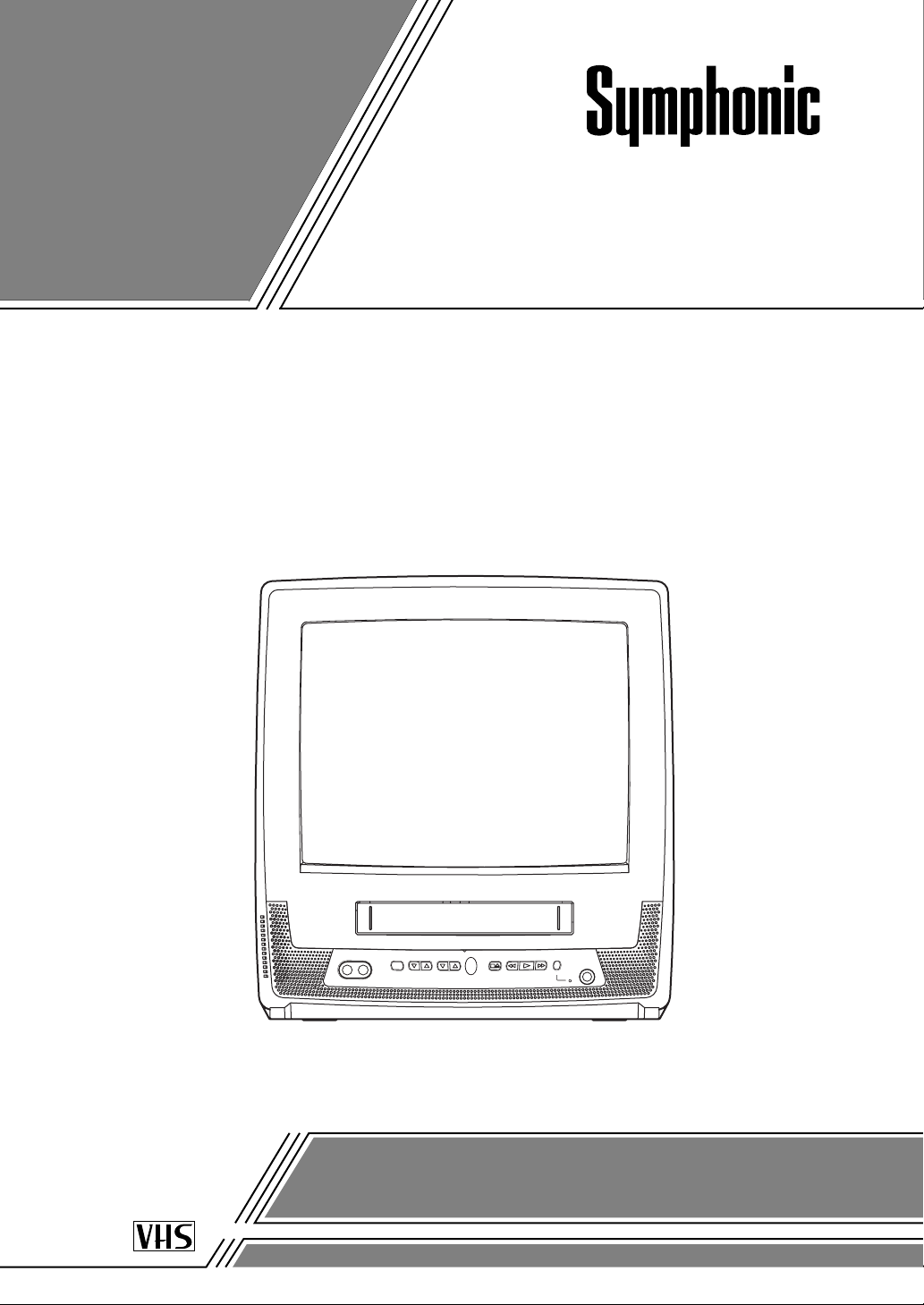
COLOR TV/VCR
CSC313E
(13 inch)
OWNER’S
MANUAL
If you need additional assistance for set-up or operating after
reading owner’s manual, please call TOLL FREE : 1-800-242-7158.
Or visit our WEB SITE at http://www.Symphonic.us
Please read before using this equipment
Page 2
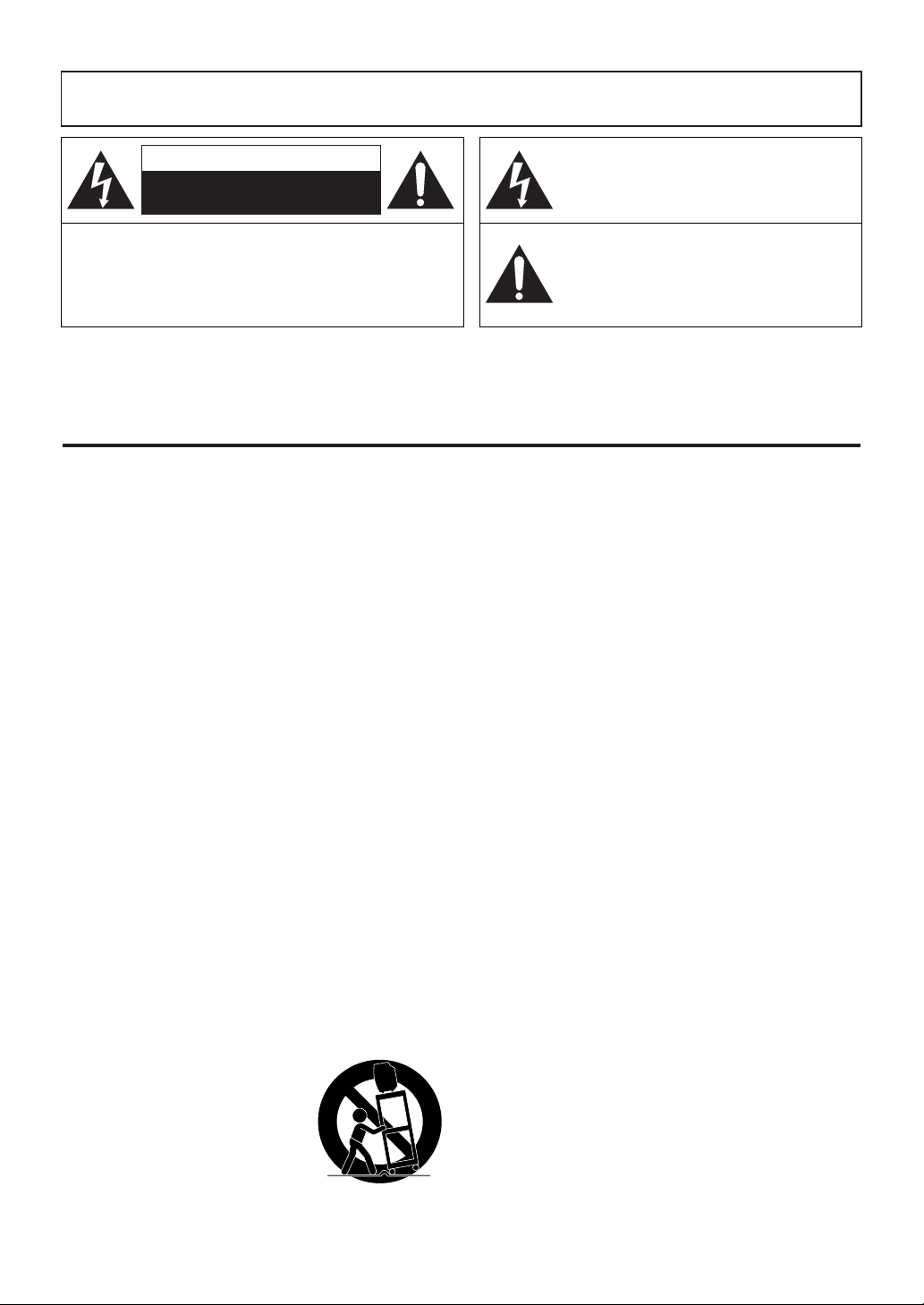
1. Read instructions - All the safety and operating instruc-
tions should be read before the appliance is operated.
2. Retain Instructions - The safety and operating instruc-
tions should be retained for future reference.
3. Heed Warnings - All warnings on the appliance and in
the operating instructions should be adhered to.
4. Follow Instructions - All operating and use instructions
should be followed.
5. Cleaning - Unplug unit from the wall outlet before
cleaning. Do not use liquid cleaners or aerosol cleaners.
Use a damp cloth for cleaning.
EXCEPTION: A product that is meant for uninterrupted
service and, that for some specific reason, such as the
possibility of the loss of an authorization code for a
CATV converter, is not intended to be unplugged by the
user for cleaning or any other purpose, may exclude the
reference to unplugging the appliance in the cleaning
description otherwise required in item 5.
6. Attachments - Do not use attachments not recommend-
ed by the unit manufacturer as they may cause hazards.
7. Water and Moisture - Do not use this unit near water-
for example, near a bath tub, wash bowl, kitchen sink, or
laundry tub, in a wet basement, or near a swimming
pool, and the like.
8. Accessories - Do not place this unit on an unstable cart,
stand, tripod, bracket, or table. The unit may fall, causing serious injury to someone, and serious damage to the
appliance. Use only with a cart, stand, tripod, bracket, or
table recommended by the manufacturer, or sold with the
unit. Any mounting of the appliance should follow the manufacturer’s instructions and should
use a mounting accessory recommended by the manufacturer.
An appliance and cart combination should be moved with care.
Quick stops, excessive force,
and uneven surfaces may cause
the appliance and cart combination to overturn.
9. Ventilation - Slots and openings in the cabinet and the
back or bottom are provided for ventilation and to
ensure reliable operation of the unit and to protect it
from overheating, and these openings must not be
blocked or covered. The openings should never be
blocked by placing the unit on a bed, sofa, rug, or other
similar surface. This unit should never be placed near or
over a radiator or heat register. This unit should not be
placed in a built-in installation such as a bookcase or
rack unless proper ventilation is provided or the manufacturer’s instructions have been adhered to.
10. Power Sources - This unit should be operated only from
the type of power source indicated on the marking label.
If you are not sure of the type of power supply to your
home, consult your appliance dealer or local power company. For units intended to operate from battery power,
or other sources, refer to the operating instructions.
11.Grounding or Polarization - This unit is equipped with
a polarized alternating-current line plug(a plug having
one blade wider than the other). This plug will fit into
the power outlet only one way. This is a safety feature. If
you are unable to insert the plug fully into the outlet, try
reversing the plug. If the plug should still fail to fit, contact your electrician to replace your obsolete outlet. Do
not defeat the safety purpose of the polarized plug.
12. Power-Cord Protection - Power-supply cords should be
routed so that they are not likely to be walked on or
pinched by items placed upon or against them, paying
particular attention to cords at plugs, convenience receptacles, and the point where they exit from the appliance.
- 2 - EN
WARNING: TO REDUCE THE RISK OF FIRE OR ELECTRIC SHOCK, DO NOT EXPOSE THIS APPLIANCE
TO RAIN OR MOISTURE.
IMPORTANT SAFEGUARDS
The caution marking is located on the rear of the cabinet.
CAUTION: TO REDUCE THE RISK OF ELECTRIC
SHOCK, DO NOT REMOVE COVER (OR BACK). NO
USER SERVICEABLE PARTS INSIDE. REFER
SERVICING TO QUALIFIED SERVICE PERSONNEL.
CAUTION
RISK OF ELECTRIC SHOCK
DO NOT OPEN
THIS SYMBOL INDICATES THAT
DANGEROUS VOLTAGE
CONSTITUTING A RISK OF ELECTRIC
SHOCK IS PRESENT WITHIN THIS UNIT.
THIS SYMBOL INDICATES THAT THERE
ARE IMPORTANT OPERATING AND
MAINTENANCE INSTRUCTIONS IN THE
LITERATURE ACCOMPANYING THE
APPLIANCE.
PORTABLE CART WARNING
S3126A
Page 3
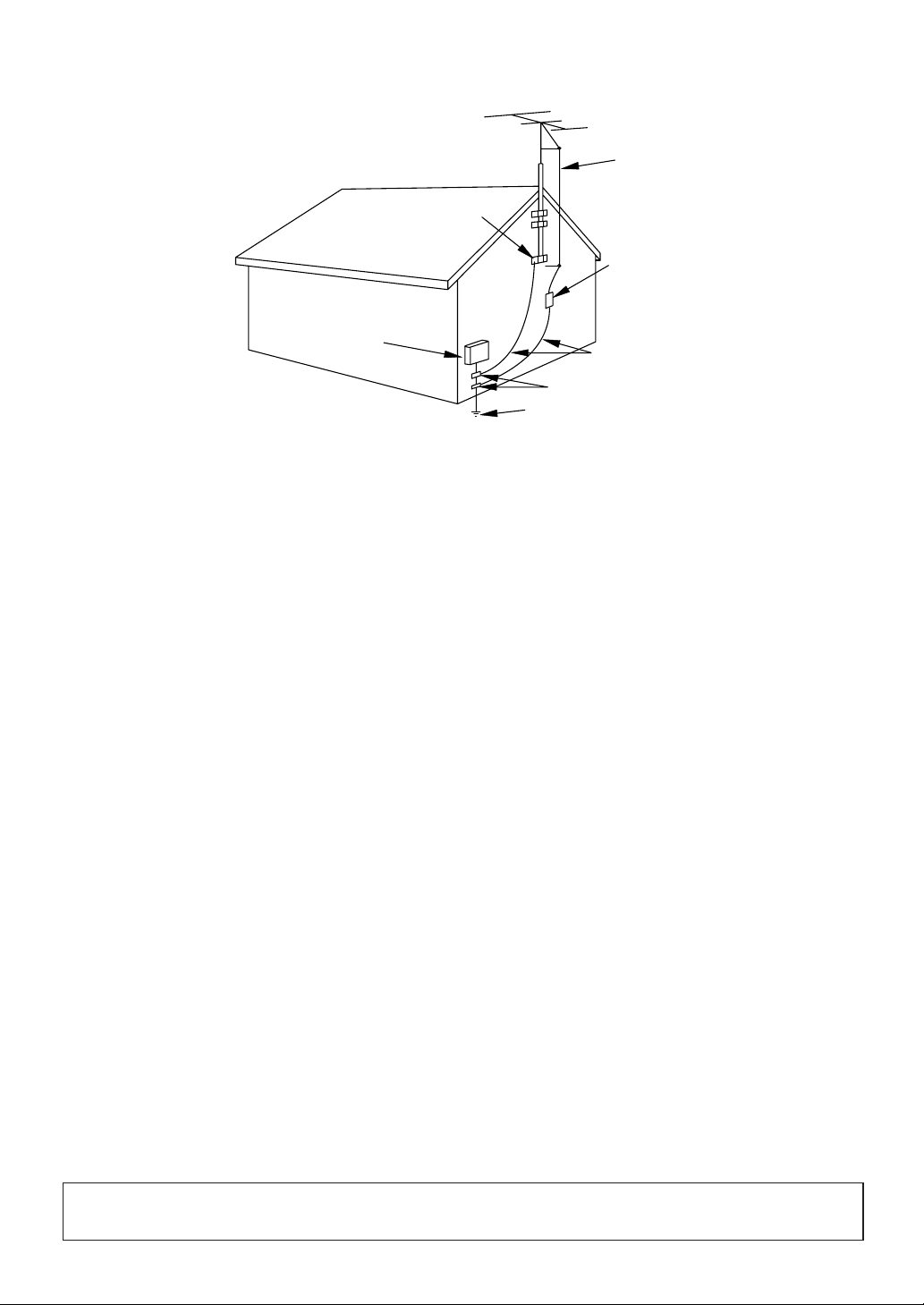
- 3 - EN
13. Outdoor Antenna grounding - If an outside antenna or
cable system is connected to the unit, be sure the antenna or cable system is grounded so as to provide some
protection against voltage surges and built-up static
charges. Article 810 of the National Electrical Code,
ANSI/NFPA No. 70, provides information with respect
to proper grounding of the mast and supporting structure, grounding of the lead-in wire to an antenna discharge unit, size of grounding conductors, location of
antenna-discharge unit, connection to grounding electrodes, and requirements for the grounding electrode.
(Fig. A)
14. Lightning - For added protection for this unit receiver
during a lightning storm, or when it is left unattended
and unused for long periods of time, unplug it from the
wall outlet and disconnect the antenna or cable system.
This will prevent damage to the unit due to lightning and
power-line surges.
15. Power Lines - An outside antenna system should not be
located in the vicinity of overhead power lines or other
electric light or power circuits, or where it can fall into
such power lines or circuits. When installing an outside
antenna system, extreme care should be taken to keep
from touching such power lines or circuits as contact
with them might be fatal.
16. Overloading -
Do not overload wall outlets and extension
cords as this can result in a risk of fire or electric shock.
17. Object and Liquid Entry - Never push objects of any
kind into this unit through openings as they may touch
dangerous voltage points or short out parts that could
result in a fire or electric shock. Never spill liquid of any
kind on the unit.
18. Servicing - Do not attempt to service this unit yourself
as opening or removing covers may expose you to dangerous voltage or other hazards. Refer all servicing to
qualified service personnel.
19. Damage Requiring Service - Unplug this unit from the
wall outlet and refer servicing to qualified service personnel under the following conditions:
a. When the power-supply cord or plug is damaged or
frayed.
b. If liquid has been spilled, or objects have fallen into the
unit.
c. If the unit has been exposed to rain or water.
d. If the unit does not operate normally by following the
operating instructions. Adjust only those controls that are
covered by the operating instructions, as improper
adjustment of other controls may result in damage and
will often require extensive work by a qualified techni-
cian to restore the unit to its normal operation.
e. If the unit has been dropped or damaged in any way.
f. When the unit exhibits a distinct change in performance,
this indicates a need for service.
20. Replacement Parts - When replacement parts are
required, be sure the service technician has used replace-
ment parts specified by the manufacturer that have the
same characteristics as the original part. Unauthorized
substitutions may result in fire, electric shock, injury to
persons or other hazards.
21. Safety Check - Upon completion of any service or
repairs to this unit, ask the service technician to perform
routine safety checks to determine that the unit is in
proper operating condition.
22. Heat - This unit product should be situated away from
heat sources such as radiators, heat registers, stoves, or
other products (including amplifiers) that produce heat.
EXAMPLE OF ANTENNA GROUNDING AS PER
CAUTION:TO PREVENT ELECTRIC SHOCK, MATCH WIDE BLADE OF PLUG TO WIDE SLOT,
FULLY INSERT.
NATIONAL ELECTRICAL CODE
S2898A
FIGURE A
ELECTRIC
SERVICE
EQUIPMENT
NEC - NATIONAL ELECTRICAL CODE
GROUND
CLAMP
ANTENNA
LEAD IN
WIRE
ANTENNA
DISCHARGE UNI T
(NEC SECTION 810-20)
GROUNDING CONDUCTORS
(NEC SECTION 810-21)
GROUND CLAMPS
POWER SERVICE GROUNDI NG
ELECTRODE SYSTEM
(NEC ART 250, PART H)
Page 4
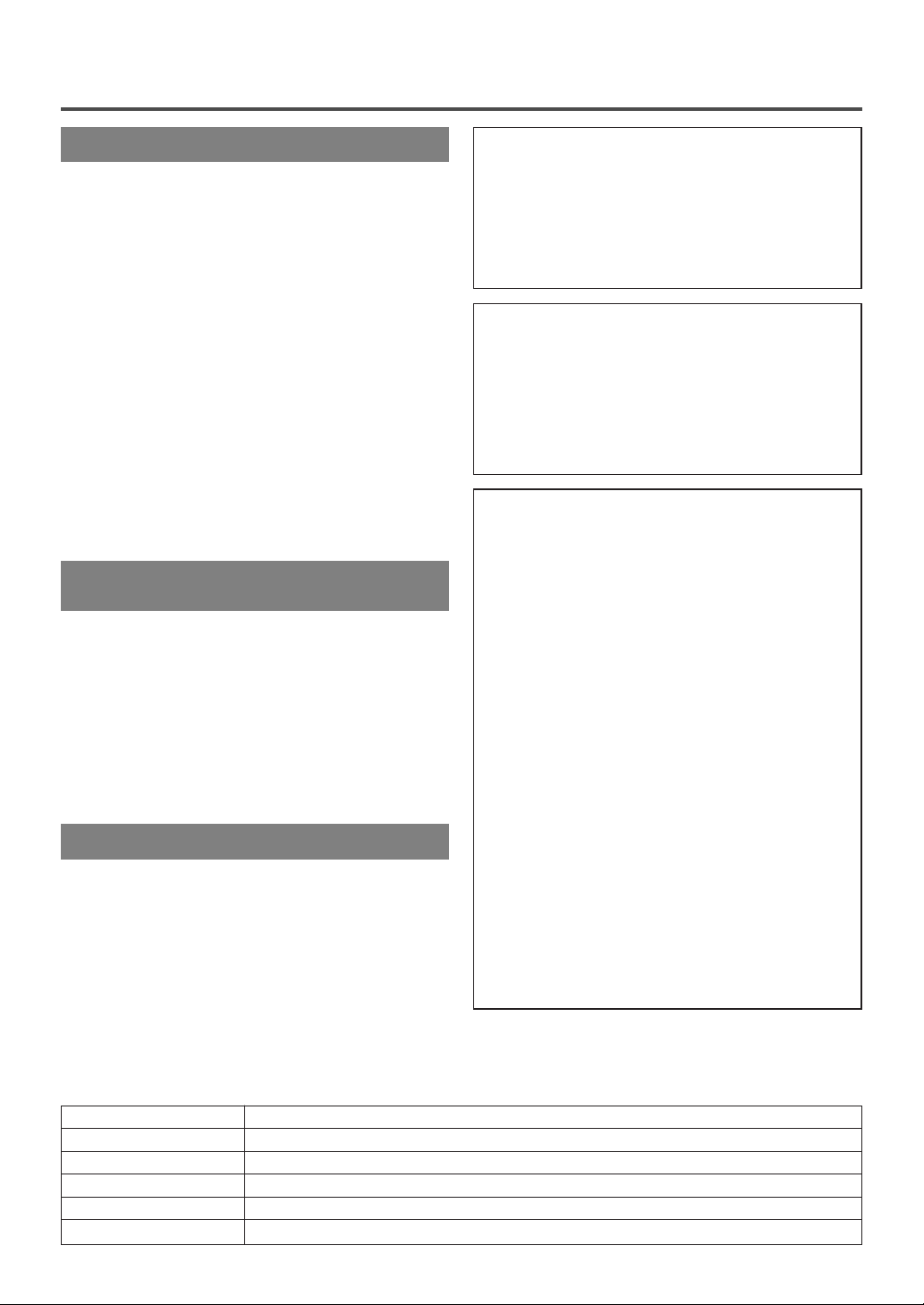
AV OID THE HAZARDS OF
ELECTRICAL SHOCK AND FIRE
RADIO-TV INTERFERENCE
This equipment has been tested and found to comply with the limits for a Class B digital device, pursuant to Part 15 of the FCC Rules. These limits are
designed to provide reasonable protection against
harmful interference in a residential installation.
This equipment generates, uses, and can radiate
radio frequency energy and, if not installed and
used in accordance with the instructions, may cause
harmful interference to radio communications.
However, there is no guarantee that interference
will not occur in a particular installation. If this
equipment does cause harmful interference to
radio or television reception, which can be determined by turning the equipment off and on, the
user is encouraged to try to correct the interference by one or more of the following measures:
1) Reorient or relocate the receiving antenna.
2) Increase the separation between the equipment
and receiver.
3) Connect the equipment into an outlet on a circuit different from that to which the receiver is
connected.
4) Consult the dealer or an experienced radio/TV
technician for help.
- 4 - EN
PRECAUTIONSPRECAUTIONS
LOCATION
For safe operation and satisfactory performance of
your unit, keep the following in mind when selecting
a place for its installation:
•
Shield it from direct sunlight and keep it away
from sources of intense heat.
•
Avoid dusty or humid places.
•
Avoid places with insufficient ventilation for proper
heat dissipation. Do not block the ventilation holes
at the top and bottom of the unit. Do not place the
unit on a carpet because this will block the ventilation holes.
•
Install the unit in a horizontal position.
•
Avoid locations subject to strong vibration.
•
Do not place the unit near strong magnetic fields.
•
Avoid moving unit to locations where temperature
differences are extreme.
•
Be sure to unplug the AC power cord from the outlet before carrying the unit.
•
Do not handle the power cord with wet hands.
•
Do not pull on the power cord when disconnecting
it from an AC wall outlet. Grasp it by the plug.
•
If, by accident, water is spilled on your unit, unplug
the power cord immediately and take the unit to our
Authorized Service Center for servicing.
•
Do not put your fingers or objects into the unit cassette holder.
•
Do not place anything directly on top of the unit.
WARNING
Moisture condensation may occur inside the unit
when it is moved from a cold place to a warm place,
or after heating a cold room or under conditions of
high humidity. If a tape is played in a unit which has
moisture, it may damage the tape and unit. Therefore
when the condensation occurs inside the unit, turn
the unit on and allow at least 2 hours for the unit to
dry out.
IMPORTANT COPYRIGHT INFORMATION
Unauthorized recording or use of broadcast television programming, video tape, film or other copyrighted material may violate applicable copyright
laws. We assume no responsibility for the unauthorized duplication, use, or other acts which infringe
upon the rights of copyright owners.
FCC WARNING - This equipment may generate or use radio frequency energy. Changes or
modifications to this equipment may cause
harmful interference unless the modifications
are expressly approved in the instruction manual. The user could lose the authority to operate this equipment if an unauthorized change
or modification is made.
The serial number of this product may be found on the back of the unit. No other unit has the same serial
number as yours. You should record the number and other vital information here and retain this book as a permanent record of your purchase to aid identification in case of theft. Serial numbers are not kept on file.
Date of Purchase
Dealer Purchase from
Dealer Address
Dealer Phone No.
Model No.
Serial No.
Page 5

- 5 - EN
TABLE OF CONTENTS
A NOTE ABOUT RECYCLING
Batteries should never be thrown away or incinerated but disposed of in accordance with your local regulations concerning chemical wastes.
C IMPORTANT SAFEGUARDS . . . . . . . . . . . . .2
C PRECAUTIONS . . . . . . . . . . . . . . . . . . . . . . . .4
LOCATION . . . . . . . . . . . . . . . . . . . . . . . . . . . .4
AVOID THE HAZARDS OF ELECTRICAL
SHOCK AND FIRE . . . . . . . . . . . . . . . . . . . . . .4
WARNING . . . . . . . . . . . . . . . . . . . . . . . . . . . .4
C TABLE OF CONTENTS . . . . . . . . . . . . . . . . . .5
C FEATURES . . . . . . . . . . . . . . . . . . . . . . . . . . . .6
C SUPPLIED ACCESSORIES . . . . . . . . . . . . . . .6
C OPERATING CONTROLS AND FUNCTIONS 7
INSTALLING THE BATTERIES . . . . . . . . . . .8
C PREPARATION FOR USE . . . . . . . . . . . . . . . .9
ANTENNA/CABLE CONNECTIONS . . . . . . .9
USING FRONT A/V INPUT JACKS
. . . . . . . . .10
C TV OPERATION AND SETTINGS . . . . . . . . .10
WATCHING A TV PROGRAM . . . . . . . . . . . .10
PICTURE CONTROL . . . . . . . . . . . . . . . . . . .11
GAME MODE . . . . . . . . . . . . . . . . . . . . . . . . .11
DEGAUSSING . . . . . . . . . . . . . . . . . . . . . . . .11
WAKE UP TIMER . . . . . . . . . . . . . . . . . . . . . .11
SLEEP TIMER . . . . . . . . . . . . . . . . . . . . . . . . .12
CLOSED CAPTION SYSTEM . . . . . . . . . . . .12
CHANNEL SET UP . . . . . . . . . . . . . . . . . . . .12
CLOCK SET UP (AUTO / MANUAL) . . . . . .13
DAYLIGHT-SAVING TIME . . . . . . . . . . . . . .15
MENU LANGUAGE . . . . . . . . . . . . . . . . . . . .15
V-CHIP SET UP . . . . . . . . . . . . . . . . . . . . . . . .16
C VIDEO CASSETTE . . . . . . . . . . . . . . . . . . . . .17
C PLAYBACK . . . . . . . . . . . . . . . . . . . . . . . . . . .18
NORMAL PLAYBACK . . . . . . . . . . . . . . . . . .18
TRACKING ADJUSTMENT . . . . . . . . . . . . . .18
STILL PICTURE . . . . . . . . . . . . . . . . . . . . . . .18
C SPECIAL PLAYBACK . . . . . . . . . . . . . . . . . .19
RENTAL PLAYBACK . . . . . . . . . . . . . . . . . . .19
AUTO REPEAT PLAYBACK . . . . . . . . . . . . .19
C SEARCH . . . . . . . . . . . . . . . . . . . . . . . . . . . . .20
ZERO RETURN . . . . . . . . . . . . . . . . . . . . . . .20
PICTURE SEARCH . . . . . . . . . . . . . . . . . . . .20
TIME SEARCH . . . . . . . . . . . . . . . . . . . . . . . .20
C SPECIAL FEATURES . . . . . . . . . . . . . . . . . .21
REAL TIME TAPE COUNTER . . . . . . . . . . . .21
AUTO REWIND-EJECT . . . . . . . . . . . . . . . . .21
C RECORDING . . . . . . . . . . . . . . . . . . . . . . . . .21
NORMAL RECORDING . . . . . . . . . . . . . . . . .21
SKIPPING UNWANTED SCENES DURING
RECORDING . . . . . . . . . . . . . . . . . . . . . . . . .21
OTR (One Touch Recording) . . . . . . . . . . . . . .22
COPYING A VIDEO CASSETTE
(Requires a VCR or camcorder) . . . . . . . . . . . .22
C TIMER RECORDING . . . . . . . . . . . . . . . . . . .23
AUTOMATIC TIMER RECORDING . . . . . . .23
AUTO RETURN . . . . . . . . . . . . . . . . . . . . . . .24
C ON SCREEN DISPLAY . . . . . . . . . . . . . . . . .25
C CABLE CHANNEL DESIGNATIONS . . . . . .25
C TROUBLESHOOTING GUIDE . . . . . . . . . . .26
C SPECIFICATIONS . . . . . . . . . . . . . . . . . . . . .27
C MAINTENANCE . . . . . . . . . . . . . . . . . . . . . . .27
C WARRANTY . . . . . . . . . . . . . . . . . . .Back Cover
Page 6
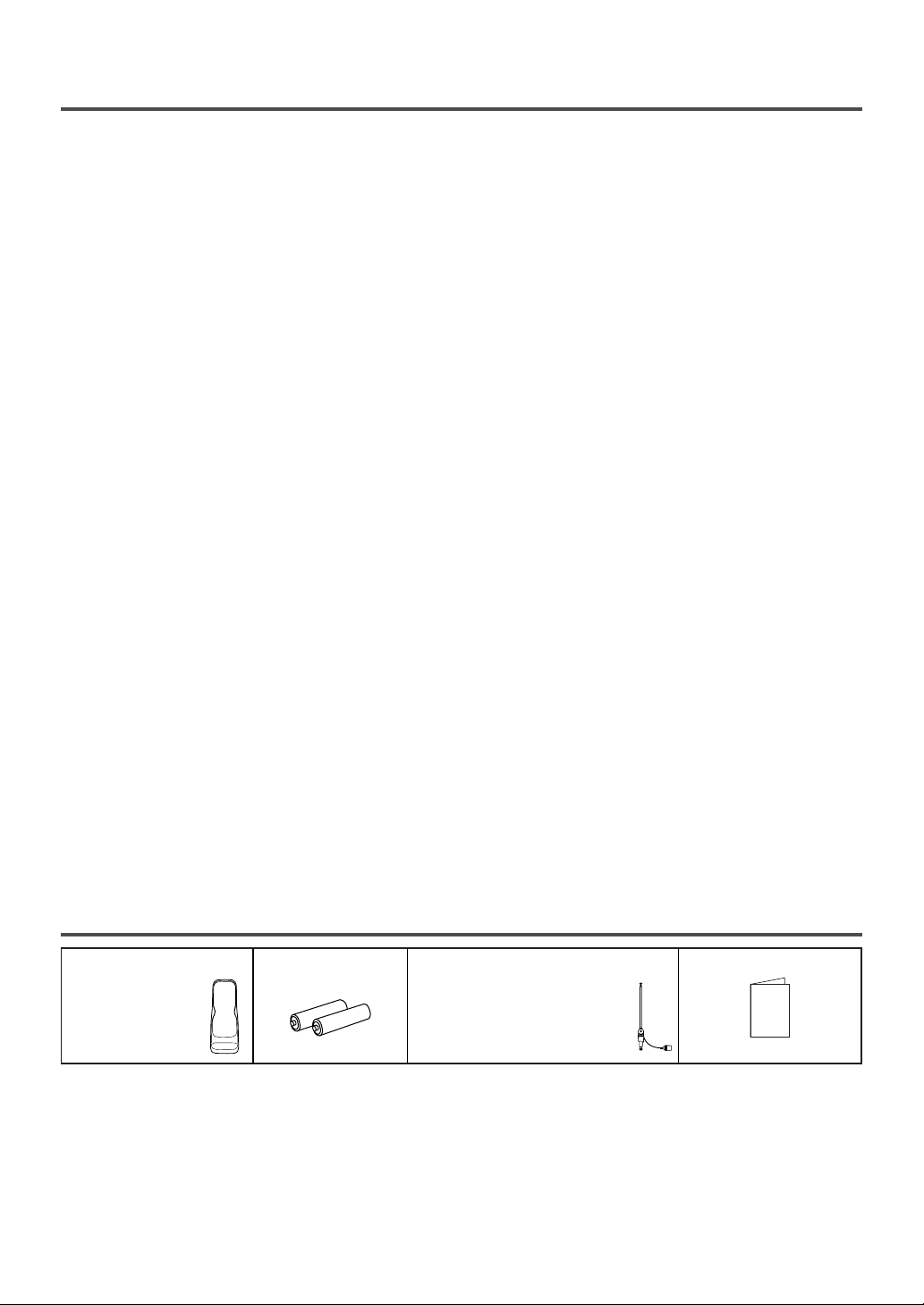
Rod Antenna
PA RT NO.
(0EMN00673, 0EMN01599
or 0EMN01755)
2 AA BatteriesRemote Control Unit
PA RT NO.
(N0150UD or
N0107UD )
FEATURES
•
Infrared remote control
•
Trilingual on screen menu display selectable in
English, Spanish or French
•
Real time counter – This shows the elapsed
recording or playback time in hours, minutes and
seconds. The “–” indication will appear when the
tape is rewound further than the tape counter position “0:00:00”.
•
181 channel capability PLL frequency synthesizer tuner with direct station call –
(A converter
may be necessary to view scrambled cable channels.)
•
Auto Clock Setting – Allows you to set the clock
function from a PBS broadcast station.
•
Closed caption system – You may view specially
labeled (cc) TV programs, movies, news, prerecorded tapes, etc. with either a dialogue caption or
text display added to the program.
•
Game mode – Automatically sets external input
mode and allows unit display to be suitable for use
with video games.
•
Auto power on and off system – Automatically
turns on the unit when you insert the cassette, turns
off after auto-rewind, and ejects when the beginning of the tape is reached.
•
Auto rewind when the end of a tape is reached
(This function doesn’t occur when using timer
recording.)
•
2 Step picture search operation – You can view a
video program at a high speed or super high speed
in either a forward or reverse direction in LP and
SLP mode. For SP mode only high speed is available.
•
Three different playback tape speeds : SP/LP/SLP
•
Two different recording tape speeds : SP/SLP
•
Auto Head Cleaner – Automatically cleans video
heads as you insert or remove a cassette.
•
Zero Return – The tape returns to counter of
0:00:00 by rewinding or fast forwarding.
•
Still – Freeze the picture at any time, for close
viewing of a particular scene. Only tapes recorded
in SLP mode will show a fairly clear picture.
•
Digital Auto Tracking (DTR) – Automatically
adjusts the tracking for each tape you play.
•
Rental play mode – Improves playback picture
quality from worn tapes, such as rental tapes.
•
Auto repeat –
Allows you to repeat the playing of a
tape indefinitely without pressing
[PLAY/KK]
.
•
Time search – Let you set the unit to advance the
tape by entering the desired playback time you
want to skip.
•
OTR (One Touch Recording) – Instant timed
recording from 30 to 480 minutes is possible by
pressing [REC/OTR].
•
1 Year, 8 events (including Daily and Weekly)
Timer Recording –
The built-in timer allows you
to record up to 8 programs at different times on
different channels up to 1 year in advance. The
Daily timer allows recordings to be made of daily
broadcasts and the Weekly timer allows recording
to be made once a week up to the end of the tape.
•
Auto return – After timer recording is finished, the
unit can return to the beginning of the recording.
•
Wake up/Sleep timer – Allows you to have the
unit automatically turn on or off at a desired time.
•
Timer Program Extension – Allow you to shift
the time schedule for automatic timer recording.
•
V-CHIP – Enables parents to prevent their children
from watching inappropriate material on TV.
SUPPLIED ACCESSORIES
•
If you need to replace these accessories, please refer to the PART NO. under the illustrations and call our
help line mentioned on the front page.
•
Depending on your antenna system, you may need different types of Combiners (Mixer) or Separators
(Splitter). Contact your local electronics store for these items.
•
We do not recommend the use of universal remote controls. Not all of the functions may be controlled with
a universal remote control. If you decide to use a universal remote control with this unit, please be aware
that the code number given may not operate this unit. In this case, please call the manufacturer of the universal remote control.
- 6 - EN
Owner’s Manual
PA RT NO. (1EMN20749)
Owner's Manual
Page 7
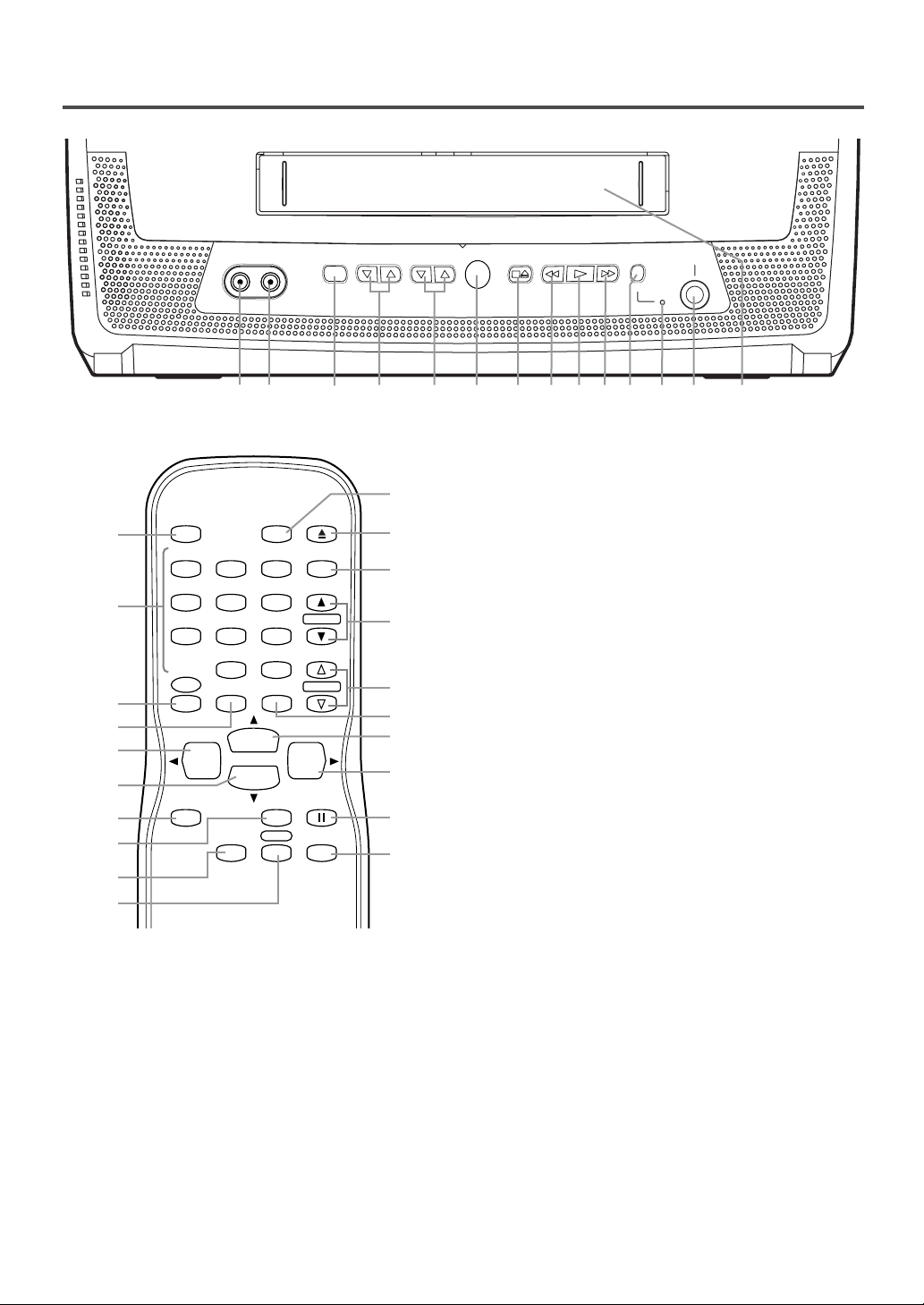
- 7 - EN
OPERATING CONTROLS AND FUNCTIONS
1 VIDEO input jack – Connect to the Video output
jack of a video camera or VCR.
2 AUDIO input jack – Connect to the Audio output
jack of an audio equipment, video camera or VCR.
3 POWER button – Press to turn the unit on and
off. Press to activate timer recording.
4 VOLUME
XX/YY
buttons – Adjust the volume level.
5 CHANNEL
XX/YY
buttons – Press to select the
desired channels for viewing or recording.
TRACKING function – Press to minimize video
‘noise’ (lines or dots on screen) during playback
mode. (Refer to page 18.)
6 Remote Sensor Window – Receives the infrared
signals from the remote control.
- REMOTE CONTROL -
VIDEO AUDIO POWER VOLUME CHANNEL STOP/EJECT REW PLAY F.FWD REC/OTR EARPHONE
1 92
3
4 5 6 7 8
13
10
11
14
12
POWER
WAKE-UP
/SLEEP
123
456
789
+100
0
EJECT
CHANNEL
RETURN
REW
PLAY
STOP
F.FWD
GAME
RECORD
PAUSE/STILL
SPEED
TIME SEARCH
CHANNEL
T-PROG.
CLEAR
COUNTER
RESET
DISPLAY MUTE
MENU
VOLUME
3
15
5
27
16
8
19
20
21
22
18
26
4
10
9
24
23
25
17
28
7 STOP/EJECT
PP NN
button – Press to stop the
tape motion. Press in the stop mode to remove
the cassette from the unit.
8 REW
RR
button – Press to rewind the tape or to
view the picture rapidly in reverse during playback mode. (Rewind Search)
ss
button – (Remote control)
•
Press to select a mode from the setting menu.
9 PLAY
OO
button – Press to start playback.
K
button – (Remote control)
•
Press to select a mode or figure from the setting menu.
10 F.FWD
QQ
button – Press to rapidly advance the
tape to view the picture rapidly in forward during
playback mode. (Forward Search)
B button – (Remote control)
•
Press to determine your selection and proceed
to the next step in the setting menu.
11
REC/OTR button
–
Press to start manual record-
ing.
Press repeatedly to start One Touch
Recording (OTR).
12 Record indicator – Flashes during recording.
Lights up in the stand-by mode for Timer
Recording.
13 EARPHONE jack – Connects to earphones (not
supplied) for personal listening. The size of jack
is 1/8" (3.5mm) monaural.
14 Cassette compartment
15 Number buttons – Press to select desired chan-
nels for viewing or recording. To select a singledigit channel, press
[0] first and then [1] to [9].
+100 button – When selecting cable channels
which are higher than 99, press this button first,
then press the last two digits. (To select channel
125, first press [+100] button then press [2] and
[5].)
16 MENU button – Press to enter or exit the setting
menu.
- FRONT PANEL -
Page 8
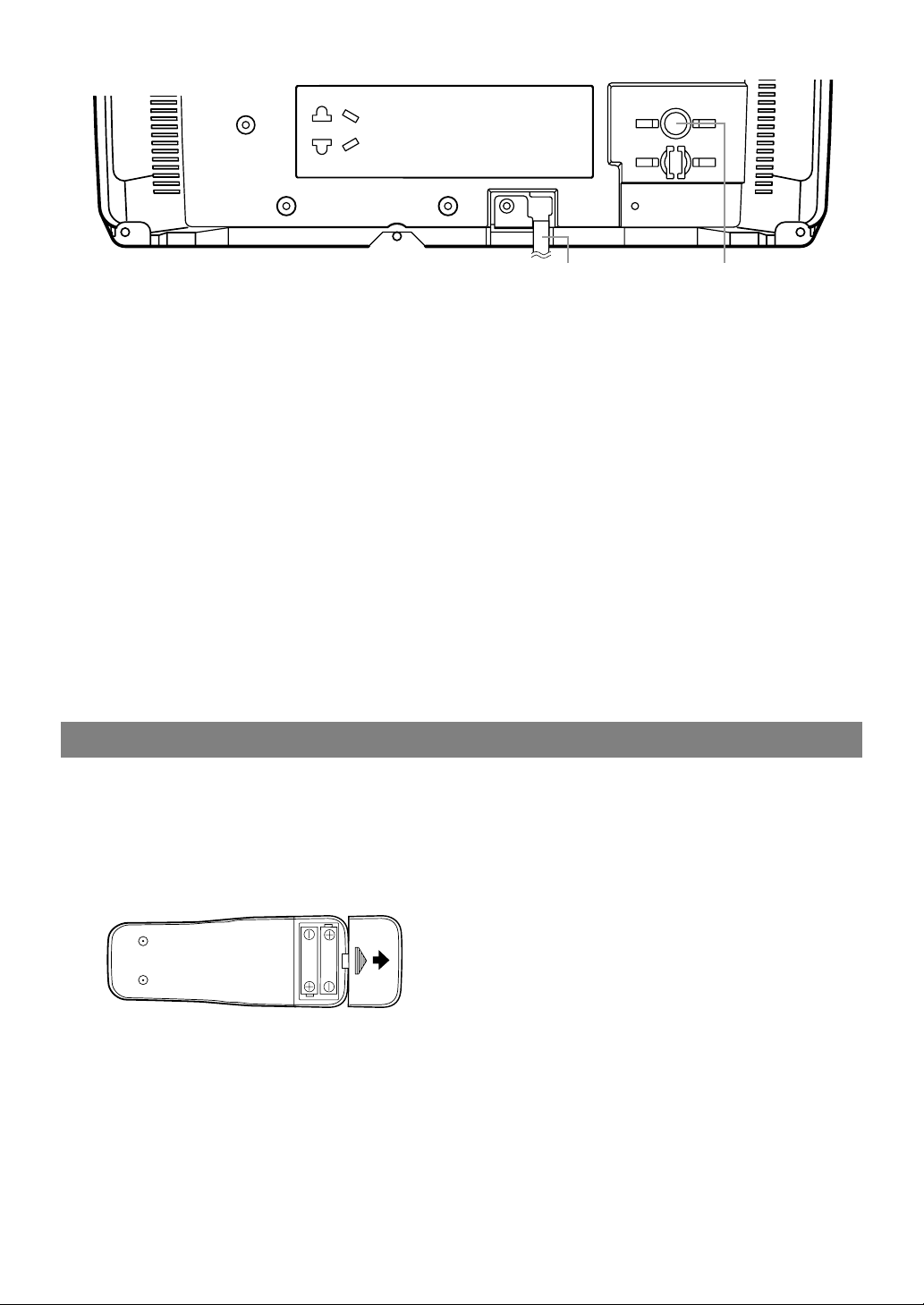
- 8 - EN
3029
ANT.
17 DISPLAY button – Press to display the counter or
the current channel number and current time on
the TV screen. (Refer to page 25.)
18 STOP button – Press to stop the tape motion.
L
button – (Remote control)
•
Press to select a mode or figure from
the setting menu.
19 RECORD button – Press to start manual record-
ing.
20 SPEED button – Press to choose the desired
recording speed:SP/SLP.
21 T- PROG. CLEAR button – Press to cancel a set-
ting of timer program. (Refer to page 24.)
COUNTER RESET button – Press to reset
counter to 0:00:00.
22 GAME button – Press to set the Game mode and
external input mode at the same time. (Refer to
page 11.)
23 TIME SEARCH button – Press to activate Time
Search mode.
24 PAUSE/STILL F button – Press to temporarily
stop the tape during the recording or to view a
still picture during playback.
25 MUTE button – Press to mute the sound. Press it
again to restore the sound.
26 CHANNEL RETURN button – Press to go back to
the previously viewed channel. Press again to
return to the present channel.
27 EJECT A button – Press in the stop mode to
remove the cassette from the unit.
28 WAKE-UP/SLEEP button – Sets the Wake up or
Sleep Timer. (Refer to page 11 or 12.)
29 Power cord – Connect to a standard AC outlet
(120V/60Hz). (Refer to page 10.)
30 ANT. jack – Connect to an antenna, cable system
or satellite system. (Refer to page 9.)
INSTALLING THE BATTERIES
1)Open the battery compartment cover by pressing
the cover on the remote unit in the direction of the
arrow.
2)Insert 2 “AA” penlight batteries into the battery
compartment in the direction indicated by the
polarity (+/-) markings.
3)Replace the cover.
[BATTERY PRECAUTIONS]
•
Be sure to follow the correct polarity as indicated
in the battery compartment. Reversed batteries
may cause damage to the device.
•
Do not mix different types of batteries together
(e.g. Alkaline and Carbon-Zinc) or old batteries
with fresh ones.
•
If the device is not to be used for a long period of
time, remove the batteries to prevent damage or
injury from possible battery leakage.
•
Do not try to recharge batteries not intended to be
recharged; they can overheat and rupture.
- REAR PANEL -
Page 9
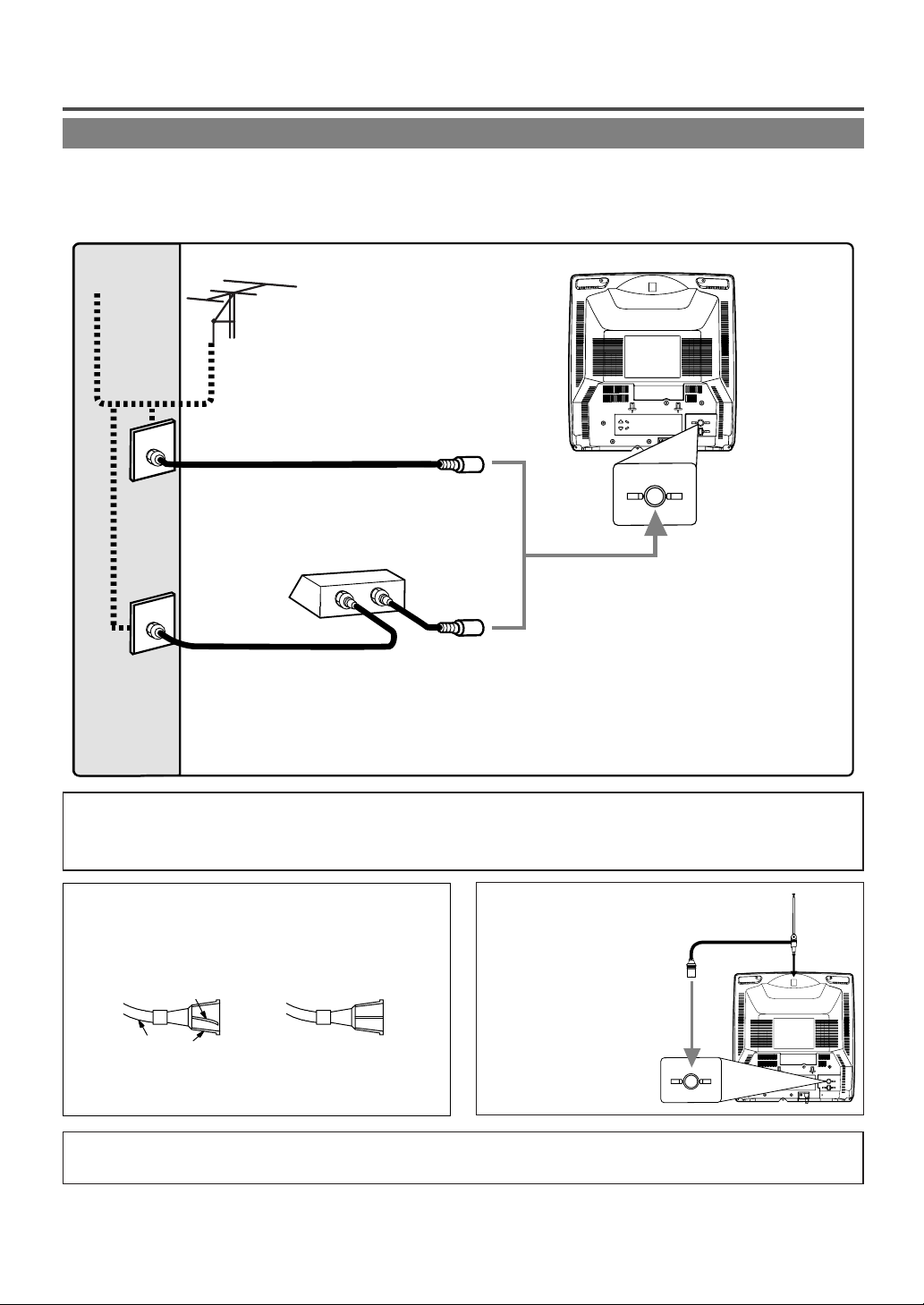
- 9 - EN
PREPARATION FOR USE
ANTENNA/CABLE CONNECTIONS
Note to CATV system installer:
This reminder is provided to call the CATV system installer’s attention to Article 820-40 of the NEC that provides
guidelines for proper grounding and in particular, specifies that the cable ground shall be connected to the grounding
system of the building as close to the point of cable entry as practical.
Plug the incoming cable into the ANT. jack on the rear of the unit.
If your cable service supplies you with a converter box or if you use a satellite system, connect the box with
this unit as shown below.
Cable
TV signal
Antenna
or
ANT.
ANT.
IN
OUT
Rod Antenna
(Supplied)
Rod Antenna Connection:
Yo u can use the Rod Antenna
(supplied) if incoming cable
is not available
.
ANT.
ANT.
NOTE:
Before plugging the antenna into the ANT. jack of the
unit, check that the pin is not bent. If it is bent, straighten
the pin as illustrated, then plug the pin into the ANT.
jack of the unit.
For your safety and to avoid damages to the unit, unplug the antenna cable from the ANT. jack
before moving the unit.
Bent pin
Cable Plug
(Needs to be
straightened)
(Straight pin)
Rear of the unit
*NOTE (DO NOT DISCONNECT FROM BOX)
Some cable TV systems use scrambled signals and
require a special converter to receive these channels.
Consult your local cable company.
OR
Incoming cable from home Antenna /
Cable Company (No Cable Box)
Incoming cable from Cable Company
or Satellite Antenna
Cable Box or
Satellite Box*
Page 10
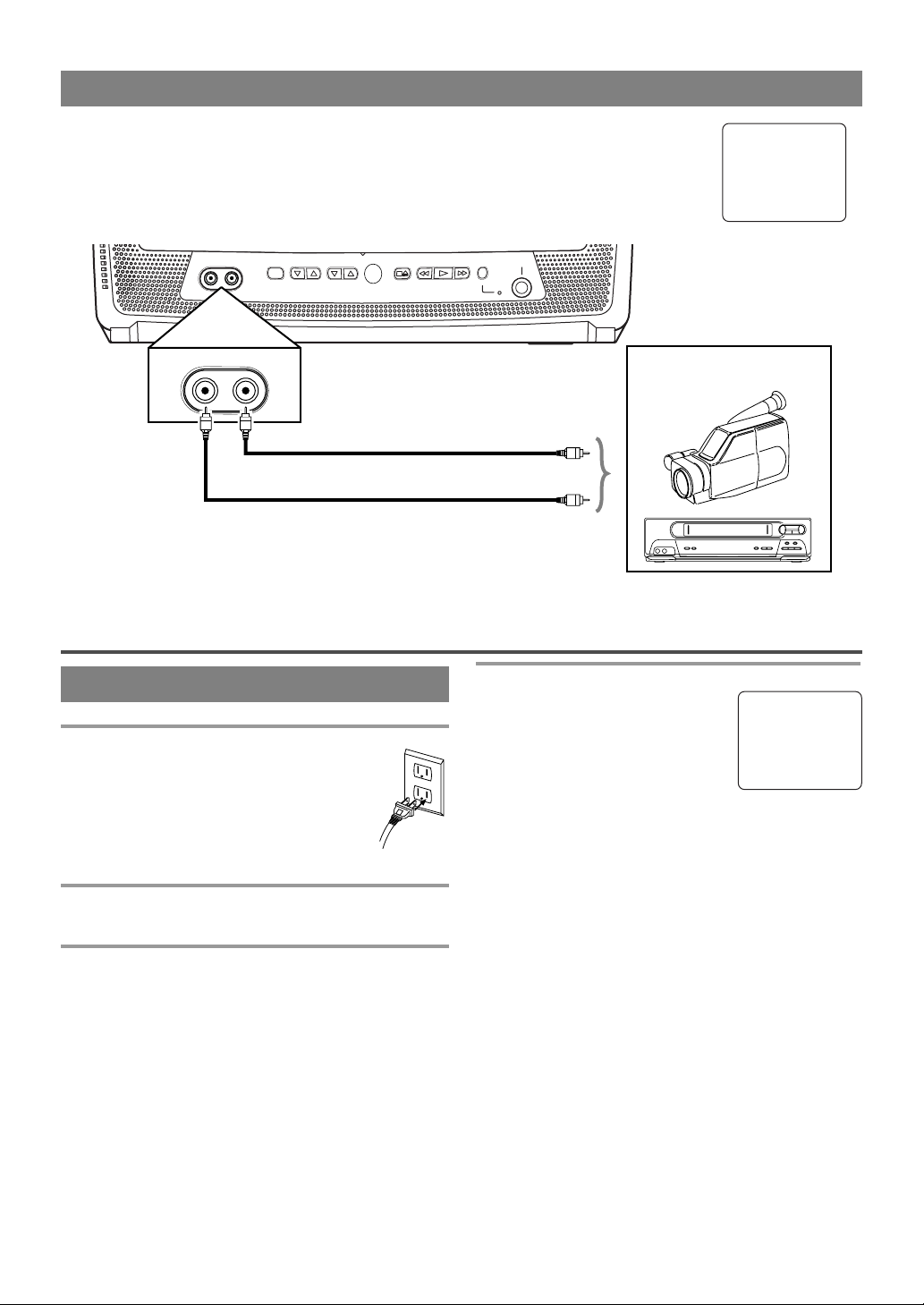
- 10 - EN
USING FRONT A/V INPUT JACKS
When you watch a program recorded on another source (VCR or video camera), use the
AUDIO/VIDEO input jacks on the front of the unit.
Connect the Audio/Video output jacks of another source to the AUDIO and VIDEO jacks
of this unit.
Then press [CHANNELKK/LL] until “AUX” appears on the screen.
[Front of the unit]
To the Audio output jack
To the Video output jack
AUX
(OUT)
(IN)
(OUT)
(IN)
TV OPERATION AND SETTINGS
WATCHING A TV PROGRAM
1 Plug in the unit power cord
Plug the unit power cord into a standard
AC outlet.
NOTE:
•
If any digits appear in the corner of the
screen, press [POWER] without
unplugging the power cord.
2 Turn on the unit
Press [POWER] to turn on the unit.
3 Select the channel number
Press [CHANNELKK/LL] or the Number buttons to
select your desired channel number.
Notes for using the Number buttons:
¡You must precede single-digit channel numbers
with a zero (for example: 02, 03, 04 and so on).
¡When selecting cable channels which are higher
than 99, press [+100] first, then press the last two
digits. (Example: to select channel 125, first press
[+100] then press [2] and [5].)
4 Adjust sound
Press [VOLUME XX/YY] to adjust
the volume.
Press
[MUTE] to instantly mute
the sound.
Press it again to restore the previous sound level.
TO WATCH CABLE OR SATELLITE
CHANNEL
•
If the unit is connected to a cable box or satellite
box, press [CHANNELKK/LL] to select CH3 or
CH4 according to the output channel setting of the
device and select desired channel on that device.
TO WATCH EXTERNAL INPUT
•
When an external equipment is connected to the
front AUDIO/VIDEO input jacks,
press
[CHANNEL
KK/LL
] repeatedly until “AUX”
appears on the screen.
Audio cable
(commercially available)
Video cable (commercially available)
VOLUME 20
C C C C C C C C C C C C C C C C
VIDEO AUDIO POWER VOLUME CHANNEL STOP/EJECT REW PLAY F.FWD REC/OTR EARPHONE
VIDEO AUDIO
ex.
VCR or video camera
, etc.
Page 11
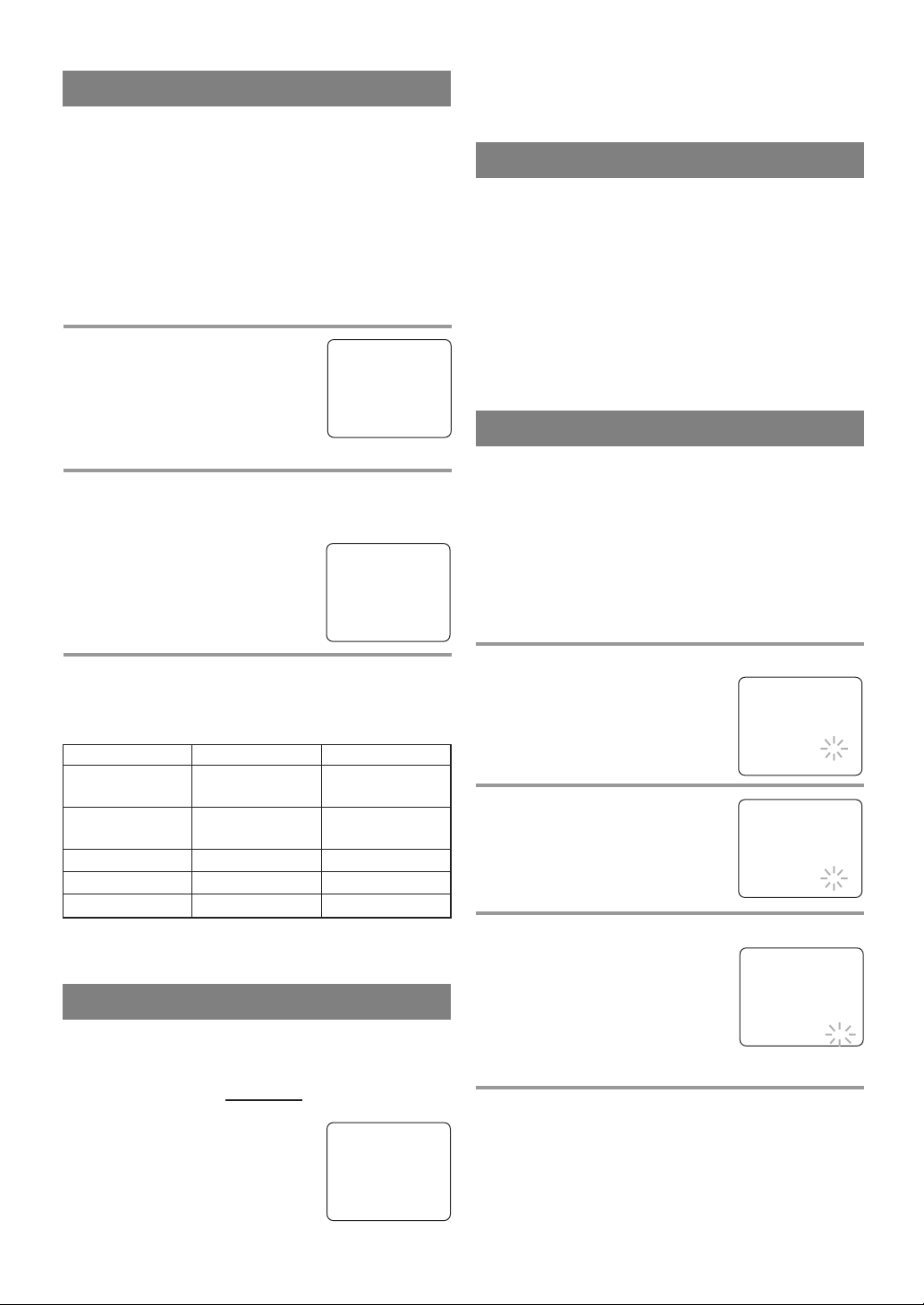
REW/s F.FWD/B
BRIGHT to decrease to increase
brightness brightness
CONTRAST to decrease to increase
contrast contrast
COLOR to pale to brilliant
TINT to purple to green
SHARPNESS to soft to clear
- 11 - EN
DEGAUSSING
This television has a degaussing circuit that will clear
up color errors on the TV screen that are caused by
any excess magnetism which happens to get too close
to the TV. This circuit is designed to operate once
when the set is first plugged in. If minor color errors
are seen in some locations on the screen, please
unplug the TV for approximately 30 minutes. When
the TV is plugged back in, the degaussing circuit will
operate once to clear them up. Repeat this procedure
any time the TV screen is accidentally magnetized or
when the TV is moved or relocated.
PICTURE CONTROL
The unit’s picture controls – BRIGHT, CONTRAST, COLOR, TINT and SHARPNESS – are
preset to factory specifications. Although they are
usually the best, you may need to make some further
adjustments for a more natural looking image.
NOTE:
•
When setting the Picture Control, the Game mode
will be cancelled.
Make sure ...
•
The unit must be turned on.
1 Select “PICTURE CONTROL”
Press [MENU] on the remote
control.
Press [PLAY/KK] or [STOP/LL] to
point to “PICTURE CONTROL”.
Then, press [F.FWD/BB].
2 Select item you want to adjust
Press [PLAY/KK] or [STOP/LL] until desired control
is displayed.
BRIGHT
CONTRAST
COLOR
TINT
SHARPNESS
3 Adjust the picture control
Press [REW/ss] or [F.FWD/BB] to adjust to your
desired level within 5 seconds.
GAME MODE
This function enables you to decrease the TV screen
contrast and making it suitable for use with a video
game.
NOTE: This function CANNOT be set during
recording.
Press [GAME] on the remote control. “GAME” appears on the screen.
When you press [GAME];
•
The unit comes on automatically
if it is off.
•
The unit will be in external input
mode automatically.
GAME
•
Even if there is a power failure of any kind, the
unit will retain its memory for this feature.
– M E N U –
TIMER PROGRAMMING
B PICTURE CONTROL
SETTING CLOCK
CHANNEL SET UP
USER’S SET UP
V-CHIP SET UP
LANGUAGE [ENGLISH]
CAPTION [OFF]
ZERO RETURN
TIME SEARCH
WAKE UP TIMER
The Wake Up Timer function turns on the unit without
using [POWER] after a desired period of time.
NOTES:
•
Use the remote control for this procedure.
•
Clock must be set to the correct time before setting
the timer.
•
If you want to select [TAPE], you must insert a
cassette tape in the unit. The tape will start
playback automatically on your desired time.
1 Call up “WAKE-UP TIMER” setting
Press [WAKE-UP/SLEEP] once,
and confirm “ON/OFF” is pointed.
Press [REW/ss] or [F.FWD/BB]
until “ON” appears.
2 Select “TV” or “TAPE”
Press [PLAY/KK] or [STOP/LL]
until to point to “TV/TAPE”.
Press [REW/ss] or [F.FWD/BB],
and select [TV] or [TAPE].
3 Set wake up time
Press [PLAY/KK] or [STOP/LL]
until to point to “TIME”.
Press [REW/ss] or [F.FWD/BB]
until your desired wake up time
appears.
Each additional press will increase
(or decrease) the time by 10 minutes.
4 Exit the Wake Up Timer setting
Press [MENU] to return to TV mode.
TO CANCEL THE WAKE UP TIMER
Select [OFF] at step 1.
WAKE UP B ON/OFF [ON]
TIMER TV/TAPE [TV]
TIME [12:00AM]
WAKE UP ON/OFF [ON]
TIMER B TV/TAPE [TV]
TIME [12:00AM]
BRIGHT
–
PP PP PP PP PP PP PP CC PP PP PP PP PP PP PP
+
WAKE UP ON/OFF [ON]
TIMER TV/TAPE [TV]
BTIME [12:00AM]
TO CANCEL THE GAME MODE
Press [GAME] or [CHANNEL K/L] on the remote
control.
Page 12
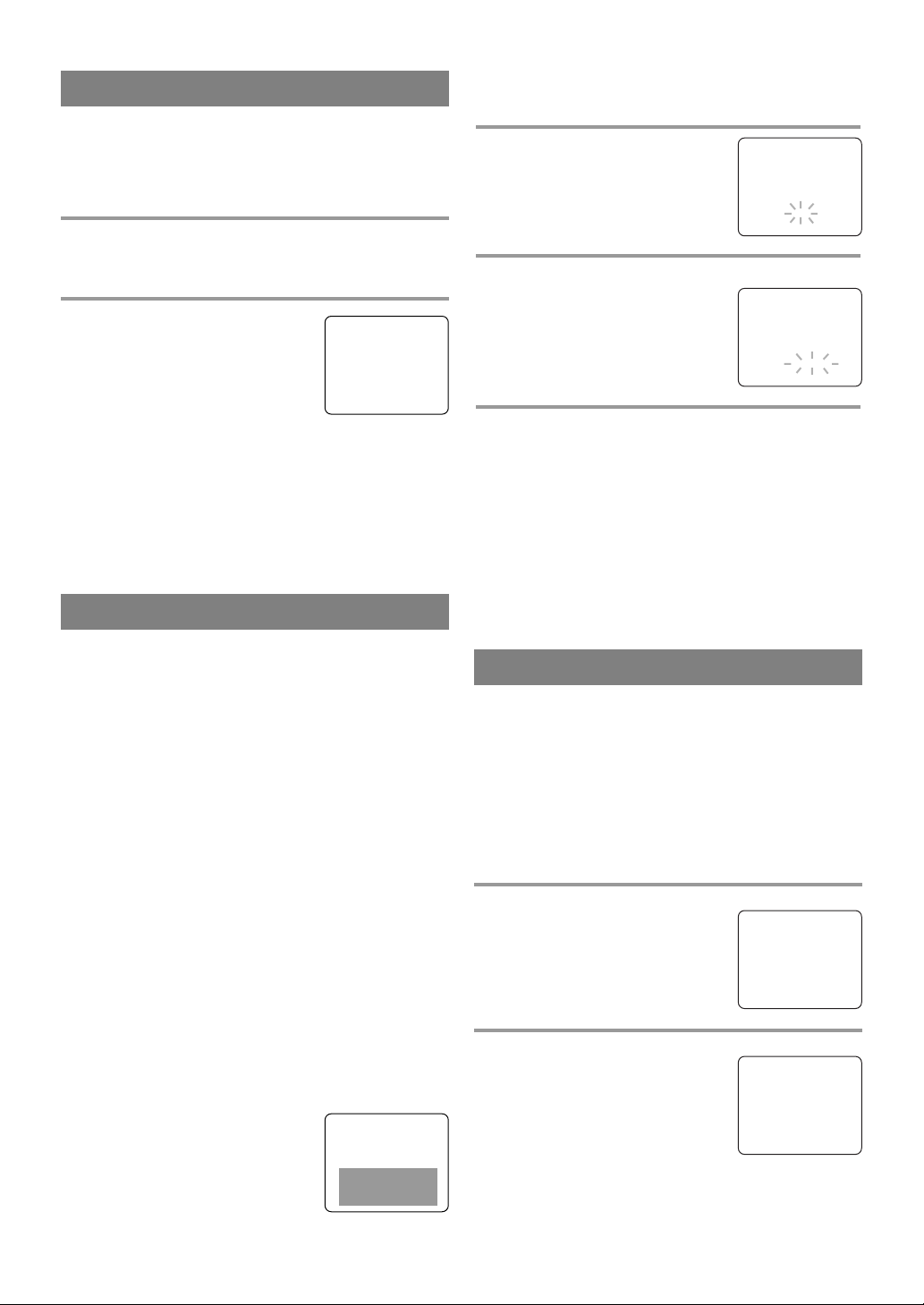
- 12 - EN
SLEEP TIMER
The Sleep Timer function turns off the unit without
using [POWER] after a desired period of time.
NOTE:
•
This function does not work during Recording
mode.
1 Call up “SLEEP TIMER” setting
Press [WAKE-UP/SLEEP] repeatedly until
“SLEEP TIMER” appears.
2 Set sleep time
Press [PLAY/KK], [STOP/LL],
[REW/ss] or [F.FWD/BB] until
your desired sleep time appears.
Each additional pressing will
increase the time by 30 minutes up
to 120.
Press [MENU] to exit the Sleep Timer setting.
TO CANCEL THE SLEEP TIMER
Press [WAKE-UP/SLEEP] until “SLEEP TIMER”
appears.
Press [PLAY/KK], [STOP/LL], [REW/ss] or
[F.FWD/BB] until [OFF] appears.
Make sure ...
•
The unit must be turned on.
1 Select “CAPTION”
Press [MENU].
Press
[PLAY/KK] or [STOP/LL] to
point to “CAPTION”.
2 Select your desired caption menu
Press [REW/ss] or [F.FWD/BB]
until your desired caption menu
appears.
([CAPTION1], [CAPTION2],
[TEXT1] or [TEXT2])
3 Exit the caption setting mode
Press [MENU] to return to TV mode.
NOTE:
•
Even if there is a power failure of any kind, the
unit will retain its memory for this feature.
TO CANCEL THE CLOSED CAPTION
SYSTEM
Repeat steps 1 to 2 and select [OFF] using
[REW/ss] or [F.FWD/BB]. Then press [MENU] to
return to TV mode.
CLOSED CAPTION SYSTEM
You can view specially labeled (cc) TV programs,
movies, news and pre-recorded tapes with either a
dialogue caption or text display.
CAPTION mode: You can watch dramas, movies and
news while captioning the dialogues and the contents
of news.
TEXT mode: You can watch half screen text informa-
tion if you want.
1-2: You may get these captions or text information
by selecting either “1” or “2”. Caption “2” is usually
used for a second language if available.
NOTES:
•
Not all programs are broadcast with closed captions. Your unit is designed to provide error free
closed captions from high quality antenna, cable
and VCR signals. Conversely, poor quality signals
are likely to result in caption errors or no captions
at all. Common signal conditions which may cause
caption errors are listed below:
•
Automobile ignition noise
•
Electric motor brush noise
•
Weak snowy reception on TV screen
•
Multiplex signal reception displaying picture
ghosts or airplane flutter.
•
Playback of poorly recorded or worn VCR tapes.
•
If the unit displays a black box on
the TV screen, this means that the
unit is set to the TEXT mode. To
clear screen, select [CAPTION1],
[CAPTION2] or [OFF].
– M E N U –
TIMER PROGRAMMING
PICTURE CONTROL
SETTING CLOCK
CHANNEL SET UP
USER’S SET UP
V-CHIP SET UP
LANGUAGE [ENGLISH]
B CAPTION [OFF]
ZERO RETURN
TIME SEARCH
SLEEP TIMER [2:00]
CHANNEL SET UP
Make sure ...
•
The unit must be turned on.
AUTO CHANNEL PROGRAMMING
As the initial setting, this unit has memorized all
channels, including the ones not available in your
area. This feature automatically puts only available
channels into the memory.
1 Select “CHANNEL SET UP”
Press [MENU].
Press [PLAY/KK] or [STOP/LL] to
point to “CHANNEL SET UP”,
then press [F.FWD/BB].
2 Begin channel scanning
Press [PLAY/KK] or [STOP/LL] to
point to “AUTO CH PROGRAMMING”, then press [F.FWD/BB].
The tuner scans and memorizes all
the active channels in your area.
– M E N U –
TIMER PROGRAMMING
PICTURE CONTROL
SETTING CLOCK
B CHANNEL SET UP
USER’S SET UP
V-CHIP SET UP
LANGUAGE [ENGLISH]
CAPTION [OFF]
ZERO RETURN
TIME SEARCH
– CHANNEL SET UP –
ADD / DELETE CH (CATV)
B AUTO CH PROGRAMMING
– M E N U –
TIMER PROGRAMMING
PICTURE CONTROL
SETTING CLOCK
CHANNEL SET UP
USER’S SET UP
V-CHIP SET UP
LANGUAGE [ENGLISH]
B CAPTION [CAPTION1]
ZERO RETURN
TIME SEARCH
Page 13
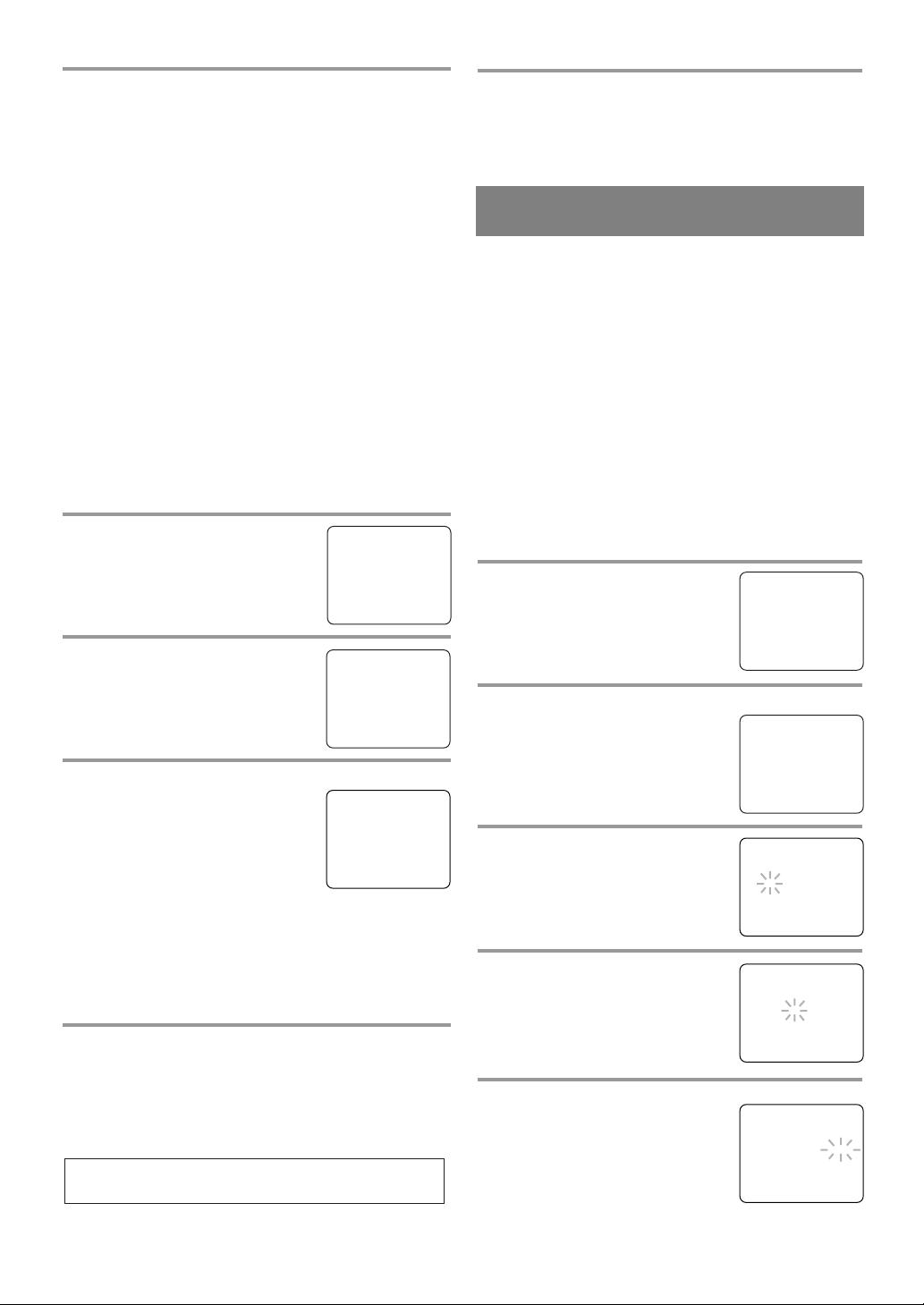
- 13 - EN
3 After scanning
The tuner stops on the lowest memorized channel.
NOTES:
•
If there is no TV signal input, “NO TV SIGNALS”
will appear on the display after the completion of
channel scanning.
•
The unit may recognize TV channels to be CATV
channels if reception condition is poor. In this case,
check the antenna connection and try “AUTO CH
PROGRAMMING” again when reception conditions are better.
•
Channel memory programming is NOT necessary when connected to a cable box or satellite
box. Just select the channel for the cable box or
satellite input (ex. CH3) on the unit, then select
your desired channel on the cable box or satellite box.
ADDING/DELETING CHANNELS
The channels you no longer receive or seldom watch
can be deleted from the memory. (Of course, you can
add the deleted channel into the memory again.)
1 Select “CHANNEL SET UP”
Press [MENU].
Press [PLAY/KK] or [STOP/LL] to
point to “CHANNEL SET UP”,
then press [F.FWD/BB].
2 Select “ADD/DELETE CH”
Press [PLAY/KK] or [STOP/LL] to
point to “ADD/DELETE CH”,
then press [F.FWD/BB].
3 Enter the desired channel number
Press [PLAY/KK] or [STOP/LL] or
the Number buttons until your
desired channel number appears.
(You can also press [CHANNEL K/L]
to enter it.)
•
You must precede single-digit
channel numbers with a zero (example: 02 … 09).
•
When selecting cable channels which are higher
than 99, press [+100] first, then press the last two
digits. (Example: to select channel 125, first press
[+100] then press [2] and [5].)
4 Delete (or add) it from (or into) memory
Press [REW/ss] or [F.FWD/BB]. The channel number
changes to light red. The channel is deleted from memory.
•
To delete another channel, repeat steps 3 to 4.
•
If you press [REW/ss] or [F.FWD/BB] again, the
channel is memorized again.
Added channel: Light blue
Deleted channel: Light red
– M E N U –
TIMER PROGRAMMING
PICTURE CONTROL
SETTING CLOCK
B CHANNEL SET UP
USER’S SET UP
V-CHIP SET UP
LANGUAGE [ENGLISH]
CAPTION [OFF]
ZERO RETURN
TIME SEARCH
– CHANNEL SET UP –
B ADD / DELETE CH (CATV)
AUTO CH PROGRAMMING
08
ADD / DELETE
5 Exit the channel setup mode
Press [MENU] to return to TV mode.
NOTE:
•
To confirm that channel(s) has been deleted or
added, press [CHANNEL K/L].
The unit clock must be set correctly so that VCR
timer recording is possible. It is suggested that the
clock be set manually when first setting up the unit,
then set to [ON] the auto clock setting which will
periodically correct the setting if necessary.
NOTE:
•
If you cannot receive a station with time signals,
auto clock setting cannot be performed. Use manual setting only.
MANUAL CLOCK SETTING
Make sure ...
•
The unit must be turned on.
In the example below, the clock is to be set to:
DATE May 5th, 2005
SETTING TIME 5:40PM
1 Select “SETTING CLOCK”
Press [MENU].
Press [PLAY/KK] or [STOP/LL] to
point to “SETTING CLOCK”,
then press [F.FWD/BB].
2 Select “MANUAL CLOCK SET”
Press [PLAY/KK] or [STOP/LL] to
point to “MANUAL CLOCK
SET”, then press [F.FWD/BB].
3 Select the month
Press [PLAY/KK] or [STOP/LL]
until your desired month appears.
(Example: May → “05”)
Then press [F.FWD/BB].
4 Select the day
Press [PLAY/KK] or [STOP/LL]
until your desired day appears.
(Example: 5th → “05”)
Then press [F.FWD/BB].
5 Select the year
Press [PLAY/KK] or [STOP/LL]
until your desired year appears.
(Example: “2005”)
Then press [F.FWD/BB].
CLOCK SET UP
(AUTO / MANUAL)
– M E N U –
TIMER PROGRAMMING
PICTURE CONTROL
B SETTING CLOCK
CHANNEL SET UP
USER’S SET UP
V-CHIP SET UP
LANGUAGE [ENGLISH]
CAPTION [OFF]
ZERO RETURN
TIME SEARCH
– SETTING CLOCK –
AUTO CLOCK [ON]
AUTO CLOCK CH SEARCH
AUTO CLOCK CH [ 02 ]
B MANUAL CLOCK SET
D.S.T. [OFF]
– MANUAL CLOCK SET –
MONTH DAY YEAR
0 5 / 0 5 THU 2 0 0 5
HOUR MINUTE
– – : – – – –
– MANUAL CLOCK SET –
MONTH DAY YEAR
0 5 / – – – – – – – – –
HOUR MINUTE
– – : – – – –
– MANUAL CLOCK SET –
MONTH DAY YEAR
0 5 / 0 5 – – – – – – –
HOUR MINUTE
– – : – – – –
(Example: CH8)
Page 14
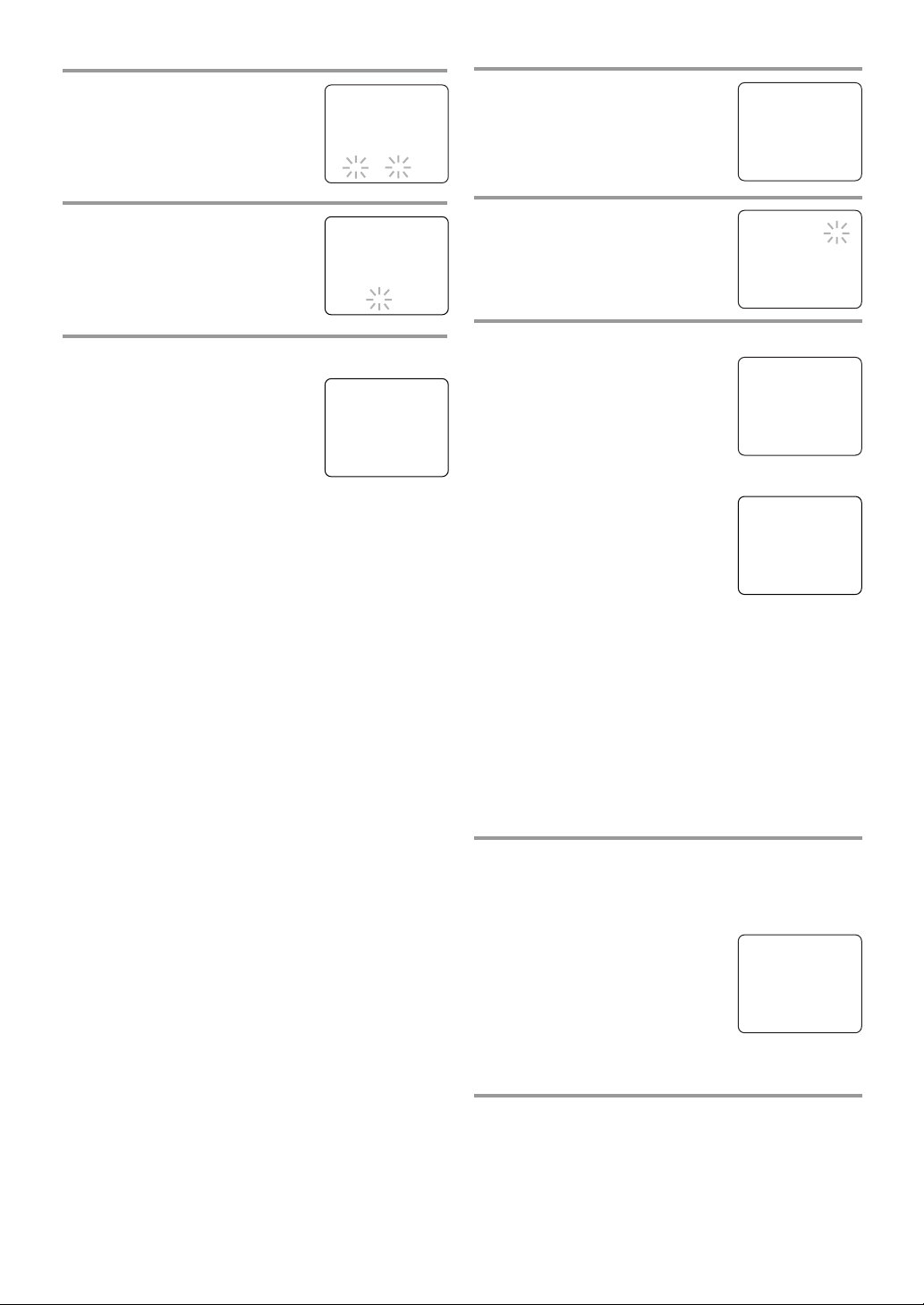
- 14 - EN
6 Select the hour
Press [PLAY/KK] or [STOP/LL]
until your desired hour appears.
(Example: “5”, “PM”)
Then press
[F.FWD/BB].
7 Select the minute
Press [PLAY/KK] or [STOP/LL]
until the desired minute appears.
(Example: “40”)
8 Start the clock
Press [MENU].
Although seconds are not dis-
played, they begin counting from
00 when you press
[MENU]. Use
this feature to synchronize the
clock with the correct time.
NOTE:
•
When unplugging the AC cord or if there is a
power failure for more than 3 seconds, you may
have to reset the clock.
TO CHANGE CLOCK SETTING
If you want to change the clock,
1)Follow steps
1 to 2 on page 13.
2)Select the item you want to change using
[REW/ss] or [F.FWD/BB].
3)
Enter correct numbers using [PLAY
/KK] or
[STO
P/LL].
4)Press [MENU] to start the clock.
NOTE:
•
If there is no local PBS station in your area or on
your cable system, select “AUTO CLOCK” and
press [REW/ss] or [F.FWD/BB] to turn [OFF] this
function. Then you can manually adjust the clock.
AUTOMATIC CLOCK SETTING
Make sure ...
•
The unit must be turned on.
•
Confirm the unit is receiving a RF (Radio
Frequency) signal from either an antenna or cable
system connection using the ANT. jack on the rear
of the unit.
NOTES:
•
If a cable converter box is being used, make sure it
is powered on.
•
You must use the remote control to perform the
clock setting procedure.
•
If the unit is connected directly to a cable converter
box or satellite box, the local PBS station must be
selected on the cable box itself and the unit must
be set to the output channel of the cable converter
box or satellite box (usually channel 3 or 4), to be
able to set up or correct the clock automatically.
1 Select “SETTING CLOCK”
Press [MENU].
Press [PLAY/KK] or [STOP/LL] to
select “SETTING CLOCK”, then
press [F.FWD/BB].
2 Set “AUTO CLOCK” to [ON]
Press [F.FWD/BB] until “AUTO
CLOCK [ON]” appears.
3 Begin “AUTO CLOCK CH SEARCH”
Press [STOP/LL] to select “AUTO
CLOCK CH SEARCH”.
Then press [F.FWD/BB].
•
The unit begins searching for the
station which contains the auto
clock set signal. The search for a
signal may take up to 20 seconds per channel.
•
When the search has ended, “_ _”
appears at the lower left of the
screen.
•
Write down the number(s) that
appear on the screen. They are
the auto clock station(s) in your
area.
•
If no number(s) appear on the TV screen, there are
no stations in your area which contain the Auto
Clock signal. Auto Clock Setting is not possible.
Please use Manual Clock Setting on page 13. Press
[MENU] to exit the screen.
NOTE:
•
During AUTO CLOCK CH SEARCH, the picture
may be distorted.
4 Enter the channel number that contains the
Automatic Clock Setting Signal
Follow step 1 above to select “SETTING CLOCK”
menu.
Press
[STOP/LL] to select “AUTO
CLOCK CH”.
Press
[REW/ss] or [F.FWD/BB]
until you locate Auto Clock Set
station number that you wrote
down at step 3.
Press
[MENU] to exit the screen.
5 Turn off the unit
Once the unit is turned off, it will periodically check
and set the correct date and time.
– MANUAL CLOCK SET –
MONTH DAY YEAR
0 5 / 0 5 THU 2 0 0 5
HOUR MINUTE
0 5 : – – PM
– MANUAL CLOCK SET –
MONTH DAY YEAR
0 5 / 0 5 THU 2 0 0 5
HOUR MINUTE
0 5 : 4 0 PM
5:40 PM
– SETTING CLOCK –
B AUTO CLOCK [ON]
AUTO CLOCK CH SEARCH
AUTO CLOCK CH [ 02 ]
MANUAL CLOCK SET
D.S.T. [OFF]
– SETTING CLOCK –
AUTO CLOCK [ON]
B AUTO CLOCK CH SEARCH
AUTO CLOCK CH [ 02 ]
MANUAL CLOCK SET
D.S.T. [OFF]
– AUTO CLOCK CH SEARCH –
08 10 13
_ _
– M E N U –
TIMER PROGRAMMING
PICTURE CONTROL
B SETTING CLOCK
CHANNEL SET UP
USER’S SET UP
V-CHIP SET UP
LANGUAGE [ENGLISH]
CAPTION [OFF]
ZERO RETURN
TIME SEARCH
– SETTING CLOCK –
AUTO CLOCK [ON]
AUTO CLOCK CH SEARCH
B AUTO CLOCK CH [ 45 ]
MANUAL CLOCK SET
D.S.T. [OFF]
Page 15
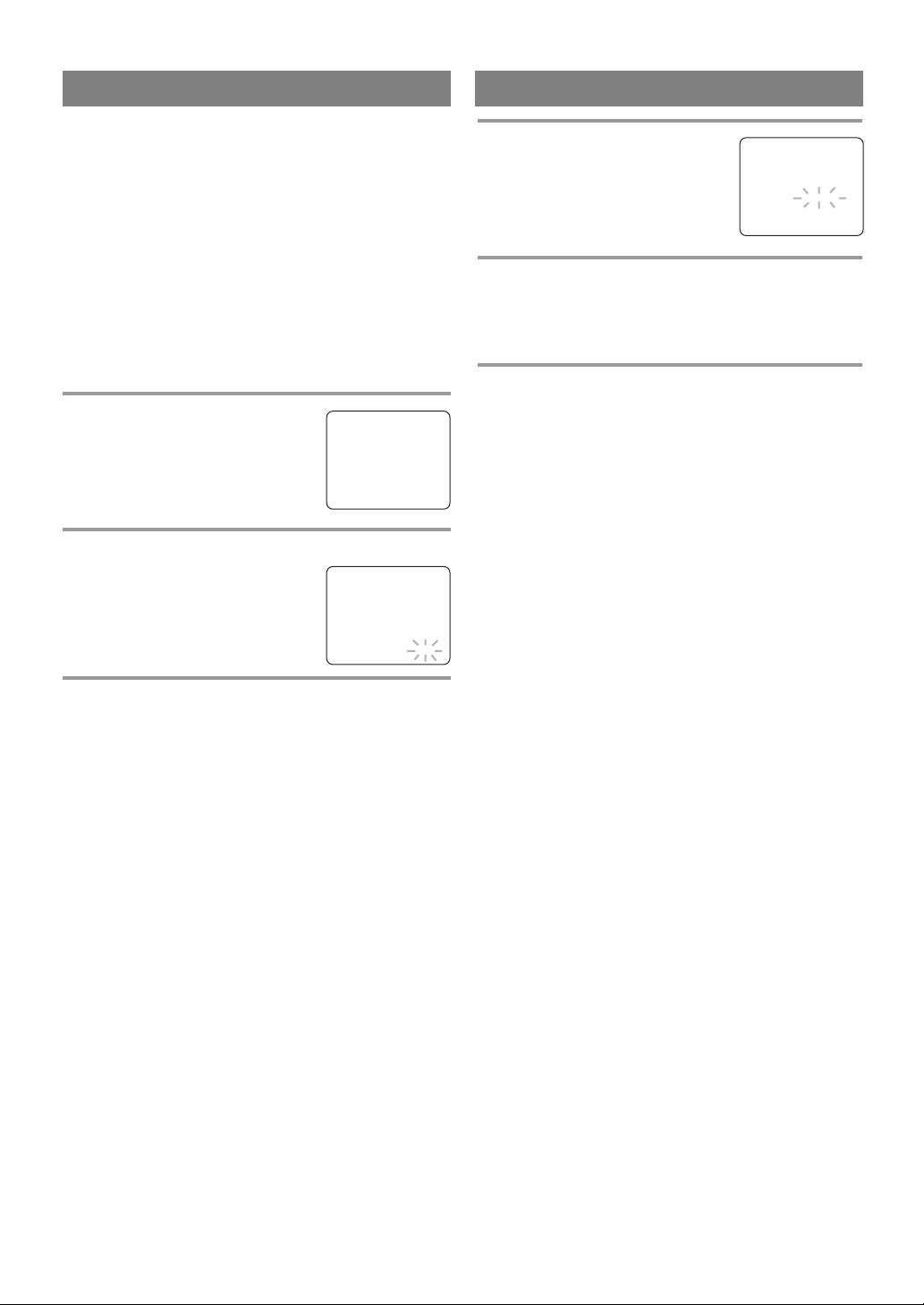
- 15 - EN
DAYLIGHT-SAVING TIME
Select this feature and the unit’s clock automatically
will advance one hour in April, then reverse one hour
in October.
When Daylight-Saving Time is ON, the clock will
change automatically as follows:
•
First Sunday of April : At 2 AM the clock imme-
diately changes to 3 AM. Any timer programming
you have set to occur between 2 AM and 3 AM
will not record.
•
Last Sunday of October : At 2 AM the clock
immediately changes to 1 AM.
Make sure ...
•
The unit must be turned on.
1 Select “SETTING CLOCK”
Press [MENU].
Press [PLAY/KK] or [STOP/LL] to
point to “SETTING CLOCK”, then
press [F.FWD/BB].
2 Set “D.S.T.” (Daylight-Saving Time) to [ON]
Press [PLAY/KK] or [STOP/LL] to
point to “D.S.T.”, then press
[REW/ss] or [F.FWD/BB] until
“ON” appears.
3 Exit the Daylight-Saving Time mode
Press [MENU] to return to TV mode.
TO CANCEL THE DAYLIGHT-SAVING
TIME
Repeat steps 1 to 2 and select [OFF] using
[REW/ss] or [F.FWD/BB].
– M E N U –
TIMER PROGRAMMING
PICTURE CONTROL
B SETTING CLOCK
CHANNEL SET UP
USER’S SET UP
V-CHIP SET UP
LANGUAGE [ENGLISH]
CAPTION [OFF]
ZERO RETURN
TIME SEARCH
– SETTING CLOCK –
AUTO CLOCK [ON]
AUTO CLOCK CH SEARCH
AUTO CLOCK CH [ 02 ]
MANUAL CLOCK SET
B D.S.T. [ON]
1 Select “LANGUAGE”
Press [MENU].
Press
[PLAY/KK] or [STOP/LL] to
point to “LANGUAGE”.
2 Select “ENGLISH”, “ESPAÑOL” or “FRANÇAIS”
Press [REW/ss] or [F.FWD/BB] repeatedly to select
“ENGLISH”, “ESPAÑOL”= Spanish or
“FRANÇAIS”= French.
3 Exit the Language mode
Press [MENU] to turn to TV mode.
NOTES:
•
This function effects only the language on the
screen menu and not the audio source.
•
If for some reason the menu is in Spanish or French,
press [MENU], press [PLAY
/KK] or [STO
P/LL] to
point to “IDIOMA [ESPAÑOL]” or “LANGAGE
[FRANÇAIS]”, then press [F.FWD/BB] repeatedly
to select desired language, then press [MENU].
MENU LANGUAGE
– M E N U –
TIMER PROGRAMMING
SETTING CLOCK
CHANNEL SET UP
USER’S SET UP
V-CHIP SET UP
B LANGUAGE [ENGLISH]
CAPTION [OFF]
ZERO RETURN
TIME SEARCH
INDEX SEARCH
Page 16
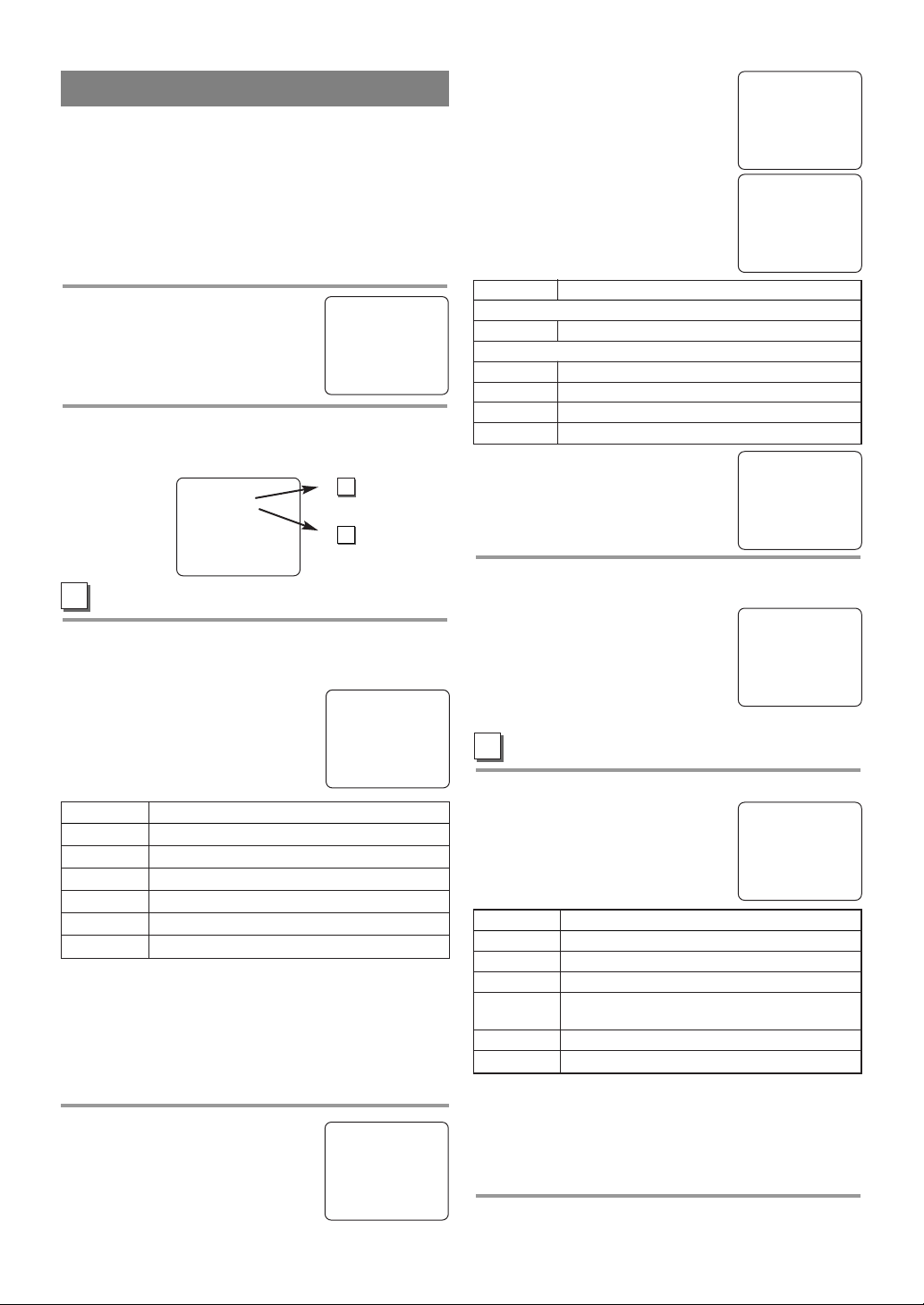
Press [PLAY/KK] or [STOP/LL] to
select a rating with sub-ratings you
wish to block, then press
[F.FWD/BB] twice.
Press [PLAY/KK] or [STOP/LL] to
select a sub-rating, then press
[F.FWD/BB] to set it to [BLOCK]
or [VIEW].
NOTE:
•
The blocked sub-ratings will
appear next to the rating category
in the “TV RATING” menu.
5 Exit the V-Chip setting mode
Press [MENU] to return to original mode.
NOTE:
•
To change the rating, the TV
must be turned to an unprotected
program. If “PROTECTED
PROGRAM by ...” appears on
the screen, please change the
channel to a station that is not protected.
MPAA RATING SET UP
Follow steps 1to 2in the “V-CHIP SET UP”.
3 Select your desired item
Press [PLAY/KK] or [STOP/LL] to
point to your desired item, then
press [F.FWD/BB] to select
[BLOCK] or [VIEW].
•
When you select a rating and set it to [BLOCK],
the higher ratings will be blocked automatically.
The lower ratings will be available for viewing.
•
When you set the lowest rating to [VIEW], all
other ratings will automatically be available for
viewing.
4 Exit the V-Chip setting mode
Press [MENU] to return to original mode.
- 16 - EN
This feature enables parents to prevent their children
from watching inappropriate material on TV. When
you try to access a program which is blocked,
“PROTECTED PROGRAM by ...” message appears
on the TV screen.
V-CHIP SET UP
Make sure ...
•
The unit must be turned on.
1 Select “V-CHIP SET UP”
Press [MENU].
Press [PLAY/KK] or [STOP/LL] to
select “V-CHIP SET UP”, then press
[F.FWD/BB].
2 Select the desired item
Press [PLAY/KK] or [STOP/LL] to select “TV RATING” or “MPAA RATING”, then press [F.FWD/BB].
TV RATING SET UP
Follow steps 1to 2in the “V-CHIP SET UP” section
above.
3 Blocking TV programs
Press [PLAY/KK] or [STOP/LL] to
select a rating that you wish to
block.
Press [F.FWD/BB] repeatedly to set
it to [BLOCK] or [VIEW].
V-CHIP SET UP
B TV–Y [VIEW]
TV–Y7 ( ) [VIEW]
TV–G [VIEW]
TV–PG ( ) [VIEW]
TV–14 ( ) [VIEW]
TV–MA( ) [VIEW]
Selection Rating Category Explanations
TV-Y Appropriate for all children
TV-Y7 Appropriate for children seven and older
TV-G General Audience
TV-PG Parental Guidance suggested
TV-14 Unsuitable for children under 14
TV-MA Mature audience only
TV–Y [VIEW]
TV–Y7 ( ) [VIEW]
TV–G [VIEW]
B TV–PG (DLSV) [BLOCK]
TV–14 (DLSV ) [BLOCK]
TV–MA ( LSV) [BLOCK]
Selection Rating Category Explanations
TV-Y7
FV Fantasy Violence
TV-PG, TV-14, TV-MA
D Suggestive Dialog
(TV-PG, TV-14 only)
L Coarse Language
S Sexual Situation
VViolence
A
Selection Rating Category Explanations
G General Audience
PG Parental Guidance suggested
PG-13 Unsuitable for children under 13
R Restricted; under 17 requires accompa-
nying parent or adult guardian
NC-17 No one under 17 admitted
X Mature audience only
G [VIEW]
PG [VIEW]
PG–13 [VIEW]
B R [BLOCK]
NC–17 [BLOCK]
X [BLOCK]
B
PROTECTED PROGRAM
by TV-Y
NOTES:
•
When you select a rating and set it to [BLOCK],
the higher ratings will be blocked automatically.
The lower ratings will be available for viewing.
•
When you set the lowest rating to [VIEW], all
other ratings will automatically be available for
viewing.
4 Setting “Sub-Ratings”
When you select the ratings of TVY7, TV-PG, TV-14 or TV-MA you
will have the option of setting sub
rating categories.
– M E N U –
TIMER PROGRAMMING
PICTURE CONTROL
SETTING CLOCK
CHANNEL SET UP
USER’S SET UP
B V-CHIP SET UP
LANGUAGE [ENGLISH]
CAPTION [OFF]
ZERO RETURN
TIME SEARCH
– V-CHIP SET UP –
B TV RATING
MPAA RATING
Step
3
Step
3
A
B
TV–Y7 [BLOCK]
B FV [BLOCK]
TV–PG [BLOCK]
B D [BLOCK]
L [BLOCK]
S [BLOCK]
V [BLOCK]
TV–Y [VIEW]
B TV–Y7 ( ) [VIEW]
TV–G [VIEW]
TV–PG ( ) [VIEW]
TV–14 ( ) [VIEW]
TV–MA( ) [VIEW]
Page 17
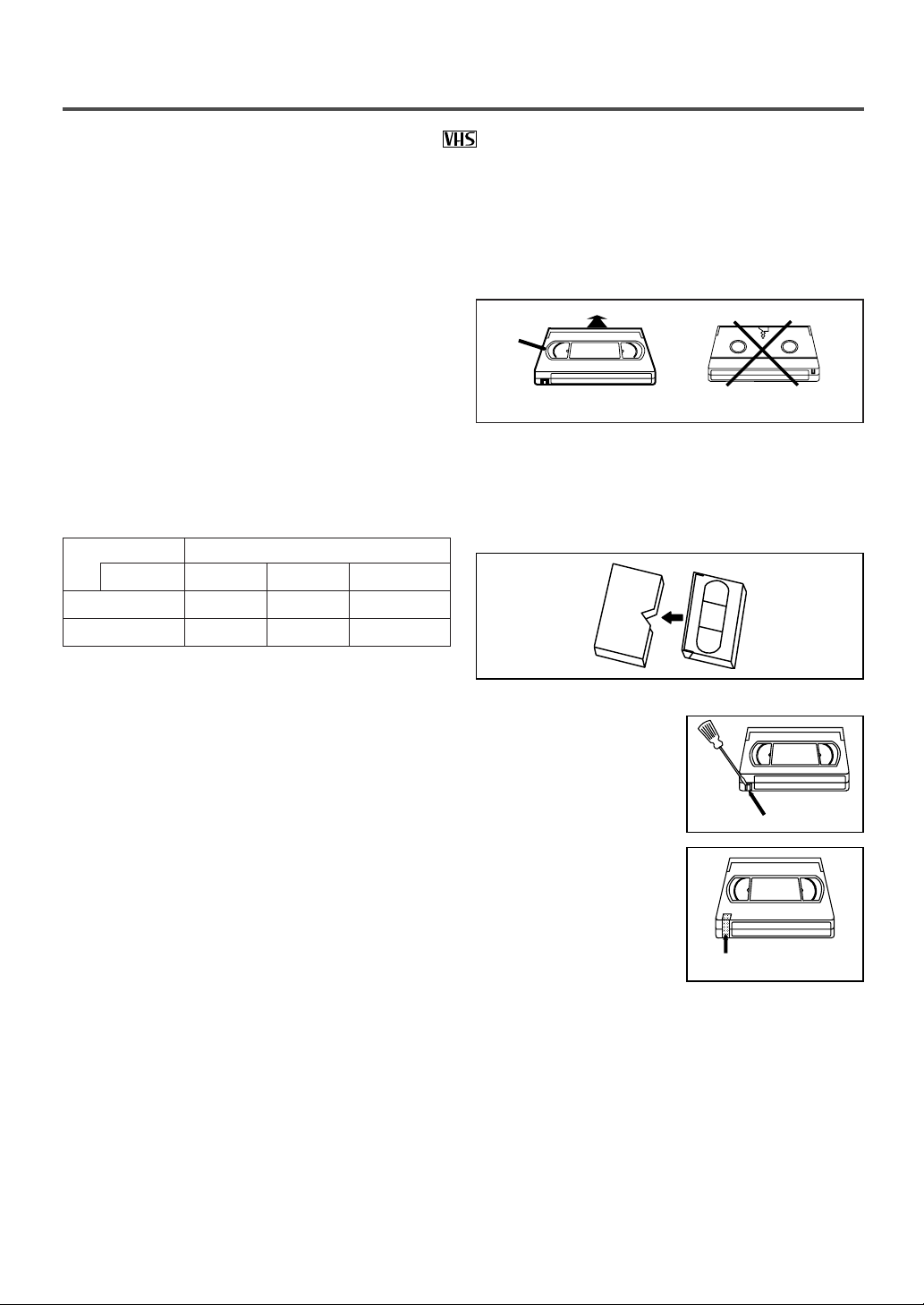
- 17 - EN
VIDEO CASSETTE
This unit will operate with any cassette that has the mark. For best results, we recommend the use of
high-quality tapes. Do not use poor quality or damaged tapes.
REMOVING A CASSETTE
1)In the stop mode, press [STOP/EJECT
PP NN
] on
the unit. The cassette will be ejected.
2)Pull the cassette out of the cassette compartment.
3)Store the cassette in its case as shown.
NOTE:
•
If the cassette without tab is inserted, playback will
automatically start.
PRECAUTIONS
•
Avoid moisture. Moisture condensation may occur
on the tape if it is moved from a cold place to a
warm place or vice versa. Before using a tape with
these conditions, to avoid damage of the tape and
your unit, wait until the tape has warmed to room
temperature and the moisture has evaporated.
•
Avoid extreme heat, high humidity and magnetic
fields.
•
Do not tamper with the cassette mechanism.
•
Do not touch the tape with your fingers.
INSERTING A CASSETTE
Insert the cassette in the direction as shown. Push in
gently, but continuously, on the center-back of the
cassette until it is drawn into the unit. The unit will
automatically turn on.
TWO DIFFERENT TAPE SPEEDS
Before recording, select the tape speed from : SP mode
(Standard Play) or SLP mode (Super Long Play).
The table below shows the maximum recording/playback time using T60, T120 or T160 tapes in each mode.
NOTE:
•
You can play back a tape recorded in LP mode
(Long Play).
Tape Speed Recording/Playback Time
Type of tape
T60 T120 T160
SP mode 1 hour 2 hours 2-2/3 hours
SLP mode 3 hours 6 hours 8 hours
ERASE PREVENTION
You can prevent accidental
erasing of recording by
breaking off the tab on the
back edge of the cassette.
If you decide to record on
the tape again, cover the
hole with plastic tape.
CORRECT
Window
WRONG
Ta b
Plastic Tape
Page 18

- 18 - EN
PLAYBACK
NORMAL PLAYBACK
Make sure ...
•
The unit must be turned on.
1 Insert a pre-recorded tape
If the erase-prevention tab has been removed, the
unit will start playback automatically.
2 To begin playback
Press [PLAY/KK].
NOTE:
•
If any menu is activated on the
screen,
[PLAY/KK]
does not func-
tion. Press [MENU] to exit the
menu. Then, press
[PLAY/KK].
3 To stop playback
Press [STOP/LL].
TRACKING ADJUSTMENT
•
Tracking adjustment will be set automatically
(Digital Auto Tracking function) when you start
playback.
•
Noise lines (black and white streaks) may appear
on the playback picture when playing pre-recorded
tapes or tapes recorded on other VCR. If this
occurs, press [CHANNEL K/L] until the streaks
disappear. To return to the Digital Auto Tracking
function, stop the tape once and start playback.
STILL PICTURE
You can view a still picture on the TV screen during
playback (the still mode). Press
[PAUSE/STILLFF]
during playback. Only tapes recorded in the SLP
mode will show the least amount of lines. Press
[PLAY/KK] to return to playback.
NOTES:
•
Usually there will be video “noise” lines (black
and white streaks or dots) on the screen. This is
normal.
If the tape was originally recorded in SP or LP
mode, the still picture will be black and white in
addition to the “noise” lines.
This is not a fault of the machine, but is a byproduct of the technology involved in producing
a unit with 2 video heads.
•
If the unit is left in the Pause mode for more than 5
minutes, the unit will automatically switch to the
stop mode.
NOISE CANCEL (in the Still mode)
This feature allows you to reposition or reduce the noise
lines of a still picture. Press [PAUSE/STILLFF] so that
the noise lines change position on the screen so you can
see the picture in its entirety without distracting noise
lines.
NOTE:
•
This feature can be activated ONLY when viewing
a tape recorded in the SLP mode. If the tape was
originally recorded in the SP or LP mode, the still
picture may revert to black and white in addition to
the “noise bars”. This is normal.
VERTICAL HOLD CONTROL
In the pause/still mode only, when the picture begins
to vibrate vertically, stabilize the picture by pressing
[CHANNEL K/L].
NOTE:
•
If there are video noise lines on the screen, reposition or reduce them. Refer to “NOISE CANCEL”
above.
PLAY
B
STOP
Page 19

- 19 - EN
SPECIAL PLAYBACK
This function enables you to improve the picture
quality when playing back worn cassettes such as
rented tapes.
1 Select “USER’S SET UP”
Press [MENU].
Press
[PLAY/KK] or [STOP/LL] to
point to “USER’S SET UP”, then
press [F.FWD/BB].
2 Set “RENTAL” to [ON]
Press [PLAY/KK] or [STOP/LL] to
point to “RENTAL”.
Press
[F.FWD/BB] or [REW/ss]
until [ON] appears.
3 Exit the Rental setting
Press [MENU] to return to the TV mode.
4 Start playback
Press [PLAY/KK] to start playback.
“RENTAL PLAY
B” appears.
•
Once you select the rental mode, it stays in effect
even after you turn off the unit.
TO CANCEL THE RENTAL MODE
Repeat steps 1 to 2 and select [OFF] using
[REW/ss] or [F.FWD/BB]. Press [MENU] to return
to TV mode.
Even if there is a power failure of any kind, the
unit will retain its memory for this feature.
Make sure ...
•
The unit must be turned on.
•
Insert a prerecorded tape.
RENTAL PLAYBACK
The unit has the auto repeat function that allows you to
repeat a tape indefinitely without pressing
[PLAY/KK]
.
ALL REPEAT: Repeat playback from the beginning
to the end of the tape.
BLANK REPEAT: Repeat playback from the begin-
ning to a blank part, which is blank for more than
10 seconds.
1 Select “USER’S SET UP”
Press [MENU].
Press
[PLAY/KK] or [STOP/LL] to
point to “USER’S SET UP”, then
press [F.FWD/BB].
2 Select “ALL” or “BLANK”
Press [PLAY/KK] or [STOP/LL] to
point to “REPEAT PLAY”.
Press
[REW/ss] or [F.FWD/BB]
repeatedly until your desired selection [ALL] or [BLANK] appears.
3 Exit the Repeat Play setting
Press [MENU] to return to the TV mode.
4 Start playback
Press [PLAY/KK] to start the repeat play.
“REPEAT PLAY
B” appears.
•
Once you select the repeat play mode, it stays in
effect even after you turn off the unit.
•
If the rental mode is set [ON], the “RENTAL
PLAY B” display has priority.
TO CANCEL THE REPEAT PLAY MODE
Repeat steps 1 to 2 and select [OFF] using
[REW/ss] or [F.FWD/BB]. Press [MENU] to return
to TV mode.
Even if there is a power failure of any kind, the
unit will retain its memory for this feature.
AUTO REPEAT PLAYBACK
–
USER’S SET UP
–
B RENTAL [ON]
REPEAT PLAY [OFF]
AUTO RETURN [OFF]
–
USER’S SET UP
–
RENTAL [OFF]
B REPEAT PLAY [ALL]
AUTO RETURN [OFF]
– M E N U –
TIMER PROGRAMMING
PICTURE CONTROL
SETTING CLOCK
CHANNEL SET UP
B USER’S SET UP
V-CHIP SET UP
LANGUAGE [ENGLISH]
CAPTION [OFF]
ZERO RETURN
TIME SEARCH
– M E N U –
TIMER PROGRAMMING
PICTURE CONTROL
SETTING CLOCK
CHANNEL SET UP
B USER’S SET UP
V-CHIP SET UP
LANGUAGE [ENGLISH]
CAPTION [OFF]
ZERO RETURN
TIME SEARCH
Page 20

- 20 - EN
SEARCH
Make sure ...
•
The unit must be turned on.
•
Insert a tape.
This function allows you to search easily a beginning
point that you want to review by rewinding or fast
forwarding.
NOTE:
•
Zero Return WILL NOT work on a blank tape or
a blank portion of a tape.
1 Stop a tape at your desired point
Rewind or fast forward the tape to the beginning
point at which you want to review.
2 Reset the counter to 0:00:00
Press [COUNTER RESET] repeatedly.
3 Begin recording or playback
Press [RECORD] or [PLAY/KK].
Press
[STOP/LL]
when recording or playback is com-
pleted.
4 To activate “ZERO RETURN” mode
Press [MENU].
Press
[PLAY/KK]
or
[STOP/LL] to
point to “ZERO RETURN”, then
press [F.FWD/BB].
The counter will appear on the TV
screen.
The tape will automatically stop when the counter
returns to 0:00:00. (approx.)
ZERO RETURN
The Time Search function makes it possible to quickly advance the tape to your desired position simply
by entering the exact amount of playback time you
want to skip.
NOTE:
•
Time Search can be set up to a maximum of 9
hours 50 minutes (9:50) by 10 minutes at a time.
In the example below: To watch a program before/
after 2 hour 50 minutes from the present position, in
either direction.
1 Call up “TIME SEARCH”
setting
Press [TIME SEARCH].
2 Enter your desired time
Press
[PLAY/KK] or [STOP/LL]
until your desired time appears.
(Example: “2:50” stands for 2 hours
50 minutes) You can also use
[TIME SEARCH].
If you wish to cancel the Time
Search at this point, press
[MENU].
3 Begin Time Search
By pressing [REW/ss] or [F.FWD/BB], the unit will
rewind or fast forward to the specified point.
The time counts down during the search. When the
display shows “0:00”, the tape will start playback
automatically.
TO CANCEL DURING TIME SEARCH
Press [STOP/EJECT
PP NN
] on the unit or
[STOP/LL]
.
This will delete the selected time.
TIME SEARCH
TIME SEARCH
2 : 50
– M E N U –
TIMER PROGRAMMING
PICTURE CONTROL
SETTING CLOCK
CHANNEL SET UP
USER’S SET UP
V-CHIP SET UP
LANGUAGE [ENGLISH]
CAPTION [OFF]
B ZERO RETURN
TIME SEARCH
PICTURE SEARCH
This feature is very useful in finding or skipping over
a particular scene on a tape. In this mode, the sound
will be muted.
1 Start Picture Search
During playback, press [REW/ss] or [F.FWD/BB] to
view at a high speed (in forward/reverse).
2 Change searching speed
Press [REW/ss] or [F.FWD/BB] again to view at
super high speed (in the LP/SLP modes only).
NOTE:
•
Tapes recorded in the SP or LP mode will normally
display a noise bar on the TV screen and the picture may revert to Black and White.
3 Return to normal speed
Press [PLAY/KK].
TIME SEARCH
0 : 10
Page 21

- 21 - EN- 21 - EN
This shows the elapsed recording or playback time in
hours, minutes, and seconds. (The displayed time will
not change on a blank tape or blank portions on the
tape.) The “–” indication will appear when the tape
has rewound further than “0:00:00” on the tape
counter.
SPECIAL FEATURES
REAL TIME TAPE COUNTER AUTO REWIND-EJECT
•
When the end of a tape is reached during recording, playback or fast-forward, the tape will automatically rewind to the beginning. After rewinding
finishes, the unit will eject the tape and turn itself
off.
•
This function is operative when Repeat Play is set
to the [OFF] position.
•
The tape will not auto-rewind during timer recording or One Touch Recording.
RECORDING
Make sure ...
•
The unit must be turned on.
•
Insert a cassette tape with its erase-prevention tab in place. (If necessary, rewind or fast forward the tape to
the point at which you want to begin recording.)
NOTE:
•
This unit will ONLY record and view the same channel.
You can ONLY watch the same TV program that is
being recorded.
1 Select the channel to be recorded
Press the Number buttons or
[CHANNEL K/L].
NOTE:
•
If the unit is connected to a cable
box or satellite box, the unit must
be on CH3 or CH4, then the channel to be recorded
must be selected on the cable box or satellite box.
2 Select the tape speed
Press [SPEED] to select the
desired tape speed (SP/ SLP).
3 Begin recording
Press [RECORD].
4 Stop recording
Press [STOP/LL].
NORMAL RECORDING
Press [PAUSE/STILL F] to temporarily stop recording.
Press
[PAUSE/STILL F] or
[RECORD] to resume recording.
NOTES:
•
After 5 minutes, the unit will automatically switch
to the recording mode to prevent tape damage.
•
If Closed Caption mode is on, the On-Screen
Display will appear for 5 seconds, then disappear.
SKIPPING UNWANTED
SCENES DURING RECORDING
SP
REC
SP
PAUSE
SP
CH 10
Page 22

- 22 - EN
This function enables you to set a recording length
simply by pressing [REC/OTR] on the unit.
Make sure ...
•
The unit must be turned on.
•
Insert a cassette tape with its erase-prevention tab
in place. (If necessary, rewind or fast forward the
tape to the point at which you want to begin
recording.)
NOTES:
•
You cannot start OTR with the remote control.
•
Recording starts immediately when [REC/OTR]
is pressed.
•
When [REC/OTR] is pressed 18 times, the unit
returns to the normal recording mode.
•
To stop the OTR operation, press [STOP/EJECT
PP NN
]
on the unit or on the remote control.
•
To show the remaining time, press [DISPLAY] on
the remote control so that “OTR” appears on the
TV screen. (It will show up momentarily then disappear.)
•
Recording stops when the display shows 0:00.
•
Please note that in the SLP mode maximum
recording time, assuming the tape is started at the
beginning, is 8 hours using T-160 (or 6 hours
using T-120).
•
If the tape runs out before the end time, the unit
will switch to the stop mode immediately, ejects
the tape and turns itself off.
•
Even if [POWER] is pressed during OTR, the unit
continues recording.
1 Select the channel to be recorded
Press the Number buttons or [CHANNEL K/L].
NOTE:
•
If the unit is connected to a cable box or satellite
box, the unit must be on CH3 or CH4, then the
channel to be recorded is selected on the cable box
or satellite box.
2 Select the tape speed
Press [SPEED] to select the desired tape speed
(SP/SLP).
3 Begin OTR
Press [REC/OTR] on the unit as
many times as needed. The recording length will be determined by
the number of times you press
[REC/OTR]. Each time it is
pressed, the recording time will be
increased by 30 minutes up to 8
hours.
OTR (One Touch Recording)
Time(s) Display Recording length
1 time (normal recording)
2 times 0:30 30 minutes
3 times 1:00 60 minutes
17 times 8:00 480 minutes
You can make copies of video tapes made by friends
or relatives for your enjoyment.
Connect your unit and a source (playing) VCR using
the following diagram.
1)Insert a pre-recorded video cassette into the source
VCR or camcorder.
2)Insert a blank video cassette or one you want to
record over, into the unit’s cassette compartment.
3)Press
[SPEED] on remote control for the unit to
select the desired recording speed (SP/SLP).
4)Press
[CHANNELXX/YY] on the unit until “AUX”
appears on the screen.
5)Press
[REC/OTR] on the unit.
6)Begin playback of the tape in the source VCR or
camcorder.
NOTE:
•
For best results during copying, use the front
panel controls whenever possible. The remote
control might affect the source VCR’s playback
operation.
7)To stop copying, press
[STOP/EJECT
PP NN
] on
the unit, then stop the tape on the source VCR or
camcorder.
COPYING A VIDEO CASSETTE
(Requires a VCR or camcorder)
WARNING: Unauthorized recordings of
copyrighted video tapes may be an
infringement of copyright laws.
[Ex: Source
VCR or camcorder]
Audio/Video cable
(not supplied)
[This unit]
OTR (2 : 30)
SP
VIDEO AUDIO
OUT
AUDIO
VIDEO
IN
Page 23

2 Select your desired program position (1 to 8)
Press [PLAY/KK] or [STOP/LL] to
select the desired program position,
then press [F.FWD/BB].
3 Set the channel number
Press [PLAY/KK] or [STOP/LL] until
the desired channel number appears
(Example: CH61), then press
[F.FWD/BB].
NOTE:
•
If the unit is connected to a cable
box or satellite box, the unit must be on CH3 or
CH4, then the channel to be recorded is selected on
the cable box or satellite box.
4 Select once, every day or weekly recording
For once recording :
Press [PLAY/KK] until the desired
date appears. (Example: “7/04”
for July 4th)
Then press
[F.FWD/BB].
For every day recording : To r ecord a TV program at
the same time on the same channel
every day. (Example: Monday
through Sunday)
Press [STOP/LL] until “EVRY
DAY” appears, then press
[F.FWD/BB].
For weekly recording : To r ecord a
TV program at the same time on the
same channel every week. (Example:
every Monday)
Press [STOP/LL] until “EVRY”
and your desired day of the week
appear together, then press [F.FWD/BB].
5 Set beginning hour
Press [PLAY/KK] or [STOP/LL] until
the desired hour appears.
(Example: “ 7, PM” for 7:30PM)
Then press [F.FWD/BB].
6 Set beginning minute
Press [PLAY/KK] or [STOP/LL] until
the desired minute appears.
(Example: “30” for 7:30PM)
Then press [F.FWD/BB].
7 Set end hour
Press [PLAY/KK] or [STOP/LL] until
the desired hour appears.
(Example: “8, PM” for 8:50PM)
Then press [F.FWD/BB].
- 23 - EN- 23 - EN
TIMER RECORDING
You may set the unit to start and end a recording while
you are away. You can set 8 programs to record on
specific days, daily or weekly within a 1 year period.
In the example below, the timer is being set to record:
DATE: July 4th, 2005
SETTING TIME: from 7:30PM to 8:50PM
CHANNEL: CH61
TAPE SPEED: SP
Make sure ...
•
If a cable box or satellite box is connected with the
unit you will be limited to record only one channel,
and the channel selector on the unit must be selected to the output channel of the boxes CH 3 or CH
4 and then the actual channel to be recorded must
be selected on the boxes.
•
Clock must be set to the correct time and date
before setting the timer.
•
The unit must be turned on to program it.
•
Insert a cassette tape with its erase-prevention tab
in place. (If necessary, rewind or fast forward the
tape to the point at which you want to begin
recording.)
•
The channel you want to record is properly set in
advance. (Refer to page 12.)
Avoid overlap of programs ...
There is a chance that a program will not be recorded, when programs overlap;
•
The program with an earlier start has priority.
•
Once the earliest program finishes, the overlapping
programs will begin recording in sequence.
•
When the starting time is the same, the program set
on the highest position in the program list has priority.
•
The illustration below demonstrates the sequence
of recordings.
Program 1 10:00AM - 11:00AM
Program 2 9:00AM - 10:00AM
Program 3 9:30AM - 12:00PM
AUTOMATIC TIMER
RECORDING
9:00AM 10:00AM 12:00PM
Program 1
10:00AM-11:00AM
Program 2
9:00AM-10:00AM
Program 3
9:30AM-12:00PM
11:00AM
Recording Sequence
*Recording period is SHADED
1 Select “TIMER PROGRAMMING”
Press [MENU].
Confirm “TIMER PROGRAMMING” is pointed by pressing
[PLAY/KK], then press [F.FWD/BB].
•
If you have not yet set the clock,
“MANUAL CLOCK SET”
appears. If so, follow steps 3 to 8 on page 13 and
14. Then set the timer recording.
– TIMER PROGRAMMING –
CH DATE BEGIN END
- - -/- - - - - -:- - -:- - - -
- - -/- - - - - -:- - -:- - - -
- - -/- - - - - -:- - -:- - - -
B
- - -/- - - - - -:- - -:- - - -
- - -/- - - - - -:- - -:- - - -
- - -/- - - - - -:- - -:- - - -
- - -/- - - - - -:- - -:- - - -
- - -/- - - - - -:- - -:- - - -
– TIMER PROGRAMMING –
CH DATE BEGIN END
- - -/- - - - - -:- - -:- - - -
- - -/- - - - - -:- - -:- - - -
- - -/- - - - - -:- - -:- - - -
B
61 -/- - - - - -:- - -:- - - -
- - -/- - - - - -:- - -:- - - -
- - -/- - - - - -:- - -:- - - -
- - -/- - - - - -:- - -:- - - -
- - -/- - - - - -:- - -:- - - -
– TIMER PROGRAMMING –
CH DATE BEGIN END
- - -/- - - - - -:- - -:- - - -
- - -/- - - - - -:- - -:- - - -
- - -/- - - - - -:- - -:- - - -
B
61 EVRY DAY -:- - -:- - - -
- - -/- - - - - -:- - -:- - - -
- - -/- - - - - -:- - -:- - - -
- - -/- - - - - -:- - -:- - - -
- - -/- - - - - -:- - -:- - - -
– TIMER PROGRAMMING –
CH DATE BEGIN END
- - -/- - - - - -:- - -:- - - -
- - -/- - - - - -:- - -:- - - -
- - -/- - - - - -:- - -:- - - -
B
61 7/04 MON -:- - -:- - - -
- - -/- - - - - -:- - -:- - - -
- - -/- - - - - -:- - -:- - - -
- - -/- - - - - -:- - -:- - - -
- - -/- - - - - -:- - -:- - - -
– TIMER PROGRAMMING –
CH DATE BEGIN END
- - -/- - - - - -:- - -:- - - -
- - -/- - - - - -:- - -:- - - -
- - -/- - - - - -:- - -:- - - -
B
61 EVRY MON -:- - -:- - - -
- - -/- - - - - -:- - -:- - - -
- - -/- - - - - -:- - -:- - - -
- - -/- - - - - -:- - -:- - - -
- - -/- - - - - -:- - -:- - - -
– M E N U –
B TIMER PROGRAMMING
PICTURE CONTROL
SETTING CLOCK
CHANNEL SET UP
USER’S SET UP
V-CHIP SET UP
LANGUAGE [ENGLISH]
CAPTION [OFF]
ZERO RETURN
TIME SEARCH
– TIMER PROGRAMMING –
CH DATE BEGIN END
- - -/- - - - - -:- - -:- - - -
- - -/- - - - - -:- - -:- - - -
- - -/- - - - - -:- - -:- - - -
B
61 7/04 MON 7:12
P
M
-:- - - -
- - -/- - - - - -:- - -:- - - -
- - -/- - - - - -:- - -:- - - -
- - -/- - - - - -:- - -:- - - -
- - -/- - - - - -:- - -:- - - -
– TIMER PROGRAMMING –
CH DATE BEGIN END
- - -/- - - - - -:- - -:- - - -
- - -/- - - - - -:- - -:- - - -
- - -/- - - - - -:- - -:- - - -
B
61 7/04 MON 7:30
P
M
-:- - - -
- - -/- - - - - -:- - -:- - - -
- - -/- - - - - -:- - -:- - - -
- - -/- - - - - -:- - -:- - - -
- - -/- - - - - -:- - -:- - - -
– TIMER PROGRAMMING –
CH DATE BEGIN END
- - -/- - - - - -:- - -:- - - -
- - -/- - - - - -:- - -:- - - -
- - -/- - - - - -:- - -:- - - -
B
61 7/04 MON 7:30
P
M 8:30PM- -
- - -/- - - - - -:- - -:- - - -
- - -/- - - - - -:- - -:- - - -
- - -/- - - - - -:- - -:- - - -
- - -/- - - - - -:- - -:- - - -
Page 24

- 24 - EN
AUTO RETURN
With this feature, after timer recording is finished,
the beginning of the recorded program(s) can be
searched for automatically.
1 Select “USER’S SET UP”
Press [MENU].
Press
[PLAY/KK] or [STOP/LL] to
point to “USER’S SET UP”, then
press [F.FWD/BB].
2 Set “AUTO RETURN” to [ON]
Press [PLAY/KK] or [STOP/LL] to
point to “AUTO RETURN”, then
press [REW/ss] or [F.FWD/BB]
until [ON] appears.
3 Auto Return will begin
When all the timer recordings are completed, the unit
will rewind to the beginning of the recorded program(s).
NOTE:
•
If you press [POWER] while tape is rewinding,
the Auto Return will stop.
4 Watch the recorded program
Press [PLAY/KK].
TO CANCEL THE AUTO RETURN MODE
Repeat steps 1 to 2 and select [OFF] using
[REW/ss] or [F.FWD/BB].
Even if there is a power failure of any kind, the
unit will retain its memory for this feature.
– M E N U –
TIMER PROGRAMMING
PICTURE CONTROL
SETTING CLOCK
CHANNEL SET UP
B USER’S SET UP
V-CHIP SET UP
LANGUAGE [ENGLISH]
CAPTION [OFF]
ZERO RETURN
TIME SEARCH
–
USER’S SET UP
–
RENTAL [OFF]
REPEAT PLAY [OFF]
B AUTO RETURN [ON]
TIMER PROGRAM EXTENSION
To shift the time schedule of an automatic timer recording.
1)Press [POWER].
2)Repeat step 1on page 23.
3)Press [RECORD] and select the desired program
using [PLAY/KK] or [STOP/LL].
4)Press [RECORD] again.
Each additional press will shift forward the begin/end
time for recording by 10 minutes. When the recording
is already in progress, each additional push will shift
forward the end time only. If you want to cancel while
setting, press [PAUSE/STILL F] on the remote con-
trol. The recording time returns to the original time.
NOTE:
•
When you shift forward the time schedule during
recording, the recording speed will automatically
be set to the SLP mode.
5)
Press [REW/ss] or [F.FWD/BB] to exit the setting
menu. Then press [MENU] to return to original
mode.
TO CORRECT A PROGRAM
•
While setting a program; press [REW/ss] to go
back one step and enter the correct numbers using
[PLAY/KK] or [STOP/LL].
•
After setting a program;
1)Press [POWER].
2)Repeat steps 1 to 2 on page 23.
3)
Press [F.FWD/BB] (or press [REW/ss] to go back one
step) until the part you want to correct begins flashing,
then make the changes using [PLAY/KK] or [STOP/LL].
8 Set end minute
Press [PLAY/KK] or [STOP/LL]
until the desired minute appears.
(Example: “50” for 8:50PM)
Then press [F.FWD/BB].
9 Set the tape speed
Press [PLAY/KK] or [STOP/LL]
until the desired tape speed
appears. (Example: “SP”)
10 Finish setting the program
Press [F.FWD/BB] to complete setting.
•
To set another program, repeat steps 2 to 10.
•
Press [MENU] to exit the menu.
11 Set the timer
Press [POWER] to set automatic timer recording.
The recording indicator lights up.
•
You must turn off the unit to activate automatic
timer recording.
If power is not turned off and you continue watching
TV, “TIMER REC STANDBY” starts flashing on the
TV screen 2 minutes before the programmed start time.
•
If the erase-prevention tab is removed, the cassette
will be ejected when [POWER] is pressed to off.
– TIMER PROGRAMMING –
CH DATE BEGIN END
- - -/- - - - - -:- - -:- - - -
- - -/- - - - - -:- - -:- - - -
- - -/- - - - - -:- - -:- - - -
B
61 7/04 MON 7:30
P
M
8:50
P
M
- -
- - -/- - - - - -:- - -:- - - -
- - -/- - - - - -:- - -:- - - -
- - -/- - - - - -:- - -:- - - -
- - -/- - - - - -:- - -:- - - -
– TIMER PROGRAMMING –
CH DATE BEGIN END
- - -/- - - - - -:- - -:- - - -
- - -/- - - - - -:- - -:- - - -
- - -/- - - - - -:- - -:- - - -
B
61 7/04 MON 7:30
P
M 8:50PMSP
- - -/- - - - - -:- - -:- - - -
- - -/- - - - - -:- - -:- - - -
- - -/- - - - - -:- - -:- - - -
- - -/- - - - - -:- - -:- - - -
4)Press [POWER] to set automatic timer record-
ing.
TO CANCEL AN AUTOMATIC TIMER
RECORDING
1)Press [POWER].
2)
If recording is in progress, press [STOP/EJECT
PP NN
]
on the unit.
3)Repeat steps 1to 2on page 23 and select a program you want to cancel.
4)Press [T-PROG. CLEAR].
5)Press [MENU] to return to TV mode.
TO CONFIRM THE TIMER SETTING
1)Press [POWER] so that the Recording indicator
light goes off.
2)Press [MENU].
3)Confirm “TIMER PROGRAMMING” is selected.
4)Press
[F.FWD/BB]. The details of programs appear
on the TV screen.
5)Press [MENU] to return to TV mode.
NOTES:
•
The display will not be turned on automatically
at the time the programmed recording begins.
•
If the tape runs out before the end time, the unit
will switch to the stop mode immediately and
the tape will be ejected.
Page 25

- 25 - EN
ON SCREEN DISPLAY
To check the Counter, Clock and Channel number on the TV screen, press [DISPLAY]
. Each time you press
[DISPLAY], the TV screen will change as follows:
When the Closed Caption mode is OFF:
•
Counter mode: After 5 seconds, only the counter
remains. To clear it, press [DISPLAY].
•
Clock mode: After 5 seconds, only the clock and
the channel number remain. To clear them, press
[DISPLAY].
When the Closed Caption mode is ON:
•
The On Screen Display disappear after 5 seconds.
•
This is true even if [MUTE] or [PAUSE/STILL F]
is pressed while recording.
OFF mode Clock/Counter mode
STOP 5:40 PM
CH2
SP COUNT 0:12:34
OFF mode Counter mode Clock mode
CABLE CHANNEL DESIGNATIONS
If you subscribe to cable TV, the channels are displayed as 1-125. Cable companies often designate channels
with letters or letter-number combinations. Please check with your local cable company. The following is a
chart of common cable channel designations.
TV Display
TV Display
TV Display
TV Display
TV Display
TV Display
TV Display
TV Display
CATV channel
TV Display
W+80 W+81 W+82 W+83 W+84
W+65 W+66 W+67 W+68 W+69 W+70 W+71 W+72 W+73 W+74 W+75 W+76 W+77 W+78 W+79
W+55 W+56 W+57 W+58 A-4 A-3 A-2 A-1 W+59 W+60 W+61 W+62 W+63 W+64
W+40 W+41 W+42 W+43 W+44 W+45 W+46 W+47 W+48 W+49 W+50 W+51 W+52 W+53 W+54
W+25 W+26 W+27 W+28 W+29 W+30 W+31 W+32 W+33 W+34 W+35 W+36 W+37 W+38 W+39
W+10 W+11 W+12 W+13 W+14 W+15 W+16 W+17 W+18 W+19 W+20 W+21 W+22 W+23 W+24
A-5
RST UVWW+1 W+2 W+3 W+4 W+5 W+6 W+7 W+8 W+9
CDE FGH I J KLMNOPQ
5A 2 3 4 5 6 7 8 9 10 11 12 13 A B
123456789101112131415
16 17 18 19 20 21 22 23 24 25 26 27 28 29 30
31 32 33 34 35 36 37 38 39 40 41 42 43 44 45
46 47 48 49 50 51 52 53 54 55 56 57 58 59 60
61 62 63 64 65 66 67 68 69 70 71 72 73 74 75
76 77 78 79 80 81 82 83 84 85 86 87 88 89 90
91 92 93 94 95 96 97 98 99 100 101 102 103 104 105
106 107 108 109 110 111 112 113 114 115 116 117 118 119 120
121 122 123 124 125
CATV channel
CATV channel
CATV channel
CATV channel
CATV channel
CATV channel
CATV channel
CATV channel
STOP STOP
SP SPCOUNT 0:12:34
After 5 seconds After 5 seconds
COUNT 0:12:34
Counter
remains
Clock & Channel
remain
5:40PM
5:40PM
CH2
CH2
Page 26

- 26 - EN
TROUBLESHOOTING GUIDE
If you have followed the instructions contained in this manual and have difficulty in operating your unit,
locate the PROBLEM in the left column below. Check the corresponding CORRECTIVE ACTION column to
remedy the problem.
PROBLEM CORRECTIVE ACTION
No power
•
Make sure the AC cord is connected to an AC outlet.
•
Make sure the power is turned on.
No picture or sound
•
Make sure the AC cord is connected to an AC outlet.
•
Check antenna connection.
•
Let the unit program its tuner memory.
No picture or poor picture on
•
Adjust direction or replace antenna.
the unit
•
Adjust picture controls.
•
Check for broken pin of the antenna cable.
No sound or poor sound
•
Adjust volume control on remote control or main unit.
•
Press [MUTE] to restore sound.
Timer recording is not possible
•
Make sure the timer recording is set correctly.
•
Make sure the power is off.
•
Make sure the unit’s clock is set correctly.
Cannot go into Record mode
•
Make sure the tape has an erase-prevention tab. If need, cover the
•
hole with plastic tape.
Playback picture is partially noisy
•
Adjust tracking control for a better picture using [CHANNELXX/YY]
•
on the unit.
No picture but the audio is OK in
•
Head cleaning may be necessary. Refer to “AUTO HEAD
playback
•
CLEANING” on page 27.
No operation by infrared Remote
•
Make sure the AC cord is connected to an AC outlet.
Control
•
Check batteries in remote control.
Video or color fades in and out
•
You can not copy a copyrighted video tape. You are experiencing
when making a copy of a video tape•copy guard protection.
Different color marks on screen
•
Magnetism from nearby appliances and geomagnetism might affect
the color of the TV picture. Move the unit away from the appliances,
the unit can repair itself automatically. If you want to repair
immediately, unplug the power cord, then plug it in again 30 minutes
or so later. This automatically resets the unit.
CLOSED CAPTION PROBLEM POSSIBLE REMEDY
Misspelling in captions
•
Error committed by the closed captioning production company.
•
Possible in a live broadcast. Not in case of a prerecorded program.
Text is not shown in its entirety or
•
A few seconds of delay is common for live broadcast.
a delay occurs from what is being
•
Display capacity may not exceed 220 words per minute. If a dialogue
said
•
exceeds that rate, selective editing is used to insure that the captions
•
remain up-to-date with the current TV screen dialogue.
Captions scrambled with white
•
Caused by interferences of building, power lines, thunderstorms, etc.
boxes
No captions in a program which
•
The broadcast may use a time compression process to speed up the
must contain closed caption
•
program. The decoder cannot read the compressed information and
•
captions will be lost.
No captions in a prerecorded
•
Possibility of a illegal copy or an erroneous copying process
videotape which indicated closed
•
accidentally performed by the fabricator.
captions included
Black box in the TV screen
•
You are in TEXT mode. Select a CAPTION mode (“C1”, “C2”) or
•
Caption “OFF”.
Page 27

- 27 - EN- 27 - EN
SPECIFICATIONS
GENERAL SPECIFICATIONS
CRT : 13 inch in-line gun, 90˚
deflection tube
Television system : NTSC-M
Closed caption system :§15.119/FCC
Video Heads : Rotary two-head
Tape width : 1/2 inch
Tape speed
SP : 33.40mm/sec.
LP : 16.67mm/sec.
SLP : 11.12mm/sec.
Tuner channel
TV VHF Low : #2~#6
TV VHF High : #7~#13
TV UHF : #14~#69
CATV
VHF : 5A
MID band : A5~A1, A~I
SUPER band : J~W
HYPER band : W+1~W+84
Terminals
Antenna input : VHF/UHF 75 ohms
unbalanced
Video input : RCA connector [ 1
Audio input : RCA connector [ 1
Earphone : 1/8" monaural (3.5 mm)
ELECTRICAL SPECIFICATIONS
Video input level : 0.5~2.0Vp-p
Audio input level : -15dBs
Video S/N ratio : More than 46dB
Audio S/N ratio : More than 43dB
OTHER SPECIFICATIONS
Power requirement : AC 120V/60Hz
Power consumption : 60W
Dimensions : H:15-5/16" (389mm)
W:14-7/16" (367mm)
D:14-7/8" (377mm)
Weight : 23.1lbs. (10.5kg)
•
Designs and specifications are subject to change
without notice.
•
If there is a discrepancy between languages, the
default language will be English.
CABINET CLEANING
•
Wipe the front panel and other exterior surfaces of
the unit with a soft cloth immersed in lukewarm
water and wrung dry.
•
Never use a solvent or alcohol. Do not spray insecticide liquid near the unit. Such chemicals may
cause damage and discoloration to the exposed surfaces.
AUTO HEAD CLEANING
•
Automatically cleans video heads as you insert or
remove a cassette, so you can see a clear picture.
•
Playback picture may become blurred of interrupted while the TV program reception is clear. Dirt
accumulated on the video heads after long periods
of use, or the usage of rental or worn tapes can
cause this problem.
MAINTENANCE
If a streaky or snowy picture appears during playback, the video heads in your unit may need to be
cleaned.
1.Please visit your local Audio/Video store and purchase a good quality VHS Video Head Cleaner.
2.If a Video Head Cleaner does not solve the problem, please call our help line mentioned on the
front page, to locate an Authorized Service Center.
NOTES:
•
Remember to read the instructions included with
the video head cleaner before use
.
•
Clean video heads only when problems occur.
SERVICING
•
Should your unit become inoperative, do not try to
correct the problem by yourself. There are no userserviceable parts inside. Turn off, unplug the power
cord and please call our help line mentioned on
the front page to locate an Authorized Service
Center.
Page 28

Printed in Malaysia 1EMN20749
T5516CS
★★★★★
FUNAI CORPORATION
LIMITED WARRANTY
FUNAI CORP. will repair this product, free of charge in CANADA in the event of defect in materials or workmanship as follows:
DURATION:
PAR TS: FUNAI CORP. will provide parts to replace defective parts without charge for one (1) year from the date of
original retail purchase. Two (2) years for Picture Tube. Certain parts are excluded from this warranty.
LABOR: FUNAI CORP. will provide the labor without charge for a period of ninety (90) days from the date of original
retail purchase.
LIMITS AND EXCLUSIONS:
THIS WARRANTY IS EXTENDED ONLY TO THE ORIGINAL RETAIL PURCHASER. A PURCHASE RECEIPT OR OTHER
PROOF OF ORIGINAL RETAIL PURCHASE WILL BE REQUIRED TOGETHER WITH THE PRODUCT TO OBTAIN SERVICE UNDER THIS WARRANTY.
This warranty shall not be extended to any other person or transferee.
This warranty is void and of no effect if any serial numbers on the product are altered, replaced, defaced, missing or if service was
attempted by an AUTHORIZED SERVICE CENTER. This FUNAI CORPORATION Limited warranty does not apply to any
product not purchased and used in CANADA.
This warranty only covers failures due to defects in material or workmanship which occurs during normal use. It does not cover
damage which occurs in shipment, or failures which are caused by repairs, alterations or product not supplied by FUNAI CORP.
or damage which results from accident, misuse, abuse, mishandling, misapplication, alteration, faulty installation, improper maintenance, commercial use such as hotel, rental or office use of this product or damage which results from fire, flood, lightning or
other acts of God.
THIS WARRANTY DOES NOT COVER PACKING MATERIALS, ANYACCESSORIES (EXCEPT REMOTE CONTROL),
ANY COSMETIC PARTS, COMPLETE ASSEMBLY PARTS, DEMO OR FLOOR MODELS.
FUNAI CORP. AND ITS REPRESENTATIVES OR AGENTS SHALL IN NO EVENT BE LIABLE FOR ANY GENERAL,
INDIRECT OR CONSEQUENTIAL DAMAGES ARISING OUT OF OR OCCASIONED BY THE USE OF OR THE INABILITY TO USE THIS PRODUCT. THIS WARRANTY IS MADE IN LIEU OF ALL OTHER WARRANTIES, EXPRESS OR
IMPLIED AND OF ALL OTHER LIABILITIES ON THE PART OF FUNAI, ALL OTHER WARRANTIES INCLUDING THE
WARRANTY OF MERCHANTABILITY AND FITNESS FOR A PARTICULAR PURPOSE, ARE HEREBY DISCLAIMED BY
FUNAI AND ITS REPRESENTATIVES IN CANADA.
ALL WARRANTY INSPECTIONS AND REPAIRS MUST BE PERFORMED BY AN AUTHORIZED SERVICE CENTER.
THIS WARRANTY IS ONLY VALID WHEN THE UNIT IS CARRIED-IN TO AN AUTHORIZED SERVICE CENTER.
THE PRODUCT MUST BE ACCOMPANIED BY A COPY OF THE ORIGINAL RETAIL PURCHASE RECEIPT. IF NO
PROOF OF PURCHASE IS ATTACHED, THE WARRANTY WILL NOT BE HONORED AND REPAIRS COSTS WILL BE
CHARGED.
ATTENTION:
FUNAI CORP. RESERVES THE RIGHT TO MODIFY ANY DESIGN OF THIS PRODUCT WITHOUT PRIOR NOTICE.
To locate your nearest AUTHORIZED SERVICE CENTER or for general service inquiries, please contact us at :
FUNAI CORPORATION
Customer Service
Tel: 1-800-242-7158
http://www.Symphonic.us
19900 Van ness Avenue, Torrance, CA 90501
Page 29

GUIDE
D’UTILISATION
TÉLÉVISEUR COULEUR/MAGNÉTOSCOPE
CSC313E
(13 pouces)
Veuillez lire ce guide avant d’utiliser cet appareil
Si après la lecture de ce manuel, vous avez besoin d’une aide
supplémentaire pour l’installation ou le fonctionnement de cet appareil,
veuillez composer le numéro d’appel gratuit 1-800-242-7158 ou consultez notre
SITE INTERNET http://www.Symphonic.us
Page 30

- 2 - FR
Les indications sur la sécurité se trouvent à l’arrière du boîtier.
PRUDENCE :
N’ENLEVEZ PAS L’ARRIÉRE DU BOÎTIER
AFIN DE RÉDUIRE LES RISQUES D’ÉLECTROCUTION. NE
CONTIENT AUCUN ÉLÉMENT SUSCEPTIBLE D’ÊTRE RÉPARÉ
PAR L’UTILISATEUR. FAITES EFFECTUER LES RÉPARATIONS
PAR DU PERSONNEL QUALIFIÉ.
CE SYMBOLE INDIQUE UN RISQUE
D’ÉLECTROCUTION DÛ À LA TENSION
DANGEREUSE À L’INTÉRIEUR DE
CETTE UNITÉ.
CE SYMBOLE INDIQUE QUE DES
INSTRUCTIONS IMPORTANTES SUR
L’ENTRETIEN ET LE FONCTIONNEMENT
SE TROUVENT SUR LA DOCUMENTATION
QUI ACCOMPAGNE CET APPAREIL.
AVERTISSEMENT :AFIN DE RÉDUIRE LES RISQUES D’INCENDIE OU D’ÉLECTROCUTION,
N’EXPOSEZ CET APPAREIL NI À LA PLUIE NI À L’HUMIDITÉ.
PRUDENCE
NE PAS OUVRIR RISQUE
D’ÉLECTROCUTION
1. Lisez les instructions - Veuillez lire toutes les
instructions relatives à la sécurité et au fonctionnement
avant d’utiliser l’appareil.
2. Conservez les instructions - Les instructions sur la
sécurité et le fonctionnement doivent être conservées
pour consultation ultérieure.
3. Respectez les avertissements- Veuillez respecter les
avertissements qui se trouvent sur l’appareil et dans le
mode d’emploi.
4. Suivez les instructions - Veuillez suivre toutes les
instructions relatives à l’utilisation et au fonctionnement.
5. Nettoyage- Débranchez l’appareil de la prise murale
avant de le nettoyer. N’utilisez aucun produit de nettoyage
liquide ou en aérosol. Servez-vous d’un chiffon humide
pour effectuer le nettoyage.
EXCEPTION:
Si l’appareil doit fonctionner de façon
ininterrompue et si, pour une raison précise, comme le risque
de perte du code d’accès d’un convertisseur CATV,
l’utilisateur ne peut pas le débrancher pour le nettoyer ou
pour une toute autre raison, il n’est pas nécessaire au point 5
de débrancher l’appareil.
6. Fixations - N’utilisez que des accessoires recommandés
par le fabricant de cet appareil afin de ne pas provoquer
d’accidents.
7. Eau et humidité - N’utilisez pas cet appareil à
proximité de l’eau, par exemple près d’une baignoire,
d’un lavabo, d’un évier, d’une lessiveuse, dans une cave
humide, près d’une piscine, etc.
8. Supports- Ne placez pas cet appareil sur une table roulante,
un meuble, un trépied ou une étagère instable. L’appareil
pourrait tomber et blesser grièvement quelqu’un ou
s’endommager. N’utilisez que la table roulante, le meuble, le
trépied ou l’étagère recommandé/e par le fabricant, ou vendu/e
avec l’appareil. Montez l’appareil en
suivant les instructions du fabricant
à l’aide des dispositifs de fixation
recommandés par le fabricant. Si
l’appareil se trouve sur une table
roulante, déplacez-le tout avec
prudence. Les arrêts brusques,
l’excès de force et les irrégularités
du sol risquent de faire basculer la
table roulante et l’appareil.
9. Ventilation - Les fentes et les ouvertures du boîtier, à
l’arrière ou dans le fond, servent à la ventilation et à
garantir le fonctionnement fiable de l’appareil en le
protégeant de la surchauffe; il ne faut pas boucher ou
couvrir ces ouvertures. Ne bouchez jamais ces
ouvertures en plaçant l’appareil sur un lit, un canapé, un
tapis, ou une surface similaire. Ne placez jamais cet
appareil à proximité ou au-dessus d’un radiateur ou d’un
registre de chaleur. Ne placez jamais cet appareil dans
un meuble encastrable comme une bibliothèque ou une
étagère à moins qu’il n’y ait une ventilation suffisante et
que les instructions du fabricant ne soient respectées.
10. Sources d’alimentation - Ne faites fonctionner cet
appareil que sur la source d’alimentation indiquée sur
l’étiquette. Si vous avez des doutes sur le type
d’alimentation électrique de votre maison, consultez
votre revendeur ou votre fournisseur d’électricité. Pour
les appareils fonctionnant sur piles, ou sur d’autres
sources d’alimentation, consultez le mode d’emploi.
11. Mise à la terre ou polarisation - Cet appareil est équipé
d’une fiche de courant alternatif polarisé (une fiche
ayant un plot plus large que les autres). Cette fiche ne se
branche dans la prise murale que d’une seule façon. C’est
un dispositif de sécurité. Si vous n’arrivez pas à introduire
la fiche complètement dans la prise, essayez dans l’autre
sens. Si la fiche ne s’adapte toujours pas, adressez-vous
à votre électricien pour faire remplacer votre prise qui
est trop ancienne. Respectez le dispositif de sécurité de
la prise polarisée.
12. Protection du câble d’alimentation électrique -
Disposez les câbles d’alimentation électrique afin
d’éviter de les écraser ou de les pincer si des objets y
sont placés au-dessus, en faisant très attention aux
prises, aux prolongateurs et à la sortie des câbles de
l’appareil.
MESURES DE SÉCURITÉ IMPORTANTES
AVERTISSEMENT POUR UNE
TABLE ROULANTE PORTATIVE
S3126A
Page 31

- 3 - FR
13. Mise à la terre de l’antenne extérieure
- Si une antenne
extérieure ou un réseau câblé est connecté sur l’appareil,
vérifiez si l’antenne ou le réseau câblé est mis à la terre
afin de protéger contre les poussées momentanées de
tension et l’accumulation de charges électrostatiques.
L’article 810 du Code électrique national, ANSI/NFPA
No. 70, donne les informations nécessaires sur la mise à
la terre du mât et de la structure de support, sur la mise à
la terre de l’entrée de courant sur l’unité de décharge de
l’antenne, sur la dimension des conducteurs de mise à la
terre, sur l’emplacement de l’unité de décharge de
l’antenne, sur la connexion sur les électrodes de mise à
la terre et sur les caractéristiques de l’électrode de mise à
la terre. (Schéma A)
14. Foudre- Pour mieux protéger ce récepteur contre la
foudre, ou si vous devez le laisser longtemps sans
surveillance ou sans l’utiliser, débranchez la prise de
courant et déconnectez l’antenne ou le réseau câblé. Vous
éviterez ainsi que l’appareil ne soit endommagé par la
foudre ou les poussées momentanées de tension.
15. Lignes électriques
- L’antenne extérieure ne doit pas se
trouver à proximité de lignes électriques aériennes,
d’autres circuits d’éclairages ou électriques ou dans un
endroit d’où elle pourrait tomber sur ces lignes et ou sur
ces circuits. Lorsque vous installez une antenne
extérieure faites très attention à ne pas toucher les lignes
et les circuits électriques car vous pourriez être
foudroyé.
16. Surcharge
- Ne surchargez pas les prises et les rallonges
pour éviter de provoquer un incendie ou une
électrocution.
17. Pénétration de liquide ou d’objet
- Ne faites jamais
pénétrer un objet, quel qu’il soit, dans l’appareil à
travers les ouvertures, car il pourrait toucher des pièces
sous tension ou causer des courts-circuits susceptibles de
provoquer un incendie ou une électrocution. Ne versez
jamais de liquide, quel qu’il soit, sur l’appareil.
18. Réparations
- N’essayez pas de réparer vous-même cet
appareil, car en ouvrant ou en ôtant les capots vous vous
exposeriez à une tension élevée ou à d’autres dangers.
Faites effectuer les réparations par du personnel qualifié.
19. Dégâts nécessitant réparation - Débranchez cet
appareil de la prise murale et faites-le réparer par du
personnel qualifié dans les conditions suivantes:
a. Lorsque le câble d’alimentation est effiloché ou la prise
abîmée.
b. Si un liquide est renversé ou si un objet est tombé dans
l’appareil.
c. Si l’appareil a été exposé à la pluie ou à l’eau.
d.
Si l’appareil ne fonctionne pas normalement quand vous
suivez le mode d’emploi. Ne réglez que les commandes
indiquées dans le mode d’emploi; le réglage erroné des
autres commandes risque d’endommager l’appareil et de
demander l’intervention coûteuse d’un technicien spécialisé
pour rétablir le bon fonctionnement de l’appareil.
e. Si l’appareil a été échappé ou s’il est endommagé.
f. Lorsque la performance de l’appareil diminue
drastiquement, celui-ci a besoin d’être réparé.
20. Pièces de rechange - Si des pièces de rechange sont
nécessaires, vérifiez si le technicien a utilisé les pièces
de rechange indiquées par le fabricant, ayant les mêmes
caractéristiques que les pièces originales. Les
remplacements non autorisés peuvent provoquer un
incendie, une électrocution, des blessures ou d’autres
accidents.
21. Contrôle de sécurité - Au terme de toutes les
interventions (entretien ou réparation) effectuées sur cet
appareil, demandez au technicien d’effectuer les
contrôles de sécurité de routine pour vérifier si l’appareil
fonctionne correctement.
22. Chaleur - Cet appareil doit être placé loin de toute
source de chaleur, comme les radiateurs, les registres de
chaleur, les poêles, ou de tout autre appareil produisant
de la chaleur (y compris les amplificateurs).
ATTENTION: POUR ÉVITER LES CHOC ÉLECTRIQUES, INTRODUIRE LA LAME LA PLUS LARGE DE
LA FICHE DANS LA BORNE CORRESPONDANTE DE LA PRISE ET POUSSER JUSQU’AU FOND.
SCHÉMA A
MODÈLE DE MISE Á LA MASSE D'UNE ANTENNE SUIVANT
LES DIRECTIVES DU CODE NATIONAL DE L'ÉLECTRICITÉ
CNE-CODE NATIONAL DE L'ÉLECTRICITÉ
S2898A
BOÎTE
D'ENTRÉE
DE SERVICE
DESCENTE
D'ANTENNE
COLLIER DE
MISE À LA
MASSE
LIMITEUR DE TENSION
(CNE, SECTION 810-20)
CONDUCTEURS DE TERRE
(CNE, SECTION 810-21)
COLLIERS DE MISE À LA MASSE
SYSTÈME D'ÉLECTRODES DE MISE À LA MASSE
DE L'ENTRÉE DE SERVICE
(CNE, ART. 250, PARTIE H)
Page 32

- 4 - FR
PRÉCAUTIONS
EMPLACEMENT
Pour que votre appareil fonctionne de façon satisfaisante et sûre,
rappelez-vous ce qui suit lorsque vous choisissez où l’installer:
•
Protégez-le de la lumière solaire directe et
éloignez-le des sources de chaleur intense.
•
Évitez les endroits poussiéreux ou humides.
•
Évitez les endroits insuffisamment ventilés, afin de
dissiper correctement la chaleur. Ne bouchez pas
les trous d’aération en haut et en bas de l’appareil.
Ne placez pas l’appareil sur un tapis pour ne pas
boucher les trous d’aération.
•
Installez l’appareil à l’horizontale.
•
Évitez les endroits sujets à de fortes vibrations.
•
Ne placez pas l’appareil près de champs magnétiques forts.
•
Évitez de transporter l’appareil entre deux endroits
ayant des températures très différentes.
•
Retirez bien le disque et débranchez le cordon
d'alimentation de la prise avant de transporter l'appareil.
POUR ÉVITER LES RISQUES
D’ÉLECTROCUTION ET D’INCENDIE
•
Ne touchez pas le câble d’alimentation électrique
avec les mains humides.
•
Ne tirez pas sur le câble d’alimentation électrique
pour débrancher l’appareil d’une prise de C.A.
Saisissez-le par la fiche.
•
Si, par accident, vous renversez de l’eau sur
l’appareil, débranchez-le immédiatement et apportezle au service après-vente pour le faire réparer.
•
N’introduisez ni doigts ni objets dans le plateau de l’appareil.
•
Ne placez aucun objet directement au-dessus de l’appareil.
INFORMATION IMPORTANTE SUR LES
DROITS D’AUTEURS
L’enregistrement ou l’utilisation non-autorisé
d’émissions télévisées, de vidéocassette, de films
ou de tout autre matériel protégé par la loi sur les
droits d’auteurs est illégal. Nous n’assumons
aucune responsabilité pour une reproduction nonautorisée qui serait réalisée, ainsi que toute
utilisation ou toute action qui viendrait enfreindre
la loi sur les droits d’auteurs des propriétaires.
AVERTISSEMENT du FCC- Cet appareil peut
créer ou utiliser des fréquences radio. Toute
modification apportée à cet appareil est
susceptible de causer des interférences
dangereuses à moins d’être expressément
autorisée par le mode d’emploi. L’utilisateur
risque de perdre le droit d’utiliser cet appareil
s’il effectue une modification non autorisée.
INTERFÉRENCES TÉLÉ-RADIO
Cet appapreil a été essayé et déclaré conforme aux
prescriptions sur les dispositifs numériques de
Classe B, conformément à la Partie 15 du
règlement de la FCC.
Ces prescriptions ont pour but de protéger
correctement les installations domestiques contre
les interférences dangereuses.
Cet appareil crée, utilise et peut émettre un
rayonnement causé par la fréquence radioélectrique
et, à moins d’être installé et utilisé conformément aux
instructions, il peut en outre causer des interférences
pouvant gêner les communications radio.
Cependant, il est impossible de garantir que des
interférences ne se produisent sur certaines installations.
Si cet appareil cause des interferences qui nuisent à la
réception télé ou radio, vérifiables en allumant et en
éteignant le récepteur, l’utilisateur peut résoudre le
problème en appliquant l’une des mesures suivantes :
1) Réorienter ou replacer l’antenne de réception.
2)
Augmenter la distance entre l’appareil et le récepteur.
3)
Brancher l’appareil sur une prise d’un circuit
différent de celui sur lequel le récepteur est branché.
4) S’adresser au revendeur ou à un technicien
radio/télé qualifié.
Le numéro de série de cet article se trouve au dos de l’appareil. Aucun autre appareil n’a le même numéro de série que le
vôtre. Inscrivez ce numéro ainsi que les autres informations vitales dans ce guide et conservez celui-ci comme preuve
d’achat; vous faciliterez ainsi l’identification de votre appareil en cas de vol. Les numéros de série ne sont pas archivés.
Date de l’achat
Revendeur
Adresse du revendeur
N° de téléphone du revendeur
N° de modèle
N° de série
AVERTISSEMENT
De l’humidité provoquée par de la condensation risque
d’apparaître à l’intérieur de l’appareil lorsque ce dernier
est déplacé d’une pièce froide à une pièce chauffée,
lorsqu’une pièce froide est chauffée ou lorsque les
conditions d’humidité sont élevées. Si vous faites
fonctionner l’appareil dans ces conditions, la
vidéocassette et l’appareil seront endommagés. Par
conséquent si des condensats se forment à l’intérieur de
l’appareil, mettez-le en courant et laissez l’appareil
sécher pendant au moins 2 heures.
Page 33

- 5 - FR
C MESURES DE SÉCURITÉ IMPORTANTES .2
C PRÉCAUTIONS . . . . . . . . . . . . . . . . . . . . . . . .4
EMPLACEMENT . . . . . . . . . . . . . . . . . . . . . . .4
POUR ÉVITER LES RISQUES
D’ÉLECTROCUTION ET D’INCENDIE . . . . .4
AVERTISSEMENT . . . . . . . . . . . . . . . . . . . . . .4
C TABLE DES MATIÈRES . . . . . . . . . . . . . . . . .5
C CARACTÉRISTIQUES . . . . . . . . . . . . . . . . . . .6
C ACCESSOIRES AVEC L’APPAREIL . . . . . . . .6
C COMMANDES ET FONCTIONS . . . . . . . . . . .7
MISE EN PLACE DES PILES . . . . . . . . . . . . . . . .8
C PRÉPARATION À L’USAGE . . . . . . . . . . . . . .9
CONNEXION D’ANTENNE/CÂBLE . . . . . . . .9
UTILISATION DES PRISES A/V D'AVANT
. . .10
C FONCTIONNEMENT ET RÉGLAGE DU
TÉLÉVISEUR . . . . . . . . . . . . . . . . . . . . . . . . .10
VISIONNAGE D’UNE
ÉMISSION TÉLÉVISÉE . . . . . . . . . . . . . . . . .10
RÉGLAGE DE L’IMAGE . . . . . . . . . . . . . . . .11
MODE JEU VIDÉO . . . . . . . . . . . . . . . . . . . . .11
DÉMAGNÉTISATION . . . . . . . . . . . . . . . . . .11
MINUTERIE RÉVEIL . . . . . . . . . . . . . . . . . . .11
MINUTERIE SOMMEIL . . . . . . . . . . . . . . . . .12
SYSTÈME DE SOUS-TITRES . . . . . . . . . . . .12
RÉGLAGE DES CANAUX . . . . . . . . . . . . . .12
RÉGLAGE DE L’HORLOGE
(AUTO/MANUEL) . . . . . . . . . . . . . . . . . . . . .13
HEURE D’ÉTÉ . . . . . . . . . . . . . . . . . . . . . . . .15
LANGAGE DU MENU . . . . . . . . . . . . . . . . . .15
RÉGLAGE CIRCUIT V . . . . . . . . . . . . . . . . . .16
C VIDÉOCASSETTE . . . . . . . . . . . . . . . . . . . . .17
C LECTURE . . . . . . . . . . . . . . . . . . . . . . . . . . . .18
LECTURE NORMALE . . . . . . . . . . . . . . . . . .18
RÉGLAGE DE L’ALIGNEMENT . . . . . . . . . .18
IMAGE FIXE . . . . . . . . . . . . . . . . . . . . . . . . .18
C LECTURE SPÉCIALE . . . . . . . . . . . . . . . . . .19
LECTURE DE VIDÉOCASSETTE DE
LOCATION . . . . . . . . . . . . . . . . . . . . . . . . . . .19
LECTURE RÉPÉTÉE AUTOMATIQUE . . . . .19
C RECHERCHE . . . . . . . . . . . . . . . . . . . . . . . . .20
REMISE À ZÉRO . . . . . . . . . . . . . . . . . . . . . .20
RECHERCHE D’IMAGE . . . . . . . . . . . . . . . .20
RECHERCHE HORAIRE . . . . . . . . . . . . . . . .20
C CARACTÉRISTIQUES SPÉCIALES . . . . . . .21
COMPTEUR DE BANDE EN TEMPS RÉEL .21
REMBOBINAGE-ÉJECTION AUTOMATIQUE
.21
C ENREGISTREMENT . . . . . . . . . . . . . . . . . . .21
ENREGISTREMENT NORMAL . . . . . . . . . . .21
SAUT DE SCÈNES INDÉSIRABLES
PENDANT L’ENREGISTREMENT . . . . . . . .21
ECS (Enregistrement par Commande Simple) .22
COPIE D’UNE VIDÉOCASSETTE
(requiert un magnétoscope ou un camescope) . .22
C ENREGISTREMENT AVEC MINUTERIE . .23
ENREGISTREMENT AUTOMATIQUE AVEC
MINUTERIE . . . . . . . . . . . . . . . . . . . . . . . . . .23
RETOUR AUTOMATIQUE . . . . . . . . . . . . . . .24
C AFFICHAGE À L’ÉCRAN . . . . . . . . . . . . . . .25
C DÉSIGNATIONS DES CANAUX CÂBLÉS . .25
C GUIDE DE RECHERCHE DES PANNES . . .26
C FICHE TECHNIQUE . . . . . . . . . . . . . . . . . . .27
C ENTRETIEN . . . . . . . . . . . . . . . . . . . . . . . . . .27
C GARANTIE LIMITÉE . . . . . .Couverture de dos
REMARQUE CONCERNANT LE RECYCLAGE
Les piles ne doivent jamais être jetées ou incinérées mais mises au rebut conformément aux règlements
locaux concernant les déchets chimiques.
TABLE DES MATIÈRES
Page 34

- 6 - FR
Antenne tige
Pièce no.
(0EMN00673, 0EMN01599
ou 0EMN01755)
2 piles de type AATélécommande
Pièce no.
(N0150UD ou
N0107UD)
Guide d’utilisation
Pièce no.
(1EMN20749)
Owner's Manual
•
Télécommande à infrarouge
•
Affichage à l’écran du menu en trois langues
sélectionnables : anglais, espagnol ou français
•
Compteur en temps réel
–
Affiche le temps écoulé de
l’enregistrement ou de la lecture en heures, minutes et
secondes. Le symbole «–» s’affiche quand la cassette
est rembobinée au-delà de la position «0:00:00».
•
Récepteur synthétiseur à fréquence PLL
avec181 chaînes sélectionnables et rappel
direct des stations –
(Un convertisseur peut être
nécessaire pour visualiser les chaînes câblées
brouillées.)
•
Réglage automatique de l’horloge – Vous permet
de régler la fonction de l’horloge à partir d’une
station de télédiffusion PBS.
•
Décodeur de sous-titrage – Vous pouvez regarder
des programmes de télévision, films, informations,
cassettes préenregistrées etc. spécialement marqués
(cc) avec affichage des sous-titres du dialogue ou
de texte ajouté au programme.
•
Mode jeux vidéo – L’appareil permet de présenter
une image adaptée aux jeux vidéo.
•
Système de mise en marche/arrêt automatique –
Allume automatiquement l’appareil quand vous
insérez une vidéocassette, l’éteint après le
rembobinage automatique et éjecte quand le début
de la cassette est atteint.
•
Rembobinage automatique quand la fin de la
cassette est atteinte
(
Cette fonction n’est pas active
lorsque vous utilisez l’enregistrement avec minuterie.)
•
Recherche d’image à 2 niveaux – Vous pouvez
regarder un programme vidéo à grande vitesse ou à
super grande vitesse en avant ou en arrière en
mode LP et SLP. En mode SP, seule la grande
vitesse est disponible.
•
Il y a trois vitesses de lecture : SP/LP/SLP
•
Il y a deux vitesses d’enregistrement : SP/SLP
•
Nettoyage automatique des têtes – Nettoie
automatiquement les têtes vidéo quand vous
insérez ou retirez une vidéocassette.
•
Remise à zéro – La cassette retourne au point
0:00:00 du compteur lors de la lecture arrière ou
avant rapide.
•
Lecture fixe – Faites un arrêt sur image à tout
moment pour regarder attentivement une scène
particulière.
•
Alignement numérique automatique (ANA) –
Règle automatiquement l’alignement de chaque
cassette que vous regardez.
•
Mode de lecture location – Améliore la qualité
d’image des cassettes abîmées, comme les cassettes
de location.
•
Répétition automatique – Vous permet de répéter
la lecture d’une cassette indéfiniment sans avoir à
appuyer sur [PLAY/KK].
•
Recherche chronométrique – Permet de régler
l’appareil pour qu’il avance la cassette en saisissant
la période de lecture que vous voulez sautez.
•
ECS (Enregistrement par Commande Simple) – Un
enregistrement immédiat à temps déterminé de 30 à 480
minutes est possible en appuyant sur [REC/OTR].
•
1 an, 8 événements (y compris les enregistrements
quotidiens et hebdomadaires avec minuterie) –
La
minuterie intégrée permet d’enregistrer jusqu’à 8
programmes à différents moments sur différentes
chaînes jusqu’à une année à l’avance. La minuterie
quotidienne permet d’enregistrer des programmes
diffusés quotidiennement et la minuterie
hebdomadaire permet d’enregistrer des programmes
une fois par semaine jusqu’à la fin de la cassette.
•
Retour automatique – Quand l’enregistrement
avec minuterie est terminé, l’appareil peut
retourner au début de l’enregistrement.
•
Minuterie de veille –
Permet d’allumer et d’éteindre
l’appareil automatiquement au moment désiré.
•
Extension de programmes avec minuterie –
Permet de modifier l’horaire lors d’un
enregistrement automatique avec minuterie.
•
CIRCUIT V – Permet aux parents d’empêcher leurs enfants
de voir des émissions inappropriés sur le téléviseur.
ACCESSOIRES AVEC L’APPAREIL
•
Si ces accessoires doivent être remplacés, consultez PART NO. sous les illustrations et appelez notre ligne
d'assistance indiquée sur la couverture.
•
Selon votre système d’antenne, il vous faudra peut-être différents types de combineurs (mélangeur) ou
séparateurs (diviseur). Contactez votre magasin d’électronique pour ces produits.
•
Nous vous conseillons de ne pas utiliser de télécommande universelle avec cet appareil car vous ne pourriez
pas utiliser toutes les fonctions de cet appareil avec une telle commande. Cependant, si vous décidez quand
même d’en utiliser une, vous devez savoir que le code numérique de programmation d’une télécommande
universelle correspondant à l’appareil risque de ne pas fonctionner. Dans ce cas, il sera nécessaire de
contacter le fabricant de la télécommande universelle pour résoudre ce problème.
CARACTÉRISTIQUES
Page 35

- PANNEAU FRONTAL -
- 7 - FR
1 Prise d’entrée VIDEO – Connectez à la prise de
sortie vidéo d’une caméra vidéo ou d’un
magnétoscope.
2 Prise d’entrée AUDIO – Connectez à la prise de
sortie audio d’une caméra vidéo ou d’un
magnétoscope.
3 Touche POWER –
Appuyez pour allumer ou
éteindre l’appareil. Appuyez pour activer
l'enregistrement avec minuterie.
4 Touches VOLUME
XX/YY
– Appuyez pour régler le
volume sonore.
5 Touches CHANNEL
XX/YY
– Appuyez pour
sélectionner une chaîne désirée à regarder ou
enregistrer.
VIDEO AUDIO POWER VOLUME CHANNEL STOP/EJECT REW PLAY F.FWD REC/OTR EARPHONE
1 92
3
4 5 6 7 8
13
10
11
14
12
POWER
WAKE-UP
/SLEEP
123
456
789
+100
0
EJECT
CHANNEL
RETURN
REW
PLAY
STOP
F.FWD
GAME
RECORD
PAUSE/STILL
SPEED
TIME SEARCH
CHANNEL
T-PROG.
CLEAR
COUNTER
RESET
DISPLAY MUTE
MENU
VOLUME
3
15
5
27
16
8
19
20
21
22
18
26
4
10
9
24
23
25
17
28
Réglage de l’alignement – Appuyez pour
minimiser le "bruit vidéo" (lignes ou points sur
l'écran) lors de la lecture. (Voir la page 18.)
6 Fenêtre du capteur de télécommande – Capte
le signal infrarouge de la télécommande.
7 Touche STOP/EJECT
PP NN
– Appuyez pour
arrêter le défilement de la bande. Appuyez en
mode d’arrêt pour retirer la cassette de l’appareil.
8 Touche REW
RR
– Appuyez pour rembobiner la
cassette ou visionner l’image rapidement en mode
de lecture arrière rapide. (Recherche en marche
arrière)
Touche ss– (Télécommande)
•
Appuyez pour sélectionner un mode dans le
menu de configuration.
9 PLAY
OO
button – Démarre la lecture de la
cassette.
Touche K– (Télécommande)
•
Appuyez pour sélectionner un mode ou un
numéro dans le menu de configuration.
10 Touche F.FWD
QQ
–
Appuyez pour faire avancer
la cassette visionner l’image rapidement en mode de
lecture avant rapide. (Recherche en marche avant)
Touche B – (Télécommande)
•
Appuyez pour déterminer votre sélection et procéder
à l'étape suivante dans le menu de configuration.
11 Touche REC/OTR–Appuyez pour démarrer
l’enregistrement manuel. Appuyez plusieurs fois
pour démarrer l’enregistrement par commande
simple. (ECS)
12 Indicateur d’enregistrement – Clignote pendant
l’enregistrement. S’allume en mode d’attente
pour l’enregistrement avec minuterie.
13 Prise EARPHONE - Branchez des écouteurs (non
fournis) sur cette prise afin d’écouter sans
déranger votre entourage. Cette prise monaurale
mesure 1/8" (3,5 mm) de diamètre.
14 Logement de vidéocassette
COMMANDES ET FONCTIONS
- TÉLÉCOMMANDE -
Page 36

- 8 - FR
3029
ANT.
15 Touches numériques – Appuyez pour
sélectionner une chaîne désirée à regarder ou
enregistrer. Pour sélectionner la chaîne à un
chiffre, appuyez d'abord [0] et puis [1] à [9].
Touche +100 – Lors de la sélection de chaîne de
la câblodistribution dont le numéro est plus de 99,
appuyez d'abord sur cette touche, puis deux
chiffres. (Pour la sélection de la chaîne 125,
appuyez sur [+100] d'abord puis [2] et [5].
16 Touche MENU – Appuyez pour entrer ou quitter
le menu de configuration.
17 Touche DISPLAY – Affiche le compteur ou le
numéro du canal actuel et l’heure actuelle à
l’écran. (Voir la page 25.)
18 Touche STOP – Appuyez pour arrêter le
mouvement de la vidéocassette.
Touche L– (Télécommande)
•
Appuyez pour sélectionner un mode ou un
numéro dans le menu de configuration.
19 Touche RECORD – Appuyez pour démarrer
l’enregistrement manuel.
20 Touche SPEED – Appuyez pour choisir la vitesse
d’enregistrement souhaitée:SP/SLP.
21 Touche T- PROG. CLEAR – Appuyez pour annuler
un réglage de programme avec minuterie. (Voir la
page 24.)
Touche COUNTER RESET – Appuyez pour
remettre le compteur à 0:00:00.
22 Touche GAME – Appuyez pour activer les modes
de Jeu vidéo et de entrée externe à la fois. (Voir la
page 11.)
23 Touche TIME SEARCH – Appuyez pour activer le
mode Rechercher Horaire.
24 Touche PAUSE/STILL F – Appuyez pour arrêter
temporairement la videocassette lors de
l'enregistrement ou pour voir l'image figée lors de
la lecture.
25 Touche MUTE – Assourdit le son. Appuyez à
nouveau pour rétablir le son.
26 Touche CHANNEL RETURN – Appuyez pour
retourner à la chaîne regardée précédemment.
Appuyez de nouveau pour rétablir la chaîne
actuelle.
27 Touche EJECT A – Appuyez en mode d’arrêt
pour retirer la cassette de l’appareil.
28 Touche WAKE-UP/SLEEP – Appuyez pour régler
la Minutrie Réveil ou Sommeil. (Voir la page 11
ou 12.)
29 Cordon d’alimentation – À brancher sur une
prise de CA. ordinaire.(120V/60 Hz).
(Voir la page 10.)
30 Prise ANT. – Raccordez une antenne, un réseau
câblé ou un système satellite. (Voir la page 9.)
- PANNEAU ARRIÈRE -
MISE EN PLACE DES PILES
1)Ouvrez le couvercle du logement des piles en
pressant le couvercle de la télécommande dans le
sens de la flèche.
2)Insérez deux piles stylo «AA» dans le logement en
respectant les polarités (+/-) indiquées.
3)Refermez le couvercle.
[PRÉCAUTIONS CONCERNANT LES PILES]
•
Respectez bien les polarités indiquées dans le
logement des piles. Les piles inversées pourraient
endommager l’appareil.
•
Ne mélangez pas différents types de piles (par ex.
alcaline et carbone-zinc) ou des piles neuve et
ancienne.
•
Si l’appareil doit rester inutilisé pendant une
période prolongée, retirez les piles pour éviter
tout dommage ou blessure suite à la fuite des
piles.
•
N’essayez pas de recharger des piles qui ne sont
pas prévues pour être rechargées; la surchauffe et
la rupture seraient possibles.
Page 37

Connexion de l'antenne tige :
Vous pouvez utiliser l'antenne
tige (fournis) si le câble distrib
ué n'est pas disponible.
ANT.
ANT.
- 9 - FR
ANT.
ANT.
IN
OUT
Signal de
télécâble
Antenne
ou
Antenne tige
(Fournie)
REMARQUE :
Avant de connecter l’antenne dans la prise ANT. de
l’appareil, vérifiez que la broche n’est pas courbée. Si
elle n’est pas droite, redressez-la comme indiqué sur
l’illustration, puis insérez la broche dans la prise ANT.
de l’appareil.
PRÉPARATION À L’USAGE
CONNEXION D’ANTENNE/CÂBLE
Câble
Prise
(Redressement requis)
(Broche droite)
Remarque à l’installateur du système CATV :
Nous tenons à rappeler à l’attention des installateurs de télécâble l’article 820-40 du NEC qui prescrit les lignes
directrices pour effectuer une mise à la terre correcte et en particulier que la mise à la masse du câble doit être branchée
sur le système de mise à la terre de l’immeuble près du point d’entrée du câble.
•
Par mesure de sécurité et pour éviter d’endommager l’appareil, débranchez le câble d’antenne de
la prise ANT. avant de déplacer l’appareil.
Branchez le câble d’entrée dans la prise ANT. à l’arrière de l’appareil. Si votre service télécâble vous fournit une
boîte de convertisseur ou si vous utilisez un système satellite, connectez la boîte avec l’appareil comme indiqué
ci-dessous.
Boîte Câble ou
boîte satellite*
OU
Arrière de
l’appareil
Câble d’entrée de la société antenne /
télécâble (pas de boîte de télécâble)
*REMARQUE (NE DÉCONNECTEZ PAS DE LA BOÎTE)
Certains systèmes de télécâble utilisent des signaux brouillés
et exigent un convertisseur spécial pour recevoir ces canaux.
Consultz la société de télécâble locale.
Câble d’entrée de la société de
télécâble ou de l’antenne satellite
Broche courbée
Page 38

4 Réglage du son
Appuyez sur [VOLUME XX/YY]
pour régler le volume.
Appuyez sur
[MUTE] pour
assourdir instantanément le son.
Appuyez à nouveau pour rétablir le
niveau sonore précédent.
VISIONNAGE D’UN CANAL CÂBLÉ OU
SATELLITE
•
Si l’appareil est raccordé à un boîtier de
câblovision ou un boîtier satellite, appuyez sur
[CHANNELKK/LL] pour sélectionner CH3 ou
CH4 selon le réglage de canal de sortie de
l’appareil, et sélectionnez le canal souhaité à ce
dispositif.
VISIONNAGE D’UNE ENTRÉE
EXTÉRIEURE
•
Quand un équipement extérieur est connecté aux
prises d’entrée AUDIO/VIDEO, appuyez
plusieurs fois sur [CHANNELKK/LL] jusqu’à
l’apparition de «AUX» à l’écran.
- 10 - FR
UTILISATION DES PRISES A/V D'AVANT
Quand vous regardez un programme enregistré sur une autre source (magnétoscope ou
vidéocaméra), utilisez les prises d’entrée AUDIO/VIDEO à l’avant de l’appareil.
Connectez les fiches Audio/Vidéo d’une autre source aux prises AUDIO et VIDEO de
l’appareil.
Puis appuyez sur [CHANNELKK/LL] jusqu’à ce que «AUX» s’affiche.
[Avant de l’appareil]
Câble Audio
(non fourni)
À la prise de sortie Audio
À la prise de sortie Vidéo
Câble Vidéo (non fourni)
AUX
(SORTIE)
(ENTRÉE)
(SORTIE)
(ENTRÉE)
FONCTIONNEMENT ET RÉGLAGE DU TÉLÉVISEUR
VISIONNAGE D’UNE
ÉMISSION TÉLÉVISÉE
1 Mise en circuit de l’appareil
Branchez le cordon d’alimentation de
l’appareil dans une prise murale standard.
REMARQUE :
•
Si des chiffres apparaissent dans le coin
de l’écran, appuyez sur [POWER] sans
débrancher le cordon.
2 Mise sous tension
Appuyez sur [POWER] pour mettre l’appareil sous tension.
3 Sélection d’un numéro de canal
Appuyez sur
[CHANNELKK/LL]
ou les Touches
numériques pour sélectionner le numéro de canal
souhaité.
Remarques sur l’emploi des touches numériques :
¡
Vous devez faire précéder les numéros de canal d’un
chiffre d’un zéro (par exemple : 02, 03, 04 etc.).
¡
À la sélection de canaux câblés supérieurs à 99,
appuyez d’abord sur [+100], puis faites les deux
derniers chiffres. (Exemple : pour sélectionner la canal
125, appuyez d’abord sur [+100], puis faites [2] et [5].)
VOLUME 20
C C C C C C C C C C C C C C C C
VIDEO AUDIO POWER VOLUME CHANNEL STOP/EJECT REW PLAY F.FWD REC/OTR EARPHONE
ex.
magnétoscope ou
vidéocaméra
, etc.
VIDEO AUDIO
Page 39

- 11 - FR
ANNULATION DU MODE JEU VIDÉO
Appuyez sur [GAME] ou sur [CHANNEL K/L] sur
la télécommande.
RÉGLAGE DE L’IMAGE
Les commandes de l’image – LUMINOSITÉ,
CONTRASTE, COULEUR, TEINTE et
NETTETÉ – sont préréglées aux spécifications de
l’usine. Bien que ce soient ordinairement les
meilleurs réglages, il vous faudra peut-être effectuer
certains ajustements pour obtenir une image plus
naturelle.
REMARQUE :
•
Quand le Réglage de l'image est ajusté, le mode
Jeux vidéo sera annulé.
Vérifiez que …
•
L’appareil doit être sous tension.
1
Sélection de la fonction «RÉGLAGE DE L’IMAGE
»
Appuyez sur [MENU] de la
télécommande.
Appuyez sur [PLAY/KK] ou [STOP/LL]
jusqu’à ce que la flèche pointe les mots
«RÉGLAGE DE L’IMAGE» à l’écran.
Puis appuyez sur [F.FWD/BB].
2 Sélection du paramètre à régler
Appuyez sur [PLAY/KK] ou [STOP/LL] jusqu’à
l’apparition de la commande.
LUMINOSITÉ
CONTRASTE
COULEUR
TEINTE
NETTETÉ
3 Ajustement du réglage
Appuyez sur [REW/ss] ou [F.FWD/BB] pour ajuster
au niveau souhaité dans les 5 secondes.
LUMINOSITÉ
–
PP PP PP PP PP PP PP CC PP PP PP PP PP PP PP
+
•
Même en cas de panne de courant, l’appareil
maintiendra ces ajustements en mémoire.
REW/
ss
F.FWD/
BB
LUMINOSITÉ
diminue augmente
CONTRASTE diminue augmente
COULEUR
plus pâle plus vive
TEINTE plus rouge plus vert
NETTETÉ plus floue plus claire
– M E N U –
PROG. EN DIFFÉRÉ
RÉGLAGE DE L’ IMAGE
RÉGLAGE DE L’ HORLOGE
RÉGLAGE DES CANAUX
RÉGLAGES DE L’ USAGER
RÉGLAGE CIRCUIT V
LANGAGE [FRANÇAIS]
S-TITRES [HF]
REMISE À ZÉRO
RECH. CHRONOMÉTRQUE
MODE JEU VIDÉO
Cette fonction permet de réduire le contraste de
l'écran de téléviseur de manière à convenir pour
utiliser des jeu vidéo.
REMARQUE : ce mode NE peut PAS être
sélectionné lorsqu l'enregistrement est en cours.
Appuyez sur [GAME] sur la
télécommande. «JEU» apparaîtra
dans sur l'écran.
Quand vous appuyez sur [GAME];
•
L'appareil se met en circuit
automatiquement s'il était éteint.
•
L'appareil se met en mode d'entrée externe
automatiquement.
DÉMAGNÉTISATION
Ce téléviseur est doté d’un circuit de démagnétisation
qui éliminera les erreurs de couleur sur l’écran qui
proviennent d’un magnétisme excessif dû à la trop
grande proximité d’équipements du téléviseur. Ce
circuit est conçu pour opérer une fois au branchement
de l’appareil. Si des erreurs de couleur minimes
apparaissent localement sur l’écran, débranchez le
téléviseur environ 30 minutes. Au rebranchement, le
circuit de démagnétisaton opèrera une fois pour les
éliminer. Répétez cette procédure chaque fois que
l’écran du téléviseur est accidentellement magnétisé ou
au déplacement et à la réinstallation du téléviseur.
MINUTERIE RÉVEIL
La fonction Minutrie Réveil permet de programmer à
l'avance une mise en circuit de l'appareil sans
utilisation de [POWER].
REMARQUES :
•
Vous devez utiliser la télécommande pour
effectuer les opération suivantes.
•
L'horloge de l'appareil doit être mis à l'heure auparavant.
•
Si vous souhaitez sélectionner [CASS], il faut mettre une
vidéocassette dans l'appareil. La lecture de vidéocassette
se mettra automatiquement à l'heure souhaitée.
1 Activez la fonction «MINUTERIE RÉVEIL»
Appuyez sur [WAKE-UP/SLEEP]
une fois, et vérifiez que «EF/HF»
sont pointés.
Appuyez sur [REW/ss] ou
[F.FWD/BB] jusqu'à l'indication
«EF» apparaisse.
2 Sélectionnez «TV» ou «CASS»
Appuyez sur [PLAY/KK] ou
[STOP/LL] jusqu'à l'indication
«TV/CASS» soit pointée.
Appuyez sur [REW/ss] ou
[F.FWD/BB] pour sélectionner
«TV» ou «CASS».
3 Réglez la durée de réveil
Appuyez sur [PLAY/KK] ou [STOP/LL]
jusqu'à l'indication «HEURE» soit
pointée.
Appuyez sur [REW/ss] ou [F.FWD/BB]
jusqu'à le temps désiré de réveil
apparaisse. Chaque fois que vous appuyez sur cette touches la
durée programmée est ajoutée (ou enlevée) de 10 minutes.
4 Quittez le mode de Minuterie Réveil
Appuyez sur [MENU] pour revenir au mode TV.
ANNULATION DE MINUTERIE
RÉVEIL
Sélectionnez «HF» à l'étape 1.
JEU
MINUTERIE
EF/HF
[EF]
RÉVEIL
TV/CASS [TV]
HEURE
[12:00AM]
MINUTERIE
EF/HF
[EF]
RÉVEIL
TV/CASS [TV]
HEURE
[12:00AM]
MINUTERIE
RÉVEIL
EF/HF
TV/CASS [TV]
HEURE
[EF]
[12:00AM]
Page 40

- 12 - FR
MINUTERIE SOMMEIL
La fonction Minuterie Sommeil met l’appareil hors
tension sans utiliser [POWER] après une période de
temps préfixée.
REMARQUE :
•
Cette fonction est inopérante en mode
d’enregistrement.
1 Appelez le réglage «MINUTERIE SOMMEIL»
Appuyez plusieurs fois sur [WAKE-UP/SLEEP]
jusqu’à ce que «MINUTERIE SOMMEIL» apparaisse.
2 Réglez la durée de sommeil
Appuyez sur [PLAY/KK], [STOP/LL],
[REW/ss] ou [F.FWD/BB] jusqu’à
ce que la durée apparaisse.
Chaque pression additionnelle
augmente l’heure de 30 minutes
jusqu’à un maximum de 120
minutes.
Appuyez sur
[MENU] pour quitter le réglage de la
Minuterie Sommeil.
ANNULATION DE LA MINUTERIE DE
SOMMEIL
Appuyez sur [WAKE-UP/SLEEP] jusqu’à ce que
«MINUTERIE SOMMEIL» apparaisse. Appuyez sur
[PLAY/KK], [STOP/LL], [REW/ss] ou [F.FWD/BB]
jusqu’à ce que «HF» apparaisse.
MINUTERIE SOMMEIL
[2:00]
•
Si l’appareil affiche une boîte noire
à l’écran, cela signifie qu’il est en
mode d’affichage de texte (TEXT).
Libérez l’écran en sélectionnant
[S-TIT1], [S-TIT2] ou [HF].
Vérifiez que …
•
L’appareil doit être sous tension.
1 Sélectionnez la fonction «S-TITRES»
Appuyez sur [MENU].
Appuyez sur [PLAY/KK] ou [STOP/LL]
pour pointer sur «S-TITRES».
2 Sélection du mode d’affichage de sous-titres
approprié
Appuyez plusieurs fois sur
[REW/ss] ou [F.FWD/BB] jusqu’à
ce que le menu de sous-titres
souhaité apparaisse. ([S-TIT1],
[S-TIT2], [TEXT1] ou [TEXT2])
3 Quittez le mode de réglage des sous-titres
Appuyez sur [MENU] pour revenir au mode TV.
REMARQUE :
•
Même en cas de panne de courant, l’appareil
conservera cette fonction en mémoire.
ANNAULATION DU SYSTÈME DE
SOUS-TITRES
Répétez les étapes 1 et 2 et sélectionnez [HF] avec
[REW/ss] ou [F.FWD/BB]. Puis appuyez sur
[MENU] pour revenir au mode TV.
SYSTÈME DE SOUS-TITRES
Cet appareil vous permet de visionner des émissions
télévisées marquées (cc), des films, des informations
et des cassettes préenregistrées avec affichage de
sous-titres ou du texte de la bande sonore.
Mode d’affichage des sous-titres :
Vous pouvez
visionner des téléfilms, des films et les informations avec
les sous-titres des dialogues et le contenu des informations.
Mode d’affichage du texte : Vous pouvez visionner
un texte informatif couvrant la moitié de l’écran.
1-2 : Vous pouvez obtenir ces sous-titres ou le texte informatif
en sélectionnant «1» ou «2». Les sous-titres «2» sont
ordinairement utilisés pour une seconde langue, si disponible.
REMARQUES :
•
Toutes les émissions ne sont pas diffusées avec des soustitres. Cet appareil a été conçu pour vous offrir des soustitres sans erreur par des signaux d’antenne, de câble et
de magnétoscope de haute qualité. Par conséquent, des
signaux de mauvaise qualité peuvent se traduire par des
sous-titres erronés ou pas de sous-titres du tout. Les
conditions ordinaires du signal qui peuvent provoquer
des sous-titres erronés sont énumérées ci-dessous :
•
Bruit d’allumage de voiture
•
Bruit de balais de moteur électrique
•
Réception faible parasitée sur l’écran
•
Réception de signal multiplex présentant des
dédoublements ou un vacillement causé par un avion.
•
Lecture d’une cassette vidéo à enregistrements de
mauvaise qualité ou usée.
RÉGLAGE DES CANAUX
Vérifiez que …
•
L’appareil est sous tension.
PROGRAMMATION AUTOMATIQUE
DES CANAUX
Comme réglage initial, l’appareil a mémorisé tous les
canaux, y compris ceux non disponibles dans votre
région. Cette fonction mémorise automatiquement
seulement les canaux disponibles.
1 Sélectionnez «RÉGLAGE DES CANAUX»
Appuyez sur [MENU].
Appuyez sur
[PLAY/KK] ou
[STOP/LL] pour pointer sur
«RÉGLAGE DES CANAUX»,
puis appuyez sur [F.FWD/BB].
2 Démarrez le balayage des canaux
Appuyez sur [PLAY/KK] ou
[STOP/LL] pour pointer sur
«AUTOPROG. DES CANAUX»,
puis appuyez sur [F.FWD/BB].
Le syntoniseur balaie et mémorise tous
les canaux actifs dans votre région.
– RÉGLAGE DES CANAUX –
AJOUT/SUPP. (CATV)
B AUTOPROG. DES CANAUX
– M E N U –
PROG. EN DIFFÉRÉ
RÉGLAGE DE L’ IMAGE
RÉGLAGE DE L’ HORLOGE
RÉGLAGE DES CANAUX
RÉGLAGES DE L’ USAGER
RÉGLAGE CIRCUIT V
LANGAGE [FRANÇAIS]
B S-TITRES [HF]
REMISE À ZÉRO
RECH. CHRONOMÉTRQUE
– M E N U –
PROG. EN DIFFÉRÉ
RÉGLAGE DE L’ IMAGE
RÉGLAGE DE L’ HORLOGE
RÉGLAGE DES CANAUX
RÉGLAGES DE L’ USAGER
RÉGLAGE CIRCUIT V
LANGAGE [FRANÇAIS]
B S-TITRES [S-TIT1]
REMISE À ZÉRO
RECH. CHRONOMÉTRQUE
– M E N U –
PROG. EN DIFFÉRÉ
RÉGLAGE DE L’ IMAGE
RÉGLAGE DE L’ HORLOGE
B RÉGLAGE DES CANAUX
RÉGLAGES DE L’ USAGER
RÉGLAGE CIRCUIT V
LANGAGE [FRANÇAIS]
S-TITRES [HF]
REMISE À ZÉRO
RECH. CHRONOMÉTRQUE
Page 41

- 13 - FR
3 Après le balayage
Le syntoniseur s’arrête au canal le plus bas
disponible.
REMARQUES :
•
S'il n'y a pas de signal de TV, «PAS DE SIGNAL TV»
apparaîtra sur l'écran à la fin de balayage.
•
L’appareil peut reconnaître des canaux CATV
comme canaux TV si les conditions de réception
sont mauvaises. Dans ce cas, vérifiez la connexion
de l’antenne et essayez à nouveau «AUTOPROG.
DES CANAUX» quand la réception est meilleure.
•
La programmation des canaux en mémoire n’est
PAS nécessaire à la connexion à un boîtier de
câblovision ou un boîtier satellite. Sélectionnez
simplement le canal pour le boîtier de
câblovision ou l’entrée satellite (ex. CH3) à
l’appareil, puis sélectionnez le canal souhaité sur
le boîtier de câblovision ou le boîtier satellite.
AJOUT/SUPPRESSION DE CANAUX
Les canaux que vous ne recevez plus ou regardez rarement
peuvent être supprimés de la mémoire. (Bien entendu, vous
pouvez aussi ajouter des canaux en mémoire.)
1 Sélectionnez «RÉGLAGE DES CANAUX»
Appuyez sur [MENU].
Appuyez sur
[PLAY/KK] ou
[STOP/LL] pour pointer sur
«RÉGLAGE DES CANAUX»,
puis appuyez sur [F.FWD/BB].
2 Sélectionnez la fonction «AJOUT/SUPP.»
Appuyez sur [PLAY/KK] ou
[STOP/LL] pour pointer sur
«AJOUT/SUPP.», puis appuyez
sur [F.FWD/BB].
3 Entrez le numéro de canal souhaité
Appuyez sur [PLAY/KK], [STOP/LL]
ou les Touches numériques jusqu’à
l’apparition du canal souhaité. (Vous
pouvez aussi appuyer sur
[CHANNEL K/L] pour l’entrer.)
•
Faites précéder les numéros de
canal d’un chiffre d’un zéro
(exemple : 02 … 09).
•
À la sélection de canaux câblés supérieurs à 99,
appuyez d’abord sur [+100], puis faites les deux
derniers chiffres. (Exemple : pour sélectionner le
canal 125, appuyez d’abord sur [+100], puis entrez
[2] et [5].)
4 Supprimez (ou ajoutez) dans la mémoire
Appuyez sur
[REW/ss] ou [F.FWD/BB]
. Le numéro de
canal devient rouge clair. Le canal est supprimé de la
mémoire.
•
Pour annuler un autre canal, répétez les étapes 3 et 4.
•
Si vous appuyez à nouveau sur
[REW/ss] ou
[F.FWD/BB]
, le canal est remémorisé.
Canaux ajoutés : Bleu clair
Canaux supprimés : Rouge clair
– RÉGLAGE DES CANAUX –
B AJOUT/SUPP. (CATV)
AUTOPROG. DES CANAUX
08
AJOUT/SUPP.
(Exemple : CH8)
5 Quittez le mode de réglage des canaux
Appuyez sur [MENU] pour revenir au mode TV.
REMARQUE :
•
Pour confirmer que le ou les canaux ont été supprimés
ou ajoutés, appuyez sur [CHANNEL K/L].
L’horloge doit être réglée correctement pour que
l’enregistrement avec minuterie soit possible. Il est
suggéré de régler l’horloge manuellement au réglage
initial de l’appareil, puis de mettre le réglage
automatique de l’horloge qui corrigera
périodiquement le réglage, si nécessaire, sur [EF].
REMARQUE :
•
S’il est impossible de recevoir une station avec
signaux horaires, le réglage automatique de l’heure
est impossible. Passez alors au réglage manuel.
RÉGLAGE MANUEL DE L’HORLOGE
Vérifiez que …
•
L’appareil est sous tension.
Dans l’exemple ci-dessous, l’horloge doit être réglée à :
DATE 5 mai 2005
HEURE DE RÉGLAGE 5:40PM
1 Sélectionnez «RÉGLAGE DE L’HORLOGE»
Appuyez sur [MENU].
Appuyez sur
[PLAY/KK] ou
[STOP/LL] pour pointer sur
«RÉGLAGE DE L’HORLOGE»,
puis appuyez sur [F.FWD/BB].
2
Sélectionnez «RÉGLAGE MANUEL HORLOGE»
Appuyez sur [PLAY/KK] ou
[STOP/LL] pour pointer sur
«RÉGLAGE MANUEL
HORLOGE», puis appuyez sur
[F.FWD/BB].
3 Sélectionnez le mois
Appuyez sur [PLAY/KK] ou
[STOP/LL] pour faire apparaître le
mois souhaité.
(Exemple : Mai → «05»)
Puis appuyez sur [F.FWD/BB].
4 Sélectionnez le jour
Appuyez sur [PLAY/KK] ou
[STOP/LL] pour faire apparaître le
jour souhaité.
(Exemple : 5
→ «05»)
Puis appuyez sur
[F.FWD/BB].
RÉGLAGE DE L’HORLOGE
(AUTO/MANUEL)
– RÉGLAGE DE L’HORLOGE –
RÉG. AUTO HORL. [EF]
RECH. AUTO HORLOGE CH.
CHANG. AUTO HORL.
[ 02 ]
B
RÉGLAGE MANUEL HORLOGE
HEURE D’ÉTÉ [HF]
– RÉGLAGE MANUEL HORLOGE–
MOIS JOUR ANNÉE
0 5 / – – – – – – – – –
HEURE MINUTE
– – : – – – –
– RÉGLAGE MANUEL HORLOGE–
MOIS JOUR ANNÉE
0 5 / 0 5 – – – – – – –
HEURE MINUTE
– – : – – – –
– M E N U –
PROG. EN DIFFÉRÉ
RÉGLAGE DE L’ IMAGE
RÉGLAGE DE L’ HORLOGE
B RÉGLAGE DES CANAUX
RÉGLAGES DE L’ USAGER
RÉGLAGE CIRCUIT V
LANGAGE [FRANÇAIS]
S-TITRES [HF]
REMISE À ZÉRO
RECH. CHRONOMÉTRQUE
– M E N U –
PROG. EN DIFFÉRÉ
RÉGLAGE DE L’ IMAGE
B RÉGLAGE DE L’ HORLOGE
RÉGLAGE DES CANAUX
RÉGLAGES DE L’ USAGER
RÉGLAGE CIRCUIT V
LANGAGE [FRANÇAIS]
S-TITRES [HF]
REMISE À ZÉRO
RECH. CHRONOMÉTRQUE
Page 42

- 14 - FR
5 Sélectionnez l’année
Appuyez sur [PLAY/KK] ou
[STOP/LL] pour faire apparaître
l’année souhaitée.
(Exemple : «2005»)
Puis appuyez sur [F.FWD/BB].
6 Sélectionnez les heures
Appuyez sur [PLAY/KK] ou
[STOP/LL] pour faire apparaître
les heures souhaitées.
(Exemple : «5», «PM»)
Puis appuyez sur [F.FWD/BB].
7 Sélectionnez les minutes
Appuyez sur [PLAY/KK] ou
[STOP/LL] pour faire apparaître les
minutes souhaitées.
(Exemple : «40»)
8 Démarrez l’horloge
Appuyez sur [MENU].
Bien que les secondes ne soient
pas affichées, le comptage
commence à 00 seconde à la
pression de [MENU]. Utilisez cette
fonction pour synchroniser l’horloge au temps correct.
REMARQUE :
•
Au débranchement du cordon d’alimentation ou en
cas de panne de courant de plus de 3 secondes, il
faudra peut-être refaire le réglage de l’horloge.
CHANGEMENT DU RÉGLAGE DE
L’HORLOGE
Si vous souhaitez changer le réglage,
1)Suivez les étapes 1 à 2 à la page 13.
2)Sélectionnez le paramètre à changer avec
[REW/ss] ou [F.FWD/BB].
3)Entrez le chiffre correct avec [PLAY/KK] ou
[STOP/LL].
4)Appuyez sur [MENU] pour démarrer l’horloge.
REMARQUE :
•
S'il n'y a pas de station PBS locale dans la zone ou
sur le système câblé, sélectionnez «RÉG. AUTO
HORL» et appuyez sur
[REW/ss] ou [F.FWD/BB]
pour mettre cette fonction [HF]. L'ajustement
manuel de l'horloge sera alors possible.
RÉGLAGE AUTOMATIQUE DE
L’HORLOGE
Vérifiez que …
•
L’appareil est sous tension.
•
Confirmez que l’appareil reçoit un signal RF
(radiofréquence) d’un système d’antenne ou réseau
câblé en utilisant la prise ANT. à l’arrière de
l’appareil.
5:40 PM
– RÉGLAGE MANUEL HORLOGE–
MOIS JOUR ANNÉE
0 5 / 0 5 JEU 2 0 0 5
HEURE MINUTE
– – : – – – –
– RÉGLAGE MANUEL HORLOGE–
MOIS JOUR ANNÉE
0 5 / 0 5 JEU 2 0 0 5
HEURE MINUTE
0 5 : – – PM
– RÉGLAGE MANUEL HORLOGE–
MOIS JOUR ANNÉE
0 5 / 0 5 JEU 2 0 0 5
HEURE MINUTE
0 5 : 4 0 PM
REMARQUES :
•
Si un boîtier de convertisseur de câble est utilisé,
vérifiez qu’elle est sous tension.
•
Vous devez utiliser la télécommande pour
effectuer la procédure de réglage de l’horloge.
•
Si l’appareil est directement connecté à un boîtier de
convertisseur de câble ou un boîtier satellite, la station
PBS locale doit être sélectionnée sur le boîtier de
câblovision lui-même et l’appareil doit être réglé au canal
de sortie du boîtier de convertisseur de câble ou du boîtier
satellite (ordinairement le canal 3 ou 4) pour permettre le
réglage ou la correction automatique de l’horloge.
1 Sélectionnez «RÉGLAGE DE L’HORLOGE»
Appuyez sur [MENU].
Appuyez sur
[PLAY/KK] ou
[STOP/LL]
pour pointer sur
«RÉGLAGE DE L’HORLOGE»,
puis appuyez sur [
F.FWD/BB].
2 Réglez «RÉG. AUTO HORL.» à [EF]
Appuyez sur [F.FWD/BB] jusqu’à
ce que «RÉG. AUTO HORL.
[EF]» apparaisse.
3 Démarrez «RECH. AUTO HORLOGE CH.»
Appuyez sur [STOP/LL] pour
sélectionner «RECH. AUTO
HORLOGE CH.».
Puis appuyez sur [F.FWD/BB].
•
L’appareil commence à chercher
la station qui contient le signal de réglage
d’horloge automatique. La recherche du signal
peut durer jusqu’à 20 secondes par canal.
•
Quand la recherche est terminée.
«_ _» s’affiche en bas à gauche
de l’écran.
•
Notez le ou les numéros
apparaissant à l’écran. Il s’agit de
la ou des stations d’horloge automatique de votre
région.
•
Si aucun numéro n’apparaît à l’écran TV, il n’y a pas
de station dans votre région contenant le signal de
réglage d’horloge automatique. Ce réglage n’est pas
possible. Effectuez le réglage manuel d’horloge de la
page 13. Appuyez sur [MENU] pour quitter l'écran.
REMARQUE :
•
Pendant RECH. AUTO HORLOGE CH, l’image
peut être déformée.
–
RECH. AUTO HORLOGE CH.
–
08 10 13
_ _
– RÉGLAGE DE L’HORLOGE –
B RÉG. AUTO HORL. [EF]
RECH. AUTO HORLOGE CH.
CHANG. AUTO HORL.
[ 02 ]
RÉGLAGE MANUEL HORLOGE
HEURE D’ÉTÉ [HF]
– RÉGLAGE DE L’HORLOGE –
RÉG. AUTO HORL. [EF]
B RECH. AUTO HORLOGE CH.
CHANG. AUTO HORL.
[ 02 ]
RÉGLAGE MANUEL HORLOGE
HEURE D’ÉTÉ [HF]
– M E N U –
PROG. EN DIFFÉRÉ
RÉGLAGE DE L’ IMAGE
B RÉGLAGE DE L’ HORLOGE
RÉGLAGE DES CANAUX
RÉGLAGES DE L’ USAGER
RÉGLAGE CIRCUIT V
LANGAGE [FRANÇAIS]
S-TITRES [HF]
REMISE À ZÉRO
RECH. CHRONOMÉTRQUE
Page 43

- 15 - FR
HEURE D’ÉTÉ
Sélectionnez cette fonction et l’horloge de l’appareil
avancera automatiquement d’une heure en avril, et
reculera d’une heure en octobre.
Quand l’heure d’été est activée, l’horloge change
automatiquement comme suit :
•
Premier dimanche d’avril :
À 2 AM, l’horloge
change immédiatement à 3 AM. Toute programmation
avec minuterie que vous avez réglée pour entre 2 AM et
3 AM ne sera pas enregistrée.
•
Dernier dimanche d’octobre : À 2 AM, l’horloge
changera immédiatement à 1 AM.
Vérifiez que …
•
L’appareil est sous tension.
1 Sélectionnez «RÉGLAGE DE L’HORLOGE»
Appuyez sur [MENU].
Appuyez sur
[PLAY/KK] ou
[STOP/LL] pour pointer sur
«RÉGLAGE DE L’HORLOGE»,
puis appuyez sur [F.FWD/BB].
2 Réglez «HEURE D’ÉTÉ» à [EF]
Appuyez sur [PLAY/KK] ou
[STOP/LL] pour pointer sur
«HEURE D’ÉTÉ», puis appuyez
sur
[REW/ss] ou [F.FWD/BB]
jusqu’à ce que [EF] apparaisse.
3 Quittez le mode Heure d’été
Appuyez sur [MENU] pour revenir au mode TV.
ANNULATION DE L’HEURE D’ÉTÉ
Répétez les étapes 1 et 2 et sélectionnez [HF] avec
[REW/ss] ou [F.FWD/BB].
– RÉGLAGE DE L’HORLOGE –
RÉG. AUTO HORL. [EF]
RECH. AUTO HORLOGE CH.
CHANG. AUTO HORL.
[ 02 ]
RÉGLAGE MANUEL HORLOGE
B HEURE D’ÉTÉ [EF]
4
Entrez le numéro du canal contenant le signal de
réglage d’horloge automatique
Suivez l'étape 1 à la page 14 pour sélectionner le
menu «RÉGLAGE DE L'HORLOGE».
Appuyez sur [STOP/LL] pour
sélectionner «CHANG. AUTO
HORL.».
Appuyez sur [REW/ss] ou
[F.FWD/BB] jusqu'à ce que le
numéro de la station d'horloge
automatique que vous avez marqué à l'étape 3 soit
localisé.
Appuyez sur [MENU] pour quitter l'écran.
5 Mettre l’appareil hors tension
Une fois l’appareil mis hors tension, il effectuera un
contrôle périodiquement et réglera la date et l'heure
correctes.
– RÉGLAGE DE L’HORLOGE –
RÉG. AUTO HORL. [EF]
RECH. AUTO HORLOGE CH.
B
CHANG. AUTO HORL.
[ 45 ]
RÉGLAGE MANUEL HORLOGE
HEURE D’ÉTÉ [HF]
1 Sélectionnez «LANGUAGE»
Appuyez sur [MENU].
Appuyez sur
[PLAY/KK] ou
[STOP/LL] pour pointer vers
«LANGUAGE».
2 Sélectionnez «ENGLISH», «ESPAÑOL» ou
«FRANÇAIS».
Appuyez plusieurs fois sur [REW/ss] ou
[F.FWD/BB] pour sélectionner «ENGLISH»=
anglais, «ESPAÑOL» = espagnol ou «FRANÇAIS».
3 Quittez le mode Langue
Appuyez sur [MENU] pour revenir au mode TV.
REMARQUES :
•
Cette fonction affecte seulement la langue sur le
menu à l’écran et pas la source audio.
•
Si, pour une certaine raison, le menu est en espagnol
ou en anglais, appuyez sur [MENU], puis sur
[PLAY/KK] ou [STOP/LL] pour pointer à «IDIOMA
[ESPAÑOL]» ou «LANGAGE [FRANÇAIS]», puis
appuyez plusieurs fois sur [F.FWD/BB] pour
sélectionner la langue souhaitée, puis sur [MENU].
LANGAGE DU MENU
– M E N U –
PROG. EN DIFFÉRÉ
RÉGLAGE DE L’ IMAGE
B RÉGLAGE DE L’ HORLOGE
RÉGLAGE DES CANAUX
RÉGLAGES DE L’ USAGER
RÉGLAGE CIRCUIT V
LANGAGE [FRANÇAIS]
S-TITRES [HF]
REMISE À ZÉRO
RECH. CHRONOMÉTRQUE
– M E N U –
TIMER PROGRAMMING
SETTING CLOCK
CHANNEL SET UP
USER’S SET UP
V-CHIP SET UP
B LANGUAGE [ENGLISH]
CAPTION [OFF]
ZERO RETURN
TIME SEARCH
INDEX SEARCH
Page 44

- 16 - FR
Cette fonction permet aux parents d’empêcher leurs
enfants de regarder des matériaux inappropriés à la
télévision. Quand vous essayez d’accéder à un
programme bloqué, le message «ÉMISSION
PROTÉGÉE par…» s’affiche à l’écran.
RÉGLAGE CIRCUIT V
Vérifiez que…
•
L’appareil est sous tension.
1 Sélectionnez «RÉGLAGE CIRCUIT V»
Appuyez sur [MENU].
Appuyez sur [PLAY/KK] ou [STOP/LL]
pour sélectionner
«RÉGLAGE CIRCUIT V»
,
puis appuyez sur [F.FWD/BB].
2 Sélectionnez l’élément souhaité
Appuyez sur [PLAY/KK] ou [STOP/LL] pour
sélectionner «COTE TV» ou «COTE MPAA», puis
appuyez sur [F.FWD/BB].
RÉGLAGE COTE TV
Suivez les étapes 1à 2dans la section «RÉGLAGE
CIRCUIT V» ci-dessus.
3 Pour barrer des programmes de télé
Appuyez sur [PLAY/KK] ou
[STOP/LL] pour sélectionner une
cote que vous souhaitez barrer.
Appuyez plusieurs fois sur
[F.FWD/BB] pour la régler à
[BARRÉ] ou [VISION].
REMARQUES :
•
Quand vous sélectionnez une cote et la réglez à
[BARRÉ], les cotes supérieures sont
automatiquement barrées. Les côtes inférieures
seront disponibles pour la vision.
•
Quand vous réglez la code la plus basse à
[VISION], toutes les autres cotes sont
automatiquement disponibles pour la vision.
4 Réglage des «Sous-Cotes»
Quand vous sélectionnez les cotes
de TV-Y7, TV-PG, TV-14 ou TVMA, vous avez des options de
réglage de catégories de sous-cote.
Étape
3
Étape
3
RÉGLAGE CIRCUIT V
Appuyez sur
[PLAY/KK] ou [STOP/LL]
pour sélectionner une cote avec
sous-cotes que vous souhaitez
bloquer, puis appuyez deux fois sur
[
F.FWD/BB].
Appuyez sur [PLAY/KK] ou [STOP/LL]
pour sélectionner une sous-cote, puis
appuyez sur [F.FWD/BB] pour la régler
à [BARRÉ] ou [VISION].
REMARQUE :
•
Les sous-cotes barrées
apparaîtront à côté de la catégorie
de cote dans le menu
«COTE TV».
5 Quittez le mode de réglage Circuit V
Appuyez sur [MENU] pour quitter le menu.
REMARQUE :
•
Pour changer de cote, le téléviseur
doit être réglé à un programme non
protégé. «ÉMISSION PROTÉGÉE
par…» s’affiche, changez à un
canal qui n’est pas protégé.
Sélection Explication des cotes
TV-Y7
FV Violence fantaisie
TV-PG, TV-14, TV-MA
D Dialogue suggestif (TV-PG, TV-14 seulement
)
L Langage grossier
S Situation sexuelle
VViolence
A
B
ÉMISSION PROTÉGÉE
par TV-Y
– RÉGLAGE CIRCUIT V –
B COTE TV
COTE MPAA
A
B
B TV–Y
[VISION]
TV–Y7 ( )
[VISION]
TV–G
[VISION]
TV–PG ( )
[VISION]
TV–14 ( )
[VISION]
TV–MA( )
[VISION]
TV–Y
[VISION]
B TV–Y7 ( )
[VISION]
TV–G
[VISION]
TV–PG ( )
[VISION]
TV–14 ( )
[VISION]
TV–MA ( )
[VISION]
TV–Y7 [BARRÉ]
B FV [BARRÉ]
TV–PG [BARRÉ]
B D [BARRÉ]
L [BARRÉ]
S [BARRÉ]
V [BARRÉ]
RÉGLAGE COTE MPAA
Suivez les étapes 1à 2dans la section «RÉGLAGE
CIRCUIT V».
3
Sélectionnez l’élément souhaité
Appuyez sur [PLAY/KK] ou [STOP/LL]
pour pointer sur le paramètre souhaité,
puis appuyez sur [F.FWD/BB] pour
sélectionner [BARRÉ] ou [VISION].
•
Quand vous sélectionnez une cote et la réglez à
[BARRÉ], les cotes supérieures sont
automatiquement barrées. Les côtes inférieures
seront disponibles pour la vision.
•
Quand vous réglez la code la plus basse à [VISION],
toutes les autres cotes sont automatiquement
disponibles pour la vision.
4 Quittez le mode de réglage Circuit V
Appuyez sur [MENU] pour revenir au mode précédent.
G
[VISION]
PG
[VISION]
PG–13
[VISION]
B R [BARRÉ]
NC–17 [BARRÉ]
X [BARRÉ]
TV–Y
[VISION]
TV–Y7 ( )
[VISION]
TV–G
[VISION]
B TV–PG (DLSV) [BARRÉ]
TV–14 (DLSV ) [BARRÉ]
TV–MA ( LSV) [BARRÉ]
– M E N U –
PROG. EN DIFFÉRÉ
RÉGLAGE DE L’ IMAGE
RÉGLAGE DE L’ HORLOGE
RÉGLAGE DES CANAUX
RÉGLAGES DE L’ USAGER
B RÉGLAGE CIRCUIT V
LANGAGE [FRANÇAIS]
S-TITRES [HF]
REMISE À ZÉRO
RECH. CHRONOMÉTRQUE
Sélection Explication des cotes
TV-Y Adapté à tous les enfants
TV-Y7 Adapté aux enfants de 7 ans et plus
TV-G Grand public
TV-PG Surveillance parentale suggérée
TV-14 Inadapté au moins de 14 ans
TV-MA Public adulte seulement
Sélection Explication des cotes
G Grand public
PG Surveillance parentale suggérée
PG-13 Inadapté au moins de 13 ans
R Limité ; accompagnateur adulte ou tuteur
adulte requis pour les moins de 17 ans
NC-17 Moins de 17 ans non admis
X Public adulte seulement
Page 45

- 17 - FR
VIDÉOCASSETTE
Cet appareil fonctionne avec toute vidéocassette qui possède la marque . Pour obtenir les meilleurs
résultats, nous recommandons d’utiliser des cassettes de qualité supérieure. N’utilisez pas des cassettes
endommagées ou de mauvaise qualité.
RETRAIT D’UNE VIDÉOCASSETTE
1)
En mode d’arrêt, appuyez sur [
STOP/EJECT
PP NN
]
sur l’appareil, la cassette sera éjectée.
2)
Retirez la vidéocassette du logement de la vidéocassette.
3)Rangez la vidéocassette dans son boîtier tel qu’illustré.
REMARQUE :
•
Si la cassette insérée n’a pas de languette, la lecture
démarre automatiquement.
PRÉCAUTIONS
•
Évitez d’exposer à l’humidité. De la condensation
peut se produire à l’intérieur de l’appareil si vous
transportez l’appareil d’un endroit froid dans un
endroit chaud, ou vice versa. Avant d’utiliser une
cassette dans ces conditions et pour éviter
d’endommager la cassete et votre appareil, attendez
que la cassete atteigne la température de la pièce et
que l’humidité soit évaporée.
•
Évitez la chaleur extrême, un degré d’humidité
élevé et les champs magnétiques.
•
N’altérez pas le mécanisme de la vidéocassette.
•
Ne touchez pas à la bande avec les doigts.
INSERTION D’UNE VIÉOCASSETTE
IInsérez une cassette dans le sens indiqué. Poussez
doucement, mais en continu, sur le centre arrière de la
cassette jusqu’à ce qu’elle entre dans l’appareil.
L’appareil s’allumera automatiquement.
DEUX VITESSES POUR LA CASSETTE
Avant d’enregistrer, sélectionnez la vitesse de la
cassette, soit : mode SP (Standard Play – vitesse
normale) ou mode SLP (Super Long Play –
super-
longue durée
).
Le tableau ci-dessous indique la durée
d’enregistrement et de lecture maximum de chaque
mode pour les vidéocassettes T60, T120 ou T160.
REMARQUE :
•
Vous pouvez faire jouer une vidéocassette
enregistrée en mode LP (longue durée).
Vitesse de Durée d’enregistrement/
la cassette
de lecture
Type de cassette
T60 T120 T160
Mode SP 1 heure 2 heures 2-2/3 heures
Mode SLP 3 heures 6 heures 8 heures
PRÉVENTION DE L’EFFACEMENT
Pour empêcher un
effacement accidentel de
l’enregistrement, briser la
languette à l’arrière de la
vidéocassette.
Si vous décidez
d’enregistrer à nouveau sur
la cassette, recouvrez
l’ouverture avec du ruban
adhésif.
CORRECT
Fenêtre
INCORRECT
Languette
Ruban transparent
Page 46

- 18 - FR
LECTURE
LECTURE NORMALE
Vérifiez que …
•
L’appareil est sous tension.
1 Insérez une cassette préenregistrée
Si la languette de protection contre l’effacement a été
brisée, la lecture commence automatiquement.
2 Pour démarrer la lecture
Appuyez sur [PLAY/KK].
REMARQUE :
•
Si un menu quelconque est
affiché sur l'écran,
[PLAY/KK]
ne
fonctionne pas. Appuyez sur
[MENU] pour quitter le menu. Et puis, appuyez
sur
[PLAY/KK].
3 Pour arrêter la lecture
Appuyez sur [STOP/LL].
RÉGLAGE DE L’ALIGNEMENT
•
Le réglage de l’alignement se fera
automatiquement (fonction d’alignement
automatique) au démarrage de la lecture.
•
Les lignes parasites (rayures noires et blanches)
peuvent apparaître pendant la lecture de cassettes
préenregistrées ou de cassettes enregistrées sur un
autre magnétoscope. Dans ce cas, appuyez sur
[CHANNEL K/L] jusqu’à la disparition des
lignes. Pour revenir à la fonction d’alignement
automatique numérique, arrêtez la cassette puis
reprenez la lecture.
LECTURE
B
ARRÉT
IMAGE FIXE
Vous pouvez visionner une image fixe (arrêt sur
image) à l’écran pendant la lecture (mode lecture
fixe). Appuyez sur
[PAUSE/STILLFF] pendant la
lecture. Seules les cassettes enregistrées en mode
SLP auront un nombre de lignes minime. Appuyez
sur
[PLAY/KK] pour revenir en lecture.
REMARQUES :
•
Il devrait normalement y avoir des lignes ou points
de couleur noir ou blanc à l’écran lorsque vous
effectuez un arrêt sur image. Ceci est normale.
Si l’enregistrement sur bande a été réalisé à vitesse
SP ou LP, vous obtiendrez, en plus de ces lignes
parasites, une image en noire et blanc lorsque vous
tenterez de fixer une séquence à l’écran.
Ceci ne représente pas un mauvais
fonctionnement de l’appareil mais le résultat
d’une technologie vous procurant un appareil
muni de deux têtes vidéo.
•
S’il est laissé en mode de pause sur image pendant
plus de 5 minutes, l’appareil passera
automatiquement au mode d’arrêt .
RÉDUCTION DES PARASITES
(en mode d’arrêt sur image)
Cette fonction vous permet de déplacer ou de réduire
les lignes parasites apparaissant à l’écran lors d’un
arrêt sur image. Appuyez sur [PAUSE/STILLFF]
pour que les lignes parasites se déplacent de l'écran et
que l'image en entier soit visible sans aucun parasite.
REMARQUE :
•
Cette fonction peut être utilisée UNIQUEMENT
avec les vidéocassettes est enregistrées en mode
SLP. Si une vidéocassette enregistrée en mode SP
ou LP, l'image sur arrêt reviendra en noir et blanc
en plus des lignes parasites. Ceci est normal.
CONTRÔLE DE LA STABILITÉ
VERTICALE
En mode pause/image fixe seulement, quand l’image
commence à vibrer verticalement, stabilisez-la en
appuyant sur [CHANNEL K/L].
REMARQUE :
•
S’il y a des lignes parasites vidéo sur l’écran,
consultez «RÉDUCTION DES PARASITES»
ci-dessus.
Page 47

- 19 - FR
LECTURE SPÉCIALE
Cette fonction vous permet d’améliorer la qualité de
l’image en lisant des cassettes usées comme celles de
location.
1 Sélectionnez «RÉGLAGES DE L’USAGER»
Appuyez sur [MENU].
Appuyez sur
[PLAY/KK] ou
[STOP/LL] pour pointer sur
«RÉGLAGES DE L’USAGER»,
puis appuyez sur [F.FWD/BB].
2 Réglez «LOCATION» à [EF]
Appuyez sur [PLAY/KK] ou
[STOP/LL] pour pointer sur
«LOCATION».
Appuyez sur
[F.FWD/BB] ou
[REW/ss] jusqu’à l’apparition de
[EF].
3 Quittez le réglage Location
Appuyez sur [MENU] pour revenir au mode TV.
4 Démarrer la lecture
Appuyez sur [PLAY/KK] pour démarrer la lecture.
«LECT. LOCATION
B» s’affiche.
•
Une fois le mode location sélectionné, il reste en
vigueur jusqu’à la mise hors tension de l’appareil.
POUR ANNULER LE MODE LOCATION
Répétez les étapes 1 et 2 et sélectionnez [HF] avec
[REW/ss] ou [F.FWD/BB]. Appuyez sur [MENU]
pour revenir au mode TV.
Même en cas de panne de courant, l’appareil
mémorise cette fonction.
Vérifiez que …
•
L’appareil est sous tension.
•
Une cassette préenregistrée est insérée.
LECTURE DE VIDÉOCASSETTE
DE LOCATION
L’appareil a une fonction de répétition automatique
qui vous permet de répéter indéfiniment une cassette
sans appuyer sur
[PLAY/KK].
LECT. RÉPÉTÉE TOUS : Répète la lecture du début
à la fin de la cassette
LECT. RÉPÉTÉE VIERGE : Répète la lecture du
début à une partie vierge de plus de 10 secondes.
1 Sélectionnez «RÉGLAGES DE L’USAGER»
Appuyez sur [MENU].
Appuyez sur
[PLAY/KK] ou
[STOP/LL] pour pointer sur
«RÉGLAGES DE L’USAGER»,
puis appuyez sur [F.FWD/BB].
2 Sélectionnez «TOUS» ou «VIERGE»
Appuyez sur [PLAY/KK] ou [STOP/LL]
pour pointer sur «LECT. RÉPÉTÉE».
Appuyez plusieurs fois que
[REW/ss] ou [F.FWD/BB] jusqu’à
ce que la sélection souhaitée
[TOUS] ou [VIERGE] apparaisse.
3 Quittez le réglage Lecture répétée
Appuyez sur [MENU] pour revenir au mode TV.
4 Démarrer la lecture
Appuyez sur [PLAY/KK] pour démarrer la lecture.
«LECT. RÉPÉTÉE
B» s’affiche.
•
Une fois le mode lecture répétée sélectionné, il
reste en vigueur jusqu’à la mise hors tension de
l’appareil.
•
Si le mode location est réglé à [EF], l’affichage
«LECT. LOCATION B» a priorité.
POUR ANNULER LE MODE LECTURE
RÉPÉTÉE
Répétez les étapes 1 et 2 et sélectionnez [HF] avec
[REW/ss] ou [F.FWD/BB]. Appuyez sur [MENU]
pour revenir au mode TV.
Même en cas de panne de courant, l’appareil
mémorise cette fonction.
LECTURE RÉPÉTÉE
AUTOMATIQUE
–
RÉGLAGES DE L’USAGER
–
B LOCATION [EF]
LECT.RÉPÉTÉE [HF]
RETOUR AUTO. [HF]
–
RÉGLAGES DE L’USAGER
–
LOCATION [HF]
B LECT.RÉPÉTÉE [TOUS]
RETOUR AUTO. [HF]
– M E N U –
PROG.EN DIFFÉRÉ
RÉGLAGE DE L’ IMAGE
RÉGLAGE DE L’HORLOGE
RÉGLAGE DES CANAUX
B RÉGLAGES DE L’USAGER
RÉGLAGE CIRCUIT V
LANGAGE [FRANÇAIS]
S-TITRES [HF]
REMISE À ZÉRO
RECH.CHRONOMÉTRQUE
– M E N U –
PROG.EN DIFFÉRÉ
RÉGLAGE DE L’ IMAGE
RÉGLAGE DE L’HORLOGE
RÉGLAGE DES CANAUX
B RÉGLAGES DE L’USAGER
RÉGLAGE CIRCUIT V
LANGAGE [FRANÇAIS]
S-TITRES [HF]
REMISE À ZÉRO
RECH.CHRONOMÉTRQUE
Page 48

Dans l’exemple ci-dessous : Regarder une émission
avant/après 2 heures 50 minutes à partir de la
position actuelle, dans chaque direction.
1
Appelez le réglage «RECH. CHRONOMÉTRQUE»
Appuyez sur [TIME SEARCH].
2 Entrez la durée souhaitée
Appuyez sur
[PLAY/KK] ou
[STOP/LL]
jusqu’à ce que la durée
souhaitée apparaisse. (Exemple :
«2:50» signifie 2 heures 50 minutes.)
Vous pouvez aussi utiliser
[TIME SEARCH].
Si vous souhaitez annuler la recherche horaire à ce
point, appuyez sur [MENU].
3 Commencez la recherche horaire
En appuyant sur [REW/ss] ou [F.FWD/BB],
l’appareil rembobine ou avance rapidement jusqu’au
point spécifié.
Le compte à rebours est fait pendant la recherche.
Quand l’affichage indique «0:00», la lecture de la
bande commence automatiquement.
POUR ANNULER PENDANT LA
RECHERCHE HORAIRE
Appuyez sur [
STOP/EJECT
PP NN
] sur l’appareil ou
[STOP/LL]. La durée sélectionnée sera annulée.
- 20 - FR
RECHERCHE
Vérifiez que …
•
L’appareil est sous tension.
•
Insérez une cassette.
Cette fonction vous permet de rechercher facilement
un point de départ quand vous voulez regarder en
rembobinant ou en avançant rapidement.
REMARQUE :
•
La remise à zéro NE FONCTIONNE PAS sur une
cassette vierge ou une section vierge d’une cassette.
1 Arrêtez la bande au point souhaité
Rembobinez ou avancez rapidement la bande
jusqu’au point de départ à partir duquel vous voulez
revoir.
2 Remettez le compteur à 0:00:00
Appuyez plusieurs fois sur [COUNTER RESET].
3 Commencez l’enregistrement ou la lecture
Appuyez sur [RECORD] ou [PLAY/KK].
Appuyez sur
[STOP/LL]
une fois l’enregistrement ou
la lecture terminé.
4 Pour activer la «REMISE À ZÉRO»
Appuyez sur [MENU].
Appuyez sur
[PLAY/KK]
ou
[STOP/LL] pour pointer sur
«REMISE À ZÉRO», puis appuyez
sur [F.FWD/BB].
L'appareil commencera le rembobinage et le
compteur s'affichera.
La bande s'arrête automatiquement quand le
compteur revient à 0:00:00 (approx.).
REMISE À ZÉRO
La fonction de recherche horaire permet de faire
avancer rapidement la bande jusqu’à la position
souhaitée simplement en entrant la durée exacte de
lecture que vous souhaitez sauter.
REMARQUE :
•
La recherche horaire peut être réglée à un
maximum de 9 heures 50 minutes (9:50) par
intervalles de 10 minutes.
RECHERCHE HORAIRE
RECH. CHRONOMÉTRQUE
2 : 50
RECHERCHE D’IMAGE
Cette fonction est très utile pour trouver ou sauter
une scène particulière sur la bande. En ce mode, le
son est assourdi.
1 Démarrez la recherche d’image
Pendant la lecture, appuyez sur [REW/ss] ou
[F.FWD/BB] pour voir à grande vitesse (en marche
avant/arrière).
2 Changement fouillant la vitesse
Appuyez à nouveau sur [REW/ss] ou [F.FWD/BB]
pour voir à super grande vitesse (seulement en mode
LP/SLP).
REMARQUE :
•
Les cassettes enregistrées en mode SP ou LP
afficheront ordinairement une barre parasite à
l’écran et l’image pourra passer au noir et blanc.
3 Retournez à la vitesse normale
Appuyez sur [PLAY/KK].
RECH. CHRONOMÉTRQUE
0 : 10
– M E N U –
PROG.EN DIFFÉRÉ
RÉGLAGE DE L’ IMAGE
RÉGLAGE DE L’HORLOGE
RÉGLAGE DES CANAUX
RÉGLAGES DE L’USAGER
RÉGLAGE CIRCUIT V
LANGAGE [FRANÇAIS]
S-TITRES [HF]
B REMISE À ZÉRO
RECH.CHRONOMÉTRQUE
Page 49

- 21 - FR
Il indique le temps d’enregistrement ou de lecture
écoulé en heures, minutes et secondes. (L’heure
affichée ne changera pas sur une cassette vierge ou
des sections vierges sur la bande.) L’indication «–»
s’affiche quand la bande a été rembobinée au-delà de
«0:00:00» au compteur.
CARACTÉRISTIQUES SPÉCIALES
COMPTEUR DE BANDE EN
TEMPS RÉEL
REMBOBINAGE-ÉJECTION
AUTOMATIQUE
•
Quand la bande arrive à sa fin pendant
l’enregistrement, la lecture ou l’avance rapide, elle
est automatiquement rembobinée jusqu’à son
début. À la fin du rembobinage, l’appareil éjectera
la cassette et se mettra hors tension.
•
Cette fonction est opérante quand la Lecture
répétée est réglée à [HF].
•
La bande ne sera pas rembobinée automatiquement
pendant l’enregistrement avec minuterie ou
l’Enregistrement par commande simple.
ENREGISTREMENT
Vérifiez que …
•
L’appareil est sous tension.
•
Une cassette avec languette de protection contre l’effacement est insérée. (Si nécessaire, rembobinez ou
faites avancer rapidement la bande jusqu’au point où vous souhaitez commencer l’enregistrement.)
REMARQUES :
•
Cet appareil enregistre et visionne SEULEMENT le même canal.
Vous pouvez SEULEMENT
regarder le programme
télé en cours d’enregistrement.
1 Sélectionnez le canal à enregistrer
Appuyez sur les Touches numériques ou
[CHANNEL K/L].
REMARQUE :
•
Si l’appareil est raccordé à un
boîtier de câblovision ou un boîtier satellite, il doit
être réglé à CH3 ou CH4, puis le canal à
enregistrer doit être sélectionné au boîtier de
câblovision ou boîtier satellite.
2 Sélectionnez la vitesse de la bande
Appuyez sur [SPEED] pour
sélectionner la vitesse de bande
souhaitée (SP/SLP).
3 Commencez l’enregistrement
Appuyez sur [RECORD].
4 Arrêtez l’enregistrement
Appuyez sur [STOP/LL].
ENREGISTREMENT NORMAL
Appuyez sur [PAUSE/STILL F] pour interrompre
temporairement l’enregistrement.
Appuyez sur
[PAUSE/STILL F]
ou [RECORD] pour reprendre
l’enregistrement.
REMARQUES :
•
Après 5 minutes, l’appareil passe automatiquement
au mode d’enregistrement pour éviter
d’endommager la bande.
•
Si le mode Sous-titres est activé, l’affichage à
l’écran a durera 5 secondes, puis disparaît.
SAUT DE SCÈNES INDÉSIRABLES
PENDANT L’ENREGISTREMENT
CH 10
SP
ENREGISTREMENT
SP
PAUSE
SP
Page 50

- 22 - FR
Cette fonction vous permet de régler la longueur
d’un enregistrement simplement en appuyant sur
[REC/OTR] sur l’appareil.
Vérifiez que…
•
L’appareil est sous tension.
•
Une cassette avec languette de protection contre
l’effacement est insérée. (Si nécessaire, rembobinez
ou faites avancer rapidement la bande jusqu’au point
où vous souhaitez commencer l’enregistrement.)
REMARQUES :
•
Vous ne pouvez pas démarrer l’ECS avec la
télécommande.
•
L’enregistrement commence immédiatement à la
pression de [REC/OTR].
•
Quand [REC/OTR] est pressé 18 fois, l’appareil
revient au mode d’enregistrement normal.
•
Pour arrêter l’ECS, appuyez sur [STOP/EJECT
PP NN
]
sur l’appareil ou sur la télécommande.
•
Pour afficher le temps restant, appuyez sur [DISPLAY]
sur la télécommande de sorte que «ECS» apparaisse à
l’écran. (ECS apparaît un moment puis disparaît.)
•
L’enregistrement s’arrête quand l’affichage indique 0:00.
•
Notez que le temps d’enregistrement maximum en
mode SLP est 8 heures avec une cassette T-160
(ou 6 heures avec une cassette T-120) en
supposant que la bande est à son début.
•
Si la bande arrive à sa fin avant la fin de l’enregistrement, l’appareil passe immédiatement en mode
d’arrêt, éjecte la cassette et se met hors tension.
•
Même si [POWER] est pressé pendant l’ECS,
l’appareil continue l’enregistrement.
1 Sélectionnez le canal à enregistrer
Appuyez sur les Touches numériques ou
[CHANNEL K/L].
REMARQUE :
•
Si l’appareil est raccordé à un boîtier de câblovision
ou un boîtier satellite, il doit être réglé à CH3 ou
CH4, puis le canal à enregistrer doit être sélectionné
au boîtier de câblovision ou boîtier satellite.
2 Sélectionnez la vitesse de la bande
Appuyez sur [SPEED] pour sélectionner la vitesse
de la bande souhaitée (SP/SLP).
3 Commencez l’ECS
Appuyez sur [REC/OTR] sur
l’appareil autant de fois que
nécessaire. La durée d’enregistrement
sera déterminée par le nombre de
pressions de [REC/OTR]. À chaque pression, le temps
d’enregistrement augmente de 30 minutes jusqu’à un
maximum de 8 heures.
ECS (Enregistrement par
Commande Simple)
Fois Affichage Durée d’enregistrement
1 fois (enregistrement normal)
2 fois 0:30 30 minutes
3 fois 1:00 60 minutes
17 fois 8:00 480 minutes
Vous pouvez copier des cassettes de vos amis
ou parents pour votre plaisir.
Connectez votre appareil et le magnétoscope source
(lecture) conformément au schéma ci-dessous.
1)Insérez la vidéocassette préenregistrée dans le
magnétoscope ou camescope de source.
2)Insérez une cassette vierge ou une cassette
que vous souhaitez réenregistrer dans le
logement cassette de l’appareil.
3)Appuyez sur
[SPEED] sur la télécommande
pour que l’appareil sélectionne la vitesse
d’enregistrement souhaitée (SP/SLP).
4)Appuyez sur
[CHANNELXX/YY] sur
l’appareil jusqu’à ce que «AUX» s’affiche.
5)Appuyez sur
[REC/OTR] sur l’appareil.
6)Commencez la lecture de la cassette dans le
magnétoscope ou camescope de source.
REMARQUE :
•
Pour obtenir les meilleurs résultats pour la
copie, opérez autant que possible aux
commandes du panneau avant. La
télécommande peut affecter la lecture du
magnétoscope de source.
7)Pour arrêter la copie, appuyez sur
[STOP/EJECT
PP NN
] sur l’appareil, puis
arrêtez la cassette dans le magnétoscope ou
camescope de source.
COPIE D’UNE VIDÉOCASSETTE
(requiert un magnétoscope ou un camescope)
AVERTISSEMENT : Des enregistrements
non autorisés de vidéocassettes protégées
par un copyright peuvent constituer une
infraction aux lois sur le copyright.
ECS (2 : 30)
SP
[Ex : magnétoscope ou
camescope de source]
Câble Audio / Vidéo
(non fourni)
[Cet
appareil]
VIDEO AUDIO
AUDIO
OUT
IN
VIDEO
Page 51

- 23 - FR
ENREGISTREMENT AVEC MINUTERIE
Vous pouvez régler l’appareil pour commencer et
terminer un enregistrement pendant votre absence.
Vous pouvez régler 8 programmes à enregistrer des
jours spécifiques, quotidiennement ou
hebdomadairement, pendant une période d’1 an.
Dans l’exemple ci-dessous, la minuterie a été réglée
pour enregistrer :
DATE : 4 juillet 2005
HEURE DE RÉGLAGE : de 7:30 PM à 8:50 PM
CANAL : CH61
VITESSE DE LA BANDE :SP
Vérifiez que …
•
Si un boîtier de câblovision ou un boîtier satellite
est raccordé à votre appareil, vous serez limité à
l’enregistrement d’un canal, le sélecteur de canal
de l’appareil doit être réglé au canal de sortie des
boîtiers CH3 ou CH4, et le canal à enregistrer doit
être sélectionné aux boîtiers.
•
L’horloge doit être réglée à l’heure et la date
correctes avant de régler la minuterie.
•
L’appareil doit être mis sous tension pour la
programmation.
•
Une cassette avec languette de protection contre
l’effacement est insérée. (Si nécessaire, rembobinez
ou faites avancer rapidement la bande jusqu’au point
où vous souhaitez commencer l’enregistrement.)
•
Le canal que vous souhaitez enregistré doit être
correctement réglé à l’avance. (Voir la page 12.)
Évitez les chevauchements de programmes …
Il se peut qu’un programme ne soit pas enregistré en
cas de chevauchement de programmes;
•
Le programme commençant en premier a priorité.
•
Une fois le premier programme terminé, les programmes
qui se chevauchent seront enregistrés l’un après l’autre.
•
Si l’heure de début est la même, le programme situé
le plus haut sur la liste des programmes aura priorité.
•
L’illustration ci-dessous montre la séquence des
enregistrements.
Programme 1 10:00AM - 11:00AM
Programme 2 9:00AM - 10:00AM
Programme 3 9:30AM - 12:00PM
1 Sélectionnez «PROG. EN DIFFÉRÉ»
Appuyez sur [MENU]. Confirmez que
«PROG. EN DIFFÉRÉ» est pointé en
appuyant sur [PLAY/KK], puis appuyez
sur [F.FWD/BB].
•
Si vous n’avez pas encore réglé
l’horloge, «RÉGLAGE MANUEL HORLOGE»
s’affiche. Dans ce cas, suivez les étapes
3 à 8 à la page
13 et 14. Puis, réglez l’enregistrement avec minuterie.
ENREGISTREMENT
AUTOMATIQUE AVEC MINUTERIE
9:00AM 10:00AM 12:00PM
Programme 1
10:00AM-11:00AM
Programme 2
9:00AM-10:00AM
Programme 3
9:30AM-12:00PM
11:00AM
Séquence des enregistrements
*La période d’enregistrement est OMBRAGÉE
2 Sélectionnez la position du programme
souhaité (1 à 8)
Appuyez sur [[PLAY/KK] ou [STOP/LL]
pour sélectionner la position du
programme souhaité, puis appuyez sur
[F.FWD/BB].
3 Réglez le numéro de canal
Appuyez sur [PLAY/KK] ou [STOP/LL]
jusqu’à ce que le numéro de canal
souhaité s’affiche. (Exemple : CH61),
puis appuyez sur [F.FWD/BB].
REMARQUE :
•
Si votre appareil est raccordé à un boîtier de câblovision
ou un boîtier satellite, il doit être réglé à CH3 ou CH4,
puis le canal à enregistrer doit être sélectionné au boîtier
de câblovision ou au boîtier satellite.
4
Sélectionnez un seul, quotidien ou hebdomadaire
Pour un seul :
Appuyez sur [PLAY/KK] jusqu’à ce
que la date souhaitée s’affiche
(Exemple : «7/04» pour le 4 juillet),
puis appuyez sur [F.FWD/BB].
Pour l’enregistrement quotidien : Pour enregistrer
une émission de télé à la même
heure et sur le même canal chaque
jour. (Exemple : du lundi au samedi)
Appuyez sur [STOP/LL] jusqu’à
ce que «TOUS JR» s’affiche,
puis appuyez sur [F.FWD/BB].
Pour un enregistrement hebdomadaire : Pour enregistrer une émission de télé à la même
heure et sur le même canal chaque
semaine. (Exemple : tous les lundis)
Appuyez sur [STOP/LL] jusqu’à ce
que «TOUS» et le jour de la semaine
souhaité s’affichent, puis appuyez sur [F.FWD/BB].
5 Réglez l’heure de début
Appuyez sur [PLAY/KK] ou [STOP/LL]
jusqu’à ce que l’heure souhaitée
s’affiche (Exemple : «7, PM» pour
7:30PM), puis appuyez sur [F.FWD/BB].
6 Réglez les minutes de début
Appuyez sur [PLAY/KK] ou [STOP/LL]
jusqu’à ce que les minutes souhaitées
s’affichent (Exemple : «30» pour
7:30PM), puis appuyez sur [F.FWD/BB].
7 Réglez l’heure de fin
Appuyez sur [PLAY/KK] ou [STOP/LL]
jusqu’à ce que l’heure souhaitée
s’affiche (Exemple : «8,PM» pour
8:50PM), puis appuyez sur
[F.FWD/BB].
– PROG.EN DIFFÉRÉ –
CH DATE DÉBUT FIN
- - -/- - - - - -:- - -:- - - -
- - -/- - - - - -:- - -:- - - -
- - -/- - - - - -:- - -:- - - -
B
- - -/- - - - - -:- - -:- - - -
- - -/- - - - - -:- - -:- - - -
- - -/- - - - - -:- - -:- - - -
- - -/- - - - - -:- - -:- - - -
- - -/- - - - - -:- - -:- - - -
– PROG.EN DIFFÉRÉ –
CH DATE DÉBUT FIN
- - -/- - - - - -:- - -:- - - -
- - -/- - - - - -:- - -:- - - -
- - -/- - - - - -:- - -:- - - -
B
-61 --/- - - - - -:- - -:- - - -
- - -/- - - - - -:- - -:- - - -
- - -/- - - - - -:- - -:- - - -
- - -/- - - - - -:- - -:- - - -
- - -/- - - - - -:- - -:- - - -
– PROG.EN DIFFÉRÉ –
CH DATE DÉBUT FIN
- - -/- - - - - -:- - -:- - - -
- - -/- - - - - -:- - -:- - - -
- - -/- - - - - -:- - -:- - - -
B
61 7/04 LUN -:- - -:- - - -
- - -/- - - - - -:- - -:- - - -
- - -/- - - - - -:- - -:- - - -
- - -/- - - - - -:- - -:- - - -
- - -/- - - - - -:- - -:- - - -
– PROG.EN DIFFÉRÉ –
CH DATE DÉBUT FIN
- - -/- - - - - -:- - -:- - - -
- - -/- - - - - -:- - -:- - - -
- - -/- - - - - -:- - -:- - - -
B
61 TOUS JR -:- - -:- - - -
- - -/- - - - - -:- - -:- - - -
- - -/- - - - - -:- - -:- - - -
- - -/- - - - - -:- - -:- - - -
- - -/- - - - - -:- - -:- - - -
– PROG.EN DIFFÉRÉ –
CH DATE DÉBUT FIN
- - -/- - - - - -:- - -:- - - -
- - -/- - - - - -:- - -:- - - -
- - -/- - - - - -:- - -:- - - -
B
61 TOUS LUN -:- - -:- - - -
- - -/- - - - - -:- - -:- - - -
- - -/- - - - - -:- - -:- - - -
- - -/- - - - - -:- - -:- - - -
- - -/- - - - - -:- - -:- - - -
– PROG.EN DIFFÉRÉ –
CH DATE DÉBUT FIN
- - -/- - - - - -:- - -:- - - -
- - -/- - - - - -:- - -:- - - -
- - -/- - - - - -:- - -:- - - -
B
61 7/04 LUN 7:12
P
M
-:- - - -
- - -/- - - - - -:- - -:- - - -
- - -/- - - - - -:- - -:- - - -
- - -/- - - - - -:- - -:- - - -
- - -/- - - - - -:- - -:- - - -
– PROG.EN DIFFÉRÉ –
CH DATE DÉBUT FIN
- - -/- - - - - -:- - -:- - - -
- - -/- - - - - -:- - -:- - - -
- - -/- - - - - -:- - -:- - - -
B
61 7/04 LUN 7:30
P
M -:- - - -
- - -/- - - - - -:- - -:- - - -
- - -/- - - - - -:- - -:- - - -
- - -/- - - - - -:- - -:- - - -
- - -/- - - - - -:- - -:- - - -
– PROG.EN DIFFÉRÉ –
CH DATE DÉBUT FIN
- - -/- - - - - -:- - -:- - - -
- - -/- - - - - -:- - -:- - - -
- - -/- - - - - -:- - -:- - - -
B
61 7/04 LUN 7:30
P
M 8:30PM - -
- - -/- - - - - -:- - -:- - - -
- - -/- - - - - -:- - -:- - - -
- - -/- - - - - -:- - -:- - - -
- - -/- - - - - -:- - -:- - - -
– M E N U –
B PROG.EN DIFFÉRÉ
RÉGLAGE DE L’ IMAGE
RÉGLAGE DE L’HORLOGE
RÉGLAGE DES CANAUX
RÉGLAGES DE L’USAGER
RÉGLAGE CIRCUIT V
LANGAGE [FRANÇAIS]
S-TITRES [HF]
REMISE À ZÉRO
RECH.CHRONOMÉTRQUE
Page 52

8 Réglez les minutes de fin
Appuyez sur [PLAY/KK] ou [STOP/LL]
jusqu’à ce que les minutes souhaitées
s’affichent (Exemple : «50» pour
8:50PM), puis appuyez sur [F.FWD/BB].
9 Réglez la vitesse de la bande
Appuyez sur [PLAY/KK] ou
[STOP/LL] jusqu’à ce que la
vitesse de la bande souhaitée
s’affiche. (Exemple : «SP»)
10 Terminez le réglage du programme
Appuyez sur
[F.FWD/BB]
pour achever le réglage.
•
Pour régler un autre programme, répétez les étapes 2 à 10.
•
Appuyez sur [MENU] pour quitter le menu.
11 Réglez la minuterie
Appuyez sur [POWER] pour régler l’enregistrement
automatique avec minuterie. L’indicateur d’enregistreur s’allume.
•
Vous devez éteindre l’appareil pour activer
l’enregistrement automatique avec minuterie. Si l’appareil
n’est pas éteint et que vous continuez à regarder la télé,
«MISE EN ATT. MINUTERIE» commence à clignoter à
l’écran 2 minutes avant l’heure de début programmée.
•
Si la languette de protection contre l’effacement est
retirée, la cassette sera éjectée à la pression de
[POWER] pour la mise hors tension.
EXTENSION DE PROGRAMMES AVEC
MINUTERIE
Pour déplacer l’horaire d’un enregistrement
automatique avec minuterie.
1)Appuyez sur
[POWER].
2)Répétez l’étape
1 de la page 23.
3)
Appuyez sur [RECORD] et sélectionnez le
programme souhaité avec [PLAY/KK] ou [STOP/LL].
4)
Appuyez à nouveau sur [RECORD]. Chaque pression
additionnelle déplace l’heure de début/fin de l’enregistrement
en avant de 10 minutes. Si l’enregistrement est déjà
commencé, chaque pression additionnelle déplacera seulement
l’heure de fin en avant. Pour annuler pendant le réglage,
appuyez sur [PAUSE/STILL F] sur la télécommande.
L’heure d’enregistrement reviendra à l’heure d’origine.
REMARQUE :
•
Quand vous déplacez l’heure prévue en avant
pendant l’enregistrement, la vitesse d’enregistrement
passe automatiquement en mode SLP.
5)Appuyez sur [REW/ss] ou [F.FWD/BB] pour
quitter le menu de réglage. Puis appuyez sur
[MENU] pour revenir au mode original.
POUR CORRIGER UN PROGRAMME
•
Au réglage d’un programme; appuyez sur [REW/ss]
pour revenir en arrière d’une étape et entrez les chiffres
corrects avec [PLAY/KK] ou [STOP/LL].
•
Après le réglage d’un programme;
1)Appuyez sur [POWER].
2)Répétez les étapes
1 et 2 de la page 23.
3)Appuyez sur
[
F.FWD/BB] (ou appuyez sur
[
REW/ss] pour revenir en arrière d’une étape)
jusqu’à ce que la partie que vous souhaitez
corriger commence à clignoter, puis faites les
changements avec [PLAY/KK] ou [STOP/LL].
4)Appuyez sur
[POWER] pour régler l’enre-
gistrement automatique avec minuterie.
– PROG.EN DIFFÉRÉ –
CH DATE DÉBUT FIN
- - -/- - - - - -:- - -:- - - -
- - -/- - - - - -:- - -:- - - -
- - -/- - - - - -:- - -:- - - -
B
61 7/04 LUN 7:30
P
M
8:50
P
M
- -
- - -/- - - - - -:- - -:- - - -
- - -/- - - - - -:- - -:- - - -
- - -/- - - - - -:- - -:- - - -
- - -/- - - - - -:- - -:- - - -
– PROG.EN DIFFÉRÉ –
CH DATE DÉBUT FIN
- - -/- - - - - -:- - -:- - - -
- - -/- - - - - -:- - -:- - - -
- - -/- - - - - -:- - -:- - - -
B
61 7/04 LUN 7:30
P
M
8:50
P
M
SP
- - -/- - - - - -:- - -:- - - -
- - -/- - - - - -:- - -:- - - -
- - -/- - - - - -:- - -:- - - -
- - -/- - - - - -:- - -:- - - -
- 24 - FR
POUR ANNULER UN
ENREGISTREMENT AUTOMATIQUE
AVEC MINUTERIE
1)Appuyez sur [POWER].
2)Si l’enregistrement est en cours, appuyez
sur
[
STOP/EJECT
PP NN
] sur l’appareil.
3)
Répétez les étapes 1 et 2 de la page 23 et sélectionnez
le programme que vous souhaitez annuler.
4)Appuyez sur [T-PROG. CLEAR].
5)Appuyez sur
[MENU] pour revenir au mode TV.
POUR VÉRIFIER LE RÉGLAGE DE LA
MINUTERIE
1)Appuyez sur [POWER] de sorte que l’indicateur
d’enregistrement s’éteigne.
2)Appuyez sur
[MENU].
3)
Confirmez que «PROG. EN DIFFÉRÉ» est sélectionné.
4)Appuyez sur [F.FWD/BB]. Les détails des
programmes apparaissent à l’écran.
5)Appuyez sur
[MENU] pour revenir au mode TV.
REMARQUES :
•
L’affichage ne sera pas éteint automatiquement à
l’heure de début de l’enregistrement programmé.
•
Si la bande arrive à sa fin avant la fin de l’enregistrement, l’appareil passera immédiatement au
mode d’arrêt et la cassette sera éjectée.
RETOUR AUTOMATIQUE
Cette fonction permet de rechercher automatiquement
le début d’un ou de programmes enregistrés après la fin
de l’enregistrement avec minuterie.
1 Sélectionnez «RÉGLAGES DE L’USAGER»
Appuyez sur [MENU].
Appuyez sur
[PLAY/KK] ou [STOP/LL]
pour pointer sur
«RÉGLAGES DE L’USAGER»,
puis appuyez sur [F.FWD/BB].
2
Réglez «RETOUR AUTO.» à [EF]
Appuyez sur [PLAY/KK] ou [STOP/LL]
pour pointer sur «RETOUR AUTO.»,
puis appuyez sur [REW/ss] ou
[F.FWD/BBjusqu’à l’apparition de [EF].
3 Le retour automatique démarre
Une fois tous les enregistrements avec minuterie
terminés, l’appareil rembobine jusqu’au début du ou
des programmes enregistrés.
REMARQUE :
•
Si vous appuyez sur [POWER] pendant le rembobinage
de la bande, le Retour automatique s’arrêtera.
4 Regardez le programme enregistré
Appuyez sur
[PLAY/KK]
.
POUR ANNULER LE MODE DE
RETOUR AUTOMATIQUE
Répétez les étapes 1 et 2 et sélectionnez [HF] avec
[REW/ss] ou [F.FWD/BB].
En cas de panne de courant, l’appareil mémorise cette fonction.
–
RÉGLAGES DE L’USAGER
–
LOCATION [HF]
LECT.RÉPÉTÉE [HF]
B RETOUR AUTO. [EF]
– M E N U –
PROG.EN DIFFÉRÉ
RÉGLAGE DE L’ IMAGE
RÉGLAGE DE L’HORLOGE
RÉGLAGE DES CANAUX
B RÉGLAGES DE L’USAGER
RÉGLAGE CIRCUIT V
LANGAGE [FRANÇAIS]]
S-TITRES [HF]
REMISE À ZÉRO
RECH.CHRONOMÉTRQUE
Page 53

- 25 - FR
AFFICHAGE À L’ÉCRAN
Pour vérifier le compteur, l’horloge et le numéro du canal syntonisé sur l’écran, appuyez sur [DISPLAY].
À chaque pression de [DISPLAY], l’indication à l’écran change comme suit :
Quand le mode sous-titres est HF :
•
Mode compteur : Après 5 secondes, seul le
compteur reste affiché. Pour le faire disparaître,
appuyez sur [DISPLAY].
•
Mode horloge : Après 5 secondes, seuls l’horloge
et le numéro de canal restent affichés. Pour les
faire disparaître, appuyez sur [DISPLAY].
Quand le mode sous-titres est EF :
•
L’affichage à l’écran disparaît après 5 secondes.
•
Cela se produit même si [MUTE] ou
[PAUSE/STILL F] est pressé pendant l’enre-
gistrement.
Mode HF Mode horloge/compteur
ARRÉT 5:40 PM
CH2
SP COMPTEUR 0:12:34
Mode HF
Mode compteur
Mode horloge
DÉSIGNATIONS DES CANAUX CÂBLÉS
Si vous êtes abonné à la télévision par câble, les canaux sont indiqués 1-125. Les câblodiffuseurs désignent
souvent les canaux par des lettres ou des combinaisons de lettres et nombres. Consultez le câblodiffuseur
local. Voici un tableau des désignations de canaux câblés communes.
Affichage télé
Affichage télé
Affichage télé
Affichage télé
Affichage télé
Affichage télé
Affichage télé
Affichage télé
Canal CATV
Affichage télé
W+80 W+81 W+82 W+83 W+84
W+65 W+66 W+67 W+68 W+69 W+70 W+71 W+72 W+73 W+74 W+75 W+76 W+77 W+78 W+79
W+55 W+56 W+57 W+58 A-4 A-3 A-2 A-1 W+59 W+60 W+61 W+62 W+63 W+64
W+40 W+41 W+42 W+43 W+44 W+45 W+46 W+47 W+48 W+49 W+50 W+51 W+52 W+53 W+54
W+25 W+26 W+27 W+28 W+29 W+30 W+31 W+32 W+33 W+34 W+35 W+36 W+37 W+38 W+39
W+10 W+11 W+12 W+13 W+14 W+15 W+16 W+17 W+18 W+19 W+20 W+21 W+22 W+23 W+24
A-5
RSTUVWW+1 W+2 W+3 W+4 W+5 W+6 W+7 W+8 W+9
CDEFGH I JK LMNOPQ
5A 2 3 4 5 6 7 8 9 10 11 12 13 A B
1234567891011 12 13 14 15
16 17 18 19 20 21 22 23 24 25 26 27 28 29 30
31 32 33 34 35 36 37 38 39 40 41 42 43 44 45
46 47 48 49 50 51 52 53 54 55 56 57 58 59 60
61 62 63 64 65 66 67 68 69 70 71 72 73 74 75
76 77 78 79 80 81 82 83 84 85 86 87 88 89 90
91 92 93 94 95 96 97 98 99 100 101 102 103 104 105
106 107 108 109 110 111 112 113 114 115 116 117 118 119 120
121 122 123 124 125
Canal CATV
Canal CATV
Canal CATV
Canal CATV
Canal CATV
Canal CATV
Canal CATV
Canal CATV
ARRÉT ARRÉT
SP SPCOMPTEUR 0:12:34
5:40PM
CH2
Après 5 secondes Après 5 secondes
5:40PM
CH2
COMPTEUR 0:12:34
Compteur est
maintenu
Horloge et canal
sont maintenu
Page 54

PROBLÈME ACTION CORRECTRICE
Pas de courant
•
Vérifiez si la fiche de courant est branchée sur une prise murale CA
.
•
Vérifiez si l’appareil est allumé.
Pas d’image ou de son
•
Vérifiez si le câble d’alimentation est branché sur une prise murale CA.
•
Vérifiez le branchement de l’antenne.
•
Laissez l’appareil programmer sa mémoire de syntonisation.
Pas d’image ou image de mauvaise qualité•Réglez la direction ou remplacez l’antenne.
•
Réglez les commandes d’image.
•
Vérifiez s’il n’y a pas de broche cassée au câble d’antenne.
Pas de son ou son de mauvaise
•
Réglez le volume sur la télécommande ou sur l’appareil.
qualité
•
Appuyez sur [MUTE] pour restaurer le son.
Impossible d’enregistrer avec
•
Vérifiez si l’enregistrement avec minuterie est correctement configuré.
la minuterie
•
Assurez-vous que l’appareil est éteint.
•
Vérifiez que l’horloge de l’appareil est réglée correctement.
Passage au mode d'enregistrement
•
Assurez-vous que la vidéocassette a une languette de prévention d’effacement.
impossible
•
Au besoin, recouvrez le trou avec du ruban gommé.
L’image de la lecture est
•
Ajustez la commande d’alignement [CHANNELXX/YY] de l’appareil
pour obtenir une meilleure image.
Pas d’image, mais le son est bon
•
Il faut peut-être nettoyer les têtes. Consultez la section
à la lecture
•
«
NETTOYAGE AUTOMATIQUE DES TÊTES
» à la page 27.
La télécommande à infrarouge
•
Vérifiez si le câble d’alimentation est branché sur une prise murale CA.
ne fonctionne pas
•
Vérifiez les piles dans la télécommande.
Le vidéo ou les couleurs apparaissent•Vous ne pouvez pas copier une vidéocassette qui a un copyright.
et disparaissent lorsqu’une copie de •Il s’agit d’une protection contre la copie.
la vidéocassette est réalisée
Marques de couleurs sur l'écran
•
Le magnétisme d’équipements voisins et le géomagnétisme peuvent
affecter la couleur de l’image télé. Éloignez l’appareil de ces
équipements, le problème disparaîtra de lui-même. Si vous souhaitez
réparer immédiatement, débranchez le cordon d’alimentation, puis
rebranchez-le 30 minutes plus tard environ. L’appareil sera
automatiquement réinitialisé.
- 26 - FR
Si vous avez suivi les instructions contenues dans ce manuel et vous éprouvez toujours de la difficulté à faire
fonctionner l’appareil, consultez la colonne intitulée “PROBLÈME” puis la ligne correspondante dans la
colonne intitulée “ACTION CORRECTRICE” afin de remédier au problème.
GUIDE DE RECHERCHE DES PANNES
PROBLÈMES DE SOUS-TITRES SOLUTION POSSIBLE
Erreurs d’orthographe dans les sous-titres•Erreurs commises par la société de sous-titrage. Possible dans une
émission en direct. Pas en cas de programme préenregistré.
Le texte n’apparaît pas en entier
•
Un retard de quelques secondes est ordinaire pour une émission en direct.
ou bien il y a un retard par
•
La capacité d’affichage ne dépasse pas 220 mots par minute. Si un
rapport à ce qui est dit
•
dialogue dépasse ce niveau, une édition sélective est appliquée pour
•
assurer que les sous-titres restent à jour avec le dialogue à l’écran.
Sous-titres mélangés avec des
•
Phénomène causé par des interférences de bâtiments, des lignes
cases blanches
•
électriques, l’orage etc.
Absence de sous-titres dans un
•
Les diffuseurs utilisent peut-être un processus de compression
programme qui doit être sous-titré
•
temporelle pour accélérer le programme. Le décodeur ne peut pas
•
lire les informations comprimées et les sous-titres seront perdus.
Pas de sous-titres pour une cassette •Possibilité de copie illégale ou de processus de copie erroné
préenregistrée indiquant l’inclusiont•accidentellement exécuté par le fabricant.
de sous-titres
Boîte noire présente sur l’écran
•
Vous êtes en mode TEXTE. Sélectionnez un mode SOUS-TITRES
•
(«S-TIT1», «S-TIT2») ou «HF».
Page 55

- 27 - FR
FICHE TECHNIQUE
RENSEIGNEMENTS GÉNÉRAUX
Tube image : 13 pouces, canon à rayons alignés tube
à parcours électronique dirigé à 90˚
Système telévision : NTSC télévision standard
Décodeur de sous-titres : 15.119/FCC
Système d’enregistrement : rotatif à deux têtes
Largeur de la bande : 1/2 pouce (12,65 mm)
Vitesses de la bande
SP : 33,40 mm/sec.
LP : 16,67 mm/sec.
SLP : 11,12 mm/sec.
Syntonisation des canaux
Bande télévision
VHF basse : 2 à 6
Bande télévision
VHF haute : 7 à 13
Bande télévision UHF: 14 à 69
Câblodistribution
Bande VHF : 5A
Bande moyenne : A5 - A1, A - I
Super bande : J - W
Hyper bande : W + 1 - W + 84
Bornes
Entrée d’antenne :
borne UHF/VHF 75 ohms,
non-équilibrée
Entrée vidéo : 1 borne de type RCA
Entrée audio : 1 borne de type RCA
Casque d’écoute :
borne monaurale de
1/8"monophonique
(3,5 mm)
SPÉCIFICATIONS - ÉLECTRICITÉ
Niveau - sortie vidéo : 0,5 - 2,0Vp-p
Niveau - sortie audio : -15 décibels
Rapport signal
/bruit - vidéo : plus de 46 décibels
Rapport signal
/bruit audio : plus de 43 décibels
AUTRES SPÉCIFICATIONS
Source d’alimentation : courant alternatif 120 volts,
60 hertz
Consommation : 60 watts
Dimensions :
Hauteur : 15-5/16" (389mm)
Largeur : 14-7/16" (367mm)
Profondeur : 14-7/8" (377mm)
Poids : 23,1 lb (10,5kg)
•
La conception et les spécifications de cet
appareil peuvent être changées sans préavis ni
obligation légale.
•
S’il y a une différence entre les langues,
l’anglais est décisif.
NETTOYAGE DU BOÎTIER
•
Essuyez le panneau avant et les surfaces
extérieures de l’appareil avec un chiffon doux
imbibé d’eau tiède et bien essoré.
•
N’utilisez jamais ni solvant ni alcool. Ne vaporisez
pas d’insecticide près de l’appareil. Ces produits
chimiques risquent d’endommager et décolorer les
surfaces exposées.
NETTOYAGE AUTOMATIQUE DES TÊTES
•
Nettoie automatiquement les têtes vidéo quand vous insérez
ou retirez une vidéocassette pour assurer une image nette.
•
L’image à la lecture est embrouillée, bien que la
réception de la télé soit nette. De la saleté accumulée sur
les têtes vidéo après un longue période d’utilisation ou
l’utilisation d’une cassette de location ou une
vidéocassette usée peuvent être la cause du problème.
Si une image présente des raies ou un effet de
neige durant la lecture, les têtes vidéo de l’appareil
ont peut-être besoin d’être nettoyées.
1.Achetez un nettoyeur de têtes vidéo VHS de bonne
qualité au magasin audio/vidéo local.
2.Si le nettoyeur de tête vidéo ne résout pas le
problème, appelez notre ligne d'assistance indiquée
sur la couverture pour localiser un centre de service
après-vente autorisé.
REMARQUES :
•
N’oubliez pas de lire les instructions incluses avec
le nettoyeur de têtes vidéo avant l’utilisation.
•
Ne nettoyez les têtes vidéo que si un problème
survient.
RÉPARATIONS
•
Si l'appareil ne fonctionne plus, n'essayez pas de
corriger le problème vous-même. Il n'y a pas de
pièces entretenables par l'utilisateur à l'intérieur.
Mettez hors tension, débranchez le cordon
d'alimentation et
appelez notre ligne d'assistance
indiquée sur la couverture
pour localiser un
centre de service après-vente autorisé.
ENTRETIEN
Page 56

T5516CS
GARANTIE LIMITÉE
SOCIÉTÉ FUNAI
FUNAI CORP. réparera ce produit à titre gratuit au Canada en cas de défaut de main-d’oeuvre ou de façon comme suit :
DURÉE :
PIÈCES :
FUNAI CORP. fournira les pièces pour remplacer les pièces défectueuses à titre gratuit pendant un (1) an à partir de
la date d’achat au détail d’origine. Deux (2) ans pour le tube image. Certaines pièces sont exclues de cette garantie.
MAIN-D’ŒUVRE
: FUNAI CORP. fournira la main-d’œuvre à titre gratuit pendant une période de quatre-vingt-dix (90) jours
à partir de la date d’achat au détail d’origine.
LIMITES ET EXCLUSIONS :
CETTE GARANTIE CONCERNE UNIQUEMENT L’ACHETEUR AU DÉTAIL D’ORIGINE. UN REÇU D’ACHAT OU UNE
AUTRE PREUVE DE L’ACHAT AU DÉTAIL D’ORIGINE SERA REQUISE AVEC LE PRODUIT POUR OBTENIR UN
SERVICE SOUS CETTE GARANTIE.
Cette garantie ne sera étendue à aucune autre personne ou cessionnaire.
Cette garantie est nulle et sans effet si un des numéros de série du produit est altéré, remplacé, dégradé, manquant ou si le service a
été tenté dans une CENTRE DE SERVICE AUTORISÉE. La garantie limitée de FUNAI CORPORATION ne s’applique à aucun
produit non acheté et utilisé au CANADA.
Cette garantie couvre uniquement les défaillances dues aux défauts en matériaux ou façon survenant pendant l’emploi normal. Elle
ne couvre pas les dommages survenant pendant l’expédition, ou les défaillances causées par des réparations, modifications ou
produits non fournis par FUNAI CORP. ou les dommages résultant d’un accident, d’un usage incorrect, d’un usage abusif, d’un
traitement erroné, d’une application erronée, d’une modification, d’une installation incorrecte, d’une maintenance incorrecte, d’un
usage commercial par exemple dans un hôtel, en location ou dans un bureau de ce produit, ou de dommages dus à un incendie, une
inondation, la foudre ou d’autres cas de force majeure.
CETTE GARANTIE NE COUVRE PAS LES MATÉRIAUX D’EMBALLAGE, LES ACCESSOIRES (SAUF LA
TÉLÉCOMMANDE), LES PARTIES ESTHÉTIQUES, LES PIÈCES D’ASSEMBLAGE COMPLET, LES MODÈLES DE
DÉMONSTRATION OU DE SURFACE.
FUNAI CORP. ET SES REPRÉSENTANTS OU AGENTS NE SERONT EN AUCUN CAS RESPONSABLES DE TOUT
DOMMAGE GÉNÉRAL, INDIRECT OU CONSÉQUENTIEL SURVENANT OU OCCASIONNÉ PAR L’EMPLOI OU
L’INCAPACITÉ D’UTILISER CE PRODUIT. CETTE GARANTIE EST FAITE AU LIEU DE TOUTE AUTRE GARANTIE,
EXPRESSE OU UN CENTRE TOUTES LES AUTRES RESPONSABILITÉS DE LA PART DE FUNAI, TOUTES LES
AUTRES GARANTIES INCLUANT LA GARANTIE DE COMMERCIALIBILITÉ ET L’ADAPTATION À UN BUT PARTICULIER, SONT ICI DÉNIÉES PAR FUNAI ET SES REPRÉSENTANTS AU CANADA.
TOUTES LES INSPECTIONS DE GARANTIE ET RÉPARATIONS DOIVENT ÊTRE EFFECTUÉES PAR UNE CENTRE DE
SERVICE AUTORISÉE. CETTE GARANTIE EST VALIDE QUAND L’APPAREIL EST APPORTÉ À UNE CENTRE DE
SERVICE AUTORISÉE.
CE PRODUIT DOIT ÊTRE ACCOMPAGNÉ D’UNE COPIE DU REÇU D’ACHAT AU DÉTAIL D’ORIGINE. SI AUCUNE
PREUVE DE L’ACHAT N’EST JOINTE, LA GARANTIE NE SERA PAS HONORÉE ET LE COÛT DES RÉPARATIONS
SERA À PAYER.
ATTENTION :
FUNAI CORP. SE RÉSERVE LE DROIT DE MODIFIER TOUTE CONCEPTION DE CE PRODUIT
SANS PRÉAVIS.
Veuillez nous contacter pour trouver le CENTRE DE SERVICE AUTORISÉ le plus proche de chez vous
ou pour toutes demandes générales de service à :
FUNAI CORPORATION
Service à la Clientèle
Tel: 1-800-242-7158
http://www.Symphonic.us
19900 Van ness Avenue, Torrance, CA 90501
