Page 1
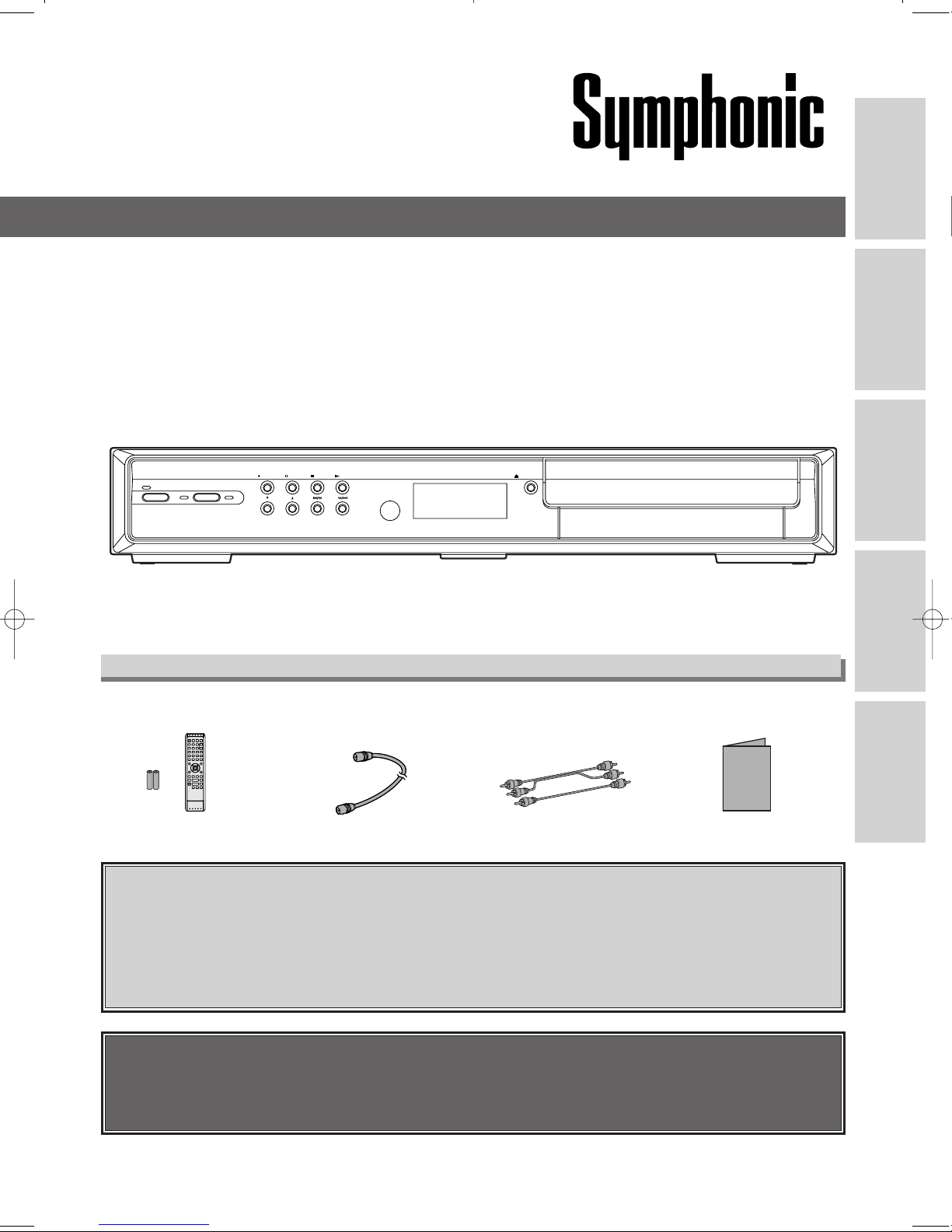
Connections
DVR
DVD
Others
Before You Star t
Please read before using this equipment.
If you need additional operating assistance after reading this owner’s
manual or to order replacement accessories, please call
TOLL FREE:
1-800-605-8453
or visit our web site at http://www.Symphonic.us
Before you use this unit , you need to complete connections. Refer to
‘Connections’ on pages
16–18.
CSHP80G
Owner’s Manual
DVR (HDD) with DVD Player
Owner’s Manual
•
Remote control (NB310UD)
with
two AA batteries
• RF cable
(WPZ0901TM002)
•
Audio / Video cables
(WPZ0
102TM015)
• Owner’s Manual
(
1
VMN22701)
Supplied Accessories
POWER
DVR
CHANNEL
PAUSE STOP PLAY
OPEN/CLOSE
DVD
REC/OTR
*
Please use RF cable and Audio / Video cables to connect to TV.
Recording function
• This unit can record only on the DVR.
• The DVR with 80 GB hard disc allows you to record up to 34 hours.
Page 2
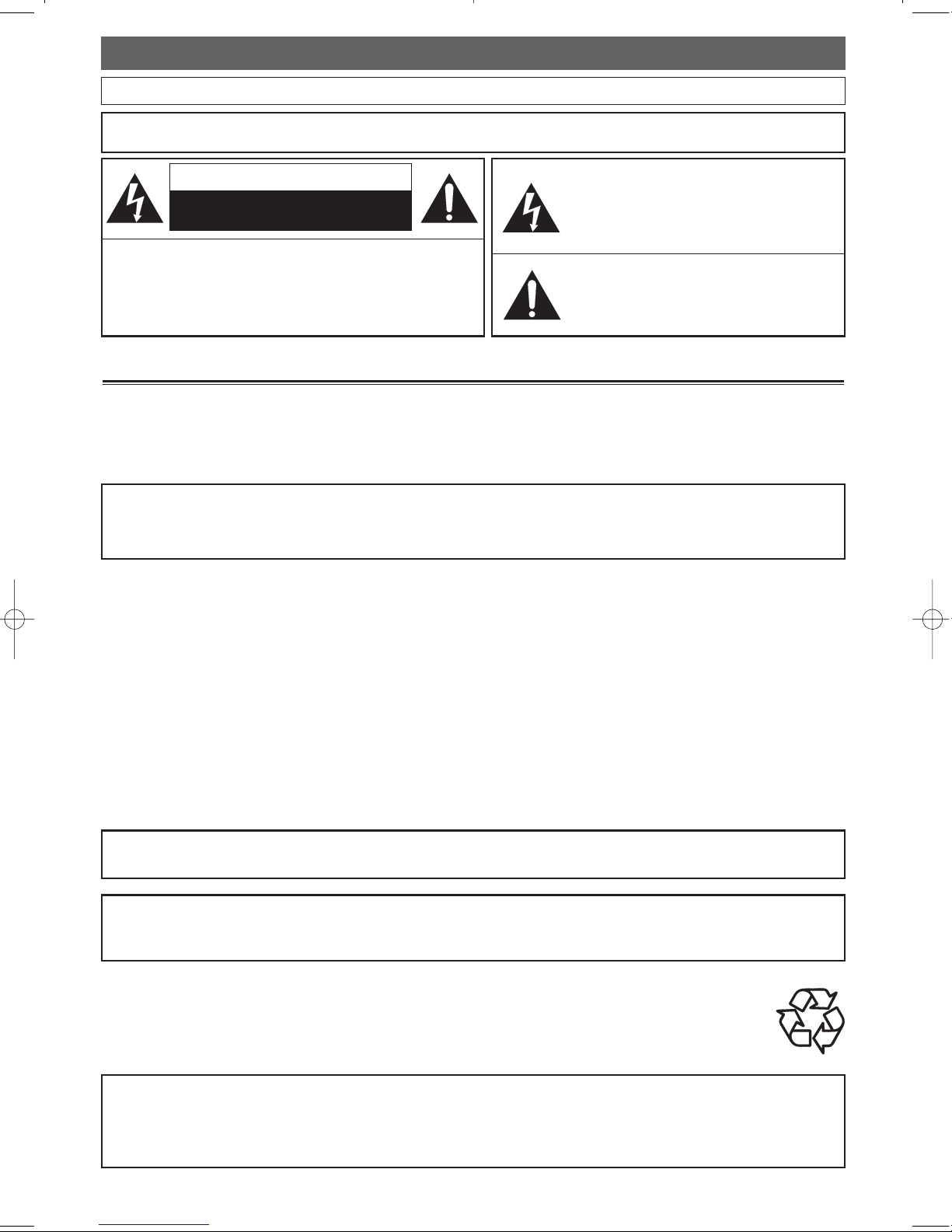
Precautions
Before You Start
EN2
Laser Safety
This unit employs a laser. Only a qualified service person should remove the cover or attempt to service this device, due to possible eye injury.
CAUTION: USE OF CONTROLS OR ADJUSTMENTS OR PERFORMANCE OF PROCEDURES OTHER THAN THOSE SPECIFIED HEREIN MAY
RESULT IN HAZARDOUS RADIATION EXPOSURE.
CAUTION: VISIBLE AND INVISIBLE LASER RADIATION WHEN OPEN AND INTERLOCK DEFEATED. DO NOT STARE INTO BEAM.
LOCATION: INSIDE, NEAR THE DECK MECHANISM.
WARNING
: TO REDUCE THE RISK OF FIRE OR ELECTRIC SHOCK, DO NOT EXPOSE THIS
APPLIANCE TO RAIN OR MOISTURE.
RADIO-TV INTERFERENCE
This equipment has been tested and found to comply with the limits for a Class B digital device, pursuant to Part 15 of the
FCC Rules. These limits are designed to provide reasonable protection against harmful interference in a residential
installation. This equipment generates, uses, and can radiate radio frequency energy and, if not installed and used in
accordance with the instructions, may cause harmful interference to radio communications. However, there is no guarantee
that interference will not occur in a particular installation. If this equipment does cause harmful interference to radio or
television reception, which can be determined by turning the equipment off and on, the user is encouraged to try to
correct the interference by one or more of the following measures:
1) Reorient or relocate the receiving antenna.
2) Increase the separation between the equipment and receiver.
3) Connect the equipment into an outlet on a circuit different from that to which the receiver is connected.
4) Consult the dealer or an experienced radio / TV technician for help.
This Class B digital apparatus complies with Canadian ICES-003.
FCC WARNING-This equipment may generate or use radio frequency energy. Changes or modifications to this
equipment may cause harmful interference unless the modifications are expressly approved in the manual. The
user could lose the authority to operate this equipment if an unauthorized change or modification is made.
CAUTION:TO PREVENT ELECTRIC SHOCK, MATCH WIDE BLADE OF PLUG TO WIDE SLOT, FULLY INSERT.
A NOTE ABOUT RECYCLING
This product’s packaging materials are recyclable and can be reused. Please dispose of any materials in accordance with your local recycling
regulations.
Batteries should never be thrown away or incinerated but disposed of in accordance with your local regulations concerning chemical wastes.
For Customer Use:
Read carefully the information located at the back of this unit and enter below the Serial No. Retain this information for future
reference.
Model No. _____________________
Serial No. _____________________
Make your contribution to the environment!!!
• Used up batteries do not belong in the dust bin.
• You can dispose of them at a collection point for used up batteries or special waste.
Contact your council for details.
The lightning flash with arrowhead symbol, within
an equilateral triangle, is intended to alert the user
to the presence of uninsulated,“dangerous voltage”
within the product’s enclosure that may be of
sufficient magnitude to constitute a risk of electric
shock to persons.
The exclamation point within an equilateral triangle
is intended to alert the user to the presence of
important operating and maintenance (servicing)
instructions in the literature accompanying the
appliance.
CAUTION
:
TO REDUCE THE RISK OF ELECTRIC SHOCK, DO
NOT
REMOVE COVER (OR BACK). NO USER SERVICEABLE
PARTS INSIDE. REFER SERVICING TO QUALIFIED
SERVICE PERSONNEL.
CAUTION
RISK OF ELECTRIC SHOCK
DO NOT OPEN
The important note is located on the rear of the cabinet.
Page 3
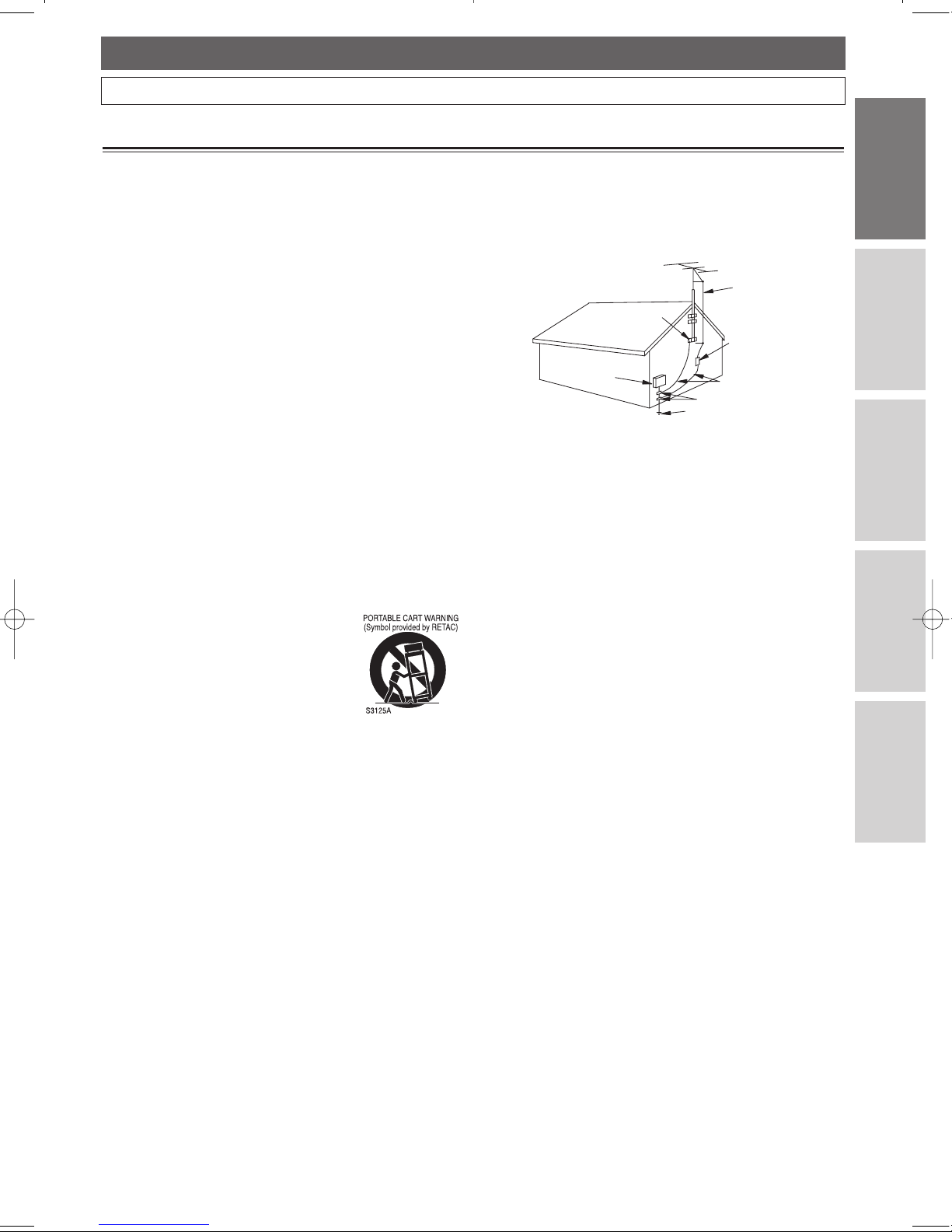
3
Precautions (Cont’d)
Before You Start
EN
Connections
DVR
DVD
Others
Before You Star t
IMPORTANT SAFEGUARDS
1. Read Instructions - All the safety and operating
instructions should be read before the appliance is
operated.
2. Retain Instructions- The safety and operating instructions
should be retained for future reference.
3. Heed Warnings - All warnings on the appliance and in the
operating instructions should be adhered to.
4. Follow Instructions - All operating and use instructions
should be followed.
5. Cleaning - Unplug this product from the wall outlet
before cleaning. Do not use liquid cleaners or aerosol
cleaners. Use a damp cloth for cleaning.
EXCEPTION: A product that is meant for uninterrupted
service and, that for some specific reason, such as the
possibility of the loss of an authorization code for a CATV
converter, is not intended to be unplugged by the user
for cleaning or any other purpose, may exclude the
reference to unplugging the appliance in the cleaning
description otherwise required in item 5.
6. Attachments - Do not use attachments not
recommended by the product manufacturer as they may
cause hazards.
7. Water and Moisture- Do not use this product near water,
for example, near a bath tub, wash bowl, kitchen sink,
or laundry tub, in a wet basement, or near a swimming
pool, and the like.
8. Accessories - Do not place this product on an unstable
cart, stand, tripod, bracket, or table. The product may
fall, causing serious injury to a child or adult, and serious
damage to the appliance. Use only with a cart, stand,
tripod, bracket, or table recommended by the
manufacturer,or sold with the product. Any mounting of
the appliance should follow the
manufacturer's instructions and should
use a mounting accessory
recommended by the manufacturer.
An appliance and cart combination
should be moved with care. Quick
stops, excessive force, and uneven
surfaces may cause the appliance and
cart combination to overturn.
9. Ventilation - Slots and openings in the cabinet are
provided for ventilation and to ensure reliable operation
of the product and to protect it from overheating, and
these openings must not be blocked or covered. The
openings should never be blocked by placing the product
on a bed, sofa, rug, or other similar surface. This
product should not be placed in a built-in installation
such as a bookcase or rack unless proper ventilation is
provided or the manufacturer's instructions have been
adhered to.
10. Power Sources - This product should be operated only
from the type of power source indicated on the marking
label. If you are not sure of the type of power supply to
your home, consult your appliance dealer or local power
company. For products intended to operate from
battery power,or other sources, refer to the operating
instructions.
11. Grounding or Polarization - This product is equipped with
a polarized alternating-current line plug (a plug having
one blade wider than the other). This plug will fit into the
power outlet only one way. This is a safety feature. If you
are unable to insert the plug fully into the outlet, try
reversing the plug. If the plug should still fail to fit,
contact your electrician to replace your obsolete outlet.
Do not defeat the safety purpose of the polarized plug.
12. Power Cord Protection - Power supply cords should be
routed so that they are not likely to be walked on or
pinched by items placed upon or against them, paying
particular attention to cords at plugs, convenience
receptacles, and the point where they exit from the
appliance.
13. Outdoor Antenna Grounding - If an outside antenna or
cable system is connected to the product, be sure the
antenna or cable system is grounded so as to provide
some protection against voltage surges and built-up
static charges. Article 810 of the National Electrical
Code, ANSI / NFPA No.70, provides information with
regard to proper grounding of the mast and supporting
structure, grounding of the lead-in wire to an antenna
discharge unit, size of grounding conductors, location of
antenna-discharge unit, connection to grounding
electrodes, and requirements for the grounding
electrode. (Fig.A)
14. Lightning - For added protection for this product during
a lightning storm, or when it is left unattended and
unused for long periods of time, unplug it from the wall
outlet and disconnect the antenna or cable system. This
will prevent damage to the product due to lightning and
power-line surges.
15. Power Lines - An outside antenna system should not be
located in the vicinity of overhead power lines or other
electric light or power circuits, or where it can fall into
such power lines or circuits. When installing an outside
antenna system, extreme care should be taken to keep
from touching such power lines or circuits as contact
with them might be fatal.
16. Overloading - Do not overload wall outlets and extension
cords as this can result in a risk of fire or electric shock.
17. Object and Liquid Entry - Never push objects of any kind
into this product through any openings as they may
touch dangerous voltage points or short-out parts that
could result in a fire or electric shock. Never spill liquid of
any kind on the product.
18. Servicing - Do not attempt to service this product
yourself as opening or removing covers may expose you
to dangerous voltage or other hazards. Refer all servicing
to qualified service personnel.
19. Damage Requiring Service - Unplug this product from
the wall outlet and refer servicing to qualified service
personnel under the following conditions:
a. When the power-supply cord or plug is damaged.
b. If liquid has been spilled, or objects have fallen into the
product.
c. If the product has been exposed to rain or water.
d. If the product does not operate normally by following the
operating instructions. Adjust only those controls that
are covered by the operating instructions as an improper
adjustment of other controls may result in damage and
will often require extensive work by a qualified technician
to restore the product to its normal operation.
e. If the product has been dropped or damaged in any way.
f. When the product exhibits a distinct change in
performance this indicates a need for service.
20. Replacement Parts - When replacement parts are
required, be sure the service technician has used
replacement parts specified by the manufacturer or have
the same characteristics as the original part.
Unauthorized substitutions may result in fire, electric
shock or other hazards.
2
1. Safety Check - Upon completion of any service or repairs
to this product, ask the service technician to perform
safety checks to determine that the product is in proper
operating condition.
22. Heat - This product should be situated away from heat
sources such as radiators, heat registers, stoves,or other
products (including amplifiers) that produce heat.
FIGURE A
EXAMPLE OF ANTENNA GROUNDING
AS PER NATIONAL ELECTRICAL CODE
ANTENNA
LEAD
WIRE
ANTENNA
DISCHARGE UNIT
(NEC SECTION 810-20)
GROUNDING CONDUCTORS
(NEC SECTION 810-21)
GROUND
CLAMP
GROUND CLAMP
ELECTRIC
SERVICE
EQUIPMENT
POWER SERVICE GROUNDING
ELECTRODE SYSTEM
(NEC ART 250, PART H)
NEC – NATIONAL ELECTRICAL CODE
S2898A
Page 4
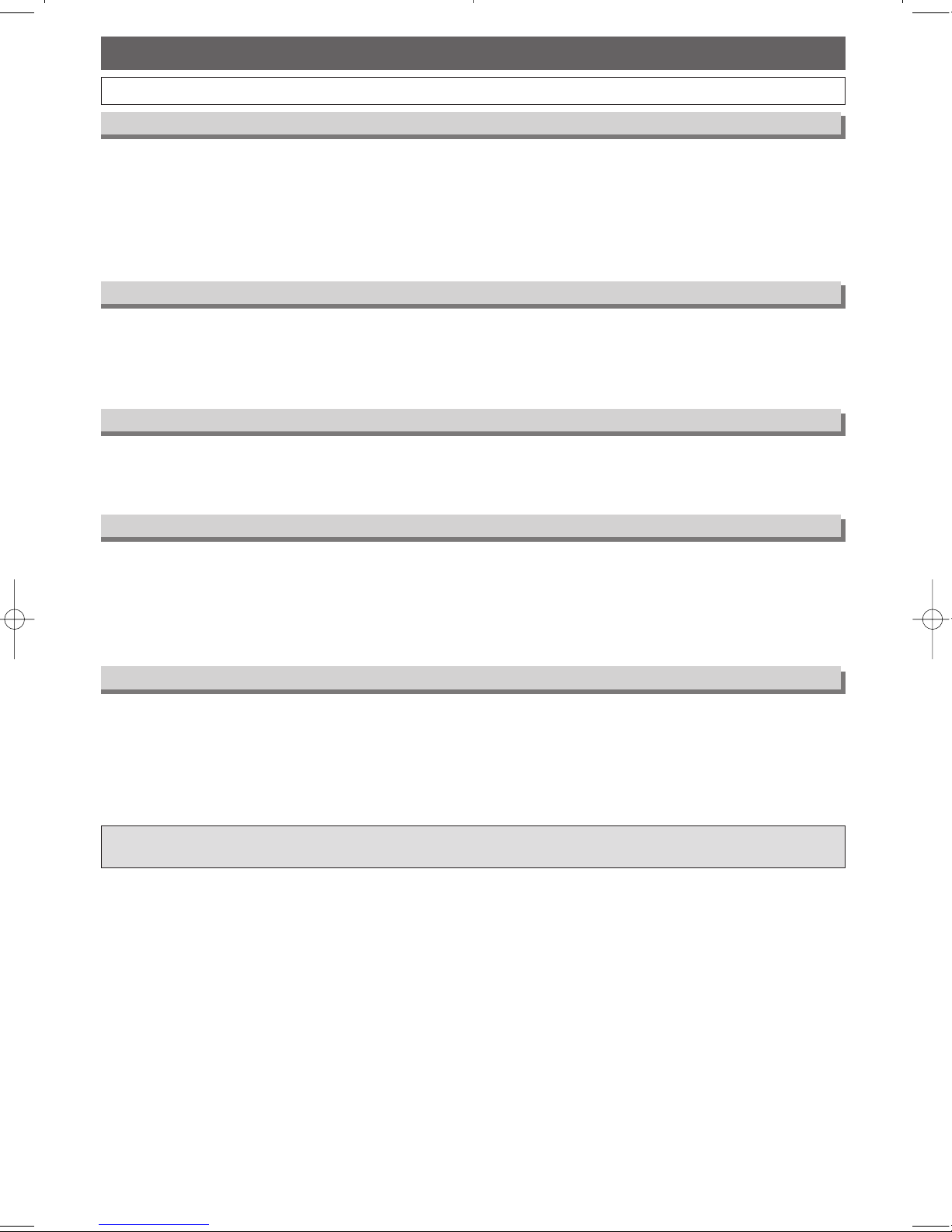
Precautions (Cont’d)
4
Before You Start
EN
About Copyright
Unauthorized copying, broadcasting, public performance and lending of discs are prohibited.
This product incorporates copyright protection technology that is protected by U.S.patents and other
intellectual property rights. Use of this copyright protection technology must be authorized by Macrovision,
and is intended for home and other limited viewing uses only unless otherwise authorized by Macrovision.
Reverse engineering or disassembly is prohibited.
Moisture Condensation Warning
Moisture condensation may occur inside the unit when it is moved from a cold place to a warm place or after
heating a cold room or under conditions of high humidity. Do not use this unit at least for 2 hours until its
inside gets dry.
Installation Location
For safety and optimum performance of this unit:
• Install the unit in a horizontal and stable position. Do not place anything directly on top of the unit. Do not
place the unit directly on top of the TV.
• Shield it from direct sunlight and keep it away from sources of intense heat. Avoid dusty or humid places.
Avoid places with insufficient ventilation for proper heat dissipation. Do not block the ventilation holes on the
sides of the unit. Avoid locations subject to strong vibration or strong magnetic fields.
Avoid the Hazards of Electrical Shock and Fire
• Do not handle the power cord with wet hands.
• Do not pull on the power cord when disconnecting it from AC wall outlet. Grasp it by the plug.
• If, by accident, water is spilled on this unit, unplug the power cord immediately and take the unit to our
Authorized Service Center for servicing.
Manufactured under license from Dolby Laboratories. “Dolby” and the double-D symbol are trademarks of Dolby
Laboratories.
Notice for progressive scan outputs
Consumers should note that not all high definition television sets are fully compatible with this product and may
cause artifacts to be displayed in the picture.In case of picture problems with 525p progressive scan outputs,it
is recommended that the user switch the connection to the ‘standard definition’ output. If there are questions
regarding your TV set compatibility with this model 525p DVD player, please contact our customer service
center.
Page 5
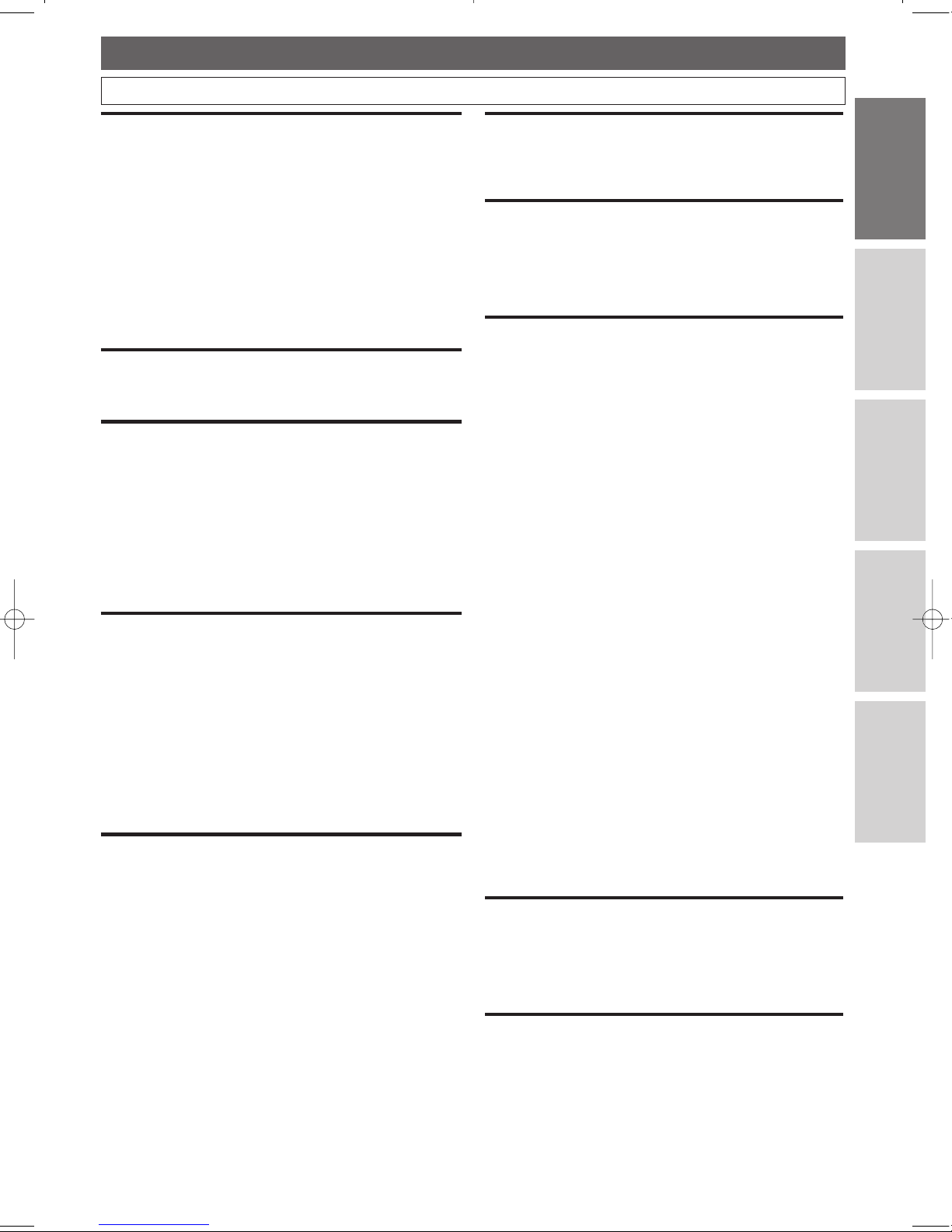
Connections
DVR
DVD
Others
Before You Star t
EN
Table of Contents
Before You Start
Before you start . . . . . . . . . . . . . . . . . . . . . .2
Precautions . . . . . . . . . . . . . . . . . . . . . . . . . . . . . . . . . .2
Laser Safety . . . . . . . . . . . . . . . . . . . . . . . . . . . . . . . . . . . . .2
IMPORTANT SAFEGUARDS . . . . . . . . . . . . . . . . . . . . . . .3
Table of Contents . . . . . . . . . . . . . . . . . . . . . . . . . . . . .5
Features . . . . . . . . . . . . . . . . . . . . . . . . . . . . . . . . . . . . .6
Information on Recording (DVR) . . . . . . . . . . . . . . . .8
Information on Playback . . . . . . . . . . . . . . . . . . . . . . .9
Functional overview . . . . . . . . . . . . . . . . . . . . . . . . . .10
Front Panel . . . . . . . . . . . . . . . . . . . . . . . . . . . . . . . . . . . . .10
Rear Panel . . . . . . . . . . . . . . . . . . . . . . . . . . . . . . . . . . . . . .10
Front Panel Display . . . . . . . . . . . . . . . . . . . . . . . . . . . . . .11
Remote Control . . . . . . . . . . . . . . . . . . . . . . . . . . . . . . . . .12
On-Screen Display for DVR Mode . . . . . . . . . . . . . . . . . .14
On-Screen Display for DVD Mode . . . . . . . . . . . . . . . . .15
Connections . . . . . . . . . . . . . . . . . . . . . . . .16
Connection to a TV . . . . . . . . . . . . . . . . . . . . . . . . . .16
Connection to a Cable Box or Satellite Box . . . . .17
Connection to an Audio System . . . . . . . . . . . . . . . .18
DVR (Initial Setups) . . . . . . . . . . . . . . . . . .19
OSD Language Setting . . . . . . . . . . . . . . . . . . . . . . .19
Turn on the Unit for the First Time . . . . . . . . . . . . . . . .19
To change the On-Screen Language . . . . . . . . . . . . . . . . .19
Channel Setting . . . . . . . . . . . . . . . . . . . . . . . . . . . . .20
Getting Channels Automatically . . . . . . . . . . . . . . . . . . .20
Adding / Deleting Channels . . . . . . . . . . . . . . . . . . . . . . .21
Clock Setting . . . . . . . . . . . . . . . . . . . . . . . . . . . . . . .22
Auto Clock Setting . . . . . . . . . . . . . . . . . . . . . . . . . . . . . .22
Manual Clock Setting . . . . . . . . . . . . . . . . . . . . . . . . . . . .23
Setting Daylight Saving Time . . . . . . . . . . . . . . . . . . . . . . .24
TV Audio Setting . . . . . . . . . . . . . . . . . . . . . . . . . . . .25
DVR (Recording) . . . . . . . . . . . . . . . . . . . .26
Basic Recording . . . . . . . . . . . . . . . . . . . . . . . . . . . . . .26
One Touch Recording (OTR) . . . . . . . . . . . . . . . . . . .27
Timer Recording . . . . . . . . . . . . . . . . . . . . . . . . . . . . .28
Editing the Timer Programming Information . . . . . . . . .30
Hints for Timer Recording . . . . . . . . . . . . . . . . . . . . . . . .31
Recording & Playback Navigator . . . . . . . . . . . . . . .32
Guide to the Programmed Recordings Screen . . . . . . . .32
Programming a Recording with
the Recording & Playback Navigator . . . . . . . . . . . . . . . .33
To Change or Cancel the Program . . . . . . . . . . . . . . . . .33
Playback and Edit with Programmed Recordings . . . . . .33
Settings for the External Devices . . . . . . . . . . . . . . .34
Dubbing from the External Devices . . . . . . . . . . . .35
DVR (Playback) . . . . . . . . . . . . . . . . . . . . .36
Basic Playback . . . . . . . . . . . . . . . . . . . . . . . . . . . . . . .36
Direct Playback . . . . . . . . . . . . . . . . . . . . . . . . . . . . . . . . .36
Playback from the Title List . . . . . . . . . . . . . . . . . . . . . . .36
Playback from the Title List Menu . . . . . . . . . . . . . . . . . .37
Resume Playback . . . . . . . . . . . . . . . . . . . . . . . . . . . . . . . .37
Special Playback . . . . . . . . . . . . . . . . . . . . . . . . . . . . .38
Fast forward / Fast reverse . . . . . . . . . . . . . . . . . . . . . . .38
Slow forward / Slow reverse . . . . . . . . . . . . . . . . . . . . . .38
Time Shift Playback . . . . . . . . . . . . . . . . . . . . . . . . . . . . . .39
Simultaneous Playback and Recording . . . . . . . . . . . . . .39
Pause . . . . . . . . . . . . . . . . . . . . . . . . . . . . . . . . . . . . . . . . .40
Step-by-Step Playback . . . . . . . . . . . . . . . . . . . . . . . . . . . .40
Repeat Playback . . . . . . . . . . . . . . . . . . . . . . . . . . . . . . . . .41
Search . . . . . . . . . . . . . . . . . . . . . . . . . . . . . . . . . . . . . .42
Title / Chapter Search . . . . . . . . . . . . . . . . . . . . . . . . . . .42
Using SKIP H / G . . . . . . . . . . . . . . . . . . . . . . . . . . . .42
Using DISPLAY . . . . . . . . . . . . . . . . . . . . . . . . . . . . . . . . .42
Time Search . . . . . . . . . . . . . . . . . . . . . . . . . . . . . . . . . . . .43
Series Search . . . . . . . . . . . . . . . . . . . . . . . . . . . . . . . . . . .44
Selecting a Format of Audio and Video . . . . . . . . . .46
Audio Status . . . . . . . . . . . . . . . . . . . . . . . . . . . . . . . . . . .46
Visual Noise Reduction . . . . . . . . . . . . . . . . . . . . . . . . . .47
DVR (Editing) . . . . . . . . . . . . . . . . . . . . . . .48
Deleting Titles . . . . . . . . . . . . . . . . . . . . . . . . . . . . . . .48
Deleting Selected Titles . . . . . . . . . . . . . . . . . . . . . . . . . .48
Deleting all Titles in DVR . . . . . . . . . . . . . . . . . . . . . . . . .49
Protecting / Undo Protecting Titles . . . . . . . . . . . . .50
DVR (Other Setups) . . . . . . . . . . . . . . . . .51
Tour of the Setup Menus . . . . . . . . . . . . . . . . . . . . . .51
Playback Setting . . . . . . . . . . . . . . . . . . . . . . . . . . . . .52
TV Aspect . . . . . . . . . . . . . . . . . . . . . . . . . . . . . . . . . . . . . .53
Audio Out . . . . . . . . . . . . . . . . . . . . . . . . . . . . . . . . . . . . .53
Recording Setting (Auto Chapter) . . . . . . . . . . . . .54
Reset to Factory Default . . . . . . . . . . . . . . . . . . . . . .55
DVD (Disc Playback) . . . . . . . . . . . . . . . . .56
About the Discs . . . . . . . . . . . . . . . . . . . . . . . . . . . . . .56
Playable Discs . . . . . . . . . . . . . . . . . . . . . . . . . . . . . . . . . .56
Unplayable Discs . . . . . . . . . . . . . . . . . . . . . . . . . . . . . . . .56
Playback . . . . . . . . . . . . . . . . . . . . . . . . . . . . . . . . . . . .57
Basic Playback . . . . . . . . . . . . . . . . . . . . . . . . . . . . . . . . . .57
Disc Menus . . . . . . . . . . . . . . . . . . . . . . . . . . . . . . . . . . . .58
Title Menus . . . . . . . . . . . . . . . . . . . . . . . . . . . . . . . . . . . .58
Resume Playback . . . . . . . . . . . . . . . . . . . . . . . . . . . . . . . .59
Pause . . . . . . . . . . . . . . . . . . . . . . . . . . . . . . . . . . . . . . . . .60
Step-by-Step Playback . . . . . . . . . . . . . . . . . . . . . . . . . . . .60
Special Playback . . . . . . . . . . . . . . . . . . . . . . . . . . . . .61
Fast Forward / Fast Reverse . . . . . . . . . . . . . . . . . . . . . . .61
Slow Forward / Slow Reverse . . . . . . . . . . . . . . . . . . . . .62
Zoom . . . . . . . . . . . . . . . . . . . . . . . . . . . . . . . . . . . . . . . . .63
Playing back MP3 / WMA Discs . . . . . . . . . . . . . . . . . . . .64
Search . . . . . . . . . . . . . . . . . . . . . . . . . . . . . . . . . . . . . .65
Track Search . . . . . . . . . . . . . . . . . . . . . . . . . . . . . . . . . . . .65
Using SKIP H / G . . . . . . . . . . . . . . . . . . . . . . . . . . . .65
Using SEARCH . . . . . . . . . . . . . . . . . . . . . . . . . . . . . . . . .65
Title / Chapter Search . . . . . . . . . . . . . . . . . . . . . . . . . . .66
Using SKIP H / G . . . . . . . . . . . . . . . . . . . . . . . . . . . .66
Using SEARCH . . . . . . . . . . . . . . . . . . . . . . . . . . . . . . . . .66
Time Search . . . . . . . . . . . . . . . . . . . . . . . . . . . . . . . . . . . .67
Marker Setup . . . . . . . . . . . . . . . . . . . . . . . . . . . . . . . . . . .68
Repeat / Random / Programmed Playback . . . . . . .69
Repeat Playback . . . . . . . . . . . . . . . . . . . . . . . . . . . . . . . . .69
Repeat A-B Playback . . . . . . . . . . . . . . . . . . . . . . . . . . . . .70
Random Playback . . . . . . . . . . . . . . . . . . . . . . . . . . . . . . .71
Programmed Playback . . . . . . . . . . . . . . . . . . . . . . . . . . .72
Special Settings . . . . . . . . . . . . . . . . . . . . . . . . . . . . . .73
Subtitle Language . . . . . . . . . . . . . . . . . . . . . . . . . . . . . . . .73
To set subtitle ON/OFF . . . . . . . . . . . . . . . . . . . . . . . . . .73
Audio Language . . . . . . . . . . . . . . . . . . . . . . . . . . . . . . . . .74
Camera Angles . . . . . . . . . . . . . . . . . . . . . . . . . . . . . . . . .75
Black Level Setting . . . . . . . . . . . . . . . . . . . . . . . . . . . . . . .76
Stereo Sound Mode . . . . . . . . . . . . . . . . . . . . . . . . . . . . . .77
Virtual Surround . . . . . . . . . . . . . . . . . . . . . . . . . . . . . . . . .78
DVD (Setups) . . . . . . . . . . . . . . . . . . . . . . .79
DVD SETUP . . . . . . . . . . . . . . . . . . . . . . . . . . . . . . . .79
LANGUAGE Setting . . . . . . . . . . . . . . . . . . . . . . . . . . .80
DISPLAY Setting . . . . . . . . . . . . . . . . . . . . . . . . . . . . . .81
AUDIO Setting . . . . . . . . . . . . . . . . . . . . . . . . . . . . . . .82
PARENTAL Setting . . . . . . . . . . . . . . . . . . . . . . . . . . . .83
OTHERS Setting . . . . . . . . . . . . . . . . . . . . . . . . . . . . . . .85
Others . . . . . . . . . . . . . . . . . . . . . . . . . . . . .86
Troubleshooting . . . . . . . . . . . . . . . . . . . . . . . . . . . . .86
Glossary . . . . . . . . . . . . . . . . . . . . . . . . . . . . . . . . . . . .91
Language Code . . . . . . . . . . . . . . . . . . . . . . . . . . . . . .92
Maintenance . . . . . . . . . . . . . . . . . . . . . . . . . . . . . . . .93
Frequently Asked Questions . . . . . . . . . . . . . . . . . . .94
Specification . . . . . . . . . . . . . . . . . . . . . . . . . . . . . . . .94
LIMITED WARRANTY . . . . . . . . . . . . . . . . . . . . . . .96
5
Page 6
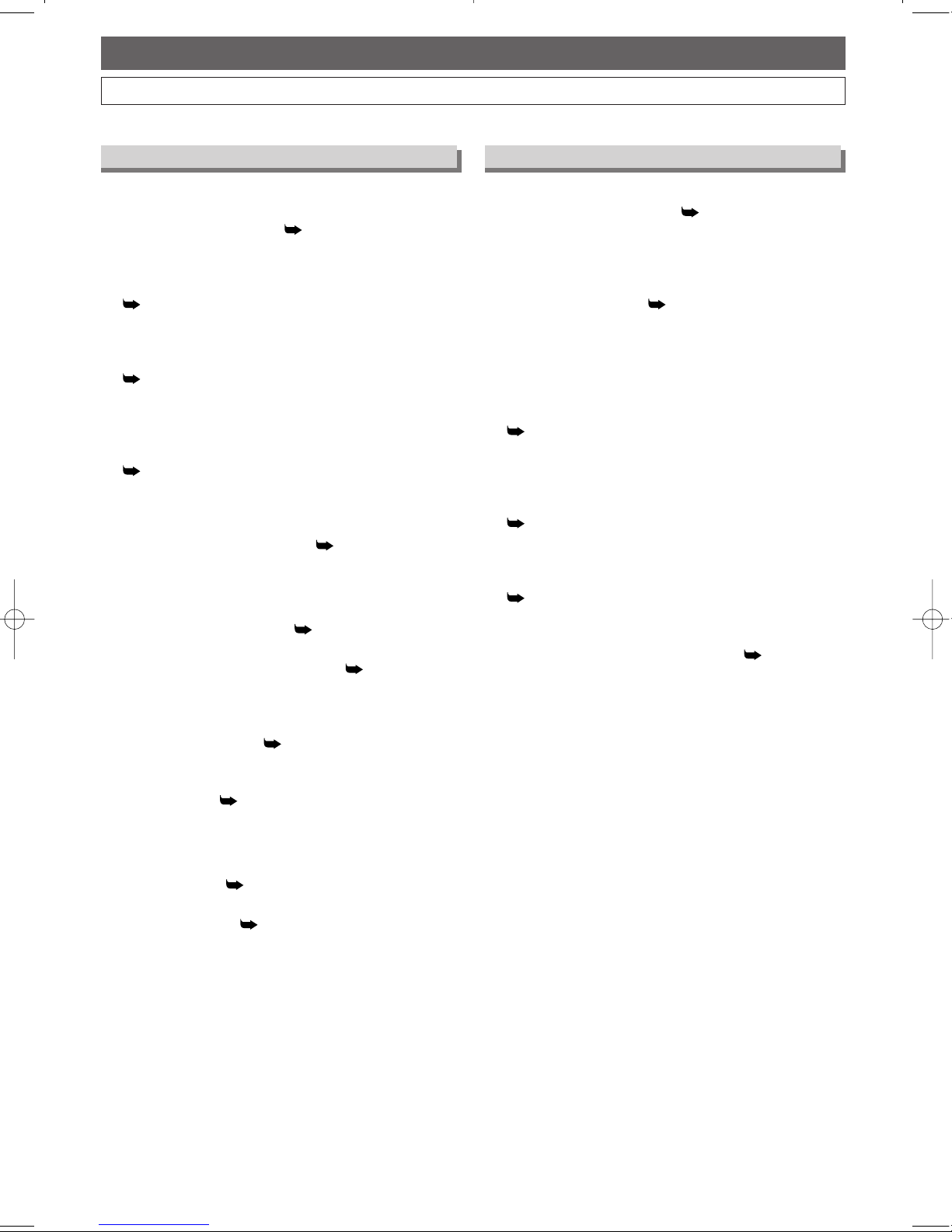
EN
Recording
This unit only allows you to record on the DVR.
80GB Hard Disc (DVR) [ Pages 26~35]
This unit is equipped with a DVR with 80 GB hard disc
which allows you to record up to
34 hours.
Recording and Playback Navigator
[ Pages 32~33]
You can easily program recording or call and replay a title
which is recorded in the past on the calendar.
One Touch Recording (OTR)
[ Page 27]
This feature allows you to start the recording right away
with just one-touch. And each press of
REC / OTR
increases the recording time by 30 minutes.
Timer programming up to 32 programs
[ Page 28~31]
You can program the unit to record up to 32 programs
within a one-month period. Daily or weekly repeating
programs can also be programmed.
Automatic Chapter Marker [ Page 54]
Each recorded title is automatically marked with chapter
marks.
Playback
Simultaneous Recording [ Page 39]
You can record on the DVR during DVD playback.
Theater-quality Sound at Home [ Page 18]
When connecting the unit to an amplifier or a decoder
that is compatible with Dolby Digital, you can experience
a theater-quality sound environment.
Time Shift Playback [ Page 39]
You can play back from the top of the DVR Recording title
while recording without waiting for the recording to end.
Series Search [ Page 44]
You can search for the group of titles made with the same
Periodical Timer Recordings.
Editing
Deleting Titles [ Pages 48~49]
You can delete titles you no longer need.
Protecting Titles [ Page 50]
You can prevent accidental title erasing.
6
Before You Start
Features
Playback
Progressive Scan System [ Page 16]
Unlike the standard definition output system (interlace
scanning), the progressive scan system provides less
flickering and higher resolution images than the traditional
scanning system does.
Dolby Digital Sound [ Page 82]
By hooking this player up to a Multi - Channel Dolby
Digital decoder, you can enjoy high-quality Dolby Digital
Multi - Channel surround sound as heard in the movie
theaters.
Pause/Step-by-Step Playback/Fast Forward/Fast
Reverse/Slow Forward/Slow Reverse
[ Pages 60~62]
Various playback modes are available including still
pictures, fast forward/reverse, slow motion and step
frames.
Random Playback (for Audio CD,MP3 and WMA)
[ Page 71]
This player can shuffle the order of tracks to play them in
random order.
Program Playback (for Audio CD, MP3 and WMA)
[ Page 72]
You can program the order of tracks to play them in any
desired order.
DVD menus in a desired language [ Page 80]
You can display DVD menus in a desired language, if
available on a DVD.
The following features are available with this unit.
DVR DVD
Page 7
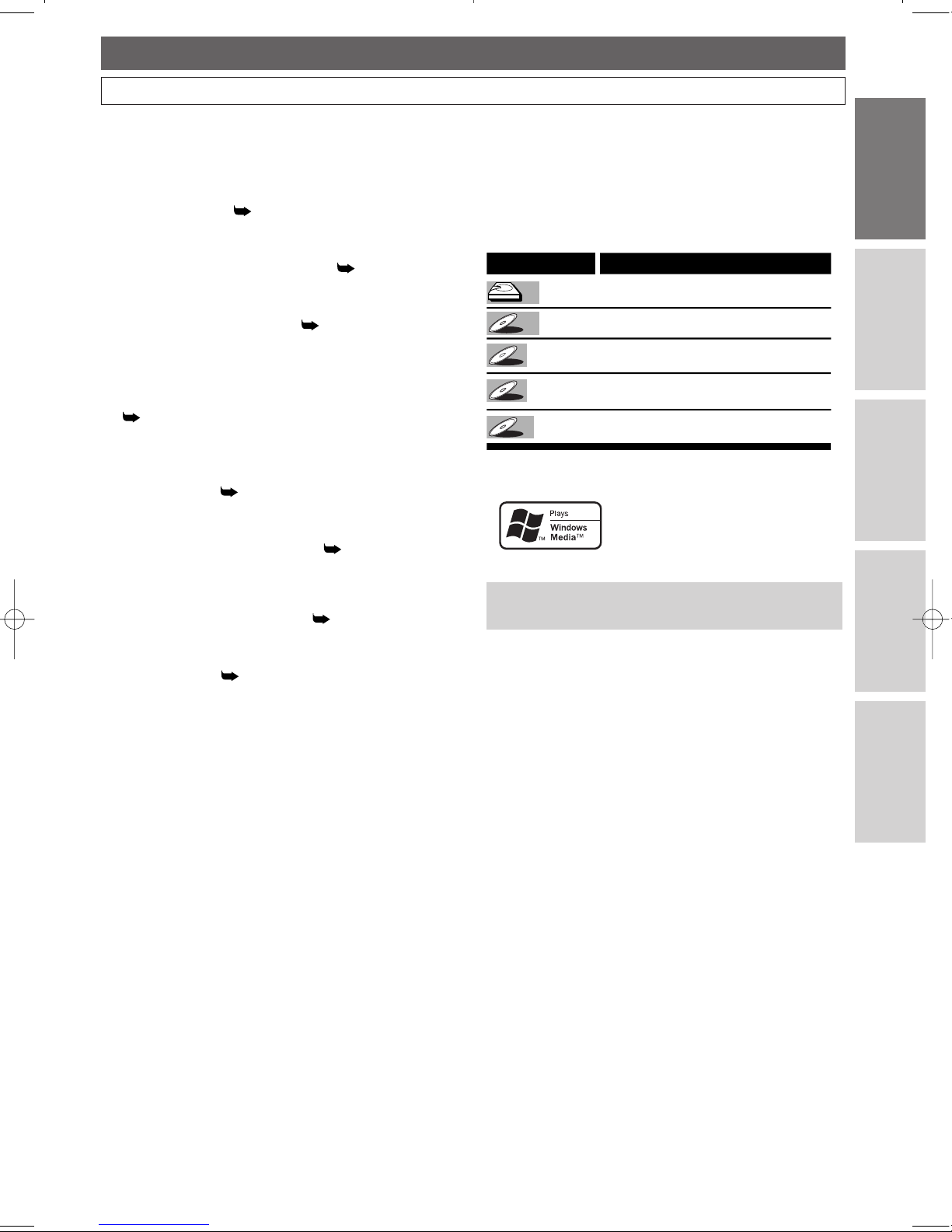
Connections
DVR
DVD
Others
Before You Star t
EN
Symbols Used in this Manual
The available functions depend on the type of disc. To
specify disc type for each function, we put the following
symbols at the beginning of each function description.
Windows Media and the Windows logo are
trademarks or registered trademarks of
Microsoft Corporation in the United States
and/or other countries.
This unit is not compatible with Multiple Bit
Rate (MBR: a file that contains the same
content encoded at several different
bit rates).
“WMA” (Windows Media Audio) is a new audio
developed by Microsoft
®
in the United States of America.
Symbol
Description
Available to DVR (internal HDD)
Available to DVD discs
Available to Audio CDs
Available to CD-RW / R discs with
MP3 files
Available to CD-RW / R discs with
WMA files
DVD
DVD
MP3MP3
MP3
CDCD
CD
WMAWMA
WMA
DVRVRDVR
Before You Start
Features (Cont’d)
Auto Power Off [ Page 85]
The power turns off automatically if there is no activity at
the player or its remote for more than 30 minutes.
Subtitles in a desired language [ Page 80]
You can select a desired language for the display subtitles,
if that language is available on a disc.
Selecting a camera angle [ Page 75]
You can select the desired audio language and sound
mode, if different languages and modes are available on a
disc.
Choices for audio setting and sound mode
[ Page 82]
When connecting the unit to an amplifier or a decoder
that is compatible with Dolby Digital, you can experience
a theater-quality sound environment.
Parental lock [ Page 83]
You can set the control level to limit playback of discs
which may not be suitable for children.
Automatic detection of discs [ Page 85]
This player automatically detects if a loaded disc is DVDVideo, Audio CD,MP3 or WMA.
Playing an MP3 / WMA disc [ Page 64]
You can enjoy MP3 / WMA files which are recorded on
CD-RW/R.
Direct Search [ Pages 65~68]
You can search the desired title, chapter,marker and track
with the numeric buttons during playback or in stop
mode.
7
Page 8
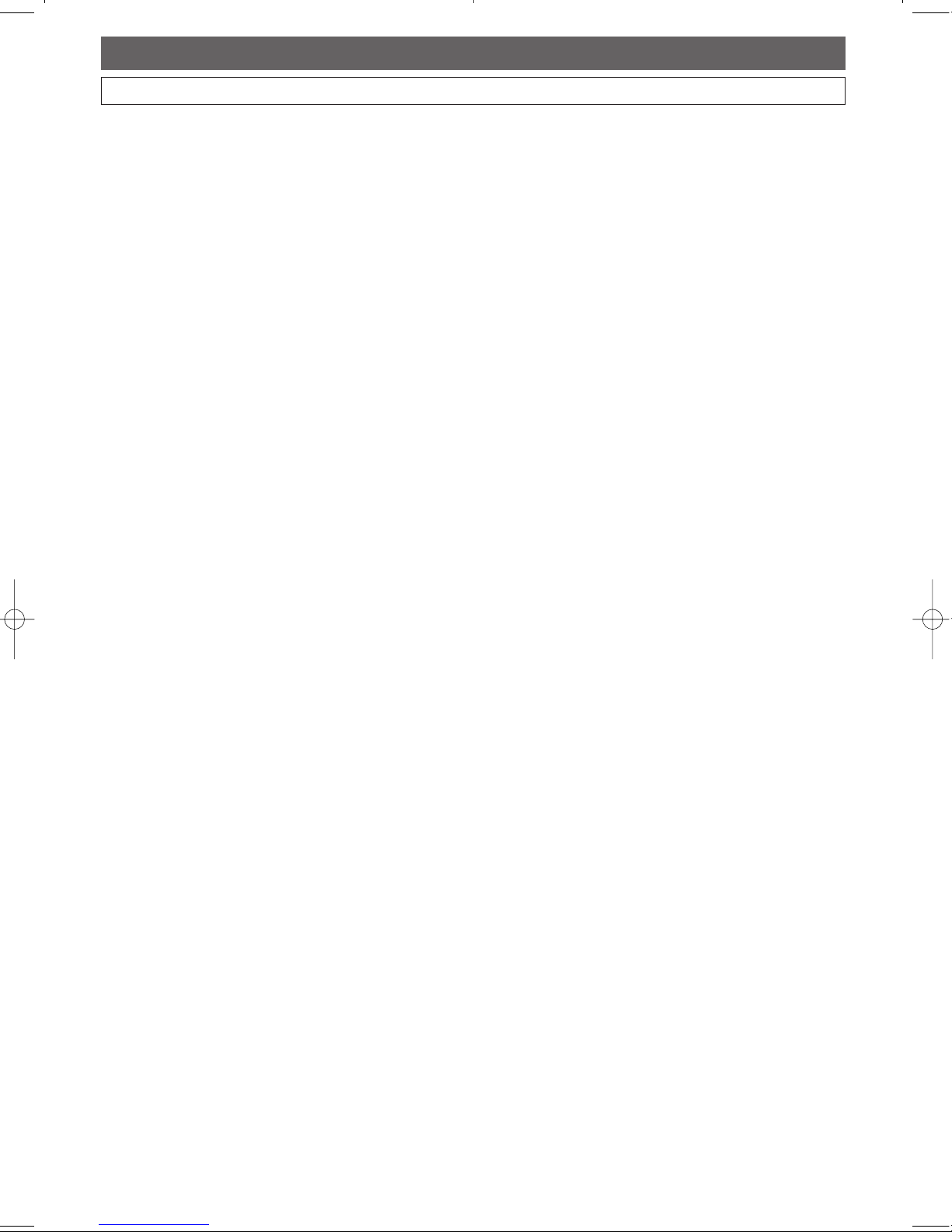
Information on Recording (DVR)
8
Before You Start
EN
Recording speed
This unit is equipped with a DVR with 80 GB hard
disc which allows you to record up to 34 hours.
You can not select a recording speed.
Restrictions on recording
You cannot record copy protected discs or tapes using this
unit. Copy protected material includes DVD-Video and
some satellite broadcasts.
If copy protected material is encountered during a
recording,recording will be paused or stop automatically
and an error message will be displayed on-screen.
Copy-once programs can be recorded on the DVR
Maximum Recordable numbers of title /
chapters
DVR:
300 titles
999 chapters per title
Information on copy control
Some satellite broadcasts include copy-protected
information. For their recording, refer to the following.
* The recording time is an estimate and actual recording
time may differ.
About DVR (HDD)
DVR is a special component which has high recording
density and is suited for long-time recording or high-speed
cueing but by contrast, has many factors which can cause
breakage. Use DVR on the premise that you should dub the
recorded programs to a DVD disc or a videotape to protect
your precious videos.
DVR is a temporary storage location.
DVR is not a permanent storage location of the recorded
contents. Be sure to use it as a temporary storage location
until you watch the programs once dub them to a DVD disc
or a videotape.
Be sure to dub (back up) data promptly if you
find abnormalities in DVR.
If there is mechanical trouble with the DVR, grinding or
other sounds may be heard or blocky noise may appear on
the image. If you continue to use as it is,deterioration may
continue and eventually the DVR may not be used at all. If
you notice these symptoms of a failing DVR, promptly dub
the data to a DVD disc or a videotape.
When an DVR fails,recovery of recorded content (data)
may be impossible.
About the remaining capacity of DVR
recording time:
In recording to DVR, the Remaining Capacity Display may
differ from the actual recordable time as this unit adopts
Variable Bit Rate encoding,which varies the recording
(storage) amount of data in conformity with the information
amount of video.Before recording to the DVR, ensure there
is sufficient space on the DVR by deleting unnecessary titles
in advance.
Page 9
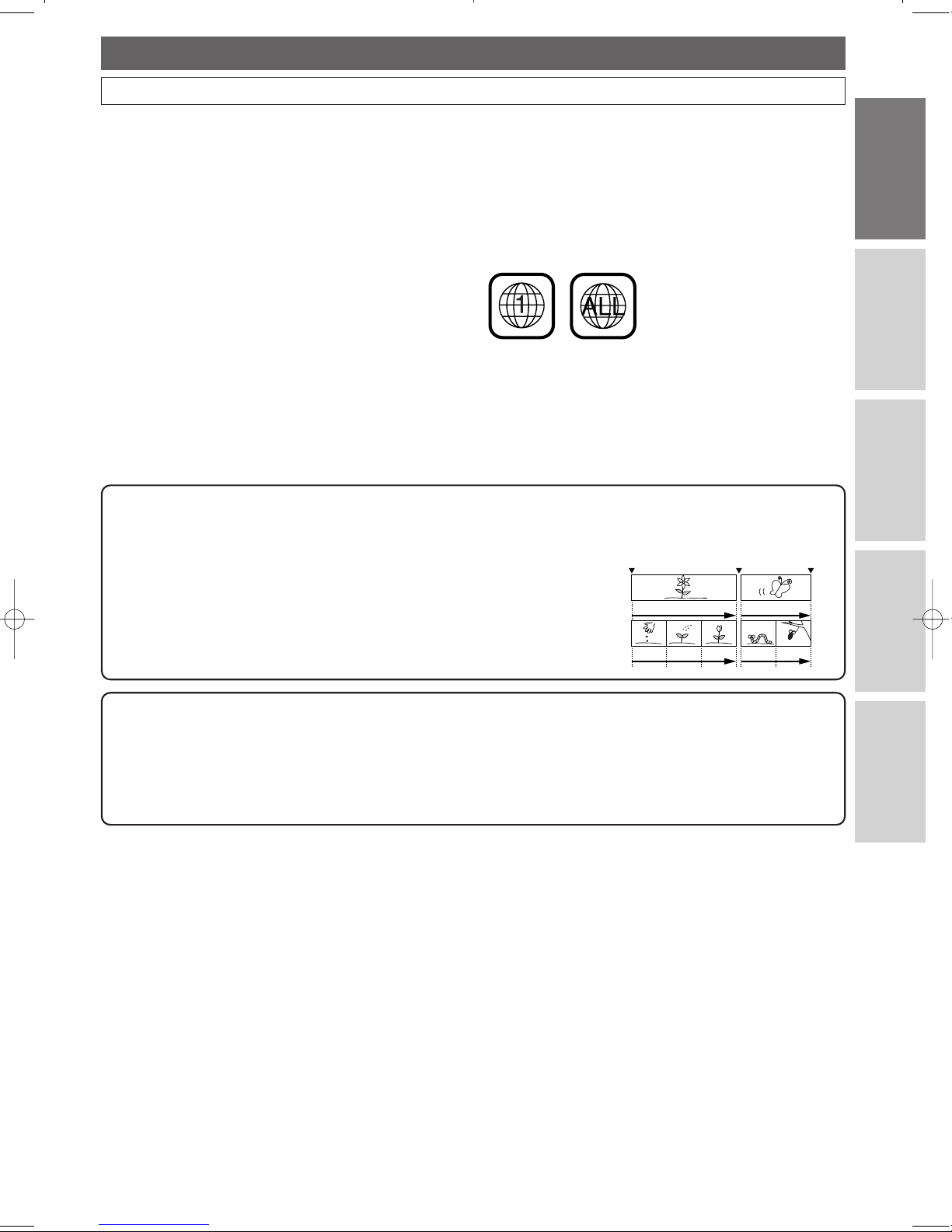
9
Information on Playback
Before You Start
EN
Connections
DVR
DVD
Others
Before You Star t
Before you play back DVD discs, read the following
information.
Playable discs
This unit is compatible with the discs mentioned on
page 56.
To play back a DVD, make sure that it meets the
requirements for region codes and color systems described
in this section. Discs with the following logos can be played
back on the unit. Playback of other disc types is not
guaranteed.
Color systems
DVDs are recorded in different color systems throughout
the world. The most common color system is NTSC (which
is used primarily in the United States and Canada).
This unit uses NTSC, you must use DVDs recorded in the
NTSC system. You cannot play back DVDs recorded in
other color systems.
Region codes
This unit has been designed to play back DVD discs with
Region One (
1). DVDs must be labeled for ALL regions or
for Region
1. You cannot play back DVDs labeled for other
regions. Look for the symbols below on your DVDs. If
these region symbols are not on your DVD, you cannot play
back the DVD on this unit.
The number inside the globe refers to region of the world.
A DVD labeled for a specific region can only be played back
on the unit with the same region code.
Note
• DVD-RW/R discs and CD-RW/R discs recorded on a personal computer or a DVD or CD recorder may not be
played back if the disc is damaged or dirty or if there is dirt of condensation on the player’s lens.
• If you record on a disc using a personal computer, there are cases in which it may not be played back because of the
settings of the application software used to create the disc, even if it is recorded in a compatible format. (Check
with the software publisher for more detailed information.)
Play the recorded contents
You can select the title you want to play from the Title List.The Title List can easily be accessed by pressing TOP MENU.
The recorded titles can also be called up by pressing
PROGRAM RECORDINGS (DVR only).
What are titles and chapters?
The contents on the DVR / DVD are generally divided into titles. Titles may be
further divided into chapters.
Start Rec. Stop/Start Stop Rec.
Title 1 Title 2
Chapter 1 Chapter 1Chapter 2 Chapter 3 Chapter 2
Page 10
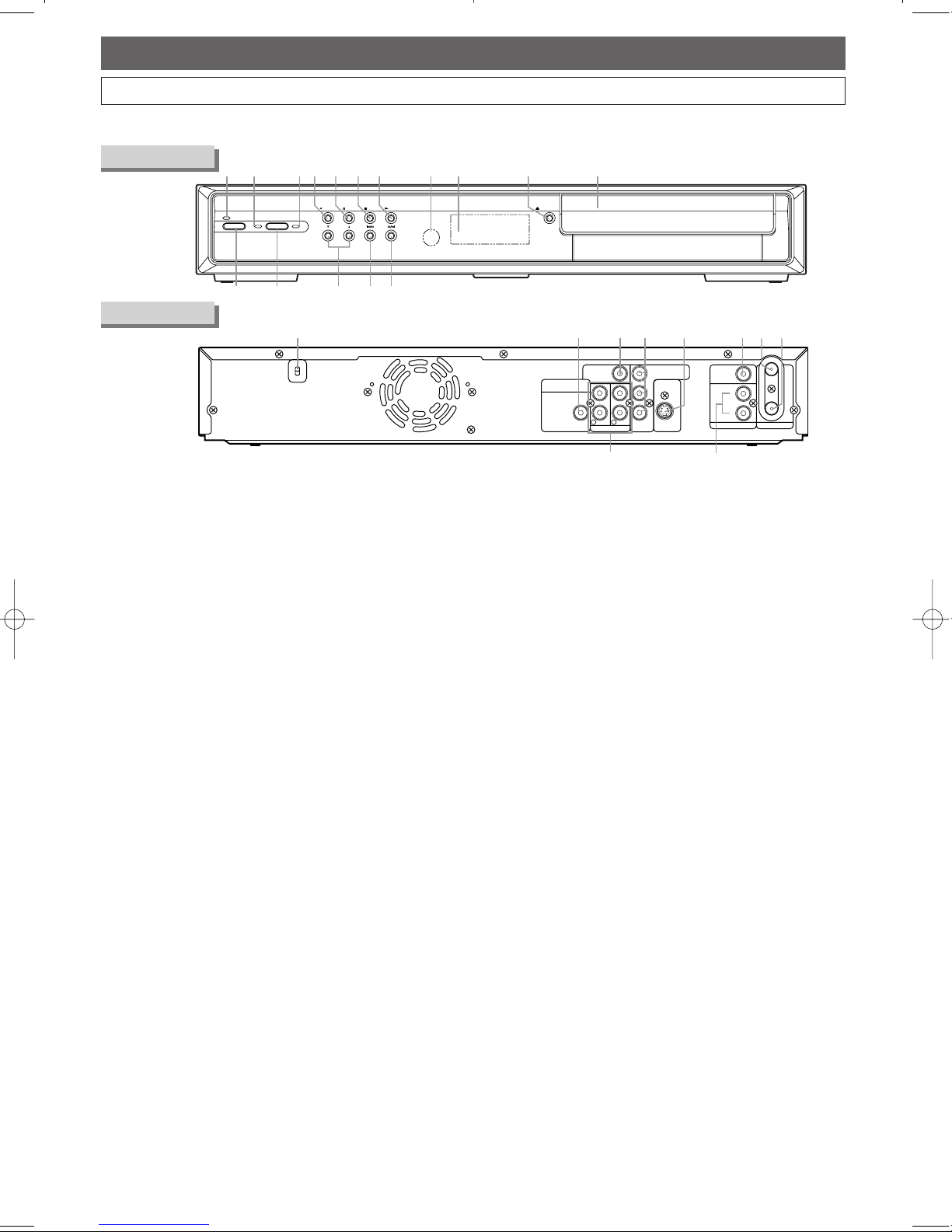
EN10
Before You Start
1 POWER indicator:Lights up when the power is on.
2 DVR indicator:Lights up when DVR mode is selected.
3 DVD indicator:Lights up when DVD mode is
selected.
4 I REC / OTR : Press once to start a basic recording.
Press repeatedly to start an OTR (One Touch
Recording). Each press increases the recording time by
30 minutes up to eight hours.
5 F PAUSE : Press to pause playback or recording.
6 C STOP :
Press to stop playback or recording.
7 B PLAY * : Press to start or resume playback. Press and
hold for 5 seconds to set the Progressive Scan mode on /
off. (DVD mode only)
8 Remote control sensor: Receives signals from the
remote control.
9 Display: Shows information and messages.
10 A OPEN / CLOSE * : Press to open / close the disc
tray.
11 Disc tray: Place a DVD here.
12 D/ G (SKIP/FWD) :
During playback,press to skip to
the next title, chapter, or track.
During playback,press and
hold for
2 seconds for fast forward.
When playback is
paused,
press and hold for 2 seconds for slow forward
and
press repeatedly for step by step playback.
13 H /E (SKIP/REV) : During playback,press to skip
to the previous
title, chapter, or track
During playback,press and hold for 2 seconds for fast reverse.
When playback is paused,press and hold for
2 seconds for slow
reverse and press repeatedly for step by step playback.
14 CHANNEL K / L: Press to change the channel.
15 Device select button : Press to switch the device
mode between DVR and DVD.
16 POWER:Press to turn the unit on / off. The red LED
is lit when the power is on.
POWER
DVR
CHANNEL
PAUSE STOP PLAY
OPEN/CLOSE
DVD
REC/OTR
1
16 15 13 1214
2 3 8 9 114 5 6 7* 10*
*
The unit can also be turned on by pressing these buttons.
Front Panel
DIGITAL AUDIO OUTPUT
PCM/BITSTREAM
COAXIAL
VIDEO OUT
L
R
Y
P
B/
C
B
PR/
C
R
AUDIO OUT
AUDIO IN
L
R
OUT
IN
ANTENNA
OUT
S-VIDEO
COMPONENT
VIDEO OUTPUT
VIDEO IN
L
R
2 1
17 18 19 22 23 242120
2526
17 AC Power Cord: Connect to a standard AC outlet to
supply power to this unit.
18 COAXIAL DIGITAL AUDIO OUT: Connect an AV
receiver, Dolby Digital decoder or other equipment
with a coaxial digital input jack with an audio coaxial
digital cable.
19 VIDEO OUT: Connect the video input of a TV
monitor, AV receiver, or other equipment here using
the supplied video cable.
20 COMPONENT VIDEO OUT: Connect the
component video input of a TV monitor, AV receiver,
or other equipment here using a commercially available
component video cable. (DVD mode only)
21 S-VIDEO OUT: Connect the S-Video input of a TV
monitor, AV receiver, or other equipment here using a
commercially available S-Video cable.
22 VIDEO IN(LINE1) : Connect the video output of an
external device here using the supplied video cable.
23 TV ANTENNA IN: Use to connect an antenna.
24 TV ANTENNA OUT: Use to connect an antenna
cable to pass the signal from the TV ANTENNA IN to
your TV monitor.
25 AUDIO IN(LINE1) : Connect an external equipment
here using a supplied audio cables.
26 AUDIO OUT : Connect the audio input of a TV
monitor, AV receiver, or other equipment here using
the supplied audio (L / R) cables.
Note: Do not touch the inner pins of the jacks on the rear
panel. Electrostatic discharge may cause permanent
damage to the unit.
Rear Panel
Functional Overview
Page 11
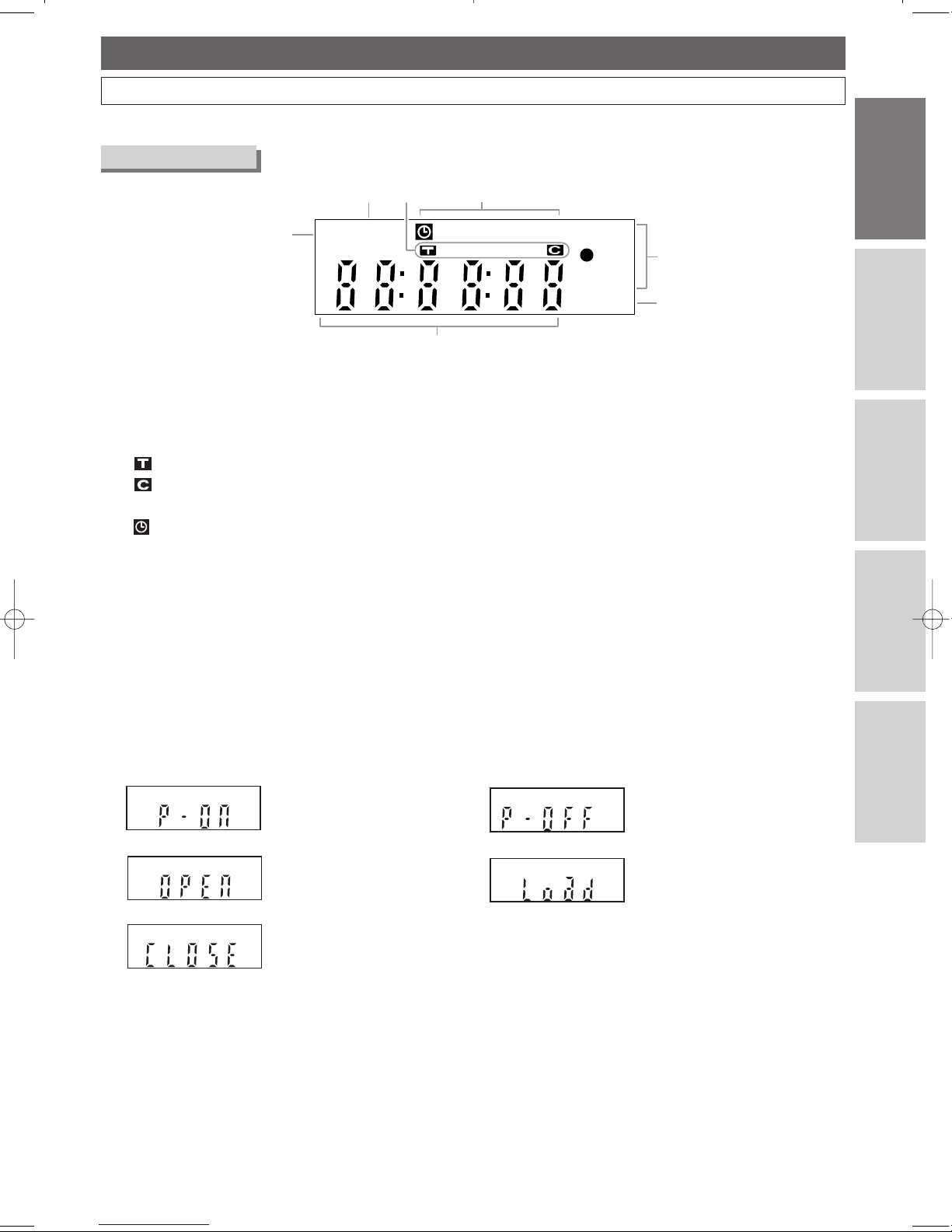
Connections
DVR
DVD
Others
Before You Star t
EN 11
Before You Start
Front Panel Display
PM
TIME
SHIFT
P-SCAN
DVR
CD
4
5
6
2
3
7
1
Display message
Appears when the disc tray is
opening.
Appears when a disc is loaded on
the disc tray.
Appears when the disc tray is
closing.
1 PM : Appears in the afternoon with the Clock Display.
2 TIME SHIFT(DVR) :
Appears during the Time Shift Playback.
3 Title / Track and Chapter mark
: Appears when indicating a title / track number.
: Appears when indicating a chapter number.
4 Current status of the unit
: Appears when Timer Recording is in standby,
or is proceeding.
Disappears when all the Timer Recordings are
finished.
P-SCAN :
Appears when the picture output is progressive scan.
(DVD mode only)
5 I DVR : Lights up during recording with DVR.
6 Disc type and current status of the unit
CD
: Appears when an audio CD or the other disc
is on the disc tray.
7 Displays the following
• Played-back time
• Current title / chapter / track number
• Recording time
• Clock
• Channel number
• Remaining time for a One Touch Recording
Appears when the unit is
turning on.
Appears when the unit is
turning off.
Functional Overview (Cont’d)
Before You Start
Page 12
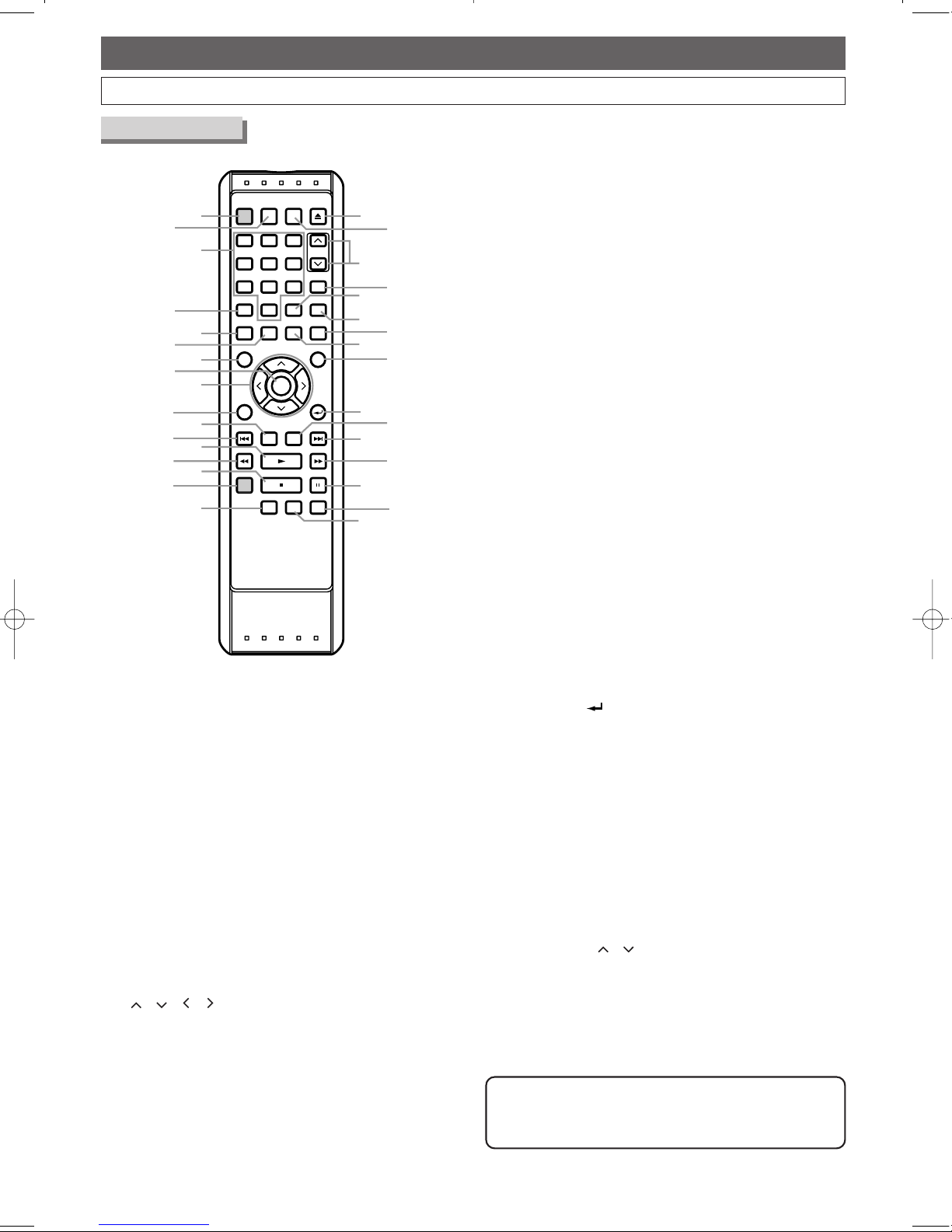
EN12
Before You Start
Functional Overview (Cont’d)
Remote Control
SEARCH REPEAT A-B
DISPLAY RETURN
REV FWDPLAY
REC/OTR
STOP PAUSE
SKIP DVR DV D
POWER
SUB TITLE
ENTER
TOP MENU
ANGLE AUDIO
SET UP
TIMER
PROG.
OPEN/CLOSE
CHANNEL
1 2 3
4
7 8 9
0
5 6
SKIP
MENU
CLEAR
ZOOM
MODE+10
PROGRAM
RECORDINGS
1
2
3
4
10
12
5
7
9
17
6
8
33*
32
30
27
25
24
22
21
20
19
26
23
11
13*
14
15
16
18
31
28
29
*
The unit can also be turned on by pressing these
buttons.
1 POWER:Turns the unit on / off.
2 SET UP: Press to display the Setup menu.
3 Number Buttons:
Press to select channel number.
Press to select a title / chapter / track on display.
Press to enter setting values.
Press to start the index / time search.
4 CLEAR: (DVR)
Press to clear the program once
entered in the Timer Recording setting mode
.
(DVD) Press to clear the password entered or the
program once entered,etc.
5 ZOOM: (DVD) Press to access the zoom function.
6 SUBTITLE: (DVD) Press to access the subtitle menu.
7MENU: (DVD) Displays the Disc menu.
8 ENTER: Press to confirm or select menu items.
9 / / / : Selects items or settings.
10 DISPLAY: Displays the on-screen menu.
11 DVR: (DVR) Press to activate the remote control and
switches the unit in DVR mode (refer to page
13).
12 SKIP H: (DVR) Press to skip to the chapter.
Or when playback is paused, press to play back in
reverse step by step.
(DVD) Press to skip to the previous title, chapter or
track.
13 PLAY B* : Press to start or resume playback.
14 REV E:During playback, press to play back in fast
reverse. Or when playback is paused, press to play
back in slow reverse.
15STOPC: (DVR) Press to stop playback or recording.
(DVD) Press to stop playback.
16 REC / OTR:(DVR)
Press once to start a basic recording. Press repeatedly
to set a One Touch Recording.
17 SEARCH: (DVD) Press to access the search menu.
18 REPEAT: (DVD) Press to access the repeat function.
19 A-B: (DVD) Press to access the repeat A-B function.
20 PAUSE F: (DVR) Press to pause playback or basic
recording.
(DVD) Press to pause playback.
21 FWD D:During playback, press to play back in fast
forward. Or when playback is paused, press to play
back in slow forward.
22 SKIP G: (DVR) Press to skip to the chapter.
Or when playback is paused, press to play back in
forward step by step.
(DVD) Press to skip to the next title, chapter or
track.
23 DVD:(DVD) Press to activate the remote control and
switches the unit in DVD mode (refer to page
13).
24 RETURN : Press to return to the previously
displayed screen.
25 TOP MENU:Press to call up the Title menu.
26 ANGLE: (DVD)
Press to select camera angles on a disc.
27 AUDIO: (DVD)
Press to select audio languages on a disc.
28 MODE: (DVD) Press to set the black level and virtual
surround on / off.
(CD / MP3 / WMA)
Press to set the virtual surround
on / off. Press to access the program / random play screen.
29 +10: (DVD) Press to enter the desired numbers which
are higher than 9.
30 PROGRAM RECORDINGS: (DVR) Press to call up
the Programmed Recordings Screen.
31 CHANNEL / : Press to change the channel up /
down.
32 TIMER PROG.: (DVR) Press to access the timer
program menu.
33 OPEN / CLOSE A* :(DVD) Press to open / close
the disc tray.
Note
• Buttons indicated in blue effects only DVR mode.
• Buttons indicated in orange effects only DVD mode.
Page 13
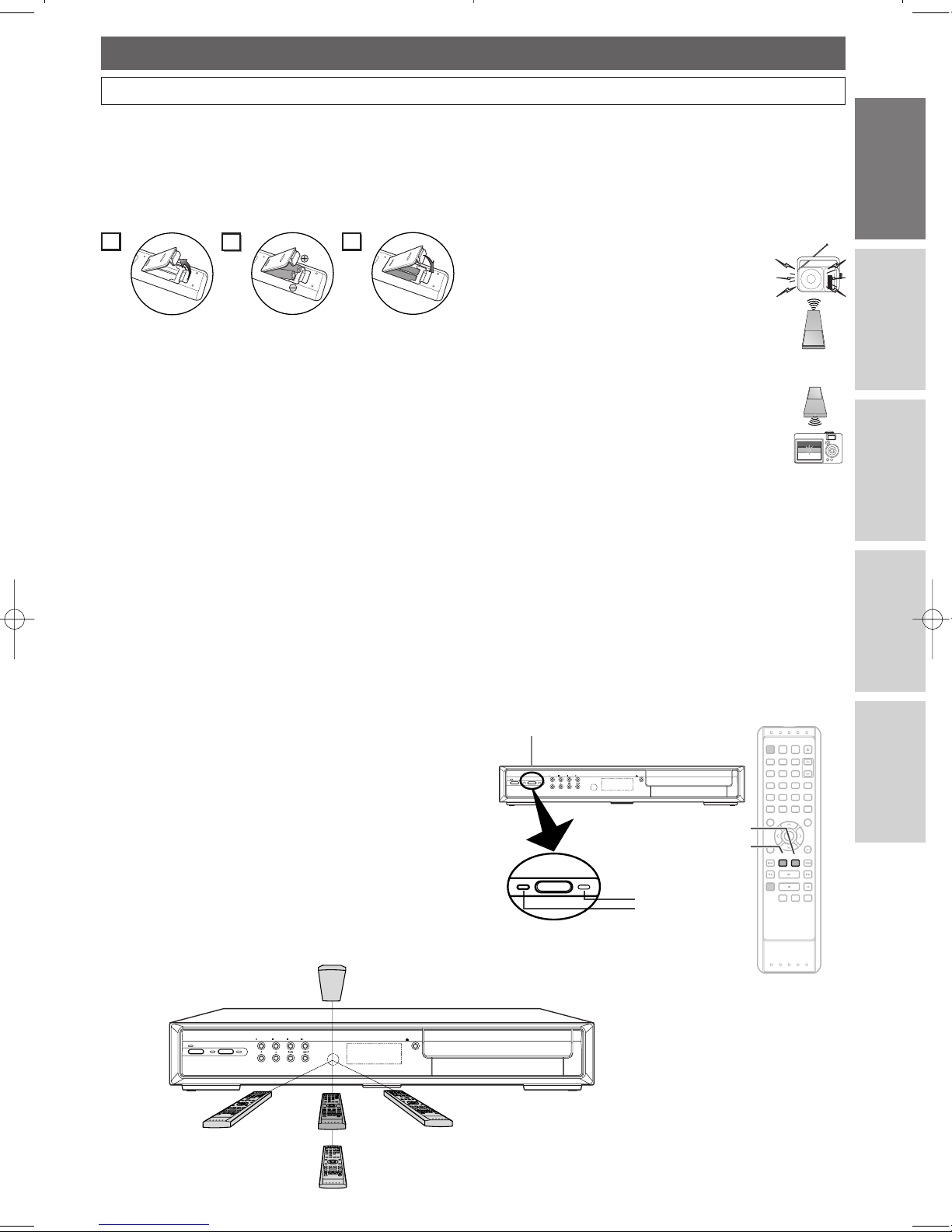
Connections
DVR
DVD
Others
Before You Star t
EN 13
Before You Start
Functional Overview (Cont’d)
Switching DVR / DVD
Because this product is a combination of a DVR and DVD
Player, you must select first which component you wish to
operate.
DVR mode
Press DVR on the remote control.
(Verify that the DVR indicator is lit.)
DVD mode
Press DVD on the remote control.
(Verify that the DVD indicator is lit.)
Installing batteries in the remote control
Install two AA-size batteries (supplied), matching their
polarity to those indicated inside the battery compartment
of the remote control.
Battery use and care
Incorrect use of batteries can result in hazards such as
leakage and bursting. Please follow the instruction below:
• Do not mix new and old batteries together.
• Do not use different kinds of batteries together.
Although they may look similar, different batteries may
have different voltages.
• Make sure that the plus and minus ends of each battery
match the indications in the battery compartment.
• Remove batteries from equipment that is not going to
be used for a month or more.
• When disposing of used batteries, please comply with
governmental regulations or public rules for
environmental protection that apply in your country or
area.
• Do not recharge, short-circuit, heat, burn or
disassemble batteries.
Using a remote control
Keep in mind the following when using the remote control:
• Make sure that there is no obstacle between the
remote control and the remote sensor of the unit.
• Remote operation may become unreliable if strong
sunlight or fluorescent light shines on the remote
sensor of the unit.
• Remote control for different devices can interfere with
each other. Avoid using remote controls for other
equipment located close to the unit.
• Replace the batteries when you notice a fall-off of the
operating range of the remote control.
• The maximum operable ranges (approximate) from the
unit are as follows.
- Straight line: 23 feet (7 m)
- Either side of center:
16 feet (5 m) within 30°
- Above:
16 feet (5 m) within 15°
- Below:
10 feet (3 m) within 30°
POWER
DVR
CHANNEL
PAUSE STOP PLAY
OPEN/CLOSE
DVD
REC/OTR
23feet
(7m)
16feet (5m)
(30°)
16feet (5m)
(30°)
16feet (5m)
(15°)
10feet (3m)
(30°)
POWER
DVR
CHANNEL
PAUSE STOP PLAY
OPEN/CLOSE
DVD
REC/OTR
DVR DVD
SEARCH REPEAT A-B
DISPLAY RETURN
REV FWDPLAY
REC/OTR
STOP PAUSE
SKIP DVR DVD
POWER
SUB TITLE
ENTER
TOP MENU
ANGLE AUDIO
SET UP
TIMER
PROG.
OPEN/CLOSE
CHANNEL
1 2 3
4
7 8 9
0
5 6
SKIP
MENU
CLEAR
ZOOM
MODE+10
PROGRAM
RECORDINGS
DVR DV D
DVR button
DVD button
DVD indicator
DVR indicator
Device Select button
2
1
3
IR signal check
Use the AM radio or the digital camera to check if the
remote control properly sends out the infrared signal.It will
help to define the cause of malfunction.
Using AM radio
Tune the AM radio to no broadcasting band.
Press any button on the remote control
toward the radio.If the radio receives the
signal from the remote control properly, the
sound will flutter.
Using digital camera
(including built-in camera of cellular phone)
Press and hold any button on the remote
control toward a digital camera.The remote
control is working if you confirm infrared light
through the digital camera.
Page 14
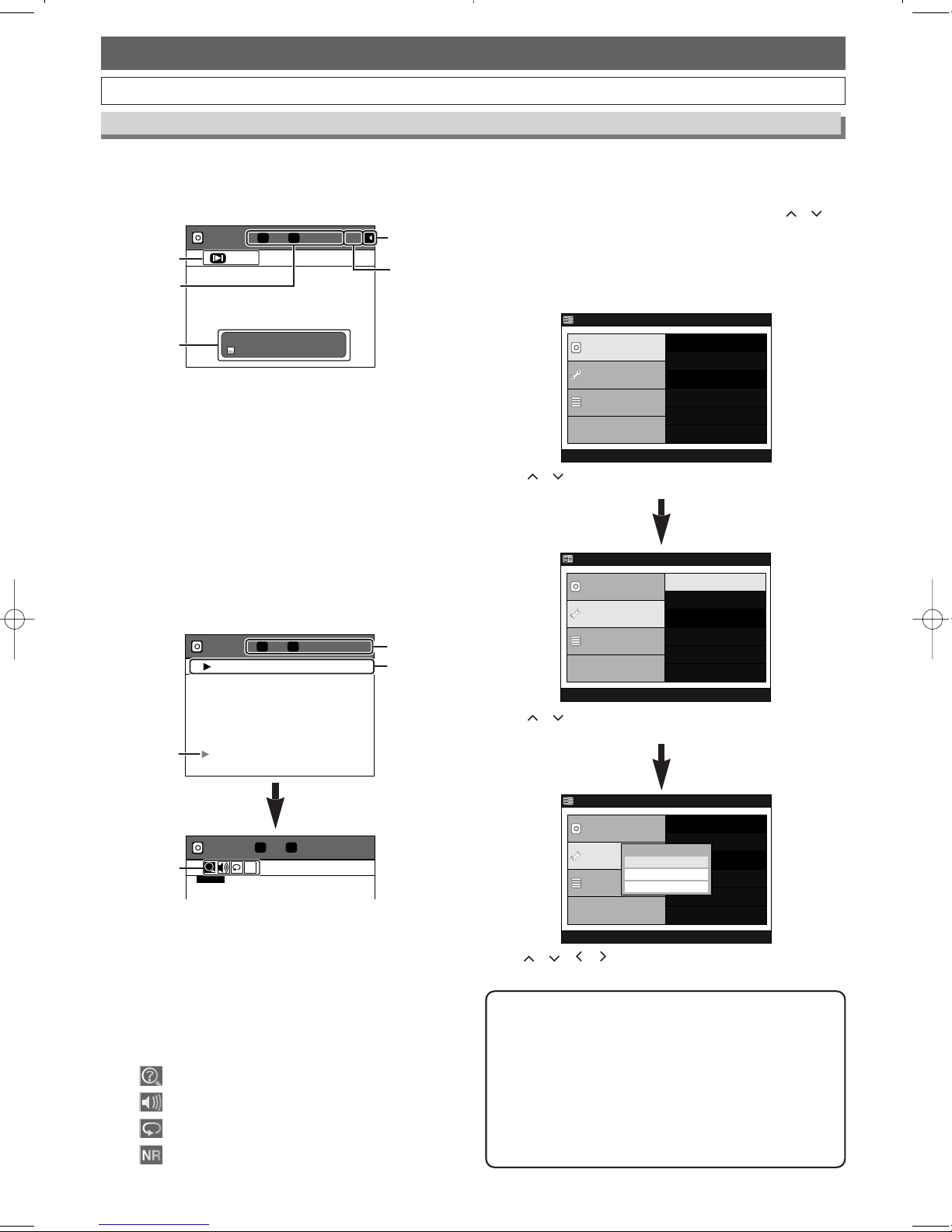
EN14
Before You Start
Functional Overview (Cont’d)
On-Screen Display for DVR Mode
Display Menu:
During playback in DVR mode, press DISPLAY once to
show the information on the current operation status.
Press
DISPLAY one more time to show the icons for the
available features.
Press
DISPLAY.
Each section includes the information as listed below:
1 Playback status icon
2 • Current title number / total number of the titles
•
Current chapter number / total number of the chapters
• Elapsed playback time of the current title / total
time of the title
3 • Playback status
• Name of the current title
4 Icons for the available features:
Using / , select a menu, then press
ENTER.
Advanced Menu
DVR Menu
Initial Setup
Timer Program
Easy Setting Menu
Clock Setting
Channel Setting
OSD Language
Playback
Record
Reset to factory default
Example :Advanced Menu
Using / , select an Item to set,then press ENTER.
Sub menu or option window will appear.
Using / / / , make your desirable selection,then
press
ENTER.
Advanced Menu
DVR Menu
Initial Setup
Timer Program
Easy Setting Menu
Erase All in DVR
Advanced Menu
DVR Menu
Initial Setup
Timer Program
Easy Setting Menu
Clock Setting
Channel Setting
OSD Language
Playback
Record
Reset to factory default
EnglishEnglish
Fraçaisais
OSD LanguageOSD Language
EspaEspañolol
Note
• This is an example screen only for explanation.
Displayed items varies depending on the actual mode.
•
The information will not appear, when there is no title
recorded in the DVR.
•
Closed Caption and V-Chip will not be displayed while
the Display Information is shown on the screen.
• The Setup Menu in DVR mode will automatically
disappear without any operation during 5 minutes.
DVR MODE
8 / 8 1 / 4 0:00:04/ 1:30:00
DVR Play FEB/ 2 8:53 CH12
TC
1
2
3
8 / 8 1 / 4 0:00:04/ 1:30:00
?
NR
SEARCH
TC
DVR MODE
4
: Search
: Audio
: Repeat
: Noise Reduction
Setup Menu:
Press DVR first.
Press
SET UP to display “Easy Setting Menu” or
“Advanced Menu”. Choose either menu using / ,
then press
ENTER.
(
“Easy Setting Menu” consists of those frequently needed.
You can make all required settings using
“Advanced Menu”.)
General Information:
Press DVR first.
In stop mode, press
DISPLAY once to show the general
information.
DVR MODE
1 / 1 1 / 1
0:00:04 CH 12
TC
Resume
M
2
*1
*
3
4
DVR CH 12
20:56
Each section includes the information as listed below:
1 Resume Playback status
2 Recording status
• Recording channel number
• Remained time of the DVR
3 Current audio status
4 Current channel number
*
These information will appear during playback or
when the resume playback point is memorized.
Page 15

Connections
DVR
DVD
Others
Before You Star t
EN 15
Before You Start
Functional Overview (Cont’d)
Display Menu:
Press DVD first.
Press DISPLAY repeatedly to see the information you
need. The information will change in the order described in
the example below every time you press DISPLAY.
Example : DVD (CUSTOM Menu)
Using / , select a menu,then press ENTER.
ENTER
AUDIO ORIGINAL
SUBTITLE OFF
DISC MENU ENGLISH
PLAYER MENU ENGLISH
LANGUAGE
Using / , select an Item to set,then press ENTER.
Sub menu or option window will appear.
Using / , make your desirable selection,then press
ENTER.
QUICK SETUP
PLAYER MENU ENGLISH
TV ASPECT
4:3 LETTER BOX
DOLBY DIGITAL
BITSTREAM
OK
ENTER
AUDIO ORIGINAL
SUBTITLE OFF
DISC MENU ENGLISH
PLAYER MENU ENGLISH
LANGUAGE
Setup Menu:
Press DVD first.
Press
SET UP to display SETUP Menu. Choose QUICK
SETUP Menu or CUSTOM Menu using / , then press
ENTER to display it. These menus allow you to perform all
main functions and change setting for them.
: LANGUAGE menu
: DISPLAY menu
: AUDIO menu
: PARENTAL menu
: OTHERS menu
Example : MP3 / WMA
TRACK 01
1/36 0:01:15
T
The name of the file currently in
play will be displayed.
Current repeat setting, if active
T :Track repeat
G : Group (folder) repeat
A : Disc repeat
Elapsed playing time of the current
track
PROGRAM
RANDOM
or
TR(Track):
Current track number / Total tracks
Current playback status
1
1
2
2
3
3
(Only when you are playing a disc in PROGRAM or RANDOM mode.)
Example :Audio CD
CH(Chapter):
Current chapter number / Total chapters
TT(Title):
Current title number / Total titles
Current repeat setting appears only
when the repeat setting is active
C: Chapter repeat
T:Title repeat
11/16 0:00:00 - 0:03:30
1/3 0:00:00 - 1:23:45
TL1
BIT RATE:The amount of audio and video
data currently being read
Elapsed time of the current chapter
Remaining time of the current chapter
Elapsed time of the current title
Remaining time of the current title
Layer numbers, appears only when
playing a two-layered disc
L0: Layer 0 is playing
L1: Layer 1 is playing
1
1
2
2
3
3
Current playback status
Angle icon appears only when
available on the DVD
Note for Audio CD:
• When you are playing a disc in PROGRAM or RANDOM mode,
PROGRAM (or RANDOM) will be displayed instead of .
2
2
4/12 0:03:21 - 0:02:15
T
4/12 0:13:45 - 0:45:40
T
TR(Track):
Current track number / Total tracks
Current repeat setting appears only
when the repeat setting is active
T : Track repeat
A : Disc repeat
ALL:
Current track number / Total tracks
Elapsed time of the current track
Remaining time of the current track
Elapsed time of the entire disc
Remaining time of the entire disc
Current playback status
1
1
2
2
ARTIST NAME
TITLE NAME
1-A
1-A
1-B
1-B
Title name based on tag
information currently in play will be
displayed.
Artist name based on tag
information currently in play will be
displayed.
Note for WMA files:
and will be displayed after .
1
1
1-B
1-B
1-A
1-A
On-Screen Display for DVD Mode
Page 16
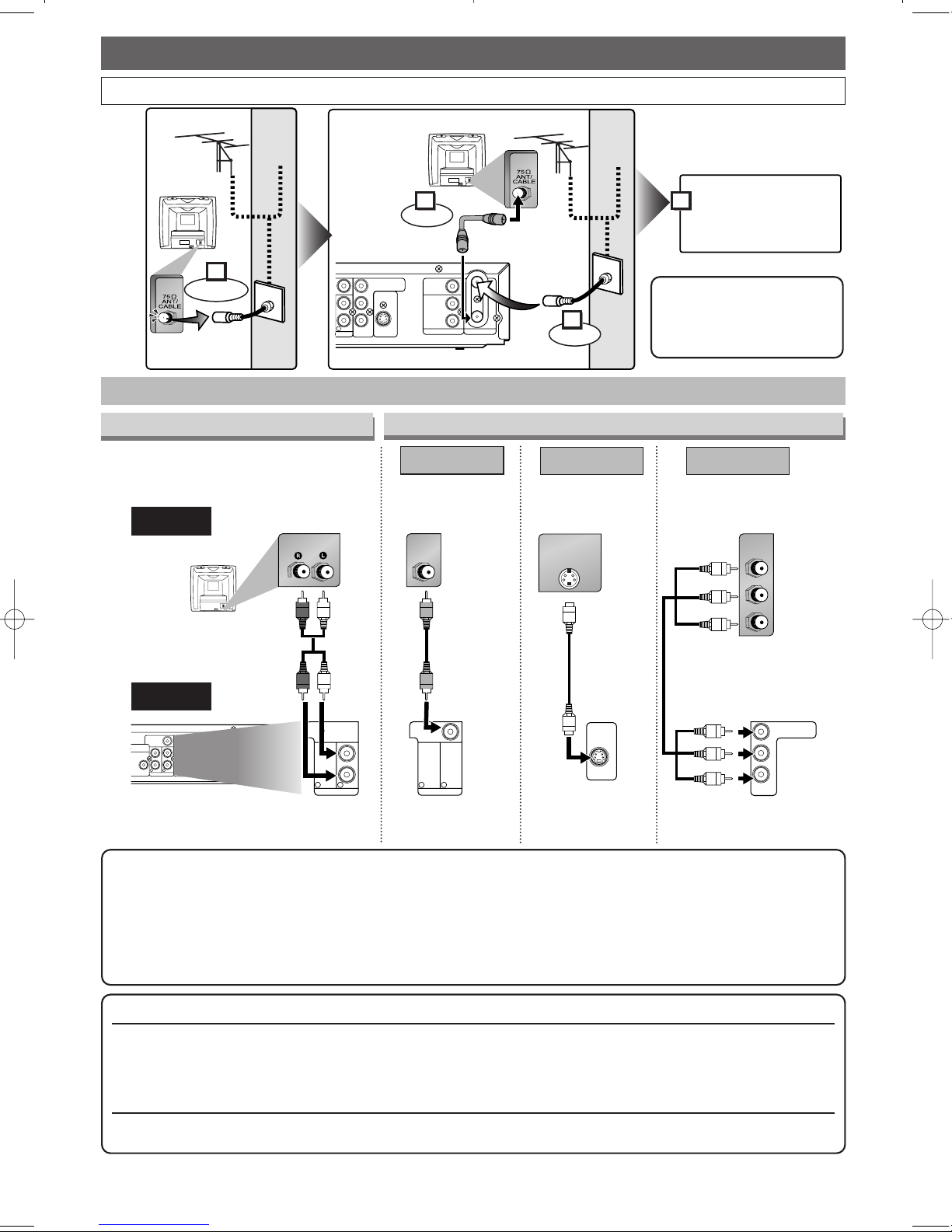
16
Connections
EN
COMPONENT
VIDEO OUT
Connections
Connection to a TV
Choose one of the following connections,depending on the capabilities of the equipment you possess.
Note
• Connect this unit directly to the TV.
•
You will not be able to hear all of the sound being output by this unit if you use the video/audio cables
(supplied) to a monaural TV that has only one audio input jack.
• Be sure that the colors of the jacks and plugs match up when connecting the cable.
• If your TV is compatible with the Progressive Scan System, and you want to utilize its feature, use the
COMPONENT VIDEO OUT connection. If you use any other connection such as VIDEO OUT or S-VIDEO OUT,
the picture will not be output in the Progressive Scan mode but in the standard output mode (Interlace).
Basic Audio Connection
If your TV is compatible with 525p (480p) progressive scanning and you want to enjoy the high quality picture;
You must select the connection Method 3 to utilize the progressive scanning mode.To set the mode on/off, press and
hold
B PLAY on the front panel for more than 5 seconds so that “P-SCAN” will appear on the Front Panel Display.
(The progressive scanning is not available in the DVR mode.)
If
your TV is not compatible with Progressive Scan
;
Use this unit in the interlace mode. Make sure that no “P-SCAN” is on the Front Panel Display. If “P-SCAN” is on
the Front Panel Display, press and hold
B PLAY on the front panel for more than 5 seconds to turn it off.
Note
• You can connect to TV
with A/V cables and RF
cable.
Video Connections
L
R
Y
P
B/
C
B
PR/
C
R
OUT
AUDIO IN
L
R
OUT
IN
ANTENNA
OUT
S-VIDEO
COMPONENT
VIDEO OUTPUT
VIDEO IN
1
(Back of TV)
Plug in the AC power
cord of this unit.
or
Cable
TV signal
or
Cable
TV signal
Connect
Disconnect
Antenna
Antenna
(Back of this unit)
(Back of TV)
RF cable
(supplied)
Connect
3
2
1
4
AUDIO OUTPUT
COAXIAL
VIDEO OUT
L
R
Y
P
B/
C
B
PR/
C
R
AUDIO OUT
AUDIO IN
L
R
OUT
IN
ANTENNA
OUT
S-VIDEO
COMPONENT
VIDEO OUTPUT
VIDEO IN
L
R
2 1
VIDEO OUT
L
R
AUDIO OUT
L
R
2 1
OUT
S-VIDEO
Y
P
B/
C
B
PR/
C
R
COMPONENT
VIDEO OUTPUT
VIDEO OUT
L
R
AUDIO OUT
L
R
2 1
AUDIO IN VIDEO IN
S-VIDEO IN
CB
Y
CR
COMPONENT
VIDEO IN
AUDIO OUT
TV
Basic Audio
Method 2 Method 3
Better picture Best picture
S-VIDEO OUT
Audio cable
(supplied)
Component
video cable
(commercially
available)
This unit
Method 1
Good picture
VIDEO OUT
Video
cable
(supplied)
S-Video
cable
(commercially
available)
(Compatible
with the
Progressive
Scan mode)
Page 17
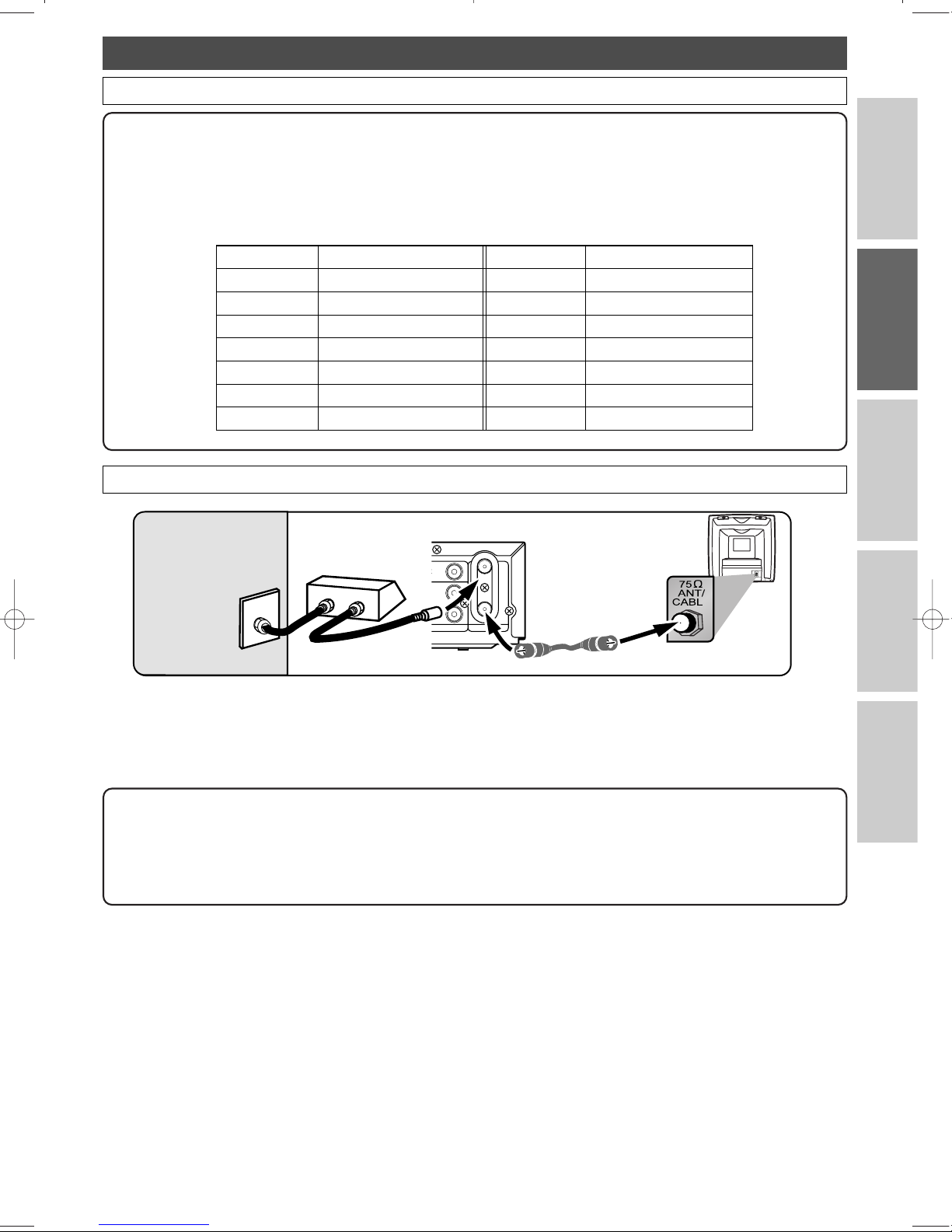
Connections
Connection to a TV (Cont’d)
Connection to a Cable Box or Satellite Box
Note to the Cable TV System Installer:
This reminder is provided to call the Cable TV system installer’s attention to Article 820-40 of the
National Electrical Code, which provides guidelines for proper grounding–in particular, specifying that the
cable ground shall be connected to the grounding system of the building, as close to the point of cable
entry as possible.
This connection allows you to view or record a scrambled channel. With this connection, channels cannot be changed on
this unit. You can view or record ONLY the channels you have selected on the cable box or the satellite box.
• Read the instruction manual of the cable box or the satellite box also.
After you have completed connections
Turn your TV to the appropriate external input channel (usually near channel 0) in order to view the pictures output
from this unit on the TV. To find the external input channel press the channel button on your TV’s remote repeatedly until
the picture appears. External input channels may vary depending on the connection you made. Check your TV owner’s
manual for details.
Admiral
Curtis Mathis
GE
Hitachi
JVC
Kenwood
LXI-Series
Magnavox
AUX
LINE1, LINE2, 00, 90, 91, 92, 93
INPUT, TV / VCR, 00, 90, 91, 92, 93
INPUT, AUX
VIDEO, VIDEO1, VIDEO2, VIDEO3
AUX
00
AUX CHANNEL
Input Mode Names for Common TV Brands (Example)
Panasonic
RCA
Samsung
Sanyo
Sharp
Sony
Toshiba
Zenith
TV/VIDEO
INPUT, TV / VCR, 00, 90, 91, 92, 93
TV/VIDEO
VIDEO
00
VIDEO1, VIDEO2, VIDEO3
TV / GAME
00
AUDIO IN
L
R
OUT
IN
ANTENNA
O IN
RF cable
(supplied)
(Back of this unit)
IN
OUT
E
(Back of TV)
Cable TV signal
(Cable box or
Satellite box)
17
Connections
EN
Connections
DVR
DVD Others
Before You Star t
Page 18
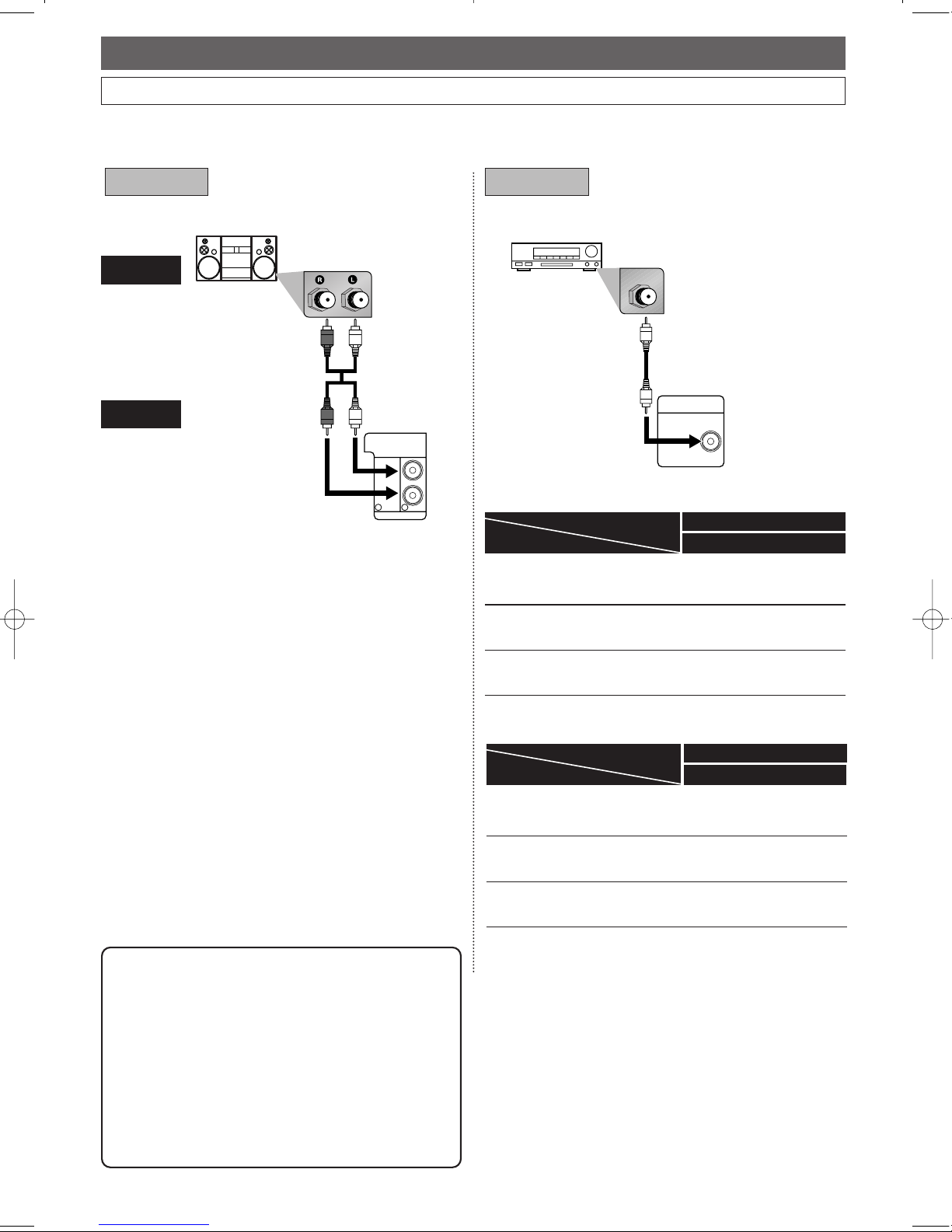
18
Connections
EN
Connection to an Audio System
• When you change the connections,all devices should be turned off.
• Refer to the operation manual accompanying external devices for more information.
* To complete these settings. (See page 53 for DVR and 82
for DVD.)
If output is Dolby Digital
encoded audio,connect to a
Dolby Digital decoder.
Unless connected to a Dolby
Digital decoder.
Connecting to an MD deck or
DAT deck.
Stream
PCM
PCM
SETUP >Initial Setup >Playback >Audio Out >
Dolby Digital
Setting
Connection
Note
• By connecting this unit to a Multi-channel Dolby
Digital decoder, you can enjoy high-quality Dolby
Digital Multi-channel surround sound as heard in the
movie theaters.
• The audio source on a disc in a Dolby Digital Multichannel surround format cannot be recorded as
digital sound by an MD or DAT deck.
• Playing back a DVD using incorrect settings may
generate noise distortion and may also damage the
speakers.
VIDEO OUT
L
R
AUDIO OUT
L
R
2 1
Stereo system
AUDIO
Method 1
Analog audio
input jacks
Digital audio
input jack
AUDIO OUT
DIGITAL
AUDIO OUT
Method 2
Audio cable
(supplied)
Audio Coaxial
Digital cable
(commercially
available)
Dolby Digital decoder,
MD deck or DAT deck
This unit
DIGITAL AUDIO OUTPUT
PCM/BITSTREAM
COAXIAL
COAXIAL
For DVR mode:
If output is Dolby Digital
encoded audio,connect to a
Dolby Digital decoder.
Unless connected to a Dolby
Digital decoder.
Connecting to an MD deck or
DAT deck.
BITSTREAM
PCM
PCM
SETUP >QUICK >DOLBY DIGITAL >
DOLBY DIGITAL
Setting
Connection
For DVD mode:
Page 19
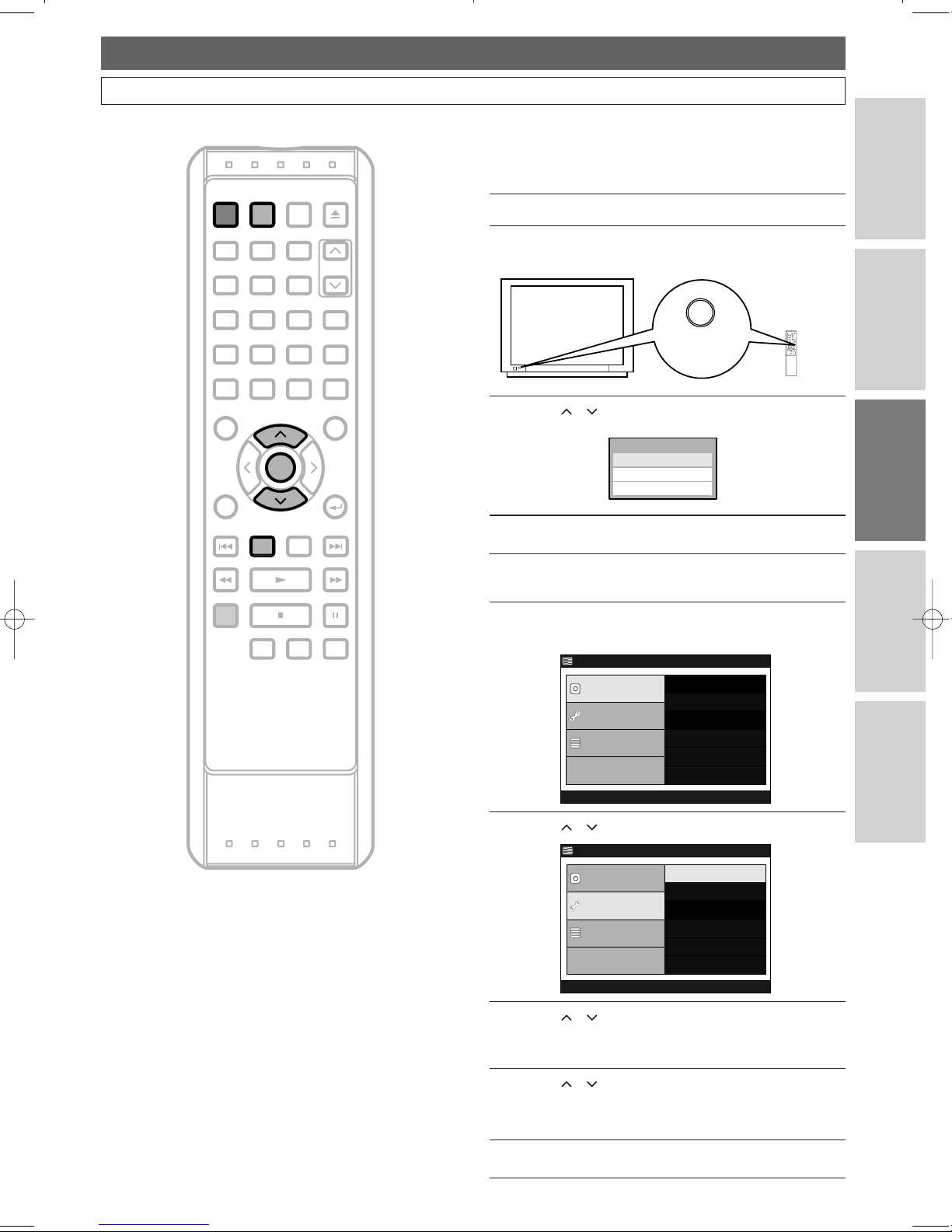
19
DVR (Initial Setups)
EN
Connections
DVR
DVD
Others
Before You Star t
OSD Language Setting
SEARCH REPEAT A-B
DISPLAY RETURN
REV FWDPLAY
REC/OTR
STOP PAUSE
SKIP DV R DVD
POWER
SUB TITLE
ENTER
TOP MENU
ANGLE AUDIO
SET UP
TIMER
PROG.
OPEN/CLOSE
CHANNEL
1 2 3
4
7 8 9
0
5 6
SKIP
MENU
CLEAR
ZOOM
MODE+10
PROGRAM
RECORDINGS
ENTER
SET UP
DVR
POWER
To change the On-Screen Language
1
Press DVR first, then press SET UP.
“Easy Setting Menu” or “Advanced Menu” will appear.
2
Using / , select “Initial Setup”.PressENTER.
3
Using / , select “OSD Language”.
Press
ENTER.
OSD Language Menu will appear.
4
Using / , select a language. Press ENTER.
Your setting is now activated.
• The default setting is
“English”.
5
Press SET UP to exit.
Advanced Menu
DVR Menu
Initial Setup
Timer Program
Easy Setting Menu
Clock Setting
Channel Setting
OSD Language
Playback
Record
Reset to factory default
Advanced Menu
DVR Menu
Initial Setup
Timer Program
Easy Setting Menu
Erase All in DVR
Turn on the Unit for the First Time
Right after the purchase of the unit,do the initial setting by
taking the following procedures.
1
Press POWER.
2
Turn on the TV. Select the appropriate external input
channel. (See page
17.)
3
Using / , select a desired language.
4
Press ENTER to start Auto Setups.
EnglishEnglish
Fraçaisais
OSD LanguageOSD Language
EspaEspañolol
TV's remote
control
*This button can
be labeled as
INPUT, AUX, etc.
MODE
Page 20
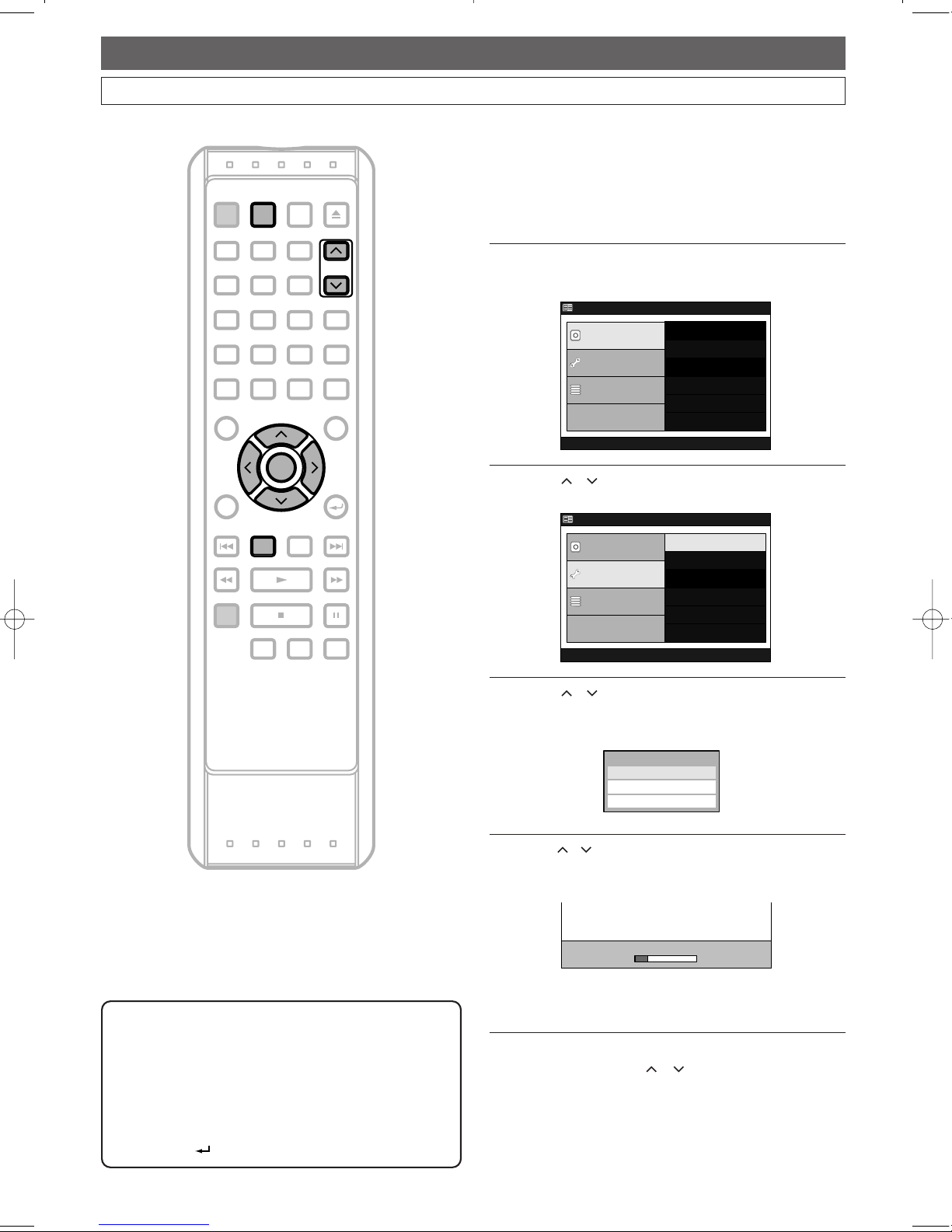
20
DVR (Initial Setups)
EN
Channel Setting
Getting Channels Automatically
W
henever you move to a new area,we recommend you to
do this again to get available channels in your area.
Press
DVR first.
1
Press SET UP.
“Easy Setting Menu” or “Advanced Menu” will appear.
2
Using / , select “Initial Setup”.
Press
ENTER.
3
Using / , select “Channel Setting”.
Press
ENTER.
Channel Setting Menu will appear.
4
Using / , select “Auto Preset”. Press ENTER.
The unit will start getting channels available in your
area.
Wait for several minutes for channel scanning to be
completed.
After Auto Preset has stopped:
• Use CHANNEL / or the Number
Buttons
to change the channel.
• When you use
the Number Buttons, press 0
first for a single digit number.
Auto Presetuto Preset
TV ATV Audio Selectudio Select
ManManual Presetual Preset
Auto Presetuto Preset
Channel SettingChannel Setting
Advanced Menu
DVR Menu
Initial Setup
Timer Program
Easy Setting Menu
Clock Setting
Channel Setting
OSD Language
Playback
Record
Reset to factory default
Advanced Menu
DVR Menu
Initial Setup
Timer Program
Easy Setting Menu
Erase All in DVR
SEARCH REPEAT A-B
DISPLAY RETURN
REV FWDPLAY
REC/OTR
STOP PAUSE
SKIP DV R DVD
POWER
SUB TITLE
ENTER
TOP MENU
ANGLE AUDIO
SET UP
TIMER
PROG.
OPEN/CLOSE
CHANNEL
1 2 3
4
7 8 9
0
5 6
SKIP
MENU
CLEAR
ZOOM
MODE+10
PROGRAM
RECORDINGS
ENTER
SET UP
CHANNEL
DVR
Note
• If the auto presetting is canceled during presetting,
some of the channels not yet preset may not be
received.
• The selection will depend on how you receive the TV
channels.
• To cancel the Auto Preset during scanning, press
RETURN .
Page 21
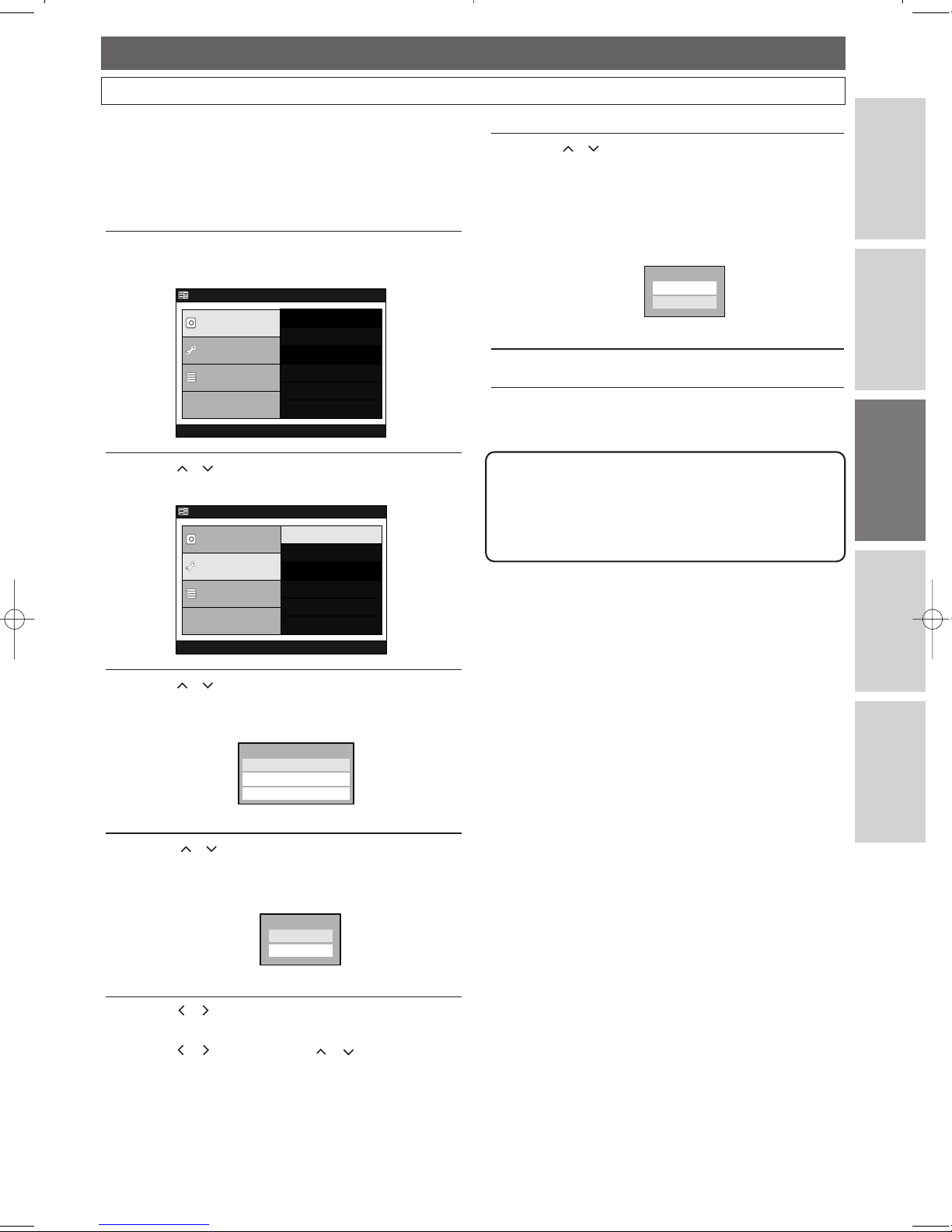
21
DVR (Initial Setups)
EN
Connections
DVR
DVD
Others
Before You Star t
Channel Setting (Cont’d)
Adding / Deleting Channels
The channels you no longer receive or seldom watch can be
deleted from the memory. You can also add channels
manually into the memory.
1
Press SET UP.
“Easy Setting Menu” or “Advanced Menu” will appear.
2
Using / , select “Initial Setup”.
Press ENTER.
3
Using / , select “Channel Setting”.
Press
ENTER.
Channel Setting Menu will appear.
4
Using / , select “Manual Preset”.
Press
ENTER.
Option window will appear.
5
Using / , select the channel number to add or
delete.
•
Use / or CHANNEL / to change the
channels one by one, or use
the Number Buttons
to select the channel directly
.
AddAdd
CH 1CH 1
DeleteDelete
TV ATV Audio Selectudio Select
ManManual Presetual Preset
Auto Presetuto Preset
Channel SettingChannel Setting
Advanced Menu
DVR Menu
Initial Setup
Timer Program
Easy Setting Menu
Clock Setting
Channel Setting
OSD Language
Playback
Record
Reset to factory default
Advanced Menu
DVR Menu
Initial Setup
Timer Program
Easy Setting Menu
Erase All in DVR
6
Using / , select “Add” or “Delete”.
Press
ENTER.
The channel number will be added or deleted from
the channel memory. Then, the next channel
number will appear so that you can continue adding
or deleting channels.
7
Press SET UP to exit.
AddAdd
CH 1CH 1
DeleteDelete
Note
• External input channels (“L1”) cannot be skipped.
• You cannot change the channel while the unit (DVR)
is in the basic recording, OTR or Timer Recording
mode.
Page 22
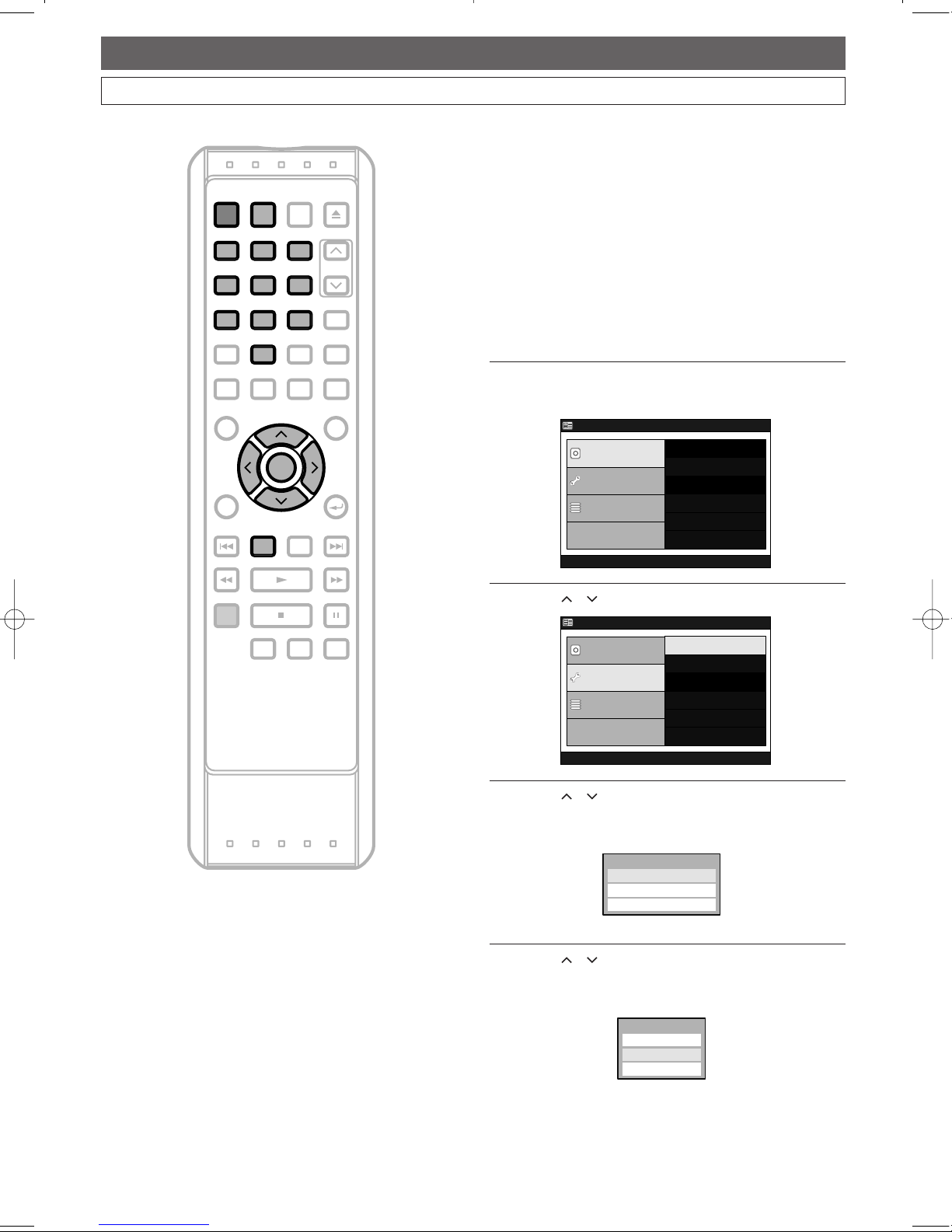
22
DVR (Initial Setups)
EN
Clock Setting
Set the clock before you try Timer Recording. If Public
Broadcasting Service (PBS) is available in your area, follow
the Auto Clock Setting below. If not, refer to ‘Manual Clock
Setting’ on page 23.
Make sure the antenna / cable TV connections are correct.
• You cannot set the clock while the unit is in the basic
recording,OTR or Timer Recording mode.
Auto Clock Setting
If this unit is connected to a Cable Box or Satellite Box,
select the local PBS station to set the clock automatically.
Press
DVR first.
1
Press SET UP.
“Easy Setting Menu” or “Advanced Menu” will appear.
2
Using / , select “Initial Setup”.PressENTER.
3
Using / , select “Clock Setting”.
Press
ENTER.
Clock Setting Menu will appear.
4
Using / , select “Auto Clock Setting”.
Press
ENTER.
Option window will appear.
Auto Cloc
uto Cloc
k Setting
k Setting
Off
Off
Auto
Man
Man
ual
DaDaylight Saylight Saving TimeTime
Auto Clocuto Clock Settingk Setting
ClocClock Settingk Setting
ClocClock Settingk Setting
Advanced Menu
DVR Menu
Initial Setup
Timer Program
Easy Setting Menu
Clock Setting
Channel Setting
OSD Language
Playback
Record
Reset to factory default
Advanced Menu
DVR Menu
Initial Setup
Timer Program
Easy Setting Menu
Erase All in DVR
SEARCH REPEAT A-B
DISPLAY RETURN
REV FWDPLAY
REC/OTR
STOP PAUSE
SKIP DV R DVD
POWER
SUB TITLE
ENTER
TOP MENU
ANGLE AUDIO
SET UP
TIMER
PROG.
OPEN/CLOSE
CHANNEL
1 2 3
4
7 8 9
0
5 6
SKIP
MENU
CLEAR
ZOOM
MODE+10
PROGRAM
RECORDINGS
ENTER
SET UP
1 2 3
4
7 8 9
0
5 6
DVR
POWER
Page 23
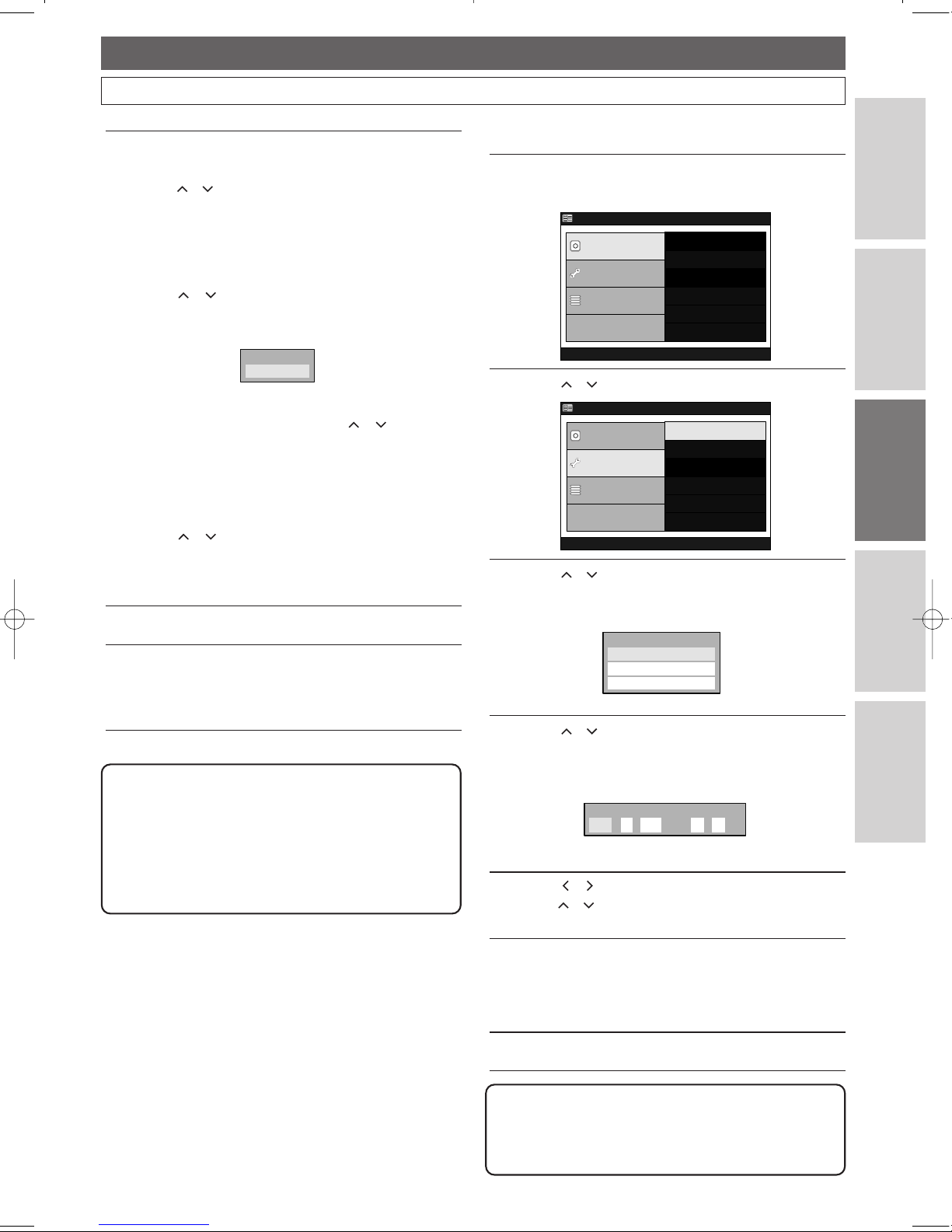
23
DVR (Initial Setups)
EN
Connections
DVR
DVD
Others
Before You Star t
Clock Setting (Cont’d)
Manual Clock Setting
1
Press SET UP.
“Easy Setting Menu” or “Advanced Menu” will appear.
2
Using / , select “Initial Setup”.PressENTER.
3
Using / , select “Clock Setting”.
Press
ENTER.
Clock Setting Menu will appear.
4
Using / , select “Clock Setting”.
Press
ENTER.
Clock Setting Window will appear.
5
Using / , move to the item you want to set and
using / , change the setting the current date and
time.
6
When all the information is entered,press ENTER.
Your setting is now activated.
Although seconds are not displayed, they will be
counted from zero.
7
Press SET UP to exit.
ClocClock Settingk Setting
JANAN / / AM:
(Sun)(Sun)
1 20062006
-- --
DaDaylight Saylight Saving TimeTime
Auto Clocuto Clock Settingk Setting
ClocClock Settingk Setting
ClocClock Settingk Setting
Advanced Menu
DVR Menu
Initial Setup
Timer Program
Easy Setting Menu
Clock Setting
Channel Setting
OSD Language
Playback
Record
Reset to factory default
Advanced Menu
DVR Menu
Initial Setup
Timer Program
Easy Setting Menu
Erase All in DVR
5
If you do not know the PBS channel number
in your area :
Using / , select “Auto”. Press ENTER.
Your setting is now activated.
If you know the PBS channel number
in your area :
Using / , select “Manual”. Press ENTER.
Input window will appear.
Using
the Number Buttons or / , enter the
PBS channel number. Press
ENTER.
Your setting is now activated.
If you want to set the clock manually and to
cancel the Auto Clock Setting :
Using / , select “Off”. Press ENTER.
The Auto Clock Setting will be canceled.
• The default setting is
“Auto”.
6
Press SET UP to exit.
7
Press POWER to turn off the unit.
This unit will search for the clock time only when
the power is off. Leave it off for several minutes to
give the unit a time to set the clock.
CH 1CH 1
Set Channel NoSet Channel No.
Note
• The clock may set itself automatically after you
connect the antenna / cable signal to this unit and
plug in the power cord. In this case, the current time
will appear on the Front Panel Display.
• If the current time is not displayed or the displayed
clock time is not correct, set the clock manually.
Note
• Your clock setting will be lost if either there is a
power failure or this unit has been unplugged for
more than 30 seconds.
Page 24
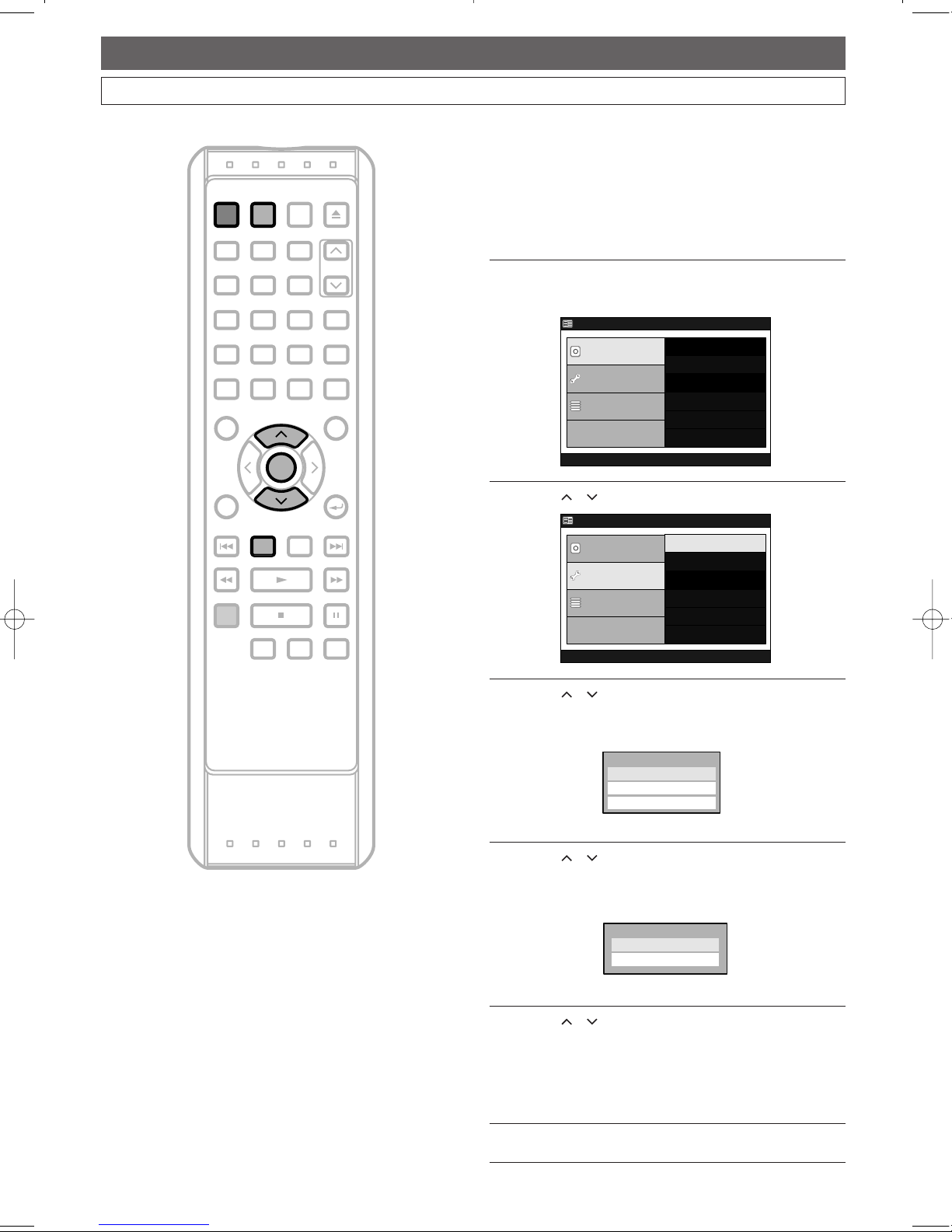
24
DVR (Initial Setups)
EN
Clock Setting (Cont’d)
Setting Daylight Saving Time
When Daylight Saving Time is on, the clock will automatically
move forward one hour at 2:00 AM on the first Sunday in
April and move back one hour at 2:00 AM on the last Sunday
in October.
Press
DVR first.
1
Press SET UP.
“Easy Setting Menu” or “Advanced Menu” will appear.
2
Using / , select “Initial Setup”.PressENTER.
3
Using / , select “Clock Setting”.
Press
ENTER.
Clock Setting Menu will appear.
4
Using / , select “Daylight Saving Time”.
Press
ENTER.
Option window will appear.
5
Using / , select “On” to activate the Daylight
Saving Time. Press
ENTER.
If you do not want to use the Daylight Saving Time
feature select
“Off”.
• The default setting is
“On”.
6
Press SET UP to exit.
OnOn
OffOff
DaDaylight Saylight Saving TimeTime
DaDaylight Saylight Saving TimeTime
Auto Clocuto Clock Settingk Setting
ClocClock Settingk Setting
ClocClock Settingk Setting
Advanced Menu
DVR Menu
Initial Setup
Timer Program
Easy Setting Menu
Clock Setting
Channel Setting
OSD Language
Playback
Record
Reset to factory default
Advanced Menu
DVR Menu
Initial Setup
Timer Program
Easy Setting Menu
Erase All in DVR
SEARCH REPEAT A-B
DISPLAY RETURN
REV FWDPLAY
REC/OTR
STOP PAUSE
SKIP DV R DVD
POWER
SUB TITLE
ENTER
TOP MENU
ANGLE AUDIO
SET UP
TIMER
PROG.
OPEN/CLOSE
CHANNEL
1 2 3
4
7 8 9
0
5 6
SKIP
MENU
CLEAR
ZOOM
MODE+10
PROGRAM
RECORDINGS
ENTER
SET UP
DVR
POWER
Page 25
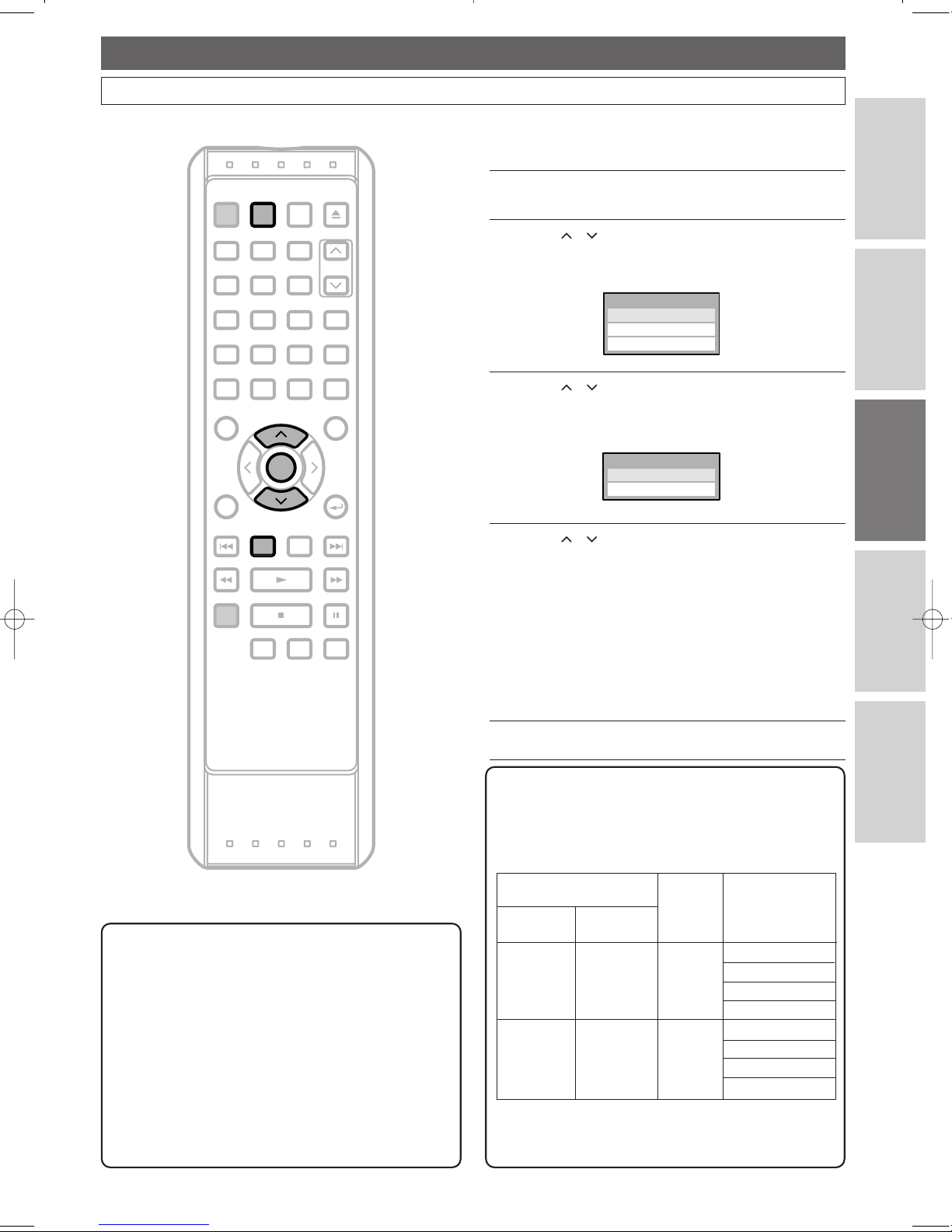
25
DVR (Initial Setups)
EN
Connections
DVR
DVD
Others
Before You Star t
TV Audio Setting
You can select an audio channel to output from TV.
Press
DVR first.
1
Follow steps 1 to 4 on page 20 to display the Setup
Menu.
2
Using / , select “Channel Setting”.
Press
ENTER.
Channel Setting Menu will appear.
3
Using / , select “TV Audio Select”.
Press
ENTER.
Option window will appear.
4
Using / , select “Stereo” or “SAP”.
Press
ENTER.
Stereo:
Outputs main-audio.
SAP (Secondary Audio Program):
Outputs sub-audio.
Refer to the item in ‘Glossary’ on page
91 for more
information.
• The default setting is
“Stereo”.
5
Press SET UP to exit.
SAPSAP
StereoStereo
TV ATV Audio Selectudio Select
TV ATV Audio Selectudio Select
ManManual Presetual Preset
Auto Presetuto Preset
Channel SettingChannel Setting
Note
• This unit CANNOT record in both STEREO and SAP
(Secondary Audio Program) at the same time.
SAP (Secondary Audio Program);
• SAP is the Secondary Audio Program which is usually
used as an alternate in bilingual broadcasting, such as
a broadcasting in Spanish.The SAP signal is delivered
using the sub-audio channel.While the main-audio
channel has 2 channels for L & R, the sub-audio
channel has only
1 channel.Therefore, the SAP will
always be broadcasted in monaural sound (outputting
the same sound from the left and the right speakers).
Notes on TV channel audio
•
If you want to record a TV program available in second
audio or stereo on DVR, you have to select either
“Stereo” or “SAP” beforehand. Refer to the following
table to check the appropriate setting.
• You can only play back the disc in second audio if a
TV program is available in second audio and you set
TV Audio Select to SAP.
Broadcast audio
Selected
DVR
Main-audio Sub-audio audio recording
channel channel
STEREO SAP STEREO
STEREO NONE STEREO
MONO SAP MONO
MONO NONE MONO
STEREO SAP SAP
STEREO NONE STEREO
MONO SAP SAP
MONO NONE MONO
Stereo
SAP
SEARCH REPEAT A-B
DISPLAY RETURN
REV FWDPLAY
REC/OTR
STOP PAUSE
SKIP DV R DVD
POWER
SUB TITLE
ENTER
TOP MENU
ANGLE AUDIO
SET UP
TIMER
PROG.
OPEN/CLOSE
CHANNEL
1 2 3
4
7 8 9
0
5 6
SKIP
MENU
CLEAR
ZOOM
MODE+10
PROGRAM
RECORDINGS
ENTER
SET UP
DVR
Page 26
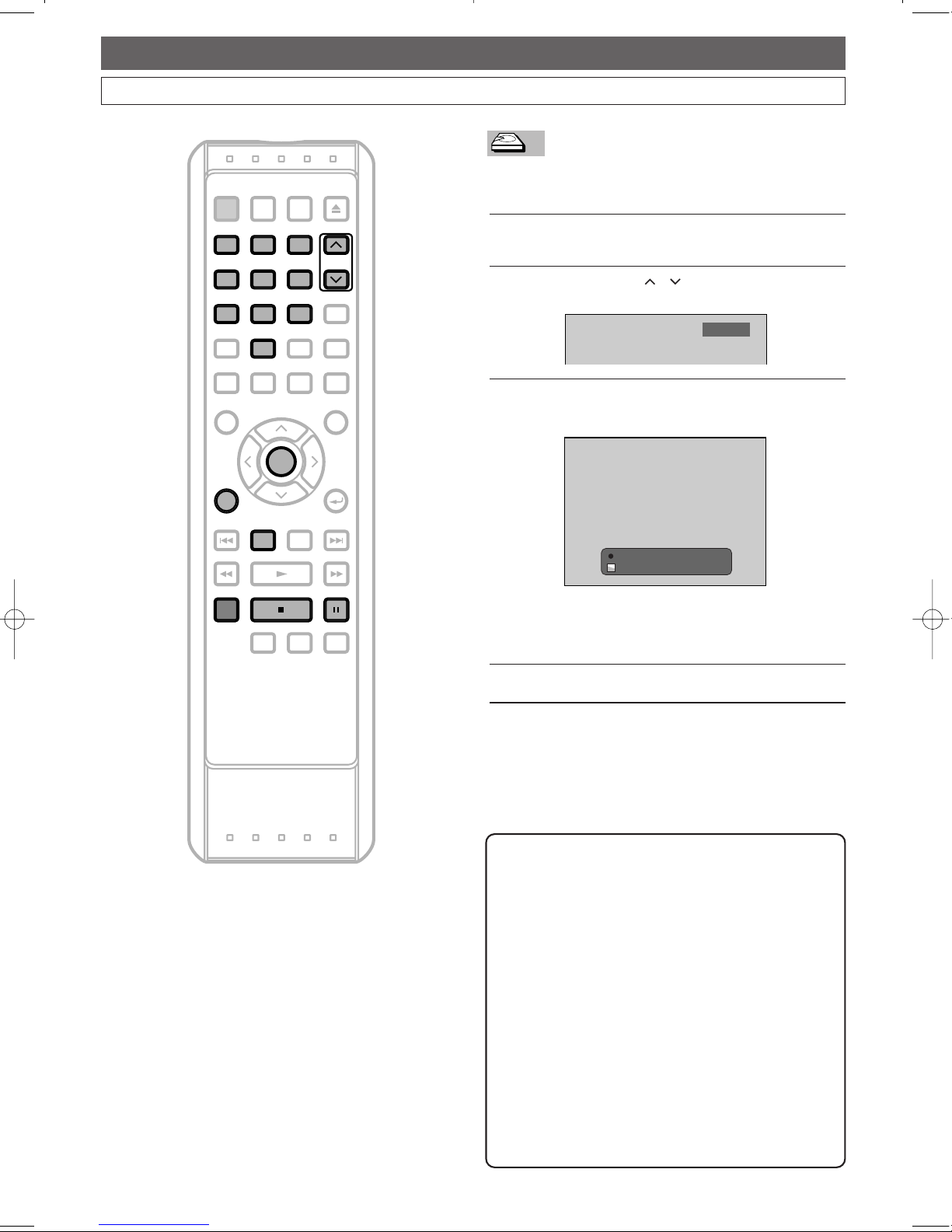
26
DVR (Recording)
EN
Basic Recording
SEARCH REPEAT A-B
DISPLAY RETURN
REV FWDPLAY
REC/OTR
STOP PAUSE
SKIP DV R DVD
POWER
SUB TITLE
ENTER
TOP MENU
ANGLE AUDIO
SET UP
TIMER
PROG.
OPEN/CLOSE
CHANNEL
1 2 3
4
7 8 9
0
5 6
SKIP
MENU
CLEAR
ZOOM
MODE+10
PROGRAM
RECORDINGS
DISPLAY
DVR
ENTER
1 2 3
4
7 8 9
0
5 6
CHANNEL
REC/OTR
PAUSESTOP
Follow steps below to record TV programs.
Press
DVR first.
1
Turn on the TV. Select the appropriate external input
channel. (See page
17.)
2
Using CHANNEL / , or the Number
Buttons
, select a desired channel to record.
3
Press REC / OTR to start recording.
The information will be displayed for 5 seconds.
Press PAUSE F to pause recording.
Press
REC / OTR or PAUSE F to resume
recording.
4
Press STOP C to stop recording.
I
DVR Rec 0:06:50 CH8
20:56
CH 8
DVRDVRDVR
Note
• This unit is equipped with a DVR with 80 GB hard
disc which allows you to record up to 34 hours.
You can not select a recording speed.
• Recording starts immediately after you press
REC / OTR and continues until the DVR is full or
you stop recording.
• When the Clock Setting has not been made, the
space for a date and time of title names in the Title
List will be blank.
•
When you record a TV program broadcasted
in both Stereo and SAP-audio on the DVR, you
have to select the TV channel audio (Stereo or
SAP) beforehand. Only the selected channel
audio will be recorded. Refer to ‘TV Audio
Setting’ on page
25 for more details.
• Up to 300 titles can be recorded on the DVR.
Page 27
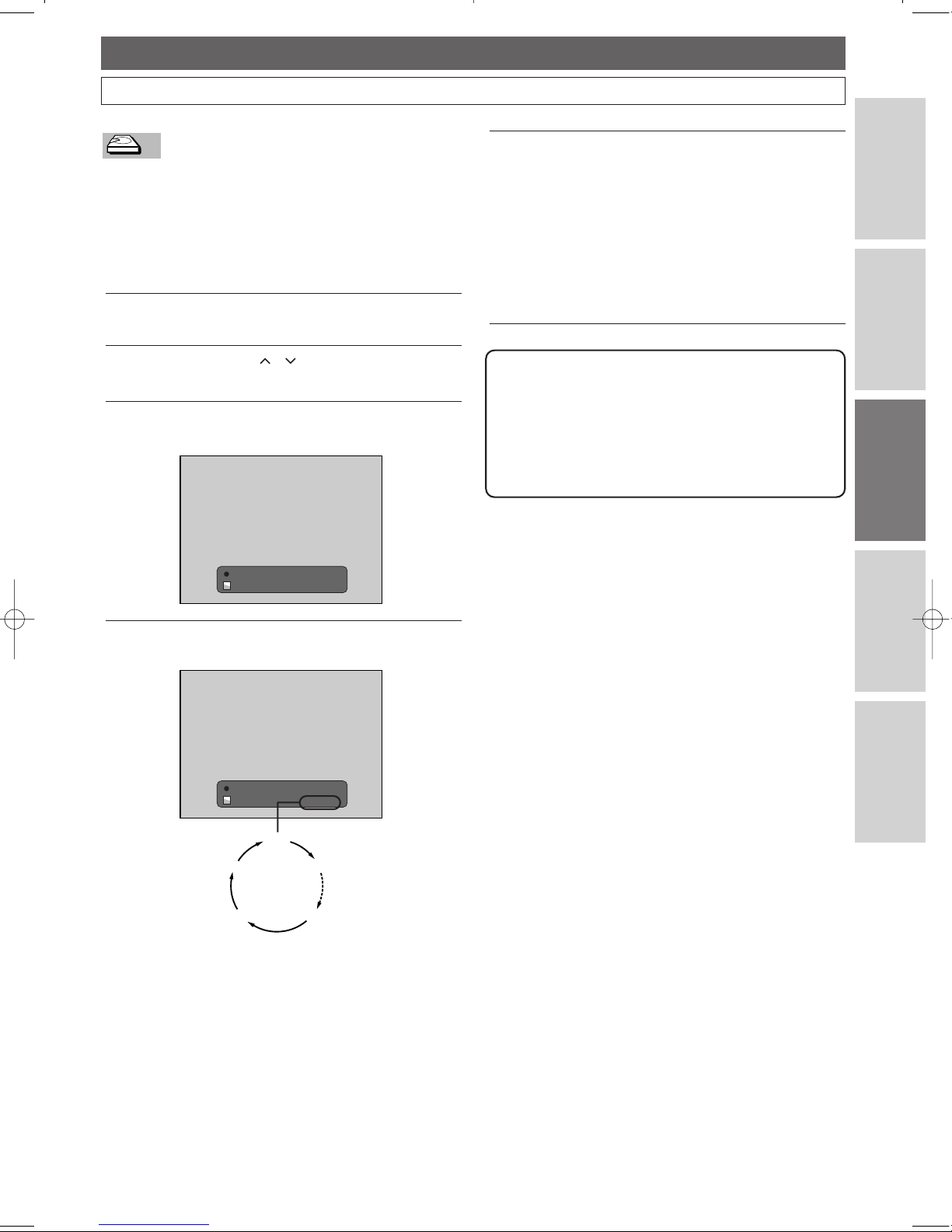
5
When OTR ends,the unit will turn off automatically
except under conditions listed below.
- If a Timer Recording is programmed to start in 5
minutes.
- During playback of DVR.
- While displaying menus or information on the
screen.
- When DVD mode is selected.
• To cancel the OTR in progress,press STOP C.
One Touch Recording (OTR)
This is a simple way to set the recording time in blocks of
30 minutes.
Press
DVR first.
Preparing for OTR:
• Check that the DVR has enough recordable space for
the time you set.
1
Turn on the TV. Select the appropriate external input
channel. (See page
17.)
2
Using CHANNEL / or the Number
Buttons
, select a desired channel to record.
3
Press REC / OTR.
Recording will start.
4
Press REC / OTR repeatedly to change the recording
time.
The recording time will be extended by 30 minutes
every time you press
REC / OTR.
•
The maximum recording time is 8 hours.
• With OTR, the recording time that exceeds the
remaining time will not be displayed.
• To change the recording time during the
One Touch Recording, Press
REC / OTR
repeatedly.
0:30
(Normal Recording)
8:00 7:30
1:00
I
DVR Rec 0:06:50 CH8
OTR (0:30)20:56
I
DVR Rec 0:06:50 CH8
20:56
DVRDVRDVR
Note
• The remaining recording time will be displayed on the
Front Panel Display during a One Touch Recording.
Press
DISPLAY to see it on the TV screen.
• You cannot pause a One Touch Recording.
• When a power failure occurs, the unit will turn off
automatically in DVR mode.
27
DVR (Recording)
EN
Connections
DVR
DVD
Others
Before You Star t
Page 28
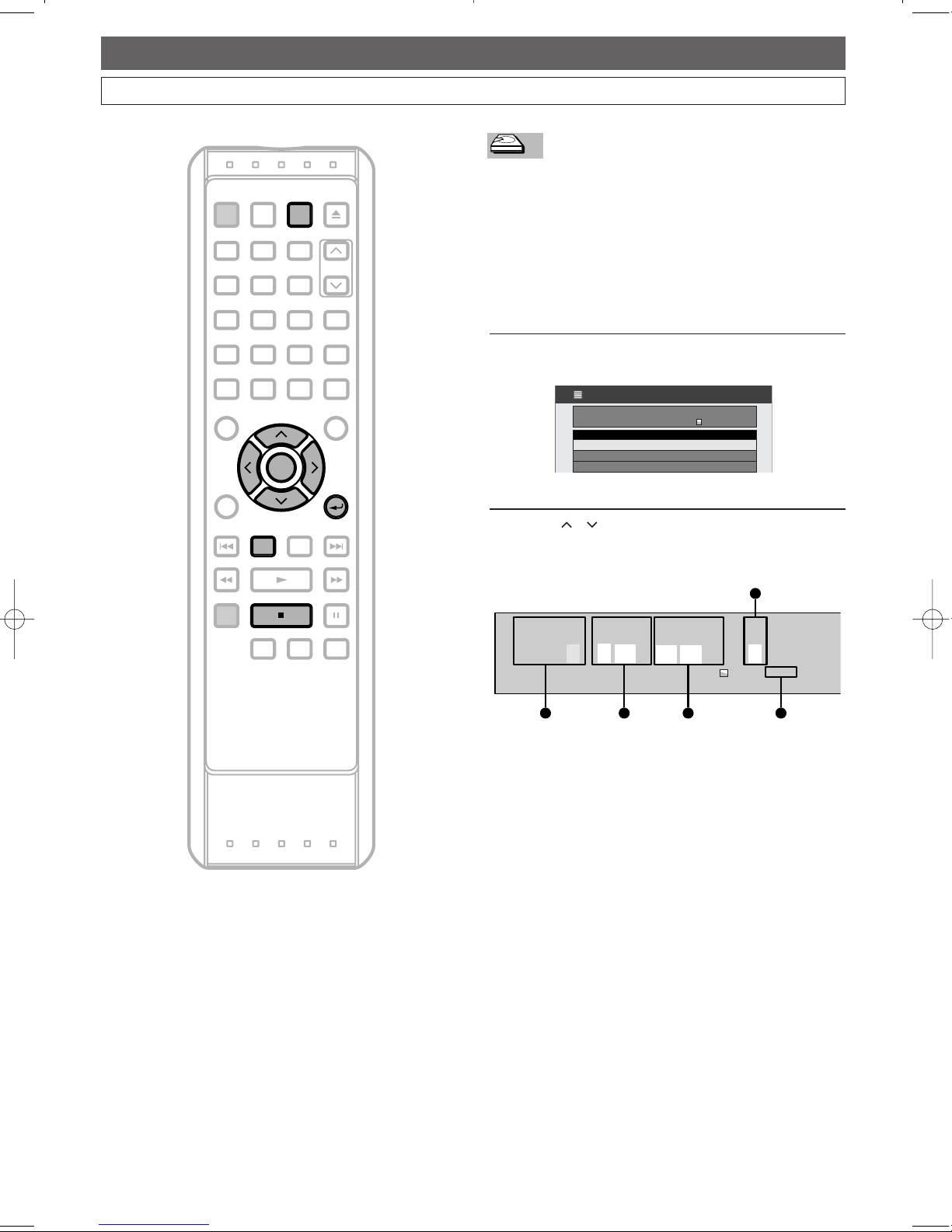
28
DVR (Recording)
EN
Timer Recording
You can program the unit to record up to 32 programs within a
month in advance. Daily or weekly recordings are also available.
Preparing for Timer recording:
• Be sure to set the clock before programming a Timer
Recording. Refer to ‘Clock Setting’ on pages 22-24.
• Check that the DVR has enough recordable space for
the time you set.
Press
DVR first.
1
Press TIMER PROG..
Timer Programming List will appear.
•
You can access this screen from the Setup Menu also.
2
Using / , select a line indicated “New
Program”
.Press ENTER.
Timer Programming Window will appear.
3
9
00
10
00
8
End Time
AM
Date
DVR 21:06
Fri
FEB /
AM::
CH
Start Time
51 2 3
4
Fri FEB/ 3 9:10AM Di FEB/ 3 9:10AM DVR 20:38 VR 20:38
Ne New Progw Programam
TIMER PRTIMER PROGRAMMINGOGRAMMING
1/ 11/ 1
Date StarDate Start Time End Time End Time CHTime CH
DVRDVRDVR
SEARCH REPEAT A-B
DISPLAY RETURN
REV FWDPLAY
REC/OTR
STOP PAUSE
SKIP DV R DVD
POWER
SUB TITLE
ENTER
TOP MENU
ANGLE AUDIO
SET UP
TIMER
PROG.
OPEN/CLOSE
CHANNEL
1 2 3
4
7 8 9
0
5 6
SKIP
MENU
CLEAR
ZOOM
MODE+10
PROGRAM
RECORDINGS
RETURN
STOP
DVR
ENTER
TIMER
PROG.
Page 29
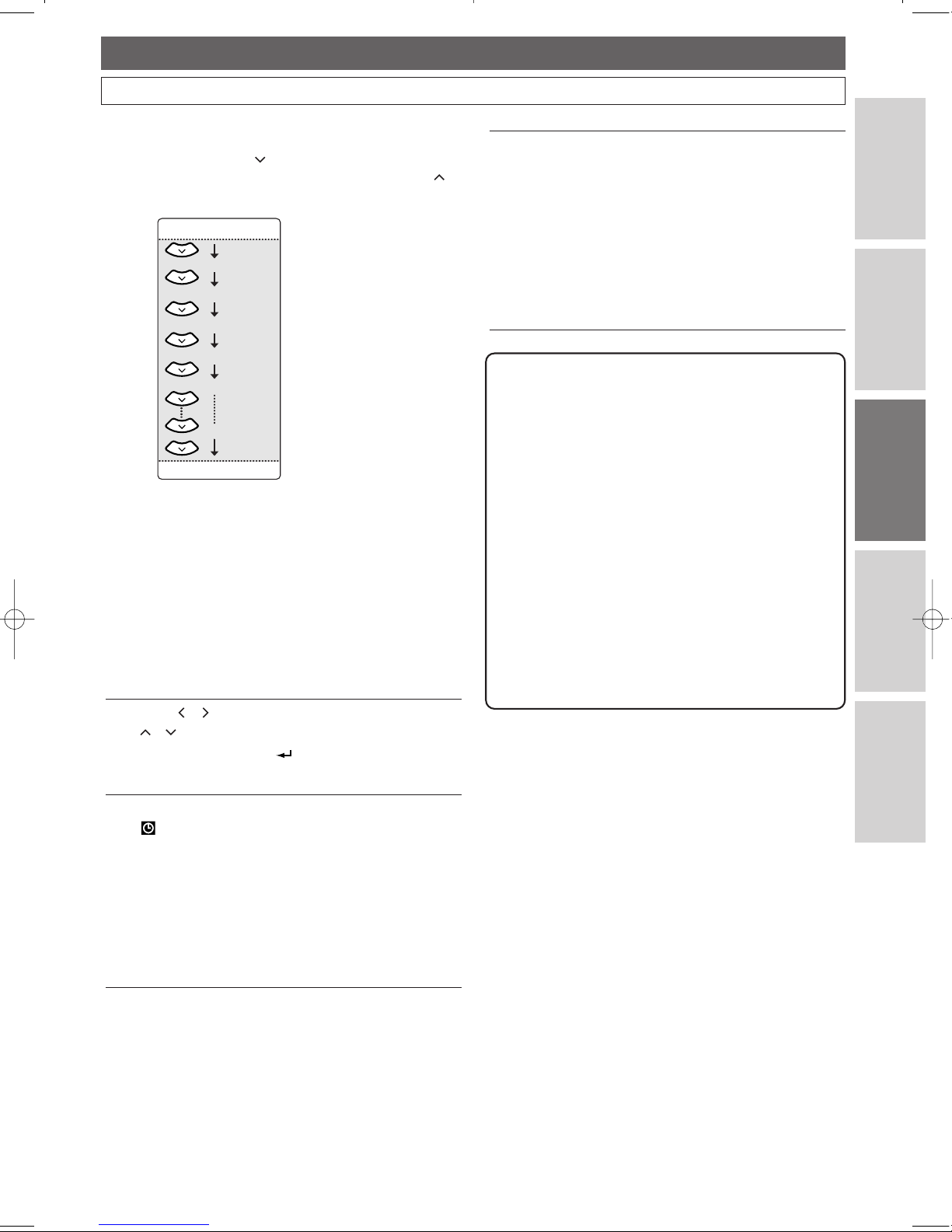
Timer Recording (Cont’d)
1 Recording Date:
When pressing at the current date, the setting
will change as follows.To go backward, press .
e.g.: January 1st
2 Start Time:
3 End Time:
4 Recording Channel:
To record from the external input,select
“L1”.
(Using camcorder, or other source.)
5 Available recording time left on the DVR.
• If there are more than one program, the recording
time of the programs other than the one being
edited currently will not be counted in the
calculation of the total remaining time on the DVR.
3
Using / , select an item to set and using
/ , set the contents to suit your preference.
• Pressing
RETURN will resets all the
information entered.
4
Press ENTER when all the information is entered.
will appear in the Front Panel Display indicating
one or more Timer Recordings are in standby.
• To set another program, repeat steps 2 to 4.
•
When programs are overlapped, a warning message
will appear. For details on overlapped Timer
Programmings, refer to ‘Hints for Timer Recording’
on page 3
1.
Mon-Sun
Mon-Fri
JAN / 01
JAN / 31
Mon-Sat
Sat
Fri
Sun
5
To exit, press TIMER PROG..
•
If you turn the unit off, it automatically turns on and starts
recording 3 minutes before the Timer Recording begins,
and when the recording is completed, you will be asked
whether to turn off the unit.The unit will be turned off
automatically if you select
“Ye s ” or if you do not reply
in
1 minute.
•
To stop the recording in progress, press STOP C and
hold it for 2 seconds, or press
STOP C on the front
panel.
Note
• If you have not set the clock yet:
The Clock Setting Window will appear at step
1
instead of Timer Programming List. Continue with
step 4 in ‘Auto Clock Setting’ on page 22 or ‘Manual
Clock Setting’ on page 23 before setting a Timer
Recording.
• After step
5, you can use DVD mode as usual.
• If the starting time and the end time are the same, it
will be recognized as 24 hours recording.
• If the starting time you entered is already in the past,
the recording will start as soon as you activate the
Timer Recording by pressing
ENTER at step 4.
•
If the Timer Recording you want to make starts at 11:00
PM, for example, and ends at 1:00 AM next day, enter
the date of the starting time, then enter the starting
time as
11:00 PM and end time as 1:00 AM.
29
DVR (Recording)
EN
Connections
DVR
DVD
Others
Before You Star t
Page 30

30
DVR (Recording)
EN
Timer Recording (Cont’d)
SEARCH REPEAT A-B
DISPLAY RETURN
REV FWDPLAY
REC/OTR
STOP PAUSE
SKIP DV R DVD
POWER
SUB TITLE
ENTER
TOP MENU
ANGLE AUDIO
SET UP
TIMER
PROG.
OPEN/CLOSE
CHANNEL
1 2 3
4
7 8 9
0
5 6
SKIP
MENU
CLEAR
ZOOM
MODE+10
PROGRAM
RECORDINGS
DVR
ENTER
TIMER
PROG.
Editing the Timer Programming
Information
Press DVR first.
1
PressTIMER PROG..
Timer Programming List will appear.
2
Using / , select the program you want to edit.
Press
ENTER.
Editing Menu will appear.
3
To change the setting of a program:
1. Using / , select “Program Change”, then
press
ENTER.
Timer Programming Window will appear.
2. Using / , move to the item you want to
change, then press
/ to change the setting.
Then, press
ENTER.
3
9
00
10
00
8
End Time
AM
Date
DVR 20:06
Fri
FEB /
AM::
CH
Start Time
DeleteDelete
ProgProgram Changeam Change
Fri FEB/ 3 9:00AM 10:00AM 8Fri FEB/ 3 9:00AM 10:00AM 8
Fri FEB/ 3 9:30AM 10:30AM 6Fri FEB/ 3 9:30AM 10:30AM 6
Fri FEB/ 3 10:30AM 11:00AM 4Fri FEB/ 3 10:30AM 11:00AM 4
1/ 11/ 1
TIMER PROGRAMMINGTIMER PROGRAMMING
Date StarDate Start Time End Time End Time CHTime CH
Fri FEB/ 3 9:10AM Di FEB/ 3 9:10AM DVR 20:38 VR 20:38
Page 31

31
DVR (Recording)
EN
Connections
DVR
DVD
Others
Before You Star t
Timer Recording (Cont’d)
To delete a program from the list:
1. Using / , select “Delete”, then press
ENTER.
Confirmation window will appear.
You can access this screen by pressing
CLEAR
instead of ENTER at step 2.
2. Using / , select “Ye s ” if you want to delete
the title.
Then, press
ENTER.
4
PressTIMER PROG. to exit.
Delete this Delete this Timer ProgTimer Program?am?
Yes
No
Hints for Timer Recording
The priority of overlapped settings
When the timer programmings are overlapped, you will
receive a warning message.
If this happens, check the timer programming and change the
programming as necessary. Otherwise, the unit will prioritize
recording as described below.
Same start time and different end time:
The program set first has the priority.
Different start time and different end time:
A program with the earlier start time has the priority.
Recording time is entirely overlapped:
PROG.2 will not be recorded.
End time of Program 1 is the same as the
start time of Program 2:
PROG. 1
PROG. 2
Actual
recording
The last 30 seconds (at the longest) will be cut off.
PROG. 2PROG. 1
PROG. 1
PROG. 2
Actual
recording
PROG. 1
PROG. 1
PROG. 2
Actual
recording
PROG. 1
PROG. 2
PROG. 3
PROG. 3
The first 15 seconds (at the longest) will be cut off.
PROG. 1
PROG. 2
Actual
recording
PROG. 2
The first 15 seconds (at the longest) will be cut off.
PROG. 1
Note
• As to the timer program in progress (which is shown
in red in the Timer Programming List), you only can
edit the end time.The changes made during recording
will be recognized as only specific to that recording
in progress and it will not affect the daily or the
Weekly Recording Setting.
Page 32

DVR (Recording)
EN32
Recording & Playback Navigator
Guide to the Programmed
Recordings Screen
With the Recording & Playback Navigator,you can easily
program the Timer Recordings for the DVR by using the
calendar displayed on the screen. Also the recorded titles
(programs) can be played back or edited just by selecting the
titles on the display.
• When you press
PROGRAM RECORDINGS, the
Programmed Recordings Screen will be displayed on the
TV screen.
1 Preview window:
Playback the preview of recorded programs.
2 Information:
Shows the information on the selected program.
3 Previous recordings:
When the normal recording / Timer Recording has
started, the cell turns blue and the channel number will be
displayed.(e.g. )
4 Scheduled Recordings:
When a programming is completed, the cell turns pink and
the channel number will be displayed.(e.g. )
Programmed Recordings Screen shows a two-week calendar.
(One week prior to and one week after the current day.)
• Programmed Recordings can be programmed in this
screen for programs broadcasted during next week.
• If more than one week has passed since recording, the
recorded programs cannot be replayed or edited with
Programmed Recordings.
• The screen describes each day as a day of the week,
other than TODAY.
B
A
PROGRAMMED RECORDINGS
Previous Recordings
Scheduled Recordings
SAT SUN MON TUE WED THU FRI SUN MON TUE WED THU FRI
TODAY
SAT
ScheduledCompleted
4
5
6
7
8
9
AM
6:00AM - 7:00AM
CH 4
6
4
12
3
B
A
Programmed Recordings Screen
CH
2
8
4
CH
CH
CH
DVRDVRDVR
SEARCH REPEAT A-B
DISPLAY RETURN
REV FWDPLAY
REC/OTR
STOP PAUSE
SKIP DV R DVD
POWER
SUB TITLE
ENTER
TOP MENU
ANGLE AUDIO
SET UP
TIMER
PROG.
OPEN/CLOSE
CHANNEL
1 2 3
4
7 8 9
0
5 6
SKIP
MENU
CLEAR
ZOOM
MODE+10
PROGRAM
RECORDINGS
TIMER
PROG.
CHANNEL
1 2 3
4
7 8 9
0
5 6
CLEAR
PROGRAM
RECORDINGS
ENTER
Note
• With the Recording & Playback Navigator, you can
program Timer Recordings up to one week ahead.
The recordings programmed for the days more than
one week ahead will not be displayed in the
Programmed Recordings Screen.
• You can program more than
1 Timer Recordings in
one cell, but only the timer program that has the
earlier starting time will be displayed in the
Programmed Recordings Screen.
• To see all the programs entered in a cell, press
REV
hh
or FWD gg.
• If power is failed or unplugged from the outlet, some
information in the Programmed Recordings Screen
may be lost.
• Only the titles in the DVR can be played back using
the Recording & Playback Navigator.
Page 33

DVR (Recording)
Recording & Playback Navigator (Cont’d)
Programming a Recording with
the
Recording & Playback
Navigator
1
Press PROGRAM RECORDINGS.
The Programmed Recordings Screen will appear.
2
Using / / / , select the desired cell.
• For example, to record from 4:00 pm in two days
from the present day, choose the cell as follows.
There are two ways to program a recording.
1) Direct Program---Press CHANNEL / or
the Number Buttons to select a channel. Press
ENTER.The cell turns pink indicating that the
timer programming is now set in that cell.
Press
PROGRAM RECORDINGS to exit.
2) Detailed Program---Press ENTER
“New Program”
will appear. With “New
Program”
selected, press ENTER again.
Timer Programming Window will appear.
Enter the necessary information by following the
instructions described in ‘Timer Recording’ on pages
28-3
1.
3
9
00
10
00
8
End Time
AM
Date
DVR 29:06
Fri
FEB /
AM::
CH
Start Time
3
4
5
PM
ordings Scheduled Recordings
THU FRI SUN MON TUE WED THU FRI
TODAY
SAT
Present day
Tomorrow
Day after tomorrow
Cell
To Change or Cancel the
Program
1
Repeat steps 1-2 above.
2
Press ENTER to call up the menu window.
ProgProgram Changeam Change
Timer ProgTimer Programam
NeNew Progw Programam
Playback and Edit with
Programmed Recordings
1
Press PROGRAM RECORDINGS.
The Programmed Recordings Screen will appear.
2
Using / / / , select the recorded program.
The recorded program plays back in the preview
window.
3
Press ENTER to call up the menu window.
4
Using / , select “Play From Start”.
Press
ENTER.
The recorded program is played back.
If you want to resume playback from the last
viewed point:
Select “Resume Play”.
Refer to ‘Resume Playback’ on page 37.
To display a Title List:
Select “Previous Recordings”.
Refer to ‘Playback from the Title List’ on page 37.
PlaPlay Fy From Starrom Start
Resume PlaResume Play
PrePrevious Recordingsvious Recordings
3
To change the program
Using / , select “Program Change”, then
press
ENTER.
Timer Programming Window will appear.
Correct the information, then press
ENTER.
To cancel the program
Using / , select “Timer Program”, then
press
ENTER.
Timer Programming List will appear.
Press
CLEAR .
Confirmation window will appear. Select “Yes ”,
using / and press
ENTER.
To program a new Timer Recording
Using / , select “New Program”, then
press
ENTER.
4
Press TIMER PROG. to exit.
EN
Connections
DVR
DVD
Others
Before You Star t
33
Page 34

EN
DVR (Recording)
Rear of this unit
DIGITAL AUDIO OUTPUT
PCM/BITSTREAM
COAXIAL
VIDEO OUT
L
R
Y
P
B/
C
B
PR/
C
R
AUDIO OUT
AUDIO IN
L
R
OUT
IN
ANTENNA
OUT
S-VIDEO
COMPONENT
VIDEO OUTPUT
VIDEO IN
L
R
2 1
To LINE 1 IN
Another source
(VCR camcorder etc.)
VIDEO AUDIO
RL
OUTPUT
Audio
cable
Video
cable
AUDIO IN
L
R
VIDEO IN
Settings for the External Devices
Connect the external source properly to the unit by using input jack, LINE1 (Rear).
When connecting an external equipment of monaural output to this unit,use AUDIO L jack of LINE
1 (Rear).
Use commercially available Video cable and an Audio cable for this type of connection.
34
Note
• After all the connections are completed, set the DVR
to the external input channel (
“L1”) using
CHANNEL / .
Page 35

35
DVR (Recording)
EN
Connections
DVR
DVD
Others
Before You Star t
Dubbing from the External Devices
SEARCH REPEAT A-B
DISPLAY RETURN
REV FWDPLAY
REC/OTR
STOP PAUSE
SKIP DV R DVD
POWER
SUB TITLE
ENTER
TOP MENU
ANGLE AUDIO
SET UP
TIMER
PROG.
OPEN/CLOSE
CHANNEL
1 2 3
4
7 8 9
0
5 6
SKIP
MENU
CLEAR
ZOOM
MODE+10
PROGRAM
RECORDINGS
DVR
CHANNEL
Before recording from the external device, connect the
external device correctly by following the direction on page
34, and turn the power of the unit and the external device
on.
1
Turn on the TV. Select the appropriate external input
channel. (See page
16.)
2
Press DVR.
3
Select the appropriate external input channel of this
unit by using
CHANNEL / to set the channel
to
“L1”.
4
Press REC/OTR on the unit to start recording.
5
Press PLAY button on the external device to
record from.
6
For DVR:
Press
C STOP on the front panel (this unit) first to
stop recording.
Then, stop the external device.
This operation may take a
while to be completed.
DVRDVRDVR
Note
• To avoid mistakes, it is recommended to use the
buttons on the front panel to operate.
• Read also the instructions for the external device
thoroughly.
POWER
DVR
CHANNEL
PAUSE STOP PLAY
OPEN/CLOSE
DVD
REC/OTR
C STOP
REC/OTR
Page 36

Playback from the Title List
Press DVR first.
1
PressTOP MENU.
Title List will appear.
• To exit the Title List, press
TOP MENU.
2
Using / / / , select a desired title, then press
PLAY B.
Playback will start.
• Use / / / to move among the titles one by
one, and use
FWD D / REV E to jump to the
next / previous Title List page.
• For DVR, playback will start from the resume
point. If you want to start it from the beginning,
use the Title List Menu.
3
Press STOP C to stop playback.
APR/01 12:15PM CH12APR/01 12:15PM CH12 CH12CH12
1
PREVIOUS RECORDINGSPREVIOUS RECORDINGS
4
5
2
6
3
1
2
APR/01/06
12:15PM
MAY/01/06
12:15PM
JUN/04/06
10:00AM
JUN/15/06
11:05AM
JUL/05/06
11:40PM
JUL/18/06
10:00AM
DVRDVRDVR
36
DVR (Playback)
EN
Basic Playback
SEARCH REPEAT A-B
DISPLAY RETURN
REV FWDPLAY
REC/OTR
STOP PAUSE
SKIP DV R DVD
POWER
SUB TITLE
ENTER
TOP MENU
ANGLE AUDIO
SET UP
TIMER
PROG.
OPEN/CLOSE
CHANNEL
1 2 3
4
7 8 9
0
5 6
SKIP
MENU
CLEAR
ZOOM
MODE+10
PROGRAM
RECORDINGS
REV FWDPLAY
STOP
DVR
TOP MENUMENU
ENTER
Direct Playback
Press DVR first.
1
Turn on the TV. Select the appropriate external input
channel. (See page
17.)
2
Press PLAY B to start playback.
Playback of the last title will start.
• The playback may start from a resume point.
(See page 37.)
3
Press STOP C to stop playback.
DVRDVRDVR
Page 37

Basic Playback (Cont’d)
Playback from the Title List Menu
Press DVR first.
1
PressTOP MENU.
Title List will appear.
• To exit the Title List, press
TOP MENU.
2
Using / / / , select a desired title, then press
ENTER.
Title List Menu will appear.
• Use / / / to move among the titles one by
one, and use
FWD D / REV E to jump to the
next / previous Title List Page.
3
Using / , select “Play From Start” if you want
to play the title from the beginning .
Select
“Resume Play” if you want to play the title
from the point where it is stopped last time.
Press ENTER.
Playback will start.
4
Press STOP C to stop the playback.
APR/01 12:15PM CH12APR/01 12:15PM CH12 CH12CH12
1
PREVIOUS RECORDINGSPREVIOUS RECORDINGS
4
5
2
6
3
1
2
APR/01/06
12:15PM
MAY/01/05
12:15PM
JUN/04/06
10:00AM
JUN/15/06
11:05AM
JUL/05/05
11:40PM
JUL/18/06
10:00AM
SearchSearch
DeleteDelete
ProtectProtect
Resume PlaResume Play
PlaPlay Fy From Starrom Start
APR/01 12:15PM CH12APR/01 12:15PM CH12 CH12CH12
1
PREVIOUS RECORDINGSPREVIOUS RECORDINGS
4
5
2
6
3
1
2
APR/01/06
12:15PM
MAY/01/06
12:15PM
JUN/04/06
10:00AM
JUN/15/06
11:05AM
JUL/05/06
11:40PM
JUL/18/06
10:00AM
DVRDVRDVR
37
DVR (Playback)
EN
Connections
DVR
DVD
Others
Before You Star t
Resume Playback
You can resume playback from where you stopped last time.
Press
DVR first.
1
During playback,press STOP C.
Pressing
STOP C twice will cancel the Resume
function.
2
Press PLAY B.
Within a few seconds, playback will resume from the
point at which it stopped last. Resume function
stays in effect even if you turn off the power.
You can set a resume point per every title.
• If you play back from the Title List Menu, you can choose
“Play From Start” or “Resume Play”. Otherwise
the playback will start from the resume point of the last
played title.
• Press
STOP C twice at step 1 if you do not want to
set a resume point. In this case, next time you press
PLAY B, the playback will start from the beginning
of the last title in the Title List.
DVRDVRDVR
Page 38

Fast forward / Fast reverse
Press DVR first.
1
During playback,press FWD D or REV E.
Every time you press
FWD D or REV E,
approximate speed will change as follows.
The sound will remain muted.
• To return to the normal playback, press PLAY B.
• Fast forward or fast reverse playback across titles
is not possible.
OSD
indication
x40 x20
x1
Normal
speed
x1.5
x20 x40
speed
(DVR)
+30
N/A
+2+1-1-2-3
press button
: -1
: +1
DVRDVRDVR
SEARCH REPEAT A-B
DISPLAY RETURN
REV FWDPLAY
REC/OTR
STOP PAUSE
SKIP DV R DVD
POWER
SUB TITLE
ENTER
TOP MENU
ANGLE AUDIO
SET UP
TIMER
PROG.
OPEN/CLOSE
CHANNEL
1 2 3
4
7 8 9
0
5 6
SKIP
MENU
CLEAR
ZOOM
MODE+10
PROGRAM
RECORDINGS
REV FWDPLAY
DVR
PAUSE
38
DVR (Playback)
EN
Special Playback
Slow forward / Slow reverse
Press DVR first.
1
During playback,press PAUSE k.
2
Press FWD D or REV E.
Every time you press
FWD D or REV E,
approximate speed will change as follows.
The sound will remain muted.
• To return to the normal playback,press PLAY B.
OSD
indication
x1/4 x1/8
x1/16
Normal
speed
N/A
x1/16
x1/8 x1/2
speed
(DVR)
+30+2+1-1-2-3
press button
: -1
: +1
DVRDVRDVR
Page 39

Special Playback (Cont’d)
39
DVR (Playback)
EN
Connections
DVR
DVD
Others
Before You Star t
Time Shift Playback
You can playback a title being recorded from the beginning
while recording continues.
Press DVR first.
1
Press PLAY B during recording.
Playback of the title you are recording will start
from the beginning.
• Elapsed playback time will be displayed in the Front
Panel Display.
2
To stop the playback,press STOP C ONCE.
• The Front Panel Display will switch back to show
the elapsed recording time.
IMPORTANT: If you press STOP C twice, it will
stop the recording.
Simultaneous Playback and
Recording
You can record a title on the DVR during a DVD playback.
To do so, simply select the DVD mode for the playback by
pressing DVD during DVR recording, then follow the
normal procedure of playback.
You can also playback a title in the same device (DVR).
To do so, press
TOP MENU during recording and select a
title you like to play, and then press
PLAY B.
To playback a title being recorded while continuing to
record,refer to ‘Time Shift Playback’ on this page.
DVRDVRDVR
DVR
DVR
DVR
SEARCH REPEAT A-B
DISPLAY RETURN
REV FWDPLAY
REC/OTR
STOP PAUSE
SKIP DV R DVD
POWER
SUB TITLE
ENTER
TOP MENU
ANGLE AUDIO
SET UP
TIMER
PROG.
OPEN/CLOSE
CHANNEL
1 2 3
4
7 8 9
0
5 6
SKIP
MENU
CLEAR
ZOOM
MODE+10
PROGRAM
RECORDINGS
PLAY
STOP
DVR
TOP MENU
DVD
Page 40

40
DVR (Playback)
EN
SEARCH REPEAT A-B
DISPLAY RETURN
REV FWDPLAY
REC/OTR
STOP PAUSE
SKIP DV R DVD
POWER
SUB TITLE
ENTER
TOP MENU
ANGLE AUDIO
SET UP
TIMER
PROG.
OPEN/CLOSE
CHANNEL
1 2 3
4
7 8 9
0
5 6
SKIP
MENU
CLEAR
ZOOM
MODE+10
PROGRAM
RECORDINGS
PLAY
PAUSE
SKIP DV R SKIP
Special Playback (Cont’d)
Pause
Press DVR first.
1
During playback,press PAUSE F.
Playback will pause and sound will be muted.
2
Press PLAY B to resume play.
Step-by-Step Playback
Press DVR first.
1
During playback,press PAUSE F.
Playback will pause and the sound will be muted.
2
Press SKIP H or G repeatedly.
Every time you press
SKIP H or G, the playback
will go backward or forward one frame at a time.
3
Press PLAY B to resume normal playback.
F
DVRDVRDVR
F
DVR
DVR
DVR
Page 41

Special Playback (Cont’d)
Note
• To cancel the repeat playback, select “Off” at step 3.
The Repeat Setting will be also cleared when you
stop playback.
• Repeat playback is not available during Time Shift
playback.
SEARCH REPEAT A-B
DISPLAY RETURN
REV FWDPLAY
REC/OTR
STOP PAUSE
SKIP DV R DVD
POWER
SUB TITLE
ENTER
TOP MENU
ANGLE AUDIO
SET UP
TIMER
PROG.
OPEN/CLOSE
CHANNEL
1 2 3
4
7 8 9
0
5 6
SKIP
MENU
CLEAR
ZOOM
MODE+10
PROGRAM
RECORDINGS
DISPLAY
DVR
ENTER
Repeat Playback
Press DVR first.
1
During playback,press DISPLAY twice.
Icons for the available features will appear.
2
Using / , select icon. Press ENTER.
Option window will appear.
3
Using / , select a desired option for repeat
playback. Press
ENTER.
The selected repeat playback will start.
Program:
The current title will be played back repeatedly.
Chapter:
The current chapter will be played back repeatedly.
DVR MODE? 1 / 1 1 / 1 0:00:04/ 1:30:00 TC
Off
Program
Chapter
NR
DVR MODE
?
NR
1 / 1 0:00:04/ 1:30:00
SEARCH
TC 1 / 1
DVRDVRDVR
41
DVR (Playback)
EN
Connections
DVR
DVD
Others
Before You Star t
Page 42

42
DVR (Playback)
EN
Note
• In Search Mode Display, total numbers of each search
contents (title / chapter / time) are shown as a
denominator.
DVR MODE
?
NR
1 / 1 0:00:04/ 1:30:00
SEARCH
TC 1 / 1
Current title number /
Total number of titles
Current chapter number /
Total number of chapters
Elapsed time of the
current title /
Total time of the
current title
Title / Chapter Search
Press DVR first.
Using SKIP H / G
1
During playback,press SKIP G to skip to the next
chapter.
Press
SKIP H once to skip back to the beginning
of the current chapter. Press
SKIP H twice to
skip back to the previous chapter.
Using DISPLAY
1
During playback,press DISPLAY twice.
Icons for the available features will appear.
2
Using / , select icon. Press ENTER.
The title number next to will be highlighted.
Title:
Using / or the Number Buttons, enter a desired
title number to search. Then, press
ENTER.
Title Search will start.
Chapter:
Using , move to the number next to for chapter.
Using / or
the Number Buttons, enter a desired
chapter number to search. Then,press
ENTER.
Chapter Search will start.
C
DVR MODE
?
NR
1 / 1 0:00:04/ 1:30:00
SEARCH
TC 1 / 1
T
?
DVRDVRDVR
SEARCH REPEAT A-B
DISPLAY RETURN
REV FWDPLAY
REC/OTR
STOP PAUSE
SKIP DV R DVD
POWER
SUB TITLE
ENTER
TOP MENU
ANGLE AUDIO
SET UP
TIMER
PROG.
OPEN/CLOSE
CHANNEL
1 2 3
4
7 8 9
0
5 6
SKIP
MENU
CLEAR
ZOOM
MODE+10
PROGRAM
RECORDINGS
DISPLAY
SKIP DV R
ENTER
1 2 3
4
7 8 9
0
5 6
SKIP
Search
Page 43

Search (Cont’d)
Time Search
Press DVR first.
1
During playback,press DISPLAY twice.
Icons for the available features will appear.
2
Using / , select icon. Press ENTER.
The number next to will be highlighted.
3
Move the cursor to the elapsed time counter using .
4
Using / or the Number Buttons, enter a
desired time to search. Press
ENTER.
Time Search will start.
DVR MODE
?
NR
1 / 1 0:00:04/ 1:30:00
SEARCH
TC 1 / 1
DVR MODE
?
NR
1 / 1 0:00:04/ 1:30:00
SEARCH
TC 1 / 1
T
?
DVRDVRDVR
SEARCH REPEAT A-B
DISPLAY RETURN
REV FWDPLAY
REC/OTR
STOP PAUSE
SKIP DV R DVD
POWER
SUB TITLE
ENTER
TOP MENU
ANGLE AUDIO
SET UP
TIMER
PROG.
OPEN/CLOSE
CHANNEL
1 2 3
4
7 8 9
0
5 6
SKIP
MENU
CLEAR
ZOOM
MODE+10
PROGRAM
RECORDINGS
DISPLAY
DVR
ENTER
1 2 3
4
7 8 9
0
5 6
Note
• Time Search is available only within the same title.
• Time Search is available only during playback.
Elapsed time counter
43
DVR (Playback)
EN
Connections
DVR
DVD
Others
Before You Star t
Page 44

44
DVR (Playback)
EN
Search (Cont’d)
SEARCH REPEAT A-B
DISPLAY RETURN
REV FWDPLAY
REC/OTR
STOP PAUSE
SKIP DV R DVD
POWER
SUB TITLE
ENTER
TOP MENU
ANGLE AUDIO
SET UP
TIMER
PROG.
OPEN/CLOSE
CHANNEL
1 2 3
4
7 8 9
0
5 6
SKIP
MENU
CLEAR
ZOOM
MODE+10
PROGRAM
RECORDINGS
PLAY
DVR
ENTER
TOP MENU
Series Search
You can search for the group of titles made with the same
Periodical Timer Recordings.We refer to such a group of titles
as “series”.
Press
DVR first.
1
Press TOP MENU.
Title List will appear.
2
Using / / / , select any title that belongs to
the series you want to search and press
ENTER.
Title List Menu will appear.
3
Using / , select “Search”.Press ENTER.
Series List will appear.
Highlight will be on the series that contains the
selected title.
No SerNo Series
002
Mon-SunMon-Sun 10:00AM CH 810:00AM CH 8
001
MonMon 10:00AM CH 810:00AM CH 8
Select SerSelect Series
1/1
SearchSearch
DeleteDelete
ProtectProtect
Resume PlaResume Play
PlaPlay From Starrom Start
APR/01 12:15PM CH12APR/01 12:15PM CH12 CH12CH12
1
PREVIOUS RECORDINGSPREVIOUS RECORDINGS
4
5
2
6
3
1
2
APR/01/06
12:15PM
MAY/01/06
12:15PM
JUN/04/06
10:00AM
JUN/15/06
11:05AM
JUL/05/06
11:40PM
JUL/18/06
10:00AM
DVRDVRDVR
Page 45

Search (Cont’d)
4
Using / , select the desired series. Press
ENTER.
Title List of the selected series will appear.
5
Using / / / , select a desired title to play,
then press
PLAY B. Or press ENTER to call up the
Title List Menu and select your desired playback style.
To show the regular Title List, select
“Display All
Program”
from the Title List Menu.Then press
ENTER.
JUL/18 10:00AM CH12JUL/18 10:00AM CH12 CH12CH12
6
PREVIOUS RECORDINGSPREVIOUS RECORDINGS
12
16
8
20
9
1
2
JUL/18/06
10:00AM
JUL/25/06
10:00AM
AUG/01/06
10:00AM
AUG/08/06
10:00AM
AUG/15/06
10:00AM
AUG/22/06
10:00AM
No Series
Select Series
1/1
1
2
3
4
002 Mon-Sun 10:00AM CH 8
001
Mon 10:00AM CH 8
1 Series List
• Up to 8 series can be displayed on
1 page.
• The series that contains the oldest title comes first on
the list.
2 Information on the series.
• Type of the Periodical Recording (ex. every Monday),
start time, and the recording channel.(In the example
here, the information tells you this series is recorded
on every Monday, starting at
10:00 AM on channel 8.)
3 No Series
• All recordings which are not periodical fall into this
category.
•
“No Series” will always be at the last on the list.
4 Current page / Total number of pages.
• Up to
38 pages (300 series) are available.
45
DVR (Playback)
EN
Connections
DVR
DVD
Others
Before You Star t
Page 46

46
DVR (Playback)
EN
Audio Status
This feature allows you to check the current audio status.
It only affects during the playback of DVR.
Press DVR first.
1
During playback,press DISPLAY twice.
Icons for the available features will appear.
2
Using / , select and press ENTER.
Current audio status will appear.
DVR MODE 1 / 1 1 / 1 0:00:04/ 1:30:00TC
?
NR
1. Dolby Digital 2 ch
DVR MODE
?
NR
1 / 1 0:00:04/ 1:30:00
SEARCH
TC 1 / 1
DVRDVRDVR
Selecting a Format of Audio and Video
SEARCH REPEAT A-B
DISPLAY RETURN
REV FWDPLAY
REC/OTR
STOP PAUSE
SKIP DV R DVD
POWER
SUB TITLE
ENTER
TOP MENU
ANGLE AUDIO
SET UP
TIMER
PROG.
OPEN/CLOSE
CHANNEL
1 2 3
4
7 8 9
0
5 6
SKIP
MENU
CLEAR
ZOOM
MODE+10
PROGRAM
RECORDINGS
DVR
ENTER
DISPLAY
Page 47

47
DVR (Playback)
EN
Connections
DVR
DVD
Others
Before You Star t
Visual Noise Reduction
This feature allows you to reduce visual noise during playback.
Press DVR first.
1
During playback,press DISPLAY twice.
Icons for the available features will appear.
2
Using / , select icon. Press ENTER.
Option window will appear.
Off : No effect.
Type1 : Reduces the visual noise of the playback
image.
Type2 : Same as type 1, only more effective.
3
Using / , select a desired option. Press ENTER.
Your setting is now activated.
DVR MODE 1 / 1 1 / 1 0:00:04/ 1:30:00TC
?
Type2
Off
Type1
NR
NR
DVR MODE
?
NR
1 / 1 0:00:04/ 1:30:00
SEARCH
TC 1 / 1
DVRDVRDVR
Selecting a Format of Audio and Video (Cont’d)
SEARCH REPEAT A-B
DISPLAY RETURN
REV FWDPLAY
REC/OTR
STOP PAUSE
SKIP DV R DVD
POWER
SUB TITLE
ENTER
TOP MENU
ANGLE AUDIO
SET UP
TIMER
PROG.
OPEN/CLOSE
CHANNEL
1 2 3
4
7 8 9
0
5 6
SKIP
MENU
CLEAR
ZOOM
MODE+10
PROGRAM
RECORDINGS
DVR
ENTER
DISPLAY
Page 48

48
DVR (Editing)
EN
SEARCH REPEAT A-B
DISPLAY RETURN
REV FWDPLAY
REC/OTR
STOP PAUSE
SKIP DV R DVD
POWER
SUB TITLE
ENTER
TOP MENU
ANGLE AUDIO
SET UP
TIMER
PROG.
OPEN/CLOSE
CHANNEL
1 2 3
4
7 8 9
0
5 6
SKIP
MENU
CLEAR
ZOOM
MODE+10
PROGRAM
RECORDINGS
DVR
ENTER
TOP MENU
Deleting Selected Titles
You can delete titles which you do not need anymore.
Be advised that the titles once deleted cannot be recovered.
Press DVR first.
1
Press TOP MENU.
Title List will appear.
2
Using / / / , select a desired title to delete.
Press
ENTER.
Title List Menu will appear.
3
Using / , select “Delete”. Press ENTER.
Confirmation window will appear.
APR/01 12:15PM CH12APR/01 12:15PM CH12 CH12CH12
1
PREVIOUS RECORDINGSPREVIOUS RECORDINGS
4
5
2
6
3
1
2
APR/01/06
12:15PM
MAY/01/05
12:15PM
JUN/04/06
10:00AM
JUN/15/06
11:05AM
JUL/05/05
11:40PM
JUL/18/06
10:00AM
SearchSearch
DeleteDelete
ProtectProtect
Resume PlaResume Play
PlaPlay Fy From Starrom Start
Delete this progDelete this program?am?
Yeses NoNo
JUN/04 10:00AM CH12JUN/04 10:00AM CH12 CH12CH12
1
PREVIOUS RECORDINGSPREVIOUS RECORDINGS
4
5
2
6
3
1
2
APR/01/06
12:15PM
MAY/01/05
12:15PM
JUN/04/06
10:00AM
JUN/15/06
11:05AM
JUL/05/05
11:40PM
JUL/18/06
10:00AM
SearchSearch
DeleteDelete
ProtectProtect
Resume PlaResume Play
PlaPlay Fy From Starrom Start
APR/01 12:15PM CH12APR/01 12:15PM CH12 CH12CH12
1
PREVIOUS RECORDINGSPREVIOUS RECORDINGS
4
5
2
6
3
1
2
APR/01/06
12:15PM
MAY/01/06
12:15PM
JUN/04/06
10:00AM
JUN/15/06
11:05AM
JUL/05/06
11:40PM
JUL/18/06
10:00AM
DVRDVRDVR
Deleting Titles
Page 49

49
DVR (Editing)
EN
Connections
DVR
DVD
Others
Before You Star t
Deleting Titles (Cont’d)
4
Using / , select “Ye s ”.Press ENTER.
Final confirmation window will appear.
5
Using / , select “Ye s ”.Press ENTER.
The selected title is now deleted.
6
Press TOP MENU to exit.
JUN/15 11:05AM CH12JUN/15 11:05AM CH12 CH12CH12
1
PREVIOUS RECORDINGSPREVIOUS RECORDINGS
4
5
2
6
3
1
2
APR/01/06
12:15PM
MAY/01/06
12:15PM
JUN/15/06
11:05AM
JUL/05/06
11:40PM
JUL/18/06
10:00AM
JUN/20/06
11:30AM
APR/01 12:15PM CH12APR/01 12:15PM CH12 CH12CH12
1
PREVIOUS RECORDINGSPREVIOUS RECORDINGS
4
5
2
6
3
1
2
APR/01/06
12:15PM
MAY/01/05
12:15PM
JUN/04/06
10:00AM
JUN/15/06
11:05AM
JUL/05/05
11:40PM
JUL/18/06
10:00AM
SearchSearch
DeleteDelete
ProtectProtect
Resume PlaResume Play
PlaPlay Fy From Starrom Start
Delete this progDelete this program?am?
Yeses NoNo
Yeses NoNo
Are yAre you sure?ou sure?
Note
• Deleting titles will increase the recordable DVR
space.
Deleting all Titles in DVR
Press DVR first.
1
Press SET UP.
2
Using / , select “DVR Menu”.
Press
ENTER.
3
Press ENTER again.
Confirmation window will appear.
4
Using / , select “Ye s ”.Press ENTER.
Final confirmation window will appear.
5
Using / , select “Ye s ”.Press ENTER.
All titles are erased.
Yeses NoNo
Are yAre you sure?ou sure?
Yes No
No
Delete all prog
Delete all prog
rams?
ams?
Advanced Menu
DVR Menu
Initial Setup
Timer Program
Easy Setting Menu
Erase All in DVR
Advanced Menu
DVR Menu
Initial Setup
Timer Program
Easy Setting Menu
Erase All in DVR
DVRDVRDVR
Note
• Protected title will not be deleted, even if you
select “Erase All in DVR”.
Page 50

50
DVR (Editing)
EN
To prevent accidental title erasing,you can protect the
contents in the Title List.
Press
DVR first.
1
PressTOP MENU.
Title List will appear.
2
Using / / / , select a desired title to protect.
Press
ENTER.
Title List Menu will appear.
3
Using / , select “Protect”.Press ENTER.
The key icon will appear at the upper left corner of
the thumbnail.
If the title has already been protected
“Undo Protect” will be listed in the Title List
Menu instead of
“Protect”.To cancel the
protection, select
“Undo Protect” and press
ENTER.The key icon will disappear.
4
PressTOP MENU to exit.
JUN/04 10:00AM CH12JUN/04 10:00AM CH12 CH12CH12
1
PREVIOUS RECORDINGSPREVIOUS RECORDINGS
4
5
2
6
3
1
2
APR/01/06
12:15PM
MAY/01/05
12:15PM
JUN/04/06
10:00AM
JUN/15/06
11:05AM
JUL/05/05
11:40PM
JUL/18/06
10:00AM
SearchSearch
DeleteDelete
ProtectProtect
Resume PlaResume Play
PlaPlay Fy From Starrom Start
APR/01 12:15PM CH12APR/01 12:15PM CH12 CH12CH12
1
PREVIOUS RECORDINGSPREVIOUS RECORDINGS
4
5
2
6
3
1
2
APR/01/06
12:15PM
MAY/01/06
12:15PM
JUN/04/06
10:00AM
JUN/15/06
11:05AM
JUL/05/06
11:40PM
JUL/18/06
10:00AM
DVRDVRDVR
Protecting / Undo Protecting Titles
SEARCH REPEAT A-B
DISPLAY RETURN
REV FWDPLAY
REC/OTR
STOP PAUSE
SKIP DV R DVD
POWER
SUB TITLE
ENTER
TOP MENU
ANGLE AUDIO
SET UP
TIMER
PROG.
OPEN/CLOSE
CHANNEL
1 2 3
4
7 8 9
0
5 6
SKIP
MENU
CLEAR
ZOOM
MODE+10
PROGRAM
RECORDINGS
DVR
ENTER
TOP MENU
Page 51

51
DVR (Other Setups)
EN
Connections
DVR
DVD
Others
Before You Star t
Tour of the Setup Menus
Note
• If you change the settings in the Setup Menus, the information of the contents remain memorized even after the
power is turned off.
The following table shows the items which you can change the setting and their default settings. Refer to the following table
for your convenience.
Set the language for OSD (On Screen Display).
Set the type of sound signal output from the
digital audio output jack.
Setting menu Items
Selection (highlight is the default)
Contents
OSD Language Page 19 English
Français
Español
Clock Setting Manual Clock Setting Page 23
Auto Clock Setting Off
Pages 22-23 Auto
Manual
Daylight Saving Time On
Page 24 Off
Channel Setting Auto Preset Pages 20-21
Manual Preset Page 21
TV Audio Select Stereo
Page 25 SAP
Playback TV Aspect 4 : 3 Letter Box
Page 53 4 : 3 Pan & Scan
16 : 9 Wide
Audio Out Dolby Digital
Page 53 PCM
Stream
Record Auto Chapter Off
Page 54 5 minutes
10 minutes
15 minutes
30 minutes
60 minutes
Reset to Factory Default Page 55
Page 52

52
DVR (Other Setups)
EN
Playback Setting
SEARCH REPEAT A-B
DISPLAY RETURN
REV FWDPLAY
REC/OTR
STOP PAUSE
SKIP DV R DVD
POWER
SUB TITLE
ENTER
TOP MENU
ANGLE AUDIO
SET UP
TIMER
PROG.
OPEN/CLOSE
CHANNEL
1 2 3
4
7 8 9
0
5 6
SKIP
MENU
CLEAR
ZOOM
MODE+10
PROGRAM
RECORDINGS
DVR
ENTER
SET UP
Press DVR first.
1
Press SET UP.
“Easy Setting Menu” or “Advanced Menu” will appear.
If “Advanced Menu” is displayed, proceed to step 3.
2
Using / , select “Advanced Menu”.
Press
ENTER.
3
Using / , select “Initial Setup”.
Press
ENTER.
4
Using / , select “Playback”.PressENTER.
Playback Menu will appear.
5
Using / , select a desired item to set.
Press
ENTER.
Menu or option window will appear.
6
Referring to the page 53, set the
selected item.
7
When you finish with the setting, press SET UP to exit.
Advanced Menu
DVR Menu
Initial Setup
Timer Program
Easy Setting Menu
Clock Setting
Channel Setting
OSD Language
Playback
Record
Reset to factory default
Audio Outudio Out
TV AspectTV Aspect
PlaPlaybacyback
Advanced Menu
DVR Menu
Initial Setup
Timer Program
Easy Setting Menu
Clock Setting
Channel Setting
OSD Language
Playback
Record
Reset to factory default
Easy Setting Menu
DVR Menu
Initial Setup
Timer Program
Advanced Menu
Erase All in DVR
Page 53

53
DVR (Other Setups)
EN
Connections
DVR
DVD
Others
Before You Star t
Playback Setting (Cont’d)
Audio Out
You can set the digital audio output.
(Follow steps 1 to 4 on page 52.)
Using / , select “Audio Out”.
Press
ENTER.
Menu window will appear.
• Using / , select a desired item to set.
Press
ENTER.
Menu or Option window will appear.
Referring to the explanations below, set the selected item.
Dolby Digital (Default: Stream)
• Using / ,select a desired setting.
Press
ENTER.
Your setting is now activated.
PCM: Convert the Dolby Digital into “PCM”
(2 channel).
When your amplifier / decoder is NOT
compatible with Dolby Digital, set to PCM.
Stream: Outputs Dolby Digital signals.
When your amplifier / decoder is
compatible with Dolby Digital, set to
“Stream”.
Dolby DigitalDolby Digital
PCMPCM
DolbDolby Digitaly Digital
StreamStream
Dolby DigitalDolby Digital
Audio OutAudio Out
TV Aspect
You can select the TV aspect ratio to match the formats of
what you are playing back on the unit and your TV screen
(4:3 standard or
16:9 widescreen TV).
(Follow steps 1 to 4 on page 52.)
Using / , select “TV Aspect”.
Press
ENTER.
Menu window will appear.
• Using / , select a desired setting.
Press
ENTER.
Your setting is now activated.
4:3 Letter Box:
For full-length picture with black bars on
the top and bottom of the screen
4:3 Pan & Scan:
For a full-height picture with both sides
trimmed
16:9 Wide:
For a widescreen TV
16:9 WideWide
4:3 Pan & Scanan & Scan
4:3 Letter Bo4:3 Letter Box
TV AspectTV Aspect
Note
• If the audio on DVR is recorded in Dolby Digital
format, set Dolby Digital to PCM so that you can
switch to main audio (L), sub audio (R), or a mix of
both (L / R) with your amplifier / decoder.
Page 54

54
DVR (Other Setups)
EN
Recording Setting (Auto Chapter)
You can sort out the recording by inserting chapter marks
every set time interval.
Press
DVR first.
1
Press SET UP.
“Easy Setting Menu” or “Advanced Menu” will appear.
If “Advanced Menu” is displayed,proceed to step 3.
2
Using / , select “Advanced Menu”.
Press
ENTER.
3
Using / , select “Initial Setup”.PressENTER.
4
Using / , select “Record”.PressENTER.
Record Menu will appear.
5
Press ENTER
again
.
Option window will appear.
6
Using / , select desired time option.
Press
ENTER.
Your setting is now activated.
• The default setting is “10 minutes”.
7
Press SET UP to exit.
DisplaDisplay
Auto Chapteruto Chapter
OffOff
5 min5 minutes
10 min10 minutes
15 min15 minutesutes
30 min30 minutes
60 min60 minutes
Advanced Menu
DVR Menu
Initial Setup
Timer Program
Easy Setting Menu
Clock Setting
Channel Setting
OSD Language
Playback
Record
Reset to factory default
Auto Chapteruto Chapter
RecordRecord
Advanced Menu
DVR Menu
Initial Setup
Timer Program
Easy Setting Menu
Clock Setting
Channel Setting
OSD Language
Playback
Record
Reset to factory default
Easy Setting Menu
DVR Menu
Initial Setup
Timer Program
Advanced Menu
Erase All in DVR
Note
• Depending the recording time, a chapter with no
image may be created at the end.
SEARCH REPEAT A-B
DISPLAY RETURN
REV FWDPLAY
REC/OTR
STOP PAUSE
SKIP DV R DVD
POWER
SUB TITLE
ENTER
TOP MENU
ANGLE AUDIO
SET UP
TIMER
PROG.
OPEN/CLOSE
CHANNEL
1 2 3
4
7 8 9
0
5 6
SKIP
MENU
CLEAR
ZOOM
MODE+10
PROGRAM
RECORDINGS
ENTER
SET UP
DVR
Page 55

55
DVR (Other Setups)
EN
Connections
DVR
DVD
Others
Before You Star t
Reset to Factory Default
Resets the settings to the factory default (refer to the
‘Note’ on this page for the exceptions).
Press DVR first.
1
Press SET UP.
“Easy Setting Menu” or “Advanced Menu” will appear.
If “Advanced Menu” is displayed, proceed to step 3.
2
Using / , select “Advanced Menu”.
Press
ENTER.
3
Using / , select “Initial Setup”.
Press
ENTER.
4
Using / , select “Reset to factory default”.
Press
ENTER.
Confirmation window will appear.
5
Using / , select “Ye s ”.PressENTER.
Final confirmation window will appear.
6
Using / , select “Ye s ”.PressENTER.
All setting are now reset to the factory default.
7
Press SET UP to exit.
Yeses NoNo
Are yAre you sure?ou sure?
Yes
NoNo
Reset to fReset to factory default OK?ault OK?
Advanced Menu
DVR Menu
Initial Setup
Timer Program
Easy Setting Menu
Clock Setting
Channel Setting
OSD Language
Playback
Record
Reset to factory default
Easy Setting Menu
DVR Menu
Initial Setup
Timer Program
Advanced Menu
Erase All in DVR
SEARCH REPEAT A-B
DISPLAY RETURN
REV FWDPLAY
REC/OTR
STOP PAUSE
SKIP DV R DVD
POWER
SUB TITLE
ENTER
TOP MENU
ANGLE AUDIO
SET UP
TIMER
PROG.
OPEN/CLOSE
CHANNEL
1 2 3
4
7 8 9
0
5 6
SKIP
MENU
CLEAR
ZOOM
MODE+10
PROGRAM
RECORDINGS
DVR
ENTER
SET UP
Note
• The settings listed below will remain unchanged
even after resetting to the factory default.
- OSD Language Setting
- Channel Setting
- Clock Setting
- DVR Timer Programs
Page 56

56
DVD (Disc Playback)
EN
About the Discs
If you cannot play back a disc which bears one of the marks above, check the following notes.
*1:
This unit conforms to the NTSC color system. Discs recorded in other color systems such as PAL cannot be played
back.
*2: Certain DVD-Video discs do not operate as described in this manual due to the intentions of the disc’s producers.
*3: Discs recorded in the VR (Video Recording) format cannot be played back.
*4: Scratched or stained discs may not be played back.
*5: Some discs cannot be played back because of incompatible recording conditions, characteristics of the recorder or
special properties of discs.
*6:You can play back discs which bear the marks above. If you use nonstandardized discs, this unit may not play them
back. Even if they are played back, the sound or video quality will be compromised.
*7:
You may play back the unfinalized DVD-RW/R disc recorded in the video format on our brand’s DVD recorder. However,
depending on the recording status of a disc, the disc may not be played back at all or normally (the picture or sound may
not be smooth, etc.). In this case, you need to finalize the disc with the DVD recorder. Refer to the manual accompanying
the DVD recorder.
*8: Only the discs recorded in the video format and finalized can be played back.
Unfinalized discs cannot be played back. Depending on the recording status of a disc, the disc may not be played back
at all or normally (the picture or sound may not be smooth, etc.).
*9: If there is too much recording space left on a disc (less than 2 3/
16 inches (55 mm) across), it may not play back
properly.
*
10: Do not glue paper or put stickers on to the disc.These may damage the disc and the unit may not read it correctly.
*
11:This unit cannot playback the disc contents protected by Windows Media Digital Rights Management (DRM).
DVD-Video
* 1, 2, 4, 6, 10
* 1, 3, 4, 5,
6, 8, 9, 10
* 1, 3, 4, 5,
6, 7, 9, 10
* 4, 6, 10
* 4, 5, 6,
9, 10
or
DVD-RW
DVD-R
DVD+RW
DVD+R
Audio CD
CD-RW
CD-R
Digital video
(MPEG2)
-
-
-
Region code
Mark (logo)
Playable
discs
Recorded
signals
Disc size
Disc types
5 inch
(12 cm)
or
3 inch
(8 cm)
5 inch
(12 cm)
or
3 inch
(8 cm)
Example
Title 1 Title 2
Chapter 1 Chapter 2 Chapter 1
Chapter 2
Chapter 3 Chapter 4
Digital audio
or
MP3/
WMA
*11
Example
Group 1 Group 2
Track 1
Track 2 Track 5
Track 6
Track 3
Track 4
Example
Track 1
Track 2
Track 5
Track 6
Track 3
Track 4
Audio CD
MP3/WMA
Digital audio
-
Playable Discs
• NEVER play back the following discs. Otherwise, malfunction may result!
DVD-RAM / CD-i / Photo CD / Video CD / DVD with region codes other than 1 or ALL
DTS-CD / DVD-ROM for personal computers / CD-ROM for personal computers
•
On the following disc, the sound MAY NOT be heard.
Super Audio CD / DVD-Audio
NOTE: Only the sound recorded on the normal CD layer can be delivered.
The sound recorded on the high density Super Audio CD layer cannot be delivered.
•
Any other discs without compatibility indications
Unplayable Discs
is a trademark of DVD Format/Logo Licensing Corporation.
Page 57

57
DVD (Disc Playback)
EN
Connections
DVR
DVD
Others
Before You Star t
Playback
Note
• For playing back an MP3/WMA file, see page 64.
• A “prohibited icon” may appear at the top-right on
the TV screen when the operation is
prohibited by the disc or this unit.
• Some DVDs may start playback from title 2 or 3 due
to specific programs.
• During the playback of a two-layered disc, pictures
may stop for a moment.This happens while the
1st
layer is being switched to the 2nd layer.This is not a
malfunction.
• Don't leave the disc exiting halfway from the slot.
Tracking will be automatically adjusted upon playback.
• The tray will close automatically, and playback will
then start from the first chapter or track of the disc.
• When you play back a DVD with a title menu
recorded, it may appear on the screen. In this case,
refer to “Title Menus” on page 58.
SEARCH REPEAT A-B
DISPLAY RETURN
REV FWDPLAY
REC/OTR
STOP PAUSE
SKIP DV R DVD
POWER
SUB TITLE
ENTER
TOP MENU
ANGLE AUDIO
SET UP
TIMER
PROG.
OPEN/CLOSE
CHANNEL
1 2 3
4
7 8 9
0
5 6
SKIP
MENU
CLEAR
ZOOM
MODE+10
PROGRAM
RECORDINGS
PLAY
STOP
ENTER
OPEN/CLOSE
DVD
Basic Playback
Before:Turn on the TV, this unit, the amplifier and
any other equipment which are connected to this
unit. Make sure the TV is set to the correct channel.
Press DVD first.
1
Press OPEN / CLOSE A.
The disc tray will open.
2
Insert your disc with its label facing up. Align the disc
to the disc tray guide.
3
Press OPEN / CLOSE A to close the disc tray.
4
Press PLAY B .
Playback will start.
5
Press STOP C to stop playback.
To eject the disc, press OPEN / CLOSE A to open the
disc tray, then remove the disc before turning off the unit.
General Features
DVD may contain menus to navigate the disc and access
special features.Press the appropriate Numeric buttons or
use / / / to highlight your selection in the DVD
main menu and press
ENTER to confirm.
TIP:
You can change the On-Screen language in “PLAYER
MENU” setting. (Refer to pages 79, 80.)
This operation may take a
while to be recognized.
disc
tray
guide
WMAWMA
WMA
MP3MP3
MP3
CDCD
CD
DVD
DVD
Menu operations may vary depending on
the disc. Refer to the manual accompanying
the disc for more details.
Page 58

58
DVD (Disc Playback)
EN
Playback (Cont’d)
SEARCH REPEAT A-B
DISPLAY RETURN
REV FWDPLAY
REC/OTR
STOP PAUSE
SKIP DV R DVD
POWER
SUB TITLE
ENTER
TOP MENU
ANGLE AUDIO
SET UP
TIMER
PROG.
OPEN/CLOSE
CHANNEL
1 2 3
4
7 8 9
0
5 6
SKIP
MENU
CLEAR
ZOOM
MODE+10
PROGRAM
RECORDINGS
ENTER
MENU
DVD
TOP MENU
Disc Menus
Press DVD first.
1
Press MENU.
• The DVD menu will appear.
2
If the feature is not available, symbol may appear
on the TV screen.
3
If disc menu is available on the disc,audio language,
subtitle options, chapters for the title and other
options will appear for selection.
4
Press / / / to select an item,and the
ENTER button to confirm selection.
Title Menus
Press DVD first.
1
Press TOP MENU.
• The title menu will appear.
2
If the feature is not available, symbol may appear
on the TV screen.
3
Press / / / to select an item, and the
ENTER to confirm selection.
• Playback will begin at the selected title.
DVD
DVD
DVD
DVD
Note
• Contents of menus and corresponding menu
operations may vary between discs.
Refer to the manual accompanying the disc for
details.
Page 59

59
DVD (Disc Playback)
EN
Connections
DVR
DVD
Others
Before You Star t
Playback (Cont’d)
SEARCH REPEAT A-B
DISPLAY RETURN
REV FWDPLAY
REC/OTR
STOP PAUSE
SKIP DV R DVD
POWER
SUB TITLE
ENTER
TOP MENU
ANGLE AUDIO
SET UP
TIMER
PROG.
OPEN/CLOSE
CHANNEL
1 2 3
4
7 8 9
0
5 6
SKIP
MENU
CLEAR
ZOOM
MODE+10
PROGRAM
RECORDINGS
PLAY
STOP
DVD
Resume Playback
You can resume playback from where you stopped last time.
Press
DVD first.
1
During playback,press STOP C.
Resume message will appear.
Example: DVD and CD
• Pressing STOP C twice will cancel the Resume
function.
2
Press PLAY B.
Within a few seconds, playback will resume from the
point at which it stopped last. Resume function
stays in effect even if you turn off the power.
Press 'PLAY' to play from here.
To play the beginning,
press 'STOP' first and then 'PLAY'.
Resume ON
WMAWMA
WMA
MP3MP3
MP3
CDCD
CD
DVD
DVD
Note
• For MP3/WMA, playback will resume from the
beginning of the track at which playback was
stopped.
Page 60

60
DVD (Disc Playback)
EN
Playback (Cont’d)
SEARCH REPEAT A-B
DISPLAY RETURN
REV FWDPLAY
REC/OTR
STOP PAUSE
SKIP DV R DVD
POWER
SUB TITLE
ENTER
TOP MENU
ANGLE AUDIO
SET UP
TIMER
PROG.
OPEN/CLOSE
CHANNEL
1 2 3
4
7 8 9
0
5 6
SKIP
MENU
CLEAR
ZOOM
MODE+10
PROGRAM
RECORDINGS
PLAY
PAUSE
DVD
Pause
Press DVD first.
1
During playback,press PAUSE F.
Playback will pause and sound will be muted.
2
Press PLAY B to resume play.
Step-by-Step Playback
Press DVD first.
1
The disc goes forward by one frame each time
PAUSE F is pressed in the pause mode.
To continue playback,press
PLAY B.
The sound will be muted.
DVD
DVD
WMA
WMA
WMA
MP3
MP3
MP3
CD
CD
CD
DVD
DVD
Note
• On DVDs, set “STILL MODE” to “FIELD” in the
Display menu if pictures in the pause mode are
blurred. (Refer to page 8
1.)
• During paused and step-by-step playback, sound will
be muted.
• Playback will be paused and sound will be muted.
Page 61

61
DVD (Disc Playback)
EN
Connections
DVR
DVD
Others
Before You Star t
Special Playback
SEARCH REPEAT A-B
DISPLAY RETURN
REV FWDPLAY
REC/OTR
STOP PAUSE
SKIP DV R DVD
POWER
SUB TITLE
ENTER
TOP MENU
ANGLE AUDIO
SET UP
TIMER
PROG.
OPEN/CLOSE
CHANNEL
1 2 3
4
7 8 9
0
5 6
SKIP
MENU
CLEAR
ZOOM
MODE+10
PROGRAM
RECORDINGS
REV FWDPLAY
DVD
Fast Forward / Fast Reverse
Press DVD first.
1
During playback,press FWD D or REV E.
Every time you press
FWD D or REV E,
approximate speed will change as follows.
2
Press PLAY B to continue playback.
E
5
D
5D 4
D
3
D
2D 1
E 4E 3E 2E
1
x20 x8
x2
Normal
speed
x2
x8 x20
speed
(DVD)
x30
x8
x2
Normal
speed
N/A
x2 x8
speed
(CD)
x30
x8
x2
Normal
speed
x2 x8
x30
x30
speed
(MP3, WMA)
+3
x50
-
-
+4
x100x100
-
-
+50+2+1-1-2-3
x50
-
-
-4
-
-
-5
press button
: -1
: +1
OSD
indication
WMAWMA
WMA
MP3MP3
MP3
CDCD
CD
DVD
DVD
Note
• For DVDs, fast forward or reverse search speed is
different depending on the disc.
• If you are using
H/E , D/G on the front panel,
press and hold it for than
2 sec (the longer you hold
it, the faster the speed will be).When you reach the
desired speed, release the button.
• On DVDs, set “STILL MODE” to “FIELD” in the
DISPLAY menu if pictures during fast forward and
reverse search are blurred. (Refer to page 8
1.)
Page 62

62
DVD (Disc Playback)
EN
Special Playback (Cont’d)
SEARCH REPEAT A-B
DISPLAY RETURN
REV FWDPLAY
REC/OTR
STOP PAUSE
SKIP DV R DVD
POWER
SUB TITLE
ENTER
TOP MENU
ANGLE AUDIO
SET UP
TIMER
PROG.
OPEN/CLOSE
CHANNEL
1 2 3
4
7 8 9
0
5 6
SKIP
MENU
CLEAR
ZOOM
MODE+10
PROGRAM
RECORDINGS
REV FWDPLAY
DVD
PAUSE
Slow Forward / Slow Reverse
Press DVD first.
1
During playback,press PAUSE k.
2
Press FWD D or REV E.
Every time you press
FWD D or REV E,
approximate speed will change as follows.
2
Press PLAY B to continue playback.
332121
x1/2 x1/8
x1/16
Normal
speed
N/A
x1/16
x1/8 x1/2
speed
(DVD)
+30+2+1-1-2-3
press button
: -1
: +1
OSD
indication
DVD
DVD
Note
• Slow forward or reverse speed is different, depending
on the disc.
• Set “STILL MODE” to “FIELD” in the Display menu if
pictures in the slow playback mode are blurred.
(Refer to page 8
1.)
• If you are using
H/E , D/G on the front panel,
press and hold it for than
2 sec(the longer you hold
it, the slower the speed will be).When you reach the
desired speed, release the button.
Page 63

63
DVD (Disc Playback)
EN
Connections
DVR
DVD
Others
Before You Star t
Special Playback (Cont’d)
SEARCH REPEAT A-B
DISPLAY RETURN
REV FWDPLAY
REC/OTR
STOP PAUSE
SKIP DV R DVD
POWER
SUB TITLE
ENTER
TOP MENU
ANGLE AUDIO
SET UP
TIMER
PROG.
OPEN/CLOSE
CHANNEL
1 2 3
4
7 8 9
0
5 6
SKIP
MENU
CLEAR
ZOOM
MODE+10
PROGRAM
RECORDINGS
ENTER
ZOOM
DVD
Zoom
Press DVD first.
1
During playback,press ZOOM.
Icons for the available features will appear.
2
Press ZOOM repeatedly to select the required zoom
factor: x2,x4 or OFF.
Option window will appear.
3
Using / / / , slide the zoomed picture across
the screen.
During zoomed playback,the position guide box
appears at the bottom-right on the TV screen.The
position of the blue box inside the blue box indicates
the position of the zoomed image within the overall
picture.To remove the box or show it,press
ENTER.
4
To exit zoom mode, press ZOOM repeatedly to
select OFF.
x2 x4
DVD
DVD
Note
• Zooming function does not work while the disc
menu is showing up.
• x4 zoom is not available on some discs.
• It may take several seconds to slide the zoomed
picture.
Page 64

64
DVD (Disc Playback)
EN
Special Playback (Cont’d)
Playing back MP3 / WMA Discs
MP3/WMA are methods of compressing files.You can copy
MP3/WMA files on CD-RW/Rs from the computer and play
the files on this unit.
Press
DVD first.
1
Insert an MP3/WMA-format disc, then press
MENU to call up the MP3 / WMA List.
• To exit the menu, press
MENU again.
2
Using / to select a desired folder (group) or
track. Press
ENTER or PLAY B.
When a track is selected:
Playback will start.
When a folder is selected:
The files and the folders will appear.
Using / to go to the next or previous hierarchy
(except for the top hierarchy).
Using / to select a track or a folder you want, then
press
ENTER.
Hints for MP3 / WMA files:
• Some selections may take a while to be recognized.
• Press
TOP MENU to return to the first item.
• Folders are known as Groups; files are known as Tracks.
• MP3 files are accompanied by icon.
• WMA files are accompanied by icon.
• Folders are accompanied by icon.
• A maximum of 255 folders can be recognized.
• A maximum of 999 files can be recognized.
• Up to 8 hierarchies can be created.This unit
recommends the files recorded under the following
circumstances:
• Sampling frequency:44.
1kHz or 48kHz (MP3/WMA)
• Constant bit rate: 32kbps ~ 320kbps (MP3) 48kbps ~
192kbps (WMA)
• For MP3/WMA file recorded in Variable Bit Rate(VBR),
the unit may not display the actual elapsed time.
•
Copyright protected WMA files will not play on this unit.
• The name of group and track can be displayed in up to 25
characters. Unrecognizable characters will be replaced
with asterisks.The ninth and deeper hierarchies cannot
be displayed.
• Unplayable groups and tracks may be displayed depending
on the recording conditions.
3
folder name 4
folder name 1
folder name 3
folder name 2
folder name 1
DISC NAME
FILE LIST
FOLDER
WMA
MP3
ENTER
PLAY
file name 3
file name 2
file name 1
1/ 2
3
3
3
WMA
WMA
WMA
MP3
MP3
MP3
SEARCH REPEAT A-B
DISPLAY RETURN
REV FWDPLAY
REC/OTR
STOP PAUSE
SKIP DV R DVD
POWER
SUB TITLE
ENTER
TOP MENU
ANGLE AUDIO
SET UP
TIMER
PROG.
OPEN/CLOSE
CHANNEL
1 2 3
4
7 8 9
0
5 6
SKIP
MENU
CLEAR
ZOOM
MODE+10
PROGRAM
RECORDINGS
ENTER
MENU
DVD
PLAY
Note
• The audio source of MP3 / WMA files cannot be
recorded as digital sound by an MD or DAT deck.
• Files that bear an extension other than .mp3 or .wma
(MP3 / WMA) will not appear in the MP3 / WMA
Menu.
• Some unplayable folders or tracks may appear in the
MP3 / WMA Menu depending on their recording
status.
Page 65

65
DVD (Disc Playback)
EN
Connections
DVR
DVD
Others
Before You Star t
Search
SEARCH REPEAT A-B
DISPLAY RETURN
REV FWDPLAY
REC/OTR
STOP PAUSE
SKIP DV R DVD
POWER
SUB TITLE
ENTER
TOP MENU
ANGLE AUDIO
SET UP
TIMER
PROG.
OPEN/CLOSE
CHANNEL
1 2 3
4
7 8 9
0
5 6
SKIP
MENU
CLEAR
ZOOM
MODE+10
PROGRAM
RECORDINGS
SEARCH
SKIP
1 2 3
4
7 8 9
0
5 6
SKIP
+10
DVD
ENTER
CLEAR
Track Search
Press DVD first.
Using SKIP H / G
1
During playback,press SKIP i to skip to the
next track.
Press
SKIP j once to skip back to the beginning
of the current track.
Press SKIP j twice to skip back to the previous track.
Using SEARCH
1
During playback,press SEARCH.
Option window will appear.
2
Select track number by using the Number Buttons
within 30 seconds.
Track Search will start.
• Press
CLEAR to erase the incorrect input.
•
+10 is also available for discs with more than 9 tracks.
/29
TR 1 TR 2 TR 3 TR 4
Current Track
(TR)
SKIP
SKIP
WMA
WMA
WMA
MP3
MP3
MP3
CDCD
CD
Note
•
Track number will appear briefly on the front panel display.
• If SKIP H / G are pressed while the playback is
paused, the playback will be paused again after
skipping to the next track.
•
SKIP H / G are not available when playback is stopped.
• Track Search is not available on some discs.
• For CDs and MP3/WMA,Track Search is not available
during Programmed or Random Playback.
• For discs with less than
10 tracks, press the track
number directly.
•
For discs with more than 9 and less than 100 tracks (total
track number is 2 digit), to play a single digit track press
0
first.Then enter the track number. (e.g. for track 3, press
0, 3).To play a double-digit track, press the track number.
•
For discs with more than 99 tracks, to play a single or a
double-digit track, press
0 first, then the track number(e.g.
for track 3, press
0, 0, 3, and for track 26, press 0, 2, 6).To
play a triple-digit track, press the track number.
•
+10 can also bring the Track Search display, except for the disc
with less than
10 tracks. For such a disc, track search can be
done by just pressing the track number.
Page 66

66
DVD (Disc Playback)
EN
Search (Cont’d)
SEARCH REPEAT A-B
DISPLAY RETURN
REV FWDPLAY
REC/OTR
STOP PAUSE
SKIP DV R DVD
POWER
SUB TITLE
ENTER
TOP MENU
ANGLE AUDIO
SET UP
TIMER
PROG.
OPEN/CLOSE
CHANNEL
1 2 3
4
7 8 9
0
5 6
SKIP
MENU
CLEAR
ZOOM
MODE+10
PROGRAM
RECORDINGS
SEARCH
SKIP
1 2 3
4
7 8 9
0
5 6
SKIPDVD
ENTER
CLEAR
Title / Chapter Search
Press DVD first.
Using SKIP H / G
1
During playback,press SKIP G to skip to the next
title or chapter.
Press
SKIP H once to skip back to the beginning
of the current title or chapter.
Press
SKIP H twice to skip back to the previous
title or chapter.
(If the disc has only
1 chapter)
Using SEARCH
1
During playback,press SEARCH repeatedly until the
Title / Chapter Search display appears.
2
Enter the desired title / chapter number by using the
Number Buttons
within 30 seconds.
Title Search and Chapter Search will start.
• Press
CLEAR to erase the incorrect input.
/12
CH 1 CH 2 CH 3 CH 4
Current Chapter
(CH)
or
SKIP
TT 1 TT2 TT3 TT4
Current Title
(TT)
SKIP
SKIP
SKIP
DVD
DVD
Note
• Depending on the disc being played, this function can
also be performed by directly entering the desired
chapter number with
the Number buttons. Refer
to the manual accompanying the disc.
Page 67

67
DVD (Disc Playback)
EN
Connections
DVR
DVD
Others
Before You Star t
Search (Cont’d)
SEARCH REPEAT A-B
DISPLAY RETURN
REV FWDPLAY
REC/OTR
STOP PAUSE
SKIP DV R DVD
POWER
SUB TITLE
ENTER
TOP MENU
ANGLE AUDIO
SET UP
TIMER
PROG.
OPEN/CLOSE
CHANNEL
1 2 3
4
7 8 9
0
5 6
SKIP
MENU
CLEAR
ZOOM
MODE+10
PROGRAM
RECORDINGS
SEARCH
1 2 3
4
7 8 9
0
5 6
CLEAR
DVD
ENTER
Time Search
Press DVD first.
1
During playback,press SEARCH repeatedly until the
Time Search display appears.
2
Select a desired disc time by using the Number
Buttons
within 30 seconds.
Time Search will start.
• Press
CLEAR to erase the incorrect input.
1:29:00
TOTAL
CDCD
CD
DVD
DVD
Note
• When there is no need to enter a number, “0”
appears automatically.
For example,“0 : 0 _ : _ _” appears in the Time
Search display if the total time of the title or track is
less than
10 minutes.
• Time Search is not available on some discs.
Page 68

68
DVD (Disc Playback)
EN
Search (Cont’d)
SEARCH REPEAT A-B
DISPLAY RETURN
REV FWDPLAY
REC/OTR
STOP PAUSE
SKIP DV R DVD
POWER
SUB TITLE
ENTER
TOP MENU
ANGLE AUDIO
SET UP
TIMER
PROG.
OPEN/CLOSE
CHANNEL
1 2 3
4
7 8 9
0
5 6
SKIP
MENU
CLEAR
ZOOM
MODE+10
PROGRAM
RECORDINGS
SEARCH
RETURN
ENTER
DVD
Marker Setup
This feature allows you to assign a specific point on a
disc to be called back later.
Press DVD first.
1
During playback,press SEARCH repeatedly until the
marker display appears.
2
Using / , select a desired marker number.
When it reaches the desired point,press
ENTER.
The title (track) number and the time will appear.
To return to the marker later:
• Playback will restart from the specific point which
you set.
3
To exit the marker menu,press RETURN .
CDCD
CD
DVD
DVD
Note
• The Marker display will disappear in about 30
seconds when there is no output.
• To clear a marker, select the marker to be cleared at
step 2, and then press
CLEAR.
• Removing the disc or turning off the power will erase
all markers.
• Selecting “AC” at step 2 will also erase all markers.
• You can mark up to
10 points.
• Marker Setup is not available on some discs.
Page 69

69
DVD (Disc Playback)
EN
Connections
DVR
DVD
Others
Before You Star t
Repeat / Random / Programmed Playback
SEARCH REPEAT A-B
DISPLAY RETURN
REV FWDPLAY
REC/OTR
STOP PAUSE
SKIP DV R DVD
POWER
SUB TITLE
ENTER
TOP MENU
ANGLE AUDIO
SET UP
TIMER
PROG.
OPEN/CLOSE
CHANNEL
1 2 3
4
7 8 9
0
5 6
SKIP
MENU
CLEAR
ZOOM
MODE+10
PROGRAM
RECORDINGS
REPEAT
DVD
Repeat Playback
Repeat function is available only during playback.
Press
DVD first.
1
During playback,press REPEAT.
Option window will appear.
Each time you press
REPEAT, repeat function
changes as example below.
Hints for DVD Repeat:
• Repeat Chapter / Title is not available with some scenes.
• Repeat Playback does not function during repeat A-B
playback.
• The Repeat Chapter / Title setting will be cleared when
moving to other title or chapter.
Example: DVD
Hints for CD Repeat:
• Repeat playback does not function during repeat A-B
playback.
• The Repeat Track setting will be cleared when moving to
other track.
Example: CD
Hints for MP3 and WMA Repeat:
• Repeat setting will be cleared when moving to another
track or group.
• Repeat playback may not function with some discs.
Example: MP3,WMA
WMAWMA
WMA
MP3MP3
MP3
CDCD
CD
DVD
DVD
OFF
CHAPTER
TITLE
(repeat off)
(current chapter repeat)
(current title repeat)
OFF
TRACK
ALL
(repeat off)
(current track repeat)
(
entire disc repeat)
OFF
TRACK
GROUP
ALL
(repeat off)
(
current track repeat)
(current group repeat)
(
entire disc repeat)
Note
• Repeat setting will be cleared when moving to
another title, chapter, track or group.
• Repeat playback may not function with some discs or
during repeat A-B playback.
Page 70

70
DVD (Disc Playback)
EN
Repeat / Random / Programmed Playback (Cont’d)
SEARCH REPEAT A-B
DISPLAY RETURN
REV FWDPLAY
REC/OTR
STOP PAUSE
SKIP DV R DVD
POWER
SUB TITLE
ENTER
TOP MENU
ANGLE AUDIO
SET UP
TIMER
PROG.
OPEN/CLOSE
CHANNEL
1 2 3
4
7 8 9
0
5 6
SKIP
MENU
CLEAR
ZOOM
MODE+10
PROGRAM
RECORDINGS
A-B
DVD
Repeat A-B Playback
The part between the point A and B will be played back
repeatedly.
Press
DVD first.
1
Play back the title up to the point where you want to
set point
“A”.Then, press A-B.
Option window will appear.
2
Play back the title up to the point where you want to
set point
“B”.Then, press A-B.
The A-B Repeat Playback is now activated.
A-B
A-
CDCD
CD
DVD
DVD
Note
• To exit the sequence, press A-B so that “ OFF”
appears.
• To cancel Point A, press
CLEAR at step 1.
• This function does not work in the other repeat
modes.
• The Repeat A-B section can only be set within the
current title (for DVDs), or the current track (Audio
CDs).
• Repeat A-B is not available with some scenes in DVD.
Page 71

71
DVD (Disc Playback)
EN
Connections
DVR
DVD
Others
Before You Star t
Repeat / Random / Programmed Playback (Cont’d)
SEARCH REPEAT A-B
DISPLAY RETURN
REV FWDPLAY
REC/OTR
STOP PAUSE
SKIP DV R DVD
POWER
SUB TITLE
ENTER
TOP MENU
ANGLE AUDIO
SET UP
TIMER
PROG.
OPEN/CLOSE
CHANNEL
1 2 3
4
7 8 9
0
5 6
SKIP
MENU
CLEAR
ZOOM
MODE+10
PROGRAM
RECORDINGS
PLAY
MODE
DVD
Random Playback
This function shuffles the playing order of tracks instead of
playback in the sequence.
Press
DVD first.
1
In stop mode, press MODE repeatedly until Random
Screen appears.
Example: CD
2
Press PLAY B.
Random Playback will start.
B
PLAY
CD-DA TOTAL 0:45:55
RANDOM PROGRAM
--no indication--
RANDOM
WMA
WMA
WMA
MP3
MP3
MP3
CDCD
CD
Note
• To repeat the current track in the random selections,
press
REPEAT repeatedly until “ TRACK” appears
during playback.
• To repeat the entire random selections,press
REPEAT repeatedly until “ ALL” appears during
playback.
• You cannot go back to the previous track during
Random Playback.
Page 72

72
DVD (Disc Playback)
EN
Repeat / Random / Programmed Playback (Cont’d)
SEARCH REPEAT A-B
DISPLAY RETURN
REV FWDPLAY
REC/OTR
STOP PAUSE
SKIP DV R DVD
POWER
SUB TITLE
ENTER
TOP MENU
ANGLE AUDIO
SET UP
TIMER
PROG.
OPEN/CLOSE
CHANNEL
1 2 3
4
7 8 9
0
5 6
SKIP
MENU
CLEAR
ZOOM
MODE+10
PROGRAM
RECORDINGS
PLAY
DVD
ENTER
MODE
REPEAT
SKIP SKIP
Programmed Playback
You may determine the order in which tracks will play.
Press DVD first.
1
In stop mode, press MODE.
Program screen will appear.
Example: CD
2
Using / , enter a desired track. Press ENTER.
• Up to 99 tracks can be programmed.
• If eight or more racks are in the program, use
SKIP H, SKIP G to see all the tracks.
•
If a folder is selected:
Press to go to the next hierarchy.
Press to go back to the previous hierarchy
(except when you are already in the top
hierarchy).
3
Press PLAY B.
Program Playback will start.
TOTAL
1/4
2/3
1 3:30
5 5:10
10 4:20
11 3:00
12 3:20
17 4:10
22 2:50
1:03:30
CD-DA TOTAL 0:00:00
ENTER
WMA
WMA
WMA
MP3
MP3
MP3
CDCD
CD
Note
• Press CLEAR at step 2 to erase the most recently
entered track.
• To erase all programmed tracks at once, select “ALL
CLEAR’’ and press
ENTER at step 2.
• While a program is being played back,
STOP C
works as follows;
• Press
STOP C and PLAY B next, so that the
programmed playback restarts. (CD playback restarts
from the current point. MP3/WMA playback restarts
from the beginning of the current track.)
• Press
STOP C twice and PLAY B next, so that
playback restarts from the first track in the original
order. However, your programmed playback can be
restarted when you follow the above steps. (Your
programs are still stored until either the disc is
removed or power is turned off.)
• To repeat the current track in the program, press
REPEAT repeatedly until “ TRACK’’ appears
during playback.
• To repeat the entire program, press
REPEAT
repeatedly until “ ALL’’ appears during playback.
Page 73

73
DVD (Disc Playback)
EN
Connections
DVR
DVD
Others
Before You Star t
Special Settings
SEARCH REPEAT A-B
DISPLAY RETURN
REV FWDPLAY
REC/OTR
STOP PAUSE
SKIP DV R DVD
POWER
SUB TITLE
ENTER
TOP MENU
ANGLE AUDIO
SET UP
TIMER
PROG.
OPEN/CLOSE
CHANNEL
1 2 3
4
7 8 9
0
5 6
SKIP
MENU
CLEAR
ZOOM
MODE+10
PROGRAM
RECORDINGS
DVD
SUB TITLE
Subtitle Language
This unit allows you to select a subtitle language (if available)
during DVD playback.
Press DVD first.
1
During playback,press SUBTITLE.
Option window will appear.
Each time you press
SUBTITLE, subtitle language
changes as example below.
To set subtitle ON/OFF
1
During playback,press SUBTITLE, and then
/
.
OFF
DVD
DVD
OFF
DVD
DVD
OFF
ENG
FRE
(no subtitles)
(English subtitles)
(French subtitles)
...
Note
• If your language is not shown after pressing
SUBTITLE several times, the disc may not have that
language. However, some discs allow audio subtitle
language setting on the disc menu. (Operation varies
depending on the disc, so refer to the manual along
with the disc.)
• When “NOT AVAILABLE” appears on the TV screen,
it means no subtitle is recorded on the scene.
• If you choose a language that has a three-letterlanguage code, the code will be displayed every time
you change the subtitle language setting. If you
choose any other languages,‘---’ will be displayed
instead. (Refer to page 9
2.)
• Some discs will only allow you to change the subtitle
from the disc menu. Refer to the manual
accompanying the discs for details.
Page 74

74
DVD (Disc Playback)
EN
Special Settings (Cont’d)
SEARCH REPEAT A-B
DISPLAY RETURN
REV FWDPLAY
REC/OTR
STOP PAUSE
SKIP DV R DVD
POWER
SUB TITLE
ENTER
TOP MENU
ANGLE AUDIO
SET UP
TIMER
PROG.
OPEN/CLOSE
CHANNEL
1 2 3
4
7 8 9
0
5 6
SKIP
MENU
CLEAR
ZOOM
MODE+10
PROGRAM
RECORDINGS
DVD
AUDIO
Audio Language
This unit allows you to select an audio language (if multiple
languages are available on disc) during DVD playback.
Press DVD first.
1
During playback,press AUDIO.
Option window will appear.
Each time you press
AUDIO, audio language
changes as example below.
1.ENG Dolby D 3/2.1ch 48k/ 3
DVD
DVD
Note
• Some discs will only allow you to change the audio
setting from the disc menu. Refer to the manual
accompanying the discs for details.
• If your language is not shown after pressing
AUDIO
several times, the disc may not have that language.
However, some discs allow you to change audio
language setting in the disc menu. (Operation varies
with the disc, so refer to the manual included in the
disc.)
• If you choose a language that has a three-letterlanguage code, the code will be displayed every time
you change the subtitle language setting. If you
choose any other languages,‘---’ will be displayed
instead. (Refer to page 9
2.)
ENG
SPA
FRE
(English audio)
(Spanish audio)
(French audio)
...
Page 75

75
DVD (Disc Playback)
EN
Connections
DVR
DVD
Others
Before You Star t
Special Settings (Cont’d)
SEARCH REPEAT A-B
DISPLAY RETURN
REV FWDPLAY
REC/OTR
STOP PAUSE
SKIP DV R DVD
POWER
SUB TITLE
ENTER
TOP MENU
ANGLE AUDIO
SET UP
TIMER
PROG.
OPEN/CLOSE
CHANNEL
1 2 3
4
7 8 9
0
5 6
SKIP
MENU
CLEAR
ZOOM
MODE+10
PROGRAM
RECORDINGS
DVD
ANGLE
Camera Angles
Some DVD discs may contain scenes which have been shot
simultaneously from various angles.You can change the
camera angle if the ( ) icon appears on the screen.If the
“ANGLE ICON” setting is “OFF” in the OTHERS menu,the
( ) icon will not appear. (Refer to page 85.)
Example: DVD
Press
DVD first.
1
During playback,press ANGLE.
Option window will appear.
1 / 8
DVD
DVD
Page 76

76
DVD (Disc Playback)
EN
Special Settings (Cont’d)
SEARCH REPEAT A-B
DISPLAY RETURN
REV FWDPLAY
REC/OTR
STOP PAUSE
SKIP DV R DVD
POWER
SUB TITLE
ENTER
TOP MENU
ANGLE AUDIO
SET UP
TIMER
PROG.
OPEN/CLOSE
CHANNEL
1 2 3
4
7 8 9
0
5 6
SKIP
MENU
CLEAR
ZOOM
MODE+10
PROGRAM
RECORDINGS
RETURN
DVD
MODE
ENTER
Note
• The setting will be saved even if the unit is turned off
or stopped playback.
Black Level Setting
Adjust the Black Level Setting to make the dark areas
of the TV picture brighter.
Press DVD first.
1
During playback,press MODE.
Option window will appear.
2
Press / or ENTER to select a desired setting.
ON: Makes the dark areas brighter.
OFF: Shows the original picture as recorded.
3
To exit the black level setting menu,
press
RETURN .
ON
OFF
DVD
DVD
Page 77

77
DVD (Disc Playback)
EN
Connections
DVR
DVD
Others
Before You Star t
Special Settings (Cont’d)
SEARCH REPEAT A-B
DISPLAY RETURN
REV FWDPLAY
REC/OTR
STOP PAUSE
SKIP DV R DVD
POWER
SUB TITLE
ENTER
TOP MENU
ANGLE AUDIO
SET UP
TIMER
PROG.
OPEN/CLOSE
CHANNEL
1 2 3
4
7 8 9
0
5 6
SKIP
MENU
CLEAR
ZOOM
MODE+10
PROGRAM
RECORDINGS
DVD
AUDIO
Stereo Sound Mode
This unit allows you to select a sound mode during CD
playback.
Press DVD first.
1
During playback,press AUDIO.
Option window will appear.
Each time you press
AUDIO, sound mode changes
as example below.
STEREO
CDCD
CD
STEREO
L-ch
R-ch
(right and left channels
are active)
(left channel is active)
(right channel is active)
Page 78

78
DVD (Disc Playback)
EN
Special Settings (Cont’d)
SEARCH REPEAT A-B
DISPLAY RETURN
REV FWDPLAY
REC/OTR
STOP PAUSE
SKIP DV R DVD
POWER
SUB TITLE
ENTER
TOP MENU
ANGLE AUDIO
SET UP
TIMER
PROG.
OPEN/CLOSE
CHANNEL
1 2 3
4
7 8 9
0
5 6
SKIP
MENU
CLEAR
ZOOM
MODE+10
PROGRAM
RECORDINGS
RETURN
DVD
MODE
ENTER
Virtual Surround
You can enjoy stereophonic virtual world on your
existing 2 channel stereo system.
Press DVD first.
1
During playback,press MODE repeatedly until the
Virtual Surround icon appears.
2
Press / or ENTER to select a desired setting.
OFF: No effects (original sound)
1: Natural effect
2: Emphasized effect
3
To exit the virtual surround setting menu,
press
RETURN .
1
OFF
WMA
WMA
WMA
MP3
MP3
MP3
CDCD
CD
DVD
DVD
Note
For CD play back only
• Virtual Surround will not be effective if the sound
mode is set to something other than STEREO. Refer
to “Stereo Sound mode”.
• When playing back a 96kHz with Virtual Surround
function, the sound will be down sampling at 48kHz
and output as digital audio.
Page 79

79
DVD (Setups)
EN
Connections
DVR
DVD
Others
Before You Star t
1
DVD SETUP
Press DVD first.
Press SET UP to display SETUP Menu. Choose QUICK Menu, CUSTOM Menu or INITIALIZE Menu using
/
, then press
ENTER to display it. These menus allow you to perform all main functions and change setting for them.
3
ENTER
AUDIO ORIGINAL
SUBTITLE OFF
DISC MENU ENGLISH
PLAYER MENU ENGLISH
LANGUAGE
2
Select the desired item.
1
PLAYER MENU ENGLISH
TV ASPECT
4:3 LETTER BOX
DOLBY DIGITAL
BITSTREAM
QUICK SETUP
ENTER
SET UP
STOP
QUICK SETUP
PLAYER MENU ENGLISH
TV ASPECT
4:3 LETTER BOX
DOLBY DIGITAL
BITSTREAM
<SETUP MENU>
Confirm that “QUICK” is selected.
You can select the “PLAYER MENU”, “TV ASPECT” or “DOLBY DIGITAL”on the QUICK menu quickly.
ENTER
P80 Step 5
P81 Step 5
P82 Step 5
A
B
ENTER
2
Select “CUSTOM”.
QUICK SETUP
PLAYER MENU ENGLISH
TV ASPECT
4:3 LETTER BOX
DOLBY DIGITAL
BITSTREAM
Select the desired item.
ENTER
ENTER
SET UP
STOP
OTHERS
ENTER
ANGLE ICON ON
AUTO POWER OFF
ON
AUDIO
DRC
ON
DOWN SAMPLING
ON
DOLBY DIGITAL
BITSTREAM
ENTER
DISPLAY
TV ASPECT 4:3 LETTER BOX
STILL MODE AUTO
ENTER
ENTER
AUDIO ORIGINAL
SUBTITLE OFF
DISC MENU ENGLISH
PLAYER MENU ENGLISH
LANGUAGE
You can change the settings of the unit.
Items with are also accessible from the QUICK menu.
QUICK
<SETUP MENU>
LANGUAGE menu
AUDIO menu
DISPLAY menu
OTHERS menu
ENTER
PARENTAL LEVEL ALL
PARENTAL menu
QUICK SETUP
PLAYER MENU ENGLISH
TV ASPECT
4:3 LETTER BOX
DOLBY DIGITAL
BITSTREAM
or
•
Refer to the sections “PLAYER MENU”,
“TV ASPECT” or “DOLBY DIGITAL”
on pages 80-82.
E
page 80
A
page 81
B
page
82
C
page 85
page 83
D
C
Note
Note
•
When you cancel
to initialize at step
3, select “NO”.
2
4
3
1
Select “INITIALIZE”.
QUICK SETUP
PLAYER MENU ENGLISH
TV ASPECT
4:3 LETTER BOX
DOLBY DIGITAL
BITSTREAM
Select “YES”.
INITIALIZE
Initialize?
NO
YES
ENTER
<SETUP MENU>
SET UP
To exit the
menu.
Press
twice.
SET UP
QUICK SETUP
PLAYER MENU ENGLISH
TV ASPECT
4:3 LETTER BOX
DOLBY DIGITAL
BITSTREAM
STOP
ENTER
ENTER
or
You can
reset the default setting of the unit. (Except PARENTAL Setting.)
QUICK Menu
QUICK Menu
CUSTOM Menu
CUSTOM Menu
INITIALIZE Menu
INITIALIZE Menu
or
or
or
Page 80

80
DVD (Setups)
EN
SEARCH REPEAT A-B
DISPLAY RETURN
REV FWDPLAY
REC/OTR
STOP PAUSE
SKIP DV R DVD
POWER
SUB TITLE
ENTER
TOP MENU
ANGLE AUDIO
SET UP
TIMER
PROG.
OPEN/CLOSE
CHANNEL
1 2 3
4
7 8 9
0
5 6
SKIP
MENU
CLEAR
ZOOM
MODE+10
PROGRAM
RECORDINGS
DVD
ENTER
SET UP
DVD SETUP (Cont’d)
LANGUAGE Setting
Follow steps 1 to 3 in the “CUSTOM Menu” section
on page 79.
4
Using / , select a desired item. Press ENTER.
LANGUAGE items will appear.
5
Using / , select a desired language.
Press
ENTER.
AUDIO *
1 *2 (Default: ORIGINAL)
Sets the audio language.
SUBTITLE: *
1 *2 (Default: OFF)
Sets the subtitle language.
DISC MENU: *
1 (Default: ENGLISH)
Sets the language in DVD menu.
PLAYER MENU: (Default: ENGLISH)
Sets the language for the On-Screen Display.
6
To exit the menu, press SET UP.
PLAYER MENU
ENGLISH
FRANÇAIS
ESPAÑOL
QUICK
DISC MENU
ENGLISH
FRENCH
SPANISH
SUBTITLE
OFF
ENGLISH
FRENCH
AUDIO
ORIGINAL
ENGLISH
FRENCH
ENTER
AUDIO ORIGINAL
SUBTITLE OFF
DISC MENU ENGLISH
PLAYER MENU ENGLISH
LANGUAGE
A
Note
*1
• Language options are not available with some discs.
• If OTHER is selected in the AUDIO, SUBTITLE or
DISC MENU screen, press four-digit number to enter
the code for the desired language. (Refer to the
language code list on page
92.)
• Only the languages supported by the disc can be
selected.
*2
• Language setting for Audio and Subtitle are not
available with some discs.Then press
SUBTITLE or
AUDIO. Details are on pages 73-74.
Page 81

81
DVD (Setups)
EN
Connections
DVR
DVD
Others
Before You Star t
DVD SETUP (Cont’d)
SEARCH REPEAT A-B
DISPLAY RETURN
REV FWDPLAY
REC/OTR
STOP PAUSE
SKIP DV R DVD
POWER
SUB TITLE
ENTER
TOP MENU
ANGLE AUDIO
SET UP
TIMER
PROG.
OPEN/CLOSE
CHANNEL
1 2 3
4
7 8 9
0
5 6
SKIP
MENU
CLEAR
ZOOM
MODE+10
PROGRAM
RECORDINGS
DVD
ENTER
SET UP
DISPLAY Setting
You can change the display functions. Follow steps 1 to
3 in the “CUSTOM Menu” section on page 79.
4
Using / , select a desired item. Press ENTER.
DISPLAY items will appear.
5
Using / , select a desired setting.
Press
ENTER.
TV ASPECT: (Default: 4:3 LETTER BOX)
• Select “4:3 LETTER BOX”, so that black bars may
appear on the top and bottom of the screen.
• Select “4:3 PAN & SCAN” for a full height picture
with both sides adjusted.
• Select “
16:9 WIDE” if a wide-screen TV is
connected to this unit.
STILL MODE: (Default: AUTO)
• Select “AUTO” usually.
• If you select AUTO, automatically select the best
resolution setting (FRAME or FIELD) based on the
data characteristics of the pictures. (default)
• If you select “FIELD”, the picture in the still mode
will be stabilized.
• If you select “FRAME”, the picture in the still mode
will be highly defined.
• An individual picture on TV screen is called a
“frame”, which consists of two separate images
called a “field”.
• Some pictures may be blurred at if you select
“AUTO” in the still mode due to their data
characteristics.
6
To exit the menu, press SET UP.
TV ASPECT
4:3 LETTERBOX
STILL MODE
AUTO
STILL MODE
AUTO
FIELD
FRAME
TV ASPECT
4:3
LETTER BOX
4:3
PAN & SCAN
16:9
WIDE
TV ASPECT
4:3 LETTERBOX
STILL MODE
AUTO
QUICK
DISPLAY
TV ASPECT 4:3 LETTER BOX
STILL MODE AUTO
ENTER
B
Page 82

82
DVD (Setups)
EN
SEARCH REPEAT A-B
DISPLAY RETURN
REV FWDPLAY
REC/OTR
STOP PAUSE
SKIP DV R DVD
POWER
SUB TITLE
ENTER
TOP MENU
ANGLE AUDIO
SET UP
TIMER
PROG.
OPEN/CLOSE
CHANNEL
1 2 3
4
7 8 9
0
5 6
SKIP
MENU
CLEAR
ZOOM
MODE+10
PROGRAM
RECORDINGS
DVD
ENTER
SET UP
DVD SETUP (Cont’d)
AUDIO Setting
Choose the appropriate audio settings for your
equipment. It only affects during the playback of
DVD discs. Follow steps 1 to 3 in the “CUSTOM
Menu” section on page 79.
4
Using / , select a desired item.
AUDIO items will appear.
5
Press ENTER to change the setting.
DRC (Dynamic Range Control): (Default: ON)
Set to “ON” to compress the range between soft
and loud sounds.
DOWN SAMPLING: (Default: ON)
Set to “ON” when outputting in 48kHz.
Set to “OFF” when outputting the original sound.
DOLBY DIGITAL: (Default: BITSTREAM)
Set to “BITSTREAM” when the unit is connected to
a Dolby Digital decoder.
• BITSTREAM: Outputs a Dolby Digital Signals.
• PCM: Convert the Dolby Digital into PCM (2
channel).
6
To exit the menu, press SET UP.
DRC ON
DOWN SAMPLING
ON
DOLBY DIGITAL BITSTREAM
ON
ON
PCM
QUICK
DRC ON
DOWN SAMPLING
ON
DOLBY DIGITAL BITSTREAM
ON
OFF
BITSTREAM
DRC ON
DOWN SAMPLING
ON
DOLBY DIGITAL BITSTREAM
OFF
ON
BITSTREAM
AUDIO
DRC
ON
DOWN SAMPLING
ON
DOLBY DIGITAL
BITSTREAM
ENTER
C
Note
DRC:
• This function is available only on the discs which are
recorded in the Dolby Digital format.
DOWN SAMPLING:
• When playing disc with copyright Protection, the
sound will be down sampled at 48kHz, even if you set
to “OFF”.
•
This function is available only on digital
outputting of a disc recorded in 96kHz.
Page 83

83
DVD (Setups)
EN
Connections
DVR
DVD Others
Before You Star t
SEARCH REPEAT A-B
DISPLAY RETURN
REV FWDPLAY
REC/OTR
STOP PAUSE
SKIP DV R DVD
POWER
SUB TITLE
ENTER
TOP MENU
ANGLE AUDIO
SET UP
TIMER
PROG.
OPEN/CLOSE
CHANNEL
1 2 3
4
7 8 9
0
5 6
SKIP
MENU
CLEAR
ZOOM
MODE+10
PROGRAM
RECORDINGS
DVD
ENTER
SET UP
1 2 3
4
7 8 9
0
5 6
DVD SETUP (Cont’d)
PARENTAL Setting
Parental Control limits the disc viewing that exceed your
settings. (An incorrect password will be not acceptable.)
This feature prevents your children from viewing
inappropriate materials.
Parental Levels
Parental Level allows you to set the rating levels of
your DVD discs. Playback will stop if the ratings
exceed the levels you set.Follow steps 1 to 3 in the
“CUSTOM Menu” section on page 79.
4
If a password is not yet set, enter your desired
password (except for 4737) using
the Number
Button
.Press ENTER.
If a password is already set, enter the current
four-digit password using the Number Button.
Press
ENTER.
PARENTAL menu will appear.
5
Using / , select “PARENTAL LEVEL”.
Press
ENTER.
6
Using / , select desired level.
Press
ENTER.
CONTROL LEVELS
• ALL: All parental locks are canceled.
• Level 8: DVD softwares of any grades
(adult/general/children) can be played back.
• Levels 7 to 2: Only DVD softwares intended for general
use and children can be played back.
• Level 1: Only DVD softwares intended for children
can be played back, with those intended for
adult and general use prohibited.
TIPS FOR LEVELS
• 7 [NC-17]: No one under 17 admitted
• 6 [R]: Restricted; under 17 requires
accompanying parent or adult guardian
• 4 [PG13]: Unsuitable for children under 13
• 3 [PG]: Parental Guidance suggested
• 1 [G]: General Audience
7
To exit the menu, press SET UP.
PARENTAL LEVEL
ALL
8
7 [NC-17]
6 [R]
PASSWORD CHANGE
PARENTAL LEVEL ALL
PASSWORD
ENTER
Note
• DVD-Video discs may not respond to the parental
lock settings. Make sure this function works with
your DVD-Video discs.
D
Page 84

84
DVD (Setups)
EN
DVD SETUP (Cont’d)
PARENTAL Setting (Cont’d)
To Change the Password for
Parental Controls
You can change your password for parental controls.
Follow steps 1 to 3 in the “CUSTOM Menu” section
on page 79.
4
Using the Number Button, enter your current
password.
PARENTAL menu will appear.
5
Using / , select “PASSWORD CHANGE”.
Press
ENTER.
6
Using the Number Button, enter your new fourdigit password (except for 4737).Press
ENTER.
7
To exit the menu, press SET UP.
PASSWORD
ENTER
PASSWORD CHANGE
PARENTAL LEVEL ALL
ENTER
Note
• Record the password in case you forget it.
• If you forget the password, press [4], [7], [3], [7] at
step 4, then enter your new password. Password will
be cleared and parental levels will be set to “ALL”.
SEARCH REPEAT A-B
DISPLAY RETURN
REV FWDPLAY
REC/OTR
STOP PAUSE
SKIP DV R DVD
POWER
SUB TITLE
ENTER
TOP MENU
ANGLE AUDIO
SET UP
TIMER
PROG.
OPEN/CLOSE
CHANNEL
1 2 3
4
7 8 9
0
5 6
SKIP
MENU
CLEAR
ZOOM
MODE+10
PROGRAM
RECORDINGS
DVD
ENTER
SET UP
1 2 3
4
7 8 9
0
5 6
D
Page 85

85
DVD (Setups)
EN
Connections
DVR
DVD
Others
Before You Star t
SEARCH REPEAT A-B
DISPLAY RETURN
REV FWDPLAY
REC/OTR
STOP PAUSE
SKIP DV R DVD
POWER
SUB TITLE
ENTER
TOP MENU
ANGLE AUDIO
SET UP
TIMER
PROG.
OPEN/CLOSE
CHANNEL
1 2 3
4
7 8 9
0
5 6
SKIP
MENU
CLEAR
ZOOM
MODE+10
PROGRAM
RECORDINGS
DVD
ENTER
SET UP
DVD SETUP (Cont’d)
OTHERS Setting
You can change other functions. Select “OTHERS” at
step 3 in the “CUSTOM Menu” section on page 79.
4
Using / , select a desired item.
5
Press ENTER to change the setting.
ANGLE ICON: (Default: ON)
Set to “ON” to show the angle icon when multiple
camera angles are available during DVD playback.
AUTO POWER OFF: (Default: ON)
Set to “ON” to turn the DVD device off
automatically after 30 minutes of no use.
6
To exit the menu, press SET UP.
ANGLE ICON ON
AUTO POWER OFF
ON
ON
OFF
ANGLE ICON ON
AUTO POWER OFF
ON
OFF
ON
OTHERS
ENTER
ANGLE ICON ON
AUTO POWER OFF
ON
E
Page 86

86
Others
EN
Troubleshooting
Before requesting service for this unit,check the table below for a possible cause of the problem you are experiencing. Some
simple checks or a minor adjustment on your part may eliminate the problem and restore proper performance.
General Operation
Discs
Timer Recording / Recording & Navigator
Error
Prohibited timer program.
Error message Cause & Solution
• The entry for the Timer Recording is invalid. The recording duration must
be in 24 hour period. The end time must be later than the present time,
and the start time must be before 1-1-2055. Re-program the Timer
Recording correctly. (See pages 28-31.)
Error
Cannot register timer program.
• The maximum number of timer programs is exceeded.
Delete unnecessary timer programs. (See pages 28-31.)
Disc Error
Error message Cause & Solution
• Invalid disc is inserted. Please insert a disc supported by this unit.
(See page 56.)
Region Error
--Please eject the disc.-Playback is not authorized
in your region.
--Please eject the disc.-Playback feature may not
be available on this disc.
• A disc with the invalid region code is inserted.
This unit only supports the discs with region code 1 or ALL.
Error
Timer program starts soon.
Error message Cause & Solution
• The operation is not available.
• The operation is not available since a Timer Recording will start soon.
Playback / Editing
Error message Cause & Solution
Parental Lock On
The current selected parental level
prohibits playback.
• The current Parental Lock setting prohibits the playback.
Change the Parental Level. (See page 83-84.)
Page 87

87
Others
EN
Connections
DVR
DVD
Others
Before You Star t
Symptom Solution
P
O
W
E
R
The power does not turn on. • Check that the AC power cord is connected securely.
• Batteries of the remote control are weak.
The unit turns on automatically without
any operation.
• The unit turns on automatically 3 minutes before the Timer
Recording.
The power turns off automatically . • The power turns off automatically when abnormality is
detected on the disc. Press POWER or OPEN / CLOSE A
to open the disc tray, and before it is opened completely, press
the button again. Then take out the disc.
• The power turns off automatically when an OTR is completed.
The OSD Language Setting Menu appears
every time the power turns on.
• Finish up the Language Setting procedure by selecting a
language in the OSD Language Setting Menu. Press ENTER to
activate the setting.
Symptom Solution
G
E
N
E
R
A
L
The unit does not function. • or error message appears if the operation is prohibited.
• Batteries of the remote control are weak or exhausted
Clock Setting and Channel Setting cannot
be performed.
• If a Timer Recording is in standby or if a recording is in
progress, these operations cannot be performed. Delete timer
programs or stop the recording.
No picture, sound or menu appears on
the screen.
• Check if the connections are made securely and correctly.
• Check if the cables are not damaged.
• Check if a correct external input channel is selected on your
TV. (See page 17.)
• Check if you have completed the Channel Setting.
No picture or menu appears on the
screen in the DVR mode.
• COMPONENT VIDEO OUT connection is not available in the
DVR mode. Use other connection such as VIDEO OUT or
S-VIDEO OUT.
The unit does not operate properly. • Moisture has condensed inside the unit. Remove the disc and
leave the unit turned on until the moisture evaporates.
(See page 4.)
Troubleshooting (Cont’d)
Page 88

88
Others
EN
Troubleshooting (Cont’d)
Symptom Solution
C
H
A
N
N
E
L
TV channels cannot be changed. • Check if the connections are made securely and correctly.
• Check if the cables are not damaged.
• Try Channel Setting by following the steps on page 20-21.
Only specific channels do not appear. • The channels may be set to be skipped.
The external input channels (such as
L1) cannot be skipped.
•
This unit does not skip the external input channels.
This is not a malfunction.
Symptom Solution
R
E
C
O
R
D
I
N
G
Recording is impossible.
•
This unit cannot record a program that contains copy protection
signal. This is not a malfunction.
• The space of the DVR may be used up. Try deleting unnecessary
titles from the Title List.
• The maximum number of titles has exceeded. Delete the
unnecessary titles to make the total numbers of titles less than
300.
• Check if the connections are made securely and correctly.
• This unit cannot record any type of discs.
The image from the external device
cannot be displayed or recorded.
• The internal clock of the unit may have been stopped due to a
power failure that lasted for more than 30 seconds. Reset the
clock. (See pages 29-31.)
Recording on the DVD disc is impossible.
•
Turn on the all connected devices.
• Check if the connections are made securely and correctly.
Timer Recording cannot be performed.
Page 89

89
Others
EN
Connections
DVR
DVD
Others
Before You Star t
Troubleshooting (Cont’d)
Symptom Solution
P
L
A
Y
B
A
C
K
Disc Playback cannot be performed.
• Check if the playable disc is inserted.
• Check if the disc is loaded correctly with the labeled
side facing up.
• Discs made on other devices or on personal computers cannot
be played back on this unit unless it is finalized on the device.
Even if it is finalized, the performance of those discs are not
guaranteed on this unit.
• The disc may be dirty or flawed. Clean the disc.
• Check if all the connections are made correctly.
• Check if the setting for the Progressive Scan is correct.
(See page 16.)
• Check the Parental Lock Setting. (See pages 83-84.)
Playback does not start from
the beginning.
• Resume function may be activated. See page 37, 59 to cancel
the resume point.
TV aspect ratio does not match
for your TV screen.
• Check the TV Aspect Ratio. (See pages 53, 81.)
• A different aspect ratio will be used when the aspect ratio
specified by the disc is not supported by this unit.
There is no sound, or no subtitle. •
Turn on all connected devices.
•
Check if the external input channel is set correctly.
• Check if the connections are made securely and correctly.
•
Check if the Audio Out Setting is set correctly. (See pages 53, 82)
•
There is a possibility that the selected subtitle language is not
supported by the disc.
Playback picture is distorted.
Color of the picture is abnormal.
•
During fast forward or fast reverse, playback picture may be
distorted. This is not a malfunction.
• Connect to TV directly. When you connect this unit with the
television via VCR or other devices, the picture may be
distorted due to the copy-protection signal.
• Check if the cables are damaged.
• Keep the equipment which may cause electrical disturbances,
such as a cellular phone, away.
Audio Out Setting can not be changed. • If the audio source is in the Dolby Digital format, set the Dolby
Digital Setting to “PCM” in the Setup Menu.
(See pages 53, 82)
Audio Language or the Subtitle Language
of the DVD can not be changed.
• Multilingual subtitles are not supported by the disc.
•
Some audio languages or the subtitle languages can be changed only
from the Disc Menu. Please refer to the disc’s manual.
Camera angles can not be changed.
• Even though the multi-angle feature is supported by the disc,
that does not mean all the scenes are shot from multi-angles.
Changing angles are available only for those scenes shot from
the multi-angle.
Page 90

90
Others
EN
Troubleshooting (Cont’d)
* If you are still having trouble with this unit after checking ‘Troubleshooting’,write down the error code and the error
description, and call our helpline mentioned on the front page to locate an Authorized Service Center.
Symptom Solution
E
D
I
T
I
N
G
Titles can not be edited or deleted.
• The titles itself may be protected. Cancel the protection by
following the steps on page 48.
Symptom Solution
R
E
M
O
T
E
C
O
N
T
R
O
L
No operation by remote control
Pressing SET UP does not do anything.
• Check if the batteries are weak or inserted incorrectly.
Replace weak batteries and insert with their polarities
(+/
-
signs) as indicated.
• Aim the remote control at the remote sensor and operate
within 23 feet (7 m) of the unit.
• Remove all obstacles to clear the path of the infrared signal.
• Refer to the infrared signal. (See page 13.)
• Select the correct mode to operate by pressing DVR or DVD.
• The operable range from the unit is 10 feet (3m) within 15˚.
• While the Programmed Recordings Screen, or the Title List is
displayed or while the disc is loading, SET UP does not
respond.
Symptom Solution
O
T
H
E
R
S
The Clock display does not appear
in the Front Panel Display.
• Check that the AC power cord is connected securely.
• (In case of power failure) Check the breaker and Clock Setting.
When you forget the password
for Parental Lock.
• Please cancel the password and the set level. (See pages 83-84.)
Page 91

91
Others
EN
Connections
DVR
DVD
Others
Before You Star t
Glossary
Analog audio
An electrical signal that directly represents
sound. In contrast, digital audio which can be
an electrical signal, but is an indirect
representation of sound. See also Digital
audio.
Aspect ratio
The width of a TV screen relative to its
height. Conventional TVs are 4:3 (in other
words,the screen is almost square);
widescreen models are
16:9 (the screen is
almost twice as wide as it is high).
Chapter
Just as a book is split up into several
chapters, a title on a DVD disc is usually
divided into chapters. See also Title.
Component video output
This is a video signal format that conveys
each of three principal colors of light (red,
blue and green) through different signal
lines. This allows the viewers to
experience picture colors as original as it
is. There are several signal formats,
including Y / P
B / PR and Y / CB / CR.
Digital audio
An indirect representation of sound by
numbers. During recording, the sound
is measured at discrete intervals (44,
100 times a second for CD audio) by
an analog-to-digital converter,
generating a stream of numbers. On
playback,a digital-to-analog converter
generates an analog signal based on
these numbers. See also Sampling
frequency and Analog audio.
Dolby Digital
The system developed by Dolby
Laboratories to compress digital sound.
It offers you sound of stereo (2ch) or
multi-channel audio.
Finalize
To make recorded contents on DVD
discs possible to be played back on DVD
players.
MP3 (MPEG Audio Layer 3)
MP3 is a method of compressing files.
You can copy MP3 files on CD-RW / R
discs from the computer and play back
the files on this unit.
PCM (Pulse Code Modulation)
PCM is a format that converts audio
into digital data. It is mainly used for
Audio CDs and DAT. This unit can play
back sounds as realistic as possible by
converting even compressed Dolby
Digital and MPEG audio to PCM.
Progressive scan (480p)
A type of display that does not split
each frame into fields, and instead scans
directly through all the scanlines of
each frame in order. Progressive scan
provides less flickering and higher
image resolution than traditional (480i)
TV signals.
See page
16 for instructions on
selective Progressive Scan mode.
Regions code
Regions associate discs and players with
particular areas of the world. This unit
will only play back discs that have
compatible region codes. You can find the
region code of your unit by looking at the
rear panel. Some discs are compatible
with more than one region (or all
regions).
Sampling frequency
The rate which sound is measured by a
specified interval to turn it into digital
audio data. The numbers of sampling in
one second defines as sampling
frequency. The higher the rate, the
better the sound quality is.
SAP (Secondary Audio Program)
Sub-audio channel which is delivered
separately from main-audio channel. This
audio channel is used as an alternate in
bilingual broadcasting.
S-Video output
It delivers independently each signal of
color(C) and luminance(Y) to TV as video
signals, so that higher-quality picture will
be materialized.
Title (DVD only)
A collection of chapters on DVD disc.
See also chapter.
Track
Audio CDs use tracks to divide the
content of a disc. The DVD equivalent is
called a chapter. See also Chapter.
WMA
WMA is the audio file compressing
technology developed by Microsoft.
You can copy WMA files on CD-RW /
R discs from a computer and play them
back on this unit.
Page 92

92
Others
EN
Language Code
Language Code Language Code Language CodeLanguage Code
Abkhazian 4748
Afar 4747
Afrikaans 4752
Albanian 6563
Amharic 4759
Arabic 4764
Armenian 5471
Assamese 4765
Aymara 4771
Azerbaijani 4772
Bashkir 4847
Basque 5167
Bengali;Bangla 4860
Bhutani 5072
Bihari 4854
Bislama 4855
Breton 4864
Bulgarian 4853
Burmese 5971
Byelorussian 4851
Cambodian 5759
Catalan 4947
Chinese [CHI] 7254
Corsican 4961
Croatian 5464
Czech 4965
Danish [DAN] 5047
Dutch [DUT] 6058
English [ENG] 5160
Esperanto 5161
Estonian 5166
Faroese 5261
Fiji 5256
Finnish [FIN] 5255
French [FRE] 5264
Frisian 5271
Galician 5358
Georgian 5747
German [GER] 5051
Greek [GRE] 5158
Greenlandic 5758
Guarani 5360
Gujarati 5367
Hausa 5447
Hebrew 5569
Hindi 5455
Hungarian [HUN] 5467
Icelandic 5565
Indonesian 5560
Interlingua 5547
Interlingue 5551
Inupiak 5557
Irish [IRI] 5347
Italian [ITA] 5566
Japanese [JPN] 5647
Javanese 5669
Kannada 5760
Kashmiri 5765
Kazakh 5757
Kinyarwanda 6469
Kirghiz 5771
Kirundi 6460
Korean [KOR] 5761
Kurdish 5767
Laothian 5861
Latin 5847
Latvian; Lettish 5868
Lingala 5860
Sindhi 6550
Singhalese 6555
Siswat 6565
Slovak 6557
Slovenian 6558
Somali 6561
Spanish [SPA] 5165
Sundanese 6567
Swahili 6569
Swedish [SWE] 6568
Tagalog 6658
Tajik 6653
Tamil 6647
Tatar 6666
Telugu 6651
Thai 6654
Tibetan 4861
Tigrinya 6655
Tonga 6661
Tsonga 6665
Turkish [TUR] 6664
Turkmen 6657
Twi 6669
Ukrainian 6757
Urdu 6764
Uzbek 6772
Vietnamese 6855
Volapuk 6861
Welsh 4971
Wolof 6961
Xhosa 7054
Yiddish 5655
Yoruba 7161
Zulu 7267
Lithuanian 5866
Macedonian 5957
Malagasy 5953
Malay 5965
Malayalam 5958
Maltese 5966
Maori 5955
Marathi 5964
Moldavian 5961
Mongolian 5960
Nauru 6047
Nepali 6051
Norwegian [NOR] 6061
Occitan 6149
Oromo (Afan) 6159
Oriya 6164
Panjabi 6247
Pashto; Pushto 6265
Persian 5247
Polish 6258
Portuguese [POR] 6266
Quechua 6367
Rhaeto-Romance 6459
Romanian [RUM] 6461
Russian [RUS] 6467
Samoan 6559
Sangho 6553
Sanskrit 6547
Scots Gaelic 5350
Serbian 6564
Serbo-Croatian 6554
Sesotho 6566
Setswana 6660
Shona 6560
Page 93

93
Others
EN
Connections
DVR
DVD
Others
Before You Star t
Maintenance
SERVICING
• Please refer to relevant topics on the ‘Troubleshooting’ on pages 86–90 before returning the product.
• If this unit becomes inoperative, do not try to correct the problem by yourself. There are no user-serviceable parts
inside. Turn off, unplug the power plug and please call our help line mentioned on the front page to locate an Authorized
Service Center.
CLEANING THE CABINET
• Use a soft cloth slightly moistened with a mild detergent solution. Do not use a solution containing alcohol, spirits,
ammonia or abrasive.
DVR HANDLING
• DVR is a precision apparatus that is susceptible to vibration, strong impact or dirt.
Depending on the installation environment or handling, the unit may become partially damaged or in the worst case,
recording or replaying may not be available. Especially while the DVR is in motion,do not subject it to vibration or
strong impact or pull out the power plug. And if a power failure occurs the content of the recording/replaying
program may be lost.
MOVING THE UNIT
• DVR rotates at high speed when in operation. Be sure that rotation has stopped and then move the unit without
subjecting it to strong impact or vibration.
CLEANING DISCS
• When a disc becomes dirty, clean it with a cleaning cloth. Wipe the disc from the center out. Do not wipe in a
circular motion.
• Do not use solvents such as benzine, thinner, commercially available cleaners,detergent, abrasive cleaning agents or
antistatic spray intended for analog records.
CLEANING THE DISC LENS
• If this unit still does not perform properly although you refer to the relevant sections and to ‘Troubleshooting’ in this
Owner’s Manual, the laser optical pickup unit may be dirty. Consult your dealer or an Authorized Service Center for
inspection and cleaning of the laser optical pickup unit.
DISC HANDLING
• Handle the discs so that fingerprints and dust do not adhere to the surfaces of the discs.
• Always store the disc in its protective case when it is not used.
DVD
DVD
DVD
DVR
DVR
Page 94

94
Others
EN
Frequently Asked Questions
Specification
–– Can I play back DVD-Video that is bought in another country?
Possible only if the region code of the disc is
1 or ALL.
–– Is this unit JPEG compatible?
No.
–– Can I connect the unit to my PC?
No, you cannot control the unit by PCs.
Recording
Input/Output
Audio recording format
Sampling frequency
Compression format
Video recording format
Sampling frequency
Compression format
13.5MHz
MPEG
48kHz
Dolby Digital
Video input
Input level
Jacks
Video output
Output level
Jacks
S-Video output
Y (Iuminance)
- Output level
C (color)
- Output level
Jack
Input 1 (rear)
1 Vp-p (75Ω)
RCA jack
1 Vp-p (75Ω)
RCA jack
Component video output
Output level
Jacks
Y: 1.0 Vp-p (75Ω),
P
B/CB, PR/CR: 0.7 Vp-p (75Ω)
RCA jacks
Audio input
During audio input
Jacks
Input 1 (rear)
2V rms (47kΩ)
RCA jacks
Audio output
During audio output
Jacks
Output 1,2 L/R
2V rms (47kΩ)
RCA jacks
1 Vp-p (75Ω)
286 mVp-p (75Ω)
4 pin mini DIN
Digital audio output
Output level
Jack
500 mVp-p (75Ω)
RCA jack
VHF/UHF antenna
input/output terminal
VHF/UHF set 75Ω
System
DVR
Power requirements
Power consumption
Weight
DVR, DVD Player
Internal 3.5 inch HDD 80 GB
AC120 V, 60 Hz
30 W (standby: 2.5 W)
8.2 lbs ( 3.7 kg )
General
Receivable channels
VHF
UHF
CATV
2-13ch
14-69ch
C1-C125ch
Tuner
Note
The specifications and design of this product are subject to change without notice.
Dimensions
(width x height x depth)
Operating temperature
Operating humidity
TV format
17 3/16" x 2 3/4" x 11 11/16"
(435 x 69.5 x 296 mm)
41ºF to 104ºF (5ºC to 40ºC)
less than 80% (non condensing)
NTSC
Page 95

95
Others
EN
Connections
DVR
DVD
Others
Before You Star t
Memo
Page 96

Printed in China 1VMN22701 / E41A1CD ★★★★★
LIMITED WARRANTY
FUNAI CORP. will repair this product, free of charge in CANADA in the event of defect in materials or
workmanship as follows :
DURATION :
PARTS : FUNAI CORP. will provide parts to replace defective parts without charge for one (1) year from
the date of original retail purchase. Certain parts are excluded from this warranty.
LABOR : FUNAI CORP. will provide the labor without charge for a period of ninety (90) days from the
date of original retail purchase.
LIMITS AND EXCLUSIONS :
THIS WARRANTY IS EXTENDED ONLY TO THE ORIGINAL RETAIL PURCHASER. A PURCHASE
RECEIPT OR OTHER PROOF OF ORIGINAL RETAIL PURCHASE WILL BE REQUIRED TOGETHER WITH
THE PRODUCT TO OBTAIN SERVICE UNDER THIS WARRANTY.
This warranty shall not be extended to any other person or transferee.
This warranty is void and of no effect if any serial numbers on the product are altered, replaced, defaced, missing or
if service was attempted by AN UNAUTHORIZED SERVICE CENTER. This limited warranty does not apply to
any product not purchased and used in CANADA.
This warranty only covers failures due to defects in material or workmanship which occurs during normal use. It
does not cover damage which occurs in shipment, or failures which are caused by repairs, alterations or product not
supplied by FUNAI CORP. or damage which results from accident, misuse, abuse, mishandling, misapplication,
alteration, faulty installation, improper maintenance, commercial use such as hotel, rental or office use of this
product or damage which results from fire, flood, lightning or other acts of God.
THIS WARRANTY DOES NOT COVER PACKING MATERIALS, ANY ACCESSORIES (EXCEPT REMOTE
CONTROL), ANY COSMETIC PARTS, COMPLETE ASSEMBLY PARTS, DEMO OR FLOOR MODELS.
FUNAI CORP. AND ITS REPRESENTATIVES OR AGENTS SHALL IN NO EVENT BE LIABLE FOR ANY
GENERAL, INDIRECT OR CONSEQUENTIAL DAMAGES ARISING OUT OF OR OCCASIONED BY THE
USE OF OR THE INABILITY TO USE THIS PRODUCT. THIS WARRANTY IS MADE IN LIEU OF ALL
OTHER WARRANTIES, EXPRESS OR IMPLIED AND OF ALL OTHER LIABILITIES ON THE PART OF
FUNAI, ALL OTHER WARRANTIES INCLUDING THE WARRANTY OF MERCHANTABILITY AND
FITNESS FOR A PARTICULAR PURPOSE, ARE HEREBY DISCLAIMED BY FUNAI AND ITS
REPRESENTATIVES IN CANADA.
ALL WARRANTY INSPECTIONS AND REPAIRS MUST BE PERFORMED BY AN AUTHORIZED SERVICE
CENTER. THIS WARRANTY IS ONLY VALID WHEN THE UNIT IS CARRIED-IN TO AN AUTHORIZED
SERVICE CENTER.
THE PRODUCT MUST BE ACCOMPANIED BY A COPY OF THE ORIGINAL RETAIL PURCHASE RECEIPT.
IF NO PROOF OF PURCHASE IS ATTACHED, THE WARRANTY WILL NOT BE HONORED AND REPAIRS
COSTS WILL BE CHARGED.
ATTENTION :
FUNAI CORP. RESERVES THE RIGHT TO MODIFY ANY DESIGN OF THIS PRODUCT WITHOUT PRIOR
NOTICE.
WARRANTY STATEMENT REGARDING NON AUTHORIZED REPAIRS :
To obtain warranty service, you must take the product, or deliver the product freight prepaid, in either its original
packaging or packaging affording an equal degree of protection, to any AUTHORIZED SERVICE CENTER.
FUNAI CORP. will not reimburse you for any service done by unauthorized service providers without prior written
approval.
To locate your nearest AUTHORIZED SERVICE CENTER or for general service inquiries, please contact us at:
FUNAI CORPORATION
Customer Service
Tel: 1-800-605-8453
http://www.Symphonic.us
19900 Van Ness Avenue, Torrance, CA 90501
