Page 1
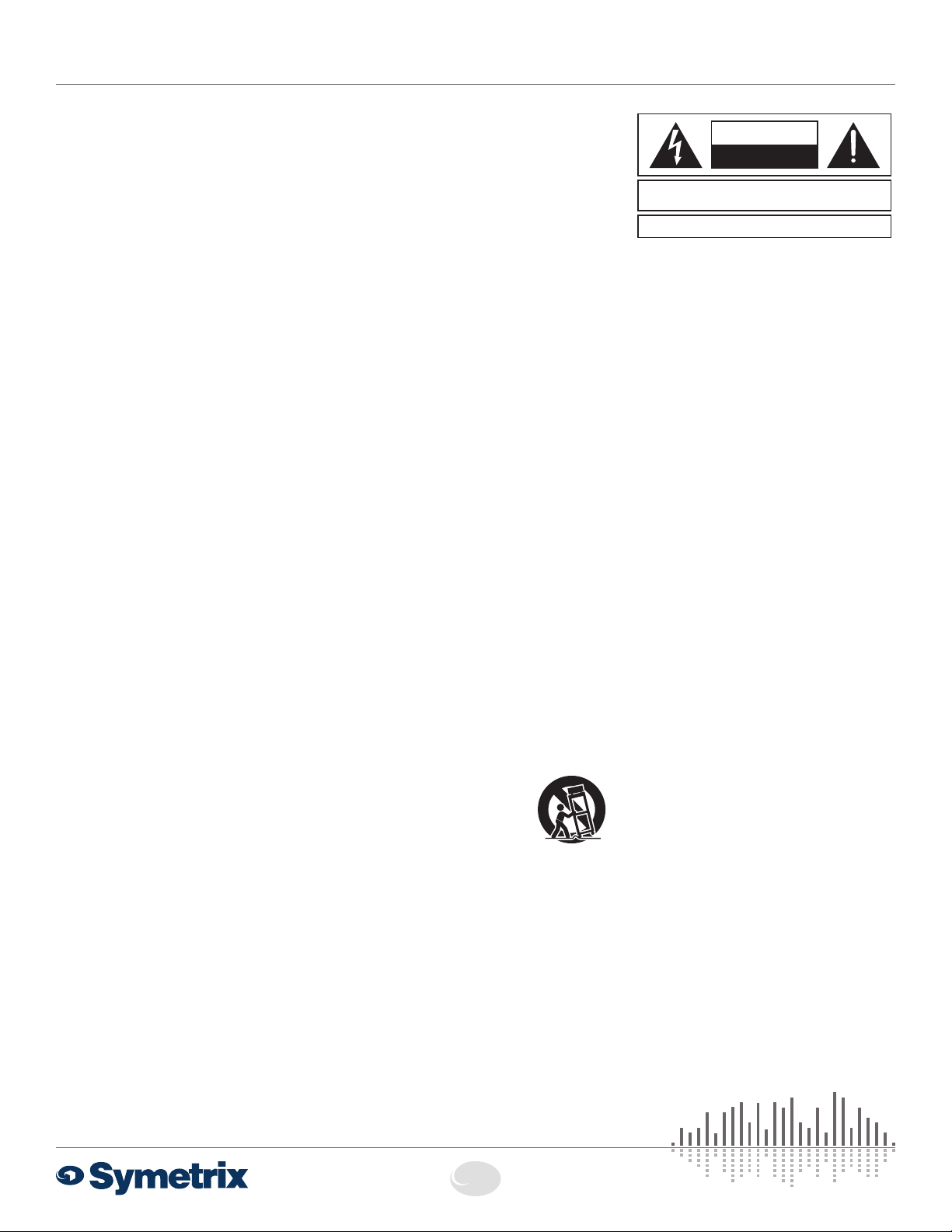
QUICK START GUIDE: SymNet EDGE
Safety
What Ships in the Box
• EDGE hardware device.
• SymNet Composer CD-ROM (Windows).
• 1 detachable three position 3.81 mm
terminal block connector and six
detachable twelve position 3.81 mm
terminal block connectors.
• A North American (NEMA) or Euro IEC
power cable. You may need to substitute a
cable appropriate for your locale.
• This Quick Start Guide.
What You Need to Provide
A Windows PC with 1 GHz or higher
processor and:
• Windows 7 or higher.
• 250 MB free storage space.
• 1280x1024 graphics capability.
• 16-bit or higher colors.
• CD-ROM drive or Internet connection.
• 512 MB or more of RAM as required by
your operating system.
• Network (Ethernet) interface.
• CAT5/6 cable or an existing Ethernet
network.
Getting Help
SymNet Composer, the Windows software
that configures EDGE hardware, includes a
help module which acts as a complete User’s
Guide for both hardware and software. If you
have questions beyond the scope of this
Quick Start Guide, contact our Customer
Support Group in the following ways:
Tel: +1.425.778.7728
8:00 am to 4:30 pm
Monday through Friday,
Pacific Time
Web: http://www.symetrix.co
Email: support@symetrix.co
Note: This equipment has been tested and found to comply with the limits
for a Class B digital device, pursuant to part 15 of the FCC Rules. These
limits are designed to provide reasonable protection against harmful
interference in a residential installation. This equipment generates, uses
and can radiate radio frequency energy and, if not installed and used in
accordance with the instructions, may cause harmful interference to radio
communications. However, there is no guarantee that interference will
not occur in a particular installation. If this equipment does cause harmful
interference to radio or television reception, which can be determined by
turning the equipment off and on, the user is encouraged to try to correct
the interference by one or more of the following measures:
• Reorient or relocate the receiving antenna.
• Increase the separation between the equipment and receiver.
• Connect the equipment into an outlet on a circuit different from that to
which the receiver is connected.
• Consult the dealer or an experienced radio/TV technician for help.
Modifications not expressly approved by the manufacturer could void the
user’s authority to operate the equipment under FCC rules.
Cet appariel numerique de la classe B respecte toutes les Exigences du
Reglement sur le materiel brouilleur du Canada.
Important Safety Instructions
! Read these instructions.
@ Keep these instructions.
# Heed all warnings.
$ Follow all instructions.
% Do not use this apparatus near water. This
apparatus shall not be exposed to dripping
or splashing and no objects filled with
liquids, such as vases, shall be placed on
the apparatus.
^ Clean only with dry cloth.
& Do not block any ventilation openings.
Install only in accordance with the
manufacturer’s instructions.
* Do not install near any heat sources such
as radiators, heat registers, stoves, or
other apparatus (including amplifiers) that
produce heat.
( This apparatus shall be connected to
a mains socket outlet with a protective
earthing connection. Do not defeat
the safety purpose of the polarized or
grounding-type plug. A polarized plug has
two blades with one wider than the other.
A grounding type plug has two blades and
a third grounding prong. The wide blade
or the third prong are provided for your
safety. If the provided plug does not fit
into your outlet, consult an electrician for
replacement of the obsolete outlet.
BL Protect the power cord from being walked
on or pinched particularly at plugs,
convenience receptacles, and the point
where they exit from the apparatus.
BM Only use attachments/accessories
specified by the manufacturer.
BN Use only with the cart, stand, tripod,
bracket, or table specified by
the manufacturer, or sold with
the apparatus. When a cart
is used, use caution when
moving the cart/apparatus
combination to avoid injury from tip-over.
BO Unplug this apparatus during lightning
storms or when unused for long periods of
time.
BP Refer all servicing to qualified service
personnel. Servicing is required when the
apparatus has been damaged in any way,
such as power-supply cord or plug cord
is damaged, liquid has been spilled or
objects have fallen into the apparatus, the
apparatus has been exposed to rain or
moisture, does not operate normally, or has
been dropped.
CAUTION
RISK OF ELECTRIC SHOCK
DO NOT OPEN
TO REDUCE THE RISK OF FIRE OR
WARNING:
SEE OWNERS MANUAL. VOIR CAHIER D’INSTRUCTIONS.
No user serviceable parts inside. Refer servicing to qualified service personnel.
Il ne se trouve a l’interieur aucune piece pourvant entre reparée l’usager.
G The lightning flash with arrowhead
symbol within an equilateral triangle is
intended to alert the user of the presence
of uninsulated “dangerous voltage” within
the product’s enclosure that may be of
sufficient magnitude to constitute a risk of
electric shock to persons. The exclamation
point within an equilateral triangle is
intended to alert the user of the presence
of important operating and maintenance
(servicing) instructions in the literature
accompanying the product (i.e. this Quick
Start Guide).
G CAUTION: To prevent electric shock, do
not use the polarized plug supplied with the
device with any extension cord, receptacle,
or other outlet unless the prongs can be
fully inserted.
G Power Source: This Symetrix hardware
uses a universal input supply that
automatically adjusts to the applied
voltage. Ensure that your AC mains voltage
is somewhere between 100-240 VAC,
50-60 Hz. Use only the power cord and
connector specified for the product and
your operating locale. A protective ground
connection, by way of the grounding
conductor in the power cord, is essential
for safe operation. The appliance inlet and
coupler shall remain readily operable once
the apparatus has been installed.
G User Serviceable Parts: There are no
user serviceable parts inside this Symetrix
product. In case of failure, customers
inside the U.S. should refer all servicing to
the Symetrix factory. Customers outside
the U.S. should refer all servicing to an
authorized Symetrix distributor. Distributor
contact information is available online at:
http://www.symetrix.co.
ELECTRIC SHOCK DO NOT EXPOSE
THIS EQUIPMENT TO RAIN OR MOISTURE
RISQUE DE CHOC ELECTRIQUE
AVIS:
NE PAS OUVRIR
S’adresser a un reparateur compétent.
1
Page 2
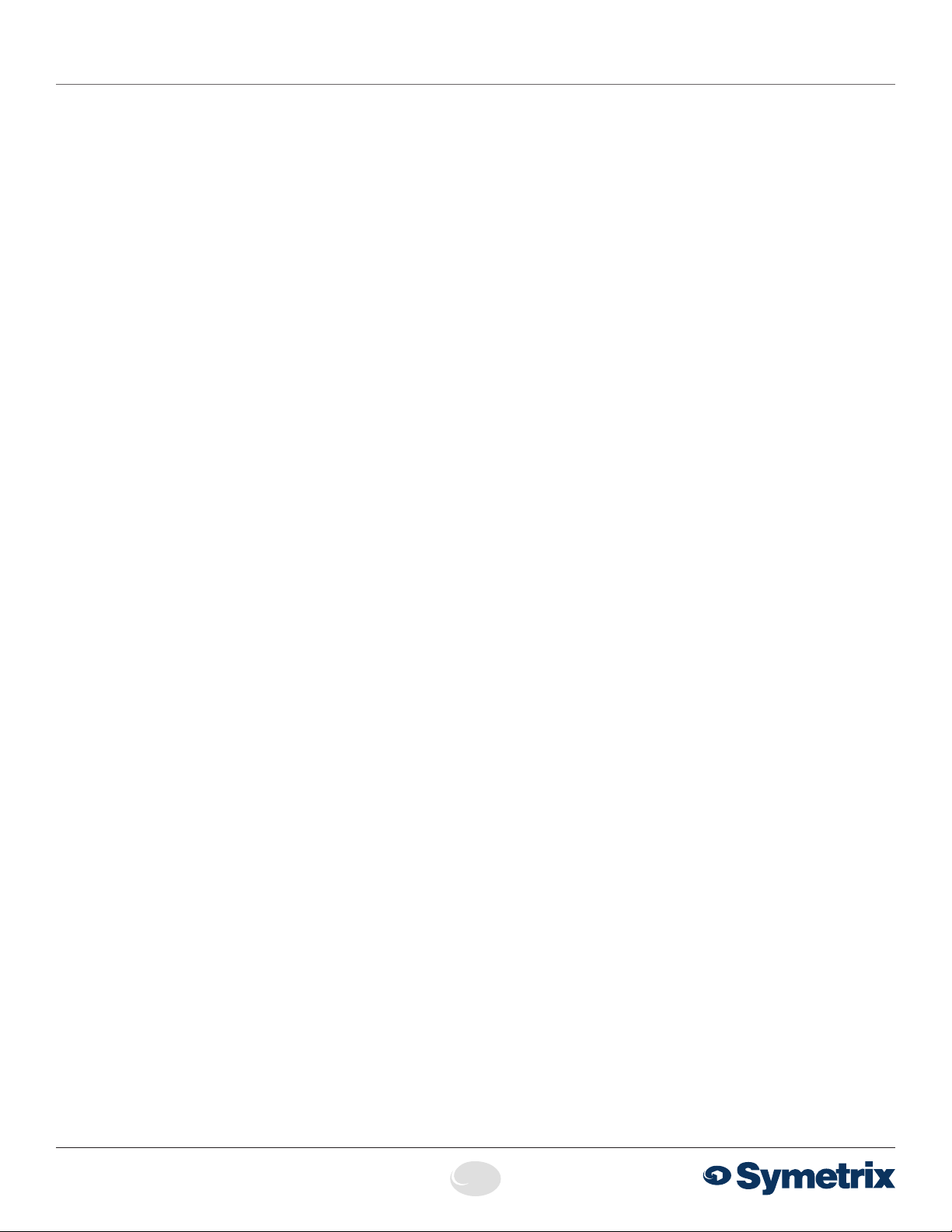
QUICK START GUIDE: SymNet EDGE
Getting Started
Software Installation
SymNet Composer is the software that provides realtime set-up and control of EDGE from a Win dows PC
environment.
Use one of the following procedures to install SymNet
Composer on your computer.
From the CD-ROM:
1. Insert the CD into your computer’s CD-ROM drive.
2. Open “My Computer”. The “My Computer” icon is
typically on your desktop or in the “Start” menu.
3. Double click on your CD-ROM drive. This is typically drive
“D:\”. If your CD-ROM drive isn’t “D:\”, then substitute its
drive letter.
4. Double-click “Setup.exe”.
From the Symetrix web site (http://www.symetrix.co):
1. Download the SymNet Composer software installer from
the Symetrix web site.
2. Double-click on the file you just downloaded and follow
the on screen directions to install.
After installing the software, refer to the Help File for full
connection and configuration information.
Network Setup
About DHCP
EDGE boots with DHCP enabled by default. This means
that as soon as you connect it to a network, it will look for
a DHCP server in order to obtain an IP address. If a DHCP
server is present, Edge will obtain an IP address from it. This
process may take several minutes. With your PC attached to
the same network, and thus getting its IP address from the
same DHCP server, all will be ready to go.
If your network does not have a DHCP server, EDGE will not
be able to obtain an IP address. While waiting, EDGE will
default to a private IP address in the range of 169.254.x.x
where x.x is the last four alphanumeric characters of EDGE’s
MAC address (MAC address hex value is converted to
decimal for IP address). EDGE’s MAC address can be found
on a sticker on the bottom of hardware.
When there is no DHCP server present to assign IP
addresses to either EDGE or your PC, you may need to
configure your PC with a static IP in the range of 169.254.x.x
with a Subnet Mask of 255.255.0.0 in order to communicate
with EDGE in a direct connect mode. However, if your PC
is using the default network settings, it should also have
automatically self-assigned a similar private IP address in the
range of 169.254.x.x, and if this is the case, you should be
able to connect to EDGE directly.
Even if the PC’s default settings have been changed,
EDGE will try to establish communications by setting up
appropriate routing table entries to reach devices with
169.254.x.x addresses.
Connecting to EDGE from a host computer on the
same LAN
Both EDGE and the host computer require the following 3
items:
1. IP Address - The unique address of a node on a network.
2. Subnet Mask - Configuration that defines which IP
Addresses are included in a particular subnet.
3. Default Gateway (optional) - The IP address of a device
that routes traffic from one subnet to another. (This is only
needed when the PC and EDGE are on different subnets).
If you are putting EDGE on an existing network, a network
administrator will be able to provide the above information or
it may have been provided automatically by a DHCP server.
For security reasons, it is not recommended to put EDGE
directly on the Internet. If you do, a network administrator
or your Internet Service Provider can provide the above
information.
If you are on your own private network, directly or indirectly
connected to EDGE, you may allow EDGE to choose an
automatic IP address or you may choose to assign it a static
IP address. If you are building your own separate network
with static assigned addresses, you may consider using an
IP Address from one of the ”Private-Use” networks noted in
RFC-1918:
1. 172.16.0.0/12 = IP Addresses 172.16.0.1 through
172.31.254.254 and a Subnet Mask of 255.240.0.0
2. 192.168.0.0/16 = IP Addresses 192.168.0.1 through
192.168.254.254 and a Subnet Mask of 255.255.0.0
3. 10.0.0.0/8 = IP Addresses 10.0.0.1 through
10.254.254.254 and a Subnet Mask of 255.255.0.0
Connecting to EDGE through a Firewall/VPN
We have successfully tested control of EDGE through a
firewall and VPN, but are unable to guarantee performance
of these types of connections at this time. Configuration
instructions are specific to each firewall and VPN,
so specifics are not available. Additionally, wireless
communications are also not guaranteed, though have also
been successfully tested.
6408 216th Street SW | Mountlake Terrace, WA 98043 USA
T +1.425.778.7728 F +1.425.778.7727 | www.symetrix.co
2
Page 3

QUICK START GUIDE: SymNet EDGE
Declaration of Conformity
Configuring IP Parameters
Locating Hardware
- or -
- or -
↓
EDGE unit you wish to assign an IP address to and click
the Properties button. If you wish to assign EDGE a static
IP address, select “Use the following IP address” and enter
the appropriate IP Address, Subnet mask and Gateway.
Click OK when finished. Now, back in the locate hardware
dialog, ensure the EDGE device is selected and click “Select
Hardware Unit” to use this EDGE hardware in your Site File.
Close the Locate Hardware dialog.
IP Configuration with the Front Panel
EDGE IP information can also be edited from the front panel.
EDGE’s front panel interface starts up in System Mode
out of the box. Press LEFT or RIGHT until you get to the
DHCP menu. If DHCP is enabled, press ENTER and then
UP or DOWN until it reads DISABLED, then press ENTER to
confirm. Now press RIGHT until you get to the IP Address
menu. Press ENTER to edit using the UP, DOWN, LEFT
and RIGHT buttons to change digits and navigate between
digits. Press ENTER again when finished editing. Repeat as
necessary for Subnet Mask and Gateway Address.
Note: If the IP Address is changed from the front panel,
Composer Design unit(s) must be updated to match by right
clicking on the units and choosing Unit Properties or by
Locating Hardware as detailed previously.
The RJ45 connectors labeled “ARC” are only for use
with the ARC series of remotes. DO NOT plug the ARC
connectors on Symetrix products into any other RJ45
connector. The “ARC” RJ45 connectors on Symetrix
products can carry up to 24 VDC / 0.75 A (class 2 wiring)
Discovery of, and connection to, EDGE
hardware is done with the Locate Hardware
dialog found under the Hardware menu or by
clicking the Locate Hardware icon in the tool
bar or on a particular EDGE unit itself.
IP Configuration with Composer
The Locate Hardware dialog will scan the
network and list available units. Select the
which can damage Ethernet circuitry.
ARC PORT PINOUT
(+)
1 • AUDIO
1
2
3
4
5
6
7
8
2 • AUDIO
3 • COMMON GROUND
4 • RS-485 DATA (A
5 • RS-485 DATA (B
6 • COMMON GROUND
7 • POWER (+V
8 • POWER (+V
1
2
3
4
5
6
7
8
Note: The ARC Audio line may be grounded at the
Symetrix rack-mount device and the ARC wall panel
to provide additional distance.
(-)
)
)
)
)
Pair 1
Pair 3
87654321
Pair 4Pair 2
The Symetrix ARC-PSe provides serial control and power
distribution over standard CAT5/6 cable for systems with
more than 4 ARCs, or, when any number of ARCs are
located long distances from a Integrator Series, Jupiter or
SymNet DSP unit.
Declaration of Conformity
We, Symetrix Incorporated, 6408 216th St. SW,
Mountlake Terrace, Washington, USA, declare under our
sole responsibility that the product:
SymNet EDGE
to which this declaration relates, is in conformity with the
following standards:
IEC 60065, EN 55103-1, EN 55103-2,
FCC Part 15, RoHS
The technical construction file is maintained at:
Symetrix, Inc.
6408 216th St. SW
Mountlake Terrace, WA, 98043 USA
The authorized representative located within the European
Community is:
World Marketing Associates
P.O. Box 100
St. Austell, Cornwall, PL26 6YU, U.K.
Date of issue: February 07, 2012
Place of issue: Mountlake Terrace, Washington, USA
Authorized signature:
ARC Pinout
The RJ45 jack distributes power and RS-485 data to one
or more ARC devices. Uses standard straight-through UTP
CAT5/6 cabling.
Dane Butcher, President, Symetrix Incorporated.
3
Page 4

QUICK START GUIDE: SymNet EDGE
Warranty and Service
The Symetrix Limited Warranty
Symetrix, Inc. expressly warrants that the product will be free from
defects in material and workmanship for three (3) years from the date
the product is shipped from the factory. Symetrix’s obligations under
this warranty will be limited to repairing or replacing, at Symetrix’s
option, the part or parts of the product which prove defective in material
or workmanship within three (3) years from the date the product is
shipped from the factory, provided that the Buyer gives Symetrix
prompt notice of any defect or failure and satisfactory proof thereof.
Products may be returned by Buyer only after a Return Authorization
number (RA) has been obtained from Symetrix. Buyer will prepay all
freight charges to return the product to the Symetrix factory. Symetrix
reserves the right to inspect any products which may be the subject of
any warranty claim before repair or replacement is carried out. Symetrix
may, at its option, require proof of the original date of purchase (dated
copy of original retail dealer’s invoice). Final determination of warranty
coverage lies solely with Symetrix. Products repaired under warranty will
be returned freight prepaid via commercial carrier by Symetrix, to any
location within the Continental United States. Outside the Continental
United States, products will be returned freight collect.
The foregoing warranties are in lieu of all other warranties,
whether oral, written, express, implied or statutory. Symetrix,
Inc. expressly disclaims any IMPLIED warranties, including
fitness for a particular purpose or merchantability. Symetrix’s
warranty obligation and buyer’s remedies hereunder are SOLELY
and exclusively as stated herein.
This Symetrix product is designed and manufactured for use in
professional and studio audio systems and is not intended for
other usage. With respect to products purchased by consumers for
personal, family, or household use, Symetrix expressly disclaims
all implied warranties, including but not limited to warranties of
merchantability and fitness for a particular purpose.
This limited warranty, with all terms, conditions and disclaimers set
forth herein, shall extend to the original purchaser and anyone who
purchases the product within the specified warranty period.
Symetrix does not authorize any third party, including any dealer or
sales representative, to assume any liability or make any additional
warranties or representation regarding this product information on
behalf of Symetrix.
This limited warranty gives the buyer certain rights. You may have
additional rights provided by applicable law.
Note: Some Symetrix products contain embedded software or apps
and may also be accompanied by control software intended to be run
on a personal computer. Said software is specifically excluded from
this warranty.
Limitation of Liability
The total liability of Symetrix on any claim, whether in contract,
tort (including negligence) or otherwise arising out of, connected
with, or resulting from the manufacture, sale, delivery, resale, repair,
replacement or use of any product will not exceed the price allocatable
to the product or any part thereof which gives rise to the claim. In
no event will Symetrix be liable for any incidental or consequential
damages including but not limited to damage for loss of revenue, cost
of capital, claims of customers for service interruptions or failure to
supply, and costs and expenses incurred in connection with labor,
overhead, transportation, installation or removal of products, substitute
facilities or supply houses.
Servicing Your Symetrix Product
If you have determined that your Symetrix product requires repair
services and you live outside of the United States please contact your
local Symetrix dealer or distributor for instructions on how to obtain
service. If you reside in the U.S. then proceed as follows:
Return Authorization
At the Symetrix factory, Symetrix will perform in-warranty or out-ofwarranty service on any product it has manufactured for a period of
three (3) years from date of discontinued manufacture.
Before sending anything to Symetrix, please contact our Customer
Service Department for a Return Authorization (RA) number. The
telephone number is +1.425.778.7728. Additionally, support is available
via the web site: http://www.symetrix.co/knowledge-base.
In-warranty Repairs
To get your Symetrix product repaired under the terms of the warranty:
1. Call us for an RA number (have the serial number, shipping and
contact information and description of the problem ready).
2. Pack the device in its original packaging materials.
3. Include your name, address, daytime telephone number, and a brief
statement of the problem.
4. Write the RA number on the outside of the box.
5. Ship the device to Symetrix, freight prepaid. We do not accept freight
collect shipments.
Just do these five things, and repairs made in-warranty will cost you
only one way freight charges. We’ll pay the return freight.
If you don’t have the factory packaging materials, we recommend using
an oversize box. Wrap the device in a plastic bag, surround it with
bubble-wrap, and place it in the box surrounded by Styrofoam peanuts.
Be sure there is enough clearance in the box to protect the rack ears.
We won’t return the device in anything but Symetrix packaging for
which we will have to charge you. If the problem is due to operator
misuse or error, you will have to pay for both parts and labor. In any
event, if there are charges for the repair, you will pay for the return
freight. Payment for all charges must be pre-arranged (prepaid, Visa or
Mastercard).
Out-of-warranty Repairs
If the warranty period has passed, you’ll be billed for all necessary
parts, labor, packaging materials, and freight charges. Please
remember, you must call for an RA number before sending the device
to Symetrix.
6408 216th Street SW | Mountlake Terrace, WA 98043 USA
T +1.425.778.7728 F +1.425.778.7727 | www.symetrix.co
4
