Page 1
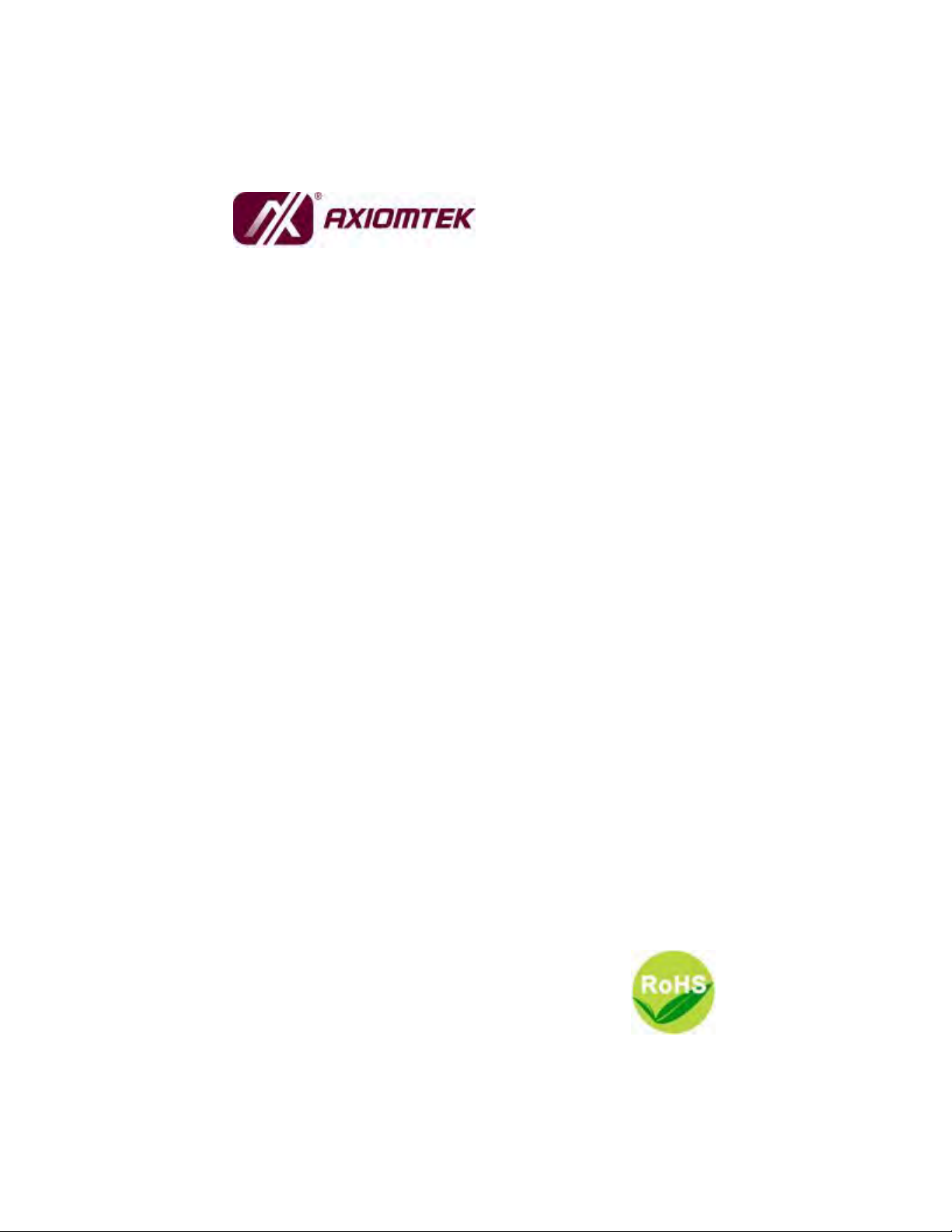
GOT-5100TL
All-in-One
10.4” SVGA TFT Super Slim
Fanless Toudh Computer
User’s Manual
Page 2
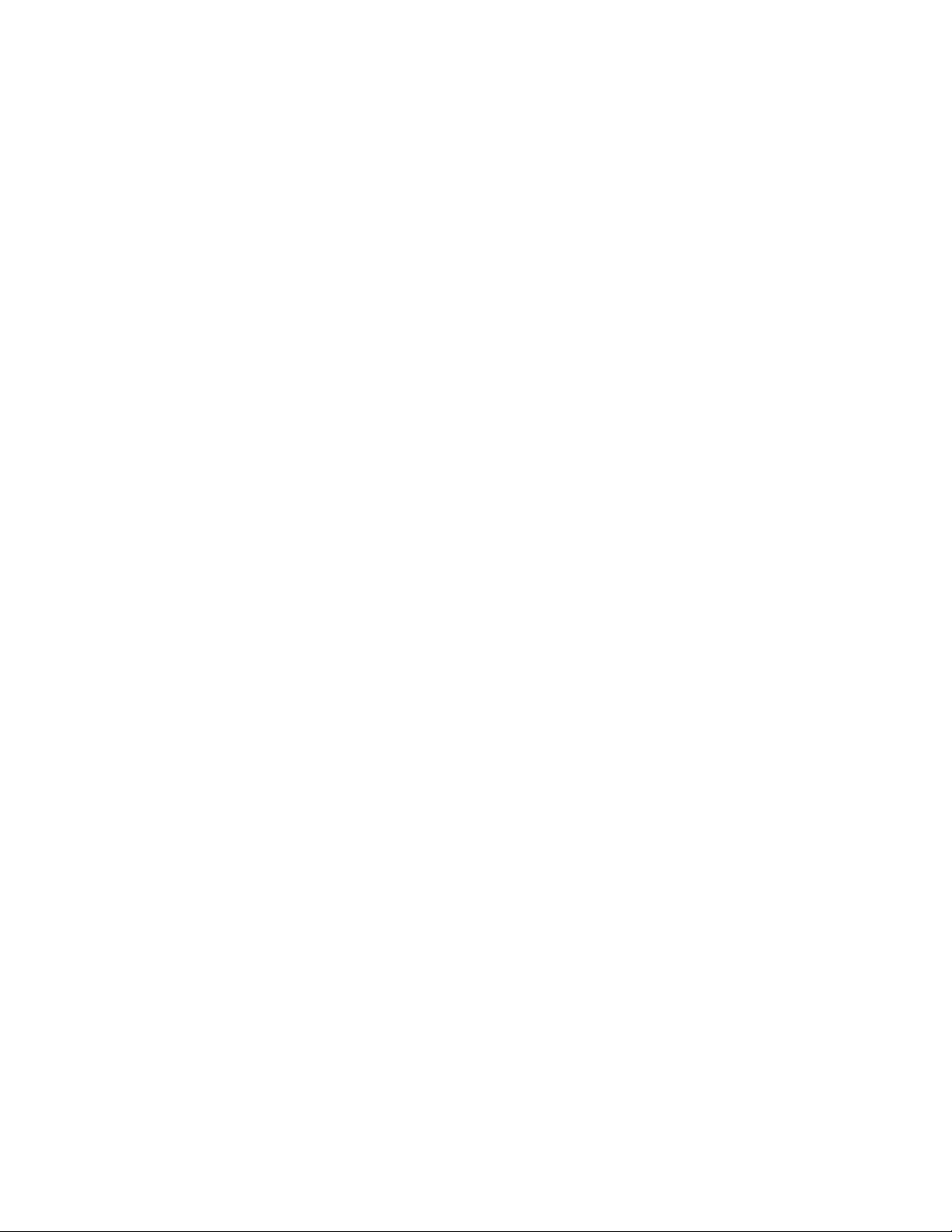
Disclaimers
This manual has been carefully checked and believed to contain
accurate information. AXIOMTEK Co., Ltd. assumes no responsibility
for any infringements of patents or any third party’s rights, and any
liability arising from such use.
AXIOMTEK does not warrant or assume any legal liability or
responsibility for the accuracy, completeness or usefulness of any
information in this document. AXIOMTEK does not make any
commitment to update the information in this manual.
AXIOMTEK reserves the right to change or revise this document
and/or product at any time without notice.
No part of this document may be reproduced, stored in a retrieval
system, or transmitted, in any form or by any means, electronic,
mechanical, photocopying, recording, or otherwise, without the prior
written permission of AXIOMTEK Co., Ltd.
Copyright 2009 AXIOMTEK Co., Ltd.
All Rights Reserved
April 2009, Version A3
Printed in Taiwan
ii
Page 3
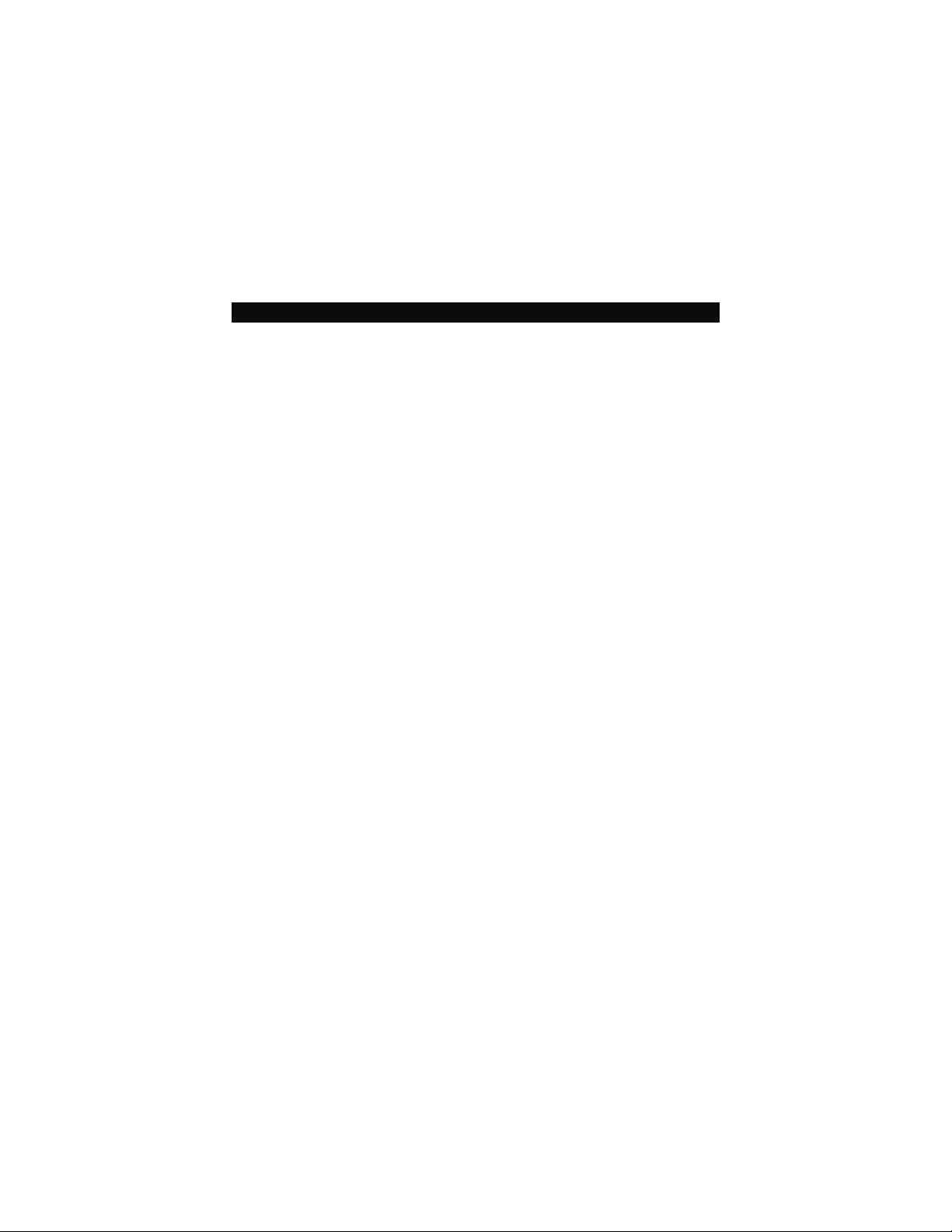
Safety Approvals
CE Marking
FCC Class A
FCC Compliance
This equipment has been tested in compliance with the limits for a
Class A digital device, pursuant to Part 15 of the FCC Rules. These
limits are meant to provide reasonable protection against harmful
interference in a residential installation. If not installed and used in
accordance with proper instructions, this equipment might generate or
radiate radio frequency energy and cause harmful interference to radio
communications. However, there is no guarantee that interference will
not occur in a particular installation. If this equipment does cause
harmful interference to radio or television reception, which can be
determined by turning the equipment off and on, the user is
encouraged to try to correct the interference by one or more of the
following methods:
1. Reorient or relocate the receiving antenna.
2. Increase the separation between the equipment and receiver.
3. Connect the equipment to another outlet of a circuit that
doesn’t connect with the receiver.
4. Consult the dealer or an experienced radio/TV technician for
help.
Shielded interface cables must be used in order to comply with the
emission limits.
iii
Page 4
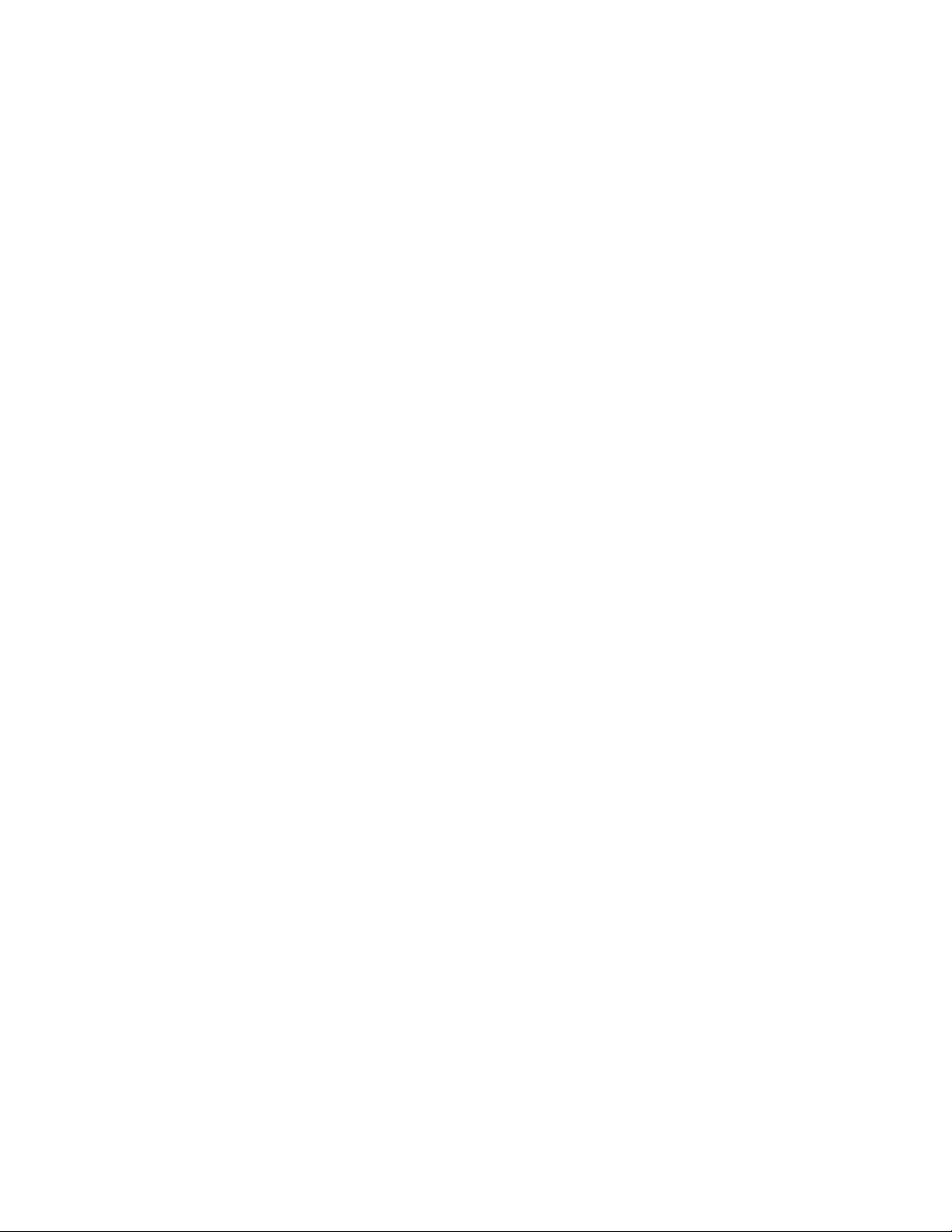
Safety Precautions
Before getting started, please read the following important safety
precautions.
1. The GOT-5100TL does not come equipped with an operating
system. An operating system must be loaded first before
installing any software into the computer.
2. Be sure to ground yourself to prevent static charge when
installing the internal components. Use a grounding wrist
strap and place all electronic components in any staticshielded devices. Most electronic components are sensitive
to static electrical charge.
3. Disconnect the power cord from the GOT-5100TL before any
installation. Be sure both the system and external devices are
turned OFF. A sudden surge of power could ruin sensitive
components that the GOT-5100TL must be properly
grounded.
4. The brightness of the flat panel display will be getting weaker
as a result of frequent usage. However, the operating period
varies depending on the application environment.
5. Turn OFF the system power before cleaning. Clean the
system using a cloth only. Do not spray any liquid cleaner
directly onto the screen. The GOT-5100TL may come with or
w/o a touchscreen. Although the touchscreen is chemical
resistant, it is recommended that you spray the liquid cleaner
on a cloth first before wiping the screen. In case your system
comes without the touchscreen, you must follow the same
procedure and not spray any cleaner on the flat panel directly.
6. Avoid using sharp objects to operate the touchscreen.
Scratches on the touchscreen may cause malfunction or
internal failure to the touchscreen.
7. The flat panel display is not susceptible to shock or vibration.
When assembling the GOT-5100TL, make sure it is securely
installed.
8. Do not open the system’s back cover. If opening the cover for
maintenance is a must, only a trained technician is allowed to
do so. Integrated circuits on computer boards are sensitive to
static electricity. To avoid damaging chips from electrostatic
discharge, observe the following precautions:
iv
Page 5
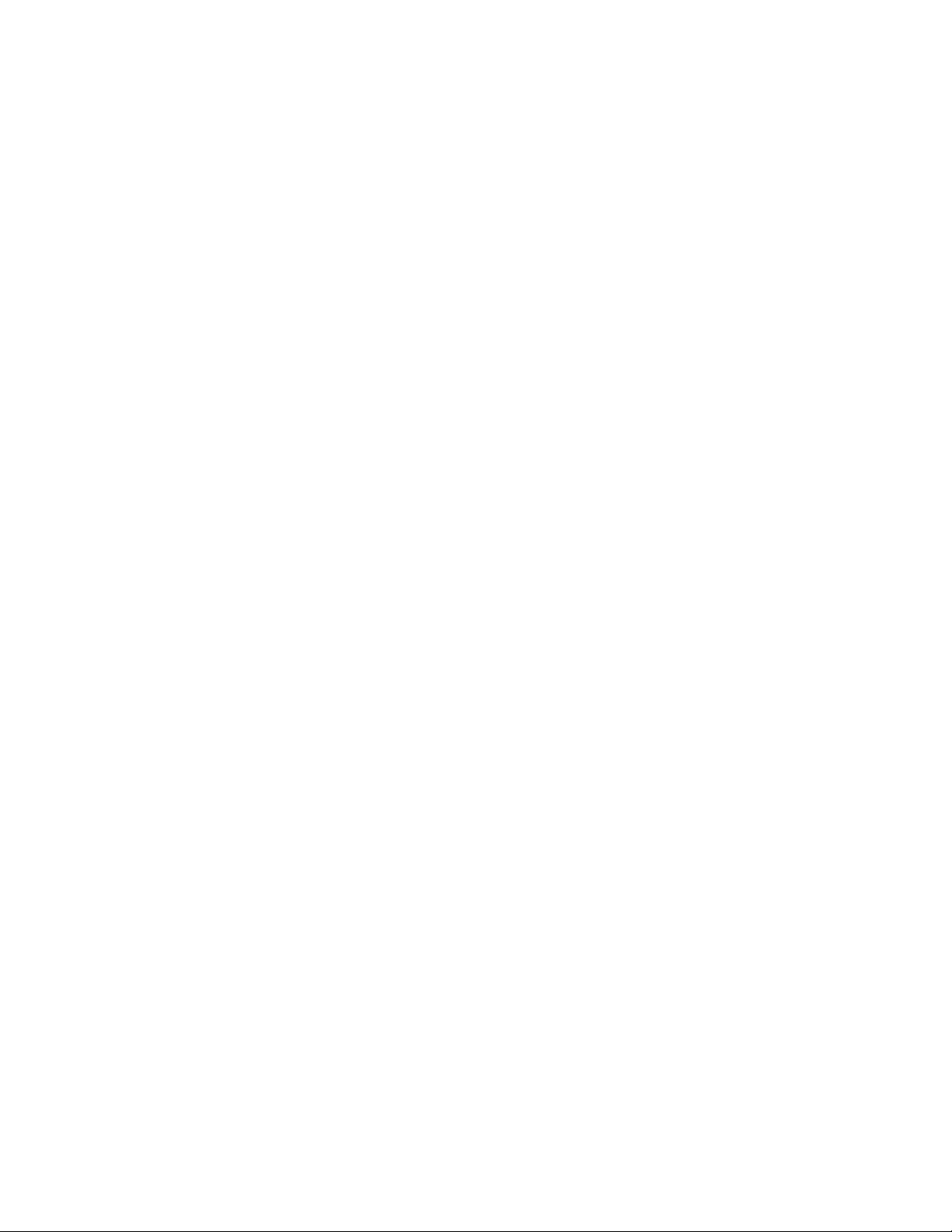
Before handling a board or integrated circuit, touch an
unpainted portion of the system unit chassis for a few
seconds. This will help to discharge any static electricity
on your body.
When handling boards and components, wear a wrist-
grounding strap, available from most electronic
component stores.
Trademarks Acknowledgments
AXIOMTEK is a trademark of AXIOMTEK Co., Ltd.
IBM, PC/AT, PS/2, VGA are trademarks of International
Business Machines Corporation.
Intel® and Pentium® are registered trademarks of Intel Corporation.
MS-DOS, Microsoft C and Quick BASIC are trademarks of Microsoft
Corporation.
VIA is a trademark of VIA Technologies, Inc.
SST is a trademark of Silicon Storage Technology, Inc.
UMC is a trademark of United Microelectronics Corporation.
Other brand names and trademarks are the properties and registered
brands of their respective owners.
v
Page 6
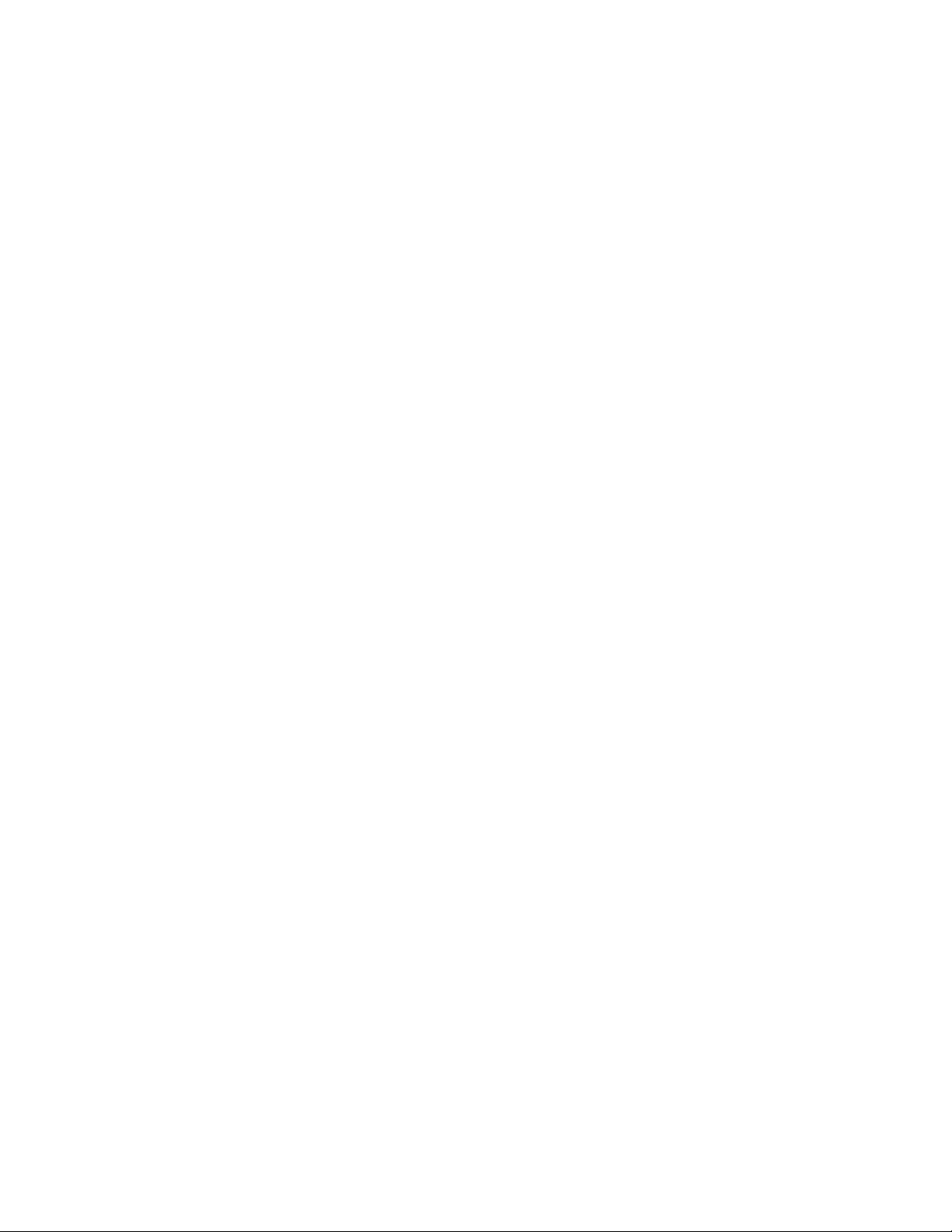
Table of Contents
Disclaimers.................................................................................... ii
Safety Approvals ...........................................................................iii
Safety Precautions ....................................................................... iv
CHAPTER 1 INTRODUCTION .......................................................... 1
1.1 General Description.....................................................1
1.2 Specifications ..............................................................2
1.2.1 Main CPU Board.......................................................... 2
1.2.2 I/O System..................................................................3
1.2.3 System Specification ..................................................3
1.3 Dimensions.................................................................. 5
1.4 I/O Outlets ...................................................................6
1.5 Packing List .................................................................7
CHAPTER 2 HARDWARE INSTALLATION ......................................8
2.1 CF card Installation...................................................... 8
2.2 Serial Ports Interface .................................................10
2.3 Ethernet .....................................................................12
2.4 Mountings – Panel/Wall/Desktop/VESA ....................13
2.4.1 Panel Mounting......................................................... 13
2.4.2 Wall-Mounting........................................................... 14
2.4.3 Desktop-Mounting ....................................................15
2.4.4 VESA-ARM Mounting ...............................................17
2.5 HDD Installation......................................................... 19
2.6 Wireless Card Installation..........................................21
CHPATER 3 PHOENIX-AWARD BIOS UTILITY .............................24
3.1 Entering Setup........................................................... 24
3.2 Control Keys ..............................................................25
3.3 Getting Help............................................................... 25
3.4 The Main Menu.......................................................... 26
3.5 Standard CMOS Setup Menu.................................... 27
3.6 Advanced BIOS Features..........................................29
3.7 Advanced Chipset Features ......................................32
3.8 Integrated Peripherals ...............................................33
3.9 Power Management Setup ........................................38
3.10 PnP/PCI Configuration Setup ....................................40
3.11 PC Health Status .......................................................42
3.12 Load Optimized Defaults ...........................................43
vi
Page 7
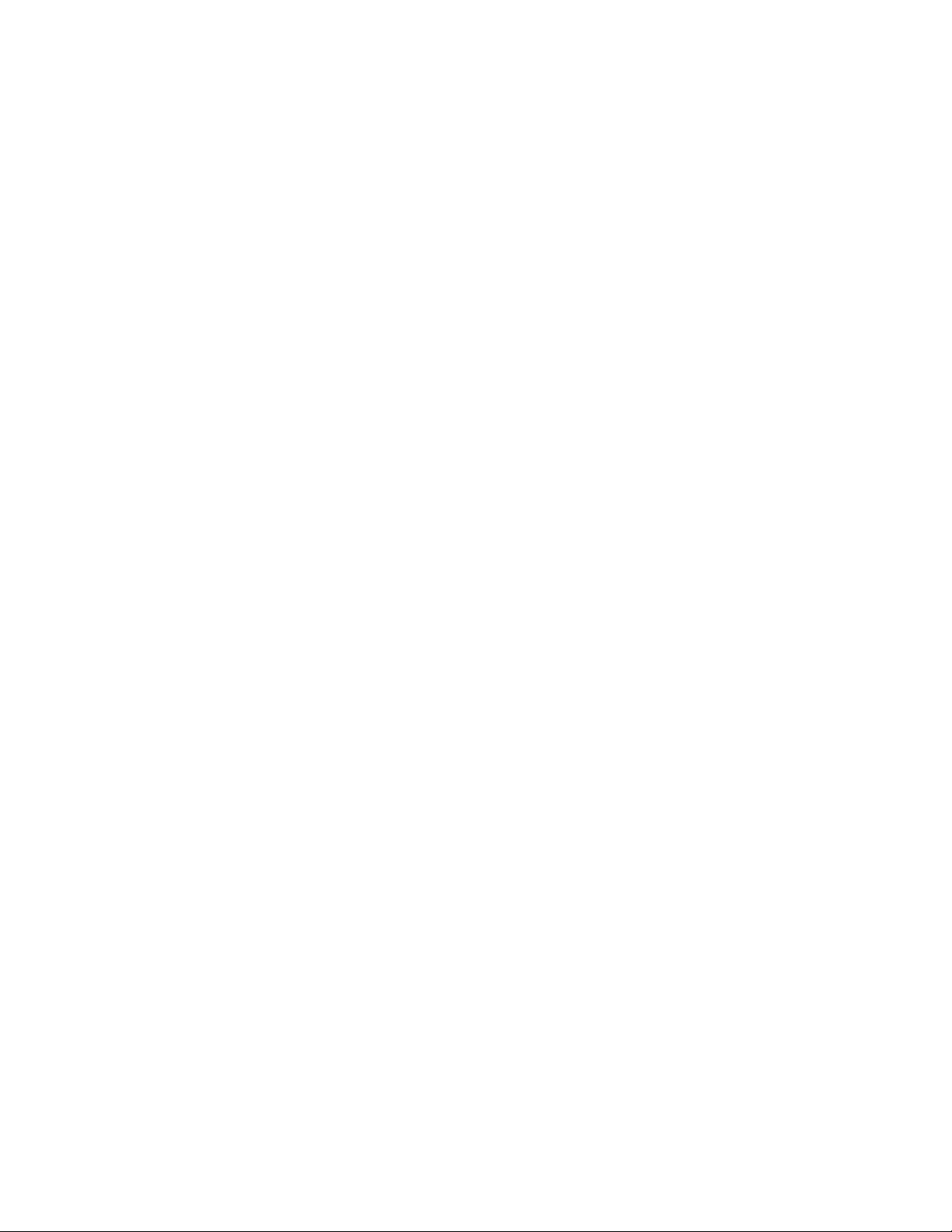
3.13 Set Supervisor/User Password..................................44
3.14 Save & Exit Setup...................................................... 45
3.15 Exit Without Saving ...................................................46
CHAPTER 4 DRIVERS INSTALLATION.......................................... 47
4.1 System....................................................................... 47
4.2 Touch Screen ............................................................48
4.2.1 Specification (GOT-5100TL) .....................................48
4.2.2 Driver Installation- Windows XP ................................48
4.3 Embedded O.S. .........................................................51
4.3.1 Windows XP Embedded............................................51
4.3.2 Windows CE.NET 5.0................................................ 52
Appendix...........................................................................................53
vii
Page 8
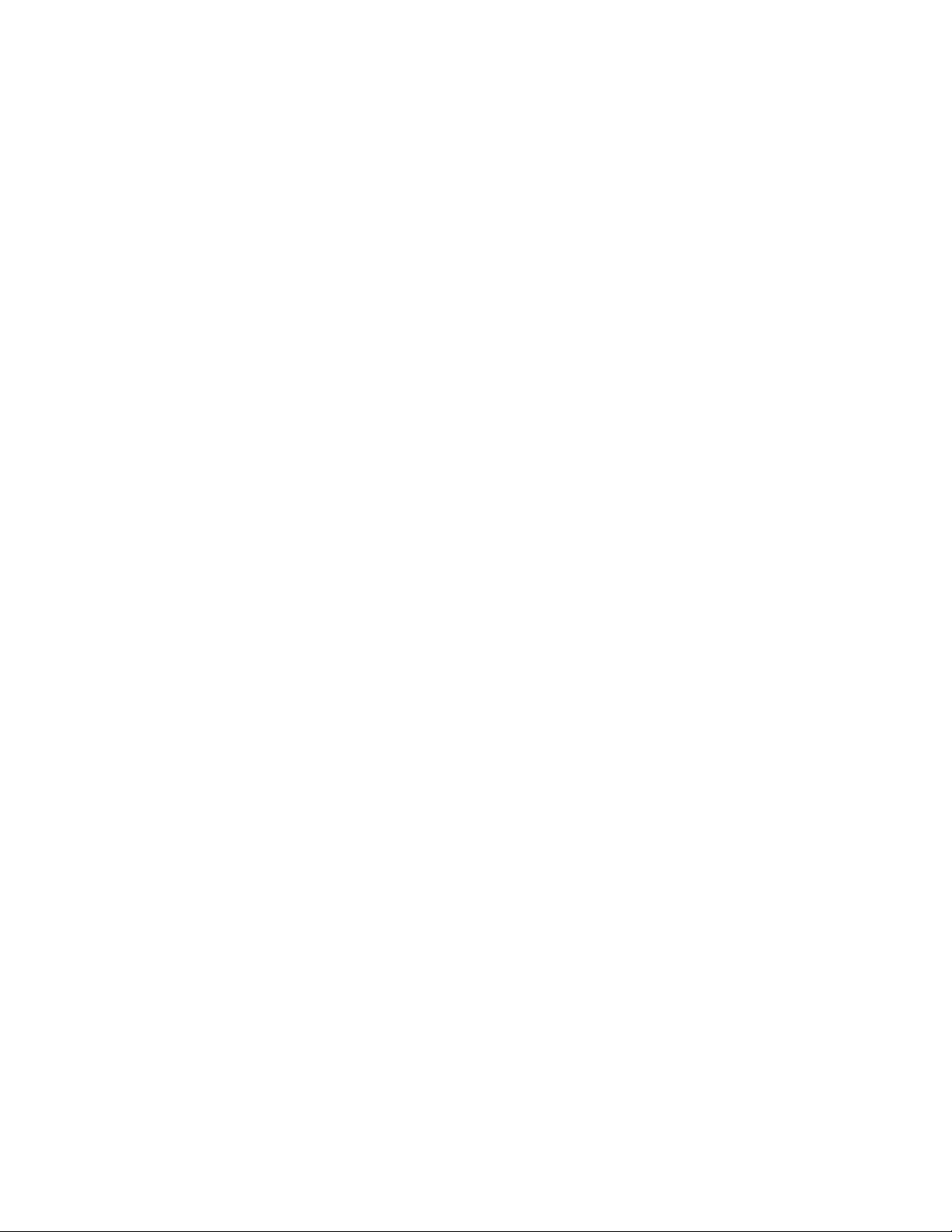
MEMO
viii
Page 9
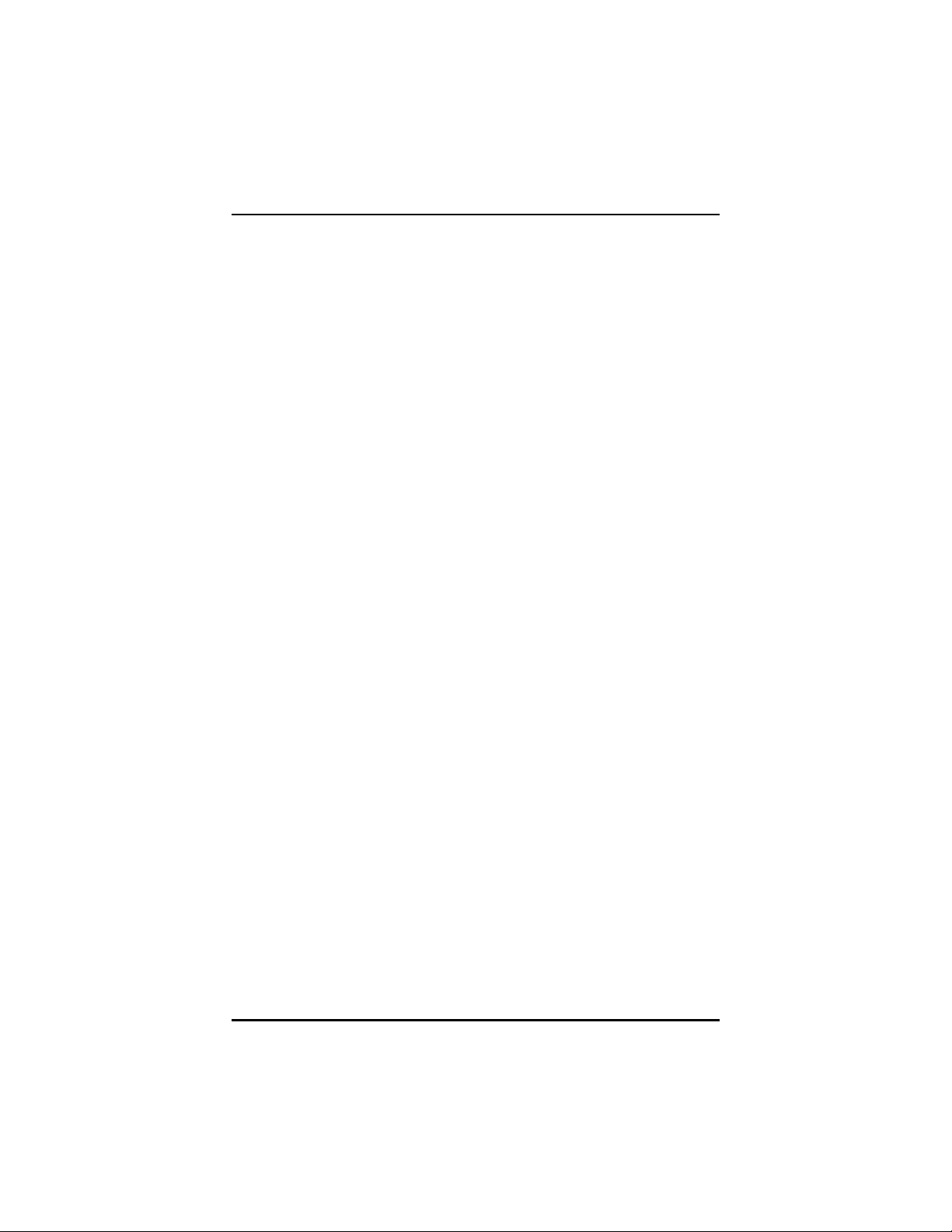
GOT-5100TL User’s Manual
CHAPTER 1
INTRODUCTION
This chapter contains general information and detailed specifications
of the GOT-5100TL. Chapter 1 includes the following sections:
General Description
Specification
Dimensions
I/O Outlets
Package List
1.1 General Description
The GOT-5100TL is a fan-less and compact-size touch panel
computer, equipped with an 10.4” TFT LCD display and low power
consumption AMD LX800 processor with FSB 500MHz. The GOT5100TL supports Windows® XP, Windows® CE.NET and Windows®
XP embedded. The panel is able to install a CompactFlash™ card
and provide a MiniPCI slot for wireless module.
l GOT-5100TL: 10.4” TFT SVGA Fanless Touch Panel
Computer
Reliable and Stable Design
The GOT-5100TL adopts a fan-less cooling system and a
CompactFlash™ card, which makes it especially suitable for
vibration-heavy environments, best for the transportation,
shipping and industrial machinery markets.
Introduction
1
Page 10
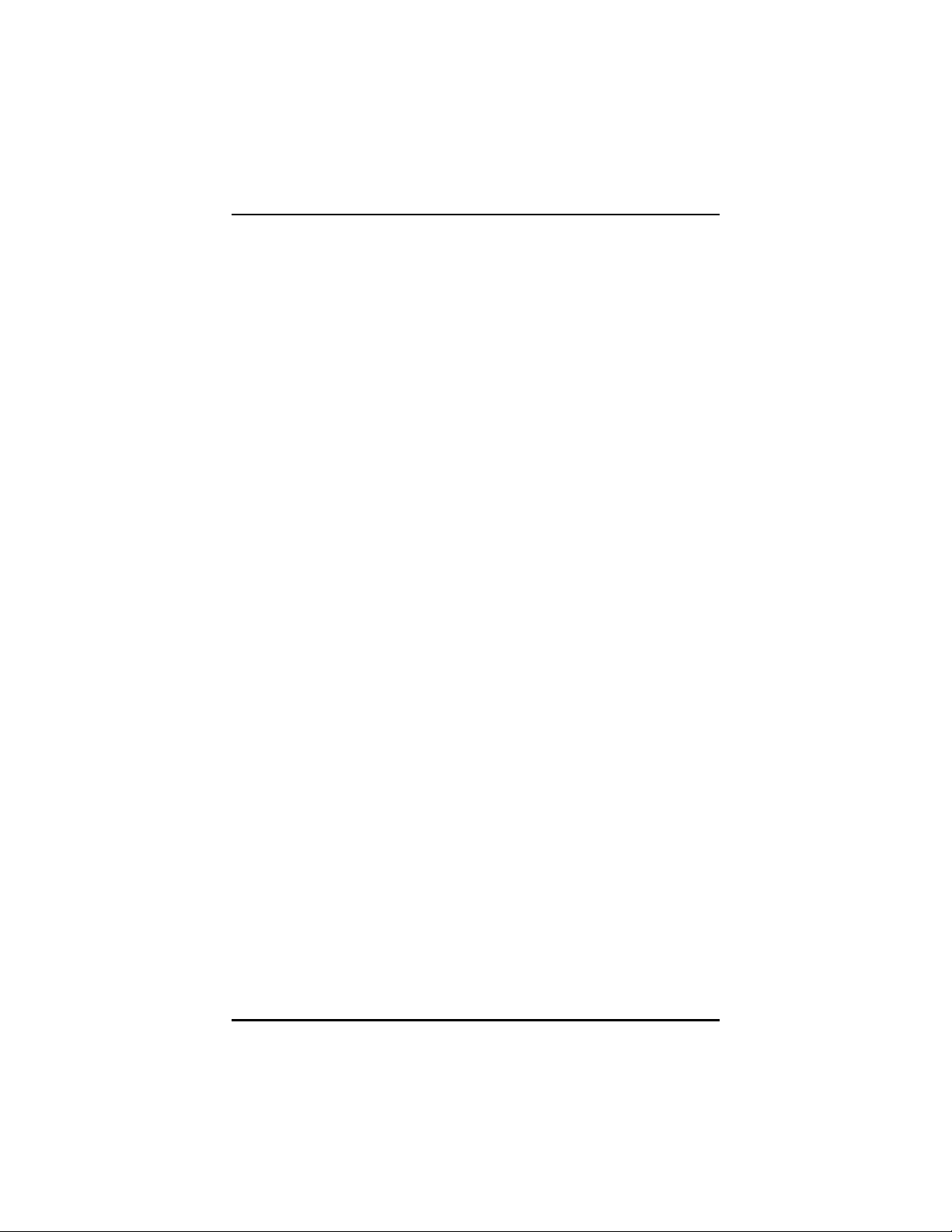
GOT-5100TL User’s Manual
Embedded O.S. Supported
The GOT-5100TL not only supports Windows® XP, but also
supports embedded OS, such as Windows® CE.NET, and
Windows® XP embedded. For storage device, the GOT-5100TL
supports CompactFlash™ card.
Industrial-grade Product Design
The GOT-5100TL has an incredible design to be used in different
industrial harsh environments.
l A fuse helps prevent over-voltage for power input.
l The front bezel meets the IP65/NEMA4 standard.
l For connecting other devices, the GOT-5100TL also features
several interfaces: USB, Ethernet, and RS-232/422/485.
1.2 Specifications
1.2.1 Main CPU Board
l CPU
AMD LX800 processor 500 MHz onboard
System Chipset
AMD LX + CS5536AD
BIOS
Phoenix-Award BIOS, 4Mbit with RPL/PXE LAN boot ROM,
SmartView and customer CMOS Backup
System Memory
One 200-pin DDR DIMM socket
Maximum memory up to 1GB
2
Introduction
Page 11
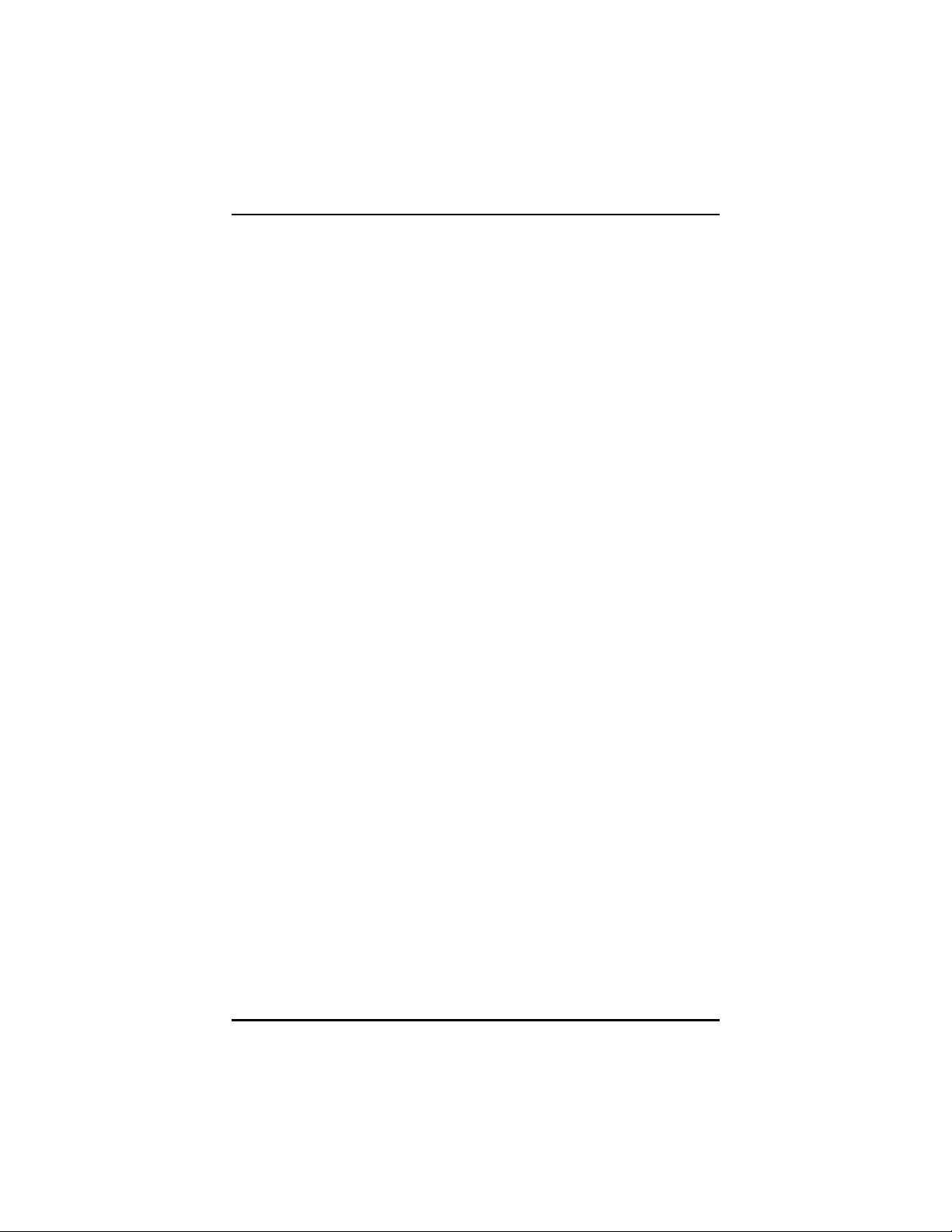
1.2.2 I/O System
l Standard I/O
One RS-232 and one RS-232/422/485
Two USB 2.0
l Ethernet
One RTL8139DL Fast Ethernet
l Audio
Line-out
l Expansion
One Mini-PCI
l Storage
One slot for CF card
l Box-header
One PATA-100 IDE
1.2.3 System Specification
l 10.4” TFT LCD
GOT-5100TL User’s Manual
l Heat Dispensing Design
l Disk drive housing:
one 2.5” PATA drive (option)
l Net Weight
1.6 Kgs (3.52 lb)
l Dimension (Main Body Size)
293x 44.6 x 236mm
l Operation Temperature
0℃to 45℃
l Relative Humidity
10% to 90% @ 40℃, Non-Condensing
l Vibration (Operating)
5 to 500 Hz, 2.0 G random for CompactFlash
Introduction
TM
3
Page 12
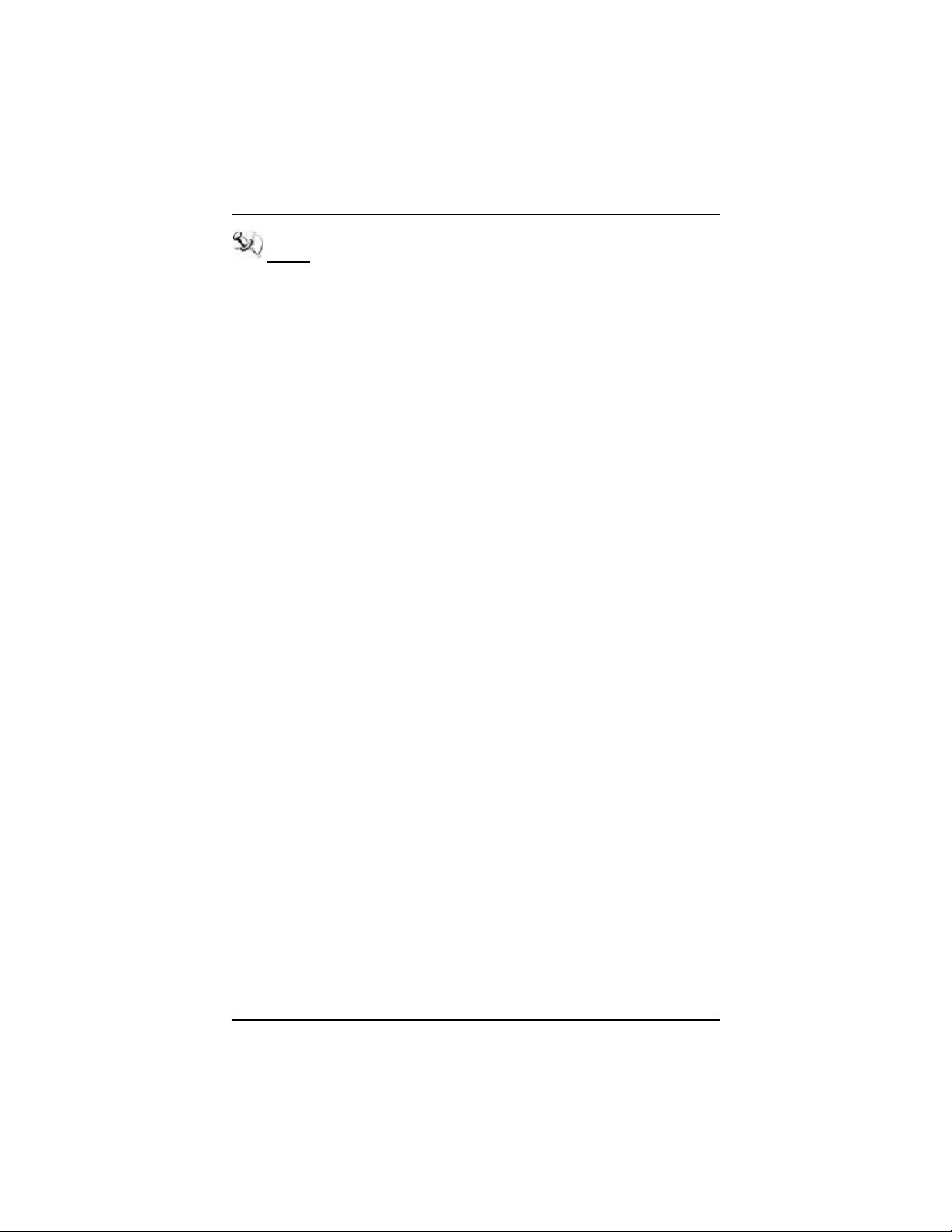
GOT-5100TL User’s Manual
NOTE All specifications and images are subject to change
without notice.
4
Introduction
Page 13
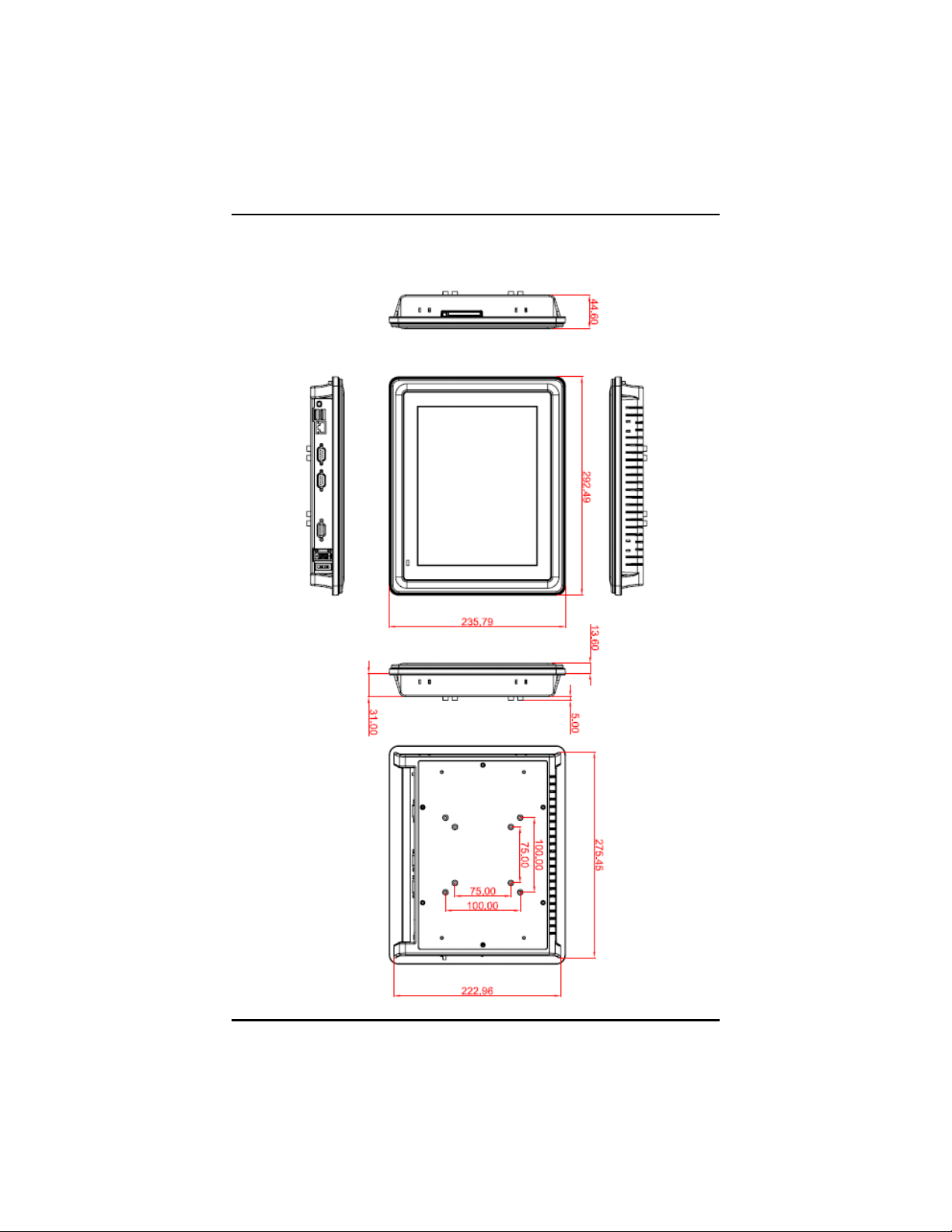
GOT-5100TL User’s Manual
1.3 Dimensions
This diagram shows you dimensions and outlines of the GOT-5100TL.
Introduction
5
Page 14
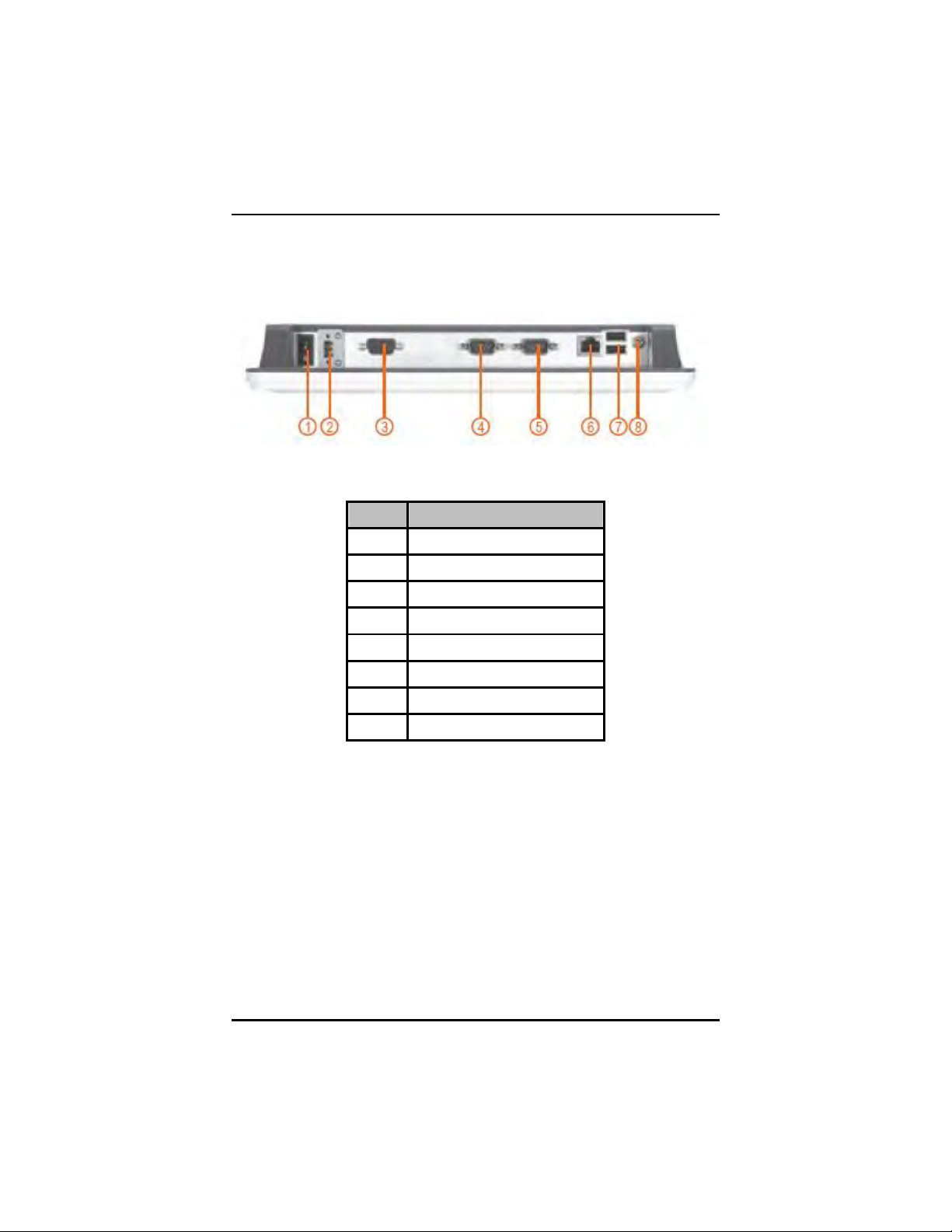
GOT-5100TL User’s Manual
1.4 I/O Outlets
Please refer to the following illustration for I/O locations of the GOT5100TL.
No Function
1 POWER SWITCH (AT)
2 24VDC POWER
3 VGA
4 COM 2 (RS-232)
5 COM 1 (RS-232/422/485)
6 1 X ETHERNET (RJ-45)
7 2 X USB 2.0
8 AUDIO (LINE-OUT)
6
Introduction
Page 15
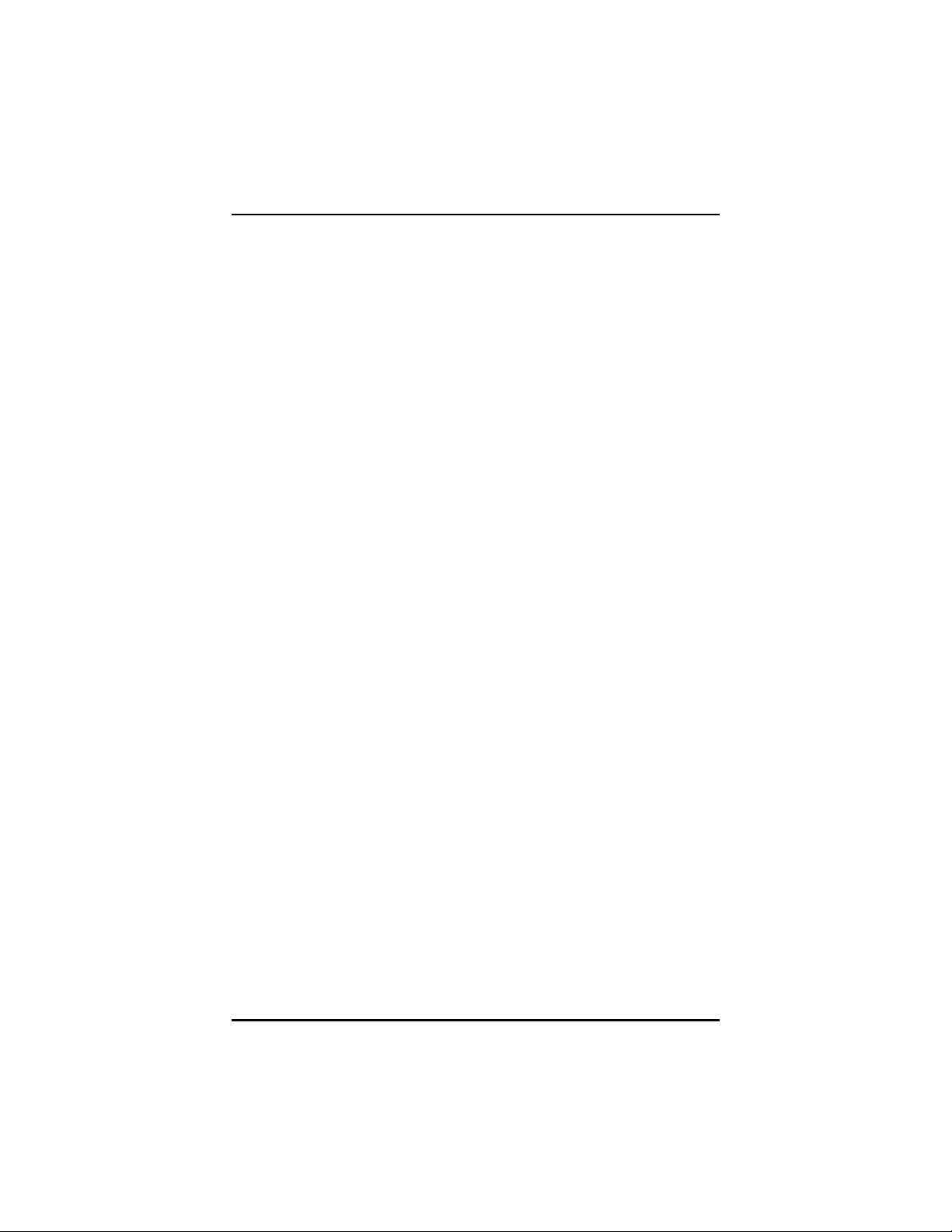
GOT-5100TL User’s Manual
1.5 Packing List
When you receive the GOT-5100TL, the bundled package should
contain the following items:
l GOT-5100TL x 1
l Panel Mount Kit x 6
l Driver CD x1
l Wall-Mount Kit x1
l Wireless LAN kit (optional)
l 2.5” HDD kit (optional)
l Desktop Stand Kit (optional)
l VESA ARM(optional)
If you have any demand for the optional items or any items are
missing, please contact AXIOMTEK distributors immediately.
Introduction
7
Page 16
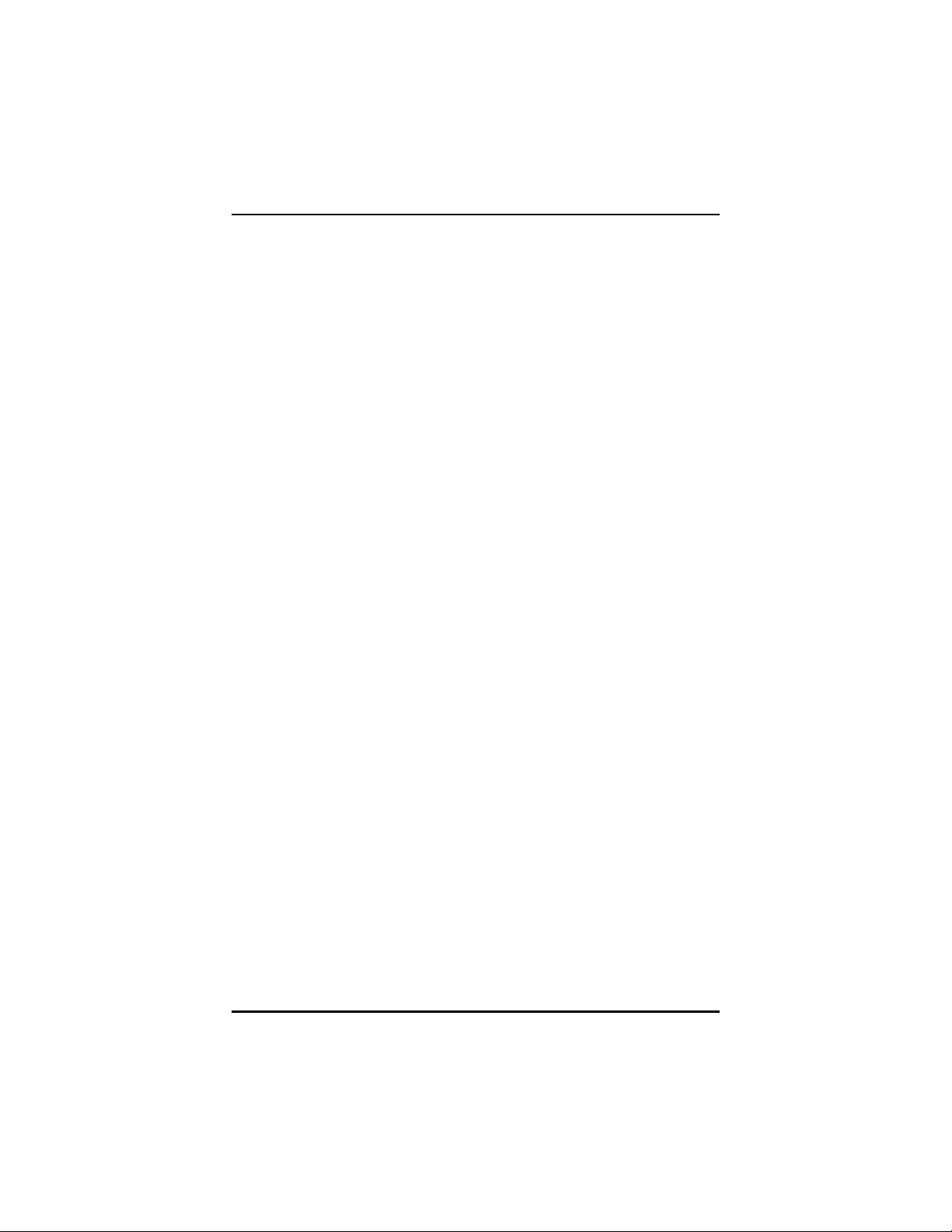
GOT-5100TL User’s Manual
CHAPTER 2
HARDWARE INSTALLATION
The GOT-5100TL provides rich I/O ports and flexible expansions for
you to meet different demand, for example, CF card. The chapter will
show you how to install the hardware. It includes:
CompactFlash™ Card
Serial Port
Ethernet
Mounting Way
2.1 CF card Installation
The GOT-5100TL provides one CF slot for users to install
CompactFlash™ card. Please refer to the following instructions for
installation:
Step 1 Turn off the system, and unplug the power cord.
8
Hardware Installation
Page 17

GOT-5100TL User’s Manual
Step 2 Find out the cover on the side of the system.
Step 3 Locate the CompactFlashTM socket, and insert the card into
the socket.
Hardware Installation
9
Page 18
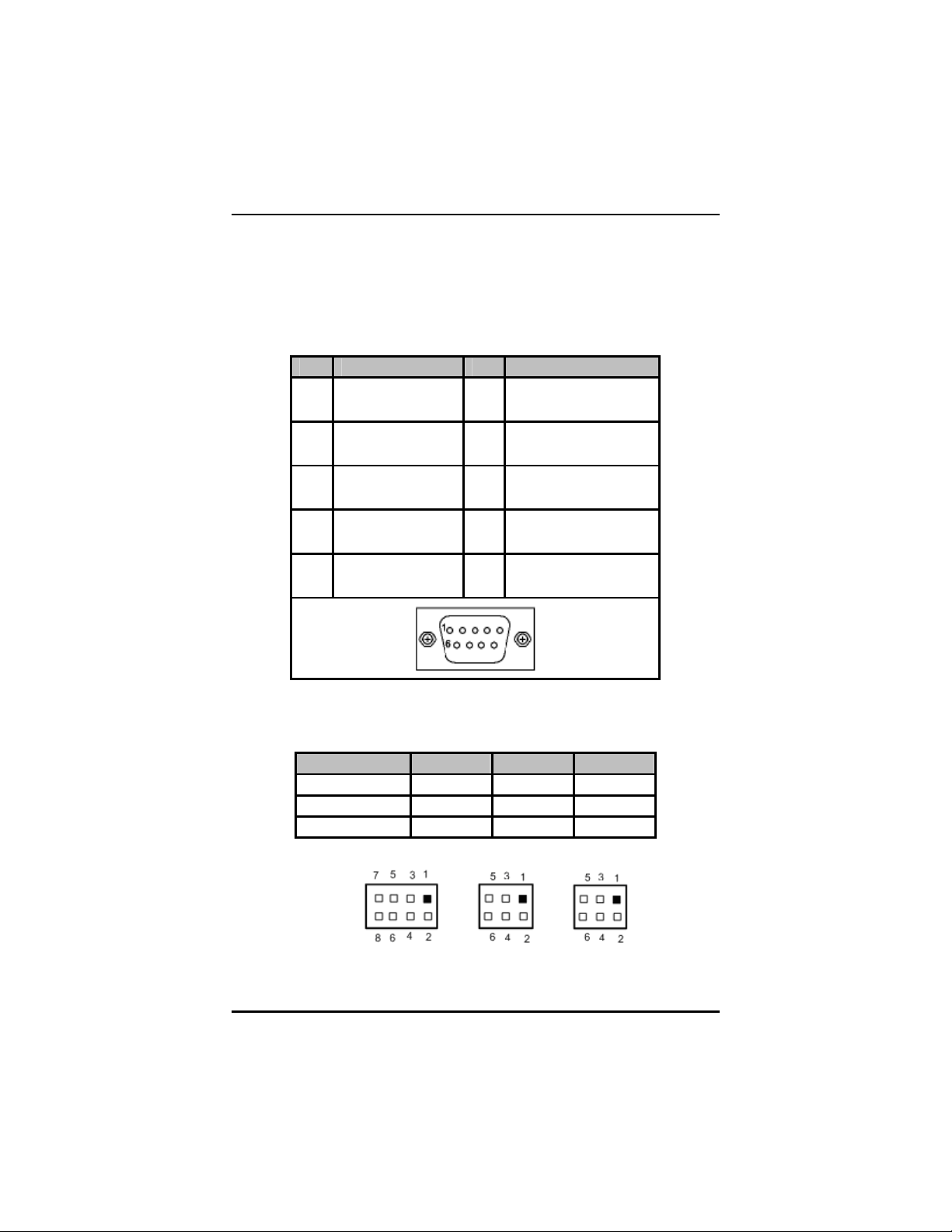
GOT-5100TL User’s Manual
2.2 Serial Ports Interface
The GOT-5100TL has two onboard serial ports, COM1 (RS232/422/485) and COM2 (RS-232).
The following table shows you the pin assignments of this connector:
Pin
1
2
3
4
5
Signal Pin
Data Carrier
Detect (DCD)
Receive Data
(RXD)
Transmit Data
(TXD)
Data Terminal
Ready (DTR)
Ground (GND)
Signal
Data Set Ready
6
(DSR)
Request To Send
7
(RTS)
8 Clear To Send (CTS)
9 Ring Indicator (RI)
In addition, COM1 can be set for RS-232/422/485 by jumper. The
jump setting is listed as below:
COM1 JP10 JP11 JP12
RS-232 (default) 3-5, 4-6 3-5, 4-6 1-2
RS-422 1-3, 2-4 1-3, 2-4 3-4, 7-8
RS-485 1-3, 2-4 1-3, 2-4 5-6, 7-8
10
Hardware Installation
Page 19
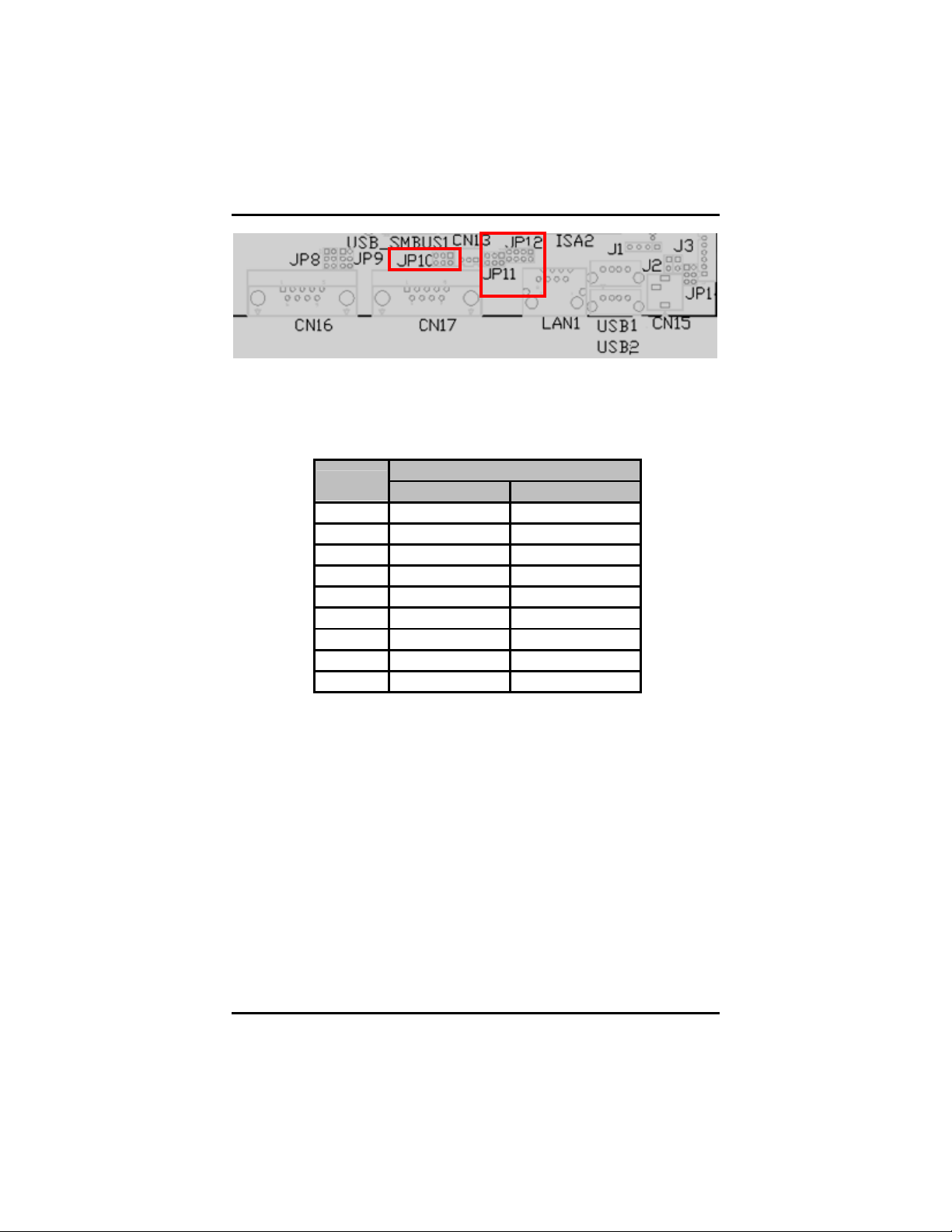
GOT-5100TL User’s Manual
COM2
COM1
When COM1 is set to RS-422 or RS-485, the pin assignments are
listed below:
Pin #
1 TX- DATA-
2 TX+ DATA+
3 RX+ No connector
4 RX- No connector
5 No connector No connector
6 No connector No connector
7 No connector No connector
8 No connector No connector
9 GND GND
RS-422 RS-485
Signal Name
Hardware Installation
11
Page 20
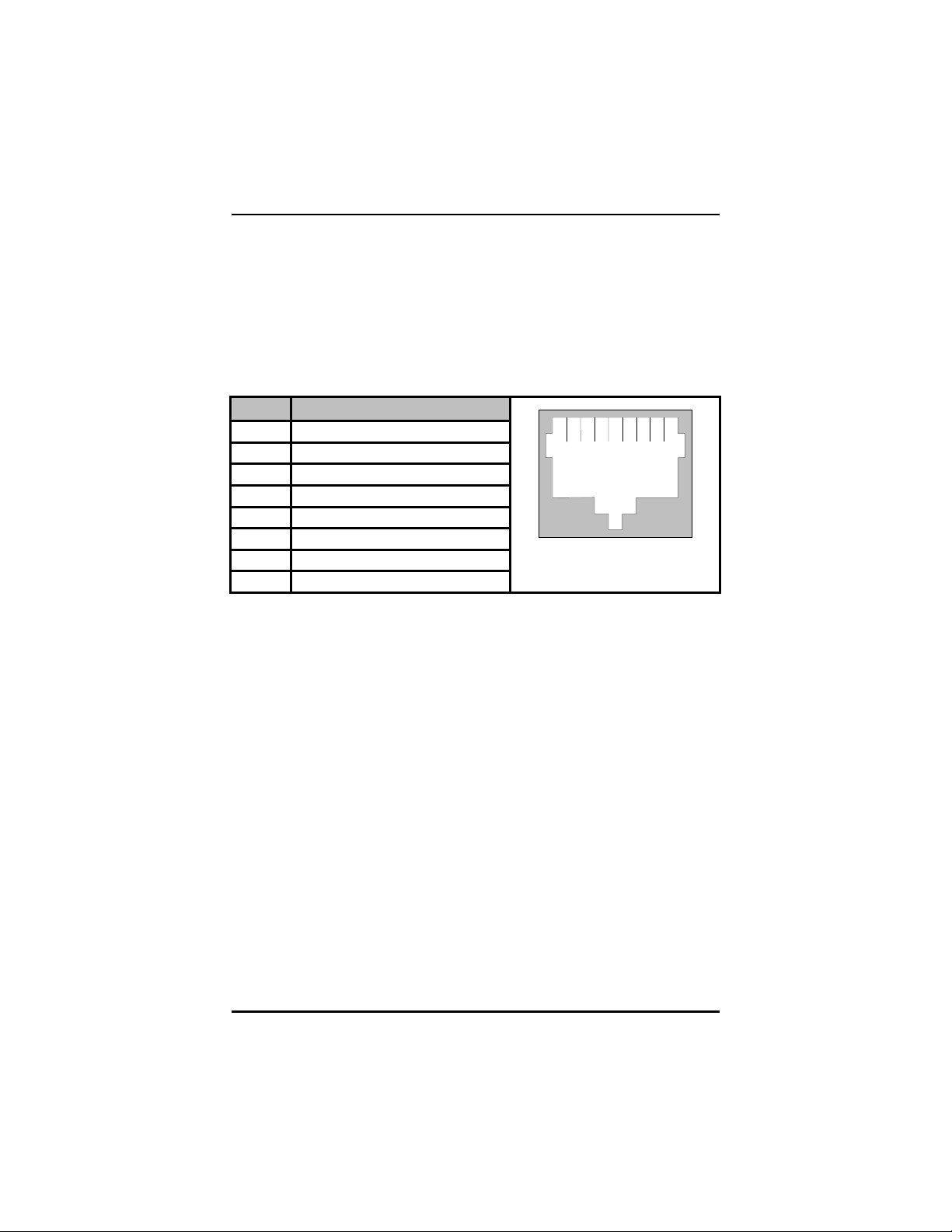
GOT-5100TL User’s Manual
2.3 Ethernet
The GOT-5100TL is equipped with a high performance Plug and Play
Ethernet interface, full compliant with IEEE 802.3 standard, and can
be connected with a RJ-45 LAN connector.
Please refer to detailed pin assignment list below:
Pin Signal
1 TX+ (Data transmission positive
2 TX- (Data transmission negative)
3 Rx+(Data reception positive)
4 RJ45 termination
5 RJ45 termination
6 Rx- (Data reception negative)
7 RJ45 termination
8 RJ45 termination
1
234 567
RJ-45
8
12
Hardware Installation
Page 21

GOT-5100TL User’s Manual
2.4 Mountings – Panel/Wall/Desktop/VESA
There are several mounting ways for the GOT-5100TL, Panel, Wall,
Desktop and VESA mountings.
2.4.1 Panel Mounting
The GOT-5100TL is designed for panel mount application. A set of
standard mounting kit are bundled with the system package that you
can use it to mount the GOT-5100TL.
Hardware Installation
13
Page 22

GOT-5100TL User’s Manual
2.4.2 Wall-Mounting
The GOT-5100TL is designed for Wall mounting application. Please
refer to the following steps:
Find out the screws as marked on the back side of chassis.
14
Hardware Installation
Page 23

GOT-5100TL User’s Manual
2.4.3 Desktop-Mounting
The GOT-5100TL is designed for desktop mounting application.
Please refer to the following steps:
Step 1 Find out the screws as marked on the back side of chassis.
Hardware Installation
15
Page 24

GOT-5100TL User’s Manual
Step 2 Assemble the desktop stand to the chassis, and fix the
screws.
16
Hardware Installation
Page 25

GOT-5100TL User’s Manual
2.4.4 VESA-ARM Mounting
Step 1 Find out the screws as marked on the back side of chassis.
Step 2 Assemble the VESA-ARM to the back side of the chassis,
and fix the screws.
Hardware Installation
17
Page 26

GOT-5100TL User’s Manual
Step 3 VESA mounting Installation completed.
18
Hardware Installation
Page 27

GOT-5100TL User’s Manual
2.5 HDD Installation
The GOT -5100T L provides a convenient drive bay module for
users to install 2.5” IDE HDD. Please follow the steps:
1. Unscrew screws to remove the rear chassis.
2. Unscrew 4 screws from the HDD drive bracket, and take out
HDD bracket k it to install 2.5” HDD.
Hardware Installation
19
Page 28

GOT-5100TL User’s Manual
3. Installation complete.
20
Hardware Installation
Page 29

GOT-5100TL User’s Manual
2.6 Wireless Card Installation
The GOT -5100T L provides one m iniPCI slot for user to install
one wireless card. When installing the wireless card, refer to
the following instructions and illustration:
1. Open the back cover and f ind m ainboard (EP621).
2. Install miniPCI wireless card.
Hardware Installation
21
Page 30

GOT-5100TL User’s Manual
3. There are two connectors on wireless LAN card. One is
MAIN, and the other is AUX. Connect antenna cable to
MAIN connector on wireless LAN card.
22
Hardware Installation
Page 31

MEMO
GOT-5100TL User’s Manual
Hardware Installation
23
Page 32

GOT-5100TL User’s Manual
CHPATER 3
PHOENIX-AWARD BIOS UTILITY
The Phoenix-Award BIOS provides users with a built-in Setup program
to modify basic system configuration. All configured parameters are
stored in a battery-backed-up RAM (CMOS RAM) to save the Setup
information whenever the power is turned off.
3.1 Entering Setup
There are two ways to enter the Setup program. You may either turn
ON the computer and press <Del> immediately, or press the <Del>
and/or <Ctrl>, <Alt>, and <Esc> keys simultaneously when the following
message appears at the bottom of the screen during POST (Power on
Self Test).
TO ENTER SETUP PRESS DEL KEY
If the message disappears before you respond and you still want to
enter Setup, please restart the system to try it again. Turning the
system power OFF and ON, pressing the “RESET” button on the
system case or simultaneously pressing <Ctrl>, <Alt>, and <Del> keys
can restart the system. If you do not press keys at the right time and the
system doesn’t boot, an error message will pop out to prompt you the
following information:
PRESS <F1> TO CONTINUE, <CTRL-ALT-ESC> OR <DEL> TO ENTER SETUP
24
Phoenix-Award BIOS Utility
Page 33

3.2 Control Keys
Up arrow
Down arrow
Left arrow
Right arrow
Esc key
PgUp/“+” key
PgDn/“−“ key
F1 key
(Shift) F2 key
F3 key
F4 key
F5 key
F6 key
F7 key
F8 key
F9 key
F10 key
Move cursor to the previous item
Move cursor to the next item
Move cursor to the item on the left hand
Move to the item in the right hand
Main Menu -- Quit and delete changes into CMOS
Status Page Setup Menu and Option Page Setup
Menu -- Exit current page and return to Main Menu
Increase the numeric value or make changes
Decrease the numeric value or make changes
General help, only for Status Page Setup Menu and
Option Page Setup Menu
Change color from total 16 colors. F2 to select color
forward, (Shift) F2 to select color backward
Reserved
Reserved
Restore the previous CMOS value from CMOS, only
for Option Page Setup Menu
Load the default CMOS value from BIOS default
table, only for Option Page Setup Menu
Load the Setup default, only for Option Page Setup
Menu
Reserved
Reserved
Save all the CMOS changes, only for Main Menu
GOT-5100TL User’s Manual
3.3 Getting Help
l Main Menu
The online description of the highlighted setup function is displayed
at the bottom of the screen.
l Status Page Setup Menu/Option Page Setup Menu
Press <F1> to pop out a small Help window that provides the
description of using appropriate keys and possible selections for
highlighted items. Press <F1> or <Esc> to exit the Help Window.
Phoenix-Award BIOS Utility
25
Page 34

GOT-5100TL User’s Manual
3.4 The Main Menu
Once you enter the Award BIOS CMOS Setup Utility, the Main Menu
appears on the screen. In the Main Menu, there are several Setup
functions and a couple of Exit options for your selection. Use arrow
keys to select the Setup Page you intend to configure then press
<Enter> to accept or enter its sub-menu.
NOTE If your computer can not boot after making and saving
system changes with Setup, the Award BIOS will reset your
system to the CMOS default settings via its built-in override
feature.
It is strongly recommended that you should avoid changing the
chipset’s defaults. Both Award and your system manufacturer have
carefully set up these defaults that provide the best performance and
reliability.
26
Phoenix-Award BIOS Utility
Page 35

GOT-5100TL User’s Manual
3.5 Standard CMOS Setup Menu
The Standard CMOS Setup Menu displays basic information about your
system. Use arrow keys to highlight each item, and use <PgUp> or
<PgDn> key to select the value you want in each item.
l Date
The date format is <day>, <date> <month> <year>. Press <F3> to
show the calendar.
day
date
month
year
l Time
It is determined by the BIOS and read only, from Sunday
to Saturday.
It can be keyed with the numerical/ function key, from 1
to 31.
It is from January to December.
It shows the current year of BIOS.
This item shows current time of your system with the format
<hour> <minute> <second>. The time is calculated based on the
24-hour military-time clock. For example, 1 p.m. is 13:00:00.
l IDE Primary Master/Primary Slave
These items identify the types of each IDE channel installed in the
Phoenix-Award BIOS Utility
27
Page 36

GOT-5100TL User’s Manual
Keyboard
Diskette
Disk/Key
computer. There are 45 predefined types (Type 1 to Type 45) and
2 user’s definable types (Type User) for Enhanced IDE BIOS.
Press <PgUp>/<+> or <PgDn>/<−> to select a numbered hard disk
type, or directly type the number and press <Enter>. Please be
noted your drive’s specifications must match the drive table. The
hard disk will not work properly if you enter improper information. If
your hard disk drive type does not match or is not listed, you can
use Type User to manually define your own drive type.
If selecting Type User, you will be asked to enter related
information in the following items. Directly key in the information
and press <Enter>. This information should be provided in the
documentation from your hard disk vendor or the system
manufacturer.
If the HDD interface controller supports ESDI, select “Type 1”.
If the HDD interface controller supports SCSI, select “None”.
If the HDD interface controller supports CD-ROM, select “None”.
CYLS.
HEADS
PRECOMP
number of cylinders
number of heads
write precom
LANDZONE
SECTORS
MODE
landing zone
number of sectors
HDD access mode
If there is no hard disk drive installed, select NONE and press
<Enter>.
l Video
Select the display adapter type for your system.
l Halt On
This item determines whether the system will halt or not, if an error
is detected while powering up.
No errors
All errors
All, But
All, But
All, But
The system booting will halt on any errors detected.
(default)
Whenever BIOS detects a non-fatal error, the
system will stop and you will be prompted.
The system booting will not stop for a keyboard
error; it will stop for other errors.
The system booting will not stop for a disk error; it
will stop for other errors.
The system booting will not stop for a keyboard or
disk error; it will stop for other errors.
Press <Esc> to return to the Main Menu page.
28
Phoenix-Award BIOS Utility
Page 37

GOT-5100TL User’s Manual
3.6 Advanced BIOS Features
This section allows you to configure and improve your system, to set up
some system features according to your preference.
l First/Second/Third Boot Device
These items let you select the 1st, 2nd, and 3rd devices that the
system will search for during its boot-up sequence. The wide range
of selection includes USB-CDROM, HDD-0, HDD-1, and so on.
l Boot Other Device
This item allows users to enable or disable the boot device not
listed in the First/Second/Third boot devices option above. The
default setting is “Enabled”.
l Boot Up NumLock Status
Set the Num Lock status when the system is powered on.
The default value is “On”.
Phoenix-Award BIOS Utility
29
Page 38

GOT-5100TL User’s Manual
l Gate A20 Option
The default value is “Fast”.
Normal
Fast
l Typematic Rate Setting
The A20 signal is controlled by keyboard controller
or chipset hardware.
Default: Fast. The A20 signal is controlled by Port
92 or chipset specific method.
This item determines the typematic rate of the keyboard. The
default value is “Disabled”.
Enabled
Disabled
l Typematic Rate (Chars/Sec)
Enable typematic rate and typematic delay
programming.
Disable typematic rate and typematic delay
programming. The system BIOS will use default value
of these 2 items, controlled by keyboard.
This option refers to character numbers typed per second by the
keyboard. The function is always 6 characters per second.
l Typematic Delay (Msec)
This option defines how many milliseconds must elapse before a
held-down key begins generating repeat characters. The function
is always 250 msec.
l Security Option
This item allows you to limit access to the system and Setup, or
just to Setup. The default value is “Setup”.
System
Setup
If a wrong password is entered at the prompt, the system
will not boot, the access to Setup will be denied, either.
If a wrong password is entered at the prompt, the system
will boot, but the access to Setup will be denied.
NOTE To disable the security, select PASSWORD
SETTING at Main Menu and then you will be
asked to enter a password. Do not type anything,
just press <Enter> and it will disable the security.
Once the security is disabled, the system will boot
and you can enter Setup freely.
30
Phoenix-Award BIOS Utility
Page 39

GOT-5100TL User’s Manual
l Small Logo(EPA) Show
If enabled, the EPA logo will appear during system booting up; if
disabled, the EPA logo will not appear.
Press <Esc> to return to the Main Menu page.
Phoenix-Award BIOS Utility
31
Page 40

GOT-5100TL User’s Manual
3.7 Advanced Chipset Features
This section contains completely optimized chipset’s features on the
board that you are strongly recommended to leave all items on this
page at their default values unless you are very familiar with the
technical specifications of your system hardware.
l CPU Frequency
Use this item to set the CPU Frequency with these options: Auto,
333MHz, 400MHz, 433MHz and 500MHz. The default setting is
“Auto”.
l Memory Frequency
This item helps you set main memory frequency. When using an
external graphics card, it can be adjusted to enable the best
performance for your system.
l CAS Latency Time
You can select CAS latency time to HCLKs 2, 3, or Auto. The
board designer should have set up these values in accordance
with the installed DRAM. Do not change these values unless you
have to change the specifications of the installed DRAM or CPU.
l Video Memory Size
The available options are “8M”, “16M”, “32M”, “64M”, “128M” and
“254M”.
32
Phoenix-Award BIOS Utility
Page 41

GOT-5100TL User’s Manual
l Output Display
This item allows you to choose the output for your system display.
Configuration options are “CRT”, “Flat Panel” and “Panel & CRT”.
The default value is “Panel & CRT”.
l Flat Panel Configuration
The configuration is for resolution of flat panel which locks to 800 ×
600.
Press <Esc> twice to return to the Main Menu page.
3.8 Integrated Peripherals
This section allows you to configure your SuperIO Device, IDE Function
and Onboard Device.
Phoenix-Award BIOS Utility
33
Page 42

GOT-5100TL User’s Manual
l Super IO Device
Scroll to this item and press <Enter> to view the sub menu Super IO
Device.
Onboard Serial Port 1/2/3
Select an address and corresponding interrupt for the serial
port. Options: 3F8/IRQ4, 2F8/IRQ3, 3E8/IRQ10, 2E8/IRQ11,
338/IRQ5, 238/IRQ7, Auto and Disabled.
Press <Esc> to return to the Integrated Peripherals page.
34
Phoenix-Award BIOS Utility
Page 43

GOT-5100TL User’s Manual
l IDE Function Setup
Scroll to this item and press <Enter> to view the sub menu IDE
Function Setup.
Master/Slave Drive PIO Mode
The four IDE PIO (Programmed Input/Output) fields let you
set a PIO mode (0-4) for each of the four IDE devices that
the onboard IDE interface supports. Modes 0 to 4 provide
successively increased performance. In Auto mode, the
system automatically determines the best mode for each
device.
IDE Primary/Secondary Master/Slave UDMA
Select the mode of operation for the IDE drive. Ultra DMA33/66/100/133 implementation is possible only if your IDE
hard drive supports it and the operating environment
includes a DMA driver. If the hard drive and system software
both support Ultra DMA-33/66/100/133, select Auto to enable
UDMA mode by BIOS.
IDE DMA transfer access
Automatic data transfer between system m emory and
IDE device with minimum CPU intervention. This
improves data throughput and frees CPU to perform
other tasks.
IDE HDD Block Mode
Block mode is also called block transfer, multiple commands,
or multiple sectors read/write. If your IDE hard drive supports
Phoenix-Award BIOS Utility
35
Page 44

GOT-5100TL User’s Manual
block mode (most new drives do), select Enabled for
automatic detection of the optimal number of block
read/writes per sector the drive can support.
Press <Esc> to return to the Integrated Peripherals page.
l Onboard Device
Scroll to this item and press <Enter> to view the sub menu Onboard
Device.
Onboard Audio
Use this item to enable or disable the onboard Audio function.
Onboard USB1.1
Enable this item if you are using the EHCI (USB1.1)
controller in the system.
Onboard USB 2.0
Enable this item if you are using the EHCI (USB2.0)
controller in the system.
Onboard Lan Boot ROM
Use this item to enable or disable the Boot ROM function of
the onboard LAN chip when the system boots up.
Press <Esc> to return to the Integrated Peripherals page.
36
Phoenix-Award BIOS Utility
Page 45

GOT-5100TL User’s Manual
l ITE8888 Configure
Scroll to this item and press <Enter> to view the sub menu ITE8888
Configure.
Press <Esc> twice to return to the Main Menu page.
Phoenix-Award BIOS Utility
37
Page 46

GOT-5100TL User’s Manual
3.9 Power Management Setup
The Power Management Setup allows you to save energy of your
system effectively. It will shut down the hard disk and turn OFF video
display after a period of inactivity.
l ACPI Function
This item allows you to enable/disable the Advanced Configuration
and Power Management (ACPI). The function is always “Enabled”.
l Power Management
This option allows you to select the type of power Management.
Options are: “APM”, “ACPI”.
** PM Timers **
l Standby Mode
After the selected period of system inactivity, the fixed disk drive
and the video shut off while all other devices still operate at full
speed.
l Suspend Mode
The default value is “Disabled”. Its mean the system will never
38
Phoenix-Award BIOS Utility
Page 47

GOT-5100TL User’s Manual
enter the SUSPEND mode.
l HDD Power Down
If HDD activity is not detected for a specified length of time in this
field, the hard disk drive will be powered down while other devices
remain active.
l Modem Use IRQ
If you want an incoming call on a modem to automatically resume
the system from a powersaving mode, use this item to specify the
interrupt request line (IRQ) used by the modem. You might have to
connect the fax/modem to the board Wake On Modem connector
for working this feature.
Press <Esc> to return to the Main Menu page.
Phoenix-Award BIOS Utility
39
Page 48

GOT-5100TL User’s Manual
3.10 PnP/PCI Configuration Setup
This section describes the configuration of PCI (Personal Computer
Interconnect) bus system, which allows I/O devices to operate at
speeds close to the CPU speed while communicating with other
important components. This section covers very technical items that
only experienced users could change default settings.
l PNP OS Installed
Select Yes if the system operating environment is Plug-and-Play
aware (e.g., Windows 95). The default value is “No”.
l Init Display First
This item allows you to decide whether PCI Slot or AGP to be the
first primary display card.
l Reset Configuration Data
Normally, you leave this item Disabled. Select Enabled to reset
Extended System Configuration Data (ESCD) when you exit Setup
or if installing a new add-on cause the system reconfiguration a
serious conflict that the operating system can not boot. Options are:
“Enabled, Disabled”.
40
Phoenix-Award BIOS Utility
Page 49

GOT-5100TL User’s Manual
l Resources Controlled By
The Phoenix-Award Plug and Play BIOS can automatically
configure all boot and Plug and Play-compatible devices. If you
select Auto, all interrupt request (IRQ), DMA assignment, and
Used DMA fields disappear, as the BIOS automatically assigns
them. The default value is “Manual”.
l IRQ Resources
When resources are controlled manually, assign each system
interrupt to one of the following types in accordance with the type
of devices using the interrupt:
1. Legacy ISA Devices compliant with the original PC AT bus
specification, requiring a specific interrupt (such as IRQ4 for serial
port 1).
2. PCI/ISA PnP Devices compliant with the Plug and Play standard,
whether designed for PCI or ISA bus architecture.
The default value is “PCI/ISA PnP”.
l DMA Resources
When resources are controlled manually, assign each system
DMA channel as one of the following types, depending on the type
of device using the interrupt:
Legcy ISA Devices compliant with the original PC AT bus
specification, requiring a specific DMA channel.
PCI/ISA PnP Devices compliant with the Plug and Play standard,
whether designed for PCI or ISA bus architecture.
The default value is “PCI/ISA PnP”.
l PCI/VGA Palette Snoop
Some non-standard VGA display cards may not show colors
properly. This item allows you to set whether MPEG ISA/VESA
VGA Cards can work with PCI/VGA or not. When enabled, a
PCI/VGA can work with a MPEG ISA/VESA VGA card; when
disabled, a PCI/VGA cannot work with a MPEG ISA/VESA Card.
Press <Esc> to return to the Main Menu page.
Phoenix-Award BIOS Utility
41
Page 50

GOT-5100TL User’s Manual
3.11 PC Health Status
This section supports hardware monitering that lets you monitor those
parameters for critical voltages, temperatures and fan speed of the
board.
l Current SYSTEM Temp
Show you the current system temperature.
l Current CPU Temp
The current system CPU temperature will be automatically
detected by the system.
l Vcore 2.5V/3.3V/+12V/VBAT(V)
Show you the voltage of 2.5V/3.3V/+12V/VBAT.
Press <Esc> to return to the Main Menu page.
42
Phoenix-Award BIOS Utility
Page 51

GOT-5100TL User’s Manual
3.12 Load Optimized Defaults
This option allows you to load your system configuration with default
values. These default settings are optimized to enable high
performance features.
To load CMOS SRAM with SETUP default values, please enter “Y”. If
not, please enter “N”.
Phoenix-Award BIOS Utility
43
Page 52

GOT-5100TL User’s Manual
3.13 Set Supervisor/User Password
You can set a supervisor or user password, or both of them. The
differences between them are:
1. Supervisor password: You can enter and change the options on
the setup menu.
2. User password: You can just enter, but have no right to change
the options on the setup menu.
When you select this function, the following message will appear at the
center of the screen to assist you in creating a password.
ENTER PASSWORD
Type a maximum eight-character password, and press <Enter>. This
typed password will clear previously entered password from the CMOS
memory. You will be asked to confirm this password. Type this
password again and press <Enter>. You may also press <Esc> to abort
this selection and not enter a password.
To disable the password, just press <Enter> when you are prompted to
enter a password. A message will confirm the password is getting
disabled. Once the password is disabled, the system will boot and you
can enter Setup freely.
PASSWORD DISABLED
When a password is enabled, you have to type it every time you enter
the Setup. It prevents any unauthorized persons from changing your
system configuration.
Additionally, when a password is enabled, you can also require the
BIOS to request a password every time the system reboots. This would
prevent unauthorized use of your computer.
You decide when the password is required for the BIOS Features Setup
Menu and its Security option. If the Security option is set to “System”,
the password is required during booting up and entry into the Setup; if it
is set as “Setup”, a prompt will only appear before entering the Setup.
44
Phoenix-Award BIOS Utility
Page 53

GOT-5100TL User’s Manual
3.14 Save & Exit Setup
This section allows you to determine whether or not to accept your
modifications. Type “Y” to quit the setup utility and save all changes into
the CMOS memory. Type “N” to bring you back to the Setup utility.
Phoenix-Award BIOS Utility
45
Page 54

GOT-5100TL User’s Manual
3.15 Exit Without Saving
Select this option to exit the Setup utility without saving changes you
have made in this session. Type “Y”, and it will quit the Setup utility
without saving your modifications. Type “N” to return to the Setup utility.
46
Phoenix-Award BIOS Utility
Page 55

GOT-5100TL User’s Manual
CHAPTER 4
DRIVERS INSTALLATION
4.1 System
GOT-5100TL supports Windows 2000/XP. To facilitate the installation
of system driver, please carefully read the instructions in this chapter
before start installing.
1. Insert Driver CD and select the “\ GOT-5100TL Driver CD\”.
2. Select all files and follow the installing procedure.
Installation of Drivers
47
Page 56

GOT-5100TL User’s Manual
4.2 Touch Screen
4.2.1 Specification (GOT-5100TL)
Touch Screen
Touch Screen Controller
Communications
Baud Rate
Resolution
Power Input
Power Consumption
4.2.2 Driver Installation- Windows XP
The GOT-5100TL provides a touch screen driver that users can install it
under the operating system Windows XP. To facilitate installation of the
touch screen driver, you should read the instructions in this chapter
carefully before you attempt installation.
5-wire Analog Resistive type
PenMount DMC9000 Touch Screen Controller
IC
RS-232
19200 baud rate fixed
1024 x 1024 (10 bit A/D converter inside)
2.7V ~ 5.5V
Active: 3.6mA / Idle Mode: 1.0mA
1. Insert Driver CD and follow the path to select the “\Driver\XP\Step
6 – Touch”.
2. Follow the installing procedure and press OK.
48
Installation of Drivers
Page 57

GOT-5100TL User’s Manual
3. Click Start menu and select “PenMount Utilities”; and then, a
“PenMount Control Panel” pops out.
Note Please choose COM3 for touch screen installation.
Installation of Drivers
49
Page 58

GOT-5100TL User’s Manual
4. Select the “Standard Calibrate” tab.
5. Calibration:
To adjust the display with touch panel, click “Calibration” and
follow the calibrate point to do calibration; there are five points on
screen for calibration.
6. Press OK.
50
Installation of Drivers
Page 59

GOT-5100TL User’s Manual
4.3 Embedded O.S.
4.3.1 Windows XP Embedded
Here are supported onboard devices:
n Onboard Multi I/O
Floppy drive
16C550 UARTs compatible serial port
IrDA for wireless communication
n Onboard IDE
IDE HDD
n USB
n PS2 Keyboard and mouse
n CRT/LCD display(Default 18bits Resolution 800x600)
n 10/100 base-T Ethernet
n Compact Flash
n Onboard Audio
n Touch Screen
PenMount Touch screen
GOT-5100TL has Penmount touch screen on COM3, which is disabled
by default.
Before you can use and calibrate it, here is what you should do:
1. Set up Penmount touch device driver by executing
c:\Penmount\ Windows 2000-XP V5.0\setup.exe. When the
installation is finished, an icon “PM” appears on the Taskbar.
2. Calibrate Penmount touch by clicking on the “PM” icon, and the go
on the calibration
3. Restart the computer.
Installation of Drivers
51
Page 60

GOT-5100TL User’s Manual
4.3.2 Windows CE.NET 5.0
Here are supported onboard devices:
n Onboard Multi I/O
Floppy drive
16C550 UARTs compatible serial port
IrDA for wireless communication
n Onboard IDE
IDE HDD
n USB
n PS2 Keyboard and mouse
n CRT/LCD display
n 10/100 base-T Ethernet
n Compact Flash
n Onboard Audio
n Audio
n Touch Screen
Calibration Touch screen
In this image we add PenMount Touch drivers and utilities. It is
customized for 800 x 600.
Calibration:
1. Click “Calibratyion” on desktop to calibrate touch screen.
2. In the start\programs menu, select “save registry”, thus Calibration
data will be saved and effective in next booting.
52
Installation of Drivers
Page 61

GOT-5100TL User’s Manual
Appendix
The solution for removing exclamation points on tw o COM 4.
After installing XP, it sometimes appears two COM4 (or one
COM4 and one COM5) with exclamation points. To remove them ,
please follow the steps below.
In device manager,
it appears two
COM4 with
exclamation points.
Remove COM1,
COM2 and COM4,
and then restart
Windows.
Installation of Drivers
53
Page 62

GOT-5100TL User’s Manual
1. After restarting
windows, you
can see two
COM4 (or one
COM4 and one
COM5) with
exclamation
points in device
manager.
2. Choose first
COM4 and enter
properties→
resources→Set
Configuration
Manually
Untick the “Use
automatic settings”
54
1. Setting based
on : Basic
configuration
0000
2. IRQ: 04 (COM1)
3. I/O Range:
03F8-03FF
(COM1)
Installation of Drivers
Page 63

GOT-5100TL User’s Manual
1. Enter properties
→port setting→
Advanced
2. COM Port
Number: COM1 (in
use)
3. Press OK to
leave.
Choose second
COM4(or COM5)
properties→
resources→Set
Configuration
Manually
Installation of Drivers
Untick the “Use
automatic settings”
55
Page 64

GOT-5100TL User’s Manual
1. Setting based
on : Basic
configuration
0000
2. IRQ: 03 (COM2)
3. I/O Range:
02F8-02FF
(COM1)
1. Enter properties
→port setting→
Advanced
2. COM Port
Number→COM2
(in use)
3. Press OK to
back to Device
Manager and
restart Windows
After restarting
windows, two COM4
with exclamation
points disappeared.
There are only
COM1, COM2, and
COM3.
56
Installation of Drivers
Page 65

GOT-5100TL User’s Manual
The solution for removing exclamation point on Secondary
IDE Channel
Double click the f ile Lx800ide.reg where is under the folder of
“GOT-5100TL-621\Driver\”. After you install this Lx800ide.reg to
the registry, the exclamation point on Secondary IDE Channel
will be removed.
Installation of Drivers
57
