Page 1
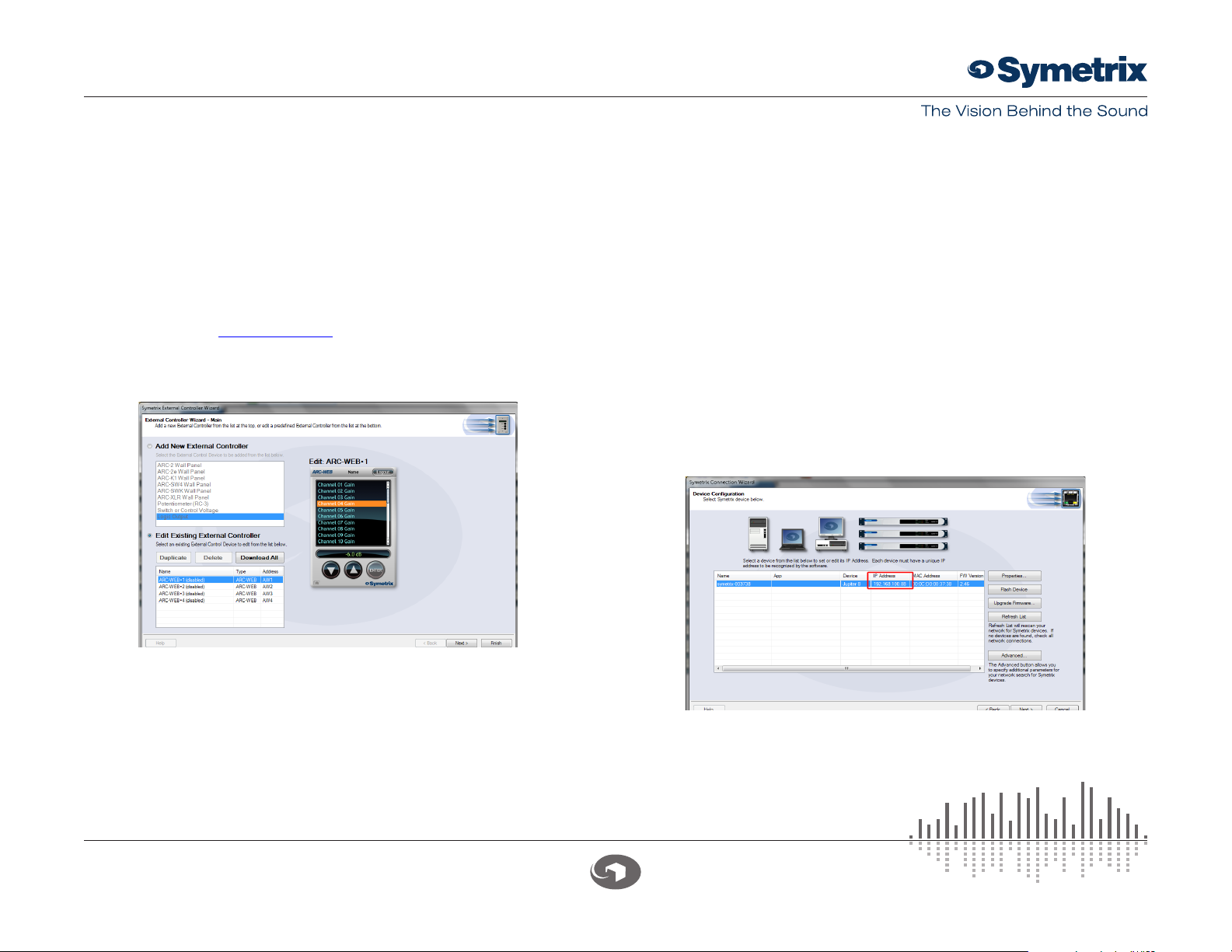
SYMETRIX SOLUTIONS: TECH TIP
Jupiter Software v2.0: Setting-up ARC-WEB
The Symetrix ARC-WEB is a web app remote control for the Jupiter family of
audio processors. Now you can use your iPad, iPhone or Android device to
control volume, mutes, or presets in your Jupiter 4, 8, or 12. This tech tip will
walk you through the steps of setting up and using the Symetrix ARC-WEB.
Make sure you have the latest version of the Jupiter software 1)
available at www.symetrix.co installed on your Windows compatible
computer. (ARC-WEB is included in software versions 2.0 and later.)
After selecting and configuring the appropriate Jupiter app for your 2)
install, launch the External Controller Wizard found in the Tools menu.
Choose Edit Existing External Controller and select one of the four 3)
available ARC-WEBs to program.
Proceed through the Wizard and follow the instructions to enable, 4)
name, and add menus for controls such as volume, mutes and
presets. Note, if you are familiar with ARC-2 programming, it is almost
identical to programming the ARC-WEB.
After you are finished adding up to 24 menus of controls, proceed 5)
through the Wizard to configure security if desired. Each ARC-WEB
may have a unique username and password.
Finally, if the Jupiter software is currently online with the device, the 6)
final page of the Wizard will show a button to immediately launch
the ARC-WEB in your computer’s Internet browser. (Note, you can
repeat steps 2-5 up to four times as four ARC-WEBs are supported
per DSP.). To launch ARC-WEB on your iPad, iPhone or Android
device simply enter Jupiter’s IP address into the mobile device’s web
browser.
You can obtain Jupiter’s IP address from the Connection Wizard
under the Tools menu, or from the Toolbar if currently online.
Make sure Jupiter and your mobile device are both connected to a
common Wi-Fi enabled network. Generally, the mobile device will
connect to a wireless access point over Wi-Fi and Jupiter will connect
to via Ethernet to that wireless access point, or a common switch or
6408 216th Street SW | Mountlake Terrace, WA 98043 USA
T +1.425.778.7728 F +1.425.778.7727 | www.symetrix.co
Page 2
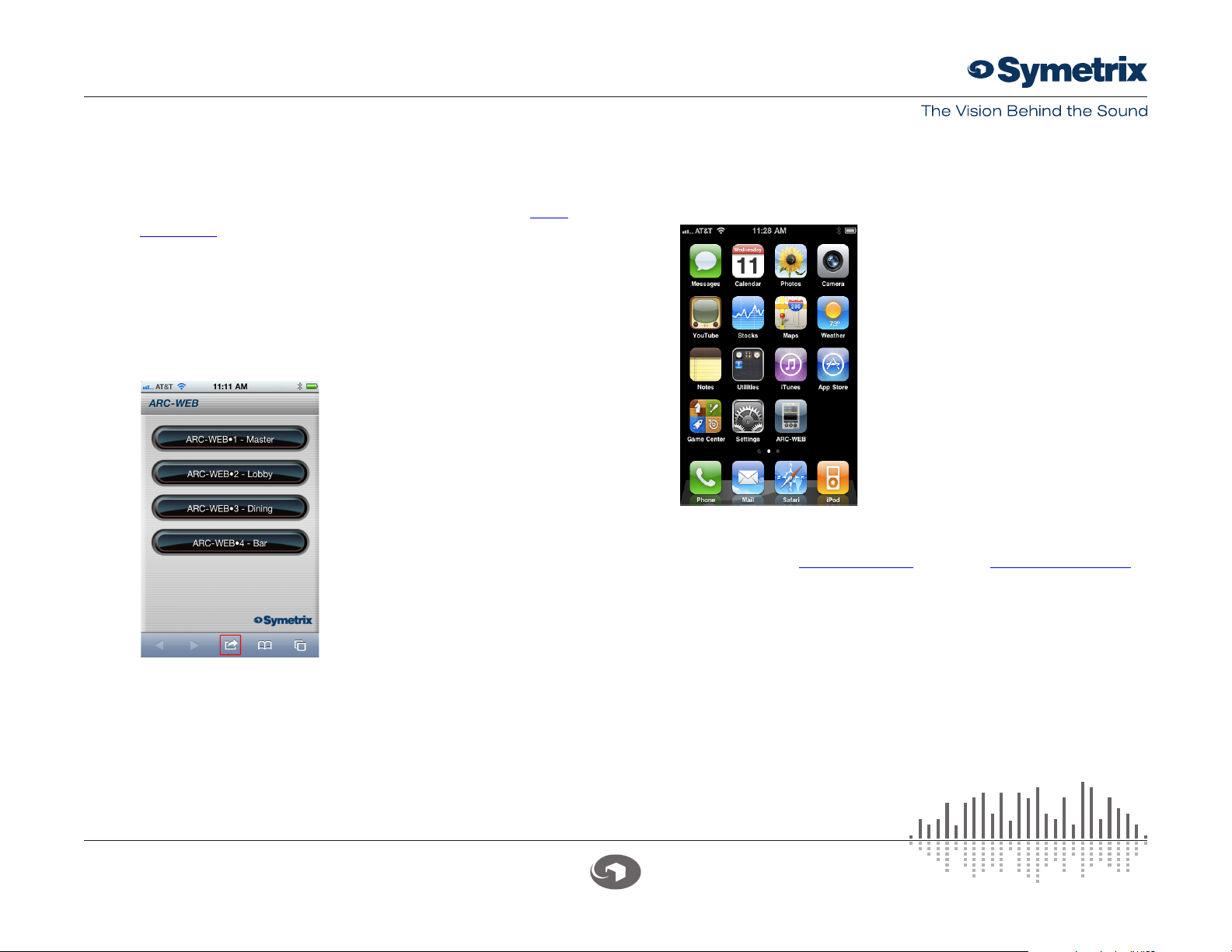
SYMETRIX SOLUTIONS: TECH TIP
router. Internet (WAN) communication is also possible if public access
to the Jupiter is enabled by your router or firewall. For information
on this, search ‘port forwarding’ in our knowledge base at www.
symetrix.co or contact your IT department.
Next, we will add an icon to your device’s home screen. This example 7)
uses an iPhone. Tap the action button in the bottom middle of the
phone’s screen.
Then tap ‘Add To Home Screen’.8)
Now give your ARC-WEB a custom name if you wish, then tap the 9)
Add button.
Now, start controlling! Simply select a menu from the drop-down and 12)
then use the UP and DOWN buttons to change volume, fire a preset,
or turn a mute ‘on’ or ‘off’.
For more information visit www.symetrix.co or contact support@symetrix.co.
Locate and tap the ARC-WEB icon on your home screen and the 10)
ARC-WEB app will launch.
Then, select one of the four ARC-WEBs.11)
6408 216th Street SW | Mountlake Terrace, WA 98043 USA
T +1.425.778.7728 F +1.425.778.7727 | www.symetrix.co
