Page 1
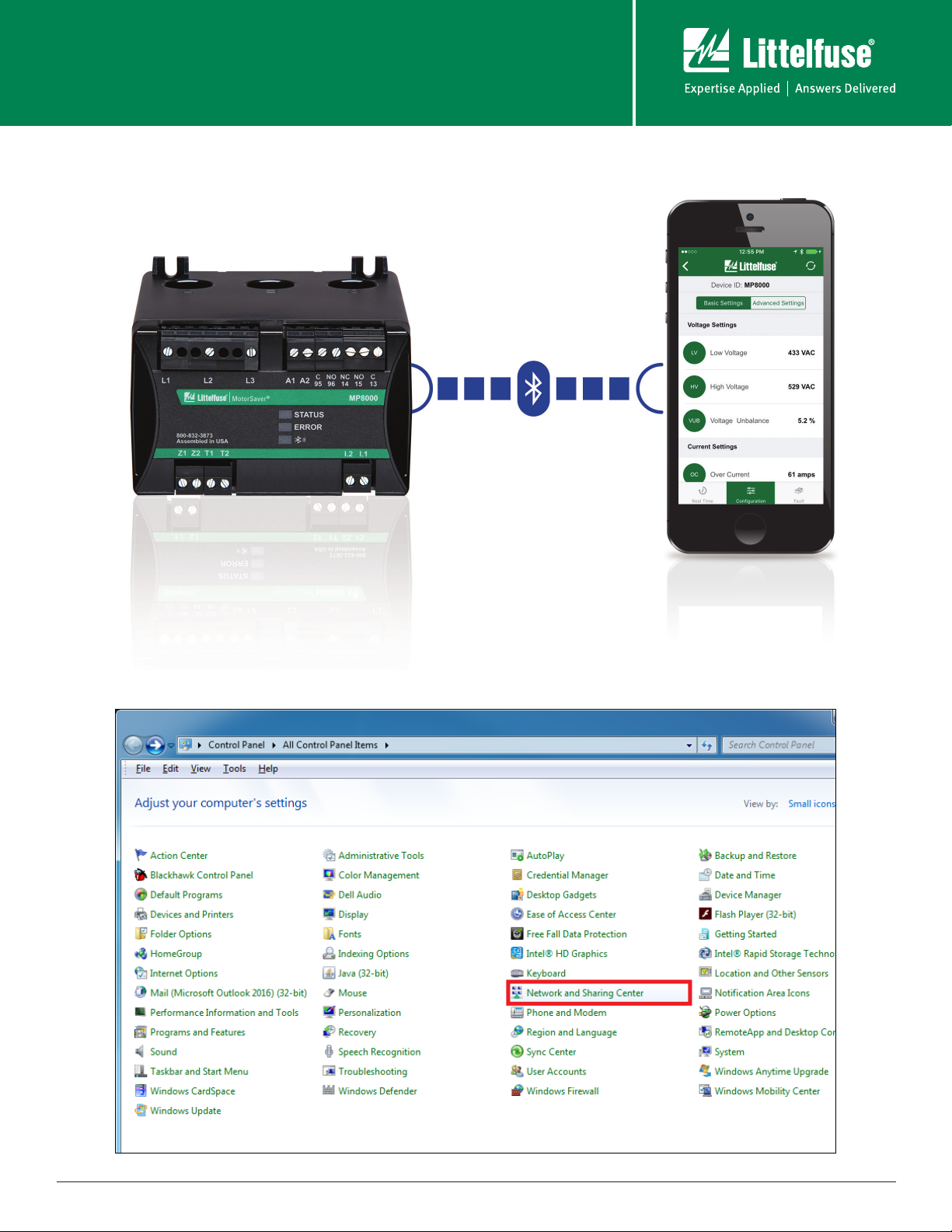
MP8000 Point to Point Configuration
© 2018 Littelfuse, Inc
MP8000 Bluetooth® Overload Relay
Patent Pending
Configuring a Windows PC for Point-to-Point Ethernet Communications
1. Open the computer’s Control Panel.
2. In the Control Panel, search for the “Network and Sharing Center” link (shown in figure 1 below).
Figure 1. Control Panel view showing Network and Sharing Center link
1
Page 2
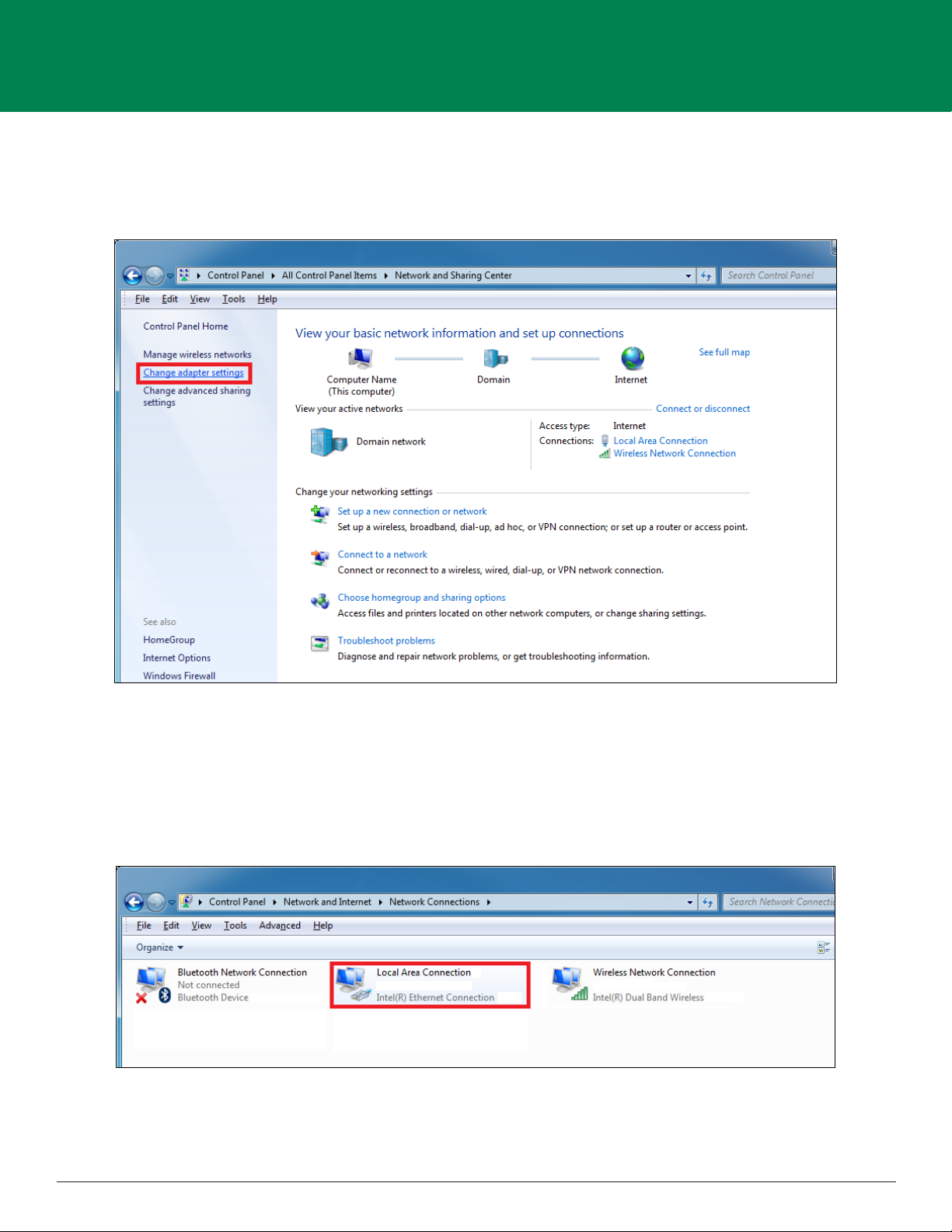
MP8000 Point to Point Configuration
© 2018 Littelfuse, Inc
3. In the left pane of the Network and Sharing Center, click on the “Change adapter settings” link
(shown in figure 2 below).
Figure 2. Network and Sharing Center Change adapter settings link
4. In the Change adapter settings link, you will see icons representing all of the available Ethernet
and Bluetooth connections. The Ethernet port on PCs is usually listed as “Local Area Connection”
(as shown in figure 3 below).
Figure 3. Local Area Connection
2
Page 3

MP8000 Point to Point Configuration
© 2018 Littelfuse, Inc
5. Right-clicking the “Local Area Connection” icon will bring up a sub-menu. Select “Properties” from
the sub-menu (shown in figure 4 below).
Figure 4. Local Area Connection “Properties” selection
6. The “Local Area Connection Properties” window will open.
7. Highlight “Internet Protocol Version 4 (TCP/IPv4) in the items list and then click the “Properties”
button on the right-hand side of the window (both shown in Figure 5 below).
Figure 5. Local Area Connection Properties window
3
Page 4

MP8000 Point to Point Configuration
© 2018 Littelfuse, Inc
8. When the Internet Protocol Version 4 (TCP/IPv4) Properties window opens, you will see that your
computer is configured to either “Obtain an IP address automatically” (shown in figure 6 below) OR
“Use the following IP address” (shown in figure 7 below).
Figure 6. Obtain an IP address automatically Figure 7. Use the following IP address
9. If your computer is configured to use a static IP address, make sure and record the values listed in
all of the relevant fields.
NOTE - It is not uncommon for some fields to be completed and some blank
IP address:
•
Subnet Mask:
•
Default Gateway:
•
Preferred DNS server:
•
Alternate DNS server:
•
• • •
• • •
• • •
• • •
• • •
4
Page 5

MP8000 Point to Point Configuration
© 2018 Littelfuse, Inc
10. In order for the point-to-point connection to function properly, the Internet Protocol Version 4
(TCP/IPv4) Properties must be configured as follows (shown in figure 8 below):
• IP address: 10 • 106 • 0 • 1
• Subnet Mask: 255 • 255 • 0 • 0
Figure 8. Point-to-Point Communication TCP/IPv4 settings
11. Click the “OK” button.
12. The computer is now properly configured for point-to-point communications.
13. To restore the computer to the settings necessary for communication on the user’s usual network,
repeat steps 1-8 and re-establish the IP address, Subnet mask, Default gateway, Preferred DNS
server, and Alternate DNS server as they were recorded in step 9.
5
