Page 1
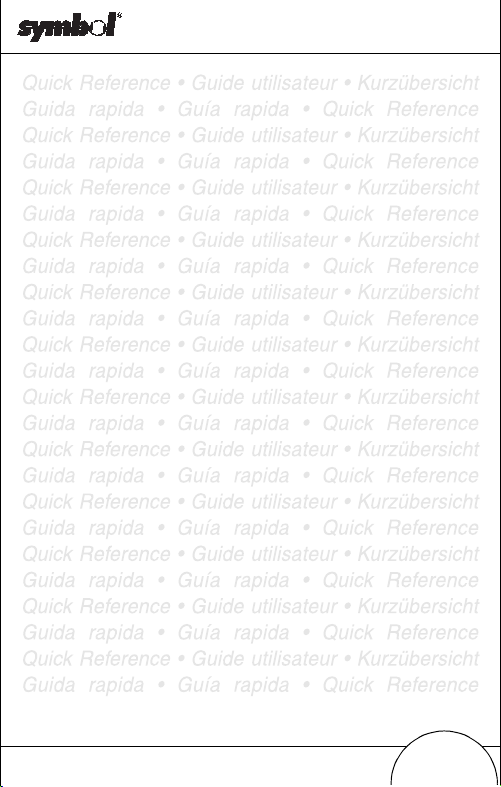
WSS 1000
Quick Reference
Page 2
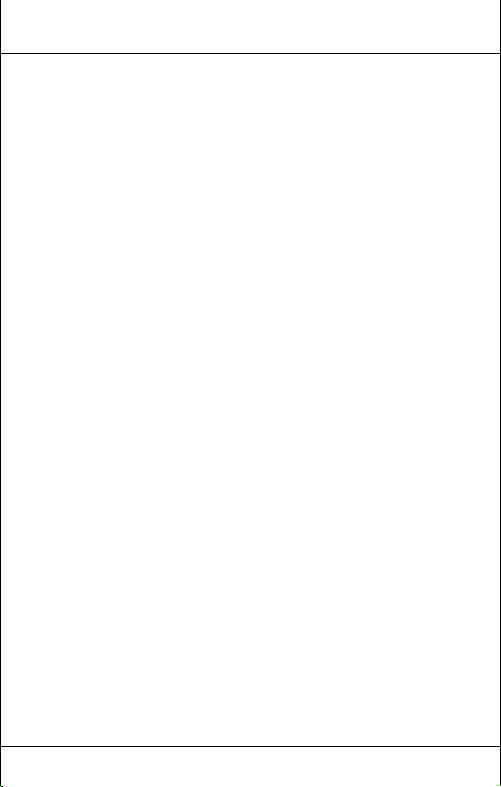
1997 SYMBOL TECHNOLOGIES, INC. All rights
reserved.
Symbol reserves the right to make changes to any product
to improve reliability, function, or design. Symbol does not
assume any product liability arising out of, or in
connection with, the application or use of any product,
circuit, or application described herein.
No license is granted, either expressly or by implication,
estoppel, or otherwise under any patent right or patent,
covering or relating to any combination, system,
apparatus, machine, material, method, or process in
which Symbol products might be used. An implied license
only exists for equipment, circuits, and subsystems
contained in Symbol products.
Symbol Technologies, Inc.
One Symbol Plaza
Holtsville, N.Y. 11742-1300
Quick Reference
Page 3
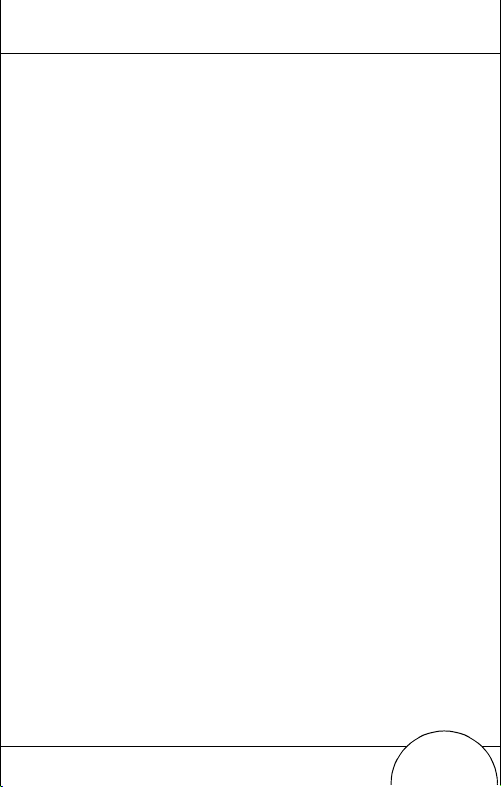
1
Introduction
The WSS 1000 is a wearable data entry system consisting of
a laser bar code scanner (RS 1) worn on the operator’s
fingers, and a wrist computer (WWC 1000) worn on the
operator’s forearm.
The detachable components work equally well for rightand left-handed individuals. Detachable personal mounts
allow multiple operators to share both ring scanner and
wrist computer without having to use the same mount.
About This Guide
This guide presents information on system components,
assembling the system, battery installation and charging,
attaching the system, using the keyboard and scanner, and
disassembly for use by others.
Page 4
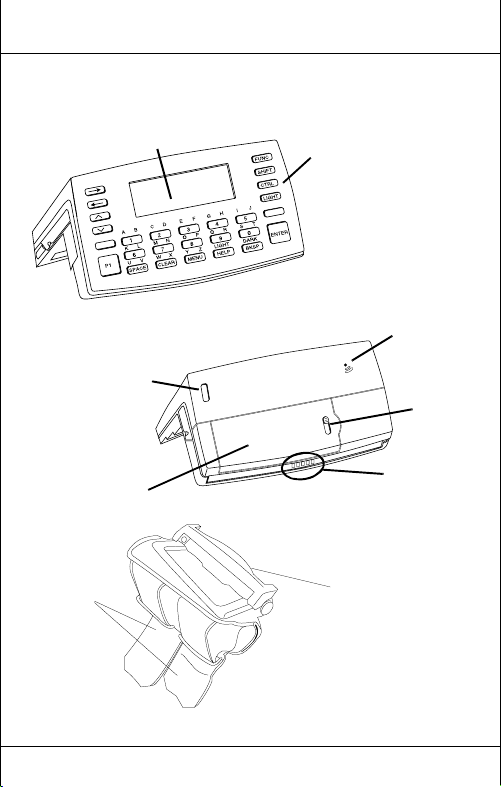
2
Parts of the WSS 1000 System
WWC 1000 (Wrist Computer) Front
Display
Keyboard
Power
Switch
Lithium-Ion
Battery
Adjustable
Straps
Quick Reference
WWC 1000 Top
WWC 1000 Wrist Mount
Speaker
Battery
Charging
Contacts
Snap-On
Bar
Battery
Latch
Page 5
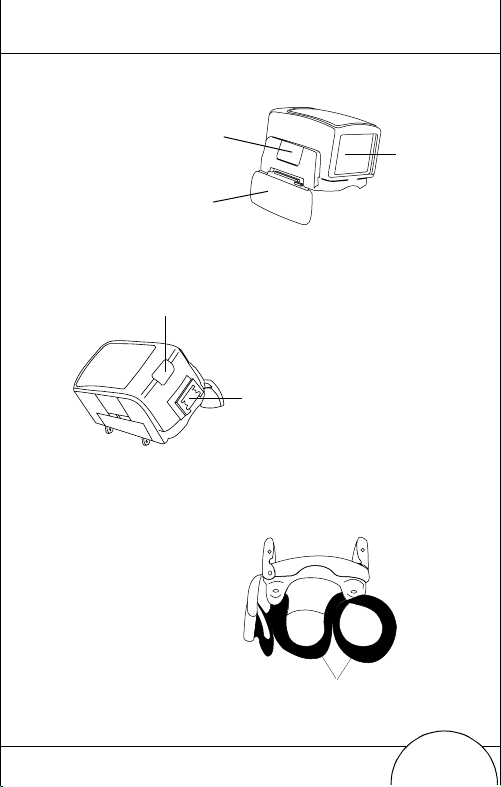
Mount Release
Button
Scan
Trigger
RS 1 (Ring Scanner) Front
Scan/Decode LED
RS 1 Back
Interface Port
RS 1 Moun
3
Scan
Window
Ring Mount Straps
Page 6
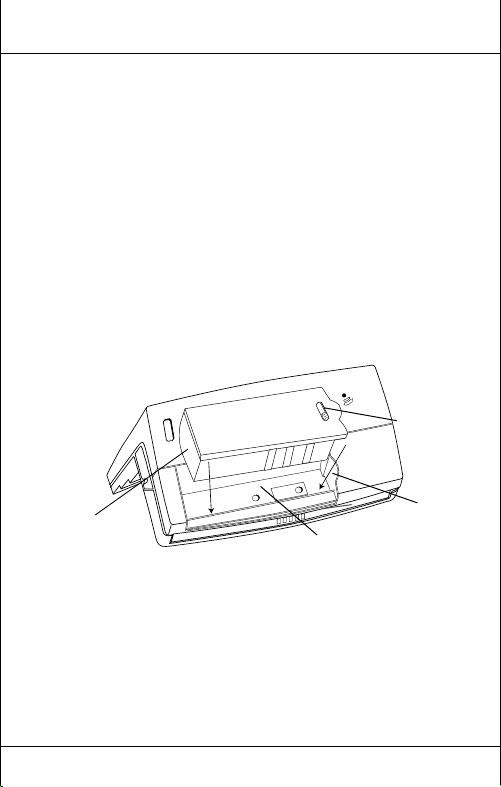
4
Installing and Charging the Battery
The wrist computer and scanner are powered by a
Lithium-Ion battery pack. The pack provides power for a
typical 8-hour shift.
Note: Before using the wrist computer, install and ful-
ly charge the Lithium-Ion battery pack.
To install the battery pack in the WWC 1000:
1. Insert the battery pack, base first, in the battery
compartment.
Battery
Latch
Battery Pack
Base
Battery
Compartment
2. Line up the pack’s locking mechanism with the
notch in the batter y compartment wall by sl iding the
battery latch, and press the pack into place.
3. Release t he battery latch to lock in p lace.
Quick Reference
Notch
Page 7
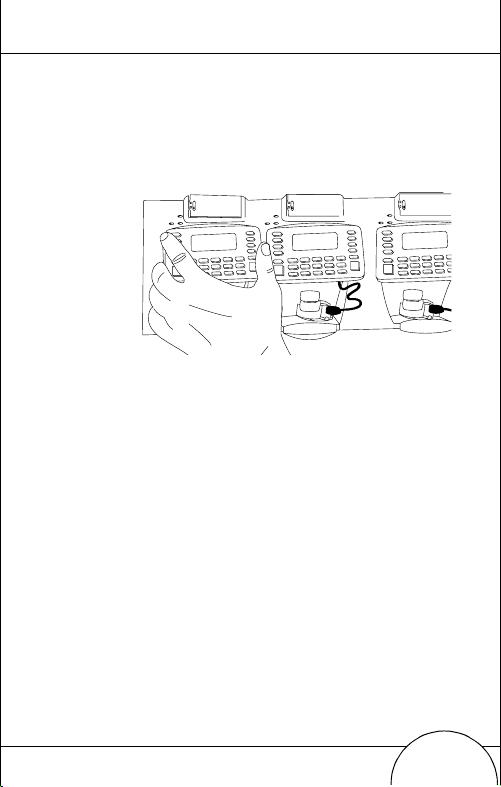
Charging the Battery in WWC 1000
To charge the Lithium-Ion battery in the WWC 1000:
1. Place the WWC 1000 in the cra dle as shown below :
2. The cradle’s CHARGING light illuminates (RED) if
the WWC 1000 is properly seated and the battery is
charging.
3. The batt ery r equires ap proximate ly 2 hours to charge
fully. The CHARGING light changes to GREEN
when the battery is fully charged.
4. To remove the WWC 1000 from the cradle, tilt the
WWC 1000 upward and pull out.
For more information on the CS 1000 Cradle, refer to
the CS 1000 4-Slot Cradle QRG, p/n 70-17661-0X.
5
Page 8
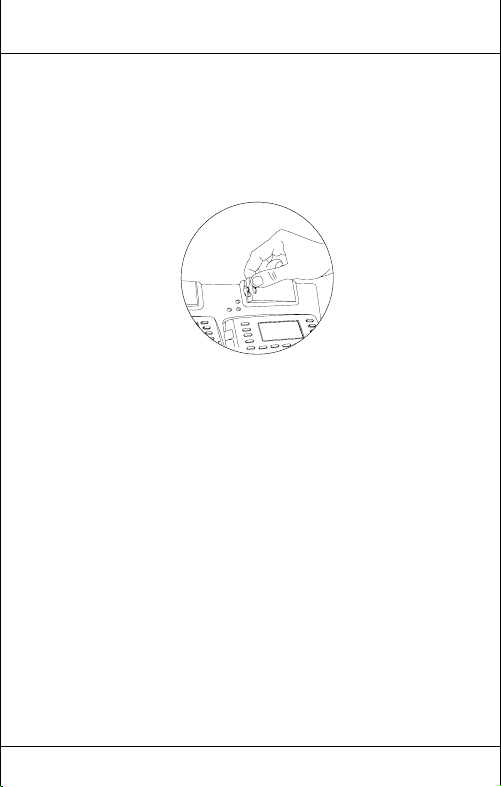
6
Charging the Spare Battery
Spare battery packs can be charged separate from the
WWC 1000. To charge a spare battery pack in the cradle:
1. Insert the pack in the cradle’s spare charging slot.
2. The CHARGING light illuminates red.
3. The spare pack is charged in approximately two
hours, even if the WWC 1000 is charging at the same
time. The CHARGING light changes to green when
the battery is fully charged.
Quick Reference
Page 9

7
Assembling the WSS 1000 System
To assemble the WWC 1000 (wrist computer):
1. Place the WWC 1000 wrist computer onto the wrist
mount, facing you. Be sure the mount is oriented so
that the longer strap will be further up the forearm.
2. Snap the bar over the WWC 1000 using the s naps on
either side of the mount. The straight part of the bar
should lay across the front of the WWC 1000; the
curved part in back.
Page 10
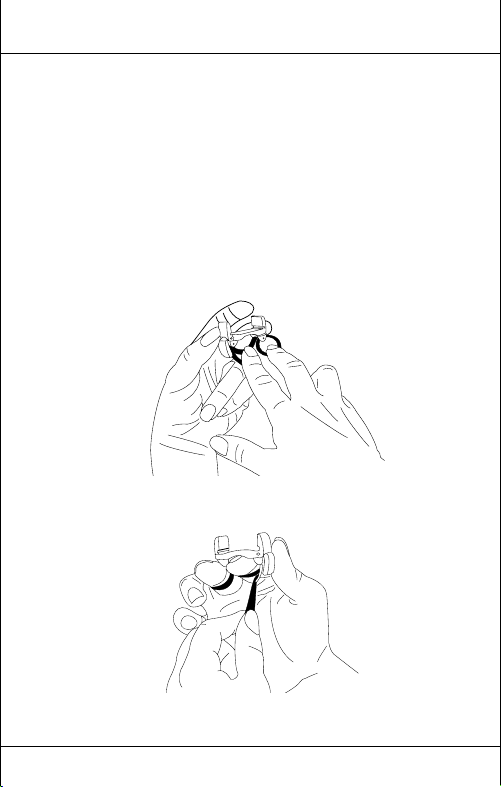
8
Note: The snaps on the wrist mount act as a tear-away
device allowing the wrist computer to detach
from the mount if it catches on an object.
To assemble the RS 1 (ring scanner):
1. Adjust the strap of the ring mou nt to fit you r right or
left index and middle fingers:
a. Slip the mount onto your right or left index and
middle fingers, oriented so the trigger is next to
your thumb.
b. If necessar y, adjust the strap so that the moun t fits
comfortabl y.
c. Remove the mount.
Quick Reference
Page 11
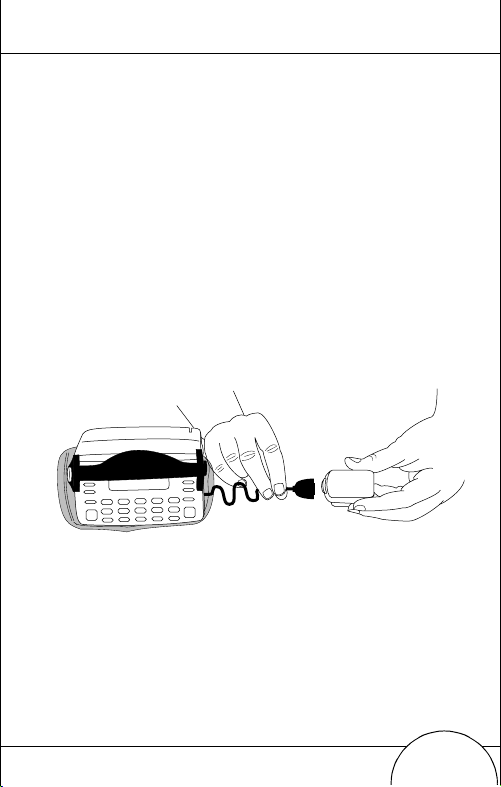
9
2. Insert the ring scanner in the ring mount, depending
on right- or left-handed use.
a. Determine whether the scanner will be used on
the right or left arm.
b. Orient the ring scanner to the mount so that the
trigger is next to the operator’s thumb.
c. Slide the ring scanner backwards into the mount.
3. Plug the cable connector from the WWC 1000 in the
interface port on the back of the ring scanner, with
the arrow on the top of the cable facing up.
Page 12
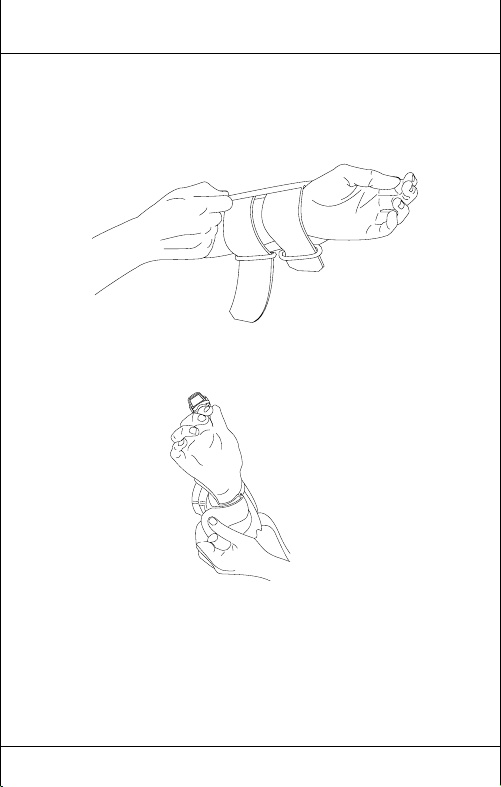
10
Place the WSS 1000 system on your arm:
1. Slide the wrist mount on your arm, so that the WWC
1000 wrist computer faces you.
2. Pull the straps thro ugh the buckles so the wrist
mount is secure but not tight.
3. Use the Velcro to secure the straps.
Quick Reference
Page 13
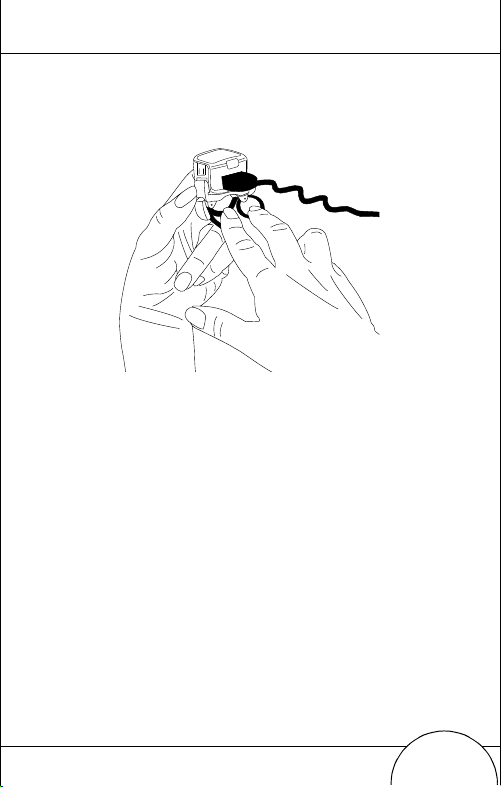
11
4. Slide the ring mount and scanner on your right or left
index and middle fingers with the trigger next to
your thumb.
Page 14
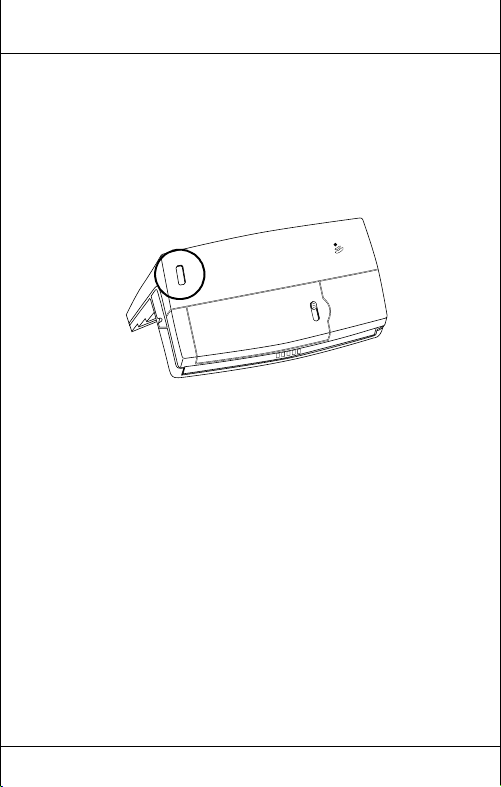
12
Power
Once the battery pack is fully charg ed, you ar e r eady to us e
the wrist computer.
T o power the wri st computer on, press the pow er switch on
top of the WWC 1000.
Display Light and Contrast
To turn the display light and keypad backlight on, press
LAMP (Left Alpha and Help). To adjust the contrast:
•press FUNC and SPACE to darken the contrast,
•press FUNC and BKSP to lighten the contrast.
Quick Reference
Page 15
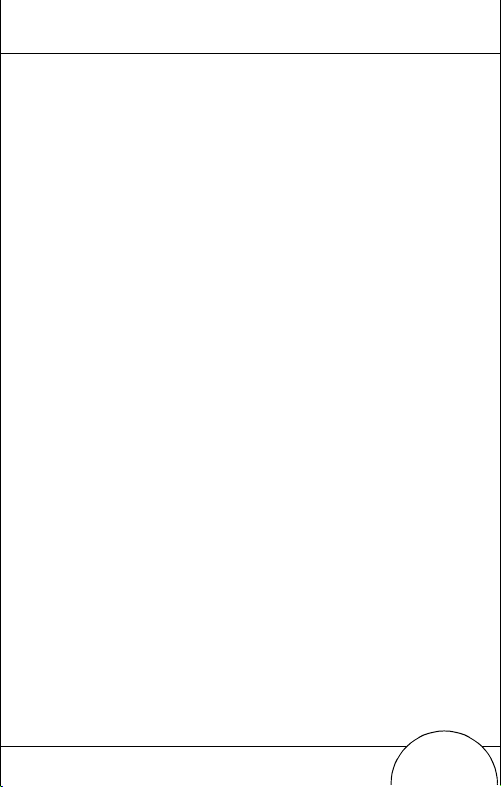
13
Communicating with the Host
Using the Cradle
The CS 1000 cradle is used to perform communications
with a host PC. To set up the cradle for operation:
1. Plug one end of a null modem cable (p/n 59846-03-
00) into the communications port located on the left
end of the cradle.
2. Connect the other end of the cable to the host
computer’s serial (COMM) port.
3. Provide power to the cradle by plugging the power
supply’s round connector in to the power port on the
cradle and the other end of the power cable in an
electrical outlet.
4. Insert the WWC 1000 in the cradle (the ring scanner
can be attached).
5. Start the communications program as detailed in the
WSS 1000 Product Reference Guide.
Radio Communications
Wi reless communicatio n with the host is available through
the Spectrum One
performing radio communications, refer to the WSS 1000
Product Reference Guide.
radio network. For information on
Page 16

14
Data Entry
Using the Keyboard
The keyboard consists of two types of keys: alphanumeric
character keys and modifier keys. Most keys are selfexplanatory. Some guidelines for using the keyboard
include:
• Press keys one at a time. Pressing two keys
simultaneously produces an error.
• The default keyboard produce s numb e rs; to
produce letters, press the left Alpha Shift and the
appropriate key to produce th e le tte rs i n pu rp le,
and the right Alpha Shift to produce the letters in
green, as shown below.
Left Alpha Shift
Quick Reference
Right Alpha Shift
Page 17
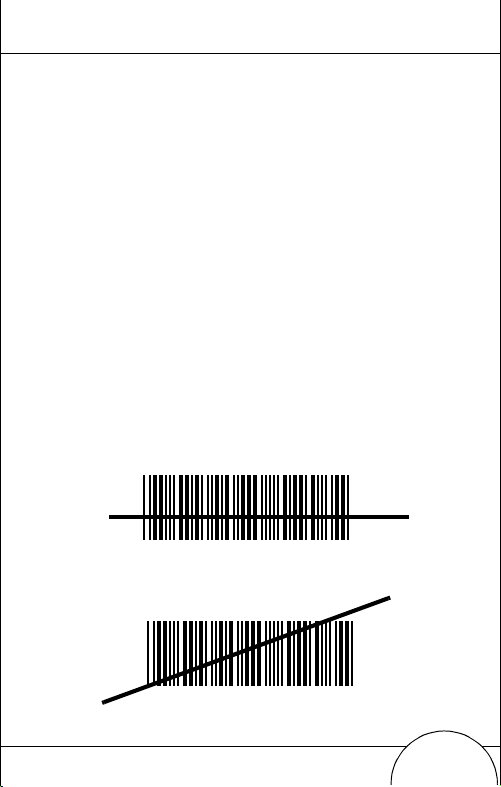
• Use the modifier keys, FU NC, SHIFT, and CTRL, in
combination with the character keys to produce
other characters or to issue commands. Refer to
documentation for your application for more
information.
• Cursor position is controlled by the Up Arrow,
Down Arrow, Left Arro , and Right Arrow keys.
Using the Ring Scanner
1. Power the WSS 1000 system and scanner on by
pressing the scanner’s trigger or the WWC 1000
power button.
2. Aim the scanner at the bar code, at a slight angle.
3. Adjust the thin, red laser beam to cover the en tire bar
code.
RIGHT
012345
WRONG
15
012345
Page 18
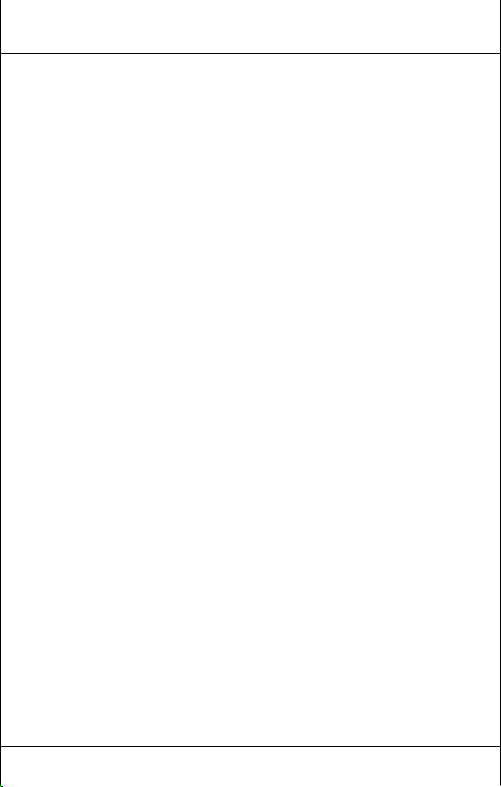
16
Optimal scanning dist ance varie s with bar code den sity and scanner optics, but most combinations wo rk
within 4 to 10 inches. Generally:
• Hold the scanner farther away for larger
symbols.
• Move the scanner closer for symbols with bars that
are close together.
• Do not hold the scanner directly over the bar code
being scanned. In this position, light may bounce
back into the scanner’s exit window and prevent a
successful decode.
4. Press the trigger.
The Scan/Decode LED flashes green to indicate a
successful decode. The WWC 1000 may also beep.
Note: The procedur e for your scanner may differ from
the one listed above. Scanner use depends on
the application.
Quick Reference
Page 19
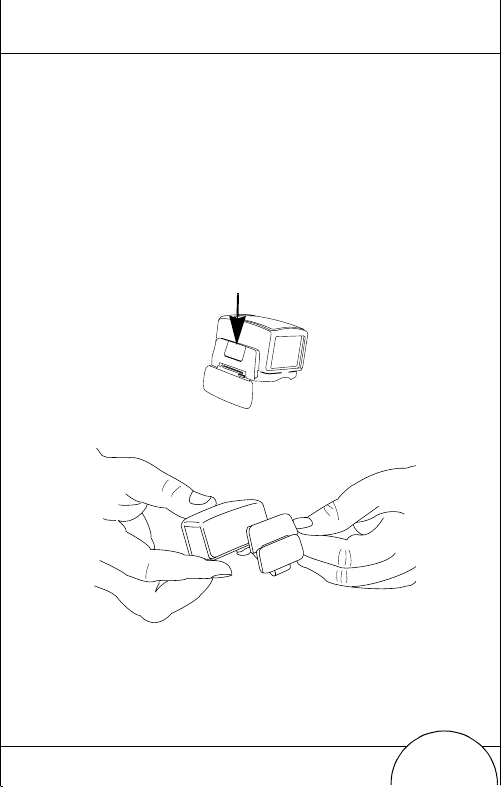
17
Removing the Ring Mount
The ring scan ner ca n be d eta c hed fr o m th e r ing m ount , fo r
use by other operators.
To detach the ring scanner:
1. Detach the cable from the back of the ring scanner
2. Press down lightly on the mount release button.
Press down
3. Slide the scanner forward off the mount.
Page 20
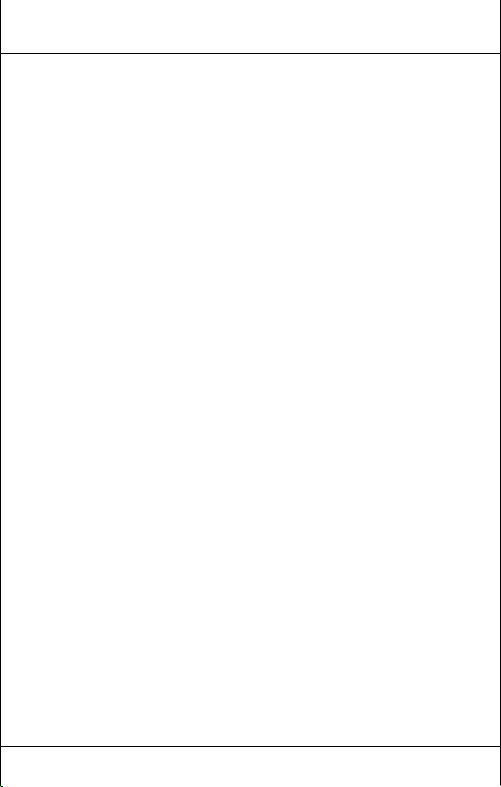
18
Removing the WWC 1000 from the Mount
The WWC 1000 can be removed from the wrist mount for
use by other operators.
To remove the WWC 1000:
1. Detach the cable connection to ring scanner.
2. Unsnap the bar securing the wrist computer
3. Lift the WWC 1000 out of the mount.
Quick Reference
Page 21
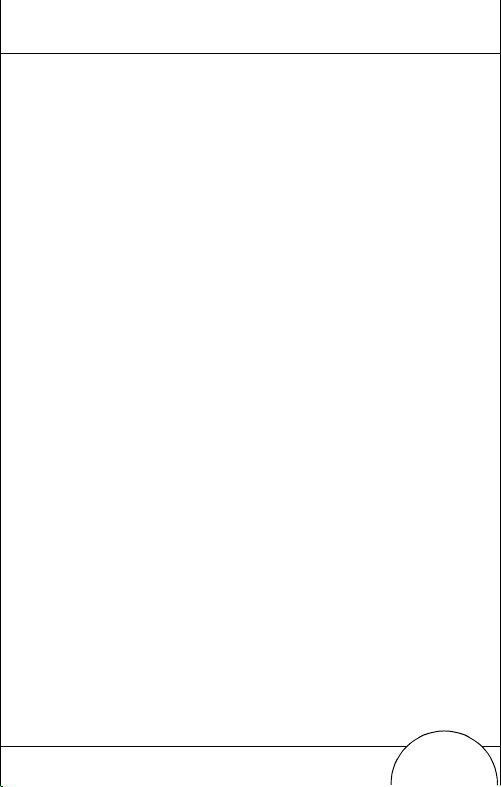
19
Cleaning
Wrist Computer
To clean the wrist computer, use a clean, soft cloth
dampened with a mild cleaner such as soap and water. Do
not use abrasive paper, cloth, or abrasive/corrosive
cleaners. Clean the keypad and scanner t riggers, and wipe
the display window with lens tissue.
Wrist Mount
Remove the bar from the wrist mount. Hand wash the
fabric mount with warm water using a mild detergent and
air dry (see tag on mount for washing instructions).
Ring Scanner
Wi pe the scanner window perio dically with a l ens tissue or
other material suita ble for cleaning optic al material such as
eyeglasses.
Do not pour, spray, or spill any liquid onto any part of the
wrist computer or ring sc anner, particularly the scanner or
scan element components.
Ring Mount
To clean the ring mount, use a clean soft cloth, dampened
with a mild cleanser, such as soap and water. Do not use
abrasive paper, cloth, or abrasive/corrosive cleaners.
Page 22
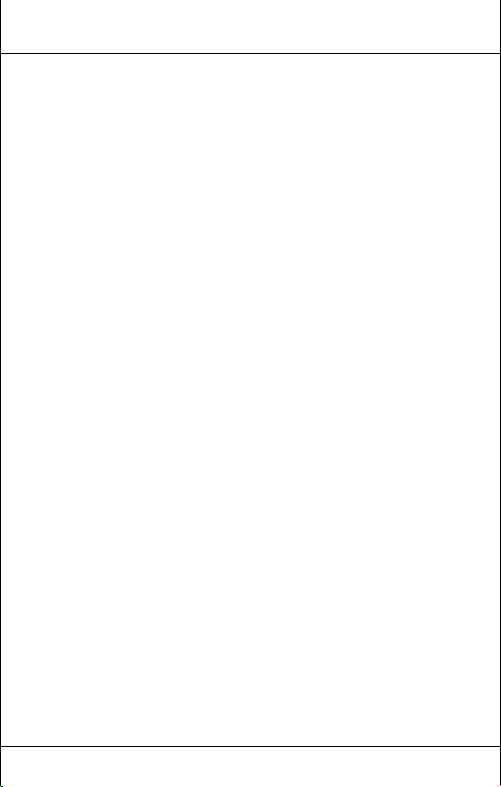
20
Guide utilisateur
Page 23
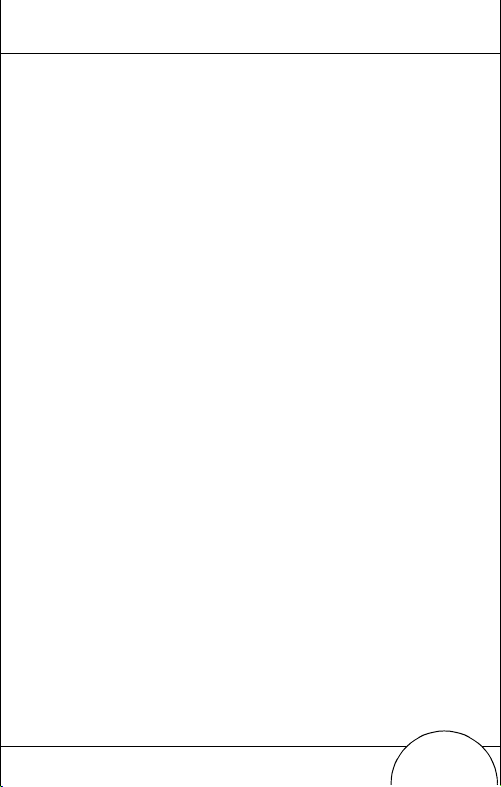
21
Introduction
Le WSS 1000 est un système de saisie de données prêt-àporter qui se compose d’un lecteur laser de codes à barres
(RS 1) fixé sur le doigt de l’opérateur et d’un terminal
(WWC 1000) fixé sur son avant-bras.
Les composants amovibles sont conçus pour s’adapter aux
droitiers comme aux gauchers. Les dispositifs de fixation
individuels amovibles permettent à différents opérateurs
de partager le même matériel (lecteur en forme de bag ue et
terminal) tout en disposant chacun de son propre support
individuel.
Objet de ce guide
Ce guide présente des informations su r les composants du
système, leur montage, la mise en place et la charge de la
batterie, la fixation du système, l’utilisation du clavier et du
lecteur et le démontage des composants amovi bles lorsque
le système doit être utilisé par un autre opérateur.
Page 24
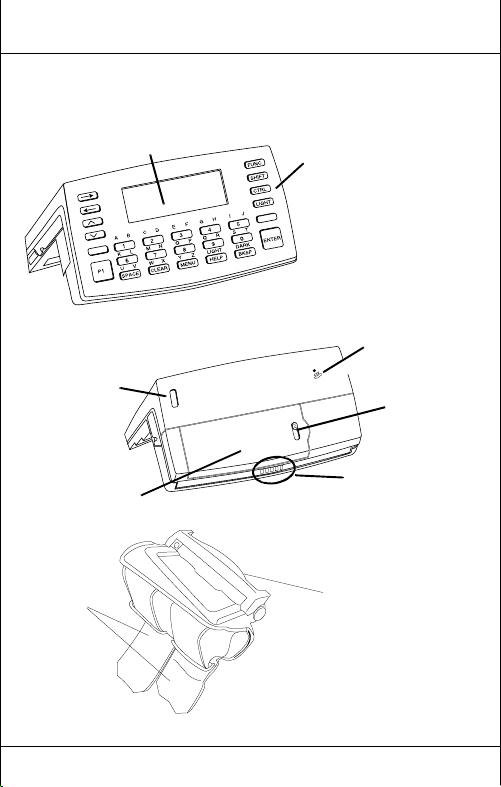
22
Composants du système WSS 1000
Vue avant du WWC 1000 (terminal)
Ecran
Partie supérieure du WWC 1000
Interrupteur
Marche/Arrêt
Clavier
parleur
Haut-
Loquet de
verrouillage
des batteries
Batterie
lithium-ion
Sangles
réglables
Guide utilisateur
Plots de
charge des
batteries
Dispositif de fixation de poignet
du WWC 1000
Barre
amovible
Page 25
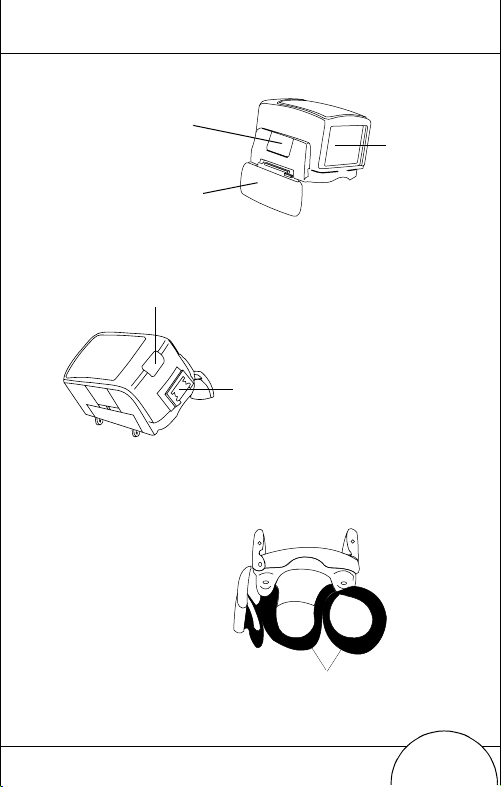
Bouton de
déverrouillage
du support
Gâchette
de lecture
Vue avant du lecteur RS 1
(lecteur en forme de bague)
Témoin de lecture/décodage
Vue arrière du
lecteur RS
23
Fenêtre de
lecture
Port d’interface
Support du RS 1
Sangles du support de
bague
Page 26
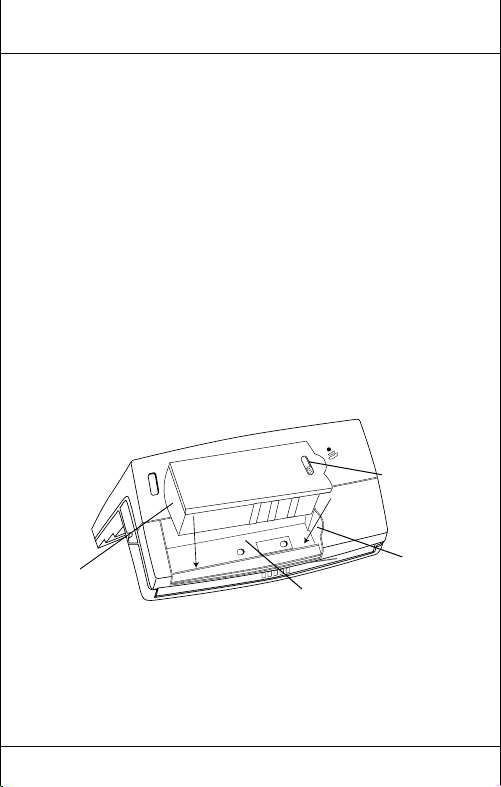
24
Mise en place et charge de la batterie
Le terminal et le lecteur sont alimentés par un pack de
batteries lithium-ion qui assure une autonomie de 8
heures.
Remarque : A vant d’utiliser l’ordinateur de poignet,
insérez et chargez complètement le pack de
batteries lithium-ion.
Mise en place du pack de batteries dans le WWC 1000 :
1. Insérez le pack de batteries par la base dans son
compartiment.
Loquet de
verrouillage
des
batteries
Base du pack
de batteries
Guide utilisateur
Encoche
Compartiment
des batteries
Page 27
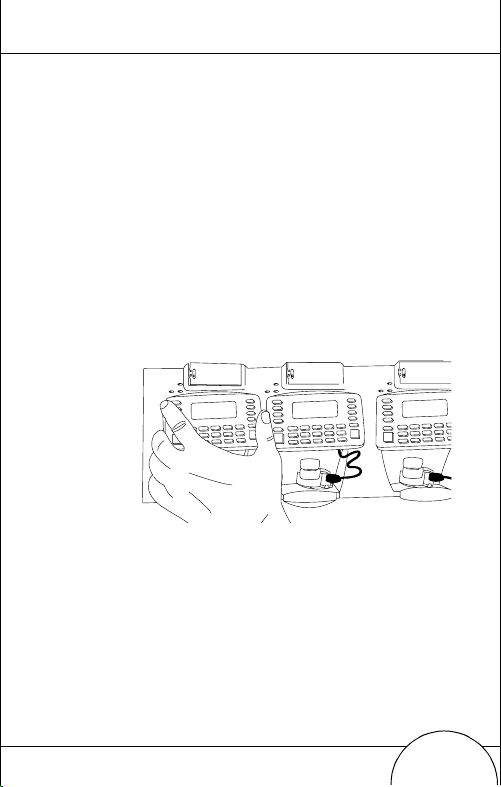
25
2. Alignez le mécanisme de verrouillage du pack avec
l’encoche dans la paroi du compartiment en
appuyant sur le pack jusqu’à ce qu’il s’enclenche.
3. Pour verrouiller la batterie, relâchez le loquet.
Charge de la batterie dans le WWC 1000
Pour charger la batterie lithium-ion dans le WWC 1000,
procédez comme suit :
1. Placez le WWC 1000 dans le puits de chargement et
de communication comme indiqué ci-dessous :
2. Le témoin CHARGE du puits s’allume (ROUGE)
lorsque le WWC 1000 est correctement enclenché et
que la batterie est en cours de charge.
3. La charge complète de la batterie prend environ 2
heure s. Le t émoin CH ARGE v ire au VE R T une fo is la
charge terminée.
Page 28
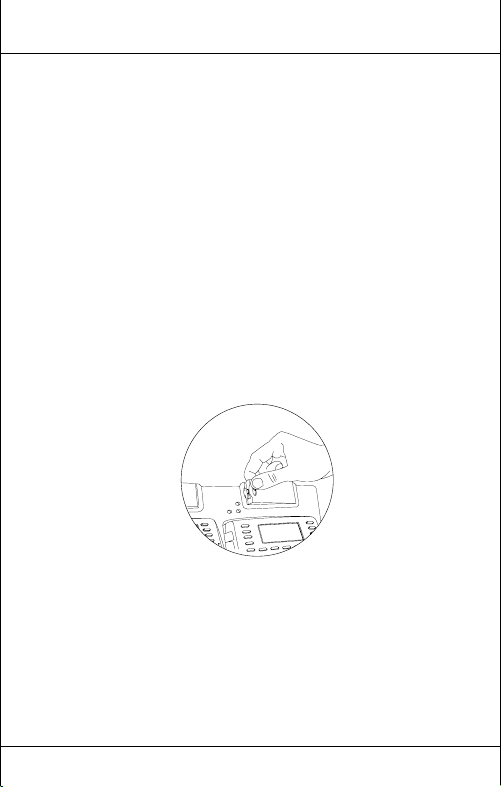
26
4. Pour extraire le WWC 1000 du puits, inclinez le
WWC 1000 vers le haut et extrayez-le.
Pour plus d’informations sur le puits de cha rgement
et de communication CS 1000, reportez-vous au
Guide utilisateur du puits de chargement et de communication CS 1000 à 4 positions, réf. 70-17661-0X.
Charge de la batterie de rechange
Vous pouvez charger des packs de batteries ho rs du WWC
1000. Pour charger un pack de batteries de rechange dans
le puits, procédez comme suit :
1. Insérez le pack dans le compartiment prévu à cet
effet.
2. Le témoin CHARGE rouge s’allume.
3. Il faut environ deux heures pour charger le pack de
rechange, même si le WWC 1000 est chargé en même
temps. Le témoin CHARGE vire au vert une fois la
charge terminée.
Guide utilisateur
Page 29
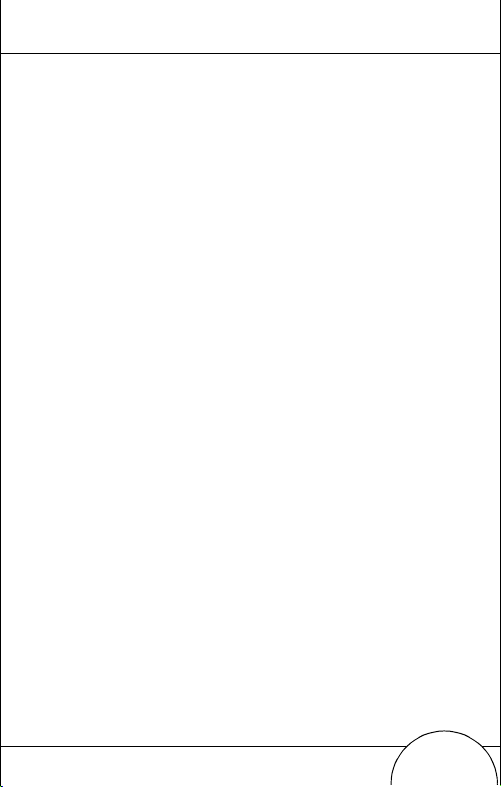
Montage du système WSS 1000
Pour monter le WWC 1000 (terminal) :
1. Placez le terminal WWC 1000 sur le dispositif de
fixation, face à vous. Lorsque le dispositif est
correctement positionné, la sangle la plus longue se
trouve sur la partie supérieure de l’avant-bras.
27
Page 30
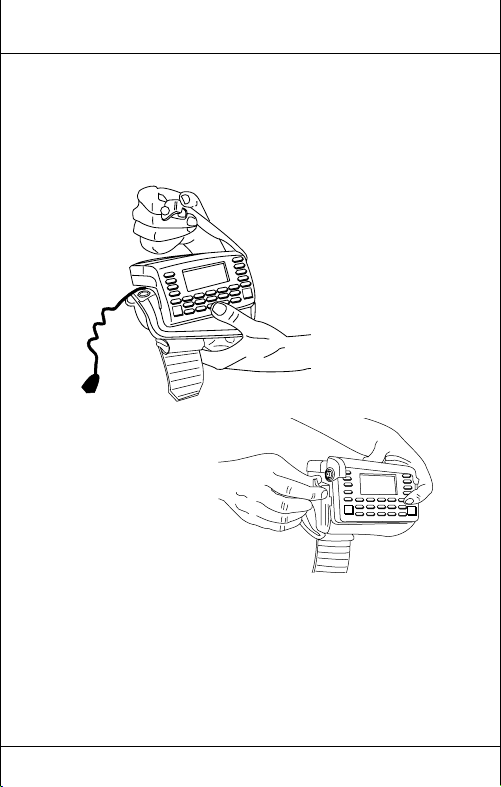
28
2. Fixez la barre au-dessus du WW C 1000 au moyen
des boutons pression situés de part et d’autre du
dispositif de fixation. La partie dr oite de la barr e doit
reposer sur l’avant du WWC 1000, la partie incurvée
sur l’arrière.
Remarque : Les boutons pression du support de fixation
constituent un dispositif de dégagement qui
désolidarise le terminal du support lorsqu’il se
coince dans un objet.
Guide utilisateur
Page 31

Pour monter le RS 1 (lecteur en forme de bague) :
1. Réglez la sangle du suppor t de bague de manière à ce
qu’elle s’adapte à votre doigt (index majeur, droite,
gauche) :
a. Passez le support de la bague à votre doigt : la
gâchette doit se trouver à côté du pouce.
b. Si nécessaire, réglez la sangle pour plus de
confort.
29
c. Retirez ensuite le support.
Page 32

30
2. Insérez le lecteur en forme de bague sur le support,
selon la main utilisée.
a. Choisissez la main avec laquelle le lecteur va être
utilisé.
b. Orientez le lecteur sur le support de manière à ce
que la gâchette soit à proximité du pouce.
c. Faites glisser le lecteur vers l’arrière dans le
support.
3. Branchez le connecteur du câble du WWC 1000 sur le
port d’interface qui se trouve sur l’arrière du lecteur
en forme de bague, la flèche tournée vers le haut.
Guide utilisateur
Page 33

Fixez le système WSS 1000 sur vore bras :
1. Enfilez le dispositif de fixation sur le bras, le WWC
1000 tourné vers vous.
2. Tirez les sangles dans les passants afin que le
dispositif reste bien en place sans toutefois être trop
serré.
31
3. Utilisez le velcro pour fixer les sangles.
Page 34
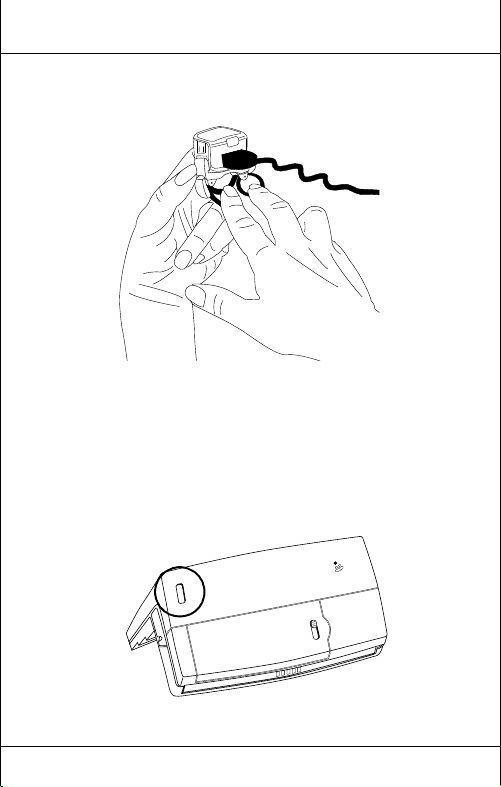
32
4. Passez le support de bague et le lecteur à vo tre doigt
en plaçant la gâchette près du pouce.
Alimentatio
Une fois le pack de batteries chargé, le terminal est prêt à
être utilisé.
Pour mettre l’ordinateur sous tension, appuyez sur
l’interrupteur Marche/Arr êt situé sur la partie supérieure
du WWC 1000.
Guide utilisateur
Page 35

33
Eclairage et contraste de l’écran
Pour mettre l’éclairage de l’écran et le rétroéclairage du
pavé numérique en marche, appuyez sur LAMP (Left
Alpha et Help). Pour régler le contraste :
• appuyez sur FUNC et SPACE pour assombrir le
contraste ;
• appuyez sur FUNC et BKSP pour éclaircir le
contraste.
Communication avec l’ordinateur central
Utilisation du puits de chargement et de communication
Le puits de chargement et de communication CS 1000 sert
à établir des communications avec un PC central. Pour ce
faire :
1. Branchez u n câbl e faux mod em (réf. 5 9846-03 -00) sur
le port de communication situé sur partie la gauche
du puits.
2. Branchez l’autre extrémité du câble sur le port série
(COMM) de l’ordinateur central.
3. Alimentez le puits en branchant le connecteur rond
du cordon d’alimentation sur le port d’alimentation
du puits et l’autre extrémité à une prise électrique.
Page 36

34
4. Insérez le WWC 1000 dans le puits (le lecteur en
forme de bague peut être raccordé).
5. Lancez le programme de communication comme
indiqué dans le Guide utilisateur du WSS 1000.
Communications radio
Vous pouvez communiquer par voie radi o avec
l’ordina teur ce ntral gr âc e au r ése au radio Spec tru m O ne
Pour plus d’informations sur les communications radio,
reportez-vous au Guide utilisateur du WSS 1000.
Saisie des données
Utilisation d u clavier
Le clavier comprend deux types de touches : les touches de
caractères alphanumériques et les touches de
commutation. La plupart des touches sont expl ici tes. Voici
quelques conseils sur l’utilisation du clavier :
• Actionnez les touches l’une après l’autre. En
appuyant simultanément sur deux touches,
vous produisez une erreur.
.
Guide utilisateur
Page 37

35
• Le clavier par défaut tape des chiffres. Pour taper
des lettres, appuyez sur la touche gauche de
commutation alphanumér iqu e, pu is su r la touc h e
souhaitée pour produire des lettres en violet, et
sur la touche droite de commutation
alphanumérique p our pr odui re des le ttr es en vert,
comme indiqué ci-dessous.
ouche gauche de commutation
alphanumérique
Touche droite de
commutation
alphanumérique
• Utilisez les touc hes de c ommut ation FU NC , SHIF T,
et CTRL, en association avec les touches de
caractères pour produir e d’autres caractères ou pour
exécuter des commandes. Reportez-vous à la
documentation de votre application pour plus
d’informations.
• La position du curseur est contrôlée par les touches
Flèche haut, Flèc he bas, Flèche gauche, et Flèche
droite.
Page 38

36
Utilisation du lecteur en forme de bague
1. Mettez le système WSS 1000 et le lecteur en marche
en actionnant la gâchette du lecteur ou l’interrupteur
Marche/Arrêt du WWC 1000.
2. Pointez le lecteur vers le code à barres en l’inclinant
légèrement.
3. Positionnez le faisceau laser rouge de manière à
recouvrir le code à barres sur toute sa longueur.
CORRECT
012345
INCORRECT
012345
La distance optimale de lecture varie selon la densité
du code à barres et les optiques du lecteur. En règle
générale, le déco dage est réalisable à une distance de
10 à 25 cm.
Respectez les règles suivantes :
• Pour les codes grand format, éloignez le lecteur.
Guide utilisateur
Page 39

37
• Pour les codes composés de barres peu espacées,
rapprochez le lecteur.
• Ne positionnez pas le lect eur dir ectement au dess us
du code, car dans cette position, le faisceau risque de
rebondir sur la fenêtre de sortie du lecteur et
d’empêcher le décodage.
4. Appuyez sur la gâchette.
Le témoin vert de lecture/décod age clig not e pour
indiquer que le décodage a été correctement effectué. Le WWC 1000 peut également émettre un bip
sonore.
Remarque : Il est possible que la procédure de votre lecteur
soit différente, car le maniement des lecteurs
dépend de l’applic a t ion .
Page 40

38
Extraction du support de bague
Le lecteur en forme de bague peut être extrait de son
support afin d’être utilisé par d’autres opérateurs.
Pour extraire le lecteur :
1. Débranchez le câble situé à l’arrière du lecteur.
2. Appuyez délicatement sur le bouton de
déverrouillage du support.
Appuyez ici
3. Faites coulisser le lecteu r vers l’avant jusqu’à ce qu’il
se désolidarise du support.
Guide utilisateur
Page 41

39
Retrait du WWC 1000 du dispositif de fixation
Vous pouv ez extraire le WWC 1000 de son dispositif de
fixation lorsqu’il doit êtr e util isé par d’autres opérateurs.
Pour ce faire :
1. Débranchez le câble raccordé au lecteur en forme de
bague.
2. Dégrafez la barr e maintenant l’ordi nateur de poignet
en position.
3. Extrayez le WWC 1000 de son support.
Page 42

40
Nettoyage
Terminal prêt à porter
Pour nettoyer le terminal, utilisez un chiffon propre
humecté de détergent doux, par exemple de l’eau et du
savon. N’utilisez pas de papi er, de ch iffon ou de détergent
abrasif/corrosif. Nettoyez le clavier et les gâchettes du
lecteur et essuyez l’écran avec un chiffon pour optiques.
Dispositif de fixation sur le poignet
Retirez le lecteur de son dispositif de fixation. Lavez la
fixation en tissu à l’eau chaude et au détergent doux et
laissez-la sécher à l’air libre (lire au préalable l’étiquette
pour connaître les instructions de lavage).
Lecteur en forme de bague
Nettoyez régulièrement la fenêtre de lecture avec un
chiffon pour objectifs ou un autre matériau spécialement
conçu pour le nettoyage des optiques, par exemple les
produits pour lunettes.
Ne vaporisez, ni versez, ni renversez aucun liquide sur le
terminal ou le lecteur en forme de bague.
Support de la bague
Pour nettoyer le support de la bague, utilisez un chiffon
propre humecté de déter gent doux, par exemple de l’eau et
du savon. N’utilisez pas de papier, de chiffon ou de
détergent abrasif/corrosif.
Guide utilisateur
Page 43

41
Einführun
Das WSS 1000 ist e in tragbares Dateneingabesystem mit
einem am Finger getragenen Strichcode-Laser-Scanner (RS
1) und einem am Unterarm befestigten
Handgelenkcomputer (WWC 1000).
Die abnehmbaren Komponenten eignen sich
gleichermaßen für Links- wie Rechtshänder. Abnehmbare
individuelle Befestigungs vorrich tunge n mac hen es
möglich, daß verschiedene Bediener denselben RingScanner und Handgelenkcomputer benutzen, ohne daß
dieselbe Befestigungsvorrichtung eingesetzt werden muß.
Zu dieser Übersicht
Die vorliegende Übersicht bietet Informationen zu den
Komponenten des Systems, zur Montage des Systems,
zum Einsetzen und Laden der Akkus, zum Befestigen des
Systems und zur Demontage zwecks Benutzung durch
andere Bediener.
Page 44

42
Teile des WSS 1000-Systems
WWC 1000 (Handgelenkcomputer) Vorderseite
Display
Tastatur
Ein-Aus-
schalter
Lithiumionen -
akkus
Verstellbare
Riemen
Kurzübersicht
WWC 1000 - Oberseit
sprecher
Akkulade-
kontakte
WWC 1000 Handgelenkmontage
Schnappverschluß
Laut-
Akku-
fach-
lasche
Page 45

Montage-
entriegelungstaste
Scannerauslöser
Lese-/Decodier-LED
RS 1 Rückseite
RS 1 (Ring-Scanner)
Vorderseite
Schnittstellen-
anschluß
RS 1 Montage
43
Laser-
Austritts-
fenster
Ringmontageriemen
Page 46

44
Einsetzen und Laden des Akkus
Handgelenkcomputer und Scanner werden von einem
Lithium-ionenakku mit Energie versorgt, der ausreichend
Spannung für eine normale 8-Stunden-Schicht bereitstellt.
Hinweis: Bevor Sie den Handgelenkcomputer benutzen,
müssen Sie den Lithiumionenakku einsetzen und
vollständig aufladen.
Einsetzen des Akkus in den WWC 1000:
1. Setzen Sie den Akku mit seiner Unterseite zuerst in
das Akkufach ein.
Akku-
fach-
lasche
Ein-
Basis des
Akkusatzes
Akkufach
2. Richten Sie den Verriegelungsmechanismus des
Akkusatzes auf die Einkerbung in der Wand des
Akkufaches aus, indem Sie an der Akkulasche
ziehen und den Akkusatz in seine Position drücken.
3. Lassen Sie die Akkulasche los, um eine Arretierung
zu bewirken.
kerbung
Kurzübersicht
Page 47

Laden des Akkus im WWC 1000
Laden des Lithiumionenakkus im WWC 1000:
1. Setzen Sie den WWC 1000 wie unten dargestellt in
den Cradle ein:
2. Die CHARGING-Anzeige des Cradles leuchtet
(ROT), wenn der WWC 1000 korrekt sitzt und der
Akku aufgeladen wird.
3. Der Akku ist nach ca. 2 Stunden komplett
aufgeladen. Sobald der Ladevorgang abgeschlossen
ist, wechselt die Farbe der CHA RGING-Anze ige auf
GRÜN.
4. Um den WWC 1000 aus dem Cradle
herauszunehmen, drehen Sie den WWC 1000 nach
oben und ziehen ihn heraus.
Weitere Informationen zum CS 1000 Cradle können
Sie der Kurzübersicht zum CS 1000 4-fach-Cradle (p/n
70-17661-0X) entnehmen.
45
Page 48

46
Laden des Ersatzakkus
Ersatzakkus können unabhängig vom WWC 1000 geladen
werden. Ersatzakkus werden wie folgt im Cradle
aufgeladen:
1. Setzen Sie den Akkusatz in den zusätzlichen
Ladeplatz des Cradles ein.
2. Die CHARGING-Anzeige leuchtet rot auf.
3. Der Ersatzakku ist selbst bei gleichzeitigem Laden
des WWC 1000 nach ca. 2 Stunden aufgeladen.
Sobald der Akku vollständig aufgeladen ist, leuchtet
die CHARGING- Anzeige grün auf.
Montage des WSS 1000 Systems
Montage des WWC 1000 (Handgelenkcomputers):
1. Setzen Sie den WWC 1000 Handgelenkcomputer in
die auf Sie zeigende
Handgelenkmont agevorrichtu ng ein. Achten Sie bei
der Montage darauf, daß der längere Riemen in
Richtung Unterarm zeigt.
Kurzübersicht
Page 49

47
2. Befestigen Sie den WWC 1000 mit Hilfe der beiden
Klammern der Montagevorrichtung. D abei sollte die
gerade Klammer die Vorderseite des WWC 1000
fixieren, während die gebogene Klammer den
hinteren Bereich fixiert.
Hinweis: Die Klammern des Handgelenkmontagesystems
basieren auf dem Prinzip einer Sollbruchstelle, so
daß der Computer sich löst, sobald er sich
irgendwo verf ängt.
Page 50

48
Montage des RS 1 (Ring-Scanners):
1. Stellen Sie den Riemen der
Fingermontagevorrichtung auf die Stärke Ihres
linken oder rechten Zeige- und Mit telfingers ein:
a. Schieben Sie die Mont agevorrichtung über Ihren
rechten oder linken Zeige- und Mittelfinger, so
daß der Auslöser neben Ihrem Daumen plaziert
ist.
b. Stellen Sie den Riemen gegebenenfalls nach, um
einen bequemen Sitz zu erreichen.
c. Nehmen Sie die Montagevorrichtung ab.
Kurzübersicht
Page 51

49
2. Setzen Sie den Ring-Scanner in die Ringmo ntagevor-
richtung ein, und achten Sie auf die unterschiedliche
Positionierung für Links- und Rechtshänder.
a. Stellen Sie fest, ob der Scanner am rechten oder
linken Arm getragen werden soll.
b. Richten Sie den Ring-Scanner auf der
Montagevor- richtung so aus, daß sich der
Auslöser neben dem Daumen des Bedieners
befindet.
c. Schieben Sie den Ring-Scanner in die
Montagevor- richtung zur ück.
3. Stecken Sie den Kabelverbinder des WWC 1000 in
die Schnittstellenbuchse auf der Rückseite des RingScanners. Achten Sie darauf, daß der Pfeil auf der
Kabeloberseite nach oben zeigt.
Page 52

50
Bringen Sie das WSS 1000 System an Ihrem Arm an:
1. Schieben Sie die Handgelenkmontagevorrichtung
über Ihren Arm, so daß der WWC 1000 Ihnen
zugewandt ist.
2. Ziehen Sie die Riemen durch die Schlösser, so daß
die Handgelenkmontagevorrichtung sicher aber
nicht fest sitzt.
3. Die Riemen lassen sich mit Hilfe des Velc ro-Systems
fixieren.
Kurzübersicht
Page 53

51
4. Schieben Sie die Ringmontagevorrichtung und den
Scanner über Ihren rechten oder linken Zeige- und
Mittelfinger. Achten Sie darauf, daß der Auslöser
neben Ihrem Daumen positioniert ist.
Strom
Sobald der Akkusatz vollständig aufgeladen ist, können
Sie Ihren Handgelenkcomputer einsetzen.
Um den Handgelenkcomputer einzuschalten, drücken Sie
den Ein/Aus-Schalter auf dem WWC 1000.
Page 54

52
Helligkeit und Kontrast des Displays
Um die Displaybeleuchtung und Tastaturhintergrundbeleuchtung einzuschalten, drücken Sie LAMP (Left
AlphaLeft Alpha und Help). Zum Einstellen des
Kontrastes:
• Drücken Sie FUNC und SPACE zum Verdunkeln
des Kontrastes.
• Drücken Sie FUNC und BKSP zum Aufhellen des
Kontrastes.
Kurzübersicht
Page 55

53
Kommunikation mit dem Host
Benutzen des Cradles
Der CS 1000 Cradle stellt die Verbindung zu einem HostComputer her. Der Cradle wird wie folgt für den Betrieb
vorbereitet:
1. Stecken Sie ein Ende des Null-Modem-Kabels (p/n
59846-03-00) i n di e Ko mm u n i kationsbuchse am
linken Ende des Cradles.
2. Schließen Sie das andere Ende des Kabels am
seriellen (COMM) Port des Computers an.
3. Versorgen Sie den Cradle mit Strom, indem S ie den
runden Stecker des Stromkabels in den Stromport
des Cradles und das andere E nde des Stromkabels in
eine Steckdose stecken.
4. Setzen Sie den WWC 1000 in den Cradle ein (der
Ring-Scanner kann befestigt werden).
5. Starten Sie das Kommunikationsprogramm wie im
WSS 1000 Produktleitfaden beschrieben.
Funkkommunikation
Durch das Spectrum One Funknetz steht eine drahtlose
Kommunikation mit dem Host zur Verfügung. Der WSS
1000 Produktleitfaden enthält Informationen zur
Funkkommunikation.
Page 56

54
Dateneingabe
Benutzung der Tastatur
Die Tastatur bietet zwei verschiedene Arten von Tasten:
alphanumerische Tasten und Funktionstasten. Die
Funktion der meisten Tasten ist offensichtlich. Es folgen
einige Hinweise zur Benutzung der Tastatur.
• Drücken Sie jeweils nur eine Taste. Das gleichzeitige Drü cken von zwei Tasten führt zu eine r
Fehlermeldung.
Kurzübersicht
Page 57

55
• D ie Tastatur erzeugt in der Standardeinstellung
Ziffern; um Buchstaben zu erzeugen, drücken Sie
wie unten dargestellt die linke Alp ha Shif t Taste
und die entsprechende Taste, um die Buchstaben
in rosa, bzw. die rechte Alpha Shift Taste, um die
Buchstaben in grün zu erzeugen.
Alpha Shift links
Alpha Shift rechts
• Benutzen Sie die Funktionstasten FUNC, SHIFT
und CTRL in Verbindung mit den Zeichentasten,
um andere Zeichen zu erzeugen oder Befehle
einzugeben. Ihre Anwendungsunterlagen enthalten
weitere Informationen.
• Die Position des Cursors w ird dur ch die Tasten Pfeil
oben, Pfeil unten, Pfeil links und Pfeil rechts
gesteuert.
Page 58

56
Benutzung des Ring-Scanners
1. Um das WSS 1000 System und den Scanner
einzuschalten, drücken Sie den Scanner-Auslöser
oder Ein/Aus-Schalter des WWC 1000.
2. Zielen Sie mit dem Scanner in ein em leichten Winkel
auf den Strichcode.
3. Richten Sie den Laserstrahl so aus, daß er den
gesamten Strichcode erfaßt.
RICHTIG
012345
FALSCH
012345
Der optimale Leseabstand hängt von der Codedichte und der Scanneroptik ab; in den meisten Fällen
empfiehlt sich ein Abstand zwischen 10 bis 25 cm.
Allgemeines:
• Halten Sie den Scanner bei größeren Symbolen in
einem etwas größeren Abstand.
Kurzübersicht
Page 59

• Gehen Sie bei kleineren Symbolen etwas näher
heran.
• Halten Sie den Scanner nicht direkt über den zu
scannenden Strichcode, da sonst Licht in das
Ausgangs-fenster des Scanners zurückgeworfen
werden könnte und somit ein erfolgreiches
Decodieren verhindert wür de.
4. Drücken Sie den Auslöser
Die Scan-/Decodier-LED blinkt grün und zeigt so
ein erfolgreiches Decodieren an. Der WWC 1000 sendet unter Umständen auch einen Piepton aus.
Hinweis: Die Benutzungsweise Ihres Scanners kann von
der vorstehenden Auflistung abweichen, da sie
von der jeweiligen Anwendung abhängt.
57
Page 60

58
Abnehmen der Ringmontagevorrichtung
Der Ring-Scanner kann von der Montagevorrichtung
abgenommen werden, damit er von anderen Mitarbeitern
benutzt werden kann.
Lösen des Ring-Scanners:
1. Nehmen Sie das Kabel von der Rückseite des Ring-
Scanners ab.
2. Drücken Sie vorsichtig auf die Entriegelungstaste.
Drücken
3. Schieben Sie den Scanner nach vorn aus der
Montagevorrichtung.
Kurzübersicht
Page 61

59
Herausnehmen des WWC 1000 aus der Montagevorrichtung
Der WWC 1000 kann aus der
Handgelenkmontagevorrichtung her ausge nommen
werden, um von ande ren Mitarbe itern benutzt zu we rden.
Herausnehmen des WWC 1000:
1. Lösen Sie das Kabel vom Ring-Scanner
2. Lösen Sie die Klammer, die den
Handgelenkcomputer sichert.
3. Heben Sie den WWC 1000 aus der
Montagevorrichtung.
Reinigung
Armbandcomputer
Verwenden Sie zum Reinigen des Armbandcomputers ein
sauberes, weiches Tuch, das mit einer milden
Reinigungslösung, also z.B. mit Wasser und Seife,
angefeuchtet wurde. Verwenden Sie kein Papier oder Tuch
mit rauher Oberfläche bzw . kein aggressives oder ätzendes
Reinigungsmittel. Reinigen Sie den Tastenblock sowie die
Auslöser des Scanners, und wischen Sie das Display mit
einem für die Reinigung von Objek tiven geeigneten Tuch
sauber.
Page 62

60
Armband
Entfernen Sie den Stab aus dem Armband. W aschen Sie das
Armband von Hand mit warmem Wasser. Verwenden Sie
dazu ein mildes Waschmittel, und trocknen Sie das Band
an der Luft. (Eine Waschanleitung finden Sie auf dem an
dem Armband befestigten Schildchen.)
Ringscanner
Reiben Sie das Scannerfenster in r egelmäß igen Abstä nden
mit einem für die Reinigung von Objektiven geeigneten
Tuch bzw. mit einem anderen Material, das sich für die
Reinigung optischer Komponenten, wie z.B. Brillen,
eignet.
Achten Sie darauf, daß keine Flüssigkeit auf irgendwelche
Teile des Armbandcomputers oder des Ringscanners
tropft, gesprüht wird oder darauf verschüttet wird. Dies
gilt insbesondere für den Scanner und die Teile des
Scanelements.
Ringgehäuse
Verwenden Sie zum Reinigen des Ringgehäuses ein
sauberes, weiches Tuch, das mit einer milden
Reinigungslösung, also z.B. mit Wasser und Seife,
angefeuchtet wurde. Verwenden Sie kein Papier oder Tuch
mit rauher Oberfläche bzw . kein aggressives oder ätzendes
Reinigungsmittel.
Kurzübersicht
Page 63

61
Introduzione
Il WSS 1000 è un sistema portatile per l’immissione dati
costituito da uno scanner laser per la lettura dei codici a
barre (RS 1) che si indossa sulle dita dell’operatore e un
computer da pols o (WWC 1000) che si indossa
sull’avambraccio dell’operato re.
I componenti smontabili funzionano perfettamente per
l’uso con entrambe le mani. I supporti per sonali smontabili
consentono a più operatori di utilizzare sia il lettore ad
anello che il computer da polso senza dover usar e lo ste sso
supporto.
Informazioni su questa guida
In questa guida sono contenute informazioni relative ai
componenti del sistema, all’assemblaggio del sistema,
all’installazione e al caricamento delle batterie, alla
connessione del sistema, all’uso della tastiera e dello
scanner, al disassemblaggio per l’uso da parte di altri
utenti.
Page 64

62
Componenti del sistema WSS 1000
Parte anteriore del WWC 1000 (Computer da polso)
Display
T astiera
Parte superiore del WWC 1000
Interru ttore di
alimentazione
Batteria agli
ioni di litio
Fascette
regolabili
Guida rapida
Altoparlante
Dispositivo
di sgancio
delle
batterie
Contatti per la
ricarica delle
batterie
Supporto da polso del WWC 1000
Barra a
scatto
Page 65

Pulsante di
rilascio del
supporto
Grilletto di
scansione
Parte anteriore dell’RS 1
(Lettore ad anello)
LED di scansione/decodifica
Porta di
interfaccia
Parte posteriore
dell’RS 1
63
Finestra di
scansione
Supporto
dell’RS 1
Fascette del supporto ad
anello
Page 66

64
Installazione e caricamento della batteria
Lo scanner e il computer da polso sono alimentati da un
gruppo batterie agli ioni di litio che fornisce
l’alimentazione necessaria per un intero turno di lavoro.
Nota: Prima di utili zzare il co mputer da polso, installa re e
caricare completamente il gruppo batterie agli ioni di
litio.
Per installare il gruppo ba t terie nel WWC 1000:
1. Inserire le batterie, con la base prima, nello
scomparto batterie.
Dispositivo
di sgancio
delle
batterie
Base del
gruppo
batterie
Scomparto
batterie
2. Allineare il meccanismo di blocco del gruppo
batterie al vano nella parete dello scomparto batterie
facendo scorrere il dispos itivo di sgancio della
batteria e premendo il gruppo per inserirlo.
Guida rapida
Vano
Page 67

65
3. Rilasciare il dispositivo di sgancio della batteria per
bloccarlo in posizione.
Caricamento della batteria nel WWC 1000
Per caricare la batteria agli ioni di litio nel WWC 1000:
1. Posizionare il WWC 1000 nella base come illustrato
di seguito:
2. L ’in dicatore luminoso CHARGING diventa ROSSO
se il WWC 1000 è inserito correttamente e l a batteria
è in carica.
3. Per una ricarica completa della batteria sono
necessarie circa 2 ore. L’indicatore CHARGING
diventa VERDE quando la batteria è completamente
carica.
4. Per rimuovere il WWC 1000 dalla base, inclinare il
WWC 1000 verso l’alto ed estrarlo.
Page 68

66
Per ulteriori informazioni sulla base CS 1000, consultare la Guida rapida di riferimento per la base a quat-
tro posizioni CS 1000, N. parte 70-17661-0X.
Caricamento della batteria di riserva
Le batterie di riserva possono essere caricate
separatamente dal WWC 1000. Per caricare un gruppo
batterie di riserva nella base:
1. Inserire le batterie nell’alloggiamento di ricarica
della base.
2. L’indicatore luminoso CHARGING diventa rosso.
3. Il gruppo batterie di riserva si carica in circa due ore,
anche se si sta caricando il WWC 1000. L’indicator
luminoso CHARGING diventa verde quando la
batteria è completamente carica.
Guida rapida
Page 69

Assemblaggio del sist ema WSS 1000
Per assemblare il WWC 1000 (computer da polso):
1. Posizionare il computer da polso WWC 1000 sul
relativo supporto, in posizione frontale rispetto
all’operatore. Assicurarsi che il supporto sia
orientato in modo che la fascetta più lunga si trovi
oltre l’avambraccio.
67
Page 70

68
2. Fissare la barra sul WWC 1000 utilizzando i
dispositivi di fissaggio situati su entrambi i lati del
supporto. La parte diritta della barra dovrebbe
essere posizionata nella parte anteriore del WWC
1000; la parte ricurva nella par te pos t er i ore.
Nota: I dispositivi di fissaggio del supporto da polso
funzionano come un dispositivo a strappo in modo
da consentire al computer da polso di sganciarsi dal
supporto se impiglia ad un oggetto.
Guida rapida
Page 71

Per assemblare l’RS 1 (lettore ad anello):
1. Regolare la fascetta del supporto ad anello in modo
da adattarla al dito medio e indice della mano
sinistra o destra:
a. Far scorrere il supporto sul dito medio e indice
della mano sinistra o destra, in modo che il
grilletto sia vicino al pollice.
b. Se necessario, regolare la fascetta in modo che il
supporto calzi comodamente.
69
c. Rimuovere il supporto.
Page 72

70
2. Inserire il lettore ad anello nel relativo supporto a
seconda che si intenda utilizzarlo con la mano
sinistra o destra.
a. Stabilire se il lettore verrà utilizzato sul braccio
sinistro o destro.
b. Orientar e il lettore ad anello sul supporto in modo
che il grilletto sia vicino al pollice dell’operatore.
c. Far scorrere il lettore ad anello all’indietro nel
supporto.
3. Inserire il connettore del cavo del WWC 1000 nella
porta di interfaccia s ul retro de l lettore ad anello, con
la freccia rivolta verso l’alto.
Guida rapida
Page 73

Posizionare il sistema WSS 1000 sul braccio:
1. Far scorrere il supporto da polso sul braccio in modo
che il computer da polso WWC 1000 sia in posizione
frontale rispetto all’operatore.
2. Tirare le fascette attraverso i fermagli in modo che il
supporto da polso sia fisso ma non stretto.
71
3. Utilizzare il velcro per fissre le fascette.
Page 74

72
4. Far scorrere il l ettore ed il suppor to ad anello sul dito
medio e indice della mano sinistra o destra con il
grilletto vicino al pollice.
Alimentazione
Una volta che il gruppo batterie è completamente carico, è
possibile utilizzare il computer da polso.
Per accendere il computer da polso, premere l’interruttore
nella parte superiore del WWC 1000.
Guida rapida
Page 75

73
Contrasto e indicatore luminoso del display
Per accendere l’indicatore luminoso del display e la
retroilluminazione del tastierino, premere LAMP (Left
Alpha e Help). Per regolare il contrasto:
• premere FUNC e SPACE per aumentare il contrasto,
• premere FUNC e BKSP per ridurre il contrasto.
Comunicazione con l’host
Uso della base
La base CS 1000 vie n e ut ili zzata per eseguir
comunicazioni con un computer host. Per configurare la
base:
1. Inserire un’estremità di un cavo Null modem (N.
parte 59846-03-00) nella porta per le comunicazioni
situata all’estremità sinistra della base.
2. Connettere l’altra estremità del cavo alla porta
(COMM) seriale del computer host.
3. Fornire alimentazione alla base inserendo il
connettore cilindrico dell’alim entatore nella porta di
alimentazione della base e l’altra estremità del cavo
di alimentazione in una presa elettrica .
4. Inserire il WWC 1000 nella base (il lettore ad anello
può essere connesso).
Page 76

74
5. Avviare il programma per le comunicazioni come
illustrato nei dettagli nella Guida di riferimento del
prodotto WSS 1000.
Comunicazioni via radio
La comunicazione ”wireless” è disponibile attraverso la
rete radio Spectrum One
sull’esecuzione di comunicazioni via radio, consultare la
Guida di riferimento del prodotto WSS 1000.
. Per informazioni
Immissione dati
Uso della tastiera
La tastiera è costituita da due tipi di tasti: quelli
alfanumerici e quelli di modifica. La funzione della
maggior parte dei tasti è evidente. Alcune istruzioni base
per l’uso della tastiera:
• Premere i tasti uno alla volta. Se si pr emon o due
tasti contemporaneamente, viene generato un
errore.
Guida rapida
Page 77

• C on la tastie ra predefin ita vengono digitati
numeri. Per digitare le ttere, premere Alfa M aiusc
di sinistra e il tasto ap propriato per digi tare le
lettere in rosso porpora, Alfa Maiusc di destra per
digitare le lettere in verde, come illustrato di
seguito.
75
Alfa Maiusc di
sinistra
Alfa Maiusc di
destr
• Utilizzare i tasti di modifica, FUNC, SHIFT e CTRL
in combinazione con i tasti dei caratteri per produrre
altri caratteri o per eseguire dei comandi. Per
ulteriori informazioni, consultare la
documentazione relativa all’applicazione.
• La posizione del cursore è controllata dai tasti
Freccia SU, Freccia GIÙ, Freccia SINISTRA e
Freccia DESTRA.
Page 78

76
Uso del lettore ad anello
1. Accendere il sistema WSS 1000 e lo scanner
premendo il grilletto di quest’ultimo o il pulsante di
accensione del WWC 1000.
2. Mirare lo scanner sul codice a barre con una lieve
angolazione.
3. Regolare la mira in modo che il sottile fascio laser
rosso copra l’intero codice a barre.
GIUSTO
012345
ERRATO
012345
La distanza ottimale di scansione varia con la densità dei codici a barre, ma la maggior parte delle combinazioni funzionano ad una distanza compresa tra
10 e 25 cm. In genere:
• Tenere lo scanner ad una distanza maggiore per
i simboli di gran di dim ens io n i.
Guida rapida
Page 79

77
• Tenere lo scanner più vicino per simboli con barre
più vicine le une alle altre.
• Non tenere lo scanner direttamente sul codice a
barre di cui si sta eseguendo la scansione. In questa
posizione, la luce può riflettersi sulla finestra
d’uscita dello scanner, impedendo così la decodifica.
4. Premere il grilletto.
Il LED di scansione/decodifica lampeggia verde ad
indicare una decodifica con esito positivo. Il WWC
1000 può anche emettere un segnale acustico.
Nota: La procedura dello scanner in uso può essere diversa
da quella illustrata in precedenza. L’uso dello
scanner dipende dalla specifica applicazione.
Page 80

78
Rimozione del supporto ad anell
Il lettore ad anello può essere smontato dal supporto ad
anello per essere utilizzato da altri operatori.
Per smontare il lettore ad anello:
1. Staccare il cavo dalla parte posteriore del lettore ad
anello.
2. Premere leggermente verso il basso il pulsante di
rilascio del supporto.
Premere verso il
basso
3. Far scorrere in avanti il lettore fuori dal supporto.
Guida rapida
Page 81

79
Rimozione del WWC 1000 dal
support
Il WWC 1000 può essere rimosso dal supporto da polso per
essere utilizzato da altri operatori.
Per rimuovere il WWC 1000:
1. Staccare la connessione del cavo al lettore ad anello.
2. Sganciare la barra fissando il computer da polso.
3. Estrarre il WWC 1000 dal supporto.
Pulizia
Computer da polso
Per la pulizia del computer da polso usare un panno
morbido e pulito, inumidito con un detergente delicato,
come acqua e sapone. Non utilizzare carta o materiali
abrasivi o detergenti ab rasivi o corrosiv i. Pulire il tast ierino
e i grilletti del lettore e la finestra del display con un panno
per la pulizia delle lenti.
Supporto da polso
Rimuovere la barra dal supporto da polso. Lavare a mano
il supporto di stoffa, usando acqua tiepida ed un
detergente delicato, ed asciugare all'aria (vedere le
istruzioni per il lavaggio sull'apposita etichetta del
supporto).
Page 82

80
Lettore ad anello
Pulire la finestra del lettore periodicamente, usando un
panno per la pulizia delle le nti o altr o materiale adatto alla
pulizia di strumenti ottici.
Non versare, spruzzare o spargere liquidi su alcuna parte
del computer da polso o del lettor e ad anello, in particolar e
sullo scanner o sui componenti dell'elemento di scansione.
Supporto ad anello
Per la pulizia del supporto ad anello usare un panno
morbido e pulito, inumidito con un detergente delicato,
come acqua e sapone. Non utilizzare carta o materiali
abrasivi o detergenti abrasivi o corrosivi.
Guida rapida
Page 83

81
Introducción
El WSS 1000 es un sistema portátil de registro de datos
compuesto de un scanner láser de código de barras (RS 1),
que el operador se coloca en los dedos, y un ordenado r de
pulsera (WWC 1000), que se coloca en el antebrazo.
Los componentes desmontables funcionan igualmente
bien en individuos diestros o zurdos. Los montajes
personales desmontables permiten que varios operadores
compartan el scanner de anillo y el ordenador de pulsera
sin tener que utilizar el mismo montaje.
Acerca de esta guía
En esta guía se ofrece información sobre los componentes
del sistema y el ensamblaje, la instalación y carga de las
baterías, el acoplamiento del sistema, el uso del teclado y el
scanner, y el desensamblaje para ser utilizado por otros.
Page 84

82
0
Partes del sistema WSS 1000
Parte frontal del (ordenador de pulsera) WWC 1000
Pantalla
Teclado
Interruptor de
alimentación
Batería de litio
Correas
ajustables
Guía rapida
Cubierta del WWC 1000
Contactos de
carga de
baterías
Montaje de pulsera del WWC 100
Barra de
ajuste
Altavoz
Pestillo
de la
batería
Page 85

Botón de
liberación del
montaje
Gatillo de
lectura
Parte frontal del (scanner de anillo) RS-1
LED de lectura/
descodificación
Parte posterior del RS 1
Puerto de
interfaz
Montaje del RS 1
83
Ventana de
lectura
Correas del montaje de
anillo
Page 86

84
Instalación y carga de la batería
El ordenador de pulsera y el scanner se alimentan con
baterías de litio. Las baterías suministran p otencia durante
un turno típico de 8 horas.
Nota: Antes de utilizar el ordenador de pulsera , instale y
cargue completamente las baterías de litio.
Para instalar las baterías en el WWC 1000:
1. Inserte las baterías, la base primero, en el
compartimiento de baterías.
Pestillo
de la
batería
Base de las
baterías
Compartimiento
de baterías
Muesca
2. Alinee el mecanismo de bloqueo de las baterías con
la muesca situada en la pa red del compartimient o de
baterías deslizando el pestillo y presionando las
baterías hasta introducirlas completamente.
3. Libere el pestillo de las baterías para que cierre.
Guía rapida
Page 87

Carga de la batería en el WWC 1000
Para cargar una batería de litio en el WWC 1000:
1. Coloque el WWC 1000 en el soporte, como se indica
a continuación.
2. La luz de CARGA del soporte se encie nde (ROJO) si
el WWC 1000 está bien colocado y la batería se carga.
3. La batería requiere aproximadamente 2 horas para
cargarse por completo. La luz de CARGA cambia a
VERDE cuando la batería está completamente
cargada.
4. Para extraerlo del soporte, levante el WWC 1000 y
sáquelo.
Para obtener más información sobre el soporte CS
1000, consulte la GRR del soporte de cuatro ranuras
CS 1000, p/n 70-17661-0X.
85
Page 88

86
Carga de la batería de repuesto
Las baterías de repuesto pueden cargarse por separado
desde el WWC 1000. Pa ra carga r una batería de repues to en
el soporte:
1. Inserte las baterí as en la ranur a de car ga d e r epuest o
del soporte.
2. La luz de CARGA se enciende en rojo.
3. Las baterías de repuesto se cargan aproxi madamente
en dos horas, incluso aunque el WWC 1000 se esté
cargando al mismo tiempo. La luz de CARGA
cambia a verde cuando la batería está
completamente cargada.
Guía rapida
Page 89
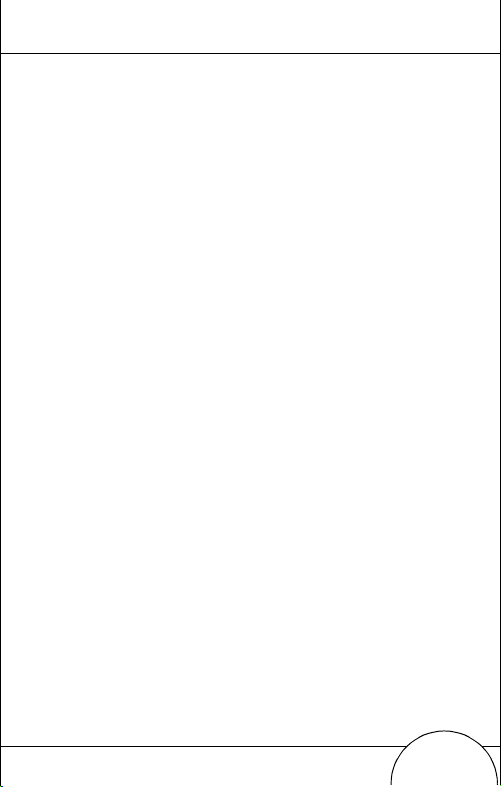
87
Ensamblaje del sistema WSS 1000
Para ensamblar el sistema (ordenad or de pulsera) WWC
1000:
1. Coloque el ordenador de pulsera WWC 1000 en el
montaje de pulsera, de fr ente hacia usted. Ase gúrese
que el montaje quede orientado de manera que la
correa más larga pase por encima del antebrazo.
Page 90

88
2. Abroche la barra sobre el WWC 1000 con los botones
a presión situados a ambos lados del montaje. La
parte recta de la barra debe pasar por delante del
WWC 1000; la parte curva por detrás.
Nota: Los botones del montaje de pulsera actúan como un
dispositivo a presión que pe rmite que el ordenador se
separe del montaje si se engancha con un objeto.
Guía rapida
Page 91

Para ensamblar el (scanner de anillo) RS 1.
1. Ajuste la correa del mon taje de anillo para adapta rlo
a los dedos índice y medio de la mano derecha o
izquierda.
a. Deslice el montaje en los dedos índice y medio de
la mano derecha o izquierda, de forma que el
gatillo quede junto al pulgar.
b. Si fuera necesario, ajuste la correa hasta que se
sienta cómodo.
89
c. Extraiga el montaje.
Page 92

90
2. En función del uso en la mano derecha o en la
izquierda, inserte el scanner de anillo en el montaje.
a. Determine si el scanner va a utilizarse en el brazo
derecho o el izquierdo.
b. Oriente el scanner de anillo en el montaje de
forma que el gatillo quede junto al pulgar del
operador.
c. Deslice el scanner de anillo hacia atrás por el
montaje.
3. Enchufe el conector del cable del WWC 1000 en el
puerto de interfaz situado en la parte posterior del
scanner de anillo, con la flecha del cable ha cia arriba.
Guía rapida
Page 93

Colóquese el sistema WSS 1000 en el brazo:
1. Deslice el montaje de pulsera por el brazo, de manera
que el ordenador WWC 1000 quede orientado hacia
usted.
2. Pase las correas por las hebillas y tire de ellas hasta
que el montaje de pulsera quede seguro pero no
apretado.
91
3. Utilice el ”velcro” para fijar las correas.
Page 94

92
4. Deslice el montaje de ani llo y el sc anner en los dedos
índice y medio de la mano derecha o izquierda, con
el gatillo junto al pulgar.
Guía rapida
Page 95

93
Alimentación
Una vez completamente cargadas las baterías, ya puede
utilizar el ordenador de pulsera.
Para encender el ordenador de pulsera, presione el
interruptor de aliment ac ión sit uado en la cub ierta del
WWC 1000.
Luz y contraste de la pantalla
Para encender la iluminación de pa n talla y la
retroiluminación del teclado, presione LAMP (Left Alpha
y Help). Para ajustar el contraste:
•presione FUNC y SPACE para oscurecerlo,
•presione FUNC y SPACE para aclararlo.
Page 96

94
Comunicación con el ordenador central
Utilización del soporte
El soporte CS 1000 se utiliza para establecer
comunicaciones con un PC central. Para configurar la
operación del soporte:
1. Enchufe un extremo de un cable de módem nulo
(p/n 59846-03-00) en el puerto de comunicaciones
situado en el extremo izquierdo del soporte.
2. Conecte el otro extremo del cable al puerto (COMM)
serie del ordenador central.
3. Suministre alimentación al soporte enchufando el
conector redondo de la fuente de alimentación en el
puerto de alimentación del soporte y el ot ro ext remo
del cable en una toma eléctrica.
4. Inserte el WWC 1000 en el soporte (el scanner de
anillo puede ir acoplado).
5. Inicie el programa de comunicaciones, como se
indica en la Guía de Referencia del Producto WSS 1000.
Guía rapida
Page 97

95
Radiocomunicaciones
La comunicación inalámbrica con el ordenador central es
posible a través de la red de radio Spectrum One
obtener información sobre radiocomunicaciones, consulte
la Guía de Referencia del Producto WSS 1000.
. Para
Page 98

96
Registro de datos
Utilización del teclado
El teclado se compone de dos clases de teclas: teclas de
caracteres alfanuméricos y teclas modificadoras. La
mayoría de las teclas se explican por sí mismas. Entre las
pautas de utilización del teclado se incluyen:
• Presionar las teclas una a una. Presionar dos
teclas simultáneamente produce error.
Guía rapida
Page 99

• P or defecto, el te clado genera nú meros; para
a
generar letras, presione la tecla Alpha Shift
izquierda y la tecla correspondiente para generar
letras en morado, y la tecla Alpha Shift de recha
para generar letras en verde, como se indica a
continuación.
97
Alpha Shift izquie rda
Alpha Shift derech
• Utilice las teclas modificadoras, FUNC, SHIFT y
CTRL, en combinación con las teclas de caracteres
para generar otros caracteres o emitir comandos.
Para obtener más informa ci ón, co nsu lt e la
documentación de la aplicación.
• La posición del cursor se controla mediante las teclas
UpArrow, DownArrow, LeftArrow y RightArrow.
Page 100

98
Utilización del scanner de anillo
1. Encienda el scanner y el sistema WSS 1000
presionando el gatillo del scanner o el botón de
alimentación del WWC 1000.
2. Apunte el scanner hacia el código de barras, con un
ligero ángulo.
3. Ajuste el apuntado para que el fino haz de láser rojo
abarque toda la extensión del código de barras.
CORRECTO
012345
INCORRECTO
012345
La distancia óptima de lectura varía según la densidad del código de barras y la óptica del scanner,
pero la ma-yoría de las combinaciones funcionan a
una distancia de 10 a 25 cm. Por regla general:
• Mantenga el scanner más apartado para
símbolos de mayor tamaño.
Guía rapida
