Page 1
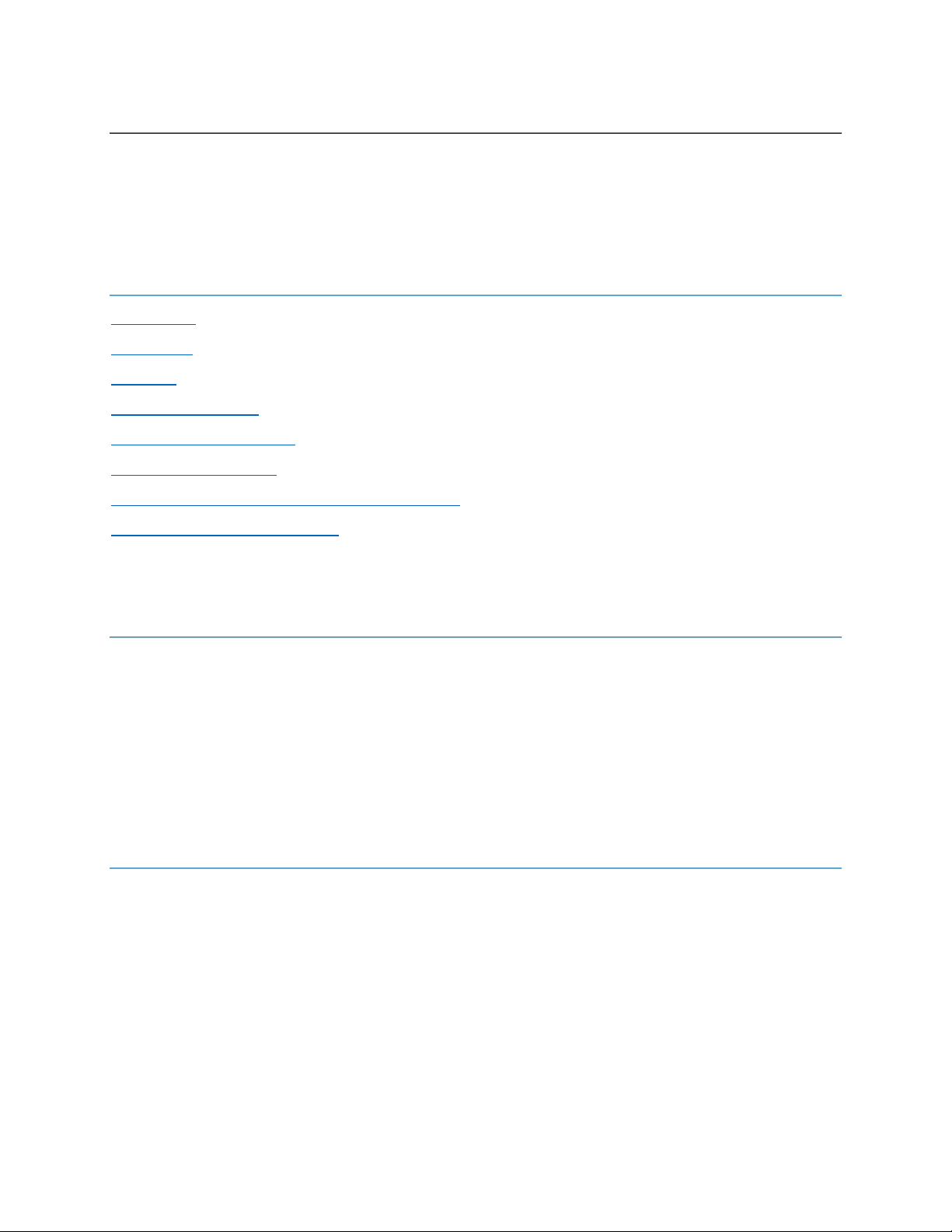
© 2016 Symbol Technologies LLC, a subsidiary of Zebra Technologies Corporation. All rights reserved.
Release Notes RS507X PAAACS00-006-N02D0
Contents
Introduction
Description
Contents
Device Compatibility
Installation Requirements
Installation Instructions
Downloadable Software included in this Release
Part Number and Release Date
Introduction
This release is intended to provide SPR#40835 fix available for all the customers via CFE. This
firmware is built on top of N01 firmware. This firmware version provides solution to any QR code
having 0xC0 as a data byte in SPP mode.
This firmware is compatible with both RS507X and legacy RS507 models.
Description
This release includes the following changes from the previous release S00-006-R04.
Fixes
• SPR#40835 On scanning QR code with specific Shift-JIS character “ß (beta)” (0x83C0)
contains with SPP mode issue fix
Page 2
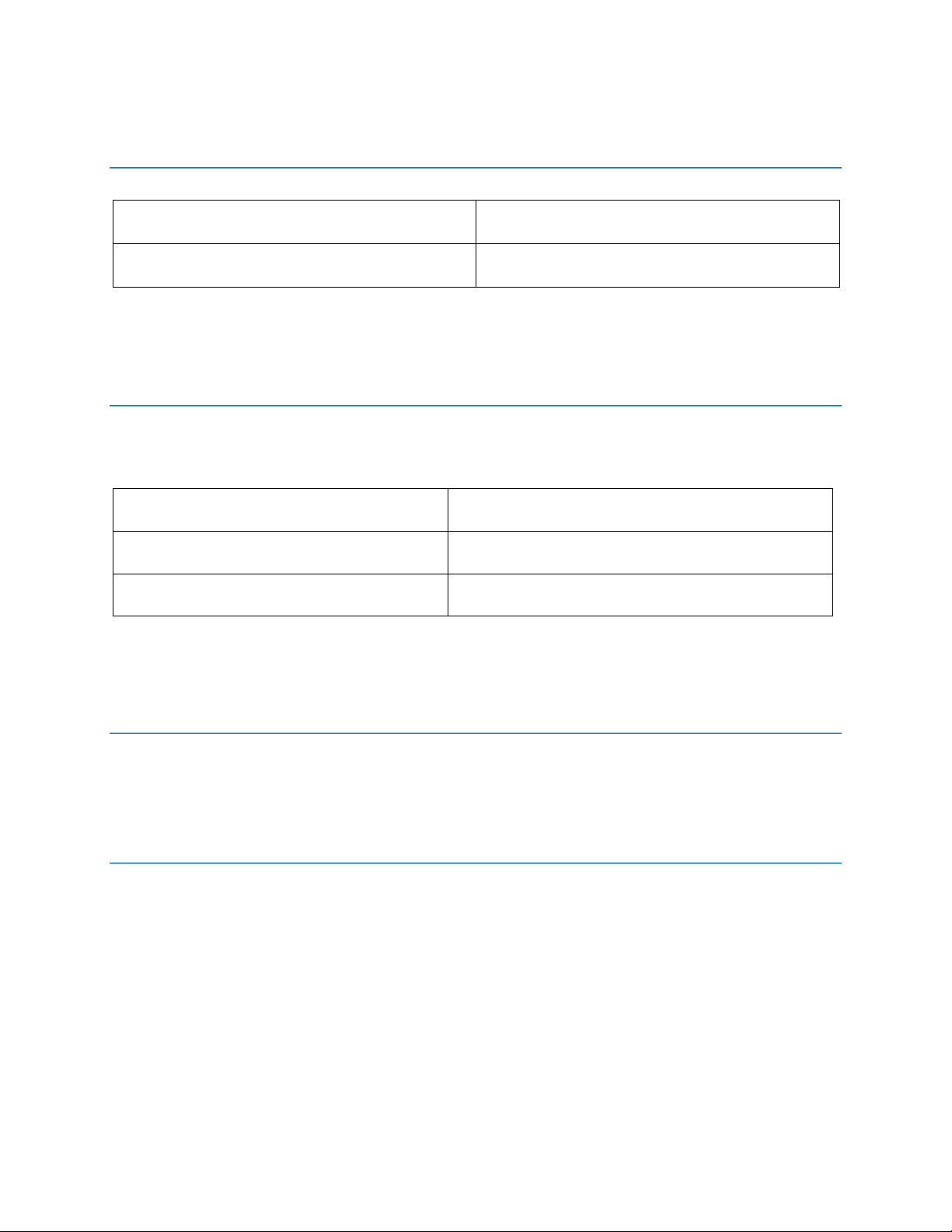
© 2016 Symbol Technologies LLC, a subsidiary of Zebra Technologies Corporation. All rights reserved.
Contents
Filename
Description
PAAACS00-006-N02D0.DAT
RS507X/RS507 firmware file
Device Compatibility
This firmware is compatible with following devices:
Device
Comments
RS507X
All SKUs
RS507
All SKUs
Installation Requirements
This firmware may be installed on any compatible RS507X and RS507 devices.
Installation Instructions
Using a WT41N0 device:
1. Use the firmware update utility \Windows\FirmwareUpdate\FirmwareUpdate.exe 2.
Download the PAAACS00-006-N02D0.DAT firmware to the WT41N0 device. (e.g.
\application\PAAACS00-006-N02D0.DAT)
3. Connect the RS507X/RS507 scanner to the WT41N0 device via the cable or Bluetooth.
4. Launch the FirmwareUpdate utility.
5. Select the Yes or No to ‘Is your scanner in Bluetooth mode?’ dialog, depending on your
connection method.
6. Click ‘Firmware…’ button and select the new firmware file (.DAT file).
7. Click ‘Flash Scanner’ button.
Page 3

© 2016 Symbol Technologies LLC, a subsidiary of Zebra Technologies Corporation. All rights reserved.
8. Download process will start.
9. Once download is complete, the scanner will reboot and flash the red/green LED fast during
firmware update process.
10. You can launch FirmwareUpdate utility again to confirm the updated revision of the firmware.
Using the RS507 PC Tool Utility
1. Connect the RS507X/RS507 to PC via Bluetooth.
2. Start the RS507PCTool utility.
3. Open the COM port to the RS507X/RS507 (Refer to the RS507 user guide for more details
on RS507PCTool usage).
4. Select the PAAACS00-006-N02D0.DAT files and select Update Firmware.
Downloadable Software Included in this Release
Filename
Description
PAAACS00-006-N02D0.DAT
Product Code for RS507X/RS507
Part Number and Release Date
PAAACS00-006-N02D0
01-10-2020
