Page 1

Spectrum24
Wireless LAN Adapter
Models LA-4121 PC Card &
LA-4123 PCI Adapter
Product Reference Guide
70E-20706-03
Revision A
June 2000
www.symbol.com
Page 2

Copyright
Copyright © 2000 by Symbol Technologies, Inc. All rights reserved.
Symbol, the Symbol logo and Spectrum24 are registered trademarks of Symbol Technologies, Inc.
No part of this publication may be modified or adapted in any way, for any purposes without permission in writing from
Symbol. The material in this manual is subject to change without notice.
Symbol reserves the right to make changes to any product to improve reliability, function, or design.
No license is granted, either expressly or by implication, estoppel, or otherwise under any Symbol Technologies, Inc.,
intellectual property rights. An implied license only exists for equipment, circuits, and subsystems contained in
Symbol products.
Other product names mentioned in this manual may be trademarks or registered trademarks of their respective
companies and are hereby acknowledged.
Novell and LAN Workplace are registered trademarks of Novell Inc.
Patents
This product is covered by one or more of the following U.S. and foreign Patents:
U.S. Patent No.
4,387,297; 4,460,120; 4,496,831; 4,593,186; 4,603,262; 4,607,156; 4,652,750; 4,673,805; 4,736,095;
4,758,717; 4,816,660; 4,845,350; 4,896,026; 4,897,532; 4,923,281; 4,933,538; 4,992,717; 5,015,833;
5,017,765; 5,021,641; 5,029,183; 5,047,617; 5,103,461; 5,113,445; 5,130,520; 5,140,144; 5,142,550;
5,149,950; 5,157,687; 5,168,148; 5,168,149; 5,180,904; 5,216,232; 5,229,591; 5,230,088; 5,235,167;
5,243,655; 5,247,162; 5,250,791; 5,250,792; 5,260,553; 5,262,627; 5,262,628; 5,266,787; 5,278,398;
5,280,162; 5,280,163; 5,280,164; 5,280,498; 5,304,786; 5,304,788; 5,306,900; 5,321,246; 5,324,924;
5,337,361; 5,367,151; 5,373,148; 5,378,882; 5,396,053; 5,396,055; 5,399,846; 5,408,081; 5,410,139;
5,410,140; 5,412,198; 5,418,812; 5,420,411; 5,436,440; 5,444,231; 5,449,891; 5,449,893; 5,468,949;
5,471,042; 5,478,998; 5,479,000; 5,479,002; 5,479,441; 5,504,322; 5,519,577; 5,528,621; 5,532,469;
5,543,610; 5,545,889; 5,552,592; 5,557,093; 5,578,810; 5,581,070; 5,589,679; 5,589,680; 5,608,202;
5,612,531; 5,619,028; 5,627,359; 5,637,852; 5,664,229; 5,668,803; 5,675,139; 5,693,929; 5,698,835;
5,705,800; 5,714,746; 5,723,851; 5,734,152; 5,734,153; 5,742,043; 5,745,794; 5,754,587; 5,762,516;
5,763,863; 5,767,500; 5,789,728; 5,789,731; 5,808,287; 5,811,785; 5,811,787; 5,815,811; 5,821,519;
5,821,520; 5,823,812; 5,828,050; 5,850,078; 5,861,615; 5,874,720; 5,875,415; 5,900,617; 5,902,989;
5,907,146; 5,912,450; 5,914,478; 5,917,173; 5,920,059; 5,923,025; 5,929,420; 5,945,658; 5,945,659;
5,946,194; 5,959,285; 6,002,918; D305,885; D341,584; D344,501; D359,483; D362,453; D363,700;
D363,918; D370,478; D383,124; D391,250; D405,077; D406,581; D414,171; D414,172; D419,548
Invention No. 55,358; 62,539; 69,060; 69,187 (Taiwan); No. 1,601,796; 1,907,875; 1,955,269 (Japan);
European Patent 367,299; 414,281; 367,300; 367,298; UK 2,072,832; France 81/03938; Italy 1,138,713
Symbol Technologies, Inc.
One Symbol Plaza
Holtsville, N.Y. 11742-1300
Telephone:(800)SCAN234/(516)738-2400
ii Spectrum24 Wireless LAN Adapter Product Reference Guide
Page 3

About This Document
Reference Documents
This Reference Guide refers to the following documents:
Part Number Document Title
70E-20688-03 Spectrum24 AP-4121 Access Point Product
Reference Guide
70E-20708-03 Spectrum24 Site Survey System Administrators Guide
70E-20709-03 Spectrum24 Plus Pack User Guide
Conventions
Keystrokes are indicated as follows:
ENTER identifies a key.
FUNC, CTRL, C identifies a key sequence. Press and release each
key in turn.
A+B press the indicated keys simultaneously.
Press
Hold A+B press and hold the indicated keys while performing
or waiting for another function. Used in combination
with another keystroke.
Typeface conventions used include:
<angles> indicates mandatory parameters in a given syntax.
[brackets] for command line, indicates available parameters;
in configuration files brackets act as separators
for options.
GUI Screen text indicates the control name in a GUI-based
application.
Italics indicates the first use of a term, book title, or menu.
‘single quotes’ indicates the exact setting for a parameter.
Spectrum24 Wireless LAN Adapter Product Reference Guide iii
Page 4

Screen
indicates monitor screen dialog. Also indicates
user input.
A screen is the hardware device on which
data appears.
A display is data arranged on a screen.
Terminal
URL
indicates text shown on a terminal screen.
indicates Uniform Resource Locator. Click the URL
to launch browser.
This document uses the following icons for certain conditions or types
of information:
Indicates tips or special requirements.
Indicates conditions that can cause equipment damage
or data loss.
Indicates a potentially dangerous condition or
procedure that only Symbol-trained personnel should
attempt to correct or perform.
iv Spectrum24 Wireless LAN Adapter Product Reference Guide
Page 5

Contents
Chapter 1 Introduction.....................................................1
Chapter 2 About the Spectrum24 Wireless
LAN Adapter
2.1 MU Mode ......................................................4
2.2 11 Mbps Operation ........................................5
2.3 Mobile IP........................................................ 6
2.4 Power Management ........................................7
2.5 Card and Socket Services ................................8
2.6 Plug and Play .................................................8
2.7 Spectrum24 Adapter LED Descriptions .............. 8
Chapter 3 Hardware Installation....................................9
3.1 Preparation ....................................................9
3.2 Installing the PC Card ...................................10
3.3 Installing the PCI Adapter ..............................12
3.3.1 External Antenna Connection ...............14
Chapter 4 Installing and Configuring the
Windows 95/98 Driver
4.1 Installing the Spectrum24 Driver in
Windows 95.......................................................15
4.2 Installing the Spectrum24 Driver in
Windows 98.......................................................17
4.3 Spectrum24 Adapter Configuration for
Windows 95/98 .................................................19
...................................................3
................................15
Chapter 5 Installing and Configuring the
Windows NT Driver......................................21
5.1 New Spectrum24 Adapter Installation.............22
5.2 Spectrum24 Adapter Configuration for
Windows NT ......................................................24
Spectrum24 Wireless LAN Adapter Product Reference Guide v
Page 6

Chapter 6 Installing and Configuring the Driver in
Windows 2000..............................................27
6.1 Configuring the Spectrum24 WLAN Adapter for
Windows 2000...................................................30
Chapter 7 Installing and Configuring the Driver in
Windows CE..................................................33
7.1 Installing the Spectrum24 Windows CE Driver .33
7.1.1 Installing the Spectrum24 Windows
CE Device Driver from a CDROM .................34
7.1.2 Downloading the Spectrum24
Windows CE Device Driver ...........................35
7.1.3 Uploading the Spectrum24 Driver to an
Handheld Computer Device .........................37
Chapter 8 Verifying the Firmware Version.................39
Appendix A Spectrum24 Network Control Panel
Applet (NCPA)
A.1 Installing NCPA .......................................... A-1
A.2 Using NCPA............................................... A-2
A.2.1 Mobile Unit Property Page .................. A-4
A.2.2 Power Property Page .......................... A-6
A.2.3 Mobile IP Property Page...................... A-7
A.2.4 Encryption Property Page.................... A-9
A.2.5 WLAN Adapter Property Page ........... A-13
............................................. A-1
Appendix B WLAN Adapter Specifications ................. B-1
Appendix C Troubleshooting .........................................C-1
C.1 Windows 95/98 Troubleshooting Tips ..........C-1
C.2 Windows NT 4.0 Troubleshooting ................ C-3
C.2.1 Useful Tool for Windows NT
Troubleshooting .........................................C-4
C.2.2 Windows NT Errors............................ C-5
vi Spectrum24 Wireless LAN Adapter Product Reference Guide
Page 7

C.3 Windows 2000 Troubleshooting Tips............ C-7
C.4 Windows CE Troublshooting........................ C-8
C.4.1 The Handheld Computer Does Not
Recognize the Spectrum24 PC Card ............. C-8
C.4.2 An IP Address is Not Recognized
by the Handheld Computer ......................... C-9
Appendix D Customer Support......................................D-1
Appendix E Regulatory Compliance..............................E-1
Index............................................................................... Index-1
Spectrum24 Wireless LAN Adapter Product Reference Guide vii
Page 8
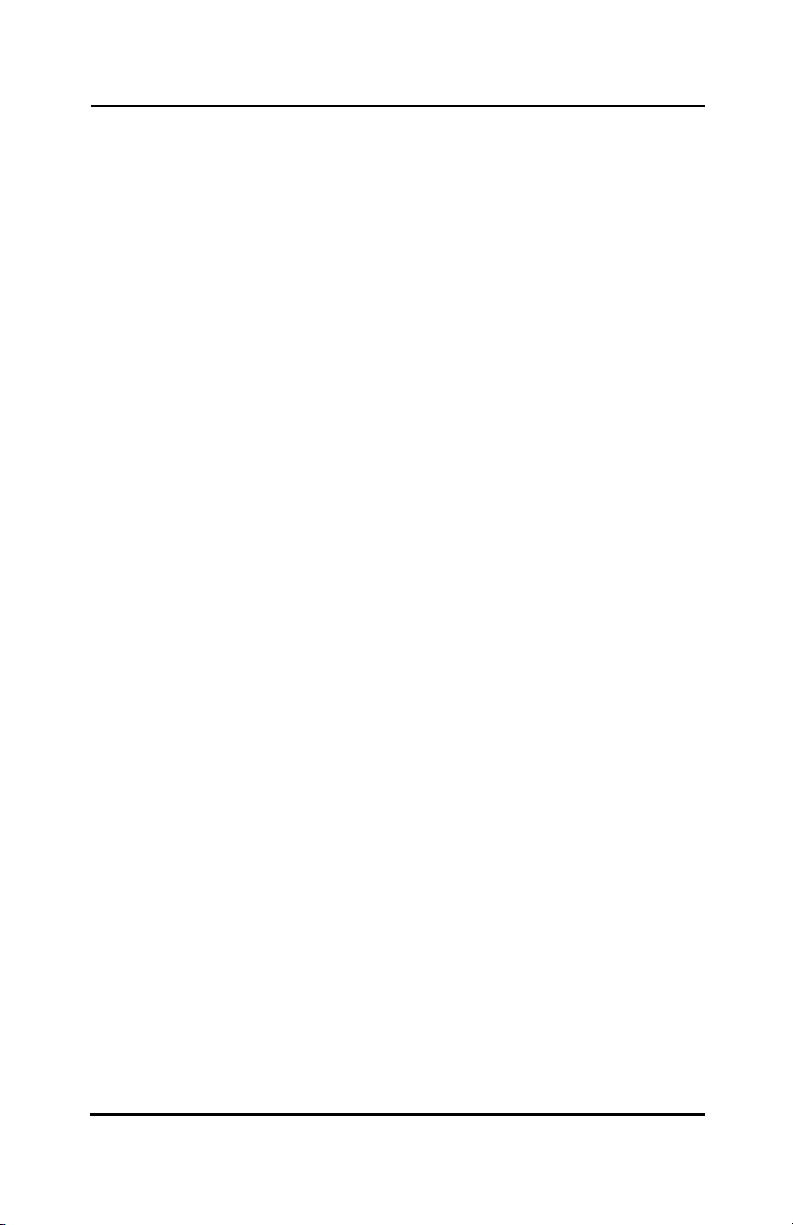
viii Spectrum24 Wireless LAN Adapter Product Reference Guide
Page 9

Chapter 1 Introduction
The LA-4121 PC Card and the LA-4123 PCI adapter
are Spectrum24 direct-sequence (DS) products.
Spectrum24 DS is a spread spectrum network operating
between 2.4 and 2.5 GHz. Spread spectrum
communication provides a high-capacity network within
large or small environments. Spectrum24 DS products
provide a high-capacity network using multiple access
points within large or small environments.
• Spectrum24 bridging architecture allows
communication between wired network devices
and mobile devices.
• Spectrum24 supports the IEEE 802.11 specification.
This open architecture allows Spectrum24 devices
to communicate with wireless devices from
other manufacturers.
• Spectrum24 allows mobile devices to roam
throughout large facilities while remaining
connected to the LAN.
• Spectrum24 allows protocol firmware upgrades
while devices remain operational.
• Spectrum24 antenna diversity feature alternates
between antennas with the best reception,
increasing overall performance.
Spectrum24 Wireless LAN Adapter Product Reference Guide 1
Page 10

Introduction
2 Spectrum24 Wireless LAN Adapter Product Reference Guide
Page 11
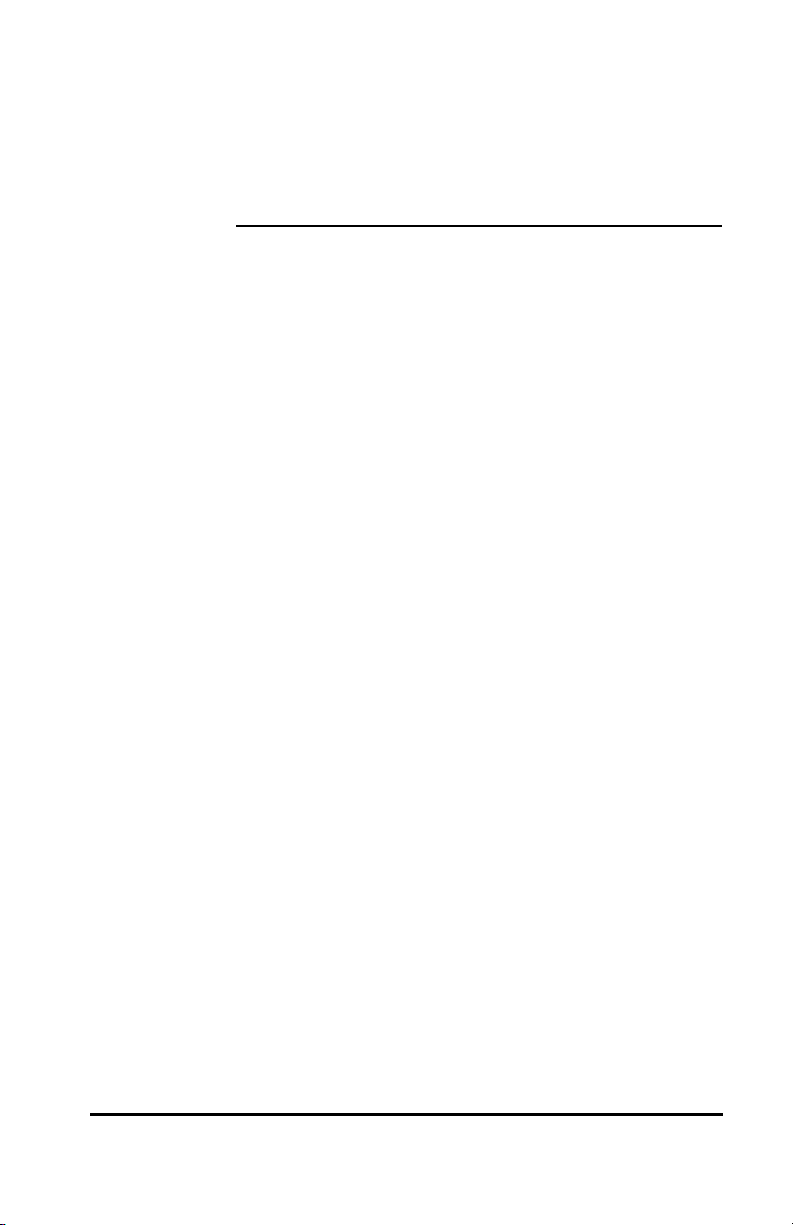
Chapter 2 About the Spectrum24
Wireless LAN Adapter
The Spectrum24 Wireless LAN (WLAN) adapter allows
PC Card or PCI adapter slot-equipped host systems
to configure, connect to and establish a Spectrum24
network. The PCI version of the WLAN adapter
implements the Plug and Play standard.
Features Include:
• Low-power operation for battery-powered
devices with PC Card slots
• Standard NDIS (Network Driver Interface
Specification)
• Windows 95, 98, NT 4.0, 2000 and
CE driver support
• Card and Socket Services support.
• Plug and Play support
• Power management [Continuously Aware
Mode (CAM) and Power Save Polling (PSP)].
Spectrum24 Wireless LAN Adapter Product Reference Guide 3
Page 12

About the Spectrum24 Wireless LAN Adapter
2.1 MU Mode
In the Mobile Unit (MU) mode, the WLAN adapter
connects to an access point (AP) or another WLAN
installed system. MU mode allows the device to
roam freely between AP cells in the network. MUs
appear as network nodes to other devices.
4 Spectrum24 Wireless LAN Adapter Product Reference Guide
Page 13

About the Spectrum24 Wireless LAN Adapter
2.2 11 Mbps Operation
The Spectrum24 Wireless LAN adapter supports an
11 Mbps data rate. The adapter can default to a 5.5,
2 or 1 Mbps data rate when unable to establish an
11 Mbps association.
The following factors can dynamically alter the
data rate:
• signal strength between the AP and the MU
• the ratio of good transmitted packets to attempted
• transmitted packets fall below a threshold
• the MU finds a higher transmit rate with another AP
or it encounters an unspecified data rate.
Spectrum24 Wireless LAN Adapter Product Reference Guide 5
Page 14

About the Spectrum24 Wireless LAN Adapter
Ethernet
Mobile N ode
M o bile N o d e
2.3 Mobile IP
The Spectrum24 Wireless LAN adapter supports
Mobile IP (roaming across routers) when properly
configured to support Mobile IP. The Mobile IP
feature allows Spectrum24 Wireless LAN devices
to roam across routers.
The MU retains its IP address when configured for
Mobile IP and can:
• move from one IP subnet to another
• move from an Ethernet segment to a wireless LAN
• move from one Ethernet segment to another.
Host Router
Ethernet
AP 4
AP 3
Internet
AP 1
HostRouter
AP 2
6 Spectrum24 Wireless LAN Adapter Product Reference Guide
Page 15
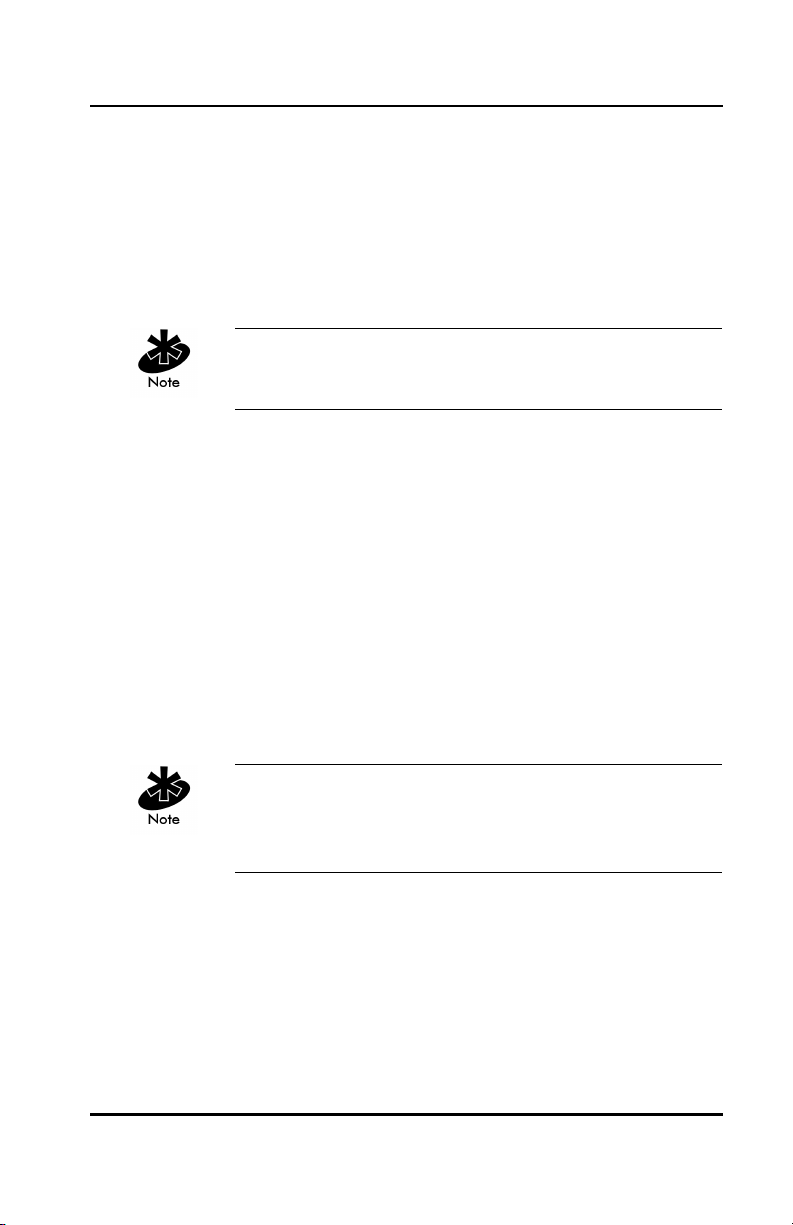
About the Spectrum24 Wireless LAN Adapter
2.4 Power Management
The WLAN adapter supports the Continuously
Aware (CAM) and Power Save Polling (PSP) powermanagement modes. CAM requires the radio to
remain on. Symbol does not recommend CAM for
battery powered devices.
The PCI version of the Spectrum24 WLAN adapter
functions in CAM only.
PSP mode allows the MU to conserve power by
suspending communication while still associated with
an AP. The AP saves data for transmission to the MU
when it wakes at given intervals. When the adapter
wakes to check for data, it switches back into CAM
until it is ready suspend communications again.
The PSP performance index, which varies from 1 to 5,
allows users to specify how often the MU wakes up to
check for data. PSP performance index 1 provides the
quickest response time (shortest sleep interval), while
PSP performance index 5 provides efficient power
consumption (longest sleep interval).
Use the Symbol Network Control Panel Applet (NCPA)
or the Symbol Network Interface Card Task Tray (NICTT)
utility to manually set the PSP performance index.
Spectrum24 Wireless LAN Adapter Product Reference Guide 7
Page 16
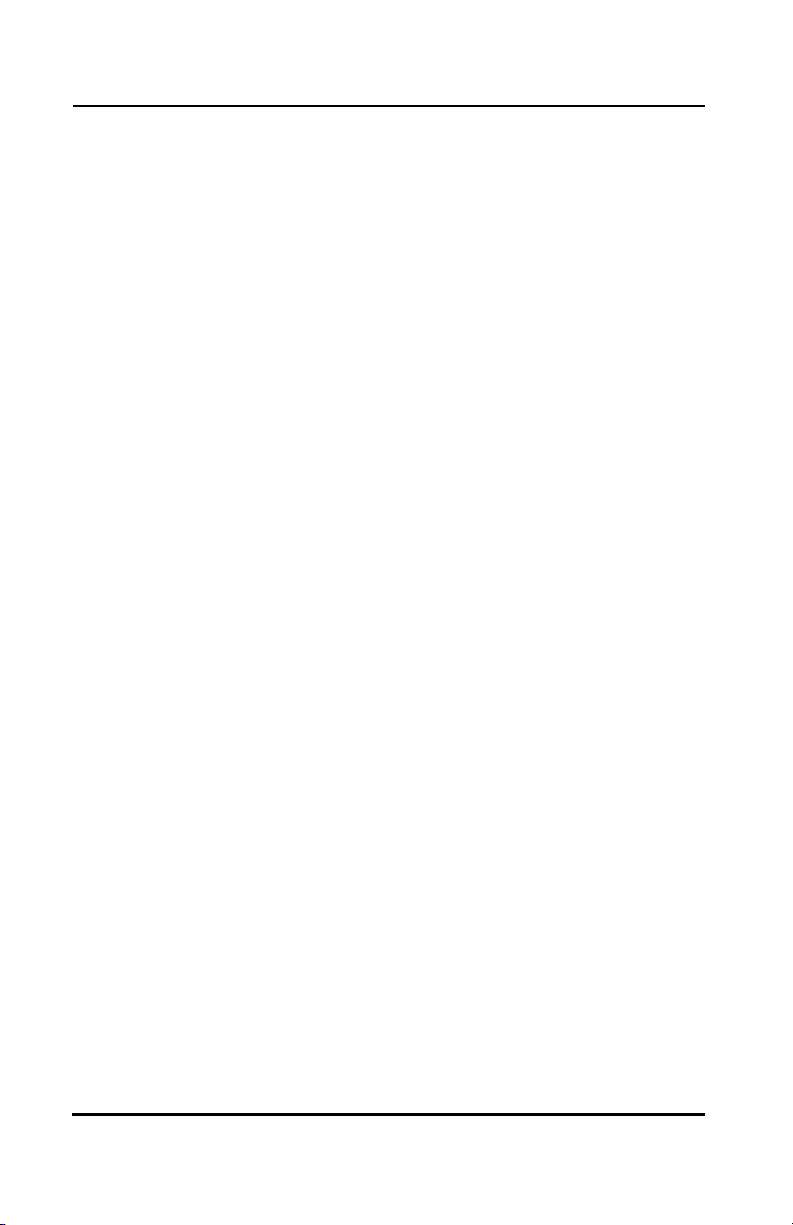
About the Spectrum24 Wireless LAN Adapter
2.5 Card and Socket Services
The Spectrum24 WLAN adapter supports Card and
Socket services. Card and Socket Service software
packages work with the host computer operating system
enabling the Wireless LAN adapter to interface with
host computer configuration and power management
functions. Card and Socket Service software packages
include SystemSoft and Phoenix.
2.6 Plug and Play
The PCI version of the Spectrum24 WLAN adapter
supports Plug and Play systems. This allows a computer
to recognize the PCI adapter, and configure the
hardware interrupt, memory and device recognition
addresses. This feature requires less user interaction
and minimizes hardware conflicts.
2.7 Spectrum24 Adapter LED Descriptions
The WLAN adapter LED illuminates during connection
or data transfer to indicate the functional status of
the adapter.
Status Function
Off WLAN adapter radio is disabled
or incapable of transmission
Slow Yellow Flash Adapter associated with an
access point
Rapid Yellow Flash Indicates data traffic between
adapter and access point. The
faster the flash, the more data
traffic on the network.
8 Spectrum24 Wireless LAN Adapter Product Reference Guide
Page 17
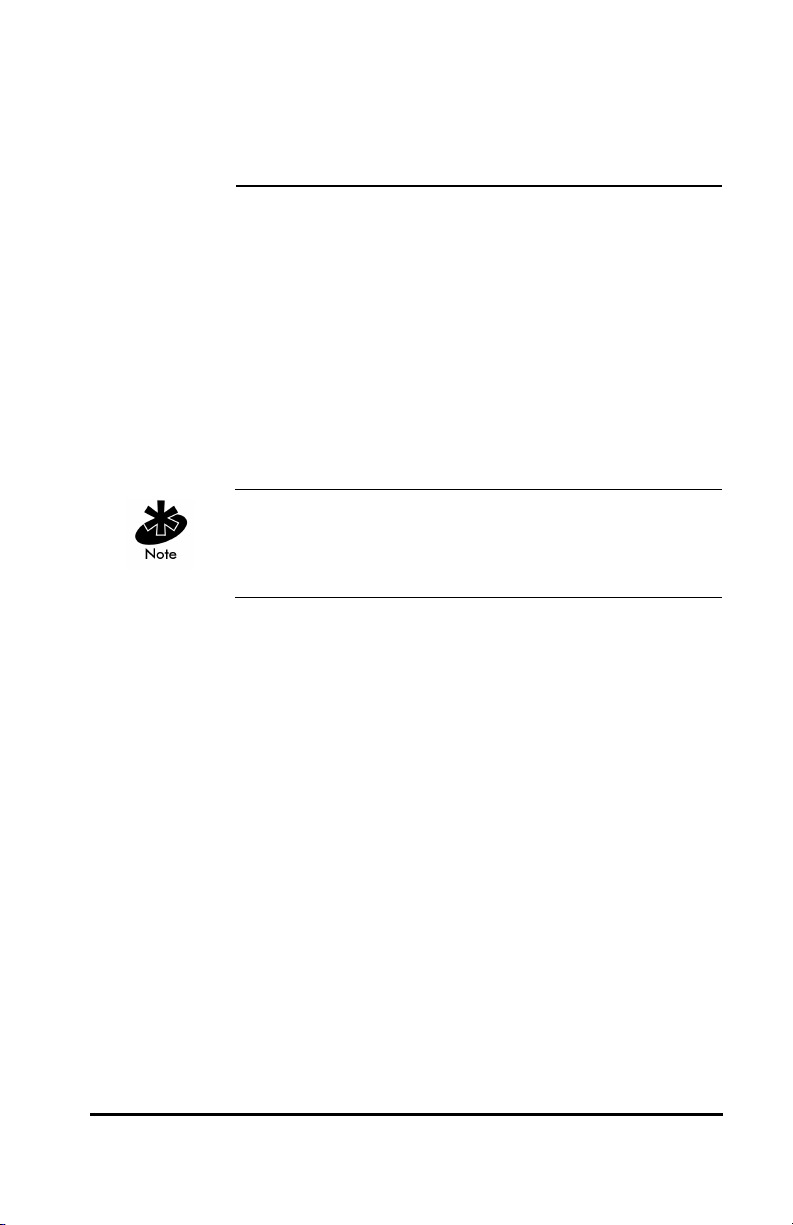
Chapter 3 Hardware Installation
Physical installation for the PC Card and PCI adapter
differ for each system. Refer to the system manufacturer
documentation for specific information.
3.1 Preparation
Before beginning the installation, verify the hardware
package contains:
• Spectrum24 Wireless LAN adapter
• installation CD and utilities.
Verify the model indicated on the card and packaging
before use. Contact the Symbol Support Center if an
item is missing or not functioning.
Spectrum24 Wireless LAN Adapter Product Reference Guide 9
Page 18
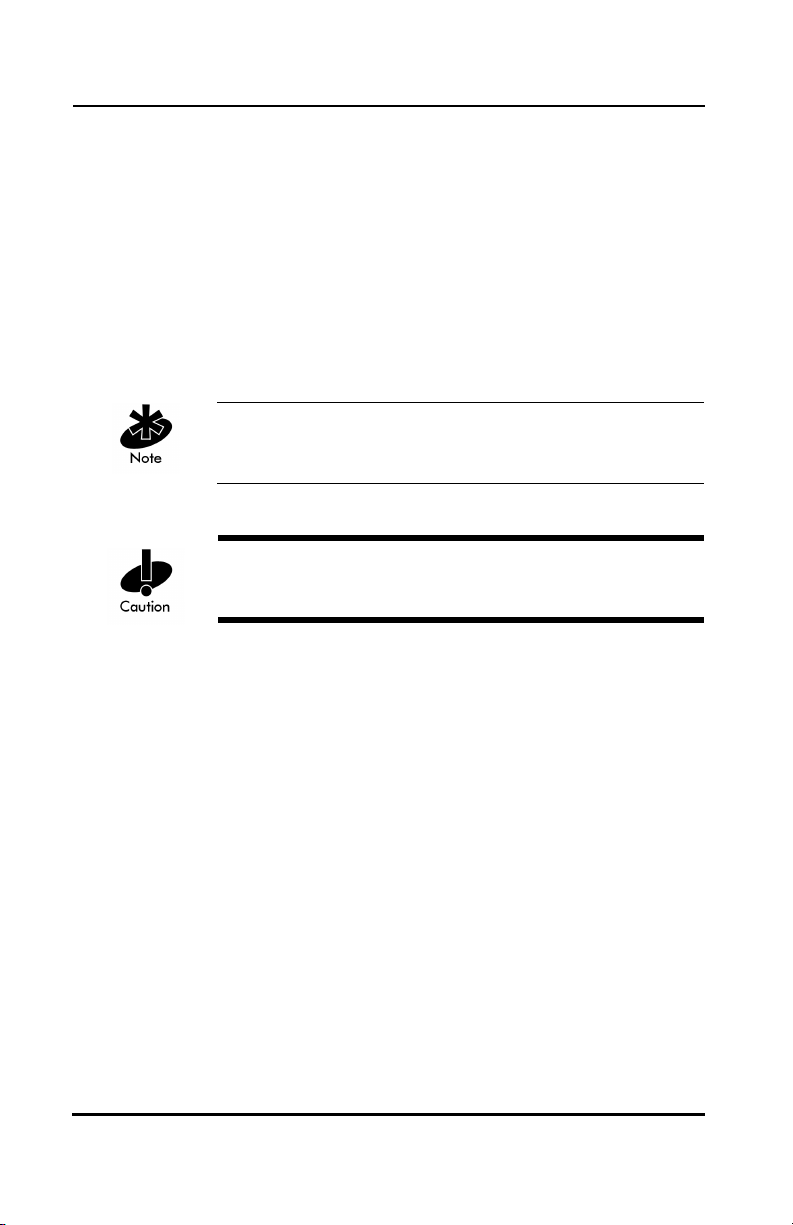
Hardware Installation
3.2 Installing the PC Card
The Spectrum24 PC Card installation requires:
• a computer with a Type II PC Card slot
• a CDROM drive
• an available interrupt (IRQ)
• an available I/O port address
• Spectrum24 driver installation CDROM.
Installation and removal methods vary for different host
devices. Refer to system documentation for information.
Avoid WLAN adapter contact with liquids or
abrasive materials.
To install the PC Card:
1. Insert the PC Card into the PC slot. Arrows on the
front of the PC Card indicate the insertion point to
the slot.
2. Slide in the PC Card until it firmly seats.
10 Spectrum24 Wireless LAN Adapter Product Reference Guide
Page 19

Hardware Installation
r
Align the card properly when inserting. Insert the card
firmly without forcing. Forcing the card into the slot can
damage the device or the card.
Sp24Tri2InsertSymAnt.cd
FCC RF exposure requirements state the PC Card
antenna should be positioned so it is at least 5 cm
(2 inches) away from the user.
Spectrum24 Wireless LAN Adapter Product Reference Guide 11
Page 20

Hardware Installation
3.3 Installing the PCI Adapter
Use proper grounding for the environment when
handling computer components.
The Spectrum24 PCI adapter installation requires:
• a CDROM drive
• an available interrupt (IRQ)
• an available I/O port address
• Spectrum24 driver installation CDROM.
®
Spectrum24
Using PC 98 compliant system hardware increases the
performance of the PCI adapter.
12 Spectrum24 Wireless LAN Adapter Product Reference Guide
Page 21

Hardware Installation
To install the PCI adapter:
1. Power off the computer before installing
the adapter.
If the system has a PCMCIA adapter installed, the
PCI adapter can function as a second controller.
2. Remove the computer cover.
3. Locate an available PCI slot in the computer.
4. Remove the retaining screw and bracket for the slot.
5. Align the adapter with the slot and insert firmly.
Verify the adapter seats in the slot evenly.
6. Verify that the antenna connectors in the back of the
PC are exposed.
7. Secure the adapter to the chassis with a
retaining screw.
8. Replace the computer cover.
Spectrum24 Wireless LAN Adapter Product Reference Guide 13
Page 22
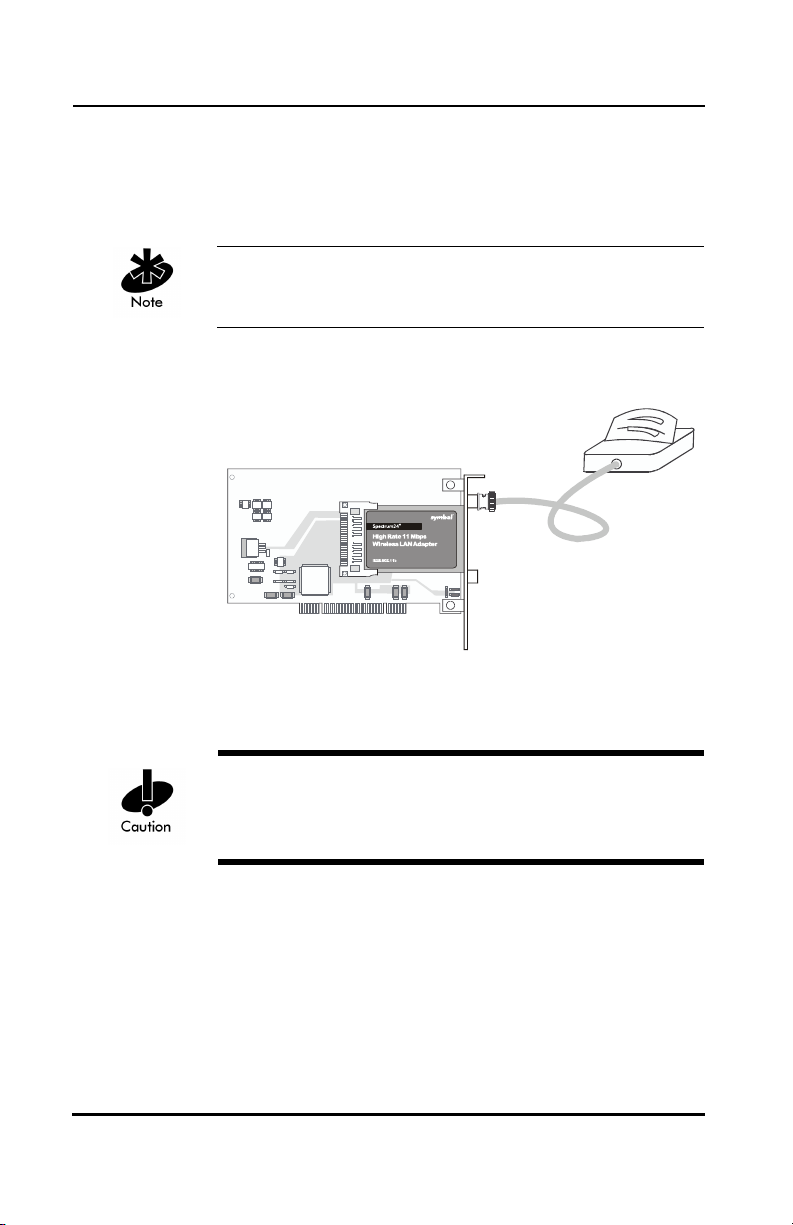
Hardware Installation
3.3.1 External Antenna Connection
The PCI adapter includes a desktop
dual-dipole antenna.
Install the antenna parallel to the ground for
optimal performance.
Attach the antenna to the antenna connector as shown:
The Spectrum24 Wireless LAN adapter hardware
installation is complete.
FCC RF exposure requirements state the PCI adapter
external antenna should be positioned so it is at least
20 cm (8 inches) away from the user.
14 Spectrum24 Wireless LAN Adapter Product Reference Guide
Page 23

Chapter 4 Installing and
Configuring the
Windows 95/98 Driver
4.1 Installing the Spectrum24 Driver in Windows 95
The Spectrum24 Windows driver ships with the
Symbol Network Control Panel Applet (NCPA)
utility on a CDROM. Use NCPA to view and edit
Spectrum24 WLAN adapter settings.
Symbol recommends updating the Spectrum24 WLAN
adapter to the latest firmware. After the driver and Plus
Pack have been installed, use the NICUpdate utility to
update the firmware in Windows 95. Refer to the
documentation shipped with the Spectrum24 Plus Pack
utility suite for instructions on using NICUpdate.
To download the latest firmware, go to
(http://www.symbol.com/services/downloads/
download_spec24.html).
Before installing the Spectrum24 Windows driver:
• verify the Spectrum24 WLAN adapter is installed
• obtain the Spectrum24 driver installation CDROM.
Spectrum24 Wireless LAN Adapter Product Reference Guide 15
Page 24

Installing and Configuring the Windows 95/98 Driver
Launch the ricohinf.exe file from the Win9x directory
before loading the driver to enable the operating
system to recognize the PCI adapter. Restart the
computer before loading the driver.
To install the Spectrum24 driver for the first time in
Windows 95:
1. Install the Symbol Spectrum24 WLAN adapter as
described in Chapter 3.
2. Power up the system.
3. Insert the Spectrum24 Windows driver
installation CD.
4. When Windows 95 recognizes the adapter, an
Update Device Driver Wizard dialog box appears
requesting a driver to install. Click Next.
5. Click Finish when Windows displays the
following message:
Windows found the following updated
driver for this device: Symbol Spectrum24
PC Card/PCI Adapter.
Complete the installation instructions displayed by
Windows 95.
6. Enter the network ESSID in the Symbol Easy Setup
window. Click OK.
7. Click Finish.
8. When prompted, restart the computer.
9. Proceed to 4.3 Spectrum24 Adapter Configuration
for Windows 95/98 on page 19.
16 Spectrum24 Wireless LAN Adapter Product Reference Guide
Page 25
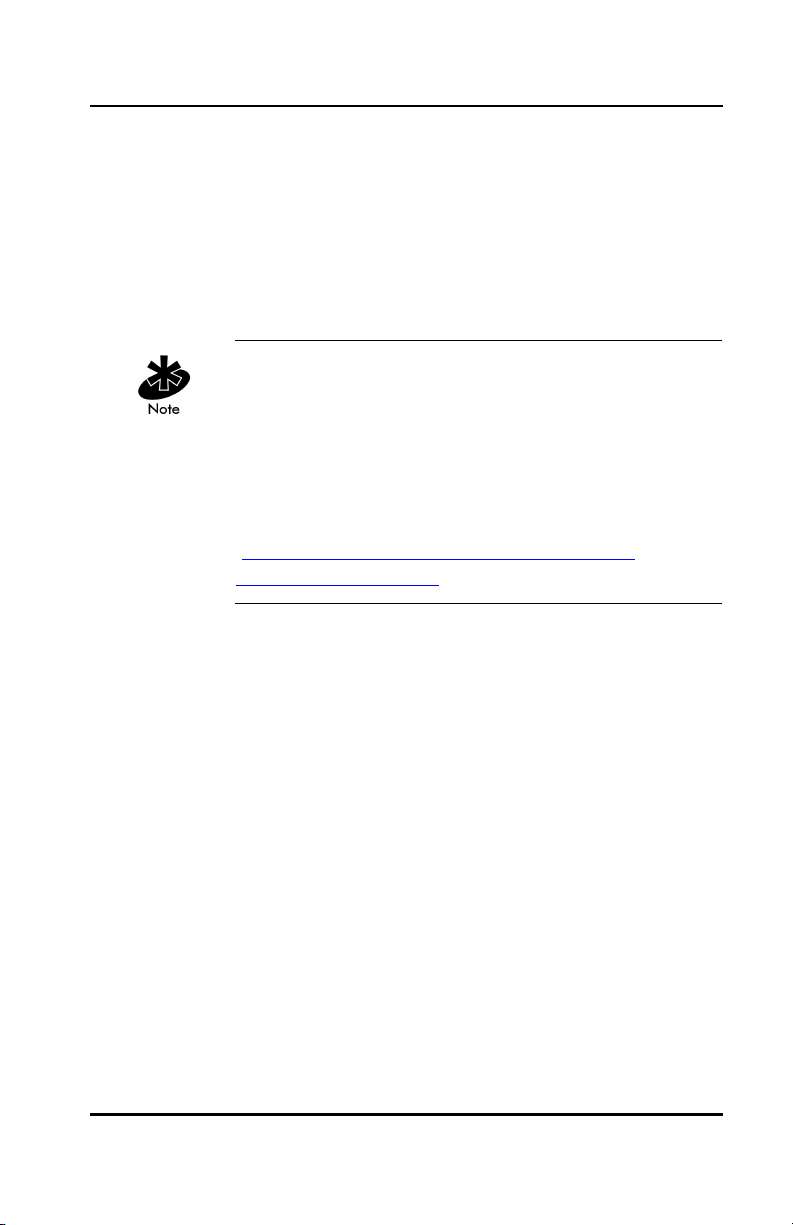
Installing and Configuring the Windows 95/98 Driver
4.2 Installing the Spectrum24 Driver in Windows 98
The Spectrum24 Windows driver ships with the
Symbol Network Control Panel Applet (NCPA)
utility on a CDROM. Use NCPA to view and edit
Spectrum24 WLAN adapter settings.
Symbol recommends updating the Spectrum24 WLAN
adapter to the latest firmware. After the driver and Plus
Pack have been installed, use the NICUpdate utility to
update the firmware in Windows 98. Refer to the
documentation shipped with the Spectrum24 Plus Pack
utility suite for instructions on using NICUpdate.
To download the latest firmware, go to
(http://www.symbol.com/services/downloads/
download_spec24.html).
Before installing the Spectrum24 Windows driver:
• verify the Spectrum24 WLAN adapter is installed
• obtain the Spectrum24 Windows driver
installation CDROM.
Spectrum24 Wireless LAN Adapter Product Reference Guide 17
Page 26
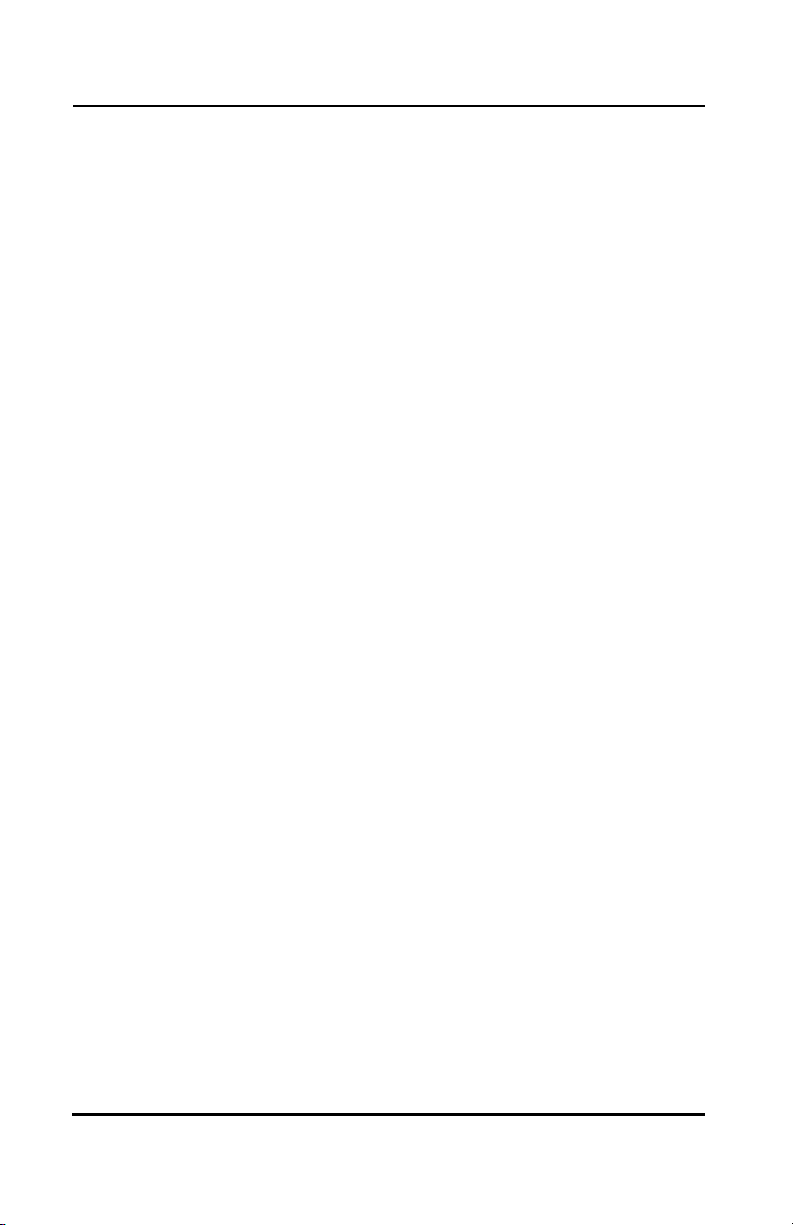
Installing and Configuring the Windows 95/98 Driver
To install the Spectrum24 driver for the first time in
Windows 98:
1. Install the Spectrum24 WLAN adapter as described
in Chapter 3.
2. Power up the system.
3. Insert the Spectrum24 Windows driver
installation CD.
4. When Windows 98 recognizes the adapter, the Add
New Hardware Wizard dialog box appears.
Click Next.
5. Select Search for best driver for your device.
Click Next.
6. Specify the location of the Symbol driver files.
Click Next.
7. Click Next when Windows locates and displays
the adapter.
The Symbol Easy Setup dialog box displays.
8. Enter the network ESSID in the Easy Setup window.
Click OK.
The Add New Hardware Wizard dialog box
displays stating the required software has
been installed.
9. Click Finish.
10. When prompted, restart the computer.
11. Proceed to 4.3 Spectrum24 Adapter Configuration
for Windows 95/98 on page 19.
18 Spectrum24 Wireless LAN Adapter Product Reference Guide
Page 27

Installing and Configuring the Windows 95/98 Driver
4.3 Spectrum24 Adapter Configuration for Windows 95/98
To configure the Spectrum24 WLAN adapter in
Windows 95/98:
1. Click Start, select Settings and Control Panel.
2. Select the Network icon and click on the Symbol
PC Card/PCI Adapter.
3. Select the Properties button.
The Symbol Spectrum24 Easy Setup dialog
box displays.
4. Click the Advanced button and scroll through the
five NCPA property pages to view the default
adapter configuration.
Spectrum24 Wireless LAN Adapter Product Reference Guide 19
Page 28

Installing and Configuring the Windows 95/98 Driver
Use the Mobile Unit, Power, Mobile IP, Encryption
and WLAN Adapter tabs to view or adjust the
adapter configuration settings.
For information on using the Spectrum24 NCPA utility
to configure Spectrum24 adapter properties, refer to
Appendix A.
5. Exit and save the configuration settings by
clicking OK or Finish. Select Cancel to use the
default values.
6. Restart the system for the changes to take effect.
20 Spectrum24 Wireless LAN Adapter Product Reference Guide
Page 29

Chapter 5 Installing and
Configuring the
Windows NT Driver
The Spectrum24 Windows driver ships with the
Symbol Network Control Panel Applet (NCPA)
utility on a CDROM. Use NCPA to view and edit
Spectrum24 WLAN adapter settings.
Symbol recommends updating the Spectrum24 WLAN
adapter to the latest firmware. After the driver and
Plus Pack have been installed, use the NICUpdate utility
to update the firmware in Windows NT. Refer to the
documentation shipped with the Spectrum24 Plus Pack
utility suite for instructions on using NICUpdate.
To download the latest firmware, go to
(http://www.symbol.com/services/downloads/
download_spec24.html).
Before installing the Spectrum24 Windows NT driver:
• verify the Spectrum24 WLAN adapter is installed
• obtain the Spectrum24 Windows driver
installation CDROM.
Spectrum24 Wireless LAN Adapter Product Reference Guide 21
Page 30

Installing and Configuring the Windows NT Driver
5.1 New Spectrum24 Adapter Installation
To install the Spectrum24 driver for the first time in
Windows NT:
Verify there is no existing Spectrum24 Windows NT
driver in the system. If there is an existing Spectrum24
Windows NT driver, remove it and complete the
instructions in this section.
If IRQ or I/O conflicts occur during the installation,
configure the IRQ and I/O addresses for available
values. Refer to the Windows NT Diagnostics Tool to
verify the values. Use the NCPA WLAN Adapter page
to set the Interrupt Number, the I/O Port Address and
the Memory Base Address values.
1. Install the Spectrum24 WLAN adapter as
described in Chapter 3.
2. Power up the system.
3. Insert the Spectrum24 Windows driver
installation CD.
4. Click Start, select Settings and Control Panel.
5. Click on the Network icon and select the
Adapters tab. Click Add.
6. Click Have Disk.
A window appears prompting for the location
of the driver files.
22 Spectrum24 Wireless LAN Adapter Product Reference Guide
Page 31

Installing and Configuring the Windows NT Driver
7. Enter the driver letter assigned to the CD drive.
Click OK.
The Select OEM Option dialog box displays.
8. Select the Symbol LA-4121 PC Card or LA-4123
PCI Adapter. Click OK.
The Symbol Easy Setup dialog box displays.
9. Enter the network ESSID in the Symbol Easy Setup
dialog box. Click OK.
The Network dialog box appears.
10. Click Close, and complete the installation
instructions displayed by the Windows
operating system.
11. Reboot the computer when prompted by
Windows NT.
12. Proceed to 5.2 Spectrum24 Adapter Configuration
for Windows NT on page 24.
Spectrum24 Wireless LAN Adapter Product Reference Guide 23
Page 32

Installing and Configuring the Windows NT Driver
5.2 Spectrum24 Adapter Configuration for Windows NT
To configure the Spectrum24 WLAN adapter for
Windows NT:
1. Click Start, select Settings and Control Panel.
2. Click on the Network icon.
3. Select the Adapters tab and click on the Symbol
PC Card/PCI Adapter.
4. Click the Properties button.
The Symbol Easy Setup dialog box displays.
5. Click the Advanced button and scroll through
the five NCPA property pages to view the default
adapter configuration.
Use the Mobile Unit, Power, Mobile IP,
Encryption and WLAN Adapter tabs to view or
adjust the adapter configuration settings.
24 Spectrum24 Wireless LAN Adapter Product Reference Guide
Page 33

Installing and Configuring the Windows NT Driver
For information on using the Spectrum24 NCPA utility
to configure Spectrum24 adapter properties, refer to
Appendix A.
6. Click OK or Close to save the changes to the
adapter configuration and exit the Symbol
NCPA utility. Select Cancel to use the default values.
7. Remove the Spectrum24 Windows driver installation
CD and follow the remaining instructions.
8. Restart the computer when prompted by
Windows NT.
Spectrum24 Wireless LAN Adapter Product Reference Guide 25
Page 34

Installing and Configuring the Windows NT Driver
26 Spectrum24 Wireless LAN Adapter Product Reference Guide
Page 35

Chapter 6 Installing and
Configuring the Driver
in Windows 2000
The Spectrum24 Windows driver ships with the
Symbol Network Control Panel Applet (NCPA) utility
on a CDROM. Use NCPA to view and edit Spectrum24
WLAN adapter settings.
Symbol recommends updating the Spectrum24 WLAN
adapter to the latest firmware. After the driver and Plus
Pack have been installed, use the NICUpdate utility to
update the firmware in Windows 2000. Refer to the
documentation shipped with the Spectrum24 Plus Pack
utility suite for instructions on using NICUpdate.
To download the latest firmware, go to
(http://www.symbol.com/services/downloads/
download_spec24.html).
Before installing the Spectrum24 Windows 2000 driver:
• verify the Spectrum24 WLAN adapter is installed
• obtain the Spectrum24 Windows driver
installation CDROM.
Spectrum24 Wireless LAN Adapter Product Reference Guide 27
Page 36

Installing and Configuring the Driver in Windows 2000
To install the Spectrum24 driver for the first time in
Windows 2000:
1. Install the Spectrum24 WLAN adapter as described
in Chapter 3.
2. Power up the system.
3. Insert the Spectrum24 Windows driver
installation CD.
4. When the Found New Hardware Wizard dialog
box displays, click Next.
5. When Windows 2000 recognizes the adapter,
the Found New Hardware Wizard dialog box
displays again.
6. Select the Search for a suitable driver for my
device button. Click Next.
7. Specify the location of the Symbol driver files.
Click Next.
8. Click Next when a message displays stating
Windows has found the required device driver.
The Microsoft Digital Signature Not Found dialog
box could appear at this point in the installation.
A Microsoft digital signature is not required for the
driver installation. Click Ye s to continue with the
driver installation.
A progress bar displays showing the progress of the
driver file download.
When the driver download is complete, the Symbol
Easy Setup dialog box displays.
28 Spectrum24 Wireless LAN Adapter Product Reference Guide
Page 37

Installing and Configuring the Driver in Windows 2000
9. Enter the network ESSID in the Easy Setup window.
Click OK.
The Found New Hardware Wizard dialog box
displays again stating Windows has finished
installing the software required for this device.
10. Click Finish.
11. Restart the computer for the changes to take effect.
12. Proceed to 6.1 Configuring the Spectrum24 WLAN
Adapter for Windows 2000 on page 30.
Spectrum24 Wireless LAN Adapter Product Reference Guide 29
Page 38

Installing and Configuring the Driver in Windows 2000
6.1 Configuring the Spectrum24 WLAN Adapter for Windows 2000
To configure the Spectrum24 WLAN adapter for 2000:
1. Click Start, select Settings and Control Panel.
2. Click on the System icon and select the
Hardware tab.
3. Click on the Device Manager button.
4. Double-click on Network Adapters.
5. Right-click on the Spectrum24 WLAN adapter.
6. Select Properties.
The Symbol PC Card Properties dialog
box displays.
7. Select the Spectrum24 tab.
The Symbol NCPA Easy Setup dialog box displays.
8. Select the Advanced button and scroll through
the five NCPA property pages to view the default
adapter configuration.
Use the Mobile Unit, Power, Mobile IP,
Encryption and WLAN Adapter tabs to view or
adjust the adapter configuration settings.
For information on using the Spectrum24 NCPA utility
to configure Spectrum24 adapter properties, refer to
Appendix A.
30 Spectrum24 Wireless LAN Adapter Product Reference Guide
Page 39

Installing and Configuring the Driver in Windows 2000
9. Click OK or Close to save the changes to the
adapter configuration and exit the Symbol NCPA
utility. Select Cancel to use the default values.
10. Restart the computer when prompted by the
Windows operating system.
Spectrum24 Wireless LAN Adapter Product Reference Guide 31
Page 40

Installing and Configuring the Driver in Windows 2000
32 Spectrum24 Wireless LAN Adapter Product Reference Guide
Page 41

Chapter 7 Installing and
Configuring the Driver
in Windows CE
7.1 Installing the Spectrum24 Windows CE Driver
Install the Spectrum24 Windows CE device driver from
the driver installation CDROM or download the driver
from the Symbol Web site to a desktop computer.
Symbol has bundled the NICTT and NCPA utilities with
the Spectrum24 Windows CE driver. Use these utilities to
monitor and status the Network Interface Card (NIC) as
used within a handheld computer device.
Symbol recommends updating the Spectrum24 WLAN
adapter to the latest firmware. Use the NICUpdate utility
to update the firmware in Windows CE. Refer to the
documentation shipped with the Spectrum24 Plus Pack
utility suite for instructions on using NICUpdate.
To download the latest firmware, go to
(http://www.symbol.com/services/downloads/
download_spec24.html).
Before installing the Windows CE device driver:
• obtain Windows CE installation media
• verify the Spectrum24 PC Card is installed
Spectrum24 Wireless LAN Adapter Product Reference Guide 33
Page 42

Installing and Configuring the Driver in Windows CE
For instructions on using a handheld computer
in a Windows CE environment, refer to the Microsoft
documentation included with the Windows CE program.
7.1.1 Installing the Spectrum24 Windows CE Device Driver from a CDROM
To download the Spectrum24 Windows CE
device driver from the driver installation CDROM
to a handheld computing device:
1. Attach the 9-pin serial cable included with the
handheld computer between the desktop computer
and the handheld computer.
2. Click Start and select Programs.
3. Select Microsoft Windows CE Services.
4. Select Mobile Devices.
A listing of supported handheld computing
devices displays.
5. Select the handheld computing device to be used
for the driver download.
6. Click My Computer and select the desktop
computer CDROM drive.
7. Click on the Spectrum24_DS11.EXE file from the
Windows CE subdirectory.
The Windows CE driver files install in a temporary
directory on the desktop computer.
The Spectrum24 for Windows CE 2.x Setup
dialog box appears.
8. Click Next.
34 Spectrum24 Wireless LAN Adapter Product Reference Guide
Page 43

Installing and Configuring the Driver in Windows CE
9. Select the destination (location) to receive the driver
files from the desktop computer. Click Next.
A Setup Complete dialog box appears.
Click Finish.
10. From the Microsoft Windows CE Services dialog
box, click Ye s to launch the driver download from
the desktop computer to the handheld computer.
A progress bar appears as the files download from
the desktop computer to the handheld computer.
The Spectrum24 Easy Setup dialog box appears
on the handheld computer when the file download
is complete.
11. Enter the network ESSID in the Easy Setup
dialog box.
See Appendix A for instructions on using the NCPA
property pages to configure the Spectrum24 adapter.
12. Restart and reset the handheld computer
and remove and reinsert the PC Card for the
configuration changes to take effect.
7.1.2 Downloading the Spectrum24 Windows CE Device Driver
Before copying the Spectrum24 device driver to a
handheld computer, download the driver from the
Symbol web site.
To download the Spectrum24 device driver from the
Symbol web site:
1. From the desktop computer, go to the Symbol web
site (http://www.symbol.com/services/downloads/
download_spec24.html).
Spectrum24 Wireless LAN Adapter Product Reference Guide 35
Page 44

Installing and Configuring the Driver in Windows CE
2. Locate and select the Windows CE driver.
A File Download window appears prompting the
user to run the utility from its current location or
save it to disk.
3. Check the Save this program to disk option and
click OK.
A Save As window appears prompting the user
to enter the destination of the Windows CE driver
and utilities.
4. Select the drive letter assigned to the computer hard
drive and click Save.
The computer copies the zipped Windows CE driver
and utility files to the hard drive
5. Extract the Windows CE device driver by
double-clicking the Spectrum24 Windows CE icon
and completing the instructions provided by the
program.
When the driver extraction concludes, the
Spectrum24 Easy Setup window appears. Use
NCPA to configure the Spectrum24 WLAN adapter.
6. Insert the PC Card in the handheld computer device
right-side up.
If the handheld computer has a PC Card lock
mechanism, verify that the card locks in place.
When users insert the PC Card in a handheld computer
device for the first time, an Unidentified PC Card
Adapter window could display. Assign a name to the
card and click OK.
36 Spectrum24 Wireless LAN Adapter Product Reference Guide
Page 45

Installing and Configuring the Driver in Windows CE
7.1.3 Uploading the Spectrum24 Driver to an Handheld Computer Device
Upload the driver using the 9-pin serial cable included
with the handheld computer.
To upload the Spectrum24 Windows CE driver to a
handheld computer:
1. From the Easy Setup window, click on the
Advanced button.
The Symbol Spectrum24 WLAN Mobile Unit
window appears. This window contains default
operating mode and ESSID parameters.
2. Click the Encryption, Power and WLAN Adapter
tabs as necessary to set the NIC Encryption, power
consumption level and data rate.
3. Reset the device and return to the Windows
CE desktop.
The driver upload process is complete.
Spectrum24 Wireless LAN Adapter Product Reference Guide 37
Page 46

Installing and Configuring the Driver in Windows CE
38 Spectrum24 Wireless LAN Adapter Product Reference Guide
Page 47

Chapter 8 Verifying the
Firmware Version
Verify the Spectrum24 Wireless LAN adapter firmware is
the most recent version to ensure optimal functionality.
In Windows 95/98, NT 4.0, 2000 and CE, WLAN
adapters use the Network Interface Card Task
Tray (NICTT) utility to view driver and firmware revision
data. The NICTT General properties page allow users
to verify driver firmware version data and view
wireless LAN adapter signal and transmission
quality information.
The NICUpdate utility upgrades the firmware in a
Spectrum24 PC Card or PCI adapter. Refer to the
documentation shipped with the Spectrum24 Plus Pack
utility suite for instructions on using NICUpdate.
The driver and Plus Pack installation is required to run
the NICUpdate utility.
Spectrum24 Wireless LAN Adapter Product Reference Guide 39
Page 48

Verifying the Firmware Version
40 Spectrum24 Wireless LAN Adapter Product Reference Guide
Page 49

Appendix A
Spectrum24 Network Control
Panel Applet (NCPA)
A.1 Installing NCPA
NCPA supports Windows 95/98, NT 4.0, 2000 and CE.
The Symbol Network Control Panel Applet (NCPA)
utility comes bundled with the Spectrum24 Windows
device driver on a CDROM. Use NCPA to configure
the Spectrum24 adapter. Complete the driver
installation instructions described in Chapters 4, 5,
6 and 7 for the Windows 95/98, NT, 2000 and
CE operating systems to install NCPA.
Spectrum24 Wireless LAN Adapter Product Reference Guide A - 1
Page 50

Spectrum24 Network Control Panel Applet (NCPA)
A.2 Using NCPA
NCPA allows users to view and edit Spectrum24 NIC
settings. Access the Spectrum24 NCPA through the
Windows Network Control Panel. When NCPA is
installed, the applet displays an Easy Setup window
allowing users to set the 802.11 ESSID.
Clicking the Advanced button allows users to view
or edit WLAN adapter settings using the Mobile Unit,
Power, Mobile IP, Encryption and WLAN Adapter
property pages.
The Easy Setup window and the five Advanced property
pages can appear different between the Windows 95,
98, NT, 2000 and CE operating systems.
A - 2 Spectrum24 Wireless LAN Adapter Product Reference Guide
Page 51

Spectrum24 Network Control Panel Applet (NCPA)
Use the WLAN Adapter property page to create a
NCPA Advanced property pages password dialog box.
The password dialog box displays when the user clicks
the Advanced button on the Easy Setup window.
When enabled, users cannot access the Advanced
property pages without entering the correct password.
Spectrum24 Wireless LAN Adapter Product Reference Guide A - 3
Page 52

Spectrum24 Network Control Panel Applet (NCPA)
A.2.1 Mobile Unit Property Page
Use the Mobile Unit property page to configure the NIC
operating mode and ESSID.
Use the Operating Mode pull-down menu to select one
of the following operating modes for the NIC:
ESS (802.11 Station) - Select ESS (802.11 Station)
to enable the MU to transmit and receive data with
an access point. ESS is the MU default mode.
A - 4 Spectrum24 Wireless LAN Adapter Product Reference Guide
Page 53

Spectrum24 Network Control Panel Applet (NCPA)
IBSS (802.11 Ad Hoc) - Select IBSS (802.11 Ad Hoc) to
enable MUs to form their own local network where MUs
communicate peer-to-peer without access points. Use
IBSS to create networks where needed within established
cells. In IBSS, MUs take turns generating beacons and
handling probe responses. The MU starting the IBSS
network (the first station transmitting a beacon)
determines the channel and data rate used for the IBSS
network. If an MU is sending every beacon, there are no
other MUs in the IBSS network.
Pseudo IBSS (Proprietary Ad Hoc) - Select Pseudo IBSS
when the highest throughput is required in an IBSS
network for MU testing. Pseudo IBSS does not support
PSP MUs and does not use beacons or authentication.
In Pseudo IBSS mode, each MU is required to be on the
same channel. Pseudo IBSS is not recommended as a
normal operational mode or for MUs operating on
battery power.
Enter a NIC ESSID in the 802.11 ESSID field. The ESSID
is the 802.11 Extended Service Set Identifier. The ESSID
is a 32-character (maximum) string identifying the
wireless local area network. The ESSID assigned to the
NIC is required to match the access point ESSID for the
NIC to communicate with the access point. The ESSID
can also be entered from the Easy Setup window.
Use the Mandatory AP address field to enter the IEEE
MAC address of the access point where the NIC is
required to associate. The NIC associates to only this
access point when communicating on the network. Enter
an access point MAC address to associate to an access
point that has a compatible ESSID.
Spectrum24 Wireless LAN Adapter Product Reference Guide A - 5
Page 54

Spectrum24 Network Control Panel Applet (NCPA)
A.2.2 Power Property Page
Use the Power property page to control NIC power
consumption in the ESS and IBSS operating modes.
The NIC has two power consumption modes,
Continuous Access Mode (CAM) and Power Save Poll
(PSP) mode. CAM yields the best performance but uses
the most power. CAM is the preferred mode for systems
running on AC power. PSP saves significant amounts of
power over CAM. PSP is the preferred mode for systems
running on battery power.
Set the slider to the far right to keep the adapter in CAM
or set the slider to a PSP performance index (1 to 5).
Each mode is described underneath the sliding scale.
Disable Power Management capabilities in NICTT
to use Network Control Panel Applet (NCPA).
Set the NIC power consumption mode and click OK.
A - 6 Spectrum24 Wireless LAN Adapter Product Reference Guide
Page 55

Spectrum24 Network Control Panel Applet (NCPA)
A.2.3 Mobile IP Property Page
Use the Mobile IP property page to configure the NIC
to support the roaming across routers function.
Mobile IP enables an MU to communicate with other
hosts using only its home IP address after changing
its point-of-attachment to the internet/intranet.
Select the Enable Mobile IP checkbox to enable
Mobile IP support. Restart the system for the changes to
take effect.
Enter the Home Agent AP Address of an AP on the
home subnet. This enables the MU to register with a
foreign subnet access point and tell the access point
where the MU home access point is located.
Spectrum24 Wireless LAN Adapter Product Reference Guide A - 7
Page 56

Spectrum24 Network Control Panel Applet (NCPA)
Enter a Mobile Home MD5 Key matching the MD5
key on the access point of the home subnet. Use this
password to protect the registration packets from
being tampered when forwarded to the home agent
access point.
Use the Registration Timeout pull-down menu to select
a timeout value. When the MU registers with a foreign
subnet access point the registration is required to take
place within the time specified. The default registration
time is 60 seconds. If the MU does not register with the
foreign subnet access point within the specified time, the
foreign subnet AP removes the MU from its list of
registered MUs.
Use the Delay Time pull-down menu to select the time
an MU waits for a response from a foreign subnet
access point when trying to register with that access
point. An MU attempts to register with an access point
three times before stopping.
A - 8 Spectrum24 Wireless LAN Adapter Product Reference Guide
Page 57

Spectrum24 Network Control Panel Applet (NCPA)
A.2.4 Encryption Property Page
Use the Encryption property page for configuring
WLAN adapter Encryption settings. The absence of a
physical connection makes wireless links vulnerable to
information theft. Encryption is an efficient method of
preventing data theft and improving data security. The
firmware supports Open System, 40-bit and 128-bit
Encryption algorithms.
Use the Encryption Algorithm pull-down menu to select
the Open System, 40-bit or 128-bit Encryption
algorithm to be used for the adapter. The Open System
algorithm (default setting) does not encrypt packets over
the network. Select Open System to disable Encryption
for the WLAN adapter and allow for the transmission
and receipt of data with no security.
Spectrum24 Wireless LAN Adapter Product Reference Guide A - 9
Page 58

Spectrum24 Network Control Panel Applet (NCPA)
An access point and MU are required to use the same
Encryption algorithm to associate and transmit data.
If an access point is set to WEP (Privacy) disabled and an
MU is set to 40-bit or 128-bit, no association takes
place. The same is true if the MU is set for Open System
and the access point is set to 40-bit or 128-bit.
If an access point is set to 40-bit and the MU is set to
128-bit the devices can associate, but no data can
transmit between the two devices.
Access Point MU Association
Open Open OK
40 40 OK
128 40 Association, No data
Open 40 No Association
Open 128 No Association
40 128 Association, No data
40 Open No Association
128 Open No Association
128 128 OK
transmission
transmission
When 40-bit Encryption is selected, the user is required
to enter a 10 Hex digit Encryption key. The key can be
entered by spreading the 10 Hex digits between the two
Encryption key fields provided. Click OK to save and
implement the Encryption key data.
128-bit Encryption is subject to export restrictions.
An access code is required if 128-bit Encryption is
selected and an export restrictions dialog box displays.
Contact the Symbol Technologies Support Center
(1-800-653-5350) for information on acquiring an
access code for 128-bit Encryption.
A - 10 Spectrum24 Wireless LAN Adapter Product Reference Guide
Page 59

Spectrum24 Network Control Panel Applet (NCPA)
If an access code is required, click the Access Code
button to display the Enable 128-bit Encryption
dialog box. Enter the access code in the three fields
provided and click OK. Once the access code is
entered, the Access Code button is no longer
displayed on the Encryption property page and the
access code is stored.
Once 128-bit Encryption is enabled, select
128-bit Encryption from the Encryption Algorithm
pull-down menu. Enter the 26 Hex digit Encryption
key by spreading the 26 Hex digits across the six
fields provided. Click OK to save and implement the
Encryption key data.
Click Reset Keys to clear the entries in the Shared
Encryption Key fields.
Spectrum24 Wireless LAN Adapter Product Reference Guide A - 11
Page 60

Spectrum24 Network Control Panel Applet (NCPA)
A.2.5 WLAN Adapter Property Page
Use the WLAN Adapter property page to configure
hardware and radio settings.
Use the Card Type pull-down menu to specify the type
of adapter (PC Card or PCI adapter) in the system.
The Interrupt Number, IO Port Address and Memory
Base Address fields are automatically updated. If
resource conflicts exist (on Windows NT systems) modify
these settings to fit system needs.
A - 12 Spectrum24 Wireless LAN Adapter Product Reference Guide
Page 61

Spectrum24 Network Control Panel Applet (NCPA)
Select Diversity if dual antenna support is required.
Diversity improves communication in highly reflective
environments. Do not select diversity if a secondary
antenna is not being used. Using diversity in a
single antenna application can cause poor wireless
network performance.
Password Protecting NCPA
NCPA has a password protection feature that can be
turned on and off from the WLAN Adapter property
page. When the NCPA program is initially launched,
the password is off (default).
To create a password for the NCPA Advanced
property pages:
1. Click the Password button from the WLAN Adapter
property page.
The Change Setup Password dialog box displays.
2. Enter the case-sensitive password (10 characters
maximum) in the Current Password field and
click OK.
The NCPA Advanced property pages dialog box
is enabled and now appears when the Advanced
button is clicked from Easy Setup window.
Spectrum24 Wireless LAN Adapter Product Reference Guide A - 13
Page 62

Spectrum24 Network Control Panel Applet (NCPA)
To disable the password dialog box, enter the
current password and leave the New Password and
Confirm New Password fields blank. Click OK.
To change the password, enter the current password
and enter a new password in the New Password
and Confirm New Password fields. Click OK.
A - 14 Spectrum24 Wireless LAN Adapter Product Reference Guide
Page 63

Appendix B
WLAN Adapter Specifications
PC Card Physical
Dimensions
(less antenna)
Weight
(with antenna)
Operating temperature
Humidity 95% 95% maximum non condensing
Cargo/Packaged 6ft(1.8m) drop 5hz vibration Mil-Std 810E
Altitude 15,000 ft. (4.6 km) - Storage 8,000 ft.
Vibration 2 G peak, sine; 0.02 G peak random
Shock 40 G, 11mS, half sine
ESD meets CE-Mark
PCMCIA Compliance Type II, Version x.xx, Card and Socket
3.3 inches x 2.1 in. x 0.2 inches (85 mm x
54 mm x 5 mm)
1.6 oz (45.36 g)
32 to 130
(2.4 km) - Operating
(5Hz - 2000Hz)
services x.xx
°F (20 to 70 °C)
Spectrum24 Wireless LAN Adapter Product Reference Guide B-1
Page 64

WLAN Adapter Specifications
PCI Adapter Physical
Dimensions 6.8 in. x 5 in.
Weight 4.3 oz. (122 g)
Operating Temperature
Storage Temperature
Humidity 95% max. non-condensing
Cargo/Packaged 6 ft. drop; 5 Hz vibration Mil-Std 810E
Altitude 15,000 ft. - Storage, 8,000 ft. - Operating
Vibration 2 G peak, sine; 0.02 G peak random
Shock 40 G, 11 mS, half sine
ESD meets CE-Mark
32 to 100
-15 to 140
(5Hz - 2000Hz)
°F (20 to 70 °C)
°F (-30 to 80 °C)
B-2 Spectrum24 Wireless LAN Adapter Product Reference Guide
Page 65

WLAN Adapter Specifications
Radio
Frequency Range country dependent. Typically 2412 MHz to
2462 MHz
Radio Data Rate 11 Mbps - Optional
5.5 Mbps - Optional
2 Mbps - Optional
1 Mbps - Required
Range open environment over 100 ft (at 11 Mbps).
Typical office or retail environment 30 - 50 ft
(at 11 Mbps).
TX Max. Radiated EIRP US: FCC part 15.247
Europe: ETS 300 320
Japan: RCR STD-33
Modulation Binary GFSK
TX Out-of-Band Emissions US: FCC part 15.247, 15.205, 15.209
Europe: ETS 300 320
Japan: RCR STD-33
Spectrum24 Wireless LAN Adapter Product Reference Guide B-3
Page 66

WLAN Adapter Specifications
B-4 Spectrum24 Wireless LAN Adapter Product Reference Guide
Page 67

Appendix C
Troubleshooting
C.1 Windows 95/98 Troubleshooting Tips
Use the tools provided by Windows 95/98 and LAN
analyzers (FTP Software NETXRAY, Novell LAN analyzer)
to diagnose problems. Some common problems
exhibited when the Spectrum24 WLAN adapter has not
been properly installed include:
• Windows 95/98 does not recognize the
Spectrum24 WLAN adapter when installed.
– Verify that Windows 95/98 PCMCIA support
is installed.
– Verify the computer has a Plug and Play BIOS
or a Spectrum24 PCI adapter in use.
• The driver fails to load.
– A resource conflict could exist. Use the Device
Manager to resolve resource conflicts.
Select the System applet from the Control Panel.
Select the Device Manager tab.
• The workstation cannot associate to the
Spectrum24 access point.
– Verify the adapter ESSID matches the ESSID of
the AP. Refer to the Configuration section of this
document for details.
Spectrum24 Wireless LAN Adapter Product Reference Guide C-1
Page 68

Troubleshooting
• Degraded performance from the Spectrum24
WLAN adapter.
– Verify a secure antenna connection on the PC
Card or PCI adapter.
– Verify two antennas remain attached to the
PC Card or PCI adapter if Diversity is selected.
• Network drive mappings disappear when the
laptop suspends or the adapter is removed
then reinserted. Windows 95/98 does not
restore Netware network drive mappings under
these conditions.
– Log out and log in again, or restart the
machine to restore the connections.
• Nonfunctioning PCI adapter LEDs.
– Verify the Card Type parameter is set to PCI.
– Verify that the adapter ESSID matches the
ESSID of the AP.
C-2 Spectrum24 Wireless LAN Adapter Product Reference Guide
Page 69

Troubleshooting
C.2 Windows NT 4.0 Troubleshooting
Use the tools provided by Windows NT and LAN
analyzers (i.e. FTP Software NETXRAY, Novell LAN
analyzer) to diagnose problems.
• A resource conflict (usually IRQ or I/O base
address) caused the driver not to load.
– Check 41ND4 entries in the System Log to
look for the conflicts.
• Check Service Monitor entries in the System Log to
look for the conflicts.
– Use the Windows NT Diagnostics program to
locate a free resource.
Resource conflicts could exist without an entry in the
event log when another adapter failed to register its
resources. When event log entries do not appear and
the ESSID is set appropriately, try different settings with
the Memory Base Address, Interrupt Number and
IO Port Address parameters.
• No resource conflicts were detected, but the system
does not attach to the network.
– Verify the ESSID of the Spectrum24 WLAN
Adpater matches the ESSID of the AP. Use NCPA
to modify ESSID.
– Verify the Mandatory BSSID setting of the
Spectrum24 WLAN adapter is set to 0 or
matches the BSSID of the AP. Use NCPA to
modify the Mandatory BSSID.
Spectrum24 Wireless LAN Adapter Product Reference Guide C-3
Page 70

Troubleshooting
• A degraded performance from the Spectrum24
WLAN adapter.
– Verify a secure antenna connection on the PC
Card or PCI adapter.
– Verify two antennas remain attached to the
PC Card or the PCI adapter when Diversity
is selected.
• Nonfunctioning PCI adapter LEDs.
– Verify the PCI adapter is selected in the Card
Typ e fi e ld .
– Verify the adapter ESSID matches the ESSID
of the AP.
C.2.1 Useful Tool for Windows NT Troubleshooting
Windows NT Provides an additional tool for analyzing
the network installation and performance.
PCMCIA Applet A Control Panel utility included with
Windows NT 4.0 displays information
about the Spectrum24 WLAN adapter.
If the card is installed, but does
not appear in the display it is
probably defective.
If it appears with an X, it is not
configured properly.
C-4 Spectrum24 Wireless LAN Adapter Product Reference Guide
Page 71

C.2.2 Windows NT Errors
When errors occur during driver installation, they
appear in the System Log. Use the Event Viewer
program from the Administrative Tools group to view
the System Log. Locate the SLA41ND4 or Service
Monitor entries. If the driver fails to load, one of the
following messages display in the System Log.
SLA41ND4: Could not allocate the resources necessary for operation.
• The driver could not allocate enough memory for
internal data.
SLA41ND4: Has determined that the adapter is not functioning
properly.
• The driver could not initialize the Spectrum24 PC
Card or PCI adapter. Possible problems include:
– The Spectrum24 PC Card or PCI adapter
firmware could be corrupted. Use NICUpdate
to verify the firmware status.
– The Spectrum24 PC Card or PCI adapter could
have a hardware problem.
– The PCMCIA controller or host bus adapter is
not opterating properly. Use an alternate
PCMCIA socket or PCI slot.
Troubleshooting
Spectrum24 Wireless LAN Adapter Product Reference Guide C-5
Page 72

Troubleshooting
SLA41ND4: Could not find an adapter.
• The driver could not locate a Spectrum24 PC Card
in any PCMCIA socket or a Spectrum24 PCI adapter
in any PCI slot.
– Verify that the Spectrum24 PC Card or PCI
adapter is firmly seated in a PCMCIA socket
or PCI slot.
SLA41ND4: Could not connect to the interrupt number supplied.
• The driver could not claim the configured interrupt.
– The configured interrupt number could be in
use by another adapter. Choose a different
interrupt number.
SLA41ND4: Does not support the configuration supplied.
• An invalid driver configuration parameter
was specified.
– Use NCPA to view the driver configuration.
Make sure values appear in each data
entry field. If a value is missing, key in or
use the associated list box to select an
appropriate value.
SLA41ND4: A required parameter is missing from the Registry.
• A required configuration parameter was not found
in the system registry.
– Use NCPA to view the driver configuration.
Ensure values appear in each data entry field. If
a value is missing, key in or use the associated
list box to select an appropriate value.
C-6 Spectrum24 Wireless LAN Adapter Product Reference Guide
Page 73

Troubleshooting
C.3 Windows 2000 Troubleshooting Tips
Use the tools provided by Windows 2000 to
diagnose problems.
• The workstation cannot associate to the
Spectrum24 access point.
– Verify the adapter ESSID matches the ESSID of
the AP. Refer to the Configuration section of this
document for details.
• Degraded performance from the Spectrum24
WLAN adapter.
– Verify a secure antenna connection on the PC
Card or PCI adapter.
– Verify the antennas remain attached to the
PC Card or PCI adapter if Diversity is selected.
• Nonfunctioning PCI adapter LEDs.
– Verify the Card Type parameter is set to PCI.
– Verify that the adapter ESSID matches the ESSID
of the AP.
Spectrum24 Wireless LAN Adapter Product Reference Guide C-7
Page 74

Troubleshooting
C.4 Windows CE Troublshooting
The following problem scenarios could be encountered
when using the Spectrum24 PC Card in a Windows
CE environment:
C.4.1 The Handheld Computer Does Not Recognize the
Spectrum24 PC Card
The handheld computer could display an Unidentified
PC Card Adapter window when the Spectrum24 PC
Card is inserted into the handheld computer.
This probably means the Spectrum24 32-bit Windows
CE driver was not loaded or was loaded incorrectly.
If this is the case the driver files require reinstallation.
Refer to the Spectrum24 32-bit Windows CE driver
installation section of Chapter 8 for detailed
installation instructions.
To verify that the handheld computer recognizes
the Spectrum24 PC Card:
1. Tap Start and select Settings and Control Panel.
2. Double tap the System icon.
The Expansion Slot: in the System: section of
the System Properties window should list
Low_Power_Ethernet.
This window displays the type of processor the
handheld computer uses.
3. If the handheld computer does not recognize the
Spectrum24 WLAN adapter and does not display
an Unidentified PC Card Adapter window, remove
and reinsert the PC Card.
If the handheld computer has a PC Card locking
mechanism verify it is engaged after the PC Card
has been re-inserted.
C-8 Spectrum24 Wireless LAN Adapter Product Reference Guide
Page 75

C.4.2 An IP Address is Not Recognized by the
Handheld Computer
Remove and reinsert the PC Card for changes to the
IP address to take effect once the Network program
has been run from the Windows CE Control Panel.
Troubleshooting
Spectrum24 Wireless LAN Adapter Product Reference Guide C-9
Page 76

Troubleshooting
C-10 Spectrum24 Wireless LAN Adapter Product Reference Guide
Page 77

Appendix D
Customer Support
Symbol Technologies provides its customers with
prompt and accurate customer support. Use the
Symbol Support Center as the primary contact for
any technical problem, question or support issue
involving Symbol products.
If the Symbol Customer Support specialists cannot solve
a problem, access to all technical disciplines within
Symbol becomes available for further assistance and
support. Symbol Customer Support responds to calls by
email, telephone or fax within the time limits set forth in
individual contractual agreements.
When contacting Symbol Customer Support, please
provide the following information:
• serial number of unit
• model number or product name
• software type and version number.
North American Contacts
Inside North America, contact Symbol by:
• Symbol Technologies, Inc.
One Symbol Plaza
Holtsville, New York 11742-1300
Telephone: 1-516-738-2400/1-800-SCAN 234
Fax: 1-516-738-5990
• Symbol Support Center:
– telephone: 1-800-653-5350
– fax: (516) 563-5410
– Email: support@symbol.com
Spectrum24 Wireless LAN Adapter Product Reference Guide D-1
Page 78

Customer Support
International Contacts
Outside North America, contact Symbol by:
• Sy m bo l Tec h no l ogi es Te ch n ica l Su ppo rt
12 Oaklands Park
Berkshire, RG41 2FD, United Kingdom
Tel: 011-44-118-945-7000 or
1-516-738-2400 ext. 6213
Symbol Developer Program Web Site
http://sdp.symbol.com
Additional Information
Obtain additional information by contacting Symbol at:
• 1-800-722-6234, inside North America
• +1-516-738-5200, in/outside North America
• http://www.symbol.com
D-2 Spectrum24 Wireless LAN Adapter Product Reference Guide
Page 79

Appendix E
Regulatory Compliance
To comply with U.S. and international regulatory
requirements, the following information has been
included. The document applies to the complete line
of Symbol products. Some of the labels shown, and
statements applicable to other devices might not apply
to all products.
Radio Frequency Interference Requirements
This device has been tested and found to comply with
the limits for a Class A digital device pursuant to Part 15
of the Federal Communications Commissions Rules and
Regulation. These limits are designed to provide
reasonable protection against harmful interference
when the equipment is operated in a commercial
environment. This equipment generates, uses, and can
radiate radio frequency energy and, if not installed and
used in accordance with the instruction manual, may
cause harmful interference to radio communications.
Operation of this equipment in a residential area is
likely to cause harmful interference in which case the
user will be required to correct the interference at his
own expense.
However, there is no guarantee that interference will not
occur in a particular installation. If the equipment does
cause harmful interference to radio or television
reception, which can be determined by turning the
equipment off and on, the user is encouraged to try to
Spectrum24 Wireless LAN Adapter Product Reference Guide E-1
Page 80

Regulatory Compliance
correct the interference by one or more of the
following measures:
• Re-orient or relocate the receiving antenna.
• Increase the separation between the equipment
and receiver.
• Connect the equipment into an outlet on a circuit
different from that which the receiver is connected.
• Consult the dealer or an experienced radio/TV
technician for help.
Radio Frequency Interference Requirements - Canada
This Class A digital apparatus meets the
requirements of the Canadian InterferenceCausing Equipment Regulations.
CE Marking & European Union Compliance
Products intended for sale within the European
Union are marked with the CEMark which
indicates compliance to applicable Directives
and European Normes (EN), as follows.
Amendments to these Directives or ENs are
included: Normes (EN), as follows.
Applicable Directives:
• Electromagnetic Compatibility Directive
89/336/EEC
• Low Voltage Directive 73/23/EEC
E-2 Spectrum24 Wireless LAN Adapter Product Reference Guide
Page 81

Applicable Standards:
• EN 55 022 - Limits and Methods of Measurement
of Radio Interference Characteristics of Information
technology Equipment
• EN 50 082-1 - Electromagnetic Compatibility Generic Immunity Standard, Part 1: Residential,
commercial, Light Industry
• IEC 801.2 - Electromagnetic Compatibility
for Industrial Process Measurement and
Control Equipment Part 2: Electrostatic
Discharge Requirements
• IEC 801.3 - Electromagnetic Compatibility for
Industrial Process Measurement and Control
Equipment Part 3: Radiated Electromagnetic
Field Requirements
• IEC 801.4 - Electromagnetic Compatibility
for Industrial Process Measurement and
Control Equipment Part 4: Electrical Fast
Transients Requirements
Regulatory Compliance
• EN 60 950 + Amd 1 + Amd 2 - Safety of
Information Technology Equipment Including
Electrical Business Equipment
• EN 60 825-1 (EN 60 825) - Safety of Devices
Containing Lasers
RF Devices
Symbol’s RF products are designed to be compliant with
the rules and regulations in the locations into which they
are sold and will be labeled as required. The majority of
Symbol’s RF devices are type approved and do not
require the user to obtain license or authorization
Spectrum24 Wireless LAN Adapter Product Reference Guide E-3
Page 82

Regulatory Compliance
before using the equipment. Any changes or
modifications to Symbol Technologies equipment
not expressly approved by Symbol Technologies could
void the user’s authority to operate the equipment.
Telephone Devices (Modems)
United States
If this product contains an internal modem it is
compliant with Part 68 of the Federal Communications
Commission Rules and Regulations and there will be a
label on the product showing the FCC ID Number and
the REN, Ringer Equivalence Number. The REN is used
to determine the quantity of devices which maybe
connected to the telephone line. Excessive RENs on the
telephone line may result in the device not ringing in
response to an incoming call. In most but not all areas,
the sum of the RENs should not exceed 5.0. To be
certain of the number of devices that may be connected
to the line, as determined by the total number of RENs,
contact the telephone company to determine the
maximum REN for the calling area.
If the modem causes harm to the telephone network,
the telephone company will notify you in advance;
however, if advance notice is not practical, you will be
notified as soon as possible. Also, you will be advised of
your right to file a complaint with the FCC if you believe
it is necessary.
The telephone company may make changes in its
acilities, equipment, operations or procedures that
could affect the operation of the modem. If this happens
the telephone company will provide advance notice so
you may make any necessary modifications to maintain
uninterrupted service.
E-4 Spectrum24 Wireless LAN Adapter Product Reference Guide
Page 83

Canada
Regulatory Compliance
If this product contains an internal modem it is
compliant with CS-03 of Industry Canada and
there will be a Canadian certification number
(CANADA:
product. This certification means that the equipment
meets certain telecommunications network protective,
operational and safety requirements. The Department
does not guarantee the equipment will operate to the
user’s satisfaction.
Before installing this equipment, users should ensure
that it is permissible to be connected to the facilities of
the local telecommunications company. The equipment
must also be installed using an acceptable method of
connection. In some cases, the company’s inside wiring
associated with a single-line, individual service maybe
extended by means of a certified convector assembly
(telephone extension cord). The customer should be
aware that compliance with the above conditions may
not prevent degradation of service in some situations.
) on a label on the outside of the
Repairs to certified equipment should be made by an
authorized Canadian maintenance facility designated
by the supplier. Any repairs or alterations made by the
user to this equipment, or equipment malfunctions, may
give the telecommunications company cause to request
the user to disconnect the equipment.
User should ensure for their own protection that the
electrical ground connections of the power utility,
telephone lines and internal metallic water pipe system,
if present, are connected together. This precaution may
be particularly important in rural areas.
User should not attempt to make such connections
themselves, but should contact the appropriate electric
inspection authority, or electrician, as appropriate.
Spectrum24 Wireless LAN Adapter Product Reference Guide E-5
Page 84

Regulatory Compliance
The Load Number (LN) assigned to each terminal
device denotes the percentage of the total load to be
connected to the telephone loop which is used by the
device, to prevent overloading. The termination of a
loop may consist of any combination of devices,
subject only to the requirement that the total of the
Load Numbers of all devices not exceed 100.
The Load Number is located on a label on the product.
Contact your local Symbol Technologies, Inc.,
representative for service and support;
Symbol Technologies, Inc.,
Canadian Sales and Service
2540 Matheson Boulevard East
Mississauga, Ontario
Canada L4W 4Z2
Phone - 905 629 7226
Laser Devices
Symbol products using lasers comply with US
21CFR1040.10, Subchapter J and IEC825/EN 60 825
(or IEC825-1/EN 60 825-1, depending on the date of
manufacture). The laser classification is marked one of
the labels on the product.
Class 1 Laser devices are not considered to be
hazardous when used for their intended purpose. The
following statement is required to comply with US and
international regulations:
Use of controls, adjustments or performance of
procedures other than those specified herein may result
in hazardous visible or invisible laser light exposure.
E-6 Spectrum24 Wireless LAN Adapter Product Reference Guide
Page 85

Regulatory Compliance
Class 2 laser scanners use a low power, visible light
diode. As with any very bright light source, such as the
sun, the user should avoid staring directly into the light
beam. Momentary exposure to a Class 2 laser is not
known to be harmful.
Laser information labels are found in the product Quick
Reference Guide.
Spectrum24 Wireless LAN Adapter Product Reference Guide E-7
Page 86

Regulatory Compliance
E-8 Spectrum24 Wireless LAN Adapter Product Reference Guide
Page 87

Index
Numerics
11 Mbps Operation 5
NCPA A-1
WLAN property page A-13
A
access point
Using NCPA A-2
11 Mbps operation 5
2.4 and 2.5 GHz 1
CAM 7
direct-sequence 1
Mobile IP 6
MU mode 4
NCPA A-2
power management 7
PSP 7
roaming 4
signal strength 5
adapter LED 8
antenna
diversity 1
FCC requirements 11, 14
features 1
grounding 14
PC card 10
PCI adapter 14
WLAN property page A-13
C
CAM (Continuously Aware Mode)
power management 7
Configuring 30
CSS (Card and Socket Services)
wireless LAN 8
Customer Support
additional information D-2
international contacts D-2
D
data rate 5
11 Mbps association. 5
11 Mbps operation 5
CAM 7
NCPA A-1
PSP 7
WLAN property page A-13
direct-sequence
data rate 5
downloading device driver 34
Windows CE 35
driver configuration 15
Windows 2000 27
Windows 95 15, 19
Windows 98 19
Windows NT 24, 30
driver installation 15
firmware update 15
Windows 2000 27
Windows 95 15
Windows 98 17
Windows CE 27, 33
Windows NT 21
E
Encryption
Spectrum24 Wireless LAN Adapter Product Reference Guide Index-1
Page 88

64-bit A-10
open systems A-9
Encryption property page A-9
configure A-9
ESSID A-2
easy setup A-2
edit A-2
Mobile Unit properties A-4
NCPA A-1, A-6
externa antenna 14
dual-dipole antenna 14
PCI adapter 14
External 14
F
FCC requirements 11, 14
firmware 39
NICTT 39
NICUpdate 39
update 39
verification 39
Windows 2000 27
Windows 95 15
Windows 98 17
Windows CE 27, 33
Windows NT 21
H
hardware installation 9
external antenna 14
PC card 10
PCI adapter 12
preparation 9
Windows 2000 27
Windows 95 15
Windows 98 17
Windows CE driver 33
Windows NT driver 21, 27
I
IEEE 802.11 1
installation
card and socket services 8
dual-dipole antenna 14
firmware 39
hardware 9
NCPA A-1
PC card 10
PCI adapter 12
plug and play 8
power management 7
preparation 9
Windows 2000 27
Windows 95 driver 15
Windows CE driver 27, 33
Windows NT driver 21
L
LA-4121 PC Card
Windows 2000 27
LA-4121 PC card 1
11 Mbps data rate 5
about 3
alignment 11
CAM 7
driver 15
Index-2 Spectrum24 Wireless LAN Adapter Product Reference Guide
Page 89

features 3
firmware 39
installation 9
installation requirements 10,
12
LED descriptions 8
Mobile IP 6
MU mode 4
power management 7
PSP 7
Windows 95 15
Windows 98 17
Windows CE 27, 33
Windows NT 21
LA-4123 PCI adapter
alignment 13
CAM 7
dual-dipole antenna 14
features 3
firmware 39
installation 9
LED descriptions 8
Mobile IP 6
NCPA A-1
requirements 12
Windows 2000 27
Windows 95 15
Windows 98 17
Windows CE 27, 33
Windows NT 21
M
Mobile IP (Internet Protocol)
Mobile IP property page A-7
roaming 6
roaming across routers 6
Mobile IP property page A-7
configure A-7
mobile unit property page A-4
MU (Mobile Unit)
11 Mbps Operation 5
antenna connection 14
CAM 7
card and socket services 8
firmware 39
hardware installation 9
Mobile IP 6
MU Mode 4
NCPA A-1
operation 4
PC card installation 10
PCI adapter installation 12
plug and play 8
power management 7
PSP 7
roaming 4
roaming across routers 6
MU Mode 4
N
NCPA
802.11 ESSID A-2
Encryption property page A-9
installing A-1
Mobile IP property page A-7
Mobile Unit properties A-4
Spectrum24 Wireless LAN Adapter Product Reference Guide Index-3
Page 90

password A-14
Power property page A-6
tools and utilities A-2
using A-2
Windows 2000 installation 27
Windows 95/98
configuration 19
Windows CE installation 33
Windows NT
configuration 24, 30
WLAN property page A-13
Network adapter configuration
Windows 95/98 19
Windows CE 27, 33
Windows NT 24, 30
P
power management
CAM 7
PSP 7
PSP (Power Save Polling)
power management 7
R
roaming
Mobile IP 6
roaming across routers 6
S
Spectrum24 19, 24
Symbol Technologies Web site 15,
17, 21, 27, 33
system documentation 10
T
tools and utilities
NCPA A-2
U
Using NCPA A-2
utilities
NCPA A-1
NICTT 39
NICUpdate 15, 39
W
Windows 2000 27
18
Configuring 27
Installing 27
Windows 95
configuration 19
driver installation 15
Windows 98
configuration 19
Windows CE
driver download 34
driver installation 33
driver upload 37
Windows NT
configuration 24, 30
driver installation 21, 27
wireless LAN local area network)
CSS 8
WLAN adapter property
page A-13
Index-4 Spectrum24 Wireless LAN Adapter Product Reference Guide
